ap07_sg_macro
CommSky 智能 AP 命令行操作手册说明书

本手册主要介绍通过命令行来配置和管理设备
1.1 CLI 方式
CLI(Command-Line-Interface,命令行界面)是指可在用户提示符下键入可执行命令的 界面,是设备与用户之间的交互界面。通过 CLI,用户可以输入命令对设备进行配置,并可 以通过查看输出的信息确认配置结果。CLI 具有使用要求低,容易使用,功能扩充方便等优 点,是登录设备的最基本的方式,适用于有一定网络基础的专业管理人员。
2 命令模式 .................................................................... 4 2.1 用户模式 .................................................................. 4 2.2 特权模式 .................................................................. 5 2.3 全局配置模式 .............................................................. 5 2.4 退出当前模式 ..............................................................5 2.5 返回用户模式 ..............................................................6
Arista C-230 Wi-Fi 6 AP 产品说明书

Data Sheet AccessC-230 provides Wi-Fi networks that require less time and resources to deploy and maintain compared to traditional devices, resulting in significant cost savings.•Plug and play provisioning using either Cloud or On-premise deployments - Arista Access Points take less than two minutes to activate and configure after connecting to the cloud•Support for up to eight individual SSIDs per radio providing maximum flexibility in network design•Network controls like NAT, Firewall and QoS implemented at the Access Point, ensuring faster and more reliable networks •Continuous scanning of all 2.4 GHz and 5 GHz channels by a dedicated 2x2 third radio provides a dynamic, 360-degree view of the RF environment to assist in RF optimization and client handling•Network availability and performance assurance using the third radio as a client to conduct on-demand and scheduled connectivity and performance tests•Smart steering addresses sticky client issues by automatically pushing clients with low data rates to a better access point•Band steering manages channel occupancy, pushing clients to the 5 GHz channel for optimal throughput•Smart load balancing distributes load evenly across neighbouring APs to optimize the use of network resources•Arista Wi-Fi’s distributed data plane architecture continues to serve users and secure the network even if connection with the management plane is interrupted•Interference avoidance from LTE/3G small/macro cells in commonly used TDD/FDD frequency bandsSecurityC-230 offers complete visibility and control of the wireless airspace ensuring network integrity while actively protecting users without manual intervention.•C-230 is equipped with industry leading fully integrated wireless intrusion prevention capabilities•Multifunction third radio provides uninterrupted spectrum scanning or client emulation for always on security coverage alongside dedicated 2.4G/5G client radios.•Arista’s patented Marker Packets TM help accurately detect rogue access points on any network while minimizing false positives•Third radio used as a dedicated security sensor for 24x7x365 scanning and automated over-the-air (OTA) prevention•Deterministic rogue AP detection and prevention by monitoring all WiFi and non-WiFi VLANs.•Over-the-air and on-the-wire prevention techniques assure automatic and reliable threat prevention to keep unauthorized clients and rogue APs off the network without impacting authorized connections.•Access Points autonomously scan for wireless threats and enforce security policy even if disconnected from the cloud management plane•VLAN monitoring enables a virtual connection to non-WiFi networks for complete network rogue detection and preventionAnalyticsThe C-230 collects telemetry on connected and unconnected WiFi clients and supports immersive guest network experiences that help Arista’s customers develop and reinforce the relationship with their end customers.•Reports of customer footfall, demographic, loyalty and other analytics provide insightful and actionable information.•Supports proximity marketing programs that trigger when certain devices are present, which includes automatic messaging vis MMSin-browser notifications and real time notifications sent to 3rd party systems that alert to the presence of enrolled devices.Data SheetWiFi SpecificationsIEEE 802.11a/n/ac/axFrequency BandScanning TransmissionAll regions USA & Canada (FCC/IC)Europe (ETSI) 5GHz Band4.92 ~5.08 GHz5.15 ~ 5.25 GHz 5.25 ~ 5.35 GHz 5.47~ 5.725 GHz 5.725~ 5.825 GHz5.15 ~ 5.25 GHz 5.25 ~ 5.35 GHz 5.725~ 5.825 GHz5.15 ~ 5.25 GHz 5.25 ~ 5.35 GHz 5.47~ 5.725 GHzDynamic Frequency Selection DFS and DFS2 Modulation Type OFDM / OFDMA Peak Data Rates Up to 2.4 GbpsAntennaIntegrated modular high efficiency PIFA antenna x4 (peak gain: 3.9 dBi)Operational Specifications Input Power12V DC (5.5mm overall diameter/2.1mm center pin hole) PoE+ power•••Full function U SB off Max EIRP 1 of 31.5 dBm at 5GHz, 28 dBm at 2.4GHz 5 GHz limited to 2x2 operation2 access radios; one 2x2:2 2.4GHz and one 4x4:4 5GHz radio for simultaneous dual band access.1 multi-function 2x2 radio for continuous WIPS and client connectivity tests Number of RadiosMU-MIMO4X4 on 5GHz radio and 2X2 on 2.4GHz radioNumber of Spatial Streams 4 for 5GHz radios, 2 for 2.4GHz radio, 2 for multipurpose radio Maximum EIRP35dBm on 5GHz radio (max) and 31dBm on 2.4GHz radio (max)1; 80+80MHz Non-Contiguous Channel Bonding No Bandwidth AgilityYes3G/4G Macro and Small Cells InterferenceMitigation YesFrequency Bands 22.4-2.4835 GHz, 4.9-5.0GHz, 5.15-5.25 GHz; (UNII-1), 5.25-5.35 GHz, 5.47-5.6 GHz, 5.650-5.725 GHz (UNII-2), 5.725-5.85 GHz (UNII-3)Dynamic Frequency SelectionSupported in compliance to all latest amendments from FCC, CE, IC, TELEC, KCC, NCC and ANZ regarding certifications.Max Clients Supported 1024 (512 clients per radio) (dependent upon use cases)1 Max EIRP will be restricted to Country/Regulatory domain limits 2The frequency ranges are restricted to Country/Regulatory domain limits•PoEData SheetIEEE802.11b/g/n/axFrequency BandScanning TransmissionAll regions USA & Canada (FCC/IC) Europe (ETSI)2.4GHz Band2400 ~ 2483.5 MHz 2400 ~ 2473.5 MHz 2400 ~ 2483.5 MHz Modulation Type DSSS / OFDM / OFDMAPeak Data Rates Up to 0.6 GbpsAntenna Integrated modular high efficiency PIFA antenna x2 (peak gain: 3 dBi)Receive Sensitivity5GHz 2.4GHzMode Rate Sensitivit y (dBm)802.11a 6 Mbps-93 54 Mbps-7611n_HT20MCS 0-94 MCS 7-7611n_HT40MCS 0-91 MCS 7-7311ac_VHT20MCS 0-94 MCS 8-7211ac_VHT40MCS 0-91 MCS 9-6811ac_VHT80MCS 0-88 MCS 9-6511ax_HE20MCS 0-94 MCS 11-6511ax_HE40MCS 0-91 MCS 11-6211ax_HE80MCS 0-88MCS 11-59Mode Rate Sensitivit y (dBm)802.11b1 Mbps-9811 Mbps-90802.11g6 Mbps-9354 Mbps-7711n_HT20MCS 0-94MCS 7-7611n_HT40MCS 0-91MCS 7-7311ax_HE20MCS 0-94MCS 11-6511ax_HE40MCS 0-91MCS 11-62Data Sheet Maximum EIRP5GHz 2.4GHzMode Rate Power(dBm)802.11a6 ~ 18 Mbps 35 24 ~ 54 Mbps 35802.11n_HT20 MCS 0 ~ 4 35 MCS 5 ~ 7 35802.11n_HT40 MCS 0 ~ 4 35 MCS 5 ~ 7 35802.11ac_VHT20 MCS 0 ~ 4 35 MCS 5 ~ 7 35 MCS 8 ~ 9 35802.11ac_VHT40 MCS 0 ~ 4 35 MCS 5 ~ 7 35 MCS 8 ~ 9 34802.11ac_VHT80 MCS 0 ~ 4 35 MCS 5 ~ 7 35 MCS 8 ~ 9 34802.11ax_HE20MCS 0 ~ 4 35 MCS 5 ~ 7 35 MCS 8 ~ 9 35 MCS 10- 11 34802.11ax_HE40MCS 0 ~ 4 35 MCS 5 ~ 7 35 MCS 8 ~ 9 34 MCS 10- 11 34802.11ax_HE80MCS 0 ~ 4 35MCS 5 ~ 7 34MCS 8 ~ 9 34MCS 10 ~ 11 34Mode!Rate!Power(dBm)!802.11b 1 ~ 11 Mbps 31802.11g6 ~ 18 Mbps 3124 ~ 54 Mbps 31802.11n_HT20MCS 0 ~ 4 31MCS 5 ~ 7 31802.11n_HT40MCS 0 ~ 4 31MCS 5 ~ 7 31802.11ax_HE20MCS 0 ~ 4 31MCS 5 ~ 7 29MCS 8 ~ 9 29MCS 10 ~ 11 29802.11ax_HE40MCS 0 ~ 4 31MCS 5 ~ 7 29MCS 8 ~ 9 28MCS 10 ~ 11 28Pe ak Gain:3.9dBiData SheetRegulatory Specifications RF a nd ElectromagneticCountry CertificationUSA FCC Part 15.247, 15.407 Canada ICEuropeCE EN300.328, EN301.893, EN301 489-1, EN55032, EN62311Countries covered under Europe certification: Austria, Belgium, Bulgaria, Croatia, Cyprus, Czechia, Denmark, Estonia, Finland, France, Germany, Greece, Hungary, Ireland, Italy,Latvia, Lithuania, Luxembourg, Malta, the Netherlands, Poland, Portugal, Romania, Slovakia, Slovenia, Spain, Sweden, United Kingdom.*For complete country certification records, please visit the site: https:///en/support/product-certificateSafetyCountryCertificationUSA UL 60950 UL 2043 CanadacUL 60950European Union (EU) EN 60950, EN 62368-1 TaiwanCNS14336-1Ordering Information Access PointPart NumberDescriptionAP-C230 C-230 4x4 tri radio 802.11ax (WiFi 6) access point with internal antennas AP-C230-SS-5Y C-230 AP with 5 years bundled Cognitive Cloud SW subs cription AP-C230-SS-3Y C-230 AP with 3 years bundled Cognitive Cloud SW subscriptionPart NumberDescriptionPWR-AP-W4 Universal AC power supply for C-230, 12VDC, 3.3AHeadquartersSupportSales5453 Great America Parkway SantaClara, California 95054408-547-5500support-wifi@408-547-5502866-476-0000sales@ 408-547-5501 866-497-0000Copyright 2023 Arista Networks, Inc. The information contained herein is subject to change without notice. Arista, the Arista logo and EOS are trademarks of Arista Networks. Other product or service names may be trademarks or service marks of others.October 26, 2023Mounting OptionsFor details of mounting options, see the Access Points Mounting Brackets Guide P owerPWR-AP-PLUS-NAOne port PoE+ injector for use with all Access Point models. Includes USA power cord. Not for outdoor use.。
Silicon Labs Wi-SUN 软件开发套件和硬件产品说明书
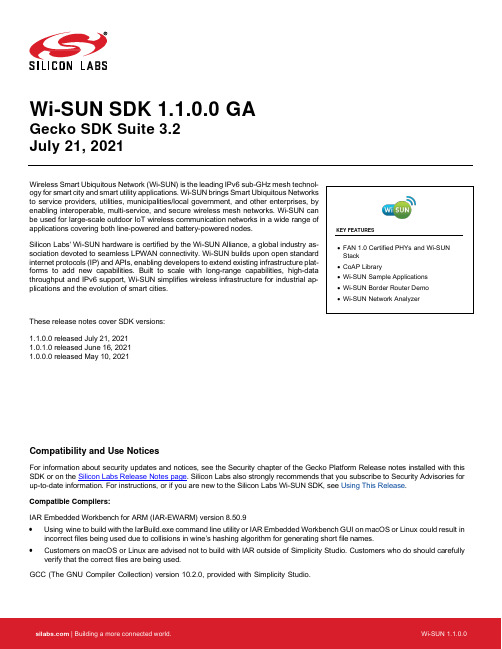
Wi-SUN SDK 1.1.0.0 GAGecko SDK Suite 3.2July 21, 2021Wireless Smart Ubiquitous Network (Wi-SUN) is the leading IPv6 sub-GHz mesh technol-Array ogy for smart city and smart utility applications. Wi-SUN brings Smart Ubiquitous Networksto service providers, utilities, municipalities/local government, and other enterprises, byenabling interoperable, multi-service, and secure wireless mesh networks. Wi-SUN canbe used for large-scale outdoor IoT wireless communication networks in a wide range ofapplications covering both line-powered and battery-powered nodes.Silicon Labs' Wi-SUN hardware is certified by the Wi-SUN Alliance, a global industry as-sociation devoted to seamless LPWAN connectivity. Wi-SUN builds upon open standardinternet protocols (IP) and APIs, enabling developers to extend existing infrastructure plat-forms to add new capabilities. Built to scale with long-range capabilities, high-datathroughput and IPv6 support, Wi-SUN simplifies wireless infrastructure for industrial ap-plications and the evolution of smart cities.These release notes cover SDK versions:1.1.0.0 released July 21, 20211.0.1.0 released June 16, 20211.0.0.0 released May 10, 2021Compatibility and Use NoticesFor information about security updates and notices, see the Security chapter of the Gecko Platform Release notes installed with this SDK or on the Silicon Labs Release Notes page. Silicon Labs also strongly recommends that you subscribe to Security Advisories for up-to-date information. For instructions, or if you are new to the Silicon Labs Wi-SUN SDK, see Using This Release.Compatible Compilers:IAR Embedded Workbench for ARM (IAR-EWARM) version 8.50.9•Using wine to build with the IarBuild.exe command line utility or IAR Embedded Workbench GUI on macOS or Linux could result in incorrect files being used due to collisions in wine’s hashing algorithm for generating short file names.•Customers on macOS or Linux are advised not to build with IAR outside of Simplicity Studio. Customers who do should carefully verify that the correct files are being used.GCC (The GNU Compiler Collection) version 10.2.0, provided with Simplicity Studio.Contents Contents1Wi-SUN Stack (2)1.1New Items (2)1.2Improvements (2)1.3Fixed Issues (2)1.4Known Issues in the Current Release (2)1.5Deprecated Items (3)1.6Removed Items (3)2Wi-SUN Applications (4)2.1New Items (4)2.2Improvements (4)2.3Fixed Issues (4)2.4Known Issues in the Current Release (4)2.5Deprecated Items (5)2.6Removed Items (5)3Using This Release (6)3.1Installation and Use (6)3.2Security Information (6)3.3Support (7)1 Wi-SUN Stack1.1 New ItemsAdded in release 1.1.0.0•Added a new SL_WISUN_MSG_NETWORK_UPDATE_IND_ID event that is fired when the network is updated: ip address update, new primary parent or new secondary parent.•The stack library is now compiled with the preprocessor definition DEBUG_EFM_USER and provides a default implementation of assertEFM(). It will only be used if the application is also compiled with that same definition. The user can provide a custom imple-mentation. See assertEFM() documentation for more information.Added in release 1.0.0.0Wi-SUN stack and SDK initial release1.2 ImprovementsNone1.3 Fixed IssuesFixed in release 1.1.0.0710923 Fixed an issue causig the event SL_WISUN_MSG_CONNECTED_IND_ID to be fired although no new connection was established. It was fired after each network update.699627 Fixed an issue causing connections to fail after an operating class update.721399 Fixed an issue causing US-IE configuration to be invalid when excluding channels.Fixed in release 1.0.1.0701190Fixed an issue causing a parent to lose track of its child frequency hopping sequence. The child router was sending an incorrect IFSU misleading the parent router and forcing it to be one frequency hop interval late. Fixed in release1.0.0.0Wi-SUN stack and SDK initial release1.4 Known Issues in the Current ReleaseIssues in bold were added since the previous release.714402 Wi-SUN border routervery infrequently hits a hard fault. Thecommand line interface is non-responsive and the router will notadvertize anymore. Routers will eventually report a PAN timeout.1.5 Deprecated ItemsNone1.6 Removed ItemsRemoved in release 1.1.0.0•Removed internal type definitions from the API public headers2 Wi-SUN Applications2.1 New ItemsAdded in release 1.0.0.0New Applications:•Wi-SUN - SoC CLI•Wi-SUN - SoC Empty•Wi-SUN - SoC Ping•Wi-SUN - SoC UDP Server•Wi-SUN - SoC UDP Client•Wi-SUN - SoC TCP Server•Wi-SUN - SoC TCP Client•Wi-SUN - SoC Meter•Wi-SUN - SoC Collector•Wi-SUN - SoC CoAP Meter•Wi-SUN - SoC CoAP CollectorNew precompiled demos:•Wi-SUN - SoC Border Router•Wi-SUN - SoC Border Router with backhaulEasy to use features (components):•POSIX like Socket•Application Core (event handling, connection handling, network configuration, etc.)•CoAP (Constrained Application Protocol)Radio Configurator Support (19 PHYs)Simplicity Studio – Network Analyzer Wi-SUN Support2.2 ImprovementsAdded in release 1.1.0.0Wi-SUN - SoC Border Router•Added a new command that configures new certificates•Added a new command to exclude channels from the frequency hopping schedule2.3 Fixed IssuesFixed in release 1.1.0.0720367 Fixed an issue causig collectors from both CoAP and non-CoAP sample applications to remove meters from their meter list.720336 Fixed an issue causing sample application for non-radio board targets to miss a radio configuration.2.4 Known Issues in the Current ReleaseSimplicity Studio – Network Analyzer: Wi-SUN Encrypted Packets are not supported yet2.5 Deprecated Items None2.6 Removed Items None3 Using This ReleaseThis release contains the following•Wi-SUN stack library•Wi-SUN sample applications•Wi-SUN border router pre-compiled demos•DocumentationIf you are a first time user, see QSG181: Silicon Labs Wi-SUN Quick-Start Guide.3.1 Installation and UseA registered account at Silicon Labs is required in order to download the Silicon Labs Wi-SUN SDK. You can register at https:///apex/SL_CommunitiesSelfReg?form=short.SDK installation instructions are covered in the Simplicity Studio 5 User’s Guide and QSG181: Silicon Labs Wi-SUN Quick-Start Guide. Use the Silicon Labs Wi-SUN SDK with the Silicon Labs Simplicity Studio 5 development platform. Simplicity Studio ensures that most software and tool compatibilities are managed correctly. Install software and board firmware updates promptly when you are notified. Documentation specific to the SDK version is installed with the SDK.3.2 Security InformationSecure Vault IntegrationThis version of the stack does not integrate Secure Vault Key Management.Security AdvisoriesTo subscribe to Security Advisories, log in to the Silicon Labs customer portal, then select Account Home. Click HOME to go to the portal home page and then click the Manage Notifications tile. Make sure that ‘Software/Security Advisory Notices & Product Change Notices (PCNs)’ is checked, and that you are subscribed at minimum for your platform and protocol. Click Save to save any changes.3.3 SupportDevelopment Kit customers are eligible for training and technical support. Contact Silicon Laboratories support at /support.Silicon Laboratories Inc.400 West Cesar Chavez Austin, TX 78701USAIoT Portfolio/IoTSW/HW/simplicityQuality /qualitySupport & Community/communityDisclaimerSilicon Labs intends to provide customers with the latest, accurate, and in-depth documentation of all peripherals and modules available for system and software imple-menters using or intending to use the Silicon Labs products. Characterization data, available modules and peripherals, memory sizes and memory addresses refer to each specific device, and “Typical” parameters provided can and do vary in different applications. Application examples described herein are for illustrative purposes only. Silicon Labs reserves the right to make changes without further notice to the product information, specifications, and descriptions herein, and does not give warranties as to the accuracy or completeness of the included information. Without prior notification, Silicon Labs may update product firmware during the manufacturing process for security or reliability reasons. Such changes will not alter the specifications or the performance of the product. Silicon Labs shall have no liability for the consequences of use of the infor -mation supplied in this document. This document does not imply or expressly grant any license to design or fabricate any integrated circuits. The products are not designed or authorized to be used within any FDA Class III devices, applications for which FDA premarket approval is required or Life Support Systems without the specific written consent of Silicon Labs. A “Life Support System” is any product or system intended to support or sustain life and/or health, which, if it fails, can be reasonably expected to result in significant personal injury or death. Silicon Labs products are not designed or authorized for military applications. Silicon Labs products shall under no circumstances be used in weapons of mass destruction including (but not limited to) nuclear, biological or chemical weapons, or missiles capable of delivering such weapons. Silicon Labs disclaims all express and implied warranties and shall not be responsible or liable for any injuries or damages related to use of a Silicon Labs product in such unauthorized applications. Note: This content may contain offensive terminology that is now obsolete. Silicon Labs is replacing these terms with inclusive language wherever possible. For more information, visit /about-us/inclusive-lexicon-projectTrademark InformationSilicon Laboratories Inc.®, Silicon Laboratories ®, Silicon Labs ®, SiLabs ® and the Silicon Labs logo ®, Bluegiga ®, Bluegiga Logo ®, Clockbuilder ®, CMEMS ®, DSPLL ®, EFM ®, EFM32®, EFR, Ember ®, Energy Micro, Energy Micro logo and combinations thereof, “the world’s most energy friendly microcontrollers”, Ember ®, EZLink ®, EZRadio ®, EZRadioPRO ®, Gecko ®, Gecko OS, Gecko OS Studio, ISOmodem ®, Precision32®, ProSLIC ®, Simplicity Studio ®, SiPHY ®, Telegesis, the Telegesis Logo ®, USBXpress ® , Zentri, the Zentri logo and Zentri DMS, Z-Wave ®, and others are trademarks or registered trademarks of Silicon Labs. ARM, CORTEX, Cortex-M3 and THUMB are trademarks or registered trademarks of ARM Hold-ings. Keil is a registered trademark of ARM Limited. Wi-Fi is a registered trademark of the Wi-Fi Alliance. All other products or brand names mentioned herein are trademarks of their respective holders.。
锐捷网络交换机常用命令

锐捷网络交换机常用操作命令手册目录一、交换机配置模式介绍3二、交换机基本配置32.1 接口介质类型配置42.2 接口速度/双工配置52.3 VLAN配置62.4 端口镜像92.5 端口聚合102.6 交换机堆叠112.7 ACL配置122.8 端口安全142.9 交换机防攻击配置162.10 DHCP配置212.11 三层交换机配置22三、交换机常用查看命令24一、交换机配置模式介绍交换机配置模式主要有:? 用户模式:此模式只可以简单的查看一些交换机的配置和一些简单的修改。
Switch>? 特权模式:此模式可以查看一些交换机的配置,后面讲述的很多show命令便是在此模式下进行的,还可以对一些简单的设置配置,例如时间。
Switch> enable //在用户模式下输入enable将进入配置模式Switch#? 全局配置模式:此模式下可以进行对交换机的配置,例如:命名、配置密码、设路由等。
Switch#configure erminal //特权模式下可以通过config terminal 命令进入配置模式Switch(config)#? 端口配置模式:此模式下对端口进行配置,如配置端口ip等。
Switch(config)#interface gigabitEthernet 1/1 //配置模式下输入interface gigabitEthernet 1/ 1进入到端口g 1/1接口模式。
二、交换机基本配置? 交换机命名:在项目实施的时候,建议为处于不同位置的交换机命名,便于记忆,可提高后期管理效率。
switch(config)#hostname ruijie //ruijie为该交换机的名字? 交换机配置管理密码:配置密码可以提高交换机的安全性,另外,telnet登录交换机的时候,必须要求有telnet管理密码。
switch (config)#enable secret level 1 0 rg //配置telnet管理密码为rg,其中1表示telnet密码,0表示密码不加密switch (config)#enable secret level 15 0 rg //配置特权模式下的管理密码rg,其中15表示为特权密码? 交换机配置管理IPswitch (config)#interface vlan 1 //假设管理VLAN为VLAN 1switch (config-if)#ip address 192.168.1.1 255.255.255.0 //给管理VLAN配置管理IP地址switch (config-if)#no shutdown //激活管理IP,养成习惯,无论配置什么设备,都使用一下这个命令? 交换机配置网关:switch(config)#ip default-gateway 192.168.1.254 //假设网关地址为192.168.1.254,此命令用户二层设备。
NETGEAR ProSAFE WC7500 企业级无线控制器数据表说明书
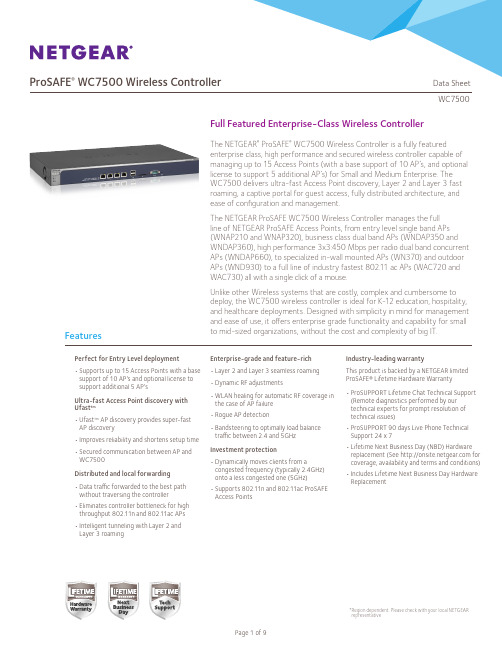
Deployed as an overlay on the existing wired network infrastructure, the NETGEAR ProSAFE WC7500 Premium Wireless Controller simplifies the network management by providing a single point of management for the entire wireless network. Easy to set up, the WC7500 Controller discovers all supported access points in the network, even across VLANs and subnets. Once identified, the access points are provisioned in minutes. The discovery process follows an efficient and fast protocol in Ufast™.
The NETGEAR ProSAFE WC7500 Wireless Controller manages the full line of NETGEAR ProSAFE Access Points, from entry level single band APs (WNAP210 and WNAP320), business class dual band APs (WNDAP350 and WNDAP360), high performance 3x3:450 Mbps per radio dual band concurrent APs (WNDAP660), to specialized in-wall mounted APs (WN370) and outdoor APs (WND930) to a full line of industry fastest 802.11 ac APs (WAC720 and WAC730) all with a single click of a mouse.
5.宏模块(macro)

macro(宏)相当于定义一个配置模板,可以应用到接口或全局。
【配置】Catalyst 3550交换机:示例1:SW1(config)#macro name IF_CONF 定义名为IF_CONF的宏Enter macro commands one per line. End with the character '@'. 进入宏定义模式,输入@结束switchport mode accessswitchport access vlan 10spanning-tree portfast@SW1(config)#int f0/1SW1(config-if)#macro apply IF_CONF 在接口下应用名为IF_CONF的宏SW1(config-if)#end查看接口F0/1的配置如下:SW1#show run int f0/1Building configuration...Current configuration : 135 bytes!interface FastEthernet0/1switchport access vlan 10switchport mode accessmacro description IF_CONFspanning-tree portfastend示例2:Switch(config)#define interface-range ACCESS f0/1-10 定义名为ACCESS的interface-range(等同于命令interface range f0/1-10)Switch(config)#interface range macro ACCESSSwitch(config-if-range)#switchport mode accseeSwitch(config-if-range)#switchport access vlan 10Catalyst 3750交换机:示例3:Auto Smartports (自动的智能端口)--交换机能够根据端口检测到的对端设备,自动完成相对应的配置。
极限交换机VDX6740和VDX6740T产品介绍说明书
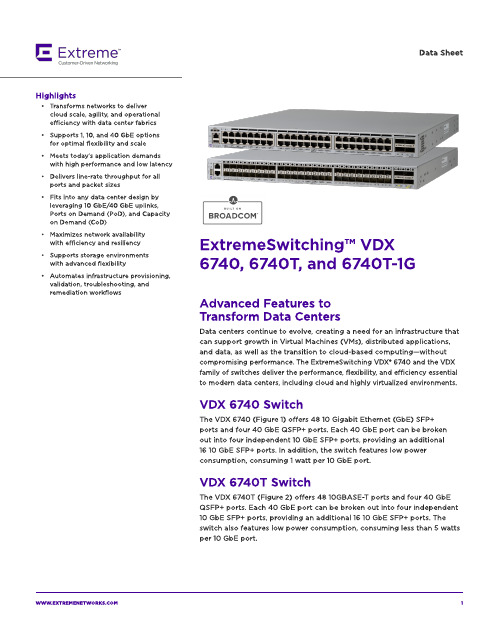
The VDX 674 0 T-1G ( Fig ure 3) offers 4 8 10 0 0 BA SE-T p ort s and t w o 4 0 Gb E QSFP+ p ort s. Each 4 0 Gb E p ort can b e b roken out int o four ind ep end ent 10 Gb E SFP+ p ort s, p rovid ing an ad d it ional eig ht 10 Gb E SFP+ p ort s for up link. A ll 4 8 10 0 0 BA SE-T p ort s can b e up g rad ed t o 4 8 10 GBA SE-T p ort s via t he Cap acit y on Dem and (CoD) soft w are license. Tw o 4 0 Gb E p ort s are enab led as p art of t he b ase license. The ad d it ional t w o 4 0 Gb E p ort s can b e up g rad ed via t he Port s on Dem and ( PoD) soft w are license.
- Meet s t od ay?s ap p licat ion d em and s w it h high perform ance and low latency
- Delivers line-rate t hroughput for all p ort s and p acket sizes
Dat a Sheet
FANUC发那科机器人操作指南
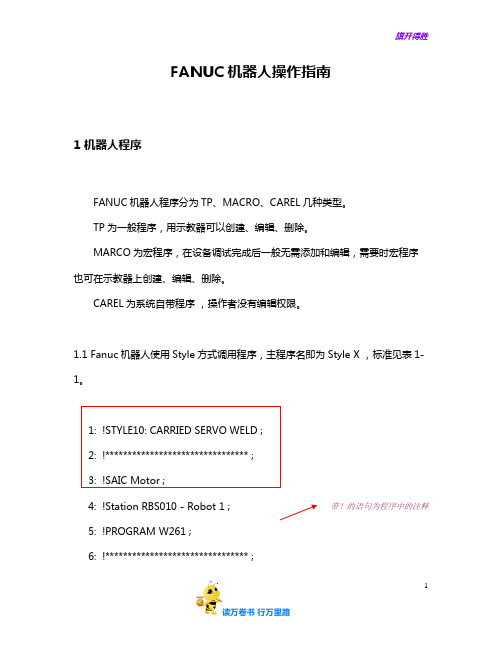
FANUC机器人操作指南1 机器人程序FANUC机器人程序分为TP、MACRO、CAREL几种类型。
TP为一般程序,用示教器可以创建、编辑、删除。
MARCO为宏程序,在设备调试完成后一般无需添加和编辑,需要时宏程序也可在示教器上创建、编辑、删除。
CAREL为系统自带程序,操作者没有编辑权限。
1.1 Fanuc机器人使用Style方式调用程序,主程序名即为Style X ,标准见表1-1。
1: !STYLE10: CARRIED SERVO WELD ;2: !******************************** ;3: !SAIC Motor ;4: !Station RBS010 - Robot 1 ;带!的语句为程序中的注释 5: !PROGRAM W261 ;6: !******************************** ;127: !ECHO STYLE ; 8: TIMER[1]=RESET ; 9: TIMER[1]=START ;10: GO[1:Manual Style Select]=10 ; 11: RESET WS 1 ; 12: CALL POUNCE1 ;13: CALL S10PROC1 ; 14: RUN CAP_WEAR ; 15: MOVE TO HOME ; 16: TIMER[1]=STOP ;17: WAIT (F[1:Capwear Complete]) ;表1-1 机器人Style 程序标准焊接子程序31.2 焊接子程序S(X)PROC(X)命名,如S10PROC1,其中S10代表被STYLE10调用,PROC1即为焊接PROCESS。
1: !******************************** ;2: !STYLE10: PROCESS1 ;3: !******************************** ;4: !SAIC Motor ;5: !Station RBS010 Robot 1 ;6: !PROGRAM W261 ;7: !******************************** ;8: !BEGIN PROCESS - PATH SEGMENT ;9: SET SEGMENT(50) ;10: UTOOL_NUM=1 ;11: UFRAME_NUM=0 ;12: PAYLOAD[1] ;4514:J P[2] 100% CNT100 ; 15:J P[3] 100% CNT100 ; 16:J P[4] 100% CNT50 ; 17:J P[5] 100% CNT50 ;18:L P[6:w261bs1115] 2000mm/sec FINE : SPOT[SD=10,P=2,S=2,ED=10] ; 19:J P[7] 100% CNT50 ; . . . . . .87:L P[72:w261bs1245] 2000mm/sec FINE : SPOT[SD=10,P=1,S=1,ED=10] ; 88:J P[73] 100% CNT80 ; 89:J P[74] 100% CNT100 ; 90:J P[75] 100% CNT100 ; 91:J P[76] 100% CNT100 ;焊点号,将机器人光标移到P[X]上,点击ENTER 键即可编辑。
5G考试及答案

金库模式授权的方式不包括 A、现场授权 B、电话授权 C、远程授权 D、工单授权 参考答案:A
关于SSB,说法错误的是 ( ) A、PSS承载于符号0 B、SSS承载于符号2 C、空白RE不发送任何信号 D、PBCH承载于符号0、1、2 参考答案:D
下面哪个信令可以携带SCG Add或PSCell Change相关SCG配置 () A、LTE侧的RRCConnectionReconfiguration B、LTE侧的RRCConnectionSetup C、NR侧的RRCReconfiguration D、NR侧的RRCConnectionSetup 参考答案:A
在Windows的文件管理器窗口中打开/关闭预览窗格的方法是 A、CRTL+ALT+e B、CTRL+p C、ALT+p D、CTRL+e 参考答案:C
SA场景下,信令类的RRC建立成功率计算公式是() A、RRCS_SRsignaling = (RRCSetupAttemptsignaling/RRCSetupSuccesssignaling) × 100% B、RRCS_SRsignaling = (RRCSetupSuccessservice/RRCSetupAttemptservice) × 100% C、RRCS_SRsignaling = (RRCSetupSuccesssignaling/RRCSetupAttemptsignaling) × 100% D、RRCS_SRsignaling = (RRCSetupAttemptservice/RRCSetupSuccessservice) × 100% 参考答案:B
Native Instruments MASCHINE MIKRO MK3用户手册说明书

The information in this document is subject to change without notice and does not represent a commitment on the part of Native Instruments GmbH. The software described by this docu-ment is subject to a License Agreement and may not be copied to other media. No part of this publication may be copied, reproduced or otherwise transmitted or recorded, for any purpose, without prior written permission by Native Instruments GmbH, hereinafter referred to as Native Instruments.“Native Instruments”, “NI” and associated logos are (registered) trademarks of Native Instru-ments GmbH.ASIO, VST, HALion and Cubase are registered trademarks of Steinberg Media Technologies GmbH.All other product and company names are trademarks™ or registered® trademarks of their re-spective holders. Use of them does not imply any affiliation with or endorsement by them.Document authored by: David Gover and Nico Sidi.Software version: 2.8 (02/2019)Hardware version: MASCHINE MIKRO MK3Special thanks to the Beta Test Team, who were invaluable not just in tracking down bugs, but in making this a better product.NATIVE INSTRUMENTS GmbH Schlesische Str. 29-30D-10997 Berlin Germanywww.native-instruments.de NATIVE INSTRUMENTS North America, Inc. 6725 Sunset Boulevard5th FloorLos Angeles, CA 90028USANATIVE INSTRUMENTS K.K.YO Building 3FJingumae 6-7-15, Shibuya-ku, Tokyo 150-0001Japanwww.native-instruments.co.jp NATIVE INSTRUMENTS UK Limited 18 Phipp StreetLondon EC2A 4NUUKNATIVE INSTRUMENTS FRANCE SARL 113 Rue Saint-Maur75011 ParisFrance SHENZHEN NATIVE INSTRUMENTS COMPANY Limited 5F, Shenzhen Zimao Center111 Taizi Road, Nanshan District, Shenzhen, GuangdongChina© NATIVE INSTRUMENTS GmbH, 2019. All rights reserved.Table of Contents1Welcome to MASCHINE (23)1.1MASCHINE Documentation (24)1.2Document Conventions (25)1.3New Features in MASCHINE 2.8 (26)1.4New Features in MASCHINE 2.7.10 (28)1.5New Features in MASCHINE 2.7.8 (29)1.6New Features in MASCHINE 2.7.7 (29)1.7New Features in MASCHINE 2.7.4 (31)1.8New Features in MASCHINE 2.7.3 (33)2Quick Reference (35)2.1MASCHINE Project Overview (35)2.1.1Sound Content (35)2.1.2Arrangement (37)2.2MASCHINE Hardware Overview (40)2.2.1MASCHINE MIKRO Hardware Overview (40)2.2.1.1Browser Section (41)2.2.1.2Edit Section (42)2.2.1.3Performance Section (43)2.2.1.4Transport Section (45)2.2.1.5Pad Section (46)2.2.1.6Rear Panel (50)2.3MASCHINE Software Overview (51)2.3.1Header (52)2.3.2Browser (54)2.3.3Arranger (56)2.3.4Control Area (59)2.3.5Pattern Editor (60)3Basic Concepts (62)3.1Important Names and Concepts (62)3.2Adjusting the MASCHINE User Interface (65)3.2.1Adjusting the Size of the Interface (65)3.2.2Switching between Ideas View and Song View (66)3.2.3Showing/Hiding the Browser (67)3.2.4Showing/Hiding the Control Lane (67)3.3Common Operations (68)3.3.1Adjusting Volume, Swing, and Tempo (68)3.3.2Undo/Redo (71)3.3.3Focusing on a Group or a Sound (73)3.3.4Switching Between the Master, Group, and Sound Level (77)3.3.5Navigating Channel Properties, Plug-ins, and Parameter Pages in the Control Area.773.3.6Navigating the Software Using the Controller (82)3.3.7Using Two or More Hardware Controllers (82)3.3.8Loading a Recent Project from the Controller (84)3.4Native Kontrol Standard (85)3.5Stand-Alone and Plug-in Mode (86)3.5.1Differences between Stand-Alone and Plug-in Mode (86)3.5.2Switching Instances (88)3.6Preferences (88)3.6.1Preferences – General Page (89)3.6.2Preferences – Audio Page (93)3.6.3Preferences – MIDI Page (95)3.6.4Preferences – Default Page (97)3.6.5Preferences – Library Page (101)3.6.6Preferences – Plug-ins Page (109)3.6.7Preferences – Hardware Page (114)3.6.8Preferences – Colors Page (114)3.7Integrating MASCHINE into a MIDI Setup (117)3.7.1Connecting External MIDI Equipment (117)3.7.2Sync to External MIDI Clock (117)3.7.3Send MIDI Clock (118)3.7.4Using MIDI Mode (119)3.8Syncing MASCHINE using Ableton Link (120)3.8.1Connecting to a Network (121)3.8.2Joining and Leaving a Link Session (121)4Browser (123)4.1Browser Basics (123)4.1.1The MASCHINE Library (123)4.1.2Browsing the Library vs. Browsing Your Hard Disks (124)4.2Searching and Loading Files from the Library (125)4.2.1Overview of the Library Pane (125)4.2.2Selecting or Loading a Product and Selecting a Bank from the Browser (128)4.2.3Selecting a Product Category, a Product, a Bank, and a Sub-Bank (133)4.2.3.1Selecting a Product Category, a Product, a Bank, and a Sub-Bank on theController (137)4.2.4Selecting a File Type (137)4.2.5Choosing Between Factory and User Content (138)4.2.6Selecting Type and Character Tags (138)4.2.7Performing a Text Search (142)4.2.8Loading a File from the Result List (143)4.3Additional Browsing Tools (148)4.3.1Loading the Selected Files Automatically (148)4.3.2Auditioning Instrument Presets (149)4.3.3Auditioning Samples (150)4.3.4Loading Groups with Patterns (150)4.3.5Loading Groups with Routing (151)4.3.6Displaying File Information (151)4.4Using Favorites in the Browser (152)4.5Editing the Files’ Tags and Properties (155)4.5.1Attribute Editor Basics (155)4.5.2The Bank Page (157)4.5.3The Types and Characters Pages (157)4.5.4The Properties Page (160)4.6Loading and Importing Files from Your File System (161)4.6.1Overview of the FILES Pane (161)4.6.2Using Favorites (163)4.6.3Using the Location Bar (164)4.6.4Navigating to Recent Locations (165)4.6.5Using the Result List (166)4.6.6Importing Files to the MASCHINE Library (169)4.7Locating Missing Samples (171)4.8Using Quick Browse (173)5Managing Sounds, Groups, and Your Project (175)5.1Overview of the Sounds, Groups, and Master (175)5.1.1The Sound, Group, and Master Channels (176)5.1.2Similarities and Differences in Handling Sounds and Groups (177)5.1.3Selecting Multiple Sounds or Groups (178)5.2Managing Sounds (181)5.2.1Loading Sounds (183)5.2.2Pre-listening to Sounds (184)5.2.3Renaming Sound Slots (185)5.2.4Changing the Sound’s Color (186)5.2.5Saving Sounds (187)5.2.6Copying and Pasting Sounds (189)5.2.7Moving Sounds (192)5.2.8Resetting Sound Slots (193)5.3Managing Groups (194)5.3.1Creating Groups (196)5.3.2Loading Groups (197)5.3.3Renaming Groups (198)5.3.4Changing the Group’s Color (199)5.3.5Saving Groups (200)5.3.6Copying and Pasting Groups (202)5.3.7Reordering Groups (206)5.3.8Deleting Groups (207)5.4Exporting MASCHINE Objects and Audio (208)5.4.1Saving a Group with its Samples (208)5.4.2Saving a Project with its Samples (210)5.4.3Exporting Audio (212)5.5Importing Third-Party File Formats (218)5.5.1Loading REX Files into Sound Slots (218)5.5.2Importing MPC Programs to Groups (219)6Playing on the Controller (223)6.1Adjusting the Pads (223)6.1.1The Pad View in the Software (223)6.1.2Choosing a Pad Input Mode (225)6.1.3Adjusting the Base Key (226)6.2Adjusting the Key, Choke, and Link Parameters for Multiple Sounds (227)6.3Playing Tools (229)6.3.1Mute and Solo (229)6.3.2Choke All Notes (233)6.3.3Groove (233)6.3.4Level, Tempo, Tune, and Groove Shortcuts on Your Controller (235)6.3.5Tap Tempo (235)6.4Performance Features (236)6.4.1Overview of the Perform Features (236)6.4.2Selecting a Scale and Creating Chords (239)6.4.3Scale and Chord Parameters (240)6.4.4Creating Arpeggios and Repeated Notes (253)6.4.5Swing on Note Repeat / Arp Output (257)6.5Using Lock Snapshots (257)6.5.1Creating a Lock Snapshot (257)7Working with Plug-ins (259)7.1Plug-in Overview (259)7.1.1Plug-in Basics (259)7.1.2First Plug-in Slot of Sounds: Choosing the Sound’s Role (263)7.1.3Loading, Removing, and Replacing a Plug-in (264)7.1.4Adjusting the Plug-in Parameters (270)7.1.5Bypassing Plug-in Slots (270)7.1.6Using Side-Chain (272)7.1.7Moving Plug-ins (272)7.1.8Alternative: the Plug-in Strip (273)7.1.9Saving and Recalling Plug-in Presets (273)7.1.9.1Saving Plug-in Presets (274)7.1.9.2Recalling Plug-in Presets (275)7.1.9.3Removing a Default Plug-in Preset (276)7.2The Sampler Plug-in (277)7.2.1Page 1: Voice Settings / Engine (279)7.2.2Page 2: Pitch / Envelope (281)7.2.3Page 3: FX / Filter (283)7.2.4Page 4: Modulation (285)7.2.5Page 5: LFO (286)7.2.6Page 6: Velocity / Modwheel (288)7.3Using Native Instruments and External Plug-ins (289)7.3.1Opening/Closing Plug-in Windows (289)7.3.2Using the VST/AU Plug-in Parameters (292)7.3.3Setting Up Your Own Parameter Pages (293)7.3.4Using VST/AU Plug-in Presets (298)7.3.5Multiple-Output Plug-ins and Multitimbral Plug-ins (300)8Using the Audio Plug-in (302)8.1Loading a Loop into the Audio Plug-in (306)8.2Editing Audio in the Audio Plug-in (307)8.3Using Loop Mode (308)8.4Using Gate Mode (310)9Using the Drumsynths (312)9.1Drumsynths – General Handling (313)9.1.1Engines: Many Different Drums per Drumsynth (313)9.1.2Common Parameter Organization (313)9.1.3Shared Parameters (316)9.1.4Various Velocity Responses (316)9.1.5Pitch Range, Tuning, and MIDI Notes (316)9.2The Kicks (317)9.2.1Kick – Sub (319)9.2.2Kick – Tronic (321)9.2.3Kick – Dusty (324)9.2.4Kick – Grit (325)9.2.5Kick – Rasper (328)9.2.6Kick – Snappy (329)9.2.7Kick – Bold (331)9.2.8Kick – Maple (333)9.2.9Kick – Push (334)9.3The Snares (336)9.3.1Snare – Volt (338)9.3.2Snare – Bit (340)9.3.3Snare – Pow (342)9.3.4Snare – Sharp (343)9.3.5Snare – Airy (345)9.3.6Snare – Vintage (347)9.3.7Snare – Chrome (349)9.3.8Snare – Iron (351)9.3.9Snare – Clap (353)9.3.10Snare – Breaker (355)9.4The Hi-hats (357)9.4.1Hi-hat – Silver (358)9.4.2Hi-hat – Circuit (360)9.4.3Hi-hat – Memory (362)9.4.4Hi-hat – Hybrid (364)9.4.5Creating a Pattern with Closed and Open Hi-hats (366)9.5The Toms (367)9.5.1Tom – Tronic (369)9.5.2Tom – Fractal (371)9.5.3Tom – Floor (375)9.5.4Tom – High (377)9.6The Percussions (378)9.6.1Percussion – Fractal (380)9.6.2Percussion – Kettle (383)9.6.3Percussion – Shaker (385)9.7The Cymbals (389)9.7.1Cymbal – Crash (391)9.7.2Cymbal – Ride (393)10Using the Bass Synth (396)10.1Bass Synth – General Handling (397)10.1.1Parameter Organization (397)10.1.2Bass Synth Parameters (399)11Working with Patterns (401)11.1Pattern Basics (401)11.1.1Pattern Editor Overview (402)11.1.2Navigating the Event Area (404)11.1.3Following the Playback Position in the Pattern (406)11.1.4Jumping to Another Playback Position in the Pattern (407)11.1.5Group View and Keyboard View (408)11.1.6Adjusting the Arrange Grid and the Pattern Length (410)11.1.7Adjusting the Step Grid and the Nudge Grid (413)11.2Recording Patterns in Real Time (416)11.2.1Recording Your Patterns Live (417)11.2.2Using the Metronome (419)11.2.3Recording with Count-in (420)11.3Recording Patterns with the Step Sequencer (422)11.3.1Step Mode Basics (422)11.3.2Editing Events in Step Mode (424)11.4Editing Events (425)11.4.1Editing Events with the Mouse: an Overview (425)11.4.2Creating Events/Notes (428)11.4.3Selecting Events/Notes (429)11.4.4Editing Selected Events/Notes (431)11.4.5Deleting Events/Notes (434)11.4.6Cut, Copy, and Paste Events/Notes (436)11.4.7Quantizing Events/Notes (439)11.4.8Quantization While Playing (441)11.4.9Doubling a Pattern (442)11.4.10Adding Variation to Patterns (442)11.5Recording and Editing Modulation (443)11.5.1Which Parameters Are Modulatable? (444)11.5.2Recording Modulation (446)11.5.3Creating and Editing Modulation in the Control Lane (447)11.6Creating MIDI Tracks from Scratch in MASCHINE (452)11.7Managing Patterns (454)11.7.1The Pattern Manager and Pattern Mode (455)11.7.2Selecting Patterns and Pattern Banks (456)11.7.3Creating Patterns (459)11.7.4Deleting Patterns (460)11.7.5Creating and Deleting Pattern Banks (461)11.7.6Naming Patterns (463)11.7.7Changing the Pattern’s Color (465)11.7.8Duplicating, Copying, and Pasting Patterns (466)11.7.9Moving Patterns (469)11.8Importing/Exporting Audio and MIDI to/from Patterns (470)11.8.1Exporting Audio from Patterns (470)11.8.2Exporting MIDI from Patterns (472)11.8.3Importing MIDI to Patterns (474)12Audio Routing, Remote Control, and Macro Controls (483)12.1Audio Routing in MASCHINE (484)12.1.1Sending External Audio to Sounds (485)12.1.2Configuring the Main Output of Sounds and Groups (489)12.1.3Setting Up Auxiliary Outputs for Sounds and Groups (494)12.1.4Configuring the Master and Cue Outputs of MASCHINE (497)12.1.5Mono Audio Inputs (502)12.1.5.1Configuring External Inputs for Sounds in Mix View (503)12.2Using MIDI Control and Host Automation (506)12.2.1Triggering Sounds via MIDI Notes (507)12.2.2Triggering Scenes via MIDI (513)12.2.3Controlling Parameters via MIDI and Host Automation (514)12.2.4Selecting VST/AU Plug-in Presets via MIDI Program Change (522)12.2.5Sending MIDI from Sounds (523)12.3Creating Custom Sets of Parameters with the Macro Controls (527)12.3.1Macro Control Overview (527)12.3.2Assigning Macro Controls Using the Software (528)13Controlling Your Mix (535)13.1Mix View Basics (535)13.1.1Switching between Arrange View and Mix View (535)13.1.2Mix View Elements (536)13.2The Mixer (537)13.2.1Displaying Groups vs. Displaying Sounds (539)13.2.2Adjusting the Mixer Layout (541)13.2.3Selecting Channel Strips (542)13.2.4Managing Your Channels in the Mixer (543)13.2.5Adjusting Settings in the Channel Strips (545)13.2.6Using the Cue Bus (549)13.3The Plug-in Chain (551)13.4The Plug-in Strip (552)13.4.1The Plug-in Header (554)13.4.2Panels for Drumsynths and Internal Effects (556)13.4.3Panel for the Sampler (557)13.4.4Custom Panels for Native Instruments Plug-ins (560)13.4.5Undocking a Plug-in Panel (Native Instruments and External Plug-ins Only) (564)14Using Effects (567)14.1Applying Effects to a Sound, a Group or the Master (567)14.1.1Adding an Effect (567)14.1.2Other Operations on Effects (574)14.1.3Using the Side-Chain Input (575)14.2Applying Effects to External Audio (578)14.2.1Step 1: Configure MASCHINE Audio Inputs (578)14.2.2Step 2: Set up a Sound to Receive the External Input (579)14.2.3Step 3: Load an Effect to Process an Input (579)14.3Creating a Send Effect (580)14.3.1Step 1: Set Up a Sound or Group as Send Effect (581)14.3.2Step 2: Route Audio to the Send Effect (583)14.3.3 A Few Notes on Send Effects (583)14.4Creating Multi-Effects (584)15Effect Reference (587)15.1Dynamics (588)15.1.1Compressor (588)15.1.2Gate (591)15.1.3Transient Master (594)15.1.4Limiter (596)15.1.5Maximizer (600)15.2Filtering Effects (603)15.2.1EQ (603)15.2.2Filter (605)15.2.3Cabinet (609)15.3Modulation Effects (611)15.3.1Chorus (611)15.3.2Flanger (612)15.3.3FM (613)15.3.4Freq Shifter (615)15.3.5Phaser (616)15.4Spatial and Reverb Effects (617)15.4.1Ice (617)15.4.2Metaverb (619)15.4.3Reflex (620)15.4.4Reverb (Legacy) (621)15.4.5Reverb (623)15.4.5.1Reverb Room (623)15.4.5.2Reverb Hall (626)15.4.5.3Plate Reverb (629)15.5Delays (630)15.5.1Beat Delay (630)15.5.2Grain Delay (632)15.5.3Grain Stretch (634)15.5.4Resochord (636)15.6Distortion Effects (638)15.6.1Distortion (638)15.6.2Lofi (640)15.6.3Saturator (641)15.7Perform FX (645)15.7.1Filter (646)15.7.2Flanger (648)15.7.3Burst Echo (650)15.7.4Reso Echo (653)15.7.5Ring (656)15.7.6Stutter (658)15.7.7Tremolo (661)15.7.8Scratcher (664)16Working with the Arranger (667)16.1Arranger Basics (667)16.1.1Navigating Song View (670)16.1.2Following the Playback Position in Your Project (672)16.1.3Performing with Scenes and Sections using the Pads (673)16.2Using Ideas View (677)16.2.1Scene Overview (677)16.2.2Creating Scenes (679)16.2.3Assigning and Removing Patterns (679)16.2.4Selecting Scenes (682)16.2.5Deleting Scenes (684)16.2.6Creating and Deleting Scene Banks (685)16.2.7Clearing Scenes (685)16.2.8Duplicating Scenes (685)16.2.9Reordering Scenes (687)16.2.10Making Scenes Unique (688)16.2.11Appending Scenes to Arrangement (689)16.2.12Naming Scenes (689)16.2.13Changing the Color of a Scene (690)16.3Using Song View (692)16.3.1Section Management Overview (692)16.3.2Creating Sections (694)16.3.3Assigning a Scene to a Section (695)16.3.4Selecting Sections and Section Banks (696)16.3.5Reorganizing Sections (700)16.3.6Adjusting the Length of a Section (702)16.3.6.1Adjusting the Length of a Section Using the Software (703)16.3.6.2Adjusting the Length of a Section Using the Controller (705)16.3.7Clearing a Pattern in Song View (705)16.3.8Duplicating Sections (705)16.3.8.1Making Sections Unique (707)16.3.9Removing Sections (707)16.3.10Renaming Scenes (708)16.3.11Clearing Sections (710)16.3.12Creating and Deleting Section Banks (710)16.3.13Working with Patterns in Song view (710)16.3.13.1Creating a Pattern in Song View (711)16.3.13.2Selecting a Pattern in Song View (711)16.3.13.3Clearing a Pattern in Song View (711)16.3.13.4Renaming a Pattern in Song View (711)16.3.13.5Coloring a Pattern in Song View (712)16.3.13.6Removing a Pattern in Song View (712)16.3.13.7Duplicating a Pattern in Song View (712)16.3.14Enabling Auto Length (713)16.3.15Looping (714)16.3.15.1Setting the Loop Range in the Software (714)16.3.15.2Activating or Deactivating a Loop Using the Controller (715)16.4Playing with Sections (715)16.4.1Jumping to another Playback Position in Your Project (716)16.5Triggering Sections or Scenes via MIDI (717)16.6The Arrange Grid (719)16.7Quick Grid (720)17Sampling and Sample Mapping (722)17.1Opening the Sample Editor (722)17.2Recording Audio (724)17.2.1Opening the Record Page (724)17.2.2Selecting the Source and the Recording Mode (725)17.2.3Arming, Starting, and Stopping the Recording (729)17.2.5Checking Your Recordings (731)17.2.6Location and Name of Your Recorded Samples (734)17.3Editing a Sample (735)17.3.1Using the Edit Page (735)17.3.2Audio Editing Functions (739)17.4Slicing a Sample (743)17.4.1Opening the Slice Page (743)17.4.2Adjusting the Slicing Settings (744)17.4.3Manually Adjusting Your Slices (746)17.4.4Applying the Slicing (750)17.5Mapping Samples to Zones (754)17.5.1Opening the Zone Page (754)17.5.2Zone Page Overview (755)17.5.3Selecting and Managing Zones in the Zone List (756)17.5.4Selecting and Editing Zones in the Map View (761)17.5.5Editing Zones in the Sample View (765)17.5.6Adjusting the Zone Settings (767)17.5.7Adding Samples to the Sample Map (770)18Appendix: Tips for Playing Live (772)18.1Preparations (772)18.1.1Focus on the Hardware (772)18.1.2Customize the Pads of the Hardware (772)18.1.3Check Your CPU Power Before Playing (772)18.1.4Name and Color Your Groups, Patterns, Sounds and Scenes (773)18.1.5Consider Using a Limiter on Your Master (773)18.1.6Hook Up Your Other Gear and Sync It with MIDI Clock (773)18.1.7Improvise (773)18.2Basic Techniques (773)18.2.1Use Mute and Solo (773)18.2.2Create Variations of Your Drum Patterns in the Step Sequencer (774)18.2.3Use Note Repeat (774)18.2.4Set Up Your Own Multi-effect Groups and Automate Them (774)18.3Special Tricks (774)18.3.1Changing Pattern Length for Variation (774)18.3.2Using Loops to Cycle Through Samples (775)18.3.3Load Long Audio Files and Play with the Start Point (775)19Troubleshooting (776)19.1Knowledge Base (776)19.2Technical Support (776)19.3Registration Support (777)19.4User Forum (777)20Glossary (778)Index (786)1Welcome to MASCHINEThank you for buying MASCHINE!MASCHINE is a groove production studio that implements the familiar working style of classi-cal groove boxes along with the advantages of a computer based system. MASCHINE is ideal for making music live, as well as in the studio. It’s the hands-on aspect of a dedicated instru-ment, the MASCHINE hardware controller, united with the advanced editing features of the MASCHINE software.Creating beats is often not very intuitive with a computer, but using the MASCHINE hardware controller to do it makes it easy and fun. You can tap in freely with the pads or use Note Re-peat to jam along. Alternatively, build your beats using the step sequencer just as in classic drum machines.Patterns can be intuitively combined and rearranged on the fly to form larger ideas. You can try out several different versions of a song without ever having to stop the music.Since you can integrate it into any sequencer that supports VST, AU, or AAX plug-ins, you can reap the benefits in almost any software setup, or use it as a stand-alone application. You can sample your own material, slice loops and rearrange them easily.However, MASCHINE is a lot more than an ordinary groovebox or sampler: it comes with an inspiring 7-gigabyte library, and a sophisticated, yet easy to use tag-based Browser to give you instant access to the sounds you are looking for.What’s more, MASCHINE provides lots of options for manipulating your sounds via internal ef-fects and other sound-shaping possibilities. You can also control external MIDI hardware and 3rd-party software with the MASCHINE hardware controller, while customizing the functions of the pads, knobs and buttons according to your needs utilizing the included Controller Editor application. We hope you enjoy this fantastic instrument as much as we do. Now let’s get go-ing!—The MASCHINE team at Native Instruments.MASCHINE Documentation1.1MASCHINE DocumentationNative Instruments provide many information sources regarding MASCHINE. The main docu-ments should be read in the following sequence:1.MASCHINE MIKRO Quick Start Guide: This animated online guide provides a practical ap-proach to help you learn the basic of MASCHINE MIKRO. The guide is available from theNative Instruments website: https:///maschine-mikro-quick-start/2.MASCHINE Manual (this document): The MASCHINE Manual provides you with a compre-hensive description of all MASCHINE software and hardware features.Additional documentation sources provide you with details on more specific topics:►Online Support Videos: You can find a number of support videos on The Official Native In-struments Support Channel under the following URL: https:///NIsupport-EN. We recommend that you follow along with these instructions while the respective ap-plication is running on your computer.Other Online Resources:If you are experiencing problems related to your Native Instruments product that the supplied documentation does not cover, there are several ways of getting help:▪Knowledge Base▪User Forum▪Technical Support▪Registration SupportYou will find more information on these subjects in the chapter Troubleshooting.Document Conventions1.2Document ConventionsThis section introduces you to the signage and text highlighting used in this manual. This man-ual uses particular formatting to point out special facts and to warn you of potential issues.The icons introducing these notes let you see what kind of information is to be expected:This document uses particular formatting to point out special facts and to warn you of poten-tial issues. The icons introducing the following notes let you see what kind of information canbe expected:Furthermore, the following formatting is used:▪Text appearing in (drop-down) menus (such as Open…, Save as… etc.) in the software andpaths to locations on your hard disk or other storage devices is printed in italics.▪Text appearing elsewhere (labels of buttons, controls, text next to checkboxes etc.) in thesoftware is printed in blue. Whenever you see this formatting applied, you will find thesame text appearing somewhere on the screen.▪Text appearing on the displays of the controller is printed in light grey. Whenever you seethis formatting applied, you will find the same text on a controller display.▪Text appearing on labels of the hardware controller is printed in orange. Whenever you seethis formatting applied, you will find the same text on the controller.▪Important names and concepts are printed in bold.▪References to keys on your computer’s keyboard you’ll find put in square brackets (e.g.,“Press [Shift] + [Enter]”).►Single instructions are introduced by this play button type arrow.→Results of actions are introduced by this smaller arrow.Naming ConventionThroughout the documentation we will refer to MASCHINE controller (or just controller) as the hardware controller and MASCHINE software as the software installed on your computer.The term “effect” will sometimes be abbreviated as “FX” when referring to elements in the MA-SCHINE software and hardware. These terms have the same meaning.Button Combinations and Shortcuts on Your ControllerMost instructions will use the “+” sign to indicate buttons (or buttons and pads) that must be pressed simultaneously, starting with the button indicated first. E.g., an instruction such as:“Press SHIFT + PLAY”means:1.Press and hold SHIFT.2.While holding SHIFT, press PLAY and release it.3.Release SHIFT.1.3New Features in MASCHINE2.8The following new features have been added to MASCHINE: Integration▪Browse on , create your own collections of loops and one-shots and send them directly to the MASCHINE browser.Improvements to the Browser▪Samples are now cataloged in separate Loops and One-shots tabs in the Browser.▪Previews of loops selected in the Browser will be played in sync with the current project.When a loop is selected with Prehear turned on, it will begin playing immediately in-sync with the project if transport is running. If a loop preview starts part-way through the loop, the loop will play once more for its full length to ensure you get to hear the entire loop once in context with your project.▪Filters and product selections will be remembered when switching between content types and Factory/User Libraries in the Browser.▪Browser content synchronization between multiple running instances. When running multi-ple instances of MASCHINE, either as Standalone and/or as a plug-in, updates to the Li-brary will be synced across the instances. For example, if you delete a sample from your User Library in one instance, the sample will no longer be present in the other instances.Similarly, if you save a preset in one instance, that preset will then be available in the oth-er instances, too.▪Edits made to samples in the Factory Libraries will be saved to the Standard User Directo-ry.For more information on these new features, refer to the following chapter ↑4, Browser. Improvements to the MASCHINE MIKRO MK3 Controller▪You can now set sample Start and End points using the controller. For more information refer to ↑17.3.1, Using the Edit Page.Improved Support for A-Series Keyboards▪When Browsing with A-Series keyboards, you can now jump quickly to the results list by holding SHIFT and pushing right on the 4D Encoder.▪When Browsing with A-Series keyboards, you can fast scroll through the Browser results list by holding SHIFT and twisting the 4D Encoder.▪Mute and Solo Sounds and Groups from A-Series keyboards. Sounds are muted in TRACK mode while Groups are muted in IDEAS.。
中兴AC 常用命令

一、AC 常用命令如果下面前9个条目的查看AC都是正常的,那业务也是正常的。
如果条目3没有,说明业务有可能有问题,需要确定是否是真的没有STA用户。
这个界面就是线卡的管理界面。
可以通过下面这些命令查看线卡是否正常运行。
1. Show_ApDataInfo(UINT16 index) 显示AP的信息,index为globalIndex2. Show_ServTmptCfg(UINT8 index) 显示服务模板配置3. Show_ApGrpCfg(UINT16 index) 显示AP分组配置4. Show_RadioCfg(UINT16 index) 显示射频配置5. Show_GlobalCfg 显示全局配置6. autoTxPowerSwitch(UINT8 state) 自动功率开关,1打开,0 关闭从线卡退出Ctrl+c ,从SHELL退出到命令模式bye7、ZXAN(config)#show card查询ZXV10 W908系统当前的所有单板版本和状态,确认单板已经添加成功。
Rack Shelf Slot CfgType RealType Port HardVer SoftVer Status----------------------------------------------------------------------------1 1 0 PRWG PRWG 0 INSERVICE1 1 1 PRWG PRWG 0 INSERVICE1 1 5 ATHD ATHDA 10 101200 V2.0.0 INSERVICE1 1 10 SCXL SCXL 0 090600 V2.0.0 INSERVICE1 1 11 SCXL 0 OFFLINE1 1 14 ATHD ATHDA 10 101200 V2.0.0 INSERVICE1 1 18 CICG 0 HWONLINE1 1 19 GUFQ GUFQ 4 090200 V2.0.0 INSERVICE1 1 20 XUTQ 4 HWONLINE8、查看名称设置show ac-config命令确认名称设置成功9、查看license信息ZXAN#show licenseLicense Type License Flag Function Value Current AP-NUM---------------------------------------------------------------------------File enable AP_NUM 512 2License Type表示有license文件或者默认,License Flag 表示license控制是否使能,Function 表示license条目类型,目前只有AP数量。
dd-wrt固件支持的路由器型号
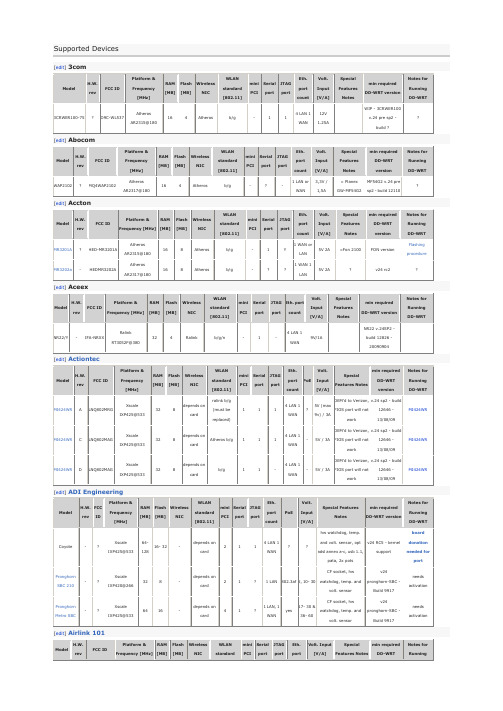
Pronghorn Metro SBC
-
?
Xscale IXP425@533
64
16
-
depends on card
4
1
?
1 LAN, 1 WAN
yes
17- 30 & 36- 60
CF socket, hw watchdog, temp. and volt. sensor
mini PCI
Serial port
JTAG port
Eth. port count
PoE
Volt. Input [V/A]
Special Features Notes
min required DD-WRT version
Notes for Running DD-WRT
Coyote
-
?
Xscale IXP425@533
v.24 sp2 - build 12646 - 13/08/09
MI424WR
MI424WR
C
LNQ802MAG
Xscale IXP425@533
32
8
depends on card
Atheros b/g
1
1
1
4 LAN 1 WAN
-
5V / 3A
OEM'd to Verizon, FIOS port will not work
clone ofdir-300
V24 RC5
[1]
AP431W
?
RRK-AP431W
Atheros AR2313A@180
16
4
Atheros
b/g
XBee S2C DigiMesh 2.4 Kit RF 模块入门指南说明书
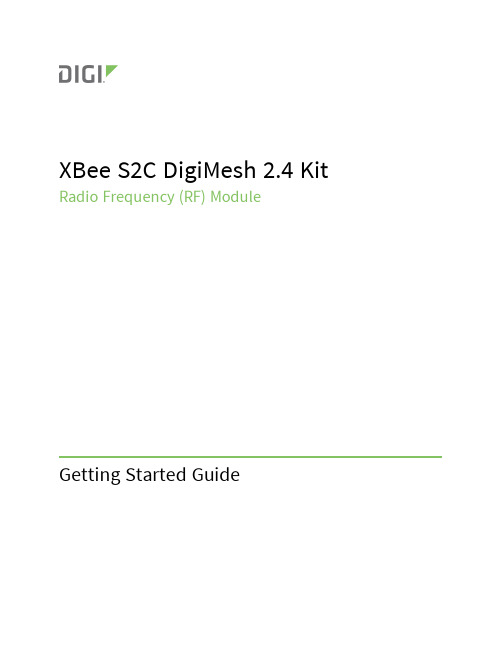
XBee S2C DigiMesh2.4Kit Radio Frequency(RF)ModuleSet up your XBee devices Step1:Assemble the hardware StepMake sure the board is NOT powered by either the micro USB or a battery when youplug in the XBee module.WARNING!Never insert or remove the XBee device while the power is on!Set up your XBee devices Step2:Download and install XCTUAfter you plug the XBee module into the board,connect the board tomicro USB cables provided.Ensure the loopback jumper is in the UART position.Make sure the board is not powered when you remove the XBee module.StepSet up your XBee devices Step2:Download and install XCTUStepbutton.button.select the7.Click Add selected devices once the discovery process has finished.You should see something similar to the following example in the Radio Modules section:8.Click Finish.button. XBee SMT Grove Development Boardbutton.button.initials in the Search boxexample:button.button. button.Check the networkOnce both XBee modules are configured,use XCTU to check that they are in the same network and can see each other.1.Click the Discover radio nodes in the same network button of XBEE_A.The device searches for devices in the same network.When the discovery process is finished,XCTU lists discovered devices found within the network in the Discovering remote devices dialog.2.Click Cancel.There is no need to add the remote device that has been discovered.Send messages through XCTUUse the XCTU console to have your two XBee modules send messages to each other.1.Switch both XBee modules to the consoles working mode.2.Open a serial connection for each XBee.a.Select XBEE_A and click.b.Select XBEE_B and click.button toopen forStep4:Create a mesh networkThis section describes how to add a third XBee module to create a mesh network.Establish a meshnetwork any time you want to create a network that is larger than the range of each individual device.In these instructions,you first connect a loopback jumper to an XBee module in preparation fortesting your network.If you get stuck,see Troubleshooting.Connect a loopback jumper to an XBee moduleConnecting a loopback jumper to an XBee module lets you send a message to another XBee moduleand have the message loop back to the sender.1.Connect the loopback jumper on XBEE_B so it bridges the pin marked"loopback"and themiddle pin on its development board.2.In the XBEE_A console,click the Clear session button to clear your previous conversation.3.Type"Hello!"Each character loops back in the XBEE_A console log,which indicates that XBEE_A successfullysent the message to XBEE_B.You are now ready to use the loopback jumper to help you test a mesh network consisting ofthree XBee modules.Set up a third XBee module to create a mesh networkTo create a mesh network,move XBEE_B away from XBEE_A until communication is lost.Then,add XBEE_C to relay messages between XBEE_A and XBEE_B.The network automatically adjusts and redirects communications when a pathway becomes available.1.Move XBEE_B out of range of XBEE_A:a.Disconnect XBEE_B from your computer and remove it from XCTU by clicking theRemove the list of remote modules button.b.Connect XBEE_B to a power supply(or laptop or portable battery)and move it awayfrom XBEE_A until it is out of range.The approximate indoor range is100ft(30m),and the approximate outdoor rangeis300ft.(90km).c.Make sure the loopback jumper is connected to XBEE_B.See Connect the loopbackjumper.d.In the XBEE_A console,click to clear your previous conversation with XBEE_B.e.Type"Are you out of range?"In the illustration below,the message does not loopback,which means XBEE_B did not receive it and it is out of range of XBEE_A.f.If the message loops back,move XBEE_B farther away until it no longer loops back.2.Add and configure another XBee module:a.Connect another XBee module to your computer.b.Click the Configuration working modes button.c.Click the Add a radio module button.d.In the Add a radio module dialog,select the USB Serial Port for this XBee moduleand click Finish.e.Configure this XBee module as follows:ID:D161NI:XBEE_Cf.Click the Write radio settings button.XBEE_B:mode.removebutton.insteadtoBefore you perform other tasks,change the loopback jumper on XBEE_B so it no longer bridges the two pins on its development board.It should look like this:Step5:Use API mode to talk to XBee modulesThis section shows you how to configure an XBee module in API mode,which gives you flexibility,speed,and reliability in your data transmissions.If you get stuck,see Troubleshooting.For more information on API mode,see the XBee S2C DigiMesh2.4User Guide.Configure an XBee module in API mode1.Select XBEE_A and click the Configuration working modes button.2.Add this configuration:AP:API Mode13.Click the Write radio settings button.The Port indicates XBEE_A is in API mode.Send an API Tx frame from an XBee module to another moduleAPI Tx frames are the instructions that allow one XBee module to send data to another XBee module.In these instructions,XBEE_A uses the API frame type"Transmit Request"to send some text data to XBEE_B.1.Reconnect XBEE_B to your computer.2.Make sure the loopback jumper on XBEE_B no longer bridges the two pins on its developmentboard.3.In XCTU, rediscover XBEE_B.4.Switch XBEE_A and XBEE_B to console mode:a.Select XBEE_A and click.Then click to open a serial connection.b.Select XBEE_B and click.Then click to open a serial connection.5.Select XBEE_A.6.In the Send a single frame area,click the Add new frame to the list button.7.In the Add API frame to the list dialog,click the Create frame using'Frames Generator'tool button.8.In the XBee API Frame generator dialog,configure the following parameters:Protocol:DigiMeshMode:API1Frame type: 0x10-Transmit Request64-bit dest.address:MAC address of XBEE_BRF data:Type"Hello XBee_B!"in the ASCII tab9.Click OK.10.In the Add API frame to the list dialog,type a name for your frame.11.Click Add frame.12.In the Send frames area,make sure your frame is selected.13.In the Send a single frame area,click Send selected frame.14.In the Frames log area,select Transmit Request and then Transmit Status to look at theFrame details for each.For example,select Transmit Status and scroll down in the Frame details area to see that your Delivery status is a success.15.In the Radio Modules area,select XBEE_B."Hello XBee_B!"appears in the Console log.Do more with your XBee devices Update the firmware of your XBee modules Update the firmware of your XBee modulesRadio firmware is the program code stored in the device's persistent memory that provides thecontrol program for the e XCTU to update the firmware.1.Click the Configuration working modes button.2.Add local and remote XBee modules to your computer.See Add XBee modules to XCTU andConfigure remote XBee modules.3.Select a local or remote XBee module from the Radio Modules list.4.Click the Update firmware button.The Update firmware dialog displays the available and compatible firmware for the selectedXBee module.5.Select the product family of the XBee module,the function set,and the latest firmware version.6.Click Update.A dialog displays update progress.Configure remote XBee modulesYou can communicate with remote devices over the air through a corresponding local device.Configure the local device in API mode because remote commands work only in API mode.Configure remote radio modules in either API or transparent mode.These instructions show you how to configure the LT(Associate LED blink times)parameter on aremote module.Do more with your XBee devices Configure remote XBee modules1.Add two XBee modules to XCTU.See Add XBee modules to XCTU.2.Configure the first XBee module in API mode and name it XBEE_A.See Configure an XBeemodule in API mode.3.Configure the second XBee module in either API or transparent mode,and name it XBEE_B.See Configure the first two XBee modules in transparent mode.4.Disconnect XBEE_B from your computer and remove it from XCTU by clicking the Remove thelist of remote modules button.5.Connect XBEE_B to a power supply(or laptop or portable battery).Your Radio Modules area should look something like this.6.Select XBEE_A and click the Discover radio nodes in the same network button.7.Click Add selected devices in the Discovering remote devices dialog.The discovered remotedevice appears below XBEE_A.8.Select the remote device XBEE_B,and configure the following parameter:LT:FF(hexidecimal representation for2550ms)9.Click the Write radio settings button.The remote XBee module now has a different LED blink time.10.To return to the default LED blink times,change the LT parameter back to0for XBEE_B.Set up and perform a range testThis section shows you how to set up two XBee modules to perform a range test,which demonstrates the real-world RF range and link quality between two XBee modules in the same network.Performinga range test gives an initial indication of the expected communication performance of the kitcomponents.When deploying an actual network,perform multiple range tests to analyze varyingconditions in your application.Configure the XBee modules for a range testFor XBee modules to communicate with each other,you configure them so they are in the samenetwork.You also set the local device to API mode to obtain all possible data of the remote XBeemodule.1.Add two XBee modules to XCTU.See Step3:Add the XBee modules to XCTU.2.Select the first XBee module and click the Load default firmware settings button.3.Configure the following parameters:ID:D161NI:XBEE_AAP:API enabled[1]4.Click the Write radio settings button.5.Select the other XBee module and click.6.Configure the following parameters:ID:D161NI:XBEE_BAP:API disabled[0]button.computer button.work in menu and window opens.2.Select XBEE_A and click the Discover remote devices button.The discovery of remote devices starts.When the discovery process finishes,the other device (XBEE_B)appears in the Discovering remote devices dialog.3.Click Add selected devices.4.Select XBEE_B from the Discovered device drop-down menu in the Device Selection area.5.For Range Test type,select Cluster ID0x12.6.Click the Start Range Test button.7.If a notification dialog asks you to close the loopback jumper in the remote device,click OK.8.Test the signal interference by doing one of the following:n Place your hands over one of the XBee modules.n Block line-of-sight with your body.n Place a metal box over an XBee module.n Move the remote XBee module to a different room or floor of the building.The Received Signal Strength Indicator(RSSI)value will decrease and some packets may even be lost.9.Observe how XCTU represents the retrieved data:n Range Test chart represents the RSSI values of the local and remote devices during the range test session.The chart also shows the percentage of total packets successfullysent.n Local and Remote bar graphs represent the signal strengths of the local and remote XBee modules.These values are retrieved for the last packet sent/received.RSSI ismeasured in dBm.A greater negative value in dBm indicates a weaker signal.Therefore,-50dBm is better than-60dBm.n Packets sent and Packets received area shows the total number of packets sent, packets received,transmission errors,and packets lost.The percentage bar graphindicates the percentage of packets that are successfully sent and received during arange test session.In the following illustration,the percentage of packets successfully sent is69%and received is 64%.The actual percentage of packets successfully sent or received may be higher.10.Click the Stop Range Test button to stop the process at any time.11.When you have completed the range test,click the Remove the list of remote modulesbutton to remove the remote XBee modules from XCTU.Troubleshooting Cannot find the serial port for the module Cannot find the serial port for the moduleYou can remove the XBee Grove Development Board from the USB port and view which port name no longer appears in your port list.The name that no longer appears is your XBee board.To use XCTU to determine the correct serial port:1.Open XCTU,Click the Discover radio modules button.2.Select all ports to be scanned.3.Click Next and then Finish.Once the discovery process completes,a new window notifies you of the devices discovered and the details.The serial port and the baud rate appear in the Port label.Cannot identify XBee modulesTo identify modules you have added to XCTU,read the device settings of each module and check the Rx and Tx LEDs of the XBee Grove Development Boards.The LEDs indicate that the XBee module isreceiving(Rx)or transmitting(Tx)information through the serial port.When you read or write the settings of a module,the Rx and Tx LEDs blink so you can identify whichmodule is connected to each serial port.The following example shows the LED for a port already inuse.The serial port where the local XBee module is connected can only be in use by one application.Check to make sure the connection with the module in the XCTU console is closed and there are no otherapplications and no other instances of XCTU using the port.Cannot install device driverThe device driver software was not successfully installed.Potential causeSometimes when you connect an XBee Grove board to your computer,the operating system does not install the driver.Troubleshooting Use LEDs to identify XBee modulesResolutionTry the following,in order.If one of the steps resolves the issue,you're done.1.Remove and re-insert the XBee module into your computer.2.If the OS is still unable to install the driver,remove and re-insert the XBee module into anotherUSB port.3.If your computer fails during the driver initialization problem and you are still unable to installthe drivers,complete the following steps:a.Open the Device Manager.b.In the Other Devices section,right-click on the device T232R USB UART and clickuninstall.c.Plug in your device and allow your system to reinstall the drivers.Use LEDs to identify XBee modulesYou want to force LEDs to blink so you can easily locate an XBee module.ResolutionTo locate an XBee module using LEDs:1.In XCTU,select one of your XBee modules and click the Read radio settings button.2.Observe which XBee module has the Rx and Tx LED lights blinking green and yellow on itsdevelopment board.No remote devices to select for a range testIf there are no remote XBee modules to select in the Radio Range Test dialog,try one of the following resolutions.Check cablesThe USB cables should be firmly and fully attached to both the computer and the XBee development board.When attached correctly,the association LED on the adapter is lit.Check that the XBee module is fully seated in the XBeedevelopment boardWhen the XBee module is correctly installed,it is pushed fully into the board and no air or metal isvisible between the plastic of the adapter socket and the XBee module headers.Also,check that all ten pins on each side of the XBee module are in a matching hole in the socket.Check the XBee module orientationThe angled"nose"of the XBee module should match the lines on the silk screening of the board and point away from the USB socket on the XBee development board.Troubleshooting Port in usePortXCTU cannot discover devicesIf XCTU doesn't discover an XBee module or doesn't display any serial ports,try the followingresolutions.Check the configuration of your USB serial converter1.On the Start menu,click Computer>System Properties>Device Manager.2.Under Serial Bus controllers,double-click the first USB Serial Converter to open the USB SerialConverter dialog.3.Click the Advanced tab,make sure Load VCP is selected,and click OK.4.Repeat steps2and3for each USB Serial Converter listed in the Device Manager.Check cablesDouble-check all cables.The USB cable should be firmly and fully attached to both the computer and the XBee development board.When attached correctly,the association LED on the adapter will be lit.Check that the XBee module is fully seated in the XBeedevelopment boardWhen the XBee module is correctly installed,it should be pushed fully into the board and no air ormetal should be visible between the plastic of the adapter socket and the XBee module headers.Also, double-check that all ten pins on each side of the XBee module made it into a matching hole in thesocket.Check the XBee module orientationThe angled"nose"of the XBee module should match the lines on the silk screening of the board and point away from the USB socket on the XBee development board.Check that the XBee modules are in the same networkCheck that the Network ID(ID)and the Channel(CH)settings have the same value for both XBeemodules.Check driver installationDrivers are installed the first time the XBee development board is plugged in.If this process is notcomplete or has failed,see Cannot install device driver.Check if the modules are sleepingThe On/Sleep LED of the Grove Development Board indicates if the XBee module is awake(LED on)or asleep(LED off).When an XBee module is sleeping,XCTU cannot discover it,so press the Commissioning button to wake it up for30seconds.XBee TH Grove Development BoardXBee SMT Grove Development BoardCheck the loopback jumperThe loopback jumper should not be connected when XCTU is trying to find the module.Make sure the loopback jumper is not connected to the loop-back pins.defaultbutton. In theandRegulatory information Europe(CE) Europe(CE)The XBee S2C DigiMesh2.4Kits have been tested for European compliance and CE markedaccordingly,refer to /resources/certifications.If the XBee S2C DigiMesh2.4Kits are incorporated into a product,the manufacturer must ensurecompliance of the final product with articles3.1a and3.1b of the Radio Equipment Directive2014/53/EU.An EU Declaration of Conformity must be issued in accordance with the Radio Equipment Directive2014/53/EU and supplied with the product when it is placed on the European market.A copy of the EU Declaration of Conformity must also be kept on file as described in the Radio EquipmentDirective.Furthermore,the manufacturer must maintain a copy of the XBee S2C DigiMesh2.4Kit user manual documentation and ensure the final product does not exceed the specified power ratings,antennaspecifications,and/or installation requirements as specified in the user guide.Maximum power and frequency specificationsFor the through-hole device:n Maximum power:9.82mW(9.92dBm)Equivalent Isotropically Radiated Power(EIRP)at normal condition.n Frequencies:5MHz channel spacing,beginning at2405MHz and ending at2480MHz.For the surface-mount device:n Maximum power:12.65mW(11.02dBm)EIRP.n Frequencies:5MHz channel spacing,beginning at2405MHz and ending at2480MHz.。
固网产品技术年度大比武试题

2021年下半年固网产品技术大比武试题第一部分固网根底〔150分〕(一)、可效劳性研究局部〔15分〕一、单项选择题〔每题2分,共2小题,合计4分〕1、在产品可维护特性中,开发远程维护功能、提供错误的自动恢复机制以减少停机时间、减少现场的软件支持版本数目等特性属于以下哪一个可维护特性的内容〔〕A、便于软件安装B、便于日常维护C、故障诊断处理D、减少维护本钱答案:D知识点:可效劳性设计提升试题出处:产品可效劳性能力提升宣传20050817.ppt难度:中2、平安性指的是在安装和维护过程中操作人员和设备〔设备包括机器本身和承载内容等方面〕双方的平安,同时产品的平安性也极大的影响了安装维护过程的效率。
以下哪项属于设备平安性设计有缺陷:〔〕A、设备边角有毛刺,搬运和安装过程中容易造成人员受伤。
B、电源触点外露,容易使人触电。
C、设备的电源开关设计在容易触碰的位置,维护时容易触碰影响设备的正常运行。
D、电源指示灯不符合标准。
答案:C知识点:可效劳性设计提升试题出处:产品可效劳性能力提升宣传20050817.ppt难度:高二、多项选择题〔每题3分,必须全部选正确,共2小题,合计6分〕1、产品可效劳性通常指的是:〔〕A、产品的可安装性B、产品的可维护性C、产品的可靠性D、产品的可支持性答案:A、B、D知识点:可效劳性设计提升试题出处:产品可效劳性能力提升宣传20050817.ppt难度:中2、全球技术效劳部收集可效劳性建议的渠道有:〔〕A、SUPPORT网站B、需求承诺电子流C、产品技术&效劳产品建议库D、客户需求电子流答案:A、C知识点:可效劳性建议收集标准方法试题出处:?关于加强国内、海外固网产品可效劳性建议收集的通知?以及相关附件〔发布位置:全球技术效劳部文件夹库〕难度:低三、简答题〔每题5分,共1小题,合计5分〕1、请简述产品可效劳性设计的目的:答案:〔答对5条以上得总分值,答对1条得1分〕1)满足最终用户对设备安装、维护的各方面需求2)满足企业内部用户对设备安装、维护等方面的需求3)提高产品的竞争力4)降低维护本钱5)提高客户满意度知识点:可效劳性设计提升试题出处:产品可效劳性能力提升宣传20050817.ppt难度:中(二)、交换机根底〔25分〕一、单项选择题〔每题2分,共4小题,合计8分〕1、ISUP信令IAM消息前向呼叫表示语参数字段比特D〔互通表示语〕,当D=1时,表示:〔〕A、前面经过的路由都是NO7信号。
- 1、下载文档前请自行甄别文档内容的完整性,平台不提供额外的编辑、内容补充、找答案等附加服务。
- 2、"仅部分预览"的文档,不可在线预览部分如存在完整性等问题,可反馈申请退款(可完整预览的文档不适用该条件!)。
- 3、如文档侵犯您的权益,请联系客服反馈,我们会尽快为您处理(人工客服工作时间:9:00-18:30)。
AP® Macroeconomics
2007 Scoring Guidelines
The College Board: Connecting Students to College Success
The College Board is a not-for-profit membership association whose mission is to connect students to college success and opportunity. Founded in 1900, the association is composed of more than 5,000 schools, colleges, universities, and other educational organizations. Each year, the College Board serves seven million students and their parents, 23,000 high schools, and 3,500 colleges through major programs and services in college admissions, guidance, assessment, financial aid, enrollment, and teaching and learning. Among its best-known programs are the SAT®, the PSAT/NMSQT®, and the Advanced Placement Program® (AP®). The College Board is committed to the principles of excellence and equity, and that commitment is embodied in all of its programs, services, activities, and concerns.
© 2007 The College Board. All rights reserved. College Board, Advanced Placement Program, AP, AP Central, SAT, and the acorn logo are registered trademarks of the College Board. PSAT/NMSQT is a registered trademark of the College Board and National Merit Scholarship Corporation.
Permission to use copyrighted College Board materials may be requested online at:
/inquiry/cbpermit.html.
Visit the College Board on the Web: .
AP Central is the official online home for the AP Program: .
Question 1
12 Points (3 + 3 + 2 + 3 +1)
(a)3 points:
•One point is earned for a correctly labeled graph of the money market.
•One point is earned for showing a rightward shift of the money demand curve.
•One point is earned for the conclusion that the interest rate rises .
(b)3 points:
•One point is earned for a correctly labeled graph of the foreign exchange market.
•One point is earned for showing an upward shift of the demand curve for the dollar.
•One point is earned for concluding that the yen price of the dollar increases.
(c)2 points:
•One point is earned for concluding that net exports will fall.
•One point is earned for stating that the appreciating dollar makes U.S. goods relatively more expensive to Japan, so U.S. exports to Japan would fall and imports rise.
(d) 3 points:
•One point is earned for a correctly labeled graph of AS/AD.
•One point is earned for showing a leftward shift of the AD curve.
•One point is earned for concluding that output and the price level both fall.
(e) 1 point:
•One point is earned for stating that unemployment rises because output is falling.
Question 2
points (1 + 1 + 1 + 1 + 2)
6
(a)1 point:
•One point is earned for stating that the federal funds rate is the interest rate on short-term loans between banks.
(b)1 point:
•One point is earned for stating that the Fed should buy bonds.
(c)1 point:
•One point is earned for calculating the maximum change in loans, which is $40 million.
(d)1 point:
•One point is earned for stating that the nominal interest rate will fall.
(e)2 points:
•One point is earned for stating that the real interest rate will fall.
•One point is earned for explaining that the real rate falls because the nominal rate has decreased and inflation has increased.
Question 3
points (2 + 2 + 2 + 2)
8
(a) 2 points:
•One point is earned for stating that the value of the textbook is not included.
•One point is earned for explaining that a used item has already been counted in a previous year, or is not part of 2006 production.
(b) 2 points:
•One point is earned for stating that the rent payment is included.
•One point is earned for explaining that the payment is for service provided in 2006.
(c) 2 points:
•One point is earned for stating that the commissions are included.
•One point is earned for explaining that the commissions represent income for providing service in 2006.
(d) 2 points:
•One point is earned for stating that the value is not included in the U.S. GDP.
•One point is earned for explaining that U.S. GDP does not include production outside of the U.S.。
