智能空调遥控用户手册
空调遥控器操作说明书
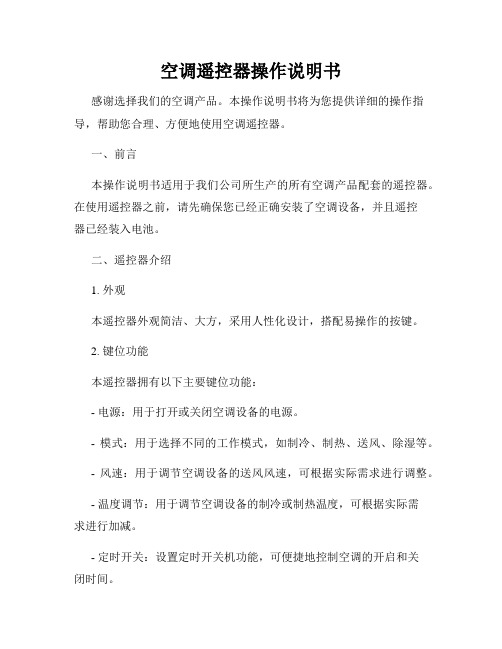
空调遥控器操作说明书感谢选择我们的空调产品。
本操作说明书将为您提供详细的操作指导,帮助您合理、方便地使用空调遥控器。
一、前言本操作说明书适用于我们公司所生产的所有空调产品配套的遥控器。
在使用遥控器之前,请先确保您已经正确安装了空调设备,并且遥控器已经装入电池。
二、遥控器介绍1. 外观本遥控器外观简洁、大方,采用人性化设计,搭配易操作的按键。
2. 键位功能本遥控器拥有以下主要键位功能:- 电源:用于打开或关闭空调设备的电源。
- 模式:用于选择不同的工作模式,如制冷、制热、送风、除湿等。
- 风速:用于调节空调设备的送风风速,可根据实际需求进行调整。
- 温度调节:用于调节空调设备的制冷或制热温度,可根据实际需求进行加减。
- 定时开关:设置定时开关机功能,可便捷地控制空调的开启和关闭时间。
三、操作指南在正常使用空调遥控器之前,请先确保您已经正确安装了空调设备,并将遥控器装入电池。
1. 打开/关闭电源按遥控器上的电源键,可实现空调设备的开机和关机操作。
当设备处于工作状态时,按电源键将使其进入关机状态。
2. 选择工作模式通过按下遥控器上的模式键,您可以切换空调设备的工作模式。
根据实际需求,选择合适的模式,如制冷、制热、送风或除湿。
3. 调节风速使用遥控器上的风速键,您可以调节空调设备的送风风速。
通常,有高速、中速和低速可供选择。
4. 温度调节通过按下遥控器上的温度调节键,您可以增加或减少空调设备的制冷或制热温度。
根据所需温度进行调整,以获得舒适的环境。
5. 定时开关遥控器上设有定时开关功能,通过按下相应键位,您可以设置空调的开启和关闭时间。
这对于夜间使用和定时节能非常有用。
四、注意事项1. 遥控器与空调设备之间的通信距离通常为5-8米,建议在有效距离内使用遥控器。
2. 定期更换遥控器电池,确保正常使用。
3. 遥控器应避免接触水或其他液体,以免损坏电路板。
4. 当遥控器长时间不使用时,请将电池取出,防止电池漏液损坏遥控器。
小米 1.5匹 米家智能空调 用户手册说明书
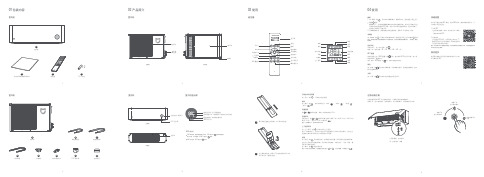
12108粗连接配管5室外机11排水转接弯头9排水软管细连接配管7穿墙帽PVC 保护带密封胶泥01包装内容02 产品简介遥控器室内机室外机室外机03使用04 使用正视图应急运转控制快速设置购买更多在遥控器和手机APP 无法控制空调时,可使用应急运转按键操作:按键一次,进入制冷模式;连续按两次,进入制热模式;长按按键3秒关机。
本产品可通过米家APP 操控,支持MIUI 系统,兼容米家智能平台,可与其他产品互联互通。
1. 下载 APP在应用商店搜索“米家”或扫描下方二维码 下载安装米家APP 。
2. 添加设备打开米家APP 首页,在页面右上角点击“+” , 根据APP 提示方式添加设备。
添加成功后即 可在首页列表找到此设备。
提示:因米家APP 升级更新等原因,可能实际操作与此描述不符,请按照当前米家APP 内指 引进行操作。
购买更多智能产品及品质好物请扫描下方二维码下载有品APP 。
打开前面板,在右侧找到“应急运转”按键按键2次进入制热模式长按按键3秒关机按键1次进入制冷模式开启或关闭空调器按“开关”键 ,开启或关闭空调器。
模式按“模式”键 ,依次切换并显示“制冷” 、“制热”、“除湿” 、 “送风” 模式。
设置温度按 或 键调节温度,每按一次增加或减少0.5℃。
风速调节开机状态下,按 或 键调节风速可选择:微风(1挡)、低风(2挡)、中风(3挡)、高风(4挡)、强力风(5挡)或自动风 。
提示:送风模式下,自动风功能不可用。
上下摆风调节按“上下摆风”键 开启或关闭上下摆风。
提示:制热模式下,导风叶片会在水平位置停留几分钟后才开始摆动,以防止在温度未升高时将冷风吹到人体所造成的不适感。
舒适按“舒适”键 开启舒适功能,空调器会自动设置、调节到适合的温度和风速。
您也可以手动调节温度和风速、开启或关闭电辅热。
关机状态下,可按“舒适”键开机并开启舒适功能。
按“模式”键 退出舒适功能。
提示:开启了舒适功能后,遥控器显示屏上显示 和 ,不显示温度,风速显示为 。
智能空调控制器用户手册

智能空调控制器的商品说明书

智能空调控制器的商品说明书尊敬的用户,感谢您选择使用我们的智能空调控制器。
为了让您更好地使用和了解产品,我们特别为您准备了以下商品说明书,请您仔细阅读。
一、产品概述智能空调控制器是一款能够实现智能控制和远程操作的新一代空调控制设备。
它采用先进的智能技术,能够通过手机App或网络平台与空调主机进行联动,提供更加便捷、舒适的使用体验。
二、产品特点1. 远程控制功能:通过手机App,可以随时随地远程控制空调开关、温度调节、风速设置等功能,实现智能化的远程操控。
2. 定时预约:支持设置空调开关机时间,提前预约开机可以让您在回家时享受温暖舒适的环境,节约能源。
3. 温度自适应:凭借智能传感器,智能空调控制器可以感知室内温度,根据环境自动调整空调运行状态,保持室内温度恒定。
4. 节能省电:通过智能化控制,智能空调控制器可以根据您的使用习惯和算法自动进行温度调整,节省能源,降低使用成本。
5. 多设备互联:支持多个智能空调控制器通过同一网络连接,实现空调设备之间的互联互通。
三、产品安装及操作流程1. 安装:请先确保空调主机已正常安装,然后将智能空调控制器插入空调主板相应的接口中,并确保接触良好。
2. 连接网络:根据说明书将智能空调控制器与家庭网络相连接,并确保网络稳定。
3. 下载App:在应用商店下载并安装支持智能空调控制器的App。
4. 注册登录:打开App,按照指引进行账号注册和登录。
5. 添加设备:登录成功后,按照App的操作步骤添加已连接的智能空调控制器设备。
6. 控制设置:成功添加设备后,您可以根据需要设置温度、风速、定时预约等功能。
四、注意事项1. 请确保智能空调控制器与空调主机连接良好,确保信号稳定。
2. 请勿将智能空调控制器暴露在高温、潮湿的环境中,以免影响正常使用。
3. 请定期检查智能空调控制器的软件版本,并及时更新以获取更好的使用体验和新功能。
4. 请勿随意修改智能空调控制器的设置,以免导致使用异常或无法正常遥控。
东芝空调智能家居APP和技能手册说明书

TOSHIBA APP AND SMART HOME SKILLS USER MANUALIMPORTANT NOTERead the manual carefully before installing or connecting your air conditioner. Make sure to save this manual for future reference.version B - 04 - Android QR codeApple QR codeversion C - 06 - 2021 (PREVIEW01)Page 2User ManualTable of ContentsNETWORK CONFIGURATION ........................................................................................... 3HOW TO USE THE APP ...................................................................................................... 11SPECIAL FUNCTIONS ......................................................................................................... 14AMAZON ALEXA CONNECTION INSTRUCTIONS ................................................... 17GOOGLE HOME CONNECTION INSTRUCTIONS .. (21)1. Log in with your account.2. Use “+Add Device” to add appliances.User Manual Page 3Page 4User Manual3.1.1 Select Scan for nearby devices.3.1 Connect your device using Bluetooth:3.1.2 Turn the device on, then pressand hold the Connect (Window AC), Swing (Portable AC), Filter (Dehumidifier), or Power (Cube Dehumidifier) button for 3 seconds or until the display shows AP .3.Connect your device to Wireless.3.1.3 When your device appears, tapthe icon to select the device. Ifmultiple devices appear, you canidentify your device by checkingthat the last 4 digits under the iconmatch the last 4 digits on the QRcode sticker on the unit.3.1.4 Select your desired wirelessnetwork and enter the password.When finished press “StartConfiguration”.90%User Manual Page 5Page 6User Manual3.1.6 Once the device connects you canedit the name or press OK to fi nishthe connection process.3.1.5 Wait for your device to connect tothe network.User Manual Page 73.2.1 Select your device type.3.2.2 Turn the device on, then wait 5seconds before continuing.3.2 Manually connect your device:90%Page 8User Manual3.2.3 Press and hold the Connect (Window AC), Vent Angle/Swing (Portable AC), or Filter (Dehumidifi er) buttons for 3-5 seconds. The unit will enter Access Point mode and the display will show “AP”.3.2.4 For Android devices, you maychoose to scan the QR code on the air conditioner for setup. If not using a QR code, or if you are using an iOS device, selectManual Setup.User Manual Page 93.2.6 Return to the “Toshiba” App,select your preferred 2.4 GHz wireless network, and type in your password. Then press “Start Confi guration”.Rednet Wireless3.2.5 Go to your phone’s wirelessnetwork settings, connect to the network named “net_ac_xxxx”, (where each x is some number, 0-9 or letter, A-F) and use the password “12345678”.Page 10User Manual3.2.7 The app will show you theprogress. If there is a failure, please check your network settings and unit and try again. 3.2.8 Name your unit.• When finishing network configuration, the app will indicate success by displaying a message.• In unstable network connections, the products may still appear on the app as “offline”. If this happens, wait for it to show up on the device list or turn the air conditioner’s power off. After 30 seconds, turn the unit back on and wait a few minutes before checking again. If the unit is still offline, try the pairing process again.NOTICELog in and select your unit to control it from wherever you are, using your smart phone.SHARED DEVICE SETUP:You can also add a shared device from another user account using the “+ Add Shared Device”. Then, scan the QR Code generated on the other users app through the device settings. Both accounts should now be able to control the device using their own accounts.Air Conditioner Display BACK ARROW:Use this arrow to take you back to the main screen.1MODE:Use thesebuttons to switch between modes. Modes may include: Auto, Cool, Dry, Fan, and Heat. The background color will also change based on the current mode.7UNIT NAME: This is the name of the unit you are currently controlling.2FAN SPEED:Use this button to switch between fan speeds. Fan speeds include: AUTO, LOW, MEDIUM, and HIGH.8ECO:Use this button to turn Eco Mode on and off .10FUNCTION:Use this button to access functions such as express run, sleep curve, and schedule.3TEMPERATURE ANDMODE DISPLAY:This display shows what temperature and mode the air conditioner is set to.4POWER:Use this button to turn the unit on and off .6TEMPERATURES:This displayshows the current temperature readings at the unit.5SLEEP CURVE:Use this button to turn the SLEEP CURVE mode on and off .9Using the AppAir Conditioner FunctionsPower: Toggles the unit On/OffFan Speed: Changes the Fan speed between the supported speedsExpress Run: Changes the unit’s settings to a user pre-set pointECO: Toggles the ECO function On/Off. For details on the Eco function, see the full user manual.Sleep Curve: Toggles the Sleep Curve mode On/Off. For detailed information about setting the sleep curve, see the special functions section below.LED: Toggles the LED display on the unit On/Off. Note that even when the LED display is turned off, changing the unit’s settings will illuminate the display for a short period of timeSound: Toggles the beep the unit plays when it receives a command On/Off. Schedules: Toggles the Schedule function On/Off. For detailed information about setting the schedules see the special functions section below. Horizontal Swing: Toggles the swing function On/Off. When swing is on, the outlet louvers will oscillate.Direction: Allows the user to set the angle of the outlet louvers to one of five settings.Functions on this page may include: Schedules/Timer On/Off, Sleep Curve, Check, and Share Device.With this function, you can manually select what time you would like your device to turn on/off. Additionally, you can select which days you would like the timer to apply to.90%90%90%SPECIAL FUNCTIONSSchedule/Timer On/OffWith this function, you can customize your air conditioner’s settings for each hour that you are asleep. Scroll left and right to adjust up to 8 hours of the sleep curve.Self Diagnosis - “Check” FunctionWith this function, you can run a self-diagnosis. The app will show a report on key items and their status.1. Make sure your AC unit is connectedto your Toshiba AC NA account.2. Download the Amazon Alexa appfrom your compatible App Store.3. Once you see the above screen,navigate to and select the skills and games section under the more tab.4. Select the side menu button in thetop left-hand corner of the screen.5. On the side menu, select the “Skillsand Games” button.6. Tap the search icon in the top right-hand corner of the screen.7. Search for “Toshiba AC NA SmartHome Skill” in the search bar.8. Select “Enable to Use”.9. Enter your Toshiba AC NA credentialsinto the “Link Account” tab.10. Click “Close” and follow the in-appinstructions to fi nish setting up your device(s) with Alexa.COMMAND EXAMPLES FOR YOUR AMAZON ALEXA AC:To help get familiar with using your Amazon Alexa connected AC, here are some example commands to help get you started:“Alexa, turn on (given name of AC).”“Alexa, set (given name of AC) mode to cool.”“Alexa, set (given name of AC) temperature to 70.”1. Make sure your AC unit is connectedto your Toshiba AC NA account.2. Download the Google Home appfrom your compatible App Store.3. Sign in or create your Googleaccount.4. Select the plus to begin setting upyour device.User Manual Page 21Page 22User Manual5. Under “Add to Home”, select “Set up Device”.6.Select Works with Google.7. Select search option in top right-hand corner of the screen andsearch for Toshiba AC NA.8. Select Toshiba AC NA, enter your logincredentials, and authorize Google toaccess your smart device. Follow thein app instructions to fi nish setting up your device(s) with Google.COMMAND EXAMPLES FOR YOUR GOOGLE HOME AC:To help get familiar with using your Google Home connected AC, here aresome example commands to help get you started:“Ok Google, turn on (given name of AC unit)”“Ok Google, change (given name of AC unit) mode to Auto”“Ok Google, change (given name of AC unit) temperature setting to 70 degrees”“Ok Google, set (given name of AC unit) to high”Tip: All commands work for multiple units if you say “all air conditioners”instead of the specific name of one individual unit.User Manual Page 23。
东芝 智能空调用户手册
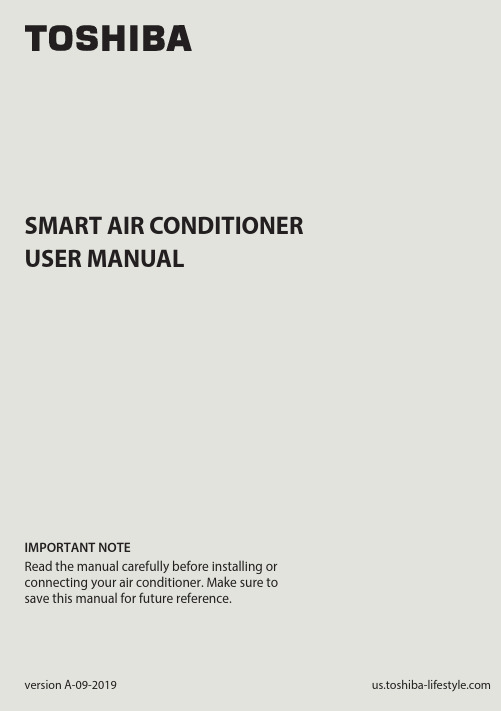
SMART AIR CONDITIONERUSER MANUALIMPORTANT NOTERead the manual carefully before installing orconnecting your air conditioner. Make sure tosave this manual for future reference.version A-09-2019mo c.e l y t s e f i l-a b i h s o t.s uPage 2User Manual User Manual 123748596DECLARATION OF CONFORMITY ........................................................................... 4SPECIFICATION OF WIRELESS MODULE .............................................................. 4PRECAUTIONS ................................................................................................................ 4SYSTEM OVERVIEW ...................................................................................................... 5DOWNLOAD AND INSTALL THE APP ................................................................... 6CREATE YOUR ACCOUNT .......................................................................................... 7NETWORK CONFIGURATION ................................................................................... 9HOW TO USE THE APP ............................................................................................. 14SPECIAL FUNCTIONS ................................................................................................. 1810Amazon Alexa Instructions – Android and Toshiba AC NA App................ 2111Google Home Instructions – Android and Toshiba App. (30)CAUTION•This device complies with Part 15 of the FCC Rules and RSS 210 of Industry & Science Canada. Operation is subject to the following two conditions: (1) this device may not cause harmful interference,and (2) this device must accept any interference received, including interference that may cause undesired operation.•Only operate the device in accordance with the instructions supplied.This device complies with FCC and IC radiation exposure limits set forth for an uncontrolled environment. In order to avoid the possibility of exceeding the FCC and IC radio frequency exposure limits, human proximity to the antenna shall not be less than 20cm (8 inches) during normal operation.responsible for compliance could void the user’s authority to operate the equipment.This equipment has been tested and found to comply with the limitsfor a Class B digital device, pursuant to Part 15 of the FCC Rules. Theselimits are designed to provide reasonable protection against harmfulinterference in a residential installation. This equipment generatesuses and can radiate radio frequency energy and, if not installedand used in accordance with the instructions, may cause harmfulinterference to radio communications.However, there is no guarantee that interference will not occurin a particular installation. If this equipment does cause harmfulinterference to radio or television reception, which can bedetermined by turning the equipment off and on, the user isencouraged to try to correct the interference by one or more of thefollowing measures:•Reorient or relocate the receiving antenna.•Increase the separation between the equipment and receiver.•Connect the equipment into an outlet on a circuit different from that to which the receiver is connected.•Consult the dealer or an experienced radio/TV technician for help. User Manual Page 3Page 4User Manual 1.DECLARATION OF CONFORMITY2.SPECIFICATION OF WIRELESS MODULE3.PRECAUTIONSWe hereby declare that this AC is in compliance with the essential requirements and other relevant provisions of Directive 1999/5/EC.Model : US-OSK103Standard : IEEE 802.11 b/g/nAntenna Type : External omnidirectional AntennaFrequency : 2.4 GHz (wireless)Maximum Transmitted Power : 15 dBm MaxDimensions : 41 x 24 x 5 (mm)Operation Temperature : 0°C ~ 45°C / 32°F ~ 113°F.Operation Humidity : 10% ~ 85%Power Input : DC 5V/300 mA1.Supports operating systems: iOS 7+ or Android 4+.2.In the event of a OS update, there may be a delay between the update of the OS and a related software update during which your OS may or may not be supported until a new version is released. Your specifi c mobile phone or problems in your network may prevent the system from working and Toshiba will not be responsible for any problems that could be caused by incompatibility or network issues.3.This Smart AC only supports WPA-PSK/WPA2-PSK (recommended) encryption.Please check the Toshiba Lifestyle website, , for updated information.4.To ensure proper scanning of the QR code, your smart phone must have at least a 5-megapixel camera.5.Due to unstable network connectivity, requests may time out. If this happens,re-run the network confi guration.User Manual Page 54. SYSTEM OVERVIEW 6. Due to unstable network connectivity, commands may time out. If this icting information. The information displayed on the actual product is always the most accurate available. Refresh the app to re-sync.Devices required to use the Smart AC:1. Smart Phone with compatible iOS or Android system.2. Wireless Router (a 2.4 GHz network is required to connect)3. Smart Air Conditioner12333Page 6User Manual 5. DOWNLOAD AND INSTALL THE APPAndroid QR code Apple QR codeScan to download app.• You can also go to Google Play or App Store and search for Toshiba Smart AC. For more information, please refer to Toshiba Lifestyle website: .User Manual Page 76.1 Press “Sign Up”. 6.2 Enter your email address and password.• Make sure your smartphone is connected to your wireless router and your • Make sure your smartphone is connected to your wireless router and your wireless router has a working 2.4GHz internet connection.wireless router has a working internet connection.• It is recommended to activate your account immediately to be able to recoveryour password by email.Page 8User Manual 6.3 Press “Registration”. 6.4 If you forget your password, press “Forgot password?” on the main menu and enter your email address. Then press “Reset Password”.NOTES• Make sure your smartphone is able to connect to the wireless network which will be used.• Make sure also that the device is not connecting to other networks inrange.User Manual Page 97.1Log in with your account.7.2 Use “+ Add Device” to add appliancesPage 10User Manual 7.3.1 Select your AC type.7.3.2 Turn the air conditioner on, then wait for 5 seconds before continuing.7.3 Connect your device to Wireless.90%90%7.3.3 Press and hold VENT ANGLE/SWING (on Portable AC) orCONNECT (on Window AC)buttons for 3-5 seconds. The unitwill enter Access Point mode andthe display will show “AP”.7.3.4 For Android devices, you maychoose to scan the QR code onthe air conditioner for setup. Ifnot using a QR code, or if youare using an iOS device, selectManual Setup.NOTEOn Portable AC, you can also use the remote controller by pressing the LED button 7 times.CONNECTPress and hold the "CONNECT" button for7.3.6 Return to the “Toshiba” App, select your preferred 2.4 GHz wireless network, and type in your password. Then press “Start Con guration”.Rednet Wireless7.3.5 Go to your phone’s wirelessnetwork settings, connect to the network named “net_ac_xxxx”, (where each x is some number, 0-9 or letter, A-F) and use the password “12345678”.7.3.7 The app will show you theprogress. If there is a failure,please check your networksettings and unit and try again. 7.3.8 Name your unit.NOTES• When fi nishing network confi guration, the app will indicate success by displaying a message.• In unstable network connections, the products may still appear on the app as “offl ine”. If this happens, wait for it to show up on the device list or turn the air conditioner’s power off. After 30 seconds, turn the unit back on and wait a few minutes before checking again. If the unit is still offl ine, try the pairing process again.8. HOW TO USE THE APPLog in and select your unit to control it from wherever you are, using your smart phone.USING THE APP BACK ARROW:Use this arrow to take you back to the main screen.1MODE:Use this button to switch between modes. Modes may include: AUTO, DRY, FAN, COOL, and HEAT.7UNIT NAME: This is the name of the unit you are currently controlling.2FAN SPEED:Use this button to switch between fan speeds. Fan speeds include: AUTO, LOW, MEDIUM, and HIGH.8SLEEP CURVE:Use this button to turn the SLEEP CURVE mode on.9Eco Mode: Use this button to turn Eco Mode on and o .10LED: Use this button to turn the display onor o .11FUNCTION:Use this button to access functions such as the timer and sleep curve.3TEMPERATUE AND MODE DISPLAY:This display shows what temperature and mode the air conditioner is set to.4POWER:Use this button to turn the unit on and o .6INDOORTEMPERATURE: This displayshows the current temperature indoors.5NOTEEvery function may not be supported by your model. Please refer to your product’s user manual for more details.172893465There are additional functions if you tap on the up arrow.1011172893465Auto mode Cool mode Dry modeFan mode Unit OFF9. SPECIAL FUNCTIONSFunctions on this page include: Timer On, Timer Off, Sleep Curve, and Check.With this function, you can manually select what time you would like the airconditioner to turn on/off. Additionally, you can select which days you would like the timer to apply to.Timer on / Timer off90%90%90%With this function, you can customize your air conditioner’s settings for each hour that you are asleep. Scroll left and right to adjust up to 8 hours of the sleep curve.With this function, you can run a self-diagnosis. The app will show a report on key items and their status.Self Diagnosis - “Check” FunctionNote: If you already have the skill installed, skip to steps 16-19 to connect your AC unit.1. Make sure your AC unitis connected to your Toshiba AC NA app.2. Download the Amazon Alexa app from the Google Play Store.3. Sign in or create your Amazon account.4. Follow the Amazon Alexa app’s instructions to setup the app.5. Select the side menu button in the top left-hand cornerof the screen.User Manual Page 216. On the side menu, select the “Skills and Games” button.7. Tap the search icon in the top right-hand corner of the screen.Page 22User Manual8. Search for “Toshiba AC NA Smart Home Skill” in the search bar.9. Select “Enable to Use”User Manual Page 23Page 24User Manual10. Enter your Toshiba AC NA credentials into the “Link Account” tab.11. Click the “Done” button in the top left-hand corner to begin searching for your AC.12. Click the “Discover Devices” button in the bottom right-hand corner of the screen.13. On the “Setup” tab, you will see how many devices were discovered. Pick the AC you want to connect by clicking the “Choose Device” button at the bottomof the screen.User Manual Page 25Page 26User Manual14. Under the “What device do you want to set up?” tab, choose the desired AC and click the “Set up Device” button at the bottom of the screen.15. You can add the AC to a group if desired.16. Your AC can be found in the “Thermostats” section of the “Devices” tab.Note: Stop here if you did not have the skill installed on your Amazon Alexa app to start.17. Under “Devices” tab, click on the plus icon in the top right-hand corner.User Manual Page 2718. On the menu that pops up, click “Add Device”.19. Scroll to the bottom of the “What type of device are you setting up?” menu and select other.Page 28User Manual“Alexa, turn on (given name of AC).”“Alexa, set (given name of AC) mode to cool.”“Alexa, set (given name of AC) temperature to 70.”20. On the “Setup” tab, click “Discover Devices” on the bottom of your screen.Note: Return to steps 12-15 to learn how to add your AC to a group.To help get familiar with using your Amazon Alexa connected AC, here are some example commands to help get you started:Command Examples for your Amazon Alexa AC:.User Manual Page 291. Make sure your AC unit connected to your Toshiba AC NA app2. Download the Google Home app from the Google Play Store3. Sign in or create your Google account4. Under the “Home” tab, select “Add”Page 30User Manual11. Google Home Instructions – Android and Toshiba App5. Under “Add to Home”, select “Set up Device”6. Under “Works with Google”, select “Have something already set up?”User Manual Page 317. Select search option in top right-hand corner of the screen and search for Toshiba AC NA.8. Enter your credentials for the Toshiba AC NA app and authorize Google to access your device.Page 32User Manual9. Select device you want to add:10. You can choosehome and the speci croom to add device to:11. Once these are selected,you can close out of thehome/room selectionscreens and just connectit to your account.User Manual Page 3312. For future commands, you can nd your AC name directly below the appliance logo on the home menu screen:Command Examples for your Google Home AC:To help get familiar with using your Google Home connected AC, here are some example commands to help get you started:“Ok Google, turn on (given name of AC unit)”“Ok Google, change (given name of AC unit) mode to Auto”“Ok Google, change (given name of AC unit) temperature setting to 70 degrees”“Ok Google, set (given name of AC unit) to high”Tip: All commands work for multiple units if you say “all air conditioners” instead of the speci c name of one individual unitPageUser Manual 34。
智能空调操作手册

智能空调操作手册欢迎使用智能空调!本操作手册将为您提供详细的指导和说明,以帮助您充分了解并正确使用智能空调。
请仔细阅读以下内容。
一、产品概述智能空调是一种集舒适和智能控制于一体的空调系统。
通过先进的传感器和智能算法,它能够自动调节温度、风速和湿度,以提供舒适的室内环境。
二、基本操作1. 开机与关机:- 按下电源开关,空调将开始运行。
- 再次按下电源开关,空调将停止运行。
2. 调节温度:- 使用温度控制按钮,可以提高或降低室内温度。
每次按下按钮时,室内温度将相应上升或下降一度。
3. 调节风速:- 使用风速控制按钮,可以选择不同的风速档位。
每次按下按钮时,风速将切换至下一个档位,依次为低档、中档和高档。
4. 调节湿度:- 如需调节室内湿度,请按下湿度控制按钮。
通过连续按压按钮,可将湿度设置为适宜的水平。
5. 定时功能:- 使用定时开关,可以预定空调的启动和停止时间。
按下定时开关后,根据屏幕提示设置启动和停止时间。
6. 智能控制:- 智能空调具备学习和自动调节功能。
通过与您的使用习惯同步,它能够根据时间、季节和室内外环境的变化,自动调整温度和湿度。
三、高级功能1. 睡眠模式:- 空调配备有舒适的睡眠模式,在夜间提供静音运行和舒适温度调节。
通过开启睡眠模式,空调将自动调节温度和湿度,并逐渐减小风速,为您提供宁静的睡眠环境。
2. 节能模式:- 智能空调具备节能模式,以最佳方式运行并降低能耗。
在此模式下,空调会限制运行时间和控制功率,以达到节能的效果。
3. 清洁与保养:- 请定期清洁空调的滤芯和内部组件。
具体的清洁方法和频率,请参考产品说明书或联系售后服务。
四、注意事项1. 请确保在使用空调前,先关闭窗户和门,以确保室内温度稳定。
2. 请不要将空调的出风口对准人体,以免感到不适。
3. 如出现异常情况或故障,请立即停止使用并联系售后服务。
祝您使用愉快!如需进一步了解智能空调的功能和操作方法,请参考详细的产品说明书。
智能空调使用说明书

智能空调使用说明书欢迎购买智能空调!本说明书将为您提供详细的使用指南,确保您能充分利用这款智能空调的功能,享受到高效舒适的室内空调体验。
在使用前,请您仔细阅读本说明书,并根据其中的指引进行操作。
一、产品概述智能空调是一款具备智能控制功能的高品质空调产品。
它采用先进的技术,具备快速制冷、节能环保、多种模式选择等特点。
通过与智能控制设备配对,您可以在室内或远程通过手机控制空调的开启、关闭、温度调节等功能。
二、安装与连接1. 安装请将智能空调安装在通风良好、无阻碍的位置,并确保空调的进风口和出风口畅通。
若您不了解相关操作,请联系专业人士进行安装。
2. 连接电源与Wi-Fi将智能空调连接到电源,并按照说明书上的指引完成Wi-Fi网络的连接。
确保智能手机或其他可智能控制的设备已安装与空调配套的APP并处于联网状态。
三、基本操作1. 开机与关机按下空调控制面板上的开机/关机按钮,或通过APP远程控制,即可实现空调的开机和关机。
2. 温度控制通过空调控制面板上的温度调节按钮,或APP上的相应控制界面,您可以调整空调的温度。
同时,智能空调还具备温度传感器,能够自动感知室内温度并进行温度调节。
3. 模式选择智能空调提供多种模式供您选择,如制冷、暖气、除湿、自动等。
您可以根据实际需要切换不同的模式,在不同季节中享受最佳的室内环境。
4. 风向及风速调节通过控制面板上的风向调节按钮,或APP上的相应控制界面,您可以调整空调的送风方向。
同时,您还可以根据需求调节送风速度,以获得更舒适的空调效果。
四、智能控制功能1. 定时开关机智能空调具备定时开关机功能,您可以根据个人需求,在指定的时间自动开启或关闭空调。
通过设置定时开关机,您可以提前享受舒适的室内环境。
2. 遥控操作通过APP,您可以随时随地对智能空调进行遥控操作。
无论您身在何处,只要手机网络通畅,您就可以方便地对空调进行温度调节、模式选择等操作,让室内环境随心所欲。
3. 温度控制智能化智能空调配备了温度传感器,可以实时感应室内温度,并自动调整空调的工作状态,以达到更节能、舒适的效果。
智能空调控制器用户手册

用户手册ZHT-AC02D空调智能切换控制器目录第一章产品概述 (1)一.产品简介 (1)二.产品功能特性和技术参数 (1)1.主要功能特性 (1)2.技术参数 (1)三.安装环境 (2)第二章安装指引 (2)一.前面板 (2)二.前面板指示说明 (2)三.接口面板 (3)四.后面板接口说明 (3)五.智能控制启动系统定装与连接 (3)1.安装步骤 (3)2.实物联接图 (3)3.控制器接线说明 (3)第三章面板按键操作说明 (5)一.操作流程图 (5)二.系统设置说明 (5)1.part setting(参与设置) (5)bin setting(组合设置) (5)3.switch setting(切换设置) (5)4.single setting(单独设置) (6)5.sysclk setting(系统时间设置) (7)6.system resrt(系统复位) (7)7.learn code(学习红外码) (7)8.detece vol(电压检测) (7)9.temp mode(温度检测模式) (7)第四章故障及排除 (9)注意本手册仅供用户查阅参考,不提供任何形式的担保,产品规格型号如有修正或更改不再另行通告。
第一章产品概述一.产品简介ZHT-AC02D型空调切换控制器是一种豪华型智能空调启动控制系统,支持2台空调机。
实现单独或组合打包控制并监测空调机的运行状态,按照预先设置好的程序控制空调机的运行、停机及组合运行等。
实现市电断电再来电自动启动空调,智能控制空调机的切换运行,且支持联机使用上位机软件管理配置。
大大的提高了机房管理的效率,延长了空调的使用寿命。
适用于民用、商用、中小型机房、通信基站、UPS机房的各种品牌柜式、分体壁挂、吸顶式空调机等各种机型。
该系统具有报警和自动撤消报警功能,当空调处于报警状态时,如果空调恢复了正常状态,则取消报警。
ZHT-AC02D型空调切换控制系统功能齐全、性能优越、安装设置方便快捷,最经济的方式解决空调来电启动和智能切换实际问题,是您节省电力资源和人力资源成本的最佳选择。
海尔 KFR-22GW 01PAA81U1 小1匹壁挂式变频空调 使用说明书

型号KFR-22GW/01PAA81U1智能家电操控智慧场景定制智家商城购物家电报装报修使用安装说明书家用直流变频空调适用于分体挂壁式房间空调器·使用前请仔细阅读本说明书·本公司保留说明书解释权·产品外观请以实物为准·如遇产品技术或软件升级,不再另行通知·本产品只适合在中国大陆销售和使用说明书目录安全警示使用说明安装说明服务指南183031323323•••••••••••••使用方面维护方面器具不允许由存在肢体、感官或精神能力缺陷或缺少使用经验和知识使用有关的监督或指导。
放置环境操作•安装时,要使内外机的进风口和出风口保持通畅(尤其是窗帘、衣服等可以移动的物品)。
•不要让油漆、杀虫剂、啫喱水等可燃性物质靠近或喷涂在机器表面。
否则易造成龟裂、触电、火灾。
•空调器应远离易燃物品;不要安装在可燃性气体易泄漏的地方,不要在易燃易爆和腐蚀性气体环境中使用,以免气体泄漏引起火灾或爆炸。
•安装下列地方可能会导致空调器出故障,如不可避免请咨询当地海尔服务网点:空气中含有油份(如机油)处;海边盐碱地区;含硫化气体(如硫化温泉)处;有高频设施,如电焊机、医疗设备等电磁干扰大的场合。
•切勿触碰室外机及内外机出风口和内部叶片,避免划伤或触电。
•切勿踩踏室内机和室外机,或在上面放置物品,不要在出风口处悬挂物品。
•切勿在室内机下面放置其它电器产品、家具、贵重物品等怕湿怕潮物品,避免冷凝水滴下造成损坏。
机器有异味时应停止使用并断电,联系售后人员检查,避免发生故障•非本公司授权专业人员,严禁拆卸、或者维修。
如有服务需求,请拨打全国统一服务专线电话。
维修使用方面安装、使用、维修前请仔细阅读说明书1.空调器使用的制冷剂为环保的碳氢物R32,该制冷剂无色无味,属于可燃性制冷剂,燃烧等级为A2L。
2.不得刺破或点燃空调器。
3.除厂商特别推荐,不要使用任何方法来加速除霜过程或对结霜部分进行清洁。
科林空调 EWPE 智能应用程序使用手册说明书

2Thank you for choosing a Kolin compatible system.Providing you the best cooling experience is always our top priority. Thanks to the highly advanced WIFI technology built into your Kolin air conditioning unit that helps in managing your cooling comfort more quickly and easier all in through your smart phone.EWPE smart app helps manage the cooling operation of your Kolin air conditioning u nit anywhere and anytime with ease using your smart phone. Operation can be possible through WIFI and mobile data connection. EWPE smart application is compatible with devices using standard android or IOS operating systems.Read carefully first the indicated instructions before connecting your WIFI module to the EWPE application. Please make sure to keep this manual for future reference234Due to some situations, we affirm: not all Android and iOS systems are compatible with the EWPE smart app. We will not be liable for any issue as a result of the incompatibility.Due to different network situation, control process may time-out in some occasions. If this occurs, the display between board and the EWPE smart app may not be the same, because of the following.∙Request time-out could happen due to different network situation. Hence, it is mandatory to do network configuration once again.∙The EWPE smart app system is subject to update without prior notice due to some product function improvement. The actual network configuration process shall prevail.∙WIFI signal must be strong in order for the air conditioning unit to work properly with the EWPE smart app. If the WIFI connection is weak in a place wherein the air conditioning unit is placed, usage of repeater is advised.45For android users, go to Google Playstore ,search for “EWPE Smart Application ” then install.For iOS users, go to App store , search “EWPE Smart Application ” then install.EWPE ICONEnsure first that your mobile device is connected to the internet before proceeding to registration and network configuration.You can also sign-up using your Facebook account.3.4.56After installing the EWPE Smart Application in your mobile device, a pop-up notification messages will appear. Just click “Allow ” and “Agree” to run the app.67Upon proceeding, click “Sign up ”.7889After a successful registration, tap “Got it ” to proceed.910Ensure first that your mobile device is connected to the internet before proceeding.Check first the strength of the connection of your wireless network. Also, make sure that the mobile device’s wireless function works well and can be connected back to your original wireless network automatically.Android and iOS has the same network configuration process .More complex guide is available in the Help Section.The “virtual aircon ” shown at the home page is just a display, so please do not be confused.6.10At the upper right, tap the “+” symbol to add device¾The air conditioner unit must be PLUGGED-IN and L n OFF STATUS first before resetting of $& :,),¾Press “Mode ” and “WIFI ” o n the remote controller at the same time for 1 second .¾Once you hear a beep sound in your air conditioner unit, it indicates that the reset is successful. &OLFN WKH GHYLFH ,FRQ .Device IconClick the device icon.NOTEThe name of your WIFI will be automatically determined. If not, restart your WIFI.Tap “Done” to finish the configuration.NOTEDevice name may differ per unit.Return to the home page to check if your air conditioner is now ready-to-use.If the “virtual aircon” was changed to your specific device name then, it indicates that the configuration was successful.If slow connection occurs, just refresh the app by swiping downwards.08df7.If ever you’re experiencing slow internet connection, you can add the device through manual procedure. Wherein, you can connect your phone to the AC through the hotspot of the unit.Tap the “+” symbol at the upper right corner of the app to add a device.Tap “Add manually / AP Mode” button.Make sure first that your air conditioner device is PLUGGED-IN and in OFF STATUS.Press “Mode” and “WIFI”at the remote for the same time for 1 second.Click “Confirm”Wait for the loading to complete then tap “Next”After the WIFI hotspot of the air conditioner appears, tap “Next ”.If there are no wireless networks appeared, go back again to step 5.NOTEThe app can identify both the WIFI hotspot of the module and other wireless networks, so please do not be confused. Either of the two networks can be used in the process.Choose home wireless network and input WIFI password. Click “Next”.If ever these notifications show up, just click “connect”.Upon proceeding, EWPE app will now search for your AC.Click “Done” after a successful configuration.Return to the home page to check if your air conditioner is now ready-to-use.If the “virtual aircon” was changed to your specific device name then, it indicates that the configuration was successful.If slow connection occurs, just refresh the app by swiping downwards.08dfThrough EWPE smart application, the user can control the air conditioners’ on/off status, fan speed, temperature setting, special functions, and operation mode.Please ensure first that both of your mobile device and air conditioner is connected.Special functions have (light/swing/sleep/timer) settings located at the function button.The user can operate to (turn on / turn off)the air conditioner on preferred schedule.The user can also save any settings for that preferred schedule.TIMER / PRESET8.Tap “Function Button”located at the lower left of the app.Then tap the “Timer” iconSetup your preferred schedule for your AC then click “Save”.On adding preset, swipe up or down the time you preferred to operate your AC. On execution type, tap “on ” and “off ” to select the status of your AC.NOTEThe user’s preferred schedule can be repeated everyday or in any selected days by tapping the days shown.Preset ListThen, the preferred schedule will be shown at the preset list.It controls the (on/off) settings of the LED lights. To activate light mode; go to function button →then tap “Light”.Activate swing mode to control horizontally the airflow direction of your AC to achieve your desire coolness.To activate swing mode; go to function button → then tap “Swing”.Sleep mode helps to provide the best cooling comfort while the user sleeps by increasing its temperature every one hour in 2 hours to avoid excessive coldness during the user’s ongoing sleep.To activate sleep mode; go to function button → then tap “Sleep”.Operation mode has (Cool/Auto/Fan/Dry) that can be controlled through swiping the operation icon.Swipe the temperature icon to also control the temperature settings.Cool Mode Auto ModeDry Mode Fan ModeHeat mode is not applicable. NOTEThe user can use four different settings in fan mode (swipe left or right the fan icon to control fan settings).Low Fan Mode Medium Fan ModeHigh Fan Mode Auto Fan ModeProfile section is located at the profile logo (Upper left of the homepage).Six available features can be use; group control, home management, messages, help, feedback and settings.1.Home ControlIt serves as shortcut settings to activate the preferred cooling settings that the user wishes to use immediately when at home.Away ControlIt serves as shortcut settings to activate the preferred cooling settings that the user wishes to use immediately when away from home.Under group control, tap “edit”Now click “AC” then “Settings”You can now customize your preferred cooling settings e.g; Cool mode, low fan setting, lights on, Swing , and at 16˚C and after customizing, click “S ave ”.41Same procedure also goes when customizing for group control-away.When using away control, make sure that your air conditioner unit is ON.NOTE424After saving, your preferred cooling settings will appear at the group control list under homepage.You can also add more cooling settings by clicking the “+”.NOTE434Return at the home page and select your saved settings by tapping “Home ”or “Away ”.Tap “home ” if you saved it at homeTap “away ” If you saved it at away.NOTE 444Home Management function enables the air conditioner to be controlled by multiple mobile phones by creating a group called family . Go to “Home management ” under the profile section.2.45Then tap “My Home ”Click “Invite member ” then input the username / email of the family member you wish to invite.46Go back to homepage and tap the “my home ” to view your family.If the main user was disconnected then all the invited members in the family are also disconnected .For more organized operation, only the main user has the authority to invite other members to join the family.NOTE 47The Messages feature notifies the incoming information to the user about the status of the AC and the app.48In Help Section, it assists the user in 3 different types of help categories. The three help categories presented are; account, appliance and others.Account Category4955Appliance Category Others CategoryIt indicat es where the customer’s reviews and suggestions can be address towards to the application.Enable vibration alert feature to notify the user of any incoming messages that the app the AC encounters.About feature pertains to the version of the EWPE app.FEEDBACKSETTINGS50。
海尔 KFR-72LW 28LFB81VU1 瑞熙 3匹柜式变频空调 使用说明书

LAAKFR-50LW/12LAA81U1KFR-72LW/12LAA81U1智能家电操控智慧场景定制智家商城购物家电报装报修型号使用安装说明书家用直流变频空调适用于分体落地式房间空调器KFR-50LW/12LFA81VU1KFR-72LW/28LFA81VU1KFR-50LW/12LFB81VU1KFR-72LW/28LFB81VU1LFALFBThe future is NOW!空调Wi-Fi功能:空调室内机内置Wi-Fi模块,通过“海尔智家”APP配置入网。
可随心控制家中智能设备,享受家电全流程服务独有的社群功能。
在各大手机应用商店搜索“海尔智家”或扫描封面二维码下载APP。
用户注册、登录,按APP操作指引,绑定空调即可用手机控制空调。
语音功能56度C自清洁功能清洗换热器,并进行高温杀菌,还您洁净空气。
智能人机交互,语音识别率高。
人体舒适智能控制系统是由海尔与中国标准化研究院联合,创新研发而成的空调智能控制系统。
Wi-Fi功能舒适功能定位送风功能更人性化的摆风设计,在享受夏天清凉,冬天暖风的同时,避免身体受冷、热风直吹,保护一家老小身体健康。
除菌功能 去除空气中细菌等有害微生物,效果显著,使空气更健康。
静音功能 海尔空调静音功能,安静运转。
电源插座必须配有地线,以保证空调器通过电源插座有效接地。
不接地或接地不完全,有可能会发生触电或着火危险。
严禁使用移动插座或与其它电器并联使用。
空调安装后应通电进行漏电检测。
请定期清洗过滤网。
若过滤网被堵塞会导致制冷和制热效果不佳、耗电量增大、制冷运转时滴水等现象。
使用规定容量的保险丝。
绝对不要用钢丝或铜丝代替保险丝。
长时间不使用时,请断掉空调器电源。
安装时,要使内外机的进风口和出风口保持通畅(尤其是窗帘、衣服等可以移动的物品)。
距空调1米以内不要安装日光灯,避免遥控信号干扰。
临街安装外机不得低于2.5米。
6机器有异味时应停止使用并断电,联系售后人员检查,避免发生故障或火灾。
空调遥控器操作手册
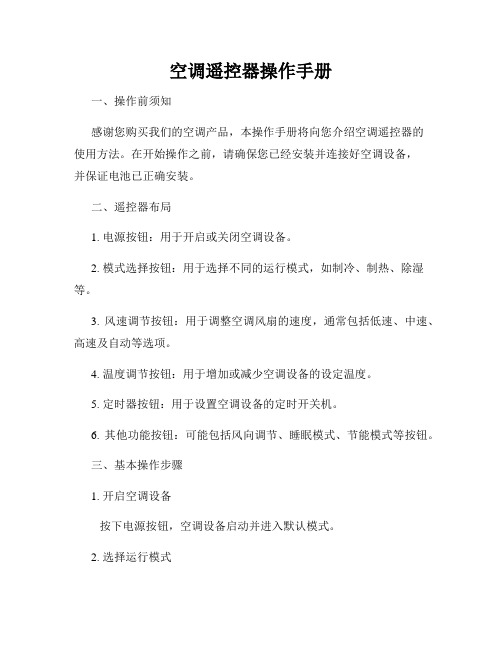
空调遥控器操作手册一、操作前须知感谢您购买我们的空调产品,本操作手册将向您介绍空调遥控器的使用方法。
在开始操作之前,请确保您已经安装并连接好空调设备,并保证电池已正确安装。
二、遥控器布局1. 电源按钮:用于开启或关闭空调设备。
2. 模式选择按钮:用于选择不同的运行模式,如制冷、制热、除湿等。
3. 风速调节按钮:用于调整空调风扇的速度,通常包括低速、中速、高速及自动等选项。
4. 温度调节按钮:用于增加或减少空调设备的设定温度。
5. 定时器按钮:用于设置空调设备的定时开关机。
6. 其他功能按钮:可能包括风向调节、睡眠模式、节能模式等按钮。
三、基本操作步骤1. 开启空调设备按下电源按钮,空调设备启动并进入默认模式。
2. 选择运行模式使用模式选择按钮,根据需要选择相应的运行模式。
制冷模式适用于炎热天气,制热模式适用于寒冷天气,除湿模式可去除空气中过多的湿气。
3. 调节风速使用风速调节按钮,选择适宜的风速。
低速适用于需要安静环境的情况,中速适用于一般使用,高速适用于需要迅速调节室温的情况。
4. 设定温度使用温度调节按钮,设定您所期望的室内温度。
增加温度可使室内空调运行升温,减少温度则降低室内温度。
5. 使用定时器如果需要设置定时开关机功能,可以使用定时器按钮进行设置。
按下定时器按钮,根据遥控器的显示屏提示进行相应的操作。
四、其他功能1. 风向调节部分空调设备的遥控器会配备风向调节功能。
您可以按照遥控器上的相关按钮进行调整,以获得最佳的空气流动方向。
2. 睡眠模式空调遥控器可能还有睡眠模式的功能。
该模式下,空调设备会根据人体的睡眠状态自动调整温度和风速,以提供更舒适的睡眠环境。
3. 节能模式部分空调设备支持节能模式。
开启节能模式后,空调设备会自动调整运行参数,以降低能耗并提高能源利用效率。
五、使用注意事项1. 避免长时间连续使用空调设备,适当休息时间有助于延长设备寿命。
2. 定期清洁空调设备和遥控器,保持通风良好,提高空调性能。
空调遥控器说明书

空调遥控器说明书(1)产品概述空调遥控器是一款用于控制空调设备的智能遥控器。
其通过信号传输技术与空调设备进行通信,实现远程控制空调的功能。
本说明书将详细介绍遥控器的按键功能、使用方法以及注意事项。
(2)外观部件1. 屏幕:显示当前的温度、风速、工作模式等信息。
2. 功能按键:包括电源开/关、温度调节、风速控制、模式选择等键。
3. 特殊功能键:如定时开关机、睡眠模式等。
4. 电池仓:提供电源支持,使用两节AAA电池。
(3)按键功能1. 电源开/关:长按此键实现空调的开机或关机。
2. 温度调节:通过“+”和“-”键分别调节空调的温度,每次按键调节1℃。
3. 风速控制:此区域有3个按键,分别代表高速、中速和低速风。
4. 模式选择:此区域包括制冷、制热、除湿、通风等不同的模式选择键,根据用户需求选择相应模式即可。
5. 定时开关机:可通过此功能设置预定的开关机时间,提前为用户带来舒适的环境。
6. 睡眠模式:此功能将根据用户睡眠时间及环境温度智能调整空调状态,提供更加舒适的睡眠体验。
(4)使用方法1. 插入电池:打开电池仓盖,按照正负极正确方向插入两节AAA电池。
2. 开机操作:按下电源开/关键,空调遥控器将发送信号给空调设备,开启。
3. 调节温度:使用温度调节键“+”和“-”来提高或降低空调设备的温度。
4. 调整风速:根据需要,按下风速控制键选择高速、中速或低速风。
5. 切换模式:依据需求,按下模式选择键切换空调设备的工作模式。
6. 定时开关机设置:按下定时开关机键,根据提示设置预定的开关机时间。
7. 睡眠模式:按下睡眠模式键,系统将会根据用户设定的睡眠时间和环境温度智能调整空调状态。
(5)注意事项1. 遥控器请注意防水和防摔,避免造成损坏。
2. 请及时更换电池,以确保遥控器正常使用。
3. 遥控器距离空调设备的有效控制范围为10米内,请保持在有效范围内操作。
4. 使用时请注意手部卫生,避免遥控器污染。
5. 如遥控器长时间不使用,请将电池取出。
智能遥控器用户手册

智能遥控器用户手册欢迎使用智能遥控器。
本用户手册将为您提供全面的操作指南,帮助您更好地使用遥控器。
一、产品概述智能遥控器是一款实用的智能家居设备,通过无线连接和可编程功能,实现对电视、空调、音响等家电设备的远程控制。
它的简单易用性和多功能性将为您的生活带来便利和舒适。
二、产品特点1. 多设备控制:智能遥控器支持对多种家电设备的控制,如电视、空调、机顶盒等。
只需一个遥控器,即可掌控全屋设备。
2. 语音控制:通过内置的语音识别系统,智能遥控器能听懂您的指令,并快速响应。
轻松实现语音控制家电的操作。
3. 可编程功能:智能遥控器具备可编程功能,您可以根据个人需求,自定义设备的快捷键和组合控制模式,满足个性化的操作要求。
4. 智能学习:遥控器配备智能学习功能,可轻松学习其他遥控器的功能,将所有遥控器的功能整合到一台遥控器上。
5. 智能场景模式:智能遥控器支持根据场景切换控制模式,如影音模式、会议模式等,方便用户在不同场合下的使用。
三、使用说明1. 初始设置首次使用智能遥控器,您需要按照以下步骤进行初始设置:(1)插入电池:打开遥控器背部的电池仓盖,插入正确的电池。
(2)连接设备:按照遥控器说明书的指引,将遥控器与需要控制的设备进行连接。
(3)语音识别:根据遥控器的语音识别设置流程,设置合适的语音识别模式并进行语音模型训练。
2. 遥控器操作(1)按键操作:通过按键操作,您可以控制电视、空调等设备的开关、音量、频道等功能。
(2)语音操作:按住遥控器上的麦克风按钮,说出您要执行的指令,遥控器将根据语音识别结果执行相应的操作。
(3)触摸操作:智能遥控器配备有触摸屏,您可以通过触摸屏进行滑动、点击等操作,实现更加直观的设备控制。
3. 可编程功能(1)设备绑定:在智能遥控器的设置界面,您可以对设备进行绑定和编辑,确保遥控器和设备的连接正常。
(2)快捷键:您可以通过快捷键来设置常用操作,将常用的功能绑定到遥控器上的指定按键,在遥控器的任何页面都能快速执行。
启英泰伦CI-C22SS02U USB智能空调语音遥控器使用说明书

USB智能空调语音遥控器使用说明书型号:CI-C22SS02U声明本手册由成都启英泰伦科技有限公司(以下简称启英泰伦)版权所有,未经许可,任何单位和个人都不得以电子的、机械的、磁性的、光学的、化学的、手工的等形式复制、传播、转录和保存该出版物,或翻译成其他语言版本。
一经发现,将追究其法律责任。
启英泰伦保留更改本手册的权利,请在订购时联系我们以获得产品最新信息。
对任何用户使用我们产品时侵犯第三方版权或其他权利的行为本公司概不负责。
同时,在启英泰伦未明确表示本模组产品有某项功能或用途时,任何单位或个人对于产品的不规范使用,或在异常使用条件下使用,启英泰伦对所导致的失效/损毁以及造成的损失概不负责。
Chipintelli Technology Co.,Ltd.CONFIDENTIAL ALL RIGHTS RESERVED.This document is not to be reproduced,modified,adapted,published,translated in any material form in whole or in part nor disclosed to any third party without the prior written一注意事项●本品为5V USB 插头设计,请勿使用超过5V 转接插头转接使用。
●本产品仅限于室内使用,并且不可用于浴室,洗衣房等潮湿环境。
●避免小孩接触。
二产品简介本模模块是针对低成本离线语音空调控制方案开发的一款通用、便携、低功耗高性能的语音识别模块,主芯片CI1122。
模块芯片组成如下:B 插头2.CI11223.红外接收头4.红外发射头5.蜂鸣器6.麦克风Chipintelli Technology Co.,Ltd.CONFIDENTIAL ALL RIGHTS RESERVED.This document is not to be reproduced,modified,adapted,published,translated in any material form in whole or in part nor disclosed to any third party without the prior written三使用方法模块通过USB 插头供电,供电要求(电压:5V 电流:>100mA)。
卡萨帝家用空调 CAS3516BAA(81)VU1说明书 (1)

家用空调使用说明书型号CAS3516BAA(81)VU1套机• 本说明书为通用手册• 本公司保留说明书解释权• 产品外观请以实物为准• 阅后请与发票一并妥善保存• 如遇产品技术或软件升级,恕不另行通知• 本产品只适合在中国大陆销售和使用1. 产品介绍1 1.1. 产品结构及部件介绍1 1.1.1. 室内外机1 1.1.2. 显示屏2 1.1.3. 遥控器外侧21.1.4. 遥控器内侧32. Wi-Fi连接6 2.1. Wi-Fi视频62.2. Wi-Fi功能63. 使用说明7 3.1. 使用说明视频7 3.2. 安全注意事项7 3.2.1. 标志7 3.2.2. 电气7 3.2.3. 使用7 3.2.4. 环保制冷剂R32重要提示8 3.3. 安装前的准备8 3.3.1. 安装须知8 3.3.2. 电气要求8 3.3.3. 装箱明细9 3.4. 安装说明9 3.4.1. 安装简图9 3.4.2. 室内机安装11 3.4.3. 室外机安装12 3.4.4. 管路连接13 3.4.5. 接线16 3.5. 安装检查及试运行17 3.6. 使用须知18 3.7. 功能使用指导19 3.7.1. 开关机19 3.7.2. 时钟校准19 3.7.3. 定时19 3.7.4. 空气调节19 3.7.5. 衡温除湿19 3.7.6. 软风20 3.7.7. 面板显示控制20 3.7.8. 设置温度/湿度20 3.7.9. 风速、风向调节203.7.10. 语音21 3.7.11. 洗空气24 3.7.12. 自清洁24 3.7.13. 光感24 3.7.14. 强力25 3.7.15. 静音25 3.7.16. 静眠25 3.7.17. 停电补偿25 3.7.18. 应急运转25 3.7.19. 试运转25 3.8. 维护保养25 3.8.1. 清洁前注意25 3.8.2. 清洁过滤网25 3.8.3. 清洁机器25 3.8.4. 换季收存253.8.5. 换季启用254. 售后服务26 4.1. 常见问题解答26 4.1.1. 制冷、除湿26 4.1.2. 制热26 4.1.3. 异声27 4.1.4. 启动、关机27 4.1.5. 空气27 4.1.6. 智家APP及语音27 4.1.7. 其他28 4.1.8. 故障28 4.2. 技术数据28 4.3. 环保清单29 4.4. 维修信息30 4.5. 保修说明321. 产品介绍1.1. 产品结构及部件介绍1.1.1. 室内外机室内机• 机器外观以实物为准。
空调遥控器操作说明书

6. Function and Control6.1 Remote Controller IntroductionIntroduction for buttons on remote controller Note:conditioner through the remote controller.At ON status, after each pressing button on remote controller, the signal icon "give out a sound, which indicates the signal has been sent to air conditioner.At OFF status, display screen on remote controller displays set temperature. At on status, display screen on remote controller displays the corresponding start up function’s icon.Buttons on remote controllerIntroduction for icons on display screenON/OFF Button 2315649108121311MODE Button +/- Button X-FAN Button TEMP ButtonTURBO Button SLEEP Button LIGHT ButtonButton HEALTH SAVE Button 7TIMER ButtonFAN Button1.ON/OFF buttonindicator. Color may be differ-ent for different models)and indoor unit gives out a sound.2.MODE buttonPress this button can select your required operation mode.After selecting cool mode, air conditioner operates under cool mode. Cool indicator "" on indoor unit is ON. You can press "+" or "-"After selecting dry mode, air conditioner operates under dry mode at low speed. Dry indicator "" on indoor unit is ON. Under dry mode,After selecting heat mode, air conditioner operates under heat mode. Heat indicator "" on indoor unit is ON. You can press "+" or "-" receive the signal for heating mode.)Note:For preventing cold wind, after starting up heating mode, indoor fan will blow fan afterdelaying 1-5min. (Details time is decided by indoor ambient temperature) Temperature setting range on remote controller: 16o C~30o C(61o F~86o F) . Fan speed setting range: auto, low speed, medium speed and high speed.3."+" or "-" buttonAfter each pressing of "+" or "-" button, it can increase or decrease set temperature 1o C(1o F~2o F) . Hold "+" or "-" button, 2s later, set temperature on remote controller will change quickly. After reaching to your required time, loosen the button. Temperature indicator on indoor unit will also change accordingly. (Temperature can’t be adjusted under auto mode)Under TIMER ON, TIMER OFF or Clock setting, you can press "+"or "-" button to adjust time. (Refer to TIMER button for details)4.FAN buttonPressing this button can set fan speed circularly as: auto (AUTO), low(), medium(), high().Note:Under AUTO Speed,IDU fan motor will adjust the fan speed (high, medium or low speed) according to ambient temperature.If the unit is turned off during swing operation,the louver will stop at present position.Note:stops at current position)at current position)displayed dynamically)If the unit is turned off during swing operation,the louver will stop at present position.)" it’s the circulating swing. Horizontal louver of air conditioner will swing circularly according to the angle as shown by the icon.Note:There is no this function for the units. If press this key, the main unit will click, but it also runs under original status.7.HEALTH/SAVE buttonAfter pressing HEALTH button, remote controller will switch circularly as below: "HEAL TH"→"AIR"→"AIR HEA L TH"→"no display"When selecting "HEALTH" by remote controller, HEALTH function will be started up.When selecting "AIR" by remote controller, AIR function will be started up.When selecting "AIT HEALTH", AIR and HEALTH function will be started up.When there’s no display on remote controller, AIR and HEALTH function will be turned off.AIR function is applicable for some models.SAVE function:Under cool mode, press SAVE button and the unit will operate under SAVE mode. Dual-8nixie tube on remote controller displays "SE". Air conditioner will operate at auto speed. Set temperature can’t be adjusted. Press SAVE button again to exit SAVE mode. Air conditioner turn back to original set speed and set temperature.This function is applicable to partial of models.8.X-FAN buttonAfter pressing this button under cooling or dry mode, remote controller displays the character of "X-FAN" and X-FAN function is started up. Press this button again to cancel X-FAN function. The character of "X-FAN" will disappear.Note:After starting up X-FAN function, when turning off the unit, indoor fan will continue to operate for a while at low speed to dry the residual water inside the indoor unit.When the unit operates under X-FAN mode, press "X-FAN" button can turn off X-FAN function. Indoor fan stops operation immediately. 9.TEMP buttonPress this button can see indoor set temperature, indoor ambient temperature or outdoor ambient temperature on indoor unit’s display. When selecting "" by remote controller or no display, temperature indicator on indoor unit displays set temperature.When selecting "" by remote controller, temperature indicator on indoor unit displays indoor ambient temperature.When selecting "" by remote controller, temperature indicator on indoor unit displays outdoor ambient temperature.Note:Outdoor ambient temperature display may can’t be selected for some models. When indoor unit receives "" signal, it displays indoor set temperature.Only for the model whose indoor unit has dual-8 display.10.TIMER buttoncan adjust the time of TEMER ON. After each pressing of "+" or "-" button, time will increase or decrease half an hour. When holding "+" Cancel TIMER OFF: Press "TIMER" button again under TIMER OFF status.At OFF status, press this button once can set TIMER ON. Please refer to TIMER off for detailed operation.Cancel TIMER ON: Press "TIMER" button again under TIMER ON status.Note:Time setting range: 0.5-24 hours.Time interval between two operations can’t exceed 5s. Otherwise, remote controller will exit the setting status automatically.11.TURBO buttonWhen pressing this button under cooling or heating mode, air conditioner will enter into quick cooling or quick heating mode. The character of "TURBO" is displayed on remote controller. Press this button again to exit turbo function and the character of "TURBO" will be disappeared on remote controller.12.SLEEP buttonPress this button under cooling, heating mode can start up sleep function."" icon will be displayed on remote controller. Press this button again to cancel sleep function. "" icon on remote controller will be displayed.13.LIGHT buttonPress this button can turn off the light for indoor unit’s display. "" icon on remote controller will disappear. Press this button again to turn on the light for indoor unit’s display. "" icon on remote controller will be displayed.Function introduction for combination buttons Child lock functionPress "+" and "-" buttons simultaneously can turn on or turn off child lock function. When child lock function is started up, "" icon will be displayed on remote controller. If operate remote controller "Switchover function for temperature displayAfter turning off the unit by remote controller, press "-" button and "MODE" button simultaneously to switch between o C and °F.Operation guide, FAN, HEAT.Replacement of batteries in remote controller", as s direction.2. Replace two 7# (AAA 1.5V) dry batteries, and make sure the position of "+" polar and "-" polar are correct.3. Reinstall the cover of battery box.NOTICEDuring operation, point the remote control signal sender at the receiving window on indoor unit.The distance between signal sender and receiving window should be no more than 8m, and there should be no obstacles between them.controller should be close to indoor unit during operation.Replace new batteries of the same model when replacement is required.When you don’t use remote controller for a long time, please take out the batteries.If the display on remote controller is fuzzy or there’s no display, please replace batteries.。
- 1、下载文档前请自行甄别文档内容的完整性,平台不提供额外的编辑、内容补充、找答案等附加服务。
- 2、"仅部分预览"的文档,不可在线预览部分如存在完整性等问题,可反馈申请退款(可完整预览的文档不适用该条件!)。
- 3、如文档侵犯您的权益,请联系客服反馈,我们会尽快为您处理(人工客服工作时间:9:00-18:30)。
智能空调遥控用户手册
一、概述
在动环监控系统、楼宇智能系统、电力监控系统等智能化应用系统中,用户为了节约成本投入,普通空调的应用非常广泛,但普通空调由于不带通讯接口,不能直接接入到远程监控系统中实现智能化管理。
ISTM智能空调遥控器是专门针对普通空调实现远程监控而开发的具有自学习功能的“万能”遥控器,它具有RS485通讯接口、自学习、来电自启动等多种功能,通过自学习原空调遥控器的的各种控制命令后,监控系统通过RS485接口可以实现远程开关机、设置温度、设置运行模式等多种功能,从而实现对普通空调的远程监测和控制。
ISTM可适用于任意品牌的普通空调以及其他红外遥控设备。
二、功能特点
(1)无需改装空调,通过红外遥控实现对空调的控制,施工方便。
(2)采用自学习原理与智能编码分析技术,可实现对任意品牌空调的监测和控制。
(3)自学习命令数:64个,可学习设置温度、运行模式、风速、扫风等各种命令。
(4)LCD显示、按键操作自学习和测试,使用简单方便。
(5)来电自启动功能。
市电来电后,使空调恢复断电前运行模式。
(6)空调轮换功能。
实现两台空调的周期轮换,保证两台空调运行时间一致,延长使用寿命。
(7)遥控器命令复制功能。
当学习完一台空调的所有命令后,可以进行批量复制,节约学习时间。
(8)红外发射载波频率可设定,设定范围30KHz~50KHz。
(9)提供RS485接口,采用标准Modbus协议,方便接入到远程监控系统中。
(10)红外遥控探头采用全方位转向支架,工程调试和维护方便。
(11)外接端口具有抗电磁干扰设计,可靠性高。
三、技术参数
四、安装接线
4.1 遥控器主机端子定义
4.2 遥控器主机与遥控发射头接线
备注:红外发射头正负直接与底座5 6脚相接。
备注:红外发射头正级分别直接与底座5 6脚相接,负极直接与GND 相接。
ISTM 主机
底座5脚 底座6脚
ISTM 主机
以上自学习模式的命令号和功能定义可以由客户定制,可以根据用户需要进行定义。
