邦讯技术接入控制器AC_BS-AC218使用手册v1[1].0模板
M218基础培训试验教材

M218 基础培训示例教材
M218 高速计数器示例
内容简介: 本文介绍如何通过M218的高速计数器功能实现冷弯成型机的定长裁剪控制。 1. 冷弯成型机控制系统描述: 冷弯成型机最基本的控制要求是将滚压成型完成的材料送到指定位置,然后进行压膜或 者裁切动作。 材料的输送电机由变频器控制。 在靠近压膜或者裁剪机构的滚轮上安装有用于 计长的旋转编码器,PLC实时检测该编码器的脉冲信号并换算成长度数值。当机器启动时, PLC将实际检测的长度数值与设定数值进行比较,控制变频器进行多段速定位。即当长度到 达阀值0时,变频器切换到低速;当长度到达阀值1时变频器输出0速。
Modicon M218 培训试验教材
植根中国 化繁为简的 SoMachine 平台
施耐德电气(中国)有限公司 LECA 市场部
M218 培训试验教程
目录
M218 基础培训示例教材 ................................................................................................................ 3 M218 高速计数器示例 ............................................................................................................ 3 PTO 使用示例 ......................................................................................................................... 17 PWM 示例 ............................................................................................................................... 47 串口 Modbus 通讯示例 ......................................................................................................... 52 自由协议通讯 ......................................................................................................................... 62 以太网通讯示例 ..................................................................................................................... 69 PID 示例 .................................................................................................................................. 77 RTC 实现示例 ......................................................................................................................... 84 M218 基础培训试验教材 ............................................................................................................ 103 试验一-SoMachine 软件入门 ............................................................................................ 103 试验二-开关量和模拟量试验 ........................................................................................... 113 试验三-PTO 试验 ............................................................................................................... 118 试验四-串口通信试验 ....................................................................................................... 128 试验五-以太网通信试验 ................................................................................................... 134
AI2182181型人工智能温度控制器

Loc
Loc=0,允许修改现场参数、允许修改 给定值及启动自整定 AT 功能。 Loc=1,允许修改现场参数,允许修改 给定值,但禁止启动自整定 AT 功能 . 参数修 Loc=2,允许修改现场参数,禁止修改 改级别 给定值及启动自整定 AT 功能; Loc=4~255,不允许修改 Loc 以外的其 它任何参数,也禁止全部快捷操作。 确认,可进入 设置 Loc=808,再按 系统参数表。 报警 回差 又名死区、滞环,用于避免因测量输入 值波动而导致报警频繁产生/解除。
分辨率 主输入 平移 修正
AHYS
AOP 用于定义 HIAL、LoAL、HdAL 及 LdAL 报警的输出位置,如下: AOP = 0 4 0 3 LdAL HdAL LoAL HIAL ; 数值范围是 0~4,0 表示不从任何端口 报警输 AOP 输出该报警,1、2 分别表示该报警由 AL1 及 出定义 AL2 输出,3、4 分别表示该报警由 AU1 及 AU2 输出, 允许不同报警从同一个位置输出。 例 如:AOP=0403, 则 表 示 HIAL 由 AU1 输 出 ;HdAL 由 AU2 输 出 ;LoAL、 LdAL 不输出。 onoF, 采用位式调节(ON-OFF),只适合 要求不高的场合进行控制时采用。 控制 APId. 采用 AI 人工智能 PID 调节,具备 CtrL 方式 无超调高精度控制效果。 nPId: 采用标准 PID 调节,并有抗饱和积 分功能。 rE,为反作用调节方式,输入增大时,输 出趋向减小,如加热控制。 dr,为正作用调节方式,输入增大时,输 正 / 反 出趋向增大,如致冷控制。 Act rEbA,反作用调节方式,并且有上电免除 作用 下限报警及偏差下限报警功能。 drbA,正作用调节方式,并且有上电免除 上限报警及偏差上限报警功能。
曙光DS800-G35系列磁盘阵列用户手册V1.0
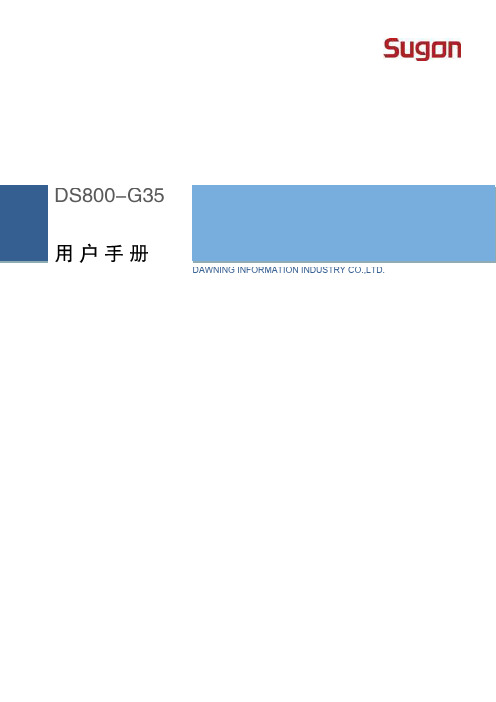
2
【
】
本产品为 A 级产品。在生活环境中,该产品可能会造成无线电干扰。在这种情况下,可能需要用户对干扰采取切实 可行的措施。
电源、电话和通信电缆中的电流具有危险性。为避免电击危险: 请勿在雷电期间连接或断开本产品的任何电缆,也不要安装、维护或重新配置本产品。 将所有电源线连接至正确接线且妥善接地的电源插座。 将所有要连接到本产品的设备连接到正确接线的插座。 尽可能仅使用单手连接信号电缆或断开信号电缆的连接。 切勿在有火灾、水灾或房屋倒塌迹象时开启任何设备。 除非在安装和配置过程中另有说明,否则请在打开设备外盖之前断开已连接的电源线、远程通信系统、网络和调 制解调器。
接地的方法有几种。在取放或安装静电敏感部件时,您可以使用以下一种或多种接地方法: 您可以使用腕带,该腕带利用接地线与接地的工作区或计算机机箱相连。腕带必须能够灵活伸缩,而且接地线的 电阻至少为 1 兆欧姆的 10%。要达到接地目的,佩戴时请将腕带紧贴皮肤。 在立式工作区内,请使用脚跟带、脚趾带或靴带。当您站在导电地板或耗散静电的地板垫上时,请在双脚上系上 带子。 请使用导电的现场维修工具。 配合使用耗散静电的折叠工具垫和便携式现场维修工具包。
1
放在服务器外盖或金属表面上。 当设备仍然在防静电包中时,将它与服务器外部未上漆的金属表面接触至少 2 秒。这样可以释放防静电包和您身 体上的静电。 减少移动。移动会导致您身体周围的静电积累。 握住设备的边缘或框架,小心操作设备。 请勿触摸焊接点.引脚或裸露的电路。 请勿将设备放在其他人可以接触和损坏它的地方。 在触摸静电敏感元件或装置时,一定要采取适当的接地措施。 在寒冷的天气操作设备时应格外小心。供暖系统会降低室内湿度并增加静电。
4
M218用户参考手册

M218系统用户手册章节目录第一章 M218系统架构1.1 应用案例1.2 系统架构图1.3 元器件清单第二章 M218控制器经Modbus与HMI的通讯2.1 概述2.2 串行通讯硬件接线图2.3 与HMI通过映射地址的方式通讯2.4 与HMI通过符号表的方式共享变量第三章 M218控制器以太网通讯3.1 概述3.2 内置以太网口硬件接线图3.3 以太网通讯组态步骤3.4 以太网通讯程序实例第四章 通过Modbus通讯控制ATV3034.1 概述4.2 硬件接线图4.3 变频器ATV303通讯参数设置4.4 Modbus通讯组态步骤4.5 通讯程序实例第五章 通过模拟量方式控制ATV3035.1 概述5.2 硬件接线图5.3 变频器ATV303控制方式设置5.4 SoMachine软件中模拟量组态步骤5.5 通讯程序实例第六章 PTO方式控制Lexium23C6.1 概述6.2 硬件接线图6.3 Lexium23C通讯参数设置6.4 SoMachine软件中PTO组态步骤6.5 通讯程序实例第七章 M218控制器HSC7.1 概述7.2 硬件接线图7.3 内置HSC组态步骤7.4 HSC程序实例综述 本章给出了本书中M218系统架构的介绍本章内容1.1应用案例简述 本节中给出一个具体的应用案例,用户可参照案例中相应的元器件设备的配置参考步骤以及程序,编制自己的应用程序.案例描述 某客户开发一套立式间歇式包装机,现选用Schneider Electric 的OEM Solution方案来集成系统,其具体硬件配置要求如下:1)人机接口:选用XBTGT2330;2)PLC: 选用TM238LFDC24DT;3)变频器: 选用ATV303;4)饲服驱动器: 选用Lexium23C;5)编码器: 选用XCC1510PS11Y;1.2系统应用架构网络拓扑图简述 本节中给出了上节应用案例中方案的网络拓扑图,用户可以非常 直观的了解整个方案的架构。
M218指导书(试用)

中北大学.施耐德电气联合实验室配置A 实验指导书第一章 配置A 介绍配置A :M218+ATV312+HMI配置A 开发平台一.配置A 的功能特点:基本自动化平台供本科生在完成以下实验的基础上进行更大范围的开发: • 电机直接启动• 电机正反转控制• 电机调速:变频器控制变频器ATV312PLC M218 直接启动变频调速 触摸屏–模拟量控制–多段速控制–通讯控制•PID控制•温度控制•Modbus通讯•触摸屏操作界面目标应用:●暖通空调制冷机组●新风机组●玻璃机械●包装机械●物料输送●建筑机械:●起重机第一章可编程控制器简介可编程控制器是60年代末在美国首先出现的,当时叫可编程逻辑控制器PLC (ProgrammableLogicController),目的是用来取代继电器。
以执行逻辑判断、计时、计数等顺序控制功能。
提出PLC概念的是美国通用汽车公司。
PLC的基本设计思想是把计算机功能完善、灵活、通用等优点和继电器控制系统的简单易懂、操作方便、价格便宜等优点结合起来,控制器的硬件是标准的、通用的。
根据实际应用对象,将控制内容编成软件写入控制器的用户程序存储器内,使控制器和被控对象连接方便。
70年代中期以后,PLC已广泛地使用微处理器作为中央处理器,输入输出模块和外围电路也都采用了中、大规模甚至超大规模的集成电路,这时的PLC已不再是仅有逻辑(Logic)判断功能,还同时具有数据处理、PID调节和数据通信功能。
国际电工委员会(IEC)颁布的可编程控制器标准草案中对可编程控制器作了如下的定义:可编程控制器是一种数字运算操作的电子系统,专为在工业环境下应用而设计。
它采用了可编程序的存储器,用来在其内部存储执行逻辑运算,顺序控制、定时、计数和算术运算等操作的指令,并通过数字式和模拟式的输入和输出,控制各种类型的机械或生产过程。
可编程控制器及其有关外围设备,易于与工业控制系统联成一个整体,易于扩充其功能的设计。
ALCATEL交换机操作手册
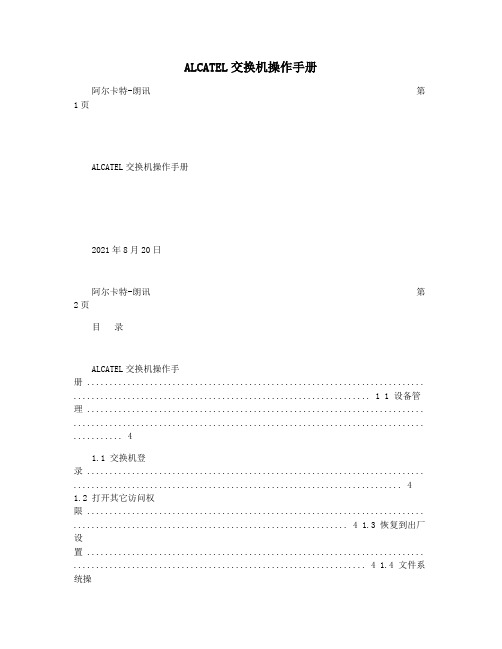
ALCATEL交换机操作手册阿尔卡特-朗讯第1页ALCATEL交换机操作手册2021年8月20日阿尔卡特-朗讯第2页目录ALCATEL交换机操作手册 ........................................................................... .................................................................. 1 1 设备管理 ........................................................................... .............................................................................. .. (4)1.1 交换机登录 ........................................................................... . (4)1.2 打开其它访问权限 ........................................................................... ............................................................. 4 1.3 恢复到出厂设置 ........................................................................... ................................................................. 4 1.4 文件系统操..................................................................... 5 1.5 上传系统软件到交换机 ........................................................................... ..................................................... 5 1.6 重启交换机 ........................................................................... . (6)1.7 保存交换机配置 ........................................................................... ................................................................. 7 1.8 显示交换机所有配置 ........................................................................... ......................................................... 7 2 配置以太网端口 ........................................................................... .. (7)2.1 配置以太网端口指南 ........................................................................... ......................................................... 7 2.2 启用和关闭一个端口 ........................................................................... ......................................................... 8 2.3 验证以太网端口配置 ........................................................................... ......................................................... 8 3 配置VLAN(ConfigureVLAN) ........................................................................ . (9)3.1 VLAN 配置举例 ........................................................................... ................................................................... 9 3.2 创建/修改VLAN ......................................................................... .................................................................. 10 3.3 定义VLAN 端口分配 ........................................................................... ....................................................... 10 3.4 修改端口的缺省VLAN 配........................................... 11 3.5 打开/关闭一个 VLAN 生成树 ........................................................................... ......................................... 11 3.6 配置 VLAN 路由网关地址(Ip interface).................................................................... ........................... 12 3.7、配置端口隔离 ........................................................................... ................................................................. 12 4 配置802.1Q ....................................................................... .............................................................................. .. (14)4.1 打开端口的标记(tag) ........................................................................ ........................................................ 14 4.2 打开链路聚合的标记(tagging) .................................................................. .......................................... 14 4.3 配置端口数据帧类型 ........................................................................... ....................................................... 14 4.4 显示802.1Q 信息 ........................................................................... ............................................................ 15 5 配置静态链路聚合 ........................................................................... .. (15)5.1 创建静态聚合 ........................................................................... ................................................................... 15 5.2 删除静态链路聚合 ........................................................................... ........................................................... 16 5.3 添加/删除静态链路聚合中的端口 ........................................................................... ................................. 16 5.4 激活/关闭静态链路聚合状态 ........................................................................... ......................................... 17 5.5 显示静态链路聚合配置和统计信息 ........................................................................... ............................... 17 6 配置IP ........................................................................... (18)6.1 IP 转发快速配置 ........................................................................... ............................................................. 18 6.2 创建静态路由 ........................................................................... ................................................................... 18 6.3 创建缺省路由 ........................................................................... ................................................................... 19 6.4 创建ARP .......................................................................... ............................................................................20 6.5 使用PING 命令 ........................................................................... ................................................................ 20 6.6 使用Trceroute 命令 ........................................................................... ...................................................... 20 6.7 查看IP 配置 ........................................................................... .. (21)阿尔卡特-朗讯第3页7配置VRRP ......................................................................... .............................................................................. .. (23)7.1、VRRP 默认配置 ........................................................................... ............................................................... 23 7.2、VRRP 典型配置 ........................................................................... ............................................................... 23 8、阿尔卡特网络管理软 (23)8.1 网络管理快速配置 ........................................................................... ........................................................... 24 8.2 网络管理软件快速使用 ........................................................................... (24)阿尔卡特-朗讯第4页1 设备管理1.1 交换机登录OmniSwitch支持多种登录方式,包括console, telnet, http等,在缺省情况下,交换机只开放console管理。
直流远程供电系统产品资料

大功率远程供电系统产品
近端机:BS-RPDC-D2300A1 输入电压:DC-48V 输出电压:DC550或DC380V 输出功率:近端2000W 远端机:BS-RPDC-R1000B1 输入电压:DC-200~400V 输出电压:DC250~350V 输出功率:远端1000W
铜芯电缆 600W 2X1.0mm² 3.5Km 700W 3.0Km 通讯设备负载 800W 2.6Km 900W 2,3Km 1000W 2,1Km
• 一、产品介绍 • 1、产品类型介绍 • 2、产品特性 • 3、产品参数 • 二、应用场合 • 1、多场合使用介绍 • 2、组网方式介绍 • 三、产品应用案例
产品技术参数
• • • • • • • • • • • • • 输入电压范围 DC-39V~DC-72V 输入最大电流 24A,最大冲击100A 输出电压 DC320V、350V、380V 输出电流 2A(DC320V时) 输出检测电压 60V 输出功率 200W~2300W(局端)500W~1000W(远端) 转换效率 >85% 输出上升时间 500ms 工作温度 -20~55℃(局端) -40~75℃(远端) 相对湿度 10%~95% 散热方式 强迫风冷(局端)自然冷却(远端) 防雷级别 6KA(局端) 20KA(远端) 防护等级 IP30(局端) IP65(远端)
通讯设备负载
300W 1.5Km 3.0Km 4.5Km 7.5Km 12Km 18.2Km 400W 1.1Km 2.3Km 3.5Km 5.5Km 9.2Km 13.6Km 500W 0.7Km 1.4Km 2.1Km 3.5Km 5.6Km 8.4Km
注:由于电缆生产厂家的不同和电缆接头、电缆的材质、环境温度 等原因,直流远供电源的带载能力与传输距离会上表略有差异,上表 公作参考,工程中以实际测量为准。
ADC218打印操作说明书

前言
感谢您购买本机。 bizhub C210 配有一体式打印机控制器,使您能够从 Windows 兼容计算机或 Macintosh 计算机直接进行打印。 本使用说明书说明了打印机控制器的打印功能、使用说明以及确保正确操作的安全注意事项。为了确保本产 品完全发挥功能并有效地使用,请根据需要阅读本使用说明书。 为了确保安全、正确地使用本产品,请务必阅读附带的快速指南 [复印/打印/传真/扫描操作]。 有关商标和版权的说明,请参见 [商标/版权所有]。 本使用说明书中显示的插图可能与实际机器并不一致。
网络连接 ...................................................................................................................................................................1-7 本地连接 ...................................................................................................................................................................1-7
1 打印机功能概述
1.1 1.1.1 1.1.2 1.1.3 1.2 1.2.1
PCS-9721A配网自动化终端技术使用说明

南京南瑞继保电气有限公司
iii
PCS-9721A 配网自动化终端 2.5.5 运行告警信息上送 .................................................................................................... 8 2.5.6 遥信变位信息上送 .................................................................................................... 8 2.5.7 遥测上送 ................................................................................................................... 8 2.5.8 遥信上送 ................................................................................................................... 8 2.5.9 总查询....................................................................................................................... 8 2.5.10 远方对时 ................................................................................................................. 8 2.5.11 无线通信 ................................................................................................................. 8 2.5.12 通信端口 ................................................................................................................. 9 2.5.13 通信规约 ................................................................................................................. 9
Vodafone Mobile Wi-Fi R218 用户指南说明书
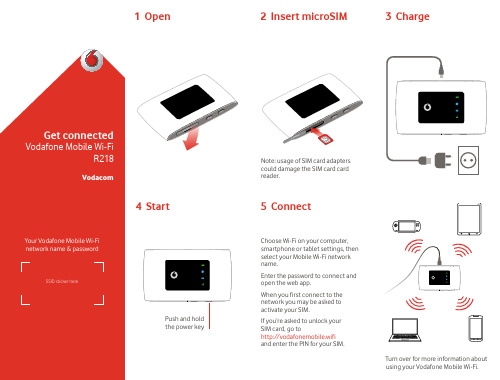
iOS (iPhone or
iPad)
Android (smartphone or
tablet)
LED overview
Battery Low Charging Good
Wi-Fi signal Wi-Fi off WPS active Wi-Fi (WLAN) active
SMS text messages No SMS (slow blinking:) SMS Inbox full (fast blinking:) Device update available at vodafonemobile.wifi Unread SMS
Mobile Broadband Connected to 4G Connected to 2G/3G Low signal No SIM detected, or PIN code required
To find out more about your device, please visit /r218
Then you can see your network and Wi-Fi status, how much data you have used, get help and support, and even send and receive SMS messages from your computer.
™ The term “Mobile Broadband” together
with the ‘birds’ design is a trademark of GSMC Limited.
© Vodafone Group 2017. Vodacom, Vodafone and the Vodafone logos a re trade marks of Vodafone Group. Any product or company names mentioned herein may be the trade marks of their respective owners.
北京邦讯隐蔽天线产品手册a

北京邦讯隐蔽天线产品手册一体化隐蔽天线类隐蔽外罩类杆塔类北京邦讯技术2021年7月目录前言 (3)第一局部一体化隐蔽天线类 (4)一、集束型隐蔽天线〔一体化〕及辅材 (4)二、路灯型隐蔽天线〔一体化〕 (6)三、草坪灯型隐蔽天线〔一体化〕 (7)四、射灯型隐蔽天线〔一体化〕 (8)五、壁挂广告牌型隐蔽天线〔一体化〕 (9)六、壁画型隐蔽天线 (9)七、壁挂型隐蔽天线 (10)八、吸顶灯型隐蔽天线 (11)第二局部隐蔽外罩类 (12)一、变色龙型隐蔽外罩 (12)二、方柱型隐蔽外罩及辅材 (13)1、方柱型隐蔽外罩 (13)2、方柱钢架隐蔽辅材: (14)三、圆柱型隐蔽外罩及辅材 (15)1、圆柱型隐蔽外罩 (15)2.圆柱钢架隐蔽辅材 (16)四、空调型隐蔽外罩及辅材 (16)1、空调型隐蔽外罩 (16)2.空调钢架隐蔽辅材: (17)五、水箱型隐蔽外罩及辅材 (19)1、水箱型隐蔽外罩 (19)2.水箱钢架隐蔽辅材 (19)六、水塔型隐蔽外罩及辅材 (20)1.水塔型隐蔽外罩 (20)2.水塔钢架隐蔽辅材 (21)七、集束型隐蔽外罩及辅材 (22)八、指示牌型隐蔽外罩 (23)九、广告牌型隐蔽外罩 (24)十、标示牌型隐蔽外罩 (25)十一、空调型隐蔽外罩 (26)第三局部杆塔类 (28)高杆灯型 (29)前言随着人们对生活小区环境要求的日益提高,城市建设和小区建设对隐蔽天线产品市场的需求也有了更高的要求,我公司为满足快速开展的市场需求,不断推陈出新。
为方便广阔用户选型,特别编制了?北京邦讯隐蔽天线常用产品选型手册?。
本册将隐蔽天线产品主要分为基站美化类和小区美化类,隐蔽辅材作为隐蔽外罩的附属材料,跟随在相应的美化天线产品后面。
对于影响隐蔽天线产品整体平安性的产品结构、基站及防雷系统两方面,我公司均通过了权威部门的审核和通过。
隐蔽天线审核等级说明:隐蔽天线整体平安性主要包括产品结构、根底及防雷系统两方面,为保证选用的隐蔽天线量产产品工程可行性,确保整个隐蔽工程的平安可靠性,特将设计方案审核的权限规定如下:审核等级审核权限C 隐蔽天线结构工程师/天馈隐蔽天线结构工程师审核B 天馈隐蔽天线结构工程师审核A 具备甲级或乙级资质的建筑设计院审核第一局部一体化隐蔽天线类一、集束型隐蔽天线〔一体化〕及辅材1、集束型隐蔽天线〔一体化〕型号详细指标频段范围增益方位角倾角尺寸(单位:mm)审核等级〔直接落地安装〕JZJS-065R15DB〔1-V〕824~960870~960:15 固定间隔120°机械下倾角固定电调:0~14º¢600×1700-2100CJZJS-065R15DD〔1-V〕824~9601710~1880 1710~1880:17固定间隔120°机械下倾角固定824~960电调:0~14º1710~1880电调:0~8º¢600×1700-2100CJZJS-ODV065R15B17K〔6〕824~9601710~2170固定间隔120°机械下倾角固定824~960电调:0~14º1710~2170电调:0~7º¢600×1700-2100CJZJS-065R1DK〔3-V〕1710~21701710~1850:171850~1990:17.51990~2170:18固定间隔120°机械下倾角固定电调:0°~8°¢600×2500 C说明:1〕安装方式:a)该产品已经内置三扇区辐射单元,一般安装于建筑楼顶;b)产品可直接安装,或选购各种高度的钢杆隐蔽辅材配用,也可与高杆灯配合使用。
新版SCADA说明书
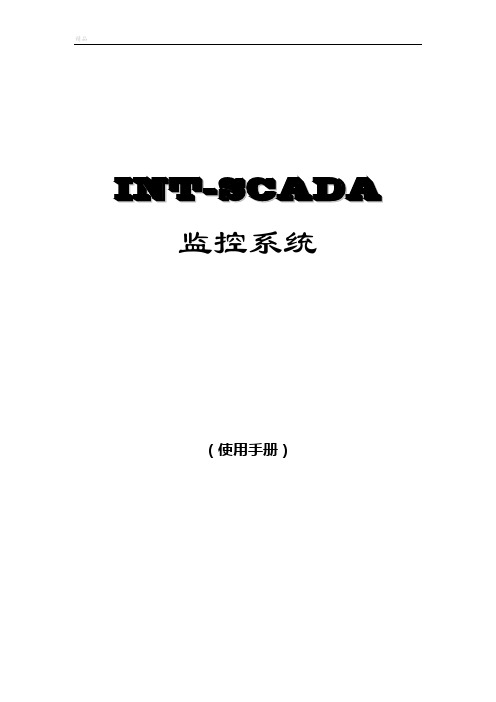
I N T-S C A D A监控系统(使用手册)第一章概述------------------------------------------------------3 第二章系统目录和配置文件----------------------------------------6 第三章主控软件--------------------------------------------------9 第四章通信组态软件----------------------------------------------24 第五章图片组态软件----------------------------------------------37 第六章控制组态软件----------------------------------------------55 第七章统计报表制作----------------------------------------------63 第八章故障录波分析----------------------------------------------70第一章概述基于Microsoft® Windows 2000®和Windows 98®的INT-SCADA监控系统是南京因泰莱电器股份有限公司开发的,为实现电力系统的发电、变配电、调度等各环节自动化,集数据采集、显示、控制、报表、通信等功能于一体的开放式、网络化、组态化的电力自动化监控系统软件。
为了适应当今电力系统使用设备多、纵向横向联系紧密、扩建组建频繁等特点,本软件从分析、设计到具体编程,全部采用面向对象的方法,融合了最新的计算机编程技术,在满足严格的可靠性、实时性基础上,更在系统的可组态性、可扩展性、可用性、可维护性等方面有了新的突破。
使用INT-SCADA监控系统可以加快应用开发的速度,减少开发成本,降低项目实施和运行周期维护的费用,使您可以真正做到“人与设备的有机结合”。
群控使用说明
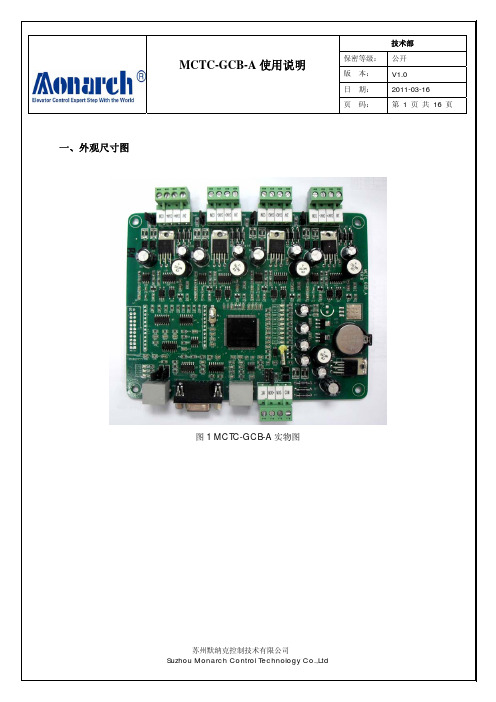
00.00~23.59(时.分)
0.01
5 号梯分组结束时间 2
00.00~23.59(时.分)
0.01
0~1
6 号梯分组
0:第一组
1
1:第二组
6 号梯分组开始时间 1
00.00~23.59(时.分)
0.01
6 号梯分组结束时间 1
00.00~23.59(时.分)
0.01
6 号梯分组开始时间 2
00.00~23.59(时.分)
苏州默纳克控制技术有限公司 Suzhou Monarch Control Technology Co.,Ltd
MCTC-GCB-A 使用说明
可选配液晶显示。 可选配 IE 卡,使其具备以太网通讯功能。 配套的上位机监控调试软件。
技术部
保密等级: 公开
版 本: 日 期:
V1.0 2011-03-16
F1-07 F1-08 F1-09 F1-10 F1-11
F1-12
F1-13 F1-14 F1-15 F1-16
F1-17
F1-18
MCTC-GCB-A 使用说明
技术部
保密等级: 公开
版 本: 日 期:
V1.0 2011-03-16
页 码: 第 6 页 共 16 页
0:液晶显示 1:扩展功能 1
当前时间年
0.01
6 号梯分组结束时间 2
00.00~23.59(时.分)
0.01
0~1
7 号梯分组
0:第一组
1
1:第二组
7 号梯分组开始时间 1
00.00~23.59(时.分)
0.01
7 号梯分组结束时间 1
00.00~23.59(时.分)
高科V2060-B语音专线接入设备使用说明书

广 州 市 高 科 通 信 技 术 股 份 有 限 公 司Guangzhou Gaoke Communications Technology Co.,LTD.Vango2060V2060-B 数字程控用户交换机使用说明书V2060-B 数字程控用户交换机使用说明书产品:V2060-B-04-12-361广州市高科通信技术股份有限公司热情为客户提供全方位的技术支持,用户可与就近的高科办事处联系,也可直接与公司客服部联系。
广州市高科通信技术股份有限公司电话:总机(020)82598555、客服部(020)82598119传真: (020)82598733 (020)82599989网址:E-mail:gaoke@版权声明广州市高科通信技术股份有限公司版权所有,保留一切权利。
非经本公司书面许可,任何单位和个人不得擅自摘抄、复制本书内容的部分或全部,并不得以任何形式传播。
®为广州市高科通信技术股份有限公司的商标,不得仿冒。
Copyright by Guangzhou Gaoke Communications Technology Company Limited.All rights are reserved.No Part of this document may be reproduced or transmitted in any form or by any means without prior written consent of Guangzhou Gaoke Communications Technology Company Limited.®is the trademarks of Guangzhou Gaoke Communications Technology Company Limited.No the trademarks may be counterfeited.免责声明广州市高科通信技术股份有限公司保留修订本出版物和随时修改本文档内容而不预先通知任何人的权利。
MAXIM MAX218 说明书

_______________General DescriptionThe MAX218 RS-232 transceiver is intended for battery-powered EIA/TIA-232E and V.28/V.24 communications interfaces that need two drivers and two receivers with minimum power consumption. It provides a wide +1.8V to +4.25V operating voltage range while maintaining true RS-232 and EIA/TIA-562 voltage levels. The MAX218 runs from two alkaline, NiCd, or NiMH cells without any form of voltage regulator.A shutdown mode reduces current consumption to 1µA, extending battery life in portable systems. While shut down, all receivers can remain active or can be disabled under logic control, permitting a system incor-porating the CMOS MAX218 to monitor external devices while in low-power shutdown mode.A guaranteed 120kbps data rate provides compatibility with popular software for communicating with personal computers. Three-state drivers are provided on all receiver outputs so that multiple receivers, generally of different interface standards, can be wire-ORed at the UART. The MAX218 is available in 20-pin DIP, SO, and SSOP packages.________________________ApplicationsBattery-Powered Equipment Computers Printers Peripherals Instruments Modems____________________________FeaturesBETTER THAN BIPOLAR!o Operates Directly from Two Alkaline, NiCd, or NiMH Cells o +1.8V to +4.25V Supply Voltage Range o 120kbps Data Rateo Low-Cost Surface-Mount Components o Meets EIA/TIA-232E Specifications o 1µA Low-Power Shutdown Modeo Both Receivers Active During Low-Power Shutdown o Three-State Receiver Outputs o Flow-Through Pinout o On-Board DC-DC Converterso 20-Pin SSOP, Wide SO, or DIP Packages______________Ordering Information*Contact factory for dice specifications.MAX2181.8V to 4.25V-Powered,True RS-232 Dual Transceiver________________________________________________________________Maxim Integrated Products1__________________Pin Configuration__________Typical Operating CircuitCall toll free 1-800-998-8800 for free samples or literature.19-0246; Rev 1; 7/95M A X 2181.8V to 4.25V-Powered,True RS-232 Dual Transceiver 2_______________________________________________________________________________________ABSOLUTE MAXIMUM RATINGSELECTRICAL CHARACTERISTICS(Circuit of Figure 1, V CC = 1.8V to 4.25V, C1 = 0.47µF, C2 = C3 = C4 = 1µF, L1 = 15µH, T A = T MIN to T MAX , unless otherwise noted.Typical values are at V= 3.0V, T = +25°C.)Stresses beyond those listed under “Absolute Maximum Ratings” may cause permanent damage to the device. These are stress ratings only, and functional operation of the device at these or any other conditions beyond those indicated in the operational sections of the specifications is not implied. Exposure to absolute maximum rating conditions for extended periods may affect device reliability.Supply VoltagesV CC ....................................................................-0.3V to +4.6V V+..........................................................(V CC - 0.3V) to +7.5V V-.......................................................................+0.3V to -7.4V V CC to V-..........................................................................+12V LX ................................................................-0.3V to (1V + V+)Input VoltagesT_IN, EN, S —H —D —N –.................................................-0.3V to +7V R_IN.................................................................................±25V Output VoltagesT_OUT.............................................................................±15V)R_OUT....................................................-0.3V to (V CC + 0.3V)Short-Circuit Duration, R_OUT, T_OUT to GND .......Continuous Continuous Power Dissipation (T A = +70°C)Plastic DIP (derate 11.11mW/°C above +70°C)..........889mW Wide SO (derate 10.00mW/°C above +70°C)..............800mW SSOP (derate 8.00mW/°C above +70°C)...................640mW Operating Temperature RangesMAX218C_ P.....................................................0°C to +70°C MAX218E_ P...................................................-40°C to +85°C Storage Temperature Range ...........................-65°C to +150°C Lead Temperature (soldering, 10sec) ...........................+300°CNote 1:Entire supply current for the circuit of Figure 1.MAX2181.8V to 4.25V-Powered,True RS-232 Dual Transceiver_______________________________________________________________________________________3TIMING CHARACTERISTICS(Circuit of Figure 1, V CC = 1.8V to 4.25V, C1 = 0.47µF, C2 = C3 = C4 = 1µF, L1 = 15µH, T A = T MIN to T MAX , unless otherwise noted.Typical values are at V CC = 3.0V, T A = +25°C.)______________________________________________________________Pin DescriptionReceiver InputsR2IN, R1IN 11, 12Transmitter Outputs; swing between V+ and V-.T2OUT, T1OUT13, 14Negative Supply generated on-boardV-15Terminals for Negative Charge-Pump Capacitor C1-, C1+16, 18Positive Supply generated on-boardV+19Ground. Connect all GND pins to ground.GND 5, 17, 20Supply Voltage Input; 1.8V to 4.25V. Bypass to GND with at least 1µF. See Capacitor Selection section.V CC 6Transmitter InputsT1IN, T2IN 7, 8Receiver Outputs; swing between GND and V CC.R1OUT, R2OUT 9, 10Receiver Output Enable Control. Connect to V CC for normal operation. Connect to GND to force the receiver outputs into high-Z state.EN 4Shutdown Control. Connect to V CC for normal operation. Connect to GND to shut down the power supply and to disable the drivers. Receiver status is not changed by this control.S —H —D —N–3PIN Not internally connectedN.C.2Inductor/Diode Connection Point LX 1FUNCTIONNAMEM A X 2181.8V to 4.25V-Powered,True RS-232 Dual Transceiver 4_______________________________________________________________________________________8-8TRANSMITTER OUTPUT VOLTAGE vs. LOAD CAPACITANCE AT 120kbpsLOAD CAPACITANCE (pF)T R A N S M I T T E R O U T P U T V O L T A G E (V )30000-2-6-41000200050006424000120SLEW RATE vs.TRANSMITTER CAPACITANCELOAD CAPACITANCE (pF)S L E W R A T E (V /µs )300042010002000500010864000__________________________________________Typical Operating Characteristics(Circuit of Figure 1, V CC = 1.8V, all transmitter outputs loaded with 3k Ω, T A = +25°C, unless otherwise noted.)12014001.8SUPPLY CURRENT vs. SUPPLY VOLTAGESUPPLY VOLTAGE (V)S U P P L Y C U R R E N T (m A )3.6604020 2.43.0801004.210020TRANSMITTING SUPPLY CURRENTvs. LOAD CAPACITANCELOAD CAPACITANCE (pF)S U P P L Y C U R R EN T (m A )30006050304010002000500090807040002V/divTIME TO EXIT SHUTDOWN (ONE TRANSMITTER HIGH, ONE TRANSMITTER LOW)100µs/divMAX2181.8V to 4.25V-Powered,True RS-232 Dual Transceiver_______________________________________________________________________________________5_______________Detailed DescriptionThe MAX218 line driver/receiver is intended for battery-powered EIA/TIA-232 and V.28/V.24 communications interfaces that require two drivers and two receivers.The operating voltage extends from 1.8V to 4.25V, yet the device maintains true RS-232 and EIA/TIA-562transmitter output voltage levels. This wide supply volt-age range permits direct operation from a variety of batteries without the need for a voltage regulator. For example, the MAX218 can be run directly from a single lithium cell or a pair of alkaline cells. It can also be run directly from two NiCd or NiMH cells from full-charge voltage down to the normal 0.9V/cell end-of-life point.The 4.25V maximum supply voltage allows the two rechargeable cells to be trickle- or fast-charged while driving the MAX218.The circuit comprises three sections: power supply,transmitters, and receivers. The power-supply section converts the supplied input voltage to 6.5V, providing the voltages necessary for the drivers to meet true RS-232levels. External components are small and inexpensive.The transmitters and receivers are guaranteed to oper-ate at 120kbps data rates, providing compatibility with LapLink™ and other high-speed communications soft-ware. A shutdown mode extends battery life by reduc-ing supply current to 0.04µA. While shut down, all receivers can either remain active or be disabled under logic control. With this feature, the MAX218 can be in low-power shutdown mode and still monitor activity on external devices. Three-state drivers are provided on both receiver outputs.Switch-Mode Power SupplyThe switch-mode power supply uses a single inductor with one diode and three small capacitors to generate ±6.5V from an input voltage in the 1.8V to 4.25V range.Inductor SelectionUse a 15µH inductor with a saturation current rating of at least 350mA and less than 1Ωresistance. Table 1 lists suppliers of inductors that meet the 15µH/350mA/1Ωspecifications.Diode SelectionKey diode specifications are fast recovery time (<10ns),average current rating (>100mA), and peak current rat-ing (>350mA). Inexpensive fast silicon diodes, such as the 1N6050, are generally recommended. More expen-sive Schottky diodes improve efficiency and give slightly better performance at very low V CC voltages. Table 1lists suppliers of both surface-mount and through-hole diodes. 1N914s are usually satisfactory, but specifica-tions and performance vary widely with different manu-facturers.Capacitor SelectionUse capacitors with values at least as indicated in Figure 1. Capacitor C2 determines the ripple on V+,but not the absolute voltage. Capacitors C1 and C3determine both the ripple and the absolute voltage of V-. Bypass V CC to GND with at least 1µF (C4) placed close to pins 5 and 6. If the V CC line is not bypassed elsewhere (e.g., at the power supply), increase C4 to 4.7µF.You may use ceramic or polarized capacitors in all locations. If you use polarized capacitors, tantalum types are preferred because of the high operating fre-quency of the power supplies (about 250kHz). If alu-minum electrolytics are used, higher capacitance val-ues may be required.™ LapLink is a trademark of Traveling Software, Inc.Figure 1.Single-Supply OperationM A X 2181.8V to 4.25V-Powered,True RS-232 Dual Transceiver 6_______________________________________________________________________________________RS-232 DriversThe two drivers are identical, and deliver EIA/TIA-232E and EIA/TIA-562 output voltage levels when V DD is between 1.8V and 4.25V. The transmitters drive up to 3k Ωin parallel with 1000pF at up to 120kbps. Connect unused driver inputs to either GND or V CC . Disable the drivers by taking S —H —D —N –low. The transmitter outputs areforced into a high-impedance state when S —H —D —N –is low.RS-232 ReceiversThe two receivers are identical, and accept both EIA/TIA-232E and EIA/TIA-562 input signals. The CMOS receiver outputs swing rail-to-rail. When EN is high, the receivers are active regardless of the state of S —H —D —N –. When EN is low, the receiver outputs are put into a high-impedance state. This allows two RS-232ports (or two ports of different types) to be wired-ORed at the UART.Operating ModesS —H —D —N –and EN determine the MAX218’s mode of opera-tion, as shown in Table 2.Table 2. Operating ModesShutdown When S —H —D —N –is low, the power supplies are disabled and the transmitters are put into a high-impedance state.Receiver operation is not affected by taking S —H —D —N –low.Power consumption is dramatically reduced in shutdown mode. Supply current is minimized when the receiver inputs are static in any of three states: floating (ground),GND, or V CC .__________Applications InformationOperation from Regulated/UnregulatedDual System Power Supplies The MAX218 is intended for use with three different power-supply sources: it can be powered directly from a battery, from a 3.0V or 3.3V power supply, or simulta-neously from both. Figure 1 shows the single-supply configuration. Figure 2 shows the circuit for operation from both a 3V supply and a raw battery supply—an ideal configuration where a regulated 3V supply is being derived from two cells. In this application, the MAX218’s logic levels remain appropriate for interface with 3V logic, yet most of the power for the MAX218 is drawn directly from the battery, without suffering the efficiency losses of the DC-DC converter. This pro-longs battery life.Bypass the input supplies with 0.1µF at V CC (C4) and at least 1µF at the inductor (C5). Increase C5 to 4.7µF if the power supply has no other bypass capacitor con-nected to it.Table 1. Suggested Component SuppliersMAX2181.8V to 4.25V-Powered,True RS-232 Dual Transceiver_______________________________________________________________________________________7Low-Power OperationThe following suggestions will help you get maximum life out of your batteries.Shut the MAX218 down when it is not being used for transmission. The receivers can remain active when the MAX218 is shut down, to alert your system to exter-nal activity.Transmit at the highest practical data rate. Although this raises the supply current while transmission is in progress, the transmission will be over sooner. As long as the MAX218 is shut down as soon as each transmis-sion ends, this practice will save energy.Operate your whole system from the raw battery volt-age rather than suffer the losses of a regulator or DC-DC converter. If this is not possible, but your system is powered from two cells and employs a 3V DC-DC con-verter to generate the main logic supply, use the circuit of Figure 2. This circuit draws most of the MAX218’spower straight from the battery, but still provides logic-level compatibility with the 3V logic.Keep communications cables short to minimize capaci-tive loading. Lowering the capacitive loading on the transmitter outputs reduces the MAX218’s power con-sumption. Using short, low-capacitance cable also helps transmission at the highest data rates.Keep the S —H —D —N –pin low while power is being applied tothe MAX218, and take S —H —D —N –high only after V CC has risen above about 1.5V. This avoids active operation at very low voltages, where currents of up to 150mA can be drawn. This is especially important with systems pow-ered from rechargeable cells;if S —H —D —N –is high while the cells are being trickle charged from a deep discharge,the MAX218 could draw a significant amount of the charging current until the battery voltage rises above 1.5V.Pin Configuration ChangeThe Pin Configuration shows pin 2 as N.C. (no con-nect). Early samples had a bypass capacitor for the internal reference connected to pin 2, which was labeled REF. This bypass capacitor proved to be unnecessary and the connection has been omitted. Pin 2 may now be connected to ground, left open, or bypassed to GND with a capacitor.EIA/TIA-232E and_____________EIA/TIA-562 StandardsRS-232 circuits consume much of their power because the EIA/TIA-232E standard demands that the transmit-ters deliver at least 5V to receivers with impedances that can be as low as 3k Ω. For applications where power consumption is critical, the EIA/TIA-562 standard provides an alternative.EIA/TIA-562 transmitter output voltage levels need only reach ±3.7V, and because they have to drive the same 3k Ωreceiver loads, the total power consumption is con-siderably reduced. Since the EIA/TIA-232E and EIA/TIA-562 receiver input voltage thresholds are the same, interoperability between EIA/TIA-232E and EIA/TIA-562 devices is guaranteed. Maxim’s MAX560and MAX561 are EIA/TIA-562 transceivers that operate on a single supply from 3.0V to 3.6V, and the MAX562transceiver operates from 2.7V to 5.25V while produc-ing EIA/TIA-562 levels.Figure 2.Operating from Unregulated and Regulated SuppliesMaxim cannot assume responsibility for use of any circuitry other than circuitry entirely embodied in a Maxim product. No circuit patent licenses are implied. Maxim reserves the right to change the circuitry and specifications without notice at any time.8___________________Maxim Integrated Products, 120 San Gabriel Drive, Sunnyvale, CA 94086 (408) 737-7600©1995 Maxim Integrated ProductsPrinted USAis a registered trademark of Maxim Integrated Products.M A X 2181.8V to 4.25V-Powered,True RS-232 Dual Transceiver ___________________Chip TopographyTRANSISTOR COUNT: 571SUBSTRATE CONNECTED TO GNDC1+GND T1OUT SHDN ENT2OUTGND T1INLXV+R2IN R1OUTT2IN R2OUT0.101" (2.565mm)0.122" (3.099mm)R1IN C1-V-GNDVCC______3V-Powered EIA/TIA-232 and EIA/TIA-562 Transceivers from Maxim。
218MC总线介绍(说明书)2012-8-23_
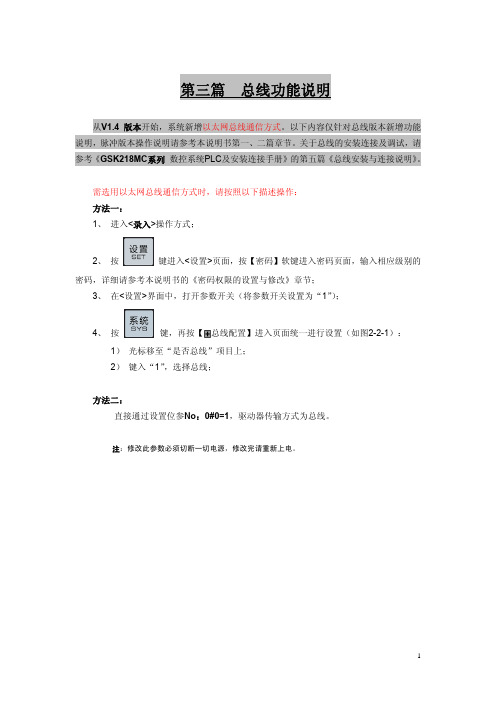
第三篇 总线功能说明从V1.4 版本开始,系统新增以太网总线通信方式。
以下内容仅针对总线版本新增功能说明,脉冲版本操作说明请参考本说明书第一、二篇章节。
关于总线的安装连接及调试,请参考《GSK218MC系列数控系统PLC及安装连接手册》的第五篇《总线安装与连接说明》。
需选用以太网总线通信方式时,请按照以下描述操作:方法一:1、进入<录入>操作方式;2、按键进入<设置>页面,按【密码】软键进入密码页面,输入相应级别的密码,详细请参考本说明书的《密码权限的设置与修改》章节;3、在<设置>界面中,打开参数开关(将参数开关设置为“1”);4、按键,再按【总线配置】进入页面统一进行设置(如图2-2-1):1)光标移至“是否总线”项目上;2)键入“1”,选择总线;方法二:直接通过设置位参No:0#0=1,驱动器传输方式为总线。
注:修改此参数必须切断一切电源,修改完请重新上电。
第一章 系统的总线安装连接1.1 数控系统与驱动单元总线连接示意图图 1-1-1系统CNC总线接口2(即CNC的XS12接口)接入到伺服BUS1(GT17接口)的为丛站1(即第一轴),从BUS2(GT17接口)接出来回到系统总线接口1(即CNC的XS11接口)的伺服为最后一个轴。
1.2 GSK-LINK电缆连接图图 1-2-1 CNC端的总线接口2与驱动器的连接图 1-2-2 CNC端的总线接口1与驱动器的连接图 1-2-2 驱动器之间的连接第二章 界面显示及数据的修改与设置2.1监控位置页面显示按键进入位置页面显示,按【监控】软键,进入【监控】界面,在此界面中,可同时显示当前位置机床坐标、多圈位置、编码器值、光栅位置、电机转速及电机负载(%,意为额定负载的百分比),通过该界面,便于机床调试及实时监控伺服当前运行状态。
(见图2-1-1)图2-1-12.2伺服参数显示、修改与设置按键进入系统页面,通过相应软键切换显示【总线配置】分界面。
ABB i-bus EIB KNX IG S 1.1 IP 网关商品说明书

2The IP gateway IG/S is the interface between EIB / KNX installations and IP networks. Data can thus be exchangedbetween EIB devices and devices on the IP network.The IP gateway can also be used as a line or backbone coupler and thereby use the LAN (10 Mbit) for the rapid exchange of telegrams between the lines/areas. Together with the iETS Software, EIB / KNX devices can be programmed from the LAN side via the IG/S.The IP address of the IG/S can be fixed or received from a DHCP server.The power supply can be carried out via 230 V AC and/or 12 V DC. The IP gateway is a DIN rail mounted device for insertion in the distribution board.The connection to the ABB i-bus is established via the bus connection terminal.Technical data available with an Ethernet network Flashes yellow , in the event of data 1 screw terminal for N 1 screw terminal for PE Wire range:finely stranded: 0.2 – 2.5 mm 222Circuit diagram1230 V AC connection5Programming LED212 V DC connection with programming button3Ethernet connection (LAN)6Nameplate4EIB connection7Operating LED (On)8Display LINK/ActNote The programming is carried out withETS from version ETS2 V1.2a on-wards.The IP gateway is supplied with adownloaded application program.Only the group addresses and parame-ters therefore need to be loaded duringcommissioning. If required, the com-plete application program can beloaded however.When programming several devices, please note the programming se-quence (see page 8).22IP-Gateway /1Selection in ETS2–ABBSystem components CouplerPhysically addressed telegrams Options:route (default setting)blockIn the setting “route”, all the telegrams from the EIB to the LAN and from the LAN to the EIB which are indicated in the line of the IG/S or should exit the line of the IG/S to the LAN are trans-mitted.If physically addressed telegrams should not be processed by the IG/S,the option “block” can be selected. In this setting, it is not possible to send physically addressed telegrams (e.g.during programming) from the line be-low the IG/S to another line. In the same way, it is possible via the IG/S to prevent any devices being program-med in the line of the IG/S from the LAN (iETS). The IG/S itself can still be programmed in this setting.Group telegrams from LAN to EIB Options:filterroute (default setting)blockThe parameter “Group telegrams from LAN to EIB” defines whether telegrams with group addresses should be filte-red, routed or blocked.if the setting “filter” is selected, the te-legrams with group addresses from the LAN to the EIB are filtered in accor-dance with the filter table.Note:The filter table must be gene-rated by clicking on the button in the Project Design module prior to programming the IG/S.In the setting “route”, all group tele-grams are routed without taking the fil-ter table into account. This setting is only advisable for commissioning and diagnostics purposes. The option “rou-te” should not be used during normal operation.If no group telegrams should be sent from the LAN to the EIB, the option “block” must be selected. All the group telegrams from the LAN to the EIB are then blocked without taking the filter ta-ble into account.Group telegrams from EIB to LAN Options:filterroute (default setting)blockThe parameter “Group telegrams from EIB to LAN” defines whether telegrams with group addresses should be filte-red, routed or blocked.If the setting “filter” is selected, the te-legrams with group addresses from the EIB to the LAN are filtered in accor-dance with the filter table.Note:The filter table must be genera-ted by clicking on thebutton in the Project Design module prior to programming the IG/S.In the setting “route”, all group tele-grams are routed without taking the fil-ter table into account. This setting is only advisable for commissioning and diagnostics purposes. The option “rou-te” should not be used during normal operation.If no group telegams should be sent from the EIB to the LAN, the option “block” must be selected. All the group telegrams from the EIB to the LAN are then blocked without taking the filter ta-ble into account.Route telegrams according to Options:priority(default setting)order of receiptIf a large number of telegrams are transmitted from the EIB to the LAN or from the LAN to the EIB, telegrams may have to be stored temporarily in the IG/S due to a high bus load.22If telegrams are written to a temporary storage device, it can be defined with this parameter whether the telegrams should be routed in the order they ar-rived (“order of receipt”) or whether te-legrams with a higher priority should be sent (“priority”).The “IP Address” tab is used to set the IP parameters of the IG/S.Assign IP Address Options:automatically (default setting)manuallyIn the default setting (“automatically”),the IG/S expects to be assigned an IP address by a DHCP (dynamic host con-figuration protocol) server. This server assigns a free IP address to the device on request. If there is no DHCP server available in the network or if the IP address should always be identical, it can also be assigned manually.If the IG/S is set to receive an IP address automatically, the device waits for 30 seconds to be assigned an IP address. Ifthere is no allocation during this period,the IG/S assigns itself an IP address in the range 169.254.xxx.yyy via AutoIP .IP Address, Subnet Mask,Default GatewayIf the option “manually” is selected for the parameter Assign IP Address , the IP Address, Subnet Mask andDefault Gateway are activated and can be permanently assigned.The Subnet Mask defines the class of the network. The Subnet Mask must be set according to the number and struc-ture of the subnetworks. In the simplest case of a small LAN, the Subnet Mask must be set to 255.255.255.0.The parameter Default Gatewayindicates the connection point (e.g. the IP address of a router) between net-works through which the IP telegrams should be transferred.These gateways are only available in large networks. The setting 0.0.0.0 can be retained for small networks.Project ID Input:0...255 (default value = 0)The project ID is used to combine several IG/S devices into a group.In addition to the filter table for the tele-grams, the IG/S devices evaluate this parameter in telegrams to establish whether the telegrams are intended for them or not. Several different EIB in-stallations can thus be operated on one network without any interaction.If only one EIB installation is operated on the network, the default setting can be retained.The settings for the status signals of the IG/S are located in this tab.Send telegram on EIB fault Options:no (default setting)yesIf this parameter is set to “yes”, the communication object EIB fault also appears in the object window of the ETS program. If a group address has been assigned to this communication object, the IG/S sends an ON telegram as soon as the connection to the EIB is disrupted.Send telegram on LAN fault Options:no (default setting)yesIf this parameter is set to “yes”, the communication object LAN fault also appears in the object window of the ETS program. If a group address has been assigned to this communication object, the IG/S sends an ON telegram as soon as the connection to the LANis disrupted.22Send telegram on 230 V AC fault Options:no (default setting)yesIf this parameter is set to “yes”, the communication object 230 V AC fault also appears in the object window of the ETS program. If a group address has been assigned to this communica-tion object, the IG/S sends an ON tele-gram as soon as the 230 V AC power supply is disrupted.Send telegram on 12 V DC fault Options:no (default setting)yesIf this parameter is set to “yes”, the communication object 12 V DC fault also appears in the object window of the ETS program. If a group address has been assigned to this communica-tion object, the IG/S sends an ON tele-gram as soon as the 12 V DC power supply is disrupted.Acknowledge faults Options:no (default setting)yesIf this parameter is set to “yes”, the communication object Fault acknow-ledgement also appears in the object window of the ETS program. All fault messages that occur (see above) only remain active until the IG/S receives an ON telegram at the Fault acknowledge-ment object. The fault messages that are no longer active are then reset.Send status byte on error Options:no (default setting)yesIf this parameter is set to “yes“, the IG/S sends the status byte via the communication object Status IP Gate-way as soon as an error has occurred.This error can be one of the following errors or a combination of several er-rors:Bit in Value Error status on byte error0 1230 V fault 1 212 V fault 2 4LAN fault 3 8EIB fault 416DHCP set but no IP address received from the server5 32NTP activated but no time telegrams received from the NTP server 6 64Queue overflow in IP direction 7128Queue overflow in EIB directionSend “Status IP Gateway” telegram cyclically Options:no (default setting)yesIn the default setting (no), the status of the IP gateway is not sent cyclically. If the option “yes” is selected, an additio-nal object Status IP Gateway appears in the object view of the ETS program.The additional parameter Send interval is also visible in the parameter window (see below).Telegram value:“0”: = Status OK ,no fault“1”: = one (or several) fault(s)If cyclical sending has been selected,a ‘0’ is sent cyclially when the status is OK. If a fault occurs, a ‘1’ (=fault) is sent once and the cyclical sending is interrupted. A ‘0’ is only sent cyclically again once the fault has been rectified.If the following faults occur, the status is set to ‘1’:LAN fault EIB fault22Send interval Options:5 s, 10 s, 30 s, 1 min,5 min, 10 min, 30 min,1 h,6 h 12 h, 24 hThe parameter Send interval is only vi-sible if the parameter Send “Status IP Gateway” telegram cyclically has been set to “yes”.The most suitable option for the appli-cation can be selected from the list of possible intervals.Parameters for setting the time respon-se of the IG/S on the EIB are located in the “Time” tab.IP Gateway is Time Master Options:no (default setting)yesIf the option “yes” is selected, the IG/S is a time generator on the EIB and sends time and date telegrams itself.Further parameters are activated in this setting. If “yes” is selected, the IP address of the LAN time generator must be entered.IP Address LAN Time Master Input:IP address in the format c.dddIf the IP gateway has been parameteri-sed as a time generator on the EIB,the IP address of a time generator from which the IP gateway can obtain the time must be entered in the LAN.This time generator must support the NTP (network time protocol) and send the time accordingly. The IG/S then reads the time from the LAN time ge-nerator and routes it as a telegram on the EIB.After entering the IP address of the LAN time generator, the communicati-on objects Time and Date are also dis-played in the object window of ETS.Send time telegram every Options:1 min, 10 min, 30 min, 1h,8 h, 12 h, 24 hThis parameter indicates at which in-terval the IG/S should send the time te-legram on the EIB if it is operating as a time generator. The entry field is only activated if the parameter IP Gateway is Time Master is set to “yes”.Send date telegram every Options:8 h, 12 h, 24 hThis parameter indicates at which in-terval the IG/S should send the date telegram on the EIB if it is operating as a time generator. The entry field is only activated if the parameter IP Gateway is Time Master is set to “yes”.Time zone Options:– 12 International Date Line (Western) ...+ 12 NZST New Zealand Standard TimeThe time zone can be selected here according to the location of the IP ga-teway. The default setting “+ 01: (de-fault value) CEWT Central European Wintertime” is suitable for European states.Daylight saving time Options:automatically manually noneWith this parameter, you can select whether the daylight saving timeshould be converted automatically (re-commended) or entered manually. If you select “manually”, the following pa-rameters are available.Begin (day, month, time)(of daylight saving time)Select the day, month and time for con-verting to summertime).22End (day, month, time)(of daylight saving time)Select the day, month and time for re-verting back to wintertime.Delta (hours)(of daylight saving time)Select here the time difference in hours between wintertime and sum-mertime.Programming with the iETS In addition to the standard version of the Engineering Tool Software ETS,there is the so-called Internet ETS (iETS). The iETS enables the pro-gramming of EIB devices from a PC which is only connected to the LAN network. This PC then operates as a client of a server (service provider).To be able to program an EIB device,the iETS must be used on the client.The server makes the interface con-nection to the EIB available.The IG/S can function as an iETS ser-ver. The data between the EIB and the LAN is exchanged as before. In additi-on, the programming services are made available for an iETS client which is running on a PC on the net-work. The devices must then be linked as follows.The iETS client software is included in the standard ETS program from ETS2version 1.3 onwards. A demo licence is also provided with a set time limit.The licence for the iETS client must be purchased from the EIBA/Konnex as-sociation once the demo version has expired (see ).A more detailed description of pro-gramming with the iETS and the IG/S can be found in the IG/S product manu-al. Y ou can also download this manual from the Internet at www.abb.de/eib.During the initial assignment ormodification of the physical address of the IP gateway, the following sequence should be observed during pro-gramming:1.Match the physical address of the RS 232 interface to the topology of the line of the IG/S.(e.g. RS232: 1.1.255, IG/S as line coupler: 1.1.0)2. Assign the physical address of IG/S no. 1 in the line of the RS 232interface (e.g. here 1.1.0).3. Program the physical address of the remote IG/S device (linked with IG/S no. 1 via the LAN).4.Program the parameters (or application) of the remote IG/S.5.Program the EIB devices in the line of the remote IG/S.6.Finally program the parameters (or application) of IG/S no. 1.When modifying the parameters of the IG/S, it is possible to start with step 4.Programming sequence for several IP gateways2Communication objects No.Type Object name Function20 1 bit, EIS1EIB fault Send telegram1 1 bit, EIS1LAN fault Send telegram2 1 bit, EIS1230 V AC fault Send telegram3 1 bit, EIS112 V DC fault Send telegram4 1 bit, EIS1Fault acknowledge.Receive telegram5 1 bit, EIS1Status IP Gateway Send telegram6 1 byte, EIS6Status byte IP Gateway Send telegram7 3 byte, EIS3Time Send telegram8 3 byte, EIS4Date Send telegram。
邦纳无线模块说明书

GatewayPro models for protocol conversion or web-based configuration Features2.4 GHz 900 MHz The SureCross™ wireless system is a radio frequency network with integra-ted I/O that can operate in most environments while eliminating the need for wiring runs. Systems are built around a Gateway, which acts as the wireless network master device, and one or more Nodes.•10 to 30V dc power input•Modbus serial interface and Ethernet interface•Site Survey analyzes the network’s signal strength and reliability •Frequency Hopping Spread Spectrum (FHSS) technology and Time Divi-sion Multiple Access (TDMA) control architecture combine to ensure reli-able data delivery within the unlicensed Industrial, Scientific, and Medical (ISM) band•Transceivers provide bidirectional communication between the Gateway and Node, including fully acknowledged data transmissionFor additional information, the most recent version of all documentation, and a complete list of accessories, refer to Banner Engineering's website, /surecross.ModelsWARNING: Not To Be Used for Personnel ProtectionNever use this product as a sensing device for personnel protection. Doing so could lead to seri-ous injury or death. This product does NOT include the self-checking redundant circuitry necessary toallow its use in personnel safety applications. A sensor failure or malfunction can cause either an ener-gized or de-energized sensor output condition.SureCross DX80 GatewayProP/N 131933 rev. E1/11/201201319331The SureCross DX80 Wireless NetworkThe SureCross DX80 wireless I/O network provides reliable monitoring without the burden of wiring or conduit installation. The SureCross wireless network can operate independently or in conjunction with a host system, PLC, and/or PC software.Each wireless network system consists of one Gateway and one or more Nodes. Devices ship with factory defined inputs and outputsthat may be all discrete, all analog, or a mix of discrete and analog I/O.GatewayNodeNodeFlexPower Nodeand Battery Supply ModuleThe SureCross DX80 network is a deterministic system—the network identifies when the radio signal is lost and drives relevant outputs to user-defined conditions. Once the radio signal is reacquired, the network returns to normal operation.SureCross DX80 Gateways and NodesA Gateway acts as the master device within each radio network, initiates communication and reporting with the Nodes, and controls the timing for the entire network.The Gateway also holds the configuration for the network. Every wireless network must have one Gateway that schedules communica-tion traffic and controls the I/O configuration for the network. A radio network contains only one Gateway, but can contain many Nodes.Similar to how a gateway device on a wired network acts as a “portal” between networks, the SureCross Gateway acts as the portal between the wireless network and the central control process.A Node is a wireless network end-point device used to provide sensing capability in a remote area or factory. The Node collects data from sensors and communicates the data back to the Gateway. Nodes are available in a wide variety of power or input/output options.Each Node device can be connected to sensors or output devices and reports I/O status to the Gateway.SureCross DX80 GatewayProThe SureCross DX80 GatewayPro combines, in one unit, the function of a SureCross DX80 Gateway with the ability to interface to Ether-net using Modbus/TCP or EtherNet/IP ™ protocols. The GatewayPro has a serial port as well as an industrial Ethernet port. There are two basic models of the GatewayPro: DX80P*T6* and DX80P*A6*.•DX80P*T6*. The 'T6 model acts as a protocol converter only, offering the Modbus/TCP or EtherNet/IP communication protocols.•DX80P*A6*. The 'A6 model includes DX80 wireless network configuration, Modbus RTU master, Modbus/TCP client/server, Script Basic, e-mail, data logging, and trending.Connect a GatewayPro to a host system using the industrial Ethernet connection on the DX80 GatewayPro. To connect the GatewayPro directly to the host system without using an Ethernet switchbox/hub, some host systems may require a crossover cable.By default, the GatewayPro is configured to use Modbus/TCP server. To use EtherNet/IP, connect the GatewayPro to a managed switch.For more information, see SureCross Wireless I/O Product Manual or Host Configuration Manual .SureCross DX80 GatewayPro - tel: 763-544-3164P/N 131933 rev. ESureCross DX80 GatewayProLogging into the Web ConfiguratorThe SureCross™ Pro and DX83 Ethernet Bridge devices use an XML file to configure the network. To access the XML file, use any web browser set up for a direct connection to the Internet. If problems occur while connecting, verify the browser is not set to use a proxy server.When connecting to the Ethernet Bridge, GatewayPro, or MultiHop Pro directly from a host computer, a crossover Ethernet cable is required; when connecting through a switch or Ethernet hub, use a standard Ethernet cable.The factory default IP address for the devices is: 192.168.0.1.To change the device’s default IP address, first set up the host PC with an IP address different from the Ethernet Bridge, GatewayPro, or MultiHop Pro IP addresses. (Please refer to Banner document 133116 for detailed instructions on setting up the host computer’s network IP address.) For example, change the PC host IP address to: 192.168.0.2.After changing the host’s IP address, open a web browser and log into the Ethernet Bridge, GatewayPro, or MultiHop Pro by typing the IP.address in the browser location window: http://192.168.0.1log out, close the browser.For user-level access, enter the following as the user name and password.•User name: systemPassword: admin•For Admin-level access, enter the following as the user name and password:•User name: root•Password: sxiAdmin-level access allows administrators to set up system users and their passwords. Admin-level access is also required to change the IP address of the system.P/N 131933 rev. E - tel: 763-544-31643Wiring Diagrams5-pin Euro-Style HookupWiring the 5-pin Euro-style connector depends on the model and power requirements of the device. Connecting dc power to the commu-nication pins will cause permanent damage.1Brown 10 to 30V dc 2WhiteRS485 / D1 / B / +3Blue dc common (GND)4Black RS485 / D0 / A / –5GrayComms GndIndustrial Ethernet WiringUse the 4-pin industrial Ethernet connection to connect the radio network to an Ethernet-based host system.1White/Orange +Tx 2White/Blue +Rx 3Orange -Tx 4Blue-RxAdditional InformationFor additional information, including installation and setup, weatherproofing, device menu maps, troubleshooting, and a list of accesso-ries, refer to one of the following product manuals•SureCross Quick Start Guide: Banner part number 128185•SureCross Wireless I/O Network Manual: 132607•Web Configurator Manual (used with "Pro" and DX83 models): 134421Modbus Register TableSureCross DX80 GatewayPro - tel: 763-544-3164P/N 131933 rev. EDevice ConfigurationDIP Switch ChangesBefore making any changes to the DIP switch positions, disconnect the power. For devices with batteries integrated into the housing,remove the battery for at least one minute.DIP switch changes will not be recognized if power isn't cycled to the device.Accessing the DIP SwitchesTo access the DIP switches, follow these steps:1.Unscrew the four screws that mount the cover to the bottom housing.2.Remove the cover from the housing without damaging the ribbon cable or the pins the cable plugs into.3.Gently unplug the ribbon cable from the board mounted into the bottom housing. For integrated battery models (no ribbon cable) and Class I, Division 2 certified devices (ribbon cable is glued down), skip this step.4.Remove the black cover plate from the bottom of the device's cover.The DIP switches are located behind the rotary dials. After making the neces-sary changes to the DIP switches, place the black cover plate back into posi-tion and gently push into place. Plug the ribbon cable in after verifying that the blocked hole lines up with the missing pin. Mount the cover back onto the housing.DIP Switch Settings* Default configurationSureCross DX80 GatewayProP/N 131933 rev. E - tel: 763-544-31645Address ModeThe SureCross wireless devices may use one of two types of addressing modes: rotary dial addressing or extended addressing. In rotary dial address mode, the left rotary dial establishes the network ID and the right rotary dial sets the device ID. The wireless network is restricted to a maximum of 16 devices.Extended address mode uses a security code to "bind" Nodes to a specific Gateway. Bound Nodes can only send and receive informa-tion from the Gateway to which they are bound. In extended address mode, wireless networks may contain up to 48 radio devices. For more information on extended address mode, refer to the SureCross™ Wireless I/O Network product manual.The device ships in rotary dial address mode by default, with the DIP switch in the OFF position. To use extended address mode, change the DIP switch to the ON position.SpecificationsRadioRange900 MHz: Up to 4.8 kilometers (3 miles) *2.4 GHz: Up to3.2 kilometers (2 miles) *Transmit Power900 MHz: 21 dBm conducted2.4 GHz: 18 dBm conducted, less than or equal to 20dBm EIRP900 MHz Compliance (150 mW Radios)FCC ID TGUDX80 - This device complies with FCC Part 15, Subpart C, 15.247IC: 7044A-DX80092.4 GHz ComplianceFCC ID UE300DX80-2400 - This device complies with FCC Part 15, Subpart C, 15.247ETSI/EN: In accordance with EN 300 328: V1.7.1(2006-05)IC: 7044A-DX8024Spread Spectrum TechnologyFHSS (Frequency Hopping Spread Spectrum)Antenna ConnectionExt. Reverse Polarity SMA, 50 OhmsMax Tightening Torque: 0.45 N·m (4 in·lbf)Link TimeoutGateway: ConfigurableNode: Defined by Gateway* With the 2 dB antenna that ships with the product. High-gain an-tennas are available, but the range depends on the environment and line of sight. To determine the range of your wireless network, perform a Site Survey.GeneralPower*Requirements: +10 to 30V dc (For European applica-tions: +10 to 24V dc, ± 10%). (See UL section below for any applicable UL specifications)Consumption: Less than 1.4 W (60 mA) at 24V dc HousingPolycarbonateWeight: 0.26 kg (0.57 lbs)Mounting: #10 or M5 (M5 hardware included)Max. Tightening Torque: 0.56 N·m (5 in·lbf)InterfaceIndicators: Two bi-color LEDsButtons: TwoDisplay: Six character LCDWiring AccessOne 5-pin Euro-style male connector and One 4-pin fe-male industrial Ethernet connection* For European applications, power the DX80 from a Limited Pow-er Source as defined in EN 60950-1.CommunicationHardware (RS-485)Interface: 2-wire half-duplex RS-485Baud Rates: 9.6k, 19.2k (default), or 38.4k Modbus/TCP and EtherNet/IP4-wire Industrial Ethernet10/100 Mbps, full or half duplex, auto sensingSureCross DX80 GatewayPro - tel: 763-544-3164P/N 131933 rev. EData Format: 8 data bits, no parity, 1 stop bit ProtocolModbus RTUEnvironmentalRatingIEC IP67; NEMA 6; (See UL section below for any ap-plicable UL specifications)Operating Temperature−40 to +85° C (Electronics); −20 to +80° C (LCD) Operating Humidity95% max. relative (non-condensing)Radiated Immunity10 V/m, 80-2700 MHz (EN61000-6-2)Shock and VibrationIEC 68-2-6 and IEC 68-2-7Shock: 30g, 11 millisecond half sine wave, 18 shocksVibration: 0.5 mm p-p, 10 to 60 HzRefer to the SureCross™ DX80 Wireless I/O Network product manual, Banner p/n 132607, for installation and waterproofing in-structions. Operating the devices at the maximum operating condi-tions for extended periods can shorten the life of the device.Included with Device (GatewayPro Models)Included with Device Model Qty ItemMounting Hardware Kit BWA-HW-0014Screw, M5-0.8 x 25mm, SS4Screw, M5-0.8 x 16mm, SS4Hex nut, M5-0.8mm, SS4Bolt, #8-32 x 3/4", SSEthernet Crossover Cable BWA-EX2M1Ethernet Cable, M12 Industrial/RJ45, Crossover, 2 meterAntenna*BWA-9O2-C orBWA-2O2-C 1Antenna, 902-928 MHz, 2 dBd Omni, Rubber Swivel RP-SMA Male, or Antenna, 2.4 GHz, 2 dBd Omni, Rubber Swivel RP-SMA MaleSureCross Literature CD796851SureCross Literature CDSureCross Quick Start Guide1281851SureCross Quick Start GuideData sheet1* Internal antenna devices do not ship with this antennaAccessoriesEthernet Cables77669BWA-E2M Ethernet cable, RSCD RJ45 440, 2M78469BWA-E8M Ethernet cable, RSCD RJ45 440, 8M78467BWA-EX2M Ethernet cable, crossover, RSCD RJ45CR 440, 2MUse a crossover cable to connect the DX80 GatewayPro or DX83 Ethernet Bridge to a host system without using an Ethernet switchbox or hub. When using a switchbox or hub, use a straight cable.WarningsThe manufacturer does not take responsibility for the violation of any warning listed in this document.Make no modifications to this product. Any modifications to this product not expressly approved by Banner Engineering could void the user’s authority to operate the product. Contact the Factory for more information.SureCross DX80 GatewayProP/N 131933 rev. E - tel: 763-544-31647All specifications published in this document are subject to change. Banner reserves the right to modify the specifications of prod-ucts without notice. Banner Engineering reserves the right to update or change documentation at any time. For the most recent version of any documentation, refer to our website: . © 2006-2010 Banner Engineering Corp. All rights reserved. Antenna InstallationAlways install and properly ground a qualified surge suppressor when installing a remote antenna system. Remote antenna configura-tions installed without surge suppressors invalidate the manufacturer's warranty.Always keep the ground wire as short as possible and make all ground connections to a single-point ground system to ensure no ground loops are created. No surge suppressor can absorb all lightning strikes. Do not touch the SureCross™ device or any equipment connec-ted to the SureCross device during a thunderstorm.Exporting SureCross RadiosIt is our intent to fully comply with all national and regional regulations regarding radio frequency emissions. Customers who want to re-export this product to a country other than that to which it was sold must ensure the device is approved in the destination country. A list of approved countries appears in the Agency Certifications section of the product manual. The SureCross wireless prod-ucts were certified for use in these countries using the antenna that ships with the product. When using other antennas, verify you are not exceeding the transmit power levels allowed by local governing agencies. Consult with Banner Engineering if the destination country is not on this list.Limited WarrantyBanner Engineering Corp. warrants its products to be free from defects in material and workmanship for one year following the date of shipment. Banner Engineering Corp. will repair or replace, free of charge, any product of its manufacture which, at the time it is returned to the factory, is found to have been defective during the warranty period. This warranty does not cover damage or liability for misuse, abuse, or the improper application of the Banner product.THIS LIMITED WARRANTY IS EXCLUSIVE AND IN LIEU OF ALL OTHER WARRANTIES WHETHER EXPRESS OR IMPLIED (IN-CLUDING, WITHOUT LIMITATION, ANY WARRANTY OF MERCHANTABILITY OR FITNESS FOR A PARTICULAR PURPOSE), AND WHETHER ARISING UNDER COURSE OF PERFORMANCE, COURSE OF DEALING OR TRADE USAGE.This Warranty is exclusive and limited to repair or, at the discretion of Banner Engineering Corp., replacement. IN NO EVENT SHALL BANNER ENGINEERING CORP. BE LIABLE TO BUYER OR ANY OTHER PERSON OR ENTITY FOR ANY EXTRA COSTS, EX-PENSES, LOSSES, LOSS OF PROFITS, OR ANY INCIDENTAL, CONSEQUENTIAL OR SPECIAL DAMAGES RESULTING FROM ANY PRODUCT DEFECT OR FROM THE USE OR INABILITY TO USE THE PRODUCT, WHETHER ARISING IN CONTRACT OR WARRANTY, STATUTE, TORT, STRICT LIABILITY, NEGLIGENCE, OR OTHERWISE.Banner Engineering Corp. reserves the right to change, modify or improve the design of the product without assuming any obligationsor liabilities relating to any product previously manufactured by Banner Engineering Corp.Contact UsFor more information: Contact your local Banner representative or Banner Corporate Offices around the world.Corporate Headquarters: Banner Engineering Corp. 9714 Tenth Ave. North, Mpls., MN 55441, Tel: 763-544-3164, , sensors@Europe: Banner Engineering Europe Park Lane, Culliganlaan 2F, Diegem B-1831 BELGIUM,Tel: 32-2 456 07 80, Fax: 32-2 456 07 89, , mail@Latin America: Contact Banner Engineering Corp. (US) or e-mail Mexico:mexico@; or Brazil: brasil@Asia:Banner Engineering China Shanghai Rep Office Rm. G/H/I, 28th Flr. Cross Region Plaza No. 899, Lingling Road, Shanghai 200030 CHINA, Tel: 86-21-54894500, Fax: 86-21-54894511, , sensors@Banner Engineering Japan Cent-Urban Building 305 3-23-15, Nishi-Nakajima Yodogawa-Ku, Osaka 532-0011 JAPAN, Tel:81-6-6309-0411, Fax: 81-6-6309-0416, www.bannerengineering.co.jp, mail@bannerengineering.co.jpBanner Engineering Int’l Incorporated Taiwan Rep. Office 8F-2, No. 308, Sec. 1, Neihu Rd. Taipei, Taiwan 114 Phone: +886 2 8751 9966 #15 | Fax: +886 2 8751 2966, , info@ - tel: 763-544-3164P/N 131933 rev. EBanner Engineering India Pune Head Quarters Office, No. 1001 Sai Capital, Opp. ICC Senapati Bapat Road, Pune 411016 INDIA, Tel: 91-20-66405624, Fax: 91-20-66405623, www.bannerengineering.co.in, india@。
智邦机房线路管理系统----用户手册
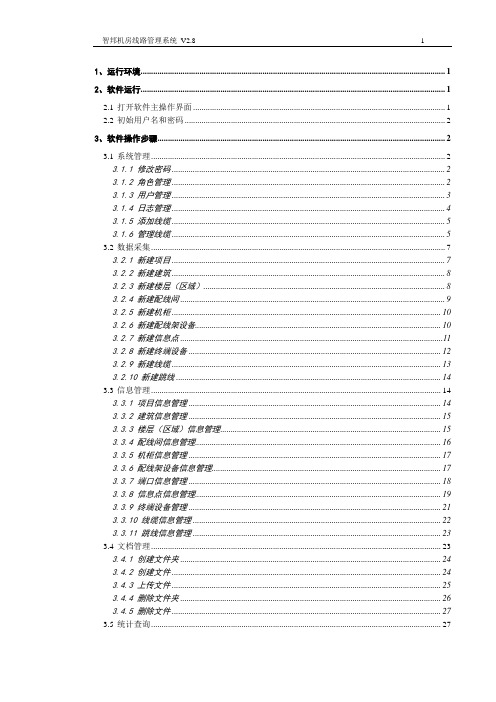
1、运行环境 (1)2、软件运行 (1)2.1打开软件主操作界面 (1)2.2初始用户名和密码 (2)3、软件操作步骤 (2)3.1系统管理 (2)3.1.1 修改密码 (2)3.1.2 角色管理 (2)3.1.3 用户管理 (3)3.1.4 日志管理 (4)3.1.5 添加线缆 (5)3.1.6 管理线缆 (5)3.2数据采集 (7)3.2.1 新建项目 (7)3.2.2 新建建筑 (8)3.2.3 新建楼层(区域) (8)3.2.4 新建配线间 (9)3.2.5 新建机柜 (10)3.2.6 新建配线架设备 (10)3.2.7 新建信息点 (11)3.2.8 新建终端设备 (12)3.2.9 新建线缆 (13)3.2.10 新建跳线 (14)3.3信息管理 (14)3.3.1 项目信息管理 (14)3.3.2 建筑信息管理 (15)3.3.3 楼层(区域)信息管理 (15)3.3.4 配线间信息管理 (16)3.3.5 机柜信息管理 (17)3.3.6 配线架设备信息管理 (17)3.3.7 端口信息管理 (18)3.3.8 信息点信息管理 (19)3.3.9 终端设备管理 (21)3.3.10 线缆信息管理 (22)3.3.11 跳线信息管理 (23)3.4文档管理 (23)3.4.1 创建文件夹 (24)3.4.2 创建文件 (24)3.4.3 上传文件 (25)3.4.4 删除文件夹 (26)3.4.5 删除文件 (27)3.5统计查询 (27)3.5.1 设备统计 (27)3.5.2 端口查询 (28)3.5.3 信息点查询 (30)3.5.4 终端设备查询 (33)3.5.5 终端设备转移 (35)3.6派工单管理 (36)3.6.1 新建派工单 (37)3.6.2 未发派工单 (37)3.6.3 接收派工单 (38)3.6.4 管理派工单 (40)1、运行环境软件环境:操作系统:Windows XP/Windows 2000/Windows 2003/ Windows Vista数据库:Microsoft SQL Server 2000/2005WEB服务器:MS IIS 6.0以上+.NET Framework 2.0浏览器:Microsoft IE 6.0 以上硬件环境:C P U:Pentium Ⅲ 800以上内存:256M以上硬盘:10G以上网卡:10M/100M自适应以太网卡2、软件运行2.1 打开软件主操作界面打开IE浏览器,在地址栏输入网址:http://localhost(安装在本机的),或输入:http://服务器IP地址(安装在服务器),即可进入智邦机房线路管理系统(以下简称:CVMS)登录界面,输入用户名和密码点击“登录”按钮进入主操作界面。
mcgsTpc触摸屏与施耐德TM218通讯说明

mcgsTpc 与施耐德TM218通讯说明
一、硬件连接
1、PLC通讯接口说明:
2、通讯电缆图:
二、PLC设置
1.配置端口:设置串口
通讯参
双击所选
双击串行线路—弹出右侧设置窗口---设置串口通讯参数
2.添加MODBUS协议。
①右击串口线路,选择添加设备:
②选择现场总线,PLC作从站,选择modbus串行端口下,modbus_manager
3.配置modbus_manager
双击串行线路下modbus_manager,设置传输模式、寻址、设备地址等信息。
二、TPC设置
①设备窗口:
添加“通用串口父设备”及“莫迪康ModbusRTU”驱动
②TPC串口参数设置:
双击“通用串口父设备”,在属性编辑窗口中编辑TPC串口参数。
③设备地址及解码方式设置:
双击“莫迪康ModbusRTU”,编辑ModbusRTU设备属性。
四、地址对照表
数据类型M218MCGS 读写类
型
解码顺
序
I1区X*8+Y+1只读
Q0区X*8+Y+1只读
MW X4区16位 X+1读写12 MD X4区32位 X*2+1读写3412。
- 1、下载文档前请自行甄别文档内容的完整性,平台不提供额外的编辑、内容补充、找答案等附加服务。
- 2、"仅部分预览"的文档,不可在线预览部分如存在完整性等问题,可反馈申请退款(可完整预览的文档不适用该条件!)。
- 3、如文档侵犯您的权益,请联系客服反馈,我们会尽快为您处理(人工客服工作时间:9:00-18:30)。
BS-AC218用户手册v1.0邦讯技术股份有限公司2011年1月目录产品概述 (4)产品简介 (4)产品特点 (4)WEB概述 (4)WEB简介 (4)WEB网管登陆 (4)WEB网管退出 (6)功能介绍 (6)基本配置 (6)AC基本配置 (6)AC运行状态 (7)AC设备信息 (7)NTP配置 (8)AP版本管理 (8)AC系统管理 (9)网络配置 (9)AC接口配置 (9)VLAN配置 (10)VLAN虚接口 (10)DHCP配置 (11)静态路由配置 (12)WLAN配置 (12)SSID模板配置 (13)无线模板配置 (13)安全模板配置 (14)热点区域编码 (15)在线AP管理 (16)下线AP记录 (19)在线STA管理 (20)V AP管理 (21)认证配置 (23)Radius配置 (23)Portal配置 (24)PPPOE管理 (24)安全配置 (24)AP黑名单 (25)STA黑名单 (25)STA白名单 (25)防火墙配置 (26)安全日志 (26)高级配置 (27)STA流量控制 (27)IGMP配置 (27)负载均衡 (28)动态信息 (28)空口业务量 (28)以太网口业务量 (29)终端用户业务量 (29)设备性能 (30)AP性能指标 (30)AP性能统计 (31)AP配置信息 (31)物理接口配置 (32)软/硬件配置 (32)远程控制 (33)SNMP参数 (33)用户管理 (33)用户修改 (34)访问时间控制 (34)用户列表 (34)用户日志 (35)注销 (36)产品概述产品简介无线接入点控制器(AC,Access Controller)是基于本公司自主开发的高可靠、高性能的无线接入控制器产品。
该系列产品具备功能全面、性能稳定、业务丰富等特点,提供强大的WLAN接入管理与控制能力,提供VLAN、DHCP等业务支持能力,提供用户接入管理与控制能力,支持鉴权与记费用户接口。
产品特点1)集中的无线网络管理2)集中的无线网络安全3)运营级无线用户管理WEB概述WEB简介为了方便网络管理员对网络设备进行集中操作和维护,提供电信级的网络管理,对AC 所在的网络中对所有AP进行管理提供Web Server,可以通过Web方式登录到AC Server上以Web 方式直观地管理和维护设备。
WEB网管登陆AC系统部署好后,用户可以直接使用默认信息登录设备的Web 界面。
默认信息包括:用户名:admin密码:adminWeb服务器IP:192.168.0.227步骤:连接AC和PC用交叉以太网线将PC 和AC上的配置网口相连。
或者,保证AC设备与PC机保持网络路由可达。
配置PC的IP地址PC的IP地址修改为192.168.0.*;或者,保证AC设备与PC机保持网络路由可达。
启动浏览器,输入登录信息在PC机上启动浏览器并在地址栏输入http://192.168.0.227后回车,浏览器出现Web登录页面。
输入用户名、密码、验证码即可登录。
如图备注:AC的WEB网管支持主流的浏览器,如IE6.0、IE7.0、IE8.0、IE9、firefox、opera、sfari、chrome等。
AC的WEB网管的缺省配置参数user/password等,在登录AC设备后可修改新的配置参数。
WEB网管退出登录Web网管在左侧导航栏选择→用户管理→注销,双击退出网管。
如图;备注:退出Web 网管时,系统不会自动保存当前配置,因此建议用户在退出Web 网管前先设置保存当前配置。
功能介绍基本配置基本配置包括:AC基本配置、AC运行状态、AC设备信息、NTP配置、AP版本管理、AC系统管理。
AC基本配置选择Web网管左侧导航栏中→基本配置→AC基本配置,点击可查看。
点击修改按钮可修改AC相关信息。
AC运行状态选择Web网管左侧导航栏中→基本配置→AC运行状态,点击可查看AC系统的状态信息。
如运行时间,CPU利用率…刷新按钮可刷新当前AC状态AC设备信息选择Web网管左侧导航栏中→基本配置→AC设备信息,点击可查看AC系统的设备信息。
如设备名称,软硬件版本…NTP配置NTP服务器(Network Time Protocol)是用来使计算机时间同步化的一种协议,它可以使计算机对其服务器或时钟源(如石英钟,GPS等等)做同步化。
选择Web网管左侧导航栏中→基本配置→NTP配置,点击可查看AC系统的当前NTP配置情况。
AP版本管理选择Web网管左侧导航栏中→基本配置→AP版本管理,点击可查看AC系统的当前管理AP版本信息配置情况。
可添加、修改、删除AP版本信息;AC系统管理选择Web网管左侧导航栏中→基本配置→AC系统管理,可对AC系统进行重启、恢复出厂设置、软件升级功能。
网络配置对AC的网络进行配置。
配置应该从上往下进行配置。
AC接口配置选择Web网管左侧导航栏中→网络配置→AC接口配置,点击可修改AC配置;VLAN配置选择Web网管左侧导航栏中→网络配置→VLAN配置,点击可查看AC系统划分当前VLAN情况。
VLAN包括:VLAN名称、上下行总带宽控制…可添加、修改、删除VLAN信息;VLAN虚接口选择Web网管左侧导航栏中→网络配置→VLAN虚接口,点击可查看AC系统划分VLAN虚接口情况。
VLAN虚接口用于DHCP配置。
可添加、修改、删除VLAN虚接口;DHCP配置选择Web网管左侧导航栏中→网络配置→DHCP配置,点击可查看AC系统的当前DHCP配置情况。
点击修改按钮,可修改DHCP配置,如图;DHCP配置可修改分配IP范围、子网掩码、DNS服务器…;修改完成后点击应用。
静态路由配置选择Web网管左侧导航栏中→网络配置→静态路由配置,点击可查看AC系统的当前静态路由配置情况。
用户可添加、修改、删除路由信息WLAN配置对在线AP进行配置和管理,检查AP状态。
SSID模板配置选择Web网管左侧导航栏中→WLAN配置→SSID模板配置,点击可查看AC系统的当前SSID配置情况。
SSID包括:SSID名称、SSID描述…SSID有默认数据,用户可根据需求自行添加、修改、删除;无线模板配置选择Web网管左侧导航栏中→WLAN配置→无线模板配置,点击可配置无线模板。
无线模板有一个默认模板,用户可根据需求自行添加、修改、删除模板;查看、修改、添加、删除模板;修改相应数据,点击应用。
安全模板配置选择Web网管左侧导航栏中→WLAN配置→安全模板配置,点击可配置安全模板。
安全模板总有八个,初始这八个模板没有启用,启用后的模板在AP配置下发可导入安全模板,即配置为模板中的相应配置。
节约用户配置时间。
(请看在线AP 管理);给模板打勾可启用模板。
编辑模板;点击应用可修改。
(模板只有8个,不可添加、删除);热点区域编码选择Web网管左侧导航栏中→WLAN配置→热点区域编码,点击可查看AC系统的当前热点区域编码情况。
用户可添加、修改、删除热点区域编码在线AP管理选择Web网管左侧导航栏中→WLAN配置→在线AP管理,点击可查看配置在线AP;修改AP基本信息点击修改按钮显示AP信息,修改信息点击应用可保存;邻站扫描点击邻站打捞显示AP附近AP信息,没有配置过的AP不能邻站扫描;AP的STA列表点击STA列表按钮显示AP上STA接口列表信息;安全模板导入点击安全模板导入按钮导入安全模板,AP首次必须被AC配置后才能进行工作,AP是否为配置为否则表明AP还未被配置过,应该先进行配置;纳入黑名单点击纳入黑名单按钮可将AP划分到黑名单中,在AP前打勾然后点击纳入黑名单;重启系统点击重启系统按钮可将所选AP重启;恢复出厂设置点击恢复出厂设置按钮可将所选AP恢复为出厂设置;刷新点击刷新按钮刷新当前AP;下线AP记录选择Web网管左侧导航栏中→WLAN配置→下线AP记录,点击可查看AC系统的24小时内AP下线情况。
在线STA管理选择Web网管左侧导航栏中→WLAN配置→在线STA管理,点击可查看AC系统的所有在线STA情况并可进行流量控制。
流量控制点击流量控制按钮用STA进行流量限制;(注:请在用户所在V AP中开启流量控制开关进行用户流量控制,如果所在V AP 流量控制开关关闭将无法进行用户流量控制。
)V AP管理选择Web网管左侧导航栏中→WLAN配置→V AP管理,点击可查看AP下配置的V AP。
修改基本信息点击修改按钮显示V AP基本信息,修改信息点击应用可保存;修改无线参数点击修改按钮显示V AP无线参数信息,修改信息点击应用可保存;STA列表点击修改按钮显示V AP的在线STA信息;认证配置对AP进行认证的配置。
Radius配置RADIUS(Remote Authentication Dial In User Service),远程用户拨号认证系统.对用户进行认证计费。
选择Web网管左侧导航栏中→认证配置→Radius配置,点击可查看AC系统的当前Radius配置情况。
Radius配置包括:RADIUS选项、RADIUS高级选项、高级选项列表;备注:至少需要一条RADIUS高级选项配置。
Portal配置选择Web网管左侧导航栏中→认证配置→Portal配置,点击可查看AC系统的当前Portal配置情况。
备注:配置用户上网认证。
PPPOE管理选择Web网管左侧导航栏中→认证配置→PPPOE管理, (PPPoE:point to pointprotocol over Ethernet)。
安全配置安全配置包括:AP黑名单、STA黑名单、STA白名单、防火墙配置、安全日志;AP黑名单选择Web网管左侧导航栏中→安全配置→AP黑名单,点击查看;STA黑名单选择Web网管左侧导航栏中→安全配置→STA黑名单,点击查看;STA白名单选择Web网管左侧导航栏中→安全配置→STA白名单,点击查看;防火墙配置防火墙可防止外部网络用户以非法手段通过外部网络进入内部网络、访问内部网络资源,保护内部网络操作环境的特殊网络互连设备。
选择Web网管左侧导航栏中→安全配置→防火墙配置,点击查看;安全日志选择Web网管左侧导航栏中→安全配置→安全日志,点击查看AC运行的安全日志信息;高级配置高级配置包括:STA流量控制,IGMP配置、负载均衡;STA流量控制选择Web网管左侧导航栏中→高级配置→STA流量控制,可对在线的STA进行流量控制。
IGMP配置选择Web网管左侧导航栏中→高级配置→IGMP配置, (IGMP:Internet GroupManagement Protocol)。
负载均衡选择Web网管左侧导航栏中→高级配置→负载均衡动态信息动态信息包括:空口业务量、以太网业务量、终端用户业务量、设备性能、AP性能指标、AC性能统计、AP配置信息、物理接口配置、软/硬件配置。
