HMA-I_h_录音卡用户手册_V2.0
专业后级功放HM系列用户手册说明书

产品基本介绍一、概况1、采用标准的2U高度机箱,由1.5毫米钢板经数控加工而成,加之优质的喷涂,提供了一个精确、坚固、美观的构造。
2、本功放采用原装进口元件,并经过严格的测试。
安装时经过特别的加固,以适应震动等恶劣环境。
3、信号采用卡侬座平衡输入输出。
功放输出采用红黑接线柱和speakon插 座。
为固定安装和流动演出提供最可靠最灵活的连接。
4、电源采用优质的环形变压器,大容量音频专用滤波电容,为本机提供的低纹波,高储备的能量来源。
5、本机具有软启动线路,减小开启瞬间的冲击电流,从而有效保护机内元件,并减少对电网的冲击和对其它设备的干扰。
6、大型散热器,左右对称布局,配合优质滚珠轴承风扇形成2个独立风道,能够最有效的降低功放管的温升。
7、内置压限电路,自动监测输出信号,控制输入信号大小,因此本机不会长时间处于削波状态。
并能将功放的输出功率固定在一安全的区域内。
而不受前级输入信号的影响,使用更加放心可靠。
8、完善的保护线路,包括直流中点飘移保护、过热保护、输出过载保护、 软启动保护、大信号保护、欠压保护。
9、输入灵敏度可选择,适应多种音源。
应用参考二、安装与使用1)请将本机放置于平坦,稳固和通风良好的地方。
2)选取外形适配,足够容量的固定插座,连接本机的电源插头,注意一定要牢固可靠,并关闭开关。
3)将音量电位器逆时针旋转到最左边,将信号线通过卡侬公插头平衡式连接到本机的信号输入座。
4)将音箱通过专用的音响线连接至本机的接线柱或者是Speakon输出座。
5)先开启前级信号源的电源后再开启本机电源,顺时针旋转音量电位器,调 整为你所需要的声音大小。
三、注意事项1)请确保机箱上的通风孔没有任何阻塞。
2)请勿在本机上放置重物。
3)移动本机时请小心勿掉落地上或者强烈撞击,并先要确认电源已关闭, 后面板所有连接线已经拔掉。
4)长时间大功率使用后本机将产生一定热量,变速风扇加速散热产生噪声。
但是不属于故障,当温度降低后上述现象将消失。
HiIVE Tools User Guide_cn

日期 2016-01-11
版本 00B01
修改描述 初始版本
文档版本 00B01 (2016-01-11)
海思专有和保密信息 版权所有 © 深圳市海思半导体有限公司
ii
HiIVE 工具使用指南
目录
目录
1 ANN、SVM——模型转化工具 ................................................................................................... 1
2.5 Caffe 依赖库 3——Boost C++安装与配置.................................................................................................. 19 2.5.1 Boost 安装包下载 ................................................................................................................................ 19 2.5.2 Boost 依赖库安装 ................................................................................................................................ 19
RealWear HMT-1 HMT Release 10 用户指南说明书

RealWear, Inc. Copyright 2019版本 1.2.1 – 已针对 Release 10.5.0 更新HMT-1HMT Release 10 用户指南®HMT-1 用户指南目录RealWear 头戴式平板电脑 I (3)HMT-1 功能 (4)HMT-1 产品规格 (5)HMT Release 10 — 概况 (6)HMT-1 安全指南 (8)安全及使用指南 (9)HMT-1 连接 (10)HMT-1 包装箱内容物 (10)HMT-1 设备概况 (11)HMT-1 设备概况 — 详情 (12)HMT-1 设置指南 (17)戴 HMT (17)通过网页浏览器对 HMT 加以远程配置 (21)确定优势眼 (22)头饰与 HMT 设备配合使用 (23)与安全帽配合使用 HMT (25)不与安全帽配合使用 HMT (25)戴 HMT 时戴上护目装置 (25)HMT-1 充电基本知识 (26)在 Release 10 上配置您的 HMT (29)设置 (29)设置屏幕锁定 (30)HMT 开锁 (32)HMT Release 10 无线升级 (33)选择 HMT 界面语言 (35)HMT-1 MicroSD 卡 (36)MicroSD 卡插入方法: (36)HMT 设备护理 (40)存储 HMT (40)HMT 设备清洁 (41)HMT 互动模式 (42)语音键盘 (43)语音控制 (46)HMT Release 10 软件概况 (48)应用程序 (50)已开应用 (51)文件夹 (52)文档夹 (55)媒体播放器 (57)在文件管理器中删除文件 (59)摄影相机 (61)快速设置 (67)动作按钮 (71)电源管理 (72)电池热插拔 (73)麦克风设置 (73)屏幕方向 (74)电源警告 (74)通知 (75)条形码阅读器 (76)HMT-1 所有权信息 (78)HMT-1 监管及合规声明 (79)符合标准声明 (81)HMT-1 比吸收率 (SAR) 信息 (82)HMT-1 有限质保与软件许可 (83)RealWear, Inc. Copyright 2019 23 RealWear 头戴式平板电脑 IRealWear HMT-1 是全球首款免提式 Android™ 平板电脑类计算机,适合于产业工人佩戴。
HDAVS摄像头用户手册说明书
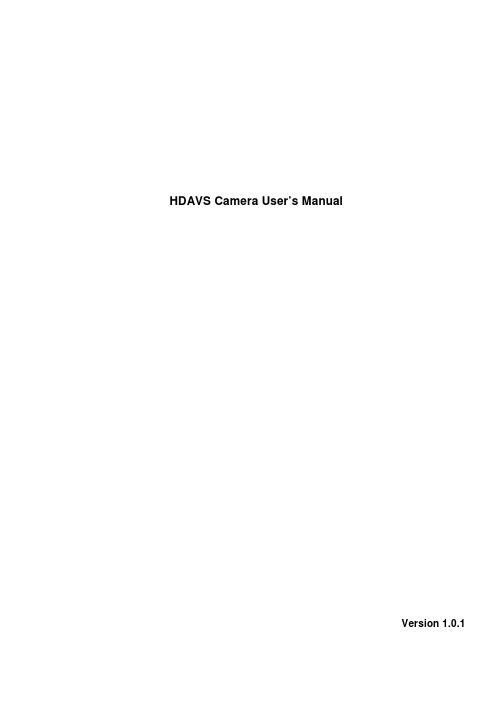
HDAVS Camera User’s ManualVersion 1.0.1Table of Contents1General Introduction (1)1.1Overview (1)1.2Features (1)2Framework and Dimensions (2)3Installation (6)4Menu (9)4.1HAVR Settings (9)4.1.1Control Coaxial Device (9)4.1.2Set Audio Coax (9)4.2Menu Operation (10)Appendix Maintenance (12)WelcomeThank you for purchasing our HDAVS camera!This user’s manual is designed to be a reference tool for your system.Please read the following safeguard and warnings carefully before you use this series product!Please keep this user’s manual well for future reference!Important Safeguards and WarningsElectrical safety•All installation and operation here should conform to your local electrical safety codes.•The power shall conform to the requirement in the SELV (Safety Extra Low Voltage) and the Limited power source is rated DC 12V or AC24V in the IEC60950-1. (Power supply requirement is subject to the device label).•Please install easy-to-use device for power off before installing wiring, which is for emergent power off when necessary.•Please check if the power supply meets the requirements of working voltage of the camera before operating the device (The material and length of the power supply cable will influence terminal voltage value).•Please prevent the line cord from being trampled or pressed, especially the plug, power socket and the junction from the device.Environment•Please don’t aim the device at strong light (such as lighting, sunlight and so on) to focus. •Please transport, use and store the device within the range of allowed humidity and temperature. •Please do not allow water and other liquid falling into the camera in case that the internal components are damaged.•Please keep the sound ventilation in case of heat accumulation.•Heavy stress, violent vibration or water splash are not allowed during transportation, storage and installation.•Please pack the device with standard factory packaging or material with same quality when transporting the device.•It is recommended to use the device together with lightning protection device to enhance lightning protection effect.•It is recommended to GND the device to enhance device reliability.•It is advised to use qualified video transmission cable to improve video quality. It is recommended to use 75-3 coaxial cable or higher standard.Warning•Please use the standard accessories provided by manufacturer and make sure the device is installed and fixed by professional engineers.•Please prevent the device surface from the radiation of laser beam when using laser beam device. •Please do not provide two or more power supply modes for the device, otherwise it may cause damage to the device.Statement•Please refer to the actual product for more details; the manual is just for reference.•The manual will be regularly upgraded according to the product update; the upgraded content will be added in the manual without prior announcement.•Please contact the customer service for the latest procedure and supplementary documentation. •The company is not liable for any loss caused by the operation which is not followed by the manual. •Please refer to the company’s final explanation if there is any doubt or dispute.1General Introduction1.1OverviewThis series megapixel HD camera conforms to the HDAVS standard. It supports video signal high-speed long distance transmission without any delay. It can be controlled by the HAVR conforming to the HDAVS1.2Features●High-performance CMOS image sensor, megapixel definition.●Support HD video and control signal coaxial transmission.●Support 75-3 coaxial cable transmission without any loss. 720P series transmissiondistance over 800m, 1080P series transmission distance over 500m.●High speed, long distance real-time transmission.●Support HDAVS HD and analog SD output.●Support 3D noise reduction, excellent low illuminance performance.●Support ICR switch to realize monitoring both in daytime and at night.●Support WDR (Some models only supports DWDR).●Support OSD menu to adjust parameters.●Support smart IR function.●Support DC 12V/AC 24V power supply (AC 24V is only supported by some models).●IP67 compliance.●It can be applied to the places with HD image request, such as bank, supermarket,telecom, government, school, airport, factory, hotel and etc.2Framework and DimensionsSee Figure 2-1 for the dimension of model A. The unit is mm.Figure 2-1See Figure 2-2 for the dimension of model B. The unit is mm.Figure 2-2See Figure 2-3 for the dimension of model C. The unit is mm.Figure 2-3See Figure 2-4 for the structure components of model A and B.See Figure 2-5for the structure components of model BFigure 2-5See Figure 2-6 and Figure 2-7 for the structure components of model C.Figure 2-6Refer to Sheet 2-1 for more details about cable port. Cable colorPort name FunctionGreenALARM_NOOn-off alarm output port Orange ALARM_NC On-off alarm output port Red ALARM_IN Alarm signal input port Black ALARM_GNDAlarm signal input GND port -Audio input portExternal audio source input. Note:● It needs to set the camera “Audio Mode” as “ExternalAudio “when using external audio source input. ● External audio source has to be analog audio.- Power input portInput DC12V/AC 24V.- Analog video output port Output analog SD video signal - Video port SDIOutput digital HD video signal-HDAVS video output port Coaxial transmission of video, audio signal, it needs to connect to back-end HAVR to control.Sheet 2-1Note:When using 5-direction button to operate OSD menu, the left and right buttons fail to realize vari-focal and zoom function, then it needs to exit OSD menu and operate it again.Figure 2-8Note:Camera models with dual power use the cable structure shown in Figure 2-8; the power input port supports DC12V/AC24V power supply.Figure 2-9Note:There is only one video port for some cameras, which is shown in Figure 2-9, it outputs HD video signal by default, it needs to enable self-adaptation function in the OSD menu to switch to standard definition video signal.3InstallationImportant●Please install the device in time after it is taken apart, which is to avoid the cameramodule being exposed to damp environment for too long.●Before the installation, please make sure the installation surface should be thickenough to sustain at least 3X weight of the camera.Step 1Take out the installation position map from the accessories bag, stick it on the ceiling or wall according to the cable exit, dig holes on the installation surface according to the installation position map, and see Figure 3-1. Pull out the camera cable through the cable exit on the bracket pedestal, and install camera bracket.Figure 3-1●If it is cement wall, it needs to install expansion bolt first (the installation holes ofexpansion bolt need to be in accordance with bracket), then use self-tapping screws to install bracket.●If it is wooden wall, you can just skip the first step, use self-tapping screws to installbracket directly.Step 2 Adjust the camera monitoring direction●If it is the model c or c (1), then use the L-shaped wrench in the accessories bag to loosenthe adjusting screws, adjust the camera to the specific direction which needs to bemonitored, then use L-shaped wrench to tighten adjusting screws and fix the camera, see Figure 3-2.Figure 3-2●If it is model a or model b, then loosen the M3 X 20 and M3 X 5 screws on the bracketaccording to the direction shown in Figure 3-3, adjust the camera to specific monitoring direction via rotating bracket and camera body, then fix the screws.Figure 3-3Step 3Connect the video output port of device cable to the back-end HAVR device, and connect power port to power supply.Step 4 Adjust camera zoom and focus●If it is the model a, then it needs to adjust lens zoom and focus on the back-end HAVRdevice to make the image clear.If it is the model b, after displaying image on the back-end HAVR device, open the camera lower cover and adjust lens focal length via focus/zoom lever to make image clear, and then tighten the lever. Retighten the camera lower cover and complete camera installation.Note:The installation figures above are for reference only.4Menu4.1 HAVR Settings4.1.1 Control Coaxial DeviceThis HDAVS camera series can adjust OSD menu via coaxial control. After connected the camera to the HDAVS series HAVR, from Main Menu->Setting->System->PTZ, you need to select the channel number for access and set control mode as HDAVS and the protocol asHD-AVS. Click “Save” button to save current setup. See Figure 4-1.Figure 4-14.1.2 Set Audio CoaxFrom “Main Menu > Setting > Camera > Encode > Encode”, you need to set “Audio Format” as “G711a” and the “Audio Source” as “HDAVS”. See Figure 4-2 for more details.Figure 4-24.2 Menu OperationClick the right mouse button and select “PTZ Control”, then you will see the “PTZ Setup” menu,which is as shown in Figure 4-3 and Figure 4-4.Figure 4-3Figure 4-4See Sheet 4-1 for the details of button functions.ButtonFunctionOpen menu 、Select menu item 、 Select menu valueAdjust lens zoom and auto trigger focus Note: Some of the buttons can only be applied for the motorized vari-focal camera.Adjust lens focusAuto focus under current zoom rate Lens resetSheet 4-1 If there is “”, click the “Confirm” button in “Menu Operation” interface to go to the 2nd menu. Click “Return” button to go back to the previous menu interface.Appendix MaintenanceAttention:Please maintain the device according to the following instructions in order to ensure the image effect and long-term stable operation of the device.Maintenance for lens and mirror surfaceThe lens and mirror surface are covered with antireflection coating, so it may produce hazardous substance and lead to performance reduction or scratch, dimness etc when it is stained with dust, grease, fingerprint and so on, please refer to the following methods to deal with once dirt is found:Stained with dirtUse oil-free soft brush or hair dries to remove it gently.Stained with grease or fingerprintUse soft cloth to wipe the water drop or oil gently to make it dry, then use oil-free cotton cloth or paper soaked with alcohol or detergent to wipe from the lens center to outward. It is ok to change the cloth and wipe several times if it is not clean enough.Camera Body MaintenanceUse a soft dry cloth to clean the camera body when it is dirty, in case the dirt is hard to remove, use a clean dry cloth soaked with mild detergent and wipe gently, make it dry later. Don’t use volatile solvent like alcohol, benzene, thinner and etc or strong detergent with abrasiveness, otherwise it will damage the surface coating or reduce the working performance of the device.Maintenance for Dome CoverDome cover is an optical device, please don’t touch or wipe cover surface directly during installation and use, please refer to the following methods to deal with once dirt is found:Stained with dirtUse oil-free soft brush or hair dries to remove it gently.Stained with grease or fingerprintUse soft cloth to wipe the water drop or oil gently to make it dry, then use oil-free cotton cloth or paper soaked with alcohol or detergent to wipe from the lens center to outward. It is ok to change the cloth and wipe several times if it is not clean enough.Note•This manual is for reference only. Slight difference may be found in the user interface.•All the designs and software here are subject to change without prior written notice.•All trademarks and registered trademarks mentioned are the properties of their respective owners.•If there is any uncertainty or controversy, please refer to the final explanation of us.•Please visit our website or contact your local service engineer for more information.。
赫米达音频技术产品说明书

IntroductionThis guide describes the following pedals in the Hermida Audio Technology line: •Zendrive•Zendrive 2•Mosferatu•Distortion•Nu-Valve•Dual Boost•ReverbZendrive, Zendrive 2, Mosferatu, Distortion and Nu-Valve PedalsThe above pedals have the following common configuration (Diagram A):•Vol(ume), G ain, Tone and Voice knobs•In/Out jacks•9V DC adapter jack•S tatus LED•Bypass footswitch (true bypass)•9V battery clip (inside the unit, except on Zendrive 2 and Nu-ValvePedal Quick-Start GuideDiagram A: Zendrive, Zendrive2, Mosferatu, Distortion andNu-Valve Pedals©2009HermidaEngineering,Inc.·AllRightsReserved··************************Knob Functionality1.Vol(ume) - Adjusts the overall volume of the unit. The fully counterclockwiseposition is zero.2.G ain - Adjusts the amount of gain in the unit. For cleaner settings, rotatecounterclockwise. The maximum gain in the pedal is also limited by the Voice knob settings. To set the maximum gain in the pedal, the Voice knob must be rotated fully clockwise.3.Voice- “Tunes” the pedal to the amplifier and guitar. The Voice knob performs twofunctions:a.Limits or increases the total amount of gain in the pedal. To limit the gain,rotate counterclockwise. To increase the gain, rotate clockwise.b.Adjusts the bottom-end response of the pedal. To increase the bottom-endresponse, rotate counterclockwise. To reduce the bottom-end, rotate theclockwise. Remember to adjust the G ain knob to compensate for changes inthe overall gain of the pedal which occur during the Voice knob adjustmentprocess.4.Tone- Performs a basic “high cut” function. With the Tone knob set fullycounterclockwise, high frequencies are fully attenuated.5.In/Out J acks - C onnect a cable with a ¼” plug between the guitar or the output ofanother pedal to the In jack. C onnect another cable with a ¼” plug between the Out jack and another pedal, amplifier or recording device.6.9V DC Adapter J ack- All pedals (except the Zendrive 2 and Nu-Valve) can operatewith a 9V battery or a 9V DC adapter. Please use a 9V DC adapter 200mA with acenter negative plug.7.S tatus LED - The LED is On when the pedal is active. The LED is Off when it is beingbypassed.8.Bypass Footswitch - Works in conjunction with the LED. Indicates whenelectronics are active.9.9V Battery C lip - In pedals that operate with a 9V battery, remove the screws onback cover and the battery clip will be located close to footswitch. Ensure that theclip is connected correctly before closing the back cover.Pedals with Tubes: Zendrive 2 and Nu-ValveThe Zendrive 2 (Diagram B) is a variation of the originalZendrive with the addition of a dual triode pre-amp tube. Thetube is installed in a socket and can be replaced with other pre-amp tubes. Different tubes can change the voicing and gain ofthe pedal. The Zendrive 2 comes with a 12AX7 tube, but canalso use a 12AT7, 7025, 5751 or similar pre-amp tubes. Pleasecontact support@hermidaaudio if you are unsure of thecompatibility of a tube. The Zendrive 2 includes a 9V DC200mA adapter. It does not operate with a battery.Diagram B: Z endrive 2 pedal Nu-ValveThe Nu-Valve (Diagram C) includes two small Nuvistor tubes. The pedaloperates with a 9V DC 200mA adapter. The tubes are installed below thefootswitch in sockets and can be easily replaced without the need tosolder. The tubes supplied with the Nu-Valve are NOS (New Old S tock)6C W4 Nuvistor tubes. This is the only type that should be installed in thepedal.Diagram C: Nu-Valve pedalDual Boost PedalThe Dual Boost pedal (Diagram D) offers two distinct clean gainlevels selectable by a footswitch.The Dual Boost has the following configuration:1.G ain A, G ain B, Tone and Voice knobs 2.In/Out jacks 3.9V DC adapter jack 4.S tatus On/Off LED and G ain A and G ain B LED indicators 5.Bypass footswitch (true bypass) and A/B toggle footswitch 6. 9V battery clip (located inside the unit)Dual Boost Pedal Operation1. Install a battery or DC adapter plug into the unit and connect the audio signal from aguitar or another pedal to the In jack. C onnect the Out jack to another pedal or amplifier.2. The S tatus LED (lower middle) indicates if the unit is active (LED is On) or in bypassmode (LED is Off).3. The G ain A and G ain B LED indicators are located under the corresponding G ainknob. One of the two LEDs should always be On when there’s power supplied to the unit. The LEDs indicate which G ain channel will be active when the S tatus LED is On.4. The G ain A and G ain B knobs are independent of each other and the A/B footswitchcan only select A or B.5. To fully bypass the unit, press the On/Off footswitch. The S tatus LED should turnOff.Diagram D : Dual Boost pedalReverb PedalThe Reverb pedal (Diagram E) offers a simple andeffective way to add reverb to your favorite amplifier.The Reverb has both analog and digital signal paths inorder to maintain the warmth and response of theoriginal signal . Both signals are mixed together and sentto the output of the pedal.The Reverb has the following configuration:1.Mix knob 2.In/Out jacks 3.9V DC adapter jack 4.S tatus LED 5.Bypass footswitch (true bypass) 6. 9V battery clip (located inside the unit) Note: It is highly recommended that the pedal be poweredwith a 9V DC adapter (included) or the power from yourpedal board. The pedal can operate with a battery but it willconsume the battery quickly.Reverb Pedal Operation 1. Install a battery or DC adapter plug into the unit and connect the audio signal fromanother pedal or guitar to the In jack. C onnect the cable from the Out jack to another pedal or amplifier.2. Press the Bypass footswitch to activate the pedal. The S tatus LED will turn On.3. While playing the guitar, adjust the Mix knob. The Mix knob blends the wet reverbsignal with the original dry signal from the input.4. S ome users like to use the amplifier reverb in combination with the Reverb pedal.To do this, set your amplifier with the built-in reverb on and while playing theguitar, activate the Reverb pedal. Adjust the Mix knob to taste. This setup will allow you to have three different settings: one with the amplifier reverb only, one with the Reverb pedal only and one with both the amplifier and the pedal reverbs on.The Reverb pedal complies with the following regulations/testing:Diagram E: Reverb pedal。
HDMI高清编码器中文说明书H265

H.265/H.264高清视频编码器上海禾鸟电子科技有限公司荣誉出品一、产品简介HDMI、SDI、VGA高清编码器H.265/H.264高清视频编码器有HN-HDMI-H-E(HDMI高清编码器)、HN-SDI-H-E(SDI 高清编码器)、HN-VGA-H-E(VGA高清编码器)三款产品,是上海禾鸟电子自主研发的用于高清视频信号(1080P60Hz)编码及网络传输的硬件设备,采用最新高效H.265/H.264高清数字视频压缩技术,具备稳定可靠、高清晰度、低码率、低延时等特点。
输入高清HDMI、SDI、VGA高清视频、音频信号,进行编码处理,经过DSP芯片压缩处理,输出标准的TS网络流,该产品的推出填补了业内空白,直接取代了传统的采集卡或软件编码的方式,采用硬编码方式,系统更加稳定,图像效果更加完美,广泛用于各种需要对高清视频信号及高分辨率、高帧率进行采集并基于IP 网络传送的场合,强大的扩展性更可轻易应对不同的行业及需求,可作为视频直播编码器。
采用工业控制精密设计,体积小,方便安装,功率小于5W,更节能,更稳定。
特点:●硬件编码●支持H.265高效视频编码●支持H.264 BP/MP/HP●支持AAC/ G.711高级音频编码格式●CBR/VBR码率控制,16Kbps~12Mbps●网络接口采用1000M 全双工模式●1通道HDMI或SDI或VGA+Audio输入●支持高达720P,1080P@60HZ的高清视频输入●支持图像参数设置● HDMI编码支持HDCP协议,支持蓝光高清●支持HTTP,UTP,RTSP,RTMP,ONVIF 协议●WEB操作界面,中英文配置界面可选●WEB操作界面权限管理●支持广域网远程管理(WEB)●支持双码流输出●主码流与副码流可以采用不同的网络协议进行传输●支持流分辨率自定义输出设置●支持码流插入文字功能,XY轴,字体可设置●支持码流插入图像水印功能,XY轴可设置●支持一键恢复出厂配置●低功耗电源设计二、产品应用:1、网络电视IPTV高清编码器2、可接入NVR硬盘录像机2、数字标牌高清流服务器3、视频会议系统视频服务器4、网络会议系统视频采集5、高清视频直播服务器6、有线电视系统前端采集7、移动直播高清前端采集8、医疗高清视频直播系统三、接口说明:说明:A、电源输入----- 12V/DC 输入接口,采用12V1A电源,如果是5V输入时,选用5V/2AB、初始化按钮------用于复位设备,当开机后,按住不放15秒后,设备IP恢复至出厂IP,192.168.0.31C、视频输入------用于输入高清HDMI、SDI、VGA、Audio信号。
MH-SA 英文users manual使用手册
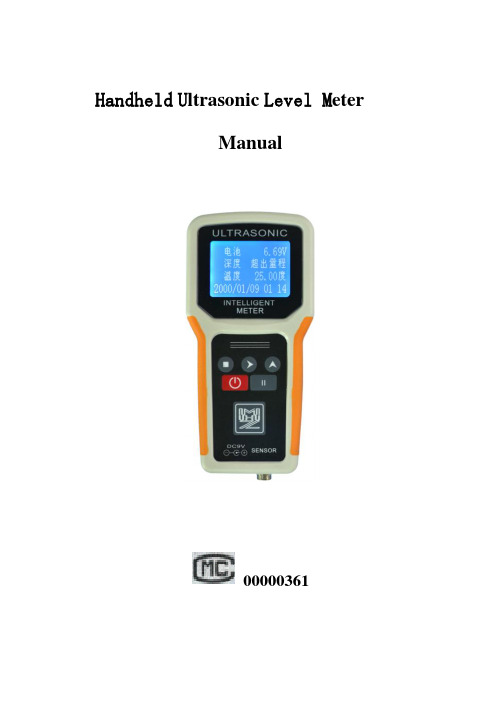
Handheld U ltrasonic Level M eterManual00000361ContentsⅠ、company introduction (2)Ⅱ、production introduction (2)Ⅲ、interface specification (3)Ⅳ、technical data (4)Ⅴ、data setting (4)Ⅵ、cautions (6)Ⅶ、connection schema (7)Ⅷ、trouble shooting (8)- 1 -Ⅰ、Company introductionWe has being used advanced technology to solve difficult sensing/control problems in a broad range of industries. We are specializing in ultrasonic instrument for industry manufacturing and automatic industry, and we have accumulated quite a lot of technology experience for products exploitation and some patents for special products.Our products including ultrasonic level meter, ultrasonic level sensor, ultrasonic level indicator, ultrasonic flow meter, ultrasonic consistence meter, etc. And the application area of our products include Paper producing, Mining, Reservoir, Petroleum, water treatment, Obstacle detection, collision avoidance etc. our production are popular in China, Indian, USA, Indonesia...Under the principle of to be a right man first, we are always concentrating on offering our customers products of perfect quality and heart to heart service. Every customer to us is our friend first, and we will try our best to bring you convenience. Ⅱ、production introductionAdopting excellent experience from home and abroad, this instrument is easy to operation and carry. It employs large scale integrated circuit, mounted rate up to 99% .Owning to that, it is reliable for longer time and brings lowest power consumption. output is RS232.- 2 -Ⅲ.Interface specificationKey State FunctionNormal Long press to open/closeMenu BackNormal long press to download Click to start/stopNormal Enter Menu Page down Input Confirm Normal On/off display Menu Enter Input Shift or minus Normal Switch Menu Page up Input Plus- 3 -Ⅳ、Technical dataSensing range:mUnusable area:< mOutput :Max error:■±0.3%,□±1mmCurrent max load impedance:150ΩSensor frequency:200~2000KHz(optional)Work temperature:normal work pressure:normal Display :LCDDisplay resolution:1mmKey board :5 sensitive keySensor cable diameter 5~10mm×1.5m(optional)Main processor dimension:200×100×35(mm)Power:1.5V AA battery×5or DC 9VNormal consumption:<0.5WIdle consumption:<5mWⅤ、Data setting1.Cursor shift from left to right. The sequence of digit input is “0~9 .–”.press confirm to save, power to cancel. When parameter range is narrow, press plus to add and shift to minus.After power off, press“and”at the same time until “Default” shows to restore factory settings.2.Menu- 4 -Menu Name FunctionCommonHT Installation height Decimal Display decimal digit INTENS Filter timesLight Auto-closeOutputF0 Start point of output FS End point of output ADD Serial port address BDR. Baud rateSeniorCOMP ***Equation Constant,only 1 TEMP CR Temperature correction Display Display correction Linear Linear correctionPole ***BL Blind area(m)PUL Pulse intensityF frequencyGain receive gain control:0 for autoCollectTime Time setTiming Time timingFix T Fix time (minutes ):0 for manual- 5 -- 6 -CL L *** CL H ***Record0 for Current, 1 for single, 2***CheckCheck data3. filtering methodAt some work place, obstacle shall be appear and reflect sound wave. It will interrupt the sense range seriously. It need to set a filter value to remove. Usage : Press “+”at same time ,the distance will be displayed,press “” to shield screen. then press “” to exit.After power off, press “and ” at the same time until “Default” shows to restore factory settings.◆◆◆Read this manual carefully before reset data ◆◆◆Ⅵ、Cautions1. Don’t put battery anode and cathode reversed. rechargeable battery is available ,better use AA Nickel hydridebatteries .rechargeable power must be standardDC 9Vand match with our production.2. Insert sensor aligning and correct.3. Adjust the end of sensor repeatedly to be vertical to the surface to measured level. The distance between the probe and surface depends on the maximum displacement of the surface to be measured, blind zone of the instrument and range of probe.4. If the liquid to be measured is sewage or containing afloat impurities, a wire-fence should be placed under the probe to keep them out of the normal measurement range of the probe. Otherwise correct and stable display can not be obtained.5.S et transmitted pulse intensity properly,avoid abnormal phenomenon.Ⅶ、Connection schema1、Power and sensor- 7 -- 8 -Power can use 1.5V AA battery×5 or DC 9V. It can charge when using rechargeable battery. Don’t use general battery and DC power at the same time. Sensor interface definition illustrated as above diagramⅧ、Trouble shootingNOProblem Reason remedy1No display when power onpower is not connected or”﹢”“﹣”are reversely.Too low or too high①check to ensure correct wiring as instructed;voltage ②check batterypower2Displayvalues notchangewithdistanceBattery power too low,instrument doest work.Pause① Check batteryCancel pause3 Displayvaluesirregularfluctuation①too deflectiveinstallation②improper setting ofpulse intensity, leadingto great residualvibration or diffraction③more than 2instruments on stream,interfering each other④too muchelectromagneticdisturbance①adjust the axisof sensor verticalto surface to bemeasured ②ingeneral withrange of 1-3m,transmit intensityis 2-5. ③try toeliminateinterference;④find outdisturbancesource and shieldfrom it.4 “OUT”displayexceeding measurerangetoo close betweensurface and sensor.①adjust actualrange withpermitted ②adjust working- 9 -high or low temperature; improper setting of pulse intensity conditions as required ③change transmitting intensity until stable display5 displaydeviationsexceeding10cm①non verticalinstallation, leading tomultiple reflection②installed too close towall, sonic wavereflected midway ③check for correctdisplay of temperature①adjustinstallationpositions .②forlarge temperaturedifference, adjust“TEMP CR” toproper value6 Serialportincommunicable①reverse connectingof A and B ports ,incorrect “ADD” ofserial ports ②wrongserial port “BDR”①reset Para.,same with mainunitInstrument still not work properly after above step, please contact manufacture or distributor- 10 -Warranty card Purchaser Telephone Address Post code Product TypeItem No. Delivery dateNotes 1. According to THREE GUARANTEES,When there areproblems with the product under correct operation, it can be refunded, changed and repaired free of charge within one week, three months and one year respectively fromthe day it was bought.2. For the problems caused by improper use, only the costof material will be charged.3. The product can not be dismantled or unsealed withoutmanufacturer’s agreement; otherwise the repairservice is not available.4. The freight out and home in relation to repair will bepaid by customer.- 11 -CertificationProduct: Handheld U ltrasonic W ater D epth M eter Type:MH-Item No:SChong Qing Zhao Zhou Technology Development CO., LTD website:inspector:Delivery date:- 12 -。
研究报告HIMA保护手册

SIS,德国HIMA维护手册第一章,,,,,,,,,,,,,,,,,,,,,机房管理第二章,,,,,,,,,,,,,,,,,,,,,系统概述第三章,,,,,,,,,,,,,,,,,,,,,系统结构第四章,,,,,,,,,,,,,,,,,,,,,硬件构成第五章,,,,,,,,,,,,,,,,,,,,,系统软件第六章,,,,,,,,,硬件的安装及更换步骤第七章,,,,,,,,,,,,,,,常见故障及代码一、机房管理1.1机柜室管里,应加强机柜室人员和设备管理。
为保证系统运行在适当条件下,请遵守以下各项:1)密封所有可能引入灰尘、潮气和鼠害或其它有害昆虫的走线孔(坑)等;2)保证空调设备稳定运行,保证室温变化小于+5℃/h,避免由于温度、湿度急剧变化导致在系统设备上的凝露;3)现场与控制室合理隔离,避免现场灰尘进入控制室,同时控制室定时清扫,保持清洁。
4),进入机房、工程师室作业人员严格遵守各项规章制度,进出须换鞋或带鞋套,不得将污物、食品、饮料等带入机房;爱护机房、工程师室内设备,保持机房、工程师室整洁;进入机柜间应关闭手机。
5),过程控制计算机机柜间内禁止使用无线对讲设备。
6),技术组全面负责过程控制计算机的管理,各班组负责过程控制计算机机房、工程师室的日常卫生和日常维护工作。
工程师室内计算机及网络设备的维修由技术组成员负责,班组配合。
技术组成员在维修完设备后应做好设备规格化工作。
7),日光灯完好、灭火器按期检查、室内卫生整洁、操作台(柜)、主机外部、显示器、打印机等卫生清洁、打印机不缺纸、机柜内设备如机柜过滤网清洁、风扇完好,电话机、其他未明确但属于共有的设备等完好。
8),布线层的槽盒盖可以不盖,但应根据规格大小整洁地放置在地面上。
布线层墙壁、电缆进线口应密封,无人时,电灯只保留一组常亮。
9),室内施工管理:本班的设备施工作业由本班完成,外委作业时由本班派人监护(包括分析、检修等工作涉及更改电源时)。
Radial HDI高清音频直接盒说明书

O’ MRadial HDI Owner’s ManualTable of ContentsOverview (2)Features ..................................................................................................3-4Making Connections (5)Connecting a Mono Instrument (5)Connecting to the Synth Input (6)Connecting to the Outputs (6)Using the Front Panel Controls ...............................................................7-8Additional Applications.............................................................................9-11Specifications (12)Rack Mounting the HDI ...........................................................................13-14Warranty .................................................................................................. Back CoverINTRODUCTIONThank you for purchasing the HDI, a unique and powerful direct box and studio tool that allows you to create amazing audio for recording or live performance.We encourage you to read through this manual to familiarize yourself with the many features available on the HDI, allowing you to get the most out of this device. If you have any questions not answered in this user guide, please visit our website at for additional resources and frequently asked questions.101/4” TSCONNECTING A MONO SYNTH TO THE HDIThe rear panel of the HDI also features a 3.5mm mono Synth Input, allowing an easy access point for instrumentalists that utilize modular synthesizers, and providing the advantages of running their signal through the HDI’s unique distortion and transformer saturation circuitry to impart warmth and grit onto their signal. Connect your modular synth to this input using a 3.5mm (1/8”) cable - this input will override both 1/4” inputs when connected. This synth input is about 15dB lower than the HDI instrument inputs to compensate for the additional gain provided by the synth outputs. The Synth Input may also be useful for bringing in hot line-level signals from a DAC for processing.USING THE FRONT PANEL CONTROLSOnce you’ve made all your connections, it’s time to put the main feature set of the HDI to use. While this device has been designed to be easy to get great sounding results in a matter of seconds, this section of the manual should provide a useful guide to getting the most out of the HDI. As a general rule of thumb, it helps to start by moving left-1/4” TSUsing the HDI to overdrive a microphone preamp1/4” Processed1/4” TSConnecting an instrument and an amplifier to the HDIUsing the 1/4” Processed Output in conjunction with the Thru Output - While the 1/4” Thru connection would typically feed your stage amplifier, try connecting an echo pedal to the 1/4” Processed Output and feeding this signal to a1/4” TSConnecting a second amplifier to the HDI1/4” TSTrue to the MusicRadial Engineering Ltd.HDI™ Owner’s Manual HDI SPECIFICATIONS*SPECIFICATIONSFrequency Response - Line Output:...............................1Hz ~ 100kHz +0.25/-3dB, 20Hz ~ 20kHz +/-0.1dB Frequency Response - Mic Output: ................................10Hz ~ 80kHz +0.25dB/-3dBDynamic Range: .............................................................112dB (20-20k, unweighted, referred to +25dBu)S/N Ratio: .......................................................................91dB (20-20k, unweighted, referred to +4dBu)THD+N: ..........................................................................0.3% @20Hz, 0.22% @100Hz, 0.01% @1kHz (+4dBu In)Minimum Gain - Level CCW: ..........................................-3dBMaximum Gain - Level CW: ............................................+31dBMax Input 1/4” TS: ..........................................................+5dBu, 3 VAC RMS, 8.4 V Peak to PeakMax Input 3.5mm: ...........................................................+25dBu, 7 VAC RMS, 20V Peak to Peak (Level @ 12:00)Max Output Line-Level XLR: ..........................................+25dBu (1% THD at 1kHz)Max Output Mic-Level XLR:............................................+3.7dBu (1% THD at 1kHz)Max Output 1/4” Processed Out: ....................................+8dBu (Approx. unity gain with Level @ 12:00)FEATURESLevel, Color, Presence, Ground Lift, -15dB Pad, Output MeterInput Connectors: ...........................................................1/4” TS (front and rear), 3.5mm SynthOutput Connectors: ........................................................XLR Line / Mic, 1/4” TS Processed, 1/4” TS Thru Hi-Z: ................................................................................200k Ω / 2Meg Ω @ 1/4” InputsOpto: ...............................................................................6:1 ratio, max 8dB gain reductionHigh-Pass Filter: .............................................................40Hz / 100Hz rolloff @ -6dB/octaveGENERALConstruction: ..................................................................14 gauge steel chassis, 1/4” aluminum front panel Size (L x W x H): .............................................................8.25” x 8.25” x 3.5”Weight: ...........................................................................5.05lbsConditions:......................................................................For use in dry locations only between 5°C and 40°C Power: ............................................................................100-200VAC 0.45A ~ 50/60HzConformity: .....................................................................CEWarranty: ........................................................................Radial 3-year, transferable*Specifications are subject to change without notice.12True to the MusicRadial Engineering Ltd.HDI™ Owner’s ManualHOW TO ATTACH RACK EARS TO THE HDIMOUNTING THE HDI IN A 19” RACKORx4Philips Screw Driver Requiredx4• Remove 3 screws at both sides of thefront panel. (6 screws in total).• Remove all 4 rubber feet from the HDI.21• Align the long and short rack ears on eitherside of the HDI, with a metal spacer inbetween each piece.• Use the 4 large screws to attach the rackears to the sides of the HDI.13True to the MusicRadial Engineering Ltd.HDI™ Owner’s Manual PREPARING 2 HDI’s FOR RACK MOUNTING• Remove 3 screws from the outer side of each HDI (6 screws in total).• Remove 2 screws from the top of each HDI and 2 screws from the bottom.• Remove all 8 HDI Rubber feet.• Use 8 small screws to secure the HDI’sto each other with the large rectangularbraces on the top and bottom of theunits.• Align two short rack ears on theouter side of each HDI, with a metalspacer in between each piece.• Use 4 large screws to attach therack ears to the side of each HDI.12314。
RM31A 音频卡用户手册说明书
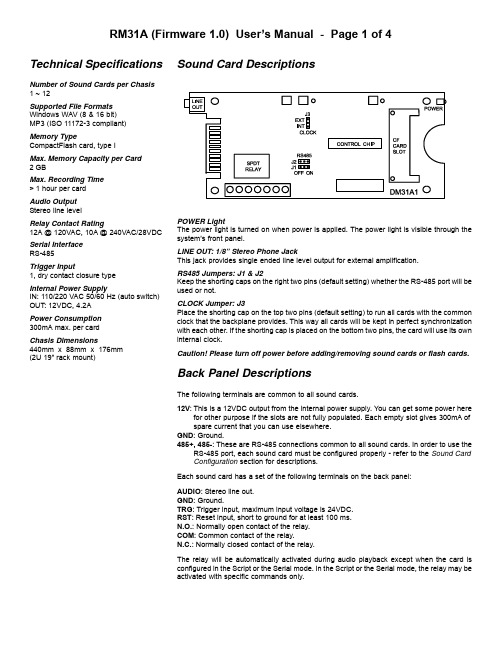
Sound Card DescriptionsPOWER LightThe power light is turned on when power is applied. The power light is visible through the system’s front panel.LINE OUT: 1/8” Stereo Phone JackThis jack provides single ended line level output for external amplification.RS485 Jumpers: J1 & J2Keep the shorting caps on the right two pins (default setting) whether the RS-485 port will be used or not.CLOCK Jumper: J3Place the shorting cap on the top two pins (default setting) to run all cards with the common clock that the backplane provides. This way all cards will be kept in perfect synchronization with each other. If the shorting cap is placed on the bottom two pins, the card will use its own internal clock.Caution! Please turn off power before adding/removing sound cards or flash cards.Back Panel DescriptionsThe following terminals are common to all sound cards.12V :This is a 12VDC output from the internal power supply. You can get some power herefor other purpose if the slots are not fully populated. Each empty slot gives 300mA of spare current that you can use elsewhere.GND : Ground.485+, 485-: These are RS-485 connections common to all sound cards. In order to use theRS-485 port, each sound card must be configured properly - refer to the Sound Card Configuration section for descriptions.Each sound card has a set of the following terminals on the back panel:AUDIO : Stereo line out.GND : Ground.TRG : Trigger input, maximum input voltage is 24VDC.RST : Reset input, short to ground for at least 100 ms.N.O.: Normally open contact of the : Common contact of the relay.N.C.: Normally closed contact of the relay.The relay will be automatically activated during audio playback except when the card is configured in the Script or the Serial mode. In the Script or the Serial mode, the relay may be activated with specific commands only.Technical SpecificationsNumber of Sound Cards per Chasis 1 ~ 12Supported File Formats Windows WAV (8 & 16 bit)MP3 (ISO 11172-3 compliant)Memory TypeCompactFlash card, type I Max. Memory Capacity per Card 2 GBMax. Recording Time > 1 hour per card Audio Output Stereo line levelRelay Contact Rating12A @ 120VAC, 10A @ 240VAC/28VDC Serial Interface RS-485Trigger Input1, dry contact closure typeInternal Power SupplyIN: 110/220 VAC 50/60 Hz (auto switch)OUT: 12VDC, 4.2A Power Consumption 300mA max. per card Chasis Dimensions440mm x 88mm x 176mm (2U 19” rack mount)Operation ModesEach sound card can be configured independently to operate in one of the following modes. A simple text based configuration file needs to be created on the flash card unless the default mode (SN) is to be used.Simple ModeThis mode utilizes a “normally open” device (such as push button, motion sensor or any device capable of producing a dry contact closure) for triggering. Simply connect one pole of the device to the trigger input (TRG) and the other pole to the ground (GND). The system gets triggered when the two poles are closed (con-nected to each other).Upon power-up or reset, the first trigger will play the first file (file #001). The second trigger will either play the next file (file #002) if it exists, or the first file (file #001) if the next file does not exist. The relay, which can be used to turn on a lamp or a motor, will be activated during the playback.The system will play continuously if the trigger input is tied to the ground permanently.Variation 1 - SN Mode (default)In this mode, applying trigger during playback will have no effect. No system configuration is necessary to operate in this mode. Variation 2 - SN+ ModeSame as the SN mode but triggering is done by opening the poles instead of closing them.Variation 3 - SI ModeIn this mode, applying trigger during playback will interrupt it and start playing the next file immediately.Variation 4 - SI+ ModeSame as the SI mode but triggering is done by opening the poles instead of closing them.Variation 5 - SH ModeIn this mode, the playback continues for as long as the trigger is applied. The playback stops as soon as the trigger is removed. Variation 6 - SH+ ModeSame as the SH mode but triggering is done by opening the poles instead of closing them.Script ModeLike the Simple mode, the Script mode also utilizes a “normally open” device for triggering. However, instead of just playing a sound, the Script mode allows the execution of a number of commands such as playing sound, turning on/off the relay and waiting some time. Please see the Script Mode section for details.Variation 1 - DS ModeThis is the regular Script mode.Variation 2 - DS+ ModeSame as the DS mode but triggering is done by opening the poles instead of closing them.Serial ModeIn this mode the sound card can be controlled remotely via the RS-485 port. Please see the Serial Mode section for details.Sound Card ConfigurationBy default, the sound card works in the SN mode.To operate it in other modes, you need to create a plain ASCII text file named “MODE.TXT” on its flash card. This file should contain one of the following mode names on the first line.SN+, SI, SI+, SH, SH+, DS, DS+For the Serial mode, replace the mode name with a two-digit serial ID number ranging from “01” to “99”. You will also need to open the unit and move internal jumpers J1 and J2 to the “ON” position. For the Script mode, enter the script starting from the second line. Use all capital letters and be sure to add the word END at the end of the script.After editing, the configuration file should be saved as “plain text file”, “ASCII text file”, or simply “text file”. It is important to not save any text formatting information in the file.File Number AssignmentEach sound file on the flash card must be assigned a unique file number for identification purpose. The file numbers must be three digits long starting from 001 and up. If you want to play more than one files, they should be numbered consecutively from 001. Sim-ply add the file number to the beginning of the original filename, e.g. “001oldname.wav”.Trouble Shooting Guide1. Plays no sound at all.a.File numbers are not assigned properly.b.The sound card is in the wrong mode due to missing orincorrect configuration file.c.If the flash card is inserted when the power is on, the systemwill not work. To fix this problem, turn the power off for a few seconds to reset the system.d.Some CF cards, especially if they have been used in digitalcameras, need to be reformatted with the FAT16 file system.Also, some CF cards may be incompatible - try a differentbrand of CF card.e.The audio output is at line level and needs to be amplifiedexternally in order to drive speakers.f.The sound file is in an unsupported format.2. Plays a wrong sound.a.File numbers are not assigned properly.b.The system is in the wrong mode due to missing or incorrectconfiguration file.3. Sound quality is poor with lots of noise.The flash card’s speed may be too slow - try a different brand. This problem is more likely to happen when playing high bit rate audio such as 44.1 KHz WAV files.4. In the Serial mode, the DTE device receives wrong or no responses.Make sure the DTE device’s serial port setting is 9600 baud, 8 data bits, no parity, 1 stop bit.Script ModeThe Script mode is used in advanced applications to activate a number of actions with a single trigger. Note that the relay will not turn on/off automatically in the Script mode. It may be turned on/off using the BN/BF script commands.Written in the configuration file (MODE.TXT) using plain ASCII text, the script consists of multiple lines each containing the commands for a particular script number in the following format:nnn=Command1,Command2...Here “nnn” is the script number ranging from 001 to 999, and “?” is one of the following:N - Non-interruptibleExecution of this script is not interruptible.I - InterruptibleExecution of this script is interruptible by a second trigger.H - HoldableExecution of this script continues for as long as the trigger is ap-plied, repeating if necessary. The execution stops immediately when the trigger is removed.Script 000, if defined, is executed once automatically when the system powers up or after the system is reset. Script 001 is ex-ecuted when the TRG input is triggered. Other scripts (002 and up) can be executed when they are jumped to.The following are the script commands:Fnnn - play File #nnnExample: F168 plays file #168.Wnnnnn - wait nnnnn units of 0.1 secondExample: W00020 waits 2 seconds.Jnnn - jump to script #nnnExample: J007 jumps to script 007.BF - turn off the relayBN - turn on the relayENDAlways add the word END at the end of the script file. You may add any comments for your own reference after END.Notes- Script lines must be separated by carriage returns (the Enter key). - A script line is limited to 128 characters, excluding ‘=’ and ‘,’. If more space is needed, use the Jump command to cascade the commands.ExampleDSN001=F007,BN,W00030,F899,BF,J168I168=F001,W36000,J168H033=F273ENDDS is not really a script command, but it tells the system to enter the Script mode.When triggered, the sound card executes script 001. Since this script is non-interruptible (because of the letter N in front of 001), it will always be completely executed as the following:- play file #007,- wait 3 seconds,- turn on the relay,- play file #899,- turn off the relay,- jump to script 168.Script 168 is executed as the following:- play file #001,- wait 60 minutes,- jump back to itself.Since script 168 is interruptible (because of the letter I in front of 168), this endless loop can be broken with a second trigger. Script 033 will never be executed because it is not jumped to by any executable script.Automatic Execution of Script 000Upon power-up or reset, the sound card will automatically executes script 000 once if it exists.Playing Background MusicThe automatic execution feature can be used to play background music while no trigger is being executed. For example, DSI000=F123,J000N001=F001,J000ENDHere file #123 is loop played from power-up but will be interrupted when the input is triggered. After interruption, the script jumps back to 000 so file #123 starts to play again, although from the begin-ning instead of where it left off.Serial ModeThe serial interface is RS-485. In order to enable it, you must move the internal jumpers J1 and J2 on each sound card to the “ON”position. Also, the configuration file (MODE.TXT) must contain a two-digit device number ranging from “01” to “99”.The hardware protocol is 9600 baud, 8 data bits, no parity and 1 stop bit. The communication employs software flow control on a per-byte basis. That is, for every byte it receives, the player (work-ing as a DCE) returns a confirmation byte. The DTE must not send the next byte until it receives the confirmation.A communication session always starts with a selection process. The DTE first sends out an ASCII “A” which, as the only exception, will not be confirmed by any system on the bus. The DTE then sends the device number in binary form (ranging from 1 to 99). If there is a system with the matching number, it will respond by send-ing back an ASCII “a” within 100 ms. Otherwise the selection pro-cess has failed and should be restarted.Once the selection process is finished successfully, the DTE can start sending one of the serial commands, one byte at a time. For each byte sent, the DTE should expect to receive a proper confir-mation within 100 ms. If the confirmation is missing or invalid, the whole session should be aborted.Testing the Serial InterfaceThe serial port can be easily tested by using a Windows utility pro-gram called “HyperT erminal”. HyperTerminal allows you to send and receive data through the PC’s serial port. Refer to its help menu for more information.The first step is to create a text file called “MODE.TXT” on the flash card. Put only two letters in the file: 66. This will put the player into the Serial mode with a device number of 66. You also need to put a test sound file on the flash card named 001.WAV (or 001.MP3). The next step is to connect the player to the PC using a proper cable. If the PC does not have a RS-485 port, install a RS-232 to RS-485 converter.Run HyperTerminal and make a new connection with these param-eters: 9600 baud, 8N1, no flow control. Now we are ready to send the following commands to the player.We Type Player Responds------------------------------------------------------A-B a(see notes below)F f000011At this point the player should start playing the test sound file, and the test is considered successful.Note that we typed a letter B for the device number, because the ASCII code for letter B is 66.If you type a wrong letter during the test, the player will respond either with a letter e or nothing at all, depending on the situation. In this case, you need to restart from the very beginning.Serial Mode CommandsPlay FileDTE Sends: F### (### is the three-digit file number)Player Confirms: f### (### is the same file number as above)If the file exists, it will be played once. If the file does not exist, the system will simply ignore the command.If the system is playing/paused when the ‘F’ letter is received, it will return the error code ‘e’ instead of ‘f’. At this point the command should be aborted. You should use the Stop Playback command to stop the current playback first before starting a new one.Loop PlayDTE Sends: L### (### is the three-digit file number)Player Confirms: l### (### is the same file number as above)If the file exists, it will be played repeatedly. If the file does not exist, the system will simply ignore the command.If the system is playing/paused when the ‘L’ letter is received, it will return the error code ‘e’ instead of ‘l’ (lower case L). At this point the command should be aborted. You should use the Stop Play-back command to stop the current playback first before starting a new one.StopDTE Sends: SSystem Confirms: sIf the system is not playing/paused, it will simply ignore the com-mand. Otherwise it will terminate the current playback.PauseDTE Sends: PSystem Confirms: pIf the system is not playing, it will simply ignore the command. When the system is being paused, its Busy output (terminal BY) is still active.ResumeDTE Sends: RSystem Confirms: rIf the system is not paused, it will simply ignore the command.Busy?DTE Sends: BSystem Confirms: b (if playing or paused) or s (otherwise)ScriptDTE Sends: C### (### is the three-digit script number)System Confirms: c### (### is the same script number as above) If the script number exists in the configuration file, it will be ex-ecuted. If the script number does not exist, the system will simply ignore the command. Refer to the Script Mode section for details on how to write the script.Error CodeThe system will confirm with an “e” if an invalid command is re-ceived, or if a valid command is received at the wrong time. At this point, the command should be aborted.。
hma_精品文档

hmaHMA: Everything You Need to KnowIntroductionIn today's digital age, online privacy has become a growing concern for internet users around the world. The need to protect personal information and browse the internet anonymously has led to the rise of various Virtual Private Network (VPN) services. One of the notable VPN providers is HMA, which stands for Hide My Ass. This document aims to provide an in-depth overview of HMA, including its features, services, and benefits.What is HMA?HMA is a popular VPN service that was founded in 2005 by Jack Cator. It offers its users a secure and private connection to the internet by encrypting their online activities and masking their IP addresses. HMA operates through a vast network of servers spread across different countries, allowing users to bypass geo-restrictions and access blocked content.Features and BenefitsHMA offers a range of features designed to enhance users' online privacy and security. Some of the key features include:1. Secure Encryption: HMA uses military-grade encryption to secure users' internet connections. This ensures that all data transmitted between the user's device and the VPN server remains secure and protected from hackers or third-party surveillance.2. Large Server Network: With over 1,000 servers in over 290 locations across 190 countries, HMA provides users with a wide range of options to choose from when connecting to the internet. This allows users to change their virtual location and access region-restricted content.3. IP Masking: HMA masks users' IP addresses by routing their internet traffic through its servers. This helps users maintain their anonymity online and prevents websites from tracking their real identities or locations.4. No-Logs Policy: HMA has a strict no-logs policy, which means that it does not track or store any information aboutusers' online activities. This further ensures users' privacy and prevents their data from being exploited or sold to third parties.5. Easy-to-Use Interface: HMA offers user-friendly apps for various devices, including Windows, Mac, Android, and iOS. The apps are designed to be intuitive and easy to use, making it convenient for both beginners and advanced users to navigate and customize their VPN settings.How does HMA work?When a user connects to HMA, their internet traffic is encrypted and routed through one of HMA's servers. This server acts as an intermediary between the user's device and the destination website or service. As a result, the user's IP address is masked, and their online activities appear to originate from the location of the VPN server. This allows users to bypass geographical restrictions and access content that is otherwise unavailable in their region.Use CasesHMA has a wide range of applications and can be beneficial for various user groups:1. Streamers and Entertainment Enthusiasts: HMA allows users to access region-restricted streaming services such as Netflix, Hulu, and BBC iPlayer. By connecting to a server in a specific country, users can unlock a vast library of content that is not available in their region.2. Travelers: HMA provides a secure and private internet connection for travelers who frequently use public Wi-Fi networks. By using HMA, travelers can protect their personal information and prevent hackers from intercepting their data.3. Journalists and Activists: HMA can be a vital tool for journalists and activists operating in countries with strict internet censorship. By masking their IP addresses, HMA allows users to bypass censorship and access blocked websites, enabling them to communicate freely and securely.4. Remote Workers: With the increasing popularity of remote work, HMA can help remote workers secure their online activities and protect sensitive company information while working from different locations.ConclusionHMA is a reliable and feature-rich VPN service that offers users enhanced online privacy and security. With its extensive server network, secure encryption, and user-friendly interface, HMA provides a seamless browsing experience for users around the world. Whether you're a frequent traveler, an entertainment enthusiast, or a privacy-conscious individual, HMA can be a valuable tool to safeguard your online presence and protect your personal information. By choosing HMA, you can browse the internet with peace of mind, knowing that your data is secure and your privacy is protected.。
Tixi HM系列产品说明书

TAM-HM-EN Tixi Alarm Modem 56kTixi Hut Line HMManual ArrayHM10 HM11 HM17 HM20 HM21 HM27HM3x HM41 HM47Version 1.0.3NotesThis ma n u a l must be read ca r e f ul l y and its con t ents un d ers t ood be f o r e com m is s io n ing and using any de v i c es.War r an t y claims for da m a g e ari s ing from fai l u r e to ob s er v e the con t ents this ma n u a l are in v a l id. No lia b i l i t y is ac c ep t ed for con s e q uen t i a l da m a g e ari s ing from the fai l u r e to ob s er v e the con t ents of this ma n u a l. re s er v es the right to make tech n i c al mo d i f i c a t ions or al t er a tions to this ma n u a l at any time wit h out any spe c i a l no t i c e.Va r i o us re g is t e r ed tra d e m arks,com p a n y na m es and brand na m es ap p e a r in this ma n u a l.Even if they are not de s ig n a t ed as such, the re l e v ant pro p rie t a r y rights still ap p ly.NOTE Du r ing ope r a t ion mes s a g es may be sent that are nor m al l y char g e a b l e.© GmbH, Ber l in, December 2004This ma n u a l is pro t ec t ed by co p y r ight. Any furt h er sale is pro h i b i t ed wit h out the ex p ress and writ t en con s ent of . This also ap p lies to co p ies, mi c ro f ilm co p ies, trans l a t ions and the sto r a g e and pro c es s ing on elec t ro n ic data-pro c es s ing sys t ems.TAM-HM-MAN-E V1.0.0 21.12.2004, 13:00Inhalt Content1Tixi makes Teleservice easy1.1Tixi Alarm Modems at a glance (7)1.2Function overview (8)1.2.1In t e g ra t ed PLC pro t o c ols1.2.2Alar m ing with ac k nowledgment1.2.3Re m o t e swit c hing via SMS and e-mail1.2.4Data log g ing for the PLC1.2.5Te l e s er v i c e via PC1.2.6Web ser v er in the Tixi Alarm Mo d em1.2.7Web por t al with da t a b a s e and ma c hi n e log b ook1.2.8Ap p li c a t i o n ex a m p le Pump alarm1.3Model and equipment versions (10)1.3.1In t er f a c es and in p uts/out p uts1.3.2Tixi I/O mo d u l es1.3.3Me m o r y mo d u l es1.3.4Hou s ing ver s ions1.3.5Tixi Mes s a g e Mo d em AT und Tixi Su p er Mo d em AT1.4Sending SMS in a land-line network (12)1.4.1Sen d ing SMS to the mo b i l e net w ork1.4.2Sen d ing SMS to the land-line net w ork2Installation2.1T erminals (14)2.2Meaning of the LEDs (15)2.3Mounting (16)2.4Connection to the telephone network (17)2.5Interfaces (18)2.5.1COM1 – RS232 (so c ket)2.5.2Blue Adap t er = zero mo d em gen d er chan g er2.5.3COM2 – RS232 (plug)2.5.4RS485 / RS4222.6Digital and analog Inputs/Outputs (22)2.7Power supply (24)3Commissioning3.1Power up (25)3.1.1LEDs on the Tixi Alarm Mo d em3.1.2LEDs du r ing the self-testInhalt3.2Configuration and projects (26)3.2.1In i ti a l con f i g u r a t i o n3.2.2Loa d ing pro j ects in the TAM3.2.3Loa d ing pro j ects re m o t e l y on the TAM3.3Operating modes: Modem mode and TiXML mode (27)3.3.1TILA ac t i v a t es the cor r ect mode3.3.2Using TAM wit h out TILA and TICO3.3.3TiXML mode3.3.4Mo d em mode(also AT mode)3.3.5Ac t i v a t ing/de a c t i v a t ing Mo d em mode3.3.6Sen d ing com m ands to the TAM4Tixi Software4.1Simple TILA (S-TILA) (29)4.2Tixi Alarm Editor TILA (29)4.3TiXML console for the developer (30)4.4Secure Login: Protection against unauthorized access (30)4.5R-CON RS 232 remote bridge tool (30)5Communication with a PLC5.1PLC driver in the Tixi Alarm Modem (31)5.2Tixi driver in the PLC (32)5.3Fieldbus systems (32)6Appendix6.1T echnical data HM series (34)6.2LEDs, Reset, Update, Error diagnostics (37)6.2.1LEDs on res t art6.2.2F ac t o r y Re s et6.2.3F irm w a r e up d a t e6.3Accessories (39)6.4Support and training (39)6.5Dimensions (40)6.6T erminals (41)6.6.1HM2x: Tixi Alarm Mo d ems with RS232 and up to 6 E/As6.6.2HM3x: Tixi Alarm Mo d ems with RS232 and up to 13 I/Os6.6.3HM4x: Tixi Alarm Mo d ems with RS485/422 and up to 6 I/Os6.7Express E-Mail (44)Sa f e t y No t esTar g et rea d ers h ip elec t ri c al spe c ia l ist per s on n elThis ma n u a l is ai m ed ex c lu s i v e l y at suit a b l y qua l i f ied elec t ri c al spe c ia l ist per s on n el that are fa m i l i a r with the sa f e t y stan d ards re q ui r ed for elec t ri c al en g i n ee r ing and au t o m a t i o n.The en g i n ee r ing, in s tal l a t i o n,com m is s io n ing,main t en a n c e and te s ting of de v i c es must only be car r ied out by qua l i f ied elec t ri c al tech n i c i a ns.Un l ess ot h er w i s e sta t ed in this ma n u a l or ot h er Tixi ma n u a ls,any in t er v en t i o n in the hard w a r e and soft w a r e of our pro d ucts must only be car r ied out by our spe c ia l ists.Pro p er useTixi Alarm Mo d ems are only de s ig n ed for use in the ap p li c a t i o n fields des c ri b ed in this ma n u a l.En s u r e that all the spe c i f i c a t ions sta t ed in this ma n u a l are ob s er v ed.Un q ua l i f ied in t er v en t ions in the hard w a r e or soft w a r e, and fai l u r e to ob s er v e the war n ings sta t ed in this ma n u a l or on the pro d uct may lead to se r i o us in j u r y or ma t e r i a l da m a g e. No lia b i l i t y is ac c ep t ed in such ca s es and any war r an t y claims be c o m e in v a l id.Sa f e t y in s truc t ionsThe sa f e t y and ac c i d ent pre v en t i o n re g u l a t ions spe c i f ied for the ap p li c a t i o n con c er n ed must be ob s er v ed du r ing the en g i n ee r ing,in s tal l a t i o n,main t en a n c e and te s ting of de v i c es.This ma n u a l con t ains spe c i a l in s truc t ions that are im p or t ant for the safe and pro p er hand l ing of the de v i c e.The war n ing sym b ols of the in d i v i d u a l in s truc t ions have the fol l o w ing mea n ing:P DAN G ER:Me a ns that the r e is a dan g er to the life and he a lth of the user if the re l e v ant sa f e t y mea -su r es are not ta k en.E AT T EN T I O N:Is a war n ing of pos s i b le da m a g e to the de v i c e,soft w a r e or ot h er ma t e r i a l da m a g e if there l e v ant sa f e t y mea s u r es are not ta k en.Tixi makes Teleservice easy 1Tixi makes Teleservice easy1.1Tixi Alarm Modems at a glanceTixi Alarm Mo d ems are new au t o m a t ic mo d ems with a lar g e data me m o r y, se v e r al functions and in t e g ra t ed In t er n et tech n o l o g y.They are de s ig n ed as in t el l i g ent com m u n i c a t i o n com p u t ers with a 32-bit po w er CPU and a 2 MB non-vo l a t i l e Flash me m o r y. This can now be ex p an d ed by up to 64 MB, thus pro v i d ing enough spa c e for your data re q ui r e m ents now and in the fu t u r e.Tixi Alarm Mo d ems are ful l y au t o m a t ic and canísend alarm and sta t us mes s a g es via SMS, e-mail or Ex p ress E-Mail,íre c ei v e switch com m ands via SMS or e-mail and for w ard them to a PLC,ílog and send the data of a con n ec t ed PLC/sys t em,ívi s ua l i z e mo d em or PLC data via the in t e g ra t ed web ser v er.What´s more!íY ou can use them as “nor m al” mo d ems for the re m o t e ac c ess of PLCs or sys t ems, and the pro g ram m ing soft w a r e of the PLC ma n u f ac t u r er can ge n e r al l y be used for this.Sta t e-of-the art com m u n i c a t i o nThe Tixi Alarm Mo d em can com m u n i c a t e di r ect l y with the PLCs of se v e r al ma n u f ac t u r ers using the re l e v ant PLC pro t o c ol.Dif f e r ent bus sys t ems are also sup p or t er-friend l y XML-ba s ed soft w a r e pro g rams en a b l e the re q ui r ed functions to be con f i g u r ed ea s i l y.The over twen t y year his t o r y of mo d ems being con t rol l ed by pri m i t i v e AT com m ands can now be for g ot t en at last.The wide ran g e of functions avai l a b le on the Tixi Alarm Mo d ems pro v i d e so l u t ions for a num b er of ap p li c a t ions such as the mo n i t o r ing of tem p e r a t u r e,pres s u r es,le v els,or the ac t i v at i on of mo t ors, fans, pumps sli d e val v es and flaps.Easy to re t ro f itTixi Alarm Mo d ems can be in t e g ra t ed in exi s ting sys t ems with a mi n i m um of ef f ort. The com m u n i c a t i o n pro t o c ols of com m on l y used PLCs are al r ea d y im p le m en t ed and so mo d i f i c a t ions to the PLC pro g ram are nor m al l y not re q ui r ed.1.2Function overview1.2.1Integrated PLC protocolsTixi Alarm Mo d ems can com m u n i c a t e di r ect l y with the PLCs of lea d ing ma n u f ac t u r ers using the re l e v ant PLC pro t o c ol, and ac c ess PLC va r ia b les, mar k ers and ports via the PLC pro g ram m ing in t er f a c e. This can be achie v ed wit h out ha v ing to adapt the PLC pro g ram or load a spe c i a l functi o n block for com m u n i c a t i o n.Se l ec t i o n of ma n u f ac t u r ers with PLCs that are di r ect l y sup p or t ed:M it s ub i s h i ABBM o e l l er Saia Bur g ess Sie m ensVIPA Al l en Brad l eyCon r adA de t ai l ed list of sup p or t ed PLCs is pro v i d ed in chap t er 5.1.OEM pro t o c ols Two simp l e op t ions are avai l a b le for OEMs and cus t o m ers with spe c i a l PLCs:ícom m on ac c ess to the Mod b us in d u s tri a l stan d ard or Ti x i B us pro t o c ol.íim p le m en t a t i o n by of the ne c es s a r y pro t o c ol in the Tixi Alarm Mo d ems.1.2.2Alarming with acknowledgmentTixi Alarm Mo d ems are ful l y au t o m a t ic and can send sta t us and fault mes s a g es to any re c i p ient via SMS, fax, e-mail or Ex p ress E-Mail. Mes s a g es can be trig g e r ed by PLC va r ia b les, phy s i c al in p uts on the Tixi Alarm Mo d em or via the Tixi Sche d u l er.Adress book:The SMS, fax and e-mail ad d res s es (max. 100) are ma n a g ed inan ad d ress book.M es s a g es:The mes s a g e texts (max. 100) can con t ain any num b er of ac t u a l va l u e s from the PLC and can be of any re q ui r ed length when used with fa x es and e-mails.Alarms:Up to 100 alarms and ac t ions such as swit c hing com m ands canbe de f i n ed.Alarm cas c a d e and Any num b er of free l y de f i n a b le alarm le v els can be set up ac k nowledgments:if mes s a g e ac k nowledgment is re q ui r ed. If a mes s a g e is not ac k nowled g ed wit h in a spe c i f ied time,one or se v e r al re c i p ients can be no t i f ied. This can be cas c a d ed as re q ui r ed.1.2.3Remote switching via SMS and e-mailA short com m and via SMS, e-mail or Ex p ress E-Mail can switch the op t io n al out p utsof the Tixi Alarm Mo d em and tho s e of a con n ec t ed PLC. PLC va r ia b les can also be set in this way.The exe c u t i o n of the com m and can also be ac k nowled g ed. 100 SMS switch com m ands with up to 10 pa r a m e t ers each can be de f i n ed as re q ui r ed. PLC va r ia b les can be que r ied sim p ly and quic k ly by SMS com m and wit h out the need for a PC.1.2.4Data logging for the PLCTixi Alarm Mo d ems log any PLC data (va r ia b les, ports) and sys t em data with time and date stamp in the non-vo l a t i l e Flash me m o r y (2 MB - 66 MB). Scan cy c le and log g ed data vo l u m e can be con f i g u r ed as re q ui r ed. The log g ed data can be sent by e-mail, Ex p ress E-Mail or fax cy c li c al l y or event-trig g e r ed as an XML text mes s a g e,Tixi makes Teleservice easyas a com p res s ed bi n a r y file or as a data re c ord in anot h er for m at such as Ex c el-com p a t i b le CSV for m at. Se v e r al log fi l es with a free l y de f i n a b le size can be sto r ed at the same time. The me m o r y is de s ig n ed as a ring buf f er.1.2.5Teleservice via PCA Tixi Alarm Mo d em can be used to hand l e the re m o t e main t en a n c e of se v e r al con t rol l ers via a te l e p ho n e line or via the In t er n et. This is usu a l l y pos s i b le with the pro g ram m ing soft w a r e in use. The va r ia b les and I/O ports of the PLC can also be read or writ t en re m o t e l y on l i n e with the Tixi Alarm Edi t or (TILA). The en t i r e con f i g u r a t i o n of the Tixi Alarm Mo d em can be car r ied out by re m o t e dial-in and the log g ed data can be read “ma n u a l l y”.Se c u r e Lo g inOp t i m um se c u r i t y is en s u r ed sin c e un a ut h o r i z ed dial-in at t empts are pre v en t ed by me a ns of a lo g in pro c e d u r e with user name and pass w ord. All dial-ins and dial-in at t empts are re c or d ed.1.2.6Web server in the Tixi Alarm ModemThe web ser v er in s i d e the Tixi Alarm Mo d em al l ows sys t em sta t es, PLC data and log data to be vi s ua l i z ed and mo d i f ied with the mou s e from any com p u t er in the world using a stan d ard browser.The ap p ro p ria t e HTML pa g es just have to be sto r ed in the mo d em.The mo d em is ac c es s ed via the te l e p ho n e net w ork, fi x ed IP ad d res s es are not re q ui r ed.1.2.7Web portal with database and machine logbookAn SQL da t a b a s e can be used to ma n a g e a lar g e num b er PLC sys t ems and Tixi Alarm Mo d ems. The data log g ed can be sto r ed, ana l y z ed and vi s ua l i z ed here.Ac c ess to data is only al l o w ed to aut h o r i z ed users. The sys t em can be adap t ed ea s i l y to user re q ui r e m ents and is also open to the de v i c es of ot h er supp l iers.1.2.8Pump alarm application exampleThe fol l o w ing ex a m p le shows how you can use the wide ran g e of functions of the Tixi Alarm Mo d em to hand l e com p lex tasks au t o m a t i c al l y:Pump alarmíSend an e-mail, a fax and an SMS to three dif f e r ent des t i n a t ions if in p ut 312 on the PLC clo s es. íWait ten mi n u t es for a con f ir m a t i o n via SMS.Ser v i c e tech n i c i a ns can que r y sta t us va l u e s by SMS (or dial-in and PC).íWait for a switch com m and for re s er v e pump 2.íIf the SMS con f ir m a t i o n does not come in 10 mi n u t es, start a new alarm mes s a g e cas c a d e to ot h er re c i p ients. íIf the switch com m and for swit c hing on the re s er v e pump has been re c ei v ed, switch on the PLC or Tixi out p ut 17 (or a re l ay) and check at in p ut 210 whet h er the re s er v e pump is run n ing. íSend a sta t us SMS and a sta t us e-mail af t er five mi n u t es to in d i c a t e whet h er pump 2 is run n ing or not. íIf not, send SMS, fax and e-mail to the fire bri g a d e and ot h er re c i p ients.Send an alarm mes s a g e to an in t er n al SQL da t a b a s e.íSend the log g ed data of the last 72 hours as an Ex c el file (e.g. CSV) to two e-mail re c i p ients or to an in t er n el SQL da t a b a s e.Tixi makes Teleservice easy1.3Model and equipment versions1.3.1Interfaces and inputs/outputsThe HM se r ies The ba s ic functions of HM se r ies Tixi Alarm Mo d ems are iden t i c al. Only the type and num b er of in t er f a c es and in p uts/out p uts vary ac c or d ing to the mo d el used.*Dif f e r ent I/O con f i g u r a t ions avai l a b le on re q uest as OEM ver s i o n The HM 10/HM20, HM 11/ HM 21 and HM17/HM27 only dif f er in the ra t ing of the po w er supp l y and are ot h er w i s e iden t i c al.1.3.2Tixi I/O modulesTixi I/O mo d u l es are avai l a b le as ac c es s o r ies for HM se r ies de v i c es, en a b l ing you to add up to 128ad d i t io n al in p uts and out p uts to the ba s ic unit.The ba s ic unit can be ex p an d ed via the Tixi I/O bus with up to 7 I/O mo d u l es pro v i d ing up to 128 in p uts/out p uts. The Tixi I/O bus can also be used for cus t o m i z ed I/O mo d u l es.1.3.3Memory modulesThe Tixi Alarm Mo d ems are pro v i d ed with a 2 MB non-vo l a t i l e Flash me m o r y that can sto r e data even when the po w er supp l y is not pre s ent. An ad d i t io n al me m o r y mo d u l e can ex p and this me m o r y to up to 66 MB.Tixi makes Teleservice easyT ixi makes Teleservice easy1.3.4Housing versionsThe Tixi Alarm Mo d em is avai l a b le in va r i o us ver s ions with dif fíTixi Hut Line: GSM, 56 K modem, ISDN und Ether n etTixi Hut Line mo d ems are es p e c ially suit a ble formount i ng on a DIN rail and of f er out s tand i ngly easyex p an s ion pos s i b il i t ies for I/O and mem o ry mod u les.íTixi Alu Line: GSM, 56K mo d em, ISDN und Ether n etThe Tixi Alarm Mo d ems are also avail a ble in a rug g edalu m inium hous i ng (Alu Line) in sev e ral I/O ver s ions,such as 24/0, 5/3, 16/8 and 32/16 dig i t al in p uts andout p uts. 16 MB, 32 MB and 64 MB mem o ry ex p an s ionsare also pos s i b le.íTixi Office LineThe Of f ice Line is an o ther ver s ion of the Tixi AlarmMo d em. The hous i ng is pro v ided with a socket for thepower sup p ly. A suit a ble power sup p ly unit is alsopro v ided. This de v ice does not have any in p uts andout p uts and is not suit a ble for I/O ex p an s ion. The mem o ryex p an s ions of the Alu Line (16 MB, 32 MB, 64 MB) can beused.1.3.5Tixi Mes s age Mo d em AT und Tixi Super Mo d em ATIn ad d i t i o n to the Tixi Alarm Mo d ems, the mo d ems of the Mes s a g e Mo d em AT and Tixi Su p er Mo d em AT se r ies of f er an in e x p en s i v e way of ex p an d ing your sys t em. The s e Tixi mo d ems of f er uni q ue and ele m en t a r y AT com m ands for sen d ing and re c ei v ing SMS mes s a g es, e-mails and Ex p ress E-Mails as well as for sen d ing fa x es. Land-line SMS is also sup p or t ed. Un l i k e the Alarm Mo d ems, the s e mes s a g e mo d ems re q ui r e a PC or PLC for ma n a g ing the ad d res s es and mes s a g e texts,com p i l ing the mes s a g es,in t e g ra t ing ac t u a l va l u e s,and addressing other alarm destinations in the event of a fault.Furt h er de t ails on pro d uct se r ies/ty p es can be ob t ai n ed from the web s i t e at in the Pro d ucts area.Tixi makes Teleservice easy1.4Sending SMS in a land-line networkThe land-line SMS net w ork ma k es it pos s i b le to also send an alarm mes s a g e as an SMS mes s a g e from an ana l og mo d em to mo b i l e and land-line num b ers. It is only ne c es s a r y to se l ect SMS pro v i d ers that of f er spe c i a l ser v i c e cen t res for this fea t u r e.1.4.1Sending SMS to the mobile networkLand-line SMS mes s a g es can be sent via the Tixi Alarm Mo d em to a mo b i l e de v i c e (such as mo b i l e pho n e or GSM mo d em) using the SMS ser v i c e cen t re of the mo b i l e net w ork supp l ier. The use of this SMS ser v i c e is ac t i v at e d by di a l l ing the ap p ro p ria t e pho n e num b er of the SMS ser v i c e cen t re.The pho n e num b ers of dif f e r ent SMS ser v i c e cen t res are al r ea d y sto r ed in the Tixi Alarm Mo d em. You sim p ly as s ign the re q ui r ed supp l ier to the ad d ress en t ry of the re c i p ient.The fol l o w ing pho n e num b ers of SMS ser v i c e cen t res are used in Ger m a n y:íD10171-2521002íD20172-2278025íEplus0177-1167Aust r iaíM o b il c om Aust r ia43900664914The se l ec t i o n list can be ex p an d ed at any time. Re f er to the TILA and TICO ma n u a ls for furt h er in f or m a t i o n.NOTES The abo v e list of supp l iers is not com p le t e and some pho n e num b ers may be sub j ect to chan g e.Bin d ing in f or m a t i o n can be ob t ai n ed by the mo b i l e net w ork supp l ier con c er n ed.Y our se l ec t i o n of SMS ser v i c e cen t re should take into ac c ount the costs in v ol v ed (such as forroa m ing)in ad d i t i o n to the ran g e of sup p or t ed mo b i l e net w orks.1.4.2Sending SMS to the land-line networkThe op t i o n of sen d ing SMS mes s a g es to the land-line net w ork has up to now only been avai l a b le from Deut s che Te l e k om and the SMS pro v i d er Anny Way.The pho n e num b ers for the s e SMSCs are as fol l ows:íDeut s che Te l e k om0193010íAnny Way 01901504The s e two num b ers are al r ea d y sto r ed in the Tixi Alarm Mo d em. You just have to se l ect the pro v i d er re q ui r ed.The fol l o w ing re q ui r e m ents must be ful f il l ed in or d er to send an SMS to a land-line net w ork:íThe call num b er iden t i f i c a t i o n(CLIP) functi o n for in c o m ing calls must be ac t i v at e d. (Te l e k om ser v i c e fea t u r e CLIP ac t i v at e d.)íFor Deut s che T e l e k om li n es: The land-line con n ec t i o n of the Tixi Alarm Mo d em must be re g is t e r ed dai l y at the SMS ser v i c e cen t re as SMS-com p a t i b le.íThe ter m i n al de v i c e must be SMS com p a t i b le.íThe te l e p ho n e supp l ier must of f er the “Land-line SMS” fea t u r e.When en t e r ing an ad d ress, re m em b er to de f i n e the cor r ect ad d ress for m at for the mes s a g e re c i p ient. The ad d ress is made up of the area code fol l o w ed di r ect l y by the pho n e num b er. The area code must be en t e r ed with a lea d ing zero.Tixi makes Teleservice easy The sen d er and the re c i p ient must use the same SMSC (such as Deut s che Te l e k om or Anny Way) so that the SMS can be re c ei v ed as a text mes s a g e. Ot h er w i s e it will be con v er t ed to a voi c e mail. Mes s a g es can be sent via the land-line net w ork using both SMSCs.As land-line SMS is a re l a t i v e l y new ser v i c e of the Deut s che Te l e k om, it may be sub j ect tomo d i f i c a t ions and ad d i t ions.The la t est in f or m a t i o n on the sub j ect can be found athttp://www.sms-im-festnetz.de.If you are using a dif f e r ent te l e p ho n e supp l ier than Deut s che Te l e k om AG, you should ask your supp l ier which land-line SMS fea t u r es are sup p or t ed on your line. The full ran g e of SMS fea t u r es pro v i d ed by the Tixi Alarm mo d em is cur r ent l y only sup p or t ed by li n es swit c hed by Deut s che Te l e k om AG in the lo c al net w ork.Installation2Installation2.1TerminalsNOTE HM30 – HM34The I/O ter m i n al as s ignment for the HM3x de v i c es is shown in the Ap p en d ix in sec t i o n 6.6.2 . Thenum b er of di g i t al I/Os is dif f e r ent to that of the stan d ard mo d el.2.2Meaning of the LEDsNOTEMo d em Mode LED red Ope r a t ions in pro gs a g es can n ot be sent un t il Mo d em mode is ter m i n a t ed (see sect. 3.3.5).Installation2.3MountingMount the mo d em by pus h ing or snap fit t ing it onto a DIN rail (top-hat rail 35 mm ).EATTENTION:Am b ient con d i t ions!InstallationPull out the black tab on the de v i c e using a screwdri v er and snap fit the de v i c e to the DIN rail. Y ou can re m o v e the de v i c e from the rail in the same way. En s u r e that the re t ai n ing me c ha n ism of the mo d em snaps cle a n l y and se c u r e l y into the DIN rail.Mo d em moun t ed on the DIN rail̈The de v i c e must only be used in rooms that are dry and cle a n. Pro t ect the de v i c e from hu -mi d i t y,wa t er splas h es or heat.̈The de v i c e must not be used in en v i r on m ents con t ai n ing flam m a b le ga s es, fu m es or dust.̈Do not sub j ect the de v i c e to se v e r e vi b rat i on.2.4Connection to the telephone networkThe con n ec t i o n to the te l e p ho n e net w ork is estab l is h ed via the so c ket mar k ed "Line" (see sec t i o n 2.1).The te l e p ho n e num b er of the con n ec t i o n must be known so that your Tixi Alarm Mo d em can be rea c hed.To check the te l e p ho n e num b er of the pho n e so c ket (A) to which the Tixi Alarm Mo d em is to be con n ec t ed, first of all con n ect a simp l e te l e p ho n e (A) to this so c ket. Now dial the num b er of the con n ec t i o n (A) from any ot h er te l e p ho n e (B), e.g. a mo b i l e pho n e. If te l e p ho n e (A) rings, the num b er used is cor r ect. Ot h er w i s e you can de t er m i n e the num b er of con n ec t i o n A by dia l ing the num b er of te l e p ho n e (B)with te l e p ho n e (A).If con n ec t i o n (A)supp o rts call num b er iden t i f i c a t i o n (CLIR),telephone (B) will ring and display the number of (A).You can con n ect the Tixi Alarm Mo d em if the calls in both di r ec t ions are suc c ess f ul.Your Tixi Alarm Mo d em can now be cal l ed, re c ei v e mes s a g es and trig g er de f i n ed ac t ions by me a ns if the call num b er of the cal l er. CLIP cal l ing num b er iden t i f i c a t i o n pre s en t a t i o n To in i tia t e ac t ions in the Tixi Alarm Mo d em, in c o m ing call num b ers from your te l e p ho n e con n ec t i o n must be iden t i f i a b l e. This is car r ied out using the CLIP functi o n, which you can re q uest from your te l e p ho n e supp l ier and have activated.NOTECon n ec t i o n to a PBX sys t em If you con n ect the Tixi Alarm Mo d em to a PBX sys t em, be sure to take into ac c ount the ex c han g e codes and the CLIP ca p a b i l i t ies of the PBX in the con f i g u r a t i o n of the de v i c e.InstallationAna l og so c ket RJ11 for the te l e p ho n e ca b le2.5InterfacesThe COM1 and COM2 se r i a l in t er f a c es are used to con n ect a PC, a PLC or ot h er de v i c es.NOTEIn t er f a c es are mo d el-de p en d ent.The type and num b er of in t er f a c es avai l a b le de p end on the type of mo d em in use (see also sec t i o n1.3.1 and 6.6).2.5.1COM1 – RS232 (socket)The RS232 in t er f a c e COM1 ( 9-pole D-Sub so c ket) is pro v i d ed on all Tixi mo d els (see also over v iew on page 10). It is pri m a r i l y used as a pro g ram m ing in t er f a c e for con n ec t ing a PC. A stan d ard 1:1se r i a l ca b le can be used for this (not supp l ied).2.5.2Blue Adap t er = zero modem gen d er chan g erThe COM1 in t er f a c e can also be used for con n ec t ing a PLC. In this case the Blue Adap t er zeromo d em gen d er chan g er is re q ui r ed (see Ac c es s o r ies,sec t i o n 6.3) for adap t ing the plug-so c ket con n ec t i o n.2.5.3COM2 – RS232 (plug)The 9-pole RS232 in t er f a c e COM2 (plug) can be used for con n ec t ing a PLC di r ect l y and has the same as s ignment as the stan d ard RS232 in t er f a c e of a PC.NOTECon n ect i ng a PLCAs most PLCs re q uire the use of a spe c ial se r ial pro g ram m ing ca b le, the pro g ram m ing ca b le of the PLC man u f ac t urer con c erned should be used in all cases.InstallationThe COM1 port has the same as s ignment as astan d ard mo d em with an RS232 so cket.The as s ignment of the COM2 (plug) is the sameas that of a COM port on the PC.2.5.4RS485 / RS422The HM41 and HM47 de v i c es are pro v i d ed with an RS485/422 in t er f a c e for con n ec t i o n two-wire and four-wire bus sys t ems to the Tixi Alarm Mo d em. The in t er f a c e is pro v i d ed as a 5-pole screw ter m i n al strip on the de v i c e. This in t er f a c e is not iso l a t ed.NOTETwis t ed pair ca b les for RS485/422Twis t ed pair ca b les are re c om m en d ed. In RS422 ope r a t i o n and with 4-wire RS485 ope r a t i o n 2twis t ed pair ca b les should be used.RS422 connectiont er f a c e. This is lo c a t ed c es s i b le af t er the co v er is re m o v ed.InstallationAs s ignment of the RS485/422(vie w ed from the top)The re c ei v e ca b les are con n ec t ed toR+(com m u n i c a t i o n part n er T +)and R-(com m u n i c a t i o n part n er T -)and the trans m it ca b les to T +(com m u n i c a t i o n part n er R+)and T -(com m u n i c a t i o n part n er R-)as shown in the dia g ram.In s ert a screwdri v er (ap p rox. 3 mm bla d e width)into the slot and turn the screwdri v er a litt l e.The ter m i n al co v er will snap out of the hou s ing with an au d i b le click and can be re m o v ed.。
iFORA HM 用户手册说明书
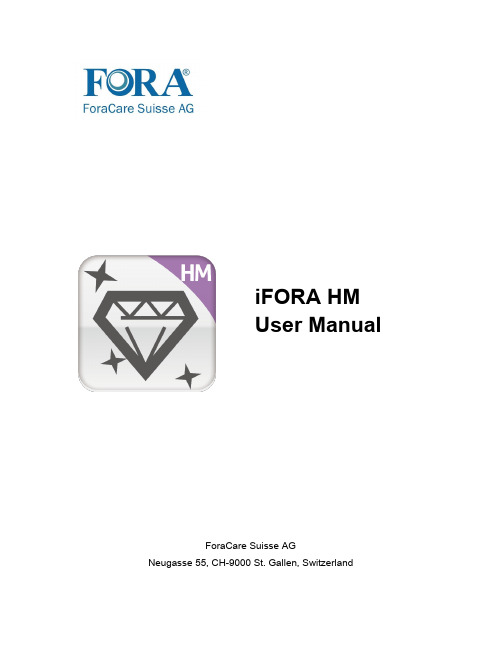
iFORA HM User ManualForaCare Suisse AGNeugasse 55, CH-9000 St. Gallen, SwitzerlandTable of Contents1.App Overview (3)2.FORA 6 Connect (4)3.How to Pair (5)4.Key Features (6)4.1 Logbook (6)4.2 Analysis (7)4.3 Diary (8)4.4 Ketone Index (9)4.5 Bolus Calculator (Currently available in Italy only) (11)5. Compatible Devices (13)5.1 Android Devices (13)5.2 iOS Devices (15)1. App OverviewAs part of our Total Patient Management Solution, the iFORA HM is a handy widget designed for people with diabetes to manage their health data via mobile devices. This easy-to-use app gathers health data from ForaCare health monitoring devices, and also provides the overview of your health through objective statistical data and visualized trend graphs.The app is capable of recording and analyzing data for multiple-parameters related to Diabetes care, including: Blood Glucose (BG), Hematocrit (HCT), Hemoglobin (HB), β-ketone (KB), Total Cholesterol (TCH) and Uric Acid (UA).The data input from the iFORA HM can be easily transferred to a Telehealth System. After taking measurements with FORA’s healthcare devices at home, patients can upload the data instantly or in the next clinical visit, bridging the gap between physician care and diabetes self-management.The iFORA HM is compatible with For aCare Suisse AG’s multi-parameter monitoring devices: FORA®6 Connect (GD42) and FORA®ADVANCED pro (GD40h); and all blood glucose monitoring systems with Bluetooth functionality.2. FORA 6 ConnectThe iFORA HM was mainly developed to support the FORA 6 Connect due to its multi-parameter capabilities.FORA 6 Connect Multi-Functional Monitoring System offers a simple solution for your testing needs with high accuracy, fast results and only tiny blood samples required. The following advanced features enables you to use FORA 6 Connect to easily monitor your Blood Glucose (BG), Hematocrit (HCT), Hemoglobin (HB), β-ketone (KB), Total Cholesterol (TCH) and Uric Acid (UA) levels by yourself anywhere at any time.∙State-of-the-art design: A large easy-to-read LCD display with a bright backlight ∙Bluetooth Smart connectivity: Transmits test results instantly via wireless transmission to computers and smart phones.∙Meal-time markers: Easy categorization of every measurement with 4 meal-time markers, i.e. General (GEN), Pre-meal (AC), After-meal (PC) and Control solution (QC).∙Memory capacity: 1,000 results are automatically saved on the device to keep you on track at all times.∙Strip ejection button: Removes used test strips without any blood contact.∙Automatic switch: The device automatically turns on when a test strip is inserted.∙Energy-saving: Turns to auto-off when the device is idle.Monitoring and keeping track of six parameters can be overwhelming for patients, therefore the iFORA HM was created to ease the user experience of FORA 6 users, and to also assist by providing more detailed information about their diabetes treatment conditions.3. How to PairA) In Google Play Store or Apple Store, search for iFORA HM and download themobile application.B) When opening the app for the first time, you will be asked to turn on yoursmartphone’s Blu etooth (Figure 1).C) Turn on the FORA 6 Connect by clicking the M buttonD) In the iFORA HM app, click Connect (Figure 2).E) All your measurements will be synced to the app (Figure 3).Figure 1 Figure 2 Figure 34. Key Features4.1 LogbookIn the Data tab, all of the measurements made by the FORA meter will be displayed, arranged by date, time, type of parameter and the measurement results (Figure 4). If you click in a specific measurement, more information will be displayed. Here you can also classify the measurement’s tag to Before-Meal or After-Meal, and also add additional notes in the open field, which can be used to input details such as what type of food was ingested (Figure 5).Figure 4 Figure 54.2 AnalysisIn the analysis tab, more detailed information will be available separated by the type of parameters. In this tab the trends of 7 days, 30 days, 6 months and 1 year results will be displayed (Figure 6).Scrolling down the page, the 7 days, 14 days and 30 days’ averages can be viewed in a pie chart, which are categorized in Normal, High and Low blood sugar levels (Figure 7); or line chart (Figure 8). The data can be displayed according to the measurement tags: ∙GEN (General)∙Before-Meal∙After-MealFigure 6Figure 7Figure 84.3 DiaryData > DiaryIn the diary, users can see a line chart showing all the blood glucose fluctuations (Figure 9) as well inputting activities such as Physical Activities, Carbohydrate Intake, Medicine Intake and Insulin Intake.From the diary tab, it allows users to manually input information regarding their: ∙Meal’s carbohydrate intake (Figure 10)∙Physical Activities, which can be categorized between low, medium and high intensities (Figure 11)∙Medication intake (Figure 12)∙How much insulin intake, which can be categorized in fast acting, short acting, intermediate acting, long acting or pre-mix(Figure 13)All the recordings time and date can be recorded and linked to the time the blood glucose measurement was taken.In addition, there is an open area for notes, in case the user wants to add personal notes or reminders.Figure 9 Figure 10 Figure 11Figure 12 Figure 134.3.1 How to Add and Edit Activities in the DiaryTo add activities simply click the + button in the bottom right corner. From there, you can select the type of activity you want to put: Physical Activities, Carbohydrate Intake, Medicine Intake or Insulin Intake. The recordings will be displayed at the bottom part of the diary (Figure 14).The recordings’date and time made in the Diary can be edited by long pressing the diary’s display. A pink vertical line will be displayed over the recordings (Figure 14) and the user can drag their finger to a specific input and edit it (Figure 15).Figure 14 Figure 154.4 Ketone IndexData > Ketone IndexThe Ketone Index tab shows the relationship between the Blood Glucose measurement and β-ketone measurement of a specific date and time (Figure 16). The index number can be used as an indicator of one’s metabolic state.Figure 164.5 Bolus Calculator (Currently available in Italy only)Data > Bolus CalculatorThe bolus calculator is an effective tool to control postprandial glycemia in patients on insulin pump therapy.The calculator utilizes five parameters to calculate the recommended insulin dosage after a meal intake, and each of them, except for Current Blood Glucose, must be input manually.∙Current Blood Glucose∙Desired Blood Glucose∙Correction Factor∙Insulin Carbohydrate Ratio (ICR)∙Carbohydrate IntakeNote: The bolus calculator requires your current blood glucose data in order to be activated. Therefore, the function will only be available for the user within one hour of the last blood glucose measurement (Figure 17).Figure 17The formula that the Bolus Calculator is:(Carbohydrate intake / ICR) + (Current Blood Glucose –Desired Blood Glucose) / Correction Factor = Suggested Dosage5. Compatible Devices。
国密 I2 音乐仪器麦克风说明书

Supplied with carrying case, windscreen, and basic clipCountryman Associates, Inc. 195 Constitution Drive, Menlo Park, CA 94025 US: (800) 669-1422 Intl: 650-364-9988 F: (650) 364-2794*********************************************************************MadeintheUnitedStates.Which pattern should I choose?T o get the best performance, know the angles where your microphone is most sensitive to sound, and which angles offer the best rejection of unwanted sounds.• The omnidirectional pattern picks up all sounds from all directions equally. It has the flattest frequency response, the lowest noise level, and is the least susceptible to wind noise and vibration. The omnidirectional microphone is often used for recording and sound reinforcement of acoustic instruments such as percussion, guitar, saxophone, and piano.• The cardioid pattern is most effective at picking up sound directly in front of the microphone, and is least sensitive to sound directly behind the microphone. Overall the cardioid picks up about 1/3 less ambient noise than the omnidirectional, so the working distance (the distance a performer could be positioned from the microphone) is approximately 1.7 times that of the omni. The cardioid is an excellent choice when you can position the microphone directly toward the sound you wish to record (a lead singer, for example) and directly away from unwanted sound sources (a crowd or loud monitor).• The hypercardioid pattern has a narrower pick up pattern in front than the cardioid, overall better rejection of ambient noise, and the working distance is about twice that of the omni. The hypercardioid has a small “pick-up lobe” directly behind the microphone. This means that the maximum rejection areas are behind and to the sides (about 60 degrees away from the rear of the microphone on either side). The hypercardioid is the best choice when the loudest unwanted sounds—like speakers—can be positioned in these nulls.300°0°60°cardioid 0°90°180°270°omnidirectional For mono: use double-sided foam tape to attach an I2 Omni facing the lid of the grand piano near the center board, or positioned over the strings on a mic stand. For stereo: place two I2 Cardioid mics on edge 1/8” apart facing left and right. The lid should always be open 3” to 6” (Closing the lid creates a “boxy” sound.) If the lid must be closed or removed, place an I2 Omni on one of the support braces near the middle of the instrument, as shown. Experiment with placement to avoid resonances. For stereo try one on the long support near the middle and one near the upper treble section.For upright pianos try affixing an I2 Omni to one of the central backposts, as shown. Experiment with placement as not all parts of the soundboard resonate the same. T wo mikes in different areas should yield even better results.How can I mic a saxophone?How can I mic a violin / viola?How can I mic a cello / double bass?The I2 Brass Instrument Mount has vibration-damping jaws that tightly grip the bell, with an adjustable wire that can be positioned at the center of the bell or placed to capture sound through the keys.The I2 Violin Mount positions the microphone between the bridge and tailpiece in a secure, vibration isolating mount. Point the microphone toward the violin body.The positioning arm on the I2 Cello Mount allows for a variety of microphone positions, including under the bridge or over the F-hole. Make sure the silver (active) side is pointed toward the body.How can I mic a piano?。
Sony HMT-1 产品说明书
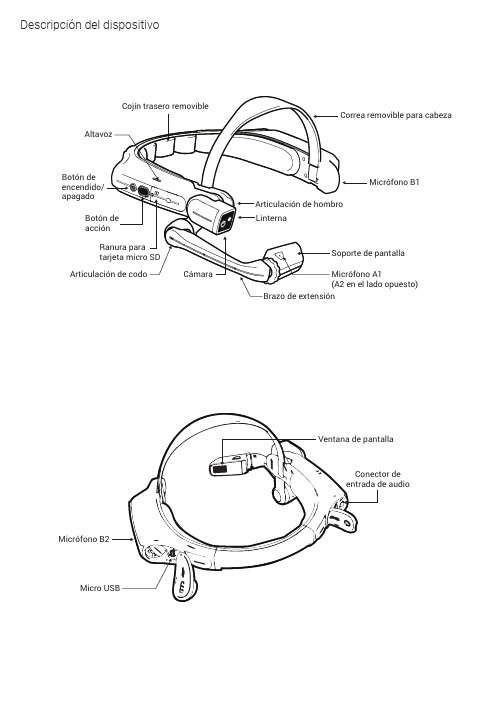
Descripción del dispositivoBotón deapagadoCarga del HMT-11. C onecte el cable de carga USB Ccomo se muestra.2. C onecte el cable al cargador depared como se muestra y enchufe.El botón de encendido parpadeará en ROJOdurante la carga y se pondrá VERDE cuandoesté completamente cargado.Puerto de carga y datosmicro USB ubicadodebajo de la cubiertaUso del dispositivo HMT-1 con un casco de seguridadPara obtener clips para el casco, visite .1. Quite el cojín trasero y la banda para la cabeza.2. Enganche los clips del casco de seguridad en la banda HMT-1 y asegúrelos.3. Deslice los clips en las ranuras para accesorios del casco; la banda HMT-1 debe quedar fija fuera del arnés del casco.4. Póngase el casco y, si corresponde, ajústelo hasta que esté seguro y cómodo.5. Para quitar el HMT-1 del casco, sujete los dedos del clip y empújelo fuera de las ranuras del casco.I EGenere un código QR para la configuración11. Vaya a realwear desde sucomputadora o dispositivo móvil.2.S eleccione Configuración .3. S iga las indicaciones para ingresar informacióny genere un código QR.1. D escargue la aplicación RealWear Companionde Google Play o Apple App Store.2. I nicie RealWear Companion desdesu teléfono inteligente.3.S eleccione Configuración .4.S eleccione Configuración por primera vez .5. S iga los pasos en la aplicación para ingresarinformación y genere un código QR.Escanee este código desde su teléfono inteligente para descargar RealWear Companion.Use la aplicación RealWear CompanionUse O BIENPóngase el HMT-1 235678910No extienda la pantalla demasiado lejos del ojo. Mantenga la pantalla tan cerca del ojo como sea posible para obtener la mejor experiencia de visualización. Ajuste la correa superior de manera que el HMT-1 descanse horizontalmente, ligeramente por encima de la parte superior de sus orejas. Coloque las articulaciones de hombro y de codo en formade “Z”, por debajo de la línea de visión, ojo izquierdo o derecho.El rango es la tendencia del ojo a preferir la entrada de cierta información visual de un ojo al otro. El ojo derecho dominante en la mayoría de las personas; pero, en una pequeña porción de personas, ninguno de los ojos es dominante. Lo mejor es usar su ojo dominante cuando vea la pantalla.Para determinar cuál ojo es el dominante1. Forme un triángulo con las manos juntas estirando los brazos al frente.2. Con ambos ojos abiertos, enfóquese en cualquier objeto distante centrado en el triángulo.3. M anteniendo su foco en el objeto centrado en el triángulo, cierre el ojo derecho.Si el objeto todavía está en el triángulo, su ojo izquierdo es el dominante.4. M anteniendo su atención en el objeto centrado en el triángulo, cierre el ojo izquierdo.Si el objeto todavía está en el triángulo, su ojo derecho es el dominante.5. S i el objeto queda en el triángulo con cualquiera de los dos ojos, entonces los dos ojos sondominantes o neutrales.6.Repita la prueba para confirmar.Compruebe su rango visual245678910Encienda el HMT-1346789101. El HMT-1 se abrirá automáticamente en el modo de configuración.2. Apunte la cámara al código QR generado en el Paso 1.3. El HMT-1 detectará el código QR y configurará el dispositivo.El HMT-1 es controlado por la voz y por el movimiento de lacabeza. Diga lo que ve en la pantalla y mueva la cabeza para navegar. Si se atora, diga Mostrar ayuda .Diga lo que ve568910Escanee el código QR de configuración en el HMT-14578910Nota: Una vez que el dispositivo se conecte a wifi podría ocurrir una actualización de RealWear Device Agent.Nota: Para cambiar su idioma, mantenga presionado el botón de acción colocado a un lado del HMT-1. La selección de idioma cambiará automáticamente, suelte el botón cuandose haya seleccionado el idioma que desea.Mantenga presionado elbotón de encendido durante tres segundos para encender el dispositivo.Gire la cámara hacia arriba y hacia abajo para lograr la mejor visión.Ajuste el soporte de pantalla para ver claramente las 4 esquinas de la pantalla y luego bloquee la posición utilizando el anillo.。
HMA-I_h_录音卡用户手册_V2.0

HMA-I(h)录音卡用户手册——北京音视讯达科技工作室HMA-I(h)录音卡用户手册(北京音视讯达科技工作室)联系人: 支先生业务QQ: 417334344E-Mail: zzsir2000@网 站: HMA-I(h)录音卡用户手册——北京音视讯达科技工作室目录:1. 概述 (3)1.1 应用领域 (3)1.2 主要功能特点 (3)1.3 产品型号 (4)2. 电气特性 (5)2.1 极限参数 (5)2.2 直流特性 (5)2.3 封装尺寸 (5)2.4 接口定义 (6)3. 录音卡与测试板实物 (8)3.1 录音卡实物说明 (8)3.2测试板实物说明 (9)4. 计算机管理软件 (10)附录1:常见问题解答 (12)HMA-I(h)录音卡用户手册——北京音视讯达科技工作室1. 概述HMA-I(h)系列录音卡是用自主研究的音频压缩算法开发的音频类模块化产品,具有音质好、体积小、性价比高等优点,既可以嵌入到用户产品中实现其语音功能,也可以直接加上电源、喇叭、键盘、音量调整电阻后作为独立产品使用,内置3W功放(PWM输出可直接驱动喇叭)。
本系列支持6KHz—16KHz四种音频采样频率,音频数据最多可存储约35分钟@16KHz或93分钟@6KHz,满足很多行业和领域的语音应用要求。
本手册全部修改、发布和所有权归北京音视讯达科技工作室所有,我工作室有权在不做通知的情况下进行变更,请关注我工作室网站或联系我们以获得最新资料。
1.1 应用领域¾语音报警¾公交语音报站、电梯语音提示¾智能仪器仪表¾语音智能互动玩具¾儿童电子琴、各种电子乐器(需MIDI音库)¾儿童语音早教玩具¾语音贺卡、铃声¾语音相册、宣传册¾GPS语音导航¾语音电子书¾语音袖珍讲解器(展会、旅游景点等)¾语音录放、自动答录¾户内/户外语音广告¾其他使用语音录制、播放的领域1.2 主要功能特点¾录音卡为高品质音频播放模块,支持6K、8K、11.025K、16KHz四种音频采样频率,配合16位的D/A使音质远超单芯片方案,达到广播级的优秀音质。
华亨电话录音系统增强版使用手册.doc
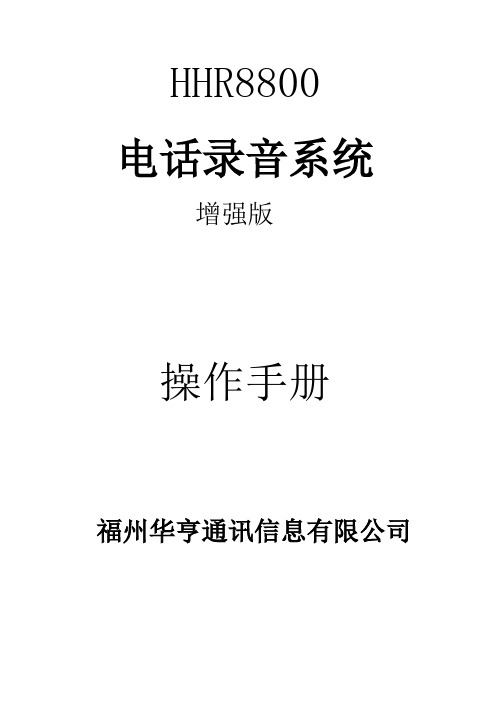
HHR8800电话录音系统增强版操作手册福州华亨通讯信息有限公司目录系统简介 ______________________________________________ 2一、基本功能 ________________________________________ 2二、技术参数 ________________________________________ 4系统安装 ______________________________________________ 5一、硬件安装 ________________________________________ 51、1 微机________________________________________ 51、2 PCI接口录音卡安装___________________________ 5二、软件安装 ________________________________________ 82、1 板卡驱动安装________________________________ 82、2录音系统软件的安装________________________ 11 软件操作 _____________________________________________ 12一、系统登陆 ____________________________________ 121、1 登陆_______________________________________ 121、2 主窗口说明_________________________________ 13二、功能操作 ____________________________________ 142、1 系统_______________________________________ 15操作员管理_______________________________________ 15 用户权限设置_____________________________________ 16 更改密码_________________________________________ 16 数据清除_________________________________________ 17 操作日志_________________________________________ 18 数据备份_________________________________________ 19 2.2 参数______________________________________ 20 系统参数_________________________________________ 20 通道设置_________________________________________ 21 留言参数_________________________________________ 25 2.3客户_________________________________________ 26 客户档案_________________________________________ 26 2.4查询_________________________________________ 27 通话查询_________________________________________ 27 留言查询_________________________________________ 28 未接来电查询_____________________________________ 29 三、客户端软件 __________________________________ 30系统简介华亨HHR8800系列电话录音系统可广泛应用于商业电话录音、电力调度录音、热线服务电话录音、投诉电话录音、关键岗位电话录音、传呼台录音、金融证券录音、公安报警录音、安全部门的监听电话,航空、铁路、交通运输调度录音及各行业的生产调度录音等。
H系列IPCamera使用手册

H系列——I P C a m e r a(网络摄像机)2009年7月版本V2.1使用手册目录1产品概述 (4)2功能介绍 (4)3设备外观与接口 (5)3.1设备外观 (5)3.2设备接口 (6)4网络连接 (7)4.1连接说明 (7)4.2访问说明 (8)5从局域网访问IP CAMERA (8)5.1设置IP地址 (8)5.2访问IP C AMERA (10)5.2.1菜单栏 (10)5.2.2视频播放区域 (10)5.2.3浏览SD卡 (11)5.2.4抓图 (11)5.2.5录像 (11)5.2.6回放 (11)5.2.7云台控制区 (12)5.3初次使用的注意事项 (12)6从互联网访问IP CAMERA (12)6.1端口映射 (12)6.2动态域名(DDNS) (13)6.2.1厂家动态域名 (13)6.2.2第三方动态域名 (14)7其它设置 (14)7.1视频设置页面 (14)7.1.1图像设置 (14)7.1.2视频设置 (15)7.2网络设置页面 (16)7.2.1基本网络设置 (16)7.2.2远程访问设置 (17)7.3告警设置页面 (18)7.3.1外部告警输入 (18)7.3.2移动侦测设置 (18)7.3.3报警模式设置 (19)7.3.4布防时间设置 (20)7.4高级设置页面 (20)7.4.1用户管理 (20)7.4.2定时抓图设置 (21)7.4.3邮件服务器设置 (22)7.4.4FTP设置 (22)7.4.5报警服务器设置 (23)7.5系统设置页面 (23)7.5.1日期与时间设置 (23)7.5.2初始化设置 (24)7.5.3设备信息查看 (24)7.5.4系统记录查看 (25)7.5.5用户访问记录查看 (25)8高级应用 (25)8.1手机访问 (25)8.2其它浏览器访问 (26)8.3集中监控软件介绍 (27)9技术参数 (27)1 产品概述IP Camera集成了网络和web服务功能,可以把摄制的视频通过网络传送到任何地方,您只需通过web浏览器就可随时访问现场视频。
Yamaha Waves HY128 接口卡用户指南说明书

WSG HY128 Interface Card for Rivage PM ConsolesUser GuideCompliance Information (3)PRECAUTIONS (4)COMPANY INFORMATION (5)Welcome (6)About the Waves HY128 Card (7)HY128 Features (7)About SoundGrid (7)SoundGrid System Components (8)SoundGrid Applications (10)Native Uses (11)Installing the HY128 (12)HY128 Front Panel (12)Software Setup (13)Clock Considerations (15)Recording and Playback with the HY128 (19)HY128 Control Panel (20)Clock Page (20)System Info Page and About Page (22)Connection Examples (23)Compliance InformationFCC INFORMATION (U.S.A.)IMPORTANT NOTICE: DO NOT MODIFY THIS UNIT!This product, when installed as indicated in the instructions contained in this manual, meets FCC requirements. Modifications not expressly approved by Yamaha may void your authority, granted by the FCC, to use the product.IMPORTANTNOTEThis product has been tested and found to comply with the requirements listed in FCC Regulations, Part 15 for Class “B” digital devices. Compliance with these requirements provides a reasonable level of assurance that your use of this product in a residential environment will not result in harmful interference with other electronic devices. This equipment generates/uses radio frequencies and, if not installed and used according to the instructions found in this user manual, may cause interference harmful to the operation of other electronic devices. Compliance with FCC regulations does not guarantee that interference will not occur in all installations. This device complies with Part 15 of the FCC Rules.Operation is subject to the following two conditions:•This device must not cause harmful interference.•This device must accept any interference received including interference that may cause undesired operation.PRECAUTIONSPLEASE READ CAREFULLY BEFORE PROCEEDING.Please keep this manual for future reference.WARNINGAlways follow the basic precautions listed below to avoid the possibility of serious injury or even death from electrical shock, short--‐circuiting, damages, fire or other hazards. These precautions include, but are not limited to, the following:•Before installing the card in an audio device, please check to make sure that the device is compatible with the card and check possible restrictions regarding the maximum number of Yamaha and third-party expansion cards that can be simultaneously installed. Refer to the owner’s manual supplied with the audio device and/or the Yamaha Pro Audio website at .•Do not install the card in any Yamaha products not specified by Yamaha for use with the card, to avoid possible electrical shock, fire, or equipment damage.•Do not attempt to disassemble or modify the card. Do not apply excessive force to card connectors or other card components.•Mishandling of the card may lead to shock, fire hazard, or equipment failure.•Be sure to disconnect the power cable of the host device before installing the card and connecting/disconnecting the cables (in order to eliminate shock hazard, undesired noise, and avoid equipment damage).•Turn off all peripheral devices connected to the host device before installation; unplug all related cables.•Be sure to properly ground the host device to prevent electrical shock and/or malfunction.•Do not touch the metallic leads (pins) of the circuit board when handling the card.•Wear heavy gloves during installation to avoid scratching or cutting your hands on sharp edges.•Avoid touching exposed connectors and metal parts to minimize the possibility of bad connections.•Drain all static electricity from your clothing and body before handling the card. Touch an exposed metal part of the host device or other grounded object beforehand. Static electricity can damage the card.•Do not drop the card or subject it to physical shock as this can result in breakage and/or malfunction.•Do not drop screws or other small parts inside the card. If power is applied while screws or similar metal objects are loose inside the unit, the card may malfunction or be damaged. If you cannot retrieve dropped objects yourself, refer the problem to qualified Yamaha service personnel.•The illustrations as shown in this Owner’s Manual are for instructional purposes only and may be different from the ones on your equipment.•The company names and product names in this user guide are the trademarks or registered trademarks of their respective companies.COMPANY INFORMATION•Company: Waves Inc.•Address: 2800 Merchants Drive, Knoxville TN 37912•Telephone: 1-865-909-9200•Type of equipment: Waves interface card•Model Name: HY128WelcomeThank you for choosing Waves. To get the most from your Waves HY128 card, please take the time to read through this manual. We also suggest that you visit our Yamaha page at /live-sound/yamaha#overview for the latest tech specs, software updates, detailed installation guides, and current authorization and registration information.By signing up at https:///create-account, you will receive reminders when updates are available, a direct line to Waves technical support, personalized information about registered products, and information concerning your authorization status.The HY128 interface card is compatible with all Yamaha Rivage PM series consoles.P ACKAGE C ONTENTS•Waves HY128 interface card•Warranty•Registration cardAbout the Waves HY128 CardHY128 is an HY card that enables Waves plugins to run on Yamaha Rivage PM series consoles, using Waves SoundGrid technology. Together with a SoundGrid DSP server, a Mac or PC, and authorized Waves plugins, the HY128 lets you process up to 128 channels of audio using award-winning Waves reverbs, equalizers, compressors, limiters, delays, and more. You can also assign additional SoundGrid I/O devices to your network.The HY128 interface card uses Waves SoundGrid protocol to connect all I/O devices to the DSP server and the host computer. Audio and clock data are carried over an Ethernet cable, using Sync-over-Ethernet to synchronize multiple consoles and perform digital splits.HY128 Features•Supports these sampling frequencies: 44.1 kHz, 48 kHz, 88.2 kHz, and 96 kHz•Sample resolution: 24 bits•128 channels of audio at 44.1/48/88.2/96 kH.•Sync-over-Ethernet (SoE) clocking.•Can accept firmware changes and upgradesAbout SoundGridSoundGrid is the Waves Audio-over-Ethernet networking and processing technology that provides high channel-count plugin processing and low system latency. Numerous remote I/O devices can be assigned to a SoundGrid network for easy installation, flexible use of resources, and enhanced processing power. SoundGrid uses standard, off-the-shelf network switches, servers, and computers, so it provides an extremely cost-effective platform for livesound.SoundGrid System ComponentsS OUND G RID H OST C OMPUTERSoundGrid applications, plugins, plugin presets, and—optionally—a DAW are located on the host computer. The CPU of that computer performs audio processing for native applications such as MultiRack and SuperRack. SoundGrid applications, such as MultiRack SoundGrid, SuperRack SoundGrid, and SoundGrid Studio, move processing to the SoundGrid server. To learn about system requirements, visithttps:///support.SoundGrid hostSoundGrid Server (SGS)Network SwitchI/O (HY128 interface card)Yamaha mixing consoleS OUND G RID S ERVER (SGS)The SoundGrid Server is the “number cruncher” that performs the audio processing. Audio is streamed from the card to the server, is processed at low latency, and is streamed back to the card according to the audio connections set by the MultiRack SoundGrid, SuperRack SoundGrid, or SoundGrid Studio host application.Visit /hardware/soundgrid-servers for a list of supported servers.N ETWORK S WITCHA gigabit Ethernet switch connects all SoundGrid components. Refer to /support/network-switches-for-soundgrid-systems for a list of supported switches.I/O DEVICEAt least one I/O device must be present. The HY128 card serves as one I/O device, but other SoundGrid I/O devices —hardware or software—can be assigned to the network.M IXING CONSOLEIn this configuration, the mixing console hosts the HY128 interface card.C ABLESSoundGrid uses Gigabit Ethernet and requires high-quality CAT 5e or CAT 6 STP cables.SoundGrid ApplicationsM ULTI R ACK S OUND G RIDMultiRack SoundGrid is a platform for controlling Waves plugins in virtual effect racks, each hosting up to eight plugins. Plugin processing is offloaded from the console’s computer to a SoundGrid server, providing significantly greater processing and a much higher plugin count.MultiRack SoundGrid is designed specifically for live applications. You can program up to 1000 snapshots per session, letting you change setups seamlessly between, or even within, songs. MultiRack supports Waves plugins up to V10. For more information, visit the MultiRack SoundGrid product page:https:///mixers-racks/multirack - introduction-to-multirack.S OUND G RID S TUDIOSoundGrid Studio, the studio-oriented SoundGrid application, manages a SoundGrid network, assigns I/O devices and servers, and enables the transfer of DSP processing to a SoundGrid server. SoundGrid Studio includes a 64-channel studio monitor that can also enable low-latency monitoring while recording.For more about SoundGrid Studio, see https:///mixers-racks/soundgrid-studio-emotion-st-8-ch#introducing-the-new-waves-soundgrid-studio.S UPER R ACK S OUND G RIDSuperRack is the next generation of Waves plugin chainers for live consoles. It combines the functionality of MultiRack with the advanced technology and improved workflow of the eMotion LV1 mixer. SuperRack can also act as a Native chainer, in which all DSP processing is carried out in the host computer.Visit the SuperRack product page at:https:///mixers-racks/superrack#introducing-superrack-advanced-plugin-rack.Native UsesThe HY128 Interface Card can be used in a Native configuration, without a SoundGrid server. In such configurations, plugin processing will be carried out on the computer’s CPU.N ATIVE VS . S OUND G RIDFeaturesNativeSoundGridLow LatencyProcessing RecordingSimultaneous Recording andProcessingCPU Load DAW computer's CPU Dedicated SoundGrid DSPserverBackup DSP ServerNetworkingI/O Interface HY128HY128Plugin Host Software MultiRack Native, SoundGrid Studio, or SuperRack NativeMultiRack SoundGrid, SuperRack SoundGrid or SoundGrid StudioPlugin LicensesNativeSoundGridYamaha Rivage PM series consoleHost ApplicationHY128Installing the HY128Before installing the HY128 in a host device, please see the Yamaha Pro Audio website at for the latest information on compatible devices.The HY128 card is installed into one of the HY slots on the rear panel of the console.1. Turn your console off. For additional safety, disconnect the power cable from the AC socket.2. In the back of your console, unscrew the protective cover from the HY slot that you are installing to.3. Align the card carefully with the slot guide, and then slide the HY128 card into the HY slot, following the directional grooves.4. Ensure that the card is seated firmly, then screw it in place for added protection. Refer to the console’s operation guide for further installation instructions.HY128 Front PanelSoftware SetupI NITIAL C ONFIGURATIONSoundGrid device configuration is very similar with all SoundGrid applications: MultiRack SoundGrid, SoundGrid Studio, and eMotion LV1. In this example, SuperRack SoundGrid is used for demonstration. Consult your host application’s user guide for configuration details.Automatic Device ConfigurationTo configure your I/O devices and servers automatically:1. Turn on the console.2. Launch SuperRack SoundGrid and go to the Setup/Inventory window.3. Click Auto-Configure.Auto-Configure locates the correct LAN port, scans the SoundGrid network and assigns available I/O devices and servers to slots in the inventory. You will see your HY128 interface card in a device slot, along with your other I/O devices on the SoundGrid network. Auto-configure also automatically patches device channels. In most cases, that’s all you will need to do.To access the device’s control panel, click on the Gear symbol in the device icon. If you later change your inventory, you can reconfigure the devices by clicking the Auto-Configuration button. Prompts will appear to guide you throughthe reconfiguration process.Manual Device ConfigurationFor greater control over clock, device sequence, or device assignments, you can set up the network manually. Your SoundGrid network assets are referred to as the “Inventory.” These devices are assigned in the Setup Window>Inventory page.Add I/O Devices1. Use the PORT drop-down menu (#7 in the image above) to select the hostcomputer’s LAN port connected to the SoundGrid network. When the correct port is selected, the LINK and SPEED indicators will display valid data. 2. Assign devices to slots in the Inventory (#5 in the image above). To open the Device menu, click the “+” sign in an empty slot in the I/O section. 3. Assign a device from the Network Devices list. Repeat this for as many devices as you need—you can do this in any slot.Clock ConsiderationsBy default, the first I/O device assigned will be the clock master device of the SoundGrid network. The clock master icon is blue, and all slave icons are green.To assign another device as the clock master, open the Device menu and select “Set Master.” Confirm that all the devices show the correct sample rate and sync status.1.Select “Set Master.” This opens a drop-down menu of all I/O devices assigned to the SOE network.2. Choose a device. Its icon changes to blue and “M” appears. Other assigned devices will become slaves.The clock slave/master assignment of certain I/O devices cannot be changed directly from the SuperRack Inventory window. One example is when an I/O device is receiving clock from another device via word clock or AES. In this case, the I/O clock cannot be set from the Inventory page, but rather from its own control panel.If a device will not sync to the clock master device, try the following:•Remove and reassign the device.•Power cycle the hardware device and check the cables.•If possible, reassign the clock master to another device.I/O D EVICE I CON I NDICATORSOnce a device is assigned, the color of text on the icon provides device status information.Clock IndicatorsFont Color IndicationGreen SOE slave device is working properly and is owned by this user.Blue The SOE master device is working properly and is owned by this user. A blue “M” indicates that this device is the clock master of the local SOE network.Gray Device is disconnected. Icon text: "N/A.”Other Color CodesServersWhen you connect a server to the network, Auto-Config will recognize the device and ask if you want to assign it. Once assigned, the server will appear in the SoundGrid Studio Server rack.To assign a server manually, click on the arrow to reveal the list of available servers, select a server from the list, or remove or assign the server. If you assign two servers, the second is indicated as redundant and will be named RSGS. SoundGrid Studio does not allow for a redundant server.Refer to the SuperRack SoundGrid user guide for details.HY 128 HY 128C ONFIGURING HY128W ITH M ULTI R ACK S OUND G RID1. Check the Local LAN Port setting under Preferences>General. If the Local LAN Port is set to None, you’llsee the message “SoundGrid network not found.”2. Choose the correct port from the menu. “SoundGrid network found” will confirm your setting.3. Navigate to MultiRack Audio menu>SoundGrid Inventory and confirm that all of the system components arepresent.4. Check the SoundGrid Connections under the Audio menu.MultiRack should appear as a Source for the HY128, and the HY128 should appear as a Source for MultiRack, thus enabling bidirectional connections (see Figure 4). When you open the input or output rails in the rack, the correct connections appear.For more on MultiRack setup and use, please refer to the MultiRack SoundGrid user guide.Recording and Playback with the HY128The SoundGrid Driver lets you record and play audio to and from your favorite DAW.The driver streams audio via Ethernet through your local LAN port, allowing you to stream up to 128 channels of audio at 44.1 kHz to 96 kHz sample rates.To stream audio between I/Os, Waves applications, DAWs or multiple computers, one host computer must control the devices and drivers of all other computers on the network using the Waves SoundGrid Studio, eMotion LV1, SuperRack SoundGrid, or MultiRack SoundGrid applications.In MultiRack SoundGrid, you can use up to two drivers at the same time, allowing simultaneous recording to a second computer.Using the SoundGrid Studio, eMotion LV1 or SuperRack SoundGrid application, you can connect up to eight driversat the same time, enabling simultaneous streaming, recording and mixing from multiple computers.HY128 Control PanelThe HY128 Control Panel sets the device’s clock and displays device and firmware information.Clock PageUse the Clock page to set the clock source and sample rate for the device and to assess clock status.SOURCE sets the clock source for the HY128 Internal The interface itself provides the clock.Digital Clock Clock is provided by the Yamaha consoled in which the card is mounted. Sync over EthernetWord clock is transmitted between SoundGrid devices using Ethernet.SAMPLE RATE sets the sample rate when Clock Source is set to Internal in the host. Range: 44.1 / 48 / 88.2 / 96 kHz. When Clock Source is set to Internal, you can use this Sample Rate menu to control the clock of the HY128 device. If the HY128 is the network (SoE) clock master, as determined in the Device Racks of the host, then this setting determines the sample rate of the SoundGrid network.CLOCK STATUS INDICATORS help you to quickly assess the network status of the HY128. When the device is a slave in the SoundGrid network, you will likely sync it to the SoundGrid network clock (via SoE). Even when it is an SoE slave, you can lock it to an external clock source. For example, if another SoundGrid I/O device is the SoE master and is locked to a word clock device, you may choose to receive clock from the external device over word clock rather than via network SoE.In the event that the selected clock source fails, HY128 has a series of clock fallback layers, in this order: Digital, SoE, Internal. If a device is clocked to Digital and this external source fails, it will first try to clock to SoE. If that not successful, it will fall back to Internal.Status Reports the presence or absence of sync between the HY128 and the SoundGrid network.Current Clock Source Displays the current sync method. This may differ from the choice made in the Source menu.Sync over EthernetIndicates whether this HY128 is the master or a slave in the SoundGrid network. This mirrors the status information in the SoundGrid Studio Device RackSystem Info Page and About PageThese pages provide general information about the HY128 card, as well as details about firmware and network status.Connection ExamplesB ASICS OUND GRID SYSTEM WITH ONE HY128 INTERFACE CARDSOUND G RID SYSTEM WITH TWOHY128 INTERFACE CARDSSoundGrid host computer SoundGrid Server (SGS) Network SwitchI/O (HY128 interface card) Yamaha mixing consoleAll SoundGrid devices connect via Ethernet.S YSTEM WITH TWO SERVERS (REDUNDANT SERVER SETUP)Redundant ServerS YSTEM WITH T WO C ONSOLES S YNCHRONIZED -OVER -E THERNET P LUS T WO S ERVERSP ROCESSING AND R ECORDING ON S EPARATE COMPUTERSSOUNDGRID HOSTCOMPUTER(S UPER R ACK ) DAW*The same computer can host the SuperRack SoundGrid and a DAW.。
Panasonic 入門級 HD カメラ系列说明书

STANDARDSTANDARDSTANDARD STANDARD STANDARD PERFORMANCE OUTDOOR AW-HE38H AW-HE40H AW-HE40S AW-HE42AW-UE70AW-HE130 AW-UE150AW-HR140AW-HN38H AW-HN40HUpgrade AvailableUpgrade Available AW-UN70AW-HN130Upgrade Available –Black (K) or White (W)Black (K) or White (W)Black (K) or White (W)Black (K) or White (W)Black (K)or White (W)Black (K) or White (W)Silver1/2.3" MOS1/2.3" MOS1/2.3" MOS1/2.3" MOS1/2.86" 3MOS1" MOS 1/2.86" 3MOS22x 30x 20x 20x 20x 20x –*SFP+ module purchased separately. Please reference brochure for recommended models.NDI is a registered trademark of NewTek, Inc. All specifications, availability and pricing are subject to change without notice./PROPTZ2019 PRO PTZ CAMERA LINEUPE WNEW UPDATES! WINDOWS SOFTWAREPTZ Control CenterUse the free PTZ Control Center software to set-up and control your camera on a Windows laptop or desktop PC. With this software, you can utilize your mouse, your touch-screen, or your choice of compatible joysticks or game controllers for camera control.nS oftware application that allows for remote operation of Panasonic Professional PTZ cameras via your PC, allowing for control via a standard keyboard/mouse, touchscreen, or a compatible USB joystick / game controller n A llows for centralized management of multiple PTZ cameras n P rovides simultaneous control of multiple cameras, allowing adjustment of Focus, Iris, Gain, White Balance, Shutter & ND Filters n A dd up to 9 camera presets with thumbnails n W orks on Windows 7, Windows 8.1 & Windows 10PTZ CAMERA VIRTUAL USB DRIVERWith the free PTZ Virtual USB Driver software, you can convert select Panasonic Professional PTZ cameras on your network into super web cams.2019 PRO PTZ CAMERA CONTROL LINEUPNEW! FULL-SIZE CONTROLLERAW-RP150Control up to 200 PRO PTZ cameras with this full-size camera controller. Quickly setup and access camera presets and complex image controls and easily control your cameras with a top-of-the line joystick, ensuring smooth camera movements.nL CD Touchscreen with Touch Focus Functionality n C amera Monitoring via 3G-SDI n I ndustry Approved Ergonomic Design n 3D Joystick for Single-Handed Operation n S implified PTZ Camera Presets & Tracing Memory n S treamlined Multicamera Deployment n I ntegrated 4K Crop Control (for AW-UE150)COMPACT CONTROLLERAW-RP50Control up to 100 professional PTZ cameras via IP using this compact camera controller. Easily setup and access camera presets and image controls via an intuitive button layout.n S mall Desktop Footprint nC ontrol up to 100 PTZ cameras n S implified PTZ Camera Presets & Tracing Memory n P recision Joystick for accurate pan/tilt control n I ntegrated Zoom Rocker Switch and Focus knobWEB BROWSERWhen your camera is on the network, you can set-up and control it via a web browser on a PC, Mac or mobile device such as an iPhone, iPad or Android device. This is a free, yet powerful option for camera control and setup.REMOTE OPERATION PANELAK-HRP200 / AK-HRP1000 / AK-HRP1005Ideal for multi-camera shoots that incorporate Professional PTZ and non-PTZ cameras, these advancedremote control panels allow for accelerated fine-tuning of camera color and shading.custom RTMP destinations & more/PROPTZWith this app, you can utilize your tablet to produce your entire show. The app is free to download and allows for full camera preview and control at its most basic tier, allowing controlling, switching and livestreaming of up to 4 cameras via an in-app purchase as you scale your production.powered byAll specifications, availability and pricing are subject to change without notice.。
- 1、下载文档前请自行甄别文档内容的完整性,平台不提供额外的编辑、内容补充、找答案等附加服务。
- 2、"仅部分预览"的文档,不可在线预览部分如存在完整性等问题,可反馈申请退款(可完整预览的文档不适用该条件!)。
- 3、如文档侵犯您的权益,请联系客服反馈,我们会尽快为您处理(人工客服工作时间:9:00-18:30)。
HMA-I(h)录音卡用户手册——北京音视讯达科技工作室HMA-I(h)录音卡用户手册(北京音视讯达科技工作室)联系人: 支先生业务QQ: 417334344E-Mail: zzsir2000@网 站: HMA-I(h)录音卡用户手册——北京音视讯达科技工作室目录:1. 概述 (3)1.1 应用领域 (3)1.2 主要功能特点 (3)1.3 产品型号 (4)2. 电气特性 (5)2.1 极限参数 (5)2.2 直流特性 (5)2.3 封装尺寸 (5)2.4 接口定义 (6)3. 录音卡与测试板实物 (8)3.1 录音卡实物说明 (8)3.2测试板实物说明 (9)4. 计算机管理软件 (10)附录1:常见问题解答 (12)HMA-I(h)录音卡用户手册——北京音视讯达科技工作室1. 概述HMA-I(h)系列录音卡是用自主研究的音频压缩算法开发的音频类模块化产品,具有音质好、体积小、性价比高等优点,既可以嵌入到用户产品中实现其语音功能,也可以直接加上电源、喇叭、键盘、音量调整电阻后作为独立产品使用,内置3W功放(PWM输出可直接驱动喇叭)。
本系列支持6KHz—16KHz四种音频采样频率,音频数据最多可存储约35分钟@16KHz或93分钟@6KHz,满足很多行业和领域的语音应用要求。
本手册全部修改、发布和所有权归北京音视讯达科技工作室所有,我工作室有权在不做通知的情况下进行变更,请关注我工作室网站或联系我们以获得最新资料。
1.1 应用领域¾语音报警¾公交语音报站、电梯语音提示¾智能仪器仪表¾语音智能互动玩具¾儿童电子琴、各种电子乐器(需MIDI音库)¾儿童语音早教玩具¾语音贺卡、铃声¾语音相册、宣传册¾GPS语音导航¾语音电子书¾语音袖珍讲解器(展会、旅游景点等)¾语音录放、自动答录¾户内/户外语音广告¾其他使用语音录制、播放的领域1.2 主要功能特点¾录音卡为高品质音频播放模块,支持6K、8K、11.025K、16KHz四种音频采样频率,配合16位的D/A使音质远超单芯片方案,达到广播级的优秀音质。
¾存储容量从64Mb到128Mb,能够存储的最大语音长度从17分钟@16KHz到35分钟HMA-I(h)录音卡用户手册——北京音视讯达科技工作室@16KHz,最多可以分为254个音频段落,满足绝大多数的语音应用,单段音频可以使用全部存储空间。
¾录音卡具有两种工作状态:播放状态、通信状态。
(1)上电后缺省进入播放状态,在此状态下通过键盘控制音频段落的播放;(2)在播放状态下通过RS232串口接收特殊命令后立即停止音频播放并转入通信状态,通信状态下录音卡只能和计算机管理软件进行数据通信(此时按键无效),当通信超时或通信结束时录音卡将自动重新启动回到播放状态并使用新数据。
¾录音卡支持两种键盘控制方式(由上电时的跳线决定):多键独立控制、单键功能控制。
(1)多键独立控制指8个按键分别控制8段音频的播放;(2)单键功能控制指每个键代表一个功能,目前第1个键用于控制音频段落的顺序播放,其他键保留用于扩展。
¾通过RS232串口与计算机通信实现音频数据下载和配置,配置内容包括:录音卡名称、是否将第1段音频作为背景音乐。
通信速率支持57.6K—460.8Kbps五级,下载数据时既可以指定通信速率也可以由管理软件自动匹配最高通信速率。
¾内置高品质功放电路(峰值功率可达1W),可直接驱动常见的4/8/16/32欧、功率2W 以上的喇叭(推荐使用8/16/32欧、3W的喇叭)。
¾支持连续音量调节,由外接可调电阻实现,可调电阻的最大阻值建议为2K—10K欧。
¾提供免费的计算机管理软件,可以很方便的将单声道PCM格式的WAV文件压缩转换为录音卡支持的格式进行试听和下载(其他格式的音频文件可通过专业音频转换工具转换为PCM格式的WAV文件)。
¾由一个LED指示灯示意各种工作状态,方便用户使用时了解录音卡状态。
¾外部接口为20脚双排直插针,用于连接外部的电源、键盘、喇叭、音量调节电阻。
¾可重复下载达1万次,断电后数据保存时间可达10年。
¾供电电压:3.7—5.2V,工作电流:<500mA,录音卡电路板尺寸:80mm*60mm。
1.3 产品型号子型号 产品描述HMA-I(64h) 64Mb存储容量,最大存储17分钟@16KHz的音频数据。
HMA-I(128h) 128Mb存储容量,最大存储35分钟@16KHz的音频数据。
备注:1Mb = 1024K bit = 128K byte。
HMA-I(h)录音卡用户手册——北京音视讯达科技工作室2. 电气特性2.1 极限参数项目 符号 最小值 最大值 单位 供电电压 VDD +3.5 +5.5 V工作温度 TOP -20 +70 ℃存储温度 TSTG -30 +85 ℃工作湿度 30% 70%存储湿度 20% 80%注意:不要超出上表所列的环境条件,否则录音卡可能无法正常工作甚至受损坏。
2.2 直流特性项目 符号 最小值 典型值 最大值 单位 测试条件 供电电压 VDD +3.7 — +5.2 V +25℃按键有效时电平 Vkey -0.3 GND +0.5 V +25℃ 工作电流① I OPR25 — 500 mA VDD=5V,8欧/2W喇叭备注:① 连接喇叭且音量最大播放时电流最大,不播放时工作电流最小。
2.3 封装尺寸注意:以上尺寸仅供参考,具体以实际供货产品为准。
HMA-I(h)录音卡用户手册——北京音视讯达科技工作室2.4 接口定义1.外部接口引脚号 接口名称 方向(I/O)接口说明1 BAT+ —电源正极2 BAT+ —3 BAT- —电源负极4 BAT- —5 KEY1 I 按键16 KEY2 I 按键27 KEY3 I 按键38 KEY4 I 按键49 KEY5 I 按键510 KEY6 I 按键611 KEY7 I 按键712 KEY8 I 按键813 VOL+ I 音量可调电阻阻值最大端14 KEY- I 按键公共端(实际接电源负极BAT-)15 VOL* I 音量可调电阻中间可调端16 VOL- I 音量可调电阻阻值最小端17 SP- O喇叭或音频负极18 SP- O19 SP+ O喇叭或音频正极20 SP+ O2.通信接口(RS232)引脚号 接口名称 方向(I/O)接口说明1 NC — 保留2 RXD I 数据接收3 TXD O 数据发送4 NC — 保留HMA-I(h)录音卡用户手册——北京音视讯达科技工作室5 GND — 数字地6 NC — 保留7 NC — 保留8 NC — 保留9 NC — 保留3.键盘控制模式通过跳线实现键盘控制模式的选择,跳线短接到“SINGLE”一边表示键盘为单键功能控制,反之则表示键盘为多键独立控制。
注意:录音卡仅在每次上电复位时检测键盘模式的跳线设置。
4.指示灯工作状态 指示灯状态上电自检异常 持续快速闪烁2次以上①,必须重新上电上电自检正常有音频 快速闪烁1次上电自检正常无音频 快速闪烁2次正在播放音频 一直点亮播放状态停止播放音频 一直熄灭通信状态 持续慢速闪烁①备注:①快速闪烁指LED灯以2Hz左右的频率闪烁(即每秒点亮和熄灭2次),慢速闪烁指LED灯以0.5Hz左右的频率闪烁(即每两秒点亮和熄灭1次)。
HMA-I(h)录音卡用户手册——北京音视讯达科技工作室3. 录音卡与测试板实物3.1 录音卡实物说明使用说明(对应图中的序号):(1) 4个直径3.5毫米的安装孔,安全装配半径为4毫米。
(2) 录音卡工作状态指示灯(红色LED发光二极管)。
(3) RS232串口(9针公头),使用收/发交换的9针串口线连接计算机或USB->RS232转换器。
(4) 外部接口(20针),本接口左上方的引脚为第1脚,参考前面“接口定义”部分;本接口可连接测试板使用,测试板的具体说明参考“测试板实物说明”部分。
(5) 键盘控制模式跳线,参考前面“接口定义”部分。
HMA-I(h)录音卡用户手册——北京音视讯达科技工作室3.2测试板实物说明使用说明(对应图中的序号):(1) 录音卡供电开关,控制电源选择跳线(3)所选择的电源是否供应到录音卡接口(5)上。
(2) DC-5V直流稳压电源输入插座,输入电压为4.8—5.2V、输入电流≥500mA。
(3) 电源选择跳线,使用一个跳线端子短接上面两脚时表示使用DC-3.6V电源、短接中间两脚时表示使用DC-5V电源、短接下面两脚时表示使用USB接口(7)供电。
注意:只能使用一个跳线端子,并且只能是上面两脚短接、中间两脚短接或下面两脚短接,严禁其他方式的短接,否则会造成测试板、电源损坏或计算机USB接口损坏,改变此跳线时一定要先断开DC-5V稳压电源输入(2)和USB接口(7)以防止误操作造成损坏。
(4) 录音卡供电指示灯,当录音卡供电开关(1)处于打开状态时电源选择跳线(3)所选择的电源将供应到录音卡接口(5)上,同时本指示灯点亮表示供电正常。
(5) 录音卡接口,用于连接到录音卡的外部接口,本接口左上方的引脚为第1脚。
(6) 8个按键,KEY1表示第1个按键、KEY2表示第2个按键……依此类推。
(7) USB接口,仅用于从计算机USB接口上获取电源输入(数据线未使用)。
(8) 喇叭接口,用于直接连接喇叭。
注意:由于喇叭没有共鸣腔,直接连接喇叭播放时音量HMA-I(h)录音卡用户手册——北京音视讯达科技工作室和音质均会感觉不太正常,这时用手指环握喇叭边缘可形成简单的共鸣腔从而获得比较好的播放效果。
(9) 音频接口,用于连接无源音箱。
(10) 音量调整电阻,用于调节音频播放时的音量大小,测试板上为10K欧可调电阻。
4. 计算机管理软件计算机管理软件主要功能:(1) 点击“加入WAV”按钮可以将选择的PCM格式WAV文件压缩为录音卡支持的特定二进制音频文件(扩展名为*.bin,存放在本程序所在目录的“download”子目录下),同时在“音频文件列表”中添加该*.bin文件以备试听或下载。
(2) 点击“转换WAV”按钮可以将“音频文件列表”内选中的*.bin音频压缩文件逆向转换为标准的PCM格式WAV文件(存放在与*.bin文件相同目录下)。
(3) 点击“导入列表”按钮可以将指定列表文件(文件名为*.lst)中记录的*.bin文件导入到“音频文件列表”中使用,导入时会自动检测*.bin文件是否存在,若不存在则会给出提示并终止导入。
