PKS配置冗余服务器
PKS冗余服务器设置及数据同步
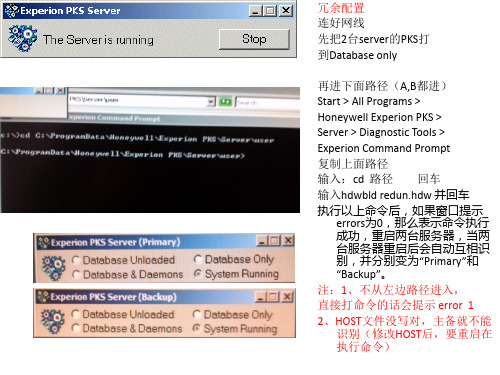
ERDB,EMDB同步(在serverb服务器上做)
ERDB同步 左图点开admin
选ERDB Admin tasks 1、disable database 关闭 2、restore database 覆盖 3、enable database 打开 注(Backup databasem server
点 自动同步 自动同步的是server,station可能没同步, 需要手动同步
手动设置时钟源
对C站和F站的设置 在Client config里 先disable client 在change/configure
输入冗余server地址 Station就会自动同步到 server
冗余配置 连好网线 先把2台server的PKS打 到Database only 再进下面路径(A,B都进) Start > All Programs > Honeywell Experion PKS > Server > Diagnostic Tools > Experion Command Prompt 复制上面路径 输入:cd 路径 回车 输入hdwbld redun.hdw 并回车 执行以上命令后,如果窗口提示 errors为0,那么表示命令执行 成功,重启两台服务器,当两 台服务器重启后会自动互相识 别,并分别变为“Primary”和 “Backup”。 注:1、不从左边路径进入, 直接打命令的话会提示 error 1 2、HOST文件没写对,主备就不能 识别(修改HOST后,要重启在 执行命令)
进admin
选EMDB admin tasks 1、disable database 关闭 2、restore database 覆盖 3、enable database 打开 注(Backup database 是备份)
PKS硬件配置说明书

PKS硬件配置说明书(1)PKS, 说明书, 硬件XXX DCS项目采用美国Honeywell公司的Experio TM KS分布式控制系统,实现对过程数据的高性能采集、控制和监视。
系统的结构采用冗余服务器、冗余控制网络以及冗余电源的模式,其中包括2台工程师站、4台操作员站、C200过程控制器和过程I/O接口。
工程师站主要用来实现对系统的配置与组态,同时作为系统的数据服务器实现对过程数据的保存以及存档。
操作员站是最重要的人机交互界面,主要用于对生产现场的监视和管理。
其中一台工程师站兼做操作员站使用。
C200控制器由机架、电源、控制器处理模件(CPM)、ControlNet接口,冗余模件和I/O连接模件所组成,完成对过程的控制、与过程I/O接口的通信,通过监控网络将数据传送到服务器等功能。
过程I/O接口主要包括接线端子、输入/输出(I/O)卡件和连接电缆等,主要实现对数据的采集、处理和工程单位的变换。
Experio TM KS系统的网络由上到下分为信息网络、监控网络和I/O网络三个层次。
信息网络用于操作员站与工程师站的通讯;监控网络实现C200控制器与服务器的互连;I/O网络实现C200控制器与PM I/O模件的通讯以及PMI/O模件与现场接线端子FTA的联系。
2 硬件配置说明2.1 工程师站本系统工程师站采用冗余服务器的配置,总体硬件配置情况如下:名称型号数量服务器DELL oweredgeSC1420 1GBRAM 73G CI HDD DVD-RW 2显示器DELL 19"Ultrashar am #8482;液晶显示器 2键盘 DELL /2 104-key 2鼠标 DELL U 2交换机 3COM 3C16974 1交换机华为S1008D 1网络适配卡 DCN-530TX 2PCIC卡 TC-PCIC01K 2服务器软件环境:操作系统 Window 2000 erver 英文版应用软件 Experio K R2012.2 操作员站本系统提供五台操作员站,其中一台工程师站兼做操作员站使用。
网络冗余在Honeywell PKS系统中的应用

山 东 科 学
SHAND0NG SCI ENCE
V l 2 No 5 0_ 3 .
Oc. 01 t2 0
文章 编 号 :0242 (0 0 0 -140 10 -0 6 2 1 )5 0 - 0 3
网络冗余 在 H ny e K oew l P S系统 中的应 用 l
在控制器与操作站之间使用的是单 网络 , 这样的网络太过于简单, 一旦其 中的一条网线出现问题 , 就导致一
台计算机 的瘫痪 , 更严重 的是如果交 换机发 生 了问题 , 会导致 所有 的计 算机瘫 痪 。以此单纯 的计算 机数量上 的冗余不 能解决这 个问题 。针对这一 问题 , 为每 台计算 机 增加 一个 网 卡 , 一条 网线 , 每 一 台计 算 机本 身 的 使 网络就能 构成冗余 , 这样就 大大地 降低 了问题发 生 的机率 。然后 再增加 一个 网络交换 机 , 得每一 台计算机 使
李 术标 , 永 赵
( 兖矿国泰化工有限公 司, 山东 滕州 2 7 5 ) 75 0 摘要 : 介绍 了容错以太 网在醋酸 P S系统中的应用 。通过两次 网络改造后 , K 系统稳定性提高 , 运行周期 延长 。
关键词 : 错 ; 余 ; 容 冗 网络 ; 系统 中图 分 类 号 :P 0 . T 32 8 文献 标 识 码 : B
满 足 了 日常控制需求 , 生 了较好 的经 济以及社会 效益 。 产 在公 司成 立之初 , 系统 的网络配置 为 2台服 务器 , 该 2对控 制器 , 作 站共有 3台 , 3台操作 站 在使用 操 这
的时候应 该能够构成冗余 配置 , 可以满足化 工生产 连续性 的要求 。但 是 实 际上这 3台计算 机所 承 担 的任务 并 不是 完全一样 的 , 每一 台计算机 都有不 同工段 的操 作监控 任务 。如果其 中 的一 台计 算机 网络 出现 问题 , 将 会导致 大量数据 不能及 时地得到监 控操作 ; 其他 的计 算机 如果 操作不 慎 , 很可 能会 导致 意 外事 故 的发生 ; 同
pks_opc

PKS通过OPC与ROCKWELL 控制器连接:注意要点1,授权OPC client interface 授权是必须的2, RSLINX授权及OPC SERVER建立,如果是冗余服务器,两台服务器均要建立,且节点名称和访问路径必须一致:Rslinx要PROFESS以上,最好是GA TEWAYRslinx建好OPC 节点3,Windows及DCOM配置,详细见附件“OPC_and_DCOM_5_things_you_need_to_know.pdf”4,PKS点击最右下角,以MNGR登陆,默认登陆密码”mngr”,这个是在安装PKS时设定与Windows系统账户和PKS操作员账户均不一样。
5,如果没有账号登入到STUDIO,可在STATION进入OPERATOR界面,建立账户:切换到分配画面后,权限改为“Full access”级别调到最高这个不选6,登陆到STUDIO选择以传统操作员权限登陆,这是指老版本的登陆方式7,在STUDIO里面Control Strategy建立channel(也就是以前的quickbulider):填入两台服务器名称,也可用IP,但如果服务器有双网卡,最好使用服务器名称这里必须填入“rslinx remote opcserver”,大小写无所谓8,建立controller这里要输入没什么特别设置9,建立POINT这里要注意寻址格式10,download到服务器数据库,与早版本的quickbuilder是一样的:11,Station可监视channel,controller状态:12, 以及point状态:13,也可做到历史记录中去:14,以及趋势组态:15趋势显示16,服务器冗余状态:OPC 测试的数据中断约10~15秒,应该与切换过程中其他控制器数据一样:。
手把手教你部署冗余服务器

今天教大家部署冗余服务器,什么是冗余?多余的意思,这里的意思可不是搞个多余的服务器啊说白点就是备份、辅助服务器。
现在的企业一般怎么说也有2个服务器或者多个服务器吧如果该企业里面期中一个服务器出了问题那就会影响到企业的运营,所以我们要搭建一个备份、辅助服务器来防止意外发生,一旦主服务器出了问题那么辅助服务器就替换角色。
网络拓扑:AD、wins、DHCP、DNS4个服务。
cfanclub1服务器IP地址:172.18.1.1cfanclub2服务器IP地址:172.18.1.2客户机地址IP:2个服务器提供教程目的:cfanclub1服务器出问题后,cfanclub2服务器替补继续为客户机提供服务。
设置主服务器的IP地址,wins地址。
记得设置好计算机名。
开始--控制面板--添加程序--添加或删除组件---网络服务--勾选wins服务、DHCP服务、DNS服务开始--管理工具--管理您的服务器--添加角色。
添加域控制器下一步选择新的域控制器选择新林中的域输入一个域名默认下一步路径选择,这个随便你。
我一般是默认。
选择配置DNS服务器下一步选第二项下一步输入还原密码下一步。
下一步等待完成,需要启动进入管理你的服务器,选择DNS服务器。
展开目录,反向查找区域--右键新建区域。
下一步。
选择主要区域和下面的域控存储区域。
选择第三个。
输入你的网络号选择只允许域控的动态更新。
OK完成。
接着在设置DHCP服务器展开服务器右键--授权接着右键新建作用域下一步。
随便你命名。
输入客户端获取的IP范围,我这里是1.10-1.20范围排除不想被获取的个别IP,这个按照自己情况设置。
可以直接下一步。
IP租期微软给的最大是8天,这个按照你实际情况设置,我一般是默认。
网内不同MAC的主机频繁从网络中退出或是加入哪么租期就要短。
反之主机在网内的存在比较恒定哪么租期长就好了选择是,我想现在配置。
配置网关地址,如果你的环境是允许上网的那么这里一定要配置正确,我这里不能上网所以就配置了服务器的IP地址。
霍尼韦尔pks--时钟同步

对于正在运行的DCS系统装置来说,各个节点之间的时钟同步是非常重要的,假如各个节点的时间不一致,那么当装置出现故障的时候,我们无法准确的去判断故障发生的时间,给后续的事故事件分析带来了极大的不便。
因此,我们一定要做好DCS系统的时钟同步,本文以霍尼韦尔PKS系统为例,讲述一下时钟同步的方法,主要分为两种情况,第一就是没有外部时钟源,第二是有外部时钟源,如GPS。
首先说第一种情况,如果没有外部时钟源作参考,那么我们就以PKS系统的服务器作为时钟源,其他各个节点都去同步服务器的时间就可。
示例中两台冗余服务器,服务器A(IP:192.168.10.129)和服务器B(IP:192.168.10.131),我们把A服务器作为时钟源的主服务器,B服务器作为时钟源备用服务器,剩余的操作站(包括F站和C 站)作为时钟同步的客户端(Client),步骤如下:在服务器A上用管理员权限打开时钟源配置文件ntpconfg软件(路径为C:\Program Files(x86)\Honeywell\Experion PKS\Utilities\NTPSetup),如下图所示,将服务器A设置成时钟源的主服务器,点击Setup Athoriative/Root Server即可。
同样,在服务器B上相同的路径,以管理员的权限运行ntpconfg软件,打开下图所示的界面,将服务器B设置成四种同步的备用服务器,点击Setup Secondary Server,在弹出的对话框中,将服务器A的IP地址输入到UP-Stream Time Source后的输入框中,点击OK保存即可,这样备用服务器就设置完成了。
最后我们所要做的是在每台操作站上进行同步,具体步骤如下:在每台操作站相同的路径下,以管理员的权限打开ntpconfg,我们需要将每一台操作站都设置成时钟同步的客户端,点击Change/configure Client,在First NTPServer和Second NTP Server中分别输入服务器A和B的IP地址,点击OK保存,这样客户端局配置完成了。
Honeywell公司PKS系统介绍

Honeywell公司PKS系统介绍1 引言美国Honeywell公司曾成功推出TDC, TPS和PlantScape等多套DCS系统,PKS(Process Knowledge System)系统是Honeywell公司几年前推出的新一代控制系统,它继承了传统DCS 的优点,同时又融合新的技术突破,是一套比TPS及PlantScape系统更趋完善的控制系统。
本文将简单介绍PKS系统的结构构成及其强大的功能特点。
2 PKS系统的网络结构PKS系统可看作由3层控制网络构成,结构如图1所示。
第1层称为以太网,该层网络以服务器(Server),操作站(Station)为主要节点。
服务器与操作站之间采用Client/Server结构,每台Server提供模拟点、状态点和累积点多达2万多个集成点,可实时采集各种过程装置实时信息。
Station则提供了视窗化人机界面和强大的报警管理功能及丰富的应用开发功能,具有完善的系统管理维护和监控功能,并采用ACTIVE X编程语言,使用ODBC进行SQL数据交换。
因为操作站与现场控制站的控制器并没有直接相连,它们之间的数据交换是通过服务器进行的,因此操作站要实时访问服务器的数据库,以完成对整个生产过程的监控。
第2层控制网络称为监控网,该层网络的主要节点是服务器(Server)和控制器(CPM)。
其中CPM广泛采用C200系列混合控制器(Hybrid Controller),具有过程控制要求的连续调节、批处理、逻辑控制、顺序控制、连锁等综合控制功能。
监控网的相关硬件为PCIC卡,该卡件直接插在服务器主板上,协调外围设备之间的通讯,即服务器与控制站之间通过PCIC 卡完成数据交换。
第3层控制网络称为I/O控制网,该层的主要节点是控制器和输入输出卡件。
它们均采用模块化结构,配置灵活,各卡件均可以进行带电热插拔,不会对系统的运行造成任何影响。
I/O卡件是控制器的输入输出接口,可以进行模拟量(-10~+10V、0~+5V, 0~+10V,4~20mA、0~10mA)和开关量(24~220V AC、24V DC、10~30V DC、48V DC、125V DC)的输人输出。
Honeywell PKS311.2冗余服务器安装技巧

E pr o K 开始 安装 : x e in PS DD V ,在 弹 出菜单 上点 击y s e: 2 、选择 isa lc en n t l la ,点击n x进 入 et 2 、弹 出菜单 ko ld eb id r is 0 nw eg u e n — l 下一步: t l a i n i s a l t o t p 选 择 f l a 1 t o — n t l a in y e ul 3 、弹 出m g a i n a p i a i n i r t o p l c t o 菜单 , isa l n t l ,点击n x ; et 点击 y s e 继续 ; 2 、ko ldeb idr isa lto— 1 n w e g u l e n t la i n 4 、弹 出菜 单 ,点 击 O 开 始重 新 启 动计 b o s t e e t o , 根 据 需 要选 中 点击 K o k e s 1 c i n 算机; n x 继续 : et 5 重 启 以后 按 照 提 示 输 入 管 理 员 密 、 22、 know1 edge
dn ev r a t s r e ,点击 s n h o i e 钮完 成 同 yc rn z按 步 ;同步R D. TB
码 , 点击 o确 定 ; K s lc in e e t o ,点击n x et 6 、重 复第 4 第5 骤 ;再 来一 次 ; 和 步 2 3、 k o l d e ui de i t l a i n n w e g b l r ns a l t o — 7 、弹 出Ep r o K rd c ee to sa tcp ,检 查确 认 后 ,点击 nx 继续 ; xe in PS p ou t s lc in tr o y et 参考文献 Ex e inP yt a a e e t o f u a o ud p r KSS s m M n g m n n g r t nG ie o e C i i 菜单,J Epro g evr  ̄ xeinPS s e,点 ̄nx进 r et 2 、弹 出k o l de b idr 4 n w e g u le 安装 完 成 EP DS O dc s3 O . X2 3R ae 1 入下一步 : 的提示 , 点击f n s ; i ih Ex ei n P a l Toe a tE七 c e v r iw n p ro KS F u t l rn h m t O cv e a d 8、 E pe o KS ne wo k e ec o x ri n P t r s l ti ns 2 、更 换 光 盘 , 插 入 A p i a i n 5 p l c t o 光 I pe n tt nGude m lme a o i i E . S 4 cs30 PD 3 Rd a e 1 菜 单 ,E p r o p o e s e w r 选 择 盘 , 点击 y s x e i n r c s n t o k e 继续 ;
(完整版)PKS配置冗余服务器
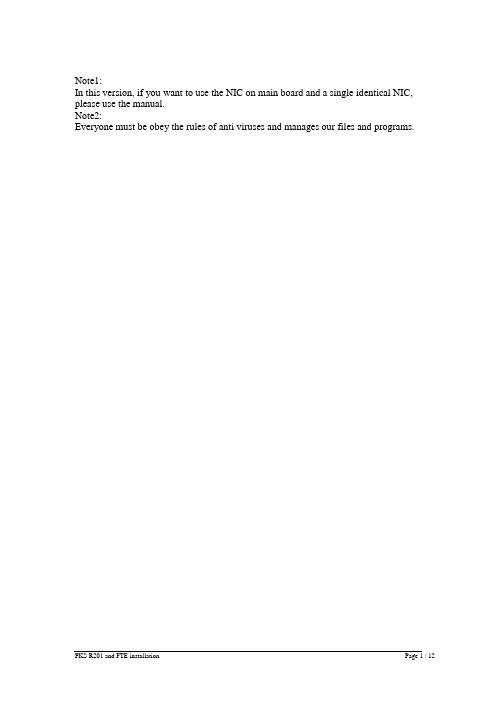
Note1:In this version, if you want to use the NIC on main board and a single identical NIC, please use the manual.Note2:Everyone must be obey the rules of anti viruses and manages our files and programs.PKS Installation1.Install the Win2k server:a.Please check your computer name (XXA,XXB).b.Be sure Video display:1024x768 pixels.c.Be sure your redundant server administrator password is identical.d.Install Win2K sp4 Patche. Installing the PCIC driversPrerequisitesExperion PKS R201 Applications Software CD.To install the PCIC drivers:Step Action1 Insert the Experion PKS R201 Applications Software CD into the CD-ROMdrive.2 In the Computer Management dialog box, right-click in the pane displaying thedevices, and then click Scan for Hardware Changes.3 Click Other Device and then click Reinstall Driver.4 Click Next to start installing the driver.5 Click Display a list of the known drivers for this device so that I canchoose a specific driver and then click Next.6 Click Other Device.7 Click Have Disk to display the Install from Disk dialog box.8 Click Browse and then browse to the following folder on the CD:\RSLinx\RSLinx\pnp_Drivers\Win2k\1784-PCIC(S)9 Click OK.10 Click A-B 1784-PCIC(S).11 Click Next.12 Click Yes in the update driver warning message dialog box.13 Click Next.14 If a confirm file replace message dialog box is displayed, click Yes to continuethe installation.15 Click Finish to complete the installation.f.Verifying the PCIC driverTo verify if the PCIC driver is installed:Step Action1 On the Windows Desktop, right-click on the My Computer icon and chooseManage.2 Click the Device Manager item.3 If the A-B Virtual Backplane item does not exist, Install the PCIC drivers onpage 430.4 In the Computer Management dialog box, expand the A-B Virtual Backplaneitem.5 Double-click the A-B 1784-PCIC(S) item to display the Properties dialog box.6 Click the Driver tab and then click Driver Details.7 Click the ABPCICSW.sys file in the Driver files list.8 Review the file version displayed below the Driver files list.9 The file version must be 3.6.18 WDM. If it is not, you need to update the PCICdriver: continue to 431.10 Click the VirtualBackplane.sys file in the Driver files list.11 Review the file version displayed below the Driver files list.12 The file version must be 1.9. If it is not, you need to update the PCIC driver:continue to 431.13 If both of driver files are the correct versions, click OK to close the Driver FileDetails dialog box, the click OK to close the Properties dialog box, and thenclose the Computer Management dialog box.2.IP settings (refer to the network design)3.Installation of PKS:with administrator logon, first insert the Base CD, then begin.! Be careful of remembering that our User name: mngr; password :mngr12 ! Remember to restart the computer after complete PKS installation!4.Patch installation:successfully installed.Start the PKS server to “System Running” statusAt ServerB only6. Run the DB Admin, in the right pane, click Enable Replication icon andthen click Yes when prompted "Are you sure you want to Enable databasereplication?"At both ServerA and ServerB7 Start the server into running.4.2 To complete the mandatory preparation at ServerA & ServerBTo remove Honeywell_HCI_Runtime and Honeywell Packaged Redistributable Files if exist. Step Action1. Stop the server and unload the database:Mode2. Insert the Experion PKS R201 Support Software CD into the CD-ROM.In Windows Explorer, browse to the Utilities folder on the CD and thendouble-click the hprf.reg file.3. Choose Start > Settings > Control Panel and double-click theAdd/Remove Programs icon.Click Honeywell_HCI_Runtime or HCI_Runtime and then clickRemove. Click Yes to confirm removalClick Honeywell Packaged Redistributable Files and then clickRemove. Click Yes to confirm removal.4. Shutdown and restart the computer.Installing Honeywell System Management DisplayInsert the Experion PKS Common Components CD into the CD-ROMdrive. It will auto run.Install the Honeywell Packaged Redistributable Files from the Platformmenu from the Common Components screen. Then rebootInsert the Experion PKS Common Components CD into the CD-ROMdrive. It will auto run and select Licensed Package Installer from theCommon Components CD.Review the information about installing software, license agreements, andthird-party compatibility on the next several screens. Click Next tocontinue.Enter license and authorization number as shown in the below of EPKSServer License Certificate. Click Next to continue.Select Honeywell System Management Display and click InstallPackage button.After a successful installation, click Exit and OK to end the Installationprocess.Manually reboot your computer.Install and Configure of FTE Node Components:(i) Configure the connection speed for NIC card (FTE node ports)1. Right-click My Network Places and select Properties.2. The status should now be as shown Network and Connections dialogRight-click the local area connection and rename it to “FTEA”Right-click the local area connection #2 Network and rename it to “FTEB”3. Right-click the FTEA and select Properties4. From the Properties page, select Configure and click the Advanced tab.5. In the Property list, select the Link Speed & Duplex and set to 100Mbps/Full Duplex.6. Click OK to apply the changes.7. Select Internet Protocol (TCP/IP) from the FTEA Properties page andclick Properties.8. From the Internet Protocol (TCP/IP) Properties page, enter your IPaddress (eg.10.38.1.31) and Subnet mask (eg.255.255.255.0) and clickAdvanced the button.9 From the Advanced TCP/IP Settings page, IP Setting tab, enter 1 forInterface metric.10. Click the DNS tab, select Register this connection's addresses in DNS ashown below.11. Click the WINS tab, select Enable NetBIOS over TCP/IP and then clickOK.12. Click OK to close the Internet Protocol (TCP/IP) Properties page.13. Click OK to close FTEA Properties page.14. Right-click the FTEB and select Properties15. From the Properties page, select Configure and click the Advanced tab.16. In the Property list, select the Link Speed & Duplex and set to 100Mbps/Full Duplex.17. Click OK to apply the changes.18. Select Internet Protocol (TCP/IP) from the FTEB Properties page andclick Properties.19. From the Internet Protocol (TCP/IP) Properties page, enter your IPaddress (eg.10.38.1.32) and Subnet mask (eg.255.255.255.0) and clickAdvanced the button.20. From the Advanced TCP/IP Settings page, IP Setting Tab, enter 5 forInterface metric.21. Click the DNS tab, de-select Register this connection's addresses in DNSa shown below.22. Click the WINS tab, select Disable NetBIOS over TCP/IP and then clickOK.23. Click OK to close the Internet Protocol (TCP/IP) Properties page.24. Click OK to close FTEB Properties page.25. Close the Network and Dial-up Connections windows. Reboot the computer. (ii) Arrange Adapters Binding order1. Right-click My Network Places and select Properties.2. At the Network and Dial-up connections, click at Advanced pull-down menu andselect Advanced Setting.3. At the Adapters and Bindings Tab, make sure that FTEA appears first inbinding order (upper row) than FTEB.Example:Note:If the network adapter port you connected to Switch A is NOT listed first,reorder the connections using the arrows.4. Click Ok to save if changes are made else click Cancel close the windows.5. Open the Command Prompt by Start>Run and type cmd and click OK6. At the command Prompt, type:ipconfig/all <enter>If you use two single NIC, you should choose small physical address asFTEA.Example:Ethernet adapter FTEA:Connection-specific DNS Suffix . :Description . . . . . . . . . . . : Intel <R> Pro/100S Dual Port Server Adapter Physical Address. . . . . . . . . : 44-45-53-54-42-00DHCP Enabled. . . . . . . . . .. : NoIP Address. . . . . . . . . . . . .: 10.38.1.31Subnet Mask . . . . . . . . . . : 255.255.255.0Can refer to the Install patch7 in redundant servers in 5.1 step.box that appears to continue the installation.vii) The Honeywell Fault Tolerant Ethernet Service should now appear in the Local Area Connection Properties dialog.viii) Click Close to return to Network Connections.10. Reboot the computer11. From the Network Connections dialog, right-click either one of FTENetwork Connections being used for FTE, and then click Properties.12. Select Honeywell Fault Tolerant Ethernet Service then click Properties.This opens the Honeywell Fault Tolerant Ethernet Service Propertiesdialog.13. From the FTE Configuration tab, select both of the adapters that are beingused for FTE.14. Enter a Device Index value that is greater than 0 and equal to or less than theMax FTE Nodes settingExample:Note:Device Index Must Be Unique throughout the whole FTE network. For the other Client machines, use the FTE status display to check for free Device1014.6Installing the System Management Patch R201[1].1.14.7NO4.8~4.14 Installing Experion PKS Patch 12~18Can refer to the Install patch7 in redundant servers in 4.1 step.4.15 Configure Server Redundancy & Synchronizea.Modify the host fileremember to update the PKS host file in such content, you only need to fill in the smaller IP in odd.eg,127.0.0.1 localhost200.0.0.1 servera servera0200.0.0.3 serverb serverb0b.Confiure Server redundantOn the serveraFirstly, click Start -> Programs -> Honeywell Experion PKS Server -> Start-Stop Experion PKS Server. Left click icon in top left of title bar and select Advanced -> Full Mode. Select Database Only and Yes.i)Open the Command Prompt by Start>Run and type cmd and click OK.ii) At the command Prompt, type:cd program files\honeywell\experion pks\server\user <enter>c:\program files\honeywell\experion pks\server\user>hdwbld redun.hdw<enter> restart the PKS server.On the serverbFirstly, click Start -> Programs -> Honeywell Experion PKS Server -> Start-Stop Experion PKS Server. Left click icon in top left of title bar and select Advanced -> Full Mode. Select Database Only and Yes.i)Open the Command Prompt by Start>Run and type cmd and click OK.ii) At the command Prompt, type:cd program files\honeywell\experion pks\server\user <enter>c:\program files\honeywell\experion pks\server\user>hdwbld redun.hdw<enter> restart the PKS server.C.Synchronize the redundant serversOn the serverai)Open the Command Prompt by Start>Run and type cmd and click OK.ii) At the command Prompt, type:settimesouce.vbs<enter>iii)Select Start > Settings > Control Panel > Administrative Tools > Services.iv)Select Windows Time service and set the startup type to Automatic.V )If the Windows Time service is running, stop it.vi)Restart the Windows Time service.On the serverbi)Open the Command Prompt by Start>Run and type cmd and click OK.ii) At the command Prompt, type:net time /setsntp:servera <enter>iii)Select Start > Settings > Control Panel > Administrative Tools > Services.iv)Select Windows Time service and set the startup type to Automatic.V )If the Windows Time service is running, stop it.vi)Restart the Windows Time service.At Last, log into Station and Synchronize the redundant Server!5、Installing PKS_sc_201.0-30.6.update.1a (Included Server, Quickbuild, HMI Web)6、configure RSLinx drivers for a ControlNet supervisory network: Step Action1 Click the RSLinx icon in the system tray to open the RSLinx application.2 Click the Configure Drivers button on the toolbar.3 In the Available Driver Types list, click 1784-PCIC(S) for ControlNetdevices, and click Add New.4 Verify that the name is AB_PCIC-1 and then click OK.5 Type the Network Address (dec), based on the following table:Server Type NetworkAddressRedundant Server A 24Redundant Server B 23Non-redundant Server 246 Click OK.7 Check the status of the driver. It must be Running.8 Click Close.9 Close the RSLinx window.10 Restart the computer.。
HONEYWELL PKS R201 软件安装过程

HONEYWELL PKS R201 软件安装过程系统要求server 要用win2000server 英文版client是专业版一、软件安装(一)工作站1、安装操作系统:1) 安装Windows 2000 Server 操作系统,要求sp5版。
2) 使用NTFS 格式进行分区,C 区空间不低于6G。
3) Internet information services (IIS) 不安装(除eServer)。
4) Script debugger 组件必须选中。
5) 在机器命名时,如冗余服务器,名字的末尾分别为a 和b,非冗余服务器,名字的末尾不得为a 和b。
6) 在时间设置中取消automatically adjust for daylight savings time。
7) 安装显卡、声卡、网卡等驱动程序。
8) 设置网卡速度为100M/Full,显示分辩率:1024x7689) 安装IE6.0 SP1。
10) 设置IE ,设为通过LAN 自动连接。
11) 设置本机IP 地址及默认网关(无论是否连网)。
12) 重新启动机器,安装PKS。
2、PKS系统软件安装:A、非冗余服务器:1) 放入PKS R201 base 盘,开始安装PKS 系统。
2) 按照提示,逐步换入support 盘,base盘,knowledge build 盘以及application 盘进行安装。
3) 安装完后,重新启动机器。
4) 打开PKS 的Station 界面,创建administrator 用户,赋予mngr 255级权限。
5) 主程序安装完毕,再安装PKS 补丁程序。
B、冗余服务器:1) 放入PKS R201 base 盘,开始安装PKS 系统。
2) 按照提示,逐步换入support 盘,base盘,knowledge build 盘以及application 盘进行安装。
3) 安装完后,重新启动机器。
4) 打开PKS 的Station 界面,创建administrator 用户,赋予mngr 255级权限。
PKS配置冗余服务器
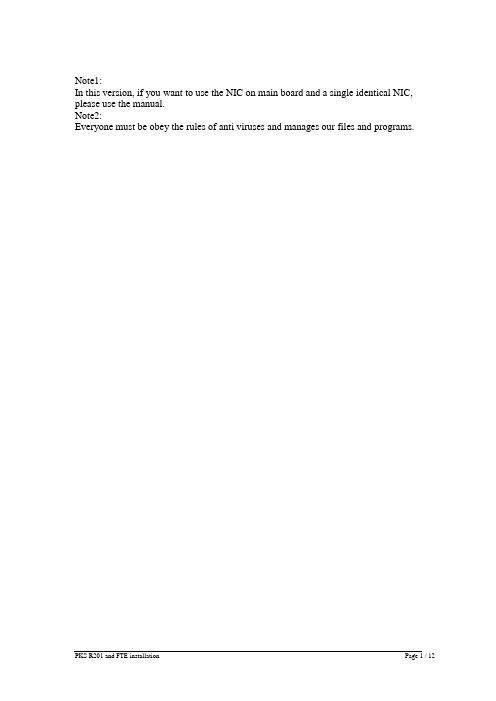
Note1:In this version, if you want to use the NIC on main board and a single identical NIC, please use the manual.Note2:Everyone must be obey the rules of anti viruses and manages our files and programs.PKS Installation1.Install the Win2k server:a.Please check your computer name (XXA,XXB).b.Be sure Video display:1024x768 pixels.c.Be sure your redundant server administrator password is identical.d.Install Win2K sp4 Patche. Installing the PCIC driversPrerequisitesExperion PKS R201 Applications Software CD.To install the PCIC drivers:Step Action1 Insert the Experion PKS R201 Applications Software CD into the CD-ROMdrive.2 In the Computer Management dialog box, right-click in the pane displaying thedevices, and then click Scan for Hardware Changes.3 Click Other Device and then click Reinstall Driver.4 Click Next to start installing the driver.5 Click Display a list of the known drivers for this device so that I canchoose a specific driver and then click Next.6 Click Other Device.7 Click Have Disk to display the Install from Disk dialog box.8 Click Browse and then browse to the following folder on the CD:\RSLinx\RSLinx\pnp_Drivers\Win2k\1784-PCIC(S)9 Click OK.10 Click A-B 1784-PCIC(S).11 Click Next.12 Click Yes in the update driver warning message dialog box.13 Click Next.14 If a confirm file replace message dialog box is displayed, click Yes to continuethe installation.15 Click Finish to complete the installation.f.Verifying the PCIC driverTo verify if the PCIC driver is installed:Step Action1 On the Windows Desktop, right-click on the My Computer icon and chooseManage.2 Click the Device Manager item.3 If the A-B Virtual Backplane item does not exist, Install the PCIC drivers onpage 430.4 In the Computer Management dialog box, expand the A-B Virtual Backplaneitem.5 Double-click the A-B 1784-PCIC(S) item to display the Properties dialog box.6 Click the Driver tab and then click Driver Details.7 Click the ABPCICSW.sys file in the Driver files list.8 Review the file version displayed below the Driver files list.9 The file version must be 3.6.18 WDM. If it is not, you need to update the PCICdriver: continue to 431.10 Click the VirtualBackplane.sys file in the Driver files list.11 Review the file version displayed below the Driver files list.12 The file version must be 1.9. If it is not, you need to update the PCIC driver:continue to 431.13 If both of driver files are the correct versions, click OK to close the Driver FileDetails dialog box, the click OK to close the Properties dialog box, and thenclose the Computer Management dialog box.2.IP settings (refer to the network design)3.Installation of PKS:with administrator logon, first insert the Base CD, then begin.! Be careful of remembering that our User name: mngr; password :mngr12 ! Remember to restart the computer after complete PKS installation!4.Patch installation:click the local area connection and rename it to “FTEA”click the local area connection #2 Network and rename it to “FTEB”If the network adapter port you connected to Switch A is NOT listed first, reorder the connections using the arrows.Can refer to the Install patch7 in redundant servers in 5.1 step.101Installing the System Management Patch R201[1].1.14.7NO4.8~4.14 Installing Experion PKS Patch 12~18Can refer to the Install patch7 in redundant servers in 4.1 step.4.15 Configure Server Redundancy & Synchronizea.Modify the host fileremember to update the PKS host file in such content, you only need to fill in the smaller IP in odd.eg,127.0.0.1 localhost200.0.0.1 servera servera0200.0.0.3 serverb serverb0b.Confiure Server redundantOn the serveraFirstly, click Start -> Programs -> Honeywell Experion PKS Server -> Start-Stop Experion PKS Server. Left click icon in top left of title bar and select Advanced -> Full Mode. Select Database Only and Yes.i)Open the Command Prompt by Start>Run and type cmd and click OK.ii) At the command Prompt, type:cd program files\honeywell\experion pks\server\user <enter>c:\program files\honeywell\experion pks\server\user>hdwbld redun.hdw<enter> restart the PKS server.On the serverbFirstly, click Start -> Programs -> Honeywell Experion PKS Server -> Start-Stop Experion PKS Server. Left click icon in top left of title bar and select Advanced -> Full Mode. Select Database Only and Yes.i)Open the Command Prompt by Start>Run and type cmd and click OK.ii) At the command Prompt, type:cd program files\honeywell\experion pks\server\user <enter>c:\program files\honeywell\experion pks\server\user>hdwbld redun.hdw<enter> restart the PKS server.C.Synchronize the redundant serversOn the serverai)Open the Command Prompt by Start>Run and type cmd and click OK.ii) At the command Prompt, type:settimesouce.vbs<enter>iii)Select Start > Settings > Control Panel > Administrative Tools > Services.iv)Select Windows Time service and set the startup type to Automatic.V )If the Windows Time service is running, stop it.vi)Restart the Windows Time service.On the serverbi)Open the Command Prompt by Start>Run and type cmd and click OK.ii) At the command Prompt, type:net time /setsntp:servera <enter>iii)Select Start > Settings > Control Panel > Administrative Tools > Services.iv)Select Windows Time service and set the startup type to Automatic.V )If the Windows Time service is running, stop it.vi)Restart the Windows Time service.At Last, log into Station and Synchronize the redundant Server!5、Installing PKS_sc_201.0-30.6.update.1a (Included Server, Quickbuild, HMI Web)6、configure RSLinx drivers for a ControlNet supervisory network: Step Action1 Click the RSLinx icon in the system tray to open the RSLinx application.2 Click the Configure Drivers button on the toolbar.3 In the Available Driver Types list, click 1784-PCIC(S) for ControlNetdevices, and click Add New.4 Verify that the name is AB_PCIC-1 and then click OK.5 Type the Network Address (dec), based on the following table:Server Type NetworkAddressRedundant Server A 24Redundant Server B 23Non-redundant Server 246 Click OK.7 Check the status of the driver. It must be Running.8 Click Close.9 Close the RSLinx window.10 Restart the computer.。
手把手教你部署冗余服务器

手把手教你部署冗余服务器简介在当今信息时代,服务器的稳定性和可靠性对于企业和个人来说都至关重要。
为了保证服务器的持续可用性,冗余服务器被广泛应用。
冗余服务器通过部署多个服务器并实现数据同步,以实现高可用性和容错能力。
本文将手把手教你如何部署冗余服务器。
1. 硬件和网络要求冗余服务器需要满足以下硬件和网络要求:1.1 硬件要求•两台或更多的服务器,建议使用相同配置的服务器,以保证冗余服务器之间的性能一致性。
•网络交换机或路由器,用于连接服务器和组成冗余服务器集群。
1.2 网络要求•服务器之间的网络连接应稳定可靠,建议使用千兆以太网连接。
•如果网络连接不可靠,可以考虑使用冗余网络设备或者使用双网卡方式实现冗余网络。
2. 软件要求冗余服务器需要满足以下软件要求:2.1 操作系统•可以选择各种操作系统作为服务器的操作系统,如Windows Server、Ubuntu Server等。
•不同操作系统的设置略有差异,这里我们以Ubuntu Server为例进行演示部署。
2.2 冗余技术•冗余服务器需要选择一种合适的冗余技术,如:RAID、双机热备份等。
•本文以RAID作为冗余技术进行演示。
3. 步骤3.1 硬件和网络连接•将服务器连接到网络交换机或路由器上。
确保服务器之间可以相互通信和访问。
•确保每台服务器都有一个可用的IP地址,并在同一网段下。
•如果使用双网卡方式实现冗余网络,需要绑定IP地址和网卡,确保冗余网络的正常运行。
3.2 安装操作系统•在每台服务器上安装选择的操作系统,这里以Ubuntu Server为例。
•下载并制作操作系统安装盘或U盘启动盘。
•插入安装盘或U盘启动盘,按照屏幕提示进行操作系统的安装过程。
3.3 配置RAID•在每台服务器上配置RAID,以实现数据的冗余和故障容错。
•进入服务器的BIOS界面,启用磁盘阵列功能。
•配置RAID级别,常见的RAID级别有RAID 0、RAID 1、RAID 5等。
PKS210安装及配置

HONEYWELL PKS R210 冗余服务器软件安装及配置过程服务器的安装要用win2000server英文版操作站的安装需要win2000 professional本文以计算机名SER3130A (192.168.31.30 192.168.32.30)和SER3130B (192.168.31.31 192.168.32.31)配置冗余服务器一、安装操作系统:1.装入Dell引导盘,重启计算机,出现click here for server setup2.Select the time zone 选择北京,continue3.Select operating system选择win2000 server,之后出现一个对话框提示必须是win2000 sp4,点击OK4.Select the file system for the bootpartition 选择NTFS – NT File System,C盘大小选择40000M,点击continue。
5.Enter os information 在product ID :输人XF7DK-7X2WM-2QRCT-Y9R23-4BHDG6.当出现换盘的提示后,从光驱中取出Dell引导盘,放入win2000盘,之后自动安装,则会显示copying“Microsoft windows 2000 server CD”,最后finish7.系统会自动完成安装二、系统配置1.右击my computer,点击manage,在Device manager中找到未安装的驱动,依次安装成功(有PCIC卡时,记得安装,驱动在Rslinx软件中)2.在Local users and groups中users选项找到administrator,右击设置密码为password3. 进行硬盘管理,在Disk Management中,找到没分配的硬盘依次添加4.在control panel找到power options,双击进入,在turn off monitor选择never,点击apply,点击OK5.检查机器名和设置IP地址,A服务器为SER3130A,B服务器为SER3130B,把主板上的网卡名称设为network1,地址为192.168.31.30(A服务器)和192.168.31.31(B服务器),另一个网卡名称设为network2,地址为192.168.32.30(A服务器)和192.168.32.31(B服务器),如果还有多余的网卡,则设置成disable。
RTU与PKS双网络冗余

路由设置测试
route –p add 10.1.3.4 mask 255.255.255.255 10.1.4.4 metric 10 route –p add 10.1.4.5 mask 255.255.255.255 10.1.3.5 metric 10
修改注册表
[HKEY_LOCAL_MACHINE\SYSTEM\CurrentControlSet\Services\Tcpip\Parameters] HKEY_LOCAL_MACHINE\SYSTEM\CurrentControlSet\Services\Tcpip\ "DisableDHCPMediaSense"=dword:00000000 *自动侦测电缆是否断开,如果交换机上电缆正常设备端的电缆出故障也没有办法 侦测到* 侦测到*8x源自9x10x 11x 12x
7x
8x
9x
10x 11x 12x
Ethernet C 7 8 910 12 11 A 12 34 5 6
7x
8x
9x
10x 11x 12x
7x
8x
9x
10x 11x 12x
2x
3x
A
4x
5x
6x
1x
2x
3x
B
4x
5x
6x
1x
2x
3x
A
4x
5x
6x
1x
2x
3x
B
4x
5x
如何设置冗余SERVER在冗余网络中与冗余 如何设置冗余SERVER在冗余网络中与冗余 BB控制器通讯 BB控制器通讯 系统冗余结构 系统IP设置 系统IP设置 路由设置测试 修改注册表 Control wave的路由设置 wave的路由设置
PKS系统中配置时间同步

PKS系统中配置时间同步对于冗余服务器,或是系统中有Console Station时,需要设置日期和时间同步。
若系统主机加入到Windows域中则无需设置。
一、主Server端设置1、在Start > Run中运行settimesource.vbs。
2、进入Start > Settings > Control Panel > Administrative Tools > Services。
3、找到Windows Time service并将其启动方式设为Automatic。
4、如果Windows Time service已经运行则将它停止,然后再启动。
5、重新启动计算机。
二、从Server或Console Station端设置1、启动命令行窗口2、在命令行中输入net time /setsntp:主服务器名。
3、进入Start > Settings > Control Panel > Administrative Tools > Services。
4、找到Windows Time service并将其启动方式设为Automatic。
5、如果Windows Time service已经运行则将它停止,然后再启动。
6、重新启动计算机。
如果是冗余服务器还需作后续设置:三、主Server端做一仲裁定义做一个仲裁定义、软件定义,使冗余Server 相互检测状态。
1、进入Programs- Server – Start/Stop PS server。
2、在Server Status图标上右击使其变为-full mode,并选中Database only。
3、在命令行窗口进入C:\Program Files\Honeywell\ExperionPKS\Server\user并执行:Hdwbld redun.hdw。
4、在Server Status图标下点击Start the Server使其运行。
Honeywell PKS311.2冗余服务器安装技巧

Honeywell PKS311.2冗余服务器安装技巧
崔勇
【期刊名称】《电子世界》
【年(卷),期】2012(000)010
【摘要】服务器的安装主要包括硬件安装、操作系统的安装、用户化界面的设置及备份、EPKS软件的安装、安装补丁、对EPKS系统设置并备份、刷firmware、数据加载调试、磁盘整理及备份,等等.每个环节都环环相扣,那一步出了问题,都会在以后的在线运行中表现出各种各样的问题.比如蓝屏,死机,趋势曲线断点,事件描述中出现等等.一直以来对于Honeywell PKS系统的安装,认为是高技术,高学问的东西,使好多维护人员望尘莫及.今天我把它总结规整如下,下面对各个安装步骤详加说明:可供参考.
【总页数】2页(P78-79)
【作者】崔勇
【作者单位】中国神华煤制油化工有限公司鄂尔多斯煤制油分公司检维修中心【正文语种】中文
【相关文献】
1.刀片服务器系统安装技巧 [J],
2.WinNT服务器多网卡的安装技巧 [J], 闵军;孟林
3.IBM x346服务器上的系统安装及数据备份技巧 [J], 金星春
4.服务器的安装与维护技巧 [J], 兰天昊;兰锐
5.Novell网服务器安装技巧 [J], 王东辉
因版权原因,仅展示原文概要,查看原文内容请购买。
pks冗余步骤(中文)
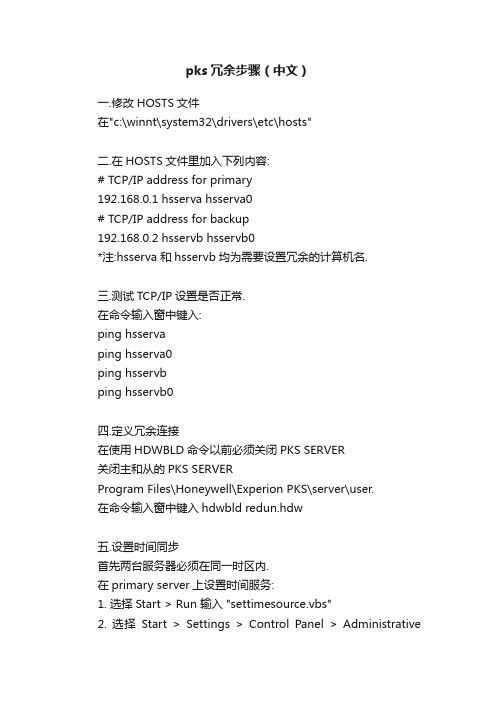
pks冗余步骤(中文)一.修改HOSTS文件在"c:\winnt\system32\drivers\etc\hosts"二.在HOSTS文件里加入下列内容:# TCP/IP address for primary192.168.0.1 hsserva hsserva0# TCP/IP address for backup192.168.0.2 hsservb hsservb0*注:hsserva 和hsservb均为需要设置冗余的计算机名.三.测试TCP/IP设置是否正常.在命令输入窗中键入:ping hsservaping hsserva0ping hsservbping hsservb0四.定义冗余连接在使用HDWBLD命令以前必须关闭PKS SERVER关闭主和从的PKS SERVERProgram Files\Honeywell\Experion PKS\server\user.在命令输入窗中键入hdwbld redun.hdw五.设置时间同步首先两台服务器必须在同一时区内.在primary server上设置时间服务:1. 选择Start > Run 输入 "settimesource.vbs"2. 选择Start > Settings > Control Panel > AdministrativeTools > Services.3. 找到Windows Time service 这个服务将其启动方式设置为Automatic.4. 如果Windows Time service 是运行的则停掉它.5. 重新启动Windows Time service.6. 重新启动primary server让backup server与primary server时间同步:1. 在backup server 选择Start > Run 输入"net time /setsntp:primaryname"(primaryname是primary server的计算机名)2. 选择Start > Settings > Control Panel > Administrative Tools > Services.3. 找到Windows Time service 这个服务将其启动方式设置为Automatic.4. 如果Windows Time service 是运行的则停掉它.5. 重新启动Windows Time service.6. 重新启动backup server六.启动系统同步1.选择start>Programs>Honeywell Experion PKS>Server>Station2.选择Configure>System Hardware>Redundant Server3.点击"Synchronize"按钮.4在提示栏内显示:Synechronize databases?5点击"Yes"server开始自动同步.七.工作站如何自动连接服务器.在配置STATION连接文件的时候要设置一个辅助连接文件,其目的是当Primary server 连接不上或primary server 停止的时候去尝试连接Backup Server.具体设置如下:1.选择start>Programs>Honeywell Experion PKS>Server>Station2.选择station>Connect3.点击"New Connection"4.在Server:这一栏中选择Primary Server的host name6.在Station number:这一栏中选则操作站号.*注Station number是在软件许可的操作站数量下,对每一个操作站站号的定义.因此操作站号在不同的工作站上定义要不同.6.点击"Advanced"选中"Auxiliary setup file"7.在路径中选择C:\Program Files\Honeywell\Experion PKS\client\station\Deault8.点击"Save"保存设置.9.选中Deault.10.点击"Edit Connection"11.在Server:这一栏中选择Primary Server的host name12.在Station number:这一栏中选则操作站号.*注Station number是在软件许可的操作站数量下,对每一个操作站站号的定义.因此操作站号在不同的工作站上定义要不同.13.点击"Advanced"选中"Auxiliary setup file"14.在路径中选择C:\Program Files\Honeywell\Experion PKS\client\station\*backup Server name*15.点击"Save"保存设置.。
- 1、下载文档前请自行甄别文档内容的完整性,平台不提供额外的编辑、内容补充、找答案等附加服务。
- 2、"仅部分预览"的文档,不可在线预览部分如存在完整性等问题,可反馈申请退款(可完整预览的文档不适用该条件!)。
- 3、如文档侵犯您的权益,请联系客服反馈,我们会尽快为您处理(人工客服工作时间:9:00-18:30)。
Note1:In this version, if you want to use the NIC on main board and a single identical NIC, please use the manual.Note2:Everyone must be obey the rules of anti viruses and manages our files and programs.PKS Installation1.Install the Win2k server:a.Please check your computer name (XXA,XXB).b.Be sure Video display:1024x768 pixels.c.Be sure your redundant server administrator password is identical.d.Install Win2K sp4 Patche. Installing the PCIC driversPrerequisitesExperion PKS R201 Applications Software CD.To install the PCIC drivers:Step Action1 Insert the Experion PKS R201 Applications Software CD into the CD-ROMdrive.2 In the Computer Management dialog box, right-click in the pane displaying thedevices, and then click Scan for Hardware Changes.3 Click Other Device and then click Reinstall Driver.4 Click Next to start installing the driver.5 Click Display a list of the known drivers for this device so that I canchoose a specific driver and then click Next.6 Click Other Device.7 Click Have Disk to display the Install from Disk dialog box.8 Click Browse and then browse to the following folder on the CD:\RSLinx\RSLinx\pnp_Drivers\Win2k\1784-PCIC(S)9 Click OK.10 Click A-B 1784-PCIC(S).11 Click Next.12 Click Yes in the update driver warning message dialog box.13 Click Next.14 If a confirm file replace message dialog box is displayed, click Yes to continuethe installation.15 Click Finish to complete the installation.f.Verifying the PCIC driverTo verify if the PCIC driver is installed:Step Action1 On the Windows Desktop, right-click on the My Computer icon and chooseManage.2 Click the Device Manager item.3 If the A-B Virtual Backplane item does not exist, Install the PCIC drivers onpage 430.4 In the Computer Management dialog box, expand the A-B Virtual Backplaneitem.5 Double-click the A-B 1784-PCIC(S) item to display the Properties dialog box.6 Click the Driver tab and then click Driver Details.7 Click the ABPCICSW.sys file in the Driver files list.8 Review the file version displayed below the Driver files list.9 The file version must be 3.6.18 WDM. If it is not, you need to update the PCICdriver: continue to 431.10 Click the VirtualBackplane.sys file in the Driver files list.11 Review the file version displayed below the Driver files list.12 The file version must be 1.9. If it is not, you need to update the PCIC driver:continue to 431.13 If both of driver files are the correct versions, click OK to close the Driver FileDetails dialog box, the click OK to close the Properties dialog box, and thenclose the Computer Management dialog box.2.IP settings (refer to the network design)3.Installation of PKS:with administrator logon, first insert the Base CD, then begin.! Be careful of remembering that our User name: mngr; password :mngr12! Remember to restart the computer after complete PKS installation!4.Patch installation:4.1.Install Experion PKS patch 7.4.2.Install System Management and FTE components.4.3.Installing Experion PKS Patch 84.4.Installing Experion PKS Patch 94.5.Installing Fault Tolerance Ethernet (FTE) Patch R201.[1].1.24.6.Installing the System Management Patch R201[1][1].1.14.7.NO4.8.Installing Experion PKS Patch 124.9.Installing Experion PKS Patch 134.10.Installing Experion PKS Patch 144.11.Installing Experion PKS Patch 154.12.Installing Experion PKS Patch 164.13.Installing Experion PKS Patch 174.14.Installing Experion PKS Patch 184.15.Configure Server Redundancy & Synchronize4.1 Steps to install patch7 in redundant servers:Step ActionRepeat the following steps on both server A and server B:At ServerB only:1. Run the DB Admin application at Start> Programs> ExperionPKS>Engineer Tools2. In the right pane, click Disable Replication icon and then click Yes whenprompted "Are you sure you want to disable database replication?" Repeat the following steps on both server A and server B:3. Stop the server and unload the database4. In the patch installation, click the setup.exe.5. You can verify that the patch was installed by opening the following file:C:\Program Files\Honeywell\Experion PKS\Engineering Tools\ProductVersion.txtIf the line R201.0 Patch 07 installed (R201.0.08.7) is present, patch 07 wassuccessfully installed.Start the PKS server to “System Running” statusAt ServerB only6. Run the DB Admin, in the right pane, click Enable Replication icon andthen click Yes when prompted "Are you sure you want to Enable database replication?"At both ServerA and ServerB7 Start the server into running.4.2 To complete the mandatory preparation at ServerA & ServerBTo remove Honeywell_HCI_Runtime and Honeywell Packaged Redistributable Files if exist.Step Action1. Stop the server and unload the database:Mode2. Insert the Experion PKS R201 Support Software CD into the CD-ROM.In Windows Explorer, browse to the Utilities folder on the CD and thendouble-click the hprf.reg file.3. Choose S tart > Settings > Control Panel and double-click theAdd/Remove Programs icon.Click Honeywell_HCI_Runtime or HCI_Runtime and then clickRemove. Click Yes to confirm removalClick Honeywell Packaged Redistributable Files and then clickRemove. Click Yes to confirm removal.4. Shutdown and restart the computer.Installing Honeywell System Management DisplayInsert the Experion PKS Common Components CD into the CD-ROMdrive. It will auto run.Install the Honeywell Packaged Redistributable Files from the Platformmenu from the Common Components screen. Then rebootInsert the Experion PKS Common Components CD into the CD-ROMdrive. It will auto run and select Licensed Package Installer from theCommon Components CD.Review the information about installing software, license agreements, and third-party compatibility on the next several screens. Click N ext tocontinue.Enter license and authorization number as shown in the below of EPKSServer License Certificate. Click Next to continue.Select Honeywell System Management Display and click InstallPackage button.After a successful installation, click Exit and OK to end the Installationprocess.Manually reboot your computer.Install and Configure of FTE Node Components:(i) Configure the connection speed for NIC card (FTE node ports)1. Right-click My Network Places and select Properties.2. The status should now be as shown Network and Connections dialogRight-click the local area connection and rename it to “FTEA” Right-click the local area connection #2 Network and rename it to “FTEB”3. Right-click the FTEA and select Properties4. From the Properties page, select Configure andclick the Advanced tab.5. In the Property list, select the Link Speed & Duplex and set to 100Mbps/Full Duplex.6. Click OK to apply the changes.7. Select Internet Protocol (TCP/IP) from the FTEA Properties page andclick Properties.8. From the Internet Protocol (TCP/IP) Properties page, enter your IPaddress (eg.10.38.1.31) and Subnet mask (eg.255.255.255.0) and clickAdvanced the button.9 From the Advanced TCP/IP Settings page, IP Setting tab, enter 1 forInterface metric.10. Click the DNS tab, select R egister this connection's addresses in DNS ashown below.11. Click the WINS tab, select E nable NetBIOS over TCP/IP and then clickOK.12. Click OK to close the I nternet Protocol (TCP/IP) Properties page.13. Click OK to close FTEA Properties page.14. Right-click the FTEB and select Properties15. From the Properties page, select Configure andclick the Advanced tab.16. In the Property list, select the Link Speed & Duplex and set to 100Mbps/Full Duplex.17. Click OK to apply the changes.18. Select Internet Protocol (TCP/IP) from the FTEB Properties page andclick Properties.19. From the Internet Protocol (TCP/IP) Properties page, enter your IPaddress (eg.10.38.1.32) and Subnet mask (eg.255.255.255.0) and click Advanced the button.20. From the Advanced TCP/IP Settings page, IP Setting Tab, enter 5 forInterface metric.21. Click the DNS tab, de-select Register this connection's addresses in DNSa shown below.22. Click the WINS tab, select D isable NetBIOS over TCP/IP and then clickOK.23. Click OK to close the I nternet Protocol (TCP/IP) Properties page.24. Click OK to close FTEB Properties page.25. Close the Network and Dial-up Connections windows. Reboot the computer. (ii) Arrange Adapters Binding order1. Right-click My Network Places and select Properties.2. At the Network and Dial-up connections, click at Advanced pull-down menu andselect Advanced Setting.3. At the Adapters and Bindings Tab, make sure that FTEA appears first inbinding order (upper row) than FTEB.Example:Note:If the network adapter port you connected to Switch A is NOT listed first,reorder the connections using the arrows.4. Click Ok to save if changes are made else click Cancel close the windows.5. Open the Command Prompt by Start>Run and type cmd and click OK6. At the command Prompt, type:ipconfig/all <enter>If you use two single NIC, you should choose small physical address asFTEA.Example:Ethernet adapter FTEA:Connection-specific DNS Suffix . :Description . . . . . . . . . . . : Intel <R> Pro/100S Dual Port Server Adapter Physical Address. . . . . . . . . : 44-45-53-54-42-00DHCP Enabled. . . . . . . . . .. : NoIP Address. . . . . . . . . . . . .: 10.38.1.31Subnet Mask . . . . . . . . . . : 255.255.255.0Default Gateway . . . . . . . . :DNS Servers . . . . . . . . . . . :Ethernet adapter FTEB:Media State . . . . . . . . . . . : Cable DisconnectedDescription . . . . . . . . . . . : Int Intel <R>Pro/100S Dual Port ServerAdapter #2Physical Address. . . . . . . . : 44-E5-53-54-42-00DHCP Enabled. . . . . . . . . : NoIP Address. . . . . . . . . . . . : 10.38.1.32Subnet Mask . . . . . . . . . . : 255.255.255.0Default Gateway . . . . . . . :DNS Servers . . . . . . . . . . :Note: FTEA should display first then follows by FTEB Adapter.7. Reboot the computer.(v) Install FTE S/W:Stop services and processes( the following1-4 can be ignored if it is your first time to install FTE.1. Click Start, point to Settings, and then click Control Panel.2. Double-click Administrative Tools, and then double-click ComponentServices.3. In the console Tree, select Services and click the Name column to sort theservices and locate Windows Management Instrumentation Service4. Right-click and select Stop. Together, it’ll also stop few of systemManagement (sm – xxxx) services.Stop the remaining of System Management Services (sm-xxxx).Open the Windows Task Manager (right-click at Task Bar) and select theProcess tab.If theses Processes exist, stop it:cas.exehsopcserv.exehscsysmg.exe5 Stop Experion PKS Server byclick Start>Programs> Experion PKSServer and then S tart-Stop Experion PKS Server.6 Insert the Common Components CD into the CD-ROM drive, it will autolaunch or double-clicking Install from the Package folder.7 Select the appropriate package from the Install screen and click Next.8 Review the Honeywell Software Installation Welcome screen and clickNext.9. Review the Honeywell Software Installation End User LicenseAgreement screen and click N ext.10 Review the Honeywell Software Installation Third Party SoftwareCompatibility Policy screen and click N ext.11 Complete the H oneywell Software Installation User Information screenand click Next.12. Select Fault Tolerant Ethernet Driver (FTE) and click Install Package.13. From the Honeywell Software Installation Installable Packages screenand accept the selected defaults. Click OK.Do you want to run the FTE Driver Install Script14. When prompted “(ftecfg) now?” click NO.After successfully completed installation, if prompted to reboot, click No.15. Click Exit from the Installation window and do a manual reboot.4.3~4.4 Installing Experion PKS Patch 8、9Can refer to the I nstall patch7 in redundant servers in 5.1 step.4.5 Installing Fault Tolerance Ethernet (FTE) Patch FTE_201.1.2Installing the FTE Patch FTE_201.1.2Step Action1. Create a temporary folder c:\Program Files\Honeywell\FTE_Driver\Saved2. i)Move the old fteimdrv.sys file located in c:\ProgramFiles\Honeywell\FTE_Driver to c:\ProgramFiles\Honeywell\FTE_Driver\Savedii)Copy the fteimdrv.sys file from FTE_201.1.2 patch to c:\ProgramFiles\Honeywell\FTE_Driver3. Verify the new fteimdrv.sys file which have been updated.Right-click fteimdrv.sys,and select the “Properties”. Click the “Version” tab of the Properties dialog, which should indicate a file version of201.1.7.400.4. Install the FTE Service.i) From the Network Connections dialog, right-click either one of FTENetwork Connections being used for FTE, and then click P roperties.ii) Click Install from the Local Area Connection Properties page and selectService, and then click Add.iii) Click Have Disk to access the FTE intermediate driver files that loadedon the hard drive earlierNote: FTE was previously installed, it will appear in the Network Service list.DO NOT pick it from the list.iv) Browse to the location of the FTE intermediate driver files and clickOpen.Default is C:\Program Files\Honeywell\FTE_Driverv) Click OK and select H oneywell Fault Tolerant Ethernet Service thenclick OK.vi) If your digital signature protection level is set to Warn, the DigitalSignature Not Found message will appear. Click Y es for each messagebox that appears to continue the installation.vii) The Honeywell Fault Tolerant Ethernet Service should now appear in the Local Area Connection Properties dialog.viii) Click Close to return to Network Connections.10. Reboot the computer11. From the Network Connections dialog, right-click either one of FTENetwork Connections being used for FTE, and then click P roperties.12. Select Honeywell Fault Tolerant Ethernet Service then click Properties.This opens the Honeywell Fault Tolerant Ethernet Service Propertiesdialog.13. From the FTE Configuration tab, select both of the adapters that are beingused for FTE.14. Enter a D evice Index value that is greater than 0 and equal to or less than theMax FTE Nodes settingExample:101Note:Device Index Must Be Unique throughout the whole FTE network. For theother Client machines, use the FTE status display to check for free DeviceIndex.15. Click OK to save the setting and close the Network Adapter connectionProperties.16. Reboot the computer.4.6Installing the System Management Patch R201[1].1.1Step Action1. Pls refer to the file “system_mgmt_201[1].1.1.patch.pdf”4.7NO4.8~4.14 Installing Experion PKS Patch 12~18Can refer to the I nstall patch7 in redundant servers in 4.1 step.4.15 Configure Server Redundancy & Synchronizea.Modify the host fileremember to update the PKS host file in such content, you only need to fill in the smaller IP in odd.eg,127.0.0.1 localhost200.0.0.1 servera servera0200.0.0.3 serverb serverb0b.Confiure Server redundantOn the serveraFirstly, click Start -> Programs -> Honeywell Experion PKS Server -> Start-Stop Experion PKS Server. Left click icon in top left of title bar and select Advanced -> Full Mode. Select Database Only and Yes.i)Open the Command Prompt by Start>Run and type cmd and click OK.ii) At the command Prompt, type:cd program files\honeywell\experion pks\server\user <enter>c:\program files\honeywell\experion pks\server\user>hdwbld redun.hdw<enter> restart the PKS server.On the serverbFirstly, click Start -> Programs -> Honeywell Experion PKS Server -> Start-Stop Experion PKS Server. Left click icon in top left of title bar and select Advanced -> Full Mode. Select Database Only and Yes.i)Open the Command Prompt by Start>Run and type cmd and click OK.ii) At the command Prompt, type:cd program files\honeywell\experion pks\server\user <enter>c:\program files\honeywell\experion pks\server\user>hdwbld redun.hdw<enter> restart the PKS server.C.Synchronize the redundant serversOn the serverai)Open the Command Prompt by Start>Run and type cmd and click OK.ii) At the command Prompt, type:settimesouce.vbs<enter>iii)Select Start > Settings > Control Panel > Administrative Tools > Services. iv)Select Windows Time service and set the startup type to Automatic.V )If the Windows Time service is running, stop it.vi)Restart the Windows Time service.On the serverbi)Open the Command Prompt by Start>Run and type cmd and click OK.ii) At the command Prompt, type:net time /setsntp:servera <enter>iii)Select Start > Settings > Control Panel > Administrative Tools > Services. iv)Select Windows Time service and set the startup type to Automatic.V )If the Windows Time service is running, stop it.vi)Restart the Windows Time service.At Last, log into Station and Synchronize the redundant Server!5、Installing PKS_sc_201.0-30.6.update.1a (Included Server, Quickbuild, HMI Web)Step Action1. Pls refer to Cumulative Software Update 1a for R201[1][1].0 ServerSCN.pdf6、configure RSLinx drivers for a ControlNet supervisory network: Step Action1 Click the RSLinx icon in the system tray to open the RSLinx application.2 Click the Configure Drivers button on the toolbar.3 In the Available Driver Types list, click 1784-PCIC(S) for ControlNetdevices, and click Add New.4 Verify that the name is AB_PCIC-1 and then click OK.5 Type the Network Address (dec), based on the following table:Server Type NetworkAddressRedundant Server A 24Redundant Server B 23Non-redundant Server 246 Click OK.7 Check the status of the driver. It must be Running.8 Click Close.9 Close the RSLinx window.10 Restart the computer.。
