专业的电气设计软件SolidWorks Electrical
solidworks electrical交叉引用样式

solidworks electrical交叉引用样式
在SolidWorks Electrical中,交叉引用样式用于标记电气图中的连接点、引脚和设备。
以下是一些关于SolidWorks Electrical交叉引用样式的说明:
1.引脚和连接点标记:在SolidWorks Electrical中,你可以通过交叉引用样式为引脚和连接点创建标记。
这些标记通常使用字母和数字的组合,表示设备之间的连接关系。
交叉引用样式的设置允许你定义这些标记的外观和格式。
2.设备标记:交叉引用样式还用于设备标记,包括控制柜中的设备和元件。
你可以定义设备标记的外观,以确保在电气图中清晰可见。
3.引用编号格式:SolidWorks Electrical允许你定义交叉引用编号的格式,包括前缀、后缀、数字格式等。
这有助于保持一致的编号方案,使得在电气图中易于理解和管理。
4.自动更新:交叉引用样式还与自动更新功能相关联,这意味着当你对电气图进行更改时,相关的交叉引用标记会自动更新,以反映最新的连接和设备信息。
5.用户自定义:SolidWorks Electrical提供了一定程度的用户自定义,允许你根据项目或公司的需求定义交叉引用样式,以满足特定的标准和规范。
在SolidWorks Electrical中,你可以通过软件的用户界面访问这些设置,并根据需要进行调整。
确保在创建电气图时,交叉引用样式的设置符合你的设计标准和项目要求。
电气设计软件大对比,你适合哪一款?
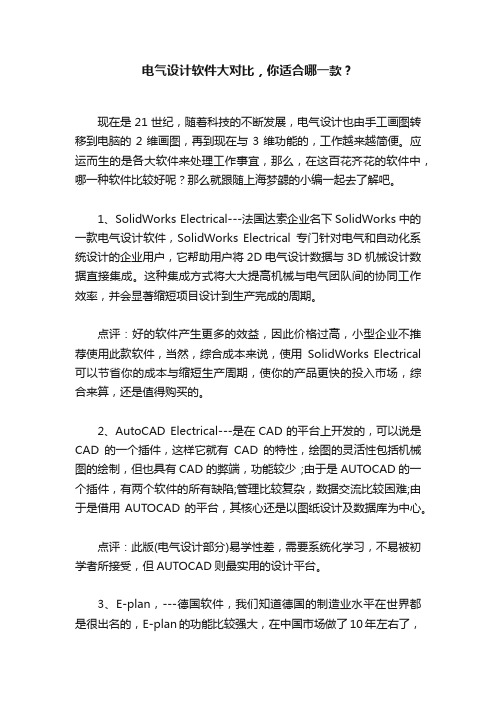
电气设计软件大对比,你适合哪一款?现在是21世纪,随着科技的不断发展,电气设计也由手工画图转移到电脑的2维画图,再到现在与3维功能的,工作越来越简便。
应运而生的是各大软件来处理工作事宜,那么,在这百花齐花的软件中,哪一种软件比较好呢?那么就跟随上海梦勰的小编一起去了解吧。
1、SolidWorks Electrical---法国达索企业名下SolidWorks中的一款电气设计软件,SolidWorks Electrical专门针对电气和自动化系统设计的企业用户,它帮助用户将2D电气设计数据与3D机械设计数据直接集成。
这种集成方式将大大提高机械与电气团队间的协同工作效率,并会显著缩短项目设计到生产完成的周期。
点评:好的软件产生更多的效益,因此价格过高,小型企业不推荐使用此款软件,当然,综合成本来说,使用SolidWorks Electrical 可以节省你的成本与缩短生产周期,使你的产品更快的投入市场,综合来算,还是值得购买的。
2、AutoCAD Electrical---是在CAD的平台上开发的,可以说是CAD的一个插件,这样它就有CAD的特性,绘图的灵活性包括机械图的绘制,但也具有CAD的弊端,功能较少;由于是AUTOCAD的一个插件,有两个软件的所有缺陷;管理比较复杂,数据交流比较困难;由于是借用AUTOCAD的平台,其核心还是以图纸设计及数据库为中心。
点评:此版(电气设计部分)易学性差,需要系统化学习,不易被初学者所接受,但AUTOCAD则最实用的设计平台。
3、E-plan,---德国软件,我们知道德国的制造业水平在世界都是很出名的,E-plan的功能比较强大,在中国市场做了10年左右了,有一定的市场,由于是最早的进入中国的专业软件,同时强大的功能带来的是操作的复杂需1年左右时间熟练;影响E-plan的还有一个重要因素那就是高昂的价格(专业版12万左右);点评:E-plan21 E-plan5 等价格太高,故未进行试用。
solidworks部分插件介绍
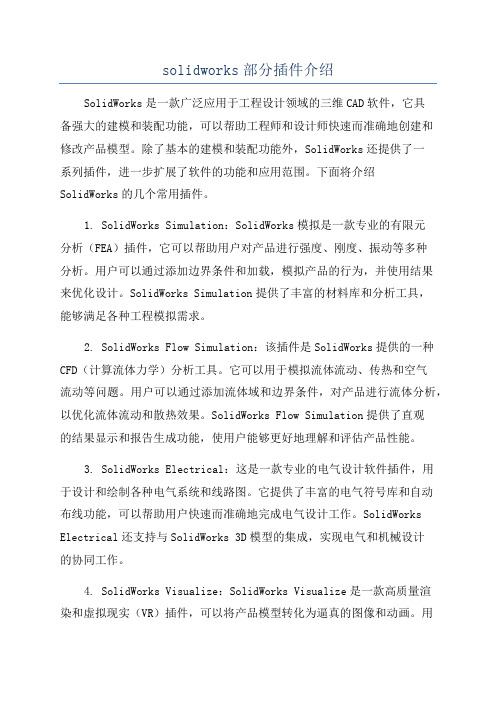
solidworks部分插件介绍SolidWorks是一款广泛应用于工程设计领域的三维CAD软件,它具备强大的建模和装配功能,可以帮助工程师和设计师快速而准确地创建和修改产品模型。
除了基本的建模和装配功能外,SolidWorks还提供了一系列插件,进一步扩展了软件的功能和应用范围。
下面将介绍SolidWorks的几个常用插件。
1. SolidWorks Simulation:SolidWorks模拟是一款专业的有限元分析(FEA)插件,它可以帮助用户对产品进行强度、刚度、振动等多种分析。
用户可以通过添加边界条件和加载,模拟产品的行为,并使用结果来优化设计。
SolidWorks Simulation提供了丰富的材料库和分析工具,能够满足各种工程模拟需求。
2. SolidWorks Flow Simulation:该插件是SolidWorks提供的一种CFD(计算流体力学)分析工具。
它可以用于模拟流体流动、传热和空气流动等问题。
用户可以通过添加流体域和边界条件,对产品进行流体分析,以优化流体流动和散热效果。
SolidWorks Flow Simulation提供了直观的结果显示和报告生成功能,使用户能够更好地理解和评估产品性能。
3. SolidWorks Electrical:这是一款专业的电气设计软件插件,用于设计和绘制各种电气系统和线路图。
它提供了丰富的电气符号库和自动布线功能,可以帮助用户快速而准确地完成电气设计工作。
SolidWorks Electrical还支持与SolidWorks 3D模型的集成,实现电气和机械设计的协同工作。
4. SolidWorks Visualize:SolidWorks Visualize是一款高质量渲染和虚拟现实(VR)插件,可以将产品模型转化为逼真的图像和动画。
用户可以通过调整光照和材质来创建精美的产品渲染图像,并使用虚拟现实技术来展示产品设计。
SolidWorks Visualize提供了直观的界面和易于使用的工具,使用户能够轻松地生成高质量的可视化效果。
solidworks electrical工程案例

SolidWorks Electrical是SolidWorks公司推出的一款专业的电气设计软件,它能够帮助工程师们更快、更精确地设计电气系统,并且提供了许多实用的功能和工具,帮助用户提高工作效率,降低设计成本。
在实际的工程应用中,SolidWorks Electrical已经被广泛应用于各种行业的电气设计项目中,以下是其中的一些工程案例:1. 电力系统设计SolidWorks Electrical可以帮助工程师们设计各种规模的电力系统,包括输配电系统、变电站工程、电力设备等。
通过软件提供的符号库、线路图、终端图等功能,工程师们可以更加迅速地完成电力系统设计,并且保证设计的准确性和可靠性。
2. 控制系统设计在各种制造业和工业自动化领域,控制系统设计是非常重要的一环。
SolidWorks Electrical提供了丰富的元件库和功能模块,可以快速地完成PLC控制系统、机电一体化系统、机械传动系统等控制系统的设计,大大提高了设计效率和质量。
3. 照明系统设计在建筑、市政工程等领域,照明系统设计是一项重要的工程内容。
SolidWorks Electrical提供了强大的灯具库和光源模块,可以帮助工程师们进行室内外照明系统的布置和设计,满足不同环境下的照明需求。
4. 汽车电气系统设计汽车电气系统设计是汽车工程领域的重要工程内容之一。
SolidWorks Electrical提供了专门的汽车电气系统设计模块,可以帮助汽车工程师进行车载电子设备、车身电气系统等方面的设计与优化。
以上所述只是几个SolidWorks Electrical在电气工程行业中的应用案例,实际上,该软件在电气工程、自动化工程、机械设计等领域都有着广泛的应用。
通过应用SolidWorks Electrical,工程师们可以更加高效地完成电气设计工作,并且在项目中取得更好的成果。
5. Renewable Energy System DesignWith the increasing focus on sust本人nable energy sources, the design of renewable energy systems has be a crucial aspect of engineering projects. SolidWorks Electrical provides the tools and features necessary for engineers to design and implement renewable energy systems such as solar power, wind power, and hydroelectric systems. The software allows for the efficient layout of electricalponents, wiring, and controls, ensuring that the renewable energy system operates effectively and reliably.6. Industrial Machinery Electrical DesignIn the manufacturing and industrial sector, the design ofelectrical systems for machinery and equipment is of paramount importance. SolidWorks Electrical offers specialized features for designing electrical systems for industrial machinery, including motor controls, power distribution, and safety systems. Engineers can utilize the software to createprehensive electrical schematics and wiring diagrams, facilitating the seamless integration of electricalponents into industrial machinery.7. Building Automation SystemsBuilding automation systems, epassing electrical systems for HVAC, lighting, security, and access control, require meticulous design and planning. SolidWorks Electrical 本人ds engineers in the design of intricate building automation systems, enabling the integration of various electricalponents to optimize energy efficiency and operational functionality. The software's extensive symbol libraries and schematic creation tools simplify the process of designingplex building automation systems.8. Integration with SolidWorks 3D CADOne of the key advantages of SolidWorks Electrical is its seamless integration with SolidWorks 3D CAD software. This integration allows electrical engineers to collaborate closely with mechanical designers, enabling concurrent development ofelectrical and mechanical aspects of a project. Engineers can incorporate electricalponents and wiring harnesses into the 3D CAD models, ensuring that the electrical and mechanical systems align perfectly, thereby streamlining the overall product development process.9. Compliance and DocumentationIn many industries, adherence to industry standards and regulations is crucial for the safety and reliability of electrical systems. SolidWorks Electrical provides tools for automatically generatingprehensive reports, Bills of Materials (BOMs), and other documentation required forpliance with industry standards. This ensures that the designed electrical systems meet the necessary regulatory requirements, facilitating a smoother certification process and minimizing potential errors or oversights.10. Enhanced Productivity and CollaborationSolidWorks Electrical is designed to enhance productivity and collaboration among engineering teams. Its robust functionality enables multiple engineers to work concurrently on the same project, facilitating real-time collaboration and reducing design cycle times. Furthermore, the software's project managementtools and revision control features ensure that project data is organized, tracked, and easily accessible, promoting efficient collaboration and streamlining project workflows.By leveraging the capabilities of SolidWorks Electrical in these diverse applications, engineers and designers can achieve significant improvements in the efficiency, accuracy, and quality of their electrical design projects. The software's versatility andprehensive feature set make it an invaluable tool for addressing the multifaceted challenges inherent to modern electrical engineering projects across various industries. As technology continues to advance, SolidWorks Electrical rem本人ns at the forefront, empowering engineering professionals to innovate and succeed in their respective fields.。
SolidWorks-Electrical-学习教程

SolidWorks Electrical学习教程目录前言 (1)LESSON 1.工程 (3)1.1.S OLID W ORKS E LECTRICAL (4)1.2.操作过程步骤 (4)1.3.打开S OLID W ORKS E LECTRICAL (4)1.3.1.用户界面 (5)1.4.什么是工程? (5)1.5.创建一个新工程 (5)1.6.工程预览 (6)1.6.1.工程存储 (7)1.6.2.编辑图纸属性 (8)1.7.位置 (8)1.7.1.位置命名 (10)1.8.缩放和滚动 (11)练习1:创建一个新项目 (11)LESSON 2.布线方框图 (12)2.1.什么是布线方框图? (13)2.2.操作过程步骤 (13)2.3.已有工程和压缩工程 (13)2.3.1.打开一个已有工程 (13)2.3.2.解压缩一个工程 (14)2.3.3.关闭工程 (15)2.4.布线方框图符号 (15)2.4.1.添加符号 (15)2.4.2.符号库 (15)2.4.3.符号方向 (18)2.5.添加电缆 (19)2.5.1.更换标题栏 (20)2.5.2.全景图 (20)2.5.3.移动 (21)2.6.绘图工具 (21)2.6.1.块 (22)2.6.2.布线方框图详解 (22)2.6.3.矩形和弧 (23)2.6.4.图层 (23)练习2:单线布线方框图 (24)LESSON 3.电缆 (26)3.1.什么是详细布线? (27)3.1.1.布线方框图的变化 (27)3.2.操作过程步骤 (27)3.4.详细布线 (28)3.5.添加制造商设备 (29)3.5.1.查询选项 (29)3.5.2.为回路添加制造商设备 (31)3.6.端子排 (32)3.7.管脚到管脚的连接 (33)3.7.1.电线和端子 (33)3.7.2.创建新的电缆 (34)3.7.3.添加端子到端子排 (36)3.8.复制粘贴 (36)练习3:电缆 (38)LESSON 4.创建原理图 (39)4.1.什么是原理图? (40)4.1.1.电源图纸 (40)4.1.2.手工添加新的原理图 (40)4.2.操作过程步骤 (40)4.3.绘制多线图 (41)4.3.1.选择电缆 (41)4.3.2.电缆草图选项 (41)4.3.3.选择连接线样式 (42)4.4.电气原理图符号 (43)4.4.1.移动符号 (44)4.4.2.编辑电线 (45)4.5.符号属性 (46)4.5.1.属性的类型 (46)4.5.2.栅格和捕捉选项 (48)4.6.创建新的符号 (48)练习4:电气原理图 (50)LESSON 5.布线方框图中的交叉参考 (51)5.1.为布线方框图添加交叉参考 (52)5.2.操作过程步骤 (52)5.3.交叉参考图纸 (53)5.3.1.部件颜色编码 (53)5.4.插入多个端子 (54)5.5.位置轮廓线 (55)练习5:布线方框图的交叉引用 (56)LESSON 6.控制图纸 (57)6.1.什么是控制图纸? (58)6.2.操作过程步骤 (58)6.3.绘制单线图 (58)6.4.交叉引用列表 (60)6.4.2.交叉引用内容颜色 (61)6.4.3.交叉引用文本编码 (61)6.4.4.交叉引用的类型 (61)6.4.5.交叉引用位置列表 (62)6.5.使用功能 (63)6.5.1.添加一个新功能 (64)6.5.2.替换符号 (65)6.6.插入单个端子 (65)6.7.功能轮廓线 (66)6.7.1.使用拉伸 (67)6.8.更新库 (68)练习6:控制图纸 (69)LESSON 7.转移管理 (70)7.1.什么是转移管理? (71)7.2.操作过程步骤 (71)7.3.替换电线 (71)7.3.1.替换范围 (71)7.4.转移管理 (72)7.4.1.插入转移文本 (73)练习7:转移管理 (74)LESSON 8.可编程逻辑控制器PLC (75)8.1.什么是PLC? (76)8.2.操作过程步骤 (76)8.3.添加新的原理图 (76)8.4.添加PLC标注 (76)8.5.插入PLC (77)8.5.1.复制多个对象 (79)8.6.编辑PLC (81)练习8:添加一个PLC (83)LESSON 9.宏 (84)9.1.什么是宏? (85)9.2.操作过程步骤 (85)9.3.创建并添加宏 (85)9.3.1.创建一个新群 (85)9.3.2.标注 (88)9.3.3.标识类别 (88)9.3.4.使用描述进行查找 (90)9.3.5.编辑参考块标注 (90)练习9:宏 (92)LESSON 10.编辑PLC图纸 (93)10.2.操作过程步骤 (94)10.3.关联缆芯 (96)10.4.手工添加设备 (97)10.4.1.创建一个新的制造商设备 (98)10.5.关联设备型号 (98)10.5.1.维护图纸的转移管理 (99)10.6.连接线样式管理器 (100)10.6.1.电位格式 (101)10.7.连接线编号 (102)10.8.为其它对象关联设备型号 (102)10.8.1.为端子关联设备 (103)10.8.2.为端子添加回路 (103)10.8.3.关联设备位置 (104)10.8.4.重命名图纸 (105)练习10:编辑PLC (106)LESSON 11.清单 (107)11.1.什么是清单? (108)11.2.操作过程步骤 (108)11.3.清单管理 (108)11.3.1.按制造商的材料清单 (108)11.3.2.按线类型的电线清单 (109)11.3.3.按基准参考的电缆清单 (109)11.3.4.图纸清单 (110)11.4.端子排图纸 (112)练习11:清单 (112)LESSON 12.添加机柜 (113)12.1.添加机柜 (114)12.2.过程操作步骤 (114)12.3.在S OLID W ORKS中打开工程 (115)12.3.1.电气工程文件 (115)12.4.S OLID W ORKS机柜布局 (116)12.4.1.从浏览清单中打开SolidWorks文件 (117)12.4.2.从浏览清单中添加线槽和轨道 (117)12.5.插入元件 (118)12.5.1.命名 (118)12.6.插入轨道 (118)12.6.1.配合参考 (118)12.6.2.改变线槽或轨道的长度 (119)12.7.插入线槽 (120)12.7.1.配合 (121)练习12:机柜 (122)13.1.插入电气零件 (124)13.2.过程操作步骤 (124)13.3.转换电气零件 (125)13.3.1.电气零件向导 (126)13.3.2.定义面 (126)13.3.3.创建配合参考 (127)13.3.4.创建连接点 (128)13.3.5.手工配合零件 (129)13.4.插入端子 (131)练习13:在控制柜中插入元件 (132)LESSON 14.添加门上元件 (133)14.1.添加门上元件 (134)14.2.过程操作步骤 (134)14.3.智能零件 (134)14.3.1.定位元件 (135)14.4.插入智能特征 (136)练习14:添加门元件 (137)LESSON 15.在2D和3D之间传递变更 (138)15.1.在2D和3D之间传递变更 (139)15.2.过程操作步骤 (139)15.3.在S OLID W ORKS E LECTRICAL 2D中变更 (139)15.3.1.在图纸之间复制粘贴图形 (139)15.4.在装配体层级的变更 (140)练习15:变更的传递 (141)LESSON 16.电线布线 (142)16.1.电线布线 (143)16.2.过程操作步骤 (143)16.3.布线路径 (144)16.3.1.草图名称 (144)16.4.电线步路 (146)16.4.1.3D草图线路 (146)16.4.2.电线草图 (147)16.4.3.SolidWorks Route (148)练习16:布线 (149)LESSON 17.电缆布线 (150)17.1.电缆布线 (151)17.2.过程操作步骤 (151)17.3.插入元件 (151)17.4.关联设备 (152)17.4.1.创建电缆连接点 (153)17.5.1.开始布路和添加到线路 (156)17.6.配置电缆的从/到 (157)17.7.绘制电缆 (158)17.7.1.最小转弯半径错误 (159)练习17:电缆布线 (160)前言Lesson 1.工程在成功完成本课程,你将学习掌握:●打开SolidWorks Electrical软件;●理解工程、图纸集和图纸的概念;●创建一个新项目;●编辑图纸属性;●为电气元件创建新的位置;●缩放和滚动图纸;1.1.SolidWorks ElectricalSolidWorks Electrical产品和集成与SolidWorks的插件可以用来创建电气工程图中的2D电气原理图和最终3D的布线数据,本课程接下来的步骤主要是学习创建一个新的工程;1.2.操作过程步骤本课程的主要步骤列表如下:●打开SolidWorks Electrical;SolidWorks Electrical程序可以在所有程序菜单启动,或者使用桌面快捷方式;●新工程、图纸集和图纸;在创建一个新的工程时,同步创建一个新的图纸集和一些图纸文件;●编辑图纸属性;在创建图纸之后可以编辑这些图纸的属性;●新位置;可定义和添加代表元件真实位置的位置功能;●缩放和滚动;缩放和滚动是图纸视图操作中最常用的命令;1.3.打开SolidWorks ElectricalSolidWorks Electrical产品是一个独立于SolidWorks,有独立操作界面的应用软件,它使用2D符号和线条创建电气图纸;SolidWorks Electrical也可以和SolidWorks协同同时设计同一个项目;菜单命令:开始菜单→所有程序→SolidWorks Electrical→SolidWorks Electrical;1.3.1.用户界面SolidWorks Electrical用户界面被划分为4个主要区域,它们包括:●侧边栏:侧边栏主要用来提供显示工程文档、工程元件、宏和符号,当激活一个命令时,侧边栏显示命令的属性和选项,以进行操作;●Ribbon菜单:Ribbon菜单,或者说是菜单管理器,包含被分成多个组的输入命令,打开不同的图纸,激活菜单也不一样;●图形区:图形区域被用来查看和编辑图纸;●状态栏:状态栏显示目前鼠标的位置,允许切换不同的模式,例如捕捉的打开和关闭;1.4.什么是工程?工程是一个用来存储许多不同类型文件的,用来创建报表和数据,以及其他文件的集合,在SolidWorks Electrical中,用于定义一个电气项目的所有文件集合,被称为工程;一个工程可以包括一个或者多个文件集,一个文件集可以包含许多不同类型的文件或者图纸;1.5.创建一个新工程创建一个项目会自动创建多个文件类型的不同文件,也可以通过手工的方式添加图纸和其它文件;每一个新项目和文件集中默认的文件类型如下:●工程:工程是对包含所有文件集和图纸文件的整个工程指定的命名;●文件集:文件集包括创建工程的所有文档、文件夹、图纸和添加的文档,一个工程可以包含一个或多个文件集;●图纸:图纸或者原理图包含多种类型的信息,包括所有的图纸清单和图形图纸;⏹首页:首页可以自动从文件集中获取工程名称、描述字段和内容信息,绘图工具也可以在首页添加图片;⏹图纸目录:图纸目录文件集中包含所有图纸的列表,也包括数据信息和版本;⏹布线方框图:布线方框图展示使用简单布局的,使用线缆连接符号的规划图;⏹电源图纸:电源图纸是一种有电源和负载功率的控制回路图纸;⏹控制图纸:控制图纸说明了元件如何交互,实现了电气回路控制的动作;1.6.工程预览在这里和接下来的课程中,将创建并细化一个工程,累积的工程将使用一个使用管路连接的储水器和泵,使用阀门进行控制的装配体,用户将设计电气回路去控制这些泵和阀;为了完成这个工程,你必须:●使用工程的基本概念,创建包含一个布线方框图的基本工程;●充分发挥软件的细节功能去生成实现控制动作的回路的工程;●通过2D信息转换成为3D,并且集成所有的部件SolidWorks装配体;1.6.1.工程存储当进行工作时,打开的工程数据将自动保存,默认情况下,工程数据存储在ProgramData\SolidWorks Electrical\ Projects文件夹下,点击工具→应用配置→数据库,可以调整项目的存储位置;菜单命令:命令管理器:文件→工程管理器→新建;点击工程管理器,然后新建工程;选择GB_Chinese标准,然后点击确定;3.工程信息键入工程名称“Pump”和其它图示信息,键入说明(简体中文)“培训课程”,然后点击确定;使用自定义按钮可以编辑自定义数据;4.文件创建的工程包含文件集和原理图文件,文件列表在侧边栏的文件标签中;双击,可以在图形区打开图纸;6.关闭图纸1.6.2.编辑图纸属性图纸属性可以编辑更改特殊的属性数据,例如说明,或者添加用户自定义数据一般来说,通过编辑一个对象的属性可以改变设置,其它许多对象,例如符号等,也有可编辑的属性,这些更复杂的对象将被划分成不同的组有不同的属性信息,例如符号属性、位置属性和元件属性等;菜单命令:快捷菜单:右键点击一张图纸,然后点击属性;右键点击,然后点击属性,然后在说明(简体中文)属性中键入“首页”,然后点击确定;1.7.位置位置是指电气元件的实际放置地点,每一张图纸和每一个元件都有指定的位置;为避免所有的图纸都放置在默认位置,在设计前期你可以创建新的位置,指定名称和图纸,以及包含的元件等;在接下来的案例中,Door和Chassis位置被创建在Main electrical closet的下一级,Pump位置在Main electrical close位置之外,属于并列的层级;符号和图纸的位置可以在创建之后再次编辑,使用更换位置,或者属性工具;菜单命令:命令管理器:工程→位置;在L1-Main electrical close位置中添加一个内部位置,点击位置,在弹出窗口中选择L1-Main electrical close,然后点击新位置,在弹出窗口的9.生成位置L1作为主位置,L1-Door生成在L1-Main electrical close位置下,并在结构树上缩进显示;10.添加另外一个位置使用相同的命令和步骤,在L1-Main electrical close位置下添加另外一新位置Chassis;1.7.1.位置命名位置命名默认全部添加前缀“L”,包括创建的内部命名也集成这种命名规则,例如“L1-Door”和“L2-Chassis”;当然也可以改变这种前缀,在创建新的位置时,在弹出的对话框中修改“源”即可;使用相同的操作步骤,同时需要确认没有选择任何已经添加的位置,然后点击添加新位置“Pump”,然后点击确定;12.改变位置在侧边栏上的文件中,右键点击的属性,在弹出对话框中点击位置中的L1-Main electrical close,然后选择L2-Pump,点击确定;1.8.缩放和滚动图纸上的缩放和滚动可以以多种方式实现,但是最直接和方便的方法是滚动和拖拽鼠标中间的滚轮;●鼠标缩放:滚动鼠标中间的滚轮可以放大和缩小;●鼠标滚动:摁下并拖拽鼠标中间的滚轮可以向上下左右移动视图;菜单命令:滚动或者拖拽鼠标中间的滚轮;双击打开图纸,缩放到位置区域,L2和Pump同时都显示,缩放和移动图纸,确保所有内容都清晰可见;14.保存工程尽管在工程编辑过程中可以自动保存,但仍然建议你在编辑过程中实时的进练习1:创建一个新项目使用提供的信息,创建一个新的SolidWorks Electrical工程和位置;创建新的工程和位置信息如下:1)创建新工程点击工程管理器创建一个新的工程,可以参考以下信息:●工程模板:ANSI●工程语言:English●工程名称:Exercise●客户名称:<自定义>●客户地址:<自定义>●说明:Garage Door;2)创建添加一个新位置和默认L1-Main Electrical closet平级创建新位置“Garage”;3)属性打开的属性,选择新的位置“Garage”;4)保存工程在成功完成本课程,你将学习掌握:●理解压缩/解压缩工程●使用符号库●绘制电缆连接符号●使用绘图工具标注图纸布线方框图,一般在工程中显示为,是工程中用元件和连接电缆的简单表现;它展示的是工程最初的规划,使用图形将原理进行勾勒,而不是展示的最终结果;在本案例中,除了四个阀门之外,工程中的其它未展示元件,连接阀门的线缆将会在后续的图纸中添加;注:布线方框图在工程中不是必须的,但是它对于工程中管理电缆非常有用;2.2.操作过程步骤本课程的主要步骤列表如下:●已有和压缩的工程;工程管理器包含已经打开的工程和解压的工程;●布线方框图;大量的符号库被用来设计布线方框图图纸;●添加电缆;代表电缆的线条会添加到布线方框图中;●绘图工具;使用绘图工具可以添加图纸标注开始本课程的学习可以使用已经准备好的工程数据,解压缩并打开文件夹Lesson02\Case Study下的Start_Lesson_02.proj工程;2.3.已有工程和压缩工程针对正在打开的工程和解压缩的工程,SolidWorks Electrical有相关的命令和选项,因此接下来的一种方法主要针对非压缩的文件进行操作;2.3.1.打开一个已有工程已有项目全部会列出在工程管理器对话框中,这些工程最近以不同的ID、工程名称、说明1、工程号及用户名在软件中创建或者打开,这些工程默认存储在C:\ProgramData\SolidWorks Electrical\Projects文件夹中,并且以工程的ID作为命名规则;注:仅存储在这个文件夹中的工程才能出现在工程管理器的对话框中;1)点击工程管理器点击工程管理器,最近打开或者解压缩的所有工程都列表显示;2)双击一个工程的名字双击最近工程标签下的一个工程的名字;2.3.2.解压缩一个工程压缩的工程以一种压缩的方式存储,若是需要打开必须先进行解压,压缩文件存储了所有打开和编辑工程所需的信息;1)点击工程管理器点击工程管理器,然后点击解压缩,浏览到文件夹C:\SolidWorks TrainingFiles\SolidWorks Electrical\Lesson 02\Case Study,选择Start_Lesson_02.proj文件并打开;2)工程信息工程对话框中包含和工程相关的文本信息,然后点击确定;3)消息提示当消息提示“确定要更新数据库吗?”时,点击不更新;当消息提示“确定打开项目?”时,点击是;4)使用更新的数据如果你点击更新命令,一个按照不同类别进行分类更新的向导对话框会引导用户更新;更新完成后,当消息提示“是否要打开工程?”时,点击是;单命令:工程管理器管理菜单→解压缩;2.3.3.关闭工程打开的工程可以使用工程管理器管理,在工程列表中选择需要关闭的工程(当前打开的工程以蓝颜色文本显示),然后点击关闭;菜单命令:工程管理器管理菜单→关闭;2.4.布线方框图符号布线方框图符号库存储很多的符号性的表示,用户可以拷贝从符号库拷贝符号到图纸中使用;2.4.1.添加符号将符号添加到图纸上有两种方法,一种是标准的点击(插入符号),另外的一种是在侧边栏的符号库中选择后拖拽和释放,这两种方法都可以使用相同的符号库;2.4.2.符号库侧边栏的符号库标签提供了更加简单易用的查找常用符号的方法,默认提供的列EW_SY_PushButtonRun2.4.3.符号方向符号库中的符号会随着打开图纸或者原理图等类型的变化而变化相对于绘制布线方框图来说,原理图的符号库将会更加丰富;侧边栏的符号库也可以编辑修改,可以选择一个符号添加到任何分类,例如控制回路或者传感器;菜单命令:菜单管理器:布线方框图→插入符号;或者点击侧边栏符号;打开图纸;2.选择符号点击插入符号,双击任何符号即可激活选择,或者点击其它符号按钮,在弹出的窗口中选择马达的分类,选择泵,然后点击选择(直接双击也可以);3.符号位置4.拖拽并放置符号在侧边栏上点击符号,然后切换至其他分类,将端子(EW_SY_Terminal)符号拖拽到图纸区域并释放,完成效果如下:5.位置这个元件将要被放置在不同的位置Chassis,在弹出的对话框选择位置2.5.添加电缆一个电缆包含一个或者多个电缆线芯,每一个线芯都有指定的属性和编号,在图纸上用来连接不同的符号;注:仅绘制电缆时,只用来连接不同的部件,并没有任何指定的电线或者线芯;菜单命令:菜单管理器:布线方框图→绘制电缆;点击绘制电缆,连接图示不同的符号,然后直接点击ESC推出命令;;2.5.1.更换标题栏图纸的标题栏都是预先在模板中定制的,包括显示信息的区域和位置,当然也可以使用选择其他图框命令改变图框显示类型;在这个案例中,标题栏将要会更改为一个更大一点的ANSI D规格;菜单命令:快捷菜单:右键点击一张图纸,然后点击选择其他图框命令;在侧边栏上点击文件,右键点击,然后点击选择其他图框命令,展开ANSI分类,然后选择D Size-34x22inches,选择D 无列无行,然后点击选择;2.5.2.全景图使用全景图命令可以调整当前打开图纸刚好适应图形区域窗口;菜单命令:菜单管理器:显示→全景图;选择全景图,调整当前图纸刚好适应当前图形区的大小;2.5.3.移动移动命名用来移动图纸中的图形,但不是复制;在这个案例中,将移动一部分图形从一个位置到另外一个位置;在移动图形时,窗口图形的选择遵从行业的习惯和标准,即按下鼠标左键绘制矩形,从左上到右下和从右下到左上是不一样的,其中从左上到右下选择,矩形框中的内容为选择内容,从右下向左上,只要和矩形框有接触就可以被选择;菜单命令:菜单管理器:布线方框图→移动;或者原理图→移动;注:这两个命令是一样的,只不过出现在布线方框图和原理图两个菜单栏中;点击移动,然后拖拽选择图示的符号和电缆,点击确定或者鼠标右键,然后点击移动的初始点位置到新的合适位置;10.添加另外一个符号从侧边栏上点击符号,然后切换至传感器分类,在图纸上添加一个限制开关,选择杠杆开关(EW_SY_LimitSwitchLever)放置在图示位置,添加位置是L2-Pump;2.6.绘图工具在绘图菜单中有很多绘图2D草图和修改图纸的工具,也可以用来编辑已经存在和导入的图形数据;在这个案例中,一个展示实际样机工作原理的草图将被插入到当前图形中,在这里需要学习新添加的图形如何和已经添加的元件符号匹配使用;2.6.1.块块允许用户在一张图纸的一个位置,到另外图纸的其它位置重新使用已经存在的数据,块中的几何图形将被作为一个单独的对象处理,可以移动和删除;菜单命令:菜单管理器:绘图→其它1→插入块;点击插入块,然后浏览到存储于SolidWorks Electrical\Lesson02\Case Study文件夹中的Pump_Diagram.dwg数据,然后点击确定,放置在图示位置;2.6.2.布线方框图详解添加的图块展示了一个泵将水从一个井里面抽取到一个容器中,设计的电气控制部分是确定泵在什么时候以哪一种方式运行的规则;●当容器中的水达到最低水位时,泵运行将水从井里抽取到容器中;●一旦容器中的水达到最高位置,另外一个泵将运行将水通过阀门排出;●阀门打开,允许水通过;为了防止容器中的水溢出或者排空,需要设置一些安全措施:●当容器中的水位达到最低时,停止通过阀向外排水;1绘图菜单中有多个其它命令,这里是指创建组中的其它;●当容器中的水位达到最低时,泵自动启动开始向容器中存水;●当达到最大水位时,容器将自动通过阀门向外排水;注:本布线方框图将演示四个控制步骤中的其中一个;2.6.3.矩形和弧矩形和弧仅是众多绘图菜单命令工具中的其中两个;菜单命令:菜单管理器:绘图→矩形;菜单命令:菜单管理器:绘图→弧;点击矩形,绘制一个如图示围绕泵的矩形;点击弧,在图示区域建立连接;2.6.4.图层使用图层可以将图形区不同的图形分组,每一组可以设置不同的颜色、线粗和线型等信息;菜单命令:菜单管理器:绘图→图层;点击图层,然后点击添加图层,命名图层名称为Connectors,设置颜色为绿色,然后点击确定;14.调整几何图形的图层色也有了变化;练习2:单线布线方框图使用提供的信息创建布线方框图,为了方便完成本次练习,请解压使用Lesson02\Exercises文件夹中的Start_Exercise_02.proj文件;1)改变标题栏改变的标题栏,变更为ANSI分类的D Size-34x22inches,选择D 无列无行;2)图解说明打开,然后插入SolidWorks Training Files\SolidWorksElectrical\Lesson02\Exercises文件下的Garage_Door.dwg文件;3)插入符号4)插入电缆通过电缆命令连接符号X1和M1,如图示;5)绘图使用绘图命令,在图纸上添加运行时的说明注解;6)保存工程Lesson 3.电缆在成功完成本课程,你将学习掌握:●浏览查看电缆库●理解如何创建用户定义电缆●使用详细布线去连接不同的元件●在对话框中查找制造商设备●使用复制粘贴重复使用图形3.1.什么是详细布线?详细布线用来定义和实现电缆点到点的连接,在创建的布线方框图中更详细的定义起始元件和目标元件,以及连接电缆的关系;3.1.1.布线方框图的变化当详细布线结束,布线方框图中的电缆就不仅仅是一条线,而是包含符号和电缆连接信息的元件,这些信息可以传递至即将开始绘制的原理图中;3.2.操作过程步骤本课程的主要步骤列表如下:●电缆电缆可以直接在电缆库中选择,或者通过其它方法创建,来满足设计要求;●详细布线详细布线需要选择电缆、起始端元件和目标元件;●添加制造商设备从庞大的制造商设备库中选择真实零件关联到符号上;●复制粘贴已经存在的图形和信息可以通过复制粘贴重用;开始本课程的学习可以使用已经准备好的工程数据,解压缩并打开文件夹Lesson03\Case Study下的Start_Lesson_03.proj工程;3.3.电缆创建电缆可以连接不同的元件,但是使用的电缆细节并不知道,例如使用的是什么类型的电缆?包含多少线芯?关于添加到图纸上的电缆的详细信息答案在本课程中会详细的讲解和说明;激活可用的所有电缆都存储在SolidWorks Electrical电缆库,电缆库包含所有许多情形下的分类和未分类的电缆,但是也可能存在你需要的电缆刚好在列表中不存在,这样的话,就需要添加定义新的电缆;在本课程中,将会讲解用户自定义电缆和使用电缆库中电缆;3.4.详细布线详细布线对话框显示直接连接X1到B1符号之间的电缆,这些符号同时也被标记从设备和到设备,但是它们还没有被定义信息,接下来的部分是在对话框中添加元件和电缆的定义信息;菜单命令:菜单管理器:布线方框图→详细布线,或者在线缆上点击右键,选详细布线;3.5.添加制造商设备制造商设备会为使用的符号指定一个真实的制造商零部件和SolidWorks零件,和简单的电气符号相比,选择的设备也将提供很多电气信息;3.5.1.查询选项使用筛选查询制造商设备将更加便利,筛选将通过减少数据量,以方便查找正确的设备;显示的一般都是筛选后的结果,电缆也有设备,也有一些独特的选项;在分类中点击在分类中选项,可以限制搜索一个特定类别的设备,例如按钮开关,或者马达,所有的分类在分类选择窗口列表显示,也可以展开折叠的分类查看更详细;在分类中限制搜索结果,但若是对搜索结果不是很满意,也可以取消在分类中选项;。
SOLIDWORKS电气设计手册说明书

SOLIDWORKS ELECTRICAL REAL-TIME INTEGRATION OF ELECTRICAL SCHEMATICS AND 3D CADINTEGRATEDELECTRICAL SYSTEM DESIGN Increasingly products have embedded electrical content, including power systems, user controls, complex wiring, and harnesses. SOLIDWORKS® Electrical helps simplify electrical schematic creation with an intuitive interface for faster design of embedded electrical systems. Bidirectional integration in real time with SOLIDWORKS 3D CAD helps make both electrical and mechanical engineers more productive, and improves collaboration for fewer product delays, more consistent and standardized designs, l ower costs, and faster time-to-market. You can create schematic-driven harness designs with powerful routing, flattening, and automated documentation.Modernize your electrical system designIn the complex world of electromechanical design, creating an electrical system using 3D CAD can be a demanding and daunting task. Developing design elements and defi ning the electrical interconnect of wires, cables, and harnesses is often laborious and error-prone.3D CAD electrical development has typically been done with the interchange of design data via external fi les and manual design. Using external fi les can cause electrical and mechanical designs to become unsynchronized, resulting in design, manufacturing, and supply chain discontinuities. Current practices also do not provide easy collaboration between design disciplines.SO IDWORKS Electrical 3D™ technology enables faster development of schematically defi ned electrical systems that can be readily implemented in the 3D CAD model. Real-time synchronization of the electrical schematic and 3D CAD SOLIDWORKS Electrical packages provide a range of electrical schematic and 3D design capabilities:• SOLIDWORKS Electrical Schematic A powerful, easy-to-use suite of collaborative, schematic design tools that help drive the rapid development of embedded electrical systems for equipment and other products. Built-in libraries of symbols, manufacturer part information, and 3D component models provide common, reusable materials that help optimize design reuse. Automated design and management tools help streamline and simplify an array of tedious design tasks, from PLC and terminal block to contact cross-reference assignments.• SOLIDWORKS Electrical 3D Integrate electrical schematic design data with SOL IDWORKS 3D bidirectionally and in real time. SOL IDWORKS Electrical 3D enables you to place electrical components and use advanced SOL IDWORKS routing technology to automatically interconnect electrical design elements within the 3D model. Determine optimal lengths for wires, cables, and harnesses, all while maintaining design and BOM synchronization between electrical and mechanical designs.• SOLIDWORKS Electrical Professional Combine the electrical schematic functionality of SOLIDWORKS Electrical Schematic with the 3D modeling capabilities of SOLIDWORKS Electrical 3D in one powerful, easy-to-use package. SOL IDWORKS Electrical Professional is ideally suited for the user that supports both electrical and mechanical design integration with 3D models.SOLIDWORKS Electrical schematics integrate with SOLIDWORKS 3D models to enable true concurrentelectromechanical design.model enables unifi cation of the bill of materials (BOM) between the electrical system and the mechanical design, helping to eliminate errors from design changes.CHOOSE THE SOLIDWORKS ELECTRICAL PACKAGE THAT’S RIGHT FOR YOU SOLIDWORKS Electrical SchematicCreate sch ematics for electrical and control systems for your projects.Key capabilities include:• Advanced database architecture enabling multiple users towork on projects concurrently• Integrated single line, multiline, and mixed schematicdevelopment tools• Design rules checks (DRC) reports, providing feedback on design integrity• Intelligent copy-and-paste circuits to reuse designsacross projects• Smart Search and fi lter capabilities, simplifying designelement searching within and across projects• Enhanced content management, including a web-basedcontent portal, for ease of content selection• Electrical calculation reports for circuit power properties, e.g.,voltage and power loss of cables• Advanced rights management for user based access controlof the electrical design tools and libraries.• Generate SOLIDWORKS eDrawings ® documents for projects,providing seamless integration with mobile devices• One-touch integration with SOL IDWORKS Enterprise PDMto manage project data and documents, generate reports,and create PDF and DWG™ exports (SOLIDWORKS EnterprisePDM sold separately)• Generate DWG, DXF™, and intelligent PDF documents forprojects, with smart navigational capabilities• Dynamic connector tools provide a powerful and easy to useway to simplify all aspects of creation, design and use ofelectrical connectors.• Ability to defi ne cable harness in schematic drawing• Direct import of existing DWG and DXF symbols with existingattributes and connections• Circuit symbol creation wizard to easily prepare customschematic symbols• Customizable symbol and macros palettes for the most frequently used symbols and saved circuits • Fully automated generation of PLC schematic, terminal strip drawing, and support documents • Simple-to-use library managers for symbols, footprints, title blocks, macros, cables, and part references, including customizable ERP connectivity for standard parts• Configurable to support industry standards(DIN, JIS, ANSI, ISO)SOLIDWORKS Electrical 3D*Add SOLIDWORKS Electrical Sch ematic data to your SOLIDWORKS 3D model.Key capabilities include:• Electrical 3D CAD-embedded interface bidirectionally integrates electrical schematic design data from SO L IDWORKS Electrical with the SO L IDWORKS 3D CAD model.• Harness development Create schematic-driven harnessdesigns in the 3D model, utilizing real-time bidirectional functionality coupled with powerful routing, fl attening, and automatic documentation capabilities.• Autorouting tech nology Advanced SOL IDWORKS routing technology with advanced diagnostics provides highly simplifi ed autorouting of wires, cables, and harnesses from within a 3D CAD model. The routing detail information is available instantly to all project users.• Collaboration SOLIDWORKS Electrical enables multiple users to work on the same project simultaneously.• Real-time sync h ronization Project design data is synchronized in real time, bidirectionally between schematics and the 3D model. This allows key information, such as BOM and design data, to be unifi ed between design disciplines and users.• Electrical 3D Cabinet Design SO IDWORKS Electrical combines SOL IDWORKS CAD and Electrical technologies, to provide a cohesive environment for electrical 3D cabinet design that is synchronized in real time without the use of external fi les and can utilize existing CAD data. Using industry-proven SOL IDWORKS automation tools, SO L IDWORKS Electrical provides extensive capability and usability for all aspects of electrical 3D cabinet design and documentation.SOLIDWORKS Electrical Professional*Combine bot sc ematic creation and 3D electrical system modeling.• SO L IDWORKS Electrical Schematic and SO L IDWORKS Electrical 3D in one convenient package • Single installation and licensing *Requires SOLIDWORKS CAD software (sold separately)S, ANSI, ISO)WORKS CAD software (sold separately)SOLIDWORKS Electrical 3D providescapabilities to develop schematic-driven 3D electrical harness designs.THE BENEFITS OF INTEGRATING ELECTRICAL SCHEMATICS WITH 3D MECHANICAL MODEL Increase collaboration and synchronization between electrical and mechanical designEliminate Hidden CostsWith your 3D model and schematic linked bidirectionally in real time, you help prevent mistakes and additional costs, as well as create a combined BOM for electrical and mechanical elements.Reduce Manufacturing Defects and ScrapWith items from the electrical schematic added to the 3D model, you can help confi rm fi t, check for collision/clash, calculate lengths, plan for effi cient material usage, and reduce scrap. Documentation is better and more consistent throughout development, reducing mistakes.Improve Time-to-MarketCoordinating electrical and mechanical functions enables teams to work in parallel to save time. Specifi c time-saving benefi ts include combining mechanical and electrical BOMs to streamline production planning and faster planning of cable/wire/harness paths using the 3D model.Ensure Consistent Manufacturing and AssemblyIncluding electrical information from the schematic in the 3D model enables detailed planning, documentation, and visualization of overall product design, helping to ensure consistent assembly from unit to unit.SOLIDWORKS PRODUCT DEVELOPMENT SOLUTIONSOL IDWORKS software provides users with an intuitive 3D development environment that helps maximize the productivity of your design and engineering resources to create products better, faster, and more cost-effectively. See the full range of SOL IDWORKS software for design, simulation, technical communication, and data management at /products2015.©2014 D a s s a u l t S y s t èm e s . A l l r i g h t s r e s e r v e d . 3D E X P E R I E N C E , t h e C o m p a s s i c o n a n d t h e 3D S l o g o , C A T I A , S O L I D W O R K S , E N O V I A , D E L M I A , S I M U L I A , G E O V I A , E X A L E A D , 3D V I A , B I O V I A , a n d N E T V I B E S a r e c o m m e r c i a l t r a d e m a r k s o r r e g i s t e r e d t r a d e m a r k s o f D a s s a u l t S y s t èm e s o r i t s s u b s i d i a r i e s i n t h e U .S . a n d /o r o t h e r c o u n t r i e s . A l l o t h e r t r a d e m a r k s a r e o w n e d b y t h e i r r e s p e c t i v e o w n e r s . U s e o f a n y D a s s a u l t S y s t èm e s o r i t s s u b s i d i a r i e s t r a d e m a r k s i s s u b j e c t t o t h e i r e x p r e s s w r i t t e n a p p r o v a l . M K E L E C D S E N G 0714Our3D EXPERIENCE platform powers our brand applications, serving 12 industries, and provides a richportfolio of industry solution experiences.Dassault Systèmes, the3DEXPERIENCE ® Company, provides business and people with virtual universes to imagine sustainable innovations. Its world-leading solutions transform the way products are designed, produced, and supported. Dassault Systèmes’ collaborative solutions foster social innovation, expanding possibilities for the virtual world to improve the real world. The group brings value to over 170,000 customers of all sizes in all industries in more than 140 countries. For more information, visit .Corporate Headquarters Dassault Systèmes10, rue Marcel Dassault CS 4050178946 Vélizy-Villacoublay Cedex FranceAmericasDassault Systèmes SolidWorks Corporation 175 Wyman StreetWaltham, MA 02451 USA Phone:180****9000Outside the US: +1 781 810 5011Email:**************************Asia-Pacifi cDassault Systèmes K.K.ThnkPark Tower2-1-1 Osaki, Shinagawa-ku,Tokyo 141-6020Japan。
SolidWorks-Electrical-学习教程

SolidWorks-Electrical-学习教程SolidWorks Electrical学习教程目录前言 (1)LESSON 1.工程 (3)1.1.S OLID W ORKS E LECTRICAL (4)1.2.操作过程步骤 (4)1.3.打开S OLID W ORKS E LECTRICAL (4) 1.3.1.用户界面 (5)1.4.什么是工程? (5)1.5.创建一个新工程 (5)1.6.工程预览 (6)1.6.1.工程存储 (7)1.6.2.编辑图纸属性 (8)1.7.位置 (8)1.7.1.位置命名 (10)1.8.缩放和滚动 (11)练习1:创建一个新项目 (11)LESSON 2.布线方框图 (12)2.1.什么是布线方框图? (13)2.2.操作过程步骤 (13)2.3.已有工程和压缩工程 (13)2.3.1.打开一个已有工程 (13)2.3.2.解压缩一个工程 (14)2.3.3.关闭工程 (15)2.4.布线方框图符号 (15)2.4.1.添加符号 (15)2.4.2.符号库 (15)2.4.3.符号方向 (18)2.5.添加电缆 (19)2.5.1.更换标题栏 (20)2.5.2.全景图 (20)2.5.3.移动 (21)2.6.绘图工具 (21)2.6.1.块 (22)2.6.2.布线方框图详解 (22)2.6.3.矩形和弧 (23)2.6.4.图层 (23)练习2:单线布线方框图 (24) LESSON 3.电缆 (26)3.1.什么是详细布线? (27)3.1.1.布线方框图的变化 (27) 3.2.操作过程步骤 (27)3.4.详细布线 (28)3.5.添加制造商设备 (29)3.5.1.查询选项 (29)3.5.2.为回路添加制造商设备 (31) 3.6.端子排 (32)3.7.管脚到管脚的连接 (33)3.7.1.电线和端子 (33)3.7.2.创建新的电缆 (34)3.7.3.添加端子到端子排 (36) 3.8.复制粘贴 (36)练习3:电缆 (38)LESSON 4.创建原理图 (39)4.1.什么是原理图? (40)4.1.1.电源图纸 (40)4.1.2.手工添加新的原理图 (40) 4.2.操作过程步骤 (40)4.3.绘制多线图 (41)4.3.1.选择电缆 (41)4.3.2.电缆草图选项 (41)4.3.3.选择连接线样式 (42)4.4.电气原理图符号 (43)4.4.1.移动符号 (44)4.4.2.编辑电线 (45)4.5.符号属性 (46)4.5.1.属性的类型 (46)4.5.2.栅格和捕捉选项 (48)4.6.创建新的符号 (48)练习4:电气原理图 (50)LESSON 5.布线方框图中的交叉参考 (51) 5.1.为布线方框图添加交叉参考 (52)5.2.操作过程步骤 (52)5.3.交叉参考图纸 (53)5.3.1.部件颜色编码 (53)5.4.插入多个端子 (54)5.5.位置轮廓线 (55)练习5:布线方框图的交叉引用 (56) LESSON 6.控制图纸 (57)6.1.什么是控制图纸? (58)6.2.操作过程步骤 (58)6.3.绘制单线图 (58)6.4.交叉引用列表 (60)6.4.2.交叉引用容颜色 (61)6.4.3.交叉引用文本编码 (61)6.4.4.交叉引用的类型 (61)6.4.5.交叉引用位置列表 (62)6.5.使用功能 (63)6.5.1.添加一个新功能 (64)6.5.2.替换符号 (65)6.6.插入单个端子 (65)6.7.功能轮廓线 (66)6.7.1.使用拉伸 (67)6.8.更新库 (68)练习6:控制图纸 (69)LESSON 7.转移管理 (70)7.1.什么是转移管理? (71)7.2.操作过程步骤 (71)7.3.替换电线 (71)7.3.1.替换围 (71)7.4.转移管理 (72)7.4.1.插入转移文本 (73)练习7:转移管理 (74)LESSON 8.可编程逻辑控制器PLC (75) 8.1.什么是PLC? (76)8.2.操作过程步骤 (76)8.3.添加新的原理图 (76)8.4.添加PLC标注 (76)8.5.插入PLC (77)8.5.1.复制多个对象 (79)8.6.编辑PLC (81)练习8:添加一个PLC (83) LESSON 9.宏 (84)9.1.什么是宏? (85)9.2.操作过程步骤 (85)9.3.创建并添加宏 (85)9.3.1.创建一个新群 (85)9.3.2.标注 (88)9.3.3.标识类别 (88)9.3.4.使用描述进行查找 (90)9.3.5.编辑参考块标注 (90)练习9:宏 (92)LESSON 10.编辑PLC图纸 (93) 10.2.操作过程步骤 (94)10.3.关联缆芯 (96)10.4.手工添加设备 (97)10.4.1.创建一个新的制造商设备 (98) 10.5.关联设备型号 (98)10.5.1.维护图纸的转移管理 (99) 10.6.连接线样式管理器 (100)10.6.1.电位格式 (101)10.7.连接线编号 (102)10.8.为其它对象关联设备型号 (102) 10.8.1.为端子关联设备 (103)10.8.2.为端子添加回路 (103)10.8.3.关联设备位置 (104)10.8.4.重命名图纸 (105)练习10:编辑PLC (106) LESSON 11.清单 (107)11.1.什么是清单? (108)11.2.操作过程步骤 (108)11.3.清单管理 (108)11.3.1.按制造商的材料清单 (108) 11.3.2.按线类型的电线清单 (109) 11.3.3.按基准参考的电缆清单 (109) 11.3.4.图纸清单 (110)11.4.端子排图纸 (112)练习11:清单 (112)LESSON 12.添加机柜 (113)12.1.添加机柜 (114)12.2.过程操作步骤 (114)12.3.在S OLID W ORKS中打开工程 (115) 12.3.1.电气工程文件 (115)12.4.S OLID W ORKS机柜布局 (116)12.4.1.从浏览清单中打开SolidWorks文件 (117) 12.4.2.从浏览清单中添加线槽和轨道 (117) 12.5.插入元件 (118)12.5.1.命名 (118)12.6.插入轨道 (118)12.6.1.配合参考 (118)12.6.2.改变线槽或轨道的长度 (119)12.7.插入线槽 (120)12.7.1.配合 (121)练习12:机柜 (122)LESSON 13.在机柜中添加零件 (123)13.1.插入电气零件 (124)13.2.过程操作步骤 (124)13.3.转换电气零件 (125)13.3.1.电气零件向导 (126)13.3.2.定义面 (126)13.3.3.创建配合参考 (127)13.3.4.创建连接点 (128)13.3.5.手工配合零件 (129)13.4.插入端子 (131)练习13:在控制柜中插入元件 (132)LESSON 14.添加门上元件 (133)14.1.添加门上元件 (134)14.2.过程操作步骤 (134)14.3.智能零件 (134)14.3.1.定位元件 (135)14.4.插入智能特征 (136)练习14:添加门元件 (137)LESSON 15.在2D和3D之间传递变更 (138)15.1.在2D和3D之间传递变更 (139)15.2.过程操作步骤 (139)15.3.在S OLID W ORKS E LECTRICAL 2D中变更 (139) 15.3.1.在图纸之间复制粘贴图形 (139)15.4.在装配体层级的变更 (140)练习15:变更的传递 (141)LESSON 16.电线布线 (142)16.1.电线布线 (143)16.2.过程操作步骤 (143)16.3.布线路径 (144)16.3.1.草图名称 (144)16.4.电线步路 (146)16.4.1.3D草图线路 (146)16.4.2.电线草图 (147)16.4.3.SolidWorks Route (148)练习16:布线 (149)LESSON 17.电缆布线 (150)17.1.电缆布线 (151)17.2.过程操作步骤 (151)17.3.插入元件 (151)17.4.关联设备 (152)17.4.1.创建电缆连接点 (153)。
SOLIDWORKS Electrical和CAD电气版有啥区别? 操作视频

SOLIDWORKS Electrical和CAD电气版有啥区别?| 操作视频区别源于站的角度不同,我们喜欢凡事判定优劣高下,在这里不想去判断两种软件的优劣,只是根据经验分析总结下,目前使用最多的两种软件在理念和技术上的区别,让工程师可以更加清晰的了解两种软件。
从以下四个方面来讲解:1.工程设计和图纸设计SOLIDWORKS Electrical是以工程设计的思想来完成电气工程,所以在建立之初就有了管理的思想。
可以选择不同标准的模板快速建立项目属性,以及文件和设备的分类。
对于复杂的项目更有优势,实际上强制执行了标准化的要求。
CAD电气版是在AutoCAD的集成上发展而来的,图纸设计是奔着设计表达去的,操作更加自由。
自由的缺点就是,大家可以按照自己的想法表达,让标准化实施难度增加。
更不利于图纸的管理。
2.基于SQL和基于Office Access两种电气软件都可以选择元件型号,也可以自动生成线号和报表。
SOLIDWORKS Electrical基于SQL,可以实现数据最大程度的共享和重用。
基于Office Access的CAD电气版可以实现的功能却很有限。
在电气设计中,同一个接触器或继电器,其触点往往会出现在不同页的原理图中。
举例说明,当电气原理图改变的时候,后续数据运用(端子、报表等)基于数据库可以实现快速的刷新。
3.快速电气零部件的选型SOLIDWORKS Electrical在原理图或者布线方框的时候,实际上背后有100万以上的电气元件实现电气元件的选型。
而不是简单的电气符号的选择。
4.三维电气布置的功能越来越多的客户需要三维的布置、三维布线来满足实际项目的需求,更加直观的验证项目和展示项目。
SOLIDWORKS Electrical在这点意识上也是走的比较靠前的。
基于以上讲述,我们应该对两种软件有了更深的认识,希望可以给电气工程师带来帮助,详细讲解内容,点击下方视频文件查看。
基于以上讲述,我们应该对两种软件有了更深的认识,希望可以给电气工程师带来帮助,详细讲解内容,点击下方视频文件查看。
solidworks electrical 3d的柜内布线操作方法
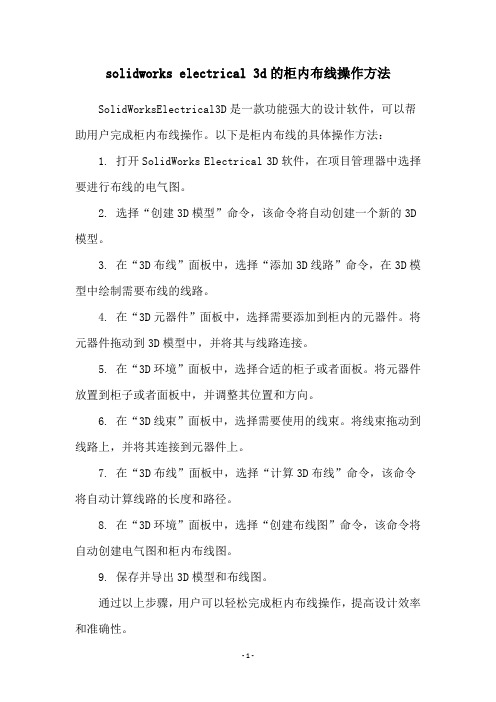
solidworks electrical 3d的柜内布线操作方法
SolidWorksElectrical3D是一款功能强大的设计软件,可以帮助用户完成柜内布线操作。
以下是柜内布线的具体操作方法:
1. 打开SolidWorks Electrical 3D软件,在项目管理器中选择要进行布线的电气图。
2. 选择“创建3D模型”命令,该命令将自动创建一个新的3D 模型。
3. 在“3D布线”面板中,选择“添加3D线路”命令,在3D模型中绘制需要布线的线路。
4. 在“3D元器件”面板中,选择需要添加到柜内的元器件。
将元器件拖动到3D模型中,并将其与线路连接。
5. 在“3D环境”面板中,选择合适的柜子或者面板。
将元器件放置到柜子或者面板中,并调整其位置和方向。
6. 在“3D线束”面板中,选择需要使用的线束。
将线束拖动到线路上,并将其连接到元器件上。
7. 在“3D布线”面板中,选择“计算3D布线”命令,该命令将自动计算线路的长度和路径。
8. 在“3D环境”面板中,选择“创建布线图”命令,该命令将自动创建电气图和柜内布线图。
9. 保存并导出3D模型和布线图。
通过以上步骤,用户可以轻松完成柜内布线操作,提高设计效率和准确性。
solidworks electrical 电位路径
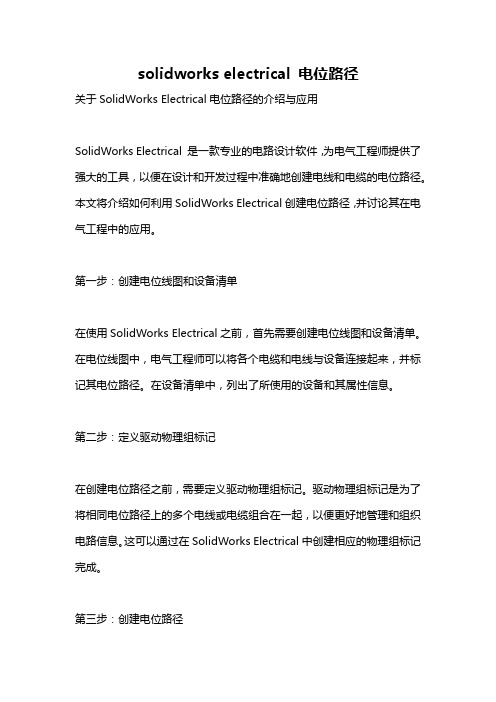
solidworks electrical 电位路径关于SolidWorks Electrical电位路径的介绍与应用SolidWorks Electrical 是一款专业的电路设计软件,为电气工程师提供了强大的工具,以便在设计和开发过程中准确地创建电线和电缆的电位路径。
本文将介绍如何利用SolidWorks Electrical创建电位路径,并讨论其在电气工程中的应用。
第一步:创建电位线图和设备清单在使用SolidWorks Electrical之前,首先需要创建电位线图和设备清单。
在电位线图中,电气工程师可以将各个电缆和电线与设备连接起来,并标记其电位路径。
在设备清单中,列出了所使用的设备和其属性信息。
第二步:定义驱动物理组标记在创建电位路径之前,需要定义驱动物理组标记。
驱动物理组标记是为了将相同电位路径上的多个电线或电缆组合在一起,以便更好地管理和组织电路信息。
这可以通过在SolidWorks Electrical中创建相应的物理组标记完成。
第三步:创建电位路径在SolidWorks Electrical中,创建电位路径需要按照以下步骤进行:步骤1:选择要创建电位路径的电线或电缆。
步骤2:选择“连线”工具,在相应的引脚之间建立连接。
步骤3:选择“创建电位路径”工具,并在弹出的对话框中设置电位路径的属性,如路径名称、物理组标记等。
步骤4:将特定的电线或电缆拖放到所创建的电位路径上,以将其与该路径相关联。
步骤5:根据需要,将其他电线或电缆添加到同一电位路径中。
第四步:验证电位路径在创建电位路径后,可以使用SolidWorks Electrical提供的验证工具来检查电路的正确性和一致性。
该工具可以帮助电气工程师识别任何潜在的问题或错误,并确保电位路径的准确性。
第五步:生成电位路径报告在完成电位路径的创建和验证后,可以生成电位路径报告以供参考。
报告中包含电位路径的详细信息,如路径名称、路径描述、相关设备等。
电气CAD软件推荐哪些软件适合电气工程师使用

电气CAD软件推荐哪些软件适合电气工程师使用电气CAD软件推荐随着科技的不断发展,电气工程师在工作中使用CAD软件已成为常态。
CAD(计算机辅助设计)软件为电气工程师提供了一种便捷和高效的方式来设计和绘制电气图纸。
然而,有许多种不同的CAD软件可供电气工程师选择。
那么,哪些软件是最适合电气工程师使用的呢?在本文中,将介绍一些推荐的电气CAD软件,以帮助电气工程师在设计和绘制电气图纸时作出明智的选择。
1. AutoCAD ElectricalAutoCAD Electrical是一款专为电气工程师设计的CAD软件。
它提供了丰富的电气符号库和预定义模板,使得电气工程师可以快速创建和编辑电气图纸。
AutoCAD Electrical还具有自动编号功能,可以轻松生成设备和线路的唯一标识。
此外,该软件还允许电气工程师进行电气计算和分析,以确保设计的准确性和安全性。
2. EPLAN Electric P8EPLAN Electric P8是一种功能强大的电气设计软件,广泛应用于自动化和控制系统的设计领域。
它提供了一个直观的用户界面和丰富的电气符号库,使得电气工程师可以轻松地创建和编辑电气图纸。
EPLAN Electric P8还具有智能化的元件选择功能,可以根据用户输入的参数自动生成电气图纸。
此外,该软件还支持与其他系统(如PLC和SCADA)的集成,并提供了先进的数据管理功能。
3. SolidWorks ElectricalSolidWorks Electrical是一款集成在SolidWorks CAD软件中的电气设计工具。
它提供了强大的设计功能,包括电气图纸和线路布线的创建、电气符号库的管理以及电气元件的模型化。
SolidWorks Electrical还支持与机械设计的集成,使得电气和机械工程师可以在同一平台上进行协同设计。
4. CATIA Electrical ManufacturingCATIA Electrical Manufacturing是一款面向电气工程师和制造工程师的CAD软件。
solidworks电气 3d布局

solidworks电气3d布局SOLIDWORKS Electrical是一款机电一体化设计与管理软件,提供强大电气原理图设计工具的同时,借助SOLIDWORKS机械设计平台,能够完成3D空间布置、3D自动化布线等实体化设计,将电气设计带入三维空间,所见即所得,而不再只是平面符号;并且电气和机械设计数据实时同步更新,真正做到信息共享,协同设计;电气设计数据中零部件信息及项目图纸与SOLIDWORKS机械设计数据可以通过SOLIDWORKS PDM进行管理,使电气和机械之间无缝集成,从而实现机电一体化设计。
SOLIDWORKS Electrical解决方案SOLIDWORKS Electrical机电一体化设计解决方案由SOLIDWORKS Electrical Schematic和SOLIDWORKS Electrical 3D组成,两者共同组成SOLIDWORKS Electrical Professional。
SOLIDWORKS Electrical Schematic为您提供强大的电气原理图设计工具。
SOLIDWORKS Electrical基于SQL数据库,可轻松实现项目中符号、图框、报表做统一规范化管理。
SOLIDWORKS Electrical可自动完成编号、标注、引用、报表的制作,大大减少重复性工作的时间,提高工作效率,从而有更多时间进行创新!我们可以直接在2D原理图中生成项目的三维空间,并直接启动SOLIDWORKS,因为SOLIDWORKS 3D模块基于SOLIDWORKS设计平台,并能够把机械的大装配体通过多种方式直接加入到这个空间中来,实现机械数据和电气数据的实时双向交流。
我们可以通过项目导航器,把项目设备方便的装配到空间中,或者和大装配模型上的设备产生关联,并根据2D原理图中电线的颜色,直径,设计好的走线路径,自动生成放样或直线实体线,并方便的手动调整;还可以实现电线电缆长度计算,线槽满度报警,线路避让管理等。
SolidWorks Electrical详细介绍

1
/SOLIDWORKS © Dassault Systè mes | Confidential Information | 8/15/2020 | ref.: 3DS_Document_2012
2
SolidWorks 建议的电气-机械设计流程
典型电气系统设计存在的问题
基本的 2D CAD 限制了电气设计的效率 电气设计经常需要重复使用,但重复使用通常很困难 机械与电子设计使用单独的材料明细表,对成本估算造成了限制 机械与电气设计之间存在协作难题 通常在事后才想到将电气系统集成到产品之中 存在产品制造规划不一致的问题(电气线路等) 在不同系统(电气、液压、气动等)之间进行协调非常困难
/SOLIDWORKS © Dassault Systè mes | Confidential Information | 8/15/2020 | ref.: 3DS_Document_2012
SolidWorks Electrical 简介
上海梦勰信息技术有限公司 联系电话:021-65130896 网址:
SolidWorks Electrical 智能连接线
• 智能电/液连接线 • 智能颜色,线径 • 提高设计效率
13
/SOLIDWORKS © Dassault Systè mes | Confidential Information | 8/15/2020 | ref.: 3DS_Document_2012
SolidWorks Electrical 3D 功能
SolidWorks Electrical 3D 电气设计
预同
自
自
自
线
电
机
电气CAD绘软件推荐
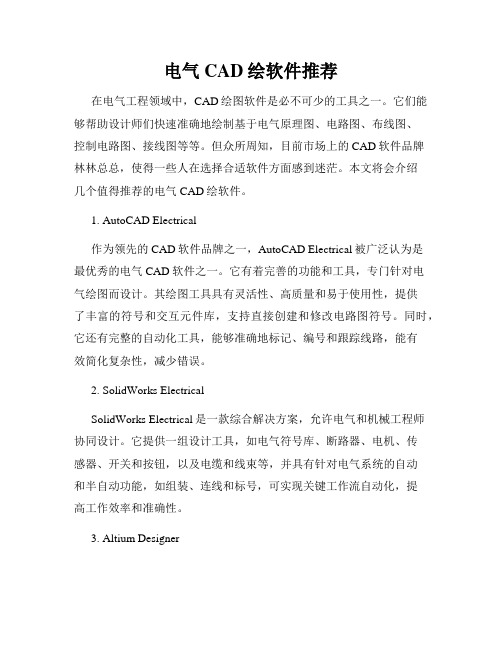
电气CAD绘软件推荐在电气工程领域中,CAD绘图软件是必不可少的工具之一。
它们能够帮助设计师们快速准确地绘制基于电气原理图、电路图、布线图、控制电路图、接线图等等。
但众所周知,目前市场上的CAD软件品牌林林总总,使得一些人在选择合适软件方面感到迷茫。
本文将会介绍几个值得推荐的电气CAD绘软件。
1. AutoCAD Electrical作为领先的CAD软件品牌之一,AutoCAD Electrical被广泛认为是最优秀的电气CAD软件之一。
它有着完善的功能和工具,专门针对电气绘图而设计。
其绘图工具具有灵活性、高质量和易于使用性,提供了丰富的符号和交互元件库,支持直接创建和修改电路图符号。
同时,它还有完整的自动化工具,能够准确地标记、编号和跟踪线路,能有效简化复杂性,减少错误。
2. SolidWorks ElectricalSolidWorks Electrical是一款综合解决方案,允许电气和机械工程师协同设计。
它提供一组设计工具,如电气符号库、断路器、电机、传感器、开关和按钮,以及电缆和线束等,并具有针对电气系统的自动和半自动功能,如组装、连线和标号,可实现关键工作流自动化,提高工作效率和准确性。
3. Altium DesignerAltium Designer是一个完整的ECAD软件平台,提供了针对电路板设计、嵌入式软件开发和PCB集成三个主要方面的全面解决方案。
它可以处理所有电气设计任务,如电路图、PCB设计和布线。
此外,Altium Designer还提供了工程管理和协作工具,使工程师团队之间的协作更加流畅。
4. EagleEagle是一款电路板设计软件,允许用户创建和修改PCB设计以及原理图。
作为一款可定制的电子设计自动化工具,Eagle具有针对电气工程师的设计工具,其绘图功能可以生成高质量的电路图和印刷电路板布局图。
此外,在Eagle中内置了大量原厂制造商库。
5. ProteusProteus是一款综合的设计与仿真工具,可用于设计电路图、PCB设计、模拟、绘图和自动控制系统。
SOLIDWORKS Routing Electrical 用户指南说明书
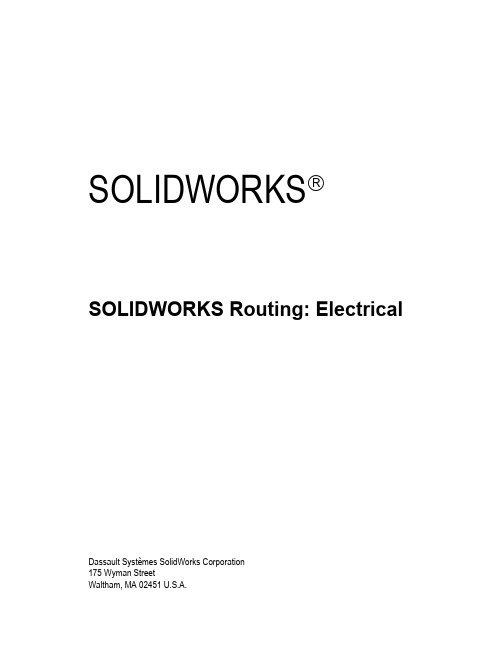
SOLIDWORKS SOLIDWORKS Routing: ElectricalDassault Systèmes SolidWorks Corporation175 Wyman StreetWaltham, MA 02451 U.S.A.© 1995-2022, Dassault Systemes SolidWorks Corporation, a Dassault Systèmes SE company, 175 Wyman Street, Waltham, Mass. 02451 USA. All Rights Reserved.The information and the software discussed in this document are subject to change without notice and are not commitments by Dassault Systemes SolidWorks Corporation (DS SolidWorks).No material may be reproduced or transmitted in any form or by any means, electronically or manually, for any purpose without the express written permission of DS SolidWorks.The software discussed in this document is furnished under a license and may be used or copied only in accordance with the terms of the license. All warranties given by DS SolidWorks as to the software and documentation are set forth in the license agreement, and nothing stated in, or implied by, this document or its contents shall be considered or deemed a modification or amendment of any terms, including warranties, in the license agreement.For a full list of the patents, trademarks, and third-party software contained in this release, please go to the Legal Notices in the SOLIDWORKS documentation.Restricted RightsThis clause applies to all acquisitions of Dassault Systèmes Offerings by or for the United States federal government, or by any prime contractor or subcontractor (at any tier) under any contract, grant, cooperative agreement or other activity with the federal government. The software, documentation and any other technical data provided hereunder is commercial in nature and developed solely at private expense. The Software is delivered as "Commercial Computer Software" as defined in DFARS 252.227-7014 (June 1995) or as a "Commercial Item" as defined in FAR 2.101(a) and as such is provided with only such rights as are provided in Dassault Systèmes standard commercial end user license agreement. Technical data is provided with limited rights only as provided in DFAR 252.227-7015 (Nov. 1995) or FAR 52.227-14 (June 1987), whichever is applicable. The terms and conditions of the Dassault Systèmes standard commercial end user license agreement shall pertain to the United States government's use and disclosure of this software, and shall supersede any conflicting contractual terms and conditions. If the DS standard commercial license fails to meet the United States government's needs or is inconsistent in any respect with United States Federal law, the United States government agrees to return this software, unused, to DS. The following additional statement applies only to acquisitions governed by DFARS Subpart 227.4 (October 1988): "Restricted Rights - use, duplication and disclosure by the Government is subject to restrictions as set forth in subparagraph (c)(l)(ii) of the Rights in Technical Data and Computer Software clause at DFARS 252-227-7013 (Oct. 1988)."In the event that you receive a request from any agency of the U.S. Government to provide Software with rights beyond those set forth above, you will notify DS SolidWorks of the scope of the request and DS SolidWorks will have five (5) business days to, in its sole discretion, accept or reject such request. Contractor/ Manufacturer: Dassault Systemes SolidWorks Corporation, 175 Wyman Street, Waltham, Massachusetts 02451 USA.Document Number: PMT2311-ENGContents IntroductionAbout This Course . . . . . . . . . . . . . . . . . . . . . . . . . . . . . . . . . . . . . . . . 2Prerequisites . . . . . . . . . . . . . . . . . . . . . . . . . . . . . . . . . . . . . . . . . . 2Course Design Philosophy . . . . . . . . . . . . . . . . . . . . . . . . . . . . . . . 2Using this Book . . . . . . . . . . . . . . . . . . . . . . . . . . . . . . . . . . . . . . . 2About the Training Files. . . . . . . . . . . . . . . . . . . . . . . . . . . . . . . . . 3Conventions Used in this Book . . . . . . . . . . . . . . . . . . . . . . . . . . . 4Windows. . . . . . . . . . . . . . . . . . . . . . . . . . . . . . . . . . . . . . . . . . . . . . . . 4Use of Color . . . . . . . . . . . . . . . . . . . . . . . . . . . . . . . . . . . . . . . . . . . . . 5Graphics and Graphics Cards. . . . . . . . . . . . . . . . . . . . . . . . . . . . . 5Color Schemes . . . . . . . . . . . . . . . . . . . . . . . . . . . . . . . . . . . . . . . . 5More SOLIDWORKS Training Resources. . . . . . . . . . . . . . . . . . . . . . 6Local User Groups . . . . . . . . . . . . . . . . . . . . . . . . . . . . . . . . . . . . . 6 Lesson 1:Fundamentals of RoutingWhat is Routing? . . . . . . . . . . . . . . . . . . . . . . . . . . . . . . . . . . . . . . . . . 8Review Lesson . . . . . . . . . . . . . . . . . . . . . . . . . . . . . . . . . . . . . . . . 8Types of Routes . . . . . . . . . . . . . . . . . . . . . . . . . . . . . . . . . . . . . . . 8Routes. . . . . . . . . . . . . . . . . . . . . . . . . . . . . . . . . . . . . . . . . . . . . . . 9Routing FeatureManager . . . . . . . . . . . . . . . . . . . . . . . . . . . . . . . 10External vs. Virtual Files . . . . . . . . . . . . . . . . . . . . . . . . . . . . . . . 10Virtual Components . . . . . . . . . . . . . . . . . . . . . . . . . . . . . . . . . . . 11File Names in Routing . . . . . . . . . . . . . . . . . . . . . . . . . . . . . . . . . 11Routing Setup. . . . . . . . . . . . . . . . . . . . . . . . . . . . . . . . . . . . . . . . . . . 15Routing Add-in. . . . . . . . . . . . . . . . . . . . . . . . . . . . . . . . . . . . . . . 15Routing Training Files . . . . . . . . . . . . . . . . . . . . . . . . . . . . . . . . . 16Routing Library Manager. . . . . . . . . . . . . . . . . . . . . . . . . . . . . . . 16General Routing Settings . . . . . . . . . . . . . . . . . . . . . . . . . . . . . . . . . . 19iContents SOLIDWORKS Lesson 2:Basic Electrical RoutingBasic Electrical Routing. . . . . . . . . . . . . . . . . . . . . . . . . . . . . . . . . . . 22Adding Routing Components. . . . . . . . . . . . . . . . . . . . . . . . . . . . . . . 22Routes. . . . . . . . . . . . . . . . . . . . . . . . . . . . . . . . . . . . . . . . . . . . . . 23Start by Drag and Drop Connector. . . . . . . . . . . . . . . . . . . . . . . . . . . 23Auto Route . . . . . . . . . . . . . . . . . . . . . . . . . . . . . . . . . . . . . . . . . . . . . 24Stub Lines. . . . . . . . . . . . . . . . . . . . . . . . . . . . . . . . . . . . . . . . . . . 25Electrical Attributes . . . . . . . . . . . . . . . . . . . . . . . . . . . . . . . . . . . 26Edit Wires. . . . . . . . . . . . . . . . . . . . . . . . . . . . . . . . . . . . . . . . . . . 26Assigning Pins Manually . . . . . . . . . . . . . . . . . . . . . . . . . . . . . . . 28Reshaping the Spline . . . . . . . . . . . . . . . . . . . . . . . . . . . . . . . . . . 31While Editing the Route. . . . . . . . . . . . . . . . . . . . . . . . . . . . . . . . 32Save to External File. . . . . . . . . . . . . . . . . . . . . . . . . . . . . . . . . . . . . . 33Exercise 1: Basic Electrical Routing . . . . . . . . . . . . . . . . . . . . . . . . . 34 Lesson 3:Routing with ClipsRouting with Clips . . . . . . . . . . . . . . . . . . . . . . . . . . . . . . . . . . . . . . . 36Routing Through Existing Clips. . . . . . . . . . . . . . . . . . . . . . . . . . . . . 36Drag and Drop Connector. . . . . . . . . . . . . . . . . . . . . . . . . . . . . . . 37Adding Clips while Auto Routing . . . . . . . . . . . . . . . . . . . . . . . . . . . 39Rotating Route Components. . . . . . . . . . . . . . . . . . . . . . . . . . . . . 40Editing a Route. . . . . . . . . . . . . . . . . . . . . . . . . . . . . . . . . . . . . . . . . . 43Working with Clips. . . . . . . . . . . . . . . . . . . . . . . . . . . . . . . . . . . . . . . 43Rotating a Clip . . . . . . . . . . . . . . . . . . . . . . . . . . . . . . . . . . . . . . . 43Routing Through a Clip . . . . . . . . . . . . . . . . . . . . . . . . . . . . . . . . . . . 45Unhooking from a Clip. . . . . . . . . . . . . . . . . . . . . . . . . . . . . . . . . 46Virtual Clips . . . . . . . . . . . . . . . . . . . . . . . . . . . . . . . . . . . . . . . . . 47Splitting a Route. . . . . . . . . . . . . . . . . . . . . . . . . . . . . . . . . . . . . . . . . 48JPoint Name . . . . . . . . . . . . . . . . . . . . . . . . . . . . . . . . . . . . . . . . . 48Adding Bends. . . . . . . . . . . . . . . . . . . . . . . . . . . . . . . . . . . . . . . . 49Adding a Splice. . . . . . . . . . . . . . . . . . . . . . . . . . . . . . . . . . . . . . . . . . 50Multiple Routes Though a Clip. . . . . . . . . . . . . . . . . . . . . . . . . . . . . . 52Route Stacking . . . . . . . . . . . . . . . . . . . . . . . . . . . . . . . . . . . . . . . 53Isolate Options . . . . . . . . . . . . . . . . . . . . . . . . . . . . . . . . . . . . . . . 55Exercise 2: Editing Electrical Routes. . . . . . . . . . . . . . . . . . . . . . . . . 58Exercise 3: Adding Splices. . . . . . . . . . . . . . . . . . . . . . . . . . . . . . . . . 59 iiSOLIDWORKS Contents Lesson 4:Electrical Routing ComponentsRouting Library Parts Introduction. . . . . . . . . . . . . . . . . . . . . . . . . . . 62Electrical Routing Library Parts. . . . . . . . . . . . . . . . . . . . . . . . . . . . . 63Libraries . . . . . . . . . . . . . . . . . . . . . . . . . . . . . . . . . . . . . . . . . . . . . . . 63Electrical. . . . . . . . . . . . . . . . . . . . . . . . . . . . . . . . . . . . . . . . . . . . 63Electrical Conduit. . . . . . . . . . . . . . . . . . . . . . . . . . . . . . . . . . . . . 65Routing Component Wizard. . . . . . . . . . . . . . . . . . . . . . . . . . . . . . . . 66Routing Library Manager. . . . . . . . . . . . . . . . . . . . . . . . . . . . . . . 66Routing Components Created by the Wizard. . . . . . . . . . . . . . . . 67Routing Component Geometry. . . . . . . . . . . . . . . . . . . . . . . . . . . 68Creating a Connector . . . . . . . . . . . . . . . . . . . . . . . . . . . . . . . . . . 69Connection Points. . . . . . . . . . . . . . . . . . . . . . . . . . . . . . . . . . . . . 70Routing Component Attributes. . . . . . . . . . . . . . . . . . . . . . . . . . . . . . 73Creating a Clip . . . . . . . . . . . . . . . . . . . . . . . . . . . . . . . . . . . . . . . 75Routing Points. . . . . . . . . . . . . . . . . . . . . . . . . . . . . . . . . . . . . . . . 76Clip Axis and Axis of Rotation. . . . . . . . . . . . . . . . . . . . . . . . . . . 76Using the Auto Sizing Option. . . . . . . . . . . . . . . . . . . . . . . . . . . . 78Electrical Libraries . . . . . . . . . . . . . . . . . . . . . . . . . . . . . . . . . . . . . . . 80Cable Library . . . . . . . . . . . . . . . . . . . . . . . . . . . . . . . . . . . . . . . . 81Component Library. . . . . . . . . . . . . . . . . . . . . . . . . . . . . . . . . . . . 81Covering Library. . . . . . . . . . . . . . . . . . . . . . . . . . . . . . . . . . . . . . 82From/To List. . . . . . . . . . . . . . . . . . . . . . . . . . . . . . . . . . . . . . . . . 82Exercise 4: Creating Routing Components. . . . . . . . . . . . . . . . . . . . . 87Exercise 5: Creating and Using Electrical Clips. . . . . . . . . . . . . . . . . 89 Lesson 5:Standard Cables and Reusing RoutesUsing Standard Cables . . . . . . . . . . . . . . . . . . . . . . . . . . . . . . . . . . . . 92Standard Cables Excel File. . . . . . . . . . . . . . . . . . . . . . . . . . . . . . . . . 93File Structure - Excel . . . . . . . . . . . . . . . . . . . . . . . . . . . . . . . . . . 94Fixed Length Routes. . . . . . . . . . . . . . . . . . . . . . . . . . . . . . . . . . . 98Replacing a Standard Cable Wire. . . . . . . . . . . . . . . . . . . . . . . . 100Modifying Standard Cables . . . . . . . . . . . . . . . . . . . . . . . . . . . . . . . 101Replace Part File. . . . . . . . . . . . . . . . . . . . . . . . . . . . . . . . . . . . . 101Creating a Standard Cable . . . . . . . . . . . . . . . . . . . . . . . . . . . . . . . . 103Reshaping with the Triad . . . . . . . . . . . . . . . . . . . . . . . . . . . . . . 104Inline Components . . . . . . . . . . . . . . . . . . . . . . . . . . . . . . . . . . . 105Reuse Route . . . . . . . . . . . . . . . . . . . . . . . . . . . . . . . . . . . . . . . . . . . 106Appearance of Reused Routes . . . . . . . . . . . . . . . . . . . . . . . . . . 107Route Length. . . . . . . . . . . . . . . . . . . . . . . . . . . . . . . . . . . . . . . . 107Removing the Link. . . . . . . . . . . . . . . . . . . . . . . . . . . . . . . . . . . 107Using Reuse Route Without Fixed Length. . . . . . . . . . . . . . . . . 110iiiContents SOLIDWORKSiv Delink Route. . . . . . . . . . . . . . . . . . . . . . . . . . . . . . . . . . . . . . . . . . . 111 Routing Templates . . . . . . . . . . . . . . . . . . . . . . . . . . . . . . . . . . . . . . 112 Creating a Custom Routing Template . . . . . . . . . . . . . . . . . . . . 112 Selecting a Routing Template. . . . . . . . . . . . . . . . . . . . . . . . . . . 112 Exercise 6: Using Standard Cables and Reuse Route. . . . . . . . . . . . 113 Exercise 7: Creating Standard Cables. . . . . . . . . . . . . . . . . . . . . . . . 115Lesson 6:Electrical Data ImportImporting Data . . . . . . . . . . . . . . . . . . . . . . . . . . . . . . . . . . . . . . . . . 118Reusable Data. . . . . . . . . . . . . . . . . . . . . . . . . . . . . . . . . . . . . . . 118General From-To Steps. . . . . . . . . . . . . . . . . . . . . . . . . . . . . . . . 118Routing Library Manager. . . . . . . . . . . . . . . . . . . . . . . . . . . . . . . . . 119Component Library Wizard . . . . . . . . . . . . . . . . . . . . . . . . . . . . 119Importing a Cable/Wire Library. . . . . . . . . . . . . . . . . . . . . . . . . 121From/To Lists . . . . . . . . . . . . . . . . . . . . . . . . . . . . . . . . . . . . . . . . . . 123Electrical Data. . . . . . . . . . . . . . . . . . . . . . . . . . . . . . . . . . . . . . . 124Using the From-To List Wizard . . . . . . . . . . . . . . . . . . . . . . . . . 124Route Properties . . . . . . . . . . . . . . . . . . . . . . . . . . . . . . . . . . . . . . . . 127Route Guidelines. . . . . . . . . . . . . . . . . . . . . . . . . . . . . . . . . . . . . . . . 128Guideline Actions. . . . . . . . . . . . . . . . . . . . . . . . . . . . . . . . . . . . 129Repair Route. . . . . . . . . . . . . . . . . . . . . . . . . . . . . . . . . . . . . . . . 130Editing From/To Lists. . . . . . . . . . . . . . . . . . . . . . . . . . . . . . . . . 133Using Guidelines and Clips . . . . . . . . . . . . . . . . . . . . . . . . . . . . . . . 134Connections . . . . . . . . . . . . . . . . . . . . . . . . . . . . . . . . . . . . . . . . 135Exercise 8: Creating Libraries and From/To Lists . . . . . . . . . . . . . . 141 Lesson 7:Electrical DrawingsRoute Flattening and Detailing. . . . . . . . . . . . . . . . . . . . . . . . . . . . . 146Tables . . . . . . . . . . . . . . . . . . . . . . . . . . . . . . . . . . . . . . . . . . . . . 146Connectors . . . . . . . . . . . . . . . . . . . . . . . . . . . . . . . . . . . . . . . . . 146Annotation Flattening. . . . . . . . . . . . . . . . . . . . . . . . . . . . . . . . . . . . 146Flatten Route. . . . . . . . . . . . . . . . . . . . . . . . . . . . . . . . . . . . . . . . . . . 148Flatten Options . . . . . . . . . . . . . . . . . . . . . . . . . . . . . . . . . . . . . . 149Drawing Details . . . . . . . . . . . . . . . . . . . . . . . . . . . . . . . . . . . . . 149Wire Lengths. . . . . . . . . . . . . . . . . . . . . . . . . . . . . . . . . . . . . . . . 153Edit Flattened Route- Annotation. . . . . . . . . . . . . . . . . . . . . . . . 155Manufacture Flattening. . . . . . . . . . . . . . . . . . . . . . . . . . . . . . . . . . . 157Edit Flattened Route - Manufacture . . . . . . . . . . . . . . . . . . . . . . 159Edit Flattened Route- Manufacture. . . . . . . . . . . . . . . . . . . . . . . 160Exercise 9: Electrical Drawings . . . . . . . . . . . . . . . . . . . . . . . . . . . . 165SOLIDWORKS Contents Lesson 8:Flex CablesFlex Cables. . . . . . . . . . . . . . . . . . . . . . . . . . . . . . . . . . . . . . . . . . . . 168Flex Cable Routes. . . . . . . . . . . . . . . . . . . . . . . . . . . . . . . . . . . . . . . 168Flex Cable Connectors . . . . . . . . . . . . . . . . . . . . . . . . . . . . . . . . 169Flex Cable. . . . . . . . . . . . . . . . . . . . . . . . . . . . . . . . . . . . . . . . . . 169Flattening and Drawings. . . . . . . . . . . . . . . . . . . . . . . . . . . . . . . 169Flex Cable CPoints. . . . . . . . . . . . . . . . . . . . . . . . . . . . . . . . . . . 170Flex Cable Auto Routing . . . . . . . . . . . . . . . . . . . . . . . . . . . . . . . . . 171Flexible. . . . . . . . . . . . . . . . . . . . . . . . . . . . . . . . . . . . . . . . . . . . 171Edit by Dragging. . . . . . . . . . . . . . . . . . . . . . . . . . . . . . . . . . . . . 171Manual Sketching. . . . . . . . . . . . . . . . . . . . . . . . . . . . . . . . . . . . 172Adding Flex Cables . . . . . . . . . . . . . . . . . . . . . . . . . . . . . . . . . . 172Using Flex Cables With Clips. . . . . . . . . . . . . . . . . . . . . . . . . . . . . . 174Ribbon Manipulator Points. . . . . . . . . . . . . . . . . . . . . . . . . . . . . 175Exercise 10: Creating Flex Cables . . . . . . . . . . . . . . . . . . . . . . . . . . 177 Lesson 9:Electrical ConduitsElectrical Conduits . . . . . . . . . . . . . . . . . . . . . . . . . . . . . . . . . . . . . . 180Existing Geometry . . . . . . . . . . . . . . . . . . . . . . . . . . . . . . . . . . . 181Rigid Electrical Conduit. . . . . . . . . . . . . . . . . . . . . . . . . . . . . . . 181Flexible Conduit. . . . . . . . . . . . . . . . . . . . . . . . . . . . . . . . . . . . . 181Electrical. . . . . . . . . . . . . . . . . . . . . . . . . . . . . . . . . . . . . . . . . . . 181Rigid Electrical Conduit. . . . . . . . . . . . . . . . . . . . . . . . . . . . . . . . . . 183Electrical Conduit Route Properties. . . . . . . . . . . . . . . . . . . . . . 184Orthogonal Routing with Auto Route. . . . . . . . . . . . . . . . . . . . . . . . 185Tips for Selecting an Orthogonal Solution. . . . . . . . . . . . . . . . . 186Electrical Data in Conduits. . . . . . . . . . . . . . . . . . . . . . . . . . . . . . . . 188Editing Libraries. . . . . . . . . . . . . . . . . . . . . . . . . . . . . . . . . . . . . 191Defining Cables . . . . . . . . . . . . . . . . . . . . . . . . . . . . . . . . . . . . . 192Electrical Conduit Drawing . . . . . . . . . . . . . . . . . . . . . . . . . . . . 193Manual Sketch Routing . . . . . . . . . . . . . . . . . . . . . . . . . . . . . . . . . . 1943D Sketching. . . . . . . . . . . . . . . . . . . . . . . . . . . . . . . . . . . . . . . . 194Dragging and Dropping Fittings. . . . . . . . . . . . . . . . . . . . . . . . . 195Flexible Electrical Conduit. . . . . . . . . . . . . . . . . . . . . . . . . . . . . . . . 197Electrical Routes through Ducts and Cable Trays . . . . . . . . . . . 198Exercise 11: Electrical Conduits. . . . . . . . . . . . . . . . . . . . . . . . . . . . 200Exercise 12: Adding Cables and Editing Conduits. . . . . . . . . . . . . . 203vContents SOLIDWORKS Appendix A:Review SectionReview of Configurations. . . . . . . . . . . . . . . . . . . . . . . . . . . . . . . . . 206How Routing Uses Configurations. . . . . . . . . . . . . . . . . . . . . . . 206A Note About File References . . . . . . . . . . . . . . . . . . . . . . . . . . . . . 206Find References . . . . . . . . . . . . . . . . . . . . . . . . . . . . . . . . . . . . . 207Pack and Go . . . . . . . . . . . . . . . . . . . . . . . . . . . . . . . . . . . . . . . . 207File Management . . . . . . . . . . . . . . . . . . . . . . . . . . . . . . . . . . . . 207How Libraries Use Configurations. . . . . . . . . . . . . . . . . . . . . . . 207Design Tables . . . . . . . . . . . . . . . . . . . . . . . . . . . . . . . . . . . . . . . . . . 207Design Table Input and Output. . . . . . . . . . . . . . . . . . . . . . . . . . 208Review of Top Down Design . . . . . . . . . . . . . . . . . . . . . . . . . . . . . . 209Parts and Assemblies . . . . . . . . . . . . . . . . . . . . . . . . . . . . . . . . . 209Editing Options. . . . . . . . . . . . . . . . . . . . . . . . . . . . . . . . . . . . . . . . . 209Edit Assembly. . . . . . . . . . . . . . . . . . . . . . . . . . . . . . . . . . . . . . . 210Edit Part . . . . . . . . . . . . . . . . . . . . . . . . . . . . . . . . . . . . . . . . . . . 211Edit subassembly . . . . . . . . . . . . . . . . . . . . . . . . . . . . . . . . . . . . 212Edit Route. . . . . . . . . . . . . . . . . . . . . . . . . . . . . . . . . . . . . . . . . . 213Assembly Feature. . . . . . . . . . . . . . . . . . . . . . . . . . . . . . . . . . . . 213Review of Design Library Task Pane. . . . . . . . . . . . . . . . . . . . . . . . 214Essentials of Using the Design Library Task Pane. . . . . . . . . . . 215Directory Structure of the Design Library . . . . . . . . . . . . . . . . . 215Review of 3D Sketching. . . . . . . . . . . . . . . . . . . . . . . . . . . . . . . . . . 216Coordinate Systems . . . . . . . . . . . . . . . . . . . . . . . . . . . . . . . . . . 217Orthogonal 3D Sketching. . . . . . . . . . . . . . . . . . . . . . . . . . . . . . 218Sketching on Selected Planes. . . . . . . . . . . . . . . . . . . . . . . . . . . 220Creating Planes within the Sketch . . . . . . . . . . . . . . . . . . . . . . . 222Splines. . . . . . . . . . . . . . . . . . . . . . . . . . . . . . . . . . . . . . . . . . . . . 224 vi。
常用的电气设计软件有哪些(一)2024

常用的电气设计软件有哪些(一)引言概述:电气设计软件是指为了方便电气工程师进行电路设计、仿真、优化和验证等工作而开发的软件工具。
本文将介绍常用的电气设计软件,为读者提供选择合适软件的参考。
正文:1. 电路设计软件:- 选择合适的电路设计软件,可以帮助电气工程师快速完成电路原理图、PCB布局等设计任务。
- 常见的电路设计软件有Altium Designer、Cadence Allegro、OrCAD等。
- 这些软件具有强大的功能和友好的用户界面,适用于各种电路设计需求。
2. 仿真软件:- 仿真软件能够帮助电气工程师验证电路设计的正确性和性能。
- 常见的仿真软件有PSpice、LTspice、MATLAB Simulink等。
- 这些软件提供了丰富的仿真模型和工具,可以进行电路分析、信号处理等多种仿真任务。
3. 电气绘图软件:- 电气绘图软件是用于绘制电路图、电气连线图等的工具。
- 常见的电气绘图软件有AutoCAD Electrical、SolidWorks Electrical等。
- 这些软件提供了电气符号库、智能连接和标注工具,方便绘制和编辑电气图纸。
4. 自动化软件:- 自动化软件广泛应用于工业控制系统的设计和调试。
- 常见的自动化软件有Siemens TIA Portal、Rockwell Studio 5000等。
- 这些软件支持PLC编程、HMI设计和工艺仿真等功能,适用于各种自动化项目。
5. 电气CAD软件:- 电气CAD软件是专门用于设计电气控制柜和配电系统的工具。
- 常见的电气CAD软件有EPLAN Electric P8、AutoCAD Electrical等。
- 这些软件提供了电气元件库、线路布线工具和自动化报告生成功能,方便工程师进行电气设计和文档管理。
总结:常用的电气设计软件包括电路设计软件、仿真软件、电气绘图软件、自动化软件和电气CAD软件。
选择合适的软件能够提高电气工程师的设计效率和工作质量,推动电气工程领域的发展。
电气CAD绘软件的选择及比较

电气CAD绘软件的选择及比较随着现代科技的快速发展,电气工程领域的需求也在不断增加。
在电气工程设计中,CAD(计算机辅助设计)软件的应用变得日益重要。
电气CAD软件通过数字化的方式,帮助工程师们更加高效地进行电路绘制、布线设计和分析。
本文将介绍一些常见的电气CAD软件,并对它们进行比较,以便读者能够更好地选择适合自己需求的软件。
1. AutoCAD ElectricalAutoCAD Electrical是Autodesk公司推出的专门针对电气设计的CAD软件。
它集成了AutoCAD的主要功能,并在此基础上增加了一系列专属于电气设计的工具。
AutoCAD Electrical可以自动生成电气图符、引脚表和线束信息等,极大地提高了绘图效率。
此外,它还支持PLC(可编程逻辑控制器)编程和电气原理图的设计验证等功能。
然而,AutoCAD Electrical的学习曲线可能较陡峭,并且其高昂的价格也成为了一部分用户的考虑因素之一。
2. SolidWorks ElectricalSolidWorks Electrical由Dassault Systèmes公司开发,它是一款综合性的电路设计和布线软件。
与AutoCAD Electrical相比,SolidWorks Electrical拥有更加友好的用户界面,并且在图纸绘制和符号库方面有着出色的表现。
该软件可以轻松管理和跟踪电气项目,支持多人协作和实时更新。
此外,SolidWorks Electrical还具有强大的线束和电缆设计能力,可以通过自动生成的报告和清单帮助用户减少错误和成本。
然而,其高昂的价格和需要独立的许可证也许成为一些中小型企业的负担。
3. MATLAB SimulinkMATLAB Simulink是MathWorks公司推出的一款集成开发环境(IDE),主要用于控制系统设计和仿真。
相比于其他电气CAD软件,MATLAB Simulink更加专注于系统级的建模和仿真,适用于复杂的电气系统设计和分析。
常用的电气设计软件有哪些(二)2024
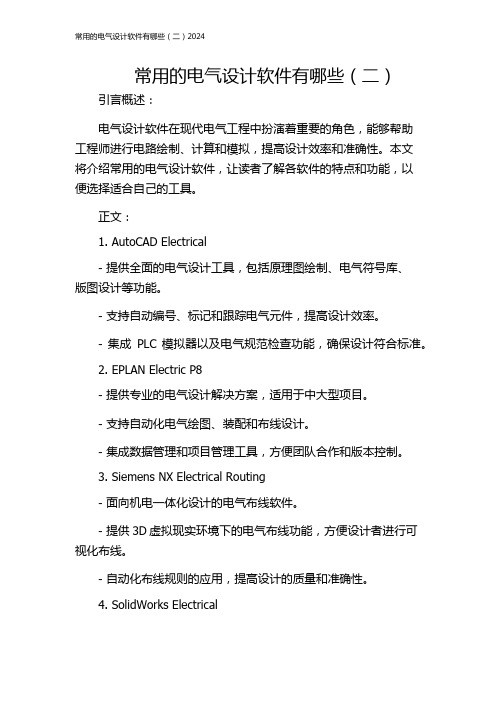
常用的电气设计软件有哪些(二)引言概述:电气设计软件在现代电气工程中扮演着重要的角色,能够帮助工程师进行电路绘制、计算和模拟,提高设计效率和准确性。
本文将介绍常用的电气设计软件,让读者了解各软件的特点和功能,以便选择适合自己的工具。
正文:1. AutoCAD Electrical- 提供全面的电气设计工具,包括原理图绘制、电气符号库、版图设计等功能。
- 支持自动编号、标记和跟踪电气元件,提高设计效率。
- 集成PLC模拟器以及电气规范检查功能,确保设计符合标准。
2. EPLAN Electric P8- 提供专业的电气设计解决方案,适用于中大型项目。
- 支持自动化电气绘图、装配和布线设计。
- 集成数据管理和项目管理工具,方便团队合作和版本控制。
3. Siemens NX Electrical Routing- 面向机电一体化设计的电气布线软件。
- 提供3D虚拟现实环境下的电气布线功能,方便设计者进行可视化布线。
- 自动化布线规则的应用,提高设计的质量和准确性。
4. SolidWorks Electrical- 结合SolidWorks三维设计软件,提供一体化的机械和电气设计。
- 支持原理图绘制、线路布线和连接设计等功能。
- 提供电气设计与机械设计的完全协同,方便进行设计的整合与调整。
5. Cadence OrCAD- 提供全面的电子设计自动化工具,包括原理图设计、PCB设计和仿真分析。
- 支持多种电路模拟和分析功能,如时域分析、频域分析等。
- 提供丰富的元器件库和设计规则检查,确保设计的可靠性和合规性。
总结:通过本文介绍的常用的电气设计软件,读者可以了解到各软件的特点和功能。
选择合适的电气设计软件对于提高设计效率和准确性非常重要,因此,读者可以根据自己的项目需求和设计要求选择适合的软件。
无论是AutoCAD Electrical、EPLAN Electric P8、Siemens NX Electrical Routing、SolidWorks Electrical还是Cadence OrCAD,都可以满足不同程度的电气设计需求,让工程师能够更好地进行电气设计工作。
关于如何用好Solidworks Electrical(SWE)软件的几点建议1

关于如何用好Solidworks Electrical(SWE)软件的几点建议我是上海比约克的电气技术人员,最近给一个用户的工程师进行了一次有关于SWE软件的技术指导,发现了一些很多朋友都会出现的几个问题,这里我写一点体会和建议,希望对大家可以进行有所借鉴和帮助。
问题主要体现在以下几个方面,1、电线式样的理解和新建(电线线号编号规则设置);2、基础数据的构建和关联;3、接线表的使用和好处。
一、电线式样的理解和新建(电线线号编号规则设置):在SWE中,打开原理图界面需要开始画图的时候,首先需要在图纸上绘制电路,这里是用电线式样来进行绘制的如图1,有非常多的朋友们都是使用软件默认的线就直接开始绘图了,这样绘制当然没有什么原则上的错误,但是画完了,需要编线号的时候就会发现一个问题,线号不知道该在哪里进行设置了。
图1那么我们打开电线式样管理器看看这到底是个什么。
点击电线式样名称旁边的按钮,如图2,这时我们可以看到电线式样选择器如图3,在这个界面的右下角有一个管理器的按钮,就可以打开管理器界面,如图4,选择一个线型,可以看到菜单栏的属性按钮由灰变成彩色,点击属性按钮,进入这个线型的设置界面如图5。
图2 图3图4下面就针对图5进行一些说明,首先我们看到图中有上下两部分框起来的内容,一个是叫“基本信息”,一个是叫“布线”,其实可以这样理解,基本信息就是在2D图纸上的信息,那么这里包含了导线的类型是“控制”,也正是我们开始选取的那个类型的线型,“线颜色”是指在图纸上显示的颜色,“线型”就是在图纸上显示的线的类型,可以是多种的,打开后如图6,这里可以选择的线型有几十种,当然也有办法添加自定义的线型,不过一般用户是添加不了的,上海沐江和我们比约克公司可以提供这类服务。
不过一般来说常用的都有,基本不需要进行自定义。
“线宽”是用来设置线条在图纸上显示的粗细的,默认是0,实际上是动态的线条,在A3图纸上绘制在A4图纸上打印出来的话,大约是0.25mm左右,也是比较常用的。
关于如何用好Solidworks Electrical(SWE)软件的几点建议
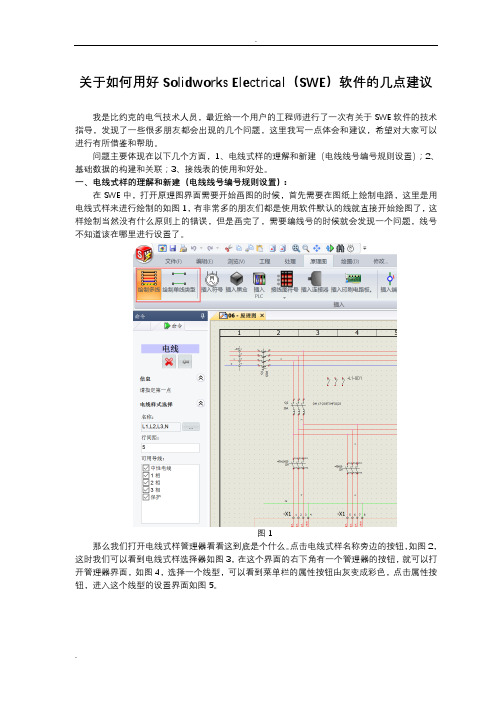
关于如何用好Solidworks Electrical(SWE)软件的几点建议我是比约克的电气技术人员,最近给一个用户的工程师进行了一次有关于SWE软件的技术指导,发现了一些很多朋友都会出现的几个问题,这里我写一点体会和建议,希望对大家可以进行有所借鉴和帮助。
问题主要体现在以下几个方面,1、电线式样的理解和新建(电线线号编号规则设置);2、基础数据的构建和关联;3、接线表的使用和好处。
一、电线式样的理解和新建(电线线号编号规则设置):在SWE中,打开原理图界面需要开始画图的时候,首先需要在图纸上绘制电路,这里是用电线式样来进行绘制的如图1,有非常多的朋友们都是使用软件默认的线就直接开始绘图了,这样绘制当然没有什么原则上的错误,但是画完了,需要编线号的时候就会发现一个问题,线号不知道该在哪里进行设置了。
图1那么我们打开电线式样管理器看看这到底是个什么。
点击电线式样名称旁边的按钮,如图2,这时我们可以看到电线式样选择器如图3,在这个界面的右下角有一个管理器的按钮,就可以打开管理器界面,如图4,选择一个线型,可以看到菜单栏的属性按钮由灰变成彩色,点击属性按钮,进入这个线型的设置界面如图5。
图2 图3图4下面就针对图5进行一些说明,首先我们看到图中有上下两部分框起来的容,一个是叫“基本信息”,一个是叫“布线”,其实可以这样理解,基本信息就是在2D图纸上的信息,那么这里包含了导线的类型是“控制”,也正是我们开始选取的那个类型的线型,“线颜色”是指在图纸上显示的颜色,“线型”就是在图纸上显示的线的类型,可以是多种的,打开后如图6,这里可以选择的线型有几十种,当然也有办法添加自定义的线型,不过一般用户是添加不了的,沐江和我们比约克公司可以提供这类服务。
不过一般来说常用的都有,基本不需要进行自定义。
“线宽”是用来设置线条在图纸上显示的粗细的,默认是0,实际上是动态的线条,在A3图纸上绘制在A4图纸上打印出来的话,大约是0.25mm左右,也是比较常用的。
- 1、下载文档前请自行甄别文档内容的完整性,平台不提供额外的编辑、内容补充、找答案等附加服务。
- 2、"仅部分预览"的文档,不可在线预览部分如存在完整性等问题,可反馈申请退款(可完整预览的文档不适用该条件!)。
- 3、如文档侵犯您的权益,请联系客服反馈,我们会尽快为您处理(人工客服工作时间:9:00-18:30)。
专业的电气设计软件SolidWorks Electrical 摘要现在的设备制造可以说是机械设计与电气设计不分家.甚至一个工程师要完成机械设计与电气设计这两部分.南京东岱信息技术有限公司是SolidWorks老牌增值经销商,在与SolidWorks客户的技术沟通中,了解到机械设计部分SolidWorks是完成可以解决问题。
而现有的电气部分很多还是在AUTOCAD的平台上,但是随着技术的发展,现有的电气设计工具已经不能满足电气设计工作量的增加和产品的节能减排要求。
具体存在的不足之处大致如下:1.缺少一个很好的电气设计项目管理理念,所有的项目设计数据之间缺少电气关联;2.所有的电气设计全部使用CAD线条,缺少电气设计独有的电气属性,经常产生设计错误;3.电气符号之间缺少关联,更改过程繁琐,很难评估更改范围;4.各种清单,包括接线表都需要人工统计,增加了错误产生的机率;5.无法直接进行3D布线,获取布线的长度,造成连接线的大量浪费;6.设计过程无法直接调用产品编码等,及时获取目前零部件的库存信息;7.指导装配的是2D CAD图纸,因为接线比较多,很容易出现错误;8.没有布线图指导现场布线等;针对目前的现状与需求, SolidWorks Electrical软件帮助客户提高图纸的设计质量和效率,并且与企业的三维设计规范和信息化管理工具接轨;同时通过SolidWorks技术人员对国外先进的电气设计理念和设计方式的掌握,再结合软件应用,达到帮助企业培养合格设计人才的目的。
一. 项目技术方案目前企业在设计方面,需要一个平台化的软件能够多方位的电气设计。
结合目前设计中所遇的问题,SolidWorks针对性的阐释了SolidWorks Electrical在以下几个方面的能力:1.融入项目管理工具,图纸设计的高效性,准确性和安全性传统的AutoCAD设计软件仅仅是停留在绘图模式上,着重于对于线条和图形的处理。
SolidWorks Electrical作为专业的电气设计软件,拥有专业的设计工具,例如项目的管理、各部分图纸之间的信息关联、标准的数据库和符号库模型等。
SolidWorks Electrical 拥有元件自动标注,智能化的逻辑判断能力,例如自动提示触点的溢出、线路设计的短路、符号之间的同名等,可以帮助设计人员将设计规范化和标准化,将设计过失尽可能的消灭在萌芽状态。
由此可见,SolidWorks Electrical在提供设计的方便性同时,注重设计的高效性,准确性和数据的安全性。
A)SOLIDWORKS ELECTRICAL 是基于项目管理的电气设计软件。
在SOLIDWORKS ELECTRICAL 中,所有的项目全部存储于SQL 数据库中,没有实体文件,这有别于AutoCAD。
传统使用AutoCAD 软件做电气设计的时候,都是将所有页面全部绘制在一个界面中,存为一个dwg 文件。
但是这样的模式缺乏管理,在提供给别人读图/查图的时候,带来很多麻烦,需要花费大量时间。
基于项目管理的优势在于对工程结构的管理能够表达清晰,对工程信息以及页面信息等表达清晰。
这点,对于企业的设计师来说非常有帮助。
B)如下图SOLIDWORKS ELECTRICAL提供一个项目管理器,可以同时看到所有的项目,以及属性信息,同时可以将已有的项目打包备份,交流,或作为模板保存,在此后类似项目设计时可以直接调用此模板,进行修改编辑,快速完成新项目的建立。
C)通过SOLIDWORKS ELECTRICAL网络版的使用,可以实现多人同时设计同一项目。
2.图纸设计流程方式的简化在设计初期,SolidWorks Electrical可以通过元件列表将部分元件导入工程项目中,在后期的原理设计过程中再实现元件与图形的匹配;也可以在设计过程中添加符号并为符号选型。
这两种方式可以由设计人员自行根据需要灵活运用,一方面避免了元件录入和原理图使用过程中不匹配这种潜在的过失,另一方面也保证了数据一次性录入而减少设计人员的工作量,避免造成人力物力等资源的浪费。
在后期的数据更改时,可以在元件列表中通过元件的标签导航到具体图纸的零件所在位置,方便设计人员的查找和修改工作。
A)SOLIDWORKS ELECTRICAL中绘制原理图时采用的是多线制或单线制电连接线,插入符号时会自动切断电线,符号移除电线会自动保持电连接,电线可以一键自动编号,编号格式允许用户自定义。
SOLIDWORKS ELECTRICAL可以自动检测短路设计,给出错误提示。
B) 绘制原理图时的所有符号,都具有电气属性,例如,设备型号,制造商,设备说明,设备引脚号,设备的连接方式等,所有电气属性都可以在设备内部属性中统一修改,修改后的参数会在原理图中自动调整。
3.SOLIDWORKS ELECTRICAL原理图中的电气符号之间可以相互关联,通过数据库的设计允许数据的同步更新。
例如继电器触点与线圈的关系,SOLIDWORKS ELECTRICAL自动识别相关联设备的修改信息,保持所有修改实时同步,即便不是同一个设计者,只要他们工作于同一项目,此项目中的所有相关联数据都会同步修改。
这是SOLIDWORKS ELECTRICAL网络版软件的一大特点。
例如上图,主触点在图纸05页第6列,线圈则在图纸的08页第1列,SOLIDWORKS ELECTRICAL会自动添加关联标示:08-1和05-6并会同步显示此触点的名称及类型。
如在一处做修改,则另一处关联符号的信息会同步修改。
4.清单报表的自动统计自动清单统计功能在电气设计过程中起到关键的作用。
在原有的AutoCAD的平台基础上,设计人员需要花费大量的时间和精力在数据的统计上,但即便如此,在准确率上并非理想。
SolidWorks Electrical可以根据企业的需求定制清单模板,并根据模板一键式自动生成清单。
清单报表包含:图纸清单,电缆清单,端子排清单,线号清单,器件清单等,其中器件清单不仅仅可以帮助设计人员了解设计的器件类别,还可以帮助采购人员的采购。
此外,SolidWorks Electrical允许用户将清单内容导出到MS Excel文件中,做后期进一步处理。
在绘制图纸,符号,端子,线号时,由于这些都具有电气属性,并且在数据库中有对应的变量自动存储,因此SOLIDWORKS ELECTRICAL可以直接调用数据库中的所有已有的设计数据,自动生成各类清单BOM表,如在设计中更改了某些数据,则表单可以一键自动更新为最新状态。
5.与SolidWorks无缝集成,最优布线原理的设计目的旨在指导生产。
根据我们在企业中的调研发现,原理的设计并不会了解具体器件的布线,这样在施工人员对器件摆放位置不明确而具有随意性的状况下,不能最优化的布线,由此造成大量的接线冗余。
而只有通过三维软件在空间对器件做布线模拟,才可以真实的虚拟出最优化方案。
但这就必须需要电气软件和三维机械软件有良好的数据衔接。
SolidWorks Electrical作为SolidWorks的电气设计工具,兼容上真正做到了无缝集成,省去了在后续与SolidWorks三维软件的集成中所需的所有定制服务。
除了在设计过程中实现电气与电气的沟通,SolidWorks Electrical与SolidWorks也建立了这样的协同设计环境。
尤其是在数据变化的时候,协同设计发挥了强大而必要的能力,确保二维图纸的设计与三维图形的设计实时统一,实现模型驱动。
在网络版中,通过SolidWorks Electrical修改原理图数据,SolidWorks中的三维模型数据便可实时实现更新,确保数据的统一,例如在器件库中修改柜体、导轨、线槽尺寸时,三维模型会自动实现尺寸更新,无需设计人员手动修改三维模型,可以解决大量重复劳动时间,对设计人员的要求也相对较低。
通过消息模式,电气在原理的设计和机械的设计之间构建了沟通的渠道,通过SolidWorks Electrical 3D模块,安装在SolidWorks环境下,可以自动获取SolidWorks Electrical原理图的数据,设备清单,设备属性,设备连接方式,将二维原理图数据自动关联到三维SolidWorks数字模型,实现二维驱动三维模型,在此基础上,通过Routing工具以及SolidWorks Electrical 3D功能,完成三维模型间的自动布线,零件间的连接点会自动对应原理图中符号的连接方式。
在三维环境中通过线槽,路径等,寻找最优接线方式,布线完毕后会自动将线缆长度导入至SolidWorks Electrical数据库,用户可以通过SolidWorks Electrical将线长清单导出,指导生产。
6.与企业外部数据保持一致,获取零部件库存等信息。
SOLIDWORKS ELECTRICAL在设计过程中,可以直接调用SOLIDWORKS ELECTRICAL数据库中的产品信息,此库的信息允许通过外部格式批量导入,如Excel格式批量导入。
但是考虑到企业的一些动态产品信息,如库存,产品编码等,是根据不同的厂商经常变动的,因此SOLIDWORKS ELECTRICAL提供与外部ERP数据集成的功能模块,此功能允许实时读取外部数据,对SOLIDWORKS ELECTRICAL数据库中的信息进行动态更新,保持企业数据的一致。
7.指导装配:A)通过SolidWorks Electrical 2D机柜布局。
SOLIDWORKS ELECTRICAL可以生成2D机柜布局装配图纸,指导现场装配,此布局图中的所有设备信息都与原理图中设备信息一一对应,并可同步关联,甚至设备的尺寸信息,可以按比例显示在2D装配图中。
B ) 或可以通过SolidWorks 装配体生成2D 工程图指导生产。
通过SolidWorks Electrical 3D 模块完成的电气3D 装配,生成的工程图中,可以导出含有电气属性的BOM 表单,也同样包含零件的开孔表。
C ) 指导布线生产。
SolidWorks Electrical3D 完成自动布线后,通过到处的BOM 表单,可以利用SolidWorks Electrical 软件到处接线清单,根据此清单,对应装配图,以及原理图中的相关数据信息,可以完成指导工人现场接线,甚至无需工人有任何的电气知识背景,按照BOM 中的数据就可以截取相应线缆长度,对应连接点,对应三维装配图,完成线缆的装配。
从而节省大量的线缆浪费。
8.三维模型库,轻松自建对于已有的自定义的SolidWorks零件,设计人员可以通过SolidWorks Electrical的新零件助手,只需要在SolidWorks环境下添加连接点和定义配合参考面等,便可以轻松的实现自定义零件符号的标准化定制,无需电气设计人员对三维软件的深入了解,适合于三维入门级别的电气工程师使用。
