KISSsoft1界面介绍1
KISSsoft全实例中文教程1

1.2 KISSsoft界面介绍在KISSsoft 03-2012程序内有4个的图标,具体的描述如图1-5所示。
选择启动应用程序图标,或者单击Windos任务栏【开始】→【程序】→【KISSsoft 03-2012】→【KISsoft】命令,启动KISsoft主程序,经过3秒钟左右进入界面。
图 1.5KISSsoft是一个windows兼容的软件应用程序。
普通Windows用户将认识到用户界面的元素,如菜单和上下文菜单、对话框、工具提示对接窗口、和状态栏、从其他应用程序。
因为在国际上有效的Windows风格指南是应用在开发期间,Windows用户会很快熟悉如何使用KISSsoft如图1-6所示:图 1.6经过中文翻译后如图1-7所示:图 1.71.3 材料KISSsoft自带材料库(Material Library),而且材料的种类比较多。
软件中材料库是根据计算单元分类。
比如轴计算是使用轴的材料库、螺丝计算是螺丝的材料库。
如果设计出现的材料KISSsoft库中没有,可自定义材料,一种是快速模块输入(不可重复利用),另一种是建立材料到材料库(可重复利用)。
在KISSsoft选择材料时要注意事项如下:1.同一种材料各国代号有所不同,比如45号中碳钢我国:45#、JIS:S45C、ASTM:1045、080M46,DIN:C45。
40Cr钢对应国外标准:JIS: SCr440、ASTM: 5140、ISO: 41Cr4。
2.同一种材料有KISSsoft多种热处理方式,选择时不要注意。
比如C45有C45(1)、C45(2)、C45(3),如图1.8所示。
都进行过热处理调质,但是最后C45(2)表面淬火、C45(3)表面氮化。
虽然抗拉强度一样,表面处理的不同会影响产品的抗疲劳与耐磨性能。
3. KISSsoft提供多种计算方法,因此同一种材料,在不同是计算标准下的性能可能有不同,比如:FKM、DIN、Hanchen等,根据实际情况提供一种计算标准所需的材料性能即可。
中文 KISSsoft软件基础培训 齿轮

四、KISSsoft2011版本的3D界面介绍
齿轮修形(Gear modification)
齿向修形:在齿宽方向修去一部分,比如为了避免由 于热变形使负荷沿齿宽分布复杂。
可以看出,无论是齿廓修形还是齿向修形,依据现有 的标准只给出一个取值范围,对于具体的生产情况,可能 并不适用,而不恰当的修形反而进一步降低齿轮传动性能, 起到相反的效果。
1) KISSsoft基本界面的介绍
2) 正确使用Licence
3) 使用KISSsoft软件数据库自定义功能 (练习)
四、KISSsoft2011版本的3D界面介绍
关于KISSsoft软件的3D输出界面我们可以浏览一下第 二章 3D图形输出简单介绍。
KISSsoft软件的3D输出有什么实际的应用? 1. KISSsoft软件的3D图形可以和众多知名三维软件兼容, 比如Solidworks、UG、PROE、Inventor以及Think等。
一对齿轮副,由另
一个和它装配的齿轮来 检验,保证运行流畅。
CAD图形导出介绍
五. KISSsoft软件直齿和斜齿轮及行星轮基本模块介绍
五. KISSsoft软件直齿和斜齿轮及行星轮基本模块介绍
Thread model Step 1: Wrap a thread around the base circle. Step 2: Unwind the thread from the base circle. Step 3: Fixed to the thread, a pen paints the involute.
齿轮的优化对于齿轮箱整体设计起到非常重要的作用,使 用KISSsoft软件能够以极低的代价、极短的时间取得理想的齿轮 设计结果。
kisssys入门实例教程1
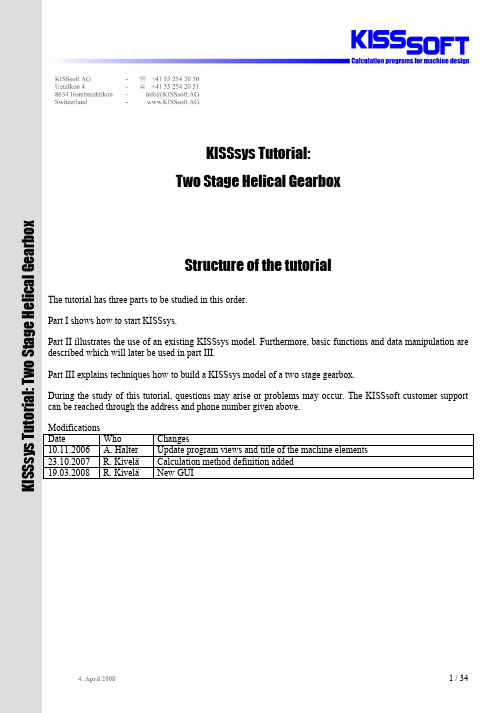
KISSsys Tutorial:Two Stage Helical GearboxStructure of the tutorial The tutorial has three parts to be studied in this order. Part I shows how to start KISSsys. Part II illustrates the use of an existing KISSsys model. Furthermore, basic functions and data manipulation are described which will later be used in part III. Part III explains techniques how to build a KISSsys model of a two stage gearbox. During the study of this tutorial, questions may arise or problems may occur. The KISSsoft customer support can be reached through the address and phone number given above. Modifications Date Who Changes 10.11.2006 A. Halter Update program views and title of the machine elements 23.10.2007 R. Kivelä Calculation method definition added 19.03.2008 R. Kivelä New GUIK I S S s y s T u t o r i a l : T w o S t a g e H e l i c a l G e a r b o xTable of content1Start KISSsys (3)1.1Start program (3)1.2Definition of project folder (3)1.3Opening a KISSsys model (3)2Toolbars and views (5)2.1Views in KISSsys (5)2.1.1Views and windows (5)2.1.2Arranging elements in the schematic (6)2.1.3Connection between 3D view, schematic and tree structure (6)2.1.4Using the 3D view (6)2.1.5Refresh All (6)2.2In- and output of data (7)2.3Starting KISSsoft analysis (7)3Using the model ...001-KISSsys-Tutorial“.. (8)3.1Calculate kinematics (8)3.2Analysis of root and flank safety factors (8)3.3Changing gear data, bearing data and shaft geometry (9)4Task (10)5Structure of the system (10)5.1Start KISSsys (10)5.2Loading the templates (10)5.3Principles (11)5.3.1Elements, templates (11)5.3.2Drag/Drop, Copy/paste, rename, delete (12)5.4Insert machine elements (12)5.5Definition of the kinematics (14)5.6Adding KISSsoft analysis modules (16)5.6.1KISSsoft shaft analysis (16)5.6.2Add KISSsoft gear analysis (17)5.6.3Adding bearing analysis (19)5.7Positioning the elements (19)5.7.1Preliminary positioning (19)5.7.2Positioning of the shafts (20)5.7.33D View (21)5.8Definition of the shaft geometry (22)5.9Definition of bearings (24)6User Interfaces (25)6.1Table with information on gear and bearing data (25)6.2User Interfaces (26)6.2.1Introducing an user interface (26)6.2.2Adding text (26)6.2.3Display of results (26)6.2.4Changing values using the “UserInterface” (29)6.2.5Changing calculation method from the “UserInterface” (29)6.2.6Further settings (30)6.2.7Execution of functions (31)7Completing the model (33)7.1Display of the coupling (33)7.2Definition of fixed and free bearings (33)7.3Definition of the force acting on the output shaft (34)PART I, Start KISSsys1Start KISSsys1.1Start programStart KISSsys through Windows-Start/Programs/KISSsoft 03-2008/KISSsys.1.2Definition of project folderKISSsys uses projects to manage the files. Project folder simply defines where KISSsys models and the respective KISSsoft files are saved. Before a KISSsys model can be opened or created, the project / folder where the model will be saved is to be defined.Using the button shown in the following figure, the project / folder selection is displayed, here “C:\Programs\KISSsoft 03-2008\KISSsys\Tutorial”. After having selected the project / folder, the selection is to be confirmed, press “Open” and KISSsys is launched.Figure1.2-1 Selection of project / folder1.3Opening a KISSsys modelAfter having selected the project, the KISSsys models available in this project can be opened through the menu using File/Open. The message whether the current file should be saved or not can be answered negatively since KISSsys starts with an empty file. Now, the KISSsys model KISSsys-Tutorial-001.ks is opened, and KISSsys should look as follows:Figure1.3-1 KISSsys after opening the model KISSsys-Tutorial-001.ksNote that models should be opened only from the current project.PART II, Using the Existing Model2Toolbars and views2.1Views in KISSsys2.1.1Views and windowsKISSsys features the following views:Tree structure Messages 3D View User Interface Tables SchematicFigure2.1-1 Views available in KISSsysThe tree structure, the schematic and the messages can be shown/hidden using the following buttons:Figure2.1-2 Show/hide tree structure, messages and schematicThe tables, user interfaces and 3D view can be minimised, restored and closed. Using the menu …Window“, navigating between the windows is possible. A closed window can be shown by a right mouse click on its corresponding element in the tree structure and then selecting “Show”.2.1.2Arranging elements in the schematicThe elements shown in the schematic can be arranged with the left mouse button.2.1.3Connection between 3D view, schematic and tree structureIf an element in the tree structure is selected (left mouse click), it is highlighted blue. Also, in the 3D view, a local co-ordinates system is shown in the centre of the element.Figure2.1-3 Selecting an element in the tree structure highlights it in the 3D viewIf an element is selected in the schematic, it is highlighted in the tree structure and in the 3D view.When moving the cursor over the elements of the schematic, the name of the respective element is shown. With a right mouse click, the element can be modified.Figure2.1-4 Information about the element in the schematic2.1.4Using the 3D viewIn the 3D view, the gearbox can be rotated, moved and zoomed (left, centre, right mouse buttons respectively).2.1.5Refresh AllData and graphics are updated when the …Refresh All“ button is pressed.Figure2.1-5 Refresh AllThis command results in an update of for example the 3D view after having changed some parameters such as the tip diameter of a gear or that the power flow is highlighted in the schematic after the calculation of the kinematics.2.2In- and output of dataIn the user interfaces and the tables, the following text elements are usedFeature Type UseBlack Output / text Using black, results are shown that change with theanalysis. Comments are also in black.Red Input In these fields, values can be entered directly or they canbe chosen from an underlying list (double click). Thevalues entered or chosen are then stored in the respectivevariables.Grey background Functions Functions are executed through double-click (left mousebutton)2.3Starting KISSsoft analysisThrough the tree structure, the KISSsoft analysis can be started by a double click on the respective symbols as shown below:KISSsoft bearing analysisKISSsoft bevel gear analysisKISSsoft chain drive analysisKISSsoft crossed helical gear analysisKISSsoft feather key analysisKISSsoft helical gear analysisKISSsoft interference fit analysisKISSsoft journal bearing analysisKISSsoft planetary gear analysisKISSsoft polygon analysisKISSsoft shaft analysis / graphical editorKISSsoft spline analysisKISSsoft splined shaft analysisKISSsoft toothed belt analysisKISSsoft v belt analysisKISSsoft woodruff key analysisKISSsoft worm gear analysisFigure2.3-1 KISSsoft analysis3Using the model …001-KISSsys-Tutorial“3.1Calculate kinematicsThe kinematic analysis is started through double click on the function …Kinematic“. All speeds, torques and bearing forces are calculated. Based on the input speed, the gear data and the output torque, the resulting reduction …i tot“, the input torque and the output speed are calculated and shown:Figure3.1-1 Results in the User Interface after execution of kinematics analysisThe speed at the input and the torque at the output can be defined directly. Note that the sign of the torque defines the direction of the power flow.After having changed the values for input speed and output torque, the kinematics should be analyzed again by executing the function …Kinematic“ in order to get the corresponding results.3.2Analysis of root and flank safety factorsOn execution of the function …Strength“ (double click) the kinematics are calculated again, followed by the strength analysis of the gears, bearings and shafts. The resulting safety factors for the root and flank are shown in the user interface (based on a lifetime of 20’000h):Figure3.2-1 Output of resulting safeties for root and flankIf the analysis is to be performed for a different lifetime, the required lifetime should be changed in KISSsoft. Using the function …GP1“, access to KISSsoft is available where the lifetime can be changed from 20 000h to e.g. 30 000h (repeat for second stage). In order to have the new value accepted, …Calculate F5” has to be pressed, then exit KISSsoft.:Figure3.2-2 Changing the required lifetimeAfter that, the calculation of the safety factors can be repeated by double click on …Strength“3.3Changing gear data, bearing data and shaft geometryThe gears, shafts and bearings can be changed in KISSsoft in the usual manner. For this, double click on a KISSsoft symbol in the tree structure in order to get into the KISSsoft analysis of the desired element. Here, for example fine sizing of gears can be executed or the type of bearing may be changed in the bearing analysis.In order to make the changes permanent, “Calculate F5” has to be pressed before exiting KISSsoft.Note that elements (gears, bearings, couplings, …) shown in the graphical shaft editor must not be removed or added since the number of elements on a shaft is defined in the tree structure within KISSsys.The number of elements to be arranged on a shaft may only be changed in KISSsys directly.PART III, Building a model4TaskIn KISSsys, a model of for the strength analysis of a two stage helical gearbox with analysis of the gears, bearings and shafts is to be built. This model is to be used for analysis or dimensioning such systems.In the end, the model built will correspond to the model …KISSsys-Tutorial-001”.5Structure of the systemThe new system will be built from elements like gears, shafts and couplings and the respective KISSsoft analysis modules. These elements and analysis modules will be imported from a library, called …Templates“.5.1Start KISSsysFirst a new project / folder is defined, e.g. C:\MyTutorial. Then, start KISSsys with this folder as project. KISSsys is then opened with an empty model. Using File/Save from the menu, this file is given a name, e.g. …KISSsys-Tutorial-001“.In order to be able to build a new model, KISSsys should be used in the administrator mode, which is activated in the Options - menu:Figure5.1-1 Change to Administrator modeIf the option …Administrator“ is not available, the respective license is missing. Contact KISSsoft AG.5.2Loading the templatesAs a first step when creating a new model, the templates are to be imported through the menu “File”, “Open templates…”, “templates.ks”.In the …Templates“, all elements available in KISSsys are now listed:Figure5.2-1 Element library …Templates“After having imported the templates, the model can now be assembled5.3Principles5.3.1Elements, templatesIn KISSsys, a model is assembled from different elements. These elements are arranged in a tree structure. The following types of elements are available:-Machine elements (red symbols)-Analysis modules for the respective machine element (light blue)-Connections (grey)-Tables-GraphicsThey are available from a library, called the templates. The templates may be modified by the user (recommended for experienced users only).The user can switch between the elements arranged in the tree structure and the template using the tabs asshown below or for easier use tabs can be arranged to be seen simultaneously:Figure5.3-1 Elements and templatesThe model is arranged in the …Model“ - section.5.3.2Drag/Drop, Copy/paste, rename, deleteUser can select how to copy elements from templates to the model. You may drag and drop elements or you can copy and paste elements from the templates to the tree structure using …Ctrl+C“ / …Ctrl+V“ or, with right mouse click, …copy“ / …paste“. Delete elements by selecting them and press “Del” or right mouse click and “Delete element”. Renaming an element is performed by right mouse click and selection of “Rename”.Note: Renaming an element will result in the connections to this element being invalid. Renaming elements is hence not recommended.5.4Insert machine elementsAll machine elements are arranged in a group. For this, the element …kSysGroup“ is imported from the “Templates” into the “Element” section. The name is changed to …GB“ for this example.The gearbox features three shafts. They are added by copying from the templates (element “kSysShaft”) and inserted in the group “GB”. They are called …s1“, …s2“ and …s3“. In the schematic, the shafts can be arranged using the left mouse. The model should look as follows:Figure5.4-1 View of the model after the first stepsNow, the other machine elements are integrated. They are arranged in the tree structure below their respective parent element (the respective shaft). First, the element …kSysCoupling“ is copied from the templates and pasted below …s1“ and below …s3“. Use the names …cIn“ for the coupling on shaft 1 (power input) and …cOut“ for the coupling on shaft 3 (power output). Similarly, on shaft 1 and 3, a single gear and on shaft 2 two gears are placed. They are copied from the templates, element …kSysHelicalGear“, and pasted below …s1“, …s2“ and …s3“. Use the names …z1“, …z2“, …z3“ and …z4“. The model should look as follows:Figure5.4-2 Couplings and gears addedNow, two roller bearings are included for each shaft. From the templates, the element …kSysRollerBearing“ is copied and pasted twice below each shaft. Use the names …b1“, and …b2“ in this example.On the output shaft (“s3”), a centric load is added. For this, the element …kSysCentricalLoad“ is copied from the templates and pasted below …s3“ and named as “f1”.The model should look as follows:Figure5.4-3 KISSsys model with all elements used5.5Definition of the kinematicsIn the next step, the kinematics and the power flow of the system is defined. For this, connections between the gears are introduced. For this the element …kSysGearPairConstraint“ is copied form the templates and pasted into the group …GB“ twice (names: …gp1“ and …gp2“). When inserting these connections a dialog appears where the two elements to be connected are selected:Choose first element of connectionChoose second element of connectionEfficiency (leave at 1.00)Figure5.5-1 Dialog for the definition of a gear-gear connection, left for the first connection called …gp1“, right forthe second connection called …gp2“In this example, the efficiency is to be left at 1.00.The definition of the power input is thorough the element …kSysSpeedOrForce“. For the input, paste the element on the same level as …GB“, using the name “Input”. Again, a dialog appears, where the connection to the coupling of the input shaft is defined. The input speed is defined as well by setting …Speed constrained“ to …yes“ and giving a value for the input speed:The Kinematics of the gearbox is defined by twoparameters, a speed and a torque.In this example, the speed on the input and the torque onthe output are defined. To set the speed on the input,choose …Speed constrained, yes“.Set …Torque constrained, no“ since the torque is definedfor the output, not for the input.The power is defined by the speed and the torque and isshown here for information.Figure5.5-2 Definition of the power inputFor the output, a second element …kSysSpeedOrForce“ is added, to be called …Output“. In the dialog, the coupling on the output shaft is to be selected as the connecting element. Here, the torque is to be given with e.g. -20Nm (…Torque constrained, yes“). Set a negative value for the torque to get a negative power.On the output, only the torque (with sign) is defined,…Torque constrained, yes“.The speed is not defined here, it is calculated based onthe gearbox kinematics and the speed on the input, hence…Speed constrained, no“.If a torque of +20Nm instead of -20Nm is used, thedirection of the powerflow in the gearbox is reversed.Figure5.5-3 Definition of the power outputThe symbols for the power input and output should be rearranged in the schematic.The KISSsys model should now look as follows:Figure5.5-4 KISSsys model with power flowDouble click on menu “Calculate kinematics” to start kinematics calculation. In the status line (bottom of the window), a message …Kinematic calculated“ occurs. There should be no error message.Figure5.5-5 Execution of kinematics analysisNote that the connections shown in the schematic have not turned red to indicate that power flows through them.Use “Refresh” button on menu to show power flow through the system. The information on the power flow is given with right mouse click on the element “Input” and selecting “Dialog”:Opposed to Figure5.5-2 not only the pre-defined speedat the input is shown but also the calculated torque. Figure5.5-6 Power input. The torque is calculated from the torque given for the input, the efficiency and thegearbox kinematicsThe analysis of the kinematics is now working.5.6Adding KISSsoft analysis modulesNext step is including the KISSsoft analysis modules. These are copied from the templates, …kSoftCalculations\withSystem”. KISSsoft analysis modules for shafts, bearings and gears are needed.5.6.1KISSsoft shaft analysisThe shaft analysis …Shaft“ is copied from the templates and pasted below the three shafts. They are called …S1“, …S2“ and …S3“. On pasting them, a dialog appears in which the shaft to be analyzed is to be selected. …Saving mode“ should set to …Save file in KISSsys“.Select the element for which the analysis will be usedThere are different ways to safe the KISSsoft analysismodules.With …Save file in KISSsys“, all data is saved in KISSsysThis is the most simple way. It is also possible to importor export KISSsoft files.Figure5.6-1 Dialog for definition of shaft to be analyzedThe KISSsys model should now look as follows:Figure5.6-2 Model with KISSsoft shaft analysis added for all three shafts5.6.2Add KISSsoft gear analysisFrom the templates, copy …HelicalGearPair“ and paste them below the two connections …gp1“ and …gp2“, using the names …GP1“ and …GP2“. Again, the analysis is connected to the connection using a dialog as follows. Set …Saving mode“ to …Save file in KISSsys“:Figure5.6-3 Dialog for definition of connection to be analyzed (gear stage)The KISSsys model should now look as follows:Figure5.6-4 Model with KISSsoft gear analysis addedThrough a double click on the KISSsoft gear analysis icon, the KISSsoft interface for definition of gears is shown. Here, gears can be defined in the usual way and the centre distance can be calculated. It is also possible to import gear data from an existing KISSsoft file for a gear pair. After having defined the gears, press “Calculate F5” and exit.Figure5.6-5 Definition of the two gear stages, here for stage 1This has to be done for both stages. Accept the input by pressing “Calculate F5” and close the KISSsoft window.5.6.3Adding bearing analysisThe bearing analysis …Bearing2“ is imported from the templates (index “2” since two bearings are to be analyzed). They are pasted below the three shafts, once per shaft. Names: …B_s1“, …B_s2“ and …B_s3“. In the dialog that appears, the shaft where the bearings to be analyzed are seated is to be selected. Set …Saving mode“ to …Save file in KISSsys“:Figure5.6-6 Selection of shaft where the bearings to be analysed are seatedWith this procedure, the KISSsoft bearing analysis is included. The KISSsys model should now look as follows:Figure5.6-7 KISSsys Model with all KISSsoft analysis modules (light blue icons) included5.7Positioning the elements5.7.1Preliminary positioningNext step: preliminary positioning of the parts on the shaft so that they can be identified more easily in the graphical shaft editor (when importing the elements from the templates, they all have position=0 mm). This step is not necessary to accomplish. For the bearings, gears and couplings, using right mouse click on the elements (…z1“ through …z4“, …cIn“, …cOut“ and all …b1“ and …b2“) and selecting …Properties“, the variable …position“ is available. Set the value for example to 10 mm for the left bearings (…b1“), 100 mm for the right bearings (…b2“), to 120 mm couplings on the output and input shaft, 120 mm for the force …f1“ and 30 mm and 70 mm for the gears.Example: left bearing on the input shaft:Figure5.7-1 Right mouse click on the element (here …b1“ below …s1“, the left bearing on the input shaft), select …Properties“A list with all variables available for the bearing appears. Set the value for the variable …position“ to 10:Figure5.7-2 Definition of the position of the left bearing to y=10 mmThis should be repeated for all elements. After pressing …Refresh“, the elements are shown in the correct order in the schematic:Figure5.7-3 Correct order of the elements in the schematic5.7.2Positioning of the shaftsThe shafts are still to be positioned with respect to each other. The second shaft should be parallel to the first shaft, the distance being the centre distance of the first gear pair. Shaft 3 should be parallel to shaft 2, and again in the distance of the centre distance of the second gear pair.Positioning procedure is started by right mouse click on …s2“ and …s3“, select …Dialog“:Figure5.7-4 Dialog for positioning of shaftsFirst, …s2“ is positioned with respect to …s1“. In the dialog, select …Parallel to Shaft“:Figure5.7-5 First part of the dialog, positioning with respect to an existing shaftIn the second part of the dialog, the shaft is positioned using a polar co-ordinates system. The distance between the two shafts (the radial co-ordinate) is equal to the centre distance of the first gear pair. The centre distance is available from the variable …GB.gp1.GP1.a“. The angle and the axial displacement are set to zero (no input required):In …Element“ reference element is selected.The starting point of the shaft (always it’s left end) to bepositioned can now be defined using polar or Cartesian co-ordinates. Easier is to use polar coordinates.The radial co-ordinate is equal to the centre distance of thegear pair 1 (= variable “GB.gp1.GP1.a”)Figure5.7-6 Second part of dialog, positioning of shaft 2 with respect to shaft 1To be repeated for shaft 3.5.7.33D ViewNow that all elements have been positioned (although only preliminary), the 3D view can be included (copy from templates, element …kSys3Dview“ and insert on the same level as the group …GB“). Using right mouse click and …Show“, the 3D view is shown as follows:Figure5.7-7 3D view of the systemThe shaft geometry and the bearings have not been defined yet.5.8Definition of the shaft geometryWith double click on the KISSsoft shaft analysis modules …S1“, …S2“ and …S3“ the KISSsoft shaft analysis is started. Here, in the graphical shaft editor, the shaft can be modeled in detail. When opening the shaft editor, no shaft is visible, only the elements positioned on the shafts are present. To keep it simple, a cylindrical element of diameter D=20mm and length 130mm is defined for all three shafts, shown here for the first shaft:Figure5.8-1 View when opening the graphical shaft editorAfter having inserted a cylindrical shaft:Figure5.8-2 View with cylindrical shaft addedThe shaft can now be detailed in the usual way. It is also possible to define bearings in shaft module including the axial supporting. After definition press …Calculate F5“ in order to start the shaft analysis. This is necessary to get reaction forces on the bearings which are in turn necessary for the bearing definition/analysis.This should be repeated for all three shafts (in this example, all shafts are 130 mm long and 20 mm, 30 mm and 40 mm in diameter. The 3D view changes as shown below when pressing …Refresh All“:Figure5.8-3 3D View with shaft geometry as defined5.9Definition of bearingsNow that all three shafts have been properly defined, the bearings can be defined. This order in defining the elements (shafts first, bearings second) is important since the inner diameter of the bearings is governed by the outer diameter of the shaft and the position of the bearing on the shaft.Double click on the bearing analysis (here using shaft 1 as example) …B_s1“, the respective KISSsoft analysis interface is shown. The inner diameter of the bearing is defined through the shaft diameter and the position of the bearing. Now, a suitable bearing can be chosen as usual.Figure5.9-1 Selection of bearing in KISSsoft for the given inner diameter of the bearing (=shaft diameter)After having chosen the bearing type and the bearing, press “Calculate F5” in order to activate the selection. To be repeated for all three pairs of bearings. The 3D view changes accordingly after pressing …Refresh All“:6User Interfaces6.1Table with information on gear and bearing dataFrom the templates, the following three tables can be copied into the tree structure below the group …GB“: …Bearing2Calculations“, …GearPairCalulations“ and …ShaftCalculations“:Figure6.1-1 Tables to be copied from the templatesOnce copied, using a right mouse click on the tables and pressing “Show” gives:Figure6.1-2 Tables with gear data, bearing data and KISSsoft gear pair analysis dataThese tables offer an overview over the parameters used. Parameters in red can be changed using the tables.6.2User Interfaces6.2.1Introducing an user interfaceA table for definition of the main input and output data is to be introduced: Choose the table …UserInterface“ from the templates and copy it into the tree using the name …UserInterface“. With …Show“, the table is shown. Use function “Dialog” to define the number of rows and columns for table size.Figure 6.2-1 Resizing a table6.2.2Adding textUse right mouse click and …Insert String“ to insert text as shown in the figure below. The text is to be defined in the field …Value“:Figure 6.2-2 Adding text to the user interfaceIf information in the field is only a text user can also directly write the information in the right field.6.2.3Display of resultsFirst, the speed at the output and the torque at the input (these values are calculated from the input values and the gear kinematics) are included in the user interface.With right mouse click, …Insert real“, the following dialog is shown. In …Expression“ the name and the path of the variable should be given. The speed at the output is given in the variable “speed”. Note that the full path “Output.speed” is to be given. Press “Ok” to accept and the result is shown in the user interface.Figure6.2-3 Showing the speed at the outputFigure6.2-4 Result in the user interfaceIn the same manner, the torque at the input is shown in the user interface. Right mouse click on the desired field, …Insert Real“, Expression: …Input.torque“, and the torque should be shown as follows:Figure6.2-5 Showing the torque at the inputSimilarly input and output powers can be shown. Furthermore, the total gear ratio shall be shown. Again, right mouse click on the desired field, …insert real“ and defining the following expression:Figure6.2-6 Calculation of the total reduction from input speed and output speedExpression is extended to have a condition (IF…THEN and ELSE) to check that Output speed is not zero to be able to evaluate the formula.。
kisssoft教程

kisssoft教程
口碑软件是一款广泛应用于机械传动系统计算与分析的工具,它可以帮助工程师进行齿轮传动的设计和优化。
本教程将介绍如何使用KISSsoft软件进行齿轮设计。
第一步是创建一个新的项目。
在菜单栏中选择“文件”>“新建项目”,然后填写项目名称和文件夹路径。
单击“确定”按钮创建新项目。
接下来,我们需要输入齿轮的基本参数。
在菜单栏中选择“数据”>“齿轮”,然后填写齿轮的齿数、模数、压力角等参数。
点击“确定”按钮保存并关闭。
现在,我们可以开始进行齿轮系统的计算和分析。
在菜单栏中选择“计算”>“齿轮系统计算”,然后选择所需的计算类型,例如齿轮传动效率、载荷分析等。
输入所需的参数并点击“确定”进行计算。
完成计算后,我们可以查看计算结果。
在菜单栏中选择“结果”>“计算结果”,然后选择所需的结果类型,如载荷分布、齿轮精度等。
KISSsoft将显示相应的结果图表和数据。
最后,我们可以对齿轮系统进行优化。
在菜单栏中选择“优化”>“参数优化”,然后选择所需优化的参数和范围。
KISSsoft 将自动进行参数优化,并显示优化后的结果。
通过这些简单的步骤,您可以快速上手使用KISSsoft软件进行齿轮设计和优化。
祝您成功!。
KISSSOFT 操作与齿轮设计培训教程

KISSSOFT 操作与齿轮设计培训教程简介KISSSOFT 是一款专业的齿轮设计软件,可以实现各种类型齿轮的设计、分析和优化。
本教程将介绍 KISSSOFT 的基本操作、功能和齿轮设计的流程,适用于初学者和从事齿轮设计的工程师。
KISSSOFT 操作界面介绍KISSSOFT 的主界面分为菜单栏、工具栏、属性栏和显示区域,其中菜单栏包含各种功能选项,工具栏包含常用工具图标,属性栏用于设置和修改齿轮参数,显示区域用于展示齿轮模型和分析结果。
KISSSOFT 界面KISSSOFT 界面建立齿轮模型1.新建齿轮模型:在菜单栏中选择“文件”→“新建”,输入齿轮名称和类型,然后选择“确定”。
2.设定齿轮参数:在属性栏中设置齿轮的模数、齿轮数、齿宽等参数。
3.绘制齿轮几何形状:在菜单栏中选择“齿轮几何”,根据需要设置齿顶、齿底、齿高等参数,然后绘制齿形。
4.生成齿轮齿形:在菜单栏中选择“生成齿轮”,选择所需的齿轮类型和加工方式,然后点击“确定”生成齿轮齿形。
5.导入材料参数:在属性栏中选择“材料”,设置齿轮材料类型和参数。
分析齿轮性能1.进行齿轮接触分析:在菜单栏中选择“接触分析”,设置初始参数和计算选项,然后点击“计算”进行分析。
2.进行齿轮强度分析:在菜单栏中选择“强度分析”,设置计算参数和选项,然后点击“计算”进行分析。
3.进行齿轮振动分析:在菜单栏中选择“振动分析”,设置振动参数和计算选项,然后点击“计算”进行分析。
4.进行齿轮噪声分析:在菜单栏中选择“噪声分析”,设置噪声参数和计算选项,然后点击“计算”进行分析。
齿轮设计流程1.确定齿轮类型:根据工作条件和要求,选择适合的齿轮类型。
2.确定齿轮参数:根据齿轮传动比、转速、扭矩等参数,确定齿轮的模数、齿轮数、齿宽等参数,并应用于 KISSSOFT 中。
3.绘制齿轮几何形状:根据齿轮几何形状的要求,绘制齿形曲线,然后在 KISSSOFT 中生成齿轮齿形。
KISSsoft软件基础培训

04
轴承设计基础
轴承类型及特点
滚动轴承
包括球轴承、滚子轴承等, 具有高转速、低摩擦、长 寿命等特点。
滑动轴承
包括整体式滑动轴承、剖 分式滑动轴承等,具有承 载能力强、刚度高、耐冲 击等特点。
特殊轴承
如磁悬浮轴承、气浮轴承 等,适用于特殊场合,具 有高精度、高稳定性等特 点。
轴承的选用与校核
选用原则
轴的结构设计与优化
01
便于加工和装配。
02
结构优化方法
合理选择截面形状和尺寸,以减小应力集中。
03
轴的结构设计与优化
01
采用空心轴、改变材料等方法减轻 重量。
02
优化轴承和键槽设计,提高轴的承 载能力和传动效率。
轴的强度校核与疲劳寿命分析
强度校核方法
1
计算轴上的载荷和弯矩。
2
3
根据轴的材质和截面尺寸计算许用应力。
半圆键连接
适用于轻载连接,常用于锥形轴端与 轮毂的连接。
楔键连接
适用于定心精度要求不高、载荷平稳 和低速的场合。
花键连接的类型及特点
矩形花键
齿数多,承载能力强,对中性好,导向性好,但 加工成本高。
渐开线花键
齿数少,齿根厚,承载能力强,易加工,但导向 性较差。
三角形花键
齿数适中,承载能力较强,加工方便,但导向性 一般。
齿轮参数计算与选择
模数选择
根据齿轮所受载荷和转速选择合 适的模数。
压力角选择
一般选择20°或15°压力角,也可 根据特殊需求选择其他角度。
齿数选择
避免根切和齿顶变尖,同时考虑 传动比和中心距要求。
其他参数
如螺旋角、变位系数等,根据具 体需求进行计算和选择。
KISSsoft 界面

文件属性
描述:在此添加你的描述说明。 标志:用户特定的报表模板。 其他数据仅仅用于展示。 评论:在文件这里添加您的评论。
菜单“项目”
使用菜单“项目”创造新文件或打开现有文件 如果仅计算,可选择“无项目工作”。 添加注释和文件,生成“kpro”文件。
菜单“项目”
重要按钮
用鼠标右键单击改变单位 在每个列表的顶端,你可以选择 “自己输入”,如果你不想使用标 准化数值,使用“加号键”来定义 数据。 使用鼠标右键点击公式,得到一个 小的公式编辑器。
数据库
选择数据库,按“编辑”。 选择激活或者不激活,或者 所有的数据都要显示。 使用箭头来更改序列,将你 最常用的数据置于列表最顶 端。
菜单“帮助”
主页:启动软件 打开手册 手册内容 手册索引 关于:联系信息,发放信息
按钮
表格
增加键是在表格中新加一行 移除键移动表格中选择的一行 清除键清除表格中所有的信息
一般计算
设定检测键确定键入值 设定单选键,你所选择的一组数据中的数值将被计算以及确定。 大小键为计算数值提供适当的建议 转换键根据数据重新算出数值 加号键用来键入更多涉及数值的数据 信息键在信息窗口显示更适合的信息
一些特定模块的图形,这里主要 是斜齿轮组,可以选择。 关闭:关闭图形 3D输出(用于齿轮):输出到 CAD系统。 设置:选择CAD系统,该系统出 口被激活。
图形
正确的鼠标点击快速菜单 滚动条移动图形,鼠标轮缩放 通过属性来修改图形 利用下拉菜单来选择不同的图形 锁定图形,重设对比
kisssoft-tut-001-C-安装试用和初始步骤

KISSsoft 03/2014 –教程1 安装试用和初始步骤KISSsoft AGRosengartenstrasse 48608 BubikonSwitzerlandPhone: +41 55 254 20 50Fax: +41 55 254 20 51info@KISSsoft.AGwww.KISSsoft.AG目录1.安装 (3)1.1.使用须知 (3)1.2.安装 (3)1.3.激活试用版本 (3)1.3.1情况1:通过许可证代码在线激活 (3)1.3.2情况2:用激活码激活软件 (4)2.启动 KISSsoft (5)2.1.启动软件 (5)2.2.启动计算模块 (5)2.3.打开现成案例 (6)3.如何使用KISSsoft (7)3.1.按钮 (7)3.2.帮助 (7)3.3.教程 (8)4.附带信息 (9)4.1.激活或者关闭单独的模块 (9)1. 安装1.1. 使用须知KISSsoft的演示版本虽然没有使用期限的限制,但是操作者却不能用它存储数据,及从下拉菜单中选择数据等,同时涉及到轴计算及圆柱齿轮计算流程的一些参数也已经被限制了。
尽管如此,,演示版本仍给关注者以“视觉和感官”的深刻印象。
然而遗憾的是,演示版不能被激活和安装任何补丁。
当然,试用版本是从演示版本开始激活。
为确保用户可以使用所有功能,首先必须在名为“Activating the test version”标签栏中(询问激活代码)激活软件,用户就可以有30天的时间来详细了解软件的所有功能并对软件进行评估。
在此期间,软件中所有的功能模块都开放使用,30天后,试用版本会自动变回演示版。
如果用户有任何问题都可联系KISSsoft公司的热线电话+41 55 254 20 53或者邮箱info@KISSsoft.AG,我们工作人员将热忱解答客户的任何疑问。
用户也可以登陆www.KISSsoft.AG官方网站了解KISSsoft软件的最新发展动向及操作详情等。
精华资料kisssoft中文教程-徐徐

精华资料kisssoft中文教程-徐徐本人刚刚接触kisssoft,鉴于目前中文资料少,特翻译了一点实例。
希望更多的高手们能写更多上乘的实例,推动新手更加快速的发展和成长。
1、soft是单个零部件 sys是系统system的缩写 (多个零件组成的部件)2、启动kisssys3、打开一个文件帮助文档的路径File—open---打开C:\Program Files\KISSsoft 03-2011\kisssys\tutorial\KISSsys-Tutorial-001.ks、调出视图窗口 4显示和隐藏模型树、模板、信息kisssoft窗口等去掉前面的钩子(对号),就可以隐藏相对应的部分。
添加对号,可以显示相应的部分。
5、示意图----反映了载荷传递的路径。
左击移动任何一个方框,箭头跟着一起改变。
6、模型树含义: (查看每一个轴和轴上;零部件的装配)红色的S1表示第一个轴上的零件,第二个s1表示第1根轴.s是shaft轴的简写。
双击轴s1,弹出轴和轴上零部件的布置。
Z1、Z2、Z3、Z4、分别表示齿轮1 2 3 4.B1、b2分别表示轴承1 2.标号顺序沿着载荷传递的路径。
可以编辑轴和轴上零部件的位置。
拖动轴承支架的位置。
直接关掉右上角窗口,返回到 3D模型窗口编辑轴后,更新减速器 gear box。
6、运动学动力学计算Calculate kinematics未完,待续。
indexable turning tool finite-element analysisStatic analysis results of indexable turning tool可转位车刀有限元模型的建立Establishment of FEM model indexable turning toolModel and the solving of shape optimizationblade of indexable turning tool iteration curve objective function and shape variable on rod3.5 Summary............................................................. 错误~未定义书签。
KISSSOFT操作与齿轮设计培训教程

01
02
03
常见问题解答与故障排 除指南
安装与启动问题解决方 法
运行错误与崩溃问题处 理流程
问题解决与故障排除方法
数据丢失与恢复方法指导 联系技术支持与获取帮助途径 官方技术支持联系方式
问题解决与故障排除方法
在线论坛与社区互助平台推荐
软件使用手册与在线教程资源
THANKS
感谢观看
齿轮设计基础
齿轮类型及特点
圆柱齿轮
包括直齿、斜齿、人字 齿等,主要用于平行轴
之间的传动。
圆锥齿轮
用于相交轴之间的传动 ,分为直齿锥齿轮和弧
齿锥齿轮。
蜗轮蜗杆
用于交错轴之间的传动 ,具有较大的传动比和
自锁性能。
非圆齿轮
用于实现特殊运动轨迹 和速度变化的传动。
齿轮参数计算与选择
01
02
03
04
模数
根据齿轮承受的载荷和速度要 求,选择合适的模数。
进行仿真模拟,以验证加工方案的可行性并优化加工参数。
03
加工数据交换
KISSSOFT与CAM软件之间可以实现加工数据的交换,即可以在
KISSSOFT中生成加工数据,然后将数据导入CAM软件中进行后续处理
。
06
KISSSOFT操作实例与技巧分享
典型齿轮设计案例分析
案例一:直齿轮设计流程详解 设计需求分析与参数设定
、侧视图等)。
在完成齿轮参数输入后,选 择“生成三维模型”选项。
01
对生成的三维模型进行检查 和修改,确保满足设计要求
02
03
。
选择“导出二维图纸”选项 ,将齿轮的三维模型转换为
二维图纸。
04
05
kisssoft中文教程

本人刚刚接触kisssoft,鉴于目前中文资料少,特翻译了一点实例。
希望更多的高手们能写更多上乘的实例,推动新手更加快速的发展和成长。
1、soft是单个零部件 sys是系统system的缩写(多个零件组成的部件)
2、启动kisssys
3、打开一个文件
帮助文档的路径
File—open---打开C:\Program Files\KISSsoft 03-2011\kisssys\tutorial\KISSsys-Tutorial-001 .ks
4、调出视图窗口
显示和隐藏模型树、模板、信息kisssoft窗口等
去掉前面的钩子(对号),就可以隐藏相对应的部分。
添加对号,可以显示相应的部分。
5、示意图----反映了载荷传递的路径。
左击移动任何一个方框,箭头跟着一起改变。
6、模型树含义:(查看每一个轴和轴上;零部件的装配)
红色的S1表示第一个轴上的零件,第二个s1表示第1根轴.s是shaft轴的简写。
双击轴s1,弹出轴和轴上零部件的布置。
Z1、Z2、Z3、Z4、分别表示齿轮1 2 3 4.
B1、b2分别表示轴承1 2.标号顺序沿着载荷传递的路径。
可以编辑轴和轴上零部件的位置。
拖动轴承支架的位置。
直接关掉右上角窗口,返回到 3D模型窗口
编辑轴后,更新减速器 gear box。
6、运动学动力学计算Calculate kinematics
未完,待续。
KISSsoft软件齿轮基础培训(非常全面)

1.1 直齿和斜齿轮的几何定义
1.
有两种方法定义齿轮几何参数:一种在 基本界面中设置;另一种则使用Geometry manager(老版齿轮模块界面的继承)。
2.
五. KISSsoft软件直齿和斜齿轮及行星轮基本模块介绍
齿轮2D几何编辑器
齿轮上这些圆的大小实际取决于两个方面
单齿轮是通过制 造过程控制,结束后 通过标准齿来检验。
三. KISSsoft 03-2011 数据库介绍
如下图,为经典的齿轮材料(金属材料的属性一般差 异性不是很大,而塑料各材料之间则比较大)S—N曲线。
KISSsoft给出的S—N曲线
三. KISSsoft 03-2011 数据库介绍
有了齿轮材料S—N曲线,就可以根据齿轮在载荷谱条 件下的应力—循环次数曲线和S—N曲线计算出齿轮的安全 系数、损伤率和寿命。还可以根据齿轮应力—循环次数曲 线相对的S—N曲线的位置,来直观判断齿轮工作寿命是否 达到设计要求和齿轮材料选取的好坏。 因此,KISSsoft推荐使用各类零件的S—N曲线,并建 议用户建立自己相应的S—N曲线数据库。如果用户暂时没 有自己的,可以根据经验,找材料性能接近的S—N曲线作 为参考,使用KISSsoft软件,对已有准确结果的产品进行 建模,根据实际的结果来修正原材料S—N曲线,经过多次 修正和比较,最后就可以得到一个相对准确的S—N曲线。 对于重要的传动应用和关键零件,KISSsoft推荐必须使用 各类零件自己的S—N曲线。
五. KISSsoft软件直齿和斜齿轮及行星轮基本模块介绍
Roll distance 滚动距离 Each circle segment belongs每段圆弧都属于一个渐 开线段 to an involute segment Length of the circle segments = length of the thread = roll distance 圆弧长度= 线的长度 = 滚动距 离
KISSsoft全实例中文教程

KISSsoft全实例中文教程建议使用版本2013 本教程非常感谢徐宏工程师的支持与宝贵意见!对于教程的学习如有疑问请发送问题到邮件81291961@KISSsoft (1)全实例中文教程 (1)内容提要 (4)第一章 KISS soft介绍 (6)1.1 KISS soft功能介绍 (6)1.2 KISSsoft界面介绍 (12)1.3 材料 (13)1.4 载荷谱 (24)第二章圆柱销的计算 (30)2.1相关资料 (30)2.2 横向销 (32)3.3 纵向销 (34)2.4 单剪销计算 (35)2.5 双剪切计算 (37)2.6 多销圆周单剪切计算 (38)第三章滚动轴承、轴的计算 (41)3.1 滚动轴承相关资料 (42)3.2 单个轴承计算 (44)3.3 满滚针轴承计算 (46)3.4 轴计算相关资料 (53)3.5 轴计算1 (59)3.6 轴计算2 (69)3.7 轴计算3 (78)第四章齿轮计算 (83)4.1 圆柱齿轮相关资料 (88)4.2 圆柱齿轮计算资料 (100)4.3 圆柱齿轮副计算 (111)4.4 内啮合齿轮副计算 (117)4.5 齿轮齿条计算 (120)4.6 行星系计算 (123)4.8 伞齿轮计算 (129)4.9 图形输出 (138)4.10 齿厚偏差 (141)4.11 参照齿廓 (147)4.12 齿轮侧隙 (156)第五章齿轮计算报告 (161)5.1 硬化层深度功能报告 (161)5.2 寿命报告 (165)5.3 最大额定负载报告 (165)5.4 齿轮加工参数报告 (166)5.5 详细报告 (167)第六章图形报告 (178)6.1 滑动率 (178)6.2 闪温 (181)6.3 硬化深度 (182)6.4 啮合刚度 (184)6.5 S-N应力疲劳曲线 (185)6.6 安全系数曲线 (186)6.7 润滑油粘度 (187)第七章齿轮修形 (193)7.1齿轮修形资料 (193)7.2常用修形方式 (199)7.3 接触分析 (205)7.4齿形修形案例 (206)7.5齿向鼓形案例 (222)7.6螺旋线修形案例 (234)7.7行星系修形案例 (273)第八章连接计算 (286)8.1 过盈配合连接资料 (286)8.2 过盈配合连接 (297)8.3 弹性夹紧连接 (302)8.3 螺钉连接资料 (305)8.4 螺钉连接计算1 (318)8.5 螺钉连接计算2 (325)第九章键、花键连接 (335)9.1 键资料 (336)9.2 平键 (360)9.3 矩形花键 (363)9.4 渐开线花键 (367)9.5 自定义渐开线花键 (374)第十章其它计算 (384)10.1 蜗轮蜗杆 (384)10.2 非圆齿轮 (384)10.3 带传动 (384)10.4 链传动 (384)第十一章相关资料 (384)11.1 引用资料 (384)11.2 弹出对话框翻译 (384)内容提要这是一本专门讲KISSSoft在机械行业应用的教程。
KISSsoft 界面

数据库
使用加号/减号隐藏/重新激活 数据设置 根据选定的数据,使用加号键 来创造一个新的数据 按列排序 点击鼠标右键来显示其他数据 双击数据库,进入查看属性。
数据库
数据库本身是在安装目录中, 子目录’kdb”. 在CD-ROM 上可用
菜单“计算”
顶端线:运行计算 底端线:进入模块的具体设置 两者之间:附加的计算,取决 于所选模块的计算,这里是为 斜齿轮组设定。
菜单“报告”
顶端线:生成报告 打开:打开以前保存的报告 另存为:保存生成报告 发送到:通过邮件发送报告 打印:打印报告 两者之间:几个模块,模块 的具体报告,这里主要针对 斜齿轮组。 设置:报告设置。
.输出图形到DXF,IGES以及图形格式 .打印图形 .锁定图形 .展示属性 .选择 .信息展示
菜单“额外”
许可证管理器,激活许可证,检测 许可范围,管理浮动许可证。 配置工具:不活跃 资料库工具:访问数据库 计算器:启动计算器 硬度转换:转换不同的硬度值 语言:在德语、英语、法语、意大 利语和西班牙语之间选择 单位:英制或公制单位 设置:日期/时间设置,消息设置。
菜单“项目”
使用菜单“项目”创造新文件或打开现有文件 如果仅计算,可选择“无项目工作”。 添加注释和文件,生成“kpro”文件。
菜单“项目”
当前项目以粗体标注 添加任何一种文件到项目结构树 通过“设置为工作项目”来改变工作项目 通过“关闭项目”来隐藏项目 通过菜单“项目”来管理项目和项目内容。
菜单“帮助”
KISSSOFT锥齿轮操作培训教材

KISSSOFT锥齿轮操作培训教材1启动KISSsoft (3)1.1打开软件 (3)1.2打开计算模块 (3)2斜齿轮和准双曲面齿轮分析 (4)2.1差速器锥齿轮设计 (4)2.2KISSsoft中的几何计算 (4)2.3静强度计算 (5)2.42.5从Gleason数据表中输入现有的一组锥齿轮 (6)2.6用“粗尺寸”标注锥齿轮的尺寸 (7)2.7用“精设计”优化宏观几何尺寸 (8)2.8Gleason螺旋锥齿轮和准双曲面齿轮 (10)2.8.1Gleason的“五刀法” (10)2.8.2Gleason的DUPLEX加工方法 (12)2.8.3Gleason端面滚齿法 (14)2.9Klingelnberg 的cyclo-palloid工艺 (14)2.10…2.11Klingelnberg 的palloid工艺 (16)3螺旋齿锥齿轮的三维模型 (18)3.1创建3D 模型 (18)3.2接触线检查和输入修改 (19)4加载后的齿面接触分析 (23)4.1进入修改 (23)4.2接触分析计算 (23)评估】|1.启动KISSsoft…启动软件软件安装和激活后,您可以立即调用KISSsoft。
通常,您可以单击“Start Program Files KISSsoft 03-2017KISSsoft 03-2017”启动程序。
这打开了KISSsoft软件用户界面:图1 KISSsoft软件用户界面启动计算模块在计算模块中的相应条目中,双击启动“锥齿轮和准双曲面齿轮”计算模块。
“模块”窗口位于主窗口左上角。
图2 从“模块”窗口中选择“锥齿轮和准双曲面齿轮”计算模块,2.锥齿轮和准双曲面齿轮分析锥齿轮有各种不同的类型,每一种设计都有其独特的特点,必须加以考虑。
本教程描述了这些不同的设计,并提供了关于如何在KISSsoft 系统中分析它们。
差速器锥齿轮差动锥齿轮通常是直齿的。
由于制造原因,齿轮本体的设计往往与理论设计有很大的不同。
KISSsoft培训资料

优化设计
在满足强度要求的前提下,对齿 轮参数进行优化设计,以提高传
动效率和降低噪音。
齿轮修形及加工参数设置
齿形修形
根据齿轮的啮合性能和噪音要求 ,对齿形进行修形设计。
齿向修形
根据齿轮的承载能力和传动平稳性 要求,对齿向进行修形设计。
加工参数设置
根据齿轮的加工精度和效率要求, 设置合适的加工参数,如切削速度 、进给量等。
调整与预紧
根据需要,对轴承进行适当的调整和预紧,以提高其工作性能和 稳定性。
05
传动系统设计案例分析
Chapter
传动系统组成及工作原理
传动系统的基本组成
包括原动机、传动装置、工作机和控制系统等部分。
工作原理
通过原动机提供动力,经过传动装置将动力传递给工作机,实现工 作机的正常运转。
传动类型
根据传动方式的不同,可分为机械传动、液压传动、气压传动和电气 传动等。
01
专业的设计工具,提高设计效率和质量。
03
02
优势
04
丰富的数据库资源,方便用户快速查找所 需数据。
强大的计算能力,支持复杂机械系统的设 计与分析。
05
06
易于使用的操作界面和完善的用户支持, 降低学习成本和使用难度。
版本更新与新增功能
增强了齿轮设计模块的功能 ,支持更多种类的齿轮设计
和分析。
最新版本的KISSsoft在功能 和性能上都有所提升,包括
KISSsoft培训资料
目录
• KISSsoft软件概述 • KISSsoft基础操作 • 齿轮设计模块详解 • 轴承设计模块详解 • 传动系统设计案例分析 • KISSsoft在机械设计中的应用实例 • KISSsoft高级功能介绍与拓展应用
KISSSOFT 操作与齿轮设计培训教程[行业荟萃]
![KISSSOFT 操作与齿轮设计培训教程[行业荟萃]](https://img.taocdn.com/s3/m/64af1f95bed5b9f3f80f1c4f.png)
行业借鉴
9
KISSsoft软件齿轮基本模块介绍
二、单对齿轮模块介绍
2.4 齿轮的修形参数(Modifications)
•齿轮修形的目的:一对齿轮副在啮合过程中,由于受到载荷作用,轮齿有变形, 轴有偏心,轴承存在间隙,轴承受力后有变形,这些都会导致原本应该完全啮合 的一对齿的某端或者某段载荷会很大,导致局部应力过大,大大降低齿轮寿命。
行业借鉴
23
KISSsoft软件齿轮基本模块介绍
二、单对齿轮模块介绍
2.8 齿轮的安全系数(Safety factor)
使用KISSsoft软件提高齿面接触安全系数是非常必要的!0.8795
(0.8618)<1.0很不理想!(增加变位系数、齿向修形均可改善)
在保证齿轮强度的基础上,为了使齿轮产生噪声小、振动水平低,
二、单对齿轮模块介绍
2.9 KISSsoft齿轮精度等级的选择
齿轮的加工精度,对齿轮传动系统噪声有着重要的影响。一般来说,提
高加工精度,有助于降低齿轮系统的噪声。但提高加工精度,要受加工成本 的限制,且初始的加工精度越高,提高精度的降噪效果也越不明显。在各单 项轮齿误差中,齿形误差对噪声的影响最大,齿形误差大,则齿轮噪声大, 但两者间并非简单的线性关系。因为噪声的大小,不仅取决于齿形误差的大 小,更主要的是取决于齿形形状。实验证明,略带鼓形的齿形形状,有利于 降低噪声。
二、单对齿轮模块介绍
2.2齿轮的齿廓参数(Reference profile) 如果需要对齿顶或齿根进行修改时:
行业借鉴
5
KISSsoft软件齿轮基本模块介绍
(中文)KISSsoft软件基础培训 轴

拉伸交变强度 弯曲交变强度 扭曲交变强度
通过K1(d)工艺尺寸 影响系数修正(考虑 热处理因素的影响)
3. 实际轴段部件直径 d
拉伸交变强度 弯曲交变强度 扭曲交变强度
五. 轴模块DIN 743标准简介
相关影响系数一栏:
总体影响系数
工艺尺寸影响系数 K1(deff):在调制时可达到的硬度(也可以是疲劳极限与疲劳 强度)以及在进行表面硬化处理时的心部硬度会随着直径的增加而降低。主要考虑尺 寸与部件形状对硬化、调制时冷却过程的影响。
DIN 743-2-2000 轴类.负载能力的计算.第2部分:理论应力集中因素和疲劳缺口因素 Shafts and axles, calculation of load capacity - Part 2: Theoretical stress concentration factors and fatigue notch factors
2. 尽量避免在轴上开横孔、切口或凹槽;
3.重要结构可增加卸载槽B、过渡肩环、凹切圆角、 增大圆角半径。也可以减小过盈配合处的局部应力。
四. 轴的结构分析
轴的结构 :轴主要由轴颈、 轴头、 轴身三部分组 成(如图10-5)。 轴上被支承的部分为轴颈,如图中③, ⑦段; 安装轮毂的部分称做轴头,如图中①,④段; 联 接轴颈和轴头的部分称做轴身,如图中②,⑥段。
我们通常所说的材料的S—N曲线,是指把材料做成圆 棒形、在指定的加工精度等级和热处理工艺下的标准试件, 得到拉、压、弯曲和扭转作用下的疲劳极限,从而得到的 相应的S—N曲线。因此,不同的零件,因形状不同,加工 精度和热处理工艺也不尽相同,其S—N曲线也自然不同。
三.轴材料选择
轴材料自定义界面 请参见:DIN 743第3部分:材料属性
- 1、下载文档前请自行甄别文档内容的完整性,平台不提供额外的编辑、内容补充、找答案等附加服务。
- 2、"仅部分预览"的文档,不可在线预览部分如存在完整性等问题,可反馈申请退款(可完整预览的文档不适用该条件!)。
- 3、如文档侵犯您的权益,请联系客服反馈,我们会尽快为您处理(人工客服工作时间:9:00-18:30)。
手册,哪里可以找到? http://www.kisssoft.ch/Doku/manual.pdf 关于http://www.kisssoft.ch/english/dokumentation.htm 和 http://www.kisssoft.ch/english/anleitungen.htm 的文件 粘贴http://www.kisssoft.ch/patches.htm 他们有申请函吗? 发送邮件到 markus.rabbe@kisssoft.ch ,你应该被添加到如果有新的粘 贴就得到通知的人群清单中。 通过KISSsoft 和KISSsys指南操作。 培训之后 — KISSsoft 支持(h.dinner@ees-kisssoft.ch) — KISSsys 支持(raine.kivela@kisssoft.ch) —KISSsoft 和KISSsys指南
菜单“报告”
报告设置 详细报告等级 字体大小 添加警告 语言 单位
新文件夹 打开文件夹
保存文件 发送文件 新项目 打开项目
Leabharlann
计算F5 写报告F6 模块的规格、说明 数据库 计算器 手册
· 粗略校准 · 精确校准 · 发放日期 · 状态:连惯性检测 · 校准按钮 · 转换按钮 · 资料
· 加号按钮
菜单“文件”
菜单“项目”
使用菜单“项目”创造新文件或打开现有文件 如果仅计算,可选择“无项目工作”。 添加注释和文件,生成“kpro”文件。
菜单“项目”
当前项目以粗体标注 添加任何一种文件到项目结构树 通过“设置为工作项目”来改变工作项目 通过“关闭项目”来隐藏项目 通过菜单“项目”来管理项目和项目内容。
菜单“计算”
顶端线:运行计算 底端线:进入模块的具体设置 两者之间:附加的计算,取决 于所选模块的计算,这里是为 斜齿轮组设定。
菜单“报告”
顶端线:生成报告 打开:打开以前保存的报告 另存为:保存生成报告 发送到:通过邮件发送报告 打印:打印报告 两者之间:几个模块,模块 的具体报告,这里主要针对 斜齿轮组。 设置:报告设置。
新文件:打开新文件 打开:打开现有文件 保存:保存现有文件 另存为:保存文件的副本 保存为模板:文件中的所有数据将使用一次, “新文件”是用来打开空的文件 发送到:发送文件到支持邮件(或者其他的 任何邮件地址) 属性:文件属性,参考以下 最近使用过的文件 退出
文件属性
描述:在此添加你的描述说明。 标志:用户特定的报表模板。 其他数据仅仅用于展示。 评论:在文件这里添加您的评论。
