SINUMERIK 828D OEM
SINUMERIK 828D 多触屏操作手册说明书

SINUMERIK SINUMERIK 828D MillingOperating ManualValid for:SINUMERIK 828DSoftware versionCNC system software for 828D V4.95 SINUMERIK Operate for PCU/PC V4.9507/20216FC5398-7CP41-0BA1Legal information Warning notice systemThis manual contains notices you have to observe in order to ensure your personal safety, as well as to prevent damage to property. The notices referring to your personal safety are highlighted in the manual by a safety alert symbol, notices referring only to property damage have no safety alert symbol. These notices shown below are graded according tothe degree of danger.DANGERindicates that death or severe personal injury will result if proper precautions are not taken.WARNINGindicates that death or severe personal injury may result if proper precautions are not taken.CAUTIONindicates that minor personal injury can result if proper precautions are not taken.NOTICEindicates that property damage can result if proper precautions are not taken.If more than one degree of danger is present, the warning notice representing the highest degree of danger will be used. A notice warning of injury to persons with a safety alert symbol may also include a warning relating to property damage.Qualified PersonnelThe product/system described in this documentation may be operated only bypersonnel qualified for the specific task in accordance with the relevant documentation, in particular its warning notices and safety instructions. Qualified personnel are those who, based on their training and experience, are capable of identifying risks and avoiding potential hazards when working with these products/systems.Proper use of Siemens productsNote the following:WARNINGSiemens products may only be used for the applications described in the catalog and in the relevant technical documentation. If products and components from other manufacturers are used, these must be recommended or approved by Siemens. Proper transport, storage, installation, assembly, commissioning, operation and maintenance are required to ensure that the products operate safely and without any problems. The permissible ambient conditions must be complied with. The information in the relevant documentation must be observed.TrademarksAll names identified by ® are registered trademarks of Siemens AG. The remaining trademarks in this publication may be trademarks whose use by third parties for their own purposes could violate the rights of the owner.Disclaimer of LiabilityWe have reviewed the contents of this publication to ensure consistency with the hardware and software described. Since variance cannot be precluded entirely, we cannot guarantee full consistency. However, the information in this publication is reviewed regularly and any necessary corrections are included in subsequent editions.Siemens AGDigital Industries Postfach 48 4890026 NÜRNBERG GERMANYDocument order number: 6FC5398-7CP41-0BA1Ⓟ 06/2021 Subject to change Copyright © Siemens AG 2008 - 2021.All rights reservedTable of contents1Introduction (19)1.1About SINUMERIK (19)1.2About this documentation (20)1.3Documentation on the internet (22)1.3.1Documentation overview SINUMERIK 828D (22)1.3.2Documentation overview SINUMERIK operator components (22)1.4Feedback on the technical documentation (24)1.5mySupport documentation (25)1.6Service and Support (26)1.7Important product information (28)2Fundamental safety instructions (29)2.1General safety instructions (29)2.2Warranty and liability for application examples (30)2.3Security information (31)3Fundamentals (33)3.1Product overview (33)3.2Operator panel fronts (34)3.2.1Overview (34)3.2.2Keys of the operator panel (36)3.3Machine control panels (44)3.3.1Overview (44)3.3.2Controls on the machine control panel (44)3.4User interface (48)3.4.1Screen layout (48)3.4.2Status display (49)3.4.3Actual value window (51)3.4.4T,F,S window (53)3.4.5Operation via softkeys and buttons (55)3.4.6Entering or selecting parameters (56)3.4.7Pocket calculator (58)3.4.8Pocket calculator functions (59)3.4.9Context menu (61)3.4.10Changing the user interface language (61)3.4.11Entering Chinese characters (62)3.4.11.1Function - input editor (62)3.4.11.2Entering Asian characters (64)3.4.11.3Editing the dictionary (65)3.4.12Entering Korean characters (66)MillingOperating Manual, 07/2021, 6FC5398-7CP41-0BA13Table of contents3.4.13Protection levels (69)3.4.14Work station safety (71)3.4.15Cleaning mode (71)3.4.16Online help in SINUMERIK Operate (71)4Multitouch operation with SINUMERIK Operate (75)4.1Multitouch panels (75)4.2Touch-sensitive user interface (76)4.3Finger gestures (77)4.4Multitouch user interface (80)4.4.1Screen layout (80)4.4.2Function key block (81)4.4.3Further operator touch controls (81)4.4.4Virtual keyboard (82)4.4.5Special "tilde" character (83)4.5Expansion with side screen (84)4.5.1Overview (84)4.5.2Sidescreen with standard windows (84)4.5.3Standard widgets (86)4.5.4"Actual value" widget (86)4.5.5"Zero point" widget (87)4.5.6"Alarms" widget (87)4.5.7"NC/PLC variables" widget (87)4.5.8"Axle load" widget (88)4.5.9"Tool" widget (88)4.5.10"Service life" widget (89)4.5.11"Program runtime" widget (89)4.5.12Widget "Camera 1" and "Camera 2" (89)4.5.13Sidescreen with pages for the ABC keyboard and/or machine control panel (90)4.5.14Example 1: ABC keyboard in the sidescreen (91)4.5.15Example 2: Machine control panel in the sidescreen (92)5Setting up the machine (93)5.1Switching on and switching off (93)5.2Approaching a reference point (94)5.2.1Referencing axes (94)5.2.2User agreement (95)5.3Operating modes (97)5.3.1General (97)5.3.2Modes groups and channels (99)5.3.3Channel switchover (99)5.4Settings for the machine (101)5.4.1Switching over the coordinate system (MCS/WCS) (101)5.4.2Switching the unit of measurement (101)5.4.3Setting the zero offset (103)5.5Measure tool (105)5.5.1Overview (105)5.5.2Manually measuring drilling and milling tools (105)Milling 4Operating Manual, 07/2021, 6FC5398-7CP41-0BA1Table of contents5.5.3Measuring drilling and milling tools with the workpiece reference point (106)5.5.4Measuring drilling and milling tools with fixed reference point (107)5.5.5Measuring radius or diameter (108)5.5.6Fixed point calibration (109)5.5.7Measuring the drilling and milling tool length with electrical tool probe (109)5.5.8Calibrating the electrical tool probe (112)5.5.9Manually measuring a turning tool (for milling/turning machine) (113)5.5.10Manually measuring a turning tool using a tool probe (for milling/turning machine) (114)5.5.11Logging tool measurement results (116)5.6Measuring the workpiece zero (117)5.6.1Overview (117)5.6.2Sequence of operations (121)5.6.3Examples with manual swiveling (swiveling in JOG mode) (122)5.6.4Setting the edge (123)5.6.5Edge measurement (124)5.6.6Measuring a corner (129)5.6.7Measuring a pocket and hole (132)5.6.8Measuring a spigot (135)5.6.9Aligning the plane (140)5.6.10Defining the measurement function selection (142)5.6.11Logging measurement results for the workpiece zero (143)5.6.12Calibrating the electronic workpiece probe (144)5.6.12.1Calibration of length and radius or diameter (144)5.6.12.2Calibrate on sphere (146)5.7Settings for the measurement result log (148)5.8Zero offsets (150)5.8.1Overview - work offsets (150)5.8.2Display active zero offset (151)5.8.3Displaying the zero offset "overview" (151)5.8.4Displaying and editing base zero offset (153)5.8.5Displaying and editing settable zero offset (154)5.8.6Displaying and editing details of the zero offsets (154)5.8.7Deleting a zero offset (156)5.8.8Measuring the workpiece zero (157)5.9Monitoring axis and spindle data (158)5.9.1Specify working area limitations (158)5.9.2Editing spindle data (158)5.10Displaying setting data lists (160)5.11Handwheel assignment (161)5.12MDA (163)5.12.1Working in MDA (163)5.12.2Saving an MDA program (163)5.12.3Editing/executing a MDI program (164)5.12.4Deleting an MDA program (165)6Execution in manual mode (167)6.1General (167)6.2Selecting a tool and spindle (168)MillingOperating Manual, 07/2021, 6FC5398-7CP41-0BA15Table of contents6.2.1T, S, M windows (168)6.2.2Selecting a tool (170)6.2.3Starting and stopping a spindle manually (170)6.2.4Position spindle (171)6.3Traversing axes (173)6.3.1Traverse axes by a defined increment (173)6.3.2Traversing axes by a variable increment (174)6.4Positioning axes (175)6.5Swiveling (176)6.6Manual retraction (181)6.7Simple face milling of the workpiece (183)6.8Simple workpiece machining operations with milling/turning machines (186)6.8.1Simple workpiece face milling (milling/turning machine) (186)6.8.2Simple stock removal of workpiece (for milling/turning machine) (188)6.9Default settings for manual mode (192)7Machining the workpiece (193)7.1Starting and stopping machining (193)7.2Selecting a program (195)7.3Testing a program (196)7.4Displaying the current program block (197)7.4.1Displaying a basic block (197)7.4.2Display program level (197)7.5Correcting a program (199)7.6Repositioning axes (200)7.7Starting machining at a specific point (201)7.7.1Use block search (201)7.7.2Continuing program from search target (203)7.7.3Simple search target definition (203)7.7.4Defining an interruption point as search target (204)7.7.5Entering the search target via search pointer (205)7.7.6Parameters for block search in the search pointer (206)7.7.7Block search mode (206)7.7.8Block search for position pattern (208)7.8Controlling the program run (210)7.8.1Program control (210)7.8.2Skip blocks (211)7.9Overstore (213)7.10Editing a program (215)7.10.1Searching in programs (215)7.10.2Replacing program text (217)7.10.3Copying/pasting/deleting a program block (218)7.10.4Renumbering a program (220)7.10.5Creating a program block (220)Milling 6Operating Manual, 07/2021, 6FC5398-7CP41-0BA1Table of contents7.10.6Opening additional programs (222)7.10.7Editor settings (223)7.11Working with DXF files (227)7.11.1Overview (227)7.11.2Displaying CAD drawings (228)7.11.2.1Open a DXF file (228)7.11.2.2Cleaning a DXF file (228)7.11.2.3Enlarging or reducing the CAD drawing (229)7.11.2.4Changing the section (230)7.11.2.5Rotating the view (230)7.11.2.6Displaying/editing information for the geometric data (231)7.11.3Importing and editing a DXF file in the editor (232)7.11.3.1General procedure (232)7.11.3.2Specifying a reference point (232)7.11.3.3Assigning the machining plane (233)7.11.3.4Setting the tolerance (233)7.11.3.5Selecting the machining range / deleting the range and element (233)7.11.3.6Saving the DXF file (235)7.11.3.7Transferring the drilling positions (235)7.11.3.8Accepting contours (238)7.12Importing shapes from CAD programs (241)7.12.1Reading in CAD data into an editor and processing (243)7.12.1.1General procedure (243)7.12.1.2Import from CAD (243)7.12.1.3Defining reference points (244)7.12.1.4Accepting the machining steps (246)7.13Display and edit user variables (248)7.13.1Overview (248)7.13.2Global R parameters (249)7.13.3R parameters (250)7.13.4Displaying global user data (GUD) (252)7.13.5Displaying channel GUDs (253)7.13.6Displaying local user data (LUD) (254)7.13.7Displaying program user data (PUD) (255)7.13.8Searching for user variables (255)7.14Displaying G Functions and Auxiliary Functions (258)7.14.1Selected G functions (258)7.14.2All G functions (260)7.14.3G functions for mold making (260)7.14.4Auxiliary functions (261)7.15Displaying superimpositions (263)7.16Mold making view (266)7.16.1Overview (266)7.16.2Starting the mold making view (268)7.16.3Adapting the mold making view (268)7.16.4Specifically jump to the program block (269)7.16.5Searching for program blocks (270)7.16.6Changing the view (271)7.16.6.1Enlarging or reducing the graphical representation (271)MillingOperating Manual, 07/2021, 6FC5398-7CP41-0BA17Table of contents7.16.6.2Moving and rotating the graphic (272)7.16.6.3Modifying the viewport (272)7.17Displaying the program runtime and counting workpieces (274)7.18Setting for automatic mode (276)8Simulating machining (279)8.1Overview (279)8.2Simulation before machining of the workpiece (287)8.3Simultaneous recording before machining of the workpiece (288)8.4Simultaneous recording during machining of the workpiece (289)8.5Different views of the workpiece (290)8.5.1Plan view (290)8.5.23D view (291)8.5.3Side view (291)8.5.4Turning view (292)8.5.5Half section (292)8.6Editing the simulation display (294)8.6.1Blank display (294)8.6.2Showing and hiding the tool path (294)8.7Program control during the simulation (295)8.7.1Changing the feedrate (295)8.7.2Simulating the program block by block (296)8.8Changing and adapting a simulation graphic (297)8.8.1Enlarging or reducing the graphical representation (297)8.8.2Panning a graphical representation (298)8.8.3Rotating the graphical representation (298)8.8.4Modifying the viewport (299)8.8.5Defining cutting planes (299)8.9Displaying simulation alarms (301)9Generating a G code program (303)9.1Graphical programming (303)9.2Program views (304)9.3Program structure (308)9.4Fundamentals (309)9.4.1Machining planes (309)9.4.2Current planes in cycles and input screens (309)9.4.3Programming a tool (T) (310)9.5Generating a G code program (311)9.6Blank input (312)9.7Machining plane, milling direction, retraction plane, safe clearance and feedrate (PL, RP,SC, F) (314)9.8Selection of the cycles via softkey (315)Milling 8Operating Manual, 07/2021, 6FC5398-7CP41-0BA1Table of contents9.9Calling technology functions (319)9.9.1Hiding cycle parameters (319)9.9.2Setting data for cycles (319)9.9.3Checking cycle parameters (319)9.9.4Programming variables (320)9.9.5Changing a cycle call (320)9.9.6 Compatibility for cycle support (321)9.9.7Additional functions in the input screens (321)9.10Measuring cycle support (322)10Creating a ShopMill program (323)10.1Program views (324)10.2Program structure (329)10.3Fundamentals (330)10.3.1Machining planes (330)10.3.2Polar coordinates (330)10.3.3Absolute and incremental dimensions (331)10.4Creating a ShopMill program (334)10.5Program header (335)10.6Program header (for milling/turning machine) (337)10.7Generating program blocks (340)10.8Tool, offset value, feed and spindle speed (T, D, F, S, V) (341)10.9Defining machine functions (343)10.10Call work offsets (345)10.11Repeating program blocks (346)10.12Specifying the number of workpieces (348)10.13Changing program blocks (349)10.14Changing program settings (350)10.15Selection of the cycles via softkey (352)10.16Calling technology functions (357)10.16.1Additional functions in the input screens (357)10.16.2Checking input parameters (357)10.16.3Setting data for technological functions (357)10.16.4Changing a cycle call (358)10.16.5Programming variables (358)10.16.6 Compatibility for cycle support (359)10.17Measuring cycle support (360)10.18Example, standard machining (361)10.18.1Workpiece drawing (362)10.18.2Programming (362)10.18.3Results/simulation test (373)10.18.4G code machining program (375)MillingOperating Manual, 07/2021, 6FC5398-7CP41-0BA19Table of contents11Programming technological functions (cycles) (379)11.1Know-how protection (379)11.2Drilling (380)11.2.1General (380)11.2.2Centering (CYCLE81) (381)11.2.3Drilling (CYCLE82) (382)11.2.4Reaming (CYCLE85) (386)11.2.5Deep-hole drilling 1 (CYCLE83) (387)11.2.6Deep-hole drilling 2 (CYCLE830) (393)11.2.7Boring (CYCLE86) (403)11.2.8Tapping (CYCLE84, 840) (405)11.2.9Drill and thread milling (CYCLE78) (412)11.2.10Positioning and position patterns (416)11.2.11Arbitrary positions (CYCLE802) (418)11.2.12Row position pattern (HOLES1) (421)11.2.13Grid or frame position pattern (CYCLE801) (422)11.2.14Circle or pitch circle position pattern (HOLES2) (424)11.2.15Displaying and hiding positions (426)11.2.16Repeating positions (428)11.3Milling (429)11.3.1Face milling (CYCLE61) (429)11.3.2Rectangular pocket (POCKET3) (431)11.3.3Circular pocket (POCKET4) (438)11.3.4Rectangular spigot (CYCLE76) (445)11.3.5Circular spigot (CYCLE77) (450)11.3.6Multi-edge (CYCLE79) (454)11.3.7Longitudinal groove (SLOT1) (458)11.3.8Circumferential groove (SLOT2) (464)11.3.9Open groove (CYCLE899) (470)11.3.10Long hole (LONGHOLE) - only for G code programs (479)11.3.11Thread milling (CYCLE70) (481)11.3.12Engraving (CYCLE60) (485)11.4Contour milling (492)11.4.1General (492)11.4.2Representation of the contour (492)11.4.3Creating a new contour (494)11.4.4Creating contour elements (495)11.4.5Changing the contour (500)11.4.6Contour call (CYCLE62) - only for G code program (501)11.4.7Path milling (CYCLE72) (502)11.4.8Contour pocket/contour spigot (CYCLE63/64) (507)11.4.9Predrilling contour pocket (CYCLE64) (509)11.4.10Milling contour pocket (CYCLE63) (512)11.4.11Residual material contour pocket (CYCLE63) (517)11.4.12Milling contour spigot (CYCLE63) (518)11.4.13Residual material contour spigot (CYCLE63) (522)11.5Turning - milling/turning machine (525)11.5.1General (525)11.5.2Stock removal (CYCLE951) (525)Milling 10Operating Manual, 07/2021, 6FC5398-7CP41-0BA1Table of contents 11.5.3Groove (CYCLE930) (529)11.5.4Undercut form E and F (CYCLE940) (533)11.5.5Thread undercut (CYCLE940) (539)11.5.6Thread turning (CYCLE99), only for G code (545)11.5.6.1Special aspects of the selection alternatives for infeed depths (572)11.5.7Thread chain (CYCLE98) (573)11.5.7.1Special aspects of the selection alternatives for infeed depths (582)11.5.8Cut-off (CYCLE92) (583)11.6Contour turning - Milling/turning machine (587)11.6.1General information (587)11.6.2Representation of the contour (588)11.6.3Creating a new contour (589)11.6.4Creating contour elements (591)11.6.5Changing the contour (597)11.6.6Contour call (CYCLE62) (598)11.6.7Stock removal (CYCLE952) (599)11.6.8Stock removal residual (CYCLE952) (614)11.6.9Grooving (CYCLE952) (617)11.6.10Grooving residual material (CYCLE952) (628)11.6.11Plunge turning (CYCLE952) (632)11.6.12Plunge turning residual material (CYCLE952) (642)11.7Further cycles and functions (647)11.7.1Swivel plane (CYCLE800) (647)11.7.1.1Cylinder surface transformation with swivel plane (654)11.7.2Swiveling tool (CYCLE800) (658)11.7.2.1Swiveling tool/preloading milling tools - only for G code program (CYCLE800) (658)11.7.2.2Aligning turning tools (CYCLE800) - millling/turning machine (659)11.7.3High-speed settings (CYCLE832) (664)11.7.4Subroutines (668)11.7.5Surface turning (CYCLE953) (670)11.7.6Adapt to load (CYCLE782) (672)11.7.7Interpolation turning (CYCLE806) (674)11.7.7.1Function (674)11.7.7.2Selecting/deselecting interpolation turning - CYCLE806 (675)11.7.7.3Calling the cycle (676)11.7.7.4Parameter (676)11.8Additional cycles and functions in ShopMill (677)11.8.1Transformations (677)11.8.2Translation (678)11.8.3Rotation (678)11.8.4Scaling (679)11.8.5Mirroring (680)11.8.6Cylinder surface transformation (680)11.8.7Straight or circular machining (683)11.8.8Programming a straight line (685)11.8.9Programming a circle with known center point (686)11.8.10Programming a circle with known radius (687)11.8.11Helix (688)11.8.12Polar coordinates (689)11.8.13Straight polar (690)11.8.14Circle polar (691)Table of contents11.8.15Obstacle (692)12Multi-channel view (695)12.1Multi-channel view (695)12.2Multi-channel view in the "Machine" operating area (696)12.3Multi-channel view for large operator panels (699)12.4Setting the multi-channel view (701)13Collision avoidance (703)13.1Collision avoidance (703)13.2Activate collision avoidance (705)13.3Set collision avoidance (706)14Tool management (709)14.1Lists for the tool management (709)14.2Magazine management (711)14.3Tool types (712)14.4Tool dimensioning (715)14.5Tool list (722)14.5.1Additional data (725)14.5.2Creating a new tool (726)14.5.3Measuring the tool (728)14.5.4Managing several cutting edges (728)14.5.5Delete tool (729)14.5.6Loading and unloading tools (729)14.5.7Selecting a magazine (731)14.5.8Managing a tool in a file (732)14.6Tool wear (735)14.6.1Reactivating a tool (737)14.7Tool data OEM (739)14.8Magazine (740)14.8.1Positioning a magazine (742)14.8.2Relocating a tool (742)14.8.3Deleting / unloading / loading / relocating all tools (743)14.9Tool details (745)14.9.1Displaying tool details (745)14.9.2Tool data (745)14.9.3Cutting edge data (746)14.9.4Monitoring data (748)14.10Changing a tool type (749)14.11Graphic display (750)14.12Sorting tool management lists (752)14.13Filtering the tool management lists (753)Table of contents14.14Specific search in the tool management lists (755)14.15Multiple selection in the tool management lists (757)14.16Settings for tool lists (758)14.17Working with Multitool (759)14.17.1Tool list for multitool (759)14.17.2Create multitool (760)14.17.3Equipping multitool with tools (762)14.17.4Removing a tool from multitool (763)14.17.5Deleting multitool (764)14.17.6Loading and unloading multitool (764)14.17.7Reactivating the multitool (765)14.17.8Relocating a multitool (766)14.17.9Positioning a multitool (767)15Managing programs (769)15.1Overview (769)15.1.1NC memory (772)15.1.2Local drive (772)15.1.3USB drives (774)15.1.4FTP drive (774)15.2Opening and closing the program (776)15.3Executing a program (778)15.4Creating a directory / program / job list / program list (780)15.4.1File and directory names (780)15.4.2Creating a new directory (780)15.4.3Creating a new workpiece (781)15.4.4Creating a new G code program (782)15.4.5Creating a new ShopMill program (782)15.4.6Storing any new file (783)15.4.7Creating a job list (784)15.4.8Creating a program list (786)15.5Creating templates (787)15.6Searching directories and files (788)15.7Displaying the program in the Preview (790)15.8Selecting several directories/programs (791)15.9Copying and pasting a directory/program (793)15.10Deleting a program/directory (795)15.10.1Deleting a program/directory (795)15.11Changing file and directory properties (796)15.12Set up drives (797)15.12.1Overview (797)15.12.2Setting up drives (797)15.13Viewing PDF documents (803)15.14EXTCALL (805)Table of contents15.15Execution from external memory (EES) (807)15.16Backing up data (808)15.16.1Generating an archive in the Program Manager (808)15.16.2Generating an archive via the system data (809)15.16.3Reading in an archive in the Program Manager (811)15.16.4Read in archive from system data (812)15.17Setup data (813)15.17.1Backing up setup data (813)15.17.2Reading-in set-up data (815)15.18Recording tools and determining the demand (817)15.18.1Overview (817)15.18.2Opening tool data (818)15.18.3Checking the loading (818)15.19Backing up parameters (820)15.20RS-232-C (823)15.20.1Reading-in and reading-out archives via a serial interface (823)15.20.2Setting V24 in the program manager (825)15.21Multiple clamping (827)15.21.1Multiple clamping (827)15.21.2Program header setting, "Clamping" (828)15.21.3Creating a multiple clamping program (829)16Alarm, error, and system messages (831)16.1Displaying alarms (831)16.2Displaying an alarm log (834)16.3Displaying messages (835)16.4Sorting, alarms, faults and messages (836)16.5Creating screenshots (837)16.6PLC and NC variables (838)16.6.1Displaying and editing PLC and NC variables (838)16.6.2Saving and loading screen forms (842)16.7Version (843)16.7.1Displaying version data (843)16.7.2Save information (844)16.8Logbook (845)16.8.1Displaying and editing the logbook (845)16.8.2Making a logbook entry (846)16.9Remote diagnostics (848)16.9.1Setting remote access (848)16.9.2Permit modem (849)16.9.3Request remote diagnostics (850)16.9.4Exit remote diagnostics (851)17Working with Manual Machine (853)17.1Manual Machine (853)Table of contents17.2Measuring the tool (855)17.3Measuring the workpiece zero (856)17.4Setting the zero offset (857)17.5Set limit stop (858)17.6Simple workpiece machining (859)17.6.1Traversing axes (859)17.6.2Angular milling (860)17.6.3Straight and circular machining (861)17.6.3.1Straight milling (861)17.6.3.2Circular milling (862)17.7More complex machining (864)17.7.1Drilling with Manual Machine (865)17.7.2Milling with Manual Machine (866)17.7.3Contour milling with manual machine (867)17.7.4Turning with manual machine - milling/turning machine (867)17.8Simulation and simultaneous recording (869)18Teaching in a program (871)18.1Overview (871)18.2Select teach in mode (873)18.3Processing a program (874)18.3.1Inserting a block (874)18.3.2Editing a block (874)18.3.3Selecting a block (875)18.3.4Deleting a block (875)18.4Teach sets (877)18.4.1Input parameters for teach-in blocks (878)18.5Settings for teach-in (880)19Ctrl-Energy (881)19.1Functions (881)19.2Ctrl-E analysis (882)19.2.1Displaying energy consumption (882)19.2.2Displaying the energy analyses (883)19.2.3Measuring and saving the energy consumption (884)19.2.4Tracking measurements (885)19.2.5Tracking usage values (885)19.2.6Comparing usage values (886)19.2.7Long-term measurement of the energy consumption (887)19.3Ctrl-E profiles (888)19.3.1Using the energy-saving profile (888)20Easy Message (891)20.1Overview (891)20.2Activating Easy Message (892)Table of contents20.3Creating/editing a user profile (893)20.4Setting-up events (895)20.5Logging an active user on and off (897)20.6Displaying SMS logs (898)20.7Making settings for Easy Message (899)21Easy Extend (901)21.1Overview (901)21.2Enabling a device (902)21.3Activating and deactivating a device (903)21.4Initial commissioning of additional devices (904)22Service Planner (905)22.1Performing and monitoring maintenance tasks (905)23Editing the PLC user program (907)23.1Introduction (907)23.2Displaying and editing PLC properties (908)23.2.1Displaying PLC properties (908)23.2.2Resetting the processing time (908)23.2.3Loading modified PLC user program (908)23.3Displaying and editing PLC and NC variables (910)23.4Displaying and editing PLC signals in the status list (915)23.5View of the program blocks (916)23.5.1Displaying information on the program blocks (916)23.5.2Structure of the user interface (917)23.5.3Control options (918)23.5.4Displaying the program status (919)23.5.5Changing the address display (920)23.5.6Enlarging/reducing the ladder diagram (920)23.5.7Program block (921)23.5.7.1Displaying and editing the program block (921)23.5.7.2Displaying local variable table (922)23.5.7.3Creating a program block (922)23.5.7.4Opening a program block in the window (924)23.5.7.5Displaying/canceling the access protection (924)23.5.7.6Editing block properties subsequently (925)23.5.8Editing a program block (925)23.5.8.1Editing the PLC user program (925)23.5.8.2Editing a program block (926)23.5.8.3Deleting a program block (928)23.5.8.4Inserting and editing networks (928)23.5.8.5Editing network properties (929)23.5.9Displaying the network symbol information table (930)23.6Displaying symbol tables (931)。
西门子推出新型数控系统SINUMERIK 828D

也 支 持在 亚洲 和 美 国 比较 流行 的 IO编 程语 言 。总 S
许 总 :SN M R K 8 8 I U E I 2 D是 面 向 未 来 的 产 品 , 它 的功 能也是数 控发展 的一种趋势 ,它弥补 了 SN - IU ME I 0 D s R K 8 2 l与 SN ME I 4 D 之 间 的 空 白 , IU RK 80 是非 常 先进 的产 品 。 闩前 SN ME I 2 D的销 售 IU R K8 8 在 全球 已经 释放 ,在 国 内我 们根 据 用 户 的产 品特 点 以及对 西 门 子 系统 的 熟悉 程 度正 在 做 有序 推 广 ,我 们希 望我们 对用户 的支持能做得 非常扎 实 。
西门子推出新型数控系统 SN ME I 2D I U RK 8 .8
西 门子最新 推 出了一 款专 门针 对紧凑 型机 床 的强 大 数 控 系 统 SN M R K 8 8 I U E I 2 D,其 总 体 性 能 介 于
SNU R K 82 l与 SN ME I 4 D 之 间 。系 I ME I 0 D s I U R K 80
之 ,SN ME I 2 D 支 持遍 布 全 球 的各 种 编 程 方 IU RK 88 式 。从 而使 得 机床 制 造商 可 以一种 数 控 系统 就 能 打
开全球市 场 。 记 者 :谈 到这么 多 的先进 功 能 ,那 SN ME I IU R K
88 2 D的市场定位 在哪?
SN ME I 2 D 采 用 全 新 的 H I U R K 88 MI操 作 界 面 SN ME I prt,使 用大 量动 画支持 和在 线 帮助 I U R K O ea e 为用 户 的操 作 与 编 程带 来 极大 便 利 。它 既适 用 于单
SINUMERIK 828D基本编程指令

变量的应用
系统变量的应用
系统变量中存储着系统状态的信息。由于系统变量数目非常 庞大在此仅对工件原点和刀具参数的相关内容进行简要介绍。
通常工件原点G54~G57的数值都是从控制面板上直接输入, 但是通过给相应的系统变量赋值,也可以在NC程序中直接修 改工件零偏 。具体的变量名对应如下:$P_UIFR[0] 对应 G500;$P_UIFR[1] 对应G54;$P_UIFR[2] 对应G55; $P_UIFR[3] 对应G56;$P_UIFR[4] 对应G57。
子程序调用必须在单独的程序段内,连续调用次数用参 数P表示,例如:WE100 P3
程序跳步符号:/,例如:/G0 X100 Y0
强大的编程功能
独特的编程指 令
SINUMERIK 数控系统为手工编程提供了丰富多样的编 程指令,满足各种类型常规零件的加工需求。
除了标准G代码指令以外,西门子系统还提供了大量 功能独到的特殊功能代码,方便了手工编程的工作。
独特的编程指 令
多种形式的圆弧插补指令给你更多圆弧编程方式的选择
除了常用的 “终点+圆心” 形式,以及 “终点+半径” (此处半径用CR=…表示) 形式的圆弧插补方式以外,西门子系统还特别提供了以下几种圆弧插补的编程方法: “终点+圆心角”、“圆心+圆心角”、“极坐标”、CIP。
CIP圆弧插补
独特的编程指 令
TURN=…整圆的圈数。 确切的表达应为: 圆弧经过起点的次数。
多种简化轨迹计算的编程指令
独特的编程指 令
在直线与圆弧轨迹之间进行交接的时候,无论是相交还是相切都涉及到大 量而繁琐的计算,使用下文所述的西门子数控系统所特有的功能指令, 则可以极大地简化手工编程过程中人工计算的工作量。
SINUMERIK 828D 选项功能介绍

简便灵活的加工准备■ 标配的SINUMERIK 828D 中的操作功能用于标准应用场合,手动方式下测量工件无需找正工件,节省测量时间。
■ 标准功能的手动方式下,可以利用参考刀具、3D 测头对工件进行边沿测量、直角测量、圆孔及圆形凸台测量。
通过扩展操作功能,可以选择更多方式对工件进行多种手动或半自动测量,例如任意角测量、矩形腔及凸台测量、3孔测量等。
— 扩展的操作功能 6FC5800-0AP16-0YB0 – (1/2)—扩展的操作功能6FC5800-0AP16-0YB0 – (2/2)灵活的程序执行功能Array■使用扩展操作功能可在自动方式下激活如下功能:覆盖、示教程序、手轮偏置(DRF)、显示激活的同步动作、更多的程序段搜索方式以及扩展跳段等级功能,而且在MDA方式下,还可以直接进入程序管理器选择载入的程序,或者保存MDI程序到指定程序路径。
ShopMill/ShopTurn 工步编程轻松、高效SINUMERIK 828D 的工步编程把工件的加工过程分解成具体的工序步骤,诸如钻孔、定心、槽及型腔铣削— ShopTurn/ShopMill 工步编程 6FC5800-0AP17-0YB0 – (1/2)等加工工序都以工步的结构显示出来。
工步程序直观、清晰,工艺步骤以简单、形象的图标表示,纯文本格式的循环说明简明清晰,各种加工信息一目了然,即使用于复杂工件加工,其程序结构也非常紧凑易读。
这种独特的编程方法有效缩短编程时间,最大限度地提高加工效率。
关联加工步骤,节省编程时间通过自动关联功能,您只需为加工步骤(如定心、深孔钻削和攻丝)指定一次加工位置模式,SINUMERIK 828D 即可以最优的加工顺序进行加工。
这样不仅结构清晰,而且节省编程时间。
关联功能还可帮助您从程序中断处继续加工。
只需简单的将光标移动到相应的位置模式处,并输入加工步骤和位置编号,然后就可以继续工作了。
动态蓝图显示高度确保程序输入的准确性动态蓝图显示按照真实比例显示加工程序中的所有几何元素。
828D 调试顺序

S i n u m e r i k 828DSINUMERIK 828D 第 1 页 B068调试顺序单元描述:Sinumerik 828D CNC 控制系统是为了中等机床刀具市场而开发的。
在中等机床刀具市场中,除了通过外接CAD /CAM 类型的系统进行编程,也需要在机床上编程。
这些被大量销售的机床应该展示出相似的工作特性。
调试工程师通过执行已定义的调试步骤来保证这种相似性。
B068 单元目标:在完成本单元的学习之后,您将能够按照已定义的调试步骤配置并调试带主轴以及附加了第四轴的3轴铣削机床。
该步骤是保证机床安装的兼容性及质量的必要手段。
驱动配置(调试工具) NC 轴分配 第二节准备控制系统 第三节第四节第五节第六节NC 机床数据 第七节硬件及软件要求/调试顺序 配置MCP 及外围设备 轴使能 第八节驱动优化 第九节数据管理 第十节B068目录:第二节硬件及软件要求/调试顺序批注 1. 工具/软件安装单元B0022. 加载标准数据控制系统必须加载默认数据以便根据机床工艺类型设置默认机床数据(铣削/车削)。
在调试过程中,选择打开控制系统,等待控制系统显示以下窗口。
在3秒钟之内,按“请选择SELECT键进入setup菜单控制系统显示基本“Set-up”菜单,根据下图中的数字顺序选择按键以显示高级“Start-up”菜单。
请选择SELECT键进入setup菜单u2B068第 4 页选择“Yes”确认执行操作。
第三节允许控制系统完全调试,这个过程最多需要5分钟。
控制系统前面板上的绿色将常准备控制系统批注如果系统未使用所需的语言,可修改语言。
设置口令以使能待查看及修改的机床数据等。
建议使用密码 - “SUNRISE”, 然后按“确认”软键。
使用“取消报警”键确认报警号铣削机床已经加载标准数据并且被配置为在激活额外的轴之前,必须确保选件可用。
按以下顺序使用软键以查看/激活许可证:B068第 6 页第三节输入值1并选择“复位 (po)”软键以激活选件。
西门子828D调试培训
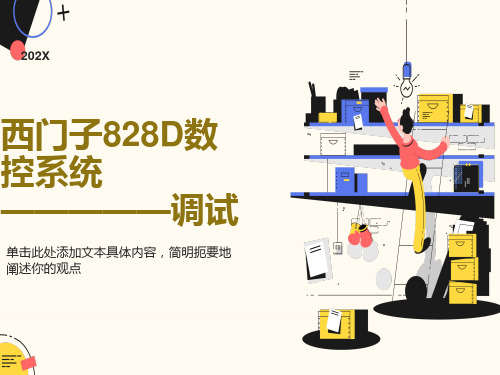
HMI 上出现初始画面后,表明控制
系统已启动。
调试步骤概述
• 可以按以下顺序调试 SINUMERIK 828D: • 1. 在 PG/PC 上安装工具盒光盘中的软件 • 2. 建立和控制系统的通讯 • 3. 设置外设的地址 • 4. 设置 HMI • 5. PLC 功能 • 6. 调试驱动并连接测量头 • 7. 设置 NCK 机床数据 • 8. 配置循环 • 9. 定义维护任务和间隔 • 10. 在机床上加装其他设备 • 11. 刀具管理
刀具管理
01 刀 具 管 理 功 能 ( W Z V ) 确 保 在 机
床上任意时候正确的刀具都位于正 确的刀位上。
02 机 床 、 刀 库 、 装 载 位 和 刀 具 缓 冲 区
(例如主轴、夹爪)共同构成了对 刀具进行保存和输送的设备系统。 刀具管理持续向 NCK 提供当前刀 具位置的信息,并且记录通过PLC 或HMI 触发的刀具移动。
外设模块、机床控制 面板和 PN 总线耦合 器为 PLC 的输入/输 出映像区确定了固定 地址:见下表。
SINUMERIK 828D 采用外设模块固定的最大配置运行。 在出厂时,禁止外设模块传 输数据到 PLC 输入/输出映像区。 包含逻辑输入地址的数组:
输出地址数组为空(缺省设置): MD12987[i] = -1 需要激活外设模块时,既不要在 MD12986[i] 中,也不要在 MD12987[i] 中输入模块 的地址。 而是输入值 -1(“空”)。
维护管理器的作用在于,通过 HMI 上的维护管理器窗口或编程工具,为需要处理的任务(通常是机床维护任务)设置时 间间隔和报警,具体操作包括:编辑、启动、取消和激活。 这些任务由 PLC 管理。
Easy Extend
SINUMERIK 828D基本编程指令

Automation and Drives
Slide 15
Automation and Drives
圆弧进给速率修调:CFC / CFTCP/CFIN
SINUMERIK
独独特特的的编编程程指 令指令
根据刀具半径值调整刀具中心轨迹的速度,使刀具边 沿与工件之间的相对运动的速度保持在编程的F值。
丰富多样的加 工循环
SINUMERIK
独独特特的的编编程程指 令指令
COMPCAD指令在指定的公差范围 内将CAM软件生成的G01线段转换 为样条曲线,并由系统直接运行。
P2
丰富多样的加
工循环
P1
数学和逻辑运 算功能
变量的应用
弦差
Chordal Error
P3
理想刀路 Ideal Cutter Path 公差带 Tolerance Band 直线刀路 Linear Cutter Path 样条轨迹 spline path
Slide 21
种类齐全的数学运算的功能
Automation and Drives
SINUMERIK
独特的编程 指令
包括普通的“+”、“-”、“×”(*)、“/”四则运算。平方: POT()、开方:SQRT()、指数:EXP()、自然对数:LN
()、三角函数:SIN(),COS(),TAN()和反三角函数:
丰富多样的加 工循环
数学和逻辑运 算功能
变量的应用
Slide 8
CIP圆弧插补
Automation and Drives
SINUMERIK
独独特特的的编编程程指 令指令
丰富多样的加 工循环
三点圆弧是西门子数控系统一种独特的圆弧插补方式。与其它几种 圆弧插补方式相比,这是唯一一种摆脱了平面选择(G17、G18、G19)束 缚的真正的空间圆弧插补。
828D自动伺服优化

S i n u m e r i k 828D单元目标:为了保证装有Sinumerik 828D 控制系统的机床之间有一定级别的兼容性和一致性,必须遵守已定义的优化步骤。
本单元描述了该步骤。
注意:该步骤将导致轴运动,所以必须采取所有必要的安全保障措施。
在开始执行步骤之前,必须保证您已经通读并理解整个步骤。
单元描述:本单元说明了自动优化Sinumerik 828D/ Sinamics S120中的电流环、速度环及位置环的步骤。
自动伺服优化B101B101目录:第三节第四节第五节轴加加速度 自动伺服调整 加速度第六节圆度测试第七节主轴优化简介 第二节来自插补器的位置设定点 位置控制器n设定n实际I设定I实际速度控制器电流控制器 电机编码器 实际电流值实际速度值 实际位置值828D HMI Advanced调试工具:为了设置轴加加速度,需要检查插补轴圆度并设置主轴加速度。
因此,需要使用在笔记本电脑上的HMI Advanced中的部分调试工具。
- 按“选择菜单”键从“机床页面”进入调试工具选择页面。
修改轴的动态行为(插补)。
修改频率参考模型,使其适应最低动态轴(最低频率P1433、最大阻尼P1434)。
,使其适应最低动态轴(MD32200的最小值)。
修改等效速度控制时间(MD32810的最大值)。
按“确认”后,下图中的对话框将会出现,要求用户在机床控制面板上按下“Cycle ”键。
系统执行各种动作期间,该对话框将多次出现。
保持按下机床控制面板”直到系统显示下页中的窗口。
必须检查参数以便插补轴。
个轴加上一个主轴,齿轮级别1 VMC ty类型机床。
系数之后的值MD32200[0] $MA_POSCTRL_GAIN = 15.27MD32200[0] $MA_POSCTRL_GAIN = 12.23MD32200[0] $MA_POSCTRL_GAIN = 13.63跟踪功能完成之后,按“Display”。
修改跟踪范围1和2以显示目标位置周围的分辨率0.005mm/div。
SINUMERIK 828D 选项功能介绍

简便灵活的加工准备■ 标配的SINUMERIK 828D 中的操作功能用于标准应用场合,手动方式下测量工件无需找正工件,节省测量时间。
■ 标准功能的手动方式下,可以利用参考刀具、3D 测头对工件进行边沿测量、直角测量、圆孔及圆形凸台测量。
通过扩展操作功能,可以选择更多方式对工件进行多种手动或半自动测量,例如任意角测量、矩形腔及凸台测量、3孔测量等。
— 扩展的操作功能 6FC5800-0AP16-0YB0 – (1/2)—扩展的操作功能6FC5800-0AP16-0YB0 – (2/2)灵活的程序执行功能Array■使用扩展操作功能可在自动方式下激活如下功能:覆盖、示教程序、手轮偏置(DRF)、显示激活的同步动作、更多的程序段搜索方式以及扩展跳段等级功能,而且在MDA方式下,还可以直接进入程序管理器选择载入的程序,或者保存MDI程序到指定程序路径。
ShopMill/ShopTurn 工步编程轻松、高效SINUMERIK 828D 的工步编程把工件的加工过程分解成具体的工序步骤,诸如钻孔、定心、槽及型腔铣削— ShopTurn/ShopMill 工步编程 6FC5800-0AP17-0YB0 – (1/2)等加工工序都以工步的结构显示出来。
工步程序直观、清晰,工艺步骤以简单、形象的图标表示,纯文本格式的循环说明简明清晰,各种加工信息一目了然,即使用于复杂工件加工,其程序结构也非常紧凑易读。
这种独特的编程方法有效缩短编程时间,最大限度地提高加工效率。
关联加工步骤,节省编程时间通过自动关联功能,您只需为加工步骤(如定心、深孔钻削和攻丝)指定一次加工位置模式,SINUMERIK 828D 即可以最优的加工顺序进行加工。
这样不仅结构清晰,而且节省编程时间。
关联功能还可帮助您从程序中断处继续加工。
只需简单的将光标移动到相应的位置模式处,并输入加工步骤和位置编号,然后就可以继续工作了。
动态蓝图显示高度确保程序输入的准确性动态蓝图显示按照真实比例显示加工程序中的所有几何元素。
新一代紧凑型数控系统SINUMERIK828D

102航空制造技术·2010 年第 11 期SINUMERIK 828D 数控系统与SINAMICS 驱动器及电机的完美结合,将为您的机床提供强大的动力。
卓越的数控技术全面提升车、铣加工的生产效率。
铣削应用SINUMERIK 828D 支持各种钻削和铣削工艺,是高档铣床的最佳选择。
同时,它支持在任意倾斜平面和圆柱形工件上进行加工。
针对模具加工应用依然表现突出。
SINUMERIK 828D 优异的性能确保以最少的加工时间获得镜面般光滑的表面质量。
车削应用SINUMERIK 828D 在车床上的应用同样卓越。
它支持各种车削工艺,同时也支持端面和柱面的钻铣加工。
配合副主轴的使用,一次装卡即可实现工件的完整加工。
主主轴可以做到的事情,副主轴同样也可以做到。
因此,SINUMERIK 828D 可最大限度地提升机床的生产力。
紧凑、耐用SINUMERIK 828D 结构紧凑,集屏幕、NC 键盘和数控系统于一体。
少量的接口和电缆确保了系统使用的简便可靠。
操作面板采用压铸镁合金制成,坚固耐用。
即使在严酷的工作条件下,SINUMERIK 828D 仍能保持良好的运行状态。
没有风扇和备用电池等耗材,SINUMERIK 828D 免维护。
采用NV-RAM 技术,长时间停机以后,加工程序仍能完好保存。
人性化设计10.4〃彩色TFT 显示器和集成全尺寸键盘使SINUMERIK 828D 操作便捷。
键盘按键灵敏,加工程序输入轻松快捷。
图形化界面与快捷键相结合,使操作得心应手。
车床和铣床操作风格统一,从而极大节省了宝贵的培训时间。
紧凑型数控系统中的集大成者SINUMERIK 828D 外形简洁紧凑,拥有卓越的性能。
先进的SINUMERIK 技术保证了高水平的加工精度和生产效率。
1 80位浮点数计算精度由于采用了先进的处理器技术和软件架构,SINUMERIK 和SINAMICS 均基于80位浮点数计算精度,通过很好的轮廓控制进而获得最佳的工件精度。
西门子Sinumerik828D刀具管理功能

按照 DB9902 中定义的表格进行, 或者在一个步骤中的 文对带有西门子刀具管理功能机床的维修和调试有一 刀具管理任务完用于对实际刀具位置后, 通过用户接口 上相应位的 0 /1 脉冲沿发出总应答( DB40xx /42xx DB × 0. 0) 。应答信号存在时, 不可修改此接口的数据, 再将 应答传输至刀具管理后, 此信号由 PLC 固件复位, 复位 可能在多个 PLC 周期后进行。 定 Sinumerik 828D 刀具管理软件使刀具管理
作者: 王大双, 男, 1979 年生, 硕士研究生, 工程师, 已发表论 主要研究方向为西门子数控技术和 PLC 技术, 文 2 篇。 ( 编辑 李 静)
( 收稿日期: 2011 - 06 - 09 ) 文章编号: 120207 如果您想发表对本文的看法, 请将文章编号填入读者意见调查表中的相应位置。
换刀的任务, 刀具管理从这些任务中获取刀具需要进行 的刀位变化, 并将任务交给 PLC, 通过用户接口上相应 位的脉冲沿发出应答, 完成换刀过程。本文就按照程序 执行的顺序来介绍该刀具管理功能在机床的具体应用 过程。数控车削中心刀库上的刀具一般比较少, 且不需 要机械手, 因此其程序比较简单, 但程序编写原理和方 法与其他复杂加工中心的刀库是一样的, 所以本文以带 有转塔刀库数控车床为例说明该功能的应用过程。
构的加工, 其加工精度达到 0. 2 mm 以上。
西门子828D参数
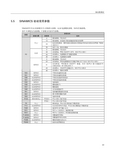
驱动器调试5.5 SINAMICS 驱动常用参数SINAMICS S120 的参数有CU 控制单元参数、ALM 电源模块参数、SERVO 轴参数; 其中 R 参数为只读参数,P 参数为可读可写参数。
参数说明参数 参数归属 参数值 说明驱动就绪,可以运行 10驱动就绪,但是缺少驱动使能或者驱动有报警 33拓扑结构错误:硬件连接出错或者在更换备件时拓扑结构比较等级P9906未设为3 CU_I 35初次上电,驱动未调试 0驱动就绪,可以运行 32启动准备,等待ON/OFF1信号,对应PCU X20.1 44启动禁止,电源模块EP 使能未接通 ALM 45启动禁止,电源模块有报警 0驱动就绪,可以运行 23启动准备,等待电源模块运行使能P864,对于SLM, 对应PCU X20.1 31启动准备,等待驱动ON/OFF1使能,对应NC/PLC 接口使能信号V380x0002.1和 V380x4001.7 43启动禁止,ON/OFF3使能丢失,对应PCU X20.2 R2 SERVO 45启动禁止,模块有报警 R20SERVO 平滑后的速度设定值 R21SERVO 平滑后的速度实际值 R26ALM/SERVO 平滑后的直流母线电压 R27ALM/SERVO 平滑后的电流实际值 R35SERVO 电机温度 R36ALM/SERVO 模块超温I 2t R37ALM/SERVO 模块温度 R46ALM/SERVO 丢失的使能信号 R61SERVO 电机编码器速度实际值 R67ALM/SERVO 最大的驱动输出电流 R68ALM/SERVO 电流实际值 R722SINAMICS_I R722.0 PCU X20.1端子状态R722.1 PCU X20.2端子状态 P9CU_I 驱动状态,P9≠0表示驱动处于调试状态 P10ALM/SERVO ALM 或SERVO 状态,P10≠0表示模块处于调试状态 P495SERVO 轴BERO 信号输入定义 P971SERVO P971=1自动变0,轴参数存储 P977CU_I P977=1自动变0,所有驱动参数存储 P1460[0]SERVO 伺服速度环增益 P1462[0]SERVO 伺服速度环积分时间 P3985ALM/SERVO 模块控制优先权定义 P9906 CU_I拓扑比较等级设定NC调试6 NC调试重要事项NC的调试必须在制造商口令(“EVENING”)下进行。
828D刀具管理使用说明

时刻保证每把刀具都在正确的位置上!
Page 2/4
© Siemens AG 2009. All Rights Reserved. Industry Sector
刀具管理包括哪些部分?
▪ HMI: 显示、修改刀补数据; 显示、修改刀库数据; 装载、卸载刀具的对话框。
▪ NCK: 处理手动模式和自动模式下的刀具调用命令; 管理刀具位置; 刀具寿命监控及替换刀具管理;
nck刀具管理hmi程序换刀命令装载卸载手动模式plc固件用户程序作为用户程序与nck刀具管理的接口固化在plc将nck刀具管理指令翻译给用户plc程序动作指令响应信号准备完成应答成应答换刀机构机械动作到位检测信号刀具位置信息接口信号卸载刀具任务
828D刀具管理简介
1. 什么是刀具管理? 2. 刀具管理包括哪些部分? 3. 机床是如何完成换刀动作的? 4. 一些必要的概念 5. PLC接口数据 6. 如何初始化刀具管理? 7. 练习
Internal T number [NCK]
Bit 3
T0
Measure tool
Bit 2
Prepare change
Bit 1
Perf orm change M06/M206
Tool released
刀库管理有刀具准 备/换刀任务发出
Bit 0
Order Fixed location coded
Target Location no [INT] old tool
Location type[INT]
Size left[INT]
Size Right[INT]
Tool w as Tool fixed in use location
coded
828D用户报警帮助文件的制作

828D 用户报警帮助文件的制作在出现用户报警时,可能报警文本的信息不足以让用户知道产生报警的原因和如何处理。
最好的解决方法是添加用户报警帮助文件,在里面写明产生报警的原因,报警引起的反应和应该采取的措施。
出现用户报警时,在诊断界面按下“Help”键,会在界面下方弹出关于报警的帮助信息,如下图所示。
具体添加方法如下:在“系统CF卡\oem\sinumerik\hmi\hlp\”路径下新建如下文件夹:简体中文:chs\sinumerik_alarm_plc_pmcEnglish:eng\sinumerik_alarm_plc_pmc下面以简体中文为例,为700048号用户报警添加帮助文本:找到“系统CF卡\oem\sinumerik\hmi\hlp\”路径,按“新建”键。
输入文件夹名“chs”,按“确认”键。
将光标停在新建的“chs”文件夹上,按“新建” - > “目录”,输入文件夹名“sinumerik_alarm_plc_pmc”,按“确认”键。
在电脑中新建名为“sinumerik_alarm_oem_plc_pmc.html”的文件,内容如下:<html><head><meta http-equiv="Content-Type" content="text/html; charset="UTF-8"/><title></title></head><body><table><tr><td width="15%"><b><a name="700048">700048</a></b></td><td width="85%"><b>润滑单元故障</b></td></tr><tr><td valign="top" width="15%"><b>参数:</b></td><td width="85%">N/A</td></tr><tr><td valign="top" width="15%"><b>注释:</b></td><td width="85%">I9.7 没有信号。
- 1、下载文档前请自行甄别文档内容的完整性,平台不提供额外的编辑、内容补充、找答案等附加服务。
- 2、"仅部分预览"的文档,不可在线预览部分如存在完整性等问题,可反馈申请退款(可完整预览的文档不适用该条件!)。
- 3、如文档侵犯您的权益,请联系客服反馈,我们会尽快为您处理(人工客服工作时间:9:00-18:30)。
工艺可靠
编程准确
“动画支持”功能用一小段动画展示了整个 “动画支持”功能,可以精确地,非常完美 功能用一小段动画展示了整个 刀具移动轨迹,不仅描述了工件零点的对 不仅描述了工件零点的对 刀过程,而且描述了加工的轨迹以及退刀 而且描述了加工的轨迹以及退刀 的过程。这些功能确保了整个加工工艺的 这些功能确保了整个加工工艺的 可靠性。 地显示运动顺序,直观显示型腔的螺旋铣 削,以及深孔钻削时排屑和断屑的效果机 理等动态过程。而静态帮助画面只能展示 一些理解起来非常困难的箭头符号。
硬件
7
铣床: 性能卓越 设置简单、性能卓越
SINUMERIK 828D 非常适用于配套立式以及相对简单的卧 式铣削加工中心,最多可以控制 6 个数控测量回路 个数控测量回路。基于 全新的“精优曲面”运动控制技术,它还可用于刀 它还可用于刀具和模 具制造领域。
操作直观,应用广泛。 除了可以控制铣削主轴和几何轴 (X、 Z 轴) Y、 之外,该数控系统还可控制其它机床功能 部件。 系统支持下列应用: 用于双工位加工的数控转台 (C 轴) 用于在圆柱形工件表面进行铣削和钻孔加 工的可旋转数控夹具 (A 轴) 数控龙门轴 ( 龙门架的控制) 用于在静止的旋转加工平面上进行铣削和 钻孔加工的倾斜头或回转工作台的控制 数控换刀装置
精度的巅峰
最佳轮廓精度
集成的温度补偿 集成的温度补偿功能,可以补偿机床内所 有可能的温度变化,从而保证工件加工精 度的一致性。
SINUMERIK 和 SINAMICS 均 基 于 80 位 浮 基于动态前馈控制功能 基于动态前馈控制功能,系统可以在指令 点 数纳米计算精度 (NANOFP),其精度远远高 值发出之前就计算出跟随误差 值发出之前就计算出跟随误差,并提前进 于纳米数量级。而且该计算精度不仅应用 行补偿。从而保证最佳的轮廓精度 从而保证最佳的轮廓精度。 于闭环位置控制,而且应用于电流环和速 度环控制,以及内部驱动信号的传递。 减少机械劳损 得益于系统的加加速度控制功能,平滑的 加速和减速运动,可以延长机床的使用寿 命,进而提高机床的生产力。 误差补偿 借助于过象限误差补偿功能,系统可以消 借助于过象限误差补偿功能 除由于轴的换向导致的轮廓误差。这可以 除由于轴的换向导致的轮廓误差 保证在加工圆弧路径存在大量过象限运动 的情况下,工件仍可实现最好的表面质量 工件仍可实现最好的表面质量。 当然,SINUMERIK 828D 也可以补偿滚珠丝 SINUMERIK 杠的机械误差。
最佳表面质量
最少加工时间
只需进行一次优化 针对“精优曲面”控制技术中的容差过滤 运算,只需对系统进行一次优化就可以保 证最佳的表面质量和最短的加工时间。
SINUMERIK 828D 可以处理模具加工中大量 “精优曲面”控制技术还可以保证加工时间 控制技术还可以保证加工时间 不连贯的程序段。其创新的“预读”数学 尽可能最短。这种全新的运动控制方法可 这种全新的运动控制方法可 算法,可以同时考虑向前和向后的运动路 以计算出最佳表面过渡,从而保证刀具的 以计算出最佳表面过渡 径。从而在执行小线段逼进的模具程序时, 移动速度始终处在最佳范围内 移动速度始终处在最佳范围内。 确保工件表面光滑。
硬件
5 7
SINUMERIK 828D: 一个系统,两种型号,诸多优点 诸多优点
外形尺寸(宽度 x 高度 x 厚度):483 x 220 x 105 mm
SINUMERIK 828D 根据性能不同分为两种型号,可以满足各种机床的不同功能需求 可以满足各种机床的不同功能需求。完全独立的铣削和车削应用系统软件,可以尽可能 多地预先设定机床功能,从而最大限度减少机床调试所需时间。
应用
9
精度: 紧凑型系统新的巅峰
Y (nm)
传统的插补运算
1(nm)
X (nm)
位置环 控制
速度环 控制
电流环 控制
Y (nm)
内置编码器 分辨率
0.001nm
SINUMERIK + SINAMICS 80 位浮点数纳米计算精度 NANOFP
X (nm)
工件的加工精度不仅取决于机床的机械系统,数控系统在其中也起到了决定性的作用 数控系统在其中也起到了决定性的作用。SINUMERIK 828D 作为新一代强大的紧凑型数控 系统,基于大量顶级的数控功能,确保必要的加工精度。
10
数控功能
“精优曲面”控制技术: 针对模具制造的独特功能
常规控制
采用“精优曲面”技术
加工时间:48 分钟
速度
加工时间:33 分钟
模具制造是考验数控系统性能的最具挑战性的应用之一。SINUMERIK 828D 通过采用“精优曲面”技术 — 一种旨在提升工件表面加工 SINUMERIK 质量的同时显著缩短加工时间的独特计算方法,可以轻松应对这一挑战 可以轻松应对这一挑战。
通讯功能
精致耐用
结构紧凑、操作简便
SINUMERIK 828D 配备所有最新常用的通讯 SINUMERIK 828D 的操作面板采 的操作面板采用压铸镁合 SINUMERIK 828D 结 构 小 巧, 可 安 装 在 确保系统在恶劣的工 非 常 紧 凑 的 操 作 站 内。 尽 管 尺 寸 紧 凑, 端口。CF 卡、USB 端口和维修网口均为面 金制造,坚固耐用。确保系统在恶劣的工 板前置设计,方便使用。同时插入 CF 卡后, 作条件下也能处于良好的运行状态 作条件下也能处于良好的运行状态。同时 防护盖板可以合上。 键盘按键上覆盖有凸起的簿膜,可以防潮。 键盘按键上覆盖有凸起的簿膜 SINUMERIK 828D 依然配备了 10.4" 彩色显 示器以及全尺寸键盘,从而最大限度地提 高了用户友好性。
数控功能
13
动画支持: 生动的操作与编程
SINUMERIK 828D 提供有动画支持,使得数控参数的输入非常简便 使得数控参数的输入非常简便,并能了解这些机床数控参数的作用原理。而静态帮助画面只能在有 限程度上显示这些运动。这种全新的动画支持方法是图形化编程和操作的一个新的里程碑 这种全新的动画支持方法是图形化编程和操作的一个新的里程碑。
精致耐用: 前面板采用 压铸镁合金制造
最佳的显示效果: 10.4" TFT 彩色显示器
可靠的操作面板: 根据性能分为两种型号 PPU 260/261 PPU 280/281
3
硬件
免维护: 无 电 池 ( 基 于 NV-RAM 技术的永久数据保存) 无硬盘 无风扇
人性化的操作: 配备标准电脑键盘 机械式按键上覆盖有保 护膜 防护等级 IP65
数控功能
11
坐标转换: 可在任意表面自由加工
无论是圆柱形工件的端面加工或柱面加工,还是在工件倾斜平面铣削加工 还是在工件倾斜平面铣削加工,SINUMERIK 828D 都可以自由地将坐标系转换到加工平面, 方便了编程进而提高加工精度。坐标转换在系统上自动实现,无需使用 CAD/CAM 系统或者袖珍计算器。 无需使用
灵活性: : 3/8" 螺纹孔 螺纹孔, 用于组件扩展 组件扩展
丰富便捷的连接: 后置端口 USB 2.0 RJ45 以太网端口 DRIVE-CLiQ PLC I/O 端口 RS 232 C NC 输入 / 输出
硬件
4Hale Waihona Puke 紧凑、强大、简单 … 简单 … 简捷智能
在设计 SINUMERIK 828D 之初,西门子就致力于开发一款基于面板的专门针对铣床和车床控制 西门子就致力于开发一款基于面板的专门针对铣床和车床控制 的数控系统。该系统集 CNC、PLC、 、操作界面以及 6 轴测量控制回路于一体,并可满足各种操 作站的安装要求。SINUMERIK 828D 尽管结构紧凑,但功能却很强大。它配备有诸多高级数控 功能,如坐标转换功能和强大的刀具管理功能 强大的刀具管理功能,在满足各种功能需求的同时,它又力求简洁。 SINUMERIK 828D 以其独特的图形化用户界面 以其独特的图形化用户界面,非常适用于在车间制造使用。用户几乎无需更 多培训,即可快速地调试、维修及维护机床 维修及维护机床,完成各种操作、编程任务。
12
数控功能
刀具管理: 一揽无余、尽在掌握
刀具的管理变得轻松自如。SINUMERIK 828D 随时对所有刀具和刀库进行管理 随时对所有刀具和刀库进行管理,而无需中断加工过程。当刀具使用寿命结束时,借助于 短信技术,SINUMERIK 828D 会发送提示信息 ( 短消息 )。
一览无余
简单智能
功能强大
充分发挥 C 轴功能
在倾斜平面上轻松钻孔
借助于 SINUMERIK 828D 的 TRANSMIT 功能, SINUMERIK 828D 可以控制带有转台或旋转 车床主轴可以工作在 C 轴模式,而不仅仅是 主轴头的铣床。基于集成的旋转循环,机 一个定位轴。配合动力刀头的使用 配合动力刀头的使用,可以 在柱形工件端面进行钻、铣加工。 在柱形工件端面进行钻 完善的圆周表面加工功能 便捷的第二主轴加工 无 论 是 用 于 车 床 还 是 铣 床,SINUMERIK 828D 都具有完善的圆周表面加工功能 都具有完善的圆周表面加工功能。支 如何将工件从主轴传递到第二主轴呢? 持带槽壁补偿的甚至还可以加工出具有平 SINUMERIK 828D 集成的第二主轴循环使这 行壁面的槽。使用处理界面 使用处理界面,可以非常方 一过程变得非常简单,用户无需掌握任何 便地对几何轴进行编程。SINUMERIK 828D 专用的 G 代码知识。 便地对几何轴进行编程 数控系统可谓是尽善尽美。 数控系统可谓是尽善尽美 床可以在任意静止的旋转工件表面上完成 钻孔和铣削操作,无需使用 CAM 系统或袖 珍计算器。
完美的工件制造
源自完美的控制系统
目录
硬件 应用 数控功能 操作、编程、工艺 通讯 服务、调试 驱动、电机 PLC 系统概述、附件 技术信息列表 03 – 07 08 – 09 10 – 13 14 – 21 22 – 23 24 – 25 26 – 27 28 – 29 30 – 31
