Site用户手册
NSI DTA143ZD-D 双 PNP 偏置电阻器晶体管 用户手册说明书
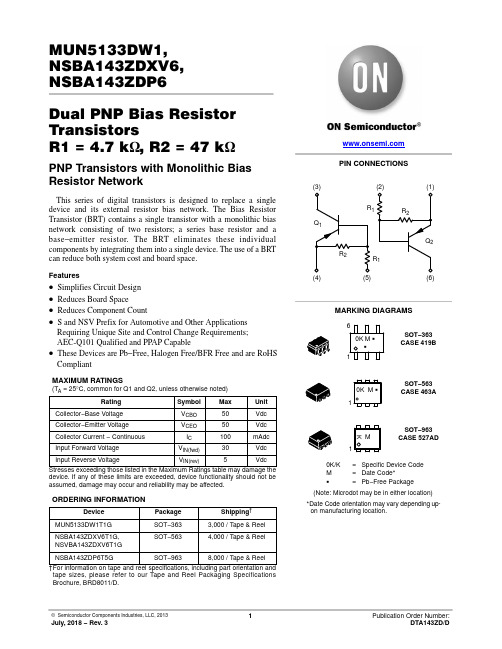
MUN5133DW1,NSBA143ZDXV6,NSBA143ZDP6Dual PNP Bias Resistor TransistorsR1 = 4.7 k W , R2 = 47 k WPNP Transistors with Monolithic Bias Resistor NetworkThis series of digital transistors is designed to replace a single device and its external resistor bias network. The Bias Resistor Transistor (BRT) contains a single transistor with a monolithic bias network consisting of two resistors; a series base resistor and a base−emitter resistor. The BRT eliminates these individual components by integrating them into a single device. The use of a BRT can reduce both system cost and board space.Features•Simplifies Circuit Design •Reduces Board Space•Reduces Component Count•S and NSV Prefix for Automotive and Other Applications Requiring Unique Site and Control Change Requirements;AEC-Q101 Qualified and PPAP Capable•These Devices are Pb−Free, Halogen Free/BFR Free and are RoHS CompliantMAXIMUM RATINGS(T A = 25°C, common for Q1 and Q2, unless otherwise noted)RatingSymbol Max Unit Collector−Base Voltage V CBO 50Vdc Collector−Emitter Voltage V CEO 50Vdc Collector Current − Continuous I C 100mAdcInput Forward Voltage V IN(fwd)30Vdc Input Reverse VoltageV IN(rev)5VdcStresses exceeding those listed in the Maximum Ratings table may damage the device. If any of these limits are exceeded, device functionality should not be assumed, damage may occur and reliability may be affected.ORDERING INFORMATIONDevicePackage Shipping †MUN5133DW1T1G SOT−3633,000 / Tape & Reel NSBA143ZDXV6T1G,NSVBA143ZDXV6T1G SOT−5634,000 / Tape & Reel NSBA143ZDP6T5GSOT−9638,000 / Tape & Reel†For information on tape and reel specifications, including part orientation and tape sizes, please refer to our Tape and Reel Packaging Specifications Brochure, BRD8011/D. MARKING DIAGRAMS0K/K =Specific Device Code M =Date Code*G=Pb−Free Package(Note: Microdot may be in either location)*Date Code orientation may vary depending up-on manufacturing location.SOT−363CASE 419BSOT−563CASE 463ASOT−963CASE 527ADPIN CONNECTIONSM10K M G10K M G G K (3)(2)(1)1(4)(5)(6)16THERMAL CHARACTERISTICSCharacteristic Symbol Max Unit MUN5133DW1 (SOT−363) One Junction HeatedTotal Device DissipationT A = 25°C(Note 1)(Note 2)Derate above 25°C(Note 1)(Note 2)P D1872561.52.0mWmW/°CThermal Resistance,(Note 1) Junction to Ambient(Note 2)R q JA670490°C/WMUN5133DW1 (SOT−363) Both Junction Heated (Note 3)Total Device DissipationT A = 25°C(Note 1)(Note 2)Derate above 25°C(Note 1)(Note 2)P D2503852.03.0mWmW/°CThermal Resistance,(Note 1) Junction to Ambient(Note 2)R q JA493325°C/WThermal Resistance,(Note 1) Junction to Lead(Note 2)R q JL188208°C/WJunction and Storage Temperature Range T J, T stg−55 to +150°C NSBA143ZDXV6 (SOT−563) One Junction HeatedTotal Device DissipationT A = 25°C(Note 1)Derate above 25°C(Note 1)P D3572.9mWmW/°CThermal Resistance,Junction to Ambient(Note 1)R q JA350°C/WNSBA143ZDXV6 (SOT−563) Both Junction Heated (Note 3)Total Device DissipationT A = 25°C(Note 1)Derate above 25°C(Note 1)P D5004.0mWmW/°CThermal Resistance,Junction to Ambient(Note 1)R q JA250°C/WJunction and Storage Temperature Range T J, T stg−55 to +150°C NSBA143ZDP6 (SOT−963) One Junction HeatedTotal Device DissipationT A = 25°C(Note 4)(Note 5)Derate above 25°C(Note 4)(Note 5)P D2312691.92.2mWmW/°CThermal Resistance,(Note 4) Junction to Ambient(Note 5)R q JA540464°C/WNSBA143ZDP6 (SOT−963) Both Junction Heated (Note 3)Total Device DissipationT A = 25°C(Note 4)(Note 5)Derate above 25°C(Note 4)(Note 5)P D3394082.73.3mWmW/°CThermal Resistance,(Note 4) Junction to Ambient(Note 5)R q JA369306°C/WJunction and Storage Temperature Range T J, T stg−55 to +150°C1.FR−4 @ Minimum Pad.2.FR−*******.0InchPad.3.Both junction heated values assume total power is sum of two equally powered channels.4.FR−4 @ 100 mm2, 1 oz. copper traces, still air.5.FR−4 @ 500 mm2, 1 oz. copper traces, still air.ELECTRICAL CHARACTERISTICS (T A = 25°C, common for Q1 and Q2, unless otherwise noted)Characteristic Symbol Min Typ Max Unit OFF CHARACTERISTICSCollector−Base Cutoff Current (V CB = 50 V, I E = 0)I CBO−−100nAdcCollector−Emitter Cutoff Current (V CE = 50 V, I B = 0)I CEO−−500nAdcEmitter−Base Cutoff Current (V EB = 6.0 V, I C = 0)I EBO−−0.18mAdcCollector−Base Breakdown Voltage (I C = 10 m A, I E = 0)V(BR)CBO50−−VdcCollector−Emitter Breakdown Voltage (Note 6) (I C = 2.0 mA, I B = 0)V(BR)CEO50−−VdcON CHARACTERISTICSDC Current Gain (Note 6) (I C = 5.0 mA, V CE = 10 V)h FE80140−Collector−Emitter Saturation Voltage (Note 6) (I C = 10 mA, I B = 0.3 mA)V CE(sat)−−0.25VdcInput Voltage (off)(V CE = 5.0 V, I C = 100 m A)V i(off)−0.67−VdcInput Voltage (on)(V CE = 0.2 V, I C = 5.0 mA)V i(on)−0.91−VdcOutput Voltage (on)(V CC = 5.0 V, V B = 2.5 V, R L = 1.0 k W)V OL−−0.2VdcOutput Voltage (off)(V CC = 5.0 V, V B = 0.5 V, R L = 1.0 k W)V OH4.9−−Vdc Input Resistor R1 3.3 4.7 6.1k W Resistor Ratio R1/R20.080.10.146.Pulsed Condition: Pulse Width = 300 msec, Duty Cycle ≤ 2%.Figure 1. Derating CurveAMBIENT TEMPERATURE (°C)PD,POWERDISSIPATION(mW)(1) SOT−363; 1.0 x 1.0 inch Pad(2) SOT−563; Minimum Pad(3) SOT−963; 100 mm2, 1 oz. copper traceMUN5133DW1, NSBA143ZDXV6109876543210Figure 2. V CE(sat) vs. I CFigure 3. DC Current GainFigure 4. Output CapacitanceFigure 5. Output Current vs. Input VoltageV in , INPUT VOLTAGE (V)V R , REVERSE BIAS VOLTAGE (V)Figure 6. Input Voltage vs. Output CurrentI C , COLLECTOR CURRENT (mA)I C , COLLECTOR CURRENT (mA)10.1I C , COLLECTOR CURRENT (mA)1001010.0011000V C E (s a t ), C O L L E C T O R −E M I T T E R V O L T A G E (V )h F E , D C C U R R E N T G A I NC o b , C A P A C I T A N C E (p F )100110I C , C O L L E C T O R C U R R E N T (m A )V i n , I N P U T V O L T A G E (V )0.010.010.1NSBA143ZDP6Figure 7. V CE(sat) vs. I CFigure 8. DC Current GainFigure 9. Output Capacitance Figure 10. Output Current vs. Input VoltageV in, INPUT VOLTAGE (V)V R , REVERSE BIAS VOLTAGE (V)Figure 11. Input Voltage vs. Output CurrentI C , COLLECTOR CURRENT (mA)I C , COLLECTOR CURRENT (mA)I C , COLLECTOR CURRENT (mA)V C E (s a t ), C O L L E C T O R −E M I T T E R V O L T A G E (V )h F E , D C C U R R E N T G A I N5040302010C o b , C A P A C I T A N C E (p F )I C , C O L L E C T O R C U R R E N T (m A )V i n , I N P U T V O L T A G E (V )10.10.0110001101007014231001010.10.010.001100504030201001001010.11010.165432105SC −88/SC70−6/SOT −363CASE 419B −02ISSUE YDATE 11 DEC 2012SCALE 2:1NOTES:1.DIMENSIONING AND TOLERANCING PER ASME Y14.5M, 1994.2.CONTROLLING DIMENSION: MILLIMETERS.3.DIMENSIONS D AND E1 DO NOT INCLUDE MOLD FLASH,PROTRUSIONS, OR GATE BURRS. MOLD FLASH, PROTRU-SIONS, OR GATE BURRS SHALL NOT EXCEED 0.20 PER END.4.DIMENSIONS D AND E1 AT THE OUTERMOST EXTREMES OF THE PLASTIC BODY AND DATUM H.5.DATUMS A AND B ARE DETERMINED AT DATUM H.6.DIMENSIONS b AND c APPLY TO THE FLAT SECTION OF THE LEAD BETWEEN 0.08 AND 0.15 FROM THE TIP .7.DIMENSION b DOES NOT INCLUDE DAMBAR PROTRUSION.ALLOWABLE DAMBAR PROTRUSION SHALL BE 0.08 TOTAL IN EXCESS OF DIMENSION b AT MAXIMUM MATERIAL CONDI-TION. THE DAMBAR CANNOT BE LOCATED ON THE LOWER RADIUS OF THE FOOT.XXXM G G XXX = Specific Device Code M = Date Code*G = Pb −Free Package GENERICMARKING DIAGRAM*16STYLES ON PAGE 2DIM MIN NOM MAX MILLIMETERS A −−−−−− 1.10A10.00−−−0.10dddb 0.150.200.25C 0.080.150.22D 1.80 2.00 2.20−−−−−−0.0430.000−−−0.0040.0060.0080.0100.0030.0060.0090.0700.0780.086MIN NOM MAX INCHES0.100.004E1 1.15 1.25 1.35e 0.65 BSC L 0.260.360.462.00 2.10 2.200.0450.0490.0530.026 BSC0.0100.0140.0180.0780.0820.086(Note: Microdot may be in either location)*Date Code orientation and/or position may vary depending upon manufacturing location.*For additional information on our Pb −Free strategy and soldering details, please download the ON Semiconductor Soldering and Mounting Techniques Reference Manual, SOLDERRM/D.SOLDERING FOOTPRINT*DIMENSIONS: MILLIMETERS0.306XRECOMMENDEDSIDE VIEWEND VIEWPLANEDETAIL AE A20.700.90 1.000.0270.0350.039L20.15 BSC 0.006 BSC aaa 0.150.006bbb 0.300.012ccc 0.100.0046X*This information is generic. Please refer to device data sheet for actual part marking.Pb −Free indicator, “G” or microdot “G ”, may or may not be present. Some products may not follow the Generic Marking.MECHANICAL CASE OUTLINEPACKAGE DIMENSIONSSTYLE 1:PIN 1.EMITTER 22.BASE 23.COLLECTOR 14.EMITTER 15.BASE 16.COLLECTOR 2STYLE 3:CANCELLEDSTYLE 2:CANCELLEDSTYLE 4:PIN 1.CATHODE2.CATHODE3.COLLECTOR4.EMITTER5.BASE6.ANODESTYLE 5:PIN 1.ANODE2.ANODE3.COLLECTOR4.EMITTER5.BASE6.CATHODESTYLE 6:PIN 1.ANODE 22.N/C3.CATHODE 14.ANODE 15.N/C6.CATHODE 2STYLE 7:PIN 1.SOURCE 22.DRAIN 23.GATE 14.SOURCE 15.DRAIN 16.GATE 2STYLE 8:CANCELLEDSTYLE 11:PIN 1.CATHODE 22.CATHODE 23.ANODE 14.CATHODE 15.CATHODE 16.ANODE 2STYLE 9:PIN 1.EMITTER 22.EMITTER 13.COLLECTOR 14.BASE 15.BASE 26.COLLECTOR 2STYLE 10:PIN 1.SOURCE 22.SOURCE 13.GATE 14.DRAIN 15.DRAIN 26.GATE 2STYLE 12:PIN 1.ANODE 22.ANODE 23.CATHODE 14.ANODE 15.ANODE 16.CATHODE 2STYLE 13:PIN 1.ANODE2.N/C3.COLLECTOR4.EMITTER5.BASE6.CATHODE STYLE 14:PIN 1.VREF2.GND3.GND4.IOUT5.VEN6.VCCSTYLE 15:PIN 1.ANODE 12.ANODE 23.ANODE 34.CATHODE 35.CATHODE 26.CATHODE 1STYLE 17:PIN 1.BASE 12.EMITTER 13.COLLECTOR 24.BASE 25.EMITTER 26.COLLECTOR 1STYLE 16:PIN 1.BASE 12.EMITTER 23.COLLECTOR 24.BASE 25.EMITTER 16.COLLECTOR 1STYLE 18:PIN 1.VIN12.VCC3.VOUT24.VIN25.GND6.VOUT1STYLE 19: PIN 1.I OUT2.GND3.GND4.V CC5.V EN6.V REF STYLE 20:PIN 1.COLLECTOR2.COLLECTOR3.BASE4.EMITTER5.COLLECTOR6.COLLECTORSTYLE 22:PIN 1.D1 (i)2.GND3.D2 (i)4.D2 (c)5.VBUS6.D1 (c)STYLE 21:PIN 1.ANODE 12.N/C3.ANODE 24.CATHODE 25.N/C6.CATHODE 1STYLE 23:PIN 1. Vn2.CH13.Vp4.N/C5.CH26.N/CSTYLE 24:PIN 1.CATHODE2.ANODE3.CATHODE4.CATHODE5.CATHODE6.CATHODESTYLE 25:PIN 1.BASE 12.CATHODE3.COLLECTOR 24.BASE 25.EMITTER6.COLLECTOR 1STYLE 26:PIN 1.SOURCE 12.GATE 13.DRAIN 24.SOURCE 25.GATE 26.DRAIN 1STYLE 27:PIN 1.BASE 22.BASE 13.COLLECTOR 14.EMITTER 15.EMITTER 26.COLLECTOR 2STYLE 28:PIN 1.DRAIN2.DRAIN3.GATE4.SOURCE5.DRAIN6.DRAINSTYLE 29:PIN 1.ANODE2.ANODE3.COLLECTOR4.EMITTER5.BASE/ANODE6.CATHODESC−88/SC70−6/SOT−363CASE 419B−02ISSUE YDATE 11 DEC 2012STYLE 30:PIN 1.SOURCE 12.DRAIN 23.DRAIN 24.SOURCE 25.GATE 16.DRAIN 1Note: Please refer to datasheet forstyle callout. If style type is not calledout in the datasheet refer to the devicedatasheet pinout or pin assignment.SOT −563, 6 LEADCASE 463A ISSUE HDATE 26 JAN 2021SCALE 4:16MECHANICAL CASE OUTLINEPACKAGE DIMENSIONSSOT −563, 6 LEADCASE 463A ISSUE HDATE 26 JAN 2021XX = Specific Device Code M = Month Code G = Pb −Free PackageXX MG GENERICMARKING DIAGRAM*1*This information is generic. Please refer todevice data sheet for actual part marking.Pb −Free indicator, “G” or microdot “G ”, may or may not be present. Some products maynot follow the Generic Marking.SOT −963CASE 527AD −01ISSUE EDATE 09 FEB 2010SCALE 4:1GENERICMARKING DIAGRAM*X = Specific Device Code M = Month Code*This information is generic. Please refer to device data sheet for actual part marking.Pb −Free indicator, “G” or microdot “ G ”,may or may not be present.DIM MIN NOM MAX MILLIMETERS A 0.340.370.40b 0.100.150.20C 0.070.120.17D 0.95 1.001.05E 0.750.800.85e 0.35 BSC 0.95 1.00 1.05HE ANOTES:1.DIMENSIONING AND TOLERANCING PER ASME Y14.5M, 1994.2.CONTROLLING DIMENSION: MILLIMETERS3.MAXIMUM LEAD THICKNESS INCLUDES LEAD FINISH THICKNESS. MINIMUM LEADTHICKNESS IS THE MINIMUM THICKNESS OF BASE MATERIAL.4.DIMENSIONS D AND E DO NOT INCLUDE MOLD FLASH, PROTRUSIONS, OR GATE BURRS.XM 1STYLE 1:PIN 1.EMITTER 12.BASE 13.COLLECTOR 24.EMITTER 25.BASE 26.COLLECTOR 1STYLE 2:PIN 1.EMITTER 12.EMITTER23.BASE 24.COLLECTOR 25.BASE 16.COLLECTOR 1STYLE 3:PIN 1.CATHODE 12.CATHODE 13.ANODE/ANODE 24.CATHODE 25.CATHODE 26.ANODE/ANODE 1STYLE 4:PIN 1.COLLECTOR2.COLLECTOR3.BASE4.EMITTER5.COLLECTOR6.COLLECTOR STYLE 6:PIN 1.CATHODE2.ANODE3.CATHODE4.CATHODE5.CATHODE6.CATHODE STYLE 5:PIN 1.CATHODE2.CATHODE3.ANODE4.ANODE5.CATHODE6.CATHODE STYLE 7:PIN 1.CATHODE2.ANODE3.CATHODE4.CATHODE5.ANODE6.CATHODE STYLE 8:PIN 1.DRAIN2.DRAIN3.GATE4.SOURCE5.DRAIN6.DRAINSTYLE 9:PIN 1.SOURCE 12.GATE 13.DRAIN 24.SOURCE 25.GATE 26.DRAIN 1STYLE 10:PIN 1.CATHODE 12.N/C3.CATHODE 24.ANODE 25.N/C6.ANODE 1TOP VIEW SIDE VIEWDIMENSIONS: MILLIMETERSRECOMMENDED MOUNTING FOOTPRINTL 0.19 REF L20.050.100.156X MECHANICAL CASE OUTLINEPACKAGE DIMENSIONSPUBLICATION ORDERING INFORMATIONTECHNICAL SUPPORT North American Technical Support:Voice Mail: 1 800−282−9855 Toll Free USA/Canada Phone: 011 421 33 790 2910LITERATURE FULFILLMENT :Email Requests to:*******************onsemi Website: Europe, Middle East and Africa Technical Support:Phone: 00421 33 790 2910For additional information, please contact your local Sales Representative ◊。
中科汇联easySite内容管理系统使用手册

内容管理系统师使用手册Version: 1.0目录1.系统操作界面 (5)1.1 系统启动登陆方法 (5)1.2 系统界面与按钮说明 (5)2.颜色代码列表 (7)2.1 功能模块简介 (9)3.频道管理 (13)3.1 频道简介 (13)3.2 频道设置 (13)3.3 频道简单操作 (15)4.模版管理 (18)4.1 模版简介 (18)4.2 如何应用频道模版 (19)4.3 如何按系统向导增加一个频道模板 (19)4.4 如何按系统向导增加一个模块模版 (20)4.5 如何按系统向导增加一个信息发布细览模版 (21)4.6 如何按系统向导增加一个内容管理模版 (21)4.7 如何编辑/复制/删除一个模版 (22)5.模块管理 (23)5.1 模块简介 (23)5.2 如何设置模块属性 (23)5.3 模块基本操作 (25)6.各个模块操作简介 (27)6.1 信息发布 (27)6.2 文字/HTML (28)6.3 链接 (29)6.4 图片 (31)6.5 网上调查 (32)6.7 通知公告 (34)6.8 I FARME (36)6.9 RSS新闻 (37)6.10 常见问题 (38)6.11 XML/XSL转换 (39)6.12 联系人 (40)6.13 讨论组 (41)6.14 自定义表单 (42)6.15 在线视频 (44)6.16 文件下载 (46)6.17 在线广告 (48)6.18 意见反馈 (50)6.19 页面选项 (50)6.20 日程活动 (51)6.21 在线用户 (54)6.22 在线文档 (54)6.23 网站地图 (55)6.24 强制链接 (55)6.25 用户帐号 (55)6.26 用户登录 (56)6.27 二级菜单 (56)6.28 模块镜像 (58)6.29 分页内容 (59)6.30 高级论坛 (61)6.31 通用MIS (62)6.32 内容管理模块 (65)7.站点管理 (68)7.1 站点设置管理 (68)7.1.1站点基本设置 (70)7.1.2站点基础样式设置 (71)7.1.3频道模板管理 (71)7.1.5设置用户注册类型和信息 (72)7.2 频道管理 (73)7.3 广告商管理 (75)7.4 站点日志统计分析 (76)7.5 邮件群发 (76)7.6 站点资源文件管理 (77)7.7 回收站管理 (79)8.角色权限管理 (80)8.1 用户管理 (80)8.2 角色管理 (80)8.3 如何分配频道角色权限 (82)8.4 如何分配模块角色权限 (82)8.5 如何E-MAIL授权确认注册用户 (83)9.主机管理 (84)9.1 主机配置 (84)9.2 站点管理 (87)9.3 模块组件管理 (89)9.4 主机资源文件管理 (90)9.5 广告商管理 (92)9.6 SQL管理 (92)9.7 备份恢复 (92)9.8 产品激活 (93)9.9 事件查看器 (93)1. 系统操作界面1.1 系统启动登陆方法直接在IE地址栏中输入即可进入系统(网站),此时是非登陆状态,如果是各个学校则在IE中直接输入自己学校的域名,例如北京学校,则输入就可以进入系统了。
Site Admin操作手册

Avaya Site Administrator操作说明一、基本使用1.运行Site Administrator软件2.选择对应的语音系统,运行;3.自动登录的语音系统会有脚本提示,选择【OK】;4.没有自动登录的语音系统会提示进行手动登陆,输入对应的ID 、Password以及Pin 码,详见附件;5.登陆语音系统后可直接通过输入命令进行数据更改,详见附件;6.另外也可以通过General 列表内的功能进行数据更改。
二、功能添加1.Avaya SIP 话机&iPhone共振功能●添加权限输入命令change off sta 27171,按以下示例添加权限。
●说明:此功能只用于iPhone用户,功能配置除了在SiteAdministrator中添加权限之外,还需要在网页中进行账户添加(详见《Avaya Website SIP SOP》),并在iPhone上配置(详见《Avaya one-XSIP User Manual-Draft》)2.Softphone 电脑接听电话功能●添加权限输入命令change sta 27171,更改IP Softphone? n 的设置为y●说明:使用此功能时要在电脑上安装Softphone 软件,同时要确认系统内登记的电话型号为9650(如下图),在电脑上登陆电话之后,座机上的电话就会登出,需要手动再登陆才能恢复座机使用。
3.EC500 话机&手机共振功能●添加权限1.输入命令change off sta 27000,按以下格式添加权限信息;2.输入命令change sta 27000,F7翻页到第五页,按以下格式设置;3.在用户电话上显示ec500的对应键激活此功能;说明:此功能目前可供所有用户使用,但开启之后长期激活这个功能有可能会失效,需要在座机上进行功能重新激活。
三、电话系统使用申请流程1.用户发邮件到IT Helpdesk,注明电话使用人需要的显示名及要求;2.在Site Admin中新建分机或添加功能;3.在分机资产登记表中进行登记并更新Lisence信息;4.回复用户电话信息并指派工程师安装或调试。
明基ST4302 ST5502 ST6502 ST7502 ST8602液晶显示器用户手册说明书

ST4302/ST5502/ST6502 ST7502/ST8602液晶显示器用户手册免责声明BenQ Corporation 对于本文档的内容不做任何明示或隐含的陈述或担保。
BenQCorporation 保留修订本出版物和随时修改本文档内容而不需通知任何人的权利。
版权版权所有 2020 BenQ Corporation。
保留所有权利。
未经 BenQ Corporation 事先书面许可,不得以任何形式和电子、机械、磁性、光学、化学、手工以及其它任何方式复制、传播和转录本出版物的任何部分,也不得将任何部分存储到检索系统中或翻译成任何语言或电脑语言。
产品支持3产品支持本文档旨在向客户提供最新和最准确的信息,因此所有内容如有修改,恕不另行通知。
请访问网站以获得此文档的最新版本或其它产品信息。
可用文件视型号可能有所不同。
1.确认您的电脑已连接到网络。
2.请访问本地网站。
不同地区/国家的网站布局和内容可能有所不同。
- 用户手册和相关文档: > BenQ DISPLAY > SUPPORT(支持) > Downloads(下载) > 型号名称 > User Manual(用户手册)- (仅限欧盟)拆卸信息:可在用户手册下载页面中获取。
此文档基于欧盟(EU)法规 2019/2021 提供以维修或回收您的产品。
在保修期内,务必联系当地客服部门进行维修。
如果要维修过保修期的产品,建议您联系合格的维修人员并从 BenQ 获取维修部件,以确保兼容性。
除非您知道后果,否则请勿拆卸本产品。
如果在产品上无法找到拆解的信息,请联系当地的客服以获得帮助。
EPREL 注册号:ST4302:365445ST5502:365499ST6502:3655004目录目录产品支持 (3)安全警告和预防措施 (6)重要安全注意事项 (7)显示器液晶面板注意事项 (7)遥控器安全注意事项 (8)电池安全指示 (8)BenQ ecoFACTS (9)包装内容 (10)设置显示器 (11)固定显示器 (11)将显示器安装在墙上 (11)显示器各部位及其功能 (13)后面板 (13)输入/输出端子 (14)遥控器 (15)使用遥控器 (16)连接 (17)连接音频 / 视频信号 (17)连接电源 (18)基本操作 (19)打开或关闭显示器 (19)切换输入信号 (19)OSD 菜单操作 (20)初始化设置 (21)设置 (21)下载软件 (22)设置网络连接 (22)目录5更新软件 (23)菜单操作 (24)Android 输入 (24)其它输入 (34)Android 系统界面 (36)主界面 (36)多媒体文件 (37)应用程序 (43)菜单 (43)X-Sign (44)关于所有应用程序 (44)Blizz (45)WPS Office (46)BenQ Suggests (48)InstaShare (49)产品信息 (51)规格 (51)尺寸 (54)支持的输入信号分辨率 (59)故障排除 (60)11/30/20安全警告和预防措施6安全警告和预防措施• 电源线的电源插头应该保持随时可使用。
飞利浦加热破壁料理机 HR2099 用户手册说明书
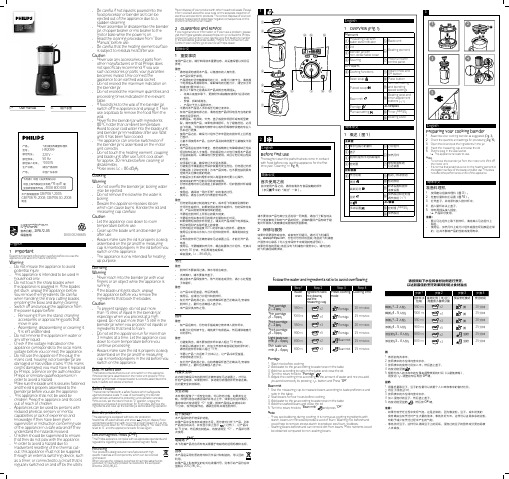
User manualSC 用户手册HR2091, HR2092, HR2098, HR2099, HR2199产品: 飞利浦加热破壁料理机型号: HR2099额定电压:220 V ~额定频率: 50 Hz 额定输入功率: 1000 W 生产日期: 请见产品底部 产地:中国广东东莞飞利浦(中国)投资有限公司 中国上海市静安区灵石路718 号A1 幢全国顾客服务热线:4008 800 008 本产品根据国标GB4706.1-2005, GB4706.19-2008, GB4706.30-2008制造9123456512346589107614526783(30 sec. – 3 min.)81243EnglishManual cooking mode (Fig. 5)1 Follow the steps in “Preparing your cooking blender”.2 Turn the rotary knob to the manual mode (step3 in Fig. 5).3Adjust the heating level by pressing -/+ button and then press OK button to confirm.4 Adjust the cooking time by pressing -/+ button.5Press OK button to start cooking.»When cooking is completed, you will hear a fewbeeps.6 Turn the rotary knob to “0” position.• The LED display will turn off if there is no operationin 5 minutes. You can wake up the appliance and continue operating by pressing any function key.7 Unplug the appliance.8 Remove the blender jar from the motor unit(step 11 in Fig. 5).• This allows the heating element to cool down faster. • Be aware that the lid and the blender jar will be hotafter cooking• Be aware of the steam release when you lift the lidand measuring cupWarning : Do not touch the bottom of blender jar and the heating element after cooking. It is very hot!9 Pour out the cooked ingredients/soup from the blenderjar to avoid overcooking.简体中文手动烹饪模式(图 5)1 按照“准备料理机”中的步骤操作。
NI Academic Site License用户手册说明书
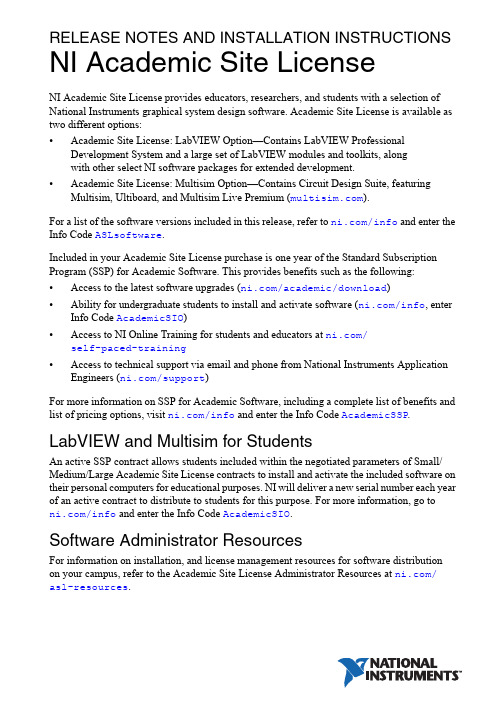
RELEASE NOTES AND INSTALLATION INSTRUCTIONS NI Academic Site LicenseNI Academic Site License provides educators, researchers, and students with a selection of National Instruments graphical system design software. Academic Site License is available as two different options:•Academic Site License: LabVIEW Option—Contains LabVIEW Professional Development System and a large set of LabVIEW modules and toolkits, alongwith other select NI software packages for extended development.•Academic Site License: Multisim Option—Contains Circuit Design Suite, featuring Multisim, Ultiboard, and Multisim Live Premium ().For a list of the software versions included in this release, refer to /info and enter the Info Code ASLsoftware.Included in your Academic Site License purchase is one year of the Standard Subscription Program (SSP) for Academic Software. This provides benefits such as the following:•Access to the latest software upgrades (/academic/download)•Ability for undergraduate students to install and activate software (/info, enter Info Code AcademicSIO)•Access to NI Online Training for students and educators at /self-paced-training•Access to technical support via email and phone from National Instruments Application Engineers (/support)For more information on SSP for Academic Software, including a complete list of benefits and list of pricing options, visit /info and enter the Info Code AcademicSSP. LabVIEW and Multisim for StudentsAn active SSP contract allows students included within the negotiated parameters of Small/ Medium/Large Academic Site License contracts to install and activate the included software on their personal computers for educational purposes. NI will deliver a new serial number each year of an active contract to distribute to students for this purpose. For more information, go to /info and enter the Info Code AcademicSIO.Software Administrator ResourcesFor information on installation, and license management resources for software distribution on your campus, refer to the Academic Site License Administrator Resources at /asl-resources.Installation and Activation InstructionsSoftware InstallationGo to /info and enter ASLsoftware to see what specific software is included in your ASL option.NI Academic Site License: LabVIEW OptionNI Academic Site License: LabVIEW Option has been grouped into a software installer suite—referred to as the NI Software Platform Bundle—which contains the majority of theNI software portfolio for building many applications in multiple environments.The NI Software Platform bundle also ships with LabVIEW NXG. Use LabVIEW NXG to quickly acquire, analyze, and present data from data acquisition devices. To determine if LabVIEW NXG meets your application needs, follow the instructions to fill out the survey that appears during the installation process.NI Software Platform Bundle InstallationThe Software Platform Bundle organization ensures that you only need to insert the media or download the installer, choose the software products you want to install, and all software will be installed in the proper order. The installer also ensures that any necessary selected driver software installs after the application software.To download the web-based Software Platform Bundle installer, go to /academic/ download and select your installer option from the LabVIEW Academic Site License Installer section. After the file downloads, double-click the file from the download location and follow the on-screen instructions.NI Academic Site License: Multisim OptionNI Academic Site License: Multisim Option has been grouped into a software installer suite—referred to as the NI Circuit Design Suite—which includes Multisim and Ultiboard software for a complete circuit design, simulation, validation, and layout platform.NI Circuit Design Suite InstallationTo install NI Circuit Design Suite, insert the media or download the installer, choose the software products you want to install, and follow any instructions on your screen.To download the web-based NI Circuit Design Suite installer, go to /academic/ download and select your installer option from the Multisim Academic Site License Installer section. After the file downloads, double-click the file from the download location and follow the on-screen instructions.2||NI Academic Site License Release Notes and Installation InstructionsSerial Numbers (Activation)Depending on which Academic Site License contract you purchased, you will receive one or more serial numbers, which are used to license and activate your National Instruments software. For assistance activating NI software, visit /activate.Software Deployment Options1.Single computer—You can install and activate software individually on a computer, butyou will need to activate the software on each computer.This is suitable for professors, researchers, and students that need to install and activate software on their laptops or lab computers.2.Multiple computers—When deploying National Instruments software to a large group ofcomputers(15or more) such as a computer lab, NI recommends using an imaging tool to automate the software installation.Before creating the image, decide if you plan to direct the image to a centralized licensing server by way of NI V olume License Manager (NI VLM) or FLEX, or if you plan to push out a computer image with an already activated license file.For more information about deploying NI software to multiple machines, visit /asl and select Software Administrator Resources.Information is subject to change without notice. Refer to the NI Trademarks and Logo Guidelines at /trademarks for more information on NI trademarks. Other product and company names mentioned herein are trademarks or trade names of their respective companies. For patents covering NI products/technology, refer to the appropriate location: Help»Patents in your software, the patents.txt file on your media, or the National Instruments Patents Notice at /patents. You can find information about end-user license agreements (EULAs) and third-party legal notices in the readme file for your NI product. Refer to the Export Compliance Information at /legal/export-compliance for the NI global trade compliance policy and how to obtain relevant HTS codes, ECCNs, and other import/export data. NI MAKES NO EXPRESS OR IMPLIED WARRANTIES AS TO THE ACCURACY OF THE INFORMATION CONTAINED HEREIN AND SHALL NOT BE LIABLE FOR ANY ERRORS. U.S. Government Customers: The data contained in this manual was developed at private expense and is subject to the applicable limited rights and restricted data rights as set forth in FAR 52.227-14, DFAR 252.227-7014, and DFAR 252.227-7015.© 2008-2019 National Instruments. All rights reserved.371738AG-01Jan19。
山特精密空调一体机架空调用户手册说明书

客服热线:400-830-3938/800-830-3938Rack Type Air Conditioner User Manual 一体机架空调用户手册产品防伪为了切实保障您的用电安全,帮助您购买到真正的山特精密空调,请注意以下事项:1. 认准山特注册商标:、、、、。
2. 山特所有产品机身上均贴有“产品序列号”(产品序列号是唯一的,一个产品对应一个序列号);如果您购买到有疑问的山特产品,可通过以下途径向本公司反馈1.客服热线:400-830-3938/800-830-39382.品牌保护邮箱:*************************版权声明山特公司致力于技术创新,不断提供更好的产品和服务满足客户需求,对产品设计、技术规格的更新,恕不另行通知。
产品以实物为准。
请到山特网站w 下载最新版的产品说明书。
版权所有© 2020山特电子(深圳)有限公司1.1F OREWORD (1)1.2A IR CONDITIONER DESCRIPTION (1)1.2.1Principles of function (1)1.2.2Operating Conditions (1)1.3S TANDARDS (2)2.SAFETY NOTICES (2)3.INSTALLATION AND OPERATION (2)3.1M ECHANICAL INSTALLATION (2)3.2E LECTRICAL INSTALLATION (3)3.3P OWER-ON STEPS (4)4.SYSTEM FUNCTION INTRODUCTION4 4.1C OOLING (4)4.2H EATING (O PTION) (5)4.3D OOR ALARM (5)4.4C OMPONENT CONTROL MODE (5)4.5U NIT SEQUENCING CONTROL (OPTION) (5)4.5.1T IME S WITCHING (5)4.5.2T EMPERATURE SWITCH (5)4.5.3B OTH WORKING WITH HIGH TEMPERATURE (5)4.5.4D ISTURBANCE SWITCHING (5)4.6S ELF TESTING (6)4.7H YDROGEN DISCHARGING/EMERGENCY FAN (OPTION) (6)4.8A LARM (6)4.9U NIT MENU STRUCTURE (7)4.9.1Operation interface (7)4.9.2Menu structure (7)5.MAINTENANCE (8)5.1D AILY MAINTENANCE (8)5.2C OMPRESSOR MAINTENANCE (8)5.3C OMMON FAULT (9)1.简介 (15)1.1前言 (15)1.2空调器描述 (15)1.2.1工作原理 (15)1.2.2运行条件 (15)1.3符合标准 (16)2.安全注意事项 (16)3.安装和操作 (17)3.1空调器机械安装 (17)3.2电气安装 (17)3.3开机步骤 (18)4.系统功能介绍 (18)4.1制冷功能 (19)4.2制热功能(选配) (19)4.3门禁功能 (19)4.4器件控制模式 (19)4.5双机切换控制(选配) (19)4.5.1定时切换 (19)4.5.2温度切换 (19)4.5.3高温同开 (19)4.5.4故障切换 (20)4.6自测 (20)4.7排氢/应急风扇(选配) (20)4.8故障 (20)4.9机组菜单结构 (21)4.9.1操作界面 (21)4.9.2菜单结构 (21)5.维护 (22)5.1日常维护表 (22)日常维护表 (22)5.2压缩机维护 (22)5.3故障及恢复措施 (23)常见故障及恢复措施 . E RROR!B OOKMARK NOT DEFINED.6.产品有毒有害物质申明 (29)附录1.维修保证 (30)附录2.合格证 (31)Introduction1.1 ForewordNote: All of the operations of this product shall be performed by professional engineers and technicians.This manual can only be used to guide the installation and operation of EF series of industry cabinet air-conditioners. The manual content includes the functional description and regular maintenance of the unit. In this manual, the safety tips and warning signs are described as follows:DANGER!If the measures described in the following are not strictly observed there is danger to life and health.HAZARD!If the measures described in the following are not strictly observed there is danger to life and health due to electrical shock.CAUTION!If the measures described in the following are not strictly observed material damage may be caused.1.2 Air conditioner descriptionThe EF series outdoor cabinet air conditioner is a cooling product developed for cabinet. This air conditioner’s frequency can be regulated. It has cooling capacity regulating function, and the fans can regulate speed automatically.Function Diagram 1.2.1 Principles of functionThe refrigerant is compressed by compressor (1) into high temperature and high pressure gas; To the condenser (3), and suctioned by the cooling fan (2) from the bottom part into outdoor air, where the heat is forced through the condenser (3) to spread to the surrounding environment in the air, and the refrigerant becomes into a liquid through the throttling element (4), the refrigerant pressure drops, and in the evaporator (6), the refrigerant absorbs the heat inside the control cabinet and evaporates; The hot air is suctioned by the evaporation fan (5) from inside the control cabinet, and through the evaporator, the air is cool and forced to discharge into the inside of the control cabinet. At the same time, the air inside the control cabinet is dehumidified.This series can be used a variety of installations.This is shown in the pictures below:Working Principle Diagram1.2.2 Operating Conditions⚫Power system220VAC±15%,50/60Hz⚫External cycle temperature:-40℃~ 50℃Note: Please read the nameplate parameters on the air conditioner carefully. The actual technicalparameters shall be subject to the nameplate name.1.3 StandardsStandard DescriptionGB/T17626.7-1998EMCGB4706.1Safety of household appliances or similar electric applianceGB4798.1Environmental conditions existing in the application of electric and electronic product –StorageGB4798.2Environmental conditions existing in the application of electric and electronic product –TransportationGB4798.3Environmental conditions existing in the application of electric and electronic product –Use2. Safety noticesThe following safety notices are to be observed in their entirety for the correct use of the equipment: 2.1 Transport⚫Keep the air conditioner in a horizontal state during transportation.⚫If the cabinet needs to be transported, please remove the air conditioner and pack itseparately before transportation.2.2 Storage⚫Storage environment should not exceed 70 °. ⚫Keep the air conditioner in a horizontal state during storage.2.3 Unpacking⚫Prior to and during unpacking make a visual inspection of the air conditioner to seewhether any damage has occurred duringtransport. Especially pay attention to looseparts,dents,visible loss of oil etc.⚫Any damage mast be reported immediately to the forwarding agent (follow the instructionsin“Rules For Damage Claims”).Moreover,thelatest ed ition of the “After sales Service Letterof Commitment”⚫Before disposing of packing material ensure that it does not contain any loose components.2.4 Installation ⚫The site for the enclosure, and hence the arrangement of the air conditioner, is selected so as to ensure good ventilation;⚫The location is free from excessive dirt and moisture;⚫The ambient temperature does not exceed +45℃;⚫The enclosure is sealed on all sides(IP54).Condensation will occur if the enclosure isleakage;⚫Air inlet and outlet are not obstructed on the inside of the enclosure;⚫The duct size outside the air conditioner cabinet should not be less than the limit value in the following figure.⚫Units are only fitted horizontally in thespecified position.Max. Deviation from the true horizontal:2°;⚫Losses from the components installed in the enclosure must not exceed the specificrefrigeration capacity of the air conditioneritself;⚫The customer must not modify the airconditioner in any way.Distance Diagram3. Installation and Operation3.1 Mechanical installationBefore the installation of air conditioner, the fitting surface of cabinet shall be properly opened withvent and screw hole, where the hole size shall refer to the appearance size figure as provided by the manufacturer.CAUTION!If the required cutouts are only made in the switch cabinet just before mounting of the air conditioner, make sure that swarf is not allowed to enter the device hood by using a cover sheet. Mounting:1) Insert the air conditioner into the cabinet alongthe guide rail direction.2) The installation flange of the air conditionerand the installation surface inside the cabinetare fixed, as shown in the figure below:Installation Diagram3.2 Electrical installationCAUTION!As the cabinet air conditioner is connected to the power supply via the circuit protection device, the appropriate circuit protection device and the power cable should be chosen according to the air conditioning nameplate and technical parameters.CAUTION!Too high voltage may lead to damage of cabinet air conditioner. Please follow the voltage requirement marked on the nameplate to switch on the air conditioner.CAUTION!In order to avoid any damaging effects, before turning on the power supply, the cabinet air conditioner must be reliably earthed.Note: The power input port identifier is subject to the specific unit screenprintingReferences to common (copper wire) selection: RatedCurrent≤5A≤10A≤15A≤25A Power linediameter1.0mm1.5mm2.5mm4mmConnecting interface (The power input terminal will be subject to application instructions)Connecting interface:Port DefinitionPowerinputL1/LL:220VAC power input cable L;L1:110VAC power input cable L L2/NN:220VAC power input cable N;L2:110VAC power input cable L PEGrounding wire of the airconditionerAlarm outputNC The first public alarm dry nod (NC) COMThe first public alarm dry nod(COM)NOThe first public alarm dry nod(NO)(Option)1The second public alarm dry nod(COM)(Option)2The second public alarm dry nod(NO) (Option)Signal input 3 N/A4Hydrogen discharge / emergencyfan dry contact (FG) (Option)5Hydrogen discharge / emergencyfan dry contact (NO) (Option)6Hydrogen discharge / emergencyfan dry contact (COM) (Option) 7Door open alarm input (option)8comm unicati on ports +RS485 communication ports (+)(Option)-RS485 communication ports (-)(Option)⚫Alarm output (option):The unit provides alarm output dry contact. Ifthere is no alarm, the dry contact is close.When there is alarm, the dry contact will open.Contact capacity: resistive load5A@30VDC/5A@250VAC.⚫Hydrogen discharge / emergency fan electricity connecting.(option):Note: Contact capacity: max load 2A@-48VDC; 8A@230VAC.➢Hydrogen discharge / emergency fan(AC input) connecting interface diagram;AC input connecting interface diagram➢Hydrogen discharge / emergency fan(DC input) connecting interface diagram;DC input connecting interface diagramDC input connecting interface diagram(FG:optional)3.3 Power-on stepsFirstly make sure the AC voltage is in accordance with the standard, and then close the power input switch. 30s later the internal cycle fan of the unit will be started. After delay time about 3min, the unit select operation mode according to the unit’s. 4. System function introductionAir conditioner running is automatically controlled completely according to the temperature inside the cabinet, and through the inner loop temperature sensor, the controller detects the cabinet return air temperature and the set point for judgment, to control the work of compressor or the fan.4.1 CoolingCooling stop point=cooling start point-cooling sensitivity. When the cabinet internal temperature exceeds the cooling start-up point, the cooling will be started; when the cabinet internal temperature is lower than the cooling stop point, the cooling Parameter Default value Setting rangeCoolSP 25℃[15~50]Cool△T 5℃[1~10]INHT 65℃[20~80]stops.Setting point description:CoolSP:Point when cooling starts.Cool△T:Temperature control sensitivity.INHT:Internal high Temp. alarm point.CAUTION!For the reliable operation of the unit and the maximum energy efficiency, it is recommended that the users should not randomly change the temperature set point. The above set point is not on behalf of the factory settings.4.2 Heating (Option)Heating stop point=heating point+heating sensitivity. When the temperature inside the cabinet is lower than the heating start-up point, the heating will start; when the temperature inside the cabinet is higher than the heating stop point, the heating will stop.Parameters Default value Setting range HeatSP 0℃[-5~15]Heat△T 10℃[1~15]Setting point description:HeatSP:Point when heating starts.Cool△T:Temperature control sensitivity.CAUTION!For the reliable operation of the unit and the maximum energy efficiency, it is recommended that the users should not randomly change the temperature set point. The above set point is not on behalf of the factory settings.4.3 Door alarmTo avoid an increase in condensation, a door operated switch should be used which will switch the air conditioner off when the switch the air conditioner off when the enclosure door is opened. After judging whether the cabinet door is opening or not by the sign sent by the door magnetic switch ,the air conditioner will alarm and stop. CAUTION:When door opened, the door magnetic switch will be triggered to shut down the air conditioner after one minute. After door closed, the door magnetic switch will be released, then the air conditioner will start work after three minutes when the temperature inside is higher than the set point.4.4 Component control mode1) Control modern of internal fan:The inner fan runs in normal speed when system runs normally.2) Control mode of external fan:Air circulation mode: The external fan stops.Cooling mode:The external fan’s running speed depends on the condenser’s temperature. The higher the temperature is, the higher the fan speed is; the lower the temperature is, the lower the fan speed is.3) Control mode of compressor:Air circulation mode: Compressor stops.Cooling mode: The compressor’s running speed depends on the temperature differences between return air and setting value. The higher the difference is, the higher the compressor speed is; the lower the difference is, the lower the compressor speed is.4.5 Unit sequencing control(option)The equipment has linkage function including time switching, disturbance switching, high temperature switching.4.5.1 Time SwitchingTwo air conditioners switch as setting time.4.5.2 Temperature switch1) When cabinet temp reach the setting point cooling point only one air-con will work. When temp lower than cooling stop point, the air-con stops working.2) When cabinet temp reach the setting point high temp point, two air-cons will work together. When temp lower than (high temp point - sensitivity), one air-con stops working, only one air-con will work alone.4.5.3 Both working with hightemperatureWhen one appears high temperature alarm, the other will work at the same time. If high temperature alarm is cleared, one air conditioner will be closed, it will recover to time and temperature switching status.4.5.4 Disturbance switching1) When one air conditioner has a problem, the other will start immediately.2) If the fault that is come up in the switching time is cleared, it do not switch to other until time switch is finished.3) If the fault is not cleared, the other will work all the time.4.6 Self testingThe unit provides the self testing function for on site test and it will automatically goes to self-testing procedure if choosing self-testing function in the system function menu, the procedures are as below:1) If the compressor doesn’t stop, stop thecompressor.2) The internal fan runs for 60 seconds.3) The external fan runs for 60 seconds.4) The compressor runs for 60 seconds with lowlimit speed, meanwhile the external fan runs with 50% full speed.5) The compressor runs for 60 seconds withupper limit speed, meanwhile the external fan runs with full speed.6) If configured with heater, starts heater andruns for 120s.7) If configured with hydrogen discharging fan,starts the fan and runs for 120s.8) The compressor, internal fan & external fan,electric heater, hydrogen discharging fan stops.9) Self-testing procedures finished, the unit worksaccording to the normal logic.4.7 Hydrogendischarging/emergency fan(option)Discharge hydrogen at regular times: according to the requirement for environment inside the cabinet, the hydrogen discharging fan realizes automatic cycle hydrogen discharging and forced ventilation. The interval time of each automatic cycle hydrogen discharging is 24 hours and the discharging time is 5 minutes.2) Forced ventilation:when the compressor does not have cooling capacity (including compressor failure, power failure), the temperature inside the cabinet is higher than the start up point (emergency point + sensitivity) of emergency fan , start the emergency fan.4.8 AlarmThe cabinet air conditioner provides the following alarm information. Please refer to table for the setting point.Diagram for alarm triggeredIf the alarm hasn’t been recovered, t he alarm information will be still on, until the alarm has been eliminated. And you can check the alarm statistics through entering the alarm menu shown as Figure.Sensor Failure4.9 Unit menu structure4.9.1 Operation interfaceThe unit controller adopts the 96x32 LCD, which contains 7 buttons for the setting. The operation interface is as shown in the following figure:ON/OFF:ON/OFF button (press the button 5s), this can be used to turn on/off the unit.: Up button, which is used to increase the setting value or select the previous record/menu.: Down button, which is used to decrease the setting value or select the next record/menu. 4.9.2 Menu structure: Left button, which is used to select the previous bit of the data.: Right button, which is used to select the next bit of the data.ENTER: ENTER button, which is used to confirm the entry.ESC: Quit button, which is used to return to the previous page menu.If there is no keyboard operation for consecutively 60s under any interface after start-up, it will automatically return to the normal display interface. When any button is pressed after the system is powered up, the backlight will turn on. If there is no keyboard operation for consecutively 60s, the backlight will be off.The factory default operation password of the unit is “0001”. To change it, you need to press ENTER on the normal display interface to enter the password input interface, press the LEFT button or RIGHT button to select the bits for change, and press the UP/DOWN button to change the relevant digits, and finally press ENTER button to confirm the change. If the password is incorrect, the interface will display the error message, and the unit setting cannot be changed. If the password is correct, you can enter the main menu and edit the unit setting.Remarks:InT: Internal return temperature sensorTp: Evaporator coil temperature sensorTe: Compressor exhaust pipetemperature sensorCond: Condenser coil temperaturesensorUnit menu structureNote: This diagram is unit menu structure, not the real factory setting.中文EnglishON/OFF ENTER ESC5. MaintenanceTo ensure the normal operation of the airconditioner, please perform regular maintenance for it by referring to Table 5.1.Hazard!All the maintenance should be performed by qualified professionals. Please disconnect thepower and communication & alarm output cables of the air conditioner before any maintenance and do not reconnect them until the maintenance is completed.5.1 Daily maintenanceDaily maintenance table5.2 Compressor maintenanceWhen the compressor is faulted, the solution is replaced with new unit.DISPOSAL :Do not dispose this product as unsorted municipal waste. Collection of such waste separately for special treatment is necessary.City Trash CanCheck item Step descriptionMaintenance cycle Wiring Visually check if the wiring is looseOne year Fan abnormalities Turn the fan to check if it is smooth and if there is any abnormal noiseOne year Drainage pipe Visually check if the drainage mouth is blockedSix monthsCondenser Check the cleanness of the condenser and clean it with compressed airSix monthsFilterCheck visually and clean. If there is dustaccumulation, it can be blown or washed and driedSix months5.3 Common faultCommon fault and recovery measure.can not work5.4 Charge RefrigerantUnits sold outside mainland China do not contain refrigerant. Please refer to the following operations to charge refrigerant on site.1 Tools PreparationTable 5-1Tools preparationTool Illustration FunctionScrewdriver ⚫Dedicated screwdriver is used to remove the anti-theft screws.⚫Flat-blade screwdriver is used to remove the connecting wire from the controller.⚫Phillips screwdriver is used to remove screws from other parts.Diagonal pliers Used to process cables on site and remove the fixed cable ties. Portable vacuumpumpUsed to vacuum on site.Pressure gauge Used to monitor system pressure, maintain pressure, and charge refrigerant for use.Refrigerant R410A refrigerant.Electronic scale Used to charge refrigerant and monitor the weight of the refrigerant charged. Protective gloves Wear gloves when charging refrigerant and vacuuming.Goggles Used to protect the eyes.2 Disassemble the Unit⚫Figure 5-1Disassemble the unitStep 1 Use a small flat-blade screwdriver to remove the air conditioner power cables (L,N, PE). See A in Error! Reference source not found..Step 2 Use a small flat-blade screwdriver to remove the air conditioner signal lines(RS485+, RS485-). See B in Error! Reference source not found..Step 3 Remove the signal line fixed buckles and the drainage pipe binding ties. See C in Error! Reference source not found..Step 4 Open the front door of the cabinet and use a Phillips screwdriver to remove thefour installation screws of the air conditioner. See D in Error! Reference sourcenot found..Step 5 Grasp the two handles on the front panel of the air conditioner and slowly pull out the air conditioner. See E in Error! Reference source not found..Step 6 Use a flat-blade screwdriver to remove the screws of the upper cover and remove the upper cover. Find the refrigerant charging port, as shown in F in Error!Reference source not found..CAUTIONThe charging port is divided into a high-pressure charging port and a low-pressure charging port, and therefrigerant is charged from the low-pressure port. See G in Error! Reference source not found..3 Charge RefrigerantStep 1 Connect the vacuum pump.Use a pressure gauge to connect the high-pressure charging port (red pipe) and low-pressure charging port (blue pipe) of the air conditioner, and the middle pipe is connected to the vacuum pump.⚫Figure 5-2Connect to the vacuum pump(1) Low pressure gauge (2) High pressure gauge (3) Zero adjustment screw(4) Low pressure valve (5) Sight window (6) High pressure valve(7) Low pressure side interface (8) High pressure side interface (9) Vacuum pump or refrigerantinterfaceStep 2 Use a vacuum pump to vacuum the refrigeration system.After confirming that the pipeline connection is completed, turn on the vacuum pump to start vacuuming. Thevacuum degree of the system is required to be below 35Pa.⚫Figure 5-3Power on the vacuum pumpStep 3 Maintain pressure on the system.After the vacuum is completed, power off the vacuum pump, close all the pressure gauges and tighten theconnection between the pressure gauge and the vacuum pump. Keep the pressure of the system for 20-30 minutes and observe whether the pointer of the pressure gauge does not move. If the value of the pressure gauge needleremains unchanged (maintained at -0.1MPa), it proves that the system is well sealed and can be filled withrefrigerant.⚫Figure 5-4Maintain pressureStep 4 Refrigerant charge.After the system pressure is maintained, remove the vacuum pump from the pipeline, and connect the pipeline to the refrigerant tank to charge the refrigerant.1. Move the gas pipe connecting the vacuum pump to the refrigerant tank and tighten it, thenloosen the connection of the middle pipe of the pressure gauge by 4-5 turns.⚫Figure 5-5Connect to the refrigerant tank2. Turn on the switch of the refrigerant tank, let the gas pour into the pipe and rush out from theconnection. The process lasts for about 10 seconds, and then tighten the pressure gaugeconnection so that the air in the pipe is discharged to the outside.3. After exhausting the air from the pipeline, the refrigerant charge is started. Please turn therefrigerant tank upside down when charging, and you must use an electronic scale to ensurethe quality of the refrigerant charged.⚫Figure 5-6Charge refrigerant4. After the refrigerant charging is completed, close the valve on the low pressure port side of thepressure gauge, do not remove the pipeline connection for the time being, and perform thepower-on operation and refrigeration operation.⚫Figure 5-7Close the low pressure charging value4 Power On and Test the Air ConditionerPower on the unit and adjust the cooling point of the unit to below the temperature detected by the indoor sensor. Run the unit for half an hour to see if the cooling of the unit is operating normally.⚫When the ambient temperature reaches the cooling point of the air conditioner, the air conditioner will automatically enter the cooling state when the air conditioner ispowered on for 3 minutes.⚫If the ambient temperature does not meet the cooling conditions, you can turn on the load to make the air conditioner enter the cooling state.After the unit is operating normally, quickly remove the high and low pressure connections. A small amount of refrigerant will be sprayed out during the dismantling process, which is normal. Screw the bonnet back to complete the refrigerant charging.⚫Figure 5-8Remove the refrigerant charging port connection5 Reinstall the Air Conditioner Into the CabinetLift the air conditioner and slowly push it into the cabinet from the front, avoiding the air conditioner limit blocks on the left and right sides of the cabinet until the mounting flange is close to the cabinet column, and then install the air conditioner in the reverse order according to 2 Disassemble the Unit.1. 简介1.1 前言注意:任何针对本产品的操作必须由专业的工程技术人员进行。
sitemaster使用手册

目录一)Site Master 简介 (3)二)Site Master 操作面板介绍 (4)2.1 测试连接头面板 (4)2.2 按键(硬件) (5)2.3 软键 (7)2.4 符号 (14)三)Site Master 实际操作应用 (15)3.1 电源操作 (15)3.2 校准操作 (15)3.3 驻波比(回波损耗)和电缆损耗的测量 (18)3.4 DTF故障定位测量 (20)3.5 进行功率测试 (22)3.6 在频谱分析中进行测量 (23)3.7 设置参考电平 (24)四)Site Master软件工具使用 (24)4.1 通信口设置 (24)4.2 软件安装 (25)4.3 轨迹图捕捉 (25)五)Site Master自检出错代码 (26)六)Site Master打印功能 (29)一)S ite Master 简介Site Master 是一种手持的、用于测量驻波比/回波损耗(SWR/RL)的工具,同时还可以测试功率。
该仪器具有一个用来输入数据的键盘和一个液晶显示屏幕,可以在可选频率范围和可选距离内,提供反映SWR和RL的轨迹图。
Site Master是专门设计成在移动方便的环境中使用的,比较轻便,可手持,方便携带到任何场地使用,其内置电池可连续工作两个半小时,如在省电工作模式下可工作八小时。
Site Master 也有外部供电AC-DC适配器或汽车烟嘴适配器供电,这两个都是标准配件。
Site Master可以用来测量驻波比(SWR),回波损耗(RL),电缆插损以及在天馈系统中故障定位,功率监视也是一个可选的功能。
此外,在Site Master S114B和S332B中,还具有频谱分析功能。
显示的轨迹图可以利用频率标记点和一条阀值线,当测量实际值超过这条线时,可以在菜单中选择提供发声“BEEP”功能。
为了使仪器在较暗的环境下工作,可以通过面板调节液晶背景亮光。
Site Master外部结构:存放环境温度-20~75℃操作环境温度0~50℃重量 1.82公斤体积25.4×17.8×6.1二)Site Master 操作面板介绍2.1 测试连接头面板连接头和指示灯在测试面板上,其名称及描述如下:12.5-15VDC 电池充电接口,输入为12.5~15VDC (1100MA)。
浪潮英信服务器SA5112M4 NF5170M4用户手册说明书

出厂时的默认值,不要随意改变参数设置。 ④使用随机驱动程序或浪潮官网提供的驱动程序,如果使用非浪潮驱动程序,可能会引
起兼容性问题并影响产品的正常使用,对此浪潮将不承担任何责任或义务。浪潮将不 会对在使用我们的产品之前、期间或之后发生的任何损害负责,包括并不限于利益损 失、信息丢失、业务中断、人身伤害,或其他任何间接损失。
② Before disassembling the server’s components, please be sure to disconnect all the power cords connected to the server.
③ BIOS and BMC setup is significant to the configuration of your server. If there are no special requirements, you are suggested to use the default value and not alter the parameter settings arbitrarily.
④ Por favor, utilice los controladores que viene junto con el servidor o los que descarga por la página web oficial de Inspur. Si usa los controladores no de Inspur, puede causar problemas de compatibilidad y afectar el uso normal del producto. En este caso, Inspur no asumirá ninguna responsabilidad u obligación. Inspur no encarga las responsabilidades de ningún daño causado antes, durante o después del uso de nuestros productos, incluyendo, sin limitarse a pérdida de beneficios, pérdida de información, interrupción del negocio, lesiones personales o cualquier otra pérdida indirecta.
SEED应用程序用户手册说明书

Seed App User ManualSeed PC Application AvailableD4241-EN Rev A November 12, 20182SEED User ManualD4241-ENTopcon Agriculture AmericasW5527 Hwy 106 Fort Atkinson, WI 53538USATel: 800-225-7695E-mail:*******************Topcon Agriculture International Topcon Agriculture Europe B.V.J.F. Kennedylaan 235 NL-5981 WZ PanningenThe Netherlands Tel: +31 (0)77 462 92 64E-Mail:********************D4241-EN SEED App User Manual Rev A SCCAll rights reserved. Reproduction of any part of this manual in any form whatsoever without Topcon Agriculture Americas express written permission is forbidden. The contents of this manual are subject to change without notice. All efforts have been made to assure the accuracy of the contents of this manual. However, should any errors be detected, Topcon Agriculture Americas would greatly appreciate being informed of these errors. The above notwithstanding, Topcon Agriculture Americas can assume no responsibility for errors in this manual or their consequence.© Copyright! 2018 Topcon Agriculture Americas, Fort Atkinson (U.S.A.).D4241-ENSEED User Manual3Table of Contents1.0 TOPCON SEED PC APPLICATION .................................................................................................................. 42.0 INTRODUCTION ...................................................................................................................................................... 5 2.1 Purpose ...................................................................................................................................................................... 5 2.2 Technical Specifications ....................................................................................................................................... 5 2.3 Exposure to Radio Frequency ............................................................................................................................. 5 2.4 Prior to Operation .................................................................................................................................................... 5 2.5 Check system before use .................................................................................................................................. 5 2.6 Additional Document Information and Support .............................................................................................. 63.0 Downloading TopCon SEED app ................................................................................................................ 64.0 How Register TopCon SEED App .............................................................................................................. 75.0 Adding Commodities ........................................................................................................................................ 86.0 Overview of Transfer Screen .................................................................................................................... 107.0 Add, Select or Edit Commodities ........................................................................................................... 118.0 Add, Select Grower ........................................................................................................................................ 129.0 Add, Select Farm or Field ........................................................................................................................... 14 10.0 Add, Edit, Select Field .............................................................................................................................. 16 11.0Select My Operations (17)10.1 Machines ............................................................................................................................................................... 17 10.2 Storage Areas ....................................................................................................................................................... 19 10.3 Providers ............................................................................................................................................................... 20 10.4 Activities . (22)1.0 TOPCON SEED PC APPLICATION1. Using Login:https://2. To create account, click “Sign Up” then enterinformation required.3. Overview of main screen:a. Overview—Inventory, planting summaryb. Growers—Growers summeryc. Farms—Farm summaryd. Fields—Field summarye. Commodities—Commodity summaryf. Machines—Machine summaryg. Storage—Storage summaryh. Providers—Provider summary4 SEED User Manual D4241-END4241-EN SEED User Manual52.0 INTRODUCTIONExposure to energy from radio frequencies is an important safety issue. As this product uses the WiFi and Cellular system of a smartphone or tables please consult with the safety information provided with the device that the App operates with.2.4 Prior to OperationRead and understand this manual and learn all controls before you use the equipment. Check that the area is clear of people, animals, and obstacles before starting any work. Identify possible hazards.2.5 Check system before useBefore using the App with the Digi-Star weighing system read the Operator’s Manual for the Digi -Star Scale Indicator and the ERM-WiFi system. Follow all instructions.Digi-Star cannot be held responsible for deviations and problems arising from incorrect use of the scaleindicator, incorrect calibration, or settings. Furthermore Digi-Star cannot be held responsible for deviations and problems arising from technical problems to the system.2.6 Additional Document Information and SupportDigi-Star website: Technical Support: Toll Free 800-225-7695 (US & Canada); +1-920-563-9700Additional Document Information listed below;ST3410 Operators Manual—D4218-EN3.0Downloading TopCon SEED app1. Go to the App Store, then searchfor “TopCon SEED”.2. Begin download of the TopConSEED app.3. Press to open the app.6 SEED User Manual D4241-EN_________________________________________________________________________D4241-ENSEED User Manual 74.0 How Register TopCon SEED App1. First, create account and registerthe TopCon SEED app.2. Press the “SIGN UP” bar at thebottom on screen.3. Next, fill in required information:a. Email Addressb. First Namec. Last Named. Create a Password4. Then press the “SIGN UP” bar.5. Enter the email address, then thepassword that was created.6. press the “SUBMIT” bar to log into theTopCon SEED app.5.0Adding CommoditiesCommodities are seeds being planted in the field and stored inbuildings. Examples; Corn, Soybeans, Oats.1. Select unit of measure, US orMetric.2. Press the bar to “AddCommodities”.Note:Press “Skip” located in topright corner to skip this section ifno change to units orcommodities are needed.8 SEED User Manual D4241-EN1. Fill in required information:a. Varietyb. Seed Typec. Seeds per poundd. Pounds per Unite. Storage Locationf. Lot #g. A photo of the label on seedbag or box can be added (notrequired).2. Press “DONE” found in the topright corner of screen.3. Press bar “Add AnotherCommodity” to add anothercommodity.Press “NEXT” to go back to themain screen.D4241-EN SEED User Manual 910SEED User ManualD4241-EN6.0 Overview of Transfer Screen7.0 Add, Select or Edit Commodities1. Press “commodity” at the bottomof screen.2. Press the “+” up in top rightcorner to add new commodity.OrPress on the toview details of the commodity.3. To edit the commodity, press“Edit” up in the right-hand corner.8.0Add, Select GrowerThe Grower, person(s) planting, growing & Harvesting the crops.4. Press the line of information you wishto edit. Then edit the commodityinformation.5. When editing is complete, then press“Done” in the top right-hand corner.1. Press “Field” shown at bottom ofscreen to select Fields mainscreen.2. Then press the Growers Name tobe selected. The Grower selectedhas a check mark next to theGrower’s name.3. To add new Grower, press the “+”in top right-hand corner.4. Then press “Fields” located in theupper left-hand corner to go backto the Fields screen.1. The selected Grower will havethe Farm(s) and Field(s) listed. Note: Farm names cannot be edited or deleted.9.0Add, Select Farm or FieldWhen grower is chosen, then select the farm. Farms will be listed under the grower that has been chosen.1. Press “Jims Farm” to list farmsunder Grower.2. Press farm name to select farm.Selected farm has a check marknext to name.4. Press “+” in upper right-handcorner to add new farm.5. Add new farm name, then press“OK”.6. Then press “<Fields” in upperleft-hand corner to go back to the Fields screen.10.0Add, Edit, Select Field1. Press “Field#5” to view Fielddetails.Note:Press the “+” up in top right cornerto add new Field.2. Press “Edit” in upper right-handcorner to edit field11.0Select My OperationsThese operations are for the customer to add, edit or view Machines, Storage Areas & Providers.10.1 Machines2. Press;a. Grower Nameb. Farm Name (select from drop down)c. Field Named. Area3. Then press “Done”.1. Press Machines. This will list themachines you have added. Example:Planter#1, Seed Tender#1, SeedTender#2.2. Press “Planter#1” to view details. Note:Press “+” to add new machine to list.1. Press “Edit” to change machineinformation.2. Press “Done” when editing iscomplete._________________________________________________________________________ 10.2 Storage Areas1. Press “Storage Areas”. A list ofstorage areas can be viewed.2. Select “Corn Storage” to viewdetails.3. Press “Edit” in upper right-handcorner._________________________________________________________________________10.3 Providers1. Press “Storage Description” toedit. Press “Location” to edit.2. Then press “Done”.1. Press “Providers”.2. Seed suppliers will be listed.3. Press “The Seed Company” toview details.Note:Press “+Add” in upper right-hand corner to add new seed suppliers.1. Press “edit” to change theProvider information.2. Press “Done” in the upper right-hand corner.10.4 Activities1. The Activity screen shows all thehistory of the commodities beingmove. Shows the customer thedate, commodity and weightbeing transferred._________________________________________________________________________ NOTES:_________________________________________________________________________。
云·企业官网用户手册说明书
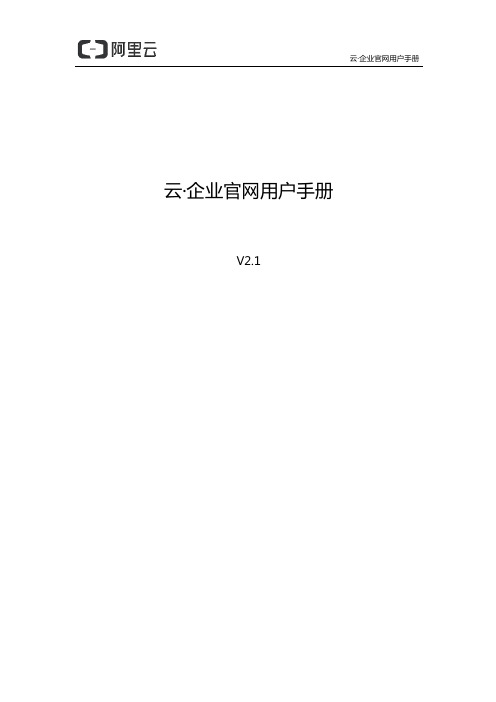
在接到通知 的 1 个 作日内反馈 网站 作的每一 完 ,系统都会发
短信 邮
消息通知,您 以在网站 预 效果,进行确认或回复修改
意见
3.1 确认需求
云·企业官网用户手册
1 准备网站资料 公 LOGO 公 介绍 产品及新闻介绍
参考网站等
2 登录网站
阿云
登录,或在 ac
登录
l 阿 云登录 使用阿 云账 登录阿 云官网 ,
港节点均有部署 按相关法律法规 内网站 须备案
才 以使用,请杭
州节点用户在业 开通 立刻 交网站备案 参见业 开通流程中的备案说
明 ,以免影响网站 线使用 香港节点 于海外无需备案,适合全球 问,Байду номын сангаас
但 内用户 能会因 法问
网络链路或 策因素
云·企业官网用户手册
网站打开缓慢甚 阶段性无
2 业 开通
2.1 购 开通
域 绑定与解析 网站发布
网站运营与维护 .................................................................................................... 8
网站推广 E 设置 修改或添 页面 添 产品 文章
添 产品 添 文章 实现网站 H
à通信管理局 à备案
通常 备案初 到备案 预 时间 15-20
个 作日 各地通信管理局 时间
1) 使用阿 云账 登录阿 云备案系统 ,点 开始备案
2) 填写备案信息 交阿 云初
云·企业官网用户手册
云·企业官网用户手册
云·企业官网用户手册
云·企业官网用户手册
其它 .........................................................................................................................
EPC-P30X6 用户手册说明书

User ManualEPC-P30X6 SeriesThin Embedded Slim Computer微型计算机(薄型嵌入式微型计算机)微型電腦(薄型嵌入式微型電腦)Copyright/ 版权声明/ 版權聲明The documentation and the software included with this product are copyright 2020 byAdvantech Co., Ltd. All rights are reserved. Advantech Co., Ltd. reserves the right tomake improvements in the products described in this manual at any time withoutnotice. No part of this manual may be reproduced, copied, translated or transmittedin any form or by any means without the prior written permission of Advantech Co.,Ltd. Information provided in this manual is intended to be accurate and reliable. How-ever, Advantech Co., Ltd. assumes no responsibility for its use, nor for any infringe-ments of the rights of third parties, which may result from its use.随附本产品发行的文件为研华公司2020 年版权所有,并保留相关权利。
针对本手册中相关产品的说明,研华公司保留随时变更的权利,恕不另行通知。
飞利浦avent SCF303 手动吸乳器 用户手册说明书

SCF303使用产品前请仔细阅读本使用说明书保留备用EN User manual 2ZH-CN 用户手册 232English10 Ordering accessories 1911 Recycling2012 Guarantee and service 2013 Troubleshooting21Table of Contents1 Important3Electromagnetic Fields (EMF)52 Introduction 5Overview 6Control panel 73 Cleaning and sterilising 84 Assembling95 Using your pump11Before using the pump 11To begin pumping 11To pause pumping15Storing your breast milk 15Feeding your baby with expressed breast milk 16Keeping your breast pump sterile for travel 176 Hints to help you succeed 177 When to express milk 18Right times of the day to express your milk 188 Storage 199 Compatibility193English• The power cord is irreplaceable. Discard it if is damaged,including the power adapter. • Only use accessoriesrecommended by Philips Avent.• Only use the power adapter supplied with the product.• Make sure the breast pump, including the power adapter, is not exposed to extreme heat or placed in direct sunlight.• Do not use the breast pump outdoors.• There are no user serviceable parts inside the pump. Do not attempt to open, service, or repair the breast pump yourself.• The parts of the pump which come directly into contact with milk are personal care items, and should not be shared between mothers.• Do not attempt to remove the pump body from the breast while under vacuum. Switch the breast pump off, and break the seal between your breast and the pump funnel with your finger, then remove the pump from your breast. You can also pull off the silicone tube from the motor or the cap to release the vacuum.• Never use while pregnant as pumping can induce labor.• Never use when sleepy or drowsy.• This appliances can be used by persons with reduced physical, sensory or mental capabilities or lack of experience and knowledge if they have1 ImportantRead this user manual carefully before using your Philips Avent twin electronic breast pump, and save the user manual for future reference. You can also find this user manual at Philips website: /support .Warning• Always unplug from the power socket immediately after use.• Do not use the breast pump while bathing.• Do not place or store the breast pump where it can fall or be pulled into a bath or sink.• Do not place or drop the pump motor, silicone tube, and power adapter into water or other liquids.• Do not reach for a product that has fallen into water.Unplug from the power socket immediately.• Children should be supervised to ensure that they do not play with the appliance. Place the appliance where children or pets is not reachable.• Before each use, check the breast pump, including the power adapter for signs of damage. Never operate thebreast pump if it has a damaged plug, not working properly, has been dropped or damaged, or has been submerged in water.4Englishcorresponds to the local power voltage.• Wash, rinse, and sterilise the appropriate pump parts before each use.•Do not use antibacterial,abrasive cleaners, or detergents when cleaning breast pump parts.•Never put the breast pump motor in water or steriliser, as you can cause permanent damage to the pump.•If the vacuum generated is uncomfortable or cause pain, switch off the breast pump, break the seal between the breast and the pump funnel with your finger, and then remove the pump from your breast. You can also pull off the silicone tube from the motor or the cap to release the vacuum.• Do not continue pumping for more than five minutes at a time if no result is achieved.•Never use any accessories or parts from other manufacturers or that Philips Avent does not specifically recommend. If you use such accessories or parts, your guarantee becomes invalid.•Do not use the breast pump if the silicone diaphragm appears to be damaged or broken.Replace the silicone diaphragm. See chapter “Guarantee and service” for information on how to obtain replacement parts.been given supervision or instruction concerning use of the appliance in a safe way and if they understand the hazards involved.• This appliance shall not be used by children.•If expressing becomes painful, stop and consultyour breastfeeding advisor or healthcare professional.•Do not use the breast pump in the presence of flammable anaesthetic mixtures with air, with oxygen, or with nitrous oxide.•Although the breast pump is compliant with applicable EMC directives, it may still be susceptible to excessive emissions and/or may interfere with more sensitive equipment.•Make sure not put any products on the pump motor, like pillow, blanket etc. Please makesure pump motor work in well ventilation and heat dissipation condition.Caution• The product should not be left unattended when plugged into a power socket.• Never drop or insert any foreign object into any opening or the silicone tube.• Do not shorten the silicone tube.• Before you connect the breast pump to the power, make sure that the voltage of the product5English2 IntroductionCongratulations on your purchase and welcome to Philips Avent! To fully benefit from the support that Philips Avent offers, register your product at / welcome .The philips Avent breast pump provides comfort, convenience for effective expression. Rhythmic Wave mimics the fast/shallow & slow/deep way a baby suckles for faster let down and continuous milk flow with closer to natural sucking pacing. It also has a soft massage cushion, Alternating suctionespecially for twin and an intuitive design to make whole expression more comfortable and convenient.Doctors recommend that breast milk is the best nutrition for babies during the first year, combined with solid food after the first six months, Your milk is specially adapted to your baby’s needs and contains antibodies which help protect your baby against infection and allergies. Your twin electric breast pump will help you breast-feed longer. You can express and store your milk so that - whether you are out for a few hours, taking a well deserved rest, or back at work - your baby can still enjoy the benefits of your breast milk, even if you cannot be there to give it yourself. As the pump is easy to assemble, silent and discreet, you can take it with you anywhere, allowing you to express milk at your own convenience and maintain your milk supply.• Never use feeding teats asdummies, pacifiers, or soothers. Make sure that the teething baby does not bite the teat too long. The continuous and prolonged bite will damage the teat. For hygiene reasons, replace teats after three months of use. Use onlyPhilips Avent teats and bottles together.BatteriesThis appliance can use both 1.5V AA non-chargeable batteries and rechargeable batteries.For instructions on how to replace the batteries see chapter ‘Preparing for use’.• Different types of batteries or new and used batteries are not to be mixed.• Batteries are to be inserted with the correct polarity.• Exhausted batteries are to be removed from the appliance and safely disposed of.• If the appliance is to be stored unused for a long period, the batteries should be removed.• The supply terminals are not to be short-circuited.Electromagnetic Fields (EMF)This Philips appliance complies with all applicable standards and regulations regarding exposure to electromagnetic fields.Overviewpm n oqa Silicone tube j Teat (x2) (0m+)b Cap (x2)k Sealing disc (x2)l Breast padc Silicone diaphragm (x3) (one forback up)d Pump body (x2)m Bottle (x2) (125ml)e Massage Cushion (x2)n Travel cover (x2)f Pump cover (x2)o Pump motorg Valve (x3) (one for back up)p Slingh Dormal cap (x2)q Travel bagi Screw ring (x2)r Power adapter6English7EnglishControl panels t u v w x~}|{zys Timer counting indicator z Level up button t Stimulation indicator {Pause/play button u Level 2 indicator |Level 4 indicator v Level 1 indicator}Level 3 indicatorw Mode selection button (selecting the stimulation and expression mode)~Expression indicatorx Level down button Battery indicatoryPower button8English3 Cleaning and sterilisingBefore you use your breast pump for the first time and for every time, you must disassemble, wash, and sterilise all the breast pump parts that come into contact with your breast milk. (see c , d , e , f , g , m , n in Overview chapter)Before you use the bottle and its parts for the first time and for every time,you must also disassemble, wash and sterilise. (see h , i , j , kin Overview chapter)You can also use the dishwasher (top rack only) or hand wash in warm, soapy water, and then rinse thoroughly. We recommend you to sterilise all the parts contacting with breast milk in our Philips Avent steam steriliser, or by boiling for 5 minutes.9English 2 Put the bottle onto the pumpbody and turn it anticlockwise to fix it. Do not over-tighten when assembling the bottle to3 the rim to ensure a perfect seal.4 AssemblingTo assemble the pump, follow the steps below.10English8 Connect the power adapterto the pump motor, and then insert the power plug to the power socket.5 Firmly push the cap onto thesilicone diaphragm, so that it sites securely on top of thesilicone diaphragm.6 7 Connect the silicone tube to the5 Using your pump ArrayBefore using the pump •Wash your hands thoroughly, and make sure your breasts are clean. Gently squeeze a little milk from each nipple to make sure that milk ducts are not blocked.•Make sure you follow the stepsin “Cleaning and sterilising” and “Assembling” chapters to clean, sterilise, and assemble the breast pump.•Relax in a comfortable chair, leaning slightly forward (use cushions to support your back). Make sure that you have a glass of water nearby.To begin pumping1 Press the assembled pumpbodies against your breasts.3 You can choose your desiredstimulation level to stimulatelevel up button to deeper the suction. Press the level down button to lower thesuction.There are altogether 4stimulation levels.has the memory function to remember the levels for your both stimulation and expression in your latest usage.»You begin to feel the suction on your breast.6 During expression, you canswitch between the stimulation mode and expression modeexpression.5 After switching to theexpression mode, you canchoose your desired expressionsterilising’.8 When you have finishedremove the pump body fromyour breast.To pause pumpingThis breast pump has a pauseuncomfortable, there is a need tochange the bottle, reposition thepump on the breast, or a short rest.1 When the breast pump is ina particular stimulation or»The timer indicator, levelindicator, and stimulation/expression indicator will flashto remind you of the pausingstatus.2with the stimulation orexpression mode selectedbefore pausingStoring your breast milk•Advanced anti-colic valve.Innovative twin valve design reduces colic and discomfort by venting air into the bottle and not baby's tummy.Feeding your baby with expressed breast milk•If you use Philips Avent bottleto store breast milk, make sure to remove the sealing disc and assemble the Philips Avent teatfor feeding.•refrigerator to defrost overnight. In case of an emergency, you can defrost the milk in a bowl of hot water. Use up the defrosted breast milk within 24 hours after defrosting.About heating up the breast milk: •Heat the bottle with in a bowl of hot water, or using Philips Avent bottle and baby food warmer tosafely heat up the milk.1After you have expressed your milk, unscrew the pump bodies from the Philips Avent bottles.2 Store expressed milk in cleanedand sterilised Philips Avent bottles fitted with sealingdiscs. Put them in the fridge or freezer immediately•You can store expressedbreast milk in the refrigerator for up to 48 hours (not in the door) or in the freezer for up to 3 months.•Label the bottles with date and time.•Use up the older milk first.Philips Avent Natural Bottle provides:•Natural latch on. The wide breast shaped teat makes it easy for your baby to combine breast and bottle feeding.•Unique comfort petals. Petals inside the teat increase softness and flexibility without teat collapse.6 Hints to help you succeedThe twin electronic breast pump is easy to use. Take some practice, and you will soon get used to expressing milk.•Choose a time when you are not rushed nor interrupted easily.•Having your baby or a photograph of your baby nearby can help encourage your milk to flow. •Before expressing milk, place a warm towel onto your breast, and lightly massage for a few minutes. This encourages milk flow, and ease the pain of your breast. •Warmth and relaxation can encourage milk flow. Tryexpressing after a warm bath or shower.•Try expressing from one breast while your baby is feeding from the other, or continue expressing just after a feed.•Repositioning the pump on the breast from time to time can helpstimulate your milk flow.Keeping your breast pump sterile for travelAfter sterilzing all parts, please refer to steps in "Assembling" to assemble the valve, Massage Cushion, diaphragm and diaphragm cap on the pump body, then put on the pump cover and screw on the travel cover, which can keep yourbreast pump sterile for travel.7 When to express milkIf possible, wait until your milksupply and breast-feeding schedule are well established, unless told otherwise by your doctor or breast-feeding advisor.The exceptions are:•If you are expressing milk for your baby to be given in hospital. •If your breasts are engorged (painful or swollen). You can express a small amount of milk before or between feeds to ease the pain, and to help your baby latch on more easily.If you have sore or cracked nipples and you may wish to express your milk until they are healed.If you are separated from your baby and wish to continue to breast-feed when you arereunited. You should express your milk regularly to stimulate your milk supply.Right times of the day to express your milk•Early in the morning when youbreasts are full, just before or after your baby’s first feed.•After a feed, if your baby has not emptied both breasts.•Between feeds or in a break if you have returned to work.1Open the package and take out the breast pad.2 Remove the sticker and putbreast pad in the bra as picture showed, sticked it on bra to avoid movement.10 Ordering accessoriesTo purchase accessories for this appliance, please visit our online shop at /service . If the online shop is not available in your country, go to your Philips dealer or a Philips service centre. If you have any difficulties obtaining accessories for your appliance, please contact the Philips Consumer Care Centre in your country. You find its contact details in the worldwide guarantee leaflet.8 Storage•Keep the breast pump out ofdirect sunlight as prolonged exposure may cause discolouration.•Store the breast pump and its accessories in a safe and dry place.9 CompatibilityThe Philips Avent electric breast pump is compatible with Philips Avent bottles in our range. When you use other Philips Avent bottles, use the same type of teat that was supplied with that bottle. For details on how to assemble the teat and general cleaning instructions, refer to the user manual on our website, /support .12 Guarantee and servicePhilips guarantees its products under correct usage for a period of two year after the date of purchase. If any defect due to faulty materials and workmanship occurs within this two year guarantee period, Philips will repair or replace theproduct at its expense. For repair or replacement, make sure to provide convincing proof, for instance by means of a receipt, that the day onwhich service is claimed is within the guarantee period.The guarantee only covers the breast pump motor and power adapter. It does not cover non-electrical parts, accessories and consumable parts. The guarantee does not cover shipping andhandling fees, and on-site services fees either. If you need service or information, or if you have aproblem, please contact the Philips Avent Consumer Care center.Website: /support .11 RecyclingDo not throw away the product with the normal household waste at the end of its life, but hand it in at an official collection point for recycling. By doing this, you help to preserve the environment.Follow your country's rules for the separate collection of electrical and electronic products. Correct disposal helps prevent negative consequences for the environment and human health.13 TroubleshootingThis chapter summarises the most common problems you could encounter with the appliance. If you are unable to solve the problem with the information below, contact the Consumer Care Centre in your country or visit us online at /support.Lack of suction.• Check that all components are assembled correctlyand that the valve is in positioned correctly.• Make sure that the cap, the diaphragm, and theMassage Cushion are fitted securely to the pumpbody and a perfect seal is created.• The air pressure in your region is too low, this mayaffect the suction.• Make sure the silicone tube is firmly connected tothe cap and the motor, without twisting.No milk being expressed.• Make sure the pump is assembled correctly, and the suction is created.• Relax and try again; as expression may improve with practice.• Refer to the “Hints to help you succeed” section.Pain in the breast area when expressing.• You may be pumping too hard. You do not need to use all the suction that the pump can generate but the comfortable levels. Press the level down button to lower down the suction intensity.• Consult your health professional/ breast feeding advisor.Milk is drawn up the Massage Cushion.• Remove and refit the Massage Cushion. Make sure that it is installed correctly and firmly.• Try leaning lightly forward.21EnglishCracking/ Discoloring • Avoid contact antibacterial or abrasive detergents/ cleaners. Combinations of detergents, cleaningproducts, sterilisation solution, softened water, and temperature fluctuations may cause the plastic to crack. If any crack is found, stop using the pumpimmediately. Contact Philips Avent Consumer Care center for spare components.• Food coloring can discolor components, but this will not affect your usage.• Keep all the components away from the source of heat or direct sunlight as it can discolorcomponents.Components are broken or lost.• Contact Philips Avent Consumer Care center for spare components. See back cover for contact details.Pump does not response.• Make sure the pump is correctly assembled and press the power button to switch on.• Make sure the cables between the pump and the power socket are correctly connected.Pump motor display flashes 3 seconds, then shuts down automatically.• When using the power adapter to supply power, make sure you are using the one Philips provided.Then make sure it is connected properly, thenswitch the pump on again.• If you use batteries to supply power, press the power button to switch off. Replace with newbatteries and switch the pump on again.• After checking the 2 scenarios above, if the problem persists, contact the Consumer Care center for help.The silicone tubeis too loose whenit is plugged intomachine or cap.• Change the new back up silicone tube connector.22English目录1 重要信息 24电磁场(EMF) 252 产品简介26概述 27控制面板 283 清洁和消毒294 组装295 使用吸乳器31使用吸乳器之前 31开始吸乳 31暂停吸乳 34母乳储存 34用吸出的母乳哺喂宝宝 35外出旅行途中保持吸乳器处于消毒状态 366 成功吸乳的提示367 吸乳的合适时间37一天中合适的吸乳时间 378 存储389 兼容性3810 订购配件3811 回收3912 保修与服务4013 故障种类和处理方法4023简体中文24简体中文• 吸乳器主机内没有用户可维修部件。
Akko 5108S RGB 键盘用户手册说明书

用户手册User ManualРуководство пользователя5108S RGB组合键功能5108S RGB系统功能5108S RGB灯光背光功能5108S RGB自定义灯光功能Akko Macro V1.0宏定义功能说明1 Akko Macro V1.0宏定义功能说明2 Akko Macro V1.0宏定义功能说明3 Akko Macro V1.0宏定义的调用Akko售后服务规范2 3 4 5 6 7 8 9 105108S RGB Technical Specifications 5108S RGB HotKeys5108S RGB System Commands 5108S RGB Backlight Function 5108S RGB Custom BacklightAkko Macro V1.0 Calling Macros 1112131415MenuСодержаниеТехнические характеристики 5108S RGBФункция горячих клавиш 5108S RGBСистемная функция 5108S RGBФункция подсветки 5108S RGBФункция пользовательского света 5108S RGBОписание функции макроопределения Akko Macro V1.0 1 Описание функции макроопределения Akko Macro V1.0 2 Описание функции макроопределения Akko Macro V1.0 3 Вызов макроопределения Akko Macro V1.0Правила послепродажного обслуживания Akko 21 22 23 24 255108S RGB规格参数1约442*132*41mm约1.2KG中国机械键盘PBT材质Type-C To USB支持支持支持,使用Akko Marco V1.0免驱宏录制系统。
Whirlpool 高压洗衣机用户手册说明书
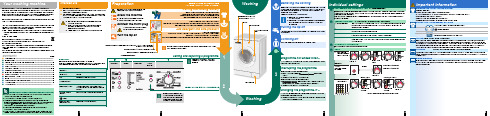
1234: detergent for the main wash, water softener,bleach, stain removerCongratulations ä you have opted for a modern, high-qualitydomestic appliance manufactured by Bosch. This washing machine is distinguished by its economical water and energy consumption.Each machine that leaves our factory has been inspected thoroughly to ensure that it functions properly and is in perfect condition.For further information and a selection of our products go to our web site: You can find the contact details for your nearest after-sales service here or in the after-sales service directory (depending on model),see also Installation Instructions, page 7.–GB 0844 8928979 Calls from a BT landline will be charged at up to 3 pence per minute. A call set-up fee of up to 6 pence may apply.–IE 01450 2655Environmentally friendly waste disposalAll packaging must be disposed of in accordance with environmental guidelines.This appliance is certified in accordance with European Directive 2002/96/EEC on waste electrical and electronic equipment (WEEE).This directive provides the framework for the EU-wide collection and reuse of used appliances.ContentsPageʋIntended use .......................................................................................1ʋProgrammes .......................................................................................1ʋSetting and adjusting the programme ...........................................3ʋWashing ...........................................................................................3/4ʋAfter washing ......................................................................................4ʋIndividual settings ..........................................................................5/6ʋImportant information ....................................................................... 6ʋOverview of programmes ................................................................7ʋSafety instructions .............................................................................8ʋConsumption values .........................................................................8ʋCare .....................................................................................................9ʋInformation on the indicator lights ..................................................9ʋMaintenance ....................................................................................10ʋWhat to do if (11): fabric softener, starch Turning the tap offNot required for Aqua-Stop models9Before washing for the first timeDo not load any laundry into the machine. Turn on the tap. Add the following to compartment II Pause). At the end of the programme, turn the programme selector to Spento (Machine housing, control panel–––Cleaning the detergent drawer ...... if it contains detergent or fabric softener residues.1.2.3.Clean the detergent dispenser tray and insert with water and a brush andDescaling Ensure there is no laundry in the machineDescale the appliance according to the descaler manufacturer's instructions. This should not be necessary if the correct dosage of detergent is used.Information on the indicator lights model-dependentA signal sounds and indicator lights for the spin speed flash:¤¤¤¤¤Close the washing machine door properly; laundry may be caught.¤¤¤¤¤Detergent solution pumpblocked; Clean the detergent solution pump –> page 10.Drainage hose/waste pipe blocked; Clean the drainagehose at the siphon –> page 10.¤¤¤¤¤Open the tap completely, supply hose kinked or trapped;Clean the filter –> page 10,Water pressure too low.¤¤¤¤¤Motor fault. Call the after-sales service.¤¤¤¤¤Water in the base tub, appliance leaking. Call theafter-sales service.10Detergent solution pumpTurn the programme selector to 1.2.To prevent unused detergent from flowing straight into the drain during the next wash: pour 1 litre of water into compartment Drainage hose at the siphonTurn the programme selector to 1.2.3.Reattach the drainage hose and secure the connection with the hose clamp.Filter in the water supply1.2.Instruction manual Washing machineenObserve the safety instructions on page 8.Read these instructions and the separate installation instructions before operating the washing machine.12: detergent for the main wash, water softener,bleach, stain removerCongratulations ä you have opted for a modern, high-qualitydomestic appliance manufactured by Bosch. This washing machine is distinguished by its economical water and energy consumption.Each machine that leaves our factory has been inspected thoroughly to ensure that it functions properly and is in perfect condition.For further information and a selection of our products go to our web site: You can find the contact details for your nearest after-sales service here or in the after-sales service directory (depending on model),see also Installation Instructions, page 7.–GB 0844 8928979 Calls from a BT landline will be charged at up to 3 pence per minute. A call set-up fee of up to 6 pence may apply.–IE 01450 2655Environmentally friendly waste disposalAll packaging must be disposed of in accordance with environmental guidelines.This appliance is certified in accordance with European Directive 2002/96/EEC on waste electrical and electronic equipment (WEEE).This directive provides the framework for the EU-wide collection and reuse of used appliances.ContentsPageʋIntended use .......................................................................................1ʋProgrammes .......................................................................................1ʋSetting and adjusting the programme ...........................................3ʋWashing ...........................................................................................3/4ʋAfter washing ......................................................................................4ʋIndividual settings ..........................................................................5/6ʋImportant information ....................................................................... 6ʋOverview of programmes ................................................................7ʋSafety instructions .............................................................................8ʋConsumption values .........................................................................8ʋCare .....................................................................................................9ʋInformation on the indicator lights ..................................................9ʋMaintenance ....................................................................................10ʋWhat to do if (11): fabric softener, starch (*model-dependent)Turning the tap offNot required for Aqua-Stop models349Before washing for the first timeDo not load any laundry into the machine. Turn on the tap. Add the following to compartment II Pause). At the end of the programme, turn the programme selector to Spento (Machine housing, control panel–––Cleaning the detergent drawer ...... if it contains detergent or fabric softener residues.1.2.3.Clean the detergent dispenser tray and insert with water and a brush and5.Push in the detergent drawer.Descaling Ensure there is no laundry in the machineDescale the appliance according to the descaler manufacturer's instructions. This should not be necessary if the correct dosage of detergent is used.Information on the indicator lights model-dependentA signal sounds and indicator lights for the spin speed flash:¤¤¤¤¤Close the washing machine door properly; laundry may be caught.¤¤¤¤¤Detergent solution pumpblocked; Clean thedetergent solution pump –> page 10.Drainage hose/waste pipe blocked; Clean the drainagehose at the siphon –> page 10.¤¤¤¤¤Open the tap completely, supply hose kinked or trapped;Clean the filter –> page 10,Water pressure too low.¤¤¤¤¤Motor fault. Call the after-sales service.¤¤¤¤¤Water in the base tub, appliance leaking. Call theafter-sales service.10Detergent solution pumpTurn the programme selector to 1.2.To prevent unused detergent from flowing straight into the drain during the next wash: pour 1 litre of water into compartment Drainage hose at the siphonTurn the programme selector to 1.2.3.Reattach the drainage hose and secure the connection with the hose clamp.Filter in the water supply1.2.Instruction manualWashing machineenObserve the safety instructions on page 8.Read these instructions and the separate installation instructions beforeoperating the washing machine.。
Site Master 操作手册
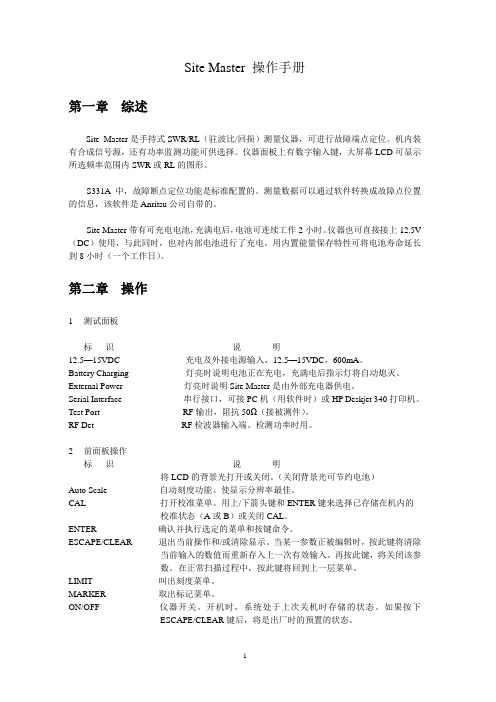
Site Master 操作手册第一章综述Site Master是手持式SWR/RL(驻波比/回损)测量仪器,可进行故障端点定位。
机内装有合成信号源,还有功率监测功能可供选择。
仪器面板上有数字输入键,大屏幕LCD可显示所选频率范围内SWR或RL的图形。
S331A中,故障断点定位功能是标准配置的。
测量数据可以通过软件转换成故障点位置的信息,该软件是Anritsu公司自带的。
Site Master带有可充电电池,充满电后,电池可连续工作2小时。
仪器也可直接接上12.5V (DC)使用,与此同时,也对内部电池进行了充电。
用内置能量保存特性可将电池寿命延长到8小时(一个工作日)。
第二章操作1测试面板标识说明12.5—15VDC 充电及外接电源输入,12.5—15VDC,600mA。
Battery Charging 灯亮时说明电池正在充电,充满电后指示灯将自动熄灭。
External Power 灯亮时说明Site Master是由外部充电器供电。
Serial Interface 串行接口,可接PC机(用软件时)或HP Deskjet 340打印机。
Test Port RF输出,阻抗50Ω(接被测件)。
RF Det RF检波器输入端。
检测功率时用。
2前面板操作标识说明将LCD的背景光打开或关闭。
(关闭背景光可节约电池)Auto Scale 自动刻度功能。
使显示分辨率最佳。
CAL 打开校准菜单。
用上/下箭头键和ENTER键来选择已存储在机内的校准状态(A或B)或关闭CAL。
ENTER 确认并执行选定的菜单和按键命令。
ESCAPE/CLEAR 退出当前操作和/或清除显示。
当某一参数正被编辑时,按此键将清除当前输入的数值而重新存入上一次有效输入。
再按此键,将关闭该参数。
在正常扫描过程中,按此键将回到上一层菜单。
LIMIT 叫出刻度菜单。
MARKER 取出标记菜单。
ON/OFF 仪器开关。
开机时,系统处于上次关机时存储的状态。
nirsite操作手册

nirsite操作手册nirsite是一款功能强大的网站建设工具,它提供了丰富多样的功能和选项,方便用户轻松创建专业水平的网站。
本操作手册将详细介绍nirsite的各项功能及其使用方法,帮助您快速上手并充分利用这一工具。
1. 安装与注册1.1 nirsite的下载和安装1.2 注册nirsite账号1.3 激活nirsite账号2. 界面导览2.1 主界面布局介绍2.2 菜单栏功能说明2.3 工具栏功能说明2.4 快捷键的使用方法3. 网站创建与编辑3.1 新建网站3.2 网站模板的选择与导入3.3 网站页面的创建与编辑3.4 添加、编辑和删除网站元素(文本、图片、音频、视频等)3.5 设置网站布局与风格3.6 自定义网站导航菜单3.7 网站页面的保存与发布4. 网站管理与维护4.1 网站备份与还原4.2 网站文件的导入与导出4.3 网站域名的绑定与管理4.4 网站访问统计与分析4.5 网站优化与SEO5. 响应式设计5.1 什么是响应式设计5.2 nirsite的响应式设计功能5.3 如何创建适配不同设备的网站页面6. 网站安全与保护6.1 设置网站访问权限6.2 使用SSL证书保护网站6.3 防止网站遭受恶意攻击的常用方法7. 常见问题与解决方法7.1 网站加载速度慢的解决方案7.2 网站在特定浏览器上显示异常的解决方法7.3 如何备份和恢复网站数据8. 最佳实践与技巧8.1 网站设计和用户体验的要点8.2 优化网站SEO的技巧8.3 网站内容创作的建议本操作手册为您详细介绍了nirsite的各项功能和使用方法,帮助您轻松创建和管理专业水平的网站。
如果您在使用过程中遇到任何问题,请参考“常见问题与解决方法”一节或者联系我们的技术支持。
祝您使用nirsite愉快,打造出令人满意的网站。
NERC平衡区提交站用户手册版本4说明书
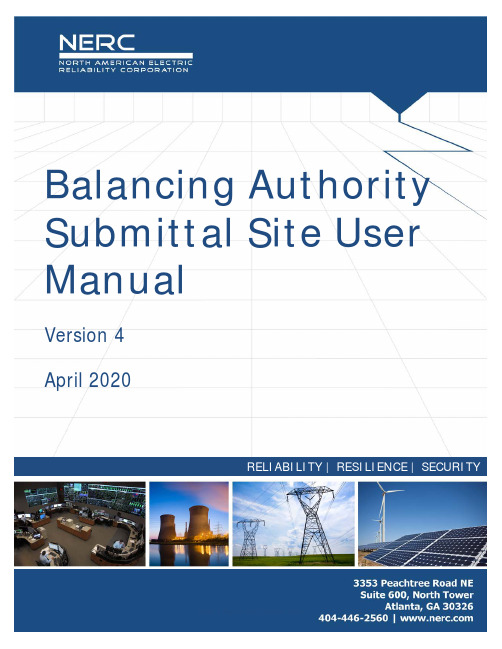
RELIABILITY | RESILIENCE | SECURITYBalancing Authority Submittal Site User ManualVersion 4April 2020Preface (iii)Introduction (iv)Administration (iv)Resources Subcommittee (RS) Members (iv)ERO Enterprise Permissions (iv)Balancing Authority (BA) Users (iv)Chapter 1 : BAS Site Organization (1)Reference Materials ..................................................................................................... Error! Bookmark not defined. Using the BAS Site (BASS) .. (3)Logging In (3)Browsers (3)Technical Support (3)Login & Multi-Factor Authentication (4)Push notifications (5)iPhone Approval Screen (6)Apple Watch Approval Screen (7)Call Me Option (7)Enter a Code Option (8)Uploading Data (9)Chapter 2 : Managing Your Account (11)Requesting BA User access to the BAS Site (11)Now you can login and request access to the BAS site (14)Managing Your Account, Password, and Personal Information (16)Electricity is a key component of the fabric of modern society and the Electric Reliability Organization (ERO) Enterprise serves to strengthen that fabric. The vision for the ERO Enterprise, which is comprised of the North American Electric Reliability Corporation (NERC) and the six Regional Entities (REs), is a highly reliable and secure North American bulk power system (BPS). Our mission is to assure the effective and efficient reduction of risks to the reliability and security of the grid.Reliability | Resilience | SecurityBecause nearly 400 million citizens in North America are counting on usThe North American BPS is divided into six RE boundaries as shown in the map and corresponding table below. The multicolored area denotes overlap as some load-serving entities participate in one Region while associated Transmission Owners/Operators participate in another.MRO Midwest Reliability OrganizationNPCC Northeast Power Coordinating CouncilRF ReliabilityFirstSERC SERC Reliability CorporationTexas RE Texas Reliability EntityWECC Western Electricity Coordinating CouncilNERC has created a private, secure SharePoint site for the submittal of data and forms associated with the BAL Standards. The Balancing Authority Submittal Site (BASS) is currently used for collecting Forms FR-1 and FR-2 associated with BAL-003-1. The site is set up with four levels of user permissions with various functionalities:AdministrationNERC staff will act as the administrator of the BAS Site. Regional Entity staff will assist data troubleshooting and support the Resources Subcommittee (RS) in their efforts. The administrator will perform the vetting functions for all BAS users. NERC and Regional Entity staff are subject to their respective codes of conduct concerning confidentiality of the data.•Capabilities – Read, write, delete for all files. Complete administrative control of the Common Area files (forms and instructions).Resources Subcommittee (RS) MembersMembers of the NERC Frequency Working Group (FWG) and the RS who are signatories to the NERC Confidentiality Agreement for NERC RS.•Capabilities – Read and download data from all files for analysis.ERO Enterprise PermissionsMembers of the ERO Enterprise who are subject to their respective codes of conduct concerning confidentiality of the data.•Capabilities – Read and download data from all files for analysis.Balancing Authority (BA) UsersUsers from each BA will be able to download forms and upload their data and forms to their own exclusive area. Capabilities – Read, write, delete for their Balancing Authority only. They are able to read and download forms from the common Forms area. These users cannot look at data from other BAs.NOTE: There are some FWG/RS users who will be doing duties of BA users for their companies. They will need the capabilities of both RS and BA user types.Access to the BAS site is controlled through the NERC My Account system ID. It is important that each user requests the appropriate user type for their My Account. If you do not already have a NERC My Account ID, you will need to create one. If you already have an ID, you will use it to register for the BAS Site. For additional details, refer to the Creating a NERC My Account section of this document.Chapter 1: BAS Site OrganizationThe site is set up with two basic areas:•The Forms area contains blank forms and instructions for their use. Copies of the BAL-003 Standard and its associated reference materials, as well as links to other related material are contained here. All users will have the ability to download files from the Common Area. Those files will typically be Word, PDF, Excel, CSV, or MDB. Other file types may be included as necessary for users to download.•Balancing Authority Areas – This area is organized by regional area, and then by the private upload sites for each BA. The BAs can upload completed forms for BAL-003 support, BAAL reporting, and CPS1 and CPS2 forms, as well as explanatory information when necessary. Data will be pulled from the site on the associated due dates.Chapter 1: BAS Site OrganizationEach of the Regional Areas have folders for submittal of data for the specific BAL-003 Operating Year. For example, two folders are set up:•Operating Year 2017 (for December 2016 through November 2017 data)•Operating Year 2018 (for December 2017 through November 2018 data)At the beginning of the year the following steps need to be performed to create a new data folder for that year.1.Click on the “Files” tab underneath the SharePoint row.2.Click on your company name.3.Click on the folder you want to update.4.Select “New Folder” from the drop down menu.5.Type in the folder name and click enter.Chapter 1: BAS Site OrganizationUsing the BAS Site (BASS)Logging InThe BAS site main login screen is located at:•https:///co/bassIt is best to copy and paste that URL into your browser.BrowsersInternet Explorer is the preferred browser for the NERC BAS site. You can use Google Chrome but you may find that some buttons are grayed out or things do not display correctly.If you are running Internet Explorer 11, you may need to add the portal to the compatibility view list to ensure the site runs correctly.1.Go to your portal in I.E.2.Click the gear in the upper right corner of your I.E. window3.Select Compatibility View Settings4.Make sure is in the “Add this website:” field1.Click Add.2.Click Close.Technical SupportFor technical support, please submit a ticket to:•Chapter 1: BAS Site OrganizationLogin & Multi-Factor AuthenticationThe BAS site uses Multi-Factor Authentication via the Duo Mobile Application, which is available on the App Store for Apple devices and Google Play for phones using the Android operating system.See the below for information about getting setup for Duo access to NERC web sites:•https:///Support/Documents/Multi%20Factor%20Authentication%20End%20User%20Guide %20-%20NERC%20ERO%20Portal.pdf#search=duo%20mobileWhen you log into the BAS site you will get a screen with three alternatives for authentication:Chapter 1: BAS Site OrganizationPush notificationsIf you choose the “Send Me a Push” option using you cell phone, you will need to have Duo Mobile installed and setup for NERC access. Once you have Duo Mobile installed and setup the screen should look like the image on the left. After you press the Push button, you will receive a push notification like the screen on the right.Chapter 1: BAS Site OrganizationiPhone Approval ScreenTap on the notification and you will be prompted with the following approval screen. Just press the Approve button and the website will automatically proceed with the login process.IMPORTANT NOTE: The application only allows a few seconds to approve the notification. You will need to select the notification push message and the approval option very quickly to successfully approve access prior the request timing out. You may need to have your phone in your hand and unlocked in order to approve access before it times out. This is especially true if your internet connection is slow.Chapter 1: BAS Site OrganizationApple Watch Approval ScreenCall Me OptionIf you select the Call Me option, you will get a phone call from the number in the screen shot below. The system will simply ask you to press any key to continue and it will automatically complete the login process after you press a key.Chapter 1: BAS Site OrganizationEnter a Code OptionIf you select the Enter a Passcode, option the screen will change to the view on the left below. Once you get this screen open Duo Mobile on your phone, push the down arrow on the right and enter the 6-digit number from the screen. The number changes every 30 seconds so either enter it right away or click the refresh symbol when you are ready to enter the number.Chapter 1: BAS Site OrganizationUploading DataWhen you log into BASS you will see the screen below. On the left side of the screen you will see the regions where there the entities you have access to reside. Simply select the region and then the entity for whom you are planning to upload data. Step by step, instructions are listed below:1.Login to the BAS site.2.Select the Region linked on the left. Click on the sub3.Select the appropriate entity’s folder.4.Click the folder into which you want to upload your document.Chapter 1: BAS Site Organization5.At the top of the screen, you will see a FILES button. Click that and it will reveal a menu, which has the optionfor uploading, files to the active folder you selected above.6.Click on the Upload Document button7.Click Browse to locate the file to be uploaded on your computer.8.Select the file and click Open.9.Then click OK.Chapter 2: Managing Your AccountRequesting BA User access to the BAS SiteIn order to request access to the BAS Site you must first register for a NERC Account. In order to do so please follow the following steps (if you already have a NERC account skip this section).1.Enter the following URL into your web browser: https:// and this page will be displayed.2.Select the option to Register and the following page will be displayed.3.Provide a value in each field marked with a red asterisk; in the field labelled captcha you are simply enteringthe exact value you see displayed in the box.Chapter 2: Managing Your Account4.Click the Register button and the system will send a 6-digit pin to the email address you just provided, this isused to verify you have provided a valid email address. Now enter the 6-digit pin on the page displayed below.5.Once you enter the pin and hit the submit button, the following page will be displayed.6.First and Last Name will be pre-populated with the information you entered on a previous page, you havethe option to provide information for the other fields displayed. Click the next button when finished and the following page will be displayed.Chapter 2: Managing Your Account7.You have the option to provide your work address, when the next button is clicked, the following page willbe displayed.8.You have the option to provide the name of the company you work for, click next when finished and thefollowing page will be displayed.9.You are required to select two security questions and provide answers to those questions, once done clicksave and you have successfully created your NERC account.Chapter 2: Managing Your AccountNow you can login and request access to the BAS site1.Enter the following URL into your web browser: https:// and this page will be displayed.2.Select the option to sign in and the following page will be displayed.Chapter 2: Managing Your Account3.Enter your username and password and click sign in. Once you are logged in, you are able to request access.by clicking the My Resources tab, then selecting Request Access, a listing of available choices will bedisplayed. Search for: Balancing Authority Users or Balancing Authority Resources Subcommittee click the appropriate choice and then click submit request (see screenshot below for an example of what this will look like). NERC will receive your request and process accordingly.4.You will receive the following email generated from NERC that will ask you to provide information so youcan be verified and provided access:Chapter 2: Managing Your Account5.Once you provide the information via email to the persons identified above, your request will be approvedand you will receive the following email:Managing Your Account, Password, and Personal Information1.Go to https:// then click the sign in button.2.Forgot user name and Forgot Password are listed.3.Enter a valid username and password and sign in:Click My Profile in order to change your password, user information, or security questionsChapter 2: Managing Your Account NERC | Balancing Area Submission Site User Manual – Version 3.0 | April 2019 17 ▪ Click My Resources, then the My Resources sub menu in order to see the NERC SharePoint sites and applications you have access to▪ Click My Groups to see the NERC distribution lists you are a part of and for each list you have the option to remove yourself if you no longer wish to receive correspondence。
产品用户手册说明书

User ManualPanic ButtonAbout this ManualThe Manual includes instructions for using and managing the product. Pictures, charts, images and all other information hereinafter are for description and explanation only. The information contained in the Manual is subject to change, without notice, due to firmware updates or other reasons. Please find the latest version in the company website.Please use this user manual under the guidance of professionals.Legal DisclaimerREGARDING TO THE PRODUCT WITH INTERNET ACCESS, THE USE OF PRODUCT SHALL BE WHOLLY AT YOUR OWN RISKS. OUR COMPANY SHALL NOT TAKE ANY RESPONSIBILITES FOR ABNORMAL OPERATION, PRIVACY LEAKAGE OR OTHER DAMAGES RESULTING FROM CYBER ATTACK, HACKER ATTACK, VIRUS INSPECTION, OR OTHER INTERNET SECURITY RISKS; HOWEVER, OUR COMPANY WILL PROVIDE TIMELY TECHNICAL SUPPORT IF REQUIRED.SURVEILLANCE LAWS VARY BY JURISDICTION. PLEASE CHECK ALLRELEVANT LAWS IN YOUR JURISDICTION BEFORE USING THIS PRODUCT IN ORDER TO ENSURE THAT YOUR USE CONFORMS THE APPLICABLE LAW. OUR COMPANY SHALL NOT BE LIABLE IN THE EVENT THAT THIS PRODUCT IS USED WITH ILLEGITIMATE PURPOSES.IN THE EVENT OF ANY CONFLICTS BETWEEN THIS MANUAL AND THE APPLICABLE LAW, THE LATER PREVAILS.PTApresentaçãoEspecificaçõesVisão frontal Visão traseiraVisão lateralENAppearanceF r o n t Vi e w R ear Vi e w Side Vi e wSpecificationFRApparenceSpécificationVue de face Vue arrièreVue latéraleDEOptikTechnische DatenVorderansicht RückansichtSeitenansicht PLWyglądSpecyfikacjeWidok z przodu Widok z tyłuWidok z bokuAspettoSpecificheVista anteriore Vista posterioreVisuale laterale AparienciaEspecificaciónVista frontal Vista trasera Vista lateral Внешний видТехнические данныеВид спередиВид сзадиВид сбоку。
Center用户手册
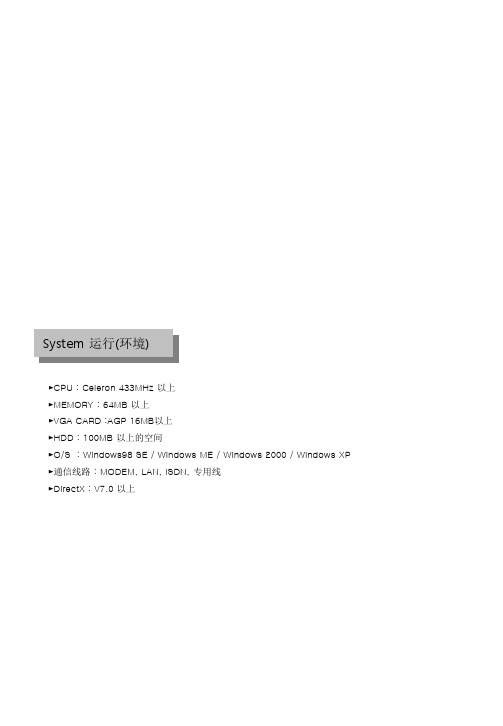
►通信线路 : MODEM, LAN, ISDN, 专用线
►DirectX : V7.0 以上
目录
VideoNet Center 使用说明书(添加)
1
1. SITE 连接方法…………………………………………………………5 1.1 在LAN环境连接时…………………………………………………6 1.2 在PSTN,ISDN环境连接时 ………………………………………7 2. 数据备份方法 …………………………………………………………11 3. 远程(SITE)设置方法- MOTION DETECTION(传输画面质量)设…… 17 4. Health Monitor ………………………………………………………18 5. Emergency Monitor……………………………………………………26
5 [Delete[删除]]
要删除被设置的Site时,选择Site后按[删除]键。
6 [Cancel – 取消]
结束连接信息窗口返回到主页。
5
1.2 在PSTN, ISDN 环境连接时
1 在[设置]画面的 “通信环境”图标中选择‘PSTN/ISDN(NO ROUTER)’通信种类。 2 按
键显示如下连接设置画面。.
A
A [连接目录] : 为了连接SITE,选择[Add]键输入GROUP,SITE CODE, IP地址,安装位置,密码
登陆到连接目录,最后连接SITE时选择连接目录就可容易连接当前SITE。
3 [Add – 添加]
按[Add]键指定SITE CODE,电话号码,安装地点,密码后 选择[OK]键。
A C D E F G
备份数据先备份选择的数据。
盘。
[备份MEDIA]未被指定时无法使用[确认]键,所以无
- 1、下载文档前请自行甄别文档内容的完整性,平台不提供额外的编辑、内容补充、找答案等附加服务。
- 2、"仅部分预览"的文档,不可在线预览部分如存在完整性等问题,可反馈申请退款(可完整预览的文档不适用该条件!)。
- 3、如文档侵犯您的权益,请联系客服反馈,我们会尽快为您处理(人工客服工作时间:9:00-18:30)。
1 2
1 [Zoom]
1.5 索引搜索„„„„„„„„„„„„„„„„„„„„„„„„14
1.6 书签(Book Mark)„„„„„„„„„„„„„„„„„„„„„16 1.7 搜索画面扩大/缩小及移动 „„„„„„„„„„„„„„„„17 1.8 搜索画面亮度改善„„„„„„„„„„„„„„„„„„„„„18 1.9 音频回放„„„„„„„„„„„„„„„„„„„„„„„„19 1.10 搜索画面打印 „„„„„„„„„„„„„„„„„„„„„„20 1.11 数据备份 „„„„„„„„„„„„„„„„„„„„„„„22 1.12 结束搜索画面及转换搜索模式„„„„„„„„„„„„„„32
• 对登记在书签的影像位置进行简单的说明。
• 不输入Description的情况下自动输入和 [Time information]同样的内容。
6 [移动 / Goto]
•把搜索日期及时间移动到登记在书签目录的影像位置的 功能。 •为了移动到等价在影像位置,在书签目录先选择要移动 的时间段后选择[Goto]按钮。
2 [分屏逐帧]
选择一个摄像机进行搜索时,在4,6,9,10,13 ,16分割模式把选择的影像按顺序显示的功能。
8
5 6
5 [SKIP]
搜索的图像忽略指定数的图像,并显示在显示器画
面。
指定的数字并不是显示在画面的图像数量,而是显
示VideoNet程序的内部区分值。 例如 1 ~ 30
1
30
6 [DELAY] •指搜索的1张图像显示到显示器画面的自然时间。 例如 0 (最快) ~ 50 (最慢)
0
50
9
1.5 INDEX搜索
1 2
1 [INDEX搜索]
选择要搜索数据的时间段后按INDEX按钮就可显示 当前时间段的INDEX,也可按照储存顺序,摄像机, 摄影种类(移动, 感应器)进行搜索。
2 [搜索选项]
搜索摄影数据时根据摄影种类(移动,感应器, 自由警报,整体)及摄像机别进行搜索。 • 可以在搜索 Option窗口进行根据摄影种类的摄像机别 号码指定及搜索。
• 显示当前搜索数据时间段的功能。 • 左右移动搜索箱,可直接搜索希望时间段储存的数据。
2 [Camera]
• 选择要搜索的摄像机号码。 • 点击要搜索的摄像机号码就可变更当前摄影 机号码的图像颜色。
6 [分割画面设置]
点击 键就可显示分割键, 并根据4,6,9,10, 13,16 分割画面摄像机的数量,自动变更搜索画面的分割 模式并回放。
1章 使用说明书 (一般使用者用)
1.搜索使用方法
1.1 搜索模式转换„„„„„„„„„„„„„„„„„„„„„„„9
1.2 搜索日期及时间的选择„„„„„„„„„„„„„„„„„„„10 1.3 摄像机选择„„„„„„„„„„„„„„„„„„„„„„„„11 1.4 搜索画面回放„„„„„„„„„„„„„„„„„„„„„„„12 1.5 索引搜索„„„„„„„„„„„„„„„„„„„„„„„„14 1.6 书签(Book Mark)„„„„„„„„„„„„„„„„„„„„„16
2. 附录
………………………………………………………………81
1. PSTN/ISDN(不使用Router的情况下) PPP 设置方法 …………85 2. 没有Router时使用ISDN的手工设置方法……………87 3. 利用Direct CD S/W的CD软盘格式化 ……………………………89 4. 储存声音的系统设置(使用声卡时) ……………91
2章 功能说明书
1. 系统设置
1.1 监控画面(首页) ……………………………………………………43 1.2 输入密码……………………………………………………………44 1.3 硬件设置……………………………………………………………45 1.4 设置移动检测(MOTION DECTECT) ………………………………………………………49
目录
1
1.7 搜索画面扩大/缩小及移动 „„„„„„„„„„„„„„„„17
1.8 搜索画面亮度改善„„„„„„„„„„„„„„„„„„„„„18 1.9 音频回放„„„„„„„„„„„„„„„„„„„„„„„„19 1.10 搜索画面打印 „„„„„„„„„„„„„„„„„„„„„„20 1.11 数据备份 „„„„„„„„„„„„„„„„„„„„„„„22 1.12 结束搜索画面及转换搜索模式„„„„„„„„„„„„„„32
3 [添加 / Add]
• 把搜索中需要的影像位置添加到书签目录的功能。
7 [确认 / Ok]
•如果选择[Add]键,就可把当前搜索的影像的时间段添加 到书签目录。 •在书签目录添加或删除影像位置后按[Ok]键就可适用登 记的信息。然后结束书签功能就可返回到搜索画面。
12
1.7搜索画面扩大/缩小及移动
2
1.5 记录时间表设置
……………………………………………………………54 1.6 设置分割画面……………………………………………………………………………59 1.8 Site 信息…………………………………………………………………61 1.9 设置密码……………………………………………………………63
11
1.6书签(Book Mark)
2
3 4
5
6 7
1
1 [书签 / Bookmark]
登记当前搜索的影像位置的功能。再搜索时可以一次性移 动到登记在书签目录的影像位置。
4 [删除 / Delete]
• 删除登记在书签目录的影像位置的功能。 •为了删除已登记的影像位置,在书签目录选择要删除的 时间段后按[Delete]键。
3 [储存量显示更新]
对搜索过程中储存的数据,更新〖储存量显示〗的图 像显示。 [搜索中摄影与否]
4 搜索过程当中,如果不储存当前监控的影像,可以提
高搜索速度。 如果要设置成重新储存状态,就点击[停止摄影]键。 (转换成监控模式时可以自动解除。)
☞ [参考]
虽然搜索的同时可以继续储存影像,但是在搜 索画面进行搜索的过程当中储存的数据不以图 标的形式显示。这时如果点击[储存量显示更 新]按钮,即 可对搜索中储存的数据重新更新图像显示。
3章 安装说明书
1. 安装方法
1. 主机正面 „„„„„„„„„„„„„„„„„„„„„„„„97 2. 主机背面 „„„„„„„„„„„„„„„„„„„„„„„„98 3. PAN/TILT Drive 连接 „„„„„„„„„„„„„„„„„„„„99 4. PSTN ,ISDN, 专用线MODEM的连接„„„„„„„„„„„„„„100 4.1 LAN, ISDN(使用Router时), 专用线连接„„„„„„„„„100 4.2 PSTN, ISDN MODEM连接„„„„„„„„„„„„„„„„„101 5. RX-RECEIVER (KRE-301)连接图 „„„„„„„„„„„„„„„„102 6. RX-RECEIVER (KRE-302)连接图 „„„„„„„„„„„„„„„„103 7. 连接外部感应器„„„„„„„„„„„„„„„„„„„„„„104 8. 连接控制端口 „„„„„„„„„„„„„„„„„„„„„„„104 9. 连接Serial CABLE„„„„„„„„„„„„„„„„„„„„„105
2 [书签目录]
[Time information] • 把搜索中登记在书签的影像位置显示成目录的功能。 • 搜索影像当中,在任意的时间添加书签时,在[书签目录] 按日期和时间别登记。 [Description]
5 [全部删除 / Delete all]
• 删除等价在书签的所有影像位置的功能。
• 按[Delete all]键,可一次性删除登记的所有影像位置。
[一般搜索模式中的搜索选项]
[INDEX搜索模式中的搜索选项]
10
3
3 [日光节约时间]
• 可以适用一部分国家实行的日光节约时间制(Summer Time)时,搜索画面显示的时间显 示从黄色(基本颜色)变成粉红色,而日光节约时间制一旦被接触就重新显示为黄色。 • 因为是根据日光节约时间制变更的实际时间同样的时间进行自动储存及搜索,所以不可 能发生时间错误。
3
3
1章 使用说明书(一般使用者用) 1. 搜索使用方法
1.1 搜索模式转换„„„„„„„„„„„„„„„„„„„„„„„9 1.2 搜索日期及时间的选择„„„„„„„„„„„„„„„„„„„10 1.3 摄像机选择„„„„„„„„„„„„„„„„„„„„„„„„11 1.4 搜索画面回放„„„„„„„„„„„„„„„„„„„„„„„12
[不适用日光节约时间(Summer Time)状态下的时间显示]
[适用日光节约时间(Summer Time)状态下的时间显示]
☞ [参考]日光节约时间是…
日光节约时间制是因为太阳升起时间根据季节而变化导致白天长短有所变化,所以为了利用变 长的白天时间,任意提前时间,而以太阳升起时间为基本时间的制度,现在各个国家都在利用 这个制度。 实施方法是把开始时间提前一个小时,把结束时间延后一个小时。 如开始时间是02时就提前到03时,而把结束时间03时延后到02时的方法。
1
1.1搜索模式转换
设置方法
1 在首页(监控画面)点击 1
按钮.
[监控模式]
2 显示密码输入画面.
3 输入密码后点击[确认].
☞ [说明]
• 利用键盘或右侧的数字键输入4位数的密码后,点击确认键,就可进入设置内容. (初始值未设置密码.) • 丢失各个管理员的密码时无法进行变更,所以被登记的密码希望另外管理. • 密码的变更由第一管理员进行变更. • 密码的设置及变更请参考后文。
2
3 4
1
1 [搜索画面回放]
