梁伟射箭MirosoftWord文档
计算机应用基础课件-第3章 Word 应用-课堂实例-格式设置(素材)
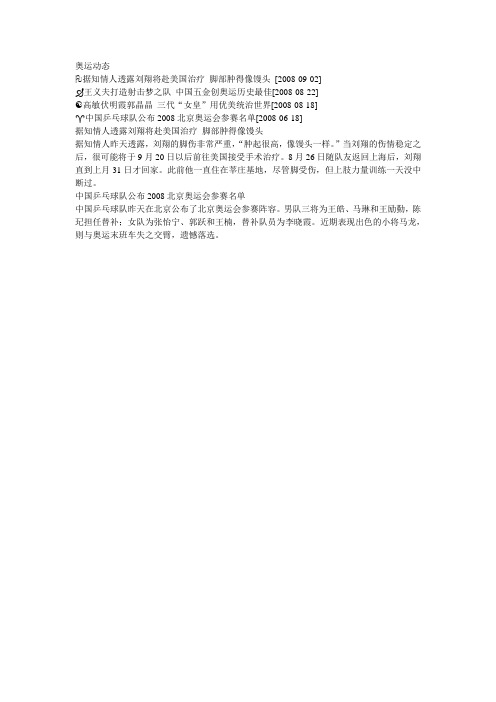
据知情人透露刘翔将赴美国治疗脚部肿得像馒头[2008-09-02]
王义夫打造射击梦之队中国五金创奥运历史最佳[2008-08-22]
☯高敏伏明霞郭晶晶三代“女皇”用优美统治世界[2008-08-18]
♈中国乒乓球队公布2008北京奥运会参赛名单[2008-06-18]
据知情人透露刘翔将赴美国治疗脚部肿得像馒头
据知情人昨天透露,刘翔的脚伤非常严重,“肿起很高,像馒头一样。
”当刘翔的伤情稳定之后,很可能将于9月20日以后前往美国接受手术治疗。
8月26日随队友返回上海后,刘翔直到上月31日才回家。
此前他一直住在莘庄基地,尽管脚受伤,但上肢力量训练一天没中断过。
中国乒乓球队公布2008北京奥运会参赛名单
中国乒乓球队昨天在北京公布了北京奥运会参赛阵容。
男队三将为王皓、马琳和王励勤,陈玘担任替补;女队为张怡宁、郭跃和王楠,替补队员为李晓霞。
近期表现出色的小将马龙,则与奥运末班车失之交臂,遗憾落选。
王皓
马琳
王励勤
陈玘
女队队员为
张怡宁
郭跃
王楠
李晓霞
国队最终选择了李晓霞和陈玘作为替补。
其中李晓霞目前排名女子世界第三,她的入选不出人意料。
但目前世界排名第六的陈玘挤掉状态正佳的小将马龙则让一些人感到意外。
后者近期单打战绩突出,连续获得韩国和新加坡两站公开赛的冠军,世界排名力压王励勤仅次于王皓和马琳。
对此,刘国梁表示主要是出于团体赛的考虑。
马龙单打能力比较强,但替补队员只能在团体赛中出场,作为奥运男双冠军的陈玘更有优势。
☆AWR-Microwave Office 中文版入门教程

AWR Design Environment10Microwave Office入门指南MWO入门指南AWRDE10版AWR Corporation1960E.Grand Avenue,Suite430El Segundo,CA90245USAPhone+1310.726.3000Fax+1310.726.3005Website <support@>U.S.Technical Support Phone888.349.7610LEGAL NOTICES©2013AWR Corporation.All rights reserved.AWR is a National Instruments Company.Printed in the United States of America. No part of this guide may be reproduced in any form or by any means,electronic,mechanical,photocopying,recording,or otherwise,without the express written permission of AWR Corporation.Trademarks•Advancing the wireless revolution®,Analog Office®,APLAC®,AWR®and the AWR logo,AXIEM®,Microwave Office®,and TX-Line®are registered trademarks of AWR Corporation.•ACE TM,Analyst TM,AWR Connected TM,AWR Design Environment TM,AWR Signal Integrity TM, TM,AWR User Forum TM, EMSight TM,EM Socket TM,iFilter TM,iMatch TM,iNet TM,MRHB TM,RFA TM,RFB TM,RFI TM,TDNN TM,TestWave TM,Unified Data Model TM, and Visual System Simulator TM are trademarks of AWR Corporation.•All other product and company names herein may be the trademarks or registered trademarks of their respective owners. PatentsThe AWR Design Environment TM is covered by one or more of the following Patents:•U.S.Patent No(s).:7,346,480;7,577,192;7,940,838;8,086,991;8,131,521•Other U.S.and International Patents Pending.The information in this guide is believed to be accurate.However,no responsibility or liability is assumed by AWR Corporation for its use.目录1.AWR设计环境简介.......................................................1–1关于本书.............................................................1–1前提条件.........................................................1–1目录.............................................................1–2使用约定.........................................................1–2获取更多信息.........................................................1–3 AWR知识库........................................................1–3文档.............................................................1–3在线帮助.........................................................1–4网站支持.........................................................1–5技术支持.........................................................1–52.AWR设计环境套装.......................................................2–1运行AWR程序..........................................................2–2AWR设计环境套件的组成部分............................................2–3基本操作.............................................................2–4工程管理........................................................2–4新建MWO/AO原理图和网表...........................................2–6新建VSS系统框图..................................................2–7使用元件管理器...................................................2–8应用MWO/AO创建版图.............................................2–13创建输出图表并添加测试量.......................................2–16设置仿真频率并运行仿真..........................................2–18使用脚本和向导..................................................2–19使用在线帮助........................................................2–193.MWO:导入数据文件.....................................................3–1导入S参数数据文件....................................................3–1创建新工程.......................................................3–1导入数据文件....................................................3–1绘制数据文件........................................................3–2在原理图中添加数据文件..............................................3–4创建原理图.......................................................3–4在原理图中放置数据文件...........................................3–4设定仿真频率.....................................................3–6仿真带有数据文件的原理图.........................................3–74.MWO:应用线性仿真器...................................................4–1Microwave Office中的线性仿真器.......................................4–1集总参数滤波器设计...................................................4–1新建工程.........................................................4–1设置工程默认单位.................................................4–2创建原理图.......................................................4–2 AWR所有权Getting Started Guide iii内容创建图表.........................................................4–7添加测试量.......................................................4–8电路仿真.............................................................4–9电路调谐........................................................4–10创建变量............................................................4–12添加优化目标........................................................4–13优化电路............................................................4–145.MWO:创建原理图的版图.................................................5–1Microwave Office中的版图设计.........................................5–1版图的应用技巧...................................................5–1创建原理图的版图.....................................................5–1创建新的工程.....................................................5–2导入层处理文件...................................................5–2设置数据库单位和默认的网格大小...................................5–3导入GDSII单元库..................................................5–4导入数据文件.....................................................5–5在原理图中放置数据文件并添加接地.................................5–5改变元件符号.....................................................5–6在版图中放置微带线元件...........................................5–7为原理图元件配置封装单元........................................5–10查看版图........................................................5–10衔接版图........................................................5–11连通性检查......................................................5–11固定版图单元....................................................5–13创建封装单元....................................................5–14为封装单元添加端口..............................................5–16设置电容的封装..................................................5–18应用MTRACE2元件.................................................5–20版图单元的衔接功能..............................................5–22输出版图:......................................................5–276.MWO:使用非线性仿真器.................................................6–1Microwave Office中的谐波平衡.........................................6–1单音分析.........................................................6–1多音分析.........................................................6–1非线性测试.......................................................6–1创建功率放大器电路...................................................6–2创建新工程.......................................................6–2创建原理图.......................................................6–3创建偏置电路.....................................................6–7导入输入匹配和输出匹配原理图....................................6–17在原理图中添加子电路............................................6–19创建输出功率随频率变化的测试量..................................6–23创建动态负载线测试量............................................6–24AWR所有权iv AWR Design Environment10内容设置双音仿真....................................................6–277.MWO:使用电磁仿真器..................................................7–1Microwave Office中的电磁仿真器.......................................7–1创建分布式叉指状滤波器...............................................7–2创建新工程.......................................................7–2导入层处理文件(LPF)..............................................7–3创建电磁结构.....................................................7–3在版图中添加导体................................................7–10添加过孔........................................................7–16查看三维结构....................................................7–18添加端口和去嵌入线..............................................7–19设定仿真频率....................................................7–22查看网格剖分....................................................7–23运行电磁仿真....................................................7–25在图表中显示仿真结果............................................7–27改变频率范围和步进值............................................7–29动态显示电流....................................................7–29完成滤波器的版图................................................7–31添加端口........................................................7–38高级频率扫描....................................................7–40将电磁结构作为子电路添加到原理图中..............................7–438.MWO:应用Analyst3维电磁仿真器......................................8–1芯片到电路板间键合线的仿真...........................................8–1安装Analyst3维电磁仿真器.......................................8–2打开现有的工程...................................................8–2将AXIEM结构转换为Analyst.........................................8–2运行仿真.........................................................8–9创建层次仿真....................................................8–15添加3维参数化单元(键合线).......................................8–25添加芯片和键合线的介质封装......................................8–28仿真整个结构....................................................8–29仿真部分电路结构的配置方法......................................8–33索引..................................................................索引–1Getting Started Guide v AWR所有权内容vi AWR Design Environment10AWR所有权第1章AWR设计环境简介欢迎使用AWR Design Environment TM套件!AWR®Design Environment(AWRDE)套件包含三个强大的工具,它们可以结合在一起用于创建一个集成的系统和射频或模拟开发设计环境:Visual System Simulator TM(VSS),Microwave Office®(MWO)和Analog Office®(AO)软件。
轻功Microsoft Word 文档

武当轻功的修炼在传统的武功中,轻功占着极其重要的地位。
古时候练武的人,不论习哪门哪派的功夫,都极其重视身法的轻灵,若动作迟缓,则不仅难以制人,反而容易被人所制。
所以古时侯练武的人,多兼习轻功。
武当轻功属于武当内家功夫的一种,以练内气为先,用意将丹田气往上引提,从而使身体飘逸,气通百脉,而身轻似燕。
练习武当轻功可使人心境开阔爽朗,乐观无忧,有延年益寿的效果。
武当轻功内气的修炼主要分两个部分,一是丹田运气周转法,以练内气随意念在体内的周转运行;二是外气引入丹田法,以吸收外气使内气充足。
1、丹田运气周转法练习时,身体自然站立,全身放松目视前方,舌舔上腭,贯通任、督二脉,采用逆式呼吸法。
两臂从身体两侧缓缓上举,侧平举时,翻转手掌,两臂向体前慢慢移动呈抱球状,围拢,两小指尖接连,大拇指竖起,使肺经畅通,然后左手缓缓放下,以手掌护住丹田,拇指盖住肚脐眼,其他四指自然分开各护于丹田周围,再用右手掌覆盖在左手背上,意守1分钟,两掌随呼吸而施加压力;吸气时,腹部往内收缩,手掌也随之加以压力,呼气时,腹部向外鼓起,手掌也随之向外但不用力。
鼻吸口呼,呼吸以缓慢、细匀为宜,有节奏的进行,每次练功先做10次,一呼—吸为1次。
此功作完,按以上动作及呼吸方法,使丹田内气左右运转,向左运转12次,向右也运转12次。
初练时,用手掌挤压腹部肌肉使之左右转动,内气也随之运转。
练功3个月后,不用掌力帮助,内气也能随意念而运动,即意到气到。
2、外气引入丹田法练功时,身体自然站立,全身放松,目视前方,舌舔上腭,贯通任、督二脉。
翻转掌心朝外,手指松开,两臂从体侧缓缓扬起,掌心呈凹形。
意念在内劳宫穴,似托一球于掌心,意念将外气引入劳宫穴,再沿手三阳经到体内沿任脉送入丹田。
停顿1分钟,手掌往下翻,恢复侧平举状,两臂向前移呈前平举,微屈两肘,两掌汇拢相隔一个掌宽,内劳官穴相对。
然后两手慢慢拉开再合拢,这样一合一分,反复做12次。
两手掌距离从一个掌起,渐渐到两拳,再到略宽于两肩为准。
粗轧机图纸
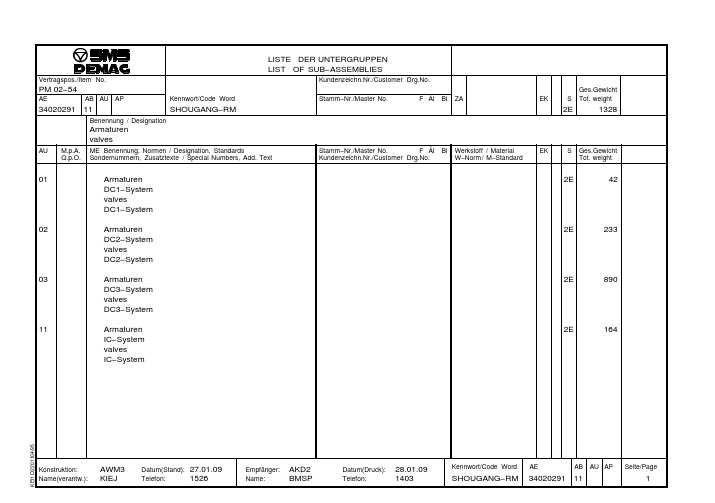
LISTE DER UNTERGRUPPEN LIST OF SUB−ASSEMBLIESPM 02−543402029111SHOUGANG−RM 2E 1328Armaturen valvesAU01Armaturen 2E 42DC1−System valvesDC1−System 02Armaturen 2E 233DC2−System valvesDC2−System 03Armaturen 2E 890DC3−System valvesDC3−System 11Armaturen 2E 164IC−System valvesIC−SystemVertragspos./Item No.Kundenzeichn.Nr./Customer Drg.No.AEAB AU APKennwort/Code WordStamm−Nr./Master No.F ÄIBlZAEKSGes.Gewicht Tot.weightBenennung /DesignationM.p.A.ME Benennung,Normen /Designation,StandardsStamm−Nr./Master No.F ÄI BlWerkstoff /Material EK SGes.Gewicht Q.p.O.Sondernummern,Zusatztexte /Special Numbers,Add.Text Kundenzeichn.Nr./Customer Drg.No.W−Norm/M−StandardTot.weight4/95STÜCKLISTEBILL OF MATERIALSPM 02−54340202911101SHOUGANG−RM 2E 42,000Armaturen DC1−System valves DC1−SystemAPGew.p.Einh.Wght.p.unit212Absperrventil DN65/PN25GGG40.32E 31,60015,800mit Handrad Geradsitzgehäuse Baulänge 290mmFlansche nach DIN2634/PN25Drosselkegel Innenteile aus Edelstahl Lieferant:ARI Typ:ARI−FABA BR 23.046shut−off valve DN65/PN16w.handwheel straight seat housing overall length 290mm flanges acc.to DIN2634/PN25throttle cone internals of stainless steel Supplier:ARIType:ARI−FABA BR 23.046452Absperrklappe DN65/PN252E 10,4005,200mit Pneumatikantrieb Ausführung:−Zwischenflanschabsperrklappe −mit 4Schraubenführungsösen −Einbau zwischen/an Flansche DIN2634/PN25−mit zentrisch gelagerter,weichdichtender Klappenscheibe −einvulkanisierte Auskleidung Vertragspos./Item No.Kundenzeichn.Nr./Customer Drg.No.AEAB AU APKennwort/Code WordStamm−Nr./Master No.F ÄIBlZAEKSGes.Gewicht Tot.weightBenennung /DesignationM.p.A.ME Benennung,Normen /Designation,StandardsStamm−Nr./Master No.F ÄI BlWerkstoff /Material EKSGes.Gewicht Q.p.O.Sondernummern,Zusatztexte /Special Numbers,Add.TextKundenzeichn.Nr./Customer Drg.No.W−Norm/M−StandardTot.weight4/95STÜCKLISTEBILL OF MATERIALSPM 02−54340202911101SHOUGANG−RM 2E 42,000Armaturen DC1−System valves DC1−SystemAPGew.p.Einh.Wght.p.unit−Baulänge gemäßEN 558,Reihe 20:46mm (DIN 3202Reihe K1)−mit pneumatischem Schwenkantrieb Air Torque DR30,doppelt beaufschlagt −Steuerluftdruck 4,5−8bar −mit 5/2−Wege−Magnetventil,24VDC Fabrikat Airtec,Typ MN06−510−HN AnschlußG1/4"−Klappe stromlos geschlossen −mit 2Stück Drosselschalldämpfer 1/4"−alle vorgenannten Komponenten zu einer Einheit montiert−mit 1Stück Kugelhahn G1/4"−max.Differenzdruck 18bar Werkstoffe:Gehäuse:GGG−40Klappenscheibe: 1.4462Wellen: 1.4462Manschette:NBR Lieferant:Wouter Witzel Typ:EVBS Air Torque butterfly valve DN65/PN25w.pneumatic drive design:−wafer−type butterfly valve −w.4screw guide eyes−mounting between/on flanges DIN2634/PN25−w.twin centr.mounted,Vertragspos./Item No.Kundenzeichn.Nr./Customer Drg.No.AEAB AU APKennwort/Code WordStamm−Nr./Master No.F ÄIBlZAEKSGes.Gewicht Tot.weightBenennung /DesignationM.p.A.ME Benennung,Normen /Designation,StandardsStamm−Nr./Master No.F ÄI BlWerkstoff /Material EKSGes.Gewicht Q.p.O.Sondernummern,Zusatztexte /Special Numbers,Add.TextKundenzeichn.Nr./Customer Drg.No.W−Norm/M−StandardTot.weight4/95STÜCKLISTEBILL OF MATERIALSPM 02−54340202911101SHOUGANG−RM 2E 42,000Armaturen DC1−System valves DC1−SystemAPGew.p.Einh.Wght.p.unitsoft sealing valve disk −vulcanized lining −overall length acc.to EN 558,series 20(DIN 3202series K1)−w.pneumatic slewing−motion actuator Air Torque DR30,double pressurized −instrument air pressure 4,5−8bar −w.5/2−way solenoid valve,24VDC make Airtec,type MN06−510−HN connection G1/4"−fly valve de−energized closed −w.2off throttle damper 1/4"−all afore−mentioned components assembled to a unit−w.1off ball valve G1/4"−max.differential pressure 18bar materials:housing:GGG−40valve disk: 1.4462shafts: 1.4462collar:NBR Supplier:Wouter Witzel Type:EVBS Air TorqueVertragspos./Item No.Kundenzeichn.Nr./Customer Drg.No.AEAB AU APKennwort/Code WordStamm−Nr./Master No.F ÄIBlZAEKSGes.Gewicht Tot.weightBenennung /DesignationM.p.A.ME Benennung,Normen /Designation,StandardsStamm−Nr./Master No.F ÄI BlWerkstoff /Material EKSGes.Gewicht Q.p.O.Sondernummern,Zusatztexte /Special Numbers,Add.TextKundenzeichn.Nr./Customer Drg.No.W−Norm/M−StandardTot.weight4/95STÜCKLISTEBILL OF MATERIALSPM 02−54340202911102SHOUGANG−RM 2E 232,600Armaturen DC2−System valves DC2−SystemAPGew.p.Einh.Wght.p.unit224Absperrventil DN80/PN16GG 252E 85,60021,400mit Handrad Geradsitzgehäuse Baulänge 310mm Flanschanschlußnach EN 1092−1Typ 11/B1mit ASTRA−Regulierkegel Innenteile aus Edelstahl Lieferant:ARI Typ:ARI−FABA BR 12.046shutoff valve DN80/PN16w.hand wheel straight seat housing overall length 310mm flange connection acc.EN 1092−1Typ 11/B1with ASTRA−regulating cone internals of stainless steel Supplier:ARIType:ARI−FABA BR 12.046Vertragspos./Item No.Kundenzeichn.Nr./Customer Drg.No.AEAB AU APKennwort/Code WordStamm−Nr./Master No.F ÄIBlZAEKSGes.Gewicht Tot.weightBenennung /DesignationM.p.A.ME Benennung,Normen /Designation,StandardsStamm−Nr./Master No.F ÄI BlWerkstoff /Material EKSGes.Gewicht Q.p.O.Sondernummern,Zusatztexte /Special Numbers,Add.TextKundenzeichn.Nr./Customer Drg.No.W−Norm/M−StandardTot.weight4/95STÜCKLISTEBILL OF MATERIALSPM 02−54340202911102SHOUGANG−RM 2E 232,600Armaturen DC2−System valves DC2−SystemAPGew.p.Einh.Wght.p.unit242Absperrventil DN125/PN16GG 252E 102,00051,000mit Handrad Geradsitzgehäuse Baulänge 400mm Flanschanschlußnach EN 1092−1Typ 11/B1mit ASTRA−Regulierkegel Inenteile aus Edelstahl Lieferant:ARI Typ:ARI−FABA BR 12.046shutoff valve DN125/PN16w.man.wheel straight seat housing overall length 400mm flange connection acc.EN 1092−1Typ 11/B1with ASTRA−regulating cone internals of stainless steel Supplier:ARIType:ARI−FABA BR 12.046351Absperrklappe DN150/PN102E 12,00012,000mit Handrad &Getriebe Ausführung:−Zwischenflanschabsperrklappe −mit 4Schraubenführungsösen −Flanschanschlußnach EN 1092−1Typ 11/B1−mit zentrisch gelagerter,weichdichtender Klappenscheibe −einvulkanisierte Auskleidung Vertragspos./Item No.Kundenzeichn.Nr./Customer Drg.No.AEAB AU APKennwort/Code WordStamm−Nr./Master No.F ÄIBlZAEKSGes.Gewicht Tot.weightBenennung /DesignationM.p.A.ME Benennung,Normen /Designation,StandardsStamm−Nr./Master No.F ÄI BlWerkstoff /Material EKSGes.Gewicht Q.p.O.Sondernummern,Zusatztexte /Special Numbers,Add.TextKundenzeichn.Nr./Customer Drg.No.W−Norm/M−StandardTot.weight4/95STÜCKLISTEBILL OF MATERIALSPM 02−54340202911102SHOUGANG−RM 2E 232,600Armaturen DC2−System valves DC2−SystemAPGew.p.Einh.Wght.p.unit−Baulänge gemäßEN 558,Reihe 20:56mm (DIN 3202Reihe K1)−mit Untersetzungsgetriebe und Handrad WK232−07−Max.Differenzdruck 10bar Werkstoffe:Gehäuse:GGG−40Klappenscheibe:1.4462Wellen: 1.4462Manschette:NBR Lieferant:Wouter Witzel Typ:EVBS−WKS butterfly valve DN150/PN10with handwheel and gear unit design:−wafer−type butterfly valve −with centr.mounted valve disk −flange connection acc.EN1092−1Typ11/B1−with vulcanized lining−with worm gear box and handwheel −max.differential pressure 10bar −overall length DIN 3202series K156mm EN 558,Series 20materials:housing:GGG−40valve disk:1.4462shaft: 1.4462collar:NBRVertragspos./Item No.Kundenzeichn.Nr./Customer Drg.No.AEAB AU APKennwort/Code WordStamm−Nr./Master No.F ÄIBlZAEKSGes.Gewicht Tot.weightBenennung /DesignationM.p.A.ME Benennung,Normen /Designation,StandardsStamm−Nr./Master No.F ÄI BlWerkstoff /Material EKSGes.Gewicht Q.p.O.Sondernummern,Zusatztexte /Special Numbers,Add.TextKundenzeichn.Nr./Customer Drg.No.W−Norm/M−StandardTot.weight4/95STÜCKLISTEBILL OF MATERIALSPM 02−54340202911102SHOUGANG−RM 2E 232,600Armaturen DC2−System valves DC2−SystemAPGew.p.Einh.Wght.p.unitSupplier:Wouter Witzel Type:EVBS−WKS482Absperrklappe DN125/PN102E 20,00010,000mit Pneumatikantrieb Ausführung:−Zwischenflanschabsperrklappe −mit 4Schraubenführungsösen −Flanschanschlußnach EN 1092−1Typ 11/B1−mit zentrisch gelagerter,weichdichtender Klappenscheibe −einvulkanisierte Auskleidung−Baulänge gemäßEN 558,Reihe 20:56mm (DIN 3202Reihe K1)−mit pneumatischem Schwenkantrieb Air Torque DR60,doppelt beaufschlagt −Steuerluftdruck 4,5−8bar −mit 5/2−Wege−Magnetventil,24VDC Fabrikat Airtec,Typ MN06−510−HN AnschlußG1/4"−Klappe stromlos geschlossen −mit 2Stück Drosselschalldämpfer 1/4"−mit 1Stück Kugelhahn G1/4"mit 90Grad Winkelstück−alle vorgenannten Komponenten zu einer Einheit montiert −max.Differenzdruck 10bar Werkstoffe:Vertragspos./Item No.Kundenzeichn.Nr./Customer Drg.No.AEAB AU APKennwort/Code WordStamm−Nr./Master No.F ÄIBlZAEKSGes.Gewicht Tot.weightBenennung /DesignationM.p.A.ME Benennung,Normen /Designation,StandardsStamm−Nr./Master No.F ÄI BlWerkstoff /Material EKSGes.Gewicht Q.p.O.Sondernummern,Zusatztexte /Special Numbers,Add.TextKundenzeichn.Nr./Customer Drg.No.W−Norm/M−StandardTot.weight4/95STÜCKLISTEBILL OF MATERIALSPM 02−54340202911102SHOUGANG−RM 2E 232,600Armaturen DC2−System valves DC2−SystemAPGew.p.Einh.Wght.p.unitGehäuse:GGG−40Klappenscheibe: 1.4462Wellen: 1.4462Manschette:NBR Lieferant:Wouter Witzel Typ:EVBS Air Torque butterfly valve DN125/PN10w.pneumatic drive design:−wafer−type butterfly valve −w.4screw guide eyes −flange connection acc.EN1092−1Typ11/B1−w.twin centr.mounted,soft sealing valve disk −vulcanized lining −overall length acc.to EN 558,series 20(DIN 3202series K1)−w.pneumatic slewing−motion actuator Air Torque DR60,double pressurized −instrument air pressure 4,5−8bar −w.5/2−way solenoid valve,24VDC make Airtec,type MN06−510−HN connection G1/4"−fly valve de−energized closed −w.2off throttle damper 1/4"−w.1off ball valve G1/4"with 90degree angle elbow−all afore−mentioned components assembledVertragspos./Item No.Kundenzeichn.Nr./Customer Drg.No.AEAB AU APKennwort/Code WordStamm−Nr./Master No.F ÄIBlZAEKSGes.Gewicht Tot.weightBenennung /DesignationM.p.A.ME Benennung,Normen /Designation,StandardsStamm−Nr./Master No.F ÄI BlWerkstoff /Material EKSGes.Gewicht Q.p.O.Sondernummern,Zusatztexte /Special Numbers,Add.TextKundenzeichn.Nr./Customer Drg.No.W−Norm/M−StandardTot.weight4/95STÜCKLISTEBILL OF MATERIALSPM 02−54340202911102SHOUGANG−RM 2E 232,600Armaturen DC2−System valves DC2−SystemAPGew.p.Einh.Wght.p.unitto a unit−max.differential pressure 10barmaterials:housing:GGG−40valve disk: 1.4462shafts: 1.4462collar:NBR Supplier:Wouter Witzel Type:EVBS Air Torque491Absperrklappe DN150/PN102E 13,00013,000mit Pneumatikantrieb Ausführung:−Zwischenflanschabsperrklappe −mit 4Schraubenführungsösen −Flanschanschlußnach EN 1092−1Typ 11/B1−mit zentrisch gelagerter,weichdichtender Klappenscheibe −einvulkanisierte Auskleidung−Baulänge gemäßEN 558,Reihe 20:56mm (DIN 3202Reihe K1)−mit pneumatischem Schwenkantrieb Air Torque DR100,doppelt beaufschlagt −Steuerluftdruck 4,5−8bar −mit 5/2−Wege−Magnetventil,24VDC Fabrikat Airtec,Typ MN06−510−HN AnschlußG1/4"−Klappe stromlos geschlossen Vertragspos./Item No.Kundenzeichn.Nr./Customer Drg.No.AEAB AU APKennwort/Code WordStamm−Nr./Master No.F ÄIBlZAEKSGes.Gewicht Tot.weightBenennung /DesignationM.p.A.ME Benennung,Normen /Designation,StandardsStamm−Nr./Master No.F ÄI BlWerkstoff /Material EKSGes.Gewicht Q.p.O.Sondernummern,Zusatztexte /Special Numbers,Add.TextKundenzeichn.Nr./Customer Drg.No.W−Norm/M−StandardTot.weight4/95STÜCKLISTEBILL OF MATERIALSPM 02−54340202911102SHOUGANG−RM 2E 232,600Armaturen DC2−System valves DC2−SystemAPGew.p.Einh.Wght.p.unit−mit 2Stück Drosselschalldämpfer 1/4"−mit 1Stück Kugelhahn G1/4"mit 90Grad Winkelstück−alle vorgenannten Komponenten zu einer Einheit montiert −max.Differenzdruck 10bar Werkstoffe:Gehäuse:GGG−40Klappenscheibe: 1.4462Wellen: 1.4462Manschette:NBR Lieferant:Wouter Witzel Typ:EVBS Air Torque butterfly valve DN150/PN10w.pneumatic drive design:−wafer−type butterfly valve −w.4screw guide eyes −flange connection acc.EN1092−1Typ11/B1−w.twin centr.mounted,soft sealing valve disk −vulcanized lining −overall length acc.to EN 558,series 20(DIN 3202series K1)−w.pneumatic slewing−motion actuator Air Torque DR100,double pressurized −instrument air pressure 4,5−8bar −w.5/2−way solenoid valve,24VDCVertragspos./Item No.Kundenzeichn.Nr./Customer Drg.No.AEAB AU APKennwort/Code WordStamm−Nr./Master No.F ÄIBlZAEKSGes.Gewicht Tot.weightBenennung /DesignationM.p.A.ME Benennung,Normen /Designation,StandardsStamm−Nr./Master No.F ÄI BlWerkstoff /Material EKSGes.Gewicht Q.p.O.Sondernummern,Zusatztexte /Special Numbers,Add.TextKundenzeichn.Nr./Customer Drg.No.W−Norm/M−StandardTot.weight4/95STÜCKLISTEBILL OF MATERIALSPM 02−54340202911102SHOUGANG−RM 2E 232,600Armaturen DC2−System valves DC2−SystemAPGew.p.Einh.Wght.p.unitmake Airtec,type MN06−510−HN connection G1/4"−fly valve de−energized closed −w.2off throttle damper 1/4"−w.1off ball valve G1/4"with 90degree angle elbow−all afore−mentioned components assembled to a unit−max.differential pressure 10bar materials:housing:GGG−40valve disk: 1.4462shafts: 1.4462collar:NBR Supplier:Wouter Witzel Type:EVBS Air TorqueVertragspos./Item No.Kundenzeichn.Nr./Customer Drg.No.AEAB AU APKennwort/Code WordStamm−Nr./Master No.F ÄIBlZAEKSGes.Gewicht Tot.weightBenennung /DesignationM.p.A.ME Benennung,Normen /Designation,StandardsStamm−Nr./Master No.F ÄI BlWerkstoff /Material EKSGes.Gewicht Q.p.O.Sondernummern,Zusatztexte /Special Numbers,Add.TextKundenzeichn.Nr./Customer Drg.No.W−Norm/M−StandardTot.weight4/95STÜCKLISTEBILL OF MATERIALSPM 02−54340202911103SHOUGANG−RM 2E 889,600Armaturen DC3−System valves DC3−SystemAPGew.p.Einh.Wght.p.unit224Absperrventil DN80/PN16GG 252E 85,60021,400mit Handrad Geradsitzgehäuse Baulänge 310mm Flanschanschlußnach EN 1092−1Typ 11/B1mit ASTRA−Regulierkegel Innenteile aus Edelstahl Lieferant:ARI Typ:ARI−FABA BR 12.046shutoff valve DN80/PN16w.hand wheel straight seat housing overall length 310mm flange connection acc.EN 1092−1Typ 11/B1with ASTRA−regulating cone internals of stainless steel Supplier:ARIType:ARI−FABA BR 12.046Vertragspos./Item No.Kundenzeichn.Nr./Customer Drg.No.AEAB AU APKennwort/Code WordStamm−Nr./Master No.F ÄIBlZAEKSGes.Gewicht Tot.weightBenennung /DesignationM.p.A.ME Benennung,Normen /Designation,StandardsStamm−Nr./Master No.F ÄI BlWerkstoff /Material EKSGes.Gewicht Q.p.O.Sondernummern,Zusatztexte /Special Numbers,Add.TextKundenzeichn.Nr./Customer Drg.No.W−Norm/M−StandardTot.weight4/95STÜCKLISTEBILL OF MATERIALSPM 02−54340202911103SHOUGANG−RM 2E 889,600Armaturen DC3−System valves DC3−SystemAPGew.p.Einh.Wght.p.unit244Absperrventil DN125/PN16GG 252E 204,00051,000mit Handrad Geradsitzgehäuse Baulänge 400mm Flanschanschlußnach EN 1092−1Typ 11/B1mit ASTRA−Regulierkegel Inenteile aus Edelstahl Lieferant:ARI Typ:ARI−FABA BR 12.046shutoff valve DN125/PN16w.man.wheel straight seat housing overall length 400mm flange connection acc.EN 1092−1Typ 11/B1with ASTRA−regulating cone internals of stainless steel Supplier:ARIType:ARI−FABA BR 12.046341Absperrklappe DN125/PN16GGG−402E 8,0008,000mit Rastgriff Ausführung:−Zwischenflanschabsperrklappe −mit 4Schraubenführungsösen −Einbau zwischen/an Flansche DIN2633/PN16−mit zentrisch gelagerter,weichdichtender Klappenscheibe −einvulkanisierte Auskleidung Vertragspos./Item No.Kundenzeichn.Nr./Customer Drg.No.AEAB AU APKennwort/Code WordStamm−Nr./Master No.F ÄIBlZAEKSGes.Gewicht Tot.weightBenennung /DesignationM.p.A.ME Benennung,Normen /Designation,StandardsStamm−Nr./Master No.F ÄI BlWerkstoff /Material EKSGes.Gewicht Q.p.O.Sondernummern,Zusatztexte /Special Numbers,Add.TextKundenzeichn.Nr./Customer Drg.No.W−Norm/M−StandardTot.weight4/95STÜCKLISTEBILL OF MATERIALSPM 02−54340202911103SHOUGANG−RM 2E 889,600Armaturen DC3−System valves DC3−SystemAPGew.p.Einh.Wght.p.unit−Baulänge gemäßEN 558,Reihe 20:56mm(DIN 3202Reihe K1)−mit Rastgriff−Max.Differenzdruck 16bar Werkstoffe:Gehäuse:GGG−40Klappenscheibe:1.4462Wellen: 1.4462Manschette:NBR Lieferant:Wouter Witzel Typ:EVBS butterfly valve DN 125/PN16with snap−on handle design:−wafer−type butterfly valve −with centr.mounted valve disk −for flanges acc.to DIN2633/PN16−with vulcanized lining −with snap−on handle −max.differential pressure 16bar −overall length DIN 3202series K156mmmaterials:housing:GGG−40valve disk: 1.4462shaft: 1.4462collar:NBR Supplier:Wouter Witzel Type:EVBSVertragspos./Item No.Kundenzeichn.Nr./Customer Drg.No.AEAB AU APKennwort/Code WordStamm−Nr./Master No.F ÄIBlZAEKSGes.Gewicht Tot.weightBenennung /DesignationM.p.A.ME Benennung,Normen /Designation,StandardsStamm−Nr./Master No.F ÄI BlWerkstoff /Material EKSGes.Gewicht Q.p.O.Sondernummern,Zusatztexte /Special Numbers,Add.TextKundenzeichn.Nr./Customer Drg.No.W−Norm/M−StandardTot.weight4/95STÜCKLISTEBILL OF MATERIALSPM 02−54340202911103SHOUGANG−RM 2E 889,600Armaturen DC3−System valves DC3−SystemAPGew.p.Einh.Wght.p.unit351Absperrklappe DN150/PN162E 12,00012,000mit Handrad &Getriebe Ausführung:−Zwischenflanschabsperrklappe −mit 4Schraubenführungsösen −Einbau zwischen/an Flansche DIN2633/PN16−mit zentrisch gelagerter,weichdichtender Klappenscheibe −einvulkanisierte Auskleidung−Baulänge gemäßEN 558,Reihe 20:56mm (DIN 3202Reihe K1)−mit Untersetzungsgetriebe und Handrad WK232−07−Max.Differenzdruck 16bar Werkstoffe:Gehäuse:GGG−40Klappenscheibe:1.4462Wellen: 1.4462Manschette:NBR Lieferant:Wouter Witzel Typ:EVBS−WKS butterfly valve DN150/PN16with handwheel and gear unit design:−wafer−type butterfly valve −with centr.mounted valve disk −for flanges acc.to DIN2633/PN16−with vulcanized lining Vertragspos./Item No.Kundenzeichn.Nr./Customer Drg.No.AEAB AU APKennwort/Code WordStamm−Nr./Master No.F ÄIBlZAEKSGes.Gewicht Tot.weightBenennung /DesignationM.p.A.ME Benennung,Normen /Designation,StandardsStamm−Nr./Master No.F ÄI BlWerkstoff /Material EKSGes.Gewicht Q.p.O.Sondernummern,Zusatztexte /Special Numbers,Add.TextKundenzeichn.Nr./Customer Drg.No.W−Norm/M−StandardTot.weight4/95STÜCKLISTEBILL OF MATERIALSPM 02−54340202911103SHOUGANG−RM 2E 889,600Armaturen DC3−System valves DC3−SystemAPGew.p.Einh.Wght.p.unit−with worm gear box and handwheel −max.differential pressure 16bar −overall length DIN 3202series K156mm EN 558,Series 20materials:housing:GGG−40valve disk:1.4462shaft: 1.4462collar:NBR Supplier:Wouter Witzel Type:EVBS−WKS371Absperrklappe DN250/PN16GGG−402E 29,00029,000mit Handrad &Getriebe Ausführung:−Zwischenflanschabsperrklappe −mit 8Schraubenführungsösen −Einbau zwischen/an Flansche DIN2633/PN16−mit zentrisch gelagerter,weichdichtender Klappenscheibe −einvulkanisierte Auskleidung−Baulänge gemäßEN 558,Reihe 20:68mm (DIN 3202Reihe K1)−mit Untersetzungsgetriebe und Handrad WK232−10−Max.Differenzdruck 16bar Werkstoffe:Gehäuse:GGG−40Vertragspos./Item No.Kundenzeichn.Nr./Customer Drg.No.AEAB AU APKennwort/Code WordStamm−Nr./Master No.F ÄIBlZAEKSGes.Gewicht Tot.weightBenennung /DesignationM.p.A.ME Benennung,Normen /Designation,StandardsStamm−Nr./Master No.F ÄI BlWerkstoff /Material EKSGes.Gewicht Q.p.O.Sondernummern,Zusatztexte /Special Numbers,Add.TextKundenzeichn.Nr./Customer Drg.No.W−Norm/M−StandardTot.weight4/95STÜCKLISTEBILL OF MATERIALSPM 02−54340202911103SHOUGANG−RM 2E 889,600Armaturen DC3−System valves DC3−SystemAPGew.p.Einh.Wght.p.unitKlappenscheibe: 1.4462Wellen: 1.4462Manschette:NBR Lieferant:Wouter Witzel Typ:EVBS−WKS butterfly valve DN250/PN16with handwheel and gear unit design:−wafer−type butterfly valve −with centr.mounted valve disk −for flanges acc.to DIN2633/PN16−with vulcanized lining−with worm gear box and handwheel −max.differential pressure 16bar −overall length DIN 3202series K168mm EN 558,Series 20materials:housing:GGG−40valve disk: 1.4462shaft: 1.4462collar:NBR Supplier:Wouter Witzel Type:EVBS−WKS381Absperrklappe DN300/PN16GGG−402E 41,00041,000mit Handrad &Getriebe Ausführung:−Zwischenflanschabsperrklappe Vertragspos./Item No.Kundenzeichn.Nr./Customer Drg.No.AEAB AU APKennwort/Code WordStamm−Nr./Master No.F ÄIBlZAEKSGes.Gewicht Tot.weightBenennung /DesignationM.p.A.ME Benennung,Normen /Designation,StandardsStamm−Nr./Master No.F ÄI BlWerkstoff /Material EKSGes.Gewicht Q.p.O.Sondernummern,Zusatztexte /Special Numbers,Add.TextKundenzeichn.Nr./Customer Drg.No.W−Norm/M−StandardTot.weight4/95STÜCKLISTEBILL OF MATERIALSPM 02−54340202911103SHOUGANG−RM 2E 889,600Armaturen DC3−System valves DC3−SystemAPGew.p.Einh.Wght.p.unit−mit 8Schraubenführungsösen −Einbau zwischen/an Flansche DIN2633/PN16−mit zentrisch gelagerter,weichdichtender Klappenscheibe −einvulkanisierte Auskleidung−Baulänge gemäßEN 558,Reihe 20:78mm (DIN 3202Reihe K1)−mit Untersetzungsgetriebe und Handrad WK232−10−Max.Differenzdruck 16bar Werkstoffe:Gehäuse:GGG−40Klappenscheibe: 1.4462Wellen: 1.4462Manschette:NBR Lieferant:Wouter Witzel Typ:EVBS−WKS butterfly valve DN300/PN16with handwheel and gear unit design:−wafer−type butterfly valve −with centr.mounted valve disk −for flanges acc.to DIN2633/PN16−with vulcanized lining−with worm gear box and handwheel −max.differential pressure 16bar −overall length DIN 3202series K178mm EN 558,Series 20Vertragspos./Item No.Kundenzeichn.Nr./Customer Drg.No.AEAB AU APKennwort/Code WordStamm−Nr./Master No.F ÄIBlZAEKSGes.Gewicht Tot.weightBenennung /DesignationM.p.A.ME Benennung,Normen /Designation,StandardsStamm−Nr./Master No.F ÄI BlWerkstoff /Material EKSGes.Gewicht Q.p.O.Sondernummern,Zusatztexte /Special Numbers,Add.TextKundenzeichn.Nr./Customer Drg.No.W−Norm/M−StandardTot.weight4/95STÜCKLISTEBILL OF MATERIALSPM 02−54340202911103SHOUGANG−RM 2E 889,600Armaturen DC3−System valves DC3−SystemAPGew.p.Einh.Wght.p.unitmaterials:housing:GGG−40valve disk: 1.4462shaft: 1.4462collar:NBR Supplier:Wouter Witzel Type:EVBS−WKS481Absperrklappe DN125/PN162E 10,00010,000mit Pneumatikantrieb Ausführung:−Zwischenflanschabsperrklappe −mit 4Schraubenführungsösen −Einbau zwischen/an Flansche DIN2633/PN16−mit zentrisch gelagerter,weichdichtender Klappenscheibe −einvulkanisierte Auskleidung−Baulänge gemäßEN 558,Reihe 20:56mm (DIN 3202Reihe K1)−mit pneumatischem Schwenkantrieb Air Torque DR100,doppelt beaufschlagt −Steuerluftdruck 4,5−8bar −mit 5/2−Wege−Magnetventil,24VDC Fabrikat Airtec,Typ MN06−510−HN AnschlußG1/4"−Klappe stromlos geschlossen −mit 2Stück Drosselschalldämpfer 1/4"−mit 1Stück Kugelhahn G1/4"mit 90Grad Vertragspos./Item No.Kundenzeichn.Nr./Customer Drg.No.AEAB AU APKennwort/Code WordStamm−Nr./Master No.F ÄIBlZAEKSGes.Gewicht Tot.weightBenennung /DesignationM.p.A.ME Benennung,Normen /Designation,StandardsStamm−Nr./Master No.F ÄI BlWerkstoff /Material EKSGes.Gewicht Q.p.O.Sondernummern,Zusatztexte /Special Numbers,Add.TextKundenzeichn.Nr./Customer Drg.No.W−Norm/M−StandardTot.weight4/95STÜCKLISTEBILL OF MATERIALSPM 02−54340202911103SHOUGANG−RM 2E 889,600Armaturen DC3−System valves DC3−SystemAPGew.p.Einh.Wght.p.unitWinkelstück−alle vorgenannten Komponenten zu einer Einheit montiert −max.Differenzdruck 16bar Werkstoffe:Gehäuse:GGG−40Klappenscheibe: 1.4462Wellen: 1.4462Manschette:NBR Lieferant:Wouter Witzel Typ:EVBS Air Torque butterfly valve DN125/PN16w.pneumatic drive design:−wafer−type butterfly valve −w.4screw guide eyes−mounting between/on flanges DIN2633/PN16−w.twin centr.mounted,soft sealing valve disk −vulcanized lining −overall length acc.to EN 558,series 20(DIN 3202series K1)−w.pneumatic slewing−motion actuator Air Torque DR100,double pressurized −instrument air pressure 4,5−8bar −w.5/2−way solenoid valve,24VDC make Airtec,type MN06−510−HN connection G1/4"Vertragspos./Item No.Kundenzeichn.Nr./Customer Drg.No.AEAB AU APKennwort/Code WordStamm−Nr./Master No.F ÄIBlZAEKSGes.Gewicht Tot.weightBenennung /DesignationM.p.A.ME Benennung,Normen /Designation,StandardsStamm−Nr./Master No.F ÄI BlWerkstoff /Material EKSGes.Gewicht Q.p.O.Sondernummern,Zusatztexte /Special Numbers,Add.TextKundenzeichn.Nr./Customer Drg.No.W−Norm/M−StandardTot.weight4/95STÜCKLISTEBILL OF MATERIALSPM 02−54340202911103SHOUGANG−RM 2E 889,600Armaturen DC3−System valves DC3−SystemAPGew.p.Einh.Wght.p.unit−fly valve de−energized closed −w.2off throttle damper 1/4"−w.1off ball valve G1/4"with 90degree angle elbow−all afore−mentioned components assembled to a unit−max.differential pressure 16bar materials:housing:GGG−40valve disk: 1.4462shafts: 1.4462collar:NBR Supplier:Wouter Witzel Type:EVBS Air Torque851Pneum.Druckregelanlage,GG 252E 250,000250,000(DS−Regelvent.)DN200/PN16DRUCKREGLER TYP ROBOTER Einstellbereich 5−15bar angeb.an Ventil Typ 00200,DS 902DS−REGELVENTIL DN200/PN16beiderseits Flansche DIN 2533Innenteile 1.4021,3−stufiger Parabol−kegel (Kvs 150Lin)mit Membranantrieb UIII−60(45)−Ö,Funktion Luft öffnet,Feder−kraft schließt,Stellzeit 0−100%30sec Typ 251−P3.811DS250Vertragspos./Item No.Kundenzeichn.Nr./Customer Drg.No.AEAB AU APKennwort/Code WordStamm−Nr./Master No.F ÄIBlZAEKSGes.Gewicht Tot.weightBenennung /DesignationM.p.A.ME Benennung,Normen /Designation,StandardsStamm−Nr./Master No.F ÄI BlWerkstoff /Material EKSGes.Gewicht Q.p.O.Sondernummern,Zusatztexte /Special Numbers,Add.TextKundenzeichn.Nr./Customer Drg.No.W−Norm/M−StandardTot.weight4/95。
word制作超级双向链接
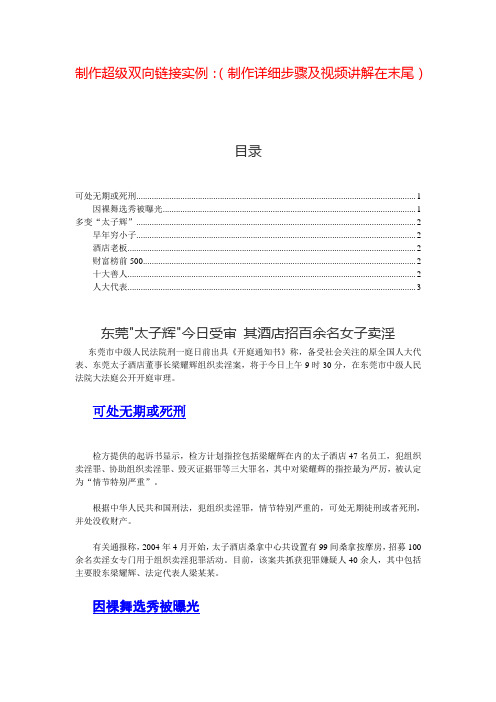
制作超级双向链接实例:(制作详细步骤及视频讲解在末尾)目录可处无期或死刑 (1)因裸舞选秀被曝光 (1)多变“太子辉” (2)早年穷小子 (2)酒店老板 (2)财富榜前500 (2)十大善人 (2)人大代表 (3)东莞"太子辉"今日受审其酒店招百余名女子卖淫东莞市中级人民法院刑一庭日前出具《开庭通知书》称,备受社会关注的原全国人大代表、东莞太子酒店董事长梁耀辉组织卖淫案,将于今日上午9时30分,在东莞市中级人民法院大法庭公开开庭审理。
可处无期或死刑检方提供的起诉书显示,检方计划指控包括梁耀辉在内的太子酒店47名员工,犯组织卖淫罪、协助组织卖淫罪、毁灭证据罪等三大罪名,其中对梁耀辉的指控最为严厉,被认定为“情节特别严重”。
根据中华人民共和国刑法,犯组织卖淫罪,情节特别严重的,可处无期徒刑或者死刑,并处没收财产。
有关通报称,2004年4月开始,太子酒店桑拿中心共设置有99间桑拿按摩房,招募100余名卖淫女专门用于组织卖淫犯罪活动。
目前,该案共抓获犯罪嫌疑人40余人,其中包括主要股东梁耀辉、法定代表人梁某某。
因裸舞选秀被曝光太子酒店是东莞最老牌的五星级酒店之一,TVB热播剧《酒店风云》在此取景拍摄。
旅游论坛里,有TVB粉丝专程为这家酒店赶到东莞,对照剧情,细致写下入住感受。
它的另一面却令人惊诧。
在央视2月9日播出的节目中,太子酒店桑拿中心因裸舞选秀并提供卖淫服务被曝光。
幽深暧昧的房间里,经理肯定地告诉暗访记者“这里从来都不愁客源”。
随着太子酒店被曝光,其幕后老板也受到世人关注。
2月10日,有媒体揭秘称,太子酒店董事长曾是47岁的东莞人梁耀辉,人称“太子辉”,旗下产业包括酒店、石油,2008年曾以20亿元登上胡润百富榜第406名。
这一次,发展多年的色情产业让东莞陷入“性都”名号的困扰。
2015年4月14日,广东省东莞市公安局官方微博发布消息,梁耀辉因涉嫌组织卖淫罪被东莞市公安机关依法刑事拘留。
Gonzalez_afmc_16_07 [EDocFind[1][1].com]
![Gonzalez_afmc_16_07 [EDocFind[1][1].com]](https://img.taocdn.com/s3/m/67edc33710661ed9ad51f3c0.png)
16th Australasian Fluid Mechanics ConferenceCrown Plaza,Gold Coast,Australia2-7December2007A computational study of the influence of the injection characteristicson micro-turbine combustionC.A.Gonzalez1,K.C.Wong1and S.Armfield11School of Aerospace,Mechanical&Mechatronic EngineeringThe University of Sydney,AUSTRALIAAbstractMicro-turbines have been lately recognized as promising alter-natives for powering unmanned aerial vehicles(UA Vs),hybrid transport and small scale electricity generation.Due to their traditional use in military and recreational applications,a good deal of empirical and general data is available but little technical and scientific information about their behaviour,and in particu-lar about their combustion characteristics can be obtained. Injection is widely recognized as a major controller of the com-bustion process in thermal machines such as diesel engines and gas turbines.In this paper a computational study is undertaken to identify the influence of the injection characteristics on the thermodynamic variables inside a commercial micro-turbine. Large eddy simulation is used for describing the turbulence. Statistical design of experiments is used to evaluate the influ-ence of each factor and their interactions as well as for reduc-ing the amount of simulations.Results indicate that changes in droplet size and injection velocity can improve the conditions at the outlet of the combustor.IntroductionThe micro-turbine industry has grown dramatically in the last decade.This is because new applications for these engines,such as small scale electricity generation,unmanned aerial vehicle propulsion and hybrid transport,have been developed.Micro-turbines,when compared with the state of the art recip-rocating engines,promise better power to weight ratio,more flexibility,lower emissions and the possibility offlying faster and at higher altitudes.However,their fuel efficiency is still low.This is the main reason why they have not found yet a more widespread use in those areas.A further understanding of the behaviour of the engine can yield improvements in their performance.This is the aim of this work,focusing on the com-bustion chamber.The combustion process is a key factor in the operation of the turbine.A better understanding of this process can not only benefit the efficiency of the engine at given conditions but also make it possible to expand the area of operation of the engine. Several studies have been undertaken analysing pressure loss [1],implementing lean combustion for low NOx emissions[2], comparing different configurations[3]and analysing the com-bustion process through computationalfluid dynamic simula-tions[4,5].The injection process plays an important role in the combustion, yet the extent of the influence of the main injection variables, such as droplet diameter,spray diameter and injection veloc-ity on the combustion process of micro turbine engines,using vaporisers at this scale,is still unclear.This paper focuses on the influence of three variables of the injection process on the combustion inside micro turbines using CFD.The initial droplet diameter,the outlet velocity and the straight forward manner,for example by changing the injection pressure or changing the injector type using air blast,simplex or plain orifice atomizers.This paper can serve as a guide to determine if the implementation of more advanced atomizers is useful for micro-turbine combustion.In micro-turbine engines,the optimal condition for a combustor is to have the highest and most homogenious temperature at the outlet with the minimum pressure drop.Given a constant mass flow rate and outlet area,the pressure can be easily related with the velocity at the outlet.In this study,only the velocity and average temperature at the outlet are considered in a high load condition.In the following section,the methodology of the study is thus described.The details of the turbine and combustor,together with the model and mesh details are presentedfirst.The turbu-lence and combustion models are then described,followed by the boundary and operating conditions and a description of the design of experiments and test plan.Results are presented in terms of the temperature and velocityfields.Finally the conclu-sions are detailed.MethodologyTurbine and combustorMesh detailsAs explained by Gonzalez et al[5]Large Eddy Simulation (LES)outperforms Reynolds Average Navier Stokes(RANS) turbulence models for this problem.In particular their results show that LES with wall adapted local eddy viscosity(WALE) sub grid model yields the best results.This is the model that is employed in the present study.Afinite rate model for the simulation of combustion is used. Due to the high chemical complexity of the kerosene,a sur-rogate fuel consisting of80%n-decane and20%toluene is em-ployed for simulating this fuel.The steadyflamelet model[8,9] is utilised together with a reduced mechanism of63species and 167reactions[10].Fuel injection modelSecond order discretisations are used for all equations.The sec-ond order implicit in time approach is employed for the un-steady formulation.Pressure and velocity coupling is carried out via the PISO algorithm.The time step for unsteady cases was2×10−5s.Residual convergence for continuity,velocities, mixture fraction was considered acceptable below10−3,while that of the energy equation was10−5.A high load condition is evaluated in this study.The total air flow is0.22kg/s,the inlet pressure is2.2bar and global air fuel ratio is65[7].The inlet temperature of the air is400K while that of the fuel is300K.A validation study for this case with all the models previously described was performed by Gonzalez et Design of experimentsInj.vel.(m/s)315515100There are several types of response surfaces,they vary mainly on the position and amount of points to be used.In this study the Box-Behnken design,which considers only the points at the edjes of the enclosed cube,was selected as a good compro-mise between accuracy and test reduction [19].The best pre-dictions with this model are in the sphere/ellipse enclosed by these points.This has made it possible to reduce the number of computations from 27possible combinations (considering a parametric study of 3factors at 3levels)to a total number of 14,including the validation point.ResultsTo analyse the combustion process,the mean values of the tem-perature and velocity at the outlet obtained with the steady state solution are used.Surface responses were thus created for these two variables in terms of the drop size,injection velocity and spray angle and their interactions.As explained earlier,the re-sponse surface methodology makes it possible to obtain a poly-nomial equation.In this case the obtained equation represented the data with a R 2of 88%and 84%for the temperature and ve-locity,respectively.The standard error of estimation for each case was 25K and 4m/s.This values in the order of varia-tion of the steady state solution due to turbulence so it can be considered adequate.In Figure 3the pareto plot of the main effects and the second or-der interaction of the droplet size are displayed.The pareto plot for the temperature yields very similar output and is therefore omitted.This plot indicates which factors are not statistically significant.This is done by looking at those factors whose bar is below the statistically significance line.Only these four factors are displayed since all the rest of them (second order interac-tions)have been taken out of the model (through the procedure explained in section )due to their lack of significance.01234Standarized effectDrop size x Drop Inj.Drop +_Figure 3:Standarized effect of the different parameters over the temperature.The first point to notice in this plot is that the spray angle is not significant for the model while the effect of the injection veloc-ity and drop size is bigger than the predicted error.Also,the interactions between the factors are not significant.Thirdly,the effect of both the injection velocity and drop size are negative,showing that an increase of both factors decreases the velocity (or temperature)at the combustor outlet.In figures 4and 5,contour plots of the effect of the drop size and the injection velocity on the outlet temperature and the out-let velocity are displayed.As noted,smaller drop sizes make it possible to get higher temperatures and velocities.This fac-tor shows a quadratic effect on both variables illustrating that a further reductionof the drop size can lead to higher tempera-tures/velocities and that a further increase in the drop size is notgoing to create a very dramatic effect on the performance of the Figure 4:Effect of the drop size and injection velocity on the mean temperature at the outlet of the combustor.Figure 5:Effect of the drop size and injection velocity on the mean velocity at the outlet of the combustor.In Figure 6,the mean temperature at the mid section of the com-bustor is displayed for the two different levels of the drop size at 3m/s and 5deg.As noted,the high temperature region is more properly defined in the 10µm case.In this case,as seen in Figure 7,higher evaporation rates inside or very close to the vaporiser make it possible to achieve a rich and homogenious mixture in the pri-mary and secondary zones.As seen in Figure 8,this makes it possible for this mixture to have a well established flame front when it mixes with the secondary and part of the diffusion air.Bigger droplets evaporate in more distributed locations.There-fore,local stoichiometric mixture fractions (and high temper-ature zones)can be found in a broader area.However,some of the bigger droplets are not able to evaporate and mix com-pletely before or inside the combustor which explains most of the decrease of temperatures.Higher injection velocities lead to lower outlet temperatures and velocities as seen in figures 4and 5.In Figure 9,comparative images of the mean temperature at the mid section of the com-bustor for the two extreme levels of the velocity at 151µm and 5deg.are displayed.It can be noted that substantially lower temperatures are ob-tained inside the combustor when the injection velocity is in-creased.As observed in Figure 10,this is because leaner mix-ture fractions are obtained.The fuel mass source contours of Figure 11indicate that this is due to a more distributed evapo-ration.As noted in this same figure,there is still evaporation at the outlet of the combustor.This means that incomplete com-bustion is taking place,which can explain the overall decrease in temperatures.Figure6:Temperature at the mid-section cut of the combustor for the10µm(a)and100µm(b)cases.The injection velocity and spray angle are3m/s and5deg,respectively.Figure7:Evaporated fuel mass at the mid-section cut of the combustor for the10µm(a)and100µm(b)cases.The injection velocity and spray angle are3m/s and5deg,respectively.Figure8:Mixture fraction at the mid-section cut of the com-bustor for the10µm(a)and100µm(b)cases.The injection velocity and spray angle are3m/s and5deg,respectively. DiscussionIt is noted from this study that most of the evaporation takes place at the outlet of the vaporiser when the droplet diameter is increased to more than100µm.As explained in the fuel injec-tion model section,the validation studies for the fuel injection model have shown that this is a typical initial droplet diameter for plain orifice atomisers such as the one usually installed in this engine.The design of the vaporiser is thus,not optimal.A longer design can make it possible for the evaporation to take place inside the primary zone.Also,the use of air blast atomis-ers can be helpful in this sense.Also,slower velocities make it possible to obtain complete combustion.Most of the injectors rely on an increase in in-jection pressure for decreasing the drop size.As observed in this study,the benefits of decreasing drop size are much higher than the drawback of increasing injection velocities.However,a very rich combustion is obtained when the drop size diameter is decreased.This may lead to very high NOx production.Based on this data,the combustor could be improved by an increase of the primary air and a reduction of the drop size.This could lead to lower mixture fractions,leaner combustions and lower NOx. ConclusionsA CFD analysis of a micro turbine combustor under reactive conditions has been performed.The influence of injection con-ditions was assessed.The results indicate that decreasing the drop size and increasing the injection velocity leads to an over-all increase of outlet temperatures.This is because a more com-plete combustion is achieved.Most of the evaporation takes place at the outlet of the vaporiserFigure9:Temperature at the mid-section cut of the combustor for the3m/s(a)and100m/s(b)cases.The drop size and spray angle are151µm and5deg,respectively.even small sauter mean diameter for plain orifice atomisers,the design of the vaporiser of this combustor has been found to be somewhat short if complete evaporation is desired.A higly premixed rich combustion can be obtained when the drop size diameter is decreased.This may lead to very high NOx production.An increase of the primary air,increasing the vaporiser diameter,together with an increase of length and a reduction of the drop size by means of a more efficient atom-iser can lead to lower mixture fractions,leaner combustions and lower NOx.AcknowledgementsThe authors wish to thank the Conselleria de Empresa,Uni-versidad y Ciencia of the Generalitat Valenciana,Spain,for its support through a post doctoral fellowship.References[1]M.D.Agrawal and S.Bharani.Performance Evaluationof a Reverse-flow Gas Turbine Combustor using Modi-fied Hydraulic Analogy.The institute of Engineers IndiaJournal MC,April2004:34–44,2004.[2]HeonSeok Lee and JeongJung Yoon.The Study onDevelopment of Low NOx Combustor with Lean BurnCharacteristics for20kW class Microturbine.Proceed-ings of ASME Turbo Expo,14–17June,Viena,Austria,2004.[3]R.Tuccillo and paring differentsolutions for the micro-gas turbine combustor.Proceed-Figure10:Mixture fraction at the mid-section cut of the com-bustor for the3m/s(a)and100m/s(b)cases.The drop size and spray angle are151µm and5deg,respectively.[4]Levy,Y.et al Experimental-theoretical study of spraycombustion in the small jet engines.Annual Israeli JetEngine Symposium(AIJES).16November,2006. [5]Gonzalez,C.A.,Wong,K.C.and Armfield,pu-tational study of a micro-turbine engine combustor usingLarge Eddy Simulation and Reynolds Averaged turbu-lence models.EMACS conference.4-7July,Tasmania,Australia,2007.[6]T.Kamps.Model Jet Engines.Traplet Publications Ltd.3rd Edition.2005.[7]J.Artes and K.Schreckling.Building instructionsand plans for the KJ-66turbojet engine.Available at/.[8]K.N.Bray and minar Flamelets in Tur-bulent Flames.In P.A.Libby and F.A.Williams,ed-itors.Turbulent Reacting Flows.pages63–114.Aca-demic Press,1994[9]minar Diffusion Flamelet Models in NonPremixed Combustion.Prog.Energy Combust.Sci..10:319–339,1984.[10]L.Elliot et al.A novel reduced reaction mechanismfor kerosene combustion generated using genetic algo-rithms.Proceedings of ASME Turbo Expo2004:Land,sea and air.Vienna,Austria,GT–2004–53053,2004.[11]FLUENT user manuals.Fluent A.[12]Q.Zhou and M. A.Leschziner.A time-correlatedFigure11:Evaporated fuel mass at the mid-section cut of the combustor for the3m/s(a)and100m/s(b)cases.The drop size and spray angle are151µm and5deg,respectively.turbulence Proceedings of the8th Turbulent Shear FlowsSymposium.Munich,1991.[13] A.B.Liu,D.Mather and R.D.Reitz.Modeling theEffects of Drop Drag and Breakup on Fuel Sprays.SAETechnical Paper.930072,SAE,1993.[14]R.D.Reitz.Mechanisms of Atomization Processesin High-Pressure Vaporizing Sprays.Atomization andSpray Technology.3:309–337,1987.[15]G.X.Yang and J.S.Chin.Experimental study on atom-ization of plain jet injector under high pressure co-axialairflow.ASME,32nd International Gas Turbine Con-ference and Exhibition.Anaheim,CA,May31-June4,1987.[16]J.S.Chin.Atomization study in Jet Propulsion Lab.BIAA-A survey report.International Journal of Turboand Jet-Engines.V ol.6,no.3–4,pages205–219,1989.[17] A.H.Lefevbre.Airblast atomization.Progress in EnergyCombustion Science.V ol6,pages233-261.1980. [18]R.H.Myers and D.C.Montgomery.Response SurfaceMethodology:Process and Product Optimization UsingDesigned Experiments(Wiley Series in Probability andStatistics).Wiley-Interscience,2Sub edition,pages824.2002[19]K.Rekab and M.Shaikh.Statistical Design of Experi-ments with Engineering Applications.CRC Press.pages272.2005.。
350PC_ENG_Help

IMAGE MASTER 350PC Handling InstructionsVer.2.5.002012/04/09MUSASHI ENGINEERING, INC.Table of contents 1. System configuration .............................................................................................................................. 5 1.1 System overview ................................................................................................................................ 5 1.2 System connections ........................................................................................................................... 7 1.2.1 Equipment connections .............................................................................................................. 7 1.2.2 External connections .................................................................................................................. 9 1.3 PC specifications................................................................................................................................ 9 2. Operation overview ............................................................................................................................... 10 2.1 Login................................................................................................................................................. 10 2.2 Screen configuration ....................................................................................................................... 10 2.3 Screen menu .....................................................................................................................................11 2.3.1 Menu categories .........................................................................................................................11 2.3.2 Screen transitions......................................................................................................................11 2.4 Linked operation with MuCADⅣ................................................................................................... 122.4.1 Touch panel mode and window mode ...................................................................................... 12 2.4.2 Role of 350PC and MuCADⅣ .................................................................................................. 13 2.5 System statuses ............................................................................................................................... 13 2.5.1 Disconnection and reconnection with the robot...................................................................... 13 2.5.2 Error check................................................................................................................................ 14 2.6 System start up and shutdown....................................................................................................... 14 2.6.1 Start up ..................................................................................................................................... 14 2.6.2 Shutdown .................................................................................................................................. 153. Camera monitoring ............................................................................................................................... 16 3.1 Robot operation................................................................................................................................ 16 3.2 Lighting operation........................................................................................................................... 17 3.3 Main monitor ................................................................................................................................... 17 3.4 Imaging and image saving.............................................................................................................. 19 3.5 Pattern saving ................................................................................................................................. 19 3.6 Map generation (Work image generation) ..................................................................................... 20 4. Selecting Recipes................................................................................................................................... 22 4.1 Managing recipe files ...................................................................................................................... 22 4.2 Recipe list......................................................................................................................................... 22 4.3 Procedure for setting current recipe .............................................................................................. 23 4.4 Recipe batch operations .................................................................................................................. 23 4.5 Running multiple recipes................................................................................................................ 25 5. Editing recipes....................................................................................................................................... 26 5.1 Recipe structure............................................................................................................................... 26 5.1.1 Device - pattern concept ........................................................................................................... 26 5.1.2 View ........................................................................................................................................... 27 5.2 Recipe parameters........................................................................................................................... 28 5.2.1 Caption ...................................................................................................................................... 29 5.2.2. Cycle ......................................................................................................................................... 29 5.2.3 Work........................................................................................................................................... 31 25.2.4 Alignment .................................................................................................................................. 32 5.2.5 Dispensing................................................................................................................................. 33 5.2.6 Height measurement ................................................................................................................ 35 5.2.7 Dummy Shot ............................................................................................................................. 37 5.2.8 NG check ................................................................................................................................... 38 5.2.9 3D Follow................................................................................................................................... 39 5.3 Procedure for registering alignment mark .................................................................................... 40 5.3.1 Two types of alignment correction ........................................................................................... 40 5.3.2 Alignment operation mode ....................................................................................................... 40 5.3.3 Registration procedure ............................................................................................................. 41 5.4 Procedure for registering dispensing pattern with trajectory teaching ...................................... 42 5.4.1 Program channel....................................................................................................................... 42 5.4.2 Trajectory teaching ................................................................................................................... 42 5.4.3 Follow dispensing ..................................................................................................................... 43 5.4.4 Registration procedure ............................................................................................................. 44 5.5 Procedure for registering dispensing patterns using MuCADⅣ ................................................. 48 5.5.1 Trajectory registration with MuCADⅣ ................................................................................... 48 5.5.2 Registration procedure ............................................................................................................. 48 5.6 Procedure for registering height measurement points ................................................................. 506. Prepare - adjust..................................................................................................................................... 51 6.1 Syringe setup ................................................................................................................................... 51 6.1.1 Syringe setup flow .................................................................................................................... 52 6.1.2 Syringe change.......................................................................................................................... 52 6.1.3 Z zero point calibration ............................................................................................................ 52 6.1.4 Nozzle offset calibration ........................................................................................................... 53 6.2 Utilities (stand-alone) operation .................................................................................................... 54 6.2.1 Clean-Nozzle ............................................................................................................................. 54 6.2.2 Dummy Shot ............................................................................................................................. 55 6.2.3 Stage adsorption ....................................................................................................................... 56 6.3 Trace ................................................................................................................................................. 57 6.3.1 Dispensing adjustment flow..................................................................................................... 58 6.3.2 Alignment correction check ...................................................................................................... 59 6.3.3 Camera jump............................................................................................................................. 59 6.3.4 Test dispensing and gap adjustment (pattern dispensing) .................................................... 61 6.3.5 Camera trace............................................................................................................................. 61 7. Production ............................................................................................................................................. 62 7.1 Production information ................................................................................................................... 62 7.2 Production cycle............................................................................................................................... 63 7.3 Successively running multiple recipes........................................................................................... 64 7.4 Automatic operation ........................................................................................................................ 65 7.4.1 Production start ........................................................................................................................ 66 7.4.2 Production monitoring.............................................................................................................. 67 7.4.3 Production completion and stop (process stop - cycle stop).................................................... 68 7.4.4 Automatic alignment failure .................................................................................................... 69 7.4.5 Confirmation with trace ........................................................................................................... 70 7.4.6 Work change.............................................................................................................................. 70 7.4.7 Materials change warning ....................................................................................................... 70 38. Setting various parameters (configuration) ........................................................................................ 71 8.1 Setup ................................................................................................................................................ 72 8.1.1 Z zero point................................................................................................................................ 72 8.1.2 Nozzle Offset ............................................................................................................................. 73 8.1.3 Exchange ................................................................................................................................... 74 8.2 Equipment parameter① ................................................................................................................. 75 8.2.1 Head Unit .................................................................................................................................. 75 8.2.2 Camera Calibration .................................................................................................................. 76 8.2.3 Cam-Cam offset ........................................................................................................................ 77 8.2.4 Camera-height sensor offset .................................................................................................... 78 8.2.5 Dummy Shot stage ................................................................................................................... 79 8.2.6 Cleaning .................................................................................................................................... 79 8.3 Equipment parameter② ................................................................................................................. 80 8.3.1 Shot Master............................................................................................................................... 80 8.3.2 Signal Tower.............................................................................................................................. 81 8.3.3 Error Monitoring....................................................................................................................... 82 8.3.4 Applications............................................................................................................................... 83 8.3.5 Login .......................................................................................................................................... 84 8.3.6 Extended Recipe ....................................................................................................................... 85 9. About production log ............................................................................................................................. 86 9.1 Production log format...................................................................................................................... 86 10. About errors......................................................................................................................................... 87 10.1 Error types ..................................................................................................................................... 87 10.2 Emergency stop and recovery....................................................................................................... 91 A. System options table ............................................................................................................................ 92 B. Robot dispensing area correspondence table ...................................................................................... 9341. System configuration1.1 System overview Developed by Equipment name : MUSASHI ENGINEERING, INC. : A desktop dispensing system with position correction function 「IMAGE MASTER 350PC」 (Hereafter, 350PC)Equipment configuration: The constituent devices of 350PC are listed below.Description Desktop robots made by MUSASHI ENGINEERING, INC. A choice of four types of strokes i.e 200, 300, 400, 500 are available. The 「Head unit」 containing a camera and height sensor, as well as a 「Stage」 containing a Utility unit are installed.Constituent device names ① SHOTMASTER DSS SHOTMASTER DS②BOX350 350PCA box that contains various controllers (height sensor, LED, etc.). It links various control cables and air tubes. WindowsXP-PC. Image processing functions (PCI Board) are installed as extensions. A mouse and keyboard are included.③④Touch panel (display) Safety cover (not indicated in the figure below) Temperature adjustment controller (not indicated in the figure below)System operation interface. Operation with a mouse and keyboard is also available. Optional system cover. A signal tower can be attached. Optional stage temperature adjustment controller.⑤⑥①②③④5Languages Image processing: Japanese • English : Image specifications Pixel resolution power Pixel detection - 256 tone grayscale image, 512*480 pixels - 5 µm or lower (depending on the attached lens) - Sub-pixelFunctional overview: Typical software functions are listed below. ① Large screen camera monitor ② Magnification switching with two cameras [Optional] ③ Saving camera images (.bmp) ④ Generation of entire Work image by successive imaging and image synthesis ⑤ Size measurement on the monitor ⑥ Linked operation with the dispensing programming software 「MuCADⅣ」 ⑦ Storage for 300 recipes, easy recipe generation ⑧ Visualization of the dispensing design ⑨ Camera teaching of dispensing operation and dispensing trajectory ⑩ Optional editing of the production cycle ⑪ Automatic operation • high speed dispensing ⑫ Various angle corrections (Work alignment • device alignment • dispensing trajectory alignment) ⑬ Height tracking dispensing using the follow function ⑭ Interactive syringe setup operation ⑮ Tracing of dispensing results61.2 System connections 1.2.1 Equipment connections A schematic view of the connections among constituent devices is shown below. The camera and robot communication cables directly connect between the PC and ShotMaster. The touch panel (monitor), mouse, and keyboard are connected to the PC.PC [CH0 ] [ CH1 ] [ COM (LED) ] [ LED-PC ] [ LED-HEAD1 ] [ LED-HEAD2] [ COM (LASER) ] [ COM (ROBOT) ] USB USB mouse keyboard [ I/O-ROBOT ] [ T.S.-ROBOT ] DVI Touch panel USB [ Signal Tower ] Signal tower [I/O(CN2)] [ LASER-PC ] [ LASER-HEAD ] BOX350 Head unit CCD camera1 CCD camera2 LED head1 LED head2 Laser head [RS-232C] SHOTMASTER[TS]Utility[PC front view • back view]※ Onboard COM port 「COM1」 is not used.Name ① ② POWER switch LED (Top: red light turns on while HDD is running, Bottom: green light turns on while POWER is ON) ③ ④ ⑤ ⑥ ⑦ USB connector (connects the mouse cable) USB connector DVD-RW drive AC IN Main power switch (basically always ON)7⑧ ⑨Camera connector (port with CH0 notation) Extension RS232C connector (connects the serial cable for the height sensor controller) RS232C connector (connects the serial cable for the LED controller) RS232C connector (connects the serial cable for the robot) Display connector USB connector (connects the keyboard cable) USB connector (connects the touch panel cable)⑩⑪ ⑫ ⑬ ⑭[BOX350 rear view]Notation ① ② ③ AC IN FUSE VAC1/VAC2/NC EXH1/EXH2 /EXH NC ⑤ LASER-PC LASER-HEAD I/O-ROBOT LED-HEAD1 LED-HEAD2 LED-PC T.S.-ROBOT SIGNAL TOWER AIR IN1 AIR IN2Name AC IN FUSE holder Vacuum ports VAC1/VAC2/NC (connection tube diameter Φ4) Exhaust ports EXH1/EXH2/EXH NC (Connection tube diameter Φ6) controller Controller cable connector for the height sensor Height sensor cable connector Robot I/O cable connector LED1 head cable connector LED2 head cable connector LED controller control serial cable RS232C connector Touch sensor cable connector Signal tower cable connector AIR IN (connection tube diameter Φ6)Connected to --Robot (External) PC Head unit Robot Head unit Head unit PC Stage Signal tower (External)④⑥ ⑦ ⑧ ⑨ ⑩⑪ ⑫⑬81.2.2 External connections Connect the power source to the following devices. ① Robot (SHOTMASTER) ② BOX350 ③ PC ④ Touch panel (or display) ⑤ Temperature adjustment controller (optional) Arrange air tubes for BOX350 as follows.① Air supply (connection tube diameter Φ6) ② Air exhaust EXH1/EXH2/EXH NC (connection tube diameter Φ6) ※ Used when releasing exhaust air outside the system.1.3 PC specificationsItem OS CPU Memory capacity Hard disk capacity Floppy drives Optical drive Chassis Size Expansion slot Specifications Windows XP Professional SP3 Celeron D3.2G 512MB 250GB None DVD-RW Musashi original chassis 330 × 136 × 340 PCI × 4 ※Basically vertical setup, possibly horizontal ※Except for rubber leg height ※Two of the slots are already used 1. Image processing board 2. Serial port expansion board External interface Serial port × 4 (onboard × 2, expansion × 2) Parallel port × 1 Ethernet port × 1 USB port × 4 (front × 2, rear × 2) PS/2 × 2 Analog monitor output × 1 Digital monitor output × 1 Other, audio I/O is also available Monitor Accessories None Mouse Keyboard Power cord Windows XP recovery CD Image processing board license certificate Software 350PC MuCADⅣ Expansion board driver ※ Installed ※Select in the system options touch panel or display used (robot • LED • height sensor) ← Three of the ports are already used (mouse • keyboard • touch panel) ← Three of the ports are already ※ Changes with shipping periods. Remarks92. Operation overview2.1 Login A login dialogue appears immediately after the start up of 350PC (※1). Choose one of the following two modes for login, depending on the authority of operator or details of operation. (For the password setting, see 8.3.5)Login mode Operation mode Engineer mode Password None Input required ( ※ 3) Restriction Basically, only the 「 Operation 」 screen Description Operation mode for operators (field workers). Editing recipes and parameter changes are not available. (※2) Operation mode for engineers. Editing recipes and parameter changes are available.can be operated. Fully accessible (※4)※1 Depending on the parameter setting, 「Login automatic with a regular engineer mode」 is possible. ※ 2 However, you can also set to permit only the current selection function on the 「Recipe」 screen. ※ 3 Can be changed to any string. ※ 4 In practice, only 「Maintenance」 in the 「Configuration」 screen is inaccessible. This button is a function dedicated to manufacturer's engineers (setting of unique parameters).2.2 Screen configuration Areas that constitute the 350PC screen are described below.①② ③④Area name Base bar ①Description Displays base menu buttons, and shows the currently displayed base menu recessed. The 「END」 button terminates the application.②Screen title JOG barIndicates the name of the screen currently displayed. Displays various manual operations for robot operation and LED, monitoring of coordinates and laser values, and the system status.③Operation screen ④ areaArea for operation screens that can be switched.102.3 Screen menu2.3.1 Menu categoriesBase menus are divided into three main categories and each of them has sub menus as follows.Base menu Sub menu Description1 Recipe[Browse • edit recipes] Recipe SetEdit a recipe (set recipe parameters).Syringe setup Set up a syringe.Trace Check and adjust dispensing with the tracing function. Auto-run Run automated production. 2Operation [General system operation] (Dispenser) Set the dispenser.SetupSet the conditions for syringe setup operation. EQ parameter<1> Adjust the equipment hardware parameters. EQ parameter<2> Set other control parameters. LogCheck the accumulated logs.3Configuration [Edit various parameters]MaintenanceSet the settings required only for maintenance. (not accessible to general users)2.3.2 Screen transitionsThere are the following five base bar buttons (「Base menu 」at the top of the screen). The base bar is always displayed, and you can switch base menus from each menu top screen.⇔ Setup⇔ Trace⇔ Auto-run⇒ Operation⇔ Dispenser1 Z-zero 2Nozzle offset3 Exchange Syringe 1Head unit 3Cam-cam offset⇔ EQ parameter <1>6 Cleaning 2Signal tower5 Login6Extended recipe 1 System log ⇔ Log3Error log⇔ Maintenance(Not accessible to general users)⇒ Main monitor⇔ Create Map⇒ MuCAD Ⅳ※ MuCAD Ⅳ starts, and the mode changes to the window mode※ Any screen (including sub screens) can transition to the main monitor.2.4 Linked operation with MuCAD Ⅳ2.4.1 Touch panel mode and window mode350PC software can be used switching between the following two modes according to usage.ModeUsageTouch panel (TP) mode A touch panel screen for in-line use that requires no keyboard or mouse.Window (W) modeAn application window type screen enabling parallel operation with MuCAD Ⅳ.The touch panel mode and the window mode switch by the operation below.Switching MethodOperation ① Click the 「MuCAD Ⅳ」 button on the base bar(TP) →(W)Operation ② 「Ctrl 」 key + 「W 」 key on the keyboardOperation ① 「System 」 → 「TP mode 」 on the menu (W ) → (TP )Operation ② 「Ctrl 」 key + 「T 」 key on the keyboard2.4.2 Role of 350PC and MuCAD ⅣDispensing trajectory is programmed using the 「Trajectory teaching 」 function, but dispensing trajectory is programmed with MuCADIII . A created program is output in a MuCAD Ⅳ file and then loaded into 350PC.2.5 System statusesThe following three system statuses are displayed under the JOG bar.: Normal: Disconnection: ErrorStatus name DescriptionLED click1Online ModeThe start-up mode is displayed. (Always in green with normal start up, turned off when off-line)No operation.2Connection Indicates thestate ofcommunication with the robot. (Green when connected, turned off when disconnected)Each click switchesbetween ON/OFF of the connection withthe robot .3Error Status The red lamp lights when a system error has occurred. The system is halted or operation is restricted depending on the level of error.Clicking this when an error has occurred displays details of theerror (dialog pops up).2.5.1 Disconnection and reconnection with the robotThe robot cannot be connected to both 350PC and MuCAD Ⅳ at the same time.To communicate with the robot through MuCAD Ⅳ, disconnect the connection between 350PC and the robot. Starting up MuCAD Ⅳ with the MuCAD Ⅳ button on the base bar disconnects the connection with the robot automatically. (If MuCAD Ⅳ has already been started, then only disconnection is performed.)(TP mode screen)(W mode screen)Output Load Programming dispensing trajectory Setting dispensing operation MuCAD Ⅳ file。
微软项目12.8.1版本的Dimension RM集成指南说明书

Dimensions® RM 12.8.1 Integration Guide for Microsoft® ProjectCopyright © 2001–2021 Micro Focus or one of its affiliates.The only warranties for products and services of Micro Focus and its affiliates and licensors (“Micro Focus”) are set forth in the express warranty statements accompanying such products and services. Nothing herein should be construed as constituting an additional warranty. Micro Focus shall not be liable for technical or editorial errors or omissions contained herein. The information contained herein is subject to change without notice.Contains Confidential Information. Except as specifically indicated otherwise, a valid license is required for possession, use or copying. Consistent with FAR 12.211 and 12.212, Commercial Computer Software, Computer Software Documentation, and Technical Data for Commercial Items are licensed to the U.S. Government under vendor's standard commercial license.Product version: 12.8.1Publication date: February 2021Table of ContentsPreface . . . . . . . . . . . . . . . . . . . . . . . . . . . . . . . . . . 5Objective . . . . . . . . . . . . . . . . . . . . . . . . . . . . . . . . . . . . . . . . . . . . .5Audience. . . . . . . . . . . . . . . . . . . . . . . . . . . . . . . . . . . . . . . . . . . . . .5Manual Organization . . . . . . . . . . . . . . . . . . . . . . . . . . . . . . . . . . . . .5Related Documents . . . . . . . . . . . . . . . . . . . . . . . . . . . . . . . . . . . . . .6Contacting Technical Support . . . . . . . . . . . . . . . . . . . . . . . . . . . . . . .6Integrating Dimensions RM and Microsoft Project. . . . . . . 9Exporting Data from Microsoft Project . . . . . . . . . . . . . . . . . . . . . . . . .9Configuring a Schema in Dimensions RM . . . . . . . . . . . . . . . . . . . . . . .10Importing Data into Dimensions RM. . . . . . . . . . . . . . . . . . . . . . . . . . .12Importing Data from the CSV File with RM Browser. . . . . . . . . . . . .12Integration Guide for Microsoft® Project3Table of Contents4Dimensions RM 12.8.1PrefaceThis document describes the Dimensions RM integration with Microsoft® Office ProjectProfessional.The instructions in this document outline how to import data from Microsoft Project intothe Dimensions RM database, update instance data in Dimensions RM, and export thedata back into Microsoft Project. These instructions assume that you are familiar withMicrosoft Project. If not, consult the documentation provided by Microsoft. Theseinstructions also assume that you know how to manipulate Dimensions RM instanceinformation. If not, consult the Dimensions RM User’s Guide and the Dimensions RMAdministrator’s Guide.These instructions assume that both Microsoft Project and Dimensions RM are alreadyinstalled on your system. See the Dimensions RM Installation Guide for information oninstalling Dimensions RM.The instructions in this document are provided by Serena Software, Inc. for illustrativepurposes only. The instructions have been verified only for Microsoft Office ProjectProfessional 2003 as made available to Micro Focus. Other versions of Microsoft Projectmay integrate with Dimensions RM in a similar manner, or a different manner, or not atall.Micro Focus makes no representations or warranties regarding Microsoft Project, that theinstructions are valid, or that the instructions are applicable to any other version ofMicrosoft Project.The instructions do not replace the documentation provided by Microsoft for MicrosoftProject. The documentation for Microsoft Project should be your primary source ofinformation regarding Microsoft Project.ObjectiveThe purpose of this book is to describe how to integrate Dimensions RM with MicrosoftProject.AudienceThis document is intended for members of project teams who use Dimensions RM tocreate, manage, and track requirements during the lifecycle of a project. Manual OrganizationThe single chapter in this document describes how to integrate Dimensions RM andMicrosoft Project.Integration Guide for Microsoft® Project56Dimensions RM 12.8.1PrefaceRelated DocumentsContacting Technical SupportMicro Focus provides technical support for all registered users of this product, including limited installation support for the first 30 days. If you need support after that time, contact Micro Focus Support at the following URL and follow the instructions:Language-specific technical support is available during local business hours. For all other hours, technical support is provided in English.You can use the Micro Focus Support Web page to:⏹Report problems and ask questions.⏹Obtain up-to-date technical support information, including that shared by ourcustomers via the Web, automatic e-mail notification, newsgroups, and regional user groups.⏹Access a knowledge base, which contains how-to information and allows you to search on keywords for technical bulletins.⏹Download updates and fix releases for your Micro Focus products.TitleDescriptionDimensions RM User’s Guide Guide to creating, managing, and tracking requirements during the lifecycle of a project.Dimensions RM Administrator’s GuideGuide to configuring, managing, and administering instances and users.Dimensions RM Installation Guide Guide to installing Dimensions RM.Dimensions RM Command Line Parameters Quick Reference List of the parameters used to issue commands from the command line.Dimensions RM Integration Guide for IBM® Rational® Software ModelerGuide to integrating Dimensions RM and Rational Software Modeler (RSM).Dimensions RM Integration Guide for ALM/Quality CenterGuide to integrating Dimensions RM and Quality Center .Dimensions RM Integration Guide for Solution Business ManagerGuide to integrating Dimensions RM and Solution Business Manager (SBM).License and Copyright Information for Third-Party SoftwareIntegration Guide for Microsoft ® Project7License and Copyright Information for Third-Party SoftwareFor license and copyright information of third-party software included in this release, check the file Third_Party_Licenses.txt , which can be found in the Dimensions RM installation directory, e.g. C:\Program Files\Micro Focus\Dimensions 12.8.1\RM.Preface8Dimensions RM 12.8.1Integration Guide for Microsoft ® Project9Integrating Dimensions RM and Microsoft ProjectIntegrating Dimensions RM and Microsoft® Project lets you show traceability between the schedule information in your project and the other data that is stored in Dimensions RM.The integration provides the following capabilities:⏹Tracing a particular task through its entire life cycle⏹Justifying a particular life cycle activity by showing its relationship to a currently scheduled task⏹Performing detailed schedule tracking and impact analysisThe integration includes the following steps:1"Exporting Data from Microsoft Project" on page 92"Configuring a Schema in Dimensions RM" on page 103"Importing Data into Dimensions RM" on page 12Exporting Data from Microsoft ProjectTo export data from Microsoft Project:1Start Microsoft Project and open an existing project that contains data that is ready to be transferred to Dimensions RM.2Select File > Save As . The Save As dialog opens.3Enter a file name in the File name list.4Select CSV (Comma delimited) in the Save as type list.5Click Save . The Export Wizard starts. Click Next .6Select New Map and click Next .7The Map Options screen opens. Do the following:⏹Under Select the types of data you want to export , select Tasks .⏹Under Text file options , select the Export includes headers check box.8Click Next. The Task Mapping screen opens.IMPORTANT! Before you can save to a CSV file, you may need to set an option to allow Microsoft Project to save to legacy file formats. To do this, select Tools | Options. Then, on the Security tab, select the Allow loading files with legacy or non default file formats option under Legacy Formats .10Dimensions RM 12.8.1Integrating Dimensions RM and Microsoft Project9Map the items in the From: Microsoft Office Project Field column to thecorresponding items in the To: Text File Field column. These names are exported as the titles of the data columns on the first row of the CSV file.10Click Next . The End of Map Definition screen opens. 11Click Save Map .12In the Map Name field, enter a name for the map. 13Click Save .14Click Finish when you have finished mapping items. The exported data is saved in a CSV file.You can view the CSV file in any text editor , or in Microsoft® Excel.15Close Microsoft Project. If you are prompted to save changes to the project, click Yes .Configuring a Schema in Dimensions RMTo configure a schema in Dimensions RM:1In RM Manage, select an existing instance or create a new instance.2Select File > Define Instance Schema . The Class Definition tool opens.3Add a Schedule class to the instance.4Activate the Schedule class, if not already activated. To do so, perform the following steps:a Right-click an empty space in the schema diagram.b Select Add Class > Manage class types . The Manage Class Types dialog opens.c Select Schedule and then click OK .5Add relationships between the Schedule class and other pertinent classes. For example, you could create a relationship between the Schedule class and the Tests class. Relationships are intended to show the schedule requirements (cost,duration, task name, and resource) for the products the tasks are associated with.NOTE The mapping should include all columns in your Microsoft Project project, plusthe Unique ID item. IMPORTANT! You may need to set an option to allow Microsoft Project to save to legacy file formats. To do this, select Tools | Options. Then, on the Security tab, select the Allow loading files with legacy or non default file formats option under Legacy Formats .Configuring a Schema in Dimensions RM The following illustration shows a portion of the schema diagram that contains the Schedule class and its relationship to the Tests class.6Double-click the Schedule class in the schema diagram. The Definition of class dialog opens.7Add attributes to the Schedule class that correspond to the fields in the CSV file generated from Microsoft Project, and delete attributes that do not correspond to fields in the CSV file. These are the attributes into which data will be mapped from fields in the CSV file.NOTE Use alphanumeric (not numeric) attributes wherever a numeric value is to be stored. This prevents Dimensions RM from transforming numeric decimal values into mathematical equivalents that may not be recognized correctly by Microsoft Project during future transfers. An example of such an attribute is an Outline_Numberattribute with a value of 1.2.Integrating Dimensions RM and Microsoft Project8Change the date format to match the Microsoft Project date format. To do so, perform the following steps:a In the Definition of class dialog, double-click the Start Date attribute.b Click the Date tab.c In the Display Format field, type DY MM/DD/YYYY .d Repeat this procedure for the Finish Date attribute, and for any other attributes that contain date data.9Edit the Schedule class attribute list to add an Alpha Numeric attribute (A1) with the name Unique ID, as well as any other attributes to store additional Microsoft Project data. The Unique ID field will store the Project Unique ID to allow for consistent data exchange with Microsoft Project.10Select File > Save to save the instance schema.Importing Data into Dimensions RMImporting Data from the CSV File with RM Browser To import data from the CSV file:1On the Home view, click the CSV Import button. The CSV Import dialog box appears.2In the File Name field, enter or browse to find the CSV file you want to import.3To create new requirements, select Create from the Import Mode list. You can also replace attributes in existing requirements with values from the CSV file. For more on import options for CSV files, see the Dimensions RM User’s Guide.4From the Field Separator list choose Comma.NOTE In the procedures in this section, all data will be imported into the same class. However , subsets of instance data from the same CSV file can be imported into different Dimensions RM classes.Importing Data into Dimensions RM 5To limit the range of rows to import, select From from the Rows to Be Imported option and enter the range. Otherwise, leave All selected to imported data from all rows in the file.6Select the File has header row option.7From the Log Level list you can choose the level of detail in the summary report that displays after you start the import. Choose Terse or Verbose.8Under the RM Mapping heading, you must enter criteria to define how data from the CSV file will be imported to Dimensions RM. When you use the Create Import mode, you must map columns from the CSV file to requirements attributes in RM. Data from the columns you select will be imported to the attributes you map the columns to, in the new requirements. First select the requirements class from the RM Class field.Then, select the column from the CSV Column List field and the correspondingattribute from the RM Attribute field. Click the right arrow button to add the mapped pair to the Mapped List field.9Click Import when you have completed the mapping.Integrating Dimensions RM and Microsoft Project。
射箭锦标赛技工作计划0917

射箭比赛信息技术工作计划表(2010年9月17日)日期时间事项内容责任人9月17日星期五Friday 下午2:30执行局1312会议室赛前技术准备工作会议马建、丘诚锋、余英泽、蒋卫东、阳琳赟晚上Swiss Timing设备到场馆(16日提前到)阳琳赟、李成志全天电信临时布线A网功能房链路调测周凌杰、张贯华9月18日星期六Saturday 下午Swiss Timing部分人员(韩国)到达深圳安排住宿、联系工作安排阳琳赟、李成志9月19日星期日Sunday 下午Swiss Timing人员全部抵达深圳,深圳体育场进行现场勘察(根据时间)阳琳赟、李成志9月20日星期一Monday 全天Full day 人员报到Registration 注册抵离部8:30对讲机到位、发放信息中心使用对讲机发放与回收管理制度、发放计划廖志丹9:00比赛现场会计时记分与成绩系统工作碰头会1、确认打分器人员培训要求2、确定场地配电和网络要求丘诚锋、阳琳赟廖杰、安乐、LED人员瑞士计时全体人员10:00志愿者培训:分服务岗位(计时记分、比赛成绩、复印分发)安乐、廖杰、邱锐华全天Swiss Timing 成绩处理与计时记分系统与设备部署、安装、LED接口调试。
阳琳赟、安乐、廖杰全天竞赛成绩局域网G网临时布线周凌杰、张贯华9月21日星期二Tuesday 全天Full day 非正式练习Non-official Practice 竞赛部全天Swiss Timing 成绩处理与计时记分系统与设备安装、临时布线、调试完毕。
阳琳赟、安乐、廖杰周凌杰、张贯华全天兴奋剂检测、竞赛办公设备安装阳琳赟、李成志、李康华全天打印分发计划书、复印机安装调试阳琳赟、邱锐华、志愿者根据安装情况运动员报名信息赛场倒入、调整。
廖杰、汤成、瑞士计时下午17:00 A网全面检查、G网设备检查周凌杰、张贯华9月22日星期三Wednesday 全天Full day 非正式练习Non-official Practice 竞赛部下午计时记分-成绩系统、LED联合调试阳琳赟、瑞士计时下午赛前准备确定运动员名单廖杰、汤成、瑞士计时17:00 信息技术部联合检查信息技术部赛前准备日9月23日星期四Thursday 9:00-13:00正式练习和器材检查Official Practice and equipment inspection深圳体育场Shenzhen Stadium 10:00-11:00竞赛技术会议Technical Meeting场地部署、工作流程、其它问题竞赛部组织廖杰、汤成、瑞士计时11:00代表团会议:运动员报名确认、最终运动员参赛名单、排位赛秩序单竞赛部组织廖杰、汤成、瑞士计时下午打印分发:赛场各业务口发放秩序单邱锐华、志愿者赛前技术准备(根据实际情况确定)廖杰、汤成、瑞士计时17:00-18:30 开幕式Opening Ceremony 深圳体育场19:00 欢迎晚宴Welcoming Banquet 深圳银湖旅游中心第一天比赛日(Day 1)9月24日星期五Friday7:30 主要技术负责人到岗蒋卫东、丘诚锋8:00全体技术人员到岗、赛前短会全体人员发放对讲机:竞赛、颁奖、成绩廖志丹8:00-8:30岗位巡检设备开启、调试、赛前准备蒋卫东、丘诚锋阳琳赟、安乐、廖杰8:30-9:00 赛前练习Practice 深圳体育场副场9: 00-9:30反曲弓男/女,复合弓男/女赛前练习Practice-Warm Up CW/CM/RW/RM深圳体育场Shenzhen Stadium 9:30-10:45 个人排位赛第一轮Ranking Round (I)深圳体育场10:45-11:00待确认?个人排位赛第一轮成绩公告廖杰、汤成、瑞士计时打印分发:印发第一轮成绩公告邱锐华、志愿者11:00-12:15 个人排位赛第二轮Ranking Round (II) 深圳体育场12:15-12:30报表打印:个人排位赛成绩公告、个人1/32、混合团体淘汰赛对阵单射箭技术代表签字确认廖杰、汤成、瑞士计时复印分发:印发第二轮成绩公告个人1/32、混合团体淘汰赛对阵单邱锐华、志愿者12:30-13:30 午餐、休息蒋卫东、丘诚锋个人1/32淘汰赛Individual 1/32 Elimination13:30-14:30淘汰赛比赛场地调整,岗位巡检、设备开启、调试蒋卫东、丘诚锋阳琳赟、安乐、廖杰14:00-14:30反曲弓男/女,复合弓男/女赛前练习Practice-Warm Up CW/CM/RW/RM深圳体育场Shenzhen Stadium 14:30-15:00反曲弓男/女,复合弓男/女个人1/32比赛Elimination INDIV All divisions深圳体育场Shenzhen Stadium 15:00-15:15反曲弓男/女,复合弓男/女个人1/32成绩公告、1/16对阵单打印廖杰、汤成、瑞士计时反曲弓男/女,复合弓男/女个人1/32成绩公告、1/16对阵单复印发放邱锐华、志愿者混合团体淘汰赛Mixed Teams Elimination15:15-15:45 混合团体赛前练习深圳体育场Practice-Warm Up MIXED TEAMS Shenzhen Stadium15:45-16:15混合团体1/81/8Elim MIXED TEAMS深圳体育场Shenzhen Stadium16:15-16:45混合团体1/41/4Elim MIXED TEAMS深圳体育场Shenzhen Stadium16:45-17:15混合团体1/21/2Elim MIXED TEAMS深圳体育场Shenzhen Stadium17:15-17:45混合团体铜牌决赛Bronze matches MIXED TEAMS深圳体育场Shenzhen Stadium17:45-18:00 混合团体成绩公告、技术代表签字廖杰、汤成、瑞士计时17:45-18:00 混合团体成绩公告复印发放邱锐华、志愿者18:00-18:30 部分设备回收对讲机回收安乐、廖杰廖志丹18:30第一天工作结束晚餐小结会在岗全体人员第二天比赛日(Day 2)9月25日星期六Saturday个人赛淘汰赛&决赛Individual Elimination & Finals 7:30 主要技术负责人到岗蒋卫东、丘诚锋7:45全体技术人员到岗、赛前短会全体人员发放对讲机:竞赛、颁奖、成绩廖志丹8:00-8:30岗位巡检设备开启、调试、赛前准备蒋卫东、丘诚锋阳琳赟、安乐、廖杰8:00-8:30 赛前练习Practice 深圳体育场副场8:30-8:45女子反曲弓、女子复合弓赛前练习(2轮)Practice 2 ends RW+CW深圳体育场Shenzhen Stadium8:45-9:25女子反曲弓、女子复合弓1/161/16 Elim RW+CW深圳体育场Shenzhen Stadium9:25-10:05女子反曲弓、女子复合弓1/81/8Elim RW+CW深圳体育场Shenzhen Stadium10:05-10:20男子反曲弓、男子复合弓赛前练习(2轮)Practice 2 ends RM+CM深圳体育场Shenzhen Stadium10:20-11:00男子反曲弓、男子复合弓1/161/16 Elim RM+CM深圳体育场Shenzhen Stadium11:00-11:40男子反曲弓、男子复合弓1/81/8Elim RM+CM深圳体育场Shenzhen Stadium11:40-12:15反曲弓男/女、复合弓男/女1/41/4 Finals RW+RM+CW+CM深圳体育场Shenzhen Stadium12:15-12:45反曲弓男/女、复合弓男/女1/21/2 Finals RW+RM+CW+CM深圳体育场Shenzhen Stadium 12:45-13:30 午餐、休息蒋卫东、丘诚锋13:30-14:30决赛比赛场地调整,岗位巡检、设备开启、调试蒋卫东、丘诚锋阳琳赟、安乐、廖杰14:30-14:50 女子复合弓铜牌决赛CW Bronze Match深圳体育场Shenzhen Stadium14:50-15:10 女子复合弓金牌决赛CW Gold Match深圳体育场Shenzhen Stadium15:10-15:30 男子复合弓铜牌决赛CM Bronze Match深圳体育场Shenzhen Stadium15:30-15:50 男子复合弓金牌决赛CM Gold Match深圳体育场Shenzhen Stadium15:50-16:05 打印:个人男女复合弓淘汰赛成绩公告、奖牌公告、技术代表签字确认廖杰、汤成、瑞士计时复印分发:个人男女复合弓淘汰赛成绩公告、奖牌公告邱锐华、志愿者15:50-16:05 将靶位移至70米处Move targets to 70m深圳体育场Shenzhen Stadium16:05-16:20 女子反曲弓铜牌决赛RW Bronze Match深圳体育场Shenzhen Stadium16:20-16:35 女子反曲弓金牌决赛RW Gold Match深圳体育场Shenzhen Stadium16:35-16:50 男子反曲弓铜牌决赛RM Bronze Match深圳体育场Shenzhen Stadium16:50-17:05 男子反曲弓金牌决赛RM Gold Match深圳体育场Shenzhen Stadium17:05-17:15 打印:个人男女反曲弓淘汰赛成绩公告、奖牌公告、技术代表签字确认廖杰、汤成、瑞士计时复印分发:个人男女复合弓淘汰赛成绩公告、奖牌公告邱锐华、志愿者17:15-18:00个人赛颁奖仪式Award Ceremonies/IndivM/RW/CM/CW深圳体育场Shenzhen Stadium18:00-18:30 部分设备回收对讲机回收安乐、廖杰廖志丹18:30第二天工作结束晚餐小结会在岗全体人员第三天比赛日(Day 3)9月26日星期日Sunday 团体淘汰赛&决赛+混合团体决赛Team Elimination & Finals + Mixed Teams Gold 8:00 主要技术负责人到岗蒋卫东、丘诚锋8:15全体技术人员到岗、赛前短会全体人员发放对讲机:竞赛、颁奖、成绩廖志丹8:30-9:00岗位巡检设备开启、调试、赛前准备蒋卫东、丘诚锋阳琳赟、安乐、廖杰8:30-9:00 赛前练习Practice 深圳体育场副场9:00-9:15 女子复合弓团体/男子复合弓团体深圳体育场/女子反曲弓团体赛前练习Practice-Warm Up TEAMSCW/CM/RWShenzhen Stadium9:15-9:55 女子反曲弓团体1/81/8 Finals Teams RW深圳体育场Shenzhen Stadium9:55-10:35 女子反曲弓团体/女子复合弓团体1/41/4 Finals Teams RW/CW深圳体育场Shenzhen Stadium10:35-10:50男子反曲弓团体/男子复合弓团体/女子反曲弓团体赛前练习Practice-Warm Up TEAMS RM/CM/RW深圳体育场Shenzhen Stadium10:50-11:30 男子反曲弓团体1/81/8 Finals Teams RM深圳体育场Shenzhen Stadium11:30-12:00 男子反曲弓团体/男子复合弓团体1/41/4 Finals Teams RM/CM深圳体育场Shenzhen Stadium12:00-12:30 男子反曲弓团体/女子反曲弓团体/男子复合弓团体/女子复合弓团体1/21/2 Finals Teams RM/RW/CM/CW深圳体育场Shenzhen Stadium12:30-13:00 男子反曲弓团体/女子反曲弓团体/男子复合弓团体/女子复合弓团体铜牌决赛Bronze Medal matches/TeamsRM/RW/CM/CW深圳体育场Shenzhen Stadium13:00-14:00 午餐、休息蒋卫东、丘诚锋14:00-14:45决赛比赛场地调整,岗位巡检、设备开启、调试蒋卫东、丘诚锋阳琳赟、安乐、廖杰14:45-15:05复合弓混合团体金牌决赛Mixed Team Comp Gold Match深圳体育场Shenzhen Stadium15:05-15:30 女子复合弓团体金牌决赛CW Team Gold Match深圳体育场Shenzhen Stadium15:30-15:55 男子复合弓团体金牌决赛CM Team Gold Match深圳体育场Shenzhen Stadium15:55-16:10 打印:复合弓混合团体决赛成绩公告、奖牌公告;男女复合弓团体决赛成绩公告、奖牌公告;技术代表签字确认廖杰、汤成、瑞士计时复印分发:复合弓混合团体决赛成绩公告、奖牌公告;男女复合弓团体决赛成绩公告、奖牌公告;邱锐华、志愿者15:55-16:10将靶位推至70米Move targets to 70m深圳体育场Shenzhen Stadium16:10-16:30反曲弓混合团体决赛Mixed Team Recurve Gold Match深圳体育场Shenzhen Stadium16:30-16:55 女子反曲弓团体决赛RW Team Gold Match深圳体育场Shenzhen Stadium16:55-17:20 男子反曲弓团体决赛RM Team Gold Match深圳体育场Shenzhen Stadium17:20-17:30 打印:反曲弓混合团体决赛成绩公告、奖牌公告;男女反曲弓团体决赛成绩公告、奖牌公告;技术代表签字确认廖杰、汤成、瑞士计时复印分发:反曲弓混合团体决赛成绩公告、奖牌公告;男女反曲弓团体决赛成绩公告、奖牌公告;邱锐华、志愿者17:30-18:15团体、混合团体颁奖仪式Award Ceremonies/ TeamRM/RW/CM/CW + Mixed Teams深圳体育场Shenzhen Stadium18:00-19:30全部计时计分设备回收库房安乐、李成志、瑞士计时兴奋剂、竞赛计算机、复印机回收库房廖杰、汤成、邱瑞华对讲机回收库房廖志丹、深圳电信19:30 比赛全部结束,工作晚餐在岗全体人员19:15闭幕晚宴Closing Ceremony深圳银湖旅游中心Shenzhen Silver LakeResort Hotel9月27日星期一Monday 全天Full day 市内观光游览Tour of Shenzhen 竞赛部上午网络设备(网络设备26号晚收回)、对讲机撤离周凌杰、张贯华竞赛计算机、打印机、复印机撤离廖杰、汤成、邱瑞华下午瑞士计时人员回国自行前往香港机场晚上瑞士计时设备运回阳琳赟、安乐、李成志9月28日星期二Tuesday 全天Full day 离会Departure14:30 射箭锦标赛交流总结会(会议室待定)马建、丘诚锋余英泽、蒋卫东、阳琳赟9月29-30日两天全天书面总结报告丘诚锋、蒋卫东全天技术文件汇总归档丘诚锋、蒋卫东、监理注解:本计划书依据执行局竞赛部9月17日发布的《射箭锦标赛赛会日程》编制。
文库最新发布:word2022实验指导书

第3章文字处理软件Word3.1 Word 2003概述实验3-1 Word的启动、退出和界面介绍1.实验目的①掌握Word应用程序快捷方式的建立。
②通过快捷方式掌握Word的启动和退出。
③熟悉Word的工作界面和视图显示方式。
2.实验内容建立Word的快捷方式,并利用该快捷方式启动Word,观察word用户界面,并把文档窗口的显示方式设为普通视图。
3.实验步骤①执行“开始”|“搜索”|“文件或文件夹”命令,打开“搜索结果”窗口,搜索的Word应用程序文件名为“Winword.exe”。
②在搜索结果中选定Word应用程序文件,在桌面为其创建快捷方式。
③双击“Word快捷方式”图标,打开Word应用程序,认识Word工作界面:标题栏、菜单栏、工具栏、状态栏、文档窗口和任务窗格等,如图3-1所示。
④单击“普通视图”切换按钮或执行“视图”|“普通”命令,把视图模式切换为普通视图,接着采用同样的方法把视图方式切换为页面视图。
比较两种视图方式的区别。
⑤单击标题栏上的“关闭”按钮或执行“文件”|“关闭”命令,退出Word应用程序。
【小技巧】普通视图和页面视图的区别:普通视图是Word最基本的视图方式,其显示速度相对较快,非常适合于文字的录入阶段。
用户可在该视图方式下进行文字的录入及编辑工作。
在普通视图下不显示页边距、页眉和页脚、背景、图形对象。
页面视图方式即直接按照用户设置的页面大小显示,此时的显示效果与打印效果一致,用户可从中看到各种对象(包括页眉、页脚、水印和图形等),这对于编辑页眉和页脚,调整页边距,以及处理边框、图形对象及分栏都是很有用的。
实验3-2 Word 工具栏定制和系统设置1. 实验目的① 掌握工具栏的定制。
② 掌握Word 系统设置。
2. 实验内容在Word 应用程序窗口,打开“图片”工具栏;设置列出最近使用文件的个数为“5”个,设置Word 的度量单位为“厘米”。
3. 实验步骤① 选择“视图”|“工具栏”|“图片”选项,“图片”工具栏就会出现在Word 窗口上。
TRACE32 PowerView用户手册说明书
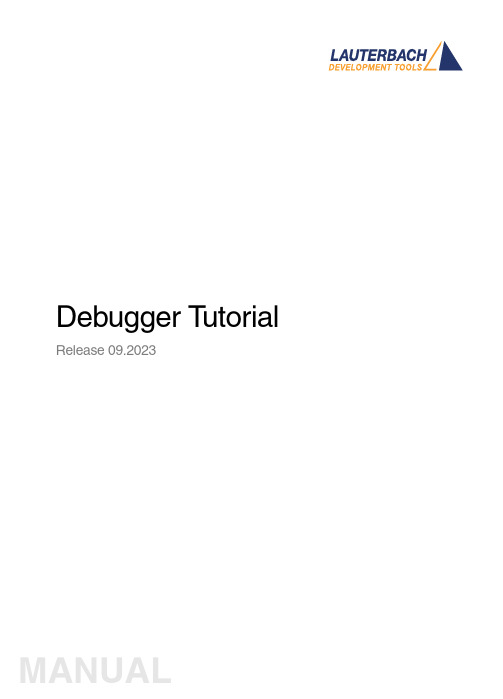
(a)
(b)
4. Click [ok] to execute the modified command. 5. Click Single Step on the TRACE32 toolbar. Changed registers are highlighted immediach
Debugger Tutorial | 6
Set Up the Debug Environment
In order to set up your debugger, you need some knowledge about your CPU and your target configuration.
Debugger Tutorial
Release 09.2023
MANUAL
How long does it take? 60 minutes
©1989-2023 Lauterbach
Debugger Tutorial | 5
Set up the TRACE32 Environment
After installing the TRACE32 on your host PC, a default environment is set up. This configuration can be adapted to your debugging environment. By default the configuration file config.t32 in the system directory (e.g. C:\T32 or /opt/t32) is used. The option -c allows you to define your own location and name for the configuration file.
OpsMgr2007_Security
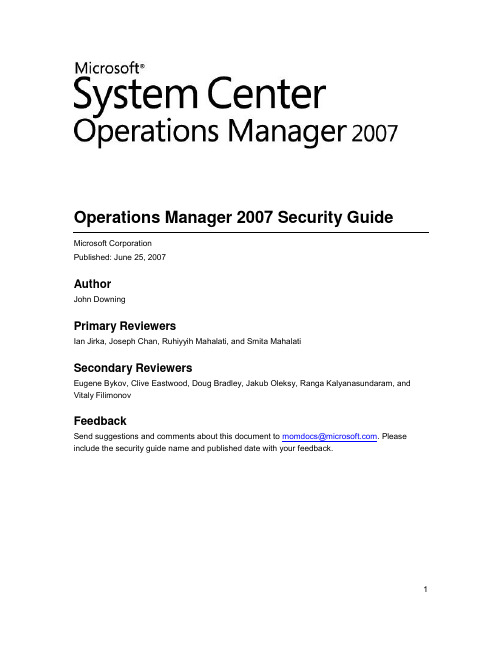
Operations Manager 2007 Security GuideMicrosoft CorporationPublished: June 25, 2007AuthorJohn DowningPrimary ReviewersIan Jirka, Joseph Chan, Ruhiyyih Mahalati, and Smita MahalatiSecondary ReviewersEugene Bykov, Clive Eastwood, Doug Bradley, Jakub Oleksy, Ranga Kalyanasundaram, and Vitaly FilimonovFeedbackSend suggestions and comments about this document to momdocs@. Please include the security guide name and published date with your feedback.1Information in this document, including URL and other Internet Web site references, is subject to change without notice. Unless otherwise noted, the companies, organizations, products, domain names, e-mail addresses, logos, people, places, and events depicted in examples herein are fictitious. No association with any real company, organization, product, domain name, e-mail address, logo, person, place, or event is intended or should be inferred. Complying with all applicable copyright laws is the responsibility of the user. Without limiting the rights under copyright, no part of this document may be reproduced, stored in or introduced into a retrieval system, or transmitted in any form or by any means (electronic, mechanical, photocopying, recording, or otherwise), or for any purpose, without the express written permission of Microsoft Corporation.Microsoft may have patents, patent applications, trademarks, copyrights, or other intellectual property rights covering subject matter in this document. Except as expressly provided in any written license agreement from Microsoft, the furnishing of this document does not give you any license to these patents, trademarks, copyrights, or other intellectual property.© 2007 Microsoft Corporation. All rights reserved.Microsoft, MS-DOS, Windows, Windows Server, Windows Vista, and Active Directory are either registered trademarks or trademarks of Microsoft Corporation in the United States and/or other countries.All other trademarks are property of their respective owners.Revision History23ContentsAbout the Operations Manager 2007 Security Guide (9)In This Section (9)External Resources (10)New Security Features in Operations Manager 2007 (10)Run As Accounts and Run As Profiles (10)User Roles (10)Account Information for Operations Manager 2007 (10)What Is an Action Account? (11)Agent Action Account (11)Using a Low-Privileged Account (11)Managing Action Account Credentials (12)SDK and Config Service Account (12)Agent Installation Account (13)Data Warehouse Write Account (13)Data Reader Account (14)Notification Action Account (15)See Also (15)How to Change IIS ReportServer Application Pool Account Password for Operations Manager 2007 (15)Procedures (15)See Also (16)How to Change the Reporting Server Execution Account Password in Operations Manager 2007 (16)Procedures (16)See Also (16)How to Change the Windows Service Account Password for the SQL Server Reporting Service in Operations Manager 2007 (17)Procedures (17)See Also (17)Role-based Security in Operations Manager 2007 (18)Terminology and Concepts (18)Scope (19)User Role (19)5Run As Accounts and Run As Profiles in Operations Manager 2007 (21)See Also (23)Authentication and Data Encryption in Operations Manager 2007 (23)Setting Up Communication Between Agents and Management Server Within the Same Trust Boundary (23)Setting Up Communication Between Agents and Management Server Across Trust Boundaries (24)Authentication and Data Encryption Between Root Management Server, Management Server, Gateway Server, and Agents (24)Root Management Server and Operations Manager Database (25)Root Management Server and Operations Console, Web Console Server, and ReportingServer (25)Management Server and Reporting Data Warehouse (26)Monitoring Host Process and Reporting Data Warehouse (26)Default: Windows Integrated Authentication (27)Optional: SQL Server Authentication (27)SDK Service and Reporting Data Warehouse (27)Default: Windows Integrated Authentication (28)Optional: SQL Server Authentication (28)Operations Console and Reporting Server (28)Reporting Server and Reporting Data Warehouse (28)Connecting to the Reporting Data Warehouse Across a Firewall (28)Management Server and Reporting Data Warehouse (29)Reporting Server and Reporting Data Warehouse (30)See Also (30)How to Configure the Operations Console to Use SSL When Connecting to a Reporting Server in Operations Manager 2007 (30)Procedures (30)See Also (31)How to Obtain a Certificate Using an Enterprise CA in Operations Manager 2007 (31)Procedures (32)See Also (35)How to Obtain a Certificate Using a Stand-Alone CA in Operations Manager 2007 (35)Procedures (36)See Also (39)How to Remove Certificates Imported with MOMCertImport in Operations Manager 2007 (39)Procedures (39)See Also (39)6How to Change the Run As Account Associated with a Run As Profile (40)Procedures (40)Using Certificates with ACS in Operations Manager 2007 (41)See Also (42)How to Configure Certificates on the ACS Collector in Operations Manager 2007 (42)Procedures (43)See Also (44)How to Configure Certificates on the ACS Forwarder in Operations Manager 2007 (44)Procedures (44)See Also (45)Security Considerations for Agentless Management in Operations Manager 2007 (46)Web Console Security in Operations Manager 2007 (46)Exposing the Web Console to the Internet (47)Appendix A - List of Operations in Operations Manager 2007 (47)Report Operator (47)Read-Only Operator (48)Operator (49)Advanced Operator (50)Author (50)Administrator (50)Report Security Administrator (52)7About the Operations Manager 2007 Security GuideThis guide provides you with security-related information as it pertains to OperationsManager 2007. The topics discussed in this release of the security guide are described in the following section.For future releases of this document, see /fwlink/?LinkId=64017.In This Section9External ResourcesAn online version of help for Operations Manager 2007 is available at/fwlink/?LinkId=77739.New Security Features in Operations Manager 2007The following sections describes security-related features available in Operations Manager 2007 that were not available in Microsoft Operations Manager (MOM) 2005.Run As Accounts and Run As ProfilesIn MOM 2005, the running of all rules and responses used credentials from a single action account, and therefore, the action account needed sufficient rights for all monitored applications. Operations Manager 2007 introduces Run As Accounts and Run As Profiles. Multiple Run As Accounts can monitor multiple applications or components and allows you to create credentials with the least amount of privileges necessary for the desired task.Run As Accounts allow you to manage all passwords and accounts for the entire Management Group from one location, the Root Management Server.User RolesYou can access and manipulate Operations Manager 2007 through several methods, through the Operations Console, Web Console, Windows PowerShell, or through custom applications. In all cases, role-based security ensures that the user credentials supplied are members of a user role in Operations Manager 2007.Account Information for Operations Manager 2007During the setup and operation of Operations Manager 2007, you will be asked to provide credentials for several accounts. This section provides information about the accounts, what privileges they need, what they are used for, and how to change the credentials for these accounts.10What Is an Action Account?The various Operations Manager 2007 server roles, Root Management Server, Management Server, Gateway Server and Agent, all contain a process called MonitoringHost.exe. MonitoringHost.exe is what each server role uses to accomplish monitoring activities, such as executing a monitor or running a task. For example, when an agent subscribes to the event log to read events, it is the MontiroingHost.exe process that runs those activities. The account that a MonitoringHost.exe process runs as is called the action account. The action account for the MonitoringHost.exe process running on an agent is called the agent action account. The action account used by the MonitoringHost.exe process on a Management Server is called the Management Server action account. The action account used by the MonitoringHost.exe process on a Gateway Server is called the Gateway Server action account.Agent Action AccountUnless an action has been associated with a Run As Profile, the credentials used to perform the action will be those defined for the action account. For more information about the Run As Profile, see Run As Accounts and Run As Profiles in Operations Manager 2007 in this guide. Some examples of actions include the following:∙ Monitoring and collecting Windows event log data∙ Monitoring and collecting Windows performance counter data∙ Monitoring and collecting Windows Management Instrumentation (WMI) data∙ Running actions such as scripts or batchesMonitoringHost.exe is the process that runs these actions using the credentials specified in the action account. A new instance of MonitoringHost.exe is created for each account.Using a Low-Privileged AccountWhen you install Operations Manager 2007, you can choose one of two options while assigning the action account:∙ Local System∙ Domain or Local AccountA common approach is to specify a domain account, which allows you to select a user with the least amount of privileges necessary for your environment.On computers running Windows Server 2003, Windows Server 2003 R2, and the Windows Vista operating system, the default action account must have the following minimum privileges:∙ Member of the local Users group∙ Member of the local Performance Monitor Users group∙ Allow log on locally permission (SetInteractiveLogonRight)1112 ImportantThe minimum privileges described above are the lowest privileges that OperationsManager 2007 supports for the action account. Other Run As Accounts can have lower privileges. The actual privileges required for the Run As Accounts depend upon whichManagement Packs are running on the computer and how they are configured. For more information about which specific privileges are required, see the appropriateManagement Pack guide.Keep the following points in mind when choosing credentials for the action account:∙ A low-privileged account can be used only on computers running Windows Server 2003,Windows Server 2003 R2, and Windows Vista. On computers running Windows 2000 and Windows XP, the action account must be a member of the local Administrators security group or Local System.∙ A low-privileged account is all that is necessary for agents that are used to monitor domain controllers.∙Using a domain account requires password updating consistent with your passwordexpiration policies. Managing Action Account CredentialsFor the account you choose, Operations Manager will determine what the password expiration date is and generate an alert 14 days before the account expires. When you change thepassword in Active Directory, you can change the password for the action account in Operations Manager on the Account tab on the Run As Account Properties page. For more information about managing the action account credentials, see /fwlink/?LinkId=88304. SDK and Config Service AccountThe SDK and Config Service account is used by the OpsMgr SDK Service and OpsMgr Config Service to update and read information in the Operations Manager database. The credentials used for the SDK and Configuration action account will be assigned to the sdk_user role in the Operations Manager database.The account used for the SDK and Config Service account must have local administrative rights on the Root Management Server computer. The account should be either a Domain User or Local System. The use of Local User account is not supported. We recommend that you use anaccount different from the one used for the Management Server Action Account.NoteIf the Operations Manager database is installed on a computer separate from the RootManagement Server and Local System is selected for the SDK and Configuration actionaccount, the computer account from the Management Server computer will be assignedto the sdk_user role on the Operations Manager database computer.Agent Installation AccountWhen implementing discovery-based agent deployment, you are prompted for an account with administrator user rights. This account is used to install the agent on the computer, and therefore it must be a local administrator on all the computers you are deploying agents to. The Management Server action account is the default account for agent installation. If the Management Server action account does not have administrator rights, select Other user account and type an account with administrator rights. This account is encrypted before being used and then discarded.Data Warehouse Write AccountThe Data Warehouse Write Account writes data from the Root Management Server or Management Server to the Reporting data warehouse and reads data from the Operations Manager database. The credentials you supply for this account will be made a member of the roles according to the application, as described in the following table.If you change the password for the credentials you entered for the Data Warehouse Write Account, you will need to make the same password changes for the following accounts:Run As Account called Data Warehouse Action Account13∙ Run As Account called Data Warehouse Configuration Synchronization Reader AccountData Reader AccountThis account is used to deploy reports, define what user the SQL Reporting Services uses to run queries against the Reporting data warehouse, and for the SQL Reporting Services IIS Application Pool account to connect to the Root Management Server. This account is added to the Report Administrator User Profile.The credentials you supply for this account will be made a member of the roles according to the application, as described in the following table.If you change the password for the credentials you entered for the Data Reader Account, you will need to make the same password changes for the following accounts:∙ Report Server Execution Account∙ The SQL Server Reporting Services service account on the computer hosting SQL Server Reporting Services (SRS)∙ The IIS ReportServer$<INSTANCE> Application Pool account∙ Run As Account called Data Warehouse Report Deployment Account1415 Notification Action AccountThe Notification Action Account is a Run As Account that is created by the user to configurenotifications. This is the action account that is used for creating and sending notifications. Ensure that the credentials you use for this account have sufficient rights for the SMTP server, instant messaging server, or SIP server that you will use for notifications.If you change the password for the credentials you entered for the Notification Action Account, you will need to make the same password changes for the Run As Account.See Also How to Change the Reporting Server Execution Account Password in Operations Manager 2007 How to Change IIS ReportServer Application Pool Account Password for Operations Manager 2007 How to Change the Windows Service Account Password for the SQL Server Reporting Service in Operations Manager 2007How to Change IIS ReportServer Application Pool Account Password for Operations Manager 2007If the password changes for the account you specified as the Data Reader Account during the setup of the reporting server, you can use the following procedure to change the IIS ReportServer Application Pool account password on the computer hosting SQL Server Reporting Services.ProceduresTo change the IIS ReportServer Application Pool account1. On the computer hosting SQL Server Reporting Services, on the Windows desktop, clickStart , point to Programs , point to Administrative Tools , and then click InternetInformation Services (IIS) Manager .2. In Internet Information Services (IIS) Manager , expand <Computer Name> (localcomputer), expand Application Pools , right-click ReportServer<INSTANCE>, and then click Properties .3. In the ReportServer<INSTANCE> Properties dialog box, click Identity .4. In the Password text box, type the new password, and then click OK .16 5. Close Internet Information Services (IIS) Manager.See Also How to Change the Reporting Server Execution Account Password in Operations Manager 2007 How to Change the Windows Service Account Password for the SQL Server Reporting Service in Operations Manager 2007How to Change the Reporting ServerExecution Account Password in Operations Manager 2007If the password changes for the account you specified as the Data Reader Account during the setup of the reporting server, use the following procedure to change the Execution account password on the reporting server.ProceduresTo change the Reporting Server Execution account password1. On the computer hosting the Reporting Server, on the Windows desktop, click Start ,point to Programs , point to MicrosoftSQLServer2005, point to Configuration Tools ,and then click Reporting Services Configuration .2. In the Reporting Server Installation Instance Selection dialog box, click Connect .3. In the Reporting Services Configuration Manager pane, in the left pane, clickExecutionAccount .4. In the Execution Account pane, type the new password for the execution account.5. Click Apply , and then click Exit to close Reporting Services Configuration Manager. See Also How to Change IIS ReportServer Application Pool Account Password for Operations Manager 2007 How to Change the Windows Service Account Password for the SQL Server Reporting Service in Operations Manager 200717 How to Change the Windows ServiceAccount Password for the SQL ServerReporting Service in Operations Manager 2007If the password changes for the account you specified as the Data Reader Account during the setup of the reporting server, use the following procedure to change the Windows service account for the SQL Server Reporting Services password on the computer hosting SQL Server Reporting Services (SRS).ProceduresTo change the Windows service account for the SQL Server Reporting Services1. On the computer hosting SQL Server Reporting Services, on the Windows desktop, clickStart , point to Settings , and then click Control Panel .2. In Control Panel, double-click Administrative Tools , and then double-click Services .3. In Services , scroll down the list, right-clickSQLServerReportingServices(<INSTANCE>), and then click Properties .4. In the SQL Server Reporting Services (<INSTANCE>) Properties dialog box, clickLog On .5. In the Password and Confirm Password text boxes, type the new password, and thenclick OK .6. Close Services , and then close Administrative Tools .See Also How to Change IIS ReportServer Application Pool Account Password for Operations Manager 2007 How to Change the Reporting Server Execution Account Password in Operations Manager 2007Role-based Security in Operations Manager 2007You can access and manipulate Operations Manager 2007 by using: the Operations Console, Web Console, Windows PowerShell, or custom applications. In all cases, role-based security ensures that the user credentials supplied are members of a user role in Operations Manager. Operations Manager 2007 can monitor many different types of applications in the enterprise and these applications can be administered by multiple teams. As the Operations Manager administrator, you can limit access to each team so they access only their monitoring data. Role-based security allows you to grant access to monitoring data, tools, and actions on a team-by-team basis.Terminology and ConceptsThe terminology regarding role-based security is described in the following table.18ScopeAll Management Pack objects, for example, attributes, monitors, object discoveries, rules, tasks, and views, are scoped by targets (also called types or classes). A target as defined in a Management Pack represents a certain type of object. All objects of this type share some common characteristics. Everywhere objects of this type exist there is a common way of discovering them, a common set of properties that can be discovered, and a common way to monitor them. By default, before any Management Packs are imported, 163 targets are created in Operations Manager 2007.Groups are logical collections of objects, such as Windows-based computers, hard disks, or instances of Microsoft SQL Server.Tasks can either be an agent task or a console task. Agent tasks can run remotely on an agent or a Management Server, while console tasks can run only on the local computer. In addition, console tasks are not scoped by user roles; they are available to all users. In Operations Manager 2007, you can have a batch file or script run as a task remotely or locally, but if the task is generated by an alert or an event, it can only be run locally.Views are groups of managed objects that have a commonality, which is defined in the view properties. When you select a view, a query is sent to the Operations Manager database and the results of the query are displayed in the results pane.User RoleIn Operations Manager 2007, a user role is created by defining a union of profile and scope. You create a user role from within one of the five predefined profiles, or one of the seven predefined profiles if Reporting has been installed, and then define an appropriate scope. The following table defines the profile types, and an appropriate scope for each.192021 ImportantAdding a machine account to a user role member would allow all services on thatcomputer to have SDK access. It is recommended that you do not add a machineaccount to any user role.Except for the Administrator role, you can add Active Directory security groups or individual accounts to any of these predefined roles. You can add Active Directory security groups only to the Administrator role.Adding users or groups to a role means that those individuals will be able to exercise the givenrole privileges across the scoped objects (including any inherited objects).NoteThe predefined roles are globally scoped, giving them access to all groups, views, targets, and tasks, except for Report Security Administrator.Operations Manager also allows you to create custom roles based on the Operator, Read-Only Operator, Author, and Advanced Operator profiles. When you create the role, you can further narrow the scope of groups, tasks, and views that the role can access. For example, you can create a role entitled "Exchange Operator" and narrow the scope to only Exchange-related groups, views, and tasks. User accounts assigned to this role will only be able to run Operator-level actions on Exchange-related objects.ImportantMake sure that you create a domain security group for the Operations ManagerAdministrators role. This group is required to be in place during the first setup run for aManagement Group.For more information about how to administer security roles, accounts, and profiles in Operations Manager 2007, see /fwlink/?LinkId=88131.Run As Accounts and Run As Profiles in Operations Manager 2007Rules, tasks, monitors, and discoveries defined in a Management Pack require credentials to run on a targeted computer. By default, rules, tasks, monitors, and discoveries run using the default action account for the agent or server. For example, if the action is run on an agent, thecredentials used for the action will come from the agent action account. For more information about the action account, see Account Information for Operations Manager 2007 in this guide. Run As Accounts and Run As Profiles allow you to run different rules, tasks, monitors, ordiscoveries under different accounts on different computers. Management Packs no longer share22 the same identity and therefore allow you to use a low privilege account as your action account. Run As Accounts support the following account types:∙Windows - Windows credentials, for example, domain\user name, or user name@FullyQualifiedDomainName, and the associated password ∙Community String - SNMP version 2 community string ∙Basic Authentication - standard basic Web authentication ∙Simple Authentication - any generic user name and password combination, for example Web form, SQL authentication, or anything else that accepts user name and password ∙Digest Authentication - standard digest Web authentication ∙Binary Authentication - user-defined authentication ∙ Action account - Windows credential that can only be assigned to the action account profileA Run As Account allows you to specify the necessary privileges for use with rules, tasks, monitors, and discoveries targeted to specific computers on an as-needed basis.Data is encrypted between the Root Management Server and the targeted computer when credentials are being transferred and the credentials are securely stored on the targetedcomputer.A particular task, rule, monitor, or discovery can be associated with a Run As Profile. This association is made when the Management Pack is created. The Operations ManagerAdministrator has the option of associating other Run As Accounts for the particular Run As Profile on a targeted computer.For example, Sam is working on a SQL Management Pack and is creating a Get DB Statistics task. Sam knows that the action account will not have sufficient rights to run this task, however, Jane, the SQL Administrator, does. Sam needs to config ure the task to run with Jane’scredentials.While authoring the Management Pack, Sam creates a Run As Profile called DB Operators and associates it with the task module. When the SQL Management Pack containing the Get DB Statistics task is imported into Operations Manager 2007, the Run As Profile associated with the task will be included in the import and DB Operators will appear in the list of available Run As Profiles.The Operations Manager 2007 administrator will create a Run As Account configured with Jane’s credentials. The Run As Account is then associated with the Run As Profile that the task will use. The target computer on which the Run As Account will be used is explicitly specified in the RunAs Profile.NoteThe default account for the Run As Profile is the action account. Give appropriate thought to what the action account should be and choose an account with appropriate privileges. In most instances, a domain administrator account would not be a good choice.Operations Manager 2007 administrators can associate different Run As Accounts for different target computers with each Run As Profile. This association is useful in cases in which the Run As Profile is used on a different computer when each computer requires a different credential. Jane has user rights to run the task on computer 1 running SQL Server while Fred has user rights on computer 2 running SQL Server. In this situation, separate Run As Accounts are created for Jane and Fred and both are associated with the single Run As Profile. This assignment must be made on two separate computers.See AlsoAccount Information for Operations Manager 2007Role-based Security in Operations Manager 2007Authentication and Data Encryption in Operations Manager 2007Operations Manager 2007 consists of various components, for example, Root Management Server, Management Server, Gateway Server, Reporting Server, Operations Manager database, Reporting data warehouse, agent, Web Console, and Operations Console. This section explains how authentication is performed and identifies connection channels where the data is encrypted.Setting Up Communication Between Agents and Management Server Within the Same Trust BoundaryAn agent and the Management Server use Windows authentication to mutually authenticate with each other before the Management Server accepts data from the agent. The Kerberos version 5 protocol is the default method for providing authentication. In order for Kerberos-based mutual authentication to function, the agents and Management Server must be installed into an Active Directory domain. If an agent and a Management Server are in separate domains, there must be a full trust between the domains. In this scenario, after mutual authentication has taken place, the data channel between the agent and the Management Server is encrypted. No user intervention is required for authentication and encryption to take place.23。
TrackingMaster集成文档说明书
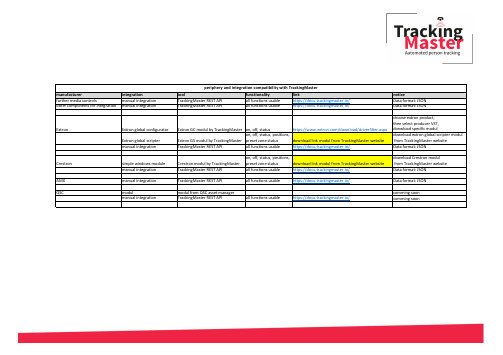
manufacturer integration tool functionality link noticefurther media controls manual integration TrackingMaster REST API all functions usable https://docu.trackingmaster.io/Data format: JSON other components for integration manual integration TrackingMaster REST API all functions usable https://docu.trackingmaster.io/Data format: JSONExtron Extron global configurator Extron GC modul by TrackingMaster on, off, status https:///download/driverfilter.aspx choose extron product, then select producer VST, donwload specific modulExtron global scripter Extron GS modul by TrackingMaster on, off, status, positions,preset zone status download link modul from TrackingMaster websitedownload extron global scripter modulfrom TrackingMaster websitemanual integration TrackingMaster REST API all functions usable https://docu.trackingmaster.io/Data format: JSONCrestron simple windows module Crestron modul by TrackingMaster on, off, status, positions,preset zone status download link modul from TrackingMaster websitedownload Crestron modulfrom TrackingMaster websitemanual integration TrackingMaster REST API all functions usable https://docu.trackingmaster.io/Data format: JSON AMX manual integration TrackingMaster REST API all functions usable https://docu.trackingmaster.io/Data format: JSON QSC modul modul from QSC asset manager comming soon manual integration TrackingMaster REST API all functions usable https://docu.trackingmaster.io/comming soonperiphery and integration compatibility with TrackingMaster。
借助于集成的测量与自动化软件体系提高企业的生产效率(上)

借助于集成的测量与自动化软件体系提高企业的生产效率(上)徐兆东
【期刊名称】《世界仪表与自动化》
【年(卷),期】2002(006)005
【总页数】2页(P68-69)
【作者】徐兆东
【作者单位】NI公司
【正文语种】中文
【中图分类】TP2
【相关文献】
1.APROL集成自动化技术全面提升塑料工业生产效率 [J],
2.借助于集成的测量与自动化软件体系提高企业的生产效率(下) [J], 徐兆东
3.借助于智能的自动化系统提高生产效率 [J], Hakan Yilmaz
4.当模具制造与工业4.0相碰撞
——刀具牌号、加工方式和有助提高生产效率的数字化集成 [J], Andrei Petrilin 5.西门子在广州SIAF上展出最新工控机及ET200产品——自动化集成助力客户提高效率与生产力 [J],
因版权原因,仅展示原文概要,查看原文内容请购买。
- 1、下载文档前请自行甄别文档内容的完整性,平台不提供额外的编辑、内容补充、找答案等附加服务。
- 2、"仅部分预览"的文档,不可在线预览部分如存在完整性等问题,可反馈申请退款(可完整预览的文档不适用该条件!)。
- 3、如文档侵犯您的权益,请联系客服反馈,我们会尽快为您处理(人工客服工作时间:9:00-18:30)。
教学设计
上课学校:安宁市太平学校
上课教师:梁伟
上课年级:水平三(五年级)上课时间:2015年4月23日
民族传统体育射箭教学设计
上课教师:昆钢实验学校梁伟
指导教师:昆钢实验学校徐刚
一、指导思想
本节课根据《体育课程标准》提出的“健康第一”和“知识与技能、过程与方法、情感态度和价值观、三维目标健康理念”,为指导思想,在体育教学中,借助自制器材,融入到教学的各个环节,激发学生的学习兴趣,培养学生自主学练及探究的意识和能力。
通过多种练习来帮助学生掌握射箭的技能,提高射箭的能力,培养体育兴趣,在教学中,通过自己动手和游戏活动获得身心体验,身心得到发展,综合素质得到提高,同时培养学生团结协作的意识,以及积极进取、顽强拼搏的精神品质。
二、教材分析
射箭是少数民族传统体育项目活动,是学生非常喜爱、兴趣很高的一种体育形式,在体育与健康教材中占有一定地位,对增进健康,增强体质的作用很大。
通过射箭的教学,发展学生、灵敏、协调性等身体素质。
促进四肢和眼、脑、手指的发展;培养勇敢、顽强、克服困难等品质和集体主义精神。
通过射箭,发展灵敏、协调性和一般耐久力等身体素质,培养射箭的正确姿势,逐步提高射箭的能力。
三、学情分析
小学五年级学生,由于大脑和神经系统发展较快,这对身体活动能力、灵敏、速度、柔韧等身体素质的发展,也有较大的影响。
但骨
骼肌和肌肉的发展缓慢,心脏血管系统的生长发育还远未完成,容易学会动作,但也容易出现多余动作、动作准确性差,注意力集中时间较短,易分散和转移。
学习的情绪时而高涨,时而低落,极不稳定。
射箭在小学高年级阶段学生已经初步了解,并有了初步的尝试,在本次课中采取多种多样的教学和练习方法,引导学生更有效地掌握基本知识和基本技术,进一步改进射箭的技术动作,提高射箭的能力。
四、教学目标及重难点设计:
1、学生能够积极参与射箭的练习。
2、通过射箭的教学与练习,提高射箭能力,同时发展灵敏、协调等身体素质。
3、培养学生团结协作的意识,以及积极进取、顽强拼搏的精神品质。
重点:对射箭的练习表现出积极的态度
难点:掌握基本的射箭方法
五、教法学法设计:
本节课采用引导、启发、示范、讲解等教学方法,让学生主动参与到学习,把获得的新的知识经验运用到实践中,培养学生自主学练的意识,学生通过多种分组练习和合作探究,学生在愉快的学练中掌握射箭的技术动作,提高射箭的能力,并在自我挑战过程中,不断超越自我,从而获得一种成功的喜悦。
六、教法、学法设想
(1)教法设想
采用直观法教学法、语言法、讲解与示范法、练习法、纠正法、游戏法、评价法等教法,让学生观看挂图和教师的示范进行练习;学生在练习时,教师巡回指导学生,要学会欣赏学生,并把德育贯穿与教学中。
( 2)学法设想
采用观察法、体会法、自主学习法、自我展示法等学法,提高学生练习的能力。
七、教学流程:
小组自制弓箭
回收器材,师生再见。
八、教学评价
本课采用学生自评、老师评价相结合的方式,关注到每一位学生的差异,让每位学生都体验到学习和成功的乐趣。
评价学生学习实心球练习时,做到及时、有效、语言简洁,采用诊断性的评价方式,能帮助学生学会新技术的方法,提高自我的能力,体验学习成功的乐趣,促进学生自我发展。
九、教学效果预计
整堂课的练习密度为45%;预计课平均心率为100—110次/分,最高心率:130次/分钟;学生心情愉快,参与活动积极主动。
十、场地与器材:
合理巧妙地安排场地,充分发挥了场地和器材的功能,提高场地器材的经济性和实效性。
场地:足球场一个
器材:弓41把、箭41只,音箱一台,靶杆4个,小垫子4床。
