GOT-It_Quick_start_en
Kickstart文件详解

Kickstart⽂件详解1、ks.cfg⽂件介绍:ks.cfg⽂件组成⼤致分为3段命令段键盘类型,语⾔,安装⽅式等系统的配置,有必选项和可选项,如果缺少某项必选项,安装时会中断并提⽰⽤户选择此项的选项软件包段 %packages @groupname:指定安装的包组 package_name:指定安装的包 -package_name:指定不安装的包在安装过程中默认安装的软件包,安装软件时会⾃动分析依赖关系。
脚本段(可选) %pre:安装系统前执⾏的命令或脚本(由于只依赖于启动镜像,⽀持的命令很少) %post:安装系统后执⾏的命令或脚本(基本⽀持所有命令)# kickstart选项指令段的说明:【必须的选项】:1.auth或者authconfig :验证选项--useshadow或者--enableshadow启⽤shadow⽂件来验证--passalgo=sha512使⽤sha512算法2.bootloader: 指定如何安装引导程序,要求必须已选择分区、已选择引导程序、已选择软件包,如果没选择将会停⽌⽽不会询问--location=mbr 指定引导程序的位置,默认为mbr,还可以指定none或者包含bootloader的引导块所在分区--driveorder=sda 指定grub安装在哪个分区以及指定寻找顺序,--driverorder=sda sdc sdb--append="crashkernel=auto rhgb quiet"指定内核参数3.keyboard:指定键盘类型,⼀般使⽤美式键盘"keyboard us",新版的kickstart的格式有所变化,但也⽀持"keyboard us"这样的⽼格式ng:指定语⾔,如"lang en_US.UTF-8"5.rootpw:设置root⽤户的密码--iscrypted:使⽤加密密码,可以使⽤MD5,SHA-256,sha-512等。
人教PEP版九年级英语下册 《Life is full of unexpected》PPT课件4

听两遍录音,完成下面的对话。
Boy:Sothenwhatdidyoudo, Mary? Mary:Well, I___r_a_n_h_o_m__e__togetmybackpack. ButwhenIgothome, hadleft IrealizedI_________mykeysinthebackpack. Boy:You’rekidding! Mary:SoIranbacktoschoolwithoutmykeysormybackpack. ButbythetimeIgotbacktoschool, thebell__________. Bhoayd:Oruhn, gno! Mary:AndbythetimeIwalkedintoclass, theteacher______________teachingalready. Shheasdksetadrftoerdourhomework, butofcourseIdidn’thaveit.
leave__l_e_ft_l_e_f_t____ oversleep__o_v_e_r_s_l_e_p_t_o_v__e_r_slept
have__h__a_d_h_a__d________ give___g_a_v__e_g_i_v_e_n_____
Doyourememberanyunexpectedsitu ationinyourdailylife?
(3)用于主过从过的从句中. Irealizedhehadalreadylefthere.
用法:
过去完成时和already, just, ever, yet等连用表示过去的过去。
例如:1. 他告诉我说他们队已经赢了。
Hetoldmethathisteam_____h_a_d__already_____ ____w__on(win). 2. 她说她仍没去过长城。
移动无线路由说明书

Quick StartThank you for purchasing the Mobile WiFi. This Mobile WiFi brings you a high speed wireless network connection. This document will help you understand your Mobile WiFi so you can start using it right away. Please read this document carefully before using your Mobile WiFi.For detailed information about the functions and configurations of the Mobile WiFi, refer to the online help on the web management page that comes with the Mobile WiFi.For detailed instructions for logging in to the web management page, refer to "Logging In to the Web Management Page".Getting to Know Your Mobile WiFiNote:The Mobile WiFi function descriptions and illustrations in this document are for yourreference only. The product you have purchased may vary.Application ScenariosWi-Fi devices (such as smartphones, tablet computers, and game consoles) or computers can all access the Internet through Mobile WiFi. The specific connection procedure depends on the operating system of the Wi-Fi device or computer. Establish a connection according to your device's specific instructions.Scenario 1: Accessing the Internet Using an LTE, 3G, or 2G NetworkThe Mobile WiFi uses your operator's LTE, 3G, or 2G network to access the Internet.a)Wi-Fi or USB connectionLTE/3G/2Gb)Network port connection (LAN)Connect the Mobile WiFi to the network adapter AF18 (hereinafter referred to as the AF18), and then connect the AF18's network port to a computer using a network cable.LTE/3G/2GAF18Note:The AF18 is an optional accessory. If it is not included in the package, you can purchase one separately.Scenario 2: Accessing the Internet Using a Wi-Fi NetworkThe Mobile WiFi supports the Wi-Fi Extender function. When you use the Mobile WiFi in Wi-Fi coverage areas, for example, an airport, cafe, hotel, or your home, your Mobile WiFi will connect to known Wi-Fi hotspots, helping you save mobile data usage. For details about adding Wi-Fi hotspots, see "Adding a Wi-Fi Hotspot".Wi-Fi HotspotScenario 3: Accessing the Internet Using Ethernet (WAN)Connect the Mobile WiFi to AF18, and then connect the AF18's network port to the Ethernet port using a network cable. You can then access the Internet via Ethernet, such as a home ADSL, hotel DHCP, or campus static IP broadband network.EthernetAF18Appearance❶Screen❷Power button❸Micro-SIM card tray ❹Reset button❺Micro USB portScreenR1❶ RoamingR: Data roaming turned on.❷ Signal strength: Signal strength from weak to strong. ❸Network type● ●❹Data connection status❺ Battery: Battery level from low to high.❻SMS● New messages.●Number of new messages. ❼Wi-Fi● Wi-Fi turned on.●Number of connected Wi-Fi devices.❽Traffic statistics●Data usage this month. ● Monthly data usage limit. Note:● To set the start date of the monthly data usage statistics and data usage limit, go to the web management page.●Data traffic information is for your reference only. For more accurate data traffic information, please consult your service provider.SSID and Wireless Network Encryption KeyWhen a Wi-Fi device establishes a connection to the Mobile WiFi for the first time, you may need to enter the default Service Set Identifier (SSID) and wireless network encryption key. The default SSID and encryption key are printed on the Mobile WiFi label. The label is included in the package.It is recommended that you log in to the web management page and change your SSID and network encryption key.Press the power button to view the current SSID and network encryption key on the screen. Connecting an Android Device to the Mobile WiFi Using a 2D Barcode 1. Search for HUAWEI Mobile WiFi in Google Play or HUAWEI App Center and download theapp to your Android device.2. Scan the 2D Barcode on the Mobile WiFi label using the HUAWEI Mobile WiFi App.Your Android device will then connect to the Mobile WiFi.Getting StartedInstallingInstall the micro-SIM card according to the illustration.Charging the BatteryIf the Mobile WiFi has not been used for a long time or if the battery is fully depleted, the Mobile WiFi may not power on immediately after the charger is plugged in. Please charge the battery for a while before attempting to power on the Mobile WiFi.Method 1: Use the charger to charge the deviceNote:●Only use chargers compatible withthe Mobile WiFi and provided by adesignated manufacturer. Use of anincompatible charger or one froman unknown manufacturer maycause the Mobile WiFi toexpressed or implied, on the product.●The charger is an optional accessory. If it is not included in the package, you maycontact an authorized dealer to buy a charger compatible with the Mobile WiFi.The Mobile WiFi's charger model is HW-050100XYW. X and Y represent letters or numbers that vary by region. For details about the specific charger model, contact an authorized dealer.Method 2: Charge the device through a computer connectionUse the data cable provided with your device to connect the Mobile WiFi to the computer.Turning on the Mobile WiFiPress and hold the power button until the screen lights up,indicating that the Mobile WiFi is turned on.You can log in to the web management page and turnthe fast boot function on or off. This function greatlyreduces the Mobile WiFi's boot-up time.Note:Press and hold the power button to turn off the Mobile WiFi.Verifying the PINIf the Mobile WiFi's network parameters have been correctly configured but you cannot access the Internet after powering it on, PIN verification may be enabled. Log in to the web management page and enter the PIN when prompted. To avoid entering the PIN every time you power on the Mobile WiFi, disable PIN verification from the web management page.The PIN/PUK is delivered with your SIM card. For more details, contact your service provider.Connecting to the InternetUsing an LTE, 3G, or 2G NetworkBy default, the Mobile WiFi's management parameters have been preset according to your operator's requirements. The Mobile WiFi will be connected to the Internet after its startup. If data is transmitted, the Mobile WiFi will automatically connect to the Internet. If data is not transmitted for a period of time, the Mobile WiFi will automatically disconnect from the network connection.Note:You can log in to the web management page to enable or disable the automatic dialing while roaming function. If this function is turned off, when the Mobile WiFi enters aroaming network, it will automatically disconnect from the Internet connection that has already been established. You will need to manually establish this network connection again.Using a Wi-Fi Network1. Ensure that the Wi-Fi extender function is enabled.2.SSID are displayed on the screen.Note:●After connecting to a Wi-Fi network, the Mobile WiFi automatically reconnects to thenetwork the next time you are under that network's coverage.●For details about adding Wi-Fi hotspots, see "Adding a Wi-Fi Hotspot".Using Ethernet (WAN)1. Connect the Mobile WiFi to the AF18.2. Use the network cable to connect the AF18 to the router.3. Make sure appears on the screen.4. Log in to the Mobile WiFi's web management page and configure the parameters of theEthernet connection.Dynamic IP: Does not need to be configured.PPPoE: Enter the user name and password for a dial-up connection.Static IP: Select static IP in connection mode and enter the IP address, default gateway address, DNS server address, and so on.Note:For detailed information about the user name, password, IP address, default gateway address, DNS server address, and other settings, contact your operator.Logging In to the Web Management Page1. Make sure the connection between the Mobile WiFi and the Wi-Fi device or computer isworking normally.2. Open the browser, and enter http://192.168.8.1 in the address box.Note:If the IP address conflicts with other IP addresses on the network, the IP address of the Mobile WiFi automatically changes. Check the current IP address on the Mobile WiFi screen.3. Enter the user name and password to log in to the web management page.Note:●The default user name is admin.●The default password is admin.Turning Wi-Fi Extender On or OffYou can log in to the Mobile WiFi's web management page to enable or disable the Wi-Fi extender.Note:After the Wi-Fi extender function is enabled, up to nine Wi-Fi devices can be connected to the Mobile WiFi.Adding a Wi-Fi Hotspot1. Log in to the web management page.2. From the settings page, choose Wi-Fi extender.3. Scan for Wi-Fi hotspots and connect to the desired one.Battery Saving ModeIf the Mobile WiFi has been inactive for some time, the Mobile WiFi enters the standby mode, in which the display screen turns off. Pressing any button causes the display screen to light up. When the Mobile WiFi is being powered only by the battery, you can choose to enable or disable the automatic Wi-Fi off function. If this function is enabled and if no Wi-Fi devices access the Mobile WiFi for a period of time, the Wi-Fi turns off automatically. You can press any button to turn the Wi-Fi on again.Restoring to Factory SettingsIf you forget the user name, password, or SSID youhave set, you can restore the Mobile WiFi to itsfactory settings.To do so, simply press and hold the reset buttonuntil the Mobile WiFi restarts.Example 1: Connecting to a Computer (for example, running the Windows 7 operating system) through Wi-Fi1. Ensure that the Mobile WiFi's Wi-Fi function is on.2. Select Start > Control Panel > Network and Internet > Network and Sharing Center >Connect to a network.Note:Before establishing a Wi-Fi connection, ensure that the computer is equipped with awireless network adapter. If the computer indicates a wireless network connection, the wireless network adapter can be used. Otherwise, verify that your wireless networkadapter is working properly.3. Select the wireless network connection with the Mobile WiFi's SSID and click Connect. Note:●If the wireless network connection is encrypted, enter the correct wireless networkencryption key.●The default SSID and encryption key are printed on the Mobile WiFi's label.4. Wait a moment for the wireless network connection icon to appear in the system tray inthe lower right corner of the computer screen. The wireless network connection is then established.Example 2: Connecting to a Game Console (for example, PSP) through Wi-Fi1. On the PSP, turn on the WLAN.2. Choose Settings > Network Settings.3. Select Infrastructure Mode.4. Select New Connection, and enter theconnection name.5. Select Scan to search for wirelessnetworks. A list of access points will bedisplayed on the screen.6. Select the access point with the MobileWiFi's SSID, and press the ► button onthe PSP. Confirm the SSID, and enter thecorrect wireless network encryption key.7. Press the ► button to proceed to thenext step, and then press the X button tosave settings.8. Select Test Connection to test whetherthe network connection is successful.9. You can now open the browser andaccess the network.Example 3: Connecting to a Tablet Computer (for example, iPad) through Wi-Fi1. Touch Settings > WLAN to turn on WLAN.2. The tablet computer automaticallysearches for wireless connections anddisplays a list of access points.3. Select the access point with the MobileWiFi's SSID.4. If required, enter the correct wirelessnetwork encryption key, and tap Join.(The lock icon indicates that the encryptionkey is required to connect to this wirelessnetwork.)Note:Wi-Fi devices, such as an iPhone, iPod touch, PS3 and NDSi, can all access the Internet through the Mobile WiFi. For specific operations, refer to the Wi-Fi device's user manual.TipsWhen the Mobile WiFi is in use for an extended period of time, it will become warm and may overheat. Should this happen, the Mobile WiFi will automatically close the network connection and turn off to protect itself from damage. If this occurs, place the Mobile WiFi in a well ventilated space to allow the heat to dissipate, then turn it on and continue to use it as normal. If you are unable to use the Mobile WiFi as normal, try the following:●Consult the online help on the web management page.●Restart the Mobile WiFi.●Restore the Mobile WiFi to the factory settings.●Consult your operator.Version: V100R001_01 Part Number: 31010RLYis a trademark of ETSI.。
LEGO创造怪兽:互动冒险说明书
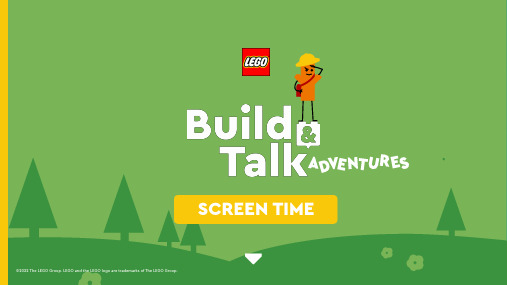
SCREEN TIME ©2022 The LEGO Group. LEGO and the LEGO logo are trademarks of The LEGO Group.minutes Use any LEGO bricks(No bricks? Draw instead!) Find a quiet spot to sit togetherHOW THIS PACK WORKSThis is an interactive adventure where you are the narrator. The story will inspire yourchild to create a made-up LEGO ® creature (you can make one too!). As they build you’llfind a few questions to ask them to start a conversation on the topic. Don't worry if some of the questions aren’t relevant – they're just a guide to get you talking together.BEFORE YOU STARTFlick through the story yourself so you understand how it works.GOT IT?Then let's begin! Start reading from the next page.INTRODUCTION FOR THE GROWN-UPHello!My name isIda Switchditonandoff,Digital Explorer andOnline Creaturologist,do call me Ida.Welcome to the onlineworld, fellow explorer!GROWN-UP:Want to skip the intro? Click hereor scroll to page 13 for LEGO building.Got the picture? Now let's readabout how they look...Always staring at screens, these creatures are usually found curled up in the dark attached totheir beloved devices. O en multi-tasking, theylove staying up late, playing games and scrolling through social media. All at the same time!No wonder they sometimes get really tired and can’t focus.Naturally social creatures, Big-Eyed Scrollers o en spend so much time online that they can become forgetful and lonely. If only these little hermits could learn to manage time with their devices! They would get a real boost from spending time with friends and family face-to-face as well as online.Big-Eyed Scrollers all look a little di erent and can be any age. However, they all share particular features that make them easy to spot.Time to start building your Big-Eyed Scroller.There are some suggestions on the next pages if you get stuck.Illustration of typical Big-Eyed ScrollerBig, wide eyes from staring at screens all dayYawning mouth as they’re so sleepy As they’re so busy online, they’re usually sitting down Big hands , perfect for holding all their devices!Physical characteristicsBUILD REMINDERSY I P E E E E E E EE EE EE!H A HA HAHA H A H A H A !Just as I suspected, it’s the sound of the Big-Eyed Scroller’s friends playing. So much fun and laughter, they’re havinga great time!Well done, that really has been a great help.Right, I must be heading off soon as there are more unruly creatures I need to track down and I sense you’re eager to keep exploring too…Just one more thing…Before you go perhaps you’d like to make the online explorers pledge?Grown-ups, you might like to make this pledge too!Read along together:Marvellous work!We’ll make sure we’re spending lots of time with our friends and family face-to-face as well as on screens.We’ll focus on one activity at a time and take regular breaks so that we don’t get too tired.We’ll not use our devices before bedtime so that we can get a good night’s sleep.If we need help managing our screen time, we’ll make sure to speak to a trusted grown-up about it.GROWN-UP:For tips on Screen TimeClick hereWorried? Click hereto find expert help andadvice where you liveReady for more?Head here to exploremore online safety topicsI really couldn’t have done it without you today. Your LEGO building is fantastic.Why not try another quick buildingchallenge on the next page?Why not build some of my friendsfrom the digital world?Make up some of your own too!See you soonfor another Build& Talk adventure。
en300417

300417 enPrinted in Switzerland 08/03QUICK REFERENCE DECO 13a226–0010300417 enPrinted in Switzerland 08/03300417 en300417 enQUICK REFERENCE DECO 13a 226–0010QUICK REFERENCEDECO 13a 226–0010QUICK REFERENCEDECO 13a 226–0010TORNOS S.A.CH-2740 MOUTIER / Suisse Internet: http://www.tornos.chThese instructions are based on the information available at the moment of their publication.Although the very best has been done to make them as comprehensive and precise as possible they do not purport to cover all details of the hardware and software nor to anticipate every contingency.TORNOS S.A. give no guarantee nor assume any responsibility for the exactitude and the suf-ficiency of the information contained in this docu-ment.The contents of the instructions remain the prop-erty of TORNOS S.A. who reserve the right to modify, complete or correct them at any time.11TORNOS S.A.CH-2740 MOUTIER / Suisse Internet: http://www.tornos.chThese instructions are based on the information available at the moment of their publication.Although the very best has been done to make them as comprehensive and precise as possible they do not purport to cover all details of the hardware and software nor to anticipate every contingency.TORNOS S.A. give no guarantee nor assume any responsibility for the exactitude and the suf-ficiency of the information contained in this docu-ment.The contents of the instructions remain the prop-erty of TORNOS S.A. who reserve the right tomodify, complete or correct them at any time.TORNOS S.A.CH-2740 MOUTIER / Suisse Internet: http://www.tornos.chThese instructions are based on the information available at the moment of their publication.Although the very best has been done to make them as comprehensive and precise as possible they do not purport to cover all details of the hardware and software nor to anticipate every contingency.TORNOS S.A. give no guarantee nor assume any responsibility for the exactitude and the suf-ficiency of the information contained in this docu-ment.The contents of the instructions remain the prop-erty of TORNOS S.A. who reserve the right tomodify, complete or correct them at any time.TORNOS S.A.CH-2740 MOUTIER / Suisse Internet: http://www.tornos.chThese instructions are based on the information available at the moment of their publication.Although the very best has been done to make them as comprehensive and precise as possible they do not purport to cover all details of the hardware and software nor to anticipate every contingency.TORNOS S.A. give no guarantee nor assume any responsibility for the exactitude and the suf-ficiency of the information contained in this docu-ment.The contents of the instructions remain the prop-erty of TORNOS S.A. who reserve the right tomodify, complete or correct them at any time.22CONTENTS page Chapter 1GENERALZero Datum Symbols 6Axis Travel 6NC Keyboard 7Control Panel8Control Panel Description 9G-Functions (preparatory)10G & M Function Groupswith Processing Order Numbers 14G9xx Macros15Global Part Variables 17Global Program Variables 19M-Functions 21T-Functions 31Kinematics 33Axis Nos34CONTENTS pageChapter 1GENERALZero Datum Symbols 6Axis Travel 6NC Keyboard 7Control Panel8Control Panel Description 9G-Functions (preparatory)10G & M Function Groupswith Processing Order Numbers 14G9xx Macros15Global Part Variables 17Global Program Variables 19M-Functions 21T-Functions 31Kinematics 33Axis Nos34CONTENTS page Chapter 1GENERALZero Datum Symbols 6Axis Travel 6NC Keyboard 7Control Panel8Control Panel Description 9G-Functions (preparatory)10G & M Function Groupswith Processing Order Numbers 14G9xx Macros15Global Part Variables 17Global Program Variables 19M-Functions 21T-Functions 31Kinematics 33Axis Nos34CONTENTS pageChapter 1GENERALZero Datum Symbols 6Axis Travel 6NC Keyboard 7Control Panel8Control Panel Description 9G-Functions (preparatory)10G & M Function Groupswith Processing Order Numbers 14G9xx Macros15Global Part Variables 17Global Program Variables 19M-Functions 21T-Functions 31Kinematics 33Axis Nos3433CONTENTS cont.page Chapter 2OPERATE MACHINE FUNCTIONS Referencing35Manual Data Input (MDI) Operation 36JOG an Axis38INCrement an Axis39AUTO Mode40Run a Program at 5% Feedrate FORWARD 40Edit Tool Wear Offset41Disable X3-Z3-S3 & X4-Y4-Z4 Axes 42Chapter 3DOWNLOAD A PROGRAMDownload a Program over RS-232 Cable 43Download a Program with Memory Card 46Chapter 4MISCELLANEOUS Restore Offsets49Basic Steps on Windows50Basic TB-DECO Steps to Set Up a Program 51Refilling chucking hydraulics52Modifying tool support position in database53CONTENTS cont.pageChapter 2OPERATE MACHINE FUNCTIONSReferencing35Manual Data Input (MDI) Operation 36JOG an Axis38INCrement an Axis39AUTO Mode40Run a Program at 5% Feedrate FORWARD 40Edit Tool Wear Offset41Disable X3-Z3-S3 & X4-Y4-Z4 Axes 42Chapter 3DOWNLOAD A PROGRAMDownload a Program over RS-232 Cable 43Download a Program with Memory Card 46Chapter 4MISCELLANEOUS Restore Offsets49Basic Steps on Windows50Basic TB-DECO Steps to Set Up a Program 51Refilling chucking hydraulics52Modifying tool support position in database53CONTENTS cont.page Chapter 2OPERATE MACHINE FUNCTIONS Referencing35Manual Data Input (MDI) Operation 36JOG an Axis38INCrement an Axis39AUTO Mode40Run a Program at 5% Feedrate FORWARD 40Edit T ool Wear Offset41Disable X3-Z3-S3 & X4-Y4-Z4 Axes 42Chapter 3DOWNLOAD A PROGRAMDownload a Program over RS-232 Cable 43Download a Program with Memory Card 46Chapter 4MISCELLANEOUS Restore Offsets49Basic Steps on Windows50Basic TB-DECO Steps to Set Up a Program 51Refilling chucking hydraulics52Modifying tool support position in database53CONTENTS cont.pageChapter 2OPERATE MACHINE FUNCTIONSReferencing35Manual Data Input (MDI) Operation 36JOG an Axis38INCrement an Axis39AUTO Mode40Run a Program at 5% Feedrate FORWARD 40Edit Tool Wear Offset41Disable X3-Z3-S3 & X4-Y4-Z4 Axes 42Chapter 3DOWNLOAD A PROGRAMDownload a Program over RS-232 Cable 43Download a Program with Memory Card 46Chapter 4MISCELLANEOUS Restore Offsets49Basic Steps on Windows50Basic TB-DECO Steps to Set Up a Program 51Refilling chucking hydraulics52Modifying tool support position in database53ERRATUM ERRATUM44 ERRATUM ERRATUMCHAPTER 1GENERAL55CHAPTER 1GENERALCHAPTER 1GENERALCHAPTER 1GENERALZERO DATUM SYMBOLSMachine Zero :Fixed pointon the machine Part Zero :Moving point on the part face Tool Zero :Reference pointfor tool geometricsAXIS TRAVELAxes LowerUpper Reference Travel limit limit point X1–14 mm ∅56 mm ∅56 mm ∅35 mm X2–14 mm ∅56 mm ∅56 mm ∅35 mm Y1–3 mm 155 mm 0 mm 158 mm Y2–3 mm 155 mm 0 mm 158 mm Z10 mm 255 mm 0 mm 255 mm X3–144 mm ∅230 mm ∅–144 mm ∅187 mm Z3–160 mm 0 mm 0 mm 160 mm X4–310 mm ∅–6 mm ∅0 mm ∅158 mm Y4–1 mm 299 mm 296 mm 300 mm Z40 mm160 mm160 mm16066ZERO DATUM SYMBOLSMachine Zero :Fixed pointon the machine Part Zero :Moving point on the part face Tool Zero :Reference pointfor tool geometricsAXIS TRAVELAxes LowerUpper Reference Travel limit limit point X1–14 mm ∅56 mm ∅56 mm ∅35 mm X2–14 mm ∅56 mm ∅56 mm ∅35 mm Y1–3 mm 155 mm 0 mm 158 mm Y2–3 mm 155 mm 0 mm 158 mm Z10 mm 255 mm 0 mm 255 mm X3–144 mm ∅230 mm ∅–144 mm ∅187 mm Z3–160 mm 0 mm 0 mm 160 mm X4–310 mm ∅–6 mm ∅0 mm ∅158 mm Y4–1 mm 299 mm 296 mm 300 mm Z40 mm160 mm160 mm160ZERO DATUM SYMBOLSMachine Zero :Fixed pointon the machine Part Zero :Moving point on the part face Tool Zero :Reference pointfor tool geometricsAXIS TRAVELAxes LowerUpper Reference Travel limit limit point X1–14 mm ∅56 mm ∅56 mm ∅35 mm X2–14 mm ∅56 mm ∅56 mm ∅35 mm Y1–3 mm 155 mm 0 mm 158 mm Y2–3 mm 155 mm 0 mm 158 mm Z10 mm 255 mm 0 mm 255 mm X3–144 mm ∅230 mm ∅–144 mm ∅187 mm Z3–160 mm 0 mm 0 mm 160 mm X4–310 mm ∅–6 mm ∅0 mm ∅158 mm Y4–1 mm 299 mm 296 mm 300 mm Z40 mm160 mm160 mm160ZERO DATUM SYMBOLSMachine Zero :Fixed pointon the machine Part Zero :Moving point on the part face Tool Zero :Reference pointfor tool geometricsAXIS TRAVELAxes LowerUpper Reference Travel limit limit point X1–14 mm ∅56 mm ∅56 mm ∅35 mm X2–14 mm ∅56 mm ∅56 mm ∅35 mm Y1–3 mm 155 mm 0 mm 158 mm Y2–3 mm 155 mm 0 mm 158 mm Z10 mm 255 mm 0 mm 255 mm X3–144 mm ∅230 mm ∅–144 mm ∅187 mm Z3–160 mm 0 mm 0 mm 160 mm X4–310 mm ∅–6 mm ∅0 mm ∅158 mm Y4–1 mm 299 mm 296 mm 300 mm Z40 mm160 mm160 mm160NC KEYBOARD1.POSition (affiche tous les axes)2.PROGramme (sortir ou entrer un progamme)3.OFFSET SETTING4.SHIFT5.CAN (permet d’éffacer)6.INPUT (introduction type de données)7.SYSTEM (accèder aux données)8.MESSAGE (visualisation des mess./alarmes 9.CUSTOM GRAPH (position des axes)10.ALTER (remplacer caractères)11.INSERT (introduire)12.DELETE (effacer etc..)13.HELP (aide)14.RESETde 1 à 6de 7 à 121314NC KEYBOARD1.POSition (affiche tous les axes)2.PROGramme (sortir ou entrer un progamme)3.OFFSET SETTING4.SHIFT5.CAN (permet d’éffacer)6.INPUT (introduction type de données)7.SYSTEM (accèder aux données)8.MESSAGE (visualisation des mess./alarmes 9.CUSTOM GRAPH (position des axes)10.ALTER (remplacer caractères)11.INSERT (introduire)12.DELETE (effacer etc..)13.HELP (aide)14.RESETde 1 à 6de 7 à 121314NC KEYBOARD1.POSition (affiche tous les axes)2.PROGramme (sortir ou entrer un progamme)3.OFFSET SETTING4.SHIFT5.CAN (permet d’éffacer)6.INPUT (introduction type de données)7.SYSTEM (accèder aux données)8.MESSAGE (visualisation des mess./alarmes 9.CUSTOM GRAPH (position des axes)10.ALTER (remplacer caractères)11.INSERT (introduire)12.DELETE (effacer etc..)13.HELP (aide)14.RESETde 1 à 6de 7 à 1213NC KEYBOARD1.POSition (affiche tous les axes)2.PROGramme (sortir ou entrer un progamme)3.OFFSET SETTING4.SHIFT5.CAN (permet d’éffacer)6.INPUT (introduction type de données)7.SYSTEM (accèder aux données)8.MESSAGE (visualisation des mess./alarmes 9.CUSTOM GRAPH (position des axes)10.ALTER (remplacer caractères)11.INSERT (introduire)12.DELETE (effacer etc..)13.HELP (aide)14.RESETde 1 à 6de 7 à 121377CONTROL PANEL8CONTROL PANEL810 11 12 13 14 1520 21 22 23 24 25 6 1 7 2 3 8 4 5 9CONTROL PANELCONTROL PANEL10 11 12 13 14 1520 21 22 23 24 256 17 2 38 4 5 910 11 12 13 14 1520 21 22 23 24 256 17 2 38 4 5 910 11 12 13 14 1520 21 22 23 24 256 17 2 38 4 5 999CONTROL PANEL DESCRIPTION1Emergency Stop2Axis / Channel Selector 3Mode Selector4Backward JOG / INCrement5Forward ditto, AUTO / SETTING at 5%6Coolant ON 7Adjust Coolant 8Coolant OFF9Axis Feedrate Override Down 10Axis Feedrate Override Up 11CYCLE START 12Program Stop 13CYCLE STOP14Spindle Speed Override Down 15Spindle Speed Override Up 16Reserve button (Function 1)17Reserve button (Function 2)18Reserve button (Function 3)19Open Main Spindle Collet 20Close Main Spindle Collet 21Power ON 22Power OFF23Open Pickoff Spindle Collet 24Close Pickoff Spindle Collet 25NC ON 26NC OFF 27Key SelectorCONTROL PANEL DESCRIPTION1Emergency Stop2Axis / Channel Selector 3Mode Selector4Backward JOG / INCrement5Forward ditto, AUTO / SETTING at 5%6Coolant ON 7Adjust Coolant 8Coolant OFF9Axis Feedrate Override Down 10Axis Feedrate Override Up 11CYCLE START 12Program Stop 13CYCLE STOP14Spindle Speed Override Down 15Spindle Speed Override Up 16Reserve button (Function 1)17Reserve button (Function 2)18Reserve button (Function 3)19Open Main Spindle Collet 20Close Main Spindle Collet 21Power ON 22Power OFF23Open Pickoff Spindle Collet 24Close Pickoff Spindle Collet 25NC ON 26NC OFF 27Key SelectorCONTROL PANEL DESCRIPTION1Emergency Stop2Axis / Channel Selector 3Mode Selector4Backward JOG / INCrement5Forward ditto, AUTO / SETTING at 5%6Coolant ON 7Adjust Coolant 8Coolant OFF9Axis Feedrate Override Down 10Axis Feedrate Override Up 11CYCLE START 12Program Stop 13CYCLE STOP14Spindle Speed Override Down 15Spindle Speed Override Up 16Reserve button (Function 1)17Reserve button (Function 2)18Reserve button (Function 3)19Open Main Spindle Collet 20Close Main Spindle Collet 21Power ON 22Power OFF23Open Pickoff Spindle Collet 24Close Pickoff Spindle Collet 25NC ON 26NC OFF 27Key SelectorCONTROL PANEL DESCRIPTION1Emergency Stop2Axis / Channel Selector 3Mode Selector4Backward JOG / INCrement5Forward ditto, AUTO / SETTING at 5%6Coolant ON 7Adjust Coolant 8Coolant OFF9Axis Feedrate Override Down 10Axis Feedrate Override Up 11CYCLE START 12Program Stop 13CYCLE STOP14Spindle Speed Override Down 15Spindle Speed Override Up 16Reserve button (Function 1)17Reserve button (Function 2)18Reserve button (Function 3)19Open Main Spindle Collet 20Close Main Spindle Collet 21Power ON 22Power OFF23Open Pickoff Spindle Collet 24Close Pickoff Spindle Collet 25NC ON 26NC OFF 27Key SelectorG-FUNCTIONS (preparatory)Note: Explanations of Resp ., M , S , see end of this table.Code Function Resp.M/S G01Linear interpolation10S G02Circular interpolation, cw 10S G03Circular interpolation, ccw 10S G04Dwell [s] at 100% override 1S G13Loop Start1S G26Circular chamfer link L = radius 2S G27Linear chamfer link L = width 2S G28Referencing10S G33Threading, constant lead 9S G34Threading, increasing lead 9S G35Threading, decreasing lead 9S G40Cutter compensation cancel 2M G41Cutter compensation, left 2M G42Cutter compensation, right2M 10101010G-FUNCTIONS (preparatory)Note: Explanations of Resp ., M , S , see end of this table.Code Function Resp.M/SG01Linear interpolation10S G02Circular interpolation, cw 10S G03Circular interpolation, ccw 10S G04Dwell [s] at 100% override 1S G13Loop Start1S G26Circular chamfer link L = radius 2S G27Linear chamfer link L = width 2S G28Referencing10S G33Threading, constant lead 9S G34Threading, increasing lead 9S G35Threading, decreasing lead 9S G40Cutter compensation cancel 2M G41Cutter compensation, left 2M G42Cutter compensation, right2MG-FUNCTIONS (preparatory)Note: Explanations of Resp ., M , S , see end of this table.Code Function Resp.M/S G01Linear interpolation10S G02Circular interpolation, cw 10S G03Circular interpolation, ccw 10S G04Dwell [s] at 100% override 1S G13Loop Start1S G26Circular chamfer link L = radius 2S G27Linear chamfer link L = width 2S G28Referencing10S G33Threading, constant lead 9S G34Threading, increasing lead 9S G35Threading, decreasing lead 9S G40Cutter compensation cancel 2M G41Cutter compensation, left 2M G42Cutter compensation, right2M G-FUNCTIONS (preparatory)Note: Explanations of Resp ., M , S , see end of this table.Code Function Resp.M/SG01Linear interpolation10S G02Circular interpolation, cw 10S G03Circular interpolation, ccw 10S G04Dwell [s] at 100% override 1S G13Loop Start1S G26Circular chamfer link L = radius 2S G27Linear chamfer link L = width 2S G28Referencing10S G33Threading, constant lead 9S G34Threading, increasing lead 9S G35Threading, decreasing lead 9S G40Cutter compensation cancel 2M G41Cutter compensation, left 2M G42Cutter compensation, right2MG52Cancel all zero offsets (datum shifts).Coordinate system begins atMachine Zero and is again valid for the axis / axes concerned.1MG53Cancel all additional zero offsets(datum shifts), programmed via G54 and G55.1MG54Additional zero offset (datum shift)against current coordinate system.This offset is additional for the axes concerned. 1MG55Additional zero offset (datum shift)against initial coordinate system (Part Zero).Cancels G54.1MG56Zero offset (datum shift) againstMachine Zero.Initial G56 settings, processed at each program start, are those entered in Part Manager.1MG58Save all zero offsets (datum shifts)and reset them for the axes concerned to cut with respect to Machine Zero 1MG59Restore all zero offsets (datum shifts)saved via last G58 for the axes concerned.1M11111111G52Cancel all zero offsets (datum shifts).Coordinate system begins atMachine Zero and is again valid for the axis / axes concerned.1MG53Cancel all additional zero offsets(datum shifts), programmed via G54 and G55.1MG54Additional zero offset (datum shift)against current coordinate system.This offset is additional for the axes concerned. 1MG55Additional zero offset (datum shift)against initial coordinate system (Part Zero).Cancels G54.1MG56Zero offset (datum shift) againstMachine Zero.Initial G56 settings, processed at each program start, are those entered in Part Manager.1MG58Save all zero offsets (datum shifts)and reset them for the axes concerned to cut with respect to Machine Zero 1MG59Restore all zero offsets (datum shifts)saved via last G58 for the axes concerned.1MCode Function Resp.M/S G52Cancel all zero offsets (datum shifts).Coordinate system begins atMachine Zero and is again valid for the axis / axes concerned.1MG53Cancel all additional zero offsets(datum shifts), programmed via G54 and G55.1MG54Additional zero offset (datum shift)against current coordinate system.This offset is additional for the axes concerned. 1MG55Additional zero offset (datum shift)against initial coordinate system (Part Zero).Cancels G54.1MG56Zero offset (datum shift) againstMachine Zero.Initial G56 settings, processed at each program start, are those entered in Part Manager.1MG58Save all zero offsets (datum shifts)and reset them for the axes concerned to cut with respect to Machine Zero 1MG59Restore all zero offsets (datum shifts)saved via last G58 for the axes concerned.1MCode Function Resp.M/SG52Cancel all zero offsets (datum shifts).Coordinate system begins atMachine Zero and is again valid for the axis / axes concerned.1MG53Cancel all additional zero offsets(datum shifts), programmed via G54 and G55.1MG54Additional zero offset (datum shift)against current coordinate system.This offset is additional for the axes concerned. 1MG55Additional zero offset (datum shift)against initial coordinate system (Part Zero).Cancels G54.1MG56Zero offset (datum shift) againstMachine Zero.Initial G56 settings, processed at each program start, are those entered in Part Manager.1MG58Save all zero offsets (datum shifts)and reset them for the axes concerned to cut with respect to Machine Zero 1MG59Restore all zero offsets (datum shifts)saved via last G58 for the axes concerned.1MG68*Cancel G692MG69Calculate 360 modulo for rotary axis 2M G70Inch data input (not for tools)2M G71*Metric data input 2M G81Linear extension for cuttercompensation 2M G82*Circular extension for cuttercompensation 2MG83Permute (swap) axesfor main plane of interpolation 2MG84Permute (swap) axesfor main plane of interpolation 2MG85*Reestablish main plane as specified in Operation Line.Cancels G83 or G842M G90*Absolute dimension 2M G91Incremental dimension 2M G94Asynchronous feedrate [mm/min]2M G95*Synchronous feedrate [mm/rev]2M G100Rapid traverse (unproductive)2S G113Loop End 1S G130Threading header 8S G131Threading footer 8S12121212G68*Cancel G692MG69Calculate 360 modulo for rotary axis 2M G70Inch data input (not for tools)2M G71*Metric data input 2M G81Linear extension for cuttercompensation 2M G82*Circular extension for cuttercompensation 2M G83Permute (swap) axesfor main plane of interpolation 2M G84Permute (swap) axesfor main plane of interpolation 2MG85*Reestablish main plane as specified in Operation Line.Cancels G83 or G842M G90*Absolute dimension 2M G91Incremental dimension 2M G94Asynchronous feedrate [mm/min]2M G95*Synchronous feedrate [mm/rev]2M G100Rapid traverse (unproductive)2S G113Loop End 1S G130Threading header 8S G131Threading footer 8SCode Function Resp.M/S G68*Cancel G692MG69Calculate 360 modulo for rotary axis 2M G70Inch data input (not for tools)2M G71*Metric data input 2M G81Linear extension for cuttercompensation 2M G82*Circular extension for cuttercompensation 2MG83Permute (swap) axesfor main plane of interpolation 2MG84Permute (swap) axesfor main plane of interpolation 2MG85*Reestablish main plane as specified in Operation Line.Cancels G83 or G842M G90*Absolute dimension 2M G91Incremental dimension 2M G94Asynchronous feedrate [mm/min]2M G95*Synchronous feedrate [mm/rev]2M G100Rapid traverse (unproductive)2S G113Loop End 1S G130Threading header 8S G131Threading footer 8SCode Function Resp.M/SG68*Cancel G692MG69Calculate 360 modulo for rotary axis 2M G70Inch data input (not for tools)2M G71*Metric data input 2M G81Linear extension for cuttercompensation 2M G82*Circular extension for cuttercompensation 2M G83Permute (swap) axesfor main plane of interpolation 2M G84Permute (swap) axesfor main plane of interpolation 2MG85*Reestablish main plane as specified in Operation Line.Cancels G83 or G842M G90*Absolute dimension 2M G91Incremental dimension 2M G94Asynchronous feedrate [mm/min]2M G95*Synchronous feedrate [mm/rev]2M G100Rapid traverse (unproductive)2S G113Loop End 1S G130Threading header 8S G131Threading footer 8SG190*Exact stop (between segments)2M G191Continuous contouring (if angle = 0)2M G250Cancel polygoning 4S G251Spindle ON (specified by hundreds)for polygoning 4M G314Path u π for G02/G03 function 2S G350Cancel polygoning 4S G351Spindle ON (specified by hundreds)for polygoning 4M G550Cancelling of polygon mode S5 spindle activatedover G551. Polygon mode to be cancelled over a M505 or M503 s function.G551Activation of S5 spindle (identified by hundreds)in polygon modeR2 Q–0 does not reverse the sense of rotation R2 Q–1 reverses the sens of rotation G900Reset spindles with settingsspecified in Part Manger G901Reset sequences* = Functions active by default for new operation Resp. = Function Group No.M = modal : Function remains active until replaced by another function of same group.S = sequential :Function remains active in pro-grammed segment only.13131313G190*Exact stop (between segments)2M G191Continuous contouring (if angle = 0)2M G250Cancel polygoning 4S G251Spindle ON (specified by hundreds)for polygoning 4M G314Path u π for G02/G03 function 2S G350Cancel polygoning 4S G351Spindle ON (specified by hundreds)for polygoning 4M G550Cancelling of polygon mode S5 spindle activatedover G551. Polygon mode to be cancelled over a M505 or M503 s function.G551Activation of S5 spindle (identified by hundreds)in polygon modeR2 Q–0 does not reverse the sense of rotation R2 Q–1 reverses the sens of rotation G900Reset spindles with settingsspecified in Part Manger G901Reset sequences* = Functions active by default for new operation Resp. = Function Group No.M = modal : Function remains active until replaced by another function of same group.S = sequential :Function remains active in pro-grammed segment only.Code Function Resp.M/SG190*Exact stop (between segments)2M G191Continuous contouring (if angle = 0)2M G250Cancel polygoning 4S G251Spindle ON (specified by hundreds)for polygoning 4M G314Path u π for G02/G03 function 2S G350Cancel polygoning 4S G351Spindle ON (specified by hundreds)for polygoning 4M G550Cancelling of polygon mode S5 spindle activatedover G551. Polygon mode to be cancelled over a M505 or M503 s function.G551Activation of S5 spindle (identified by hundreds)in polygon modeR2 Q–0 does not reverse the sense of rotation R2 Q–1 reverses the sens of rotation G900Reset spindles with settingsspecified in Part Manger G901Reset sequences* = Functions active by default for new operation Resp. = Function Group No.M = modal : Function remains active until replaced by another function of same group.S = sequential :Function remains active in pro-grammed segment only.Code Function Resp.M/S G190*Exact stop (between segments)2M G191Continuous contouring (if angle = 0)2M G250Cancel polygoning 4S G251Spindle ON (specified by hundreds)for polygoning 4M G314Path u π for G02/G03 function 2S G350Cancel polygoning 4S G351Spindle ON (specified by hundreds)for polygoning 4M G550Cancelling of polygon mode S5 spindle activatedover G551. Polygon mode to be cancelled over a M505 or M503 s function.G551Activation of S5 spindle (identified by hundreds)in polygon modeR2 Q–0 does not reverse the sense of rotation R2 Q–1 reverses the sens of rotation G900Reset spindles with settingsspecified in Part Manger G901Reset sequences* = Functions active by default for new operation Resp. = Function Group No.M = modal : Function remains active until replaced by another function of same group.S = sequential :Function remains active in pro-grammed segment only.G & M FUNCTION GROUPSwith Processing Order NumbersEach G-function belongs to a group 1 to 10.Group Numbers represent the order in which particular functions are processed in a block.Functions are processed in the following order :Group 1 :System Commands Group 2 :Modal G-Functions Group 3 :Spindle Rotation Commands Group 4 :Polygoning Spindle Commands Group 5 :Spindle Commandsfor Phase AdjustmentGroup 6 :Spindle Oriented-Stop Commands Group 7 :Spindle ON/OFF Commands Group 8 :Header/Footer Threading Commands Group 9 :Threading Commands Group 10 :Axis Commands Group 11 :Basic M Commands Group 12 :Additional M Commands Group 13 :Machine Cycles⇒Note: Tool call to be entered either in a separateline or together with a function of Group 10.14141414G & M FUNCTION GROUPSwith Processing Order NumbersEach G-function belongs to a group 1 to 10.Group Numbers represent the order in which particular functions are processed in a block.Functions are processed in the following order :Group 1 :System Commands Group 2 :Modal G-Functions Group 3 :Spindle Rotation Commands Group 4 :Polygoning Spindle Commands Group 5 :Spindle Commandsfor Phase AdjustmentGroup 6 :Spindle Oriented-Stop Commands Group 7 :Spindle ON/OFF Commands Group 8 :Header/Footer Threading Commands Group 9 :Threading Commands Group 10 :Axis Commands Group 11 :Basic M Commands Group 12 :Additional M Commands Group 13 :Machine Cycles⇒Note: Tool call to be entered either in a separateline or together with a function of Group 10.G & M FUNCTION GROUPSwith Processing Order NumbersEach G-function belongs to a group 1 to 10.Group Numbers represent the order in which particular functions are processed in a block.Functions are processed in the following order :Group 1 :System Commands Group 2 :Modal G-Functions Group 3 :Spindle Rotation Commands Group 4 :Polygoning Spindle Commands Group 5 :Spindle Commandsfor Phase AdjustmentGroup 6 :Spindle Oriented-Stop Commands Group 7 :Spindle ON/OFF Commands Group 8 :Header/Footer Threading Commands Group 9 :Threading Commands Group 10 :Axis Commands Group 11 :Basic M Commands Group 12 :Additional M Commands Group 13 :Machine Cycles⇒Note: Tool call to be entered either in a separateline or together with a function of Group 10.G & M FUNCTION GROUPSwith Processing Order NumbersEach G-function belongs to a group 1 to 10.Group Numbers represent the order in which particular functions are processed in a block.Functions are processed in the following order :Group 1 :System Commands Group 2 :Modal G-Functions Group 3 :Spindle Rotation Commands Group 4 :Polygoning Spindle Commands Group 5 :Spindle Commandsfor Phase AdjustmentGroup 6 :Spindle Oriented-Stop Commands Group 7 :Spindle ON/OFF Commands Group 8 :Header/Footer Threading Commands Group 9 :Threading Commands Group 10 :Axis Commands Group 11 :Basic M Commands Group 12 :Additional M Commands Group 13 :Machine Cycles⇒Note: Tool call to be entered either in a separateline or together with a function of Group 10.。
IBM MQ 版本 9.0 快速入门指南说明书
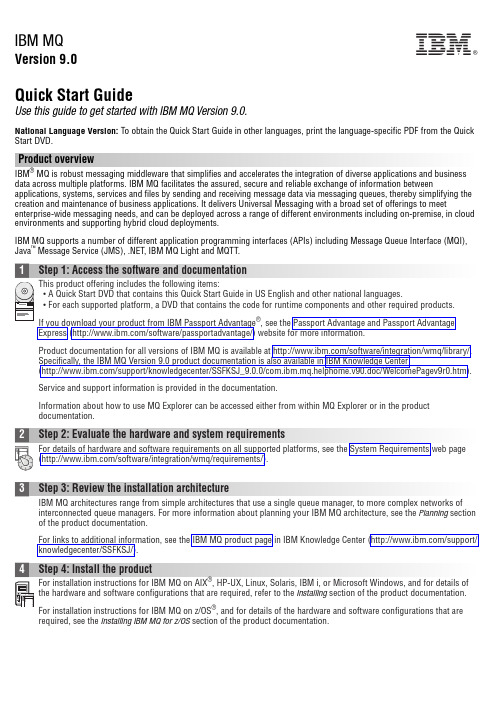
IBM MQVersion 9.0Quick Start GuideUse this guide to get started with IBM MQ Version 9.0.National Language Version:To obtain the Quick Start Guide in other languages, print the language-specific PDF from the Quick Start DVD.Product overviewIBM ®MQ is robust messaging middleware that simplifies and accelerates the integration of diverse applications and business data across multiple platforms. IBM MQ facilitates the assured, secure and reliable exchange of information betweenapplications, systems, services and files by sending and receiving message data via messaging queues, thereby simplifying the creation and maintenance of business applications. It delivers Universal Messaging with a broad set of offerings to meet enterprise-wide messaging needs, and can be deployed across a range of different environments including on-premise, in cloud environments and supporting hybrid cloud deployments.IBM MQ supports a number of different application programming interfaces (APIs) including Message Queue Interface (MQI),Java ™Message Service (JMS), .NET, IBM MQ Light and MQTT.Product documentation for all versions of IBM MQ is available at /software/integration/wmq/library/.Specifically, the IBM MQ Version 9.0 product documentation is also available in IBM Knowledge Center(/support/knowledgecenter/SSFKSJ_9.0.0/com.ibm.mq.helphome.v90.doc/WelcomePagev9r0.htm).Service and support information is provided in the documentation.Information about how to use MQ Explorer can be accessed either from within MQ Explorer or in the product documentation.3Step 3: Review the installation architectureIBM MQ architectures range from simple architectures that use a single queue manager, to more complex networks of interconnected queue managers. For more information about planning your IBM MQ architecture, see the Planning section of the product documentation.For links to additional information, see the IBM MQ product page in IBM Knowledge Center (/support/knowledgecenter/SSFKSJ/).4Step 4: Install the productFor installation instructions for IBM MQ on AIX ®, HP-UX, Linux, Solaris, IBM i, or Microsoft Windows, and for details of the hardware and software configurations that are required, refer to the Installing section of the product documentation.For installation instructions for IBM MQ on z/OS ®, and for details of the hardware and software configurations that are required, see the Installing IBM MQ for z/OS section of the product documentation.IBM®5Step 5: Get startedThe Getting Started scenario in the Scenarios section of the product documentation explains how to get started with IBMMQ on Windows. Use this scenario if you have not used IBM MQ before and want to get started quickly.Further scenarios help you to configure or use product features by taking you through the appropriate task steps. The scenarios include links to other content that helps you to gain a better understanding of the area in which you are interested.More informationFor more information about IBM MQ, see the following resources:Product readme fileThe product readme file (readme.html) is included on the product media and is installed when you install productcomponents. The latest version is available on the product readmes web page (/support/docview.wss?rs=171&uid=swg27006097).IBM Support PortalSupport information available through IBM Support Portal includes the following resources:v Support technotes (/support/search.wss?q=websphere+mq)v Available downloads and other resources (/support/entry/portal/product/websphere/websphere_mq?productContext=24824631)v Systems Middleware Support Social Media Channels (/support/docview.wss?uid=swg21410956#2IBM MQ Version 9.0 Licensed Materials - Property of IBM. © Copyright IBM Corp. 2006, 2016. U.S. Government Users Restricted Rights - Use, duplication or disclosure restricted by GSA ADP Schedule Contract with IBM Corp. IBM, the IBM logo, , AIX, Passport Advantage, WebSphere®and z/OS are trademarks or registered trademarks of International Business Machines Corp., registered in many jurisdictions worldwide. Java and all Java-based trademarks and logos are trademarks or registered trademarks of Oracle and/or its affiliates. Linux is a registered trademark of Linus Torvalds in the United States, other countries, or both. Microsoft, Windows, and the Windows logo are trademarks of Microsoft Corporation in the United States, other countries, or both. Other product and service names might be trademarks of IBM or other companies. A current list of IBM trademarks is available on the Web at “Copyright and trademark information” (/legal/copytrade.shtml).Part Number:CF4IWMLPrinted in Ireland。
2020-2021学年人教版英语八年级下册Unit4---5期中复习

classmates at school.
3. Tom is a m_e_m__b_e_r__of the basketball team.
允许某人做... 拒绝做某事
给...施压
成功地发展
You need to finish the challenges.
1 cut up/cut into pieces 切碎 A cut up B cut off C cut out D cut into
辨析 so many, too many, much too与too much
so many too many much too too much
意思 如此多 太多
3. 今天天气太冷了。 It’s __m_u_c_h__t_o_o__ cold today.
4. 我们有太多作业要做了。 We have __to_o__m_u__ch___ homework to do.
although
不与but连用 尽管,虽然 so that
A直到Gues以si便ng于Gamunetil 为了 让步状从 时间状从
动词。
2. although:尽管...= though 不能与 but 连用 ,但可以有still,yet出现。
until
so that
although
so that: ① 意为“以便...,”引导目的状语从句,一般放 在主句后,且不用逗号隔开。从句中常带
can ,will,could, would,should等情态动词。 ②“以致于;结果”引导结果状语从句,陈述的是客观 事实,常常不带情态动词。
Quick Start Guide UM10815 NXP Smartphone Quick-Jack Solution (Chinese)
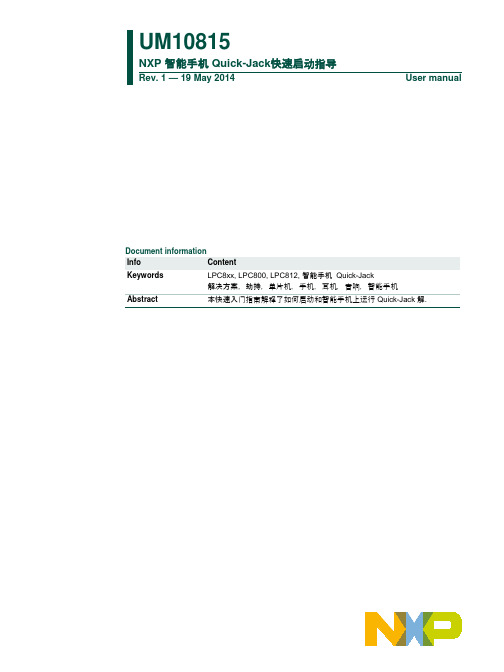
UM10815NXP 智能手机 Quick-Jack快速启动指导Rev. 1 — 19 May 2014 User manual解决方案,劫持,单片机,手机,耳机,音响,智能手机Abstract 本快速入门指南解释了如何启动和智能手机上运行 Quick-Jack 解.1 20140519 Initial version.Contact informationFor more information, please visit: For sales office addresses, please send an email to: salesaddresses@1. 介绍受到密歇根大学HiJack项目启发,NXP智能手机Quick-Jack解决方案将智能手机标准的3.5mm的立体音频接口变成一个自供电的数据通道,使得这些设备只要简单地插入到耳机插座,通过音频接口与手机进行通讯。
Quick-Jack演示板整合了一个操纵杆、温度传感器、LED灯和扩展接口。
智能手机上运行的应用可以通过Quick-Jack接口与演示板上的外设连接。
Quick-Jack的主要特点:•演示板使用低功耗的TSSOP20封装的LPC812微控制器作为控制核心•演示板由智能手机或纽扣电池供电•演示板上集成了SE98 I2C 温度传感器•演示板上带有4盏可由智能手机控制的LED灯•读取演示板上操纵杆的输入•提供支持iOS 和 Android 智能手机的应用•扩展接口支持更多的 LPC800 GPIO 引脚•演示板上带有标准的 ARM SWD 调试接口 (10 针, 1.27mm)The NXP Quick-Jack 解决方案在 iPhone 4、iPhone 4S、iPhone 5、iPhone5S和Samsung Galaxy S3 智能手机上通过了测试和验证。
2. NXP Quick-Jack快速启动指导NXP智能手机 Quick-Jack解决方案的应用是快捷简易的。
BOSCH Smart System E-Bike Quick-Start Guide

Welcome to the family!This quick-start guide explains the basic operation of the Bosch smart system on your bike. This guide is also available online in your language. Use the codes or links below to access the online guide.Even if you’ve been riding a bike for years, you should read this guide, as well as:• The Bicycle Owner’s Manual that came with your bike•The comprehensive Bosch smart system manual, found online at:/manuals /bike-handbuecher/electra-manualsThese manuals contain important safety information and useful suggestions about the properuse and maintenance of your bike and how to dispose of electrical components properly. If you donot have access to a computer or the Internet, you can request a printed manual from your local authorized retailer.Read all instructions.What you don’t know could seriously hurt you or others. Be smart. Read and know before you go.A few things to know about riding your new e-bike1. Start slowWe know – fast is fun. But e-bikes take a bit of getting used to. It may be tempting to ramp youre-bike up to the fastest setting right away, but we recommend taking it nice and easy the firstfew rides. Start on the lowest assist setting and learn the feeling of pedal assistance.2. Brake soonerE-bikes are heavier than normal bikes and they move faster. More power, more speed and more weight. Once you get moving, you’ll need more time to react, so you should start slowing downsooner on your e-bike than you would on a normal bike. When you’re getting used to your newe-bike, start braking with a lighter hand and a gradual pull of the brake levers. And never grabjust your front brake lever – brake with both front and rear evenly.3. You’re faster than you lookE-bikes look just like regular bikes, so drivers and pedestrians might not expect you to be ridingas fast as your e-bike allows. Ride with extra care and pay greater attention to your surround-ings.4. All bike rules still applyWhile your new e-bike will bring you a new level of freedom and fun, you’re still responsible forknowing and following all the rules of the road, paths and trails in your area. Have fun out there, but with greater speed, there is greater responsibility!12Bosch smart system21Remote Display LEDs flash while battery = 81% to 90% charged • Only charge the battery with a Bosch smart system charger. Using the wrong charger risks the life of the battery and presents a potential fire hazard.• Only use the charger in dry, indoor areas.• Do not leave a charging battery unattended.• When the battery is fully charged, disconnect the charger from the battery and wall socket.Install or remove the batteryBefore installing or removing the battery, make sure the battery and remote are OFF. No LEDs should be illuminated on either component.Install: 1 ▶ 2 ▶ 3 Remove: 3 ▶ 2 ▶ 121323456Power – Turns the smart system ONor OFF6Select – Access the second level of data/Next screen/Brighten screenPrevious screen/Dim screenIncrease pedal assistance/Scroll up/Turn ON/OFF bike light(if equipped)Decrease pedal assistance/Scroll downWalk assistance34Display overview•Next or previous screen, press • Scroll up or down, press • Access the second level of data, press and release • Reset your trip data, press and holdOverview ScreenStatus ScreenSettings Screen1. Go to the status screen.2. In settings, you can edit: My e-bike • Range • Auto trip • Wheels• Components System• Language • Units • Time• Time format • Brightness • Setting reset Information • Contacts • CertificatesNote: Settings cannot be accessed while riding.Lights (if equipped)Pedal assist level Current time Connected deviceNote: To access the full functionality of the display, you need a compatible smartphone with the e-Bike Flow app installed.5Turn the smart system ON or OFFON:OFF:Note: The smart system will turn off automatically if the bike is not moved and no buttons pushed for 10 minutes.Use pedal assistanceYou’ve got places to be and people to see, so get going.1. Set the level of assistance.Colour indicatescurrent setting.2. Start pedalling. This bike won’t pedal itself.Pedal assistance• Can be set before you start pedalling or changed while you are pedalling • Stops automatically when:◦You stop pedalling or reach the maximum assist speed(Maximum speeds vary by region. Check with your local Trek retailer.) • Automatically restarts when: ◦You start pedalling again◦You are pedalling and your speed drops below the maximum assist speed6Use walk assistanceWalk assistance provides a little push for those times when you are walking or pushing your bike. Shifting your bike into a higher gear increases the speed of walk assistance, up to the max speed. Walk assistance should only be used when you are walking your bike. Never use walkassistance when you are riding your bike, or in situations where the wheels are not touching the ground.1. Press and hold thebutton.2. While holding the button, walk the bike forwards, backwards or tilt the bike to activate walkassistance.ActivatedIn UseBlue LEDs3. To turn off walk assistance, release .Monitor your battery useTo keep the good times rolling, monitor your battery charge. When the battery is running low, the bottom two LEDs will change colour.Low battery2 orange:30% to 21%1 orange: 20% to 11%1 red: 10% to reserve1 red flashing: reserve to emptyBosch Flow appBosch offers an app to customise your settings, track your riding activity and create a digital lock key for the bike – all on your phone. For details about the app, please refer to . Download the app from the App Store or Google Play.7Care for your battery and e-bikeAlong with the fun of having an e-bike comes a few special warnings to keep you and your bike safe.Install accessories carefullyC onsult a certified e-bike technician before installing accessories. Using the wrong bolt in the wrong place could cause a short circuit in the electrical system and/or damage the battery, which might lead to over-heating. A battery that has been severely impacted could catch fire. If you suspect damage to your battery,visit your local bike shop immediately to have the battery inspected.Transport your e-bike safely• The Bosch drive system adds weight to the bicycle. Overloading a bike rack can result in death or serious injury. Refer to your bicycle rack manual to be sure it is compatible with your e-bike. • Remove the battery from the e-bike and put it in the passenger cabin for safe and secure trans-port. A battery left on the bike could loosen during transport and become a hazard.• Do not leave the battery in your car in the summer. The temperature inside your car could exceed 60 °C (140 °F). Extreme heat could damage your battery or cause it to catch fire. Store the battery properlyIf you won’t be riding your e-bike for 3 months or more, remove the battery from the bike and take the following steps to properly store it.• Store your e-bike battery in a dry, ventilated location that is away from moisture, heat sources and combustible or easily flammable objects.• Store your battery at the recommended temperature. Storing your battery outside of this range could damage the battery, affect its performance or cause the battery to catch fire.>14 °F (-10 °C)<140 °F (60 °C)50 °F – 68 °F (10 °C – 20 °C)• Monitor the battery charge. Keep the battery charged to a minimum of 30% to 60%. The battery can be damaged by deep discharge.• When the battery charge is restored, remove the battery from the charger. Do not store your battery connected to the charger. Wash your e-bike gentlyDo not submerge your e-bike or it’s components in water or wash them with a high-pressure hose. Water could contact the electrical system and damage it.Repair and maintain your e-bike safelyAlways remove the battery before beginning any maintenance work on your e-bike. Never attempt to open any parts of the electrical system. Always contact your local Trek retailer to service any parts of the electrical system.8ContactUS Head Office Trek USCustomer Service 801 W Madison streetWaterloo, Wisconsin 53594 USA Tel.: 920.478.4678European Head OfficeBikeurope B.V./Trek Benelux Customer Service Ceintuurbaan 2-20C 3847 LG Harderwijk The NetherlandsTel.: +31 (0)88-4500699United KingdomTrek Bicycle Corporation Ltd. 9 Sherbourne Drive, Tilbrook, Milton Keynes, MK7 8HX Tel: +44 1908 360 140Australia & New Zealand Trek Australia & New Zealand Customer Service PO Box 1747Fyshwick, ACT2609 AustraliaEuropean Head Office Trek Fahrrad GmbH Auenstrasse 10CH-8600 Dübendorf SwitzerlandTel.: 00800 8735 8735US Head OfficeElectra Bicycle Company 364 2nd StreetEncinitas, CA 92024 USATel.: 1.800.261.1644European Head Office Bikeurope B.V.Ceintuurbaan 2-20C 3847 LG Harderwijk The NetherlandsTel.: +31 (0)88-4500699AustraliaTel.: +61 2 6173 2400***************************************New ZealandTel.: 0800-873-569****************************************。
Canon CanoScan Scanner 产品快速启动指南说明书

Quick Start GuideGuide to the Manuals•CanoScan and ScanGear are trademarks of Canon Inc.•Adobe ®, Acrobat ® and Photoshop ® are trademarks of Adobe Systems Incorporated.•Microsoft and Windows are registered trademarks of Microsoft Corporation in the U.S. and other countries.•Macintosh, Power Macintosh and Mac OS are trademarks of Apple Computer, Inc., registered in the U.S. and other countries.•ScanSoft and OmniPage are trademarks of ScanSoft, Inc.•Other names and products not mentioned above may be trademarks or registered trademarks of their respective companies.In this guide, Windows XP screen shots are used to illustrate explanations common to all operating systems.Use of a shielded cable with the ferrite core(s) provided with the scanner is necessary to comply with the technical requirements of the EMC Directive.WarningWhen you use this product, you should pay attention to the following legal issues:•Scanning of certain documents, such as bank notes (bank bills), government bonds and public certificates, may be prohibited by law and may result in criminal and/or civil liability.•You may be required under law to obtain authorization from a person possessing copyrights or other legal rights to the item being scanned.If you are uncertain of the legality of scanning any particular item, you should consult your legal adviser in advance.Check the Package ContentsScanner and Accessories••••Adobe Photoshop Elements CD-ROMCanoScan Toolbox (5 MB / 3 MB) - Scanning Utility ProgramIt enables you to scan images and copy (print), attach images to e-mail messages or save images with simple steps. It also works with the scanner buttons.ArcSoft PhotoStudio (30 MB / 19 MB) - Image Editing ProgramIt allows you to load images from the scanner, edit and retouch them, and apply special effects and enhancements.ArcSoft PhotoBase (75 MB / 5 MB) - Photo Album ProgramIt allows you to create and edit image albums, perform image searches and create slide shows.ScanSoft OmniPage SE (65 MB / 48 MB) - OCR (Optical Character Recognition) Program It converts characters scanned from a book, magazine or newspaper into text data for editing or digital transmission.Presto! PageManager (Windows only) (150 MB) - Digital Document Management Program It makes it easy to scan, share and organize documents and photos. It automatically links to other popular programs and avoids file-sharing problems by creating self-executable files. Adobe Acrobat Reader (24 MB / 24 MB) - PDF File Reader ProgramElectronic manuals for the above software programs (HTML (5 MB) and PDF manuals)Adobe Photoshop Elements (100 MB / 80 MB) - Image Editing ProgramIt loads images from the scanner and allows you to edit and retouch them or apply special effects and enhancements. Please read the instruction sheet or electronic (PDF) manual for Adobe Photoshop Elements.USB Interface Cable AC Adapter1Turn the computer on.2Place the CanoScan Setup Utility CD-ROM in the drive.After you select your language, the CanoScan Setup Utility main menu will display.3Click [Install the Software].Read the SOFTWARE USER LICENSE AGREEMENT. Click [Yes] if you accept the terms.The [Install] window will display.4Click [Start Installation].You will install seven software programs and the Scanning Guide (HTML format manual).5The installation procedure will start.Follow the on-screen message prompts and click [Yes] or [Next] to continue the installation.6When the installation is complete, click [Yes].The computer will restart.7After Windows restarts, remove the CD-ROM fromthe drive and store it in a safe place.Continue on p. 6.If the "Found New Hardware Wizard" or"Add New Hardware Wizard" appears, click [Cancel].1Turn the computer on.2Place the CanoScan Setup Utility CD-ROM in thedrive.After you select your language, the CanoScan Setup Utility main menu will display.3Click [Install the Software].Read the SOFTWARE USER LICENSE AGREEMENT. Click [Yes] if you accept the terms.The [Install] window will display.4Click [Start Installation].You will install six software programs and the Scanning Guide (HTML format manual).5The installation procedure will start.Follow the on-screen message prompts and click [Yes], [Next] or [Install] to continue the installation.6When the installation is complete, click [Yes].The computer will restart.7After restarting, remove the CD-ROM from the driveand store it in a safe place.If the “...Would you like to look for the software on the Internet?” appears, click [Cancel].If no window displays, double-click the CD-ROM icon, then the Setup icon.EUnlock the Scanning Unit1Peel the seals from the scanner.2Gently turn the scanner over.34Return the scanner to a horizontal position.1Peel the caution seal from the back of the scanner.2Connect the FAU cable to the scanner.3Connect the scanner to the computer with the supplied USB interface cable.4Attach the supplied AC adapter to the scanner.Small Square ConnectorTopBottom2Select [Start], [Programs] or [AllPrograms], [ArcSoft PhotoStudio] and[PhotoStudio 5].PhotoStudio will start.Windows2Double-click the [Applications (Mac OS9)] and [PhotoStudio] folder and the[PhotoStudio] icon.PhotoStudio will start.Macintosh3Click the Acquire icon or click the[File] menu and select [Acquire].ScanGear CS will start.If an error message appears, click the [File]menu, choose [Select Source], select yourscanner model name and click the [Select]button.3Click the Acquire icon or click the[File] menu and select [Import...].ScanGear CS will start.When the [Select Source] dialog displays, select[ScanGear CS 8.1] and click the [OK] button.Macintosh4In the [Select source] category, select [Platen].5Select "Type of original".You can select "Photo", "Magazine", "Newspaper" or"Document".•Photo: Color, 300 dpi•Magazine: Color, 150 dpi•Newspaper: Black and White, 300 dpi•Document: Grayscale, 300 dpi6Click [Preview].After calibration, the preview scan will start and graduallydisplay the image.The image is automatically cropped at its original size.If you want to trim the image further, drag the mousediagonally to select the area.Try ScanningTry Scanning7Click [Scan].The final scan will start.8Click or (close box) in the ScanGear CSwindow to close it.The scanned image will appear in the PhotoStudio window. 9Save the scanned image.Click the [File] menu and select [Save As]. Select the folderwhere you wish to store the image file, enter a file name,select a file type (JPG format is recommended) and click [Save].10 Click or (close box) in the PhotoStudiowindow to close it.Using the Scanner ButtonsYou can use the four convenient buttons on the front of the scanner to scan and perform related tasks easily with a single touch of the button. Place an item on the scanner before pressing a button.COPY ButtonTo print (copy) the scanned image with a printer:1Press the [COPY] button.2The scanner will scan the item.3The scanned image will print.•The printer driver should be installed and the printer should be on-line to use this function.SCAN ButtonTo open the scanned image in the PhotoBase window:1Press the [SCAN] button.2The scanner will scan the item.3The scanned image will appear in thePhotoBase window.FILE ButtonTo save the scanned image as a PDF file:1Press the [FILE] button.2The scanner will scan the item.3The scanned image will be saved as aPDF document and appear in Presto! PageManager (Windows) or Adobe Acrobat Reader (Macintosh).E-MAIL ButtonTo e-mail the scanned image as an attached file:1Press the [E-MAIL] button.2The scanner will scan the item.3The [E-mail software selection] dialog will appear. Select an option from the list and click [OK].This step is required only for the first scan.4The e-mail software will start and the scanned image will be attached in a new message window.5Enter the receiver’s address and title, write a message, confirm the required settings, and send the message.•The e-mail software, such as Outlook Express, Microsoft Outlook, Eudora or NetscapeMessenger, should be installed and enabled. With certain e-mail programs, you should enable the MAPI function (for Windows).Scanning FilmYou can scan 35 mm film (film strips or slides) with this scanner. Positioning the FilmUse the following procedures to insert the film into the film guide.1Remove the protective sheet from the document cover.2Insert the film into the film guide.Film StripsOpen the film holder on the film guide for film strips, insert the strip(s) face down and close the film holder.SlidesPlace a slide or slides face down in the film guide for slides as shown in the diagram to the right.4Close the document cover.Scanning FilmThe following steps explain how to scan films with ArcSoft PhotoStudio.1Select [Start], [Programs] or [All Programs], [ArcSoft PhotoStudio] and [PhotoStudio 5].2Click the Acquire icon or click the [File] menu and select [Acquire].ScanGear CS will start.If an error message appears, click the [File] menu, choose [Select Source], select your scanner model name and click the [Select] button.Windows 1Double-click the [Applications (Mac OS 9)] and [PhotoStudio] folders and the [PhotoStudio] icon.2Click the Acquire icon or click the [File] menu and select [Import...].ScanGear CS will start.When the [Select Source] dialog displays, select [ScanGear CS 8.1] and click the [OK] button.MacintoshScanning Film3In the [Select source] category, select [Film].4In the [Film type] category, select [Nega/Sleeve] or[Posi/Sleeve].3Select the film type in the [Select source] category.Select an option from the following. •Color Negative Film •Color Positive Film •B&W Negative Film •B&W Positive Film4Select options for other categories as required, suchas the Color Mode or Output Resolution.Output Resolution is the resolution when an image is enlarged to a print size. You are recommended to select the followingresolutions for the respective uses of the image.•For viewing on a computer screen or attaching to an e-mail message: 75 dpi •For printing at standard print sizes: 300 dpiSimple ModeAdvanced ModeScanning Film 5Click [Preview].6Place a check mark beside the number(s) of theframe(s) to be scanned and click [Scan].At first, a check mark only appears beside the first frame. Youcan scan multiple frames in one step if you place check marksbeside the numbers of each frame you wish to include.The scanner will start scanning the items.When the scan is complete, click the ScanGear CS close box( (Windows) or (Macintosh)).The scanned image will appear in ArcSoft PhotoStudio.7Save the scanned image.Click the [File] menu and select [Save As]. Select the folderwhere you wish to store the image file, enter a file name,select a file type (JPEG format is recommended) and click[Save].8Click or (close box) in the PhotoStudiowindow to close it.Specifications*1 Available only when scanning films.*2USB 2.0 Hi-Speed mode. Transfer time to computer is not included.*3Calibration processing time is not included.*4Type of AC adapter depends on the area where the scanner is purchased.• Specifications are subject to change without notice.CanoScan 8000FScanner Type Flatbed Scanning Element CCD 6-line colorLight Source Cold cathode fluorescent lampOptical Resolution2400 x 4800 dpi Selectable Resolution 25 - 9600 dpi (ScanGear CS)Scanning Bit Depth Color 16 bit input / 16 bit or 8 bit output for each color (RGB)Grayscale 16 bit input / 16 bit *1 or 8 bit outputScanning Speed *2(Photo or Document)Color10.8 msec./line (1200 dpi), 10.8 msec./line (2400 dpi)Grayscale,B&W 10.8 msec./line (1200 dpi), 10.8 msec./line (2400 dpi)Scanning Speed *2 (Film)Color, GrayScale, B&W5.4 - 172.8 msec/line Preview Speed *3Approximately 5 sec.InterfaceUSB 2.0 Hi-SpeedUSB 2.0 Full Speed (USB 1.1 equivalent)Maximum Document Size A4/Letter: 216 x 297 mm (8.5 x 11.7 in.)Film Type/Number of Frames 35 mm strip (negatives/positives)/12 frames 35 mm slide (negatives/positives)/4 frames Scanner Buttons4 buttons: COPY , SCAN, FILE, E-MAILOperating Range T emperature10°C to 35°C (50°F to 95°F)Humidity10% to 90% RH, 20% to 80% RH when scanningfilm (without condensation formation)Power Requirements AC adapter (100/120/230/240V)*4 Power ConsumptionIn operation: 15 watts maximumStand-by: 10.6 watts (Using supplied AC adapter)Maximum Exterior Dimensions 284 x 495 x 104 mm (11.2 x 19.5 x 4.1 in.)WeightApproximately 4.6 kg (10.1 lbs.)System InformationThis form should be used to record the operating environment for the purchased scanner.If any problems occur with the scanner, you will need this information when you contact our Customer Support Help Desk. Be sure to record the information and store it in a safe location.•This information is also required to request a repair under warranty. Make sure you record the information and store it in a safe location.•Guaranteed servicing for this equipment will expire seven years after production ceases.• About the Computer UsedDate of Purchase:Dealer Tel:Dealer Address:Scanner Model:CanoScan 8000FSerial Number (on the back of the equipment):Manufacturer:Model:CPU: Clock Speed:MHzMemory Capacity (RAM):MB Space Available:MBHard Disk Capacity:MB OS: WindowsXP Me 2000 98MacintoshOS 9.0OS 9.1OS 9.2OS X v10.1Monitor Type:Monitor Size:inchesPrinter:Manufacturer:Type of Printer:Printer Resolutions:Installed Virus Protection Program:Installed Compression Program:On-Board Expansion Cards:Attached Peripherals:Connected Network System:。
LogTag 快速启动指南说明书
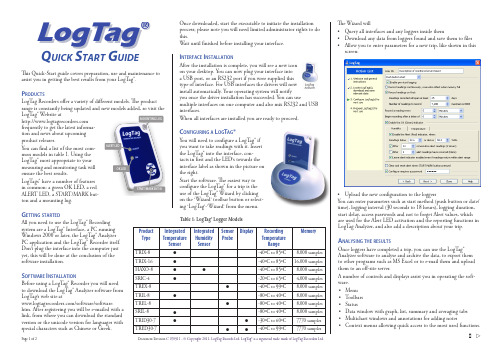
This Quick-Start guide covers preparation, use and maintenance to assist you in getting the best results from your LogTag®.P roductsLogTag Recorders offer a variety of different models. The product range is constantly being updated and new models added, so visit the LogTag® Website at frequently to get the latest informa-tion and news about upcoming product releases.You can find a list of the most com-mon models in table 1. Using the LogTag® most appropriate to your measuring and monitoring task will ensure the best results.LogTags® have a number of features in common: a green OK LED, a red ALERT LED, a START/MARK but-ton and a mounting lug.G ettinG startedAll you need to use the LogTag® Recording system are a LogTag® Interface, a PC running Windows 2000 or later, the LogTag® Analyzer PC application and the LogTag® Recorder itself. Don’t plug the interface into the computer just yet, this will be done at the conclusion of the software installation.s oftware i nstallationBefore using a LogTag® Recorder you will need to download the LogTag® Analyzer software from LogTag’s web site at/software/software.htm. After registering you will be e-mailed with a link, from where you can download the standard version or the unicode version for languages with special characters such as Chinese or Greek.Once downloaded, start the executable to initiate the installation process; please note you will need limited administrator rights to do this.Wait until finished before installing your interface.i nterface i nstallationAfter the installation is complete, you will see a new icon on your desktop. You can now plug your interface into a USB port, or an RS232 port if you were supplied this type of interface. For USB interfaces the drivers will now install automatically. Your operating system will notify you once the driver installation has succeeded. You can usemultiple interfaces on one computer and also mix RS232 and USB interfaces.When all interfaces are installed you are ready to proceed.c onfiGurinG a l oG t aG ®You will need to configure a LogTag® if you want to take readings with it. Insert the LogTag® into the interface, con-tacts in first and the LED’s towards the interface label as shown in the picture on the right.Start the software. The easiest way to configure the LogTag® for a trip is the use of the LogTag® Wizard by clicking on the ‘Wizard’ toolbar button or select-ing ‘LogTag’-’Wizard’ from the menu.The Wizard will• Query all interfaces and any loggers inside them• Download any data from loggers found and save them to files • Allow you to enter parameters for a new trip, like shown in this screen:• Upload the new configuration to the loggersYou can enter parameters such as start method (push button or date/time), logging interval (30 seconds to 18 hours), logging duration, start delay, access passwords and not to forget Alert values, which are used for the Alert LED activation and the reporting functions in LogTag Analyzer, and also add a description about your trip.a nalysinG the resultsOnce loggers have completed a trip, you can use the LogTag® Analyzer software to analyse and archive the data, to export them to other programs such as MS Excel or to e-mail them and upload them to an off-site server.A number of controls and displays assist you in operating the soft-ware.• Menu • Toolbars • Status• Data window with graph, list, summary and averaging tabs • Multichart windows and annotations for adding notes• Context menus allowing quick access to the most used functions.Q uick S tart G uideTable 1: LogTag® Logger Models• ♦LogTag LogTag®Document Revision C 070911 - © Copyright 2011, LogTag Records Ltd. LogTag® is a registered trade mark of LogTag Recorders Ltd.Page 1 of 2oK led start/MarK ButtonTable 2: Light PatternsSignal SequenceOccurrenceLogTag® wake-up signal Sequence of fouralternate flashes of green-red LED’s • displayed after configuration has been successfully applied to the LogTag®• when a LogTag® is woken up from hibernation state Not to be mixed up with...LogTag® start-upsignalSequence of sixteen alternate flashes of green-red LED’s• displayed when the LogTag® starts its recording cycleMark signalSequence of five simultaneous flashes of green and red LED’s • displayed when pressing start/mark button while recording to indicate an inspection mark in the software • displayed directly after the start-up signal following a push button start where arecording delay has been configured. In this instance the start-up signal is repeated when the actual recording begins Logging active, no alert presentSingle flash of green LED every 4 seconds (approx.)• indicates LogTag® is recording• This is not displayed when pre-start is active and the main logging cycle has not yet started. It is also not displayed when the green LED has been turned off in the configuration screen Logging finished, no alert present Single flash of green LED every 8 seconds (approx.)• indicates LogTag® has finished recording• This is not displayed when the green LED has been turned off in the configuration screen. Will also be displayed when unit has been woken up from hibernation Alert condition presentSingle flash of red LED every 4 seconds• displayed when the LogTag® has detected an alert condition and the Alert LED has been activatedIf an alert is present you cannot determine if the unit is still logging or has fin-ished its log cycle. If the Alert LED has not been activated during configuration, in essence the visual indicators have been disabled, and the green LED will flash every 4 or 8 seconds as munication The green LED will flash occasionally • during communication with the interface the green LED will flash occasionally; no information is conveyed in this Start button pressred LED glows faintly• This is by design but conveys no informationFor a full list of features please see the LogTag® Analyzer User Guide, which can be accessed through the Help Menu. You can also call up on-line help information for all windows and dialogue buttons by pressing the F1 key.l oG t aG ® i ndicatorsThe LogTag® Recorder itself can give you important status information by flashing its indicators in different patterns. Both the red ‘Alert’ and the green ‘OK’ LED’s convey information about configuration and trip parameters, Alert status and give feedback when users interact with the START/MARK button.You will find a summary of the indicator patterns with a description about their meaning in table 2 on the right.s tart /M arK ButtonOnce a LogTag® has been configured, press-ing the START/MARK button has a different outcome depending on what the logger is doing at the time the button is pressed.• If the logger is configured for a push button start, pressing this button will activate the main recording. There is no need to be con-cerned about any lost data if the user forgetsto press this button, as a pre-start recordingfeature can be activated, logging data even before the trip is started.• Once the LogTag® has been started, pressing the button will insert an inspection mark in the data recordings, which is displayed when viewing the data in the software.• If configured, Alert Conditions can be reset when this button is pressed.c ustoMisinG the s oftwareThe software allows you to customise many of the features to your individual require-ments. Not only can you change some of the more basic options like display language and temperature units, but also adapt some of the more advanced parameters for e-mail and FTP functions, storage folder location, file name and frequency for automatic software updates.G ettinG the riGht r esultsWhen you use the LogTag® units, please take a moment to consider the application and howto best approach the monitoring task. Allow the units to be located in a place with good air movement, make sure HAXO units are not lying flat so water and dust cannot gather around the sensor filter and pro-vide adequate insulation around access holes for sensors with probes.c ertificationsLogTag® has achieved certification with a number of Authorities,demonstrating the quality and suitability of the LogTag® Recorders for applications where accuracy and consistency is required. Such certifica-tions have - amongst others- been issued by such organisations as the FCC, CE, C-TICK, TÜV and the WHO.fda t itle 21 cfr 11Compliance to the FDA requirements is available to users via a special server utility, available on request, which can log events and be used to digitally sign data files.M aintenanceLogTag® data loggers are rugged and need little maintenance, it does pay however to observe some basic rules when handling the recorders to maximise their use.B attery rePlaceMentAll LogTag® data loggers have a replaceable battery. In some products, however, these batteries are soldered to the electronics to avoid contact issues that exist with other branded loggers; you will need some solder-ing expertise and a battery replacement kit from your distributor. Please also note that the products do contain a non-rechargeable Lithium Bat-tery, which must be disposed of in accordance with local regulations.h iBernationTo prolong the life of your data logger, you can hibernate it between trips via LogTag® Analyzer when it is not being used for extended peri-ods. Please refer to the User Guide in the section about ‘Hibernation’c aliBrationAll LogTag® Recorders can be calibrated with spe-cial utility software, which will be made available to calibration labs upon request. Re-calibrated loggers can be identified and traced back to the calibrating lab thus reducing the risk of fraudu-lent data tampering.B asic t rouBleshootinGw ater inGressPlease carefully observe the IP rating for your unit and remember that none of the LogTag® products can be immersed into liquids.c ontact c leaninGKeep the three metal contacts at the back of the logger clean and free from tape residue, dirt or other contaminants, as these usually result in communications problems. If required, clean them with a soft pencil eraser, but don’t use abra-sive materials as you may permanently damage them.G ettinG h elPIf after studying the User Guide you still need further information, please visit the Support sec-tion of the LogTag Recorders website.t hanK y ou ......for choosing LogTag® Recorders, we are looking forward to working with you!Page 2 of 2Document Revision C 070911 - © Copyright 2011, LogTag Records Ltd. LogTag® is a registered trade mark of LogTag Recorders Ltd.。
xPrintServer Cloud Print Edition Quick Start Guide

Quick Start Guide1 BEFORE YOU BEGINf you intend to connect a USB printer to the xPrintServer™, please be sure to test the printer from the Windows or Mac computer that it isxPrintServer default USER NAME= admin, PASSWORD= PASS (case sensitive). You can change these once logged in to the xPrintServer.Serial #QR Code4– A new, secure Google® webpage will open up for you log in to or create a Google account. If you recently logged in to Google, the window in the next step will open up. NOTE: Only one Google account can be an xPrintServer admin at a time. If more than one person needs access to admin functions, consider using a Google account that can be shared.5– Complete the Google registration by clicking the “Finish Printer Registration” button.6– The next page will contain a “Manage Your Printers” link. You do not need to click on this link. Instead go back to the xPrintServer Admin browser window. It should be open in a previous browser tab.Register with Google® by clicking the link that will auto-generate.10- Once the test page is printed, go back to the xPrintServer Admin window and click OK to finish the registration.Basic setup and registration for your xPrintServer is complete! Go to the next section to setup printing on your devices.5 INSTALL FREE GOOGLE CLOUD PRINT APP ON YOUR ANDROID DEVICES Android™ devices such as phones and tablets require the Google Cloud Print app (created by Google) to print using Google CloudPrint and the xPrintServer Cloud Print Edition. The Google Cloud Print app is available free of charge through the Google Play4- Select a printer from the list of printers (you may see more than one depending on how many printers were auto-discovered / set-up on your network.)5- From the Print Preview page, select the Share Action icon (top right) to send the print job to the printer. You may see additional print options on this page depending on the printer model.123548 HOW TO PRINT FROM MAC OS TO USB PRINTER(S) CONNECTED TO XPRINTSERVER1– Go to System Preferences, Hardware and click PRint & Scan. 2– Click on the + button in the lower left corner 3- A list of printers appear. Select the printer you wish to add and click on the Add button.4- The printer is now added in your available list of printers and is ready to print.5. S earch and select your printer by manufacturer and click Next.5. S earch and select your printer by manufacturer and click Next.Bonjour Printer Wizard shortcut on your10 CUSTOM SET-UP & XPRINTSERVER USER GUIDE7. I f you wish to configure the printer as the default printer go to: Start, Control Panel and click on Printers and Faxes8. S elect the printer and right click and select Congratulations! Add printer setup is now complete.7. I f you wish to configure the printer as the default printer go to: Start, Control Panel and click on Devices and Printers8. S elect the printer and right click and select Congratulations! Add printer setup is now complete.For complete User Guide and custom options – launch and log in to the Admin interface of your xPrintServer - see section 4, step 1 of this guide for login instructions.or call (800) 422-7044 Monday – Friday from 6:00 a.m. – 5:00 p.m. Pacific Time, excluding holidays.。
Home Connect快速启动指南2说明书

Quick-start guide2Congratulations on choosing the appliance of the future, which will simplify your everyday life and make it more enjoyable.More convenient.Home Connect enables you to control your household appliances whenever you want, wherever you want – simply and intuitively using a smartphone or tablet PC. Running around the house or waiting around for a cycle to finish is a thing of the past – leaving you time for the things that are really important to you.More straightforward.Using the app's cleverly designed touchscreen, you can adjust operating settings such as signal tones, or even individual programmes. It's even simpler and more straightforward than on the appliance itself, plus you have direct access to a host of data, operating manuals and even numerous instructional videos.More connected.Be inspired – discover the numerous extras that have been tailor-made just for your appliances: Recipe collections, tips on using your appliances and much more. Compatible accessories can be ordered at any time with just a few clicks.The future begins now in your home!Thank you for choosing Home Connect ** The availability of the Home Connect function depends on the availability of Home Connect services in your country. Home Connect services are not available in every country. You can find more information on this at .3–A smartphone or tablet that is running the latest version of the operating system it uses.–A home network signal (Wi-Fi) where the appliance is fitted.Name and password for your home network (Wi-Fi): Network name (SSID):Password (key):Three steps to make your daily routine easier:What do you need to connect your hob to Home Connect?1. Install the app2. Connect the appliance to your Wi-Fi network3. Connect the appliance to the appImportant information:Hobs are not designed to be left unattended. You must always be present when the hob is in use.Step 1: Installing the Home Connect appSelect the Home Connect app and install it on your smartphone or tablet.E-mail: Password:45Step 2 (initial start-up): Connecting your hob to your home network (Wi-Fi)Connect the appliance and switch it on.Check whether your home network router has a WPS function (automatic connection). Some routers have a WPS button, for example. (You will find information about this in the manual for your router.)Does your router have a WPS function (automatic connection)?Go on to Step 2.1 – Connecting automatically (WPS)Go on to Step 2.2 – Connecting manually (professional mode)6to your home network (Wi-Fi)Open the basic settings using the touch key.Touch the "Home Connect" setting.Touch "Use wizard to configure settings"to launch the Home Connect assistant.Read the message and touch "Next"to continue.7to your home network (Wi-Fi)Activate the WPS function on your home network router within the next 2 minutes. (Some routers have a WPS/Wi-Fi button, for example. You will find information about this in the manual for your router.)After a few seconds, a message is displayed to confirm that the connection process was successful.The hob is connected to your home network.If connection is successful, a message is displayed to confirm that the appliancecan now be connected to the app.Touch "Next" to begin the process of connecting to the app.Now go on to Step 3.8Step 2.2: Manually connecting your hob to your home network (Wi-Fi)Open the basic settings using the touch key.Touch the "Home Connect" setting.Touch "Use wizard to configure settings"to launch the Home Connect assistant.Read the message and touch "Next"to continue.Step 2.2: Manually connecting your hob toyour home network (Wi-Fi)Select "No WPS functionality" if you are prompted to press the WPS button on your router.Read the message and touch "Start" to continue.Go to the general settings menu on your smartphone or tablet (mobile device) and call up the Wi-Fi settings. Once successfully connected, open the Home Connect app on your smartphone or tablet.Step 2.2: Manually connecting your hob to your home network (Wi-Fi)1011Step 3: Connecting your hob to the Home Connect appOnce your appliance is successfully connected to your home network, it automatically tries to connect to the app.Follow the instructions in the app.Once the login process is complete, a message is displayed to confirm that it hasbeen successful. The symbol will appear in the main area on the control panel.You have successfully connected your hob. You can now benefit from all the advantages of the Home Connect app!。
2021-2022学年安徽省蚌埠市私立育人中学高一英语模拟试卷含解析
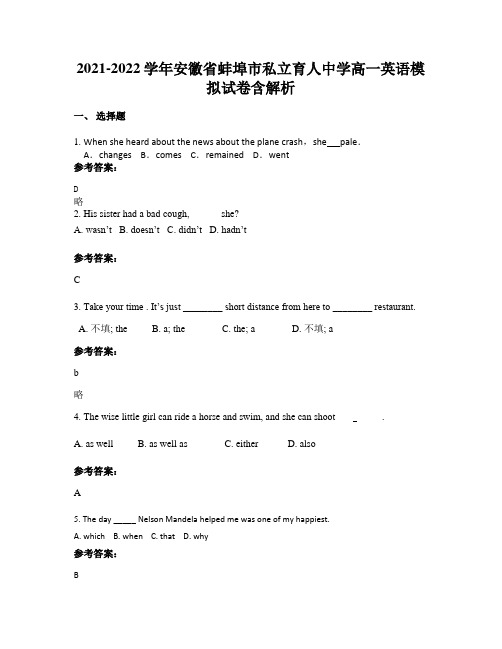
2021-2022学年安徽省蚌埠市私立育人中学高一英语模拟试卷含解析一、选择题1. When she heard about the news about the plane crash,she pale.A.changes B.comes C.remained D.went参考答案:D略2. His sister had a bad cough, ______she?A. wasn’tB. doesn’tC. didn’tD. hadn’t参考答案:C3. Take your time . It’s just ________ short distance from here to ________ restaurant.A. 不填; theB. a; theC. the; aD. 不填; a参考答案:b略4. The wise little girl can ride a horse and swim, and she can shoot ___ _____.A. as wellB. as well asC. eitherD. also参考答案:A5. The day _____ Nelson Mandela helped me was one of my happiest.A. whichB. whenC. thatD. why参考答案:B【详解】考查定语从句。
句意:纳尔逊·曼德拉帮助我的那一天是我最快乐的一天。
_____ Nelson Mandela helped me是一个定语从句,先行词是The day,关系词在从句中作时间状语,故选B。
6. Charles at last charged ________ me with his head down and both fists(拳头) flying after my questioning his ability to do the job for a third time.A.forB. againstC. atD. with 参考答案:C7. ---Why are you so late?---I got stuck in the traffic jam, or I ______ earlier.A. would arriveB. arrivedC. had arrivedD. would have arrived参考答案:D8. I am not fond of ______ music very much, but I do like ______ music they are dancing to.A. 不填; 不填B. the; theC. the; 不填D. 不填; the参考答案:D9. .Tom’s father didn’t ( )him to join the school football team.A. promiseB.permitC.letD. hope参考答案:B略10. --- Would you mind if I turn on the radio and listen to some music?--- ________. In fact, I also like to listen to music in my car.A. No, go aheadB. Yes, I wouldC. No, you can’tD. Yes, no problem参考答案:A略11. If metal is heated and then cooled very quickly, ,put in cold water, it will become very hard but will break easily.A. if soB. to give an exampleC. in other wordsD. in conclusion参考答案:B【详解】考查短语辨析,句意:如果金属被加热,然后很快冷却,例如,用冷水浸泡,它会变得很硬,但是容易断裂。
NVIDIA Jetson TK1 软件开发者套件快速启动指南说明书

176-0202-000 Rev 7© 2009-2014 NVIDIA Corporation. NVIDIA, the NVIDIA logo, 4-Plus-1, Kepler, and Tegra are trademarks and/or registered trademarks of NVIDIA Corporation in the United States and other countries. Other company and product names may be trademarks of the companies with which they are associated.KIT CONTENTSLEGAL INFORMATIONRecommended Operating ConditionsThe Jetson TK1 developer board should be used under the following operating conditions:Ambient Operating Temperature: Min: 0 °C, Max: 50 °C>NVIDIA Jetson TK1 developer board >AC adapter >Power Cord>USB Micro-B to USB A cable >Rubber feet (4)>Quick Start GuideOptional, not included>HDMI display and cable (type A) >Keyboard and Mouse>USB hub to connect multiple USB devices >Serial null modem cable >JTAG debuggerThis equipment has been tested and found to comply with the limits for a Class B digital device, pursuant to part 15 of the FCC Rules. These limits are designed to provide reasonable protection against harmful interference in a residential installation. This equipment generates, uses and can radiate radio frequency energy and, if not installed and used in accordance with the instructions, may cause harmful interference to radio communications. However, there is no guarantee that interference will not occur in a particular installation.If this equipment does cause harmful interference to radio or television reception, which can be determined by turning the equipment off and on, the user is encouraged to try to correct the interference by one or more of the following measures: >Reorient or relocate the receiving antenna.>Increase the separation between the equipment and receiver.>Connect the equipment into an outlet on a circuit different from that to which the receiver is connected. >Consult the dealer or an experienced radio/TV technician for help.For More information, visit /jetson-tk1ADDITIONAL INFORMATIONNVIDIA Tegra K1 Mobile Processor >Quad-core, 4-Plus-1™ ARM ®Cortex –A15 MPCore ™ processor with NEON technology>Low-power NVIDIA Kepler ™-based GeForce ® graphics processor >Image-signal processor>Ultra low-power audio processor >Advanced power management• Dynamic voltage and frequency scaling• Multiple clock and power domains Memory> 2 GB DDR3L system RAM >16 GB eMMC 4.51 storage Network>10/100/1000BASE-T Ethernet Audio>Microphone jack >Headphone jackUSB>USB Type-A Host 3.0 speed>Micro USB connector: supports recovery mode and host mode I/O>Display HDMI connector>Half mini-PCIe expansion slot >SATA connector>4-pin power connector >RS232 serial port (DB9) >SD card connector >JTAG connector>Two I/O expansion headers * Buttons, Switches >Power On/Off >Reset>Force Recovery Power Options>External 12V AC adapter*I/O Expansion headers: refer to product documentation for header specification.KEY FEATURESPrinted in ChinaLogin Credentials >Username: ubuntu >Password: ubuntuForce Recovery ModeTo update your system, you will need to be in Force USB Recovery Mode so you can transfer system software to the developer board. When in Force USB Recovery Mode, you are able to update system software and write the boot loader, boot configuration table (BCT), and partition configuration to the Tegra device.See the Developer SDK documentation for OS specific instructionswhen updating system software on your developer board.To place system in Force USB Recovery Mode:1. Power down the device. If connected, remove the AC adapter from the device.The device MUST be powered OFF, not in a suspend or sleep state.2. Connect the Micro-B plug on the USB cable to the Recovery (USB Micro-B) Porton the device [8] and the other end to an available USB port on the host PC.3. Connect the power adapter to the device [14].4. Press and release the POWER button [19], if necessary; press and hold the RECOVERYFORCE button [17]; while depressing the RECOVERY FORCE button, press and releasethe RESET button [18]; wait two seconds and release the RECOVERY FORCE button.After successfully updating the system software and restarting your developer board, you’ll see the system continue through the boot up process.The NVIDIA ® Jetson TK1 developer board is a full-featured device ideal for softwaredevelopment within the Linux environment. Standard connectors are used to access Tegra features and interfaces, enabling a highly flexible and extensible development platform.Go to /jetson-tk1 or contact your NVIDIA representative for access to software updates and the developer SDK supporting the OS image and hostdevelopment platform that you want to use. The developer SDK includes an OS image that you will load onto your Tegra device, supporting documentation, and code samples to help you get started.Individual development efforts will vary and may result in modifications to the system configuration. It is recommended that you begin with the basic system configuration(as shipped) to ensure proper system operation prior to any further development.Obtaining SupportThe Jetson TK1 developer board is supported through the NVIDIA Developer Zone at /jetson-tk1Powering Up the Tegra Device1. Connect the AC adapter supplied in your kit to the power connector of your device [14].2. Plug the power adapter into an appropriately rated electrical outlet.3. The system should power on, if not, press and release the power button on the device [19].INTRODUCTIONGETTING STARTEDCONNECTION SYSTEM LAYOUT。
2022-2023学年人教版七年级英语下册Unit4单词语法试题

八年级下册Unit 4单词语法一、必背词汇allow [əˈlaʊ] v. 允许,准许wrong [rɔŋ] adj. 错误的midnight [‘mɪdnaɪt] n. 午夜,子夜guess [ges] v. 猜测,估计deal [di:l] v. 处理,应付relation [rɪˈleɪʃn] n. 关系,联系,交往communicate [kəˈmju:nikeit] v. 沟通,通信,通讯communication [kəˌmju:nɪˈkeɪʃn] n. 交流,沟通argue [ˈa:gju:] v. 争论,争吵cloud [klaʊd] n. 云elder [‘eldə(r)] adj. 年级较长的instead [ɪnˈsted] adv. 代替whatever [wɒtˈevər] pron. 任何,不管什么,无论什么nervous [ˈnə:vəs] adj. 紧张不安的offer [‘a:fər] v. 提供,自愿给予proper [ˈprɔpə] adj. 合适的,适当的secondly [ˈsekəndli] adv. 第二,其次explain [ɪkˈspleɪn] v. 讲解,解释,说明clear [klɪə] adj. 清晰的,清楚易懂的copy [ˈkɔpi] v. 复制return [rɪ’tɜ:n] v. 回来,返回,归还anymore [‘enɪmɔ:] adv. 不再,再也不member [ˈmembə] n. 成员,会员pressure [‘preʃə(r)] n. 压力compete [kəm’pi:t] v. 比赛,竞争opinion [əˈpɪnjən] n. 意见,想法,看法skill [skɪl] n. 技能,技巧typical [ˈtɪpɪkl] adj. 典型的football [ˈfʊtbɔ:l] n. 足球quick [kwɪk] adj. 快的,迅速的continue [kənˈtɪnju:] v. 继续,连续compare [kəm’peə] v. 比较crazy [ˈkreɪzɪ] adj. 疯狂的,狂热的development [diˈveləpmənt] n. 发育,成长,发展cause [kɔ:z] n. & v. 原因;造成,使发生usual [ˈju:ʒuəl] adj. 通常的,平常的perhaps [pəˈhæps] adv. 可能,大概,也许单词例题一、根据句意,从方框中选择恰当的单词填空,有的需要变换形式。
关于两人英语对话带翻译精选
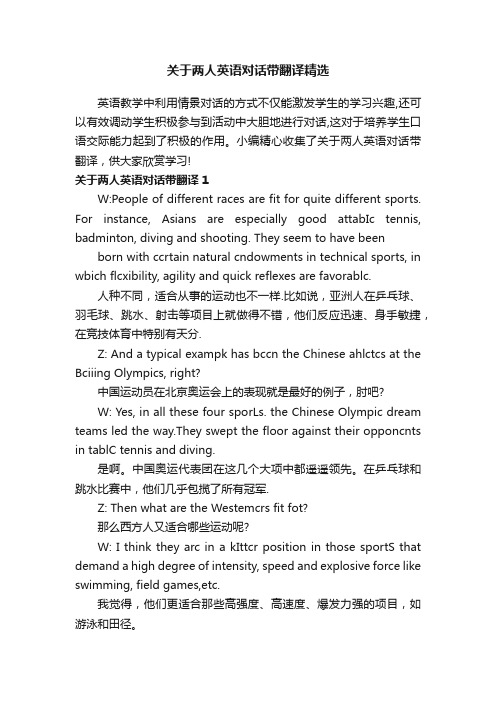
关于两人英语对话带翻译精选英语教学中利用情景对话的方式不仅能激发学生的学习兴趣,还可以有效调动学生积极参与到活动中大胆地进行对话,这对于培养学生口语交际能力起到了积极的作用。
小编精心收集了关于两人英语对话带翻译,供大家欣赏学习!关于两人英语对话带翻译1W:People of different races are fit for quite different sports. For instance, Asians are especially good attabIc tennis, badminton, diving and shooting. They seem to have been born with ccrtain natural cndowments in technical sports, in wbich flcxibility, agility and quick reflexes are favorablc.人种不同,适合从事的运动也不一样.比如说,亚洲人在乒乓球、羽毛球、跳水、射击等项目上就做得不错,他们反应迅速、身手敏捷,在竞技体育中特别有天分.Z: And a typical exampk has bccn the Chinese ahlctcs at the Bciiing Olympics, right?中国运动员在北京奥运会上的表现就是最好的例子,肘吧?W: Yes, in all these four sporLs. the Chinese Olympic dream teams led the way.They swept the floor against their opponcnts in tablC tennis and diving.是啊。
中国奥运代表团在这几个大项中都遥遥领先。
在乒乓球和跳水比赛中,他们几乎包揽了所有冠军.Z: Then what are the Westemcrs fit fot?那么西方人又适合哪些运动呢?W: I think they arc in a kIttcr position in those sportS that demand a high degree of intensity, speed and explosive force like swimming, field games,etc.我觉得,他们更适合那些高强度、高速度、爆发力强的项目,如游泳和田径。
- 1、下载文档前请自行甄别文档内容的完整性,平台不提供额外的编辑、内容补充、找答案等附加服务。
- 2、"仅部分预览"的文档,不可在线预览部分如存在完整性等问题,可反馈申请退款(可完整预览的文档不适用该条件!)。
- 3、如文档侵犯您的权益,请联系客服反馈,我们会尽快为您处理(人工客服工作时间:9:00-18:30)。
by CEDRAT
GOT-It 2.0
Quick Start
2
1. Basics of optimization
a. Optimization problem (mono-objective)
Variables space
Obj ectives space
In this case the point P, is not an optimum, it is dominated. In fact, with P, it is possible to succeed on F1 without failing on F2 and on F2 without losing on F1. While benefitting in a direction we are arriving on point A where it is not possible to gain anymore on one objective without losing on another. The point A is an optimum in the sense of Pareto (i.e. a non dominated solution). The set of the Pareto’s optima constitute a frontier called front of Pareto which is formed by all non dominated solutions.
Xopt
x
b. Optimum and modality
An optimization problem can have one or several minima; this is called uni-modal or multimodal, respectively. An optimum can be a local minimum (i.e. a minimum in a neighborhood) or a global optimum (i.e. a minimum in the entire domain of the definition of a function).
Optimization algorithm x Sf(x) cheap calls
Numerous
Response surface (Xopt) f(x) Few costly
calls
Objective function
Interpolation principle
x
Optimization of response surface (or indirect optimization)
ቤተ መጻሕፍቲ ባይዱ
The SSO is well adapted for a mono-objective problem by converging within a unique solution whereas the HLHRBF by conserving the entire domain is better adapted for the multi-objective case where we are searching the best set of compromises between the objectives. In conclusion, these algorithms make accessible optimization of numerical models by reducing the computation costs and stream lining the operation of the optimization process.
e. Computation cost and optimization strategy
There are two major methods of optimization: Deterministic methods: that use all possible local information of the function to determine a searching direction or trend (for instance: gradients, derivative….): - Conjugate gradients, SQP, BFSG…. Stochastic methods: that are based on a wide number of, more or less, random trials in order to explore the domain and to find an optimum: - Genetic Algorithms (the trial is based on evolutionist principles), Niching, SA, PSO, GMGA….
These functions could also help to determine the more influential parameters in order to reduce the variation parameter number, thereby saving computation time. However it may be necessary to increase the density of the number of experiment points in order to get a response surface well adapted to the optimization process. In GOT-It, two types of algorithms for automating this process are included: The SSO (or Sequential Surrogate Optimizer) builds a response surface (characteristics are editable in the options), and then applies a costly algorithm (internal algorithm is also editable) to it. We then compare the value of the surrogate to the real one. If the results are too different, the SSO automatically reiterates the process by refining the response surface by reducing the research domain with a constant number of trials around the considered point. The HLHRBF uses the same methods of sequential building of a surrogate if necessary. But the HLHRBF refines the response surface by increasing the number of trials in the entire domain.
3
Deterministic methods are economical (in terms of computation cost) but are not appropriate to erratic functions and are likely to become trapped in a local optimum not being sensitive to the starting point of search. On the other hand Stochastic methods are efficient for the search of global optimum on multi-modal function but are very costly (in relation to the required number of trials). In order to save on computation time, when do not know the explicit function behavior (as is widely the case in finite element modeling and simulation), it is possible to rely on approximation functions or response surfaces methods. These simple analytical functions, in which we know all the characteristics, are built by interpolation of the original function based on well selected experiments points. Therefore plans of experimental methods are important in order to get a maximum of data on the functions' behavior from a minimum of experimental points on the original function. For example they are built by considering a quadratic model of approximation (with or without interaction): F’(x) = a0 +a1.x1+a2.x2+a12.x1²+a22.x2²+a3.x1.x2 F
