Crossfire Beilstein数据库使用教程
搞有机必须学会的合成检索方法

搞有机必须学会的合成检索方法学化学的人,如果刚进实验室的话,往往是两眼黑,不知道如何下手,要下手往往是漫天刷浆,抓不住重点!那么如何能抓住重点,进行有目的的去读一些论文呢?一、Google 搜索首先用google来看看你的研究方向,比如你研究某系列的天然物合成,那么你就用这个名字去search,然后先看看有没有中文的介绍,如果有的话,那么先看看它是不是review,最好的是找到中文的review,然后大体看以下,了解你要做的东西当前的进展,有什么人在做,结果如何啊。
然后按图索骥,找到英文的文献,那么可能有很多英文的文献,如何去选呢?选择发表在影响因子高的期刊上的文章来读!!!这个很重要!,因为大牛的教授都是把自己的好结果发在高水平的论文上的。
只要你找一篇比如是JOC上的文章,那么就要看好,里面是否引用了某些review,如果有的话,那么你就去找那个review,一般来说国外的高水平的review都是约稿的,请的是当前的牛教授来写的,有读的价值!依次你可以进行全面的了解相关的研究进展了。
如何对待中文的杂志呢?我的意见可能偏激,我认为完全没有任何读的价值!为什么呢?第一,20%的杂志覆盖了80%的内容,第二,IF太低,低于1的就是垃圾了,没有引起任何人的重视,那么这个结果是没有价值的。
第三,很多中文文献的重复性很差,数据被人为的修改。
那么对待英文呢?同样,低水平的也是很多,对于IF低于1的不要去看,就是看了也不要太当真,原因同中文文献一样,对于化学来说也就是不超过20个有意义的杂志吧,美国化学社的全部,德国的wiley上有几个很好的,sciencedirect上的几个影响因子在2以上的,英国化学社的全部,也就是这些了外加thieme的一个。
完整的检索分为两部分:①寻找相关的文献出处;②找到收录文献的数据库,或者使用相关软件,进行全文下载阅读。
第①步是重要的,第②步是次要的。
可以利用的三大检索工具:Beilstein的CrossFire;ISI的Web of Science;CA on CD。
reaxys使用介绍

结构式画图软件
-Marvin Sketch
-Symyx ISIS Draw
-Symyx Draw -CrossFire Structure Editor
14
Reaxys登陆界面
网址:
15
IP绑定模式
用户注册并登陆
16
选择画图软件
17
Reaxys的检索界面—化学反应
> 更加方便: 新型易用的界面使您的工作从检索结果到决策辅 助,从多步反应研究、反向合成分析到合成路线设计,实现无 缝对接;就在您的桌面上呈现最终结果。
> 更加高效: 在识别有前景的新项目、终止无效的先导化合物 及设计经济、高产率的合成路线方面,其新型内置功能将更加 节省时间和成本。
> 更多灵感:凝聚创造力的捷径,用更少的时间产生更多的先导 化合物。
CrossFire Gmelin Database:全面的无机化学和金属有机化学数值和事 实库
1772年至今,3个月更新一次 详细的理化性质、地质学,矿物学,冶金学,材料学等方面的信息资源
7
8
Information Explosion
How do I navigate through
this efficiently?
Reaxys的检索方式
一、关键字检索 二、结构式检索
三、 联合检索(关键字与结构式) 四、二次筛选的应用 五、 合成路线的智能设计
58
59
60
61
Reaxys的检索方式
一、关键字检索 二、结构式检索
三、 联合检索(关键字与结构式) 四、二次筛选的应用 五、 合成路线的智能设计
62
四、二次筛选功能
Beilstein Patent Gmelin
belstain
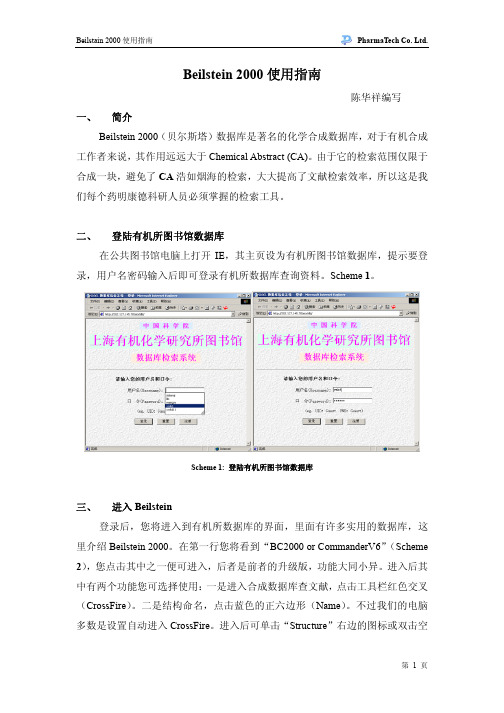
Beilstein 2000使用指南陈华祥编写一、 简介Beilstein 2000(贝尔斯塔)数据库是著名的化学合成数据库,对于有机合成工作者来说,其作用远远大于Chemical Abstract (CA)。
由于它的检索范围仅限于合成一块,避免了CA浩如烟海的检索,大大提高了文献检索效率,所以这是我们每个药明康德科研人员必须掌握的检索工具。
二、 登陆有机所图书馆数据库在公共图书馆电脑上打开IE,其主页设为有机所图书馆数据库,提示要登录,用户名密码输入后即可登录有机所数据库查询资料。
Scheme 1。
Scheme 1: 登陆有机所图书馆数据库三、 进入Beilstein登录后,您将进入到有机所数据库的界面,里面有许多实用的数据库,这里介绍Beilstein 2000。
在第一行您将看到“BC2000 or CommanderV6”(Scheme 2),您点击其中之一便可进入,后者是前者的升级版,功能大同小异。
进入后其中有两个功能您可选择使用:一是进入合成数据库查文献,点击工具栏红色交叉(CrossFire)。
二是结构命名,点击蓝色的正六边形(Name)。
不过我们的电脑多数是设置自动进入CrossFire。
进入后可单击“Structure”右边的图标或双击空白处进入结构编辑(Scheme 3)。
一般情况下,其默认的结构编辑器为“CrossFire Structure Editor”,其优点是可以定义所查化合物是产物(Product)或反应物(Reactant)来缩小检索范围。
不过,有时进入后结构编辑器会变成“ISIS/Draw”(不能定义产物或反应物),这可以通过依次点击主菜单“Options”“Structure Editors…”来更改,当然,如果您习惯使用“ISIS/Draw”,同样也可通过此法来调整结构编辑器。
(Scheme 4)Scheme 2:登录成功后的有机所图书馆页面Scheme 3:BC2000 CrossFire 结构编辑Scheme 4:BC2000结构编辑器的调整四、 编辑结构CrossFire Structure Editor的页面如Scheme 5:第一栏为主菜单,随后为两栏工具栏。
GmelinBeilstein使用教程

Gmelin
关键词检索 数据检索 结构检索
例如:查找一种铜合金,其中铜的 含量不确定,锌的重量百分含量在 5-30%之间,并且查到的结果必须 含有热力学方面的数据。
——Density of the liquid
Physical properties——Single component system—— Transport phenomena ——Viscosity—Dynamic viscosity
Snbstamce Identification——Element counts
CrossFire Gmelin 配备有强大的 搜索引擎,可以在几秒钟内搜 索整个数据库并返回检索结果。 其用户可以在物质、反应以及 文献区域自由、快速的切换
CrossFire Gmelin/Beilstein
提供的检索方法多种多样,总 体上可以分为三种类型:
关键词检索(文本检索) 数据检索(快速检索) 结构检索
超过5000万个超级链接:在不同的 数据类型间进行全面的搜索。
2)能够全面了解已有化合物的 各方面的信息:
生物活性、代谢、吸收、分 布、毒理信息、以及它们的红 外、紫外、质谱、核磁等仪器 分析信息,以快速确定所合成 化合物的结构和成分。
3)能够了解最新最全的合成和 反应信息:
为反应和合成路线设计提供 最全面的信息帮助。
Gmelin—无机和金 属有机化合物的结构、 性质及文献等信息的 全面资料来源。
CrossFire Gmelin 目前收集了200多万种 物质,160多万个反应,和110多万篇文 献,其中物质包括如下各种类型:
配位化合物 合金 固溶体 玻璃与陶瓷 高分子 矿物
CrossFire Gmelin包含有800多种不同的化学和物理 性质条目,以及原始文献的深入而详细的索引。 每条记录所包含的数据十分全面,包括:
伯乐cf操作指南PPT课件

实验结果分析-相对定量
在Gene Expreesion里查看相对定量结果 鼠标右击相对定量数据区域可将数据输出至Excel表
2-ΔΔCt
相对定量 柱形图
相对定量 数据
实验结果分析-基因分型
在Allice Discrimination下查看基因分型结果. 鼠标右击散点图区域可copy或保存为图片格式. 鼠标右击基因分型Data区域可将数据输出至Excel表.
CFX Real-Time PCR Detection System
CFX
• CFX快速梯度荧光定量PCR仪主要包含但不局限与以下领域的应用 :
• 基因的表达量检测水平仪器具有相对定量功能 • 基因分型鉴定水平仪器具有基因分型功能 • 核酸包括微生物含量检测水平仪器具有绝对定量功能 • 微生物鉴定水平仪器具有终点法分析,熔解曲线分析功能 • 核酸突变如SNP检测及扫描水平仪器具有基因分型功能 • 蛋白构象分析水平仪器具有专门的F软件.
开启或关闭Lid
新建实验,开启 数据进行分析等
Protocol-实验反应程序设置
从Express Load下拉菜单直接加载所需程序. 主要分为2步法-2stepAmp及3步法-3stepAmp. 带有+Melt为SYBR等染料法使用的. 带有Gradient的为温度梯度预设程序.
Protocol-实验反应程序设置
在这Edit进入编辑界面. 根据实际反应体系,更改sample volume. 根据预混液条件更改预变性温度、时间及延伸时间.
Plate设置
在Express Loading下拉菜单中直接加载全板扫描 Quick Plate_96_wells_SYBR Only适用于一个反应管中仅有SYBR或FAM探针 Quick Plate_96_wells_All Channels适用于一个反应管中含有多条探针
八章药学相关数据库

其优化限定Refine功能有:
Chemical Structure结构再次限定:帮助对结构再次限定 Isotope-Containning Substances同位素限定:帮助获得
结构中含有同位素的物质 Metal-Containing Substances金属包含限定:帮助获得
结构中含有金属的物质 Commercial Avaliability商业化限定:帮助获得可购买
Company/Organization机构排名
Database数据库来源显示
Document Type文献类型如综述、论文、专利的文献 量排名:帮助分析研究信息的新颖性、成熟性、系 统性、实用性等不同文献类型以反映科学的研究过 程
Index Term索引词分析:分析检索结果中检索词出 现频率排名帮助确定文献主要内容
的物质 Property Data性质数据限定:对可提供的物性数据分析 Property Avaliability通过物质的理化性质对物质进行
限定 Reference Av提供参考分析:帮助获得至少1篇参考信息
3.化学反应分析与限定功能
从Explore Reaction 途径检索得出结果共有10种分析 手段,包括: 催化剂catalyst:了解反应中出现的催化剂 溶剂solvent:了解反应中可能出现的溶剂 反应步数number of steps in reaction:了解反应步数 的情况 产率product yield:了解产物的产率 余分析手段同Research Topic途径
2.启动程序 运行SciFinder Scholar, 通过客户端直接连接SciFinder Scholar的 服务器,连接后,系统出现使用协议,接 受后,进入主页, 检索学术文献和信息查 找特定事实或化学物质、浏览特选期刊的 内容目录。
搞化学必须学会的检索方法

②CAS REGISTRYSM(>2000万条物质记录,每天更新约4000条,每种化学物质有唯一对应的CAS注册号,始自1957年)
③CASREACT?(>570万条反应记录,每周更新约600-1300条,始自1974年)
e、另外结构中不要加入像——R,这样的基团,那样范围太大了,几乎给你找不到很有用的结果,所以建议你能把一些基团给的具体一点,如果你非要加也要注明,R属于那一类,例如:any metal, any halogen, any alkyl chain etc.
SciFinder的版本
现在使用的通常是SciFinder Scholor,是面对大学或研究机构的,与之对应还有SciFinder,是面对企业用户的,基本是各大制药巨头。二者数据库是一样的,后者仅多了一些分析功能,利于分析数据。国内上海有机所比较有钱,二者全部购买,前者学生可以使用,后者是教授专用的。
【分享】巨牛总结:搞有机必须学会的合成检索方法 已有94人参与
★ ★
小木虫(金币+1):奖励一下,鼓励发有价值的话题
wohaihao(金币+1):谢谢提供 2010-06-03 10:29:01
枫叶子2006:编辑内容 2011-02-27 22:21
检索方法:
学化学的人,如果刚进实验室的话,往往是两眼黑,不知道如何下手,要下手往往是漫天刷浆,抓不住重点!那么如何能抓住重点,进行有目的的去读一些论文呢?
3、清华大学图书馆SciFinder简介
/database/scifinder.htm
4、官方的详细介绍的网址
/SCIFINDER/hel ... txt_eps/default.htm
Beilstein使用指南 070717

O
O
O
R-OH
NR
NH
Mitsunobu
O
O
Ar-NHR
R
R
R'CN, 强 酸 R
NH
R OH
R
R'
R
O
47
设计合成路线(二)
添加可相互转换的官能团或改变键的性质
ALK-OH
RCHO, RC(O)R', R-COOH, RCOOR'
还原
O
Nu
R
RCHO, RC(O)R'
BH3 R
H2O2
HO R
选择命名的参考
输入化学结构后 点击 “Genernate Name”,可得 到相应的化学结 构,其对复杂结 构特别带顺反式 及多个手性中心 的,命名特别方 便.其还会标出 各种环的各原子 的序号.
60
如何将检索结果导出
Beilstein 带有将检索结果导入到Word的功能,但内容往往太多,阅读不 是很方便,因此一般建议使用PrintKey 或 SnagIt来直接复制检索结果.
Beilstein 使用培训(一)
----化学合成反应的检索
药明康德新药开发有限公司
药明康德版权所有
1
Part I: 基本检索方法介绍
2
打开Beilstein页面后选择数据库
选择数据库
3
CrossFire Commander 7.0 使用界面
4
选择化学结构的绘图工具
选择绘图工具
使用较为方面, 一般是默认设置
14
定义反应物和产物
结构定义状态 画线将反应物和产物的共同原子连起
15
定义反应中心及手性翻转情况
Scopus数据库使用指南说明书
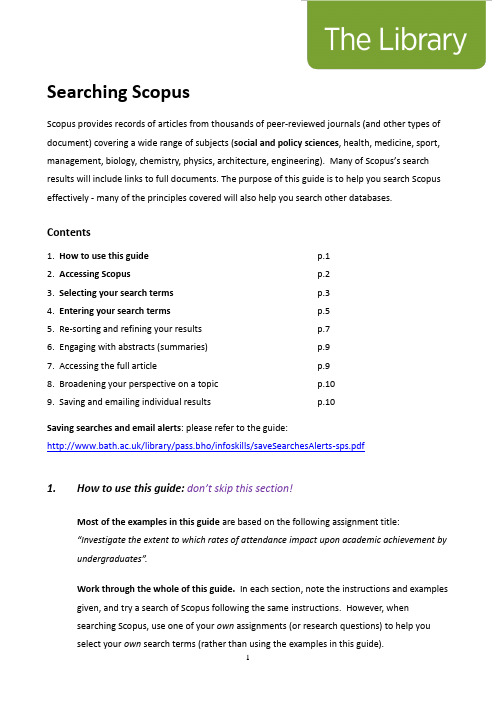
Searching ScopusScopus provides records of articles from thousands of peer-reviewed journals (and other types of document) covering a wide range of subjects (social and policy sciences, health, medicine, sport, management, biology, chemistry, physics, architecture, engineering). Many of Scopus’s search results will include links to full documents. The purpose of this guide is to help you search Scopus effectively - many of the principles covered will also help you search other databases.Contents1. How to use this guide p.12. Accessing Scopus p.23. Selecting your search terms p.34. Entering your search terms p.55. Re-sorting and refining your results p.76. Engaging with abstracts (summaries)p.97. Accessing the full article p.98. Broadening your perspective on a topic p.109. Saving and emailing individual results p.10Saving searches and email alerts: please refer to the guide:/library/pass.bho/infoskills/saveSearchesAlerts-sps.pdf1. How to use this guide:don’t skip this section!Most of the examples in this guide are based on the following assignment title:“Investigate the extent to which rates of attendance impact upon academic achievement by undergraduates”.Work through the whole of this guide. In each section, note the instructions and examples given, and try a search of Scopus following the same instructions. However, whensearching Scopus, use one of your own assignments (or research questions) to help youselect your own search terms (rather than using the examples in this guide).First year SPS students taking SP10159 workshops: use the theme of the article by Roberts and Ravn to help you select your own search terms (you will be using this article as thebasis of your November assignment).2. Accessing Scopusa. You need to access Scopus via the Library website to get full access. Along with mostother library resources, it is best to use the browser, Google Chrome, to access Scopus. Go the Library homepage:https:///home - then, click the link for your subject within the “Subject Resources” section.This will take you to your subject’s library webpages where you will find a link to Scopus in ‘Search the Literature’. Alternatively, search for Scopus via the Library Catalogue.3. Selecting your search termsThink carefully about your search terms before entering them. This will help the database return a stronger set of relevant search results.3a. Identifying sub-themesTo select your select your search terms, identify the key words or phrases within your assignment title/theme (or research question). Consider which words/phrases distinguish your title/theme from any other one. If you identify multiple key terms, each of these represents a ‘sub-theme’ within the overall theme of your assignment.For example, the following are the three ‘sub-themes’ drawn from the assignment title, “Investigate the extent to which rates of attendance impact upon academic achievement by undergraduates”:3b. Identifying alternative words or phrasesi.Think about the potential range of alternative words and phrases that could be usedto describe each separate sub-theme. Consider terminology that you already know from academic books, journal articles, lectures and tutorials, and commonly-used language.Why do this? This will help you decide which words to enter into Scopus’ searchboxes.ii.Also, if you enter a large range of relevant search terms, you are more likely to increase the number of useful search eful tip: You might find it helpfulto write down your alternative words/phrases in separately themed rows e.g.4. Entering your search terms4a. Create multiple search boxesClick ‘+ add search Field’ underneath the search box.In order to create multiple search boxes - you need one box for each of your sub-themes.4b. Organising and entering your search termsEnter each set of search terms (i.e. each sub-theme) into its own separate search box.Enter the word or between each alternative word/phrase.For an explanation of the asterisk*, refer to section 3C of this guide. Here is an example ofa set of organised search terms in Scopus.In the above example, note the following:∙The default AND appears between search boxes. This means that at least one word/phrase from each search box will appear in each of your results.∙You have the option to limit your results to a specific date range. This is not appropriate for all searches (some older articles may still be relevant or frequently cited).4c. Useful search tips!Truncating words using an asterisk *As in the examples above, try using an asterisk where relevant – this might help increase your number of search results. You can add this at the end of the stem of a word to find variations e.g.attend*searches for attend, attend s, attend ing, attend ed, attend ance etc.absen*searches for absen ce, absen ces, absen t, absent ee, absent ees, absent eeism Searching for a specific phraseYou can enter “speech marks” around a phrase so that Scopus searches for only those words in exactly the same order e.g. “university student*”,“student at university”4d. Click the search button (the magnifying glass icon).Take a look at the number of your search results. Scroll down to the ‘subject area’ options in the left-hand column (left of the results). If you are retrieving many irrelevant searchresults, you can refine your results by selecting filters in the left-hand column (e.g. refine by ‘social sciences’). Click a subject filter and then take another look at the number of yoursearch results.5. Re-sorting and refining your results5a. Re-sorting your resultsIf your results appear in date order, re-sort them so that they appear starting with the most relevant. You can also re-sort them in order of those that are most highly cited. The “sort on” options appear just above your search results and to the right.5b. Using “limit” optionsExperiment with ticking/selecting some options in the left-hand column to refine yourresults – for example, you could limit your results by selecting/ticking keyword(s) andclicking the ‘limit to’ button - this appears at both the top and bottom of the column.Note both the ‘view less/more’ and ‘view all’ links in the keywords menu.5c. Retrieving too few results?Click the orange ‘Scopus’ logo (top left-hand corner) to return to your search terms. Consider whether any further terms exist on your topic and if so, add these to the relevant search boxes (again entering the word or in between multiple terms). Try another search. If you still retrieve few results, search more broadly on the topic. You could so this by identifying the least significant of the sub-themes and excluding the associated search terms from your next search.5d. Retrieving too many irrelevant results?Click the orange ‘Scopus’ logo (top left-hand corner) to return to your search terms. Consider whether any of your search terms are of only marginal relevance – if so, remove these and try another search. If you continue to retrieve many irrelevant results, consider whether your topic contains a further sub-theme. If so, enter the search term(s) associated with that sub-theme in a further search box.5e. Proximity searching(an optional step but this can prove useful)Proximity searching is useful where multiple similar variations on a single phrase exist e.g. “social work training” “training of social workers” “teaching social work”…By entering a search term followed by W/ and a number, you can search for two search terms to appear near each other e.g. within 5 words of each other.Place any alternative terms in brackets.“social work*” W/5 (train* OR teach*)If relevant to your topic, undertake a “proximity search” by adapting your search terms (as in the above example) and note down the number of results retrieved……6. Engaging with abstracts (summaries)If you hover just to the right of the “links” button, you will see an option to “showabstract” – click on this to view a summary/abstract of the relevant document i.e. findings and methodologies.Note the terminology used in abstracts. By developing your awareness of relevantterminology, this may help you modify/expand your search terms. In turn, this willpotentially help you retrieve a greater number of relevant results. If you click on an article title within your results, you may also find author key words and subject terms listed –these describe the content of the article and may inspire you to modify your own terms. 7. Accessing the full article6a. Checking online availabilityTo find out whether or not the full text of an article is available for you to read, click the blue and white ‘Links’ button:This button will take you to a “links” page which will provide a link to the full article or atleast the journal website (e.g. if the library subscribes to the relevant journal).6b. If the full article is NOT available online:Search the Library Catalogue via the Library homepage: https:///home - Search for the journal title (not the article title). If we provide the journal and its Catalogue record states ‘copies available’, we provide a print copy (click ‘copies available’ to find out if we hold the relevant issue). If we do not provide the article in any format, and it ispotentially important for your work, please contact your Subject Librarian for advice.8. Broadening your perspective on a topic“Cited by” links and referencesBack to your search results: Note the words times cited to the right of each result. Thistells you the number of times an individual article has been cited/referenced by otherarticles (i.e. those that have been indexed by Scopus). You can click on this to find details of those other articles.It is good practice to consider using such articles to support/extend/challenge yourargument. They may help you demonstrate a broader understanding of the topic, providing you with a more up-to-date perspective.For similar reasons, it is also good practice, where relevant, to follow-up an individualarticle’s own references i.e. use previous articles related to the same topic.9. Saving and emailing resultsa. It is good practice to save multiple copies of selected results so that you have “back-ups”in the event of losing them. To save them, first Click the box next to each individual result of interest.b. Email the selected results to yourself: select the envelope icon. A short online form will appear. Complete the form (e.g. enter your email address and click Send.c. Other export options:Select the Export option just above your search results. A dialog box will appear where you find various options for saving your results. For example:Save the results to a folder of your choice: select Text format and click the blue Export button. The references will appear as a separate file for you save. If the results open up in a separate window, you may need to copy and paste them into a Word document - then save that document.Saving to EndNote: select RIS format and click the blue Export button to create a file. If you use EndNote Desktop, the results will be imported immediately into your EndNote library. If you use EndNote Online, you need to save the file and import into EndNote Online - here are the instructions: https:///guides/how-to-use-endnote-online-library-guides-part-2-downloading-database-references/#scopusTry also searching further library databases (e.g. IBSS). No single database provides details of all articles written on a topic.If you would like any further support in using this database,please contact your Subject Librarian.Peter Bradley: Subject Librarian for Health & SPS: ***************.uk22 November 201911。
合成文献检索方法

有机合成方面的文献:一、中文:中国知网、万方、维普、中国专利(国家知识产权局);二、英文:CA、美国化学会(/)、Elsevier数据库(/)、英国皇家化学会(RSC)、Wiley-Blackwell、Springer以及美国专利局等等;三、如果你的单位没有购买这些数据库的使用权,你可以到小木虫论坛发布文献求助(http;///bbs/),一般一小时内就有人回复可用的下载链接,但需要论坛“金币”。
环芳烃之类的超分子综述可以直接在ACS等数据库中以英文名称进行检索,并限定在Chem.Rev.、Acc. Chem. Res.等综述性期刊中检索。
合成文献检索方法:(分享版)一、检索方法:学化学的人,如果刚进实验室的话,往往是两眼黑,不知道如何下手,要下手往往是漫天刷浆,抓不住重点!那么如何能抓住重点,进行有目的的去读一些论文呢?首先用google来看看你的研究方向,比如你研究某系列的天然物合成,那么你就用这个名字去search,然后先看看有没有中文的介绍,如果有的话,那么先看看它是不是review,最好的是找到中文的review,然后大体看以下,了解你要做的东西当前的进展,有什么人在做,结果如何啊。
然后按图索骥,找到英文的文献,那么可能有很多英文的文献,如何去选呢?选择发表在影响因子高的期刊上的文章来读!!!这个很重要!,因为大牛的教授都是把自己的好结果发在高水平的论文上的。
只要你找一篇比如是JOC 上的文章,那么就要看好,里面是否引用了某些review,如果有的话,那么你就去找那个review,一般来说国外的高水平的review都是约稿的,请的是当前的牛教授来写的,有读的价值!依次你可以进行全面的了解相关的研究进展了。
如何对待中文的杂志呢?我的意见可能偏激,我认为完全没有任何读的价值!为什么呢?第一,20%的杂志覆盖了80%的内容,第二,IF太低,低于1的就是垃圾了,没有引起任何人的重视,那么这个结果是没有价值的。
最新Beilstein数据库使用指南汇总

B e i l s t e i n数据库使用指南Beilstein/Gmelin 数据库使用指南一、内容介绍Beilstein:物质信息:900多万种包含了结构和参考文献的化合物信息;数以千万条相关的化学性质和生物活性信息,其中包括了药理学、环境病毒学、转移、分布及最终结果等一系列数据。
反应信息:近1000多万条可供检索的化学反应信息;制备物质所需的详细资料以及特定的反应途径。
引用:200万种(篇)参考文献;超过80万条摘要和标题,根据1980年以来的主要的有机化学文献进行索引。
收集的化合物的时间跨度从1772年至今,3个月更新一次。
Gmelin:涵盖无机和金属有机化合物相关的理化性质、结构数据、制备过程以及相关反应、详细的包括地质学,矿物学,冶金学在内的信息资源;化学结构相关的化学、物理等方面的性质;化学反应相关的各种数据;详细的药理学,环境病毒学,生态学等最全面的信息资源;时间跨度从1771年至今;精选180种权威杂志。
二、如何访问首次使用Beilstein/Gmelin 数据库必须先下载客户端软件,并按照说明安装后才能访问。
三、检索方法1. 连接网络2. 选择数据库根据需要选择beilstein 数据库或gmelin 数据库或者同时选择两个数据库。
3. 检索1)检索界面2、检索结构检索关键词检索事实检索点击connect 连接数据库数据库连接成功后,按钮变成选择数据库按钮检索字段双点击所需检索字段可加入事实检索字段输入框检索界面 检索结果 建立通告服务输出报告 自动命名查找检索字段2)检索方式 a. 关键词检索:选择检索字段(包括全字段和题录字段);输入检索词,最多可输入6个,多个检索词之间可以进行布尔组配;点击右下角的start search 或敲回车,系统开始检索。
b. 事实检索: 分为两种,表格式检索和高级检索1.表格式检索:①双击fact editor,弹出表格编辑窗口;②在检索字段代码输入框中输入字段代码,可直接输入,也可双击左上方search field 中的任意字段 ,将该字段名加入检索字段代码输入框。
CFX系列快速操作指南及注意事项

CFX™系列Real-Time PCR 检测系统快速操作指南1.确认系统数据线和电源线连接正常后,打开CFX96电源开关,系统进入自检。
2.自检完成后启动CFX Manager,软件将自动搜索设备,完成连接后“DetectedInstruments”列表出现设备名称,PCR仪器屏幕显示红色“Under remote control”文字。
3.点击“Experiment setup ”弹出实验设置选项。
4.标签下,“Create New”可新建热循环程序,“Select Existing”可调用已有热循环程序,“Express load”下拉菜单中可选择各种标准热循环程序,“Edit Selected”可对选中的热循环程序进行编辑。
5.新建或编辑热循环程序时,可在图形或文字区域输入各步骤设定温度、时间值。
6.:插入一个普通温控步骤;7.:插入温度梯度步骤;8.:插入热循环范围,须在插入后输入循环起始步骤和循环次数;9.:插入熔解曲线分析步骤;10.:插入荧光采集步骤;11.:对当前温控步骤的变温速率及方式进行调节;12.:删除当前温控步骤;13.里应输入PCR反应液体积(此例为25微升)14.编辑好热循环程序后点击OK保存。
15.确定热循环程序后点击“Next”或标签进入样品位置及类型设定。
“Create New”可新建样品设置,“Select”可调用已有样品设置,“Express load”下拉菜单可选择各种标准样品设置,“Edit Selected”可对选中的热循环程序进行编辑。
新建和编辑按下面步骤进行:16.从里选择荧光扫描模式,“SYBR/FAM Only”为单通道快速扫描模式,适用于仅使用核酸染料或/和FAM标定探针的情况。
“All Channels”为全通道扫描模式,适用于任何检测情况。
“FRET”模式使用于特殊的FRET探针的情况。
17.点击,可在弹出的对话框里选择与检测方法一致的荧光素。
化学检索主要网站和检索方法
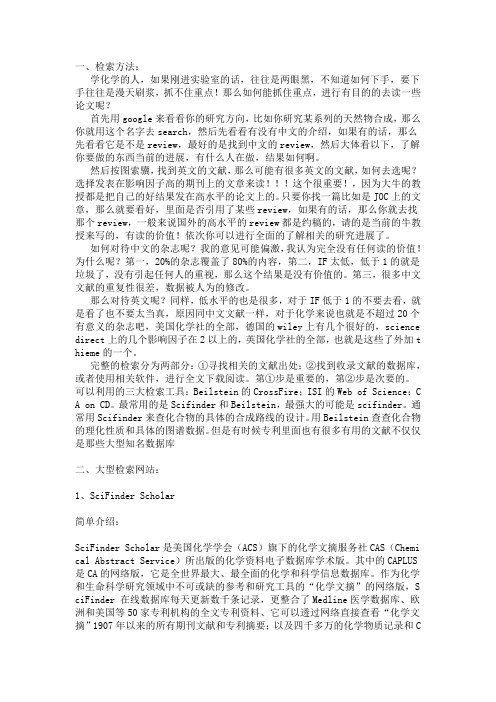
一、检索方法:学化学的人,如果刚进实验室的话,往往是两眼黑,不知道如何下手,要下手往往是漫天刷浆,抓不住重点!那么如何能抓住重点,进行有目的的去读一些论文呢?首先用google来看看你的研究方向,比如你研究某系列的天然物合成,那么你就用这个名字去search,然后先看看有没有中文的介绍,如果有的话,那么先看看它是不是review,最好的是找到中文的review,然后大体看以下,了解你要做的东西当前的进展,有什么人在做,结果如何啊。
然后按图索骥,找到英文的文献,那么可能有很多英文的文献,如何去选呢?选择发表在影响因子高的期刊上的文章来读!!!这个很重要!,因为大牛的教授都是把自己的好结果发在高水平的论文上的。
只要你找一篇比如是JOC上的文章,那么就要看好,里面是否引用了某些review,如果有的话,那么你就去找那个review,一般来说国外的高水平的review都是约稿的,请的是当前的牛教授来写的,有读的价值!依次你可以进行全面的了解相关的研究进展了。
如何对待中文的杂志呢?我的意见可能偏激,我认为完全没有任何读的价值!为什么呢?第一,20%的杂志覆盖了80%的内容,第二,IF太低,低于1的就是垃圾了,没有引起任何人的重视,那么这个结果是没有价值的。
第三,很多中文文献的重复性很差,数据被人为的修改。
那么对待英文呢?同样,低水平的也是很多,对于IF低于1的不要去看,就是看了也不要太当真,原因同中文文献一样,对于化学来说也就是不超过20个有意义的杂志吧,美国化学社的全部,德国的wiley上有几个很好的,science direct上的几个影响因子在2以上的,英国化学社的全部,也就是这些了外加t hieme的一个。
完整的检索分为两部分:①寻找相关的文献出处;②找到收录文献的数据库,或者使用相关软件,进行全文下载阅读。
第①步是重要的,第②步是次要的。
可以利用的三大检索工具:Beilstein的CrossFire;ISI的Web of Science;C A on CD。
贝尔斯坦数据库使用指南
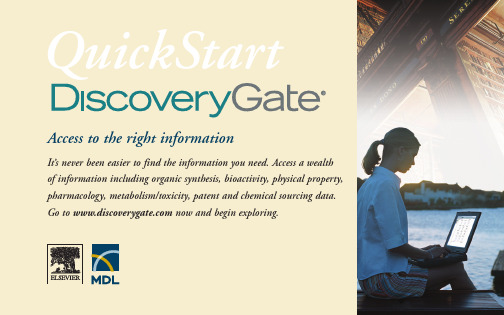
Access to the right informationIt’s never been easier to find the information you need. Access a wealth of information including organic synthesis, bioactivity, physical property,pharmacology, metabolism/toxicity, patent and chemical sourcing data.Go to now and begin exploring.QuickStartQuickStartSelect databaseSelect the database you want to search from the Database drop-down menu.A list of database names appears.Make your selection.A screen with preset fields appropriate for your database selection appears.Draw a structureDouble-click in the MolStructure (or RxnStructure)box to launch the MDL Draw structure-drawing tool.Locate a property fieldT ype the first few letters of the property field that you are looking for, for example carcinogen . The field will be located and highlighted in the Field Index tree.Select a propertyDouble click on any property in the Field Index to add that field to your query.Find helpContext-sensitive help appears for all features.1234512345Searching a databaseQuickStartOpen existing structure fileChoose File > Open to import an existing structure in .mol, .skc and .smi formats.Select a toolA variety of drawing tools are provided.The lasso tool allows you to select all or part of the structure. The ‘all purpose’ drawing tool lets you draw bonds, rings, chains, specify atoms and do other tasks.Use pre-defined templatesSelect ring templates and click in the drawing area to add that ring. Y ou can add a frequently drawn structure by selecting it with the lasso tool and dragging it onto the template bar.Find HelpEach tool and button has its own tool tip and hints for use.Transfer structures to queryOnce you have drawn your structure or reaction, click Done to transfer it back to the DiscoveryGate query page.Drawing a structure1234512345QuickStartBrowsing results inCompound IndexResults viewView results as structures only (GridView), structures and correspondingdatabases (Database View), orstructures and properties (PropertiesView).Results listOriginal query structure is highlightedwithin displayed results. To see resultsfrom one or more than one structure, tickthe Record # box before you click theproperty or database you want to view.See the dataClick the property name(or databasename, depending on your view) to seethe data.Create report or export dataExport structures and data to an SDfile,RDfile or tab-delimited file. Createan HTML report file to include in yournotebook or share with colleagues.Create a listClick Create List to save all (or a subset)of your results to a list in the History tree.1234512345QuickStart123123History treeView previous or saved searches and your saved lists in the History tree .All searches are saved for your session.Browse available dataAvailable data in the current database is easily accessible via links in the Available Data box. Substance data is displayed by default. Click on the appropriate hyperlinks to expand (or hide) viewable data.See related information inother databasesTo see data for structures contained in other indexed databases, click the appropriate Also found in link.Browsing results from individual databasesQuickStartSee reaction detailsFrom your initial result set, you can view Details about the reaction,including reaction schemes, yield and more. Link from any bibliographic reference to the corresponding full text article or patent.View full synthesis schemesSelect Synthesize Reactants to create an entire synthesis scheme.Full details are available for synthetic scheme.Find similar reactionsUse Find Similar Reactions to locate reactions in Broad, Medium,or Narrow classifications, depending on your similarity preferences. All reaction sources on DiscoveryGate,including the Integrated Major Reference Works, and the MDL ®Patent Chemistry Database are classified and interlinked.Exploring Reactions123123QuickStart123Export selectionFrom your result set, check all the structures or reactions you wish to export and then click Export. The export limit is 500 structures. Select the fields to export Choose the type of data you want to export. For example, reaction structures and product molecular formulas. Choose the data to export by clicking the field name in the Database Fields tree and then clicking Add. The fields you choose will be visible in the Exporting Fields tree.Choose your export format Export an SDfile (Structure Data), RDfile (Reaction Data) or tab-delimited file by clicking on the appropriate button.Exporting data123。
化学数据库简介

文献:包括近200万篇引文、篇目及文摘,自由与化合物、反应式结果互相超链连接。
CrossFire Beilstein适用用户:
所有的化学家、毒物学者、药理学家、化学生物学家
资源描述
CrossFireBeilstein/Gmelin数据库(通常也简称为CrossFire)由Elsevier MDL(Elsevier的子公司MDL Information System)出版,由Beilstein和Gmelin两个数据库组成,均通过CrossFire Commander客户端进行使用。有一百多年出版历史的《贝尔斯坦有机化学手册/Beilstein Handbook ofOrganic Chemistry》及《盖墨林无机与有机金属化学手册/Gmelin Handbook of Inorganic and Organometallic Chemistry》,是化学、化工和生命科学领域重要的参考工具。CrossFire Beilstein/Gmelin数据库除了支持化学结构式、子结构式、化学反应式检索外,还支持立体结构式、化合物的事实数据、文本关键词检索。
CrossFire Beilstein indexes three primary data domains: substances, reactions, and literature. The substance domain stores structural information with all associated facts and literature references, including chemical, physical, and bioactivity data. The reaction domain details the preparation of substances, enabling scientists to investigate specific reaction pathways with reaction search queries. The literature domain includes citations, titles, and abstracts, which are hyperlinked to the substance and reaction domain entries.endly
CROSSFIRE网络数据库使用技巧和应用实例

Crossfire网络数据库提供丰富的数据 管理功能,如数据查询、数据更新、 数据安全控制等,能够满足各种复杂 的数据管理需求。
支持分布式应用
Crossfire网络数据库支持分布式应用, 能够实现不同地理位置的数据库之间 的数据同步和通信,提高了分布式应 用的性能和可靠性。
Crossfire网络数据库的历史与发展
历史
Crossfire网络数据库起源于20世纪80年代,最初是为了满足 大型企业和政府机构的数据管理需求而开发的。随着互联网 和云计算技术的发展,Crossfire网络数据库得到了广泛应用 和发展。
发展
目前,Crossfire网络数据库已经成为了主流的分布式数据库 系统之一,其技术不断更新和完善,支持更多的数据类型、 查询功能和安全控制机制,同时也在云计算、大数据等领域 得到了广泛应用。
熟练掌握SQL语言,根据实际需求编写合适的查询和操作语句,提高数据处理的 效率和准确性。
避免全表扫描
在编写查询语句时,尽量避免全表扫描,合理使用索引,提高查询效率。
数据库优化与维护
定期进行数据库性能监控
通过监控工具或系统自带的性能监控功能,定期检查数据库的性能指标,及时 发现和解决性能瓶颈。
定期进行数据库维护
Crossfire网络数据库使用技巧和 应用实例
目录
• Crossfire网络数据库概述 • Crossfire网络数据库使用技巧 • Crossfire网络数据库应用实例
目录
• Crossfire网络数据库面临的挑战与 解决方案
• Crossfire网络数据库未来发展趋势 与展望
01 Crossfire网络数据库概 述
总结词
高并发、大数据处理、用户互动
Beilstein操作说明

Beilstein操作方法简介例1:登录Beilstein数据库1,双击电脑桌面上的“MDL Crossfire Commander 7.0”图标。
2,在弹出的窗口中,点击“Connect”按钮。
(若此按钮显示为“Select Database”,则已经自动登录。
)3,登录后“Connect”按钮变成“Select Database”按钮。
点击此按钮,在弹出的窗口中选择Beilstein数据库,点击OK即可。
例2,查询CA号为36505-84-7的化合物的理化性质。
1,点击窗口左侧标签“Predefined Search form”;2,双击标签下的“Substance Identification Data”;3,“query form”对话框自动弹出,4,在”query form”对话框中“Chemical Abstracts Registry Number”后的文本框中输入CA号,点击对话框右上角“OK” 按钮;5,点击右下角“Start Search”开始检索;53446,在弹出的“Search Status Report”对话框中,点击右下角“View”按钮;7,在弹出的“Results”窗口中,双击化学结构;8,点击页面中的超链接或拖动右侧的滚动条浏览化合物信息。
例3:查询化合物6-nitro-nicotinic acid 的制备方法1, 双击结构绘图区,自动弹出绘图工具ISIS Draw 或MDL Draw ; 2, 用ISIS Draw 或MDL Draw 绘制化学结构; 3, 点击绘图软件左上角的“done”; 4, 按照图示设置检索参数; 5, 点击“Start Search”检索。
7可链接到化学反应信息,熔点,沸点,核磁,红外等信息88实例4:检索含有如下子结构的化合物,结果保存为word 格式。
2“as product”“Reaction”44 5结构绘图区1OOO1,在绘图区绘制化学结构;2,选择右侧的“Free Sites”下的“all atoms”;3,点击“Start Search”检索;4,在”Results”页面中选择菜单“export hits”;5,从下拉菜单中选择“compound list to word”,保存。
化学信息学(第二版)Ch7

Google 学术版参数设定
Google 学术版使用帮助
Google 学术版检索结果
引用本文献其它文献
详尽记录显示
Google 检索
其它收录网站
CrossFire Commander 程序界面
检索结果 生成告示 化合物自动命名
检索
检索结果报告 检索编辑器
结构检索选项 结构检索区 逻辑算符 文本检索区 实情检索区 高级检索 截断检索 检索按钮
绘制化学结构或反应式(case5)
ISIS/Draw绘制的反应式
文本检索窗口(case8)
检索词
显示化学结构
检索结果层次结构
检索结果工具栏
前后记录 前后屏幕 列表显示 拷贝化学结构 获取信息 结果排序方式
输出检索结果
拷贝到报告
将记录自动生成的html文件
将选定记录生成 Web 浏览文件
设定告示
设定告示
化合物自动命名
化合物二维结构图
自动命名
Cromakalim合成路线设计(case4)
常用化学事实数据库
CrossFile Beilstein/Gmelin 的使用
NIST Chemistry WebBook 科学搜索引擎 SCIRUS 科学搜索引擎 Google 学术版
CrossFire Beilstein 数据库
Beilstein 是最全面的有机化学数值和事实数据库。它收 录全面的物质信息、反应信息和文献信息。 物质信息:900多万种包含了结构和参考文献的化合物 信息;数以千万条相关的化学性质和生物活性信息,其 中包括了药理学、环境病毒学、转移、分布及最终结果 等一系列数据。 反应信息:1000多万种可供检索的化学反应信息;制备 物质所需的详细资料以及特定的反应途径。 文献信息:200多万条参考资料;超过80万条摘要和题 目,根据1980年以来的主要的有机化学文献进行索引。
贝尔斯坦方法介绍

6
Commander 7.0的使用界面
结构检索 快速数据 检索
关键字检索 快速数据检索
2006-5-16 7
数据库选择
2006-5-16
8
关键字检索
关键字检索
2006-5-16
9
检索环境的选择
定义查询的索 引以及查询结 果的显示方 式。
2006-5-16
10
检索结果的Grid方式显示
红色标记表示有生 物活性的化合物
双击某条记录,即可查 看详细内容。
2006-5-16
创腾科技11
http://www. neotrident .com
检索结果的List方式显示
可将化合物或反应 用单独的窗口显示
可访问数据 内容总列表 (共69条) 超链接,可 以通过点击 链接到相关 的数据内容
相关数据 的数量
对所链接的数 据内容的描述
190万篇 文献
90万篇 摘要
每年新增 55万个新 化合物
60万生物 活性数据
每年新增 14万条记录
2006-5-16
3
•功能强大
强大的搜寻引擎: 近百种高级查询方式:可以通过包括结构,子结构,反 应,物化数据,制备条件以及关键字在内的近百种高级 查询来方便灵活得到您需要的信息。 超过5000万个超级链接:在不同的数据类型间进行全 面的搜索。 能够全面了解已有化合物的各方面信息:生物活性、 代谢、吸收、分布和毒理信息,以及它们的红外、紫 外、质谱、核磁等仪器分析信息,以快速确定所合成化 合物的结构和成分。 能够了解最新最全的合成和反应信息:为反应和合成 路线设计提供最全面的信息帮助。
2006-5-16
其他检 索条件 的定义
36
【精品】DG平台与Crossfire平台简介及比较
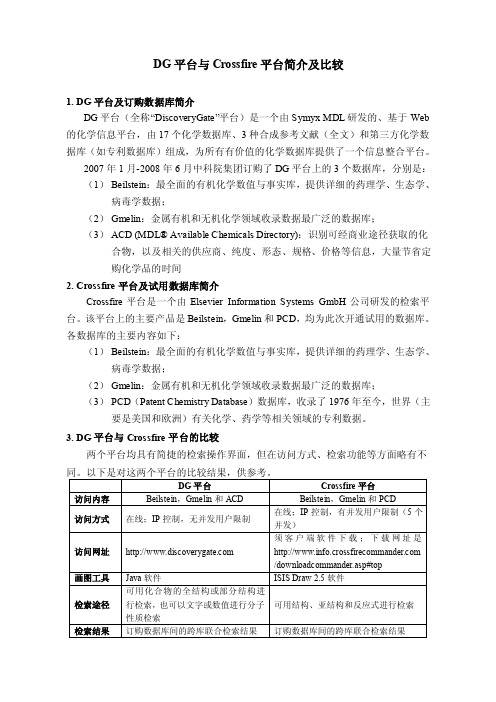
DG平台与Crossfire平台简介及比较
1. DG平台及订购数据库简介
DG平台(全称“DiscoveryGate”平台)是一个由Symyx MDL研发的、基于Web 的化学信息平台,由17个化学数据库、3种合成参考文献(全文)和第三方化学数据库(如专利数据库)组成,为所有有价值的化学数据库提供了一个信息整合平台。
2007年1月-2008年6月中科院集团订购了DG平台上的3个数据库,分别是:(1)Beilstein:最全面的有机化学数值与事实库,提供详细的药理学、生态学、病毒学数据;
(2)Gmelin:金属有机和无机化学领域收录数据最广泛的数据库;
(3)ACD (MDL® Available Chemicals Directory):识别可经商业途径获取的化合物,以及相关的供应商、纯度、形态、规格、价格等信息,大量节省定
购化学品的时间
2. Crossfire平台及试用数据库简介
Crossfire平台是一个由Elsevier Information Systems GmbH公司研发的检索平台。
该平台上的主要产品是Beilstein,Gmelin和PCD,均为此次开通试用的数据库。
各数据库的主要内容如下:
(1)Beilstein:最全面的有机化学数值与事实库,提供详细的药理学、生态学、病毒学数据;
(2)Gmelin:金属有机和无机化学领域收录数据最广泛的数据库;
(3)PCD(Patent Chemistry Database)数据库,收录了1976年至今,世界(主要是美国和欧洲)有关化学、药学等相关领域的专利数据。
3. DG平台与Crossfire平台的比较
两个平台均具有简捷的检索操作界面,但在访问方式、检索功能等方面略有不。
- 1、下载文档前请自行甄别文档内容的完整性,平台不提供额外的编辑、内容补充、找答案等附加服务。
- 2、"仅部分预览"的文档,不可在线预览部分如存在完整性等问题,可反馈申请退款(可完整预览的文档不适用该条件!)。
- 3、如文档侵犯您的权益,请联系客服反馈,我们会尽快为您处理(人工客服工作时间:9:00-18:30)。
单击此处编辑母版标题样式•
单击此处编辑母版文本样式•
第二级•
第三级•
第四级•第五级Crossfire Beilstein 数据库创腾科技有限公司
单击此处编辑母版标题样式
单击此处编辑母版副标题样式Beilstein :世界最全的有机化学数值和事实库•数据丰富、可靠
9时间跨度从1771年至今
9化学结构相关的化学、物理等方面的性质
9化学反应相关的各种数据
9详细的药理学,环境病毒学,生态学等信息资源1千万个
化合物1千万个有机反应200万篇文献90万篇摘要60万生物
活性数据生态学数
据与事实
药理学数据与事实每年新增
14万条记录
每年新增55万个新
化合物
单击此处编辑母版标题样式单击此处编辑母版副标题样式Beilstein Patent Gmelin One Record
Publication 1
Reaction of Compound A
Publication 2
Data of Compound A
单击此处编辑母版标题样式单击此处编辑母版副标题样式
结构检索
快速数据
检索快速数据检索
关键字检索
Commander 7.0的使用界面
选择数据库
单击此处编辑母版标题样式单击此处编辑母版副标题样式
关键字检索
单击此处编辑母版标题样式单击此处编辑母版副标题样式
关键字检索
单击此处编辑母版标题样式
单击此处编辑母版副标题样式
创腾科技
http://www. neotrident .com 检索结果的Grid 方式显示红色标记表示有生
物活性的化合物
单击此处编辑母版标题样式
单击此处编辑母版副标题样式
可访问数据
内容总列表
(共69条)检索结果的List 方式显示
通过超链接访问药理学方面的数据和事实
可通过超链接访
问文献记录
单击此处编辑母版标题样式单击此处编辑母版副标题样式
单击此处编辑母版标题样式
单击此处编辑母版副标题样式文献记录提供文献的引用情况和重新整理过的摘要。
文献记录的显示
快速数据检索
单击此处编辑母版标题样式数据索引区
单击此处编辑母版副标题样式
查询条件填充区
单击此处编辑母版标题样式单击此处编辑母版副标题样式Beilstein
预定义
表格
预定义表格可以简化检索条件的
填充过程。
预定义的检索表格
预定义表格:物质信息查询
单击此处编辑母版标题样式单击此处编辑母版副标题样式
预定义表格:反应查询
单击此处编辑母版标题样式单击此处编辑母版副标题样式
预定义表格:药理学数据查询
单击此处编辑母版标题样式单击此处编辑母版副标题样式
预定义表格:物理数据查询
单击此处编辑母版标题样式单击此处编辑母版副标题样式
例:检索吸入时有平喘疗效的化合物
单击此处编辑母版标题样式单击此处编辑母版副标题样式
数据查询结果显示
单击此处编辑母版标题样式单击此处编辑母版副标题样式
单击此处编辑母版标题样式
单击此处编辑母版副标题样式填充完毕的表格
例:寻找一种溶剂,要求它在760毫米汞柱下的沸点小
于120o C ,不能含氯元素,而且需要了解
它的密度和黏度方面的数据。
自定义检索表格
快速数据查询结果显示
单击此处编辑母版标题样式单击此处编辑母版副标题样式
结构检索
结构检索区
单击此处编辑母版标题样式单击此处编辑母版副标题样式
画图工具的选择:
Options->Select
Structure Editor。
精确结构检索单击此处编辑母版标题样式单击此处编辑母版副标题样式
精确结构检索结果显示
单击此处编辑母版标题样式单击此处编辑母版副标题样式
超链接反应结果显示
单击此处编辑母版标题样式单击此处编辑母版副标题样式
单击此处编辑母版标题样式
单击此处编辑母版副标题样式
O
N C (s6)
ALK 子结构检索
单击此处编辑母版标题样式
单击此处编辑母版副标题样式
子结构检索结果显示
红色标记处为结
构中与提问子结
构匹配的部分。
单击此处编辑母版标题样式单击此处编辑母版副标题样式例:查询从亚胺生成唑烷的反应途径,通过原
子匹配来得到合适的反应,再通过限定反应产率来进一步查找合适的反应路径。
精确结构检索结果反应检索-原子匹配
仅输入反应物和产物
做第一次检索。
单击此处编辑母版标题样式单击此处编辑母版副标题样式
第一次检索结果,有242条记录。
单击此处编辑母版标题样式单击此处编辑母版副标题样式
单击此处编辑母版标题样式单击此处编辑母版副标题样式
用此按钮将在反应物和产物中相互对应
的两对原子映射起来,即可保证查询到
的反应一定以这两个原子为反应中心。
第二次检索结果,有187条记录。
单击此处编辑母版标题样式单击此处编辑母版副标题样式
通过反应查询的预定义表
格,输入对反应产率的要求。
单击此处编辑母版标题样式单击此处编辑母版副标题样式
第三次检索结果,有26条记录。
单击此处编辑母版标题样式单击此处编辑母版副标题样式
单击此处编辑母版标题样式单击此处编辑母版副标题样式26条反应与数据的联合检索
187条进行原子匹配的反
应检索
242条反应检索命中结果的数目
检索方式采用原子匹配和联合检索等方式
可以更有效进行针对性的查询
各种检索方式的比较
单击此处编辑母版标题样式
单击此处编辑母版副标题样式例:
检索1991年在Journal of Medicinal Chemistry (J.Med.Chem.) 上发表的关于Cromakalim 化合物(结构已知)的文章。
并查询此化合物的合成方法。
进行结构和数据的联合检索
查询此化合物的合成方法
单击此处编辑母版标题样式
单击此处编辑母版副标题样式
Bibliographic entry
检索条件的填充
联合检索结果显示
单击此处编辑母版标题样式单击此处编辑母版副标题样式
单击此处编辑母版标题样式单击此处编辑母版副标题样式
单击此处编辑母版标题样式单击此处编辑母版副标题样式
单击此处编辑母版标题样式单击此处编辑母版副标题样式
单击此处编辑母版标题样式单击此处编辑母版副标题样式
单击此处编辑母版标题样式单击此处编辑母版副标题样式
追溯到起始反应物以
后,可通过View-
>Show Hitset History
选项来查看历史记录。
单击此处编辑母版标题样式
单击此处编辑母版副标题样式
记录编号与化学结构
或反应相对应。
单击此处编辑母版标题样式
单击此处编辑母版副标题样式Step 1Step 2Step 3
Step 4
Step 5
利用超链接追溯反合成路径
检索结果的导出和报告的生成
单击此处编辑母版标题样式单击此处编辑母版副标题样式
单击此处编辑母版标题样式单击此处编辑母版副标题样式
记录导出后生成的
报告示例
单击此处编辑母版标题样式单击此处编辑母版副标题样式
跟踪服务的建立
单击此处编辑母版标题样式单击此处编辑母版副标题样式
化学结构的自动命名
单击此处编辑母版标题样式单击此处编辑母版副标题样式
单击此处编辑母版标题样式
单击此处编辑母版副标题样式总结
•信息量:Crossfire Beilsten 数据库含有丰富数据量,涵盖了有机化学,生物医药以及相关专利等方面最主要的、最新的研究内容。
•检索功能:Crossfire Commander 提供了各种先进高效的检索方法,可以帮助用户快速从海量
的数据中找出所需要的信息。
•界面:十分友好,易于操作,浏览方便。
•检索结果的处理:得到了很大程度的简化,可以十分方便的导出数据并生成报告。
