ones使用说明书
Xboxones说明书

Xboxones说明书
1、随机说明书:
(1)与无线适配器配对这部分,说明书中写的是先按手柄的配对键,然后再按接收器的配对键,实际上先按哪个都行,只要两者都在快速闪烁配对状态,就可以搜索到了。
(2)说明书中提到,win10系统下,手柄无线连接时,其耳机孔有效;在win8.1或win7系统下,手柄耳机孔无效,需要连接电脑耳机孔。
手头只有win10的机器,此部分待验证。
2、无线连接PC:
(1)无线适配器插入电脑USB口(2.0、3.0都行),win10会自动安装驱动。
可以在设备管理器中查看:
(2)如果没有自动安装驱动,可以在设备管理器中手动更新驱动程序即可。
(3)无线适配器驱动安装好后,手柄装好电池→长按西瓜键启动手柄→按住手柄前方的配对按钮,西瓜灯快速闪烁→按无线适配器后面的配对按钮,无线适配器灯快速闪烁→稍等,手柄西瓜灯转为常亮,配对成功。
3、蓝牙连接手机
手柄自带蓝牙功能,我的台式机没有蓝牙,使用手机实验。
手机型号为MATE20X,系统为EMUI9.1。
蓝牙连接方式与无线连接PC差不多:启动手柄→按住手柄前方
的配对按钮,西瓜灯快速闪烁→打开手机蓝牙,搜索可用设备→稍等,手柄西瓜灯转为常亮,配对成功,手机显示已配对设备名称为“X box Wireless Controller”。
4、数据线连接PC:翻出一根陈年数据线,即插即用,自动安装驱动,使用完美。
山灵SU-1o使用说明书

使用说明书本说明书的内容可能会随版本更改如有变动, 恕不另行通知Ver 1.1SU-1o请将本音响系统安装在通风良好、阴凉、干燥、干净的位置,远离直射阳光热源、振动、灰尘、 潮湿或寒冷。
只能使用本机指定的电压。
使用高于指定数值的电压很危险,而且可能导致火灾,损坏本机或造成人身伤害。
对于使用高于指定电压造成的任何损害,我司将不负任何责任。
不要试图自行改造或修理本机。
如果需要任何服务,请与销售或者我司客服人员联系。
不管有任何理由,都没有打开机壳的必要。
如果打算长时间不使用本机(比如度假时),请从墙壁交流电源插座上断开电源线的连接。
一、服务期限佛山双木三林科技有限公司承诺产品的良好品质,产品自售出之后7天内 正常使用情况下出现故障,客户可以选择退货或者保修(不影响二次销售 才可退货)。
正常使用一年内出现故障可以免费保修。
二、购买日期以销售商开出的购机发票或收据日期为准,网购可以交易截图为准。
三、有以下情况都不能享受“三包”服务 1.一切人为因素损坏,包括非正常工作环境下使用或不按照说明书使用。
2.用户私自拆机、改装、维修。
3.使用非指定或许可的配件造成损坏的。
4.机身的QC或保修贴损毁。
5.不能出示有效购机凭证。
6.不属于本公司产品。
四、保修方式为送修此条款只适于中国大陆,其它地区请参考当地销售代理商的规定和国家法规。
重要提示:本说明书所提到的产品规格和资讯仅供参考。
如有内容更新,恕不另行通知。
USB和SPDIF均支持 MQA 解码功能, 并且支持MQA-CD;使用两片美国ESS公司高端ES9038PRO D/A芯片,并且使用了全部16个通道,总共使用了多达21个OPA1612A运算放大器;搭配使用高性能供电系统,电源噪声低至1uVrms.第三代ES9038PRO电路设计,失真度低至惊人的0.00005%(在5.1V输出时), 并且更加稳定;全新自主研发的CK-03时钟处理电路, 大大降低时钟抖动;USB使用XMOS XU-316,真正的32bit USB方案,支持DoP和原生DSD,PCM最高支持到768kHz,DSD支持到DSD512;USB、光纤、同轴、I2S、AES支持DSD传输,同轴、光纤、AES支持DOP64;使用全贴合钢化玻璃显示面板,更高的透光率,更长的使用寿命;内置带屏蔽,低噪声电源处理,同时提高电源效率,功耗更低;使用两组线性电源,给数字与模拟单元分别供电。
HP Officejet Pro 8500 All-in-One 数据手册说明书

HP Officejet Pro 8500 All-in-One print, fax, scan, copyProfessional results meet big energy savings in this HP All-in-One. Plus, save up to 50% on cost per color page compared to lasers 1.Laser Quality Speed 2: Up to 15 ppm black, Up to 11 ppm color, Maximum 35 ppm black and 34 ppm color 3 Scan Resolution: Up to 2400 x 4800 dpi; Maximum Scan Size: 8.5 x 11.7 in Copy Reduce/Enlarge: 25 to 400%; Maximum Number of Copies: 99 Fax Memory: Up to 125 pages, Speed Dial: Up to 99 numbers Display: LCD (2-in text)Networking: Built-in EthernetPaper Handling: 250-sheet paper tray, 35-sheet automatic document feeder, Optional second 250-sheet papertrayUp to 50% lower cost per color page than lasers 1•Print professional color documents for up to 50% less cost per page than lasers with HP Officejet inks 1.•Print water-resistant documents on plain paper using pigment inks designed for business 4.•Save money by replacing only the individual pigment ink cartridge that runs out.•Get more pages and fewer cartridge replacements with available high-capacity cartridges 5.Cut energy use and build your bottom line•This HP Officejet Pro All-in-One consumes up to 50% less energy than color laser all-in-ones 6.•Save money and energy with this efficient ENERGY STAR ®qualified all-in-one.•Significantly reduce energy when using this HP All-in-One instead of four separate products.•Greatly reduce paper use and costs by printing on both sides of the paper with two-sided printing.All-around top performer•Speeds equivalent to a laser printer with up to 15 ppm black, 11 ppm color 2, 3.•Maximum speeds of 35 ppm black, 34 ppm color 3.•Easily share this all-in-one and efficiently use resources with embedded wired Ethernet networking•Print up to 500 sheets without reloading, thanks to an optional second 250-sheet paper tray.•Access photos and insert images into documents using memory card slots right on your all-in-one 7.Majority of color laser AiOs < $600, June 2008, OJ Pro with highest-capacity cartridges. For details, see /go/officejet. Based on ppm measured using FDIS ISO/IEC 24734. Standard applies to inkjet and laser products and excludes first set of test documents.After first page. For details, see /go/inkjetprinter. Based on HP internal testing, using papers with the ColorLok logo. Not included. Please purchase separately.Majority of color laser AiOs < $600, June 2008, energy use based on HP testing using the ENERGY STAR program's TEC test method criteria. For details, see /go/officejet.Memory card slots support Secure Digital/MultiMedia Card, CompactFlash™, Memory Stick , Memory Stick Duo, xD-Picture Card™.©2008 Hewlett-Packard Development Company, L.P. HP is a registered trademark of the Hewlett Packard Company. ENERGY STAR and the ENERGY STAR logo are registered U.S. marks. All other trademarks are the property of their respective owners. Microsoft and Windows are registered trademarks of Microsoft Corporation. This listing of non HP products does not constitute an endorsement by Hewlett Packard Company. The information contained herein is subject to change without notice and is provides "as is" without warranty of any kind. HP shall not be liable for technical or editorial errors or omissions contained herein. December 2008, rev 3HP ProductPart Number HP Officejet Pro 8500 All-in-One CB022AProduct Identifier: A909aENERGY STAR® qualified models; see /go/energystar Based on ppm measured using FDIS ISO/IEC 24734. Standard applies to inkjet and laser products and excludes first set of test documents. After first page; see /go/inkjetprinter for details. Based on standard ITU-T test image #1 at standard resolution. More complicated pages or higher resolution will take longer and use more memory. The maximum dpi at which you can scan is limited by available computer memory, disk space, and other system factors. Powerrequirements are based on Europe and North America. The operating readings are taken from the average power consumed during normal mode printing. Power measurement are based on Energy Star OM test procedure with 230 VAC, 50 Hz input. Actual yield varies considerably based on content of printed pages and other factors. Some ink from included cartridge is used to start up the printer. For details see /go/learnaboutsuppliesFor more information visit our website at Technical specificationsPrint Technology HP Thermal InkjetPrint Speed1, 2Laser Quality Speed Black: Up to 15 ppm; Laser Quality Speed Color: Up to 11 ppm, Black: Maximum 35 ppm; Color: Maximum 34 ppm; 4 x 6 photos: As fast as 82 secPrint Resolution Color (best): Up to 4800 x 1200 optimized dpi color (on advanced photo paper, 1200 x 1200 input dpi); Black (best): Up to 1200 x 1200 dpi Print Capabilities Borderless Printing Supported: Yes (up to 8.5 x 11 in, 215.9 x 279.4 mm); Direct Print Supported: Yes (memory cards, PictBridge cameras)Standard Connectivity 1 USB 2.0, 1 Ethernet, 1 PictBridge, 1 RJ-11 fax Duty Cycle (monthly, letter)Up to 15,000 pagesMemory Slots (number and type)4 slots: CompactFlash Type I and II; Memory Stick, Memory Stick Pro;Secure Digital (SD), High Capacity Secure Digital (SDHC), MultiMediaCard (MMC); xD-Picture Card; Conditionally supported: Secure MMC(encryption not supported); MagicGate Memory Stick (encryption not supported); Only by adapter: Memory Stick Duo, Memory Stick Pro Duo, Memory Stick Micro (adapter not included, purchase separately); Reduced-size MultiMediaCard, RS-MMC/MMCmobile/MMCmicro/miniSD/microSD (adapter not included, purchase separately)Print Languages Standard HP PCL 3 GUIFax FeaturesJunk Barrier Supported: Yes (requires Caller ID);Remote Retrieval Capability Supported: No; Fax Forwarding Supported: Yes; Fax Phone TAM Interface Supported: No; PC Interface Supported: Yes; Fax Polling Supported: Yes; Distinctive Ring Detection Supported: Yes; Delayed Sending Supported: Yes; Auto Redialing Supported: Yes; Auto Fax Reduction Supported: Yes; Fax Memory (letter)3: Up to 125pages; Maximum Broadcast Locations: 48; Speed Dials: Up to 99 numbers Fax Phone Features Speed dial, program dial, monitor dial, redial, speaker volume control, auto answer, manual faxingFax Speed (letter) 3 sec per page; Fax and Modem Description: 33.6 KbpsFax ResolutionFax Resolution Black (standard): 203 x 98 dpi; Fax Resolution (photo): 203 x 196 dpi; Fax Resolution Black (best): Up to 300 x 300 dpi Scan Technology/Type/Size CIS; Scan Type: Flatbed, ADF; Max. scan size: 8.5 x 11.7 in Scan Resolution 4Optical: Up to 4800 dpi; Hardware: Up to 2400 x 4800 dpi;Enhanced: Up to 19200 dpi; Bit-depth: 48-bit; Grayscale Levels: 256Copier Settings Copies, size, quality, lighter/darker, paper size, paper type, two-sided, tray select, collate, margin shift, enhancement Copy Resolution Black Text/Graphics: Up to 1200 x 600 dpi; Color Graphics: Up to 1200 x 600 dpi Copy SpeedBlack: Up to 35 cpm; Color: Up to 34 cpm Number of Copies/Copy Resize Maximum: Up to 99 copies; Resize: 25 to 400%Media Sizes/Weight SupportedLetter, legal, statement, executive, 3 x 5 in, 4 x 6 in, 5 x 7 in, 5 x 8 in, 4 x 10 in, 4 x 11 in, 4 x 12 in, 8 x 10 in, envelopes (No.10, Monarch, DL); Custom Media Sizes: 3 x 5 to 8.5 x 14 in; Weight: Tray 1: 16 to 28 lb (plain media), 16 to 66 lb (special media), up to 110 lb index (cards); Tray 2 (optional): 16 to 28 lb (plain media only); Recommended: 20 to 24 lbPaper HandlingDuplex Print Options: Automatic (standard); Standard: 250-sheet input tray, 35-sheet automatic document feeder, Optional second 250-sheet input tray; Input Capacity: Up to 250 sheets letter/legal, Maximum: Up to 70 sheets transparencies, Up to 55 cards, Up to 55 sheets 4 x 6 photos, Up to 55 sheets photo paper, Up to 20 envelopes;Output Capacity: Up to 150 sheets letter/legal, Up to 60 sheets transparencies, Up to 55 cards, Up to 15 envelopesMemory/Processor/Display64 MB; Processor Speed : 384 MHz; Display: LCD (2-line text)Operating System (compatible)Windows 2000 (SP4), Windows XP Home (SP1) and Professional (SP1) (32 and 64-bit), Windows XP Professional x64 (SP1), Windows VistaBusiness, Windows Vista Enterprise, Windows Vista Home Basic, Windows Vista Home Premium, and Windows Vista Ultimate (32-bit x86 and 64-bit), Mac OS X v 10.4.11 or higher, Mac OS X v 10.5.xMinimum System RequirementsPC: Windows Vista ®: 800 MHz 32-bit (x86) or 64-bit (x64) processor, 512 MB RAM, 425 MB hard disk space, Internet Explorer 7.0; Windows 2000 (SP4), XP (SP1) Home, Professional, x64 Editions: Intel Pentium II, Celeron processor; Windows XP x64: AMD Athlon TM 64 or Opteron TM processor, Intel Xeon or Pentium processor with Intel EM64T support; Windows 2000 SP4: 128 MB RAM, 200 MB hard disk space; Windows XP 32-bit SP1: 512 MB RAM, 410 MB hard disk space; Windows XP x64 SP1: 512 MB RAM, 290 MB hard disk space; Internet Explorer 6.0. For all systems: CD-ROM and USB. For Windows 2000 Service Pack 4, Windows XP x64 Edition Service Pack 1, Windows XP Starter Edition, and Windows Vista Starter Edition, only the printer driver, scanner driver, and theToolbox are available; Mac: Mac OS X v 10.4, v 10.5: PowerPC G3, G4, G5, or Intel Core processor, 256 MB RAM, 500 MB hard disk space, CD-ROM, USBOperating EnvironmentRecommended Operating Temperature: 59 to 95° F (15 to 35° C); Maximum Operating Temperature: 41 to 104° F (5 to 40° C); Temperature Storage Range : -40 to 140° F (-40 to 60º C);Operating Humidity: 20 to 80% RH; Humidity Recommended Operating Range: 25 to 75% RHPower 5Power Supply Type: External Universal Power Supply; Input Voltage: 100 to 240 VAC (+/- 10%), 50 to 60 Hz; Power Consumption 6: 55 watts maximum, 16 watts (printing), 34 watts (copy), .04 watts (off), 5.1 watts (powersave), 5.8 watts standbyAcousticsAcoustic Power Emissions: 6.7 B(A) (plain mono Normal mode), 7.1 B(A) (plain mono Draft mode); Acoustic Pressure Emissions: 59 dB(A) (plain mono Normal mode), 63 dB(A) (plain mono Draft mode), 16 dB(A) (idle mode)Product Dimensions/Weight w x d x h: 19.45 x 18.86 x 11.77 in (494 x 479 x 200 mm); Weight: 26.24 lb (11.9 kg)Warranty Features One-year limited hardware warranty, 24-hour, 7 days a week Web support, business hour phone support within warranty period Service and SupportHP 2-year Next Business Day Exchange, UG103E HP 3-year Next Business Day Exchange, UG073E HP 4-year Next Business Day Exchange, UH607EWhat is in the Box 7HP Officejet Pro 8500 All-in-One, automatic two-sided printing accessory, HP 940 black/yellow printhead, HP 940 Cyan/Magenta printhead, HP 940 Black Officejet Ink Cartridge (~ 1,000 pages), HP 940 Cyan Officejet Ink Cartridge (900 pages), HP 940 Magenta Officejet Ink Cartridge (~ 900 pages), HP 940 Yellow Officejet Ink Cartridge(~ 900 pages), power supply, power cord, phone cord, setup poster, Getting Started Guide, CD-ROMsReplacement Ink Cartridges 7HP 940 Black Officejet Ink Cartridge (~ 1,000 pages), C4902A HP 940 Cyan Officejet Ink Cartridge (~ 900 pages), C4903A HP 940 Magenta Officejet Ink Cartridge (~ 900 pages), C4904A HP 940 Yellow Officejet Ink Cartridge (~ 900 pages), C4905A HP 940XL Black Officejet Ink Cartridge (~ 2,200 pages), C4906A HP 940XL Cyan Officejet Ink Cartridge (~ 1,400 pages), C4907A HP 940XL Magenta Officejet Ink Cartridge (~ 1,400 pages), C4908A HP 940XL Yellow Officejet Ink Cartridge (~ 1,400 pages), C4909A AccessoriesHP Hi-Speed USB Cable, Q6264AHP Jetdirect en1700 IPv4/IPv6 Print Server, J7988GHP Jetdirect ew2400 802.11g Wireless Print Server, J7951G HP 2101nw Wireless G Print Server, Q6301A HP Wireless Printing Upgrade Kit, Q6236AHP bt500 Bluetooth USB 2.0 Wireless Adapter, Q6273A HP Officejet Pro 250-sheet Paper Tray, CB802A。
iHome产品说明书

Using the iHM62To unlock and expand each speaker, grip the top and bottom and give a small twist counter-clockwise. DO NOT pull hard once open, as the built in spring will automatically extend the speaker to its proper position.Press speaker down from the top and twist clockwise to lock in place when not in use.Connecting the iHM62The iHM62 is powered by a rechargeable battery in each speaker. When the blue power light turns red, or if you start to notice sound distortion at higher volumes, it's time to recharge the battery.• Connect the larger USB plug to a powered USB port, such as that on a computer. The light on each speaker will stay red while charging and turn blue when fully charged.Note: you can continue to listen to the speaker and/or enjoy lighting effects while it is charging- Press the LED lighting effects button to cycle through 3 lighting effects modes: colors cycle, one color, none.Colors Cycle :- LEDs will fade in and out in sequence: blue, green, amber, red, repeat (color cycle is the default when the unit is powered on).One Color :- Press during cycle mode to hold the last color shown Note:LED will shine at full brightness.None :- Enjoy your music without lighting effects.Note: speaker is still on, indicated by power LED.Charging the iHM62LED Lighting Effects:• Connect a mini-USB plug to the input jack on each speaker.• Connect the stereo 3.5mm audio plug to the headphone jack or line-out of any audio device.• Slide the Power Switch of each speaker to the ON position. The blue power light will come on.• Press play on your audio device and adjust its volume to listen to audio.Note: the larger USB plug is used for charging only, not for audio. Please refer to next section for charging instructions.。
ONES使用说明

软件启动的速度很快,运行后,可以从图中看到它列出了我所有的光驱(包括用Daemon Tools和酒精虚拟的两个DVD驱动器),并能直观看到DVD刻录机里刻录盘的类型(DVD+R)和容量(4.37GB)。
在驱动器列表下方是软件功能区,简介如下:Recording Actions / 刻录动作Disc Copy 光盘复制Audio Compilation 刻录CD光盘,源文件可以是wav、mp3和wma格式Data Mastering 刻录CD/DVD数据光盘,这是我用的最多的功能,将进行详细介绍Record DiscImage 将软件自己生成的di映像文件刻录成光盘,如何生成这种映像文件将在下文中提到Record BIN/CUE Image 顾名思义,将cue/bin格式的映像文件刻录成光盘Record Generic Image 将常用的映像文件刻录成光盘,支持这几种格式:iso、ima、bin、udi、udfRecord VIDEO_TS 刻录DVD影碟Erase Disc 清除CD-RW/DVD±RW盘上的数据Extraction & Tools / 扩展工具Rip Audio 将CD唱片上的歌曲转换为wav或wma格式,帮助里说因为mp3经常被用于不正当的用途(也就是盗版)而wma的音质不差且支持的播放器众多所以ONES不支持转换为mp3格式,看来这个功能偶是不太会去用它了Extract DiscImage 将di映像文件里的内容释放出来Manage DiscImage 管理di映像文件,你可以复制、移动或删除映像文件,以及显示映像文件里的内容或调用Record DiscImage功能烧录映像文件Compare Files 比较两个文件夹的内容异同,可以按数据方式进行精确对比所上传图片这个软件个头虽小,功能还是不少的,先来看看我的DVD刻录机信息吧,右击DVD刻录机盘符,选Drive Properties菜单项,可以看到这款先锋DVD刻录机支持的格式还是不少的,不过没有标识出对各种格式支持的最大读取/刻录速度是个不足之处。
百灵达中文说明书
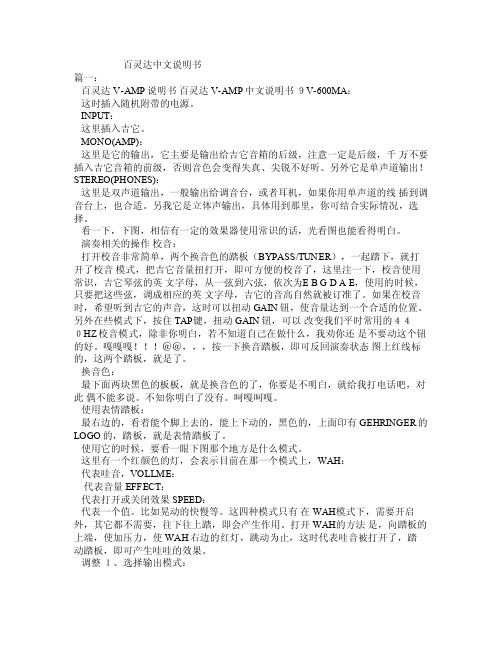
百灵达中文说明书篇一:百灵达V-AMP说明书百灵达V-AMP中文说明书9V-600MA:这时插入随机附带的电源。
INPU T:这里插入吉它。
MO NO(AM P):这里是它的输出,它主要是输出给吉它音箱的后级,注意一定是后级,千万不要插入吉它音箱的前级,否则音色会变得失真、尖锐不好听。
另外它是单声道输出!STERE O(PHO NES):这里是双声道输出,一般输出给调音台,或者耳机,如果你用单声道的线插到调音台上,也合适。
另我它是立体声输出,具体用到那里,你可结合实际情况,选择。
看一下,下图,相信有一定的效果器使用常识的话,光看图也能看得明白。
演奏相关的操作校音:打开校音非常简单,两个换音色的踏板(BY PASS/TUNER),一起踏下,就打开了校音模式,把吉它音量扭打开,即可方便的校音了,这里注一下,校音使用常识,吉它琴弦的英文字母,从一弦到六弦,依次为E B GD A E,使用的时候,只要把这些弦,调成相应的英文字母,吉它的音高自然就被订准了。
如果在校音时,希望听到吉它的声音,这时可以扭动 GAI N钮,使音量达到一个合适的位置。
另外在些模式下,按住TAP键,扭动GA IN钮,可以改变我们平时常用的440H Z校音模式,除非你明白,若不知道自己在做什么,我劝你还是不要动这个钮的好。
嘎嘎嘎@@,,,按一下换音踏板,即可反回演奏状态图上红线标的,这两个踏板,就是了。
换音色:最下面两块黑色的板板,就是换音色的了,你要是不明白,就给我打电话吧,对此偶不能多说。
不知你明白了没有。
呵嘎呵嘎。
使用表情踏板:最右边的,看着能个脚上去的,能上下动的,黑色的,上面印有GEH RINGE R的LOG O的,踏板,就是表情踏板了。
sE X1 S 电子麦克风说明书

X1 SUser Manual - EN Thank youWe would like to thank you cordially for choosing this sE microphone! This manual contains some important instructions for setting up and operating your new equipment. Please take a few minutes to read the instructions below carefully. We hope you will enjoy working with it as much as we enjoyed designing and building it for you.Most Sincerely,Your sE TeamBrief DescriptionThe X1 S is a high-quality condenser microphone intended for a wide range of studio applications, from vocals to drums to acoustic instruments and beyond. Thanks to its custom design and hand-crafted 1” true condenser capsule, it delivers pristine sound quality and an even, well-balanced frequency response.The electronics and the switchable attenuation pads ensure a high dynamic range, with high sound pressure level (SPL) handling capability and extremely low-noise components. The switchable low cut filters eliminate rumble or footfall noise, and can also compensate for an excess of bass frequencies caused by the proximity effect. This enables the X1 S to close-mic many instruments including electric guitar speaker cabinets, brass instruments and drums. Reliable operation even in demanding on-stage applications in difficult environments is ensured by the roadworthy all-metal design, robust construction, and high quality manufacturing standards. What’s in the boxYour packaging should contain the follow items. If anything is missing, please contact your sE Electronics dealer and let them know.∙X1 S microphone∙microphone stand clip∙thread adapterControlsThe X1 S features a switch for the attenuation pads and a switch for the low-cut filters. Attenuation SwitchThe Attenuation Switch is located on the front-left side ofthe microphone. When switched on, the incoming signal isreduced by either 10 or 20 dB for capturing of loudinstruments and/or close-miking without distortion. Usingthe switch also helps prevent overloading the input stage ofrecording interfaces, mixing desks and microphonepreamps.Low-Cut SwitchThe Low-Cut Switch is located on the front-right side of themicrophone, and inserts a low-cut filter at 80Hz (leftposition) or 160Hz (right position). The switch’s centerposition removes the filter for a flat frequency response.Wind noise, plosives, footfall noise or rumble might affectthe recorded signal, so enabling the low-cut filters reducessuch unwanted noise and prevents distortion. Additionally,the low-cut filters also minimize the proximity effect whenrecording sound sources at a very short distance.PoweringTo ensure proper operation, the microphone requires a phantom power source providing 48 Voltsaccording to IEC 61938.Risk of damageDo not connect the microphone to any power supply other than aphantom power source (input with phantom power or external IECstandard phantom power supply) with a floating connector, using abalanced cable with studio grade connectors to IEC 268-12 only. Thisis the only way to ensure safe and reliable operation.Safety and maintenanceRisk of damagePlease make sure that the piece of equipment to which yourmicrophone will be connected fulfils the safety regulations enforced inyour country and is fitted with a ground lead.Cleaning the microphoneAfter every use, clean the microphone with a dry, soft cloth tissue and store it in a solid case or a zipper pouch.Technical SpecificationsCapsule Hand-crafted 1“ true condenser capsulePolar patterns CardioidFrequency range 20 – 20,000 HzSensitivity 30 mV/Pa (-30.5 dBV)Max. SPL (0.5% THD) 140 / 150 / 160dB SPL(0/10/20 dB Attenuation pad)Equivalent noise level 9 dB(A)Dynamic range 131 / 141 / 151 dB (0/10/20 dB Attenuation pad)Signal-to-noise ratio 85 dBLow cut filter 80 / 160Hz, 6 dB/Oct, switchableAttenuation pad 10 / 20 dB, switchablePowering 48 Volts according to IEC 61938Electrical Impedance 125 OhmsRecommended load impedance >1k OhmsCurrent consumption 6 mAConnectivity 3-pin male XLR connectorDimensions Diameter: 58 mm (2.28 in.) Length 169 mm (6.65 in.)Weight 440 g (15.52 oz.)Frequency response Polar PatternSupportIn case you are experiencing any problems or have any questions regarding your sE product, please contact your dealer first for the fastest and more direct service. If an authorized service is required, it will be arranged by that dealer: /dealersIf you still have difficulties with support or assistance, please do not hesitate to contact us directly: /contact-usLastly, remember to register your new gear to extend your warranty to a full three years: /registrationContactFeel free to contact us:sE Electronics International, Inc. PO Box 1049 *************************6 Beach RoadTiburonCA 94920 USAOur international distributors & sales representatives: /contact-us This product conforms to the standards listed in the Declaration of Conformity. Please contact us if you want to order a free copy of the Declaration of Conformity. Technical data subject to change without notice.Bedienungsanleitung - DE DankeWir möchten uns bei Dir herzlich bedanken, dass Du Dich für ein Mikrofon von sE Electronics entschieden hast. Diese Bedienungsanleitung beinhaltet wichtige Hinweise zur Inbetriebnahme und zur Anwendung des Produkts. Bitte nimm Dir daher kurz Zeit, diese Anleitung durchzulesen. Wir hoffen, dass Du mit dem Produkt genauso viel Spaß haben wirst, wie wir bei der Entwicklung sowie der sorgfältigen, händischen Fertigung mit viel Liebe zum Detail.Herzliche Grüße,Dein sE TeamKurzbeschreibungDas X1 S ist ein qualitativ hochwertiges Kondensatormikrofon, dass sich für eine Vielzahl an Studioanwendungen eignet –von Gesang über akustische Instrumente bis hin zu Schlagzeug. Dank der handgefertigten Großmembrankapsel in …echter“ Kondensatortechnik und der hochwertigen Elektronik bietet es unverfälschte Klangqualität und einen geradlinigen, sehr ausgewogenen Frequenzgang.Die mit hochwertigen, diskreten Bauelementen aufgebaute elektronische Schaltung und das schaltbare Vorabschwächungsfilter ermöglichen einen hohen Dynamikbereich, garantieren die saubere Verarbeitung von sehr hohen Schalldrücken und bieten ein geringes Eigenrauschen. Das schaltbare Hochpassfilter unterdrückt niederfrequenten Störschall (zB Trittschall, Rumpel- oder Windgeräusche) und kompensiert die bei geringen Mikrofonierungsabständen auftretende Bassanhebung durch den Nahbesprechungseffekt. Dies ermöglicht auch die Nahfeld-Mikrofonierung von vielen Instrumenten wie zB elektrische Gitarren, Blechblasinstrumente und Schlagzeug.Hohe Zuverlässigkeit auch im anspruchsvollen Bühneneinsatz wird durch die robuste Konstruktion aus Metall und die hohen Produktionsstandards gewährleistet.LieferumfangBitte kontrolliere gleich nach dem Öffnen den Inhalt der Verpackung. Falls sie nicht vollständig ist, kontaktiere bitte Deinen sE Electronics Händler. Folgende Komponenten sollten enthalten sein: ∙X1 S Mikrofon∙Mikrofonhalterung∙GewindeadapterBedienelementeDas X1 S besitzt je einen Schalter für das Vorabschwächungsfilter und den Hochpassfilter. VorabschwächungsfilterDer Schalter für das Vorabschwächungfilter befindet sich auf derlinken Seite des Mikrofons. Ist er aktiviert, schwächt er das Signalvon um 10 oder 20 dB ab, um die Aufnahme von lautenInstrumenten bzw. Nahfeldmikrofonierung ohne Verzerrungen zuermöglichen. Die Verwendung des Abschwächungsfilters verhindertauch die Übersteuerung von Eingangsstufen von Audiointerfaces, Mischpulten und Mikrofonvorverstärkern.HochpassfilterDer Schalter für das Hochpassfilter befindet sich auf derrechten Seite des Mikrofons. Windgeräusche, Popplaute,Trittschall oder Rumpelgeräusche beeinträchtigenmöglicherweise das Aufnahmesignal. Durch Betätigung desSchalters werden derartige Störsignale und darausresultierende Verzerrungen verringert. In der linken Positionsetzt das Filter bei 80Hz ein, in der rechten bei 160Hz.Zusätzlich verringert der Hochpassfilter die bei geringenMikrofonierungsabständen auftretende Bassanhebungdurch den Nahbesprechungseffekt.StromversorgungFür eine einwandfreie Funktion wird eine Phantomspeisung mit 48V gemäß IEC 61938 benötigt.BeschädigungsgefahrSchließe das Mikrofon nur an geeignete Quellen (Eingang mitPhantomspeisung oder externe Speisung mit Phantomspeisung gemäßIEC Standard) mit erdfreien Anschluss und verwende ein symmetrischesKabel mit Studiosteckverbinden IEC 268-12. Nur so kann eineeinwandfreie Funktion gewährleistet werden.Sicherheit und PflegeBeschädigungsgefahrBitte stelle sicher, dass die an das Mikrofon angeschlossenen Geräte diegültigen Sicherheitsbestimmungen erfüllen und mit einerSicherheitserdung verbunden sind.Reinigung des MikrofonsWir empfehlen das Mikrofon nach jedem Gebrauch mit einem trockenen, fusselfreien Tuch zu reinigen und es in einem soliden Koffer oder einemMikrofonetui aufzubewahren. Technische DatenKapsel 1“ KondensatorkapselRichtcharakteristik NiereÜbertragungsbereich 20 – 20.000 HzEmpfindlichkeit 30 mV/Pa (-30,5 dBV)Max. Schalldruck(0,5% Klirrfaktor) 140 / 150 / 160 dB SPL (0/10/20 dB Abschwächungsfilter)Ersatzgeräuschpegel 9 dB(A)Dynamikbereich 131 / 141 / 151 dB (0/10/20 dB Abschwächungsfilter)Signal-Rausch-Verhältnis 85 dB(A)Hochpassfilter 80 / 160Hz, 6 dB/Okt, schaltbarAbschwächungsfilter 10 / 20 dB, schaltbarSpannungsversorgung 48 Volt gemäß IEC 61938Stromaufnahme 6,0 mAAusgangsimpedanz 125 OhmEmpfohlene Lastimpedanz >1kOhmAnschluss 3poliger XLR Anschluss männlichAbmessungen Durchmesser: 58 mm (2,28 in.) Länge 169 mm (6,65 in.)Gewicht 440 g (15,52 oz.)Frequenzgang PolardiagramKundenserviceFalls Du zu Deinem sE Mikrofon Fragen hast oder damit Probleme auftreten sollten, wende Dich für eine möglichst rasche Abwicklung bitte direkt an den Händler. Wenn eine technische Unterstützung erforderlich ist, wird diese durch den Händler angefordert: /dealersSollten dennoch Probleme beim Kundenservice auftreten, wende Dich bitte direkt an uns: /contact-usAbschließend möchten wir Dich an die 3-Jahres-Garantie von sE Electronics erinnern. Bitte registriere Dich dazu hier:/registrationKontaktSo kannst Du mit uns direkten Kontakt aufnehmen:sE Electronics International, Inc. PO Box 1049 *************************6 Beach RoadTiburonCA 94920 USAUnsere internationalen Distributoren und Handelsvertreter:/contact-usDieses Produkt entspricht den in der Konformitätserklärung angegebenen Normen. Du kannst die Konformitätserklärung gerne bei uns kostenlos anfordern.Technische Änderungen vorbehalten.使用手册 - CN 致谢非常感谢您购买我们sE的这款麦克风! 这本使用手册包含了一些如何安装和操作您的新麦克风的使用说明。
Xbox one操作手册

Xbox one产品使用资料整理帮助您更好地了解一些您的Xbox One 主机,下图展示您将使用的重要按钮和端口。
主机的前部1. 弹出按钮:用于从主机中弹出光盘。
光盘将自动插入。
2. Xbox 按钮:主机的电源按钮和LED 指示灯,触摸式。
主机的侧面1. USB 3.0 端口:用于连接有线配件,例如Xbox One 同步充电套件。
2. 弹出孔:用于很少见的光盘卡滞在主机内的情形。
请参阅手动从您的Xbox One 主机弹出光盘。
3. 配件配对按钮:用于连接无线配件,例如Xbox One 无线控制器。
主机的后部从左到右:1. 电源端口:电源连接到此处。
2. HDMI 输出:HDMI 缆线连接到此处,然后连接到您的电视。
3. S/PDIF:连接外部音频系统的光纤音频输出端口(可选;不包括光纤缆线)。
4. HDMI 输入:HDMI 缆线连接到此处,然后连接到HDMI 兼容缆线/卫星接收器,可让您通过XBOX ONE观看电视节目。
5. USB 3.0 端口:用于连接有线配件(例如Xbox One 同步充电套件)以及其他游戏配件的两个端口。
6. Kinect 端口:专用USB 端口,仅用于Kinect。
7. IR 输出:连接红外增强器的红外输出端口(可选;不包括红外增强器)。
8. 网络端口:连接来自调制解调器或路由器的以太网线缆(不包括以太网缆线)。
9. 锁定端口:允许您将便携式计算机锁连接到主机以将其锁定进行保护(可选;不包含锁)。
【隐私和在线安全设置】游戏要大家一起玩,如果家里有小孩的话,为了避免影响学习,可以更改隐私和在线安全设置的哦,目前有儿童、青少年和成人三种默认设置,详细信息请参考以下链接:/R7yytNq关于金会员的领取(试用版,截至3月底)点击手柄上的“菜单”键(手柄正面)选择“设置”进入“订阅”点击“了解金会员的详细信息”点击“继续”选中“Xbox金会员CN¥0.00”,按下手柄上的“A”键点击“查看条款”,再选择“返回”点击“确认”以上步骤做完,可以在页面上看到“xbox live金会员”。
三角铁科技 PG oneS 激光打标机使用说明书
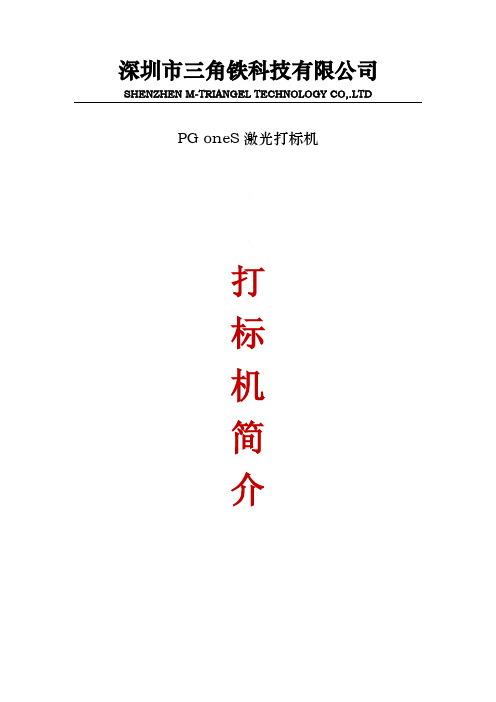
深圳市三角铁科技有限公司SHENZHEN M-TRIANGEL TECHNOLOGY CO,.LTDPG oneS激光打标机打标机简介安装、使用产品前,请仔细阅读本使用说明尊敬的用户:在使用本产品之前,请您一定花时间阅读理解本说明书,请熟悉本说明书中所提供的信息,它将提供给您各种诸如安全和其他方面等重要操作信息。
在所规定的支持保修范围内,本公司履行承诺的保修服务,超出所在规定的保修范围的,恕不承担保修服务。
对于在使用本产品过程中可能造成的损失,本公司不承担相关责任。
如发生任何争议,应按中华人民共和国的相关法律解决。
本公司随时可能因为软件或硬件升级对使用说明书的内容进行更新,所有这些更新都将纳入使用说明书新的版本中,恕不另行通知。
对于未按照本说明书中的操作而造成的损失,本公司不负任何责任。
本说明书中包括的所有专利权和知识产权都是无偿共享的。
打标软件功能强大,可兼容CorelDRAW、AutoCAD、Photoshop等软件的文件;支持PLT、DXF、BMP、JPGE等,可直接使用SHX、TTF字库;支持自动编码、打印序列号、批号、日期、条形码、二维码、自动跳号等。
第一章概述1.1 激光标记原理激光具有高亮度、高方向性、高单色性和高相干性,是普通照明光源所无法比拟的。
激光束通过聚焦后,在焦点处可产生数千度乃至上万度的高温,使其可能加工几乎所有的材料。
激光打标是用激光束在各种不同的物质表面刻上永久性的标记。
打标的效应是通过表层物质的蒸发露出深层物质,或者是通过光能作用导致表层物质的化学物理变化而“刻”出痕迹,显示出所需刻蚀的图形、文字。
1.2 激光标记特点a)可对多种金属、非金属材料进行加工,尤其对高硬度、高熔点、脆性材料进行标记更显优势。
B)属于非接触加工、不损坏产品,无刀具磨损,标记质量好。
c)激光束细,加工材料消耗很小,加工热影响区小。
d)加工效率高,采用计算机控制,易于实现自动化。
1.3产品概述光纤激光打标机是集激光、计算机、自动控制、精密机械技术为一体的高科技产品。
划船机说明书
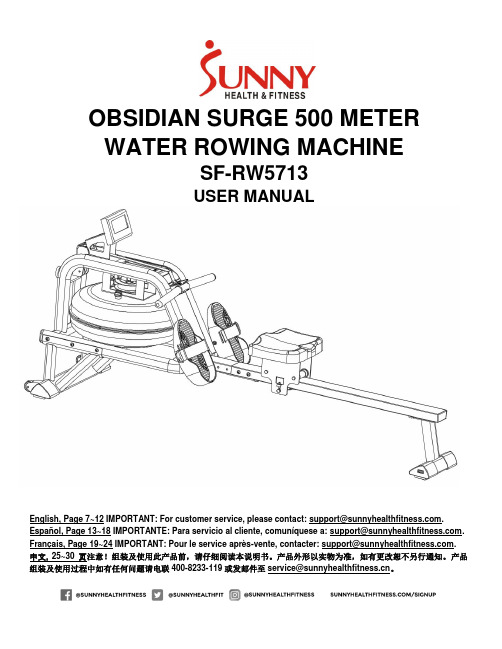
OBSIDIAN SURGE 500 METERWATER ROWING MACHINESF-RW5713USER MANUALEnglish,Page7~12IMPORTANT:Forcustomerservice,pleasecontact:******************************. Español, Page 13~18 IMPORTANTE: Para servicio al cliente, comuníquesea:******************************. Français, Page 19~24 IMPORTANT: Pour le service après-vente,contacter:******************************.中文, 25~30页注意!组装及使用此产品前,请仔细阅读本说明书。
产品外形以实物为准,如有更改恕不另行通知。
产品组装及使用过程中如有任何问题请电联400-8233-119或发邮件至*****************************。
IMPORTANT SAFETY INFORMATIONWe thank you for choosing our product. To ensure your safety and health, please use this equipment correctly. It is important to read this entire manual before assembling and using the equipment. Safe and effective use can only be achieved if the equipment is assembled, maintained, and used properly. It is your responsibility to ensure that all users of the equipment are informed of all warnings and precautions.1. Before starting any exercise program, you should consult your physician to determine if you have any medical or physical conditions that could putyour health and safety at risk or prevent you from using the equipment properly.Your physician’s advice is essential if you are taking medication that affects your heart rate, blood pressure, or cholesterol level.2. Be aware of your body’s signals. Incorrect or excessive exercise can damage your health. Stop exercising if you experience any of the followingsymptoms: pain, tightness in your chest, irregular heartbeat, shortness of breath, lightheadedness, dizziness, or feelings of nausea. If you do experience any of these conditions, you should consult your physician before continuing with your exercise program.3. Keep children and pets away from the equipment. The equipment is designed for adult use only.4. Use the equipment on a solid, flat level surface with a protective cover for your floor or carpet. To ensure safety, the equipment should have at least2 feet (60 CM) of free space all around it.5. Ensure that all nuts and bolts are securely tightened before using the equipment. The safety of the equipment can only be maintained if it is regularlyexamined for damage and/or wear and tear.6. Always use the equipment as indicated. If you find any defective components while assembling or checking the equipment, or if you hear anyunusual noises coming from the equipment during exercise, discontinue use of the equipment immediately and do not use until the problem has been rectified.7. Wear suitable clothing while using the equipment. Avoid wearing loose clothing that may become entangled in the equipment.8. Do not place fingers or objects into the moving parts of the equipment.9. The maximum weight capacity of this unit is 300 pounds(135KG).10. This equipment is not suitable for therapeutic use.11. To avoid bodily injury and/or damage to the product or property, proper lifting and moving are required.12. Your product is intended for use in cool and dry conditions. You should avoid storage in extreme cold, hot or damp areas as this may lead tocorrosion and other related problems.13. This equipment is designed for indoor and home use only; it is not intended for commercial use.INFORMACIÓN IMPORTANTE DE SEGURIDADGracias por haber elegido nuestro producto. Para garantizar su seguridad y salud, utilice este equipo correctamente. Es importante que lea todo el manual antes de instalar y usar el equipo. Solo se puede garantizar el uso seguro y eficaz del equipo si se instala, mantiene y utiliza correctamente. Es su responsabilidad asegurarse de que todos los usuarios de los equipos conozcan todas las advertencias y precauciones.1. Antes de comenzar algún programa de ejercicios, deberá consultar con su médico para determinar si tiene alguna condición médica o física quepudiera poner en riesgo su salud y seguridad o que pudiera impedir que utilice correctamente el equipo. Es importante que reciba las recomendaciones de su médico en caso de que esté tomando algún medicamento que pudiera afectar su ritmo cardíaco, presión arterial o nivel de colesterol.2. Esté atento a las señales que le envía su cuerpo. Ejercitarse de manera incorrecta o excesiva puede dañar su salud. Deje de hacer ejercicio siexperimenta alguno de los siguientes síntomas: dolor, opresión en el pecho, latidos cardíacos irregulares, falta de aire, sensación de desmayo, mareos o sensación de náuseas. Si presenta alguna de esas condiciones, deberá consultar con su médico antes de continuar con su programa de ejercicios.3. Mantenga el equipo lejos del alcance de niños y mascotas. El equipo está diseñado para el uso exclusivo de adultos.4. Utilice el equipo en una superficie plana y sólida con una cubierta protectora para su piso o alfombra. Para garantizar su seguridad, el equipo debetener por lo menos 2 pies (60 CM) de espacio libre a su alrededor.5. Asegúrese de que todas las tuercas y pernos estén bien ajustados antes de usar el equipo. Solo puede conservarse la seguridad del equipo si seinspecciona regularmente para detectar daños o desgaste.6. Siempre utilice el equipo como se indica. Si encuentra algún componente defectuoso mientras instala o revisa el equipo, o si escucha ruidos extrañosque provienen de este mientras se ejercita, deje de utilizarlo inmediatamente y no lo utilice hasta que el problema se haya corregido.7. Use ropa adecuada cuando utilice el equipo. Evite usar ropa suelta que pueda enredarse en el equipo.8. No coloque los dedos u objetos en las piezas móviles del equipo.9. La capacidad de peso máximo de esta unidad es de 300 libras (135KG).10. Este equipo no es adecuado para uso terapéutico.11. Muévase con cuidado cuando levante y mueva el equipo. Siempre utilice la técnica de levantamiento adecuada y pida ayuda en caso de que seanecesario.12. Su producto está diseñado para usarse en un lugar fresco y seco. Debe evitar tenerlo en lugares extremadamente fríos, calientes o húmedos, yaque podría provocar corrosión y otros problemas afines.13. Este equipo está diseñado solo para uso interior; no es para uso commercial.INFORMATIONS DE SÉCURITÉ IMPORTANTESNous vous remercions d’avoir choisi notre produit. Pour votre santé et votre sécurité, veuillez utiliser correctement cet appareil. Il est important de lire entièrement le présent manuel avant d’assembler l’appareil et de l’utiliser. L’utilisation sûre et efficace n’est possible que si l’app areil est correctement assemblé, entretenu et utilisé. Il vous incombe de vous assurer que tous les utilisateurs de l’appareil soient informés de to us les avertissements etprécautions.1. Avant d’entamer un programme d’exercices, consultez votre médecin pou r déterminer si vous avez une quelconque disposition physique ou médicalesusceptible de mettre en danger votre santé et votre sécurité ou de vous empêcher d’utiliser cet appareil correctement. L’avi s de votre médecin est essentiel si vous prenez un médicament pouvant affecter le rythme cardiaque, la pression ou le niveau de cholestérol.2. Soyez conscient des signaux de votre corps. Des exercices incorrects ou excessifs peuvent nuire à votre santé. Arrêtez l'exercice si vous ressentezl'un des symptômes suivants : douleur, oppression thoracique, pouls irrégulier, essoufflement, étourdissements, vertiges ou nausées. Si vous rencontrez l'une de ces conditions, vous devriez consulter votre médecin avant de poursuivre votre programme d'exercices3. Gardez les enfants et les animaux de compagnie à distance de l’appareil.L’appareil est conçu pour l’utilisation exclusive par des adultes.4. Utilisez l’appareil sur une surface dure, plane et de niveau, avec une protec tion pour votre parquet ou tapis. Pour un usage sûr, l’appareil doitdisposer d’au moins 60 cm (2 pi) d’espace libre tout autour de lui.5. Assurez-vous que tous les boulons et écrous soient bien serrés avant d’utiliser l’appareil. La sécurité de l’appareil ne peut être entretenue qu’àcondition de régulièrement vérifier l’absence de dommages ou d’usure.6. Utilisez toujours l'équipement comme indiqué. Si vous trouvez des composants défectueux lors de l'assemblage ou du contrôle de l'équipement, ousi vous entendez des bruits inhabituels provenant de l'équipement pendant l'exercice, arrêtez immédiatement d'utiliser l'équipement et n'utilisez plus jusqu'à ce que le problème soit résolu.7. Portez des vêtements adéquats lors de l’utilisation de l’appareil. Évitez les vêtements amples qui risqueraient de se prendre dans l’appareil.8. Ne mettez pas le doigt ni aucun objet dans les pièces mobiles de l’appareil.9. La capacité de poids maximale de cet appareil est de 135 kg (300lb).10. Cet appareil n’est pas adapté à un usage thérapeutique.11. Soulevez et déplacez l’appareil avec précaution. Utilisez toujours les techniques adéquates de levage et demandez de l’aide si nécessaire.12. Votre produit est conçu pour usage dans un endroit sec et frais. Éviter de l’entreposer dans un endroit ext rêmement froid, chaud ou humide, carcela peut entraîner de la corrosion et des problèmes du même ordre.13. Cet appareil est conçu pour un usage intérieur uniquement; Il n’est pas fait pour une utilisation commerciale.安全使用悉知感谢您选购本公司的产品,正确的使用本器材是您安全和健康的保证,在安装及使用此器材之前请仔细阅读完此手册!只有正确地安装、保养和使用此器材,才能使锻炼变得安全有效。
汉米尔顿卡其海军帆船赛自动手表使用说明书

HAM I LTONEnglish02 Français08 Deutsch14 Italiano20 Español26 Português32 Nederlands3844Русский50Česky56627485Hamilton se complace de que haya elegido un modelo de su colección. Usted ha adquirido una pequeña maravilla tecnológica que le servirá fielmente durante muchos añs tecnologías más avanzadas han sido aplicadas en la fabricación de su reloj sometiéndolo a los más estrictos controles antes de su puesta a la venta.Instrucciones de usoEl reloj Hamilton Khaki Navy Regatta Automatic cuenta con tres coronas atornilladas y con dos pulsadores. 1)Corona para el ajuste de la hora, el día y la fecha.B)Corona para el ajuste del bisel rotatorio interior superior D)Corona para el ajuste del bisel rotatorio interior inferior.2)Pulsador de accionamiento y de paro del cronógrafo.3)Pulsador de puesta a cero del cronógrafo.Ajuste de la hora –Destornille la corona (1).–Tire completamente de la corona hasta la posición 1b .–Ajuste la hora girando la corona en el sentido deseado.–Presione completamente sobre la corona y vuelva a atornillar.Ajuste de la fecha/ día –Destornille la corona (1)–Tire de la corona hasta la posición intermedia 1a–Gire la corona en sentido anti-horario hasta que aparezca la fecha deseada y en sentido horario para queaparezca el día deseado. Evite realizar esta operación entre las 20 y las 02 horas.–Presione completamente sobre la corona y vuelva a atornillar.1) Corona de ajuste de fecha y hora.2) Pulsador de accionamiento/ paro de la cuenta atrás/ cronógrafo.3) Pulsador de puesta a cero de la cuenta atrás/ cronógrafo.4) Contador de 12 horas5) Pequeño segundero independiente del cronógrafo.6) Cuenta atrás 10 minutos/ 6 minutosA) Bisel rotatorio exteriorB) Corona de ajuste de CC) Bisel rotatorio interior superiorD) Corona de ajuste de EE) Bisel rotatorio interior inferior.Funciones del cronógrafo–Una primera pulsación sobre el pulsador de accionamiento/ paro (2)pone en funcionamiento la aguja del cronógrafo y de los contadores.–Una segunda pulsación del pulsador de accionamiento/ paro (2)detiene la aguja del cronógrafo y de los contadores.–Las pulsaciones siguientes del pulsador de accionamiento/ paro (2)accionan y detienen el cronógrafo tantas veces como se requiera para la medición de un tiempo total.–Una pulsación sobre el botón de puesta a cero (3)pone la aguja del cronógrafo y los contadores a cero. La regataLos competidores de una regata deben navegar alrededor de un circuito def inido por dos indicadores – a menudo boyas – en un extremo, la indicación de barlovento (windward mark), siempre situada en la dirección del viento, y en el otro extremo, la indicación de sotavento (leeward mark). La distancia entre los dos indicadores depende de la f uerza del viento. La línea de salida (starting line) y la línea de llegada (f inish line) son perpendiculares a la línea entre los dos indicadoresCircuito de barlovento Función de cuenta atrás–(2)Pulse para iniciar la cuenta atrás.–(3)Pulse para la puesta a cero de la cuenta atrás.Existen dos procedimientos habituales de accionamiento.Estos dos tipos de cuenta atrás aparecen en su reloj a las 6 horas.Procedimiento 1Procedimiento 2El 1er sustituto (banderín amarillo y azul) y el 2º sustituto (azul y blanco) se indican mediante un disparo, el 3er sustituto se indica mediante el sonido de un cuerno.La señal de inicio se indica mediante un disparo.La carrera1.Diríjase hacia la indicación de barlovento.Ej.: 360º2.Un velero nunca puede dirigirse directamente hacia un punto situado en la dirección del viento. Debebordearlo, es decir, remontar el viento a barlovento haciendo uso al máximo del viento aparente. Esto se denomina navegar con ceñidas cerradas.Cada tipo de velero tiene su propio ángulo de remonte.Existe un gran número de posibilidades para bordear navegando de A a B:Indicación de barlovento Indicación de sotavento Vientoindicación de sotavento.。
设备安装与使用指南说明书

MANUAL DE USUARIOInstrucciones OperativasProcedimientos Operativos Recomendados1. Instalar el dispositivo, conectarlo a la corriente y encenderlo.2. Enrolar a los usuarios registrando sus huellas digitales, contraseñas y/o tarjetas. Asignar losusuarios con privilegios (administradores para que solo los responsables puedan tener acceso a la administración).3. Después de registrar a los usuarios, verificar si la huella, contraseña y tarjeta registradas sonválidas.4. Configure la comunicación entre el equipo y el sistema. Luego descargue la información de losusuarios al software. La data puede ser transmitida, dependiendo del equipo, por TCP/IP, RS232 y RS485, USB o Memoria USB.5. Verificar que el equipo muestre el día y hora correcta. Entonces se puede empezar a registrarasistencias.6. Descargar los registros de asistencia en los lapsos de tiempo convenientes. Puede ser al inicio ofin de mes, a la quincena, o a la semana, de acuerdo a su evaluación de asistencias.Como colocar el dedo en el sensor.Enrolar una huella digital presionando el dedo índice, medio o anular en el sensor (el pulgar o el meñique no son recomendables).Registro CorrectoCentre el dedo en la ventana del sensor con la mayor área de contacto posible.Registros ErroneosNo centrado, muy abajo o muy arribaInclinadoNo centrado, a un costadoPoco contacto, toca solo la punta del dedoAdopte el modo correcto para presionar el dedo en el sensor para evitar operaciones erróneas, así como degradación del desempeño del equipo.Sobre el registro de AsistenciasCuando el equipo está en el estado de espera, solo después de un registro de usuario exitoso, por huella o por contraseña, se puede generar un registro de asistencia.Estado de espera :La imagen mostrada en el estado de espera puede ser configurada por el usuario (lea sobre la configuración de una imagen definida por el usuario). También puede mostrarse la hora (consulte Opciones de I nterface ).Elegir el estado de asistencias:Modo 1:Cuando el equipo esta en un estado de espera, presiona el botón “s tate ” y se mostrara las opciones de estados en la pantalla. El estado actual se muestra en naranja. Presione ESC para salir.Modo 2:Los estados pueden ser cambiados y se muestran en la parte inferior izquierda.Verificación de Huella Digital:Registro de asistencia por Huella digital. Luego de tener registrado al usuario.○ Presionar la huella digital en el sensor○ Si el equipo acepta el registro, mostrara el Id del Usuario o el nombre, la verificación esta completa.○ Si le indica presionar otra vez, presione nuevamente la huella digital.○Verificación de Clave:Ingresar el numero de identificación del empleado.○Presione OK.○Si le indica que el numero de identificación esta errado, significa que no existe es numero. Si muestra una imagen de huella significa que el empleado tiene huella pero no clave.○Si existe el Identificador le pide ingresar la clave.○Si es correcta la clave le muestra la siguiente imagen y le indica en el altavoz.○Si la clave es incorrecta le muestra la siguiente imagen.○El empleado puede hacer 2 intentos mas por defecto. La cantidad de intentos puede ser configurada..Menú PrincipalMantener presionado el botón Menú por un momento hasta que le muestre la siguiente pantalla.1. Gestión de Usuarios: Navega por la información básica de los usuarios como: ID, nombre, huelladigital, tarjeta, contraseña y privilegios, además de las opciones de agregar , editar o borrar usuarios.2. Comunicación: Se configuran los parámetros de comunicación entre el equipo y la computadora,incluyendo la dirección IP, Mascara, Puerta de Enlace, Baud Rate, Numero de Equipo, clave decomunicación, etc.3. Sistema: Maneja la data y configura los parámetros del sistema, incluyendo parámetros básicos,parámetros de interface, parámetros de huella digital y de registro de asistencias, pantalla y otros.4. Fecha/Hora: La Fecha y hora del equipo debe ser preciso para asegurar el registro de asistencias.5. Pen Drive (Memoria USB): Para transferir por medio de una memoria USB la información deusuarios y los registros de asistencia al software o a otros equipos.6. Auto Test: Para probar automáticamente si las funciones de cada modulo están operativas,incluyendo la pantalla, el sensor, la voz parlante, el teclado y el reloj.7. Record: Para consultar la data de registros de asistencias almacenada en el equipo.8. SysInfo: Información del sistema como el estado del equipo, las versiones, etc.. GESTION DE USUARIOS1. Agregar un nuevo usuario:Para agregar un nuevo empleado en el equipo. Presionar la opción Nuevo Usuario :Nombre: Nombre del Usuario.FP: Huella Digital del Personal.Pueden usarse hasta 10 huellas por persona.PWD: Clave. Del 1-8. Para usar una clave paraMarcar las asistenciasTarjeta: Si se usa una tarjeta para el registro.Privilegio: Solo los administradores tiene accesoA las opciones de configuración.REGISTRAR HUELLAS DIGITALESPresionar adecuadamente la huella digital 3 veces en sensor, la calidad de la muestra se mostrara en la pantalla. Si las muestras son aceptadas presionar OK para capturar otra huella digital, presionar ESC para retornar a la interface anterior.REGISTRAR CLAVEIngresar la clave con números del 1 al 8, luego presionar OK para guardar o ESC para cancelar. Cuando se guarde se mostrara una llave que significara que se ha definido una clave para el usuario. REGISTRAR TARJETASolo para equipos con lector de tarjetas de proximidad. Acercar la tarjeta hasta que reconozca y se muestre el éxito del registro. Luego presionar Ok para guardar o ESC para cancelar.2. Manejo de usuariosMuestra la información de usuarios registrados en el equipo. Aquí también se pueden editar o eliminar.Significa que el empleado es administradorSignifica que una clave se ha asignado al empleado. Significa que una tarjeta se ha asignado a un empleado.Presionar este botón para mostrar el siguiente menú:Las opciones respectivamente son: buscar usuarioeditar usuarioregistros de asistencia del usuarioeliminar usuario, o registros relacionadosComunicaciónPara descargar el registro de asistencias es necesario conectar el equipo al programa en la computadora. Los métodos de comunicación se describen a continuación:1. Ethernet:a. A travez de un Router o HUB: Use un cable de red de punto a punto.b. Conexión Directa. Use un cable de red cruzado, para conexión en red de PC a PC (Puedebuscar en internet para saber como se conecta el cable).CONFIGURACION EN EL EQUIPO:Ingresar en el Menu (Mantener el boton Menu presionado por un momento), en la opcion deComunicación configurar como se indica, confirme que no se repita el numero IP del equipo en ninguna maquina en la RED, puede copiar las demas variables de la configuracion de red de una PC usuaria:Direccion IP: La Ip por defecto es 192.168.1.201. Modifiquela si es necesario.Mascara de Red: Por defecto es 255.255.255.0.Puerta de Enlace: Por defecto es 192.168.1.1.RS232: Seleccionar "Off" o apagado.Velocidad de la Red: AUTO, 10M y 100M.Clave de conexión: Esta clave se usa para tener la seguridad que otro programa en la red noingrese al equipo configurado. Puede no ser configurado.2. RS232:a. Use el cable serial RS232 conectado al puerto para la conexión.CONFIGURACION EN EL EQUIPO:Ingresar en el Menu, en la opcion de Comunicación configurar lo siguiente:Baud Rate: Velocidad de comunicación con el sistema, si la velocidad de comunicación esalta, se recomienda 115200, 57600.RS232: Seleccionar "On" o encendido.Clave de conexión: Esta clave se usa para tener la seguridad que otro programa en la red noingrese al equipo configurado. Puede no ser configurado.1. RS485:CONFIGURACION EN EL EQUIPO:Ingresar en el Menu, en la opcion de Comunicación configurar lo siguiente:ID del Equipo: valores del 1 a 254.Baud Rate: Velocidad de comunicación con el sistema, si la velocidad de comunicación es baja y estable, se recomienda 9600, 38400.RS485: Seleccionar "On" o encendido.Clave de conexión: Esta clave se usa para tener la seguridad que otro programa en la red no ingrese al equipo configurado. Puede no ser configurado.PREGUNTAS COMUNES Y SOLUCIONES FAQ1.- Huella digital se ha grabado pero a menudo no es reconocido.2.- T&A sistema no puede conectarse con la PC3.- Ningún archivo encontrado al personal sin embargo ha marcola Entrada/Salida?Por favor note: Si cronometran & el sistema de asistencia toma un descanso de poder durante mucho tiempo (más de 5-7 días), esto llevará a la reinicialización del reloj. Por favor ponga la fecha y cronometre de nuevo antes del uso.4. Personal no puede cronometrar ningún in/out cuándo la luz del escáner de la huella digital está apagado y tiempo del reloj está trabajando fino?5. ¿No enlazan la IDENTIFICACIÓN + la huella digital se verifica?6. ¿la unidad emite una señal sonora automáticamente cuándo nadie pica el in/out?¡Por favor note: si usted debe tener cualquier otro problema, agrade amablementemándenos electrónicamente el leño archiva en silbido o rar (Los archivos del leño están en el directorio del Leño en el directorio de la instalación del software)!El tema principal de este capítulo es la información adicional de este T & UNA acceso mando cable conexión incluyendo y manera de dedo urgente.MÉTODO CORRECTO DE PONER LA HUELLA:MÉTODO INCORRECTO DE PONER LA HUELLA:RECOMENDACIONES:1. Por favor regístrese y marque con el dedo índice o pulgar, si es posible.2. Pulse cualquier tecla para activar la unidad y salir del reposo.3. Por favor, de pie en una línea para marcar la asistencia y no marquecon el dedo no registrado.4. Por favor, evitar la luz directa del sol, el agua, la colisión y su utilización en medio ambiente externo.5. Se recomienda el uso de un estabilizador de voltaje. (Muy Importante)。
小米负离子吹风机使用说明书
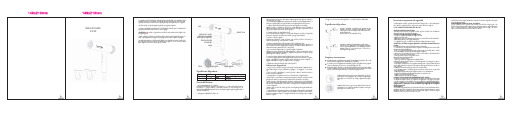
para ingresar al modo de limpieza, y se apagará automáticamente hacia abajo después de limpiar Especi cación del productomodelo Voltaje Nominal Frecuencia Nom.Fast Dry PoderMotor digital sin escobillasSalidaCubierta TraseraBotón de Frío / Caliente Botón ajuste de velocidad Botón ajuste de temperaturaBotón de encendidoLuz indicadoraMangoDifusor Boquilla grande Boquilla pequeñaLimpieza y mantenimientoNo utilice disolvente de pintura, benceno, alcohol, etc. para limpiar este producto, a n de evitar mal funcionamiento, agrietamiento y decoloración de este productoEl secador de pelo está equipado con un micro ltro, que puede evitar partículas muy pequeñas (cabello, aerosol, polvo) que entren en el secador y prolongar la vida útil.Para lograr los mejores resultados, se recomienda encarecidamente activar el Sistema de limpie-za una vez terminado el día, Además, con el n de garantizar un mejor rendimiento del secador Instrucciones importantes de seguridadAl utilizar aparatos eléctricos, especialmente cuando hay niños presentes, se deben tomar precau-ciones básicas de seguridad las cuales siempre deben seguirse, incluidos los siguientes:LEA LAS SIGUIENTES INSTRUCCIONES ANTES DE USAR.MANTENER ALEJADO DEL AGUA. PELIGRO:Como ocurre con la mayoría de los aparatos eléctricos, las partes eléctricas están eléctricamente activas incluso cuando el interruptor está apagado.Para reducir el riesgo de muerte por descarga eléctrica:1. Siempre “desenchúfelo” inmediatamente después de usarlo.2. NO lo use mientras se baña3. NO coloque ni guarde este aparato donde pueda caerse o ser arrastrado a una tina o lavamanos.4. NO lo coloque ni lo deje caer en agua u otro líquido.5. Si el aparato cae al agua, "desenchúfelo" inmediatamente. NO meta la mano en el agua.ADVERTENCIA: Para reducir el riesgo de quemaduras, electrocución, incendio o lesiones a las personas:1. Un aparato nunca debe dejarse desatendido cuando está enchufado.2. Es necesaria una estrecha supervisión cuando este aparato es utilizado por, sobre o cerca de niños o personas con ciertas discapacidades.3. Utilice este electrodoméstico únicamente para el uso para el que fue diseñado, como se describe en este manual. NO use accesorios no recomendados por el fabricante.4. Nunca opere este electrodoméstico si tiene un cable o enchufe dañado, si no funciona correcta mente o si se ha dañado o se ha caído al agua.5. Mantenga el cable alejado de las super cies calientes NO enrolle el cable alrededor del aparato.6. Nunca lo use mientras duerme.7. Nunca deje caer ni inserte ningún objeto en ninguna abertura.8. NO lo use al aire libre ni lo opere donde se estén usando productos en aerosol (spray) o donde se esté administrando oxígeno.9. Nunca bloquee las aberturas de aire del aparato ni lo coloque sobre super cies como una cama o un sofá, donde la abertura de aire pueda estar bloqueada. Mantenga las aberturas de aire libres de pelusa y similares.10. NO dirija el aire caliente hacia los ojos u otras áreas sensibles al calor.11. Los accesorios (cuando se suministran) pueden estar calientes durante su uso. Déjelos enfriar antes de manipularlos.12. NO coloque el aparato sobre ninguna super cie mientras esté en funcionamiento.13. Mientras usa el aparato, mantenga su cabello alejado de las entradas de aire.14. NO opere con un convertidor de voltaje.15. NO use un cable de extensión con este aparato.GUARDE ESTAS INSTRUCCIONES DE MANTENIMIENTO PARA EL USUARIOEste aparato está equipado con un termostato que puede apagarse si la temperatura excede el nivel de temperatura deseado. En caso de que el aparato se detenga durante el uso, apague el interruptor y deje que el aparato se enfríe, momento en el que el termostato se reiniciará automáticamente. Durante el uso, NO bloquee las aberturas de aire. Cuando utilice este aparato cerca del agua (por ejemplo, baños), se recomienda el uso de un tomacorriente protegido por un interruptor de circuito de falla a tierra.MANTENIMIENTOSu electrodoméstico prácticamente no necesita mantenimiento. No se necesita lubricación. Manten-ga limpia la super cie de calentamiento y libre de polvo, suciedad y laca para el cabello. Si es necesa-rio limpiarlo, desconecte el aparato de la fuente de alimentación y limpie el exterior con un paño húmedo. Si el cable se tuerce, desenrolle antes de su uso.ADVERTENCIA: Si ocurre alguna falla, NO intente repararla usted mismo. El aparato no tiene piezas que pueda reparar el usuario.ALMACENAMIENTO cuando no esté en uso, "desenchúfelo".Deje que el aparato se enfríe y guárdelo fuera del alcance de los niños en un lugar seguro y seco. Nunca envuelva el cable alrededor del aparato, ya que esto hará que el cable se desgaste prematura-mente y se rompa. Encargarse de el cable con cuidado para una vida más larga y evite tirones, dobleces bruscos, torsión o tensión en las conexiones de enchufe.50/60 Hz220-240ADVERTENCIA :contengan agua.-Cuando el aparato sea utilizado en un cuarto de baño, desenchúfelo del tomacorrientes después de usarlo, ya que la proximidad del agua presenta un peligro incluso cuando el aparato está apagado.。
XBOX ones说明书

XBOX ones说明书首先,我们需要使用XBOX Now购买虚拟主机。
然后,我们需要在这里创建一个虚拟主机:然后,将我们的虚拟主机连接到主机上。
然后,我们需要在这里创建一个Windows Live Basic Touch: XBOX ones。
1.在这里我们需要购买一个虚拟主机。
首先,我们需要将我们的XBOX Now主机插入到XBOX Now的主机上。
接下来,我们需要使用微软服务将主机连接到XBOX Now。
然后下面我们需要进行安装。
在这里,我们需要将它安装到XBOX Now中。
2.如果你想在Windows上玩游戏,请点击这里。
您需要在系统偏好设置中选择“使用默认设置”选项。
然后打开设置对话框。
然后点击“下一步”。
3.在这里,我们需要连接一个Windows Live Basic Touch主机到你的电脑上。
将计算机和XBOX Now连接起来,然后点击“连接”按钮。
这会弹出一个对话框:(A)从对话框中选择你的Xbox Series选项并选择“设备”。
(B)从对话框中选择你的电脑并点击“确定”。
4.随后把你的XBOX Now连接到主机上。
如果你的主机上没有XBOX Now或其他第三方的主机,那么你可以使用XBOX Now或其他第三方的主机来连接。
如果你还想要运行XBOX Now或者是使用第三方主机来运行XBOX Now或等第三方主机并无法在XBOX Now中运行XBOX Now或等第三方主机。
如果你在XBOXNow或者第三方主机上安装了第三方主机而且想要运行XBOX Now 或者其它第三方主机,请确保你已经安装了第三方主机。
由于大部分微软商店都可以直接在XBOX Now或者等第三方主机上运行XBOX Now和Vertica以及XBOX Now Plus游戏。
一旦你下载了XBOX Now 或第三方主机就完成了上述过程。
ONES刻录软件参数选项说明

ONES刻录软件参数选项说明.txt这世界上除了我谁都没资格陪在你身边。
听着,我允许你喜欢我。
除了白头偕老,我们没别的路可选了什么时候想嫁人了就告诉我,我娶你。
ONES 刻录软件参数选项说明(2010-02-03 15:49:50)标签:itONES刻录软件参数选项说明用ONES软件刻录CD光盘时,刻录方式里面有四个选项。
Track At once---Mode 1--openTrack At once---Mode 1--ClosedTrack At once---Mode 2 --openTrack At once---Mode 2 --ClosedSession At once---Mode 1--openSession At once---Mode 1--ClosedSession At once---Mode 2 --openSession At once---Mode 2 --ClosedTrack At Once -------------轨道刻录(即TAO 模式)Session At Once-----------区段刻录(即SAO 模式)轨道刻录(Track At Once ,即TAO 模式):---------以轨为单位的刻录方式。
它支持向一个区段分多次写入若干轨的数据,主要应用于制作音乐光盘或混合、特殊类型的光盘。
区段刻录(Session At Once, 即SAO 模式):---------这种写入模式一次只刻录一个区段而非整张光盘,余下的光盘空间下次可以继续使用; 常用于多区段CD-ROM 的制作。
其优点是适合于制作合辑类型的光盘。
但每次刻录新区段时都要占用约13MB左右的光盘空间用于存储该区段的结构以及上一区段的联接信息,并为建立下个区段作好准备。
因此区段过多会浪费较多的光盘空间,不划算。
Mode 1 :---------在CD-ROM中加入了ECC(Error Checking and Correction,错误检查修正)校验,每个磁区可存储2048 Byte数据,适合存储常规资料。
思科ONE产品手册说明书

产品手册面向接入交换的思科 ONE 产品手册思科 ONE™软件帮助客户购买合适的软件功能以满足他们的业务需求。
这一套装的形式可降低复杂性、简化购买流程,并让客户安心地知晓今天的投资在未来仍可继续发挥作用。
这些产品以优惠的套装价格为客户提供更多的功能,从而带来更大的价值。
思科 ONE 软件具备四大主要优势:•通过思科®软件支持服务 (SWSS) 获得思科持续的创新技术和新技术•可通过软件服务进行软件许可证移植,从而实现对软件购买投资的保护•价格经济的软件套装能满足常见的用户使用需求•灵活的许可模式可让客户分期投入软件支出,避免开支剧增的情况表 1 列出常见的 IT 挑战以及思科 ONE 软件如何帮助客户应对这些挑战。
表 1.IT 管理挑战和思科 ONE 软件的优势IT 管理挑战思科 ONE 软件的优点IT 预算削减IT 需求在持续加速增长,而预算却在不断缩减。
随着 IT 的成本和停机时间的剧增,企业需要通过易于部署的网络来提高运营效率并平衡不断削减的预算。
让投资产生更大价值思科 ONE 软件针对普通客户使用场景设计,并以价格经济的套装形式提供,从而使完整解决方案的部署变得简单并且费用更低。
强化投资保护具备由软件服务支持的许可证迁移功能,可确保软件许可证能够不受硬件升级和更换影响,始终保持最新状态,而且无需支付额外费用。
无法适应变化的基础设施缺乏一套自动化方案的 IT 组织很难满足不断变化的业务要求和对更多资源的需求。
采购和配置新的网络服务往往需要数周的时间才能完成。
提高业务灵活性思科 ONE 软件能够提供关键业务解决方案,并提供相应工具以部署、维护和管理您的软件。
缺乏购买选择组织在购买软件以提升灵活性、降低风险和缩减成本方面需要更多选择。
灵活的许可模式采用订阅型和其他灵活的购买模式来分期投入软件开销。
实施阻碍部署软件和实施新的用例,常常会对现有业务运行造成严重中断。
减小风险,缩短停机时间思科的技术和专业服务可提供减少风险和缩短停机时间所需的专业知识、智能工具和久经考验的流程。
安特克One One S One S3产品说明书

One / One S /One S3 UserManualOne / One S / One S3 User ManualCongratulations on your purchase of your Antec One / One S / One S3!When building a PC, it’s important to use hardware you’re comfortable working with. From Antec, the team behind dozens of award-winning enclosures since 1986, comes the One / One S / One S3, the gaming case that gives you everything you need right out of the box at an attractive price. This enclosure is stocked with features you value – USB 3.0, ample cooling and tool-less 5.25” & 3.5” drive bays – so that you can put your PC together with ease and get to the fun stuff. If you’re looking for high quality gaming essentials at an affordable cost, then this enclosure is the One for you.The One / One S / One S3 does not include a power supply. Make sure you choose a power supply that is compatible with your computer components and has a long enough power harness to reach your motherboard and peripheral devices. We recommend our High Current Gamer or Earthwatts power supplies for the latest ATX specification compliance, broad compatibility, and power savings capability. At Antec, we continually refine and improve our products to ensure the highest quality. As such, your new chassis may differ slightly from the description in this manual due to improvements applied for the optimal building experience. As of the date of publication, all features, descriptions, and illustrations in this manual are correct.Table of Contents Section 1: Introduction1.1Getting to Know Your Chassis (5)1.2Chassis Specifications (6)1.3Included Screws (7)Section 2: Hardware Installation2.1 Setting Up (9)2.2 Removing the Side Panels and Front B ezel (9)2.3 Motherboard Installation (10)2.4 Installing KUHLER H2O Liquid Coolers (11)2.5 Power Supply Installation (11)2.6 External 5.25” Device Installation (12)2.7 Internal 2.5” Device Installation (13)2.8 Internal 3.5” Device Installation (14)2.9 Cable Management (14)Section 3: Front I/O Ports3.1 USB 3.0 (16)3.2 AC’97 / HD Audio Ports (16)3.3 Power Switch / Reset Switch / Hard Disk Drive LED Connectors (17)3.4 Rewiring Motherboard Header Connections (18)Section 4: Cooling System4.1 Included Fans (20)4.2 Optional Fans (21)4.3 Air Filters (22)Section 1 IntroductionOne / One S / One S3 User Manual1.1 Getting to Know Your Chassis1. 3 x 5.25” drive bays2. 5 x3.5” drive bays3. 2 x 2.5” drive bays4. 1 x 120 mm top exhaust fan (standard)5. 1 x 120 mm rear exhaust fan (standard)6. 1 x 120 mm side intake fan (optional)7. 1 x 120 mm front intake fan (optional)8. 1 x 120/140 mm bottom intake fan (optional)9.CPU cutout10.Motherboard mount: Standard ATX, microATX or Mini-ITX11.Power supply mount12.Front ports: 2 x USB 3.0, Audio In/Out One S / One S3One1.2 Chassis SpecificationsSection 2Hardware InstallationOne / One S / One S3 User Manual2.1 Setting UpWhen working in your case, please keep the following in mind:∙Put the case upright on a flat, stable surface so that the rear panel (power supply and expansion slots) is facing you.∙Handle all components and cards with care.∙To avoid electrostatic discharge, ground yourself periodically by touching an unpainted metal surface or by using a wrist grounding strap.∙Before you connect a cable, ensure that both connectors are correctly aligned and oriented.∙Do not sit on your chassis. Although it is constructed of heavy-duty steel and internally reinforced, it is not designed to support the weight of an adult, and may buckle.∙Do not use your fingernails to separate edges or lift the sides of the chassis, as paint chipping or injury may occur.∙Place the panel thumbscrews aside in a safe place.∙Exercise caution and control when handling chassis interiors. We strongly recommend taking the appropriate time and care when working inside the chassis. Avoid hurried or carelessmotions.2.2 Removing the Side Panels and Front BezelTo remove the left and right side panels:1.Remove each set of two thumbscrews.2.Slide the panel you want to remove toward the back of the case approximately 2 cm until itstops.3.Pull the panel free of the chassis.You need to remove the front bezel in order to access the air filters and conduct maintenance.To remove the front bezel:1.Grip the bezel by the bottom and pull forward. The bezel will pop free of the chassis.2.3Motherboard InstallationBefore proceeding, check the manual for your CPU cooler to find out if there are steps you must do before installing the motherboard.Make sure you have the correct I/O panel for your motherboard. If the panel provided with the chassis isn’t suitable, please contact your motherboard manufacturer for the correct I/O panel.This case comes with 5 preinstalled motherboard standoffs. These are positioned for Standard ATX motherboards but can be relocated to accommodate other form factors.1. Align the motherboard with the standoff holes on the motherboard tray and remember or mark which holes are lined up.2. Install standoffs as needed and put the motherboard in.3. Screw your motherboard into the standoffs with the provided motherboard mounting screws.2.4 Installing KUHLER H2O Liquid CoolersThe following instructs how to install the Antec KUHLER H2O liquid CPU cooler (620 / 920). For any other CPU coolers, please consult your manufacturer’s installation guide.Caution:Check your motherboard’s CPU socket to ensure its compatibility with the KUHLER H2O. The KUHLERH2O 620 / 920 is compatible with the following CPU sockets:Intel® LGA 1155 / 1156 / 1366 / 2011*AMD® AM2 / AM3 / AM2+ / AM3+*Your unit may not contain the LGA 2011 mounting bracket. To receive this bracket, please contact Antec customer support (information is listed at end of manual).**Be sure to install the KUHLER H2O with the end of the tubes positioned at the bottom of the radiator.1.Remove the rear fan by unscrewing the fan from the back of the chassis.2.Preparing the KUHLER H2O backplate is specific to your CPU socket.3.Prepare the retention ring according to the CPU socket you’re using.plete installation according to the KUHLER H2O instructions.2.5 Power Supply Installation1.With the case upright, place the power supply in the case and align the rear of the unit with themounting holes.2.Attach the power supply to the case with the screws provided.Attach the power supply with the provided screws.Press down on the drive cover tabs. The One / One S / One S3 can support up to three 5.25” devices.1.Remove the side panels and front bezel as directed in Section2.2.2.Remove the drive bay cover by pressing out on the two small tabs on either side of the cover,then pushing the cover into the front of the bezel.3.Replace the front bezel on the front of the chassis.4.Slide your5.25” drive through the front of the chassis until it lines up flush with the front bezel .You will feel the drive lock into position.5.If you need more clearance on the inside of the chassis for your drive, pull the drive bay tab onthe inside of the chassis toward you and push the drive in further.Note : You can optionally secure your drive with screws for extra stability (D in Section 1.3)Remove the drive bay cover.Slide you drive until it locks. Pull on the tab to adjust drive bay clearance.There are two 2.5” drive mounting locations in the One / One S / One S3: at the base of the drive cage and a dedicated mount in the middle of the drive cage.To install at the base of the drive cage:1.Remove the side panels as described in Section2.2.2.Secure your drive with the 2.5” screws provided (D in Section 1.3). Your drive will attach at thebase of the drive cage at the bottom of the case, with screws affixing from the underside of the case.To install in the drive cage:Note: The 2.5” drives install from the right side of the case.1.Remove the side panels as described in Section2.2.2.Insert your device into the dedicated drive bay, with the connectors facing you.3.You can optionally secure the drive to the cage with the 2.5” screws provided (D in Section 1.3)Secure your drive with the provided 2.5” screws.Align your drive’s holes with the drive bay holeswhen sliding it in.The One / One S / One S3 includes 5 pairs of 3.5” drive rails. You will need 1pair per 3.5” drive.1.Line up the drive rail pins to the sides of your 3.5”drive. Ensure that the squeeze-tabs are aligned on theside of your drive that does not have power or dataconnectors.2.Snap the rail into place.3.Repeat steps 1-2 for the other side of the 3.5” drive.4.Pinch the ends of the drive rails together and slide thedrive into the 3.5” bay until it locks into position.2.9 Cable ManagementThere is a cable management compartment between the motherboard and right side panel. You can tuck excess cables in this compartment or route them to the drive bays through one of the four conveniently-placed cable management holes.Choose the cables you would like to pass through the holes behind the motherboard tray. Pull them through the hole toward the right side of the case. Feed the cables back through the insertion point nearest the destination of the cable.Pinch the ends of the drive rails and then slide your drive into the 3.5”bay until it locks into position.Section 3Front I/O PortsOne / One S / One S3 User Manual3.1 USB PortsOne / One S3: way you would a standard front panel with an internal header connector.One S: The One S comes with two front panel USB 2.0 ports. Connect these in the same way you would a standard front panel with an internal header connector.3.2 AC’97 / HD Audio PortsThere is an Intel® standard 10-pin AC’97 connector and an Intel® 10-pin HDA (High Definition Audio) connector linked to the front panel of the chassis.You can connect either the AC’97 or the HDA connector, depending on your motherboard. Locate the internal audio connectors from your motherboard or sound card and connect the corresponding audio cable. Consult your motherboard or sound card manual for the pin-out positions. Even if your system supports both standards, only use one connector. Align the connector properly to prevent damage to yourmotherboard.1 29 10 USB 2.0 pin assignments3.3 Power Switch / Reset Switch / Hard Disk Drive LED ConnectorsConnected to your front panel are LED leads for power and HDD activity, as well as switch leads for the power and reset buttons. Attach these to the corresponding connectors on your motherboard. Consult your motherboard manual for specific pin header locations. For LEDs, colored wires are positive ( + ). White or black wires are negative ( – ). If the LED does not light up when the system is powered on, try reversing the connection. For more information on connecting LEDs to your motherboard, see your mothe rboard user’s manual.Front panel leads3.4 Rewiring Motherboard Header ConnectionsThere may come a time when you need to reconfigure the pin-out of a motherboard header connector. Examples could be for your USB header, audio input header, or some other front panel connector such as the Power Button connector.Before performing any work, please refer to your motherboard user’s manual or your motherboard manufacturer's website to confirm the pin-out needed for your connector. We strongly recommend making a notated drawing before beginning work so that you can recover if your work gets disturbed.Determine which wires you need to remove in order to rewire your plug to match the USB pin-outs on your motherboard (refer to your motherboard user’s manual). Working on one connector at a time, use a very small flathead screwdriver or similar tool to lift up on the black tab located beside the gold posts (squares). This will allow you to easily slide out the pins from the USB plug.Working carefully so as not to damage the wires, connectors, or pins, slowly remove the pin from the connector. Repeat these steps for each wire you need to change.Working carefully so as not to damage the wires, connectors or pins, slowly insert the pin into thecorrect slot of the connector then snap closed the black tab that was lifted in step 1. Repeat these steps for each wire you need to change.Front panel headersSection 4 Cooling SystemOne / One S / One S3 User Manual4.1 Included FansOne : The One comes with two standard fans (yellow outline) – a rear 120 mm exhaust fan and a top 120 mm exhaust fan.The red rectangles indicate additional fan mounts. Mounting procedures for these fans is discussed in Section 4.2.One S / One S3: The One S and One S3 come with one standard fan (yellow outline) – a top 120 mm blue LED exhaust fan.The red rectangles indicate additional fan mounts. Mounting procedures for these fans is discussed in Section 4.2.120 mm Single Speed Fan Specifications Size : 120 x 25 mm fan Rated Voltage : 12V Operating Voltage : 10.8V ~ 13.2VOne fan locationsOne S / One S3 fan locations4.2 Optional FansOne: The One includes mounts for up to three more fans. These mounts are as follows:- 1 x front intake 120 mm mount- 1 x side 120 mm mount- 1 x bottom 120/140 mm mountOne S / One S3: The One S / One S3 includes mounts for up to four more fans. These mounts are asfollows:- 1 x front intake 120 mm mount- 1 x side 120 mm mount- 1 x bottom 120/140 mm mount- 1 x rear 120 mm mountFront intake 120 mm fan1.Remove the front bezel as outlined in Section2.2.2.Align the fan with the screw holes and screw in thefan in the top-left and lower-right holes (as pictured).3.Screw in the long fan screws (E in Section 1.3).Screw in the fan in the top-left and lower-right holes. Side 120 mm fanOn the left panel, there is a 120 mm fan mount for additionalgraphics cards cooling.1.Remove the left side panel as outlined in Section2.2.2.Align your fan with the mounting holes. The fanshould be installed with air blowing into the case.3.Screw in the fan with the included screws (H inSection 1.3).Screw the side fan into place by first aligning it withthe fan screw holes.2122Bottom 120/140 mm fanAt the base of the case, there is a fan mount that can fit either a 120 mm or 140 mm fan for additional air intake.1.Remove the left side panel as outlined in Section2.2. Rest the case on its side so you have access toboth sides of the fan mount.2.Align your fan with the mounting holes. The fan shouldbe installed on the inside of the case, with air blowingin.3.Screw in the fan with the included screws (H in section1.3).Rear 120 mm fan – One S / One S3 onlyA rear exhaust fan can be installed for additional airflowout of the case.1.Remove the left side panel as outlined in Section2.2.2.Align your fan with the mounting holes. The fan shouldbe installed with air blowing out of the case.3.Screw in the fan with the included screws (H in section1.3).4.3 PSU Air FilterThe One / One S / One S3 features a PSU air intake filter that can be removed and cleaned. To remove the PSU filter:1.Pull the filter out toward you using the tab at the backof the chassis.Pull the filter toward you using the tab outside the chassis.Screw the bottom fan into place by first aligning it with the bottom screw holes. Screw the rear fan into place by first aligning it with the rear screw holes.Discover other computers & hardware on our website.。
ones的用法总结

ones的用法总结一、介绍ONES概念及基本用途ONES是一种网络音频编码标准,它能够提供高质量的音频传输和处理,被广泛应用于音频通讯领域。
在以下几个方面中,ONES可以为用户带来更好的体验和效果。
1.1 高质量音频传输ONES采用先进的压缩算法和分组规则,能够将音频数据压缩至更小的大小并保证较低的丢包率。
这使得通过网络进行音频通话或者实时传输变得更加稳定可靠,在保证较低延迟的同时实现高质量的音频传输。
1.2 实时语音通信ONES可以广泛应用于各种实时语音通信场景,包括在线会议、网络电话、游戏语音等。
无论是商务沟通还是娱乐交流,ONES都能够提供清晰流畅的语音体验,并支持多人同时进行语音通话。
1.3 音乐与媒体播放除了实时语音通信,ONES也可以作为一种优秀的解码器,在应用程序中使用以播放经过编码处理的音乐和媒体文件。
利用ONES提供的高性能和高品质解码功能,用户可以享受更加逼真的音乐和媒体播放效果。
1.4 增强现实和虚拟现实应用ONES在增强现实(AR)和虚拟现实(VR)应用中也有很好的表现。
通过将ONES集成到AR/VR设备中,用户可以获得更加沉浸式的体验,并且可以获得高质量的语音输入和输出,提高与虚拟世界的交互质量。
二、ONES使用注意事项2.1 应用程序兼容性在选择使用ONES时,需要确保所选应用程序或设备对ONES进行了充分的支持。
尽管ONES是一种广泛采用的标准,但仍有些许软硬件不支持ONES编码或解码功能。
因此,在确定要使用ONES进行音频传输或处理之前,请确保系统和应用程序已经正确配置并与ONES兼容。
2.2 丢包率控制由于网络环境通常存在丢包问题,ONEES还提供了针对延迟和丢包率敏感场景的控制机制。
在优先考虑语音质量的情况下,合理设置相关参数可有效减少丢包对语音传输造成的影响,并保证语音通信的连续性。
2.3 安全性与隐私保护在进行网络音频传输时,安全性与隐私保护是必须考虑的因素。
阿尔法S1中文技术指南X20
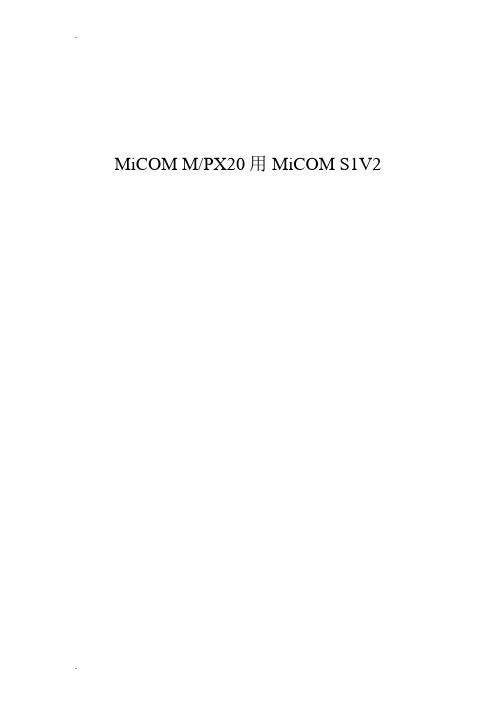
MiCOM M/PX20用MiCOM S1V2目录1.适用于MiCOM M/PX20系列产品的 MiCOM S1V2 (3)2. MiCOM M/PX20系列产品的整定和记录 (4)2.1 菜单和工具栏 (5)2.1.1 菜单功能 (5)2.1.2 工具栏 (10)2.2 如何使用M/PX20 S&R (11)2.2.1从IED中获取、修改已有的整定文件 (11)2.2.2下载编辑过的整定文件至IED (12)2.2.3 生成新的IED整定文件 (12)2.2.4获取并保存IED整定文件 (13)2.2.5打印IED整定文件 (13)2.2.6从 IED中获取事件记录 (13)2.2.7打开 IED中的事件记录 (13)2.2.8过滤 IED中的事件记录 (14)2.2.9从 IED中提取故障录波 (14)2.2.10 将 IED中的故障录波存储在PC机的硬盘 (14)2.2.11 激活IED中的定值组 (15)2.2.12 设置IED的日期和时间 (15)3. MiCOM M/PX20系列产品的监控 (16)3.1 菜单和工具栏 (16)3.1.1菜单功能 (16)3.1.2如何使用M/PX20测量菜单 (19)1.适用于MiCOM M/PX20系列产品的 MiCOM S1V2 针对MiCOM M/PX20系列产品的 MiCOM S1V2给用户提供了两类不通的操作功能。
•Settings & Records(整定和记录)•Monitoring (监控)进入不同的功能仅需点击移动鼠标并单击相应图标。
2. MiCOM M/PX20系列产品的整定和记录单击进入MiCOM M/PX20的整定和记录。
整定模块允许你通过MiCOM M/PX20产品的前面板通讯口与其相联,并获取和编辑它的整定文件,然后再将该文件传回MiCOM M/PX20产品。
尽管每种MiCOM M/PX20产品的整定都不同,该模块还是以统一的风格提供给用户所有的信息。
- 1、下载文档前请自行甄别文档内容的完整性,平台不提供额外的编辑、内容补充、找答案等附加服务。
- 2、"仅部分预览"的文档,不可在线预览部分如存在完整性等问题,可反馈申请退款(可完整预览的文档不适用该条件!)。
- 3、如文档侵犯您的权益,请联系客服反馈,我们会尽快为您处理(人工客服工作时间:9:00-18:30)。
DVD?At?once?---Closed?
文件名选择ISO?9660+UDF(up?to?254?chars?or?127)??
?
DVD-R:?
DVD?at?once?-?closed
Session?At?once---Mode?-------区段刻录+错误检查修正+不封闭光盘?
Session?At?once---Mode?1--Closed-----------错误检查修正+封闭光盘?
Session?At?once---Mode?2?--open------------没有ECC校验,但可以最大程度的利用光盘空间+不封闭光盘?
轨道刻录(Track?At?Once?,即TAO?模式)?
Track?At?once---Mode?1--open-------------轨道刻录+错误检查修正+不封闭光盘(以后还可以添加内容)?
Track?At?once---Mode?1--Closed-----------轨道刻录+错误检查修正+封闭光盘(以后不能添加内容)?
Session?At?once---Mode?2?--Closed----------没有ECC校验,但可以最大程度的利用光盘空间+封闭了光盘?
?
DVD?Incremental--open------------------------DVD增量(Incremental)不封闭光盘。??
DVD?Incremental--Closed?--------------------DVD增量(Incremental),一次性刻录DVD,DVD+R如果想封盘烧的话选这项(如果选了DVD?At?once?---Closed?软件会提示要求改成这项)??
Track?At?once---Mode?2?--open-------------没有ECC校验,但可以最大程度的利用光盘空间+不封闭光盘?
Track?At?once---Mode?2?--Closed-----------没有ECC校验,但可以最大程度的利用光盘空间+封闭了光盘?
区段刻录(Session?At?Once,?即SAO?模式)?
