G I STAY WIRE 7- 10 SWG
CK Switch 产品说明书
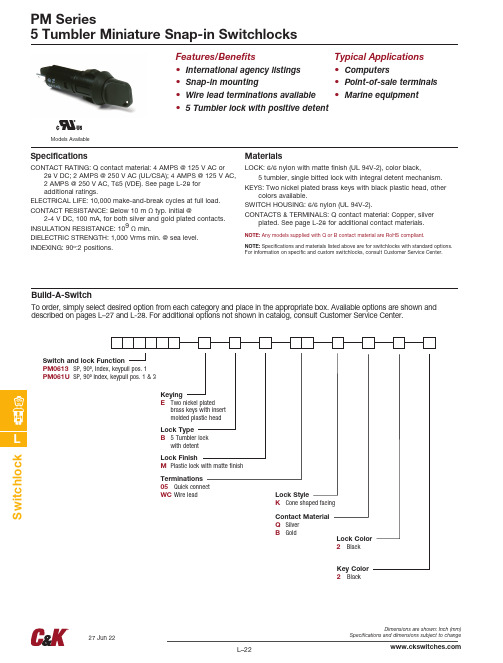
Dimensions are shown: Inch (mm)Specifications and dimensions subject to change L–22S w i t ch l o c kModels AvailablePM Series5 Tumbler Miniature Snap-in SwitchlocksFeatures/Benefits• International agency listings • Snap-in mounting• Wire lead terminations available • 5 Tumbler lock with positive detentTypical Applications • Computers• Point-of-sale terminals • Marine equipmentSpecificationsCONTACT RATING: Q contact material: 4 AMPS @ 125 V AC or28 V DC; 2 AMPS @ 250 V AC (UL/CSA); 4 AMPS @ 125 V AC, 2 AMPS @ 250 V AC, T65 (VDE). See page L-28 for additional ratings.ELECTRICAL LIFE: 10,000 make-and-break cycles at full load.CONTACT RESISTANCE: Below 10 m Ω typ. initial @2-4 V DC, 100 mA, for both silver and gold plated contacts.INSULATION RESISTANCE: 109 Ω min.DIELECTRIC STRENGTH: 1,000 Vrms min. @ sea level.INDEXING: 90º:2 positions.MaterialsLOCK: 6/6 nylon with matte finish (UL 94V-2), color black, 5 tumbler, single bitted lock with integral detent mechanism.KEYS: Two nickel plated brass keys with black plastic head, othercolors available.SWITCH HOUSING: 6/6 nylon (UL 94V-2).CONTACTS & TERMINALS: Q contact material: Copper, silverplated. See page L-28 for additional contact materials.NOTE: Any models supplied with Q or B contact material are RoHS compliant.NOTE: Specifications and materials listed above are for switchlocks with standard options. For information on specific and custom switchlocks, consult Customer Service Center.Build-A-SwitchTo order, simply select desired option from each category and place in the appropriate box. Available options are shown and described on pages L–27 and L-28. For additional options not shown in catalog, consult Customer Service Center.Switch and lock FunctionPM0613 SP, 90º, Index, keypull pos. 1 PM061U SP, 90º Index, keypull pos. 1 & 3Lock Color 2 Black Key Color 2 BlackKeying E T wo nickel platedbrass keys with insert molded plastic headTerminations 05 Quick connect WC Wire leadContact Material Q Silver B G o ldLock TypeB 5 Tumbler lock with detentLock FinishM Plastic lock with matte finish Lock StyleK Cone shaped facing 27 Jun 22L–23SwitchlockSpecifications and dimensions subject to change PM Series= Detent Position (90º)= Key pull possible in these positions.= Stop PositionsLEGEND5 TUMBLER LOCK WITH DETENTTWO NICKEL PLATED BRASS KEYS WITH INSERT MOLDED PLASTIC HEADOPTION CODELOCK COLOR 2BLACKOPTION CODEKEY COLOR 2BLACKAll models with all options when ordered with ‘Q’ contact material.Key part number: 617D100410227 Jun 22Specifications and dimensions subject to changeWIRE LEADPM SeriesAVAILABLE HARDWAREPANEL MOUNTINGPanel thickness:.050-.080 (1,27-2,03)M PLASTIC LOCK WITH MATTE FINISHQUICK CONNECTCONE SHAPED FACINGUL style 1015.Black wire standard, other colors and lengths available,consult Customer Service Center.Key Code: 041PART NO. (ONE KEY)617D1004102 BLACKMaterial: BrassFinish: Nickel plate6/6 Nylon insert molded head1 CONTACTS & TERMINALS: Copper, with gold plate over nickel plate.2 C ONTACTS & TERMINALS: Copper, silver plated (standard with alltermination options).* Note: See Technical Data section of this catalog for RoHS compliant and compatible definitions and specifications.All models with all options when ordered with ‘Q’ contact material.CONTACT AND OPTION CODETERMINAL MATERIALRATINGQ 4 AMPS @ 125 V AC or 28 V DC; 2 AMPS @ 250 V AC (UL/CSA)LOW LEVEL/DRY CIRCUITBSILVER 2POWER0.4 VA MAX. @ 20 V AC or DC MAX.RoHSCOMPLIANT*RoHS COMPATIBLE*YES YES YESYESGOLD1L–24S w i t c h l o c k27 Jun 22。
Philips TAE1205BK 耳机说明书

PhilipsIn-ear wireless headphones with mic8mm drivers/closed-back Comfort fitIPX4 splash/sweat resistant Great passive noise isolationTAE1205BK Tangle-free tunesKeep your music close. These splash- and sweat-resistant wireless headphones give you great sound, a comfortable in-ear fit, and up to 7 hours play time. When you need more, a quick 15-minute charge keeps the music playing another 1 hour.Splash resistant. 7 hours play time.•IPX4 splash- and sweat-resistant•8 mm neodymium drivers. Great sound•7 hours play time. USB-C charging•Charge for 15 minutes, get 1 hour play timeEasy comfort. Secure fit.•Secure, flexible, comfortable•Oval acoustic tube fits comfortably in your ear canal•Wing tips for a secure fit. Better passive noise isolation•3 interchangeable rubber earbud coversFrom playlists to calls•Inline remote. Easily switch from playlist to calls•Built-in mic with echo cancellation for clear audio•Smart pairing. Automatically find Bluetooth devices•Magnetic earbuds. Flat, tangle-resistant cableIssue date 2023-02-16Version: 10.5.412 NC: 8670 001 68204EAN: 48 95229 11031 1© 2023 Koninklijke Philips N.V.All Rights reserved.Specifications are subject to change without notice. Trademarks are the property of Koninklijke Philips N.V. or their respective SpecificationsIn-ear wireless headphones with mic 8mm drivers/closed-back Comfort fit, IPX4 splash/sweat resistant, Great passive noise isolation Highlights IPX4With an IPX4 rating, these true wireless headphones are resistant to splashing from any direction. They won't mind a little sweat, and you don't need to worry about getting caught out in the rain.Secure, flexible, comfortable Flexible wing tips fit under the ridge of your ear, enabling a secure fit and better passive noise isolation. An oval acoustic tube and interchangeable earbud covers enable a comfortable in-ear fit. The flat headphone cable sits comfortably behind your neck whether the earbuds are in or out.Magnetic earbuds.These headphones have magnetic earbuds that stick together, and a flat headphone cable that resists tangling. When you pull them out of a bag or pocket, you won't have to untie a knot before you can tune in to your playlist.Inline remote.Take a call, pause your playlist. All without touching your smartphone. Smart Bluetooth pairing means these headphones remember the last devices they were paired with.7 hours play time.The 8 mm neodymium drivers deliver great sound, and you get up to 7 hours play time from a 2-hour charge via USB-C. If you start running low on power, a quick 15-minute charge will keep the music playing for another 1 hour.Sound •Impedance:32Ohm •Speaker diameter: 8 mm •Sensitivity: 108.5 dB (1k Hz)•Frequency range: 20 - 20,000 Hz •Maximum power input: 5 mW •Distortion (THD): <3% THD •Driver type: DynamicConnectivity •Bluetooth version: 5.1•Maximum range: Up to 10 m •Bluetooth profiles: A2DP, AVRCP, HFP •Microphone: Built-in microphone •Type of wireless transmission: Bluetooth •WirelessConvenience •Water resistance: IPX4•Type of controls: Button •Volume control •Magnetic earbudsDesign •Color:Black •Wearing style: In-ear •Ear coupling material: Silicone •Ear fitting: In-ear •In-ear fitting type: Silicone ear tipPower •Music play time: 7 hr •Talk time:5hr •Battery life standby time: 60 hr •Battery type(Headphones): Lithium Polymer (built-in)•Battery capacity(Headphones): 100 mAh •Charging time: 2 hr •Fast charging time: 15mins for 1 hr •Number of batteries: 1 pcs•Battery weight (Total): 2.2 g •Rechargeable Voice assistant •Voice assistant support •Voice assistant activation: Manual •Voice assistant compatible Accessories •Charging cable: USB-C cable •Eartips: 3 pairs (S/M/L)•Quick Start Guide Outer Carton •Number of consumer packagings: 3•GTIN: 1 48 95229 11031 8•Gross weight: 0.339 kg •Outer carton (L x W x H): 19 x 11.2 x 12.8 cm •Nett weight: 0.132 kg •Tare weight: 0.207 kg Product dimensions •Product dimensions (W x H x D): 2.5 x 1.5 x 0 cm •Weight: 0.015 kg •Cable length: 64 cm Packaging dimensions •EAN: 48 95229 11031 1•Packaging dimensions (W x H x D): 9.5 x 17.2 x 3 cm •Gross weight: 0.081 kg •Nett weight: 0.044 kg •Number of products included: 1•Packaging type: Box •Tare weight: 0.037 kg •Type of shelf placement: Hanging UPC •UPC: 8 40063 20150 7。
重力传感器产品说明书
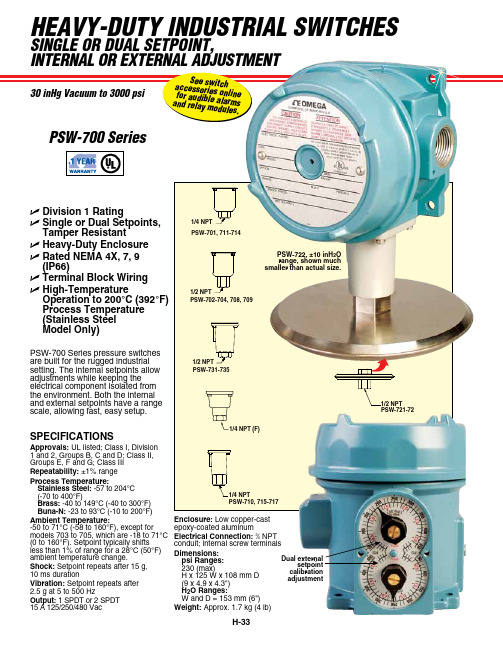
HEAVY-DUTY INDUSTRIAL SWITCHESSINgLE oR DUAL SETPoINT,PSW-700 SeriesDual external setpoint calibrationadjustment PSW-700 Series pressure switches are built for the rugged industrial setting. The internal setpoints allow adjustments while keeping the electrical component isolated from the environment. Both the internal and external setpoints have a range scale, allowing fast, easy setup.PSW-722, ±10 inH 2O range, shown much smaller than actual size.U Division 1 RatingU Single or Dual Setpoints, Tamper ResistantU Heavy-Duty Enclosure U Rated NEMA 4X, 7, 9 (IP66)U Terminal Block Wiring U High-TemperatureOperation to 200°C (392°F) Process Temperature (Stainless Steel Model Only)PSW-710, 715-7171/4 NPT1/4 NPT (F)PSW-731-7351/2 NPTPSW-702-704, 708, 709SPECIFICATIONSApprovals: UL listed; Class I, Division 1 and 2, Groups B, C and D; Class II, Groups E, F and G; Class III Repeatability: ±1% range Process Temperature:Stainless Steel: -57 to 204°C (-70 to 400°F)Brass: -40 to 149°C (-40 to 300°F) Buna-N: -23 to 93°C (-10 to 200°F)Ambient Temperature:-50 to 71°C (-58 to 160°F), except for models 703 to 705, which are -18 to 71°C (0 to 160°F). Setpoint typically shifts less than 1% of range for a 28°C (50°F) ambient temperature change.Shock: Setpoint repeats after 15 g, 10 ms durationVibration: Setpoint repeats after 2.5 g at 5 to 500 HzOutput: 1 SPDT or 2 SPDT 15 A 125/250/480 VacEnclosure: Low copper-cast epoxy-coated aluminumElectrical Connection: 3⁄4 NPT conduit; internal screw terminals Dimensions:psi Ranges:230 (max) H x 125 W x 108 mm D (9 x 4.9 x 4.3") H 2O Ranges:W and D = 153 mm (6") Weight: Approx. 1.7 kg (4 lb)PSW-721-72INDUSTRIAL SWITCHES PSW-707, 0 to 500 psirange, shown smallerthan actual size。
Native Instruments MASCHINE MK3 用户手册说明书

The information in this document is subject to change without notice and does not represent a commitment on the part of Native Instruments GmbH. The software described by this docu-ment is subject to a License Agreement and may not be copied to other media. No part of this publication may be copied, reproduced or otherwise transmitted or recorded, for any purpose, without prior written permission by Native Instruments GmbH, hereinafter referred to as Native Instruments.“Native Instruments”, “NI” and associated logos are (registered) trademarks of Native Instru-ments GmbH.ASIO, VST, HALion and Cubase are registered trademarks of Steinberg Media Technologies GmbH.All other product and company names are trademarks™ or registered® trademarks of their re-spective holders. Use of them does not imply any affiliation with or endorsement by them.Document authored by: David Gover and Nico Sidi.Software version: 2.8 (02/2019)Hardware version: MASCHINE MK3Special thanks to the Beta Test Team, who were invaluable not just in tracking down bugs, but in making this a better product.NATIVE INSTRUMENTS GmbH Schlesische Str. 29-30D-10997 Berlin Germanywww.native-instruments.de NATIVE INSTRUMENTS North America, Inc. 6725 Sunset Boulevard5th FloorLos Angeles, CA 90028USANATIVE INSTRUMENTS K.K.YO Building 3FJingumae 6-7-15, Shibuya-ku, Tokyo 150-0001Japanwww.native-instruments.co.jp NATIVE INSTRUMENTS UK Limited 18 Phipp StreetLondon EC2A 4NUUKNATIVE INSTRUMENTS FRANCE SARL 113 Rue Saint-Maur75011 ParisFrance SHENZHEN NATIVE INSTRUMENTS COMPANY Limited 5F, Shenzhen Zimao Center111 Taizi Road, Nanshan District, Shenzhen, GuangdongChina© NATIVE INSTRUMENTS GmbH, 2019. All rights reserved.Table of Contents1Welcome to MASCHINE (25)1.1MASCHINE Documentation (26)1.2Document Conventions (27)1.3New Features in MASCHINE 2.8 (29)1.4New Features in MASCHINE 2.7.10 (31)1.5New Features in MASCHINE 2.7.8 (31)1.6New Features in MASCHINE 2.7.7 (32)1.7New Features in MASCHINE 2.7.4 (33)1.8New Features in MASCHINE 2.7.3 (36)2Quick Reference (38)2.1Using Your Controller (38)2.1.1Controller Modes and Mode Pinning (38)2.1.2Controlling the Software Views from Your Controller (40)2.2MASCHINE Project Overview (43)2.2.1Sound Content (44)2.2.2Arrangement (45)2.3MASCHINE Hardware Overview (48)2.3.1MASCHINE Hardware Overview (48)2.3.1.1Control Section (50)2.3.1.2Edit Section (53)2.3.1.3Performance Section (54)2.3.1.4Group Section (56)2.3.1.5Transport Section (56)2.3.1.6Pad Section (58)2.3.1.7Rear Panel (63)2.4MASCHINE Software Overview (65)2.4.1Header (66)2.4.2Browser (68)2.4.3Arranger (70)2.4.4Control Area (73)2.4.5Pattern Editor (74)3Basic Concepts (76)3.1Important Names and Concepts (76)3.2Adjusting the MASCHINE User Interface (79)3.2.1Adjusting the Size of the Interface (79)3.2.2Switching between Ideas View and Song View (80)3.2.3Showing/Hiding the Browser (81)3.2.4Showing/Hiding the Control Lane (81)3.3Common Operations (82)3.3.1Using the 4-Directional Push Encoder (82)3.3.2Pinning a Mode on the Controller (83)3.3.3Adjusting Volume, Swing, and Tempo (84)3.3.4Undo/Redo (87)3.3.5List Overlay for Selectors (89)3.3.6Zoom and Scroll Overlays (90)3.3.7Focusing on a Group or a Sound (91)3.3.8Switching Between the Master, Group, and Sound Level (96)3.3.9Navigating Channel Properties, Plug-ins, and Parameter Pages in the Control Area.973.3.9.1Extended Navigate Mode on Your Controller (102)3.3.10Navigating the Software Using the Controller (105)3.3.11Using Two or More Hardware Controllers (106)3.3.12Touch Auto-Write Option (108)3.4Native Kontrol Standard (110)3.5Stand-Alone and Plug-in Mode (111)3.5.1Differences between Stand-Alone and Plug-in Mode (112)3.5.2Switching Instances (113)3.5.3Controlling Various Instances with Different Controllers (114)3.6Host Integration (114)3.6.1Setting up Host Integration (115)3.6.1.1Setting up Ableton Live (macOS) (115)3.6.1.2Setting up Ableton Live (Windows) (116)3.6.1.3Setting up Apple Logic Pro X (116)3.6.2Integration with Ableton Live (117)3.6.3Integration with Apple Logic Pro X (119)3.7Preferences (120)3.7.1Preferences – General Page (121)3.7.2Preferences – Audio Page (126)3.7.3Preferences – MIDI Page (130)3.7.4Preferences – Default Page (133)3.7.5Preferences – Library Page (137)3.7.6Preferences – Plug-ins Page (145)3.7.7Preferences – Hardware Page (150)3.7.8Preferences – Colors Page (154)3.8Integrating MASCHINE into a MIDI Setup (156)3.8.1Connecting External MIDI Equipment (156)3.8.2Sync to External MIDI Clock (157)3.8.3Send MIDI Clock (158)3.9Syncing MASCHINE using Ableton Link (159)3.9.1Connecting to a Network (159)3.9.2Joining and Leaving a Link Session (159)3.10Using a Pedal with the MASCHINE Controller (160)3.11File Management on the MASCHINE Controller (161)4Browser (163)4.1Browser Basics (163)4.1.1The MASCHINE Library (163)4.1.2Browsing the Library vs. Browsing Your Hard Disks (164)4.2Searching and Loading Files from the Library (165)4.2.1Overview of the Library Pane (165)4.2.2Selecting or Loading a Product and Selecting a Bank from the Browser (170)4.2.2.1[MK3] Browsing by Product Category Using the Controller (174)4.2.2.2[MK3] Browsing by Product Vendor Using the Controller (174)4.2.3Selecting a Product Category, a Product, a Bank, and a Sub-Bank (175)4.2.3.1Selecting a Product Category, a Product, a Bank, and a Sub-Bank on theController (179)4.2.4Selecting a File Type (180)4.2.5Choosing Between Factory and User Content (181)4.2.6Selecting Type and Character Tags (182)4.2.7List and Tag Overlays in the Browser (186)4.2.8Performing a Text Search (188)4.2.9Loading a File from the Result List (188)4.3Additional Browsing Tools (193)4.3.1Loading the Selected Files Automatically (193)4.3.2Auditioning Instrument Presets (195)4.3.3Auditioning Samples (196)4.3.4Loading Groups with Patterns (197)4.3.5Loading Groups with Routing (198)4.3.6Displaying File Information (198)4.4Using Favorites in the Browser (199)4.5Editing the Files’ Tags and Properties (203)4.5.1Attribute Editor Basics (203)4.5.2The Bank Page (205)4.5.3The Types and Characters Pages (205)4.5.4The Properties Page (208)4.6Loading and Importing Files from Your File System (209)4.6.1Overview of the FILES Pane (209)4.6.2Using Favorites (211)4.6.3Using the Location Bar (212)4.6.4Navigating to Recent Locations (213)4.6.5Using the Result List (214)4.6.6Importing Files to the MASCHINE Library (217)4.7Locating Missing Samples (219)4.8Using Quick Browse (221)5Managing Sounds, Groups, and Your Project (225)5.1Overview of the Sounds, Groups, and Master (225)5.1.1The Sound, Group, and Master Channels (226)5.1.2Similarities and Differences in Handling Sounds and Groups (227)5.1.3Selecting Multiple Sounds or Groups (228)5.2Managing Sounds (233)5.2.1Loading Sounds (235)5.2.2Pre-listening to Sounds (236)5.2.3Renaming Sound Slots (237)5.2.4Changing the Sound’s Color (237)5.2.5Saving Sounds (239)5.2.6Copying and Pasting Sounds (241)5.2.7Moving Sounds (244)5.2.8Resetting Sound Slots (245)5.3Managing Groups (247)5.3.1Creating Groups (248)5.3.2Loading Groups (249)5.3.3Renaming Groups (251)5.3.4Changing the Group’s Color (251)5.3.5Saving Groups (253)5.3.6Copying and Pasting Groups (255)5.3.7Reordering Groups (258)5.3.8Deleting Groups (259)5.4Exporting MASCHINE Objects and Audio (260)5.4.1Saving a Group with its Samples (261)5.4.2Saving a Project with its Samples (262)5.4.3Exporting Audio (264)5.5Importing Third-Party File Formats (270)5.5.1Loading REX Files into Sound Slots (270)5.5.2Importing MPC Programs to Groups (271)6Playing on the Controller (275)6.1Adjusting the Pads (275)6.1.1The Pad View in the Software (275)6.1.2Choosing a Pad Input Mode (277)6.1.3Adjusting the Base Key (280)6.1.4Using Choke Groups (282)6.1.5Using Link Groups (284)6.2Adjusting the Key, Choke, and Link Parameters for Multiple Sounds (286)6.3Playing Tools (287)6.3.1Mute and Solo (288)6.3.2Choke All Notes (292)6.3.3Groove (293)6.3.4Level, Tempo, Tune, and Groove Shortcuts on Your Controller (295)6.3.5Tap Tempo (299)6.4Performance Features (300)6.4.1Overview of the Perform Features (300)6.4.2Selecting a Scale and Creating Chords (303)6.4.3Scale and Chord Parameters (303)6.4.4Creating Arpeggios and Repeated Notes (316)6.4.5Swing on Note Repeat / Arp Output (321)6.5Using Lock Snapshots (322)6.5.1Creating a Lock Snapshot (322)6.5.2Using Extended Lock (323)6.5.3Updating a Lock Snapshot (323)6.5.4Recalling a Lock Snapshot (324)6.5.5Morphing Between Lock Snapshots (324)6.5.6Deleting a Lock Snapshot (325)6.5.7Triggering Lock Snapshots via MIDI (326)6.6Using the Smart Strip (327)6.6.1Pitch Mode (328)6.6.2Modulation Mode (328)6.6.3Perform Mode (328)6.6.4Notes Mode (329)7Working with Plug-ins (330)7.1Plug-in Overview (330)7.1.1Plug-in Basics (330)7.1.2First Plug-in Slot of Sounds: Choosing the Sound’s Role (334)7.1.3Loading, Removing, and Replacing a Plug-in (335)7.1.3.1Browser Plug-in Slot Selection (341)7.1.4Adjusting the Plug-in Parameters (344)7.1.5Bypassing Plug-in Slots (344)7.1.6Using Side-Chain (346)7.1.7Moving Plug-ins (346)7.1.8Alternative: the Plug-in Strip (348)7.1.9Saving and Recalling Plug-in Presets (348)7.1.9.1Saving Plug-in Presets (349)7.1.9.2Recalling Plug-in Presets (350)7.1.9.3Removing a Default Plug-in Preset (351)7.2The Sampler Plug-in (352)7.2.1Page 1: Voice Settings / Engine (354)7.2.2Page 2: Pitch / Envelope (356)7.2.3Page 3: FX / Filter (359)7.2.4Page 4: Modulation (361)7.2.5Page 5: LFO (363)7.2.6Page 6: Velocity / Modwheel (365)7.3Using Native Instruments and External Plug-ins (367)7.3.1Opening/Closing Plug-in Windows (367)7.3.2Using the VST/AU Plug-in Parameters (370)7.3.3Setting Up Your Own Parameter Pages (371)7.3.4Using VST/AU Plug-in Presets (376)7.3.5Multiple-Output Plug-ins and Multitimbral Plug-ins (378)8Using the Audio Plug-in (380)8.1Loading a Loop into the Audio Plug-in (384)8.2Editing Audio in the Audio Plug-in (385)8.3Using Loop Mode (386)8.4Using Gate Mode (388)9Using the Drumsynths (390)9.1Drumsynths – General Handling (391)9.1.1Engines: Many Different Drums per Drumsynth (391)9.1.2Common Parameter Organization (391)9.1.3Shared Parameters (394)9.1.4Various Velocity Responses (394)9.1.5Pitch Range, Tuning, and MIDI Notes (394)9.2The Kicks (395)9.2.1Kick – Sub (397)9.2.2Kick – Tronic (399)9.2.3Kick – Dusty (402)9.2.4Kick – Grit (403)9.2.5Kick – Rasper (406)9.2.6Kick – Snappy (407)9.2.7Kick – Bold (409)9.2.8Kick – Maple (411)9.2.9Kick – Push (412)9.3The Snares (414)9.3.1Snare – Volt (416)9.3.2Snare – Bit (418)9.3.3Snare – Pow (420)9.3.4Snare – Sharp (421)9.3.5Snare – Airy (423)9.3.6Snare – Vintage (425)9.3.7Snare – Chrome (427)9.3.8Snare – Iron (429)9.3.9Snare – Clap (431)9.3.10Snare – Breaker (433)9.4The Hi-hats (435)9.4.1Hi-hat – Silver (436)9.4.2Hi-hat – Circuit (438)9.4.3Hi-hat – Memory (440)9.4.4Hi-hat – Hybrid (442)9.4.5Creating a Pattern with Closed and Open Hi-hats (444)9.5The Toms (445)9.5.1Tom – Tronic (447)9.5.2Tom – Fractal (449)9.5.3Tom – Floor (453)9.5.4Tom – High (455)9.6The Percussions (456)9.6.1Percussion – Fractal (458)9.6.2Percussion – Kettle (461)9.6.3Percussion – Shaker (463)9.7The Cymbals (467)9.7.1Cymbal – Crash (469)9.7.2Cymbal – Ride (471)10Using the Bass Synth (474)10.1Bass Synth – General Handling (475)10.1.1Parameter Organization (475)10.1.2Bass Synth Parameters (477)11Working with Patterns (479)11.1Pattern Basics (479)11.1.1Pattern Editor Overview (480)11.1.2Navigating the Event Area (486)11.1.3Following the Playback Position in the Pattern (488)11.1.4Jumping to Another Playback Position in the Pattern (489)11.1.5Group View and Keyboard View (491)11.1.6Adjusting the Arrange Grid and the Pattern Length (493)11.1.7Adjusting the Step Grid and the Nudge Grid (497)11.2Recording Patterns in Real Time (501)11.2.1Recording Your Patterns Live (501)11.2.2The Record Prepare Mode (504)11.2.3Using the Metronome (505)11.2.4Recording with Count-in (506)11.2.5Quantizing while Recording (508)11.3Recording Patterns with the Step Sequencer (508)11.3.1Step Mode Basics (508)11.3.2Editing Events in Step Mode (511)11.3.3Recording Modulation in Step Mode (513)11.4Editing Events (514)11.4.1Editing Events with the Mouse: an Overview (514)11.4.2Creating Events/Notes (517)11.4.3Selecting Events/Notes (518)11.4.4Editing Selected Events/Notes (526)11.4.5Deleting Events/Notes (532)11.4.6Cut, Copy, and Paste Events/Notes (535)11.4.7Quantizing Events/Notes (538)11.4.8Quantization While Playing (540)11.4.9Doubling a Pattern (541)11.4.10Adding Variation to Patterns (541)11.5Recording and Editing Modulation (546)11.5.1Which Parameters Are Modulatable? (547)11.5.2Recording Modulation (548)11.5.3Creating and Editing Modulation in the Control Lane (550)11.6Creating MIDI Tracks from Scratch in MASCHINE (555)11.7Managing Patterns (557)11.7.1The Pattern Manager and Pattern Mode (558)11.7.2Selecting Patterns and Pattern Banks (560)11.7.3Creating Patterns (563)11.7.4Deleting Patterns (565)11.7.5Creating and Deleting Pattern Banks (566)11.7.6Naming Patterns (568)11.7.7Changing the Pattern’s Color (570)11.7.8Duplicating, Copying, and Pasting Patterns (571)11.7.9Moving Patterns (574)11.7.10Adjusting Pattern Length in Fine Increments (575)11.8Importing/Exporting Audio and MIDI to/from Patterns (576)11.8.1Exporting Audio from Patterns (576)11.8.2Exporting MIDI from Patterns (577)11.8.3Importing MIDI to Patterns (580)12Audio Routing, Remote Control, and Macro Controls (589)12.1Audio Routing in MASCHINE (590)12.1.1Sending External Audio to Sounds (591)12.1.2Configuring the Main Output of Sounds and Groups (596)12.1.3Setting Up Auxiliary Outputs for Sounds and Groups (601)12.1.4Configuring the Master and Cue Outputs of MASCHINE (605)12.1.5Mono Audio Inputs (610)12.1.5.1Configuring External Inputs for Sounds in Mix View (611)12.2Using MIDI Control and Host Automation (614)12.2.1Triggering Sounds via MIDI Notes (615)12.2.2Triggering Scenes via MIDI (622)12.2.3Controlling Parameters via MIDI and Host Automation (623)12.2.4Selecting VST/AU Plug-in Presets via MIDI Program Change (631)12.2.5Sending MIDI from Sounds (632)12.3Creating Custom Sets of Parameters with the Macro Controls (636)12.3.1Macro Control Overview (637)12.3.2Assigning Macro Controls Using the Software (638)12.3.3Assigning Macro Controls Using the Controller (644)13Controlling Your Mix (646)13.1Mix View Basics (646)13.1.1Switching between Arrange View and Mix View (646)13.1.2Mix View Elements (647)13.2The Mixer (649)13.2.1Displaying Groups vs. Displaying Sounds (650)13.2.2Adjusting the Mixer Layout (652)13.2.3Selecting Channel Strips (653)13.2.4Managing Your Channels in the Mixer (654)13.2.5Adjusting Settings in the Channel Strips (656)13.2.6Using the Cue Bus (660)13.3The Plug-in Chain (662)13.4The Plug-in Strip (663)13.4.1The Plug-in Header (665)13.4.2Panels for Drumsynths and Internal Effects (667)13.4.3Panel for the Sampler (668)13.4.4Custom Panels for Native Instruments Plug-ins (671)13.4.5Undocking a Plug-in Panel (Native Instruments and External Plug-ins Only) (675)13.5Controlling Your Mix from the Controller (677)13.5.1Navigating Your Channels in Mix Mode (678)13.5.2Adjusting the Level and Pan in Mix Mode (679)13.5.3Mute and Solo in Mix Mode (680)13.5.4Plug-in Icons in Mix Mode (680)14Using Effects (681)14.1Applying Effects to a Sound, a Group or the Master (681)14.1.1Adding an Effect (681)14.1.2Other Operations on Effects (690)14.1.3Using the Side-Chain Input (692)14.2Applying Effects to External Audio (695)14.2.1Step 1: Configure MASCHINE Audio Inputs (695)14.2.2Step 2: Set up a Sound to Receive the External Input (698)14.2.3Step 3: Load an Effect to Process an Input (700)14.3Creating a Send Effect (701)14.3.1Step 1: Set Up a Sound or Group as Send Effect (702)14.3.2Step 2: Route Audio to the Send Effect (706)14.3.3 A Few Notes on Send Effects (708)14.4Creating Multi-Effects (709)15Effect Reference (712)15.1Dynamics (713)15.1.1Compressor (713)15.1.2Gate (717)15.1.3Transient Master (721)15.1.4Limiter (723)15.1.5Maximizer (727)15.2Filtering Effects (730)15.2.1EQ (730)15.2.2Filter (733)15.2.3Cabinet (737)15.3Modulation Effects (738)15.3.1Chorus (738)15.3.2Flanger (740)15.3.3FM (742)15.3.4Freq Shifter (743)15.3.5Phaser (745)15.4Spatial and Reverb Effects (747)15.4.1Ice (747)15.4.2Metaverb (749)15.4.3Reflex (750)15.4.4Reverb (Legacy) (752)15.4.5Reverb (754)15.4.5.1Reverb Room (754)15.4.5.2Reverb Hall (757)15.4.5.3Plate Reverb (760)15.5Delays (762)15.5.1Beat Delay (762)15.5.2Grain Delay (765)15.5.3Grain Stretch (767)15.5.4Resochord (769)15.6Distortion Effects (771)15.6.1Distortion (771)15.6.2Lofi (774)15.6.3Saturator (775)15.7Perform FX (779)15.7.1Filter (780)15.7.2Flanger (782)15.7.3Burst Echo (785)15.7.4Reso Echo (787)15.7.5Ring (790)15.7.6Stutter (792)15.7.7Tremolo (795)15.7.8Scratcher (798)16Working with the Arranger (801)16.1Arranger Basics (801)16.1.1Navigating Song View (804)16.1.2Following the Playback Position in Your Project (806)16.1.3Performing with Scenes and Sections using the Pads (807)16.2Using Ideas View (811)16.2.1Scene Overview (811)16.2.2Creating Scenes (813)16.2.3Assigning and Removing Patterns (813)16.2.4Selecting Scenes (817)16.2.5Deleting Scenes (818)16.2.6Creating and Deleting Scene Banks (820)16.2.7Clearing Scenes (820)16.2.8Duplicating Scenes (821)16.2.9Reordering Scenes (822)16.2.10Making Scenes Unique (824)16.2.11Appending Scenes to Arrangement (825)16.2.12Naming Scenes (826)16.2.13Changing the Color of a Scene (827)16.3Using Song View (828)16.3.1Section Management Overview (828)16.3.2Creating Sections (833)16.3.3Assigning a Scene to a Section (834)16.3.4Selecting Sections and Section Banks (835)16.3.5Reorganizing Sections (839)16.3.6Adjusting the Length of a Section (840)16.3.6.1Adjusting the Length of a Section Using the Software (841)16.3.6.2Adjusting the Length of a Section Using the Controller (843)16.3.7Clearing a Pattern in Song View (843)16.3.8Duplicating Sections (844)16.3.8.1Making Sections Unique (845)16.3.9Removing Sections (846)16.3.10Renaming Scenes (848)16.3.11Clearing Sections (849)16.3.12Creating and Deleting Section Banks (850)16.3.13Working with Patterns in Song view (850)16.3.13.1Creating a Pattern in Song View (850)16.3.13.2Selecting a Pattern in Song View (850)16.3.13.3Clearing a Pattern in Song View (851)16.3.13.4Renaming a Pattern in Song View (851)16.3.13.5Coloring a Pattern in Song View (851)16.3.13.6Removing a Pattern in Song View (852)16.3.13.7Duplicating a Pattern in Song View (852)16.3.14Enabling Auto Length (852)16.3.15Looping (853)16.3.15.1Setting the Loop Range in the Software (854)16.4Playing with Sections (855)16.4.1Jumping to another Playback Position in Your Project (855)16.5Triggering Sections or Scenes via MIDI (856)16.6The Arrange Grid (858)16.7Quick Grid (860)17Sampling and Sample Mapping (862)17.1Opening the Sample Editor (862)17.2Recording Audio (863)17.2.1Opening the Record Page (863)17.2.2Selecting the Source and the Recording Mode (865)17.2.3Arming, Starting, and Stopping the Recording (868)17.2.5Using the Footswitch for Recording Audio (871)17.2.6Checking Your Recordings (872)17.2.7Location and Name of Your Recorded Samples (876)17.3Editing a Sample (876)17.3.1Using the Edit Page (877)17.3.2Audio Editing Functions (882)17.4Slicing a Sample (890)17.4.1Opening the Slice Page (891)17.4.2Adjusting the Slicing Settings (893)17.4.3Live Slicing (898)17.4.3.1Live Slicing Using the Controller (898)17.4.3.2Delete All Slices (899)17.4.4Manually Adjusting Your Slices (899)17.4.5Applying the Slicing (906)17.5Mapping Samples to Zones (912)17.5.1Opening the Zone Page (912)17.5.2Zone Page Overview (913)17.5.3Selecting and Managing Zones in the Zone List (915)17.5.4Selecting and Editing Zones in the Map View (920)17.5.5Editing Zones in the Sample View (924)17.5.6Adjusting the Zone Settings (927)17.5.7Adding Samples to the Sample Map (934)18Appendix: Tips for Playing Live (937)18.1Preparations (937)18.1.1Focus on the Hardware (937)18.1.2Customize the Pads of the Hardware (937)18.1.3Check Your CPU Power Before Playing (937)18.1.4Name and Color Your Groups, Patterns, Sounds and Scenes (938)18.1.5Consider Using a Limiter on Your Master (938)18.1.6Hook Up Your Other Gear and Sync It with MIDI Clock (938)18.1.7Improvise (938)18.2Basic Techniques (938)18.2.1Use Mute and Solo (938)18.2.2Use Scene Mode and Tweak the Loop Range (939)18.2.3Create Variations of Your Drum Patterns in the Step Sequencer (939)18.2.4Use Note Repeat (939)18.2.5Set Up Your Own Multi-effect Groups and Automate Them (939)18.3Special Tricks (940)18.3.1Changing Pattern Length for Variation (940)18.3.2Using Loops to Cycle Through Samples (940)18.3.3Using Loops to Cycle Through Samples (940)18.3.4Load Long Audio Files and Play with the Start Point (940)19Troubleshooting (941)19.1Knowledge Base (941)19.2Technical Support (941)19.3Registration Support (942)19.4User Forum (942)20Glossary (943)Index (951)1Welcome to MASCHINEThank you for buying MASCHINE!MASCHINE is a groove production studio that implements the familiar working style of classi-cal groove boxes along with the advantages of a computer based system. MASCHINE is ideal for making music live, as well as in the studio. It’s the hands-on aspect of a dedicated instru-ment, the MASCHINE hardware controller, united with the advanced editing features of the MASCHINE software.Creating beats is often not very intuitive with a computer, but using the MASCHINE hardware controller to do it makes it easy and fun. You can tap in freely with the pads or use Note Re-peat to jam along. Alternatively, build your beats using the step sequencer just as in classic drum machines.Patterns can be intuitively combined and rearranged on the fly to form larger ideas. You can try out several different versions of a song without ever having to stop the music.Since you can integrate it into any sequencer that supports VST, AU, or AAX plug-ins, you can reap the benefits in almost any software setup, or use it as a stand-alone application. You can sample your own material, slice loops and rearrange them easily.However, MASCHINE is a lot more than an ordinary groovebox or sampler: it comes with an inspiring 7-gigabyte library, and a sophisticated, yet easy to use tag-based Browser to give you instant access to the sounds you are looking for.What’s more, MASCHINE provides lots of options for manipulating your sounds via internal ef-fects and other sound-shaping possibilities. You can also control external MIDI hardware and 3rd-party software with the MASCHINE hardware controller, while customizing the functions of the pads, knobs and buttons according to your needs utilizing the included Controller Editor application. We hope you enjoy this fantastic instrument as much as we do. Now let’s get go-ing!—The MASCHINE team at Native Instruments.MASCHINE Documentation1.1MASCHINE DocumentationNative Instruments provide many information sources regarding MASCHINE. The main docu-ments should be read in the following sequence:1.MASCHINE Getting Started: This document provides a practical approach to MASCHINE viaa set of tutorials covering easy and more advanced tasks in order to help you familiarizeyourself with MASCHINE.2.MASCHINE Manual (this document): The MASCHINE Manual provides you with a compre-hensive description of all MASCHINE software and hardware features.Additional documentation sources provide you with details on more specific topics:▪Controller Editor Manual: Besides using your MASCHINE hardware controller together withits dedicated MASCHINE software, you can also use it as a powerful and highly versatileMIDI controller to pilot any other MIDI-capable application or device. This is made possibleby the Controller Editor software, an application that allows you to precisely define all MIDIassignments for your MASCHINE controller. The Controller Editor was installed during theMASCHINE installation procedure. For more information on this, please refer to the Con-troller Editor Manual available as a PDF file via the Help menu of Controller Editor.▪Online Support Videos: You can find a number of support videos on The Official Native In-struments Support Channel under the following URL: https:///NIsupport-EN. We recommend that you follow along with these instructions while the respective ap-plication is running on your computer.Other Online Resources:If you are experiencing problems related to your Native Instruments product that the supplied documentation does not cover, there are several ways of getting help:▪Knowledge Base▪User Forum▪Technical Support▪Registration SupportYou will find more information on these subjects in the chapter Troubleshooting.1.2Document ConventionsThis section introduces you to the signage and text highlighting used in this manual. This man-ual uses particular formatting to point out special facts and to warn you of potential issues. The icons introducing these notes let you see what kind of information is to be expected:This document uses particular formatting to point out special facts and to warn you of poten-tial issues. The icons introducing the following notes let you see what kind of information can be expected:Furthermore, the following formatting is used:▪Text appearing in (drop-down) menus (such as Open…, Save as… etc.) in the software and paths to locations on your hard disk or other storage devices is printed in italics.▪Text appearing elsewhere (labels of buttons, controls, text next to checkboxes etc.) in the software is printed in blue. Whenever you see this formatting applied, you will find the same text appearing somewhere on the screen.▪Text appearing on the displays of the controller is printed in light grey. Whenever you see this formatting applied, you will find the same text on a controller display.▪Text appearing on labels of the hardware controller is printed in orange. Whenever you see this formatting applied, you will find the same text on the controller.▪Important names and concepts are printed in bold.▪References to keys on your computer’s keyboard you’ll find put in square brackets (e.g.,“Press [Shift] + [Enter]”).►Single instructions are introduced by this play button type arrow.→Results of actions are introduced by this smaller arrow.Naming ConventionThroughout the documentation we will refer to MASCHINE controller (or just controller) as the hardware controller and MASCHINE software as the software installed on your computer.The term “effect” will sometimes be abbreviated as “FX” when referring to elements in the MA-SCHINE software and hardware. These terms have the same meaning.Button Combinations and Shortcuts on Your ControllerMost instructions will use the “+” sign to indicate buttons (or buttons and pads) that must be pressed simultaneously, starting with the button indicated first. E.g., an instruction such as:“Press SHIFT + PLAY”means:1.Press and hold SHIFT.2.While holding SHIFT, press PLAY and release it.3.Release SHIFT.Unlabeled Buttons on the ControllerThe buttons and knobs above and below the displays on your MASCHINE controller do not have labels.。
Dust钢琴谱五线谱 完整版原版
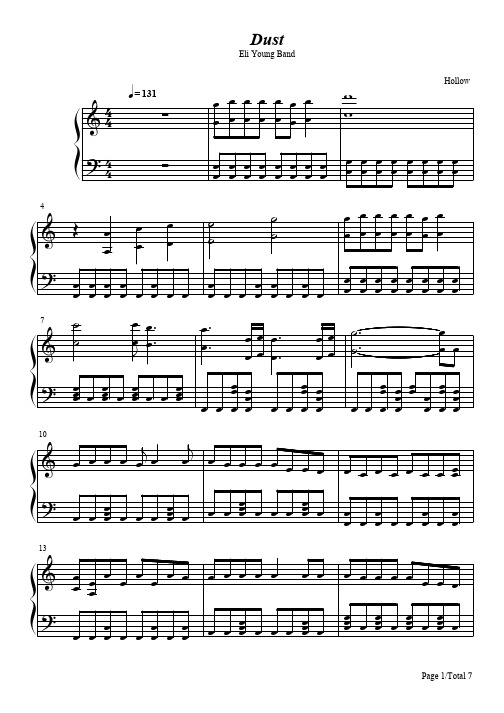
85 t t t > t t t
t t
t t
t t
t t
t t
t t
t t
t t
t Yt
t t
t Yt
t t
t t
t t
t t
ttt
? tt tt tt tt tt tt tt tt tt tt tt tt tt tt tt tt tt tt tt tt tt tt tt tt
88
> c
t t tÇ t t tÇ
? ttt tt tt tt ttt tt tt tt tt tt tt tt tt tt tt tt tt tt tt tt tt tt tt tt
79
> ||
ttt d Yt t t
tttttttt tttttttt
ttt ttt
t t
tt tt
? tt tt tt tt tIt ttÇÇ
37
> tt tt tt tt tt tt d tI t t t t tI t tI t t t t t t t t
? tt tt tt tt tt tt tt tt t t ttt t t t ttt t t t ttt t t t ttt t
40
> t t t t t t t t t t t t t t tt t t t t t t t t t ? tt t tt t t tt t tt t t tt t t tt t tt t t ttt t t t ttt t
t t
t t
t t
t Yt
t t
t Yt
t t
t
t
t t ttt
? tt tt tt tt tt tt tt tt tt tt tt tt tt tt tt tt tt tt tt tt tt tt tt tt
无线HART网关SWG70商品说明说明书

Products Solutions ServicesTI00027S/04/EN/17.1871393078Technical InformationWirelessHART Fieldgate SWG70Intelligent WirelessHART gatewaywith Ethernet and RS-485 interfaceApplicationFieldgate SWG70 is a gateway for WirelessHARTnetworks. It enables WirelessHART field devices to communi-cate with each other and manages network security and connec-tivity. Fieldgate converts and saves the wireless field device data to a format that is compatible with other systems.It has Ethernet and serial interfaces to connect to host applica-tions such as SCADA tools.Your benefits•Easy commissioning and diagnosis of a self-organized WirelessHART network•Seamless integration of field device information into higher-order system applications using standardized protocols such as MODBUS, EtherNet/IP, HART-IP or OPC•Wireless configuration and management of smart field devices in a facility using FieldCare•Flexible use of Fieldgate in hazardous areas of a facilityWirelessHART Fieldgate SWG702Function and system designWirelessHART WirelessHART adds wireless capabilities to the HART protocol, while guaranteeing compatibility withexisting HART devices, commands and tools.A WirelessHART network comprises:•WirelessHART field devices•Wired field devices with a connected WirelessHART Adapter•FieldgateThe WirelessHART protocol may not be used to replace the wiring in the case of safety applicationswith a control function.WirelessHART Fieldgate SWG70The WirelessHART Fieldgate SWG70 acts as an interface between the WirelessHART network and a system that has an Ethernet or RS-485 connection.The WirelessHART Fieldgate SWG70 supports the following functions:•Wireless network configuration and management•Acquisition of data from the field devices and presentation to connected systems •MODBUS, HART, HART-IP, OPC and EtherNet/IP support for system integration •Configuration of network, Fieldgate and field devices via Web interface or FDT/DTM.Fieldgate is designed for installation in hazardous areas Zone 2. You can mount the antenna directly on the Fieldgate or remotely depending on the requirements of the application.System design The WirelessHART Fieldgate stores information received from the WirelessHART Adapter SWA70or other WirelessHART field devices in a buffer which can be accessed by a host application via anEthernet or RS-485 connection. The figure shows a Fieldgate operating in a typical meshed Wire-lessHART network architecture.1Host application 2Ethernet 3WirelessHART Fieldgate4Field devices with WirelessHARTWirelessHART Fieldgate SWG703InputCommunication interface WirelessHART communication interface (IEC 62591)Transmission rate Nominal 250 kbits/s Transmission range 2.4 GHz (ISM band)RangeUp to 250 m outdoors, up to 50 m indoorsTransmission power Configurable to 0 dBm or 10 dBm, for adapting to national regulations Input variables•Process variables according to HART standard are sent to the network by the field devices in the burst mode.•Up to 250 WirelessHART-based devices can be connected.OutputOverview of versions and protocolsAll Fieldgate SWG70 versions feature an Ethernet interface and a serial interface. Depending on the device version, this interface can support different protocols.1)For OPC, there is an OPC DA server. The software is included in the scope of delivery and must be installed ona Windows PC.Ethernet (via MODBUS-TCP or OPC)Communication interfaces Configurable for HART-IP and MODBUS-TCP communication Protocols HART-IP, MODBUS-TCP and also OPC serverPhysical layer Ethernet 10 BASE-T/100 BASE-TX, complete galvanic isolation Transmission rate 100 Mbit/s (max. cable length 100 m at 25 °C ambient temperature)Type of protection NoneMaximum bus length 100 m (110 yds) depending upon cableConnection facilities•7-port terminal block•Screw terminals: 0.2 mm 2 to 4 mm 2 for solid wire and 0.2 mm 2 to 2.5 mm 2 for stranded wiresFieldgateSWG70 version Interface Protocol MODBUS EtherNet/IP HART-IP AMS SWG70-xx-1ModbusEthernet X –X X Serial (RS-485)X –X –SWG70-xx-2MODBUS + OPC 1)Ethernet X –X X Serial (RS-485)X –X –SWG70-xx-3EtherNet/IPEthernet –X X X Serial (RS-485)––X–WirelessHART Fieldgate SWG704Ethernet (via EtherNet/IP)Communication interfaces Configurable for HART-IP and EtherNet/IP communicationProtocols HART-IP and EtherNet/IPPhysical layer Ethernet 10 BASE-T/100 BASE-TX, complete galvanic isolationTransmission rate100 Mbit/s (max. cable length 100 m at 25 °C ambient temperature)Type of protection NoneMaximum bus length100 m (110 yds) depending upon cableConnection facilities M12 connectorRS-485 serial interfaceCommunication interfaces Configurable for HART Version 7.0 or MODBUS RTU communicationTransmission rate Hardware or software configurable between 1200 Bit/s to 115200 Bit/sType of protection NoneGalvanic isolation Fully isolated from all other circuitsMaximum bus length1200 m (1230 yds), depending upon cable and transmission rateTerminal resistor Integrated, settable by hardware (DIP-switch) or softwareConnection facilities•Two 3-port terminal blocks, allowing series connection of several Fieldgates•Screw terminals: 0.2 mm2 to 4 mm2 for solid wire and 0.2 mm2 to 2.5 mm2 for stranded wiresPower supplyPower supply20 VDC to 30 VDC SELV / PELVPower<5 WConnection facilities•Two 2-port terminal blocks, 2nd port for redundant power supply•Screw terminals: 0.2 mm2 to 4 mm2 for solid wire, 0.2 mm2 to 2.5 mm2 for stranded wiresWirelessHART Fieldgate SWG705Operating conditionsApplication rangeThe Fieldgate SWG70 serves as a gateway for WirelessHART networks.The WirelessHART protocol may not be used to replace the wiring in the case of safety applications with a control function.Installation conditionsInstallation instructionsEnvironmentAmbient temperature range –20°C to +60°C (–4°F to 140°F)Storage temperature –40°C to +85°C (–40°F to +185°F)Relative humidity 5% to 95%, non-condensingVibration resistance EN 60068-2-6: 10 Hz ≤ f ≤ 150 Hz/1g Shock resistance EN 60068-2-27: 15 g, 11 msElectromagnetic compatibilityThe WirelessHART Fieldgate meets EU Directive 2004/108/EC "Electromagnetic compatibility"•EN 61326:– Interference immunity: EN 61326-1, 2006, Industry – Interference emission: EN 61326-1, 2006, Class ALocation:Avoid mounting the WirelessHART Fieldgate near a pipe or high-voltage equipment wherever possible.Where possible, the WirelessHART Fieldgate should be in radio contact with at least 20% of all wireless field devices or adapters.Under typical conditions, the maximum spacing is 250m outdoors and 50m indoors.Installation: A remote antenna can be mounted outside a cabinet.Orientation:With vertical antenna.Protection against lightning:If there is a risk of lightning, install suitable antenna accessories. See “Accessories” on page 7.Connect the protective ground to the protective ground connection of the Fieldgate housing. The minimum cross-section of the protective ground is 2.5mm 2.Hazardous area:Fieldgates with the appropriate certification (see ordering information) can be mounted in Zone 2.The housing cover can be removed in Zone 2 to view the LEDs. It is not permitted to operate any switches in an explosive atmosphere.WirelessHART Fieldgate SWG706Mechanical ConstructionOverall dimensionsWeight Approx. 1.6 kgHousing•Material: Painted aluminum•Color: Light gray, RAL 7035Degree of protection IP 66 / IP 67Antenna•Omnidirectional dipole antenna•Remote antennas: See “Accessories” on page7.OperationConfiguration•Web browser via Ethernet•FieldCare via Ethernet (HART IP CommDTM) or RS-485 (serial CommDTM)Operating elements•2x Pushbuttons within housing for selecting operating mode during local configuration•5x LEDs within housing for indicating current operating mode during local configuration•1x 8-position DIP switch for HART device address (1 to 4),baudrate of RS485 interface (5 to 6), terminating resistor (7) and security mode (8)hardware settings can be overwritten by software settings.IP address•Configurable via Web browser or DTM, default 192.168.1.1•The EtherNet/IP version of Fieldgate uses DHCP to assign the IP addressConfigurable functions•Wireless network•HART, MODBUS and Ethernet communication interfacesWirelessHART Fieldgate SWG707Diagnosis•Display of wireless field device list with process values of selected field device•Display of wireless field device list with burst message identification of selected field device •Network monitoring of wireless communication events •Diagnostic functionAccessoriesAntenna accessoriesNote the following when selecting accessories for the antenna:•The Ex approval for Fieldgate SWG70 is only valid for the 2dBi antenna supplied.•The antenna must comply with the rules for the usage of 2.4GHz equipment that apply in the country of installation. In case of doubt, please contact a regional expert for radio approvals.•The gain is calculated from the difference in the antenna gain and the losses of the individual components such as the cables and surge arrester. The gain may not exceed the 2dBi limit.•The WirelessHART range of the Fieldgate SWG70 depends on the coaxial cable used (attenuation) between the Fieldgate and the antenna.Fig.1: Calculating the maximum gain of a remote antenna1Antenna2Coaxial adapter3RF coaxial cable with connectors4Surge arrester, λ/4, without mechanical fixing 5Fieldgate SWG70Order No.Description Fig. No.Antenna gain (Gain)Loss (attenuation)71131503Remote panel antenna Kit incl. coaxial adapter and mounting bracket 1 and 28.5 dBi –71131502Remote dipole antenna Kit incl. coaxial adapter 1 and 2 6.0 dBi –71131504Remote cabinet antenna Kit incl. coaxial adapter 1 and 2 6.0 dBi –71131509Coaxial cable 2.5 m 3–0.5 dB 71131508Coaxial cable 5 m 3– 1.1 dB 71131507Coaxial cable 10 m 3– 2.1 dB 71131506Coaxial cable 15 m3– 3.2 dB 71131505Surge arrester (protection against lightning) 4–0.2 dBWirelessHART Fieldgate SWG708Ordering informationProduct structureDetailed information about the product structure is available:•On the Endress+Hauser website: /SWG70•From your Endress+Hauser Sales Center: Accessories•Remote antennas and antenna accessories: See “Accessories” on page 7.•Additional accessories on requestDocumentationWirelessHART Fieldgate SWG70Certificates and ApprovalsCE MarkThe WirelessHART Fieldgate SWG70 meets the legal requirements of the relevant EU directives. Endress+Hauser confirms successful testing of the WirelessHART Fieldgate SWG70 by affixing to it the CE mark.Hazardous area approvalsSee the "Documentation" section.IT securityEthernet interfaceThe Fieldgate SWG70 is equipped with security mechanisms to protect it against any inadvertent changes to the device settings. Additional IT security measures in line with operators' security stan-dards and designed to provide additional protection for the device and device data transfer must be implemented by the operators themselves.If network firewalls are used, the following TCP/IP ports must be specifically open:❑WirelessHART Fieldgate SWG70Operating Instructions BA00064S/04/en ❑Wireless Adapter and FieldgateCompetence Brochure CP00013S/04/en ❑WirelessHART Fieldgate SWG70Safety Instructions ATEX /IECEx XA00001S/04/a3❑WirelessHART Adapter SWA70Operating Instructions BA00061S/04/en❑WirelessHART-Fieldgate SWG70Control Drawing XA01565S/04/enPort Service UseAccess to67/UDP,68/UDP Client IP address assignment via DHCP Fieldgate IP address (write)53/UDP,53/TCP Client DNS: name resolution 443/TCPServerHTTPS over SSL: Web server – Fieldgate configurationFieldgate (read and write),AES-128-bit-SSL-encrypted, additionally password-protected 502/TCP Server System integration via MODBUS/TCPProcess values (read only)5094/TCP 5094/UDP Server Operation via DTM and OPC server system integration via HART-IP Fieldgate and WirelessHART devices (read and write)33333Server AMS system integrationFieldgate and WirelessHART devices(read and write)44818/TCP,2222/UDPServerSystem integration via EtherNet/IPFieldgate and WirelessHART devices (read and write)WirelessHART Fieldgate SWG709WirelessHART interface Security is implemented with end-to-end sessions utilizing industry standard AES-128-bit encryption For more information see: /hcp/tech/wihart/wihart_security.htmlRadio approvalsTelecommunication approvals•Europe: Radio Equipment Directive•USA and Canada: FCC Part 15.247 for wireless applications in the 2.4 GHz frequency band •Brazil: ANATEL UL-BR 15.0983 (EAN Number: 7898994191414) •China: CMIIT ID (SRRC)•Japan: Ministry of internal affairs and communication •Mexico: COFETEL RCEPNSW12-0651•Other national certificates are available on request.Additional national guidelines to be observed:Europe This device complies with the requirements of the EC Radio Equipment Directive 2014/53/EU.•ETSI EN 300 328: V1.8.1:2012USA and Canada This device complies with part 15 of the FCC Rules.This device complies with CFR 47, Part 15 of the FCC Rules. The operation of this device is subject to the following two conditions:(1) This device may not cause harmful interference, and (2) this device must accept any interference received, including interference that may cause undesired operation.Country GuidelineBulgaria General authorization required for outdoor use and public service Italy If used outside of own premises, general authorization is required.Norway May be restricted in the geographical area within a 20 km radius from the center of Ny-Alesund.Romania Use on a secondary basis. Individual license requiredLatviaThe outdoor usage of the 2.4 GHz band requires an authorization from the Electronic Communications Office.WirelessHART Fieldgate SWG7010BrazilANATEL UL-BR 15.0983 (EAN Number: 7898994191414)“Este produto está homologado pela ANATEL, de acordo com os procedimentos regulamentados pela Resolução 242/2000, e atende aos requisitos técnicos aplicados.”Para maiores informações, consulte o site da ANATEL .brChineseThis device has been granted a type approval by the SRRC (State Radio Regulatory Commission of P. R. China): CMIIT ID 2011DJ5309JapaneseThis device has been granted a designation number by the Japanese Ministry of Internal Affairs andCommunications according to the Ordinance concerning Technical Regulations Conformity Certifica-tion etc. of Specified Radio Equipment ( )•Article 2 clause 1 item 19•Approval n°: 202WW09117712This device should not be modified (otherwise the granted designation number will be invalid).MexicoCOFETEL Approval No.: RCPENSW12-0651La operación de este equipo está sujeta a las siguientes dos condiciones:(1) es posible que este equipo o dispositivo no cause interferencia perjudicial y (2) este equipo o dis-positivo debe aceptar cualquier interferencia, incluyendo la que pueda causar su operación no deseada.WirelessHART Fieldgate SWG7011WirelessHART Fieldgate SWG70 。
Sennheiser EW-DX MKE2 SET 无线耳麦系统说明书
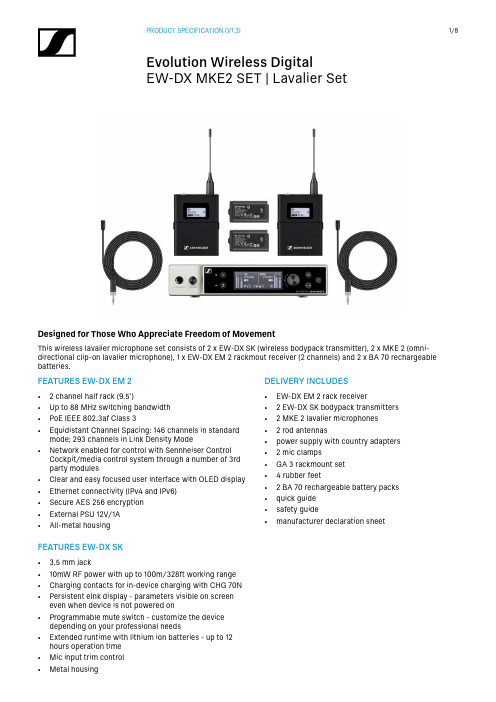
DELIVERY INCLUDES• EW-DX EM 2 rack receiver• 2 EW-DX SK bodypack transmitters • 2 MKE 2 lavalier microphones • 2 rod antennas• power supply with country adapters • 2 mic clamps • GA 3 rackmount set • 4 rubber feet• 2 BA 70 rechargeable battery packs • quick guide • safety guide• manufacturer declaration sheetFEATURES EW-DX EM 2• 2 channel half rack (9.5’)• Up to 88 MHz switching bandwidth • PoE IEEE 802.3af Class 3• Equidistant Channel Spacing: 146 channels in standardmode; 293 channels in Link Density Mode • Network enabled for control with Sennheiser ControlCockpit/media control system through a number of 3rd party modules • Clear and easy focused user interface with OLED display • Ethernet connectivity (IPv4 and IPv6)• Secure AES 256 encryption • External PSU 12V/1A • All-metal housingFEATURES EW-DX SK• 3,5 mm jack• 10mW RF power with up to 100m/328ft working range • Charging contacts for in-device charging with CHG 70N • Persistent eInk display - parameters visible on screeneven when device is not powered on • Programmable mute switch - customize the devicedepending on your professional needs • Extended runtime with lithium ion batteries - up to 12hours operation time • Mic input trim control • Metal housingDesigned for Those Who Appreciate Freedom of MovementThis wireless lavalier microphone set consists of 2 x EW-DX SK (wireless bodypack transmitter), 2 x MKE 2 (omni- directional clip-on lavalier microphone), 1 x EW-DX EM 2 rackmout receiver (2 channels) and 2 x BA 70 rechargeablebatteries.PRODUCT VARIANTSEW-DX MKE2 SET (Q1-9)470.2 - 550 MHz Art. no. 509314 EW-DX MKE2 SET (R1-9)520 - 607.8 MHz Art. no. 509315 EW-DX MKE2 SET (S1-10)606.2 - 693.8 MHz Art. no. 509316 EW-DX MKE2 SET (S2-10)614.2 - 693.8 MHz Art. no. 509319 EW-DX MKE2 SET (S4-10)630 - 693.8 MHz Art. no. 509320 EW-DX MKE2 SET (U1/5)823.2 - 831.8 MHz & 863.2 - 864.8 MHz Art. no. 509321 EW-DX MKE2 SET (V3-4)925.2 - 937.3 MHz Art. no. 509323 EW-DX MKE2 SET (V5-7)941.7 - 951.8 MHz & 953.05 - 956.05 MHz & 956.65 - 959.65 MHz Art. no. 509324 EW-DX MKE2 SET (Y1-3)1785.2 - 1799.8 MHz Art. no. 509327 ACCESSORIESEW-D ASA (Q-R-S)Active Antenna Splitter470 - 694 MHz Art. no. 508879 EW-D ASA (T-U-V-W)Active Antenna Splitter694 - 1075 MHz Art. no. 508880 EW-D ASA (X-Y)Active Antenna Splitter1350 - 1805 MHz Art. no. 508881 EW-D ASA CN/ANZ (Q-R-S)Active Antenna Splitter470 - 694 MHz Art. no. 508998EW-D AB (Q)Antenna Booster470 - 550 MHz Art. no. 508873 EW-D AB (R)Antenna Booster520 - 608 MHz Art. no. 508874 EW-D AB (S)Antenna Booster606 - 694 MHz Art. no. 508875 EW-D AB (U)Antenna Booster823 - 865 MHz Art. no. 508876 EW-D AB (V)Antenna Booster902 - 960 MHz Art. no. 508877 EW-D AB (Y)Antenna Booster1785 - 1805 MHz Art. no. 508878ADP UHF (470 - 1075 MHz)Passive directional antenna470 - 1075 MHz Art. no. 508863BA 70Rechargeable battery pack for SK and SKM-S Art. no. 508860 L 70 USB Charger for BA 70 rechargeable battery pack Art. no. 508861 EW-D CHARGING SET Set of L 70 USB charger and 2 BA 70 rechargeable battery packs Art. no. 508862 CHG 70N Network-enabled charger for SK, SKM and BA 70Art. no. 509455 CHG 70N + PSU KIT CHG 70N charger with NT 12-35 CS power supply unit Art. no. 509456 EW-D COLOR CODING SET Colored labels for wireless link identification for EM, SKM-S, SK Art. no. 508989 EW-D SK COLOR CODING Colored labels for wireless link identification for SK Art. no. 508990 EW-D SKM COLOR CODING Colored labels for wireless link identification for SKM-S Art. no. 508991 EW-D EM COLOR CODING Colored labels for wireless link identification for EM Art. no. 508992MICROPHONE COMPATIBILITYLavalier and headset microphones compatible with the EW-DX SK bodypack transmitterME 2Omni-directional lavalier microphoneModels produced from 2021 onward, featuring a gold-plated connector*ME 4Cardioid lavalier microphoneModels produced from 2021 onward, featuring a gold-plated connector*MKE Essential Omni Omni-directional lavalier microphoneMKE 2 Gold Omni-directional lavalier microphoneModels produced from 2018 onward, featuring a blue serial number plateMKE 1Omni-directional lavalier microphoneME 3Cardioid headset microphoneModels produced from 2021 onward, featuring a gold-plated connector*HSP Essential Omni Omni-directional headset microphoneHSP 2Omni-directional headset microphoneModels produced from March 2020 onward (featuring code 1090 or later)HS 2Omni-directional headset microphoneModels produced from 2021 onward, featuring a gold-plated connector*SL Headmic 1Omni-directional headset microphone* Models produced prior to 2021 will feature a nickel connector. Earlier models may pick up noise when placed close to the transmitter and are not recommended for useMKE 2 (Lavalier Microphone)Transducer principle pre-polarized condensor microphone Pick-up patternomni-directional Sensitivity (free field, no load) (1 kHz) 5 mV/Pa +- 3 dB Max. SPL at 1 kHz 142 dBFrequency response 20 to 20,000 Hz Equivalent noise level A-weighted 26 dB Connector 3.5 mm jack Cable length approx. 1.60 m Supply voltage7.5 VSPECIFICATIONSSystemAudio linkfrequency rangesQ1-9R1-9S1-10S2-10S4-10U1/5V3-4V5-7Y1-3470.2 - 550 MHz 520 - 607.8 MHz 606.2 - 693.8 MHz 614.2 - 693.8 MHz 630 - 693.8 MHz 823.2 - 831.8 MHz & 863.2 - 864.8 MHz 925.2 - 937.3 MHz 941.7 - 951.8 MHz &953.05 - 956.05 MHz &956.65 - 959.65 MHz 1785.2 - 1799.8 MHzBluetooth® Low Energy (BLE) frequency range 2402 - 2480 MHz Audio frequency response 20 Hz - 20 kHz (-3 dB)Audio THD ≤ -60 dB for 1 kHz @ -3 dBfs input level Dynamic range 134 dB System latency 1.9 ms Operating temperature -10 °C - +55 °C (14 °F - 131 °F)Relative humidity5 - 95 % (non-condensing)EW-DX EM 2 (Rack Receiver)Input voltage11 - 13 V ⎓ orPoE IEEE 802.3af Class 0(CAT5e or higher)Input current ≤ 1 ATransmit power (radiated)BLE: max. 10 mW EIRP Audio output power 18 dBu max.Headphone output 2x 70 mW @ 32 ΩEthernetRJ-45 socket, IEEE802.3100Base-TX (half+full duplex) 10Base-T (half+full duplex) (CAT5e or higher)Dimensions 212 x 44 x 189 mm (8.35" x 1.73" x 7.44")Weightapprox. 1000 g (2.2 l bs)(without antennas and power supply)EW-DX SK (Bodypack Transmitter)Input voltage 2.0 - 4.35 V Input current < 300 mAPower supply2 AA batteries 1.5 V(alkali manganese) or BA 70 rechargeable battery pack Occupied bandwidth 200 kHzTransmit power (radiated)Audio link: 10 mW ERP (Range Y1-3: 12 mW ERP)LD mode: 10 mW ERP BLE: max. 10 mW EIRP Dimensions(without antenna)63.5 x 85 x 20 mm (2.5" x 3.35" x 0.79")Weight (without batteries)approx. 115-120 g (0.26-0,27 - l bs)DIMENSIONSEW-DX EM 2DIMENSIONS EW-DX SK5907611785-1800 MHZ 203.8 / 8.02"590758941-960 MHZ 157.8 / 6.21"590757925-938 MHZ157.8 / 6.21"590756823-832 MHZ & 863-865 MHZ166.2 / 6.54"590755630-694 MHZ 195.8 / 7.71"590754614-694 MHZ195.8 / 7.71"590753606-638 MHZ & 650-694 MHZ195.8 / 7.71"590752606-694 MHZ 195.8 / 7.71"590751520-608 MHZ 217.8 / 8.57"470-550 MHZ 231.8 / 9.13"Teile-Nr.Part no.Frequenzbereich Frequency rangeL590750ARCHITECT‘S SPECIFICATIONEW-DX EM 2 rack receiverThe stationary two-channel receiver with switching diver-sity technology shall be for use with up to two companion transmitters as part of a digital wireless RF transmission system.The receiver shall operate within the following UHF fre-quency ranges, with a switching bandwidth of up to 88 MHz: 470.2 – 550 MHz, 520 – 607.8 MHz, 606.2 – 693.8 MHz, 614.2 – 693.8 MHz, 630 – 693.8 MHz, 823.2 – 831.8 MHz, 863.2 – 846.8 MHz, 925.2 – 937.3 MHz, 941.7 – 951.8 MHz, 953.05 – 956.05 MHz, 956.65 – 959.65 MHz, 1785.2 – 1799.8 MHz. Different frequency variants shall be available depending on country-specific regulations.The receiver shall feature Bluetooth® Low Energy (BLE) at a frequency range between 2402 and 2480 MHz for remote controlling the devices via a control App for iOS and And-roid.The receiver shall feature an automatic frequency setup function with spectrum scan functionality in order to es-tablish an equidistant frequency grid with 146 channels in standard mode and 293 channels in Link Density Mode. The audio frequency response shall be between 20 Hz and 20 kHz (-3 dB). Audio total harmonic distortion (THD) shall be≤****************************************** shall be 134 dB. System latency shall be 1.9 ms.The receiver shall be menu-driven with an OLED display showing the current frequency, channel number, metering of RF level, metering of AF level, lock status, muting fun-ction, antenna switching diversity, app connection, gain, audio output level, menu and battery status for each of the two associated transmitters. An auto-lock feature shallbe provided to prevent settings from being accidentally altered.The following settings shall be configurable by function buttons and an encoder for each channel in the menu: frequency, channel name, gain, trim, AF output, low cut, AES 256 encryption, test tone, network settings, integrated antenna booster settings, display brightness, device name, auto setup settings for automatic frequency setup.For each of the two channels the receiver shall feature a balanced XLR-3M audio output with a maximum outputof +18 dBu along with an unbalanced 6.3 mm (¼“) audio output with a maximum output of +12 dBu.For secure transmission the receiver shall feature AES 256 encryption.The receiver shall provide a walktest mode for monitoring the RF and AF signal status in the location over time.Two BNC-type input sockets shall be provided for connec-ting the antennas. The receiver shall be usable with active and passive wide range UHF antennas for the entire sup-ported RF spectrum.A headphone output with headphone volume control shall be provided and shall utilize a 6.3 mm stereo jack socket. The receiver shall have an Ethernet port (RJ-45) for remote network-based monitoring and control using the Sennhei-ser Control Cockpit software or the Sennheiser Wireless Systems Manager software.The receiver shall operate on 12 V DC power supplied from the power supply unit or on Power over Ethernet (PoE IEEE 802.af Class 0). Power consumption shall be ≤ 1 A.The receiver shall have a rugged metal housing; dimensi-ons shall be approximately 212 x 44 x 206 mm (8.35“ x 1.73“ x 8.11“). Weight shall be approximately 1000 grams (2.2 lbs) without antennas and power supply. Operating tempera-ture shall range from −10 °C to +50 °C (+14 °F to +122 °F). The receiver shall be the Sennheiser EW-DX EM 2.EW-DX SK bodypack transmitterThe bodypack transmitter shall be for use with a compa-nion receiver as part of a digital wireless RF transmissionsystem.The bodypack transmitter shall operate within the follo-wing UHF frequency ranges, with a switching bandwidthof up to 88 MHz: 470.2 – 550 MHz, 520 – 607.8 MHz, 606.2– 693.8 MHz, 614.2 – 693.8 MHz, 630 – 693.8 MHz, 823.2– 831.8 MHz, 863.2 – 846.8 MHz, 925.2 – 937.3 MHz, 941.7– 951.8 MHz, 953.05 – 956.05 MHz, 956.65 – 959.65 MHz,1785.2 – 1799.8 MHz. Different frequency variants shall beavailable depending on country-specific regulations.The audio frequency response shall be between 20 Hz and20 kHz (-3 dB). Audio total harmonic distortion (THD) shallbe≤******************************************shall be 134 dB. System latency shall be 1.9 ms.Occupied bandwidth shall be 200 kHz. Transmit power(radiated) shall be 10 mW ERP (1785.2 – 1799.8 MHz Range:12 mW ERP).A programmable mute switch shall be provided for mutingor unmuting either the audio signal or the radio signal. Themute switch can also be deactivated.The bodypack transmitter shall be menu-driven with abacklit eInk display showing the relevant status informati-on such as frequency, battery status or AES 256 encrypti-on status.All transmitter parameters shall be adjustable with functi-on buttons on the device itself or by Bluetooth Low Energy(BLE) synchronization via the associated receiver. The fun-ction buttons shall be lockable against accidental misuse.Power shall be supplied to the bodypack transmitter bytwo 1.5 V AA size batteries or by one Sennheiser BA 70rechargeable battery pack. Operating time shall be typical-ly 12 hours with a battery pack and up to 8 hours with AAbatteries.The bodypack transmitter shall feature charging contactsfor direct charging of the transmitter with inserted BA 70battery pack in a Sennheiser CHG 70N network-enabledcharger.The bodypack transmitter’s microphone/line input shallutilize a lockable 3.5 mm Jack socket.The bodypack transmitter shall be compatible with micro-phones for every application: Sennheiser lavalier micro-phones ME 2, ME 4, MKE 1, MKE 2 Gold and MKE EssentialOmni, Sennheiser headset microphones HS 2, HSP 2, HSPEssential Omni, ME 3 and SL Headmic 1.The bodypack transmitter shall have a rugged metalhousing; dimensions shall be approximately 63.5 x 85 x 20mm (2.5” x 3.35” x 0.79“). Weight without batteries shallbe approximately 115 - 120 grams depending on antennalength. Operating temperature shall range from −10 °C to+50 °C (+14 °F to +122 °F).The handheld transmitter shall be the SennheiserEW-DX SK.Sennheiser electronic GmbH & Co. KG · Am Labor 1 · 30900 Wedemark · Germany · 。
Jupiter Avionics JA72-210 10 Dzus 手套箱双USB充电器安装与使用手

JA72-005 Glove Box with Dual USB Charger - 10 DzusJA72-210Glove Box with Dual USB Charger10 DzusInstallation and Operating ManualRev. AJupiter Avionics Corporation1959 Kirschner RoadKelowna BCCanada V1Y 4N7Tel: +1 778 478 2232Toll-Free:185****2232Copyright 2015 Jupiter Avionics Corp.All rights reservedJupiter Avionics Corporation (JAC) permits a single copy of this manual to be printed or downloaded for the express use of an installing agency. Any such electronic or printed copy of this manual must contain the complete text of this copyright notice. Any unauthorized commercial distribution of this manual is strictly prohibited. Except as described above, no part of this manual may be reproduced, copied, transmitted, disseminated, downloaded, or stored in any storage medium for any purpose without the express prior written consent of JAC.RECORD OF REVISIONSRevision Rev Date Description ECRA Dec 2015 Initial release, Serial number 1001 and higher. 3871Table of ContentsSECTION 1 - DESCRIPTION (1)1.1 System Overview (1)1.2 Features Overview (1)1.3Inputs and Outputs (1)1.3.1 Inputs (1)1.3.2 Output (1)1.4 Specifications (1)1.4.1 Electrical Specifications (1)1.4.2 Mechanical Specifications (2)1.4.3 Flammability of Materials (2)SECTION 2 – INSTALLATION (3)2.1Introduction (3)2.2Continued Airworthiness (3)2.3Unpacking and Inspecting Equipment (3)2.3.1Warranty (3)2.4Installation Procedures (3)2.4.1Installation Limitations (3)2.4.2Cabling and Wiring (3)2.4.3Mechanical Installation (4)2.4.6Post Installation Checks (4)2.5 Installation Kit (4)2.5.1 Recommended Crimp tools (4)2.6 Installation Drawings (4)SECTION 3 – OPERATION (5)3.1Introduction (5)3.2Front Panel Connectors (5)3.2.1 USB POWER OUTPUT 5V/2.1A (5)3.3Compatibility (5)Appendix A - Installation Drawings ........................................................................................................................... A1 A1Introduction ..................................................................................................................................................... A1 A2Installation Drawings ....................................................................................................................................... A1 Appendix B - Installation Documents ........................................................................................................................ B1 B1 Airworthiness .................................................................................................................................................. B2 B2 Instructions for Continued Airworthiness ........................................................................................................ B2JA72-210 Glove Box with Dual USB Charger - 10 DzusSECTION 1 - DESCRIPTION1.1 System OverviewThe JA72-210 Glove Box with Dual USB Charger - 10 Dzus allows the aircraft owner /operator to use an unused portion of the instrument panel for storage. The interior of the glove box has a black anodized finish to minimize scratches.The JA72-210 uses a 10 Dzus high aperture.1.2 Features OverviewTwo USB 2.0 Type A receptacles are provided to supply 5 Vdc power up to 2.1 Amps each.1.3 Inputs and OutputsRefer to the JA72-210 connector map for the mating connector designators and contact assignments for the input and bi-directional signals.1.3.1 InputsName Qty TypeD+ and D- 4 Charge sensePOWER INPUT 1 PowerSPARE 6 Spare1.3.2 OutputName Qty Type+5VDC 2 USB power output1.4 Specifications1.4.1 Electrical SpecificationsPower InputPrimary nominal voltage 28.0 VdcMaximum voltage 32.2 VdcMinimum voltage 22.0 VdcEmergency voltage 18.0 VdcPower Input - Off ≤ 14 VdcInput current at 28 Vdc ≤ 1.4 A1.4.1.1 +5V Output Performance (per port)Output rated current 2.10 AOutput rated voltage +5 Vdc ± 12 %Ripple ≤ 280 mVrmsShort circuit ≥ 1 minJA72-210 Glove Box with Dual USB Charger - 10 DzusInstallation and Operating Manual 1.4.2 Mechanical SpecificationsHeight 3.75 in [95.3 mm] maximumBehind panel depth (not including connectors) 5.71 in [145.0 mm] maximumWidth 5.75 in [146.1 mm] maximumWeight 1.50 lb [0.68 kg] maximumEnclosure: 5052-H32 aluminum; brushedtexture and black anodized Faceplate 6061-T651 Aluminum with flat blackurethane paint; white legends Connectors (3): J1 Main One 9-pin D-Sub male, V5 lockingJ2/3 USB Two USB Type A Female Mounting 4 Dzus fastenersBonding ≤ 2.5 mΩInstallation kit part number INST-JA721.4.3 Flammability of MaterialsThe JA72-210 complies with the requirements of RTCA/DO-160G Sec 26.3.3 "Flammability", through equivalent flammability testing of materials and the Small Parts Exemption.JA72-210 Glove Box with Dual USB Charger - 10 DzusSECTION 2 – INSTALLATION2.1 IntroductionThis section contains unpacking and inspection procedures, installation information, and post-installation checks.2.2 Continued AirworthinessMaintenance of the JA72-210 is on condition only. Scheduled inspection and/or periodic maintenance of this unit is not required.2.3 Unpacking and Inspecting EquipmentUnpack the equipment carefully. Check for shipping damage and report any problems to the relevant carrier. Confirm that the Authorized Release Certificate or Certificate of Conformance is included. Complete the on-line warranty card from the Jupiter Avionics Corporation (JAC) website – /warranty.2.3.1 WarrantyAll products manufactured by JAC are warranted to be free of defects in workmanship or performance for 2 years from the date of installation by an approved JAC dealer or agency. This warranty covers the cost of all materials and labour to repair or replace the unit, but does not include the cost of transporting the defective unit to and from JAC or its designated warranty repair centre, or of removing and replacing the defective unit in the aircraft. This warranty does not cover failures due to abuse, misuse, accident, or unauthorized alteration or repairs.THIS WARRANTY IS VOID IF THE PRODUCT IS NOT INSTALLED BY AN AUTHORIZED JAC DEALER. If the on-line warranty card is not completed, the product will be warranted from the date of manufacture.Contact JAC for return authorization, and for any questions regarding this warranty and how it applies to your unit(s). JAC is the final arbiter concerning warranty issues.2.4 Installation ProceduresCAUTION: The power input circuitry of the unit may be damaged if the installation does not conform to the wiring instructions in this manual.2.4.1 Installation LimitationsThose installing the JA72, on or in a specific type or class of aircraft, must determine that the aircraft installation conditions meet standards. The JA72 may be installed only by following the applicable airworthiness requirements.2.4.2 Cabling and WiringAll wire shall be selected in accordance with the original aircraft manufacturer’s maintenance instructions, or AC43.13-1B Change 1, Paragraphs 11-76 through 11-78. Follow the Connector Map in Appendix A of this manual.Note that this unit has a ‘clamshell’ hood that is installed after the wiring is complete.Maintain wire segregation and route wiring in accordance with the original aircraft manufacturer’s maintenance instructions.Unless otherwise noted, all wiring shall be a minimum of 20 AWG. Refer to the Interconnect drawing for additional specifications.JA72-210 Glove Box with Dual USB Charger - 10 DzusInstallation and Operating Manual 2.4.3 Mechanical InstallationThe JA72-210 can be mounted in any attitude and location with adequate space for the front panel and sufficient clearance for the connector and wiring harness. It requires no direct cooling.2.4.4Post Installation Checks2.4.4.1Voltage/Resistance checks.Do not attach this unit until the following conditions are met:a) Check P1 pin 1 for +28 Vdc relative to ground.b) Check P1 pin 6 (power ground) for continuity to ground (less than 0.5 Ω).c) Check P1 pin 7 (chassis ground) for continuity to ground (less than 0.5 Ω).d) Check all pins for shorts to ground or adjacent pins.2.4.4.2Power on ChecksPower up the aircraft’s systems and confirm normal operation of all functions of the JA72. Refer toSection 3 (Operation) for specific operational details.When all performance checks are satisfied, complete the necessary regulatory documentation before releasing the aircraft for service. Refer to Appendix B.2.5 Installation KitThe kit required to install this unit is not included with the unit.The installation kit (Part # INST-JA72) consists of the following:Quantity Description JAC Part #1 D-Sub 9-pin connector, hood and 9 crimp pins CON-3420-00091 JA72 Assembly Notes, Installation Kit DOC-INST-JA722.5.1 Recommended Crimp toolsStandard D-Sub Crimp Tool ChartTool Type Hand crimping tool Positioner Insertion/extractor toolPOSITRONIC 9507-0-0-0 9502-5-0-0 4711-2-0-0DANIELS AFM 8 K13-1 91067-2MIL-SPEC M22520/2-01 M22520/2-08 M81969/1-022.6 Installation DrawingsThe drawings and documents required for Installation can be found in Appendix A of this manual.SECTION 3 – OPERATION3.1IntroductionThis section contains the operating instructions for the JA72-210.The JA72-210 provides a useful storage space with the added benefits of storing and charging two phones or other devices.The JA72-210 uses a 10 Dzus high panel height.3.2 Front Panel ConnectorsThe JA72-210 has two front panel USB Power output connectors.3.2.1 USB Power Output 5V/2.1AThe Power Outputs are USB Type A connectors.These connectors are provided to supply 5 Vdc up to 2.1 Amps each for charging cell phones and similar devices.Note : These ports are not designed to be used for data transfer.3.3 CompatibilityCAUTION : Attempting to connect an incompatible plug or device could damage the JA72, the attached device, or both.If in doubt regarding compatibility of a specific item, contact Jupiter Avionics ( ).USB PowerOutputInstallation and Operating ManualAppendix A - Installation DrawingsA1 IntroductionThe drawings necessary for installation and troubleshooting of the JA72-210 Glove Box with Dual USB Charger - 10 Dzus are in this Appendix, as listed below.A2 Installation DrawingsDOCUMENT RevJA72-210 Connector Map AJA72-210 Interconnect AJA72-210 Mechanical Installation ATITLEAPPROVEDPREPARED CHECKEDL00N3NCAGE CODEPART NO.SHEETGlove Box with Dual USB Charger - 10 DzusP1 and P2 Connector MapJA72-2101/1TAT123456789P O W E R I N P U TS P A R E 1S P A R E 2S P A R E 3S P A R E 4P O W E R G R O U N DC H A S S I S G R O U N DS P A R E 5S P A R E 6P19 PIN FEMALE DMIN MATING CONNECTORVIEW IS FROM REAR OF MATING CONNECTORP2 & P3USB TYPE A MALE MATING CONNECTOR+5VD +D -4321View is from front of mating connectorUSB ConnectorG R O U N DMain ConnectorJACDS 01-25-16JACKDV01-25-16TITLEPREPARED CHECKEDGlove Box with Dual USB Charger - 10 DzusTATJA72-210 INTERCONNECT WIRING NOTESNOTES ALL WIRE SIZE SHOULD BE 20 AWG MIN UNLESS OTHERWISE SPECIFIED. UNSHIELDED WIRE SHOULD BE SELECTED PER FAA AC43.13-1B CHANGE 1 PARA 11-76 TO 11-78. WIRE TYPES SHOULD BE IN ACCORDANCE WITH MIL-W-22759 AS DESCRIBED IN FAA AC43.13-1B CHANGE 1 PARA 11-85 AND 11-86 AND LISTED IN TABLE 11-11 OR 11-12.CONNECTION TO AIRFRAME GROUND SHOULD BE MADE WITH 20 AWG WIRE. LENGTH NOT TO EXCEED 3 FT (0.91 M).CABLE LENGTH NOT TO EXCEED 6 FT (1.82 M).21.3JACDS 01-25-16JACPOWER INPUT 1SPARE 1SPARE 223CHASSIS GROUND7JA72-210 MAINP19 PIN FEMALE DMIN MATING CONNECTORCHASSIS GROUND20 AWG2TITLEPREPARED CHECKEDGlove Box with Dual USB Charger - 10 DzusTAT+ 28 VDC POWER2APOWER GROUND 6+5V 1P2 & P3USB TYPE A MALE MATING CONNECTORD-2D+3GROUND4VBUS 1D-2D+3GROUND420 AWG 20 AWG JA72-210 USBJ2 & J3J1CHARGEABLE USB DEVICE2320 AWG20 AWG SPARE 34SPARE 45SPARE 58SPARE 69JACDS 01-25-16JACCENTER OF GRAVITYWEIGHT: 1.50 lbs [0.68 kg] MAX.0.03in [0.8mm]145.0m m M A X5.71i n M A X 2.40in 61mm2.26i n 57.4m m1.42i n 36.1m mJ2J32.35i n 59.7m m95.3m m M A X3.75i n M A X 146.1mm MAX5.75in MAX4.46in 113.3mm0.5 DEGTITLECHECKED TATPREPARED UNLESS OTHERWISE SPECIFIEDDIMENSIONS ARE IN INCHESANGLES ARE IN DEGREES TOLERANCES:1 DEC PLACE: 0.12 DEC PLACE: 0.013 DEC PLACE: 0.005ANGLES: Glove Box with Dual USB Charger - 10 DzusNote: Standard Pop Can diameter 2.60"125.0mm MAX4.92in MAX 4.68in 118.8mm Inside DimensionJ12.74i n 69.6m m I n s i d e D i m e n s i o n5.52in MAX 140.2mm MAX0.45in MAX 11.4mm MAXJACDS 01-25-16JACJA72-210 Glove Box with Dual USB Charger - 10 Dzus Installation and Operating Manual Appendix B - Installation DocumentsB1 AirworthinessAirworthiness approval of the JA72-210 may require completion of a TCCA Major Modification Report per CAR STD (AWM) 571 Appendix L, or a FAA Form 337. The sample wording for a description of the work is provided to assist the Installing Agency in preparing Instructions for Continued Airworthiness (ICA) when installing a Jupiter Avionics JA72-210 Glove Box with Dual USB Charger - 10 Dzus. This sample may be modified appropriately for new installations. It is the installer’s responsibility to determine the applicability of the method used. Installations performed outside Canada must follow the applicable aviation authority’s regulations.Sample Wording:Installed the Jupiter Avionics JA72-210 Glove Box with Dual USB Charger - 10 Dzus in [aircraft location]. Installed in accordance with the JA72-210 Installation Manual, Revision [ ], and AC 43.13-2, Chapters 2, and 3. The JA72-210 Installation Manual provides detailed installation instructions and wiring diagrams (Section 2, and Appendices A and B).Power is supplied to the JA72-210 through a 2-Amp circuit breaker.Aircraft equipment list, weights and balance amended. Compass compensation checked and found to conform to applicable regulations.B2 Instructions for Continued AirworthinessMaintenance of the JA72-210 Glove Box with Dual USB Charger - 10 Dzus is “on condition” only. Refer to theJA72-210 Maintenance Manual. Periodic maintenance of the JA72-210 is not required.The following sample Instructions for Continued Airworthiness (ICA) provides assistance in preparing ICA for the Jupiter Avionics JA72-210 unit installation as part of a Type Certificate (TC) or Supplemental Type Certificate (STC) project to comply with CAR STD (AWM) 523/527/525/529.1529 or FAR 23/25/27/29.1529 “Instructions for Continued Airworthiness”.Items that may vary by aircraft make and model are shown in brackets (“[ ]”) and should be filled in as appropriate. Some of the checklist items do not apply, in which case they should be marked “N/A” (Not Applicable).Instructions for Continued Airworthiness, Jupiter Avionics JA72-210 Glove Box with Dual USB Charger - 10 Dzus in an [Aircraft Make and Model]1. Introduction[Aircraft that has been altered: Registration number, Make, Model and Serial Number]Content, Scope, Purpose and Arrangement: This document identifies the Instructions for ContinuedAirworthiness for a Jupiter Avionics JA72-210 installed in an [aircraft make and model].Applicability: Applies to a Jupiter Avionics JA72-210 installed in an [aircraft make and model].Definitions/Abbreviations: None, N/A.Precautions: None, N/A.Units of Measurement: None, N/A.Referenced Publications: JA72-210 Installation and Operating ManualJA72-210 Maintenance ManualSTC/TC # [applicable STC/TC number for the specific aircraft installation] Distribution: This document should be a permanent aircraft record.2. Description of the System/AlterationJupiter Avionics JA72-210 Glove Box with Dual USB Charger - 10 Dzus. Refer to Appendix A of this manual for interconnect information. Refer to aircraft manufacturer approved interconnect for actual installation.3. Control, Operation InformationRefer to section 3 of this manual.4. Servicing InformationN/A5. Maintenance InstructionsMaintenance of the JA72-210 is ‘on condition’ only. Periodic maintenance is not required. Refer to the JA72-210 Maintenance Manual.6. Troubleshooting InformationRefer to the JA72-210 Maintenance Manual.7. Removal and Replacement InformationRefer to Section 2 of this manual - the JA72-210 Installation and Operating Manual. If the unit is removed and reinstalled, a functional check of the equipment should be conducted.8. DiagramsRefer to Appendix A of this manual - the JA72-210 Installation and Operating Manual - for installationdrawings and interconnect examples.9. Special Inspection RequirementsN/A10. Application of Protective TreatmentsN/A11. Data: Relative to Structural FastenersJA72-210 and appropriate mounting hardware installation, removal and replacement should be in accordance with applicable provisions of AC 43.13-1B and AC 43.13-2A.12. Special ToolsN/A13. This Section is for Commuter Category Aircraft OnlyA. Electrical loads: Refer to Section 1 of the JA72-210 Installation and Operating Manual.B. Methods of balancing flight controls: N/A.C. Identification of primary and secondary structures: N/A.D. Special repair methods applicable to the airplane: N/A.14. Overhaul PeriodNo additional overhaul time limitations.15. Airworthiness Limitation SectionN/A。
惠威HR70遥控器使用说明书

HR070 Series Remote Control Programming Guide
6. Repeat steps 1 to 5 for the other components you want to control. For future reference, write down each working component code below:
HR Series Remote Control Programming
Assigned Push-button Component Program Code
TV
CBL
SAT
AUX
DVR
Push-buttons available for Programming
Flashes during Programming
4
Used to activate Programming Mode
with the most popular code first. If the component
responds, go to step 7.
6. If the component does not respond, press LEVEL+
Push-button and the Remote Control will test
The HR70 Series Remote Controls have stored in permanent memory the necessary information to send the correct commands to the component to be controlled. By entering a five digit numeric code the commands for controlling the component is activated.
Logitech Blackwire 7225 头戴式USB无线耳机使用指南说明书

Blackwire 7225 Micro-casque USB filaireGuide utilisateurSommaireInstallation3Présentation du micro-casque3Charger le logiciel3Utilisation quotidienne5Port5Passer un appel5Décrocher ou raccrocher5Répondre à un second appel5Touche bis5Mise en attente5Mode secret5Rappel mode secret5Volume5Autres caractéristiques5Assistance6Augmentation de volume Diminution de volume Retour rapide Lecture/pause des fichiers audio Avance rapide Bouton d'appel ([ ])Activer/désactiver le mode secret OpenMic Pour entendre ce qu'il se passe autour de vous, appuyez sur la touche secret pour activer la fonction OpenMic lorsque le micro-casque est inactif (pas d'appel en cours). Pour désactiver cette fonction, appuyez à nouveau sur la touche secret.ANC Annulation active du bruit (ANC) : désactive et active l'ANC.Personnalisez votre périphérique via les paramètres et options avancés avec l'application de bureau Poly Lens. Certains softphones nécessitent l'installation du logiciel Poly afin d'activer la fonctionnalité de contrôle d'appel (répondre/mettre fin à un appel et mode secret) sur le périphérique. Télécharger : /lens .REMARQUE Les paramètres du périphérique sont également disponibles dans l'application de bureau Plantronics Hub.Mettez à jour votre périphérique PolyMaintenez votre firmware et votre logiciel à jour pour améliorer les performances de votre périphérique Poly et bénéficier de nouvelles fonctionnalités.Mettez à jour votre périphérique sur votre ordinateur avec Application de bureau Poly Lens. Téléchargez sur /lens .Lors de la mise à jour :•Attendez que la mise à jour soit terminée avant d'utiliser votre périphérique Poly.InstallationPrésentation du micro-casqueCharger le logiciel•Ne démarrez pas une deuxième mise à jour à partir d'un autre périphérique.•Ne diffusez pas de contenu multimédia.•Ne passez pas d'appel et ne répondez à aucun appel entrant.IMPORTANT Les microphones se situent sur la partie avant des écouteurs.Pour une qualité optimale des appels, assurez-vous d'utiliser le casque dans le bon sens.Appuyez sur le bouton d'appel ou utilisez votre softphone.1Pendant un appel, appuyez sur le bouton d'appel du micro-casque/de l'oreillette pendant 2 secondes pour répondre au second appel.Le premier appel sera mis en attente.2Pour basculer entre deux appels, appuyez sur le bouton d'appel du micro-casque/de l'oreillette pendant 2 secondes.Lorsque vous n'avez pas de conversation en cours, appuyez sur la touche d'appel pour recomposer le dernier appel.Appuyez et maintenez le bouton d'appel enfoncé pendant 2 secondes pour mettre un appel en attente.Pendant un appel, appuyez sur la touche secret.Si le rappel du mode secret est activé, une alerte se répète lorsque vous parlez pour vous le rappeler. Personnalisation des paramètres dans Application de bureau Poly Lens.Volume d'écoute Appuyez sur les boutons de réglage du volume (+) ou (–).Régler le volume du microphone de votre casque (softphone)Effectuez un appel test depuis un softphone et réglez le volume de votre ordinateur et de votre softphone en conséquence.Contrôle actif du bruit (ANC)L'annulation active du bruit (ANC) réduit le bruit extérieur et améliore la qualité du son et de votre musique. Faites glisser l'interrupteur pour activer ou désactiver la fonction ANC.OpenMicEn l'absence d'appel en cours, appuyez sur le bouton rouge du mode secret pour activer OpenMic et entendre le bruit ambiant. Contrôlez le niveau de bruit ambiant que vous souhaitez entendre grâce au réglage du volume.Utilisation quotidiennePortPasser un appelDécrocher ouraccrocherRépondre à un secondappelTouche bisMise en attenteMode secretRappel mode secretVolumeAutres caractéristiquesAssistanceBESOIN DE PLUS D'INFORMATIONS ?/supportPlantronics, Inc.Plantronics B.V.345 Encinal Street Santa Cruz, CA 95060 United States Scorpius 171 2132 LR Hoofddorp Netherlands© 2021 Plantronics, Inc. Tous droits réservés. Poly, le logo en forme hélice et le logo Poly sont des marques déposées de Plantronics, Inc. Toutes les autres marques sont la propriété de leurs détenteurs respectifs. Fabriqués par Plantronics, Inc.214055-11 06.21。
飞龙 wi
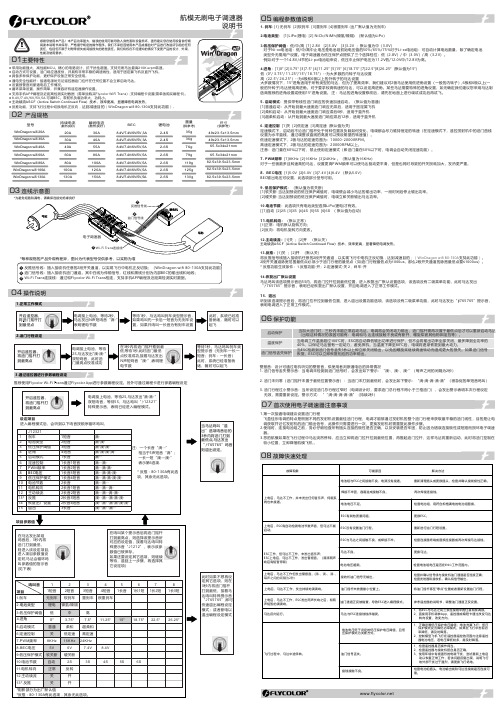
持续电流(散热良好)瞬间电流(散热良好)BEC尺寸(供参考)重量(供参考)20A 30A 40A 60A 30A 40A 55A 80A 锂电池型号79g 35g 36g 76g 49x23.5x13.5mm 65.5x34x21mm● 反推功能,支持飞行过程中切换电机正反向,达到减速目的(WinDragon wifi 80-130A 支持此功能)。
2-4S 2-4S 2-6S 2-6S 8.4V/7.4V/6V/5V ,5A 80A 100A 119g 2-6S 100A 120A 125g 2-6S 130A150A130g82.5x39.5x23.5mm2-6S航模无刷电子调速器WinDragon wifi 130AWinDragon wifi 100A WinDragon wifi 80A WinDragon wifi 60A WinDragon wifi 30A WinDragon wifi 40A WinDragon wifi 20A 8.4V/7.4V/6V/5V ,5A 8.4V/7.4V/6V/5V ,5A 8.4V/7.4V/6V/5V,5A8.4V/7.4V/6V/5V ,5A 82.5x39.5x23.5mm 82.5x39.5x23.5mm 65.5x34x21mm 49x23.5x13.5mm 02 产品规格04 操作说明1.正常工作模式2.油门行程设定3.通过遥控器进行参数编程设定推荐使用Flycolor Wi-Fi Trans 通过Flycolor App 进行参数编程设定。
另外可通过编程卡进行参数编程设定1. 刹车: [1] 无刹车 [2]软刹车 [3]重刹车 [4]很重刹车 (出厂默认值为无刹车)2.电池类型: [1]LiPo(锂电) [2] NiCb/NiMh(镍氢/镍隔) (默认值为Li Po )3.低压保护阈值:低/中/高 [1] 2.8V [2]3.0V [3]3.2V ;默认值为中(3.0V)对于Ni-xx电池组:低/中/高中止电压是电池组初始电压值的50%/65%/75%对于Li-xx电池组:可自动计算电池数量,除了确定电池 类型外无需用户设置。
G7 设备用户指南说明书

G7Getting Started:G7’s Hardware and Gas DetectionCharging lightCartridge (Standard, Single-gas(G7c only)OK buttonUp button LCD screen Speaker Latch pull*Latch push**Real-time customers only, if you are interested in these features, please contact your sales representative.Down button Connectivity lightYOUR G7OKCHARGINGPOWERING ONUSING G7’S MENUTo charge the battery, insert the micro USB cable into the removable charging clip, then slide the clip onto the charging port at the bottom of your G7.A solid red light at the bottom of the device confirms your G7 is charging. The LCD screen will show charging and battery levels.Blackline recommends that you fully charge your device after every shift.Micro USB cableRemovable charging clipChargingport G7’s menu is where you can access different items, such as gas options, messages, settings and advanced info.To use G7’s menu:1.Press OK once to wake up G7’s screen2.Press OK again to enter the main menue the up and down arrow keys to navigate to the selection you would like4.Press OK to select a menu item5.Repeat as necessaryOK buttonPress to open the main menu andconfirm menu selections.Up and down arrow buttons Press to navigate the menu.Visit to download the technical user manual with descriptions of how to use and configure your device features and specifications.CUSTOMER CAREFor technical support, please contact our Customer Care team.North America (24 hours)Toll Free: 1-877-869-7212 | ***************************United Kingdom (8am-5pm GMT)+44 1787 222684 | *****************************International (24 hours)+1-403-451-0327 | ***************************LEARN MORE0076/R10/2018-08-13What does the green light indicate?G7’s green connectivity light has two states:A flashing connectivity light indicates that your G7 is storing data. It is not currently connected to the network and will send data when the light is solid.A solid connectivity light indicates that G7 is actively transmitting data and is connected to the Blackline Safety Network.To turn on G7, press and hold the power button for two seconds. G7 will beep and vibrate when it turns on.NOTE: If you are using real-time features,your safety is only monitored when the connectivity light is solid.GAS DETECTION BUMP TEST AND CALIBRATIONGAS ALERTS & ALARMSWhat is a calibration?Gas sensors periodically need to be calibrated by applying a known concentration of gas for a set amount of time. This ensures the gas sensor can accurately detect gas levels. The calibration schedule depends on your company’s safety policy. Blackline recommends not exceeding 180 days without a calibration.What is a bump test?It is safe practice to regularly test gas sensors by applying the target gas. G7’s bump test also tests the operation of light, sound and vibration indicators. The bump test schedule depends on your company’s safety policy.Zeroing sensorsIf G7 is not reading zero (or baseline) and you know you are in an atmosphere with no gas, your gas sensor readings may have shifted. If this happens you can zero your sensors to reset the baseline. Zeroing should only be completed if you are certain you are in a safe environment.G7 devices with a Single or Multi-gas cartridge are capable of detecting gases in your environment.G7 monitors your environment and will notify you of gas exposure with a yellow warning or red alert.All gas settings are customizable withinBlackline Live. Speak to your safety supervisor to learn about how your G7 gas features are configured.M ul t i -g a s G 7Si n g l e -g a s G 7Low warning alarm for gasIf a sensor detects a low concentration gas level.UL (under limit)If a sensor’s baseline shifts and is unable to obtain an accurate gas reading.Sensor errorIf a sensor stops working for any reason.Calibration and bump testIf a sensor is due for a calibration or bump test.High alert for gasIf a sensor detects gas levels above the maximum gas concentration.STEL (short term exposure limit) If a sensor detects you have reached the short-term exposure limit configured.TWA (time weighted average)If you have reached the average gas amount of repeated gas exposure in an eight-hour period.OL (over limit)If excessive amounts of gas are detected and sensors can’t provide an accurate gas reading.YELLOW WARNING ALARM RED ALERTTubingHow to manually bump or calibrate single, multi-gas and pump cartridges:1.Attach calibration cap to one end of the tubing 2.Attach the other end of the tubing to a fixed flow regulator on your calibration gas cylinder 3.Attach the calibration cap to the cartridge 4.Press OK to access the main menu ing the up and down arrows,navigate to gas options 6.Select OK to enter the gas options menu e the OK button to select bump test or calibration 8.Follow the instructions on G7’s screen to complete the calibration or bump testG7 DockBump tests and calibrations can also be done using G7 Dock, where the process is automated for you.To bump test or calibrate with G7 Dock:1.Place G7 in Dock at a 30 degree angle 2.Lower the top of G7 into G7 Dock,pressing until you hear a click 3.Close Dock’s lid4.Select bump test or calibration from the Dock menu on G75.Allow G7 Dock to run and remove G7when the screen prompts youIf you do not have G7 Dock and are interested in ordering, please contact your distributor, sales representative, or our Customer Care team.。
LG HBS-XL7 蓝牙无线立体声头戎说明书

ENGLISH ESPAÑOL Please read the Important Safety Information for the proper use of this product. After reading, store this User Manual in an easily accessible place for all users.NOTE: Please read all information carefully prior to using the headset in order to enjoy the best performance and prevent damage to the product.Rev 1.0 US Copyright © 2019 LG Electronics Inc. All rights reserved.USER MANUALBluetooth ® Wireless Stereo HeadsetContentsSafety Cautions (1)Precautions When Using the Product (2)ENGLISHHD Speaker (2)Product Components (3)Product Description (4)Power On/Off (4)Pairing and Connecting (5)Indicator Lamp (6)Mobile Calling Functions (7)Playing Music (8)The Google Assistant (9)Battery Charging and Alerts (13)Vibration Alert Settings (13)Out of Range (13)LG Tone & Talk™ (14)Troubleshooting (15)Specifications and Features (16)Declaration of Confirmation (17)Additional Information (18)Limited Warranty (20)Important Safety Information (21)ENGLISH The LG TONE Flex L7 (HBS-XL7) is a lightweight wireless headset that uses Bluetooth technology.This product can be used as an audio accessory for devices supporting either the A2DP or Hands-Free Bluetooth Profile.Safety CautionsCAUTION! WARNINGPrecautions When Using the ProductRefer to the following to use the product for its normal life span.HD SpeakerIf the communication network of the device you are connecting to supports HD Voice Calling,you can enjoy making voice calls and listening to music in high definition.23ENGLISHProduct ComponentsLG TONE Flex L7 HBS-XL7(medium ear gels installed)Extra Ear Gels (small & large)USB Type C™ Charging Cable(Optional)User Manual Warranty Card PouchNOTE: Actual product design may differ from images shown in manual.4Product Description*The appearance and specifications of the actual product may differ depending on the model.NOTE: To prevent hearing loss, a control sound is played twice or at length when controlling the volume at high volumes.Power On/Off5ENGLISHPairing and ConnectingPut in your earbuds to easily pair and connect by following the voice prompts.NOTE: If you are prompted for the authorization code (PIN code), type 0000.If you hear that the battery is insufficient, recharge the battery before proceeding with pairing.If pairing is not completed within three minutes, the power automatically turns off. If this happens, press and hold the MFB for two seconds to turn onthe power.Connecting Quickly4Place the mobile phone whose screen is unlocked or a device to be connected nearby and connect it to the headset according to the instructions on the screen.5 A voice message will indicate that the connection is completed.NOTE: It only supports Android™ 6.0 or above. Before connecting the headset, configure the mobile device or the device to be connected to use the location information.6While the headset is turned off, press the MFB and the Volume Button (Previous ) simultaneously for two seconds or more.The blue Indicator Lamp turns on and the headset switches to Search mode.From the mobile phone or device, select [LG HBSXXX] to connect.NOTE: In the above, HBSXXX is a model number unique to the product and may differ depending on the model (For example, in the case of a HBS-XL7 model, LG HBSXL7 is displayed).Multiple ConnectionsThe headset can be connected to two devices, such as a mobile phone and a PC, simultaneously.NOTE: If the headset is simultaneously connected to two devices, the main functions work based on the “Main Connected Device.”1 To connect multiple devices, turn off the headset while the product is connected to one device.2 Perform 1 to 3 under “Connecting Manually.” This device becomes the “Main Connected Device.”3 Try to connect to headset using a previously connected device. This device becomes the “Sub Connected Device”.Automatic Reconnection If you turn on the headset, it will automatically connect to the most recent device (Main or Sub Connected Device) it was connected to. (If a device cannot be found, Search mode will be activated.)If the product does not automatically connect to the device you want, search for your product in the device you want to connect to and connect it manually.Indicator LampNOTE: The Voice Dial and Redial functions work on the Main Connected Device or on the device on which you made the last call. (The Voice Dial and Redial functions may work differently depending on themobile phone being used.)7ENGLISHSwitching Music PlayersIf you stop in the middle of playback and then play music on either of the two connected devices, the headset’s music playback and control change to that device.89ENGLISH The Google AssistantYou can use the feature you want right away by pressing the Google Assistant Button dedicated for the Google Assistant even without looking at the screen of your mobile device or the connected mobile device.The Google Assistant can perform various commands as follows: Play some jazz Text mom see you in 5 minutesTell me about my daySet a 13 minute timer for pizzaHow far away is the moon?Do I need an umbrella today?ENGLISH Installation and Usage Requirements of the Google AssistantTo use this feature, your device must be connected to the Internet and logged into your Google account. The Google Assistant feature may not be supported for some countries and languages. Make sure youare in a country where the Google Assistant is available.The language that is set to your mobile device is set and used as the default language of the Google Assistant.NOTE: To learn more about the Google Assistant, visit: g.co/headphones/helpIf you change the language that is used to speak to the Google Assistant, the language of yourmobile phone is also changed accordingly.Set up the Google Assistant1 Connect the headset to the mobile device or the device to connect to by referring to the Pairingand Connecting section.2 Configure the Google Assistant using the mobile device or the device that is connected to.-In the case of an Android™ device, the Google Assistant notification pop-up appears after the connection is established for configuring the Google Assistant of the mobile device. Select the pop-up and configure the Google Assistant according to the guideline on the screen.-In the case of an iOS device, download and execute the latest version of the Google Assistant, and then configure the headset according to the guideline on the screen.10。
IXL Neo模块使用指南说明书

User GuideModules - Heat • Vent • LightModel: 33132 Neo Light Small Silver - HardwiredModel: 33141 Neo Light Large White - HardwiredModel: 33142 Neo Light Large Silver - HardwiredModel: 34101 Neo Vent n Lite White - HardwiredModel: 34102 Neo Vent n Lite Silver - Hardwired Model: 33131 Neo Light Small White - HardwiredElectrical Rating: 230~240 V. 50 Hz.Model: 35101 Neo Vent White - Hardwired Model: 35102 Neo Vent Silver - Hardwired Model: 36111 Neo Heat White - Hardwired Model: 36112 Neo Heat Silver - HardwiredModel : 33131, 33132, Neo Li g ht Smal l Model : 33141, 33142, Neo Li g ht Large Model : 36111, 36112, Neo Heat Model : 34101, 34102, Neo Vent n Li t e Model :35101, 35102, Neo VentWelcomeThank you for buying this IXL Neo Module. Even if you have used a Neo before, there are very good reasons to read this user guide before using this one:• You and your family, property and home will be safe from harm.• You will learn how this appliance may differ from others.• By using the Neo Module fully and properly, you will get maximum life and value from it.• Our warranty depends on you using the Neo Module according to this user guide.It will only take you a few minutes, so please read on!Contents.........................................................Neo Module Range Pg 3-4Safety ................................................................................Pg 5How it Works ....................................................................Pg 6Ventilation Requirements ................................................Pg 7Overview ...........................................................................Pg 7Heat Lamp Replacement ..............................................Pg 8-9LED Replacement ...........................................................Pg 10Replacement Lamps .......................................................Pg 11Cleaning & Maintenance ................................................Pg 11Frequently Asked Questions (FAQ).................................Pg 12Products ..........................................................................Pg 13Warranties ................................................................Pg 14-15Record Your Model .........................................................Pg 1633131 Neo Light Small – White3 x 7 W LED Downlights Hardwired Cutout 332mm x 86mm Hardwired Cutout 332mm x 86mm 3 x 7 W LED Downlights4 x 7 W LED Downlights Hardwired Cutout 620mm x 86mm33142 Neo Light Large – Silver Model: 33131 Neo Light Small – White Model: 34102 Neo Vent n Light – Silver 4 x 7 W LED Downlights Hardwired Cutout 620mm x 86mm34101 Neo Vent n Lite – White 3 x 7 W LED Downlights Hardwired Cutout 332mm x 214mm 170mm Ducted Blower, 375 m³/hr or 104 l/s34102 Neo Vent n Lite – Silver33132 Neo Light Small – Silver33141 Neo Light Large – White 3 x 7 W LED Downlights Hardwired Cutout 332mm x 214mm 170mm Ducted Blower, 375 m³/hr or 104 l/sModel: 33141 Neo Light Large – WhiteModel: 35101 Neo Vent - White Model: 36112 Neo Heat - Silver 35101 Neo Vent – WhiteCutout 332mm x 214mm 170 mm Ducted Blower, 375 m³/hr or 104 l/s Hardwired Cutout 332mm x 214mm 170 mm Ducted Blower, 375 m³/hr or 104 l/s Hardwired 1 x 800 W Tungsten Halogen Heat Lamp Hardwired Cutout 332mm x 292mm36112 Neo Heat – Silver1 x 800 W Tungsten Halogen Heat Lamp Hardwired Cutout 332mm x 292mm35102 Neo Vent – Silver36111 Neo Heat – WhiteNOTE: Neo Heat Module must only be installed horizontally in ceiling. Do not look directly into heat lamps when in use.Neo Heat products are not tanning lamps.Make sure the lamps have cooled and power is off to the Neo Heat Module before removing lamps for replacement. Do not operate this appliance without the fascia or glass panels in position.This appliance is not intended for use by persons (including children) with reduced physical, sensory or mental capabilities, or lack of experience and knowledge, unless they have been given supervision or instruction concerning use of the appliance by a person responsible for their safety. Young children should be supervised to ensure they do not play with the appliance.This appliance must be mounted with the lowest point at least 2.3 metres from the floor.If the supply cord is damaged, it should be replaced by IXL Appliances or its service agent or a similarly qualifed person in order to avoid a hazard. This appliance must not be mounted immediately below a socket outlet.WARNING: Curtains or combustible material may ignite if in contact with the heater.Do not allow insulation material to rest against the sides or top of the Neo Module unit when installed. The Neo Heat Module must be installed horizontally in the ceiling. The Neo Vent Module is the only module with an IP rating (IPX4).NOTE: This product must be installed by a qualified person.Read through these instructions completely before commencing installation.The tungsten halogen lamps heat by direct radiation rather than by heating the air in the room, so the Neo Heat should be located directly over where drying off occurs.Locate the Neo Modules in accordance with the requirements of the current Australian/New Zealand Wiring Rules AS/NZS 3000 relating to damp situations.In some installations this may mean that no part of the Module may be located directly above any part of a bath or shower recess or enclosure.For unenclosed showers refer to Wiring Rules conditions.Switches and other controls must not be located where they can be touched by a person in the bath or shower.SAFETY FEATURES Thermal Switch (Heat Module only)When for any reason the temperature inside the unit reaches 65°C,power to the Tastic Neo. When the temperature drops, the thermal switch will automatically resetand reconnect the power.the thermal switch will cut offDOWN LIGHTSThe LED down lights in Neo Modules are designed to provide directional lighting in your bathroom. For specific tasks like shaving or putting make-up on, you may need extra lighting to suit your individual needs.The heat lamps can also be used to provide additional bright illumination for your bathroom. Lighter coloured walls and decor also help brighten your bathroom by reflecting more light.VENTILATIONTo ensure optimum performance of the exhaust fan, it is essential that there is adequate air flow into your bathroom to help the Neo’s efficient exhaust fan to remove steam while you shower, venting directly outside. Your Neo works by drawing steam-laden air from the room, and as with all exhaust fans it is essential that sufficient air inlets are provided. Ensure adequate inlets exist through windows, vents or under the door. Air flow path from inlet to fan should ideally pass over the steam source.The Vents are suitable for use on their own in bathrooms (with shower) up to 18m³ in size. If your bathroom is bigger than this, a secondary extraction unit may be required, depending on bathroom layout.The IXL free operation. To ensure you get the most from your Module there are a few simple points to keep in mind.Neo Module range has been designed to exacting standards to give you many years of trouble-HEAT LAMPSThe IXL Neo Heat Module uses 800W tungsten halogen heat lamps in conjunction with reflective elements, for a more efficient dispersion of radiant heat. The tungsten halogen lamps provide instantaneous heat, and are designed to heat you and not your bathroom - that’s the efficient way infra red heat works. To get the full benefit of Neo’s tungsten halogen warmth, stand directly under the heat lamps. IXL’s exclusive halogen lamps have been designed specifically for this application, and concentrate their heat for maximum effectiveness.Make sure you have the Neo model that suits your bathroom ceiling height. This Neo is manufactured to offer peak performance with bathroom ceiling heights up to 2.4 m. If your bathroom ceiling is higher than 2.4m, more than one heat module may be required, depending on desired comfort levels.Sufficient air inlet into roomSteam will only be removed if there is sufficient flow of air through the room. Ensure generous inlets exist through windows, vents or under the door. Air flow path from inlet to fan should ideally pass over the steam sources (see Fig.1).Bathrooms which have high ceilings, are larger than average, or have an open shower may all require additional ventilation. We recommend that you visit our website for further details and suggestions on effectively ventilating your bathroom.For maximum efficiency and fan performance there are a few key points to keep in mind when installingyour Neo Vent.Fig. 1: Ideal placement of Neo Vent.Sufficient air inlets into room are requiredFig. 2: Layout of Neo Vent and Vent n Lite.OverviewFilamentSocketHeat LampRefectorPreparingTurn the heat lamp off and let it cool for at least 5 minutes. the isolating switch.Position a sturdy ladder of sufficient height to let you safely and comfortably reach the Tastic Neo. Ask someone to hold the ladder if you can.For extra safety, switch the power off at Removing Glass ShieldWith one hand gently press the glass shield (at a point close to the curved side of the reflector) 5 mm towards the ceiling and carefully slide it towards the curved side.Hold your other hand below the other end of the shield to catch it when it drops.®If the shield chips, cracks or breaks, do not use the heat lamp without it. Replace it with IXL Tastic Neo Tempered Glass Shield Part 12200, not normal household glass.Removing Old Heat LampA spring-loaded socket holds each end of the heat lamp.Gently grasp the heat lamp and push it towards one socket.When it is free of the other socket, carefully pull the heat lamp down towards you.The heat lamp is not recyclable. Dispose of it like a normal incandescent light globe (i.e. unbroken, with your general waste, wrapped in any paper or cloth you used).PartsShieldHeat LampSocketFitting New Heat LampNatural skin oils and salts damage new halogen lamps and shorten their life. Only handle a new heat lamp with soft, dry, clean, lint-free cloth or paper. You can wear gloves, cover your fingers or wrap the heat lamp until it is installed (so long as you remove all cloth or paper when finished).If your skin touches a new heat lamp, wipe it gently it with alcohol-moistened cloth or paper.The heat lamp is half coated with a white reflector. When you grasp the heat lamp, face the back of the reflector to the ceiling (so you can see the heat lamp’s filament). Not doing this will reduce performance.Fit one end of the heat lamp into a socket and gently push it away from the other socket.When there is enough room, fit the other end of the heat lamp into its socket.Gently rotate the heat lamp to ensure it is correctly seated (i.e. it looks like the old one did before you removed it).Replace the shield by reversing the directions for removing it.Switch the power on and test the heat lamp.Step 1 – Figure 8Tilt the lamp ring.Step 2 – Figure 9Grip the lamp ring and pull lamp fitting away from fascia.Step 3 – Figure 10Twist the lamp holder to separate from the lamp.Step 4 – Figure 11Remove the lamp from the lamp ring.Step 5Reverse the steps above to re-fit the lamp.Fig. 8Fig. 9Fig. 10Fig. 11NOTE: Replacement with any other lamps other than those listed below may cause damage to the Neo Module and void the warranty.Heat LampsThe IXL Tastic lamps have been specially developed for best performance.R7s, 258mm long, 800W max. IXL Cat No. 11380NOTE: Replace only with genuine IXL approved infra red halogen heat lamps.Light BulbGU10 7W LED Cat No. 12253Light bulb is not covered by manufacturer’s warranty.NOTE: These lamps can not be replaced with Halogen lamps. Maximum lamp wattage is 7W.WARNING: Always make sure the unit is turned off and allow all bulbs to cool before cleaning. Maintenance of the Neo Module is required to ensure the quality of the product and functions are maintained.It is recommended that the Neo Module body, fascia and globes be checked and cleaned every 2 years. To clean the fascia and air inlet of dust and lint use a vacuum with a brush attachment, alternatively a damp cloth with liquid glass cleaner can also be used.Cleaning and maintenance will help to preserve the life-span and performance of the Neo Module.ServiceNOTE : Do not remove the Neo Module from the ceiling. home.If service is required, please contact IXL’s Service Centre on 1300 727 421.Your Neo Module will be serviced in your Frequently asked questionsQ Will my Neo Heat Module heat my bathroom?A – No your Neo Heat Module is designed to provide infra red radiant heat to warm the body while drying, when standing directly underneath. It is not designed as a room heater.Q – Can I install my Tastic Neo directly above a shower recess?A – A Neo Vent Module can be installed directly above a shower recess. However, for safety reasons it is not recommended to install any other Neo Modules above shower recess. Please refer to the current Australian/New Zealand Wiring Rules AS/NZS 3000 relating to damp situations for further details.Q – What is the maximum recommended light globe wattage that I can install in my Neo Module?A – 7W GU10 downlights can be installed in a Neo Module.Q – Why is my Neo Vent making noise?A – All Neo’s create some noise due to the rapid movement of air through the Neo.Q – Can I retro fit a remote control to my existing hardwired Neo Module?A – No, unfortunately this is not possible.Q - My Tastic unit’s extraction fan doesn’t seem to be removing all the moisture and steam from my bathroom?A – There are a number of factors that will influence the exhaust fan’s performance. Firstly you can improve your cross ventilation via an open door or window; refer to page 7 of the instructions for details on improving the room’s air flow.If you live in a traditionally cooler climate, in the winter months during hot showers, you may notice that there is more moisture and condensation build up. If this is the case, you may wish to improve your natural ventilation or invest in an additional exhaust fan.Bathrooms which have high ceilings, are larger than average, or have an open shower may all require additional ventilation. We recommend that you visit our website for further details and suggestions on effectively ventilating your bathroom.– Q – Can I vent and terminate my Tastic vertically through the roof?A – Yes, you can use rigid 150mm diameter duct with appropriate fixings, termination and flashing - this must only be performed by a qualified person.IXL Range: Tastic and VentilationWithin the IXL Tastic and ventilation range there are a number of products and optional accessories available, these include: Tastic 3 in 1: Heat, Light and Fan Tastic 2 in 1: Heat and Light Ducted Tastics Ventilation Fans Ventilation and Light Units Eco Tastics Easy Duct Thermal Transfer System Tastic Neo Neo ModulesFor more information, .auplease contact Sampford IXL on 1300 727 421 or visit the website at IXL Range: AccessoriesGenuine IXL Heat Lamps Centre Globes In line Ducting Grilles and FasciasLimitations to Your IXL Warranty6.Subject to Point 1, this Warranty:a.will only be provided to the original purchaser where the original purchase was made from a Sampford IXL Authorised Dealer or Reseller and proof of such purchase can be presented at the time of service;b.only applies to Sampford IXL Tastic products purchased in Australia from a Sampford IXL Authorised Dealer or Reseller and installed by a qualified person where a Certificate of Compliance in accordance with State/Territory laws is provided;c.will not apply where the defect in or failure of the product is attributable to misuse,abuse, accident or non-observation of the manufacturer’s instructions. This product must be used in accordance with the manufacturer’s instructions;This Warranty against defects for your newly purchased Tastic product is proudly prepared by Sampford IXL Pty Ltd, phone 1300 727 421.1.Sampford IXL Tastic products come with guarantees that do not exclude the following consumer entitlements under the Australian Consumer Law:a.replacement or refund for a major failure and compensation for any other reasonably foreseeable loss or damage; andb.to have the goods repaired or replaced if goods fail to be of acceptable quality and the failure does not amount to a major failure.2.Sampford IXL warrants that your product and related supply will be free from defects in materials and workmanship during the warranty term. Your warranty term is five years with a two year replacement warranty on the heat lamps and inline blower, commencing from the date of purchase. Sampford IXL acknowledges this productrequires professional installation and product removal is hazardous to consumers, accordingly any necessary inspections and services will be carried out on site. You should not attempt to uninstall this product.3.Subject to Point 1, Sampford IXL will repair any defects in materials and workmanship during the warranty term and if the product is deemed irreparable provide a replacement of an equivalent current model where the balance of the warranty period from the original date of purchase will take effect. Also subject to Point 1, where the inline blower unit is installed into an environment that has limited access and the unit needs to be serviced or replaced under warranty, a replacement blower will be supplied free of charge by Sampford IXL however, all associated reinstallation charges will be borne by the owner.4.To the fullest extent permitted by law and subject always to Point 1, Sampford IXL will not be liable for:a.any loss or damage arising from loss of use, loss of profits or revenue; orb.for any indirect or consequential loss or damage resulting from any breach of this warranty against defects.5.Defective Sampford IXL Tastic products may be repaired using refurbished parts or if required, completely replaced by a refurbished product of the same type.PrivacyThe privacy of your personal information has always been important to us. To learn more about we collect, keep and use your personal information, please obtain a copy of our privacy statement by visiting our website at .au or by contacting us via email on ********************.auorbytelephoneon1300727421.how How to make a Claim under Your IXL Warranty7. a.contact Sampford IXL service department on 1300 727 421 or*************************.autoprovidedetailsandregisteryourclaimenabling a Sampford IXL assessment;b.submit proof of purchase with your claim eg. tax invoice or purchase receipt;c.where a property has been constructed by a builder/developer and it is fitted with IXL products, please submit proof of purchase by way of the certificate of occupancy,with your claim.8.Sampford IXL will contact you to make arrangements for service on site.9.Subject to Point 1, you will be responsible for any costs relating to the provision of your product to a Sampford IXL Authorised Service Dealer.10.Subject to Point 1, in the event you live more than 50 km from a Sampford IXL Authorised Service Dealer you may be subject to travel or transport costs to facilitate the repairing or replacement of your IXL product.11.Sampford IXL and its Authorised Service Dealers reserve the right to seek reimbursement of any costs incurred by them should your IXL product be found to be in good working order.To make a claim under this Warranty you will need to:d.will not cover faults due to normal wear and tear with reasonable use nor consumable components such as globes, filters, glass items, etc;e.will not cover any damages or problems caused to this product by natural forces eg. storm,fire, food, and earthquake; or by intrusion or accumulation (or both) of foreign matters eg. dust, soil, and moisture. Sampford IXL recommends that you take out appropriate insurances to protect your product to this end;f.will not apply if this product is installed in a mobile dwelling eg. caravan or boat;g.will not apply if this product is removed from the location where it was first installed;h.is immediately void if the serial or model number label is removed or defaced;i.is immediately void if the product is serviced or repaired by a unauthorised/unqualified personnel;j.covers use of this product for domestic use only;k.will not be restarted or extended upon repair or replacement of the product or a part.P a r t n u m b e r 611027_A .For comments, questions or warranty matters:Sampford IXL Pty Ltd Service Department Phone: 1300 727 421 Fax: 1300 727 425*************************.au ********************.au .auApproved by the appropriateelectrical supply authorities.Installed By ............................................................................Suburb................................................................................Date of Purchase........................................................................Model No................................... . . . . . .Serial No ..............................RECORD THE DETAILS OF YOUR MODEL AND KEEP THE FOLLOWING INFORMATIONDO NOT SEND THIS TO IXL。
LG PN7 便携式蓝牙音箱 简易使用说明书

y电源插头作为断开电源的装置,万一发生紧急情况,电源插头必须保证可
以随时断开。
y要清洁设备,请使用柔软的干布。
如果表面非常脏,请用温和的清洁剂
溶液蘸湿的软布轻轻擦拭。
请勿使用
酒精、汽油或稀释剂等强溶剂,否则
可能会损坏装置表面。
y请勿在装置附近使用挥发性液体,例如杀虫喷雾剂。
强压擦拭可能会损坏表面。
请勿让橡胶或塑料产品长时间接触本装置。
y请勿将本机放在车辆的气囊上面。
它会在气囊展开时造成伤害。
在车辆
中使用本机时请将其固定。
y在驾车过程中不要使用免提功能。
y不要将设备置于不稳定的地方,如高货架上。
因为声音引起的振动可能会
使设备掉下来。
y请勿在本产品周围使用高压产品。
(例如,电苍蝇拍)本产品可能因电击而发生故障。
小心:在湿度较低的环境中使用本产品时y它在低湿度的环境中可能会导致静电。
y建议在触摸任何导电的金属物体后使用本产品。
注意:有关产品标识和供应额定值等安全标记信息,请参阅产品底部或其他表面上的主标签。
请配套使用已获CCC证书并符合相关标准的电源适配器。
7。
Philips 电动刮胡子系列9000说明书

Shaver series 9000 V-Track Precision Blades8-direction ContourDetectHeadsSmartClean System Plus SmartClick beard stylerS9171/23Perfection in every passCuts up to 20% more hair* in a single passThe Shaver 9000 is our most advanced shaver yet. The unique contour detect technology offers exceptional coverage over every contour of your face, and the V-Track system guides hairs into the best cutting position for the closest results.Designed for perfectionBlades perfectly guide hairs into position for a close shaveHeads flex in 8 different directions for a superb resultA comfortable shaveGet a comfortable dry or refreshing wet shave with AquatecEasy to useIntuitive icons make the functions easy to use50 minutes cordless shaving after a one-hour chargeShaver can be rinsed clean under the tapWith 2 year guaranteeGet the most of your shaverKeep your shaver like new with SmartCleanClick-on beard styler with 5 length settingsHighlightsV-Track precision blade systemGet the prefect close shave. The V-TrackPrecision Blades gently positions each hair in the best cutting position, even the flat laying and different length of hairs. Cuts 30% closer in less strokes leaving your skin in great condition.8-direction ContourDetectHeadsFollow every contour of your face and neck with 8-directional ContourDetect heads. You'll catch 20% more hairs with every pass.Resulting in an extremely close, smooth shave.Aquatec Wet & DryChoose how you prefer to shave. With the Aquatec Wet & Dry seal, you can opt for a quick yet comfortable dry shave. Or you can shave wet – with gel or foam – even under the shower.SmartClean System PLUSAt the touch of a button SmartClean PLUS cleans, lubricates, dries and charges your shaver, so it’ll perform at its best every day.SmartClick beard stylerChange your look with the SmartClick Beard Styler attachment. Choose from 5 length settings to create anything from a perfectstubble look to a short, neatly trimmed beard.Rounded tips and combs are designed to prevent skin irritation.3 level LED displayThe intuitive display shows relevantinformation, enabling you to get the best performance out of your shaver: - 3-level battery and travel lock indicators - Cleaning Indicator - Battery Low Indicator -Replacement Head Indicator50 minutes of cordless shavingOur advanced charging system gives you two convenient options: charge for one hour and you’ll get 50 minutes of running time, or do a quick charge for one full shave. All 9000Series Shavers contain a powerful energy-efficient, long-lasting lithium-ion battery. They are designed to operate only in cordless mode,to ensure you’ll always be safe when shavingwith water, even under the shower.iF DESIGN AWARD 2015Shaver series 9000Precision, control and maneuverability are the defining features of the 9000 shaver. The V-Track system guides hairs into the best cutting position for the closest result, while fully flexible eightdirectional heads catch more hairs for a clean shave in fewer strokes. The “AquaTec Wet &Dry” seal of this shaver allows for acomfortable dry shave or a refreshing wet shave, using a shaving gel or foam for extraskin comfort.Philips Green LogoPhilips Green Products can reduce costs,energy consumption and CO2 emissions. How?They offer a significant environmentalimprovement in one or more of the Philips Green Focal Areas – Energy efficiency,Packaging, Hazardous substances, Weight,Recycling and disposal and Lifetime reliability.SpecificationsShaving PerformanceSkinComfort: AquaTec Wet & Dry Contour following: 8-direction ContourDetectHeadsShaving system: V-Track Precision Blade System, Super Lift & Cut Action AccessoriesSmartClean PLUS: Cleans, Dries, Charges, Lubricates, Cleaning cartridge (included) SmartClick: Beard stylerPouch: Travel pouch Ease of useDisplay: 3 level battery indicator, Cleaningindicator, Battery low indicator, Replaceshaving heads indicator, Travel lock indicatorCleaning: Fully washableDesignColor: AltumHandle: Ergonomic grip & handlingPowerBattery Type: Lithium-ionRun time: 50 min / 17 shavesCharging: 1 hour full charge, Quick charge for 1shaveAutomatic voltage: 100-240 VMax power consumption: 9 WStand-by power: 0.1 WService2-year guaranteeReplacement head: Replace every 2 yrs withSH90* Cuts up to 20% more hair - versus SensoTouch© 2019 Koninklijke Philips N.V.All Rights reserved.Specifications are subject to change without notice. Trademarks are the property of Koninklijke Philips N.V. or their respective owners.Issue date 2019‑08‑01 Version: 5.0.1EAN: 08 71010 37023 06 。
Alpha Wire 2844 7 电缆产品说明书
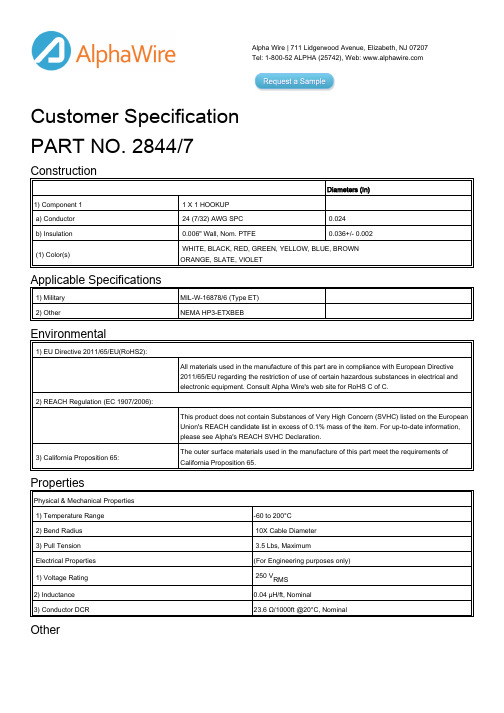
Alpha Wire | 711 Lidgerwood Avenue, Elizabeth, NJ 07207Tel: 1-800-52 ALPHA (25742), Web: Customer SpecificationPART NO. 2844/7ConstructionDiameters (In)1) Component 1 1 X 1 HOOKUPa) Conductor 24 (7/32) AWG SPC 0.024b) Insulation 0.006" Wall, Nom. PTFE 0.036+/- 0.002(1) Color(s) WHITE, BLACK, RED, GREEN, YELLOW, BLUE, BROWN ORANGE, SLATE, VIOLETApplicable Specifications1) Military MIL-W-16878/6 (Type ET)2) Other NEMA HP3-ETXBEBEnvironmental1) EU Directive 2011/65/EU(RoHS2):All materials used in the manufacture of this part are in compliance with European Directive2011/65/EU regarding the restriction of use of certain hazardous substances in electrical andelectronic equipment. Consult Alpha Wire's web site for RoHS C of C.2) REACH Regulation (EC 1907/2006):This product does not contain Substances of Very High Concern (SVHC) listed on the EuropeanUnion's REACH candidate list in excess of 0.1% mass of the item. For up-to-date information,please see Alpha's REACH SVHC Declaration.3) California Proposition 65:The outer surface materials used in the manufacture of this part meet the requirements of California Proposition 65.PropertiesPhysical & Mechanical Properties1) Temperature Range-60 to 200°C2) Bend Radius 10X Cable Diameter3) Pull Tension 3.5 Lbs, MaximumElectrical Properties(For Engineering purposes only)1) Voltage Rating 250 V RMS2) Inductance0.04 µH/ft, Nominal3) Conductor DCR23.6 Ω/1000ft @20°C, Nominal OtherPackaging Flange x Traverse x Barrel (inches)a) 1000 FT 3.5 x 3 x 1.125 Max. 3 separate pieces; Min length/piece 100 FT.b) 100 FT 2.75 x 1 x 1.125 Continuous length[Spool dimensions may vary slightly]Notes:a) Certain colors and put-up combinations may only be available by special order, minimums may apply.Alpha Wire | 711 Lidgerwood Avenue, Elizabeth, NJ 07207Tel: 1-800-52 ALPHA (25742)Although Alpha Wire (“Alpha”) makes every reasonable effort to ensure their accuracy at the time of publication, information and specifications described herein are subject to errors or omissions and to changes without notice, and the listing of such information and specifications does not ensure product availability.Alpha provides the information and specifications herein on an “AS IS” basis, with no representations or warranties, whether express, statutory or implied. In no event will Alpha be liable for any damages (including consequential, indirect, incidental, special, punitive, or exemplary) whatsoever, even if Alpha had been advised of the possibility of such damages, whether in an action under contract, negligence or any other theory, arising out of or in connection with the use, or inability to use, the information or specifications described herein.ALPHA WIRE - CONFIDENTIAL AND PROPRIETARYNotice to persons receiving this document and/or technical information. This document is confidential and is the exclusive property of ALPHA WIRE, and is merely on loan and subject to recall by ALPHA WIRE at any time. By taking possession of this document, the recipient acknowledges and agrees that this document cannot be used in any manner adverse to the interests of ALPHA WIRE, and that no portion of this document may be copied or otherwise reproduced without the prior written consent of ALPHA WIRE. In the case of conflicting contractual provisions, this notice shall govern the status of this document. ©2013 ALPHA WIRE - all rights reserved.EU/China ROHS CERTIFICATE OF COMPLIANCETo Whom It May Concern:Alpha Wire Part Number: 2844/72844/7 , RoHS-Compliant Commencing With 3/1/2005 ProductionNote: all colors and put-upsThis document certifies that the Alpha part number cited above is manufactured in accordance with Directive 2011/65/EU of the European Parliament, better known as the RoHS Directive (commonly known as RoHS 2), with regards to restrictions of the use of certain hazardous substances used in the manufacture of electrical and electronic equipment. This certification extends to amending Directive 2015/863/EU which expanded the list of restricted substances to 10 items (commonly known as RoHS 3) The reader is referred to these Directives for the specific definitions and extents of the Directives. No Exemptions are required for RoHS Compliance on this item. Additionally, Alpha certifies that the listed part number is in compliance with China RoHS “Marking for Control of Pollution by Electronic Information Products” standard SJ/T 11364-2014. Substance Maximum Control ValueLead0.1% by weight (1000 ppm)Mercury0.1% by weight (1000 ppm)Cadmium0.01% by weight (100 ppm)Hexavalent Chromium0.1% by weight (1000 ppm )Polybrominated Biphenyls (PBB)0.1% by weight (1000 ppm)Polybrominated Diphenyl Ethers (PBDE) ,Including Deca-BDE0.1% by weight (1000 ppm)Bis(2-ethylhexyl) phthalate (DEHP)0.1% by weight (1000 ppm)Butyl benzyl phthalate (BBP)0.1% by weight (1000 ppm)Dibutyl phthalate (DBP) 0.1% by weight (1000 ppm)Diisobutyl phthalate (DIBP)0.1% by weight (1000 ppm)The information provided in this document and disclosure is correct to the best of Alpha Wire's knowledge, information and belief at the date of its release. The information provided is designed only as a general guide for the safe handling, storage, and any other operation of the product itself or the one that it will become part of. The intent of this document is not to be considered a warranty or quality specification. Regulatory information is for guidance purposes only. Product users are responsible for determining the applicability of legislation and regulations based on their individual usage of the product.Authorized Signatory for the Alpha Wire:Dave Watson, Director of Engineering & QA4/12/2019Alpha Wire711 Lidgerwood Ave.Elizabeth, NJ 07207Tel: 1-908-925-8000。
