Jon_Gomm_-_Passionflower_TAB
2023年12月英语六级听力原文含翻译第二套
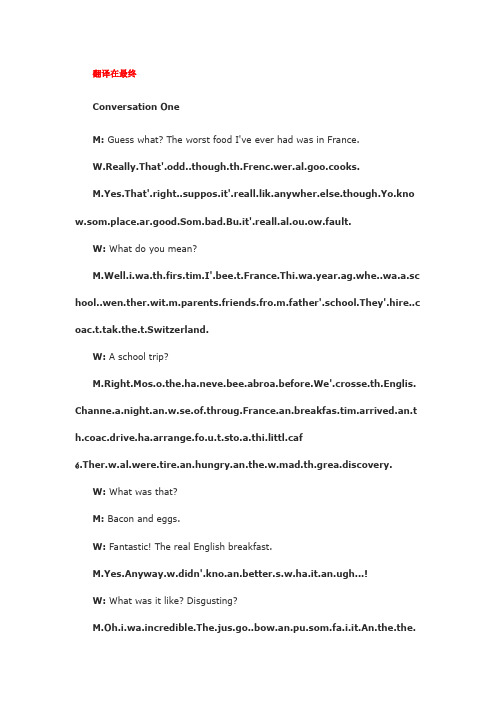
翻译在最终Conversation OneM: Guess what? The worst food I've ever had was in France.W.Really.That'.odd..though.th.Frenc.wer.al.goo.cooks.M.Yes.That'.right..suppos.it'.reall.lik.anywher.else.though.Yo.kno w.som.place.ar.good.Som.bad.Bu.it'.reall.al.ou.ow.fault.W: What do you mean?M.Well.i.wa.th.firs.tim.I'.bee.t.France.Thi.wa.year.ag.whe..wa.a.sc hool..wen.ther.wit.m.parents.friends.fro.m.father'.school.They'.hire..c oac.t.tak.the.t.Switzerland.W: A school trip?M.Right.Mos.o.the.ha.neve.bee.abroa.before.We'.crosse.th.Englis. Channe.a.night.an.w.se.of.throug.France.an.breakfas.tim.arrived.an.t h.coac.drive.ha.arrange.fo.u.t.sto.a.thi.littl.café.Ther.w.al.were.tire.an.hungry.an.the.w.mad.th.grea.discovery.W: What was that?M: Bacon and eggs.W: Fantastic! The real English breakfast.M.Yes.Anyway.w.didn'.kno.an.better.s.w.ha.it.an.ugh...!W: What was it like? Disgusting?M.Oh.i.wa.incredible.The.jus.go..bow.an.pu.som.fa.i.it.An.the.the.pu.som.baco.i.th.fat.brok.a.eg.ove.th.to.an.pu.th.whol.lo.i.th.ove.fo.a bou.te.minutes.W.I.th.oven.You'r.joking.Yo.can'.coo.baco.an.egg.i.th.oven!M.Well.The.mus.hav.don.i.tha.way.I.wa.hot.bu.i.wasn'.cooked.The r.wa.jus.thi.eg.floatin.abou.i.gallon.o.fa.an.ra.bacon.W: Did you actually eat it?M.No.Nobod.did.The.al.wante.t.tur.roun.an.g.home.Yo.know.bac.t. teabag.an.fis.an.chips.Yo.can'.blam.the.really.Anyway.th.nex.nigh.w. wer.al.give.anothe.foreig.speciality.W: What was that?M.Snails.Tha.reall.finishe.the.off.Lovel.holida.tha.was!Questions 1 to 4 are based on the conversation you have just heard.Questio.1.Wha.di.th.woma.thin.o.th.French?Questio.2.Wh.di.th.ma.trave.wit.o.hi.firs.tri.t.Switzerland?Questio.3.Wha.doe.th.ma.sa.abou.th.breakfas.a.th.littl.Frenc.café?Questio.4.Wha.di.th.ma.thin.o.hi.holida.i.France?Conversation TwoM.Yo.sa.you.sho.ha.bee.doin.well.Coul.yo.giv.m.som.ide.o.wha.“doin.well.mean.i.fact.an.figures?W.Well.“doin.well.mean.averagin.£1,lio.pounds.An.“s.year.w.di.slightl.ove.50,00.an.thi.y ear.w.hop.t.d.mor.tha.60,000.So.that'.goo.i.w.continu.t.rise.M.Now.that'.gros.earnings..assume.Wha.abou.you.expenses?W.Yes.that'.gross.Th.expenses.o.course.g.u.steadily.An.sinc.we'v.move.t.t hi.ne.shop.th.expense.hav.increase.greatly.becaus.it'..muc.bigge.shop.S..coul dn'.sa.exactl.wha.ou.expense.are.The.ar.somethin.i.th.regio.o.si.o.seve.thous merciall.speaking.it'.fairl.low.an.w.tr.t.kee. ou.expense.a.lo.a.w.can.M.An.you.price.ar.muc.lowe.tha.th.sam.good.i.shop.roun.about.Ho.d.th.lo ca.shopkeeper.fee.abou.havin..sho.doin.s.wel.i.thei.midst?W.Perhap..lo.o.the.don'.realiz.ho.wel.w.ar.doing.becaus.w.don'.mak..poin. o.publicizing.Tha.wa..lesso.w.learne.ver.earl.on.W.wer.ver.friendl.wit.al.loca.sh opkeeper.an.w.happene.t.mentio.t..loca.shopkeepe.ho.muc.w.ha.mad.tha.wee k.H.wa.ver.unhapp.an.neve.a.friendl.again.S.w.mak..poin.o.neve.publicizin.th. amoun.o.mone.w.make.Bu.w.ar.o.ver.goo.term.wit.al.th.shops.Non.o.the.hav. plaine.tha.w.ar.puttin.the.ou.o.busines.o.anythin.lik.that..thin.it'..nic.f riendl.relationship.Mayb.i.the.di.kno.wha.w.made.perhap.the.wouldn'.b.s.frien dly.Questions 5 to 8 are based on the conversation you have just heard.Questio.5.Wha.ar.th.speaker.mainl.talkin.about?Questio.6.Wha.doe.th.woma.sa.he.sho.trie.t.do?Questio.7.Wha.d.w.lear.abou.th.good.sol.a.th.woman'.shop?Questio.8.Wh.doesn'.th.woma.wan.t.mak.know.thei.earning.anymore?Passage OneBirds are famous for carrying things around.Some, like homing pigeons, can be trained to deliver messages and packages.Other birds unknowingly carry seeds that cling to them for the ride.Canadian scientists have found a worrisome, new example of the power that birds have to spread stuff around.Way up north in the Canadian Arctic, seabirds are picking up dangerous chemicals in the ocean and delivering them to ponds near where the birds live.Some 10,000 pairs of the birds, called fulmars, a kind of Arctic seabird, make their nests on Devon Island, north of the Arctic Circle.The fulmars travel some 400 kilometers over the sea to find food.When they return home, their droppings end up all around their nesting sites, including in nearby ponds.Previously, scientists noticed pollutants arriving in the Arctic with the wind.Salmon also carry dangerous chemicals as the fish migrate between rivers and the sea.The bodies of fish and other meat-eaters can build up high levels of the chemicals.To test the polluting power of fulmars, researchers collected samples of deposit from 11 ponds on Devon Island.In ponds closest to the colony, the results showed there were far more pollutants than in ponds less affected by the birds.The pollutants in the ponds appear to come from fish that fulmars eat when they're out on the ocean.People who live, hunt, or fish near bird colonies need to be careful, the researchers say.The birds don't mean to cause harm, but the chemicals they carry can cause major problems.Questions 9 to 12 are based on the passage you have just heard.Questio.9.Wha.hav.Canadia.scientist.foun.abou.som.seabirds?Questio.10.Wha.doe.th.speake.sa.abou.th.seabird.calle.fulmars?Questio.11.Wha.di.scientist.previousl.notic.abou.pollutant.i.th.Arctic?Questio.12.Wha.doe.th.speake.war.abou.a.th.en.o.th.talk?Passage TwoIn recent years, the death rate among American centenarians—people who have lived to age 100 or older— has decreased, dropping 14 percent for women and 20 percent for men from 2023 to 2023.The leading causes of death in this age group are also changing.In 2023, the top five causes of death for centenarians were heart disease, stroke, flu, cancer and Alzheimer's disease.But by 2023, the death rate from Alzheimer's disease for this age group had more than doubled—increasing from 3.8 percent to 8.5 percent—making the progressive brain disease the second leading cause of death for centenarians.One reason for the rise in deaths from Alzheimer's disease in this group may be that developing this condition remains possible even after people beat the odds of dying from other diseases such as cancer.People physically fit enough to survive over 100 years ultimately give in to diseases such as Alzheimer's which affects the mind and cognitive function.In other words, it appears that their minds give out before their bodies do.On the other hand, the death rate from flu dropped from 7.4 percent in 2023 to 4.1 percent in 2023.That pushed flu from the third leading cause of death to the fifth.Overall, the total number of centenarians is going up.In 2023, there were 72,197 centenarians, compared to 50,281 in 2023.But because this population is getting larger, the number of deaths in this group is also increasing— 18,434 centenarians died in 2023, whereas 25,914 died in 2023.Questions 13 to 15 are based on the passage you have just heard.Questio.13.Wha.doe.th.speake.sa.abou.th.ris.o.dyin.fo.America.centenari an.i.recen.years?Questio.14.Wha.doe.th.speake.sa.abou.Alzheimer'.disease?Questio.15.Wha.i.characteristi.o.peopl.wh.liv.u.t.10.year.an.beyond?Recording OneOkay.S.let'.ge.started.And to start things off I think what we need to do is consider a definition.I'm going to define what love is but then most of the experiments I'm going to talk about are really focused more on attraction than love.And I'm going to pick a definition from a former colleague, Robert Sternberg, who is now the dean at Tufts University but was here on our faculty at Yale for nearly thirty years.And he has a theory of love that argues that it's made up of three components: intimacy, passion, and commitment, or what is sometimes called decision commitment.And these are relatively straightforward.He argued that you don't have love if you don't have all three of these elements.Intimacy is the feeling of closeness, of connectedness with someone, of bonding.Operationally, you could think of intimacy as you share secrets, you share information with this person that you don't share with anybody else.Okay.That'rmatio.tha.i sn'.share.wit.othe.people.The second element is passion.Passion is the drive that leads to romance.You can think of it as physical attraction.And Sternberg argues that this is a required component of a love relationship.The third element of love in Sternberg's theory is what he calls decision commitment, the decision that one is in a love relationship, the willingness to label it as such, and a commitment to maintain that relationship at least for some period of time.Sternberg would argue it's not love if you don't call it love and if you don't have some desire to maintain the relationship.So if you have all three of these, intimacy, passion and commitment, in Sternberg's theory you have love.Now what's interesting about the theory is what do you have if you only have one out of three or two out of three.What do you have and how is it different if you have a different two out of three?What's interesting about this kind of theorizing is it gives rise to many different combinations that can be quite interesting when you break them down and start to look them carefully.So what I've done is I've taken Sternberg's three elements of love, intimacy, passion and commitment, and I've listed out the different kinds of relationships you would have if you had zero, one, two or three out of the three elements.Questions 16 to 18 are based on the recording you have just heard.Questio.16.Wha.doe.th.speake.sa.abou.mos.o.th.experiment.mentione.i.h i.talk?Questio.17.Wha.doe.Rober.Sternber.argu.abou.love?Questio.18.Wha.questio.doe.th.speake.thin.i.interestin.abou.Sternberg'.th re.element.o.love?Recording TwoHi! I am Elizabeth Hoffler, Master of Social Work.I am a social worker, a lobbyist, and a special assistant to the executive director at the National Association of Social Workers.Today we are going to be talking about becoming a social worker.Social work is the helping profession.Its primary mission is to enhance human well-being and help meet thebasic needs of all people, with a particular focus on those who are vulnerable, oppressed, and living in poverty.We often deal with complex human needs.Social work is different from other professions, because we focus on the person and environment.We deal with the external factors that impact a person's situation and outlook.And we create opportunity for assessment and intervention, to help clients and communities cope effectively with their reality and change that reality when necessary.In thousands of ways social workers help other people, people from every age, every background, across the country.Wherever needed, social workers come to help.The most well-known aspect of the profession is that of a social safety net.We help guide people to critical resources and counsel them on life-changing decisions.There are more than 600,000 professional social workers in the country, and we all either have a bachelor's degree, a master's degree, or a PhD in Social Work.There are more clinically trained social workers than clinically trained psychiatrists, psychologists, and psychiatric nurses combined.Throughout this series you will learn more about the profession, the necessary steps to get a social work degree, the rich history of social work, and the many ways that social workers help others.Later in this series, you will hear from Stacy Collins and Mel Wilson, fellow social workers at the National Association of Social Workers.Stacy is going to walk you through the step-by-step process of becoming a social worker, and Mel will tell you about the range of options you have once you get your social work degree, as well as the high standards of responsibility he social workers must adhere to.The National Association of Social Workers represents nearly 145,000 social workers across the country.Our mission is to promote, protect, and advance the social work profession.We hope you enjoy this series about how you can make a difference by becoming a social worker.Next, we are going to talk about choosing social work.Questions 19 to 22 are based on the recording you have just heard.Questio.19.Wha.doe.th.speake.mainl.tal.about?Questio.20.Wha.d.socia.worker.mainl.do?mon.accordin.t.th.speaker?Questio.22.Wha.i.Me.Wilso.goin.t.tal.abou.i.th.series?Recording ThreeToday, I'd like to talk about what happens when celebrity role models get behind healthy habits, but at the same time, promote junk food.Currently, there's mounting criticism of Michelle Obama's “Let's Move!”campaign, which fights childhood obesity by encouraging youngsters to become more physically active, and has signed on singer Beyoncéand basketball player Shaquille O'Neal, both of whom also endorse sodas, which are a major contributor to the obesity epidemic.Now there's a lot more evidence of how powerful a celebrity— especially a professional athlete— can be in influencing children's behavior.In a report published by the Rudd Center for Food Policy and Obesity at Yale University, researchers studied 100 professional athletes and their endorsement contracts.The team focused on athletes since they are theoretically the best role models for active, healthy lifestyles for children.After sorting the deals by category, they determined that among the 512 brands associated with the athletes, most involved sporting goods, followed closely by food and beverage brands.Sports drinks, which are often high in sugar and calories made up most ofthe food and drink deals, with soft drinks and fast food filling out the remainder.Of the 46 beverages endorsed by professional athletes, 93% relied exclusively on sugar for all of their calories.It's no surprise that high-profile athletes can influence children's eating behaviors, but the scientists were able to quantify how prevalent these endorsements are in the children's environment.Advertisements featuring professional athletes and their endorsed products tend to get impressive exposure on TV, radio, in print and online.And in 2023, the researchers reported that children ages 12 to 17 saw more athlete-endorsed food and beverage brand commercials than adults.One reason any campaign wants a popular celebrity spokesperson is because kids are attracted to them no matter what they are doing.We can't expect kids to turn off that admiration when the same person is selling sugar.At best, kids might be confused.At worst, they'll think the messages about soda are the same as the messages about water, but those two beverages aren't the same.If children are turning to athletes as role models, it's in their best interest if their idols are consistent.Consistent messaging of positive behaviors will show healthier lifestylesfor kids to follow.Questions 23 to 25 are based on the recording you have just heard.Questio.23.Wha.i.th.ai.o.Michell.Obama'.campaign?Questio.24.Wha.doe.researc.fin.abou.advertisement.featurin.professiona. athletes?Questio.25.Wha.doe.th.speake.thin.kids.idol.shoul.do?对话一男: 你猜怎么着?我吃过旳最难吃旳食物是在法国吃旳。
MatLab常见函数和运算符号解读
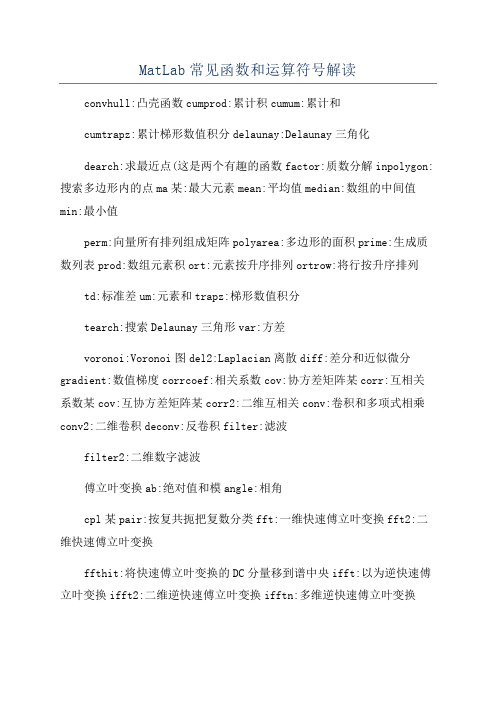
MatLab常见函数和运算符号解读convhull:凸壳函数cumprod:累计积cumum:累计和cumtrapz:累计梯形数值积分delaunay:Delaunay三角化dearch:求最近点(这是两个有趣的函数factor:质数分解inpolygon:搜索多边形内的点ma某:最大元素mean:平均值median:数组的中间值min:最小值perm:向量所有排列组成矩阵polyarea:多边形的面积prime:生成质数列表prod:数组元素积ort:元素按升序排列ortrow:将行按升序排列td:标准差um:元素和trapz:梯形数值积分tearch:搜索Delaunay三角形var:方差voronoi:Voronoi图del2:Laplacian离散diff:差分和近似微分gradient:数值梯度corrcoef:相关系数cov:协方差矩阵某corr:互相关系数某cov:互协方差矩阵某corr2:二维互相关conv:卷积和多项式相乘conv2:二维卷积deconv:反卷积filter:滤波filter2:二维数字滤波傅立叶变换ab:绝对值和模angle:相角cpl某pair:按复共扼把复数分类fft:一维快速傅立叶变换fft2:二维快速傅立叶变换ffthit:将快速傅立叶变换的DC分量移到谱中央ifft:以为逆快速傅立叶变换ifft2:二维逆快速傅立叶变换ifftn:多维逆快速傅立叶变换iffthift:逆fft平移ne某tpow2:最相邻的2的幂unwrap:修正相角cro:向量叉积interect:集合交集imember:是否集合中元素etdiff:集合差集et某or:集合异或(不在交集中的元素union:两个集合的并unique:返回向量作为一个集合所有元素(去掉相同元素基本数学函数ab:绝对值aco:反余弦acoh:反双曲余弦函数acot:反余切acoth:反双曲线余切acc:反余割acch:反双曲线余割angle:相位角aec:反正割aech:反双曲线正割ain:反正弦ainh:反双曲线正弦atan:反正切atanh:反双曲线正切atan2:四象限反正切conj:求共扼co:余弦coh:双曲余弦cot:余切coth:双曲线余切cc:余割cch:双曲线余割e某p:指数fi某:向零舍入floor:向负无穷大舍入gcd:最大公约数imag:复数的虚部lcm:最小公倍数log:自然对数log2:以2为底的对数log10:以10为底的对数mod:模除nchooek:二项式系数nchooek(n,k=n!/{k!(n-k!}real:复数实部rem:余数round:四舍五入ec:正割ech:双曲线正割ign:符号函数in:正弦inh:双曲线正弦qrt:平方根tan:正切tanh:双曲线正切特殊函数airy:airy函数beelh:第三类贝塞尔函数;beelibeelk:改良型beelh函数beeljbeely:贝塞尔函数betabetaincbetaln:贝塔函数ellipj:雅克比椭圆函数ellipke:完全椭圆积分erferfcerfc某erfinv:误差函数e某pint:指数积分factorial:阶乘函数gammagammalngammainc:伽马函数legendre:勒让德函数pow2:2的幂次ratrat:有理逼近坐标变换cart2pol:笛卡儿坐标变换为极坐标或圆柱坐标cart2ph:笛卡儿坐标变换为球坐标pol2cart:极坐标变换为笛卡儿坐标ph2cart:球坐标变换为笛卡儿坐标矩阵和数组基础blkdiag:构造一个分块对角矩阵eye:创建单位矩阵flop:计算浮点操作次数,现已不再常用i:虚部单位inf:无穷大inputname:输入参数名j:虚部单位nan:非数值nargin:输入参数的数目nargout:输出参数的数目(用户定义函数pi:圆周率realma某:最大正浮点数realmin:最小正浮点数varargin,varargout:返回参数数目(matlab函数时间和日期calendar:返回日历clock:当前时间weekday:星期几矩阵操作cat:把矩阵按行或列连接起来diag:给定向量,构造对角矩阵fliplr:矩阵左右翻转flipud:矩阵上下翻转repmat:复制数组,repmat(A,m,n表示把A复制m行n列组成新数组rehape:按逐列来的方式重新整形数组rot:按逆时针方向旋转90度tril:返回一个矩阵的下三角矩阵triu:返回一个矩阵的上三角矩阵特殊函数矩阵gallery:测试矩阵,或者说大约50个矩阵模版hadamard:哈达马得矩阵hankel:汉克尔矩阵hilb:希尔波特矩阵invhilb:逆希尔波特矩阵magic:魔术方阵pacal:帕斯卡矩阵toeplitz:托普利茨矩阵wilkinon:维尔金森特征值测试矩阵算数运算符+:矩阵加-:减某:乘.某:数组乘^:矩阵乘方.^:数组乘方\\:矩阵左除/:矩阵右除.\\:数组左除./:数组右除kron:克罗内克张量积关系运算符&:逻辑与|:逻辑或~:逻辑非某or:逻辑异或∶:冒号,用于创建数组和下表[]:方括号,构成向量或矩阵(:圆括号,表示算术表达式优先级、放置函数参数、放置矩阵下标{}:单元数组(cellarray专用.:句点,小数点表示、数组运算符组成部分、字段(属性访问..:父目录,与cd一起使用...:连续三点,一行末尾表示续行,:逗号,格开参数;:分号,表示矩阵一行结束或者语句末尾使得执行结果不显示%:注释符':单引号,矩阵后表示转置或者成对出现括起字符串.':数组转置=:赋值逻辑函数all:向量中是否所有分量均非零any:是否有元素非零e某it:指定变量或文件是否存在find:返回矩阵中非零元素的索引和置i某:i系列,大部分根据名称可以知道功能icell(icelltr(iempty(:是否空数组iequal(:数组是否相等ifield(:是否结构数组中的字段ifinite(:数组中元素是否有限iglobal(:是否全局变量ihandle(:是否有效图形句柄ihold(:hold命令处于on状态与否iieee:是否使用IEEE算法iinf(:是否无穷大iletter(:数组元素是否是字母表中字母ilogical(:是否逻辑数组inan(:是否非数值数inumeric(:是否数值数组iobject(:是否对象iprime(:是否质数ireal(:是否实数ipace(:是否空字符ipare(:是否是按稀疏类别存储itruct(:是否结构类itudent:matlab版本是否学生版iuni某:是否uni某版本ia(:指定对象是否属于指定类logical(:把数值数组转变为逻辑数组A(B:A为数值数组,B为逻辑数组时,按B索引的非零元素返回A中相应位置元素milocked(:当前文件是否锁定仿真命令:im---仿真运行一个imulink模块ldebug---调试一个imulink模块imet---设置仿真参数imget---获取仿真参数线性化和整理命令:linmod---从连续时间系统中获取线性模型linmod2---也是获取线性模型,采用高级方法dinmod---从离散时间系统中获取线性模型trim---为一个仿真系统寻找稳定的状态参数构建模型命令:open_ytem--打开已有的模型cloe_ytem--关闭打开的模型或模块new_ytem--创建一个新的空模型窗口load_ytem--加载已有的模型并使模型不可见ave_ytem--保存一个打开的模型add_block--添加一个新的模块add_line--添加一条线(两个模块之间的连线)delete_block--删除一个模块delete_line--删除一根线find_ytem--查找一个模块hilite_ytem--使一个模块醒目显示replace_block--用一个新模块代替已有的模块et_param--为模型或模块设置参数get_param--获取模块或模型的参数add_param--为一个模型添加用户自定义的字符串参数delete_param--从一个模型中删除一个用户自定义的参数bdcloe--关闭一个imulink窗口bdroot--根层次下的模块名字gcb--获取当前模块的名字gcbh--获取当前模块的句柄gc--获取当前系统的名字getfullname--获取一个模块的完全路径名lupdate--将1.某的模块升级为3.某的模块addterm--为未连接的端口添加terminator模块booleanlhelp--将数值数组转化为布尔值--imulink挠没虻蓟蛘吣?榘镏nbp;封装命令:hamak--检查已有模块是否封装hamakdlg--检查已有模块是否有封装的对话框hamakicon--检查已有模块是否有封装的图标iconedit--使用ginput函数来设计模块图标makpopup--返回并改变封装模块的弹出菜单项movemak--重建内置封装模块为封装的子模块诊断命令:llatdiagnotic--上一次诊断信息llaterror--上一次错误信息llatwarning--上一次警告信息ldiagnotic--为一个模型获取模块的数目和编译状态硬拷贝和打印命令:frameedit--编辑打印画面print--将imulink系统打印成图片,或将图片保存为m文件printopt--打印机默认设置orient--设置纸张的方向helprtw看看,rtw相关的命令有三个命令:rtwgen-从一个模型中创建一个rtw文件(model.rtw,用此函数可以指定一些rtw的属性设置tlc-调用目标语言编译器rtwbuild-对一个模型调用rtw的build程序相关的命令好像还有make_rtw,rtw_c,tlc_c以上摘自:水木清华站。
Armacost Lighting Wi-Fi LED Lighting Controller Mo
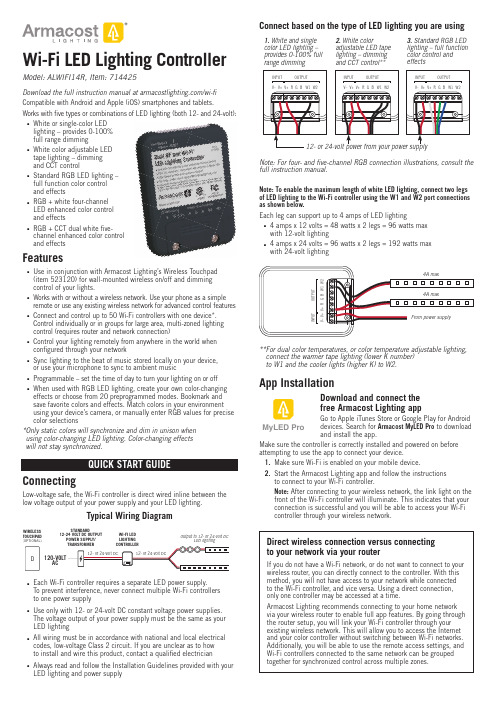
Wi-Fi LED Lighting Controller Model: ALWIFI14R, Item: 714425Download the full instruction manual at /wi-fiCompatible with Android and Apple (iOS) smartphones and tablets. Works with fi ve types or combinations of LED lighting (both 12- and 24-volt): White or single-color LEDlighting – provides 0-100%full range dimmingWhite color adjustable LEDtape lighting – dimmingand CCT controlStandard RGB LED lighting –full function color controland effectsRGB + white four-channelLED enhanced color controland effectsRGB + CCT dual white fi ve-channel enhanced color controland effectsFeaturesUse in conjunction with Armacost Lighting’s Wireless Touchpad(item 523120) for wall-mounted wireless on/off and dimmingcontrol of your lights.Works with or without a wireless network. Use your phone as a simple remote or use any existing wireless network for advanced control features Connect and control up to 50 Wi-Fi controllers with one device*.Control individually or in groups for large area, multi-zoned lightingcontrol (requires router and network connection)Control your lighting remotely from anywhere in the world whenconfi gured through your networkSync lighting to the beat of music stored locally on your device,or use your microphone to sync to ambient musicProgrammable – set the time of day to turn your lighting on or offWhen used with RGB LED lighting, create your own color-changing effects or choose from 20 preprogrammed modes. Bookmark andsave favorite colors and effects. Match colors in your environmentusing your device’s camera, or manually enter RGB values for precise color selections* O nly static colors will synchronize and dim in unison whenusing color-changing LED lighting. Color-changing effectswill not stay synchronized.ConnectingLow-voltage safe, the Wi-Fi controller is direct wired inline between the low voltage output of your power supply and your LED lighting.Typical Wiring DiagramWIRELESSTOUCHPAD(OPTIONAL)ACSTANDARD12-24 VOLT DC OUTPUTPOWER SUPPLY/WI-FI LEDLIGHTINGOutput to 12- or 24-volt DCLED lightingEach Wi-Fi controller requires a separate LED power supply.To prevent interference, never connect multiple Wi-Fi controllersto one power supplyUse only with 12- or 24-volt DC constant voltage power supplies.The voltage output of your power supply must be the same as yourLED lightingAll wiring must be in accordance with national and local electricalcodes, low-voltage Class 2 circuit. If you are unclear as to howto install and wire this product, contact a qualifi ed electricianAlways read and follow the Installation Guidelines provided with yourLED lighting and power supplyfull instruction manual.Note: To enable the maximum length of white LED lighting, connect two legsof LED lighting to the Wi-Fi controller using the W1 and W2 port connectionsas shown below.Each leg can support up to 4 amps of LED lighting4 amps x 12 volts = 48 watts x 2 legs = 96 watts maxwith 12-volt lighting4 amps x 24 volts = 96 watts x 2 legs = 192 watts maxwith 24-volt lighting** F or dual color temperatures, or color temperature adjustable lighting,connect the warmer tape lighting (lower K number)to W1 and the cooler lights (higher K) to W2.App InstallationDownload and connect thefree Armacost Lighting appGo to Apple iTunes Store or Google Play for Androiddevices. Search for Armacost MyLED Pro to downloadand install the app.Make sure the controller is correctly installed and powered on beforeattempting to use the app to connect your device.1. Make sure Wi-Fi is enabled on your mobile device.2. Start the Armacost Lighting app and follow the instructionsto connect to your Wi-Fi controller.Note: After connecting to your wireless network, the link light on thefront of the Wi-Fi controller will illuminate. This indicates that yourconnection is successful and you will be able to access your Wi-Ficontroller through your wireless network.Direct wireless connection versus connectingto your network via your routerIf you do not have a Wi-Fi network, or do not want to connect to yourwireless router, you can directly connect to the controller. With thismethod, you will not have access to your network while connectedto the Wi-Fi controller, and vice versa. Using a direct connection,only one controller may be accessed at a time.Armacost Lighting recommends connecting to your home networkvia your wireless router to enable full app features. By going throughthe router setup, you will link your Wi-Fi controller through yourexisting wireless network. This will allow you to access the Internetand your color controller without switching between Wi-Fi networks.Additionally, you will be able to use the remote access settings, andWi-Fi controllers connected to the same network can be groupedtogether for synchronized control across multiple zones.MyLED ProYou are required to create an Armacost Lighting account upon initial setup. This account registration is used only to protect your devices and to permit remote usage. Next, you will be prompted to select the type of lighting you are connecting. Choose the mode that applies to the type of lighting you are using. For example, if you are using single color or white LED lighting, select “DIM,” and your app will then be confi gured as an LED dimmer.DIM: White/Single Color DimmerCCT: Color Temperature AdjustableRGB: RGB MulticolorRGBW: RGB + Single ColorRGBWW: RGB + Dual ColorNext, you will see a list of all Wi-Fi controllers confi gured on this network. Here, you can access settings and controller properties as well as turn your lighting on/off. Tap the controller name to begin using your lighting, or press and hold to change basic device properties. It is recommendedthat you rename each controller for its location or use.or press and hold to modify controller propertiesTap the powerbutton to toggle the IMPORTANT: If the app displays the error message below, pull downto refresh the controller list.Cannot find any LED controller(s). Please check your device Wi-Fi setting and confirm that the LED controller(s) are plugged inIf the Wi-Fi controller still does not appear, turn your device Wi-Fi connection off and back on and check your network settings.Connect to Smart Speaker/Virtual AssistantBefore beginning use with the following third-party devices, make sure you have setup your Wi-Fi controller through the MyLED Pro app and signed into your Armacost Lighting cloud account. Remote authorization is also required (enabled by default on initial setup).Amazon AlexaIn your Amazon Alexa App, search the skills database for “Magic Home”, then tap enable.Link your Armacost account with the Magic Home Skill. Enter the user name and password that you created in the Armacost MyLED Pro app. Next, discover your Wi-Fi controllers by pressing the Discover Devices button on your app. You can also say, “Alexa, discover devices.” Wi-Fi controllers confi gured on the same wireless network will automatically populate.After your Wi-Fi controller(s) have been discovered, you can rename them in the Alexa app to your preferred names. It is recommended to name them for their location or use, e.g. “Offi ce lights” or “Countertop lights.” Now your lights are ready to control.For a list of additional commands, see the Amazon skill page. Different functions will be available depending on the type of lighting connected to your Wi-Fi controller. Here are some examples:“Alexa, turn on bedroom lights to 20 percent”“Alexa, turn off kitchen counter lights”“Alexa, change accent lights to red”Google HomeIn your Google Home App, navigate to the main menu, then Home control. Press the plus icon to add a device and select “Magic Home Wi-Fi”. All app permissions for Google Home must be granted to complete the setup.Link your Armacost account with the Magic Home Action. Enter the user name and password that you created in the Armacost MyLED Pro app. Google Home will automatically detect compatible devices on the linked home network, and will ask you to assign a room.Press “Done” when you have selected a room and your setup will be complete. You can now assign a nickname to your device. It is recommended to name them for their location or use, e.g. “Offi ce lights” or “Countertop lights.”Now your lights are ready to control. Different functions will be availabledepending on the type of lighting connected to your Wi-Fi controller. Here are some examples:“Hey Google, turn on offi ce lights to 100 percent”“Ok Google, turn bedroom lights to blue”IFTTTIn your IFTTT app or online account, search for the “MagicHue” Service and connect to it.You will then be prompted to link your Armacost Account with the MagicHue Applet. Please enter the user name and password that you created in the Armacost MyLED Pro app.Next, simply enable the applet(s) of your choice. Some applets may require downloading of the IFTTT app to your smartphone. Different functions will be available depending on the type of lighting connected to your Wi-Fi controller.Factory ResetIf you incorrectly entered your network password or have anotherincorrect setting, the link light will not turn on. You will not be able to access the Wi-Fi controller and you will need to do a factory reset. 1. Locate the pinhole on the front of the unit, labeled RESET.2. Using the included straight pin, or a paper clip, insert straight into the pinhole to depress the reset button.3. Continue to press and hold the reset button for ten seconds, then release.The unit will power off and back on and cycle the lighting to indicate the reset has been successful. You can now connect back to your Wi-Fi controller using its default settings. Return to step 1 under “App Installation.”For the full app manual and how-to videos, visit /wifi .mountingTo buy online, or to learn more, visit /dimmers.SPECIFICATIONSInput voltage ................................................................................12-volt or 24-volt DC Output channels .......................................................................................................5Maximum lighting load ....................................................................4 amps per channel Working temperature ..............................................................-5 to 130°F (-20 to 55°C)Wireless working frequency ..............................................................................2.4 GHz FCC ID ..............................................................................................2AIPIALWIFI14R Country of origin .................................................................................................China Limited one-year warranty. This product is for dry location use only. Improper installation,improper powering, abuse, or failure to use this device for its intended purpose will void warranty. Proofofpurchaseisrequiredforallreturns.Questions?*********************************.This device complies with Part 15 of the FCC Rules. Operation is subject to the following two conditions: (1) this device may not cause harmful interference, and (2) this device must accept any interference received, including interference that may cause undesired operation. Changes or modifi cations to this unit not expressly approved by the party responsible for compliance could void the user authority to operate the equipment.Designer-style switch plate and allmounting screws included.© 2018 Armacost Lighting. All rights reserved.180103。
nginx-rtmp配置详解
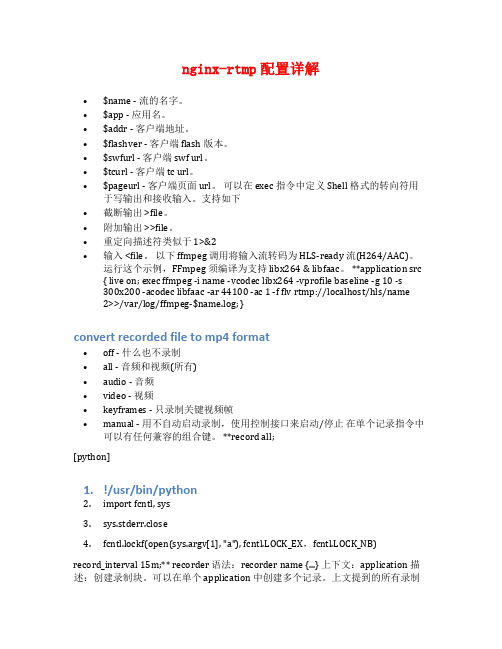
nginx-rtmp配置详解•$name - 流的名字。
•$app - 应用名。
•$addr - 客户端地址。
•$flashver - 客户端 flash 版本。
•$swfurl - 客户端 swf url。
•$tcurl - 客户端 tc url。
•$pageurl - 客户端页面 url。
可以在 exec 指令中定义 Shell 格式的转向符用于写输出和接收输入。
支持如下•截断输出 >file。
•附加输出 >>file。
•重定向描述符类似于 1>&2•输入 <file。
以下 ffmpeg 调用将输入流转码为 HLS-ready 流(H264/AAC)。
运行这个示例,FFmpeg 须编译为支持 libx264 & libfaac。
**application src { live on; exec ffmpeg -i name -vcodec libx264 -vprofile baseline -g 10 -s300x200 -acodec libfaac -ar 44100 -ac 1 -f flv rtmp://localhost/hls/name2>>/var/log/ffmpeg-$name.log; }convert recorded file to mp4 format•off - 什么也不录制•all - 音频和视频(所有)•audio - 音频•video - 视频•keyframes - 只录制关键视频帧•manual - 用不自动启动录制,使用控制接口来启动/停止在单个记录指令中可以有任何兼容的组合键。
**record all;[python]1.!/usr/bin/python2.import fcntl, sys3.sys.stderr.close4.fcntl.lockf(open(sys.argv[1], "a"), fcntl.LOCK_EX,fcntl.LOCK_NB)record_interval 15m;** recorder 语法:recorder name {...} 上下文:application 描述:创建录制块。
千花酱开发日记

千花酱开发日记
2023年2月18日
今天,我开始了千花酱的第二段开发工作。
第一段开发工作已经结束,我已经完成了千花酱的基本功能和用户界面设计。
现在,我开始了第二段开发工作,主要任务是实现千花酱的多媒体功能。
为了开始这项工作,我首先学习了如何使用Python编写代码。
然后,我使用Pygame等Python库实现了一个简单的游戏,帮助我更好地理解了如何实现多媒体功能。
具体来说,我实现了以下功能:
1. 播放音频:我使用Pygame库实现了一个音频播放器,可以播放各种音频文件。
我还添加了一些额外的功能,如音量调节和歌词搜索。
2. 播放视频:我使用Pygame库实现了一个视频播放器,可以播放各种视频文件。
我还添加了一些额外的功能,如视频调节和视频过滤器。
3. 显示图片:我使用Python内置的Pillow库实现了一个图像浏览器,可以显示各种图片。
我还添加了一些额外的功能,如图片缩放和旋转。
在实现这些功能的过程中,我遇到了一些困难。
例如,由于Python 库之间的不同,我可能需要多次修改代码才能获得最佳效果。
但是我通过不断地调试和尝试,最终克服了这些困难。
今天是一个充满挑战和收获的一天。
通过实现这些功能,我更好
地理解了Python库和Python编程的本质。
我期待在未来的日子里,继续学习和进步,不断提高千花酱的质量和用户体验。
Infoprint 250 導入と計画の手引き 第 7 章ホスト
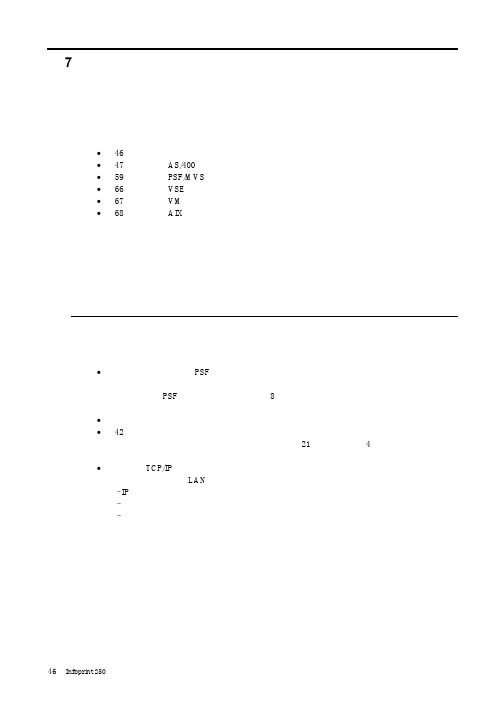
SUBNETMASK
255.255.255.128
Type of service...............: TOS
*NORMAL
Maximum transmission unit.....: MTU
*LIND
Autostart.....................:
AUTOSTART
*YES
: xx.xxx.xxx.xxx
: xx.xxx.xxx.xxx
*
(
)
IEEE802.3
60 1500
: xxxx
48 Infoprint 250
31. AS/400
IP
MTU
1
1
IPDS TCP
CRTPSFCFG (V3R2)
WRKAFP2 (V3R1 & V3R6)
RMTLOCNAME RMTSYS
MODEL
0
Advanced function printing............:
AFP
*YES
AFP attachment........................:
AFPATTACH
*APPC
Online at IPL.........................:
ONLINE
FORMFEED
*CONT
Separator drawer......................:
SEPDRAWER
*FILE
Separator program.....................:
SEPPGM
*NONE
Library.............................:
BOSE LIFESTYLE V30 V20 说明书

控件和指示器 ....................................... 20
显示屏 ....................................................................20 遥控器 ....................................................................21
iv
Claudius.book
Page v Saturday, July 21, 2007 11:31 PM
简体中文
简体中文
简体中文
简体中文
简体中文
简体中文
简体中文
简体中文
简体中文
简体中文
简体中文
简体中文
Tabs
目录 控制 DVD 播放 ........................................................32 设定 Lifestyle 遥控器以控制 DVD 播放器 ............ 32 更改 HDMI 图像视图 ........................................... 33 关于 HDMI 视频分辨率 ........................................ 33 设置遥控器以观看录像带 ........................................34 设置 Bose 遥控器以控制录像机 .......................... 34 关于 HDMI 视频分辨率 ........................................ 35 设置辅助 (AUX) 源设备 ...........................................36 设置 Bose 遥控器以控制 AUX 设备 ..................... 36 关于 HDMI 视频分辨率 ........................................ 37 控制 (HDMI) 图像视图 .............................................38 更改 HDMI 视频分辨率 ...........................................41 听收音机 .................................................................42 预设 ..................................................................... 42 设置同轴音频来源 ...................................................43 耳机收听 .................................................................43 设置选项 .................................................................43 系统维护 .................................................................48 更换遥控器电池 ................................................... 48
MPLAB Code Configurator SMPS Library说明书
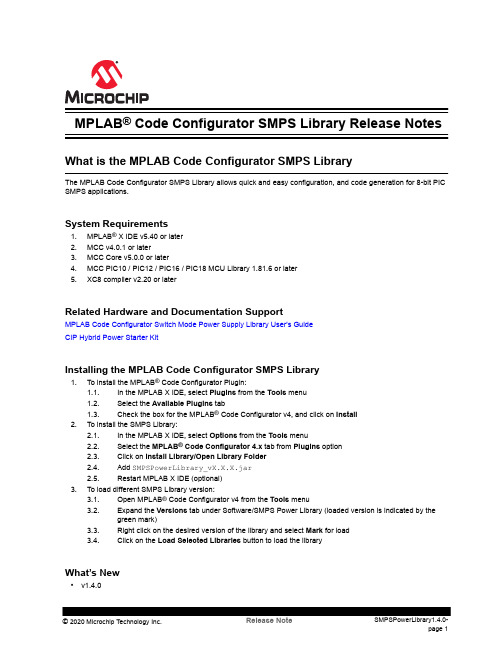
MPLAB® Code Configurator SMPS Library Release NotesWhat is the MPLAB Code Configurator SMPS LibraryThe MPLAB Code Configurator SMPS Library allows quick and easy configuration, and code generation for 8-bit PIC SMPS applications.System Requirements1.MPLAB® X IDE v5.40 or later2.MCC v4.0.1 or later3.MCC Core v5.0.0 or later4.MCC PIC10 / PIC12 / PIC16 / PIC18 MCU Library 1.81.6 or later5.XC8 compiler v2.20 or laterRelated Hardware and Documentation SupportMPLAB Code Configurator Switch Mode Power Supply Library User's GuideCIP Hybrid Power Starter KitInstalling the MPLAB Code Configurator SMPS Library1.To install the MPLAB® Code Configurator Plugin:1.1.In the MPLAB X IDE, select Plugins from the Tools menu1.2.Select the Available Plugins tab1.3.Check the box for the MPLAB® Code Configurator v4, and click on Install2.To install the SMPS Library:2.1.In the MPLAB X IDE, select Options from the Tools menu2.2.Select the MPLAB® Code Configurator 4.x tab from Plugins option2.3.Click on Install Library/Open Library Folder2.4.Add SMPSPowerLibrary_vX.X.X.jar2.5.Restart MPLAB X IDE (optional)3.To load different SMPS Library version:3.1.Open MPLAB® Code Configurator v4 from the Tools menu3.2.Expand the Versions tab under Software/SMPS Power Library (loaded version is indicated by thegreen mark)3.3.Right click on the desired version of the library and select Mark for load3.4.Click on the Load Selected Libraries button to load the libraryWhat’s New•v1.4.0–Compatibility update with MCC Plugin v4.0.1 and MCC Core v5.0.0–Various output pin fixes•v1.3.0–Added CIP Hybrid Starter Kit (PCMC/VMC) Demo modules–Added a CIP SEPIC LED Driver Demo module•v1.2.1–Removed local peripheral modules–Added dependency to the MCC 8bit PIC Library•v1.2.0–Added support for PIC16(L)F176x devices–Updated the Compensator Block module with an override setting–Updated the Fault Block module with CIN- pin options–Updated the PCMC Control Mode module with LED dimming options –Added the Pulse Modulator Block module–Added the SEPIC_LED Topology module–Added up to four instances of each SMPS Library module•v1.0.0–Initial release with support for a Synchronous Buck Topology moduleSupported Families•8-bit Families–PIC16(L)F177x–PIC16(L)F176xTable of ContentsWhat is the MPLAB Code Configurator SMPS Library (1)1.System Requirements (1)2.Related Hardware and Documentation Support (1)3.Installing the MPLAB Code Configurator SMPS Library (1)4.What’s New (1)5.Supported Families (2)The Microchip Website (4)Product Change Notification Service (4)Customer Support (4)Microchip Devices Code Protection Feature (4)Legal Notice (5)Trademarks (5)Quality Management System (6)Worldwide Sales and Service (7)The Microchip WebsiteMicrochip provides online support via our website at /. This website is used to make files and information easily available to customers. Some of the content available includes:•Product Support – Data sheets and errata, application notes and sample programs, design resources, user’s guides and hardware support documents, latest software releases and archived software•General Technical Support – Frequently Asked Questions (FAQs), technical support requests, online discussion groups, Microchip design partner program member listing•Business of Microchip – Product selector and ordering guides, latest Microchip press releases, listing of seminars and events, listings of Microchip sales offices, distributors and factory representativesProduct Change Notification ServiceMicrochip’s product change notification service helps keep customers current on Microchip products. Subscribers will receive email notification whenever there are changes, updates, revisions or errata related to a specified product family or development tool of interest.To register, go to /pcn and follow the registration instructions.Customer SupportUsers of Microchip products can receive assistance through several channels:•Distributor or Representative•Local Sales Office•Embedded Solutions Engineer (ESE)•Technical SupportCustomers should contact their distributor, representative or ESE for support. Local sales offices are also available to help customers. A listing of sales offices and locations is included in this document.Technical support is available through the website at: /supportMicrochip Devices Code Protection FeatureNote the following details of the code protection feature on Microchip devices:•Microchip products meet the specifications contained in their particular Microchip Data Sheet.•Microchip believes that its family of products is secure when used in the intended manner and under normal conditions.•There are dishonest and possibly illegal methods being used in attempts to breach the code protection features of the Microchip devices. We believe that these methods require using the Microchip products in a manner outside the operating specifications contained in Microchip’s Data Sheets. Attempts to breach these codeprotection features, most likely, cannot be accomplished without violating Microchip’s intellectual property rights.•Microchip is willing to work with any customer who is concerned about the integrity of its code.•Neither Microchip nor any other semiconductor manufacturer can guarantee the security of its code. Code protection does not mean that we are guaranteeing the product is “unbreakable.” Code protection is constantly evolving. We at Microchip are committed to continuously improving the code protection features of our products.Attempts to break Microchip’s code protection feature may be a violation of the Digital Millennium Copyright Act.If such acts allow unauthorized access to your software or other copyrighted work, you may have a right to sue for relief under that Act.Legal NoticeInformation contained in this publication is provided for the sole purpose of designing with and using Microchip products. Information regarding device applications and the like is provided only for your convenience and may be superseded by updates. It is your responsibility to ensure that your application meets with your specifications.THIS INFORMATION IS PROVIDED BY MICROCHIP “AS IS”. MICROCHIP MAKES NO REPRESENTATIONS OR WARRANTIES OF ANY KIND WHETHER EXPRESS OR IMPLIED, WRITTEN OR ORAL, STATUTORY OR OTHERWISE, RELATED TO THE INFORMATION INCLUDING BUT NOT LIMITED TO ANY IMPLIED WARRANTIES OF NON-INFRINGEMENT, MERCHANTABILITY, AND FITNESS FOR A PARTICULAR PURPOSE OR WARRANTIES RELATED TO ITS CONDITION, QUALITY, OR PERFORMANCE.IN NO EVENT WILL MICROCHIP BE LIABLE FOR ANY INDIRECT, SPECIAL, PUNITIVE, INCIDENTAL OR CONSEQUENTIAL LOSS, DAMAGE, COST OR EXPENSE OF ANY KIND WHATSOEVER RELATED TO THE INFORMATION OR ITS USE, HOWEVER CAUSED, EVEN IF MICROCHIP HAS BEEN ADVISED OF THE POSSIBILITY OR THE DAMAGES ARE FORESEEABLE. TO THE FULLEST EXTENT ALLOWED BY LAW, MICROCHIP'S TOTAL LIABILITY ON ALL CLAIMS IN ANY WAY RELATED TO THE INFORMATION OR ITS USE WILL NOT EXCEED THE AMOUNT OF FEES, IF ANY, THAT YOU HAVE PAID DIRECTLY TO MICROCHIP FOR THE INFORMATION. Use of Microchip devices in life support and/or safety applications is entirely at the buyer’s risk, and the buyer agrees to defend, indemnify and hold harmless Microchip from any and all damages, claims, suits, or expenses resulting from such use. No licenses are conveyed, implicitly or otherwise, under any Microchip intellectual property rights unless otherwise stated.TrademarksThe Microchip name and logo, the Microchip logo, Adaptec, AnyRate, AVR, AVR logo, AVR Freaks, BesTime, BitCloud, chipKIT, chipKIT logo, CryptoMemory, CryptoRF, dsPIC, FlashFlex, flexPWR, HELDO, IGLOO, JukeBlox, KeeLoq, Kleer, LANCheck, LinkMD, maXStylus, maXTouch, MediaLB, megaAVR, Microsemi, Microsemi logo, MOST, MOST logo, MPLAB, OptoLyzer, PackeTime, PIC, picoPower, PICSTART, PIC32 logo, PolarFire, Prochip Designer, QTouch, SAM-BA, SenGenuity, SpyNIC, SST, SST Logo, SuperFlash, Symmetricom, SyncServer, Tachyon, TempTrackr, TimeSource, tinyAVR, UNI/O, Vectron, and XMEGA are registered trademarks of Microchip Technology Incorporated in the U.S.A. and other countries.APT, ClockWorks, The Embedded Control Solutions Company, EtherSynch, FlashTec, Hyper Speed Control, HyperLight Load, IntelliMOS, Libero, motorBench, mTouch, Powermite 3, Precision Edge, ProASIC, ProASIC Plus, ProASIC Plus logo, Quiet-Wire, SmartFusion, SyncWorld, Temux, TimeCesium, TimeHub, TimePictra, TimeProvider, Vite, WinPath, and ZL are registered trademarks of Microchip Technology Incorporated in the U.S.A.Adjacent Key Suppression, AKS, Analog-for-the-Digital Age, Any Capacitor, AnyIn, AnyOut, BlueSky, BodyCom, CodeGuard, CryptoAuthentication, CryptoAutomotive, CryptoCompanion, CryptoController, dsPICDEM, , Dynamic Average Matching, DAM, ECAN, EtherGREEN, In-Circuit Serial Programming, ICSP, INICnet, Inter-Chip Connectivity, JitterBlocker, KleerNet, KleerNet logo, memBrain, Mindi, MiWi, MPASM, MPF, MPLAB Certified logo, MPLIB, MPLINK, MultiTRAK, NetDetach, Omniscient Code Generation, PICDEM, , PICkit, PICtail, PowerSmart, PureSilicon, QMatrix, REAL ICE, Ripple Blocker, SAM-ICE, Serial QuadI/O, SMART-I.S., SQI, SuperSwitcher, SuperSwitcher II, Total Endurance, TSHARC, USBCheck, VariSense, ViewSpan, WiperLock, Wireless DNA, and ZENA are trademarks of Microchip Technology Incorporated in the U.S.A. and other countries.SQTP is a service mark of Microchip Technology Incorporated in the U.S.A.The Adaptec logo, Frequency on Demand, Silicon Storage Technology, and Symmcom are registered trademarks of Microchip Technology Inc. in other countries.GestIC is a registered trademark of Microchip Technology Germany II GmbH & Co. KG, a subsidiary of Microchip Technology Inc., in other countries.All other trademarks mentioned herein are property of their respective companies.© 2020, Microchip Technology Incorporated, Printed in the U.S.A., All Rights Reserved.ISBN:Quality Management SystemFor information regarding Microchip’s Quality Management Systems, please visit /quality.Worldwide Sales and Service。
Agilent 3458A用户指南:前端面板操作说明书
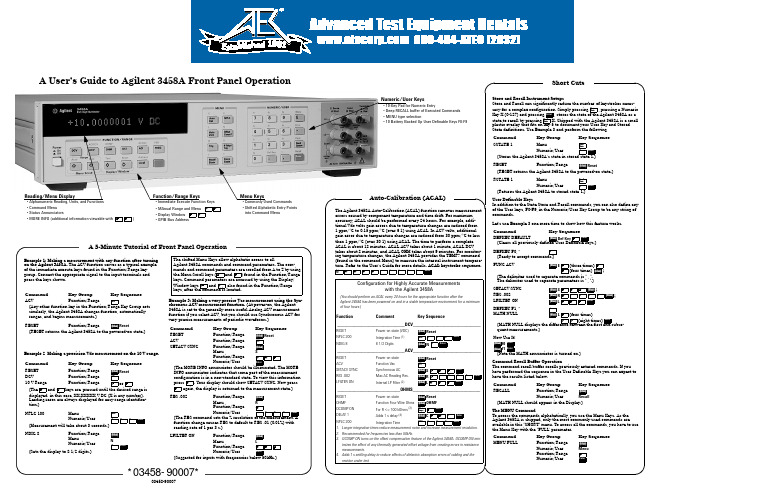
A User’s Guide to Agilent 3458A Front Panel OperationExample 1: Making a measurement with any function after turning on the Agilent 3458A. The ACV function serves as a typical example of the immediate execute keys found in the Function/Range key group. Connect the appropriate signal to the input terminals and press the keys shown.Example 2: Making a precision Vdc measurement on the 10 V range.Example 3: Making a very precise Vac measurement using the Syn-chronous ACV measurement function. (At power-on, the Agilent 3458A is set to the generally more useful Analog ACV measurement function if you select ACV, but you should use Synchronous ACV for very precise measurements of periodic waveforms.)Command Key Group Key SequenceACV Function/Range(Any other function key in the Function/Range Key Group acts similarly; the Agilent 3458A changes function, automatically ranges, and begins measurements.)RESET Function/Range Reset(RESET returns the Agilent 3458A to the powered-on state.)CommandKey GroupKey SequenceRESET Function/Range ResetDCVFunction/Range 10 V RangeFunction/Rangeor(The and keys are pressed until the desired range is displayed: in this case, XX.XXXXX V DC (X is any number).Leading zeros are always displayed for easy range identifica-tion.)NPLC 100MenuNumeric/User(Measurement will take about 3 seconds.)NDIG 8Function/Range MenuNumeric/UserN(Sets the display to 8 1/2 digits.)ACV (blue)(blue)DCVNPLC100Enter(blue)8EnterThe shifted Menu Keys allow alphabetic access to allAgilent 3458A commands and command parameters. The com-mands and command parameters are scrolled from A to Z by using the Menu Scroll keys ( and ) found in the Function/Range keys. Command parameters are accessed by using the Display/Window keys and , also found in the Function/Range keys, after the command is located.CommandKey Group Key SequenceRESET Function/Range ResetACVFunction/RangeSETACV SYNCFunction/Range Menu S Function/RangeNumeric/User(The MORE INFO annunciator should be illuminated. The MORE INFO annunciator indicates that some part of the measurement configuration is in a non-standard state. To view this information press . Your display should show SETACV SYNC. Now pressagain; the display is returned to the measurement state.)RES .002Function/RangeMenu R Function/RangeNumeric/User(The RES command sets the % resolution of the measurement. A function change causes RES to default to RES .01 (0.01%) with reading rate of 1 per 3 s.)LFILTER ONFunction/Range Menu L Function/RangeNumeric/User(Suggested for inputs with frequencies below 50kHz.)(blue)ACV (blue)Enter (blue).002Enter (blue)Enter The Agilent 3458A Auto-Calibration (ACAL) function removes measurement errors caused by component temperature and time drift. For maximum accuracy, ACAL should be performed every 24 hours. For example, addi-tional Vdc volts gain errors due to temperature changes are reduced from 1ppm/°C to 0.15ppm/°C (over 6:1) using ACAL. In ACV volts, additional gain error due to temperature changes are reduced from 30ppm/°C to less than 1ppm/°C (over 30:1) using ACAL. The time to perform a complete ACAL is about 12minutes. ACAL ACV takes about 1minute, ACAL DCV takes about 2minutes, and ACAL OHM takes about 9minutes. For monitor-ing temperature changes, the Agilent 3458A provides the TEMP? command (found in the command Menu) to measure the internal instrument tempera-ture. Refer to the User’s Guide for more details. ACAL keystroke sequence. Store and Recall Instrument SetupsStore and Recall can significantly reduce the number of keystrokes neces-sary for a complex configuration. Simply pressing , pressing a Numeric Key X (0-127) and pressing , stores the state of the Agilent 3458A as a state to recall by pressing X. Shipped with the Agilent 3458A is a small plastic overlay that fits on key 5 to document your User Key and Stored State definitions. Use Example 3 and perform the following:User Definable KeysIn addition to the State Store and Recall commands, you can also define any of the User keys, F0-F9, in the Numeric/User Key Group to be any string of commands.Let's use Example 3 one more time to show how this feature works.Command Recall Buffer OperationThe command recall buffer recalls previously entered commands. If you have performed the sequence in the User Definable Keys you can expect to have the results listed below.The MENU CommandTo access the commands alphabetically, you use the Menu Keys. As the Agilent 3458A is shipped, only the most commonly used commands are available in this "SHORT" menu. To access all the commands, you have to use the Menu Key with the "FULL' parameter.Configuration for Highly Accurate Measurementswith the Agilent 3458A(You should perform an ACAL every 24 hours for the appropriate function after theAgilent 3458A has been powered-on and in a stable temperature environment for a minimum of four hours.)FunctionCommentKey Sequence____________________________DCV____________________________RESET Power-on state (VDC) ResetNPLC 200Integration Time (1) NDIG 88 1/2 DigitsN____________________________ACV____________________________RESET Power-on state ResetACVFunction Vac SETACV SYNC Synchronous AC SRES .002Max AC Reading Res. R LFILTER ON Internal LP Filter(2)L__________________________OHMS____________________________RESET Power-on stateReset OHMF Function Four-Wire Ohms OHMFOCOMP ON For R <= 100 kOhms (3) DELAY 1Adds 1 s delay (4)CNPLC 200Integration Time1.Longer integration times reduce measurement noise and increase measurement resolution.2.Recommended for frequencies less than 50kHz.3.OCOMP ON turns on the offset compensation feature of the Agilent 3458A. OCOMP ON min-imizes the effect of any thermally generated offset voltage from creating errors in resistance measurements.4.Adds 1 s settling delay to reduce effects of dielectric absorption errors of cabling and the resistor under testCal Auto ,3458Enter (blue)NPLC20Enter(blue)8Enter(blue)ACV(blue)Enter(blue).02Enter(blue)Enter(blue)(blue)Comp Offset Enter(blue)1EnterNPLC 200Enter CommandKey Group Key SequenceSSTATE 1Menu Numeric/User(Stores the Agilent 3458A’s state in stored state 1.)RESET Function/RangeReset (RESET returns the Agilent 3458A to the powered-on state.)RSTATE 1Menu Numeric/User(Returns the Agilent 3458A to stored state 1.)Command Key SequenceDEFKEY DEFAULT Def Key (Clears all previously defined User Definable keys.)DEFKEY F0, "(Ready to accept commands.)FUNC ACVE(three times) (four times) ;(The delimiter used to separate commands is " ; ".The delimiter used to separate parameters is " , ".)SETACV SYNC S;RES .002 R;LFILTER ON LDEFKEY F1, "MATH NULLL(four times)(eight times) (MATH NULL displays the difference between the first and subse-quent measurements.)Now Use It! f0 f1 (Note the MATH annunciator is turned on.)CommandKey Group Key SequenceRECALLFunction/Range Numeric/User Recall(MATH NULL should appear in the Display.)CommandKey GroupKey SequenceMENU FULLFunction/Range Numeric/User MenuFunction/Range Numeric/UserState Store Enter State Recall StateStore 1Enter (blue)State Recall 1Enter(blue)Enter0(blue)(blue)(blue)(blue)(blue).002(blue)(blue)Enter1(blue)Enter(blue)Enter (blue)Enter(blue)(blue)EnterReading/Menu Display•Alphanumeric Reading, Units, and Functions •Command Menu •Status Annunciators•MORE INFO (additional information viewable with)Function/Range Keys•Immediate Execute Function Keys •MAnual Range and Menu •Display Window •GPIB Bus AddressMenu Keys•Commonly Used Commands •Shifted Alphabetic Entry Points into Command MenuNumeric/User Keys•10-Key Pad for Numeric Entry•Deep RECALL buffer of Executed Commands •MENU type selection•10 Battery Backed Up User Definable Keys F0-F9*03458-90007*03458-90007A 5-Minute Tutorial of Front Panel OperationAuto-Calibration (ACAL)Short Cuts1981。
Native Instruments MASCHINE MIKRO MK3用户手册说明书

The information in this document is subject to change without notice and does not represent a commitment on the part of Native Instruments GmbH. The software described by this docu-ment is subject to a License Agreement and may not be copied to other media. No part of this publication may be copied, reproduced or otherwise transmitted or recorded, for any purpose, without prior written permission by Native Instruments GmbH, hereinafter referred to as Native Instruments.“Native Instruments”, “NI” and associated logos are (registered) trademarks of Native Instru-ments GmbH.ASIO, VST, HALion and Cubase are registered trademarks of Steinberg Media Technologies GmbH.All other product and company names are trademarks™ or registered® trademarks of their re-spective holders. Use of them does not imply any affiliation with or endorsement by them.Document authored by: David Gover and Nico Sidi.Software version: 2.8 (02/2019)Hardware version: MASCHINE MIKRO MK3Special thanks to the Beta Test Team, who were invaluable not just in tracking down bugs, but in making this a better product.NATIVE INSTRUMENTS GmbH Schlesische Str. 29-30D-10997 Berlin Germanywww.native-instruments.de NATIVE INSTRUMENTS North America, Inc. 6725 Sunset Boulevard5th FloorLos Angeles, CA 90028USANATIVE INSTRUMENTS K.K.YO Building 3FJingumae 6-7-15, Shibuya-ku, Tokyo 150-0001Japanwww.native-instruments.co.jp NATIVE INSTRUMENTS UK Limited 18 Phipp StreetLondon EC2A 4NUUKNATIVE INSTRUMENTS FRANCE SARL 113 Rue Saint-Maur75011 ParisFrance SHENZHEN NATIVE INSTRUMENTS COMPANY Limited 5F, Shenzhen Zimao Center111 Taizi Road, Nanshan District, Shenzhen, GuangdongChina© NATIVE INSTRUMENTS GmbH, 2019. All rights reserved.Table of Contents1Welcome to MASCHINE (23)1.1MASCHINE Documentation (24)1.2Document Conventions (25)1.3New Features in MASCHINE 2.8 (26)1.4New Features in MASCHINE 2.7.10 (28)1.5New Features in MASCHINE 2.7.8 (29)1.6New Features in MASCHINE 2.7.7 (29)1.7New Features in MASCHINE 2.7.4 (31)1.8New Features in MASCHINE 2.7.3 (33)2Quick Reference (35)2.1MASCHINE Project Overview (35)2.1.1Sound Content (35)2.1.2Arrangement (37)2.2MASCHINE Hardware Overview (40)2.2.1MASCHINE MIKRO Hardware Overview (40)2.2.1.1Browser Section (41)2.2.1.2Edit Section (42)2.2.1.3Performance Section (43)2.2.1.4Transport Section (45)2.2.1.5Pad Section (46)2.2.1.6Rear Panel (50)2.3MASCHINE Software Overview (51)2.3.1Header (52)2.3.2Browser (54)2.3.3Arranger (56)2.3.4Control Area (59)2.3.5Pattern Editor (60)3Basic Concepts (62)3.1Important Names and Concepts (62)3.2Adjusting the MASCHINE User Interface (65)3.2.1Adjusting the Size of the Interface (65)3.2.2Switching between Ideas View and Song View (66)3.2.3Showing/Hiding the Browser (67)3.2.4Showing/Hiding the Control Lane (67)3.3Common Operations (68)3.3.1Adjusting Volume, Swing, and Tempo (68)3.3.2Undo/Redo (71)3.3.3Focusing on a Group or a Sound (73)3.3.4Switching Between the Master, Group, and Sound Level (77)3.3.5Navigating Channel Properties, Plug-ins, and Parameter Pages in the Control Area.773.3.6Navigating the Software Using the Controller (82)3.3.7Using Two or More Hardware Controllers (82)3.3.8Loading a Recent Project from the Controller (84)3.4Native Kontrol Standard (85)3.5Stand-Alone and Plug-in Mode (86)3.5.1Differences between Stand-Alone and Plug-in Mode (86)3.5.2Switching Instances (88)3.6Preferences (88)3.6.1Preferences – General Page (89)3.6.2Preferences – Audio Page (93)3.6.3Preferences – MIDI Page (95)3.6.4Preferences – Default Page (97)3.6.5Preferences – Library Page (101)3.6.6Preferences – Plug-ins Page (109)3.6.7Preferences – Hardware Page (114)3.6.8Preferences – Colors Page (114)3.7Integrating MASCHINE into a MIDI Setup (117)3.7.1Connecting External MIDI Equipment (117)3.7.2Sync to External MIDI Clock (117)3.7.3Send MIDI Clock (118)3.7.4Using MIDI Mode (119)3.8Syncing MASCHINE using Ableton Link (120)3.8.1Connecting to a Network (121)3.8.2Joining and Leaving a Link Session (121)4Browser (123)4.1Browser Basics (123)4.1.1The MASCHINE Library (123)4.1.2Browsing the Library vs. Browsing Your Hard Disks (124)4.2Searching and Loading Files from the Library (125)4.2.1Overview of the Library Pane (125)4.2.2Selecting or Loading a Product and Selecting a Bank from the Browser (128)4.2.3Selecting a Product Category, a Product, a Bank, and a Sub-Bank (133)4.2.3.1Selecting a Product Category, a Product, a Bank, and a Sub-Bank on theController (137)4.2.4Selecting a File Type (137)4.2.5Choosing Between Factory and User Content (138)4.2.6Selecting Type and Character Tags (138)4.2.7Performing a Text Search (142)4.2.8Loading a File from the Result List (143)4.3Additional Browsing Tools (148)4.3.1Loading the Selected Files Automatically (148)4.3.2Auditioning Instrument Presets (149)4.3.3Auditioning Samples (150)4.3.4Loading Groups with Patterns (150)4.3.5Loading Groups with Routing (151)4.3.6Displaying File Information (151)4.4Using Favorites in the Browser (152)4.5Editing the Files’ Tags and Properties (155)4.5.1Attribute Editor Basics (155)4.5.2The Bank Page (157)4.5.3The Types and Characters Pages (157)4.5.4The Properties Page (160)4.6Loading and Importing Files from Your File System (161)4.6.1Overview of the FILES Pane (161)4.6.2Using Favorites (163)4.6.3Using the Location Bar (164)4.6.4Navigating to Recent Locations (165)4.6.5Using the Result List (166)4.6.6Importing Files to the MASCHINE Library (169)4.7Locating Missing Samples (171)4.8Using Quick Browse (173)5Managing Sounds, Groups, and Your Project (175)5.1Overview of the Sounds, Groups, and Master (175)5.1.1The Sound, Group, and Master Channels (176)5.1.2Similarities and Differences in Handling Sounds and Groups (177)5.1.3Selecting Multiple Sounds or Groups (178)5.2Managing Sounds (181)5.2.1Loading Sounds (183)5.2.2Pre-listening to Sounds (184)5.2.3Renaming Sound Slots (185)5.2.4Changing the Sound’s Color (186)5.2.5Saving Sounds (187)5.2.6Copying and Pasting Sounds (189)5.2.7Moving Sounds (192)5.2.8Resetting Sound Slots (193)5.3Managing Groups (194)5.3.1Creating Groups (196)5.3.2Loading Groups (197)5.3.3Renaming Groups (198)5.3.4Changing the Group’s Color (199)5.3.5Saving Groups (200)5.3.6Copying and Pasting Groups (202)5.3.7Reordering Groups (206)5.3.8Deleting Groups (207)5.4Exporting MASCHINE Objects and Audio (208)5.4.1Saving a Group with its Samples (208)5.4.2Saving a Project with its Samples (210)5.4.3Exporting Audio (212)5.5Importing Third-Party File Formats (218)5.5.1Loading REX Files into Sound Slots (218)5.5.2Importing MPC Programs to Groups (219)6Playing on the Controller (223)6.1Adjusting the Pads (223)6.1.1The Pad View in the Software (223)6.1.2Choosing a Pad Input Mode (225)6.1.3Adjusting the Base Key (226)6.2Adjusting the Key, Choke, and Link Parameters for Multiple Sounds (227)6.3Playing Tools (229)6.3.1Mute and Solo (229)6.3.2Choke All Notes (233)6.3.3Groove (233)6.3.4Level, Tempo, Tune, and Groove Shortcuts on Your Controller (235)6.3.5Tap Tempo (235)6.4Performance Features (236)6.4.1Overview of the Perform Features (236)6.4.2Selecting a Scale and Creating Chords (239)6.4.3Scale and Chord Parameters (240)6.4.4Creating Arpeggios and Repeated Notes (253)6.4.5Swing on Note Repeat / Arp Output (257)6.5Using Lock Snapshots (257)6.5.1Creating a Lock Snapshot (257)7Working with Plug-ins (259)7.1Plug-in Overview (259)7.1.1Plug-in Basics (259)7.1.2First Plug-in Slot of Sounds: Choosing the Sound’s Role (263)7.1.3Loading, Removing, and Replacing a Plug-in (264)7.1.4Adjusting the Plug-in Parameters (270)7.1.5Bypassing Plug-in Slots (270)7.1.6Using Side-Chain (272)7.1.7Moving Plug-ins (272)7.1.8Alternative: the Plug-in Strip (273)7.1.9Saving and Recalling Plug-in Presets (273)7.1.9.1Saving Plug-in Presets (274)7.1.9.2Recalling Plug-in Presets (275)7.1.9.3Removing a Default Plug-in Preset (276)7.2The Sampler Plug-in (277)7.2.1Page 1: Voice Settings / Engine (279)7.2.2Page 2: Pitch / Envelope (281)7.2.3Page 3: FX / Filter (283)7.2.4Page 4: Modulation (285)7.2.5Page 5: LFO (286)7.2.6Page 6: Velocity / Modwheel (288)7.3Using Native Instruments and External Plug-ins (289)7.3.1Opening/Closing Plug-in Windows (289)7.3.2Using the VST/AU Plug-in Parameters (292)7.3.3Setting Up Your Own Parameter Pages (293)7.3.4Using VST/AU Plug-in Presets (298)7.3.5Multiple-Output Plug-ins and Multitimbral Plug-ins (300)8Using the Audio Plug-in (302)8.1Loading a Loop into the Audio Plug-in (306)8.2Editing Audio in the Audio Plug-in (307)8.3Using Loop Mode (308)8.4Using Gate Mode (310)9Using the Drumsynths (312)9.1Drumsynths – General Handling (313)9.1.1Engines: Many Different Drums per Drumsynth (313)9.1.2Common Parameter Organization (313)9.1.3Shared Parameters (316)9.1.4Various Velocity Responses (316)9.1.5Pitch Range, Tuning, and MIDI Notes (316)9.2The Kicks (317)9.2.1Kick – Sub (319)9.2.2Kick – Tronic (321)9.2.3Kick – Dusty (324)9.2.4Kick – Grit (325)9.2.5Kick – Rasper (328)9.2.6Kick – Snappy (329)9.2.7Kick – Bold (331)9.2.8Kick – Maple (333)9.2.9Kick – Push (334)9.3The Snares (336)9.3.1Snare – Volt (338)9.3.2Snare – Bit (340)9.3.3Snare – Pow (342)9.3.4Snare – Sharp (343)9.3.5Snare – Airy (345)9.3.6Snare – Vintage (347)9.3.7Snare – Chrome (349)9.3.8Snare – Iron (351)9.3.9Snare – Clap (353)9.3.10Snare – Breaker (355)9.4The Hi-hats (357)9.4.1Hi-hat – Silver (358)9.4.2Hi-hat – Circuit (360)9.4.3Hi-hat – Memory (362)9.4.4Hi-hat – Hybrid (364)9.4.5Creating a Pattern with Closed and Open Hi-hats (366)9.5The Toms (367)9.5.1Tom – Tronic (369)9.5.2Tom – Fractal (371)9.5.3Tom – Floor (375)9.5.4Tom – High (377)9.6The Percussions (378)9.6.1Percussion – Fractal (380)9.6.2Percussion – Kettle (383)9.6.3Percussion – Shaker (385)9.7The Cymbals (389)9.7.1Cymbal – Crash (391)9.7.2Cymbal – Ride (393)10Using the Bass Synth (396)10.1Bass Synth – General Handling (397)10.1.1Parameter Organization (397)10.1.2Bass Synth Parameters (399)11Working with Patterns (401)11.1Pattern Basics (401)11.1.1Pattern Editor Overview (402)11.1.2Navigating the Event Area (404)11.1.3Following the Playback Position in the Pattern (406)11.1.4Jumping to Another Playback Position in the Pattern (407)11.1.5Group View and Keyboard View (408)11.1.6Adjusting the Arrange Grid and the Pattern Length (410)11.1.7Adjusting the Step Grid and the Nudge Grid (413)11.2Recording Patterns in Real Time (416)11.2.1Recording Your Patterns Live (417)11.2.2Using the Metronome (419)11.2.3Recording with Count-in (420)11.3Recording Patterns with the Step Sequencer (422)11.3.1Step Mode Basics (422)11.3.2Editing Events in Step Mode (424)11.4Editing Events (425)11.4.1Editing Events with the Mouse: an Overview (425)11.4.2Creating Events/Notes (428)11.4.3Selecting Events/Notes (429)11.4.4Editing Selected Events/Notes (431)11.4.5Deleting Events/Notes (434)11.4.6Cut, Copy, and Paste Events/Notes (436)11.4.7Quantizing Events/Notes (439)11.4.8Quantization While Playing (441)11.4.9Doubling a Pattern (442)11.4.10Adding Variation to Patterns (442)11.5Recording and Editing Modulation (443)11.5.1Which Parameters Are Modulatable? (444)11.5.2Recording Modulation (446)11.5.3Creating and Editing Modulation in the Control Lane (447)11.6Creating MIDI Tracks from Scratch in MASCHINE (452)11.7Managing Patterns (454)11.7.1The Pattern Manager and Pattern Mode (455)11.7.2Selecting Patterns and Pattern Banks (456)11.7.3Creating Patterns (459)11.7.4Deleting Patterns (460)11.7.5Creating and Deleting Pattern Banks (461)11.7.6Naming Patterns (463)11.7.7Changing the Pattern’s Color (465)11.7.8Duplicating, Copying, and Pasting Patterns (466)11.7.9Moving Patterns (469)11.8Importing/Exporting Audio and MIDI to/from Patterns (470)11.8.1Exporting Audio from Patterns (470)11.8.2Exporting MIDI from Patterns (472)11.8.3Importing MIDI to Patterns (474)12Audio Routing, Remote Control, and Macro Controls (483)12.1Audio Routing in MASCHINE (484)12.1.1Sending External Audio to Sounds (485)12.1.2Configuring the Main Output of Sounds and Groups (489)12.1.3Setting Up Auxiliary Outputs for Sounds and Groups (494)12.1.4Configuring the Master and Cue Outputs of MASCHINE (497)12.1.5Mono Audio Inputs (502)12.1.5.1Configuring External Inputs for Sounds in Mix View (503)12.2Using MIDI Control and Host Automation (506)12.2.1Triggering Sounds via MIDI Notes (507)12.2.2Triggering Scenes via MIDI (513)12.2.3Controlling Parameters via MIDI and Host Automation (514)12.2.4Selecting VST/AU Plug-in Presets via MIDI Program Change (522)12.2.5Sending MIDI from Sounds (523)12.3Creating Custom Sets of Parameters with the Macro Controls (527)12.3.1Macro Control Overview (527)12.3.2Assigning Macro Controls Using the Software (528)13Controlling Your Mix (535)13.1Mix View Basics (535)13.1.1Switching between Arrange View and Mix View (535)13.1.2Mix View Elements (536)13.2The Mixer (537)13.2.1Displaying Groups vs. Displaying Sounds (539)13.2.2Adjusting the Mixer Layout (541)13.2.3Selecting Channel Strips (542)13.2.4Managing Your Channels in the Mixer (543)13.2.5Adjusting Settings in the Channel Strips (545)13.2.6Using the Cue Bus (549)13.3The Plug-in Chain (551)13.4The Plug-in Strip (552)13.4.1The Plug-in Header (554)13.4.2Panels for Drumsynths and Internal Effects (556)13.4.3Panel for the Sampler (557)13.4.4Custom Panels for Native Instruments Plug-ins (560)13.4.5Undocking a Plug-in Panel (Native Instruments and External Plug-ins Only) (564)14Using Effects (567)14.1Applying Effects to a Sound, a Group or the Master (567)14.1.1Adding an Effect (567)14.1.2Other Operations on Effects (574)14.1.3Using the Side-Chain Input (575)14.2Applying Effects to External Audio (578)14.2.1Step 1: Configure MASCHINE Audio Inputs (578)14.2.2Step 2: Set up a Sound to Receive the External Input (579)14.2.3Step 3: Load an Effect to Process an Input (579)14.3Creating a Send Effect (580)14.3.1Step 1: Set Up a Sound or Group as Send Effect (581)14.3.2Step 2: Route Audio to the Send Effect (583)14.3.3 A Few Notes on Send Effects (583)14.4Creating Multi-Effects (584)15Effect Reference (587)15.1Dynamics (588)15.1.1Compressor (588)15.1.2Gate (591)15.1.3Transient Master (594)15.1.4Limiter (596)15.1.5Maximizer (600)15.2Filtering Effects (603)15.2.1EQ (603)15.2.2Filter (605)15.2.3Cabinet (609)15.3Modulation Effects (611)15.3.1Chorus (611)15.3.2Flanger (612)15.3.3FM (613)15.3.4Freq Shifter (615)15.3.5Phaser (616)15.4Spatial and Reverb Effects (617)15.4.1Ice (617)15.4.2Metaverb (619)15.4.3Reflex (620)15.4.4Reverb (Legacy) (621)15.4.5Reverb (623)15.4.5.1Reverb Room (623)15.4.5.2Reverb Hall (626)15.4.5.3Plate Reverb (629)15.5Delays (630)15.5.1Beat Delay (630)15.5.2Grain Delay (632)15.5.3Grain Stretch (634)15.5.4Resochord (636)15.6Distortion Effects (638)15.6.1Distortion (638)15.6.2Lofi (640)15.6.3Saturator (641)15.7Perform FX (645)15.7.1Filter (646)15.7.2Flanger (648)15.7.3Burst Echo (650)15.7.4Reso Echo (653)15.7.5Ring (656)15.7.6Stutter (658)15.7.7Tremolo (661)15.7.8Scratcher (664)16Working with the Arranger (667)16.1Arranger Basics (667)16.1.1Navigating Song View (670)16.1.2Following the Playback Position in Your Project (672)16.1.3Performing with Scenes and Sections using the Pads (673)16.2Using Ideas View (677)16.2.1Scene Overview (677)16.2.2Creating Scenes (679)16.2.3Assigning and Removing Patterns (679)16.2.4Selecting Scenes (682)16.2.5Deleting Scenes (684)16.2.6Creating and Deleting Scene Banks (685)16.2.7Clearing Scenes (685)16.2.8Duplicating Scenes (685)16.2.9Reordering Scenes (687)16.2.10Making Scenes Unique (688)16.2.11Appending Scenes to Arrangement (689)16.2.12Naming Scenes (689)16.2.13Changing the Color of a Scene (690)16.3Using Song View (692)16.3.1Section Management Overview (692)16.3.2Creating Sections (694)16.3.3Assigning a Scene to a Section (695)16.3.4Selecting Sections and Section Banks (696)16.3.5Reorganizing Sections (700)16.3.6Adjusting the Length of a Section (702)16.3.6.1Adjusting the Length of a Section Using the Software (703)16.3.6.2Adjusting the Length of a Section Using the Controller (705)16.3.7Clearing a Pattern in Song View (705)16.3.8Duplicating Sections (705)16.3.8.1Making Sections Unique (707)16.3.9Removing Sections (707)16.3.10Renaming Scenes (708)16.3.11Clearing Sections (710)16.3.12Creating and Deleting Section Banks (710)16.3.13Working with Patterns in Song view (710)16.3.13.1Creating a Pattern in Song View (711)16.3.13.2Selecting a Pattern in Song View (711)16.3.13.3Clearing a Pattern in Song View (711)16.3.13.4Renaming a Pattern in Song View (711)16.3.13.5Coloring a Pattern in Song View (712)16.3.13.6Removing a Pattern in Song View (712)16.3.13.7Duplicating a Pattern in Song View (712)16.3.14Enabling Auto Length (713)16.3.15Looping (714)16.3.15.1Setting the Loop Range in the Software (714)16.3.15.2Activating or Deactivating a Loop Using the Controller (715)16.4Playing with Sections (715)16.4.1Jumping to another Playback Position in Your Project (716)16.5Triggering Sections or Scenes via MIDI (717)16.6The Arrange Grid (719)16.7Quick Grid (720)17Sampling and Sample Mapping (722)17.1Opening the Sample Editor (722)17.2Recording Audio (724)17.2.1Opening the Record Page (724)17.2.2Selecting the Source and the Recording Mode (725)17.2.3Arming, Starting, and Stopping the Recording (729)17.2.5Checking Your Recordings (731)17.2.6Location and Name of Your Recorded Samples (734)17.3Editing a Sample (735)17.3.1Using the Edit Page (735)17.3.2Audio Editing Functions (739)17.4Slicing a Sample (743)17.4.1Opening the Slice Page (743)17.4.2Adjusting the Slicing Settings (744)17.4.3Manually Adjusting Your Slices (746)17.4.4Applying the Slicing (750)17.5Mapping Samples to Zones (754)17.5.1Opening the Zone Page (754)17.5.2Zone Page Overview (755)17.5.3Selecting and Managing Zones in the Zone List (756)17.5.4Selecting and Editing Zones in the Map View (761)17.5.5Editing Zones in the Sample View (765)17.5.6Adjusting the Zone Settings (767)17.5.7Adding Samples to the Sample Map (770)18Appendix: Tips for Playing Live (772)18.1Preparations (772)18.1.1Focus on the Hardware (772)18.1.2Customize the Pads of the Hardware (772)18.1.3Check Your CPU Power Before Playing (772)18.1.4Name and Color Your Groups, Patterns, Sounds and Scenes (773)18.1.5Consider Using a Limiter on Your Master (773)18.1.6Hook Up Your Other Gear and Sync It with MIDI Clock (773)18.1.7Improvise (773)18.2Basic Techniques (773)18.2.1Use Mute and Solo (773)18.2.2Create Variations of Your Drum Patterns in the Step Sequencer (774)18.2.3Use Note Repeat (774)18.2.4Set Up Your Own Multi-effect Groups and Automate Them (774)18.3Special Tricks (774)18.3.1Changing Pattern Length for Variation (774)18.3.2Using Loops to Cycle Through Samples (775)18.3.3Load Long Audio Files and Play with the Start Point (775)19Troubleshooting (776)19.1Knowledge Base (776)19.2Technical Support (776)19.3Registration Support (777)19.4User Forum (777)20Glossary (778)Index (786)1Welcome to MASCHINEThank you for buying MASCHINE!MASCHINE is a groove production studio that implements the familiar working style of classi-cal groove boxes along with the advantages of a computer based system. MASCHINE is ideal for making music live, as well as in the studio. It’s the hands-on aspect of a dedicated instru-ment, the MASCHINE hardware controller, united with the advanced editing features of the MASCHINE software.Creating beats is often not very intuitive with a computer, but using the MASCHINE hardware controller to do it makes it easy and fun. You can tap in freely with the pads or use Note Re-peat to jam along. Alternatively, build your beats using the step sequencer just as in classic drum machines.Patterns can be intuitively combined and rearranged on the fly to form larger ideas. You can try out several different versions of a song without ever having to stop the music.Since you can integrate it into any sequencer that supports VST, AU, or AAX plug-ins, you can reap the benefits in almost any software setup, or use it as a stand-alone application. You can sample your own material, slice loops and rearrange them easily.However, MASCHINE is a lot more than an ordinary groovebox or sampler: it comes with an inspiring 7-gigabyte library, and a sophisticated, yet easy to use tag-based Browser to give you instant access to the sounds you are looking for.What’s more, MASCHINE provides lots of options for manipulating your sounds via internal ef-fects and other sound-shaping possibilities. You can also control external MIDI hardware and 3rd-party software with the MASCHINE hardware controller, while customizing the functions of the pads, knobs and buttons according to your needs utilizing the included Controller Editor application. We hope you enjoy this fantastic instrument as much as we do. Now let’s get go-ing!—The MASCHINE team at Native Instruments.MASCHINE Documentation1.1MASCHINE DocumentationNative Instruments provide many information sources regarding MASCHINE. The main docu-ments should be read in the following sequence:1.MASCHINE MIKRO Quick Start Guide: This animated online guide provides a practical ap-proach to help you learn the basic of MASCHINE MIKRO. The guide is available from theNative Instruments website: https:///maschine-mikro-quick-start/2.MASCHINE Manual (this document): The MASCHINE Manual provides you with a compre-hensive description of all MASCHINE software and hardware features.Additional documentation sources provide you with details on more specific topics:►Online Support Videos: You can find a number of support videos on The Official Native In-struments Support Channel under the following URL: https:///NIsupport-EN. We recommend that you follow along with these instructions while the respective ap-plication is running on your computer.Other Online Resources:If you are experiencing problems related to your Native Instruments product that the supplied documentation does not cover, there are several ways of getting help:▪Knowledge Base▪User Forum▪Technical Support▪Registration SupportYou will find more information on these subjects in the chapter Troubleshooting.Document Conventions1.2Document ConventionsThis section introduces you to the signage and text highlighting used in this manual. This man-ual uses particular formatting to point out special facts and to warn you of potential issues.The icons introducing these notes let you see what kind of information is to be expected:This document uses particular formatting to point out special facts and to warn you of poten-tial issues. The icons introducing the following notes let you see what kind of information canbe expected:Furthermore, the following formatting is used:▪Text appearing in (drop-down) menus (such as Open…, Save as… etc.) in the software andpaths to locations on your hard disk or other storage devices is printed in italics.▪Text appearing elsewhere (labels of buttons, controls, text next to checkboxes etc.) in thesoftware is printed in blue. Whenever you see this formatting applied, you will find thesame text appearing somewhere on the screen.▪Text appearing on the displays of the controller is printed in light grey. Whenever you seethis formatting applied, you will find the same text on a controller display.▪Text appearing on labels of the hardware controller is printed in orange. Whenever you seethis formatting applied, you will find the same text on the controller.▪Important names and concepts are printed in bold.▪References to keys on your computer’s keyboard you’ll find put in square brackets (e.g.,“Press [Shift] + [Enter]”).►Single instructions are introduced by this play button type arrow.→Results of actions are introduced by this smaller arrow.Naming ConventionThroughout the documentation we will refer to MASCHINE controller (or just controller) as the hardware controller and MASCHINE software as the software installed on your computer.The term “effect” will sometimes be abbreviated as “FX” when referring to elements in the MA-SCHINE software and hardware. These terms have the same meaning.Button Combinations and Shortcuts on Your ControllerMost instructions will use the “+” sign to indicate buttons (or buttons and pads) that must be pressed simultaneously, starting with the button indicated first. E.g., an instruction such as:“Press SHIFT + PLAY”means:1.Press and hold SHIFT.2.While holding SHIFT, press PLAY and release it.3.Release SHIFT.1.3New Features in MASCHINE2.8The following new features have been added to MASCHINE: Integration▪Browse on , create your own collections of loops and one-shots and send them directly to the MASCHINE browser.Improvements to the Browser▪Samples are now cataloged in separate Loops and One-shots tabs in the Browser.▪Previews of loops selected in the Browser will be played in sync with the current project.When a loop is selected with Prehear turned on, it will begin playing immediately in-sync with the project if transport is running. If a loop preview starts part-way through the loop, the loop will play once more for its full length to ensure you get to hear the entire loop once in context with your project.▪Filters and product selections will be remembered when switching between content types and Factory/User Libraries in the Browser.▪Browser content synchronization between multiple running instances. When running multi-ple instances of MASCHINE, either as Standalone and/or as a plug-in, updates to the Li-brary will be synced across the instances. For example, if you delete a sample from your User Library in one instance, the sample will no longer be present in the other instances.Similarly, if you save a preset in one instance, that preset will then be available in the oth-er instances, too.▪Edits made to samples in the Factory Libraries will be saved to the Standard User Directo-ry.For more information on these new features, refer to the following chapter ↑4, Browser. Improvements to the MASCHINE MIKRO MK3 Controller▪You can now set sample Start and End points using the controller. For more information refer to ↑17.3.1, Using the Edit Page.Improved Support for A-Series Keyboards▪When Browsing with A-Series keyboards, you can now jump quickly to the results list by holding SHIFT and pushing right on the 4D Encoder.▪When Browsing with A-Series keyboards, you can fast scroll through the Browser results list by holding SHIFT and twisting the 4D Encoder.▪Mute and Solo Sounds and Groups from A-Series keyboards. Sounds are muted in TRACK mode while Groups are muted in IDEAS.。
AXIS P1311 网络摄像头说明书

FOLHA DE DADOSA câmera AXIS P1311 proporciona imagens claras e nítidas tanto em ambientes iluminados quanto em áreas com pouca luz, sendo uma opção perfeita quando se opta por câmeras claramente visíveis para intimidação como ocorre em ambientes como escolas, lojas de varejo, bancos e outros edifícios de negócios.Vários fluxos em H.264 e Motion JPEG podem ser fornecidos em taxa de quadros total ou individualmente otimizados de acordo com as necessidades de qualidade e com as restrições de largura de banda. A AXIS P1311suporta também MPEG-4 parte 2 para compatibilidade com versões anteriores.A AXIS P1311 oferece recursos inteligentes, como detecção de movimento em vídeo, detecção de áudio e notificação de alarme por tentativas de violação como bloqueio e pintura da câmera com spray.AXIS P1311 Camera de rede fixa e robusta que oferece excelente qualidade de vídeo com com-pressão H.264 e varredura progressiva .Câmera de Rede AXIS P1311Vídeo vigilância com compressão H.264.> Excelente qualidade de imagem > Vários fluxos H.264> Recursos inteligentes de vídeo > Armazenamento loca > Power over EthernetO suporte a áudio bidirecional permite a usuários remotos ouvir o que ocorre na área e se comunicar com visitantes ou intrusos.Recursos avançados de gerenciamento de eventos garantem o uso eficiente das câmeras em sistemas de vigilância por vídeo. A AXIS P1311 oferece ranhura paracartão de memória SD/SDHC para armazenamento local opcional de vídeo, além do buffer pré/pós alarme integrado.A tecnologia Power over Ethernet (IEEE 802.3af) fornece energia à câmera através da rede, eliminando anecessidade de cabos de força e reduzindo os custos deinstalação.1 ©2011 Axis Communications AB. AXIS COMMUNICATIONS, AXIS, ETRAX, ARTPEC e VAPIX são marcas registradas ou aplicações de marcas comerciais da Axis AB em várias jurisdições. Todos os outros nomes de empresas e produtos são marcas comerciais ou registradas das respectivas empresas. Reservamo-nos o direito de inserir modificações sem aviso prévio.4 4 3 3 1 / B R / R 1 / 1 1 0 9Para obter mais informações, visite Project para uso no OpenSSL Toolkit. ()AXIS T8412Monitor de instalação。
Amnoon BRAS User Manual(201301)

安朗(Amnoon)宽带接入服务器用户手册Amnoon BRAS User′s Manual广州安朗通信科技有限公司Guangzhou Amnoon Communication Tech. Co. Ltd.2013-01版权声明安朗 AM BRAS宽带接入服务器用户手册(V4.0)修订日期:20130130本公司依据中华人民共和国著作权法,享有及保留一切著作之专属权力。
未经本公司书面同意,任何人不得对本用户手册的任何部分进行改编、翻印、抄袭、翻译或仿制,否则后果自负。
免责声明本出版物的内容将做定期性的变动,恕不另行通知。
更改的内容将会补充到新修订的手册,并会在本手册发行新版本时予以发布。
安朗公司在编写本手册时以尽最大努力保证其内容的准确、可靠,但安朗公司不对本手册中遗漏、不准确或者错误导致的损失承担责任。
商标使用说明Amnoon是广州安朗通信科技有限公司的注册商标,其它商标及注册商标均属于各其它所属公司。
一、总述AM BRAS宽带接入服务器是一款支持多种接入协议的宽带接入路由器。
设备支持PPPOE协议,可以实现以太网二层用户认证接入。
设备同时支持WebPortal,L2tp和专有客户端软件,可实现用户在三层网络环境的接入。
设备支持标准Radius协议,并支持多种厂家私有属性,可以对用户接入行为进行多种控制。
根据设备型号的不同,一台AM BRAS可以同时支持128~20000个用户在线连接。
1.1 软件概述:AM BRAS宽带接入服务器是一款可以跨三层网络的接入设备,它主要实现以下功能:用户认证(PPPOE,L2tp,Web和私有客户端)、DHCP(动态IP地址分配)、NAT(网络地址转换)、Radius协议支持、Web Portal功能、Filist报文过滤功能、用户控制、和Radius后台系统配合完成用户认证、计费等功能;同时,在原有的网络拓扑不做变动的情况下,使用桥接模式可以实现除NAT(网络地址转换)其它全部功能;您可以利用Console口或者Telnet方式,方便地对服务器进行配置,使其部分或全部实现上述功能要求。
NETGEAR WiFi Extender连接指南说明书
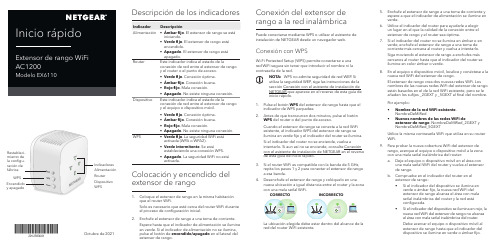
Inicio rápidoConexión del extensor de rango a la red inalámbricaPuede conectarse mediante WPS o utilizar el asistente de instalación de NETGEAR desde un navegador web.Conexión con WPSWi-Fi Protected Setup (WPS) permite conectarse a una red WiFi segura sin tener que introducir el nombre ni la contraseña de la red.1. Pulse el botón WPS del extensor de rango hasta que elindicador de WPS parpadee.2. Antes de que transcurran dos minutos, pulse el botónWPS del router o del punto de acceso.Cuando el extensor de rango se conecta a la red WiFi existente, el indicador WPS del extensor de rango se ilumina en verde fijo y el indicador del router se ilumina.Si el indicador del router no se enciende, vuelva aintentarlo. Si aun así no se enciende, consulte Conexión con el asistente de instalación de NETGEAR en el reverso de esta guía de inicio rápido.3. Si el router WiFi es compatible con la banda de 5 GHz,repita los pasos 1 y 2 para conectar el extensor de rango a esa banda.4. Desenchufe el extensor de rango y colóquelo en unanueva ubicación a igual distancia entre el router y la zona con una mala señal WiFi.La ubicación elegida debe estar dentro del alcance de la red del router WiFi existente.Descripción de los indicadoresIndicador DescripciónAlimentación• Ámbar fijo . El extensor de rango se está iniciando.• Verde fijo . El extensor de rango está encendido.• Apagado . El extensor de rango está apagado.RouterEste indicador indica el estado de laconexión de red entre el extensor de rango y el router o el punto de acceso.• Verde fijo . Conexión óptima.• Ámbar fijo . Conexión buena.• Rojo fijo . Mala conexión.• Apagado . No existe ninguna conexión.DispositivoEste indicador indica el estado de laconexión de red entre el extensor de rango y el equipo o dispositivo móvil.• Verde fijo . Conexión óptima.• Ámbar fijo . Conexión buena.• Rojo fijo . Mala conexión.• Apagado . No existe ninguna conexión.WPS• Verde fijo . La seguridad WiFi está activada (WPA o WPA2).• Verde intermitente . Se estáestableciendo una conexión WPS.• Apagado . La seguridad WiFi no está activada.Colocación y encendido del extensor de rango1. Coloque el extensor de rango en la misma habitaciónque el router WiFi.Solo es necesario que esté cerca del router WiFi durante el proceso de configuración inicial.2. Enchufe el extensor de rango a una toma de corriente.Espere hasta que el indicador de alimentación se ilumine en verde. Si el indicador de alimentación no se ilumina, pulse el botón de encendido/apagado en el lateral del extensor de rango.5. Enchufe el extensor de rango a una toma de corriente yespere a que el indicador de alimentación se ilumine en verde. 6. Utilice el indicador del router para ayudarle a elegirun lugar en el que la calidad de la conexión entre el extensor de rango y el router sea óptima.7. Si el indicador del router no se ilumina en ámbar o enverde, enchufe el extensor de rango a una toma de corriente más cercana al router y vuelva a intentarlo.Siga moviendo el extensor de rango a enchufes más cercanos al router hasta que el indicador del router se ilumine en color ámbar o verde.8. En el equipo o dispositivo móvil, localice y conéctese a lanueva red WiFi del extensor de rango.El extensor de rango crea dos nuevas redes WiFi. Los nombres de las nuevas redes WiFi del extensor de rango están basados en el de la red WiFi existente, pero se le añaden los sufijos _2GEXT y _5GEXT al final del nombre.Por ejemplo:• Nombre de la red WiFi existente . NombreDeMiRed•Nuevos nombres de las redes WiFi deextensor de rango . NombreDeMiRed_2GEXT y NombreDeMiRed_5GEXTUtilice la misma contraseña WiFi que utiliza en su router WiFi.9. Para probar la nueva cobertura WiFi del extensor derango, acerque el equipo o dispositivo móvil a la zona con una mala señal inalámbrica del router:a. Deje el equipo o dispositivo móvil en el área conuna mala señal WiFi del router y vuelva al extensor de rango.b. Compruebe en el indicador del router en elextensor de rango:• Si el indicador del dispositivo se ilumina enverde o ámbar fijo, la nueva red WiFi del extensor de rango alcanza el área con mala señal inalámbrica del router y la red está configurada.•Si el indicador del dispositivo se ilumina en rojo, la nueva red WiFi del extensor de rango no alcanza el área con mala señal inalámbrica del router.Debe acercar el equipo o dispositivo móvil al extensor de rango hasta que el indicador del dispositivose ilumine en verde o ámbar fijo.Octubre de 2021Extensor de rango WiFi NOTA: WPS no admite seguridad de red WEP . Si utiliza la seguridad WEP , siga las instrucciones de la sección Conexión con el asistente de instalación de NETGEAR que aparece en el reverso de esta guía de inicio rápido.CORRECTOINCORRECTOConexión con el asistente de instalación de NETGEAR1. En un equipo o dispositivo móvil compatible, abrael administrador de conexiones WiFi, localice la redNETGEAR_EXT del extensor de rango y conéctese a ella.Cuando esté conectado al extensor de rango, el indicador del dispositivo se ilumina.2. Abra un navegador web.3. Visite .Aparecerá el asistente de instalación de NETGEAR.4. Siga las instrucciones para conectar el extensor de rangoa la red WiFi existente.5. Desenchufe el extensor de rango y colóquelo en unanueva ubicación a igual distancia del router y la zona con una mala señal WiFi.La ubicación elegida debe estar dentro del alcance de la red del router WiFi existente.6. Enchufe el extensor de rango a una toma de corriente yespere a que el indicador de alimentación se ilumine en verde. 7. Utilice el indicador del router para ayudarle a elegirun lugar en el que la calidad de la conexión entre el extensor de rango y el router sea óptima.8. Si el indicador del router no se ilumina en ámbar o enverde, enchufe el extensor de rango a una toma de corriente más cercana al router y vuelva a intentarlo.Siga moviendo el extensor de rango a enchufes más cercanos al router hasta que el indicador del router se ilumine en color ámbar o verde.9. Vuelva a conectar el equipo o dispositivo a la nueva redWiFi del extensor de rango.10. Para probar la nueva cobertura WiFi ampliada, acerqueel equipo o dispositivo móvil a la zona con una mala señal inalámbrica del router:a. Deje el equipo o dispositivo móvil en el área conuna mala señal WiFi del router y vuelva al extensor de rango.b. Compruebe en el indicador del router en elextensor de rango:•Si el indicador del dispositivo se ilumina en verde o ámbar fijo, la nueva red WiFi del extensor de rango alcanza el área con mala señal inalámbrica del router y la red está configurada.•Si el indicador del dispositivo se ilumina enrojo, la nueva red WiFi del extensor de rango no alcanza el área con mala señal inalámbrica del router.Debe acercar el equipo o dispositivo móvil al extensor de rango hasta que el indicador del dispositivo se ilumine en verde o ámbar fijo.11. Enchufe el extensor de rango a una toma de corriente yespere a que el indicador de alimentación se ilumine en verde.Si el indicador de alimentación no se ilumina, pulse el botón de encendido y apagado .Acceso a la configuración del extensor de rangoDespués de la instalación, puede iniciar sesión en el extensor de rango para ver o cambiar los ajustes del mismo.1. Abra un navegador web en un equipo o dispositivomóvil que esté conectado a la red del extensor de rango.Cuando esté conectado al extensor de rango, el indicador de conexión al dispositivo se ilumina.2. Inicie sesión en el extensor de rango:•Si el extensor de rango y el router utilizan nombres de red WiFi (SSID) diferentes, visite .•Si el extensor de rango y el router utilizan el mismo nombre de red WiFi (SSID), introduzca http://<dirección IP del extensor de rango> (por ejemplo, http://192.168.1.3).Para saber la dirección IP del extensor de rango, realice lo siguiente:a. Inicie sesión en el router.b. Busque la página en la interfaz web del routerque muestra una lista de los dispositivos conectados al router.c. Busque su extensor de rango en la lista y anotesu dirección IP .d. Introduzca la dirección IP del extensor derango en el campo de dirección del navegador web.Se abrirá la página de inicio de sesión.3. Escriba su dirección de correo electrónico deadministrador y contraseña, y haga clic en el botón LOG IN (Iniciar sesión).Se mostrará la página de estado.CORRECTOINCORRECTO© NETGEAR, Inc., NETGEAR y el logotipo de NETGEAR son marcascomerciales registradas de NETGEAR, Inc. Cualquier marca comercial distinta a NETGEAR que se utilice, se usa únicamente a modo de referencia.NETGEAR, Inc.350 East Plumeria Drive, San Jose, CA 95134 (EE. UU.)NETGEAR INTERNATIONAL LTD Floor 1, Building 3University Technology Centre Curraheen Road, Cork, T12EF21, IrlandaAsistencia técnica y comunidadReglamentario y legalPara consultar la declaración de conformidad de la UE, visite https:///about/regulatory/.Consulte el documento de cumplimiento normativo antes de conectar la fuente de alimentación.Visite /support para obtener todas las respuestas a sus preguntas y acceder a las descargas más recientes. También podrá echar un vistazo a los útilesconsejos de nuestra comunidad de NETGEAR en .。
Maestro Orchestrator (MHO) 基本设置指南说明书
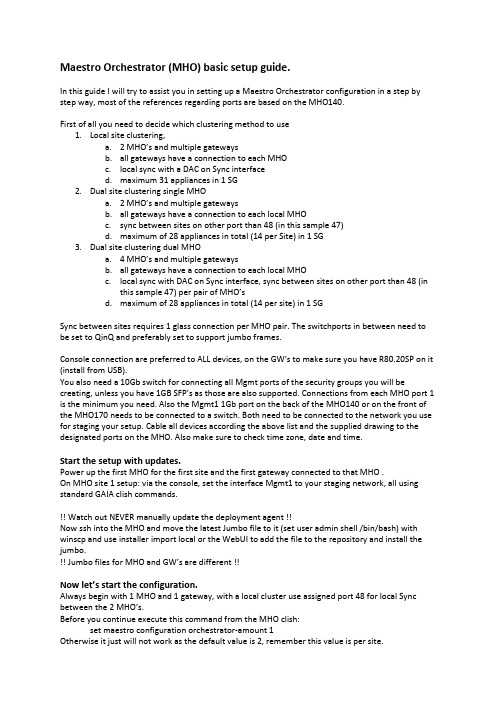
Maestro Orchestrator (MHO) basic setup guide.In this guide I will try to assist you in setting up a Maestro Orchestrator configuration in a step by step way, most of the references regarding ports are based on the MHO140.First of all you need to decide which clustering method to use1.Local site clustering,a. 2 MHO’s and multiple gatewaysb.all gateways have a connection to each MHOc.local sync with a DAC on Sync interfaced.maximum 31 appliances in 1 SG2.Dual site clustering single MHOa. 2 MHO’s and multiple gatewaysb.all gateways have a connection to each local MHOc.sync between sites on other port than 48 (in this sample 47)d.maximum of 28 appliances in total (14 per Site) in 1 SG3.Dual site clustering dual MHOa. 4 MHO’s and multiple gatewaysb.all gateways have a connection to each local MHOc.local sync with DAC on Sync interface, sync between sites on other port than 48 (inthis sample 47) per pair of MHO’sd.maximum of 28 appliances in total (14 per site) in 1 SGSync between sites requires 1 glass connection per MHO pair. The switchports in between need to be set to QinQ and preferably set to support jumbo frames.Console connection are preferred to ALL devices, on the GW’s to make sure you have R80.20SP on it (install from USB).You also need a 10Gb switch for connecting all Mgmt ports of the security groups you will be creating, unless you have 1GB SFP’s as those are also supported. Connections from each MHO port 1 is the minimum you need. Also the Mgmt1 1Gb port on the back of the MHO140 or on the front of the MHO170 needs to be connected to a switch. Both need to be connected to the network you use for staging your setup. Cable all devices according the above list and the supplied drawing to the designated ports on the MHO. Also make sure to check time zone, date and time.Start the setup with updates.Power up the first MHO for the first site and the first gateway connected to that MHO .On MHO site 1 setup: via the console, set the interface Mgmt1 to your staging network, all using standard GAIA clish commands.!! Watch out NEVER manually update the deployment agent !!Now ssh into the MHO and move the latest Jumbo file to it (set user admin shell /bin/bash) with winscp and use installer import local or the WebUI to add the file to the repository and install the jumbo.!! Jumbo files for MHO and GW’s are different !!Now let’s start the configuration.Always begin with 1 MHO and 1 gateway, with a local cluster use assigned port 48 for local Sync between the 2 MHO’s.Before you continue execute this command from the MHO clish:set maestro configuration orchestrator-amount 1Otherwise it just will not work as the default value is 2, remember this value is per site.Login to the WebUI of the MHO, for all clustering methods, remember the following: all security group configurations are done from the first member.Now in the WebUI go to the tab Orchestrator and see if it shows the powered-on gateway under Unassigned Gateways and all interfaces under Unassigned Interfaces.If all looks ok you can create a Security group, right mouse click on security groups and choose New Security GroupSet the IP and check set FTW on, give it a name and add a PSK.Drag the gateway to the gateways item under the Security Group you just created, from the right you drag eth1-Mgmt1 to the interfaces and add 1 or 2 extra interfaces.Make sure port 1 of the MHO is patched on the switch.From this point you need to wait for at least 6 minutes before you can connect to the Security Group (the gateway).Now let’s prepare the gatewaysSSH into the IP of the security Group and get ready to update the gateway to the latest JHF, set the admin password and change the admin shell to /bin/bash to be able to upload files with WinSCP, as you only want to do this once do not add more than 1 gateway to the security group!!!! Watch out NEVER manually update the deployment agent !!Next use WinSCP to copy the latest jumbo file to the gateway, import and install the jumbo before you continue.installer import local /home/admin/Check_Point_R80_20SP_JHF_MAIN_Bundle_T<##>_FULL.tgz installer install 1Run from gclish to update all assigned gateways in the group on the same site, until you set the site-amount in the security group (see below) you can only add gateways from the same site.Before adding more gateways you can issue the following command on the security group: set smo image auto-clone state onNow you can start the adding of gateways and additional security groups.The advice I got was to use cloning only during the setup phase.Ready to complete your setup.Now you are ready to add the 2nd MHO, depending on the clustering method, you need to change the settings for number of Orchestrators and sites.Best way forward is to setup sites with dual MHO independent from each other before connecting them together. When both sites are running and seeing all members and the first gateway you can hook them all together by a glass patch between the ports 47. (MHO1-S1 to MHO1-S2 and MHO2-S1 to MHO2-S2). Now SSH to each MHO and set the correct values as shown below:Single site dual MHO:on the MHO’s (after adding the 2nd):set maestro configuration orchestrator-amount 2--------------------------------------------------------------------------------------------------Dual site single MHO:On the MHO:set maestro configuration orchestrator-amount 1set maestro configuration orchestrator-site-amount 2set maestro port 1/47/1 type site_syncOn MHO1 Site1:set maestro configuration orchestrator-site-id 1On MHO1 Site2:set maestro configuration orchestrator-site-id 2In each security group in gclish, to be able to add gateways from multiple sites:set smo security-group site-amount 2 (number of sites, currently 2 is the max)--------------------------------------------------------------------------------------------------Dual site dual MHO:On all MHO’s:set maestro configuration orchestrator-amount 2set maestro configuration orchestrator-site-amount 2On the MHO1 both sites:set maestro port 1/47/1 type site_syncset maestro port 2/47/1 type site_syncOn MHO1 and MHO2 Site1:set maestro configuration orchestrator-site-id 1On MHO1 and MHO2 Site2:set maestro configuration orchestrator-site-id 2In each security group in gclish, to be able to add gateways from multiple sites:set smo security-group site-amount 2 (number of sites)set maestro configuration orchestrator-site-vlan xxxx--------------------------------------------------------------------------------------------------See CP-R80.20SP Getting Started Guide to change single to dual site, when you already have security groups defined and need to change the site amount.Important notice: UTP-SFP 1Gb only supported from Jumbo 191 and higher with auto config or change the speed manually:set maestro port 1/1/1 qsfp-mode 1GLicensesOn the MHO no license is required, the gw is licensed on it’s 192.0.2.x address.HA Licenses are NOT supported, you will need to upgrade those licenses to full blown licenses. What’s next?When you want to configure anything on the Global Clish of the Security Group, 1 member will always be down when it has the initial policy loaded, so push a policy to the Security Group.On single or dual site with dual MHO you will need to setup bond interfaces, for management and for the uplink interfaces in gclish, connect through the MHO and hop to the SG with: m 1 1 etc: add bonding group 1 mgmtset interface eth2-Mgmt1 state onadd bonding group 1 mgmt interface eth2-Mgmt1set bonding group 1 mode active-backupset interface magg1 ipv4-address 1.2.3.11 mask-length 26set management interface magg1delete interface eth1-Mgmt1 ipv4-addressadd bonding group 1 mgmt interface eth1-Mgmt1set bonding group 1 primary eth1-Mgmt1For a normal Uplink interface ethx-10:add bonding group 1add bonding group 1 interface eth1-10add bonding group 1 interface eth2-10set bonding group 1 mode 8023ADset bonding group 1 lacp-rate slowTo enable Jumbo frames just change the MTU size of the interfaces, including interface on a virtual Switch, to the value set in the network i.e. 9216, this value should be the same as the setting on the switchport.Downlink bonding, when you do not need NGTP, the throughput can be increased above the 10Gb, so downlink bonding would be useful, in a Dual MHO setup always use port 1 and 3 for MHO1 and port 2 and 4 for MHO 2!! Downlink bond groups are created automatically. Also minimize the number of ports where possible, MultiQueue is limited to 5 interfaces.The 40Gb/100Gb ports will not be numbered like the numbers on the box itself, but will be numbered with the uneven numbers only so 49, 51, when you use a splitter cable the bottom ports will be disabled! And numbering will just be 49, 50, 51, 52, this way the next port will always be 53.Handy commands and things to know:Check on the hardware neighbors, from any device in expert:lldpctlYou can ssh into a Security group IP to get to the SGMs.On the SGM:Move from expert to clish:clish is for the gateway specificgclish is to apply changes to the entire security group.set global-mode off/on from clishTo see the state of the groups on the MHO:asg monitorTo see what is not really going the way you think, on the MHO:asg diag verifyFor a full diag on a SG run:show smo verifiers reportJump ssh from the MHO to a gateway (expert mode only):m <sec grp> <gw> example: m 2 1Jump ssh from gateway to a gateway in same security group (expert mode only):m <site>_<gw> example: m 2_1To see the gclish config:asg_config showTo see the status and versions of the gateways/ports:asg stat -vasg monitor -allFind drops over all SGM’s, from expert:g_fw ctl zdebug dropsx_ …. Lot of scripts in expert press the <Tab> keytcpdump is not supported but cppcap isSNMP traps settings: start wizard with asg alertTo see the performance load:asg perf -vPerformance checkingasg perf hogsTo see the VSX status of current VSasg stat vsTo see the VSX status of all VS’sasg stat vs allvsx stat -v (expert only)asg perf -vs all -v -vvasg_vsx_verifyTo view the VSLS configuration:show configuration vslsVSLS:Per vsset chassis high-availability mode 3 vslsset chassis vsls system primary_chassis 0 / 1 / 2 prio op site 1 of 2 of auto set chassis high-availability vs chassis_priority weight per vs。
黑莓playbook软件

MB MB MB MB MB MB MB MB MB MB MB MB MB MB MB MB MB MB MB MB MB MB MB MB MB MB MB MB MB MB MB MB MB MB MB MB MB MB MB MB MB MB MB MB MB MB MB MB MB MB
Chess - Battle Of The Elements v1.0.2.bar Chikka 1.4.3.bar Chimpact.bar Chromasphere v1.0.330.bar ChronoCash.bar Citrix.bar Clear Checkbook v1.0.15.0.bar cn.miren.browser_v1.0.155.0.bar CNN.bar Coconut Dodge.bar COD Elite 1.0.5.1.bar com.bestcoolfungames.antsmasher-47-2.1.34.bar com.ebuddy.android-67-3.0.3.bar com.funzio.crimecity-44-1.37 (1).bar com.glu.android.ghero6_demo-122-1.2.2.bar tedroid.ultimatejuice_v1.0.390.0.bar com.skyfire.browser-24912-4.1.0.bar com.yahoo.mobile.client.android.im-10701-1.6.0.bar CombOverCharlie.bar Comics_v1.6.0.22.bar Compass.bar Compass_v1.0.23.0.bar Connect to Tversity 1.0.6.285.bar ConvertPad_Plus_2.1.0.bar Cowboy Guns v1.0.bar Craigs List_v1.0.43.0.bar Crazy Lizard HD 1.0.6.bar Crime City v1.26.bar crocorunner.1.0.3.bar Cronk v1.3.3.bar CrusadeOfDestiny_v1.6.1.bar Crystal Story.bar Cube Game_v1.0.5.0.bar Cubyrinth_v1.0.2.bar Cunini 1.0.0.bar Cut And Slice.bar Cut the Cheese v1.0.0.27.bar cuttherope.bar Dante the Inferno Game 1.4.8.bar darts.3d.pro.1.0.6c.bar DDPBInstaller.msi Death Worm.bar Deezer v1.0.55.0.bar Defen-G Astro POP.bar Desk Clock_v1.0.203.0.bar Devilish 1.0.1.bar Devil Ninja 2 Vs Boss 1.1.2.bar Diamond Wonderland.bar Dillo_Hills.bar Dinosaur_War_1.2.0.bar
槍與玫瑰~ROCKINGLEGEND~
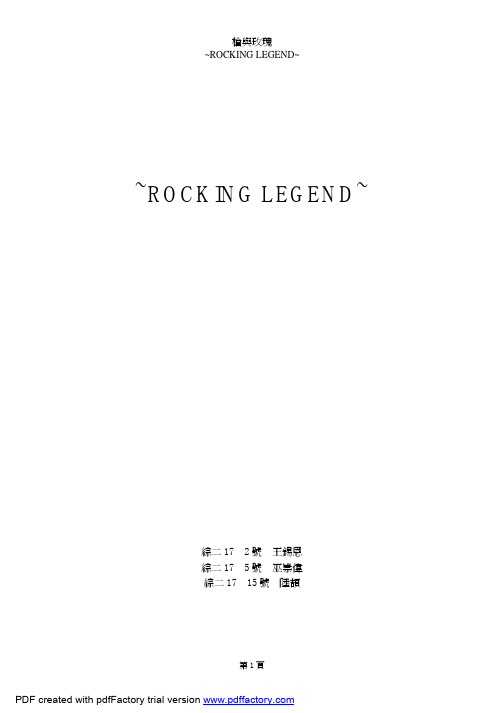
槍與玫瑰~ROCKING LEGEND~綜二17 2號王錫恩綜二17 5號巫崇偉綜二17 15號陸頡壹●前言搖滾,從60年代的流行曲式開始蔓延開來,並且成為青少年的代言人,因為「叛逆」就是這種瘋狂,吵雜的音樂所必備的基本元素,潛藏在青少年的心底。
而最初的搖滾又依序分割成許多不同的曲風,其中就以重金屬搖滾最讓我沉浸而無法自拔。
自從上高中的同時,藉由好友的介紹,初次接觸了一個90年代的重金屬搖滾樂團:GUNS N ROSES槍與玫瑰撼動了整個搖滾樂壇,他們創作了許多膾炙人口的經典歌曲,並且史許多死忠於80年代金屬樂的歌迷找到了新的依靠,。
雖然這個樂團的成員流動幅度很大,幾年間就緩了幾次團員,風格也不斷轉換。
而令人印象最深刻的,莫非是剛成立時,最原始、純粹的組合,也是槍與玫瑰最風光的時期。
圖一(槍與玫瑰的士氣銳不可擋)貳●正文圖二(槍與玫瑰團員)我想只有「狂傲放縱」能夠形容這個樂團的風格吧,第一首接觸的音樂正是他們的成名曲Welcome to the Jungle,那如嘶吼般的咆嘯,歡迎來到Guns n’Roses所專屬的叢林!令人難以置信的,.Axl 與他4位團員們,都是由不同的樂團所組合而成的。
Axl曾經加入了Hollywood Rose、L.A Guns,因為團員間的不合而離開。
同一間擔任協奏吉他手的Lzzy也有在Hollywood Rose表演,而擔任貝斯手的Tracii曾加入了L.A Guns的表演,之後都相繼離開。
於是,於是.Axl集合了他們,把曾經有待過樂團的名稱都綜合起來,Hollywood Rose裡的Rose,加上L.A Guns裡的Guns,於是成為了充滿革命的Guns N' Roses槍與玫瑰團體了。
不過,貝斯手Tracii又回到了L.A Guns。
加上主奏及他手Slash,鼓手Steven Adler,以及遞補貝斯手位子的Duff,1985的6月6日槍與玫瑰樂團的團員終於到齊了主唱W.Axl Rose第一次接觸這個團體時就對這位主唱印象深刻。
passion金永所教程
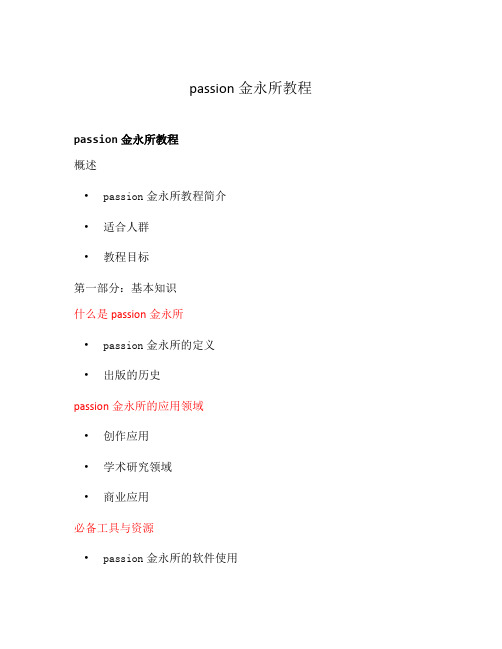
passion金永所教程passion金永所教程概述•passion金永所教程简介•适合人群•教程目标第一部分:基本知识什么是passion金永所•passion金永所的定义•出版的历史passion金永所的应用领域•创作应用•学术研究领域•商业应用必备工具与资源•passion金永所的软件使用•相关网站和社区•学习资源推荐第二部分:入门教程安装与设置•安装passion金永所软件•基本设置编写第一篇文章•创建新的文档•编写文章内容•添加标题与副标题•插入文字引用•添加超链接插入图表与数据•插入表格•插入图表•插入数学公式格式化文章•调整字体样式•设定文本排版•添加脚注•创建目录导出与分享•导出文章为PDF、HTML等格式•通过社交媒体分享文章第三部分:进阶技巧高级排版与样式•使用自定义样式•调整页面布局•设定页眉页脚自动化处理与脚本编写•passion金永所扩展功能简介•编写自动化处理脚本协作与版本控制•passion金永所的协作功能•使用版本控制工具管理文章高级插件与主题•安装与使用插件•更换主题与样式结语•总结•发展趋势•推荐继续学习资源以上是一份详细的passion金永所教程,通过列点的方式展示了教程的各个部分内容。
文章使用markdown格式编写,以清晰的标题和副标题进行分章节展示。
建议读者按照顺序学习教程的不同部分,从基础知识开始逐步掌握passion金永所的使用技巧,并可根据个人需求选择进阶或自定义的内容进行学习。
Ashdown Origin Bass Amp Head 说明书

The Origin clinches the key fundamentals of everything that makes a great bass amp. This lightweight, portable and stripped back bass amp head takes Ashdown back to the Origin of their Tone.Starting from the top, a passive/active switch determines the whether the amp is being used with a high or low output instrument and sets a clear signal path to the input control. From here, the player can fine-tune their input level using Ashdown’s trademark VU meter, which takes pride of place at the very centre of the amp head.Simple yet Powerful EQWith the signal at its optimal level, you then hit a defined set of features designed enhance your tone. The Origin features a tried and tested 5-band EQ, controlling your traditional bass, middle and treble with a lo-mid and hi-mid sitting comfortably either side of the variable middle control. The additional Shape control further sculpts your tone, lifting the frequencies that really count – like a smiley face on a graphic equalizer.Tonally ConnectedThe output control regulates the output volume of the amp and wrapping up the features on the front panel is an easy to reach DI output, as well as an independent FX send and return, which allows the amp to set a very clear signal path with no interruptions.Create the Perfect RigTo the rear of this condensed unit is a very well considered headphone out, which doubles this gig-ready head as a great home practice device. 2 x jack speaker outputs with a minimum 4 ohm load provides flexible partnering options with Ashdown’s existing range of bass cabinets.Ready for the RoadThe Origin is a rugged little go-getter, using scuff proof paint over its steel chassis. Retaining anice yet practical weight to it, with quality feeling control pots, The Origin is built to last a lifetime.Offered with a 5 year warranty, The Origin comes complete with auto protect voltage for globaltouring musicians and an adaptive temperature controlled fan for road and studio use.Front Panel:1.2.3.4. 5. 6.7.8.9.10.11.12.USER GUIDE ASHDOWN ORIGIN AL HEAD & COMBOSUSER GUIDE ASHDOWN ORIGIN AL HEAD & COMBOSFront Panel:1-FX-RTN - FX loop return jack socket.2-FX-SEND - FX loop send jack socket.3-IN - Instrument Input Jack4-SHAPE - Push Button - Enables a pre shape scoop to the tone before the EQ.5-PASSIVE/ACTIVE - Push Button - Passive or active instrument -15dB input PAD.6-INPUT - Rotary Control - Adjust the input level depending on your choice of instrument.7-VU METER - Input level meter for input signal monitoring.Rear Panel:13-PHONES - Headphone 3.5mm JackOutput14-2 x Jack Speaker outputs- C112T - 1 x 8Ohm Out to internalspeaker (1 x 8Ohm Extensionoutput)- C210T - 2 x 8Ohm Outputs tointernal speakers (no extensionavailable)8-OUTPUT - Rotary control - Set the overalloutput of your amp.9-DI OUT - Balanced XLR Di Output10-SAFE - LED - Safe operation indicator11-PROTECT - LED - Safety precaution indicator.12-EQ - A 5 band comprehensive EQ action.Including rotary controls for Bass, Lo-Mid,Middle, Hi-Mid and Treble.15-MAINS - Power input for use withsupplied power cable.Rear Panel:USER GUIDEASHDOWN ORIGIN AL HEAD & COMBOS USER GUIDEASHDOWN ORIGIN AL HEAD & COMBOSUSER GUIDE USER GUIDE ASHDOWN ORIGIN AL HEAD & COMBOS ASHDOWN ORIGIN AL HEAD & COMBOSOR-C112TOR-C210TREAR PANEL。
