诺瓦科技LED视频拼接器N6用户手册
诺瓦星云科技H系列视频拼接服务器规格书说明书

H2视频拼接服务器V1.3.1规格书西安诺瓦星云科技股份有限公司更新历史简介H2视频拼接服务器是由诺瓦科技研发的一款针对小间距屏高画质的新一代视频拼接服务器,既可用作视频处理、视频控制二合一视频拼接处理器,也可用作纯视频拼接处理器,整机采用模块化配置,插卡式结构,可根据用户需求灵活配置输入输出卡,支持输入输出卡热插拔,性能稳定,可被广泛应用于能源电力、司法监狱、军事指挥、水利水文、气象地震、企业管理、冶金钢铁、银行金融、国防安全、公安交通、展览展示、生产调度、广播电视、教育科研、舞台租赁等领域。
H2基于强大的硬件FPGA 系统架构和模块化设计理念,不仅具有纯硬件架构稳定高效的遗传基因,同时可支持各种接口模块进行灵活的个性化组合,维护简单,降低设备故障率。
H2支持市面常见的HDMI 、DVI 、DP 、VGA 、CVBS 、SDI 和IP 输入接口,支持10bit 视频源输入和处理,支持4K 高清视频输入和输出;支持2种LED 拼接发送卡,可实现光口、网口间备份和远距离传输,支持多屏多图层管理,输入输出EDID 管理和预监,输入源名称修改,BKG 和OSD 设置等操作,可为您带来丰富的画面构造体验。
另外,H2采用B/S 架构,无需安装应用程序,可跨平台、跨系统进行访问及控制,可在Windows 、MAC 、iOS 、Android 和Linux 环境下支持多用户在线操作,实现信息同步,网页响应速度快,大大提高了现场环境配置的效率,同时支持在线升级固件版本,使用户在PC 端即可完成硬件升级配置。
西安诺瓦特性插卡式结构设计,灵活配置●2种LED 拼接发送卡。
−H_20路网口发送卡,带载高达1300万像素。
−H_16路网口+2光口发送卡,带载高达1040万像素,并支持2路光口复制网口输出。
●支持单卡槽多容量。
− 4路2K ×1K@60Hz − 2路4K ×1K@60Hz −1路4K ×2K@60Hz● 支持单卡单接口配屏。
N6 无缝切换器 用户手册说明书
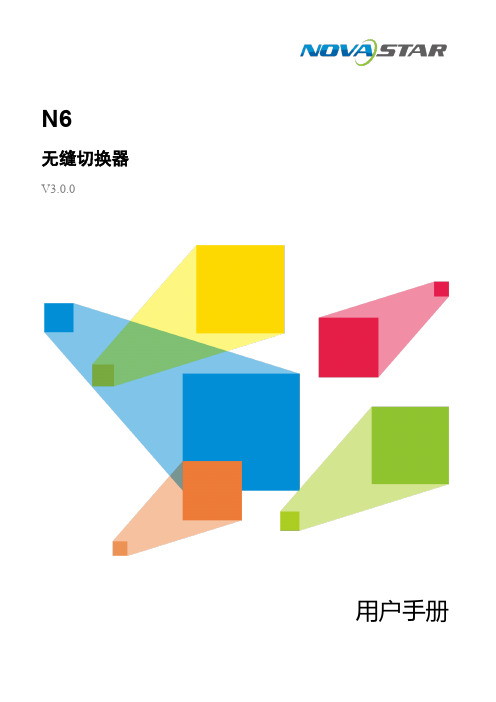
N6无缝切换器V3.0.0用户手册版权所有©2020西安诺瓦星云科技股份有限公司。
保留一切权利。
非经本公司书面许可,任何单位和个人不得擅自摘抄、复制本文档内容的部分或全部,并不得以任何形式传播。
商标声明是诺瓦科技的注册商标。
声明欢迎您选用西安诺瓦星云科技股份有限公司(以下简称诺瓦科技)的产品,如果本文档为您了解和使用产品带来帮助和便利,我们深感欣慰。
我们在编写文档时力求精确可靠,随时可能对内容进行修改或变更,恕不另行通知。
如果您在使用中遇到任何问题,或者有好的建议,请按照文档提供的联系方式联系我们。
对您在使用中遇到的问题,我们会尽力给予支持,对您提出的建议,我们衷心感谢并会尽快评估采纳。
目录1 产品概述 (1)产品简介 (1)产品特性 (1)2 外观说明 (3)前面板 (3)后面板 (4)产品尺寸 (5)3 应用场景 (6)4 液晶屏菜单操作 (7)操作说明 (7)主界面 (7)屏体配置 (9)4.3.2 输出模式 (9)4.3.3 屏体结构 (10)4.3.4 输出设置 (10)4.3.5 输出接口配置 (11)窗口设置 (11)4.4.1 窗口分屏模板 (11)4.4.2 BKG配置 (12)4.4.3 窗口配置 (13)场景设置 (14)输入设置 (15)画面控制 (15)测试画面 (16)预监选择 (17)高级设置 (18)4.10.2 系统模式 (18)4.10.3 同步模式 (18)4.10.4 AUX (18)4.10.5 Fn键设置 (19)4.10.6 返回主界面时长 (20)4.10.7 工厂复位 (20)4.10.8 HDCP开关 (20)4.10.9 硬件版本 (20)4.10.10 设备自检 (21)4.10.11 关于我们 (21)通讯设置 (21)5 V-CAN控制 (23)6 C1控制 (25)7 常见问题 (27)8 规格参数 (28)1 产品概述产品简介N6是由诺瓦科技自主研发的集视频处理,画面拼接,特效切换和多画面显示的高性能无缝切换器。
诺瓦科技LED视频处理器VX6s用户手册
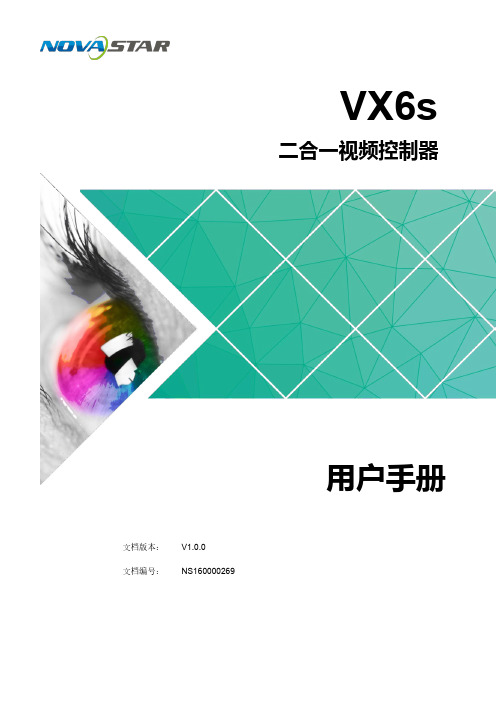
3.3.2 输入画质调整 ........................................................................................................................................... 8
有 3.2 屏体亮度...................................................................................................................................................... 6 技 3.3 输入设置...................................................................................................................................................... 7 科 3.3.1 输入分辨率设置 ........................................................................................................................................ 7
诺瓦科技LED联网播放器快速使用指南
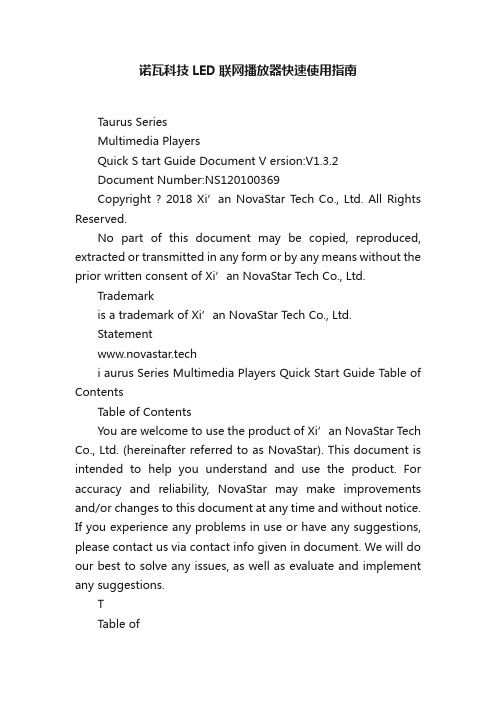
诺瓦科技LED联网播放器快速使用指南Taurus SeriesMultimedia PlayersQuick S tart Guide Document V ersion:V1.3.2Document Number:NS120100369Copyright ? 2018 Xi’an NovaStar Tech Co., Ltd. All Rights Reserved.No part of this document may be copied, reproduced, extracted or transmitted in any form or by any means without the prior written consent of Xi’an NovaStar Tech Co., Ltd.Trademarkis a trademark of Xi’an NovaStar Tech Co., Ltd.Statementwww.novastar.techi aurus Series Multimedia Players Quick Start Guide Table of ContentsTable of ContentsYou are welcome to use the product of Xi’an NovaStar Tech Co., Ltd. (hereinafter referred to as NovaStar). This document is intended to help you understand and use the product. For accuracy and reliability, NovaStar may make improvements and/or changes to this document at any time and without notice. If you experience any problems in use or have any suggestions, please contact us via contact info given in document. We will do our best to solve any issues, as well as evaluate and implement any suggestions.TTable ofContents ........................................................... .. (ii1)Overview (1)1.1 Scenario (1)1.2 Procedures (1)2 Preparation (2)2.1 Getting and Installing Software (2)2.2 Getting Required Account Information (3)3 Taurus Connections (4)3.1 Connecting via Ethernet Cable (4)3.2 Connecting via Local Area Network (LAN) (4)3.3 Connecting via Wi-Fi (5)3.3.1 Wi-Fi AP Mode .................................................................................................................. ........................53.3.2 Wi-Fi Sta Mode (6)3.3.3 Wi-Fi AP+Sta Mode (6)4 Receiving Card Parameter Configuration (8)4.1 Loading Configuration File or Configuring the Parameters Manually Through NovaLCT (8)4.2 Loading the Configuration File Through ViPlex Handy (9)5 Screen Configuration (10)6 General Operations (11)6.1 Taurus Login with ViPlex Handy (Android and iOS) (11)6.2 Taurus Login with ViPlex Express (Windows) (11)7 Caution (13)www.novastar.tech ii1 Overview 1.1 Scenario1.2 ProceduresThis document introduces a quick way to use Taurus series multimedia players andprovides instructions for the first-timer.www.novastar.tech2 Preparation2 PreparationTaurus Series Multimedia PlayersQuick Start Guidewww.novastar.tech2 Preparation3 Taurus Connections3 Taurus Connections 3.1 Connecting via Ethernet Cablewww.novastar.tech 3Taurus Series Multimedia PlayersQuick Start GuideNetwork DiagramConfiguration Users can access the Taurus directly when it is connected via the Ethernet cable.ViPlex Handy:Step 1 Refer to 6.1 Taurus Login with ViPlex Handy (Android and iOS ) to log in to the Taurus.Step 2 Click the screen name to enter the Screen management page.Step 3 Choose Network Settings > W ired Network Setting .Step 4 Turn off DHCP and set static IP address for the Taurus.ViPlex Express:Step 1 Refer to 6.2 Taurus Login with ViPlex Express (Windows ) to log in to the Taurus.Step 2 At the top right, click and select DHCP Service .Taurus Series Multimedia PlayersQuick Start GuideStep 3 Enable DHCP service to automatically assign an IP address to the Taurus.3.2 Connecting via Local Area Network (LAN)Network DiagramUsers can access the Taurus through LAN when it is connected via LAN. www.novastar.techConfigurationNo need for configuration.3.3 Connecting via Wi-FiThe Taurus series products have dual Wi-Fi function which can provide Wi-Fi hotspotas well as serve as Wi-Fi Station at the same time. The Wi-Fi working frequencyrange is 2400 MHz to 2483.5MHz.Users can access the Taurus directly when it is connected via Wi-Fi AP .3.3.1 Wi-Fi AP ModeNetwork DiagramConfigurationNo need for configuration. Please connect the Wi-Fi AP of the Taurus. SSID is “AP +last 8 digits of the SN”, for example, “AP10000033”. The default password is“12345678”.3.3.2 Wi-Fi Sta ModeNetwork DiagramUsers can access T aurus through external router when it is connected via Wi-Fi Sta.ConfigurationStep 1Refer to 6 General Operations to log in to the Taurus. Step 2 Turn on Wi-Fi Sta mode. Click the Wi-Fi name of the external router and then enter the password of the Wi-Fi.●ViPlex Handy: Select N etwork Settings > W i-Fi Setting in the S creen management page. ● ViPlex Express: Select S creen Control > N etwork configuration .3.3.3 Wi-Fi AP+Sta ModeBy using Wi-Fi AP+Sta connection, users can directly access the Taurus or accessthe Internet through bridging connection.Network DiagramConfigurationStep 1 Refer to 6 General Operations to log in to the Taurus.Step 2 Turn on Wi-Fi Sta mode. Click the Wi-Fi name of the external router and then enterthe password of the Wi-Fi.●ViPlex Handy: Select Network Settings > Wi-Fi Setting in the Screen management page. ● ViPlex Express: Select Screen Control > Network configuration .Related Information●●The Taurus can be connected to the Internet through following two ways. The priorityorder of the two ways is from high to low.Wired networkWi-Fi StaQuick Start Guide4Receiving Card Parameter Configuration 4Receiving Card Parameter ConfigurationTaurus Series Multimedia PlayersQuick Start GuideStep 5 ClickStep 6 Confirm whether the local PC has the required receiving card configuration file.www.novastar.tech4 Receiving Card Parameter Configuration●Yes. Please perform Load Configuration File . ● No. Please perform Manual Configuration .If receiving card parameters are already configured, please skip this chapter andperform the operations in 5 Screen Configuration . Loading Configuration File or Configuring the4.1 Parameters Manually Through NovaLCTStep 1 Open NovaLCT and choose User > Media Player Login . The system automatically searches the multimedia players in the same networksegment and then displays them in a specified sorting order.Step 2Click the terminal name in the terminal list. Step 3Click Connect System . Step 4Enter user name and password for logging in the terminal, and click OK . The default user na me is “ a dmin ” , and the default password is “ 123456 ”. on the main interface, and the Screen Configuration window pops up as shown in Figure 4-1 .Figure 4-1 The Screen Configuration windowTaurus Series Multimedia PlayersQuick Start GuideLoading Configuration FileStep 1 Select Load Configuration File. Click Browse to choose a configuration file from the local PC.Step 2 Click Next to load the configuration file.Manual ConfigurationStep 1 Select Configure Screen and click Next.Step 2 Configure receiving card parameters based on actual conditions.Step 3 Click Send to Receiving Card.Step 4 Adjust parameters until the screen displays normally and then click Save.Step 5 (Optional) Click Save System Configuration File to back up the receiving cardconfiguration file to the local PC.4.2 Loading the Configuration File Through ViPlex HandyStep 1 Save the receiving card configuration file to mobile phone.Step 2 Refer to 6.1 Taurus Login with ViPlex Handy (Android and iOS) to log in to the Taurus.Step 3 Click screen name to enter the Screen management page.Step 4 Select Screen Settings > RV Card Configuration to enter the RV CardConfiguration page.Step 5 Select the receiving card configuration file and click Send.5 Screen Configuration5 Screen ConfigurationStep 1 Refer to 6.1 Taurus Login with ViPlex Handy (Android and iOS) to log in to the Taurus.Step 2 Click screen name to enter the Screen management page.Taurus Series Multimedia PlayersQuick Start GuideStep 4 Configure screen information based on actual conditions and click OK. www.novastar.tech6 General Operations6 General OperationsTaurus series products feature the Wi-Fi AP function which is taken as the example bythis chapter to introduce T aurus Login methods.6.1 Taurus Login with ViPlex Handy (Android and iOS)Before You Begin●Acquire the SSID and password of Wi-Fi AP of Taurus series products. SSIDis default to be composed of AP and the last 8 numbers of SN, and thepassword is default as “12345678”.●Acquire the login password of user “admin” of which the default password is“123456”.Operating ProceduresViPlex Handy can connect numerous Taurus series products.Step 1 Connect Wi-Fi AP of the Taurus series products.Step 2 Start ViPlex Handy.System can automatically detect the Taurus series products and refresh Screen list.Users can also slide down Screen list to manually refresh the list.●: denotes that Taurus is online and you can log into it.●: denotes that Taurus is offline and you cannot log into it.●: denotes that Taurus login is successful.Step 3 Click Connect next to the screen name.Step 4 Enter the user name and password and click Login.6.2 Taurus Login with ViPlex Express (Windows) Before You Begin● Acquire the SSID and password of Wi-Fi AP of Taurus series products. SSID isdefault to be composed of AP and the last 8 numbers of SN, and the password is default as “12345678”.www.novastar.tech6 General Operations● Acquire the login password of user “admin” of which the default password is“123456”.Operating ProceduresViPlex Express can connect numerous Taurus series products.Step 1 Connect Wi-Fi AP of the Taurus series products.Step 2 Start the ViPlex Express.Step 3 Click Refresh and the screen list will be displayed on the page.●●●: denotes that Taurus is online and you can log into it.: denotes that Taurus is offline and you cannot log into it.: denotes that Taurus login is successful.After the Taurus is found by ViPlex Express, the ViPlex express will try to log into to the Taurus with the default account or the account used for last login.Step 4 Taurus login is successful or not.Yes.appears and no further operation is required. No. appears and then perform Step 5 .Step 5Click Connect o n the right of the screen information. Step 6 Enter the username and password, and click OK .。
诺瓦科技LED视频处理器VX6s规格书英文版

VX6sAll-in-One Video ControllerDocument Version: V1.0.0Document Number: NS160100264SpecificationsXI'A NN O VAS TA RT E CH CO.,L T D .Copyright © 2018 Xi’an NovaStar Tech Co., Ltd. All Rights Reserved.No part of this document may be copied, reproduced, extracted or transmitted in any form or by any means without the prior written consent of Xi’an NovaStar Tech Co., Ltd.Trademarkis a trademark of X i’an NovaStar Tech Co., Ltd.StatementYou are welcome to use the product of Xi’an NovaStar Tech Co., Ltd. (hereinafter referred to as NovaStar). This document is intended to help you understand and use the product. For accuracy and reliability, NovaStar may make improvements and/or changes to this document at any time and without notice. Any problem in use or any good suggestion, please contact us through ways provided in the document. We will do our utmost to solve the problems and adopt the suggestions after evaluation as soon as possible. Website: www.novastar.techX I 'A NN OV AS TA RT EC HC O.,LT D.1 Overview The VX6s is an all-in-one video controller that integrates sending card functions with video processing. Designed with powerful video processing capability, it supports 7 video inputs and 6 Gigabit Ethernet outputs.Based on the powerful FPGA processing platform, the VX6s supports multiple switching effects, such as quick seamless switching and fade, providing flexible screen control experience and outstanding video presentations.X I 'A NN OV AS TA RT EC HC O.,LT D.2 Features●Features 7 input connectors: 2 × 3G-SDI, 2 × HDMI1.3, 2 × DVI, 1 × USB.●Supports 3 × layers and 1 × OSD.●Supports quick and advanced screen configurations.●Switches the PVW to PGM by pressing only the TAKE button in the switchermode.●Supports PGM preview in the switcher mode.●Supports adjustment of input resolutions and backup of input source.●Supports brightness adjustment of the screen loaded by the VX6s.●Multiple VX6s units can be cascaded.●Automatically scales the image to fit the whole screen.●The maximum video output width is 4096 pixels.● A total of 16 user presets can be created and saved as templates. The templatescan be used directly and conveniently.●Any HDMI or DVI input source can be used as the synchronization signal toachieve vertical synchronization of output.●Features an intuitive OLED screen and clear button indicator lights in the frontpanel, simplifying system control and operation.X I 'A NN OV AS TA RT EC HC O.,LT D.3 Appearance Front PanelX I 'AC HC O.,LT D.Rear PanelXI'A .,LX I 'A NN OV AS TA RT ECSpecifications 4 Dimensions4 DimensionsUnit: mmX I 'A NN OV AS TA RT EC HC O.,LT D.Specifications 5 Applications5 ApplicationsX I 'A NN OV AS TA RT EC HC O.,LT D.。
诺瓦科技LED视频处理器V900详细使用说明书

www.novastar.tech 5.10 工厂复位 ............................................................................................................................ 22 5.11 预设模板 ............................................................................................................................ 22 5.12 自定义按键 ........................................................................................................................ 22 5.13 硬件版本 ............................................................................................................................ 22 6 常见问题 ........................................................................................................................................... 23
3.1 前面板 .......................................................................................................................................5
诺瓦科技LED视频控制器V900用户手册

1
EIA/CEA-861 标准,符合 HDMI-1.3 标准,支持 HDCP
1
最高支持 1080p@60Hz 输入
-3-
V900 用户手册
电气参数
处理器接口及性能指标见下表:
输入接口 接口 CVBS VGA DVI HDMI YPbPr SDI 整机规范 输入电源 整机功耗 工作温度 外形尺寸 重量
数目 分辨率/规格
2
PAL/NTSC
2
VESA 标准,最高支持 1080p@60Hz 输入
1
VESA 标准 (支持 1080i 输入),支持 HDCP
接地:本产品通过电源的地线与大地相连,请确保接地导体的良好接地。
电磁干扰:设备应远离磁铁、马达及变压器。 防潮:请将设备置于干燥、干净的环境中。如有液体浸入,请立即拔掉电 源插头。 远离易燃易爆危险物品。
禁止液体、金属碎片浸入机器内部,以免引起安全事故。
附件
V900 用户手册
电源线一条
DVI 线一条
统配置,所有操作几步即可完成,这就是我们所倡导的“司机点屏”!
V900 是 Nova 新一代控制器的系列产品,强大的图像处理、专业的图像控制、以及 友好的人机界面,使显示屏控制工作从未如此轻松和愉快。
-1-
目录
V900 用户手册
第一章 功能简介 .............................................................................. 2
输入输出接口示意图.......................................................................................... 2 前面板控制显示示意图 ...................................................................................... 3 操作说明 ........................................................................................................... 3 电气参数 ........................................................................................................... 4
LED地砖屏视频处理器诺瓦科技NovaPro HD用户使用说明书

产品用户手册视频控制器 NovaPro HDRev1.4.1 NS160000031西安诺瓦电子科技有限公司目录 1 安全声明 (5)2 概述 .................................................................................................................................................... 6 3 外观说明 ............................................................................................................................................ 7 前面板 ..................................................................................................................................... 7 后面板 ..................................................................................................................................... 8 4 信号连接 ......................................................................................................................................... 10 5 操作方式说明 ................................................................................................................................. 12 6 机器操作 .. (13)操作动作说明 ...................................................................................................................... 13 主界面 . (13)第一步 输入设置 (14)第二步 快捷点屏 ............................................................................................................... 15 第三步 亮度调节 ............................................................................................................... 17 第四步 输出设置 ............................................................................................................... 17 画面控制 (20)高级设置 .............................................................................................................................. 21 双画面 ....................................................................................................................... 21 高级点屏 ................................................................................................................... 23 拼接带载 ................................................................................................................... 24 载入箱体文件 ........................................................................................................... 25 监控阈值设置 ........................................................................................................... 28 高级属性 . (28)固化至接收卡 (29)声明欢迎您选用西安诺瓦电子科技有限公司(以下简称诺瓦科技)的产品,如果本文档为您了解和使用产品带来帮助和便利,我们深感欣慰。
诺瓦科技LED屏视频控制器V900用户手册

电源线一条DVI线一条USB线一条说明书一本,请按下图进行连接。
第一行:主画面1、信号源、输入源信号格式。
:按照输入输出接口将硬件设备连接后,再按照输入设置→快捷方式二:自定义分辨率设置快捷点屏快捷点屏的前提条件是:屏体规则(非异型),箱体规则,各箱体带载大小相同。
快捷点屏操作步骤:第一步显示屏上电,如箱体显示正常,进入第2步,如显示不正常,则必须先载入箱体文件,并固化至接收卡,具体操作请查看高级设置。
第二步进入“快捷点屏”的子菜单,转动旋钮,分别进入其他选项进行设置。
:a)如(n带载的箱体数必须相等(如输出设置如果辨率在某个方向上小于屏体,则屏体在该方向上会有不自动全屏播放。
此时【启用缩放】为启用,【自动全屏缩放】自动全屏缩放时,输入内容被完全缩放到屏体大小,输入内容自适应显示屏大小。
此模式适合演播内容全屏播放的情况。
自定义缩放。
此时【启用缩放】设为启用,【自动全屏缩放】自定义缩放需要执行以下操作步骤:设置输入截取,即从输入的图像中,截取输入图像的某个起始点之后的部分感兴趣的画面在显示屏上显示。
一般需第二步设置输出窗口,窗口尺寸需小于等于显示屏大小。
设置好窗口后,图像只能在窗口范围内自适应大小显示,用于在显示屏上预留边框或者是限制画面播放区域的应用场合。
按照以上两步进行设置后,显示屏仅会在设定的区域内显示输入截取的内容,如下图所示:图 5 自定义缩放效果图画面控制正常显示:正常播放当前输入源的内容。
画面黑屏:显示屏黑屏不显示。
:当画中画功能开启时,通道特效功能自动失效。
只有当画中画功能关闭时,通道切换特效功能才可以生效。
高级设置在高级设置里包含了多个主要功能的设置选项,如双画面设置、拼接带载、载入箱体配置文件、固化至接收卡、双主控热备份、高级属性、工厂复位、预设模块、自定义按键、硬件版本等。
下面章节将详细讲述每个功能。
双画面设置双画面的开关和关闭,主画面和画中画的输入源,以及画中主画面输入源/画中画输入源:主画面和画中画的输入源切换与主面板上的输入源切换按钮作用相同。
诺瓦科技LED显示屏视频拼接处理器J6规格书

Multi-Screen Splicing Processor
Developed by NovaStar, J6 is the latest high-performance multi-screen splicing processor featuring enhanced image processing. Based on a powerful FPGA processing platform, J6 supports quick seamless switch of any input source and supports transition effects such as fade, etc., allowing you to experience more flexible screen layouts. In addition, J6 can work with the new smart management software V-Can to enable more screen splicing effects and better satisfy your needs.
Appearance
4 groups (8 channels)
Maximum supported resolution of each connector: 1080p (DualLink output is available for DVI1 and DVI3.) 480i, 576i, 720p, 1080i/p (3G SDI), same as SDI input Supported output resolution: 1920×1080@60Hz
-20° C–60° C 482.6 mm × 373.5 mm × 96 mm 4.66 kg (10.27 lb)
诺瓦科技LED屏视频处理器连接图J6用户手册
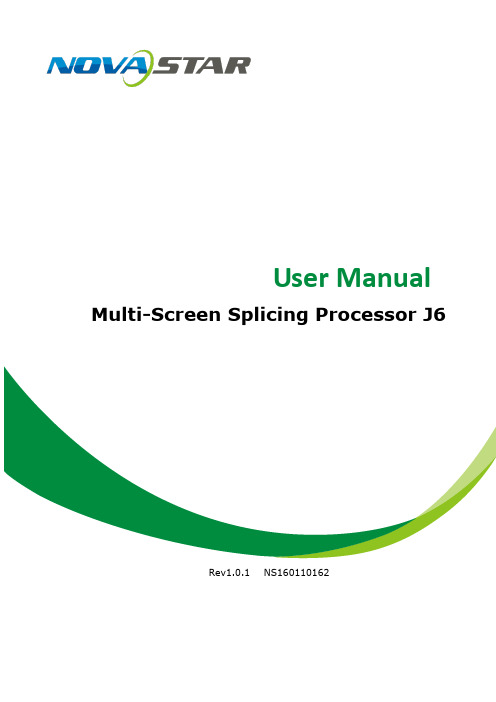
Prevent liquids or metal fragments from dropping into the product in order to avoid safety accidents.
High voltage danger: The operating voltage range of this product is 100 to 240V AC.
Grounding: This product is grounded through the grounding cord of power supply. Please keep the grounding conductor well grounded.
Copyright ©2017 NovaStar
All rights reserved. No part of this document may be copied, reproduced or translated. It shall not otherwise be recorded, transmitted or stored in a retrieval system without the prior written consent of NovaStar.
6 Electrical Parameters .................................................................................... 20
7 Installation Dimensions ................................................................................. 22
诺瓦科技LED视频控制器VX6s规格书
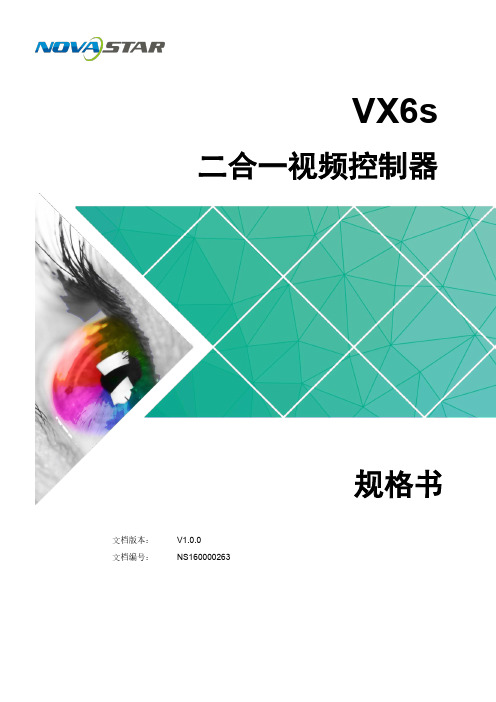
VX6s二合一视频控制器规格书文档版本:V1.0.0文档编号:NS160000263版权所有©2018 西安诺瓦电子科技有限公司。
保留一切权利。
非经本公司书面许可,任何单位和个人不得擅自摘抄、复制本文档内容的部分或全部,并不得以任何形式传播。
商标声明是诺瓦科技的注册商标。
声明欢迎您选用西安诺瓦电子科技有限公司(以下简称诺瓦科技)的产品,如果本文档为您了解和使用产品带来帮助和便利,我们深感欣慰。
我们在编写文档时力求精确可靠,随时可能对内容进行修改或变更,恕不另行通知。
如果您在使用中遇到任何问题,或者有好的建议,请按照文档提供的联系方式联系我们。
对您在使用中遇到的问题,我们会尽力给予支持,对您提出的建议,我们衷心感谢并会尽快评估采纳。
网址:规格书 1 概述1 概述VX6s是集视频处理和发送卡于一体的二合一视频控制器,具备强大的视频信号处理能力,支持7路视频信号输入,同时支持6个千兆网口输出。
基于强大的FPGA处理平台,VX6s支持快速无缝切换和淡入淡出等多种切换特效,可以提供灵活的屏幕控制和优异的图像显示。
规格书 2 特性2 特性●支持多达7个输入接口,包括2路3G-SDI,2路HDMI1.3,2路DVI,1路USB播放。
●支持3个窗口和1路OSD。
●支持快捷配屏和高级配屏功能。
●切换台模式下支持T ake键一键上屏。
●支持输入分辨率自定义调节。
●支持设备冗余设置。
●视频输出最大带载:390万像素。
●支持带载屏体亮度调节。
●支持多台设备拼接带载。
●支持窗口全屏自动缩放。
●视频输出最大宽度为4096像素。
●支持创建16个用户场景作为模板保存,可直接调用,方便使用。
●支持选择HDMI输入源或DVI输入源作为同步信号,达到输出的场级同步。
●前面板直观的OLED显示界面,清晰的按键灯提示,简化了系统的控制操作。
3 外观前面板后面板规格书 4 尺寸4 尺寸单位:mm规格书 5 应用场景5 应用场景。
诺瓦科技LED视频控制软件V-Can使用手册
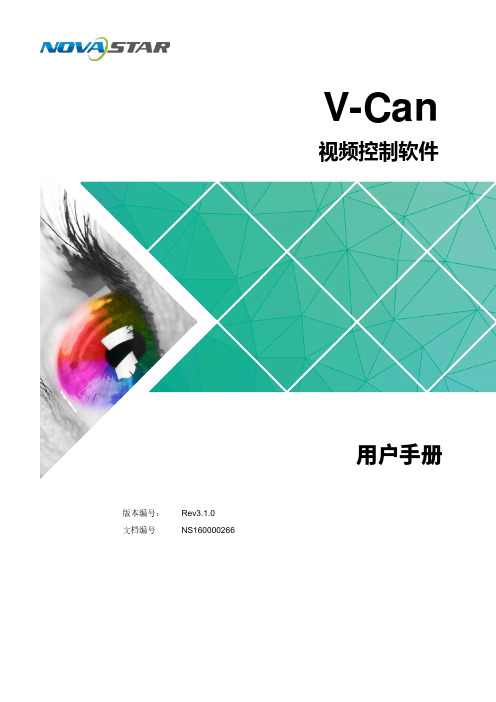
V-Can视频控制软件版本编号: Rev3.1.0 文档编号NS160000266用户手册西安诺瓦电子科技有限公司版权所有 ©2018 西安诺瓦电子科技有限公司。
保留一切权利。
非经本公司书面许可,任何单位和个人不得擅自摘抄、复制本文档内容的部分或全部,并不得以任何形式传播。
商标声明是诺瓦科技的注册商标。
声明欢迎您选用西安诺瓦电子科技有限公司(以下简称诺瓦科技)的产品,如果本文档为您了解和使用产品带来帮助和便利,我们深感欣慰。
我们在编写文档时力求精确可靠,随时可能对内容进行修改或变更,恕不另行通知。
如果您在使用中遇到任何问题,或者有好的建议,请按照文档提供的联系方式联系我们。
对您在使用中遇到的问题,我们会尽力给予支持,对您提出的建议,我们衷心感谢并会尽快评估采纳。
网址: i西安诺瓦电子科技有限公司目 录1 概述 .................................................................................................................................................. 1 2 软件安装 (2)2.1 软件获取 ...................................................................................................................................................... 2 2.2 软件安装 ...................................................................................................................................................... 2 2.3 软件运行 ...................................................................................................................................................... 2 2.4 界面介绍 (3)3 功能介绍 (5)3.1 系统 ............................................................................................................................................................. 5 3.1.1 重连 .......................................................................................................................................................... 5 3.1.2 刷新 .......................................................................................................................................................... 6 3.1.3 固件升级 ................................................................................................................................................... 6 3.1.4 自测试 ...................................................................................................................................................... 7 3.1.5 恢复出厂 ................................................................................................................................................... 8 3.1.6 网络设置 ................................................................................................................................................... 8 3.1.7 语言选择 ................................................................................................................................................... 9 3.2 配置 ............................................................................................................................................................. 9 3.2.1 输入设置 . (10)3.2.1.1 输入设置 .............................................................................................................................................. 10 3.2.1.2 输入画质 ............................................................................................................................................... 11 3.2.2 输出设置 ................................................................................................................................................. 13 3.2.2.1 输出设置 .............................................................................................................................................. 13 3.2.2.2 输出画质 .............................................................................................................................................. 14 3.2.3 模式切换 ................................................................................................................................................. 15 3.2.4 拼接 ........................................................................................................................................................ 16 3.2.5 添加窗口 ................................................................................................................................................. 17 3.2.6 设置窗口属性 ......................................................................................................................................... 18 3.2.7 配置场景信息 ......................................................................................................................................... 22 3.2.8 特效 ........................................................................................................................................................ 23 3.2.8.1 切源特效 .............................................................................................................................................. 23 3.2.8.2 Take 特效 ............................................................................................................................................. 23 3.2.9 特效速度 . (24)西安诺瓦电子科技有限公司3.2.10 场景播放 ............................................................................................................................................... 24 3.2.11 同步模式 ............................................................................................................................................... 26 3.2.12 AUX ....................................................................................................................................................... 26 3.3 OSD ........................................................................................................................................................... 27 3.3.1 J6和N6的OSD 添加 ............................................................................................................................. 27 3.3.2 其他设备OSD 添加 .. (29)西安诺瓦电子科技有限公司使用手册1 概述1概述V-Can 是一款视频处理器的智能控制平台,支持J6、N6等视频处理器和VX5s 、VX6s 等二合一视频控制器。
诺瓦科技LED多媒体播放器快速使用指南
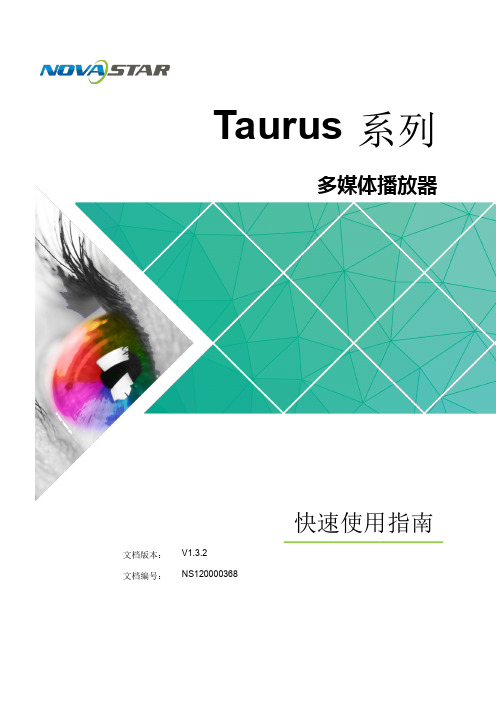
i 目录
目录
目录 ..................................................................................................................................................... ii 1 操作总 览 .......................................................................................................................................... 1
声明
欢迎您选用西安诺瓦电子科技有限公司(以下简称诺瓦科技)的产品,如果本文档为您了解和使用产品带 来帮助和便利,我们深感欣慰。我们在编写文档时力求精确可靠,随时可能对内容进行修改或变更,恕不 另行通知。如果您在使用中遇到任何问题,或者有好的建议,请按照文档提供的联系方式联系我们。对您 在使用中遇到的问题,我们会尽力给予支持,对您提出的建议,我们衷心感谢并会尽快评估采纳。
ViPlex E显xp示re屏ss管理软 indows 系
主要用于管理显示 屏,编辑和发布节目。
访问 ,下 载所需软件并安装。
NovaLCT
显示屏配置软件,只有 Windows 版,主要用于 将显示屏调整到最佳显 示状态。
登录 ,下 载所需软件并安装。
4.2 通过 ViPlex Handy 加载配置文 件 ................................................................................................................ 8
多屏拼接LED视频处理器诺瓦科技VX系列连接方法用户手册

视频控制器VX系列产品用户手册声明欢迎您选用西安诺瓦电子科技有限公司(以下简称诺瓦科技)的产品,如果本文档为您了解和使用产品带来帮助和便利,我们深感欣慰。
我们在编写文档时力求精确可靠,随时可能对内容进行修改或变更,恕不另行通知。
如果您在使用中遇到任何问题,或者有好的建议,请按照文档提供的联系方式联系我们。
对您在使用中遇到的问题,我们会尽力给予支持,对您提出的建议,我们衷心感谢并会尽快评估采纳。
版权本文档版权归诺瓦科技所有,未经本公司书面许可,任何单位或个人不得以任何形式对文本内容进行复制、摘录等,违者必究。
商标是诺瓦科技的注册商标。
安全声明为避免可能的危险,请按规定使用此设备。
如出现损坏,非专业人士请勿擅自打开维修,请及时与本公司售后联系。
高压危险:本产品的工作电压为100~240V AC。
接地:本产品通过电源的地线与大地相连,请确保接地导体的良好接地。
电磁干扰:设备应远离磁铁、马达及变压器。
防潮:请将设备置于干燥、干净的环境中。
如有液体浸入,请立即拔掉电源插头。
远离易燃易爆危险物品。
禁止液体、金属碎片浸入机器内部,以免引起安全事故。
目录1型号说明 12外观说明 1前面板 1后面板 2 3信号连接 54安装尺寸 55操作动作说明 66主界面 67菜单操作 7第一步输入设置 7 第二步快捷点屏 8 第三步亮度调节 9 第四步输出设置 9 拼接带载 11 高级设置 12 U 盘播放设置 17 工厂复位 17 通讯设置 17语言设置 18 8技术规格 189常见问题 191 型号说明型号描述VX2输入接口:1 路 DVI,3 路 VGA,2 路 CVBS,1 路 HDMI,1 路 DPVX2U输入接口:1 路 DVI,2 路 VGA,2 路 CVBS,1 路 HDMI,1 路 DP,1 路 USB VX4输入接口:2 路 DVI,3 路 VGA,3 路 CVBS,1 路 HDMI,1 路 DPVX4S输入接口:1 路 DVI,2 路 VGA,2 路 CVBS,1 路 HDMI,1 路 DP,1 路 SDIVX4U输入接口:1 路 DVI,2 路 VGA,2 路 CVBS,1 路 HDMI,1 路 DP,1 路 USB 提示:VX 系列产品的接口类型及接口个数不同、功能和技术参数基本相同,本手册以 VX4U 为例进行描述。
诺瓦科技Micro LED视频拼接软件V-Can使用手册教程英文版
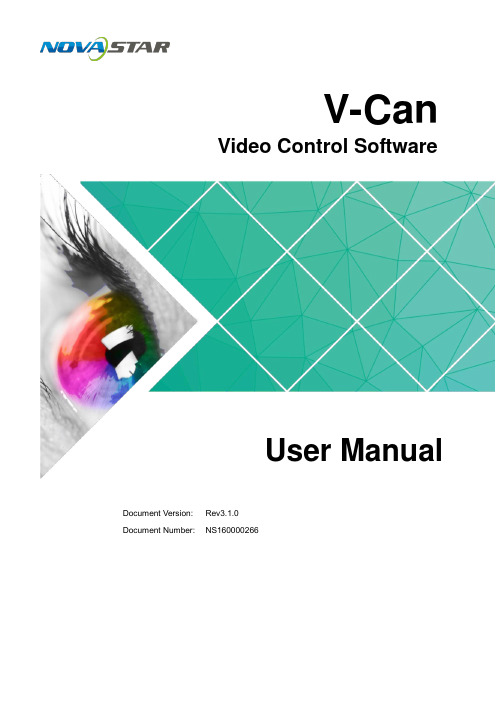
2.2 Installation ................................................................................................................................................ 2
No part of this document may be copied, reproduced, extracted or transmitted in any form or by any means without the prior written consent of Xi’an NovaStar Tech Co., Ltd.
http://www.novastar.tech
12 3.2.1.3 Hot Backup .......................................................................................................................
18 3.2.6 Setting Layer Properties ...............................................................................................................
诺瓦科技LED多媒体播放器同步播放方案实施指导书
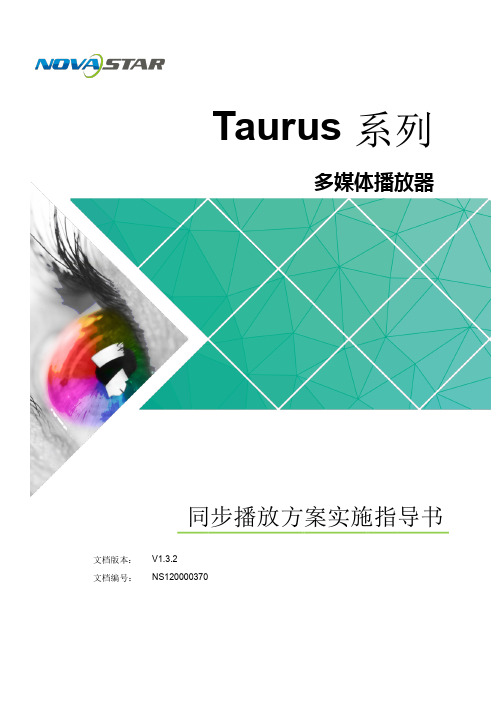
Taurus系列多媒体播放器同步播放方案实施指导书文档版本:V1.3.2文档编号:NS120000370版权所有 © 西安诺瓦电子科技有限公司 2018。
保留一切权利。
非经本公司书面许可,任何单位和个人不得擅自摘抄、复制本文档内容的部分或全部,并不得以任何形式传播。
i目录目录目录 ..................................................................................................................................................... ii 1 概述 .. (1)1.1 关于本文 (1)1.2 同步播放条件 (1)1.3 NTP 同步技术 (1)1.4 射频同步技术 (2)1.5 所需软件 (2)1.6 所需硬件 (3)2 NTP 同步方案实施 (4)商标声明是诺瓦科技的注册商标。
声明欢迎您选用西安诺瓦电子科技有限公司(以下简称诺瓦科技)的产品,如果本文档为您了解和使用产品带 来帮助和便利,我们深感欣慰。
我们在编写文档时力求精确可靠,随时可能对内容进行修改或变更,恕不 另行通知。
如果您在使用中遇到任何问题,或者有好的建议,请按照文档提供的联系方式联系我们。
对您 在使用中遇到的问题,我们会尽力给予支持,对您提出的建议,我们衷心感谢并会尽快评估采纳。
Taurus 系列多媒体播放器同步播放方案实施指导书2.1 局域网中的NTP 同步 (4)2.1.1 配置NTP 服务器 (4)2.1.2 配置Taurus (4)2.2 公网中的NTP 同步 (5)3 射频同步方案实施 (7)3.1 安装射频设备 (7)3.2 配置Taurus (8)3.2.1 使用ViPlex Handy 配置(Android 和iOS 版) (8)3.2.2 使用ViPlex Express 配置(Windows 版) (9)3.2.3 使用VNNOX 配置 (9)4 通用操作 (11)4.1 通过ViPlex Handy 登录Taurus(Android 和iOS 版) (11)4.2 通过ViPlex Express 登录Taurus(Windows 版) (12)ii同步播放方案实施指导书 1 概述1概述1.1关于本文Taurus系列多媒体播放器支持多个显示屏在异步模式下进行同步播放。
诺瓦科技LED显示屏联网播放器系列应用方案描述

- 1、下载文档前请自行甄别文档内容的完整性,平台不提供额外的编辑、内容补充、找答案等附加服务。
- 2、"仅部分预览"的文档,不可在线预览部分如存在完整性等问题,可反馈申请退款(可完整预览的文档不适用该条件!)。
- 3、如文档侵犯您的权益,请联系客服反馈,我们会尽快为您处理(人工客服工作时间:9:00-18:30)。
用户手册多画面拼接处理器N6Rev1.0.1 NS160110161声明欢迎您选用西安诺瓦电子科技有限公司(以下简称诺瓦科技)的产品,如果本文档为您了解和使用产品带来帮助和便利,我们深感欣慰。
我们在编写文档时力求精确可靠,随时可能对内容进行修改或变更,恕不另行通知。
如果您在使用中遇到任何问题,或者有好的建议,请按照文档提供的联系方式联系我们。
对您在使用中遇到的问题,我们会尽力给予支持,对您提出的建议,我们衷心感谢并会尽快评估采纳。
本文档版权归诺瓦科技所有,未经本公司书面许可,任何单位或个人不得以任何形式对文本内容进行复制、摘录等,违者必究。
是诺瓦科技的注册商标。
版权商标目录安全声明 .................................................................................................................................................................... 1更新历史 .................................................................................................................................................................... 2术语 .. (3)1概述 .....................................................................................................................................................................41.1系统架构 ................................................................................................................................................41.2软件安装 ................................................................................................................................................42外观说明 ............................................................................................................................................................52.1前面板 .....................................................................................................................................................52.2后面板 .....................................................................................................................................................63信号连接 ............................................................................................................................................................84菜单操作 .........................................................................................................................................................104.1屏体配置.............................................................................................................................................124.2窗口布局.............................................................................................................................................124.3场景切换.............................................................................................................................................134.4输入设置.............................................................................................................................................134.5画面控制.............................................................................................................................................134.6高级设置.............................................................................................................................................144.7通讯设置.............................................................................................................................................144.8语言设置.............................................................................................................................................155系统模式.........................................................................................................................................................165.1切换台模式.........................................................................................................................................165.2拼接器模式.........................................................................................................................................186电气参数.........................................................................................................................................................207安装尺寸 ......................................................................................................................................................... 218常见问题 (22)安全声明为避免可能的危险,请按规定使用此设备。
如出现损坏,非专业人士请勿擅自打开维修,请及时与本公司售后联系。
高压危险:本产品的工作电压为100 ~240 V AC 。
接地:本产品通过电源的地线与大地相连,请确保接地导体的良好接地。
电磁干扰:设备应远离磁铁、马达及变压器。
防潮:请将设备置于干燥、干净的环境中。
如有液体浸入,请立即拔掉电源插头。
远离易燃易爆危险物品。
禁止液体、金属碎片浸入机器内部,以免引起安全事故。
更新历史更新日期版本号更新说明备注2017 4 /18 V1.0.0 初始版本/术语OSD :on screen display ,屏幕叠加显示。
预先加载的图片或文字可叠加在屏幕上显示,可放置在Genlock:同步锁定,可以使一套系统或多套系统与同一视频源实现同步。
场级同步:即同步的精度,一般有像素级同步、帧级同步和场级同步,场级同步为所有同步锁定后的级联:多台设备按照一定的顺序连接起来,可以实现更大面积的图像输出。
注意:此处术语解释仅针对下文内容,若未能帮助到您,请见谅。
预监:分为输入预监和切换台模式下的预监,屏幕的任意区域。
同步误差不超过一场。
1概述N6 是由诺瓦科技自主研发的高性能多画面视频拼接处理器。
