VMware vCenter Converter Standalone [V5.0]-EN14-08-28
VMware vCenter Converter Standalone 用户指南 (中文版)

VMware vCenter Converter Standalone用户指南vCenter Converter Standalone 4.3在本文档被更新的版本替代之前,本文档支持列出的每个产品的版本和所有后续版本。
要查看本文档的更新版本,请访问/cn/support/pubs。
ZH_CN-000369-00VMware vCenter Converter Standalone 用户指南2 VMware, Inc.最新的技术文档可以从VMware 网站下载:/cn/support/pubs/VMware 网站还提供最近的产品更新信息。
您如果对本文档有任何意见或建议,请把反馈信息提交至:docfeedback@版权所有 © 2008–2010 VMware, Inc. 保留所有权利。
本产品受美国和国际版权及知识产权法的保护。
VMware 产品受一项或多项专利保护,有关专利详情,请访问 /go/patents-cn 。
VMware 是 VMware, Inc. 在美国和/或其他法律辖区的注册商标或商标。
此处提到的所有其他商标和名称分别是其各自公司的商标。
VMware, Inc.3401 Hillview Ave.Palo Alto, CA 北京办公室北京市海淀区科学院南路2号融科资讯中心C 座南8层/cn 上海办公室上海市浦东新区浦东南路 999 号新梅联合广场 23 楼/cn 广州办公室广州市天河北路 233 号中信广场 7401 室/cn目录关于本文档51VMware vCenter Converter Standalone 简介7通过 Converter Standalone 迁移7Converter Standalone 组件8物理机的克隆和系统配置8数据克隆操作类型13将 Converter Standalone 与虚拟机源和系统映像结合使用15受转换影响的系统设置16虚拟硬件更改162系统要求17受支持的操作系统17安装空间要求18受支持的源类型19受支持的目标类型21配置 VirtualCenter 用户的权限22Converter Standalone 对 IPv6 的支持22转换的 TCP/IP 和 UDP 端口要求23Windows 操作系统的远程热克隆的要求243安装和卸载 Converter Standalone27在 Windows 上执行本地安装27在 Windows 中执行客户端-服务器安装28在 Windows 中执行命令行安装29Windows 安装的命令行选项30在 Windows 中修改 Converter Standalone 30在 Windows 中修复 Converter Standalone 32在 Windows 中卸载 Converter Standalone32连接到远程 Converter Standalone Server334转换物理机或虚拟机35启动向导进行转换36选择要转换的源计算机36为新虚拟机选择目标41配置目标虚拟机的硬件44配置目标虚拟机上的软件54配置转换任务58检查摘要并提交转换任务63VMware, Inc. 3VMware vCenter Converter Standalone 用户指南5配置虚拟机65保存 Sysprep 文件65启动配置向导66选择要配置的源计算机66选择要配置的选项68检查和提交配置任务726管理转换和配置任务73管理任务列表中的任务73索引794 VMware, Inc.关于本文档《VMware vCenter Converter Standalone 用户指南》提供了有关安装和使用 VMware® vCenter ConverterStandalone 4.3 的信息。
P2VV迁移工具VMware vCenter 使用教程
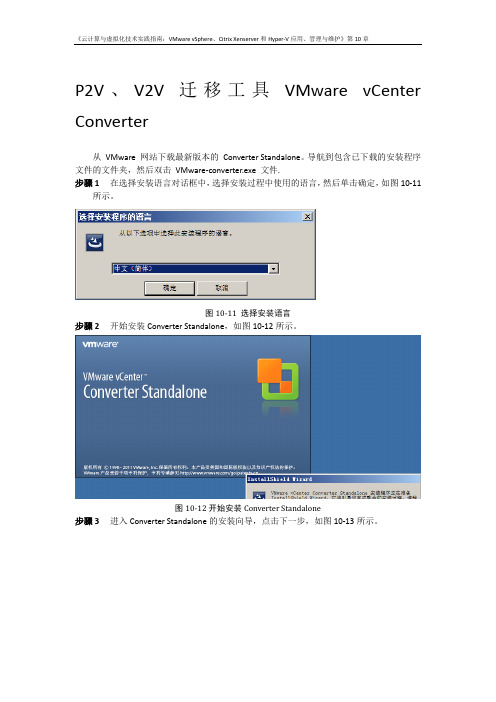
P2V、V2V迁移工具VMware vCenter Converter从VMware 网站下载最新版本的Converter Standalone。
导航到包含已下载的安装程序文件的文件夹,然后双击VMware-converter.exe 文件.步骤1在选择安装语言对话框中,选择安装过程中使用的语言,然后单击确定,如图10-11所示。
图10-11 选择安装语言步骤2开始安装Converter Standalone,如图10-12所示。
图10-12开始安装Converter Standalone步骤3进入Converter Standalone的安装向导,点击下一步,如图10-13所示。
图10-13 VMware vCenter Converte安装向导步骤4按照提示进行操作,直至系统显示“最终用户许可协议”页面。
选择我接受许可协议中的条款,然后单击下一步,如图10-14所示。
图10-14最终用户许可协议步骤4在“目标文件夹”页面上,选择Converter Standalone 的安装位置,然后单击下一步,如图10-15所示。
默认的位置为C:\Program Files\VMware\VMware vCenter ConverterStandalone。
要安装到其他位置,可以单击更改,然后浏览新位置。
图10-15 选择目标文件夹步骤5在“安装类型”页面上,选择客户端-服务器安装(高级),然后单击下一步,如图10-20所示。
图10-20 选择安装类型图10-21 自定义安装组建步骤6如果要安装远程访问或Converter Standalone 代理,请在“端口设置”页面上修改Web 服务端口,如图10-22所示。
图10-22 VMware vCenter Converter Standalone端口设置步骤7在“准备安装”页面上,单击安装,如图10-23所示。
图10-23 向导准备开始安装步骤8如果安装了Converter Standalone 客户端,请取消选择立即运行Converter Standalone Client,在不在此时启动应用程序的情况下完成安装。
使用vCenterConverter迁移物理机到虚拟机
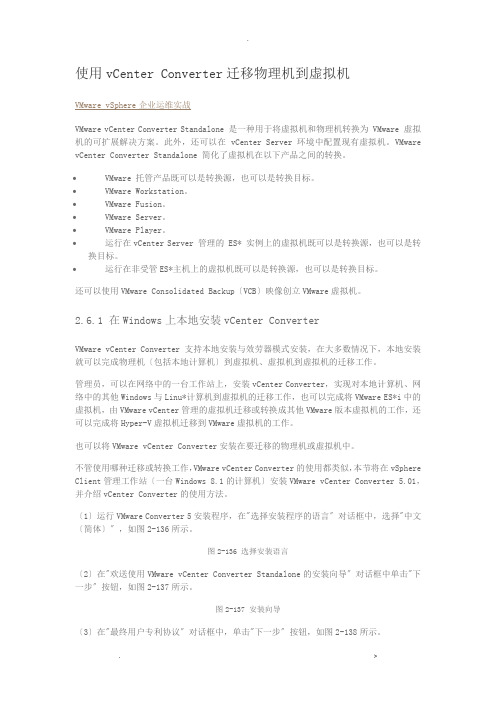
使用vCenter Converter迁移物理机到虚拟机VMware vSphere企业运维实战VMware vCenter Converter Standalone 是一种用于将虚拟机和物理机转换为 VMware 虚拟机的可扩展解决方案。
此外,还可以在 vCenter Server 环境中配置现有虚拟机。
VMware vCenter Converter Standalone 简化了虚拟机在以下产品之间的转换。
•VMware 托管产品既可以是转换源,也可以是转换目标。
•VMware Workstation。
•VMware Fusion。
•VMware Server。
•VMware Player。
•运行在vCenter Server 管理的 ES* 实例上的虚拟机既可以是转换源,也可以是转换目标。
•运行在非受管ES*主机上的虚拟机既可以是转换源,也可以是转换目标。
还可以使用VMware Consolidated Backup〔VCB〕映像创立VMware虚拟机。
2.6.1 在Windows上本地安装vCenter ConverterVMware vCenter Converter支持本地安装与效劳器模式安装,在大多数情况下,本地安装就可以完成物理机〔包括本地计算机〕到虚拟机、虚拟机到虚拟机的迁移工作。
管理员,可以在网络中的一台工作站上,安装vCenter Converter,实现对本地计算机、网络中的其他Windows与Linu*计算机到虚拟机的迁移工作,也可以完成将VMware ES*i中的虚拟机,由VMware vCenter管理的虚拟机迁移或转换成其他VMware版本虚拟机的工作,还可以完成将Hyper-V虚拟机迁移到VMware虚拟机的工作。
也可以将VMware vCenter Converter安装在要迁移的物理机或虚拟机中。
不管使用哪种迁移或转换工作,VMware vCenter Converter的使用都类似,本节将在vSphere Client管理工作站〔一台Windows 8.1的计算机〕安装VMware vCenter Converter 5.01,并介绍vCenter Converter的使用方法。
Vmware Converter部署及使用教程
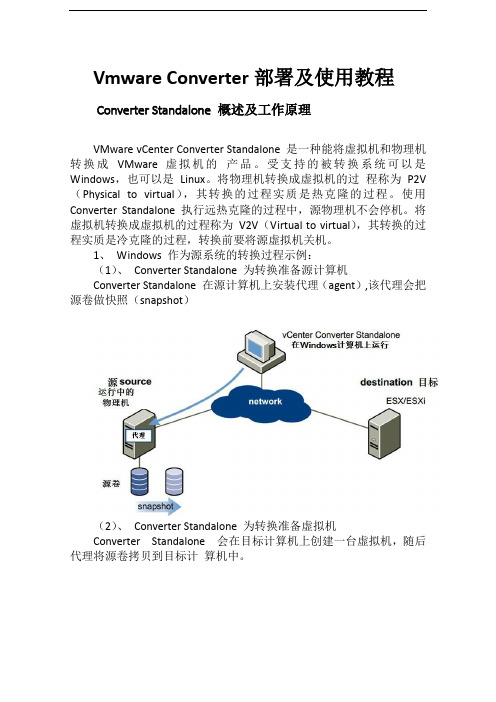
Vmware Converter部署及使用教程Converter Standalone 概述及工作原理VMware vCenter Converter Standalone 是一种能将虚拟机和物理机转换成VMware 虚拟机的产品。
受支持的被转换系统可以是Windows,也可以是Linux。
将物理机转换成虚拟机的过程称为P2V (Physical to virtual),其转换的过程实质是热克隆的过程。
使用Converter Standalone 执行远热克隆的过程中,源物理机不会停机。
将虚拟机转换成虚拟机的过程称为V2V(Virtual to virtual),其转换的过程实质是冷克隆的过程,转换前要将源虚拟机关机。
1、Windows 作为源系统的转换过程示例:(1)、Converter Standalone 为转换准备源计算机Converter Standalone 在源计算机上安装代理(agent),该代理会把源卷做快照(snapshot)(2)、Converter Standalone 为转换准备虚拟机Converter Standalone 会在目标计算机上创建一台虚拟机,随后代理将源卷拷贝到目标计算机中。
(3)、Converter Standalone 完成转换过程代理将安装所需要的驱动来允许操作系统在虚拟机中引导,并且可以自定义虚拟机(如更改IP 地址)(4)、Converter Standalone 将代理从源计算机中卸载,虚拟机准备在目标服务器上运行。
2、Linux 作为源系统的转换过程示例:转换Linux 的过程不同于转换Windows。
转换Windows 时,代理是安装在源计算机上的,然后源信息被推送到目标计算机上。
而在转换Linux 时,是不在源计算机上部署代理的,取而代之的是在ESX/ESXi 主机上创建一个Helper VM,然后将源数据从源Linux 计算机拷贝到Helper VM 上。
操作VMwarevCenterConverter实现物理机迁移到虚拟机
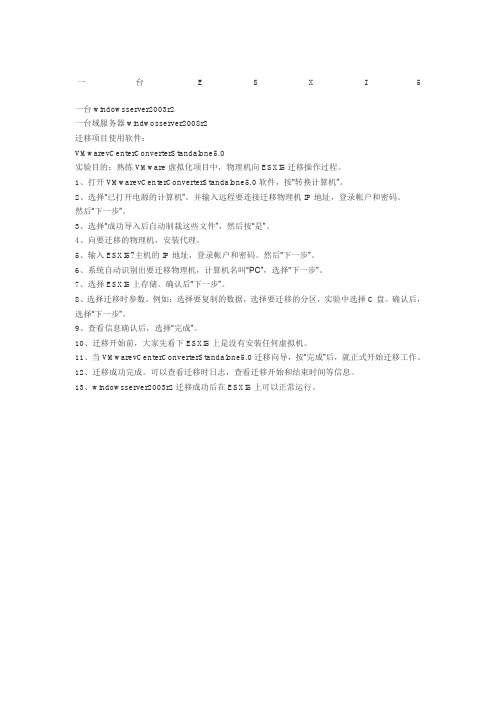
一台E S X I 5
一台windowsserver2003r2
一台域服务器windwosserver2008r2
迁移项目使用软件:
VMwarevCenterConverterStandalone5.0
实验目的:熟练VMware虚拟化项目中,物理机向ESXI5迁移操作过程。
1、打开VMwarevCenterConverterStandalone5.0软件,按“转换计算机”。
2、选择“已打开电源的计算机”。
并输入远程要连接迁移物理机IP地址,登录帐户和密码。
然后“下一步”。
3、选择“成功导入后自动制裁这些文件”,然后按“是”。
4、向要迁移的物理机,安装代理。
5、输入ESXI5?主机的IP地址,登录帐户和密码。
然后“下一步”。
6、系统自动识别出要迁移物理机,计算机名叫“PC”,选择“下一步”。
7、选择ESXI5上存储。
确认后“下一步”。
8、选择迁移时参数。
例如:选择要复制的数据,选择要迁移的分区,实验中选择C盘。
确认后,选择“下一步”。
9、查看信息确认后,选择“完成”。
10、迁移开始前,大家先看下ESXI5上是没有安装任何虚拟机。
11、当VMwarevCenterConverterStandalone5.0迁移向导,按“完成”后,就正式开始迁移工作。
12、迁移成功完成。
可以查看迁移时日志,查看迁移开始和结束时间等信息。
13、windowsserver2003r2迁移成功后在ESXI5上可以正常运行。
VMware vCenter Converter Standalone [V5.0]-EN14-08-28
![VMware vCenter Converter Standalone [V5.0]-EN14-08-28](https://img.taocdn.com/s3/m/0842080ae87101f69e319510.png)
100% Pass英语版的试题是红色为正确答案,正确率100%,保证一次通过What problem could you encounter as a result of importing a machine with an OEM licenseA:The applications and data filesSome hardware-dependent driversThe operating system configurationUser accountsQ:What is a linked clone?A:A virtual machine that shares its parent disk with another virtualmachineA physical machine that shares its parent disk with a virtualmachineA physical machine that is linked to other physical machines witha network connectionA virtual machine that shares its parent disk with a physical machineQ:What problem could you encounter as a result of importing a machine with an OEM license?A:The license is attached to the machine and, by license, does notallow migration to new hardwareVMware does not support the OEM operating systemOEM licenses can only be migrated to hosted products likeVMware FusionThere are no issues with OEM licensesQ:What action should you take when your destination isVMware DRS cluster?A:Set VMware DRS Power Management to manualDisable VMware HA.Set the VMware DRS cluster to automaticxxxxxxxxxxxxxxxxx Disable VMware Fault ToleranceQ:What is the primary difference between a Windows hot clone and a Linux hot clone?A:Converter cannot hot clone a Linux machineNo agent is deployed the source machineThe agent runs on the source machine rather than the destinationmachinexxxxxxxxxxxxxxxxxxxxxxxxxThe conversion requires VMware Site Recovery Manager to be installed on the sourceQ:Which three types of data cloning operations does Converter Standalone support? (Check 3) A:123错Volume-based cloningMemory-based cloningDisk-based cloningLinked-cloningInfiniband-based cloningQ:What happens to Windows dynamic volumes duringVolume-based cloning?A:They are all converted to ext3 volumesOnly the free space gets copiedThey are converted to basic volumesIf the source volume is formatted FAT they first are converted to NTFS then imported as dynamic volumesQ:Which of the following is a requirement of cold cloning?A:The source must be running its operating systemThe destination must be powered offxxxxxxxxxxxxxxVMware Professional Services must come onsite to perform thecold cloneVMware Cold Clone CDROM or a bootable CDROM withConverter software installed.Q:Which of the following is a prerequisite for a local installation of Converter Standalone?A:Converter Standalone must be installed on a Linux machine Converter Standalone 3.X agent must be installed on WindowsVista prior to installationAdministrator privilegesThe Converter Standalone vCenter Server plug-in must be installedxxxxxxxxxxxxxxxxxxxxxxxxxQ:Which of the following options if selected in the conversion wizard would result in disk-based cloning?A:Copy all disksSelect volumes to copyxxxxxxxxxxxxxxxxxxxxxxLinked clonexxxxxxxxxxxxxxxxxxxxClone this disk with disk based cloningxxxxxxxxxxxxQ:When would synchronization occur during the cloning process?A:During hot cloning before the initial copy of blocks aretransferredxxxxxxxxxxxxxxxDuring cold cloning only after the destination has shut downDuring hot cloning after the initial copy of blocks are transferred During hot cloning after the source and destination are shut down Q:What happens to the Converter agent on a Windows source after a hot clone is performed?A:Converter does not support hot cloning Windows machinesIt is uninstalled by default but you can override that optionThe agent begins an operation to completely erase the source The agent decommissions the server and emails an administrator to come pull the server out of the rackQ:Which of the following is a valid source for Converter Standalone to import?A:Baan BShell virtual machinexxxxxxxxxxxxxxxxMicrosoft Hyper-V serverFreeBSD JailsxxxxxxxxxxxxxxxxxxxxxxxxxxxxxxxxxxxAIX Workload PartitionsQ:Which of the following is a prerequisite for a Windows hot clone conversion?A:SSH must be installedTurn on simple file sharingThe source must be registered in the vCenter Server system. Turn off firewall applications at the source。
使用VMware_vCenter_Converter迁移到虚拟机
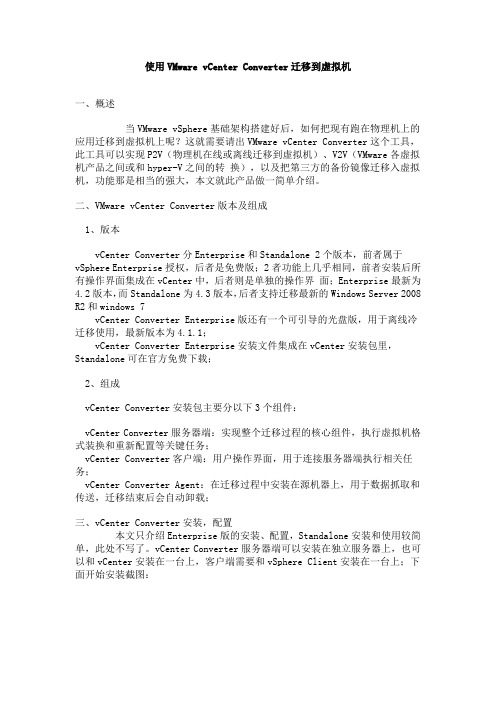
使用VMware vCenter Converter迁移到虚拟机一、概述当VMware vSphere基础架构搭建好后,如何把现有跑在物理机上的应用迁移到虚拟机上呢?这就需要请出VMware vCenter Converter这个工具,此工具可以实现P2V(物理机在线或离线迁移到虚拟机)、V2V(VMware各虚拟机产品之间或和hyper-V之间的转换),以及把第三方的备份镜像迁移入虚拟机,功能那是相当的强大,本文就此产品做一简单介绍。
二、VMware vCenter Converter版本及组成1、版本vCenter Converter分Enterprise和Standalone 2个版本,前者属于vSphere Enterprise授权,后者是免费版;2者功能上几乎相同,前者安装后所有操作界面集成在vCenter中,后者则是单独的操作界面;Enterprise最新为4.2版本,而Standalone为4.3版本,后者支持迁移最新的Windows Server 2008 R2和windows 7vCenter Converter Enterprise版还有一个可引导的光盘版,用于离线冷迁移使用,最新版本为4.1.1;vCenter Converter Enterprise安装文件集成在vCenter安装包里,Standalone可在官方免费下载;2、组成vCenter Converter安装包主要分以下3个组件:vCenter Converter服务器端:实现整个迁移过程的核心组件,执行虚拟机格式装换和重新配置等关键任务;vCenter Converter客户端:用户操作界面,用于连接服务器端执行相关任务; vCenter Converter Agent:在迁移过程中安装在源机器上,用于数据抓取和传送,迁移结束后会自动卸载;三、vCenter Converter安装,配置本文只介绍Enterprise版的安装、配置,Standalone安装和使用较简单,此处不写了。
VMwarevCenterConverterStandalone使用,物理机转换虚拟机
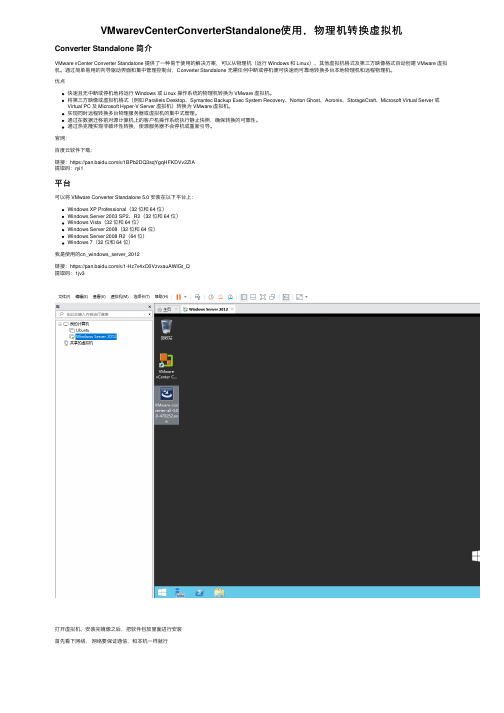
VMwarevCenterConverterStandalone使⽤,物理机转换虚拟机Converter Standalone 简介VMware vCenter Converter Standalone 提供了⼀种易于使⽤的解决⽅案,可以从物理机(运⾏ Windows 和 Linux)、其他虚拟机格式及第三⽅映像格式⾃动创建 VMware 虚拟机。
通过简单易⽤的向导驱动界⾯和集中管理控制台,Converter Standalone ⽆需任何中断或停机便可快速⽽可靠地转换多台本地物理机和远程物理机。
优点快速且⽆中断或停机地将运⾏ Windows 或 Linux 操作系统的物理机转换为 VMware 虚拟机。
将第三⽅映像或虚拟机格式(例如 Parallels Desktop、Symantec Backup Exec System Recovery、Norton Ghost、Acronis、StorageCraft、Microsoft Virtual Server 或Virtual PC 及 Microsoft Hyper-V Server 虚拟机)转换为 VMware 虚拟机。
实现同时远程转换多台物理服务器或虚拟机的集中式管理。
通过在数据迁移前对源计算机上的客户机操作系统执⾏静⽌快照,确保转换的可靠性。
通过热克隆实现⾮破坏性转换,使源服务器不会停机或重新引导。
官⽹:百度云软件下载:链接:https:///s/1BPb2DQ3sqYgqHFKDVv2ZlA提取码:ryi1平台可以将 VMware Converter Standalone 5.0 安装在以下平台上:Windows XP Professional(32 位和 64 位)Windows Server 2003 SP2、R2(32 位和 64 位)Windows Vista(32 位和 64 位)Windows Server 2008(32 位和 64 位)Windows Server 2008 R2(64 位)Windows 7(32 位和 64 位)我是使⽤的cn_windows_server_2012链接:https:///s/1-Hz7v4xO0VzvxauAWlGt_Q提取码:1jv3打开虚拟机,安装完镜像之后,把软件包放⾥⾯进⾏安装⾸先看下⽹络,⽹络要保证通信,和本机⼀样就⾏改成桥接模式,连接到你本机的⽹⼝上⾯启动软件,点登录进⼊软件主页⾯,点击转换计算机这块可以选择,先选源系统,你要转换哪个系统为镜像,这⾥我选择本地,因为这是我专门装的虚拟机⽤来转换的,选择远程的话,就输⼊⽹络电脑的ip ,登录账号密码,没有就设置⼀个密码。
VMware vCenter Converter Standalone 5.0 使用介绍

关于本文档
5
1
VMware vCenter Converter Standalone 简介
7
通过 Converter Standalone 迁移
7
Converter Standalone 组件
8
物理机的克隆和系统配置
8
数据克隆操作类型
13
将 Converter Standalone 与虚拟机源和系统映像结合使用
.
第 16 页,“虚拟硬件更改”
通过 Converter Standalone 迁移
使用 Converter Standalone 进行迁移涉及转换物理机、虚拟机和系统映像以供 VMware 托管和受管产品使用。
可以转换 vCenter Server 管理的虚拟机以供其他 VMware 产品使用。可以使用 Converter Standalone 执行若
Converter Standalone 代Converter Standalone 服务器会在
Windows 物理机上安装代理,从而将这些物
理
理机作为虚拟机导入。可以选择在导入完成后从物理机中自动或手动移除
Converter Standalone 代理。
Converter Standalone 客Converter Standalone 服务器与 Converter Standalone 客户端配合使用。客户
29
Windows 安装的命令行选项
30
在 Windows 中修改 Converter Standalone 30
在 Windows 中修复 Converter Standalone 32
1-VMwareConverterStandalone服务器虚拟化操作说明
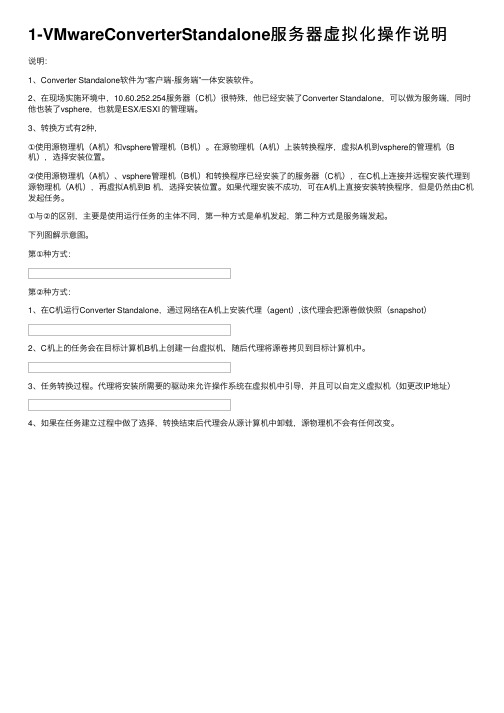
1-VMwareConverterStandalone服务器虚拟化操作说明
说明:
1、Converter Standalone软件为“客户端-服务端”⼀体安装软件。
2、在现场实施环境中,10.60.252.254服务器(C机)很特殊,他已经安装了Converter Standalone,可以做为服务端,同时他也装了vsphere,也就是ESX/ESXI 的管理端。
3、转换⽅式有2种,
①使⽤源物理机(A机)和vsphere管理机(B机)。
在源物理机(A机)上装转换程序,虚拟A机到vsphere的管理机(B 机),选择安装位置。
②使⽤源物理机(A机)、vsphere管理机(B机)和转换程序已经安装了的服务器(C机),在C机上连接并远程安装代理到源物理机(A机),再虚拟A机到B 机,选择安装位置。
如果代理安装不成功,可在A机上直接安装转换程序,但是仍然由C机发起任务。
①与②的区别,主要是使⽤运⾏任务的主体不同,第⼀种⽅式是单机发起,第⼆种⽅式是服务端发起。
下列图解⽰意图。
第①种⽅式:
第②种⽅式:
1、在C机运⾏Converter Standalone,通过⽹络在A机上安装代理(agent),该代理会把源卷做快照(snapshot)
2、C机上的任务会在⽬标计算机B机上创建⼀台虚拟机,随后代理将源卷拷贝到⽬标计算机中。
3、任务转换过程。
代理将安装所需要的驱动来允许操作系统在虚拟机中引导,并且可以⾃定义虚拟机(如更改IP地址)
4、如果在任务建⽴过程中做了选择,转换结束后代理会从源计算机中卸载,源物理机不会有任何改变。
VMwarevCenterConverterStandalone迁移手册
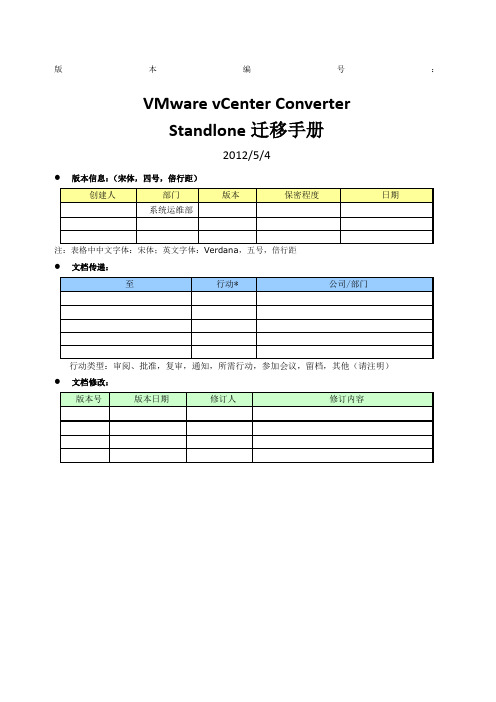
版本编号:VMware vCenter ConverterStandlone迁移手册2012/5/4●版本信息:(宋体,四号,倍行距)注:表格中中文字体:宋体;英文字体:Verdana,五号,倍行距●文档传递:行动类型:审阅、批准,复审,通知,所需行动,参加会议,留档,其他(请注明)●文档修改:目录一、VMware vCenter Converter Standalone简介VMware vCenter Converter Standlone 是一种用于将虚拟机和物理机转换为VMware虚拟机的可扩展解决方案。
此外,还可以配置现有的虚拟机。
1 、Converter Standalone 组件及克隆方式1)Converter Standalone的组件,只能安装在Windows操作系统上。
Converter Standalone Server:启用并执行虚拟机的导入和导出Converter Standalone agent:Converter Standalone Server会在物理机上安装代理,从而将这些物理机作为虚拟机导入Converter Standalone client用于Converter作业配置、管理Vmware vCenter Converter引导CD:是单独的组件,可用于在物理机上执行冷克隆2)物理机的冷克隆与热克隆热克隆又叫实时克隆或联机克隆,用于在源计算机运行其操作系统的过程中转换该源计算机,由于在转换期间进程继续在源计算机上运行,因此生成的虚拟机不是源计算机的精确副本,可以设置Converter Standalone使其在热克隆后将目标虚拟机与源计算机同步,该操作允许将物理机源无缝迁移到虚拟机目标,启动目标计算机,将接管源计算机操作,尽可能缩短停机时间冷克隆又叫脱机克隆,用于在源计算机没有运行其操作系统时克隆些源计算机。
在冷克隆计算机时,通过其上具有操作系统和vCenter Converter应用程序的CD重新引导源计算机。
使用VMware_vCenter_Converter迁移到虚拟机
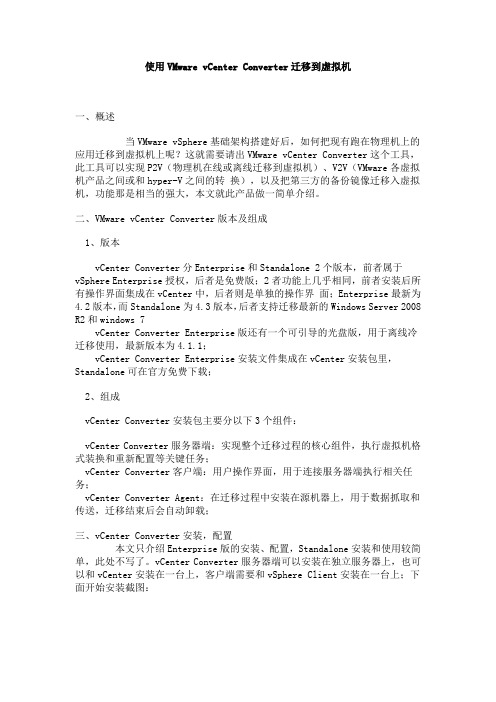
使用VMware vCenter Converter迁移到虚拟机一、概述当VMware vSphere基础架构搭建好后,如何把现有跑在物理机上的应用迁移到虚拟机上呢?这就需要请出VMware vCenter Converter这个工具,此工具可以实现P2V(物理机在线或离线迁移到虚拟机)、V2V(VMware各虚拟机产品之间或和hyper-V之间的转换),以及把第三方的备份镜像迁移入虚拟机,功能那是相当的强大,本文就此产品做一简单介绍。
二、VMware vCenter Converter版本及组成1、版本vCenter Converter分Enterprise和Standalone 2个版本,前者属于vSphere Enterprise授权,后者是免费版;2者功能上几乎相同,前者安装后所有操作界面集成在vCenter中,后者则是单独的操作界面;Enterprise最新为4.2版本,而Standalone为4.3版本,后者支持迁移最新的Windows Server 2008 R2和windows 7vCenter Converter Enterprise版还有一个可引导的光盘版,用于离线冷迁移使用,最新版本为4.1.1;vCenter Converter Enterprise安装文件集成在vCenter安装包里,Standalone可在官方免费下载;2、组成vCenter Converter安装包主要分以下3个组件:vCenter Converter服务器端:实现整个迁移过程的核心组件,执行虚拟机格式装换和重新配置等关键任务;vCenter Converter客户端:用户操作界面,用于连接服务器端执行相关任务;vCenter Converter Agent:在迁移过程中安装在源机器上,用于数据抓取和传送,迁移结束后会自动卸载;三、vCenter Converter安装,配置本文只介绍Enterprise版的安装、配置,Standalone安装和使用较简单,此处不写了。
Vmware-Converter部署及使用教程
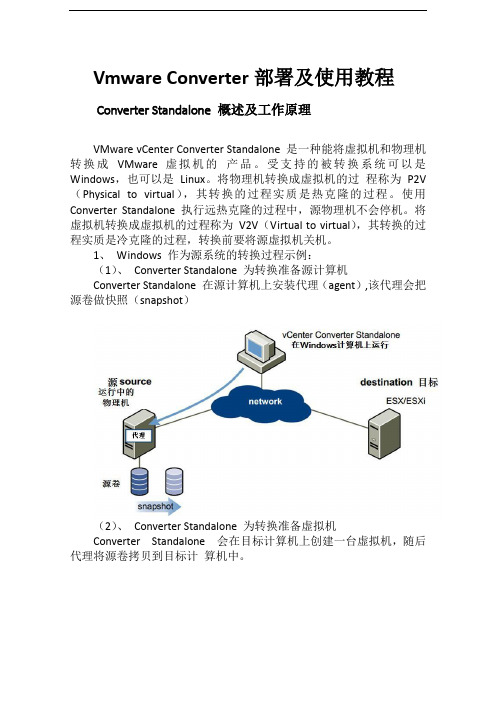
Vmware Converter部署及使用教程Converter Standalone 概述及工作原理VMware vCenter Converter Standalone 是一种能将虚拟机和物理机转换成VMware 虚拟机的产品。
受支持的被转换系统可以是Windows,也可以是Linux。
将物理机转换成虚拟机的过程称为P2V (Physical to virtual),其转换的过程实质是热克隆的过程。
使用Converter Standalone 执行远热克隆的过程中,源物理机不会停机。
将虚拟机转换成虚拟机的过程称为V2V(Virtual to virtual),其转换的过程实质是冷克隆的过程,转换前要将源虚拟机关机。
1、Windows 作为源系统的转换过程示例:(1)、Converter Standalone 为转换准备源计算机Converter Standalone 在源计算机上安装代理(agent),该代理会把源卷做快照(snapshot)(2)、Converter Standalone 为转换准备虚拟机Converter Standalone 会在目标计算机上创建一台虚拟机,随后代理将源卷拷贝到目标计算机中。
(3)、Converter Standalone 完成转换过程代理将安装所需要的驱动来允许操作系统在虚拟机中引导,并且可以自定义虚拟机(如更改IP 地址)(4)、Converter Standalone 将代理从源计算机中卸载,虚拟机准备在目标服务器上运行。
2、Linux 作为源系统的转换过程示例:转换Linux 的过程不同于转换Windows。
转换Windows 时,代理是安装在源计算机上的,然后源信息被推送到目标计算机上。
而在转换Linux 时,是不在源计算机上部署代理的,取而代之的是在ESX/ESXi 主机上创建一个Helper VM,然后将源数据从源Linux 计算机拷贝到Helper VM 上。
VMware vCenter Converter Standalone [V5.X] CN
![VMware vCenter Converter Standalone [V5.X] CN](https://img.taocdn.com/s3/m/df5ca52b4b35eefdc8d3339e.png)
VMware vCenter Converter Standalone [V5.0]Q:以下哪一项是可由Converter Standalone 导入的有效导入来源?A:2Baan BShell 虚拟机Microsoft Hyper-V ServerFreeBSD JailAIX 工作负载分区Q:当目标为VMware DRS 集群时,应采取什么操作?A:1将VMware DRS 电源管理设置为手动模式禁用VMware HA。
将VMware DRS 集群设置为自动模式禁用VMware Fault ToleranceQ:在转换向导中,选择以下哪个选项会使Converter 进行基于磁盘的克隆?A:1Copy All Disks(复制所有磁盘)Select V olumes to Copy(选择要复制的卷)Linked clone(链接克隆)Clone this disk with disk based cloning(通过基于磁盘的克隆方式克隆此磁盘)Q:Converter Standalone 支持哪三种数据克隆操作?(选择3 项)A:134基于卷的克隆基于内存的克隆基于磁盘的克隆链接克隆基于Infiniband 的克隆Q:在基于卷的克隆过程中,Windows 动态卷将出现什么情况?A:3全部转换为ext3 卷仅复制可用空间转换为基本卷如果源卷为FAT 格式,则先将其转换为NTFS 格式,再作为动态卷导入Q:以下哪一项是以本地模式安装Converter Standalone 的前提条件?A:3Converter Standalone 必须安装在Linux 计算机上安装前,必须在Windows Vista 上安装Converter Standalone 3.X Agent系统管理员权限必须安装Converter Standalone vCenter Server 插件Q:Windows 热克隆与Linux 热克隆之间的主要区别是什么?A:2Converter 无法热克隆Linux 计算机源计算机上不部署AgentAgent 在源计算机而非目标计算机上运行要进行转换,必须在源上安装VMware Site Recovery ManagerQ:什么是链接克隆?A:1与另一虚拟机共享父磁盘的虚拟机与某个虚拟机共享父磁盘的物理机通过网络连接链接至另一台物理机的物理机与一台物理机共享父磁盘的虚拟机Q:以下哪一项是冷克隆的要求?A:4源必须运行其操作系统目标必须关闭VMware 专业服务人员必须到现场执行冷克隆已安装VMware 冷克隆CDROM 或含有Converter 软件的可引导CDROM。
VMware-Converter-Standalone-虚拟机转换操作手册

VMware-Converter-Standalone -虚拟机转换操作手册VMware Converter Standalone 虚拟机转换操作手册一.W indows 的物理机源的远程热克隆您可以使用转换向导设置转换任务,使用Converter Standalone 组件执行所有克隆任务。
以下工作流程是远程热克隆的示例,在此流程中克隆的物理机不会停机。
1.Converter Standalone 为转换准备源计算机Converter Standalone 在源计算机上安装代理,该代理创建源卷的快照。
2.Converter Standalone 为转换准备虚拟机Converter Standalone 在目标计算机上创建了一个虚拟机,然后代理将源计算机中的卷复制到目标计算机中。
二.三.安装前的装备本手册适用于VMware Converter Standalone 5.x版本。
VMware Converter Standalone下载地址:https:///cn/web/vmware/info/ slug/infrastructure_operations_management /vmware_vcenter_converter_standalone/5_51.受支持的操作系统Converter Standalone 组件只能安装在Windows 操作系统上。
Converter Standalone 支持将Windows 和Linux操作系统用作源,用于已打开电源计算机的转换和虚拟机的转换。
无法重新配置Linux 分发包。
受支持的Linux操作系统,略2.安装空间要求在安装期间,可以选择要安装的Converter Standalone 组件。
各组件需要不同的可用安装磁盘空间。
3.受支持的源类型使用Converter Standalone,可以对远程已打开电源的计算机、已关闭电源的VMware 虚拟机、Hyper-V 虚拟机以及其他第三方虚拟机和系统映像进行转换。
- 1、下载文档前请自行甄别文档内容的完整性,平台不提供额外的编辑、内容补充、找答案等附加服务。
- 2、"仅部分预览"的文档,不可在线预览部分如存在完整性等问题,可反馈申请退款(可完整预览的文档不适用该条件!)。
- 3、如文档侵犯您的权益,请联系客服反馈,我们会尽快为您处理(人工客服工作时间:9:00-18:30)。
100% Pass英语版的试题是红色为正确答案,正确率100%,保证一次通过What problem could you encounter as a result of importing a machine with an OEM licenseA:The applications and data filesSome hardware-dependent driversThe operating system configurationUser accountsQ:What is a linked clone?A:A virtual machine that shares its parent disk with another virtualmachineA physical machine that shares its parent disk with a virtualmachineA physical machine that is linked to other physical machines witha network connectionA virtual machine that shares its parent disk with a physical machineQ:What problem could you encounter as a result of importing a machine with an OEM license?A:The license is attached to the machine and, by license, does notallow migration to new hardwareVMware does not support the OEM operating systemOEM licenses can only be migrated to hosted products likeVMware FusionThere are no issues with OEM licensesQ:What action should you take when your destination isVMware DRS cluster?A:Set VMware DRS Power Management to manualDisable VMware HA.Set the VMware DRS cluster to automaticxxxxxxxxxxxxxxxxx Disable VMware Fault ToleranceQ:What is the primary difference between a Windows hot clone and a Linux hot clone?A:Converter cannot hot clone a Linux machineNo agent is deployed the source machineThe agent runs on the source machine rather than the destinationmachinexxxxxxxxxxxxxxxxxxxxxxxxxThe conversion requires VMware Site Recovery Manager to be installed on the sourceQ:Which three types of data cloning operations does Converter Standalone support? (Check 3) A:123错Volume-based cloningMemory-based cloningDisk-based cloningLinked-cloningInfiniband-based cloningQ:What happens to Windows dynamic volumes duringVolume-based cloning?A:They are all converted to ext3 volumesOnly the free space gets copiedThey are converted to basic volumesIf the source volume is formatted FAT they first are converted to NTFS then imported as dynamic volumesQ:Which of the following is a requirement of cold cloning?A:The source must be running its operating systemThe destination must be powered offxxxxxxxxxxxxxxVMware Professional Services must come onsite to perform thecold cloneVMware Cold Clone CDROM or a bootable CDROM withConverter software installed.Q:Which of the following is a prerequisite for a local installation of Converter Standalone?A:Converter Standalone must be installed on a Linux machine Converter Standalone 3.X agent must be installed on WindowsVista prior to installationAdministrator privilegesThe Converter Standalone vCenter Server plug-in must be installedxxxxxxxxxxxxxxxxxxxxxxxxxQ:Which of the following options if selected in the conversion wizard would result in disk-based cloning?A:Copy all disksSelect volumes to copyxxxxxxxxxxxxxxxxxxxxxxLinked clonexxxxxxxxxxxxxxxxxxxxClone this disk with disk based cloningxxxxxxxxxxxxQ:When would synchronization occur during the cloning process?A:During hot cloning before the initial copy of blocks aretransferredxxxxxxxxxxxxxxxDuring cold cloning only after the destination has shut downDuring hot cloning after the initial copy of blocks are transferred During hot cloning after the source and destination are shut down Q:What happens to the Converter agent on a Windows source after a hot clone is performed?A:Converter does not support hot cloning Windows machinesIt is uninstalled by default but you can override that optionThe agent begins an operation to completely erase the source The agent decommissions the server and emails an administrator to come pull the server out of the rackQ:Which of the following is a valid source for Converter Standalone to import?A:Baan BShell virtual machinexxxxxxxxxxxxxxxxMicrosoft Hyper-V serverFreeBSD JailsxxxxxxxxxxxxxxxxxxxxxxxxxxxxxxxxxxxAIX Workload PartitionsQ:Which of the following is a prerequisite for a Windows hot clone conversion?A:SSH must be installedTurn on simple file sharingThe source must be registered in the vCenter Server system. Turn off firewall applications at the source。
