512D-W2400L英文无线控台
Leviton Decora Smart Wi-Fi 4-Button Controller说明书

Leviton Manufacturing Co., Inc. Global Headquarters201 N. Service Rd., Melville, NY 11747-3138 Tech Line: 1-800-824-3005 Fax: 1-800-832-9538Visit our Website at: /decorasmartwifi©2021 Leviton Manufacturing Co., Inc. All rights reserved. Subject to change without notice.Decora Smart ® 4-Button Controller with Wi-Fi ® Technologydecora smartDec o raSm ar t® 4-B utt o nCo n t r o l l e r w i t h W i -F i ® T e c h n o l o g yAPPLICATIONThe Decora Smart Wi-Fi 4-Button Controller (DW4BC) provides sophisticated in-wall control of multiple Decora Smart Wi-Fi devices, room lighting scenes and whole house lighting activities. Use with Decora Smart Wi-Fi lighting controls and the My Leviton app to off er an “always there,always on” control center for smart lighting. Adjust devices, activate scenes in a room, or push one button to turn on or off every Decora Smart Wi-Fi light in the home. The DW4BC requires hot, neutral, and ground wires, and does not directlyconnect to a load. The four buttons can be customized for control via the My Leviton app.WORKS WITH MY LEVITONSimply use the My Leviton app to enroll all of your Leviton smart devices, then use the app to assign specifi c functions to each ofthe 4 buttons on the face of the device. For instance, the top button could be “All On”, the 4th button could be “All Off ” and then 3 and 4 could be commonly used scenes such as “Dinner Time” and “Party Mode”. The custom lighting scenes can include any product from the Decora Smart Wi-Fi family including dimmers, switches and smart plugs.CUSTOM ENGRAVED BUTTONS Take it to the next level by ordering custom engraved buttons for your4-Button Controller. These can be designed and ordered at any time through the My Leviton app. The buttons are available in six color options. Custom Engraved Buttons are currently available to U.S. customers only.SAT-10084REV JUL 2021Leviton Manufacturing Co., Inc. Global Headquarters201 N. Service Rd., Melville, NY 11747-3138 Tech Line: 1-800-824-3005 Fax: 1-800-832-9538Visit our Website at: /decorasmartwifi©2021 Leviton Manufacturing Co., Inc. All rights reserved. Subject to change without notice.4 PRODUCT DATAORDERING INFORMATIONFEATURES• To be installed in locations with hot, neutral and ground wires present. An electrical load cannot be directly wired to this product• Use the My Leviton app to create scenes and lighting activities• Buttons feature feedback lights that illuminate upon button press, then vanish • Up to 8 DW4BC’s may be used per Residence• Engraved buttons available in all 6 color options can be designed and ordered at any time through the My Leviton app (U.S. only)BENEFITS• Control room or house scenes from a button• In retrofit applications, may be installed in a multi-way circuit along with a Decora Smart Wi-Fi switch or dimmer• Enact All Off, Movie Time, and more RATINGS• No load control• 120VAC, 50/60HzRATINGS AND CERTIFICATIONS• cULus Listed, Energy Mgmt Equip. 9D34• NOM (Mexico)• Wi-Fi CERTIFIED™• Complies with FCC Part 15, Class B • Contains FCC ID: VPY-LB1GC • Contains IC:772C-LB1GC WARRANTY INFORMATION Five-Year Limited WarrantyWIRING DIAGRAM。
LB Management智能灯泡控制系统用户手册说明书

LB Management18CONTENTS The new LB Management 02Overview of the advantages 04In use: Single family house 06In use: Office building 08The controls 10The inserts 11Operation in switch design 12With the press of a button 14The Standard timer 16The Universal timer Bluetooth 20The Clever Config app 22Simply illuminating 24The automatic switches 26The motion and presence detector 28Dimming expertise 30LB Management workbook 3216 Timer with added convenience 26 Control light automatically 04An overview of all advantages22The Clever Config app 1The new LB ManagementThe installation is designed for tradespeople. For example, the small installation depth of only 24 mm (DALI insert 29 mm) creates more space for the wiring. A stable supporting plate in steel, the enclosed mounting claws and increased claw pull-out forces provide a firm hold and optimum alignment in the flush-wall box. In addition, satellites can be connected. Test operation at the site is also possible without a cover. The integrated test button, with which different operating modes can be set, shortens the installation time. The covers are simply pushed on with the help of stable retaining springs in stainless steel. During the installation, the integrated signalling by means of LED or display ensures that no unintended confusion occurs when allocating insert and cover.Out of the JUNG light and blinds management has come theLB Management. With the combination of different inserts andcovers, the modular system provides a solution for virtuallyevery desired function for light and shading control. Whenretrofitting installations, individual components (always insertplus cover) can also be exchanged for new ones from the LB Management and the others can continue to be used.Characteristics are the simple installation and commissioning, the possibility for retrofitting of existing installations andconvenient operation.Overview of the advantagesThe modular principle of the LB Management offers clearadvantages not only for tradespeople but also for ownersand modernisers.1 “Hands-free lighting” with automatic switches: practical and energy-saving 2Alarm function: blinking light for motion detection 3 Automatic light in the guest bathroom: no searching for the light switch 4 Lighting control with satellite unit: extension by operating element 5 Lock-out prevention: deactivation of the automatic shutter control at the press of a button 6 Shading complete areas: shutter control in groups by room, floor or house 7 Astro function: shade a living room with a timer and based on sun positionThe description of these scenarios, withcircuit diagrams and parts list can be foundIn use: Single familyIn private building, the LB Management provides more convenience and energy efficiency with control of light and shadingaccording to need. Daily routines are made easier with automaticfunctions. Individual settings and variable operating possibilities improve living quality.75443126666 76In use: Office buildingIn commercial construction such as office buildings, with the LB Management, the working conditions are optimised in a simple manner. Automatic functions provide more security and convenience here. With constant light regulation, the energy efficiency is increased in addition.1Daylight-linked lightingcontrol in the entrance area:safe and economical2Automatic stairwell light:automatic switches provide safety,also for retrofitting3In the meeting room: always theright light with light and shadingcontrol matched to your needs4Constant light function in the office:optimum illumination with a combinationof presence detectors and DALI push-button controls5Semi-automatic lighting with energy-saving function through appropriate delay times:ideal for small kitchens or server roomsThe description of these scenarios, withcircuit diagrams and parts list can be found532544431 2198STANDARD TIMER WITH DISPLAYThe Standard timer is a 1-channel timer for all inserts. The high-quality,real glass surface has an illuminated display and six sensor buttonsfor operation. The current time can be saved as the switching timeusing fast programming. The locking function deactivates automaticfunctions, satellites and timer programmes. Thanks to the astrofunction , switching times are adapted to the position of the sun.UNIVERSAL CENTRE PLATEThe Universal centre plate with memory and locking function is suit-able for almost all LB Management inserts. A coloured LED is assignedto each rocker half and is used for the function and status display.Opera t ion is performed manually or automatically. The cover forthe automatic shading control is available with appropriate arrow symbols.UNIVERSAL TIMER BLUETOOTHThe Universal timer Bluetooth is an attachment forall inserts for light and shading control. Operationcan be manual with the two rockers or with a smart-phone using the Clever Config app. Colour LEDs forthe display of functions and appropriate buttonprinting optimise operation.The controlsThe inserts LIGHT INSERTS BLIND INSERTS STANDARD CENTRE PLATEThe Standard centre plate is an attachment for all LB Managementinserts. Operation of light and shade is manual. The button can beactuated at the top, bottom and also full surface. The centre plateis available with or without symbols.11Operation in switch designThe controls in the LB Management are all available in the multifaceted JUNG design. As a result, they convince not only with their intuitive operating philosophy, but also with respect to form, colour and material.Without symbols for lighting control Left button without symbols for lighting control“Standard” and “Universal” centre plates, depending on the combined insert, light or shading is controlled manually with the press of a button. The universal design has additional convenience functions. For example, the upper right button (lock symbol) can activate the locking function for all automatic functions and the memory function. Alongside two switching times, a ventilation position for the shutter can also be stored. Thanks to appropriate symbols, operation is self-explanatory.With the press of a buttonThe Standard timerReal glass front in black or white with six sensor buttons forintuitive operation – these are the striking characteristics ofthe Standard timer with illuminated display. In this way, theautomatic control of light and shading becomes particularlyconvenient.SWITCHING TIMESThe Standard timer has two week blocks: fromMonday – Friday and from Saturday – Sunday.For both, time switching for light (4 times) or shade(2 times) can be programmed.ASTRO FUNCTIONThe astro function controls light and shadedepending on sunrise and sunset.SUMMER/WINTER CLOCK CHANGEThe change from summer to winter time and backis automatic. In the process, switching times arechanged accordingly.LOCK-OUT PREVENTIONProtection against being locked out: if the lockingfunction is activated, this is shown clearly on thedisplay .The display switches off automatically aftertwo minutes or a continuous display of thecurrent time is possible . The current time canbe saved as the switching time using fastprogramming . The next blind movementtime or switching time is shown on the display.The integrated Astro function, automaticsummer/winter clock change and a lockingfunction are also included.The Universal timer Bluetooth impresses above all with its operating concept. The opera t ion and parametrisation are carried out both mechanically with button presses and mobile with a smartphone with the Clever Config app. The combination with the brightness/temperature sensor allows auto m atic shade or light control based on sun position. With Bluetooth Low Energy, connecting and data transmission are parti-cularly convenient and secure.UNIVERSAL TIMER BLUETOOTHBrightness andtemperature sensorCREATING A CONNECTION Connecting the app with the LB Management device uses Bluetooth Low Energy. After a successful scan, the devices found are displayed in a clear list. The respective device configurations can then be transferred to the app.SIMPLE SET-UPThe connected devices can now be assigned to rooms and given a name, which simplifies allocation during opera t ion. In the “Parameters” menu point, the device settings can then be individualised as desired or simply copied from devices already stored.TIMER SETTINGAutomatically running timer pro-grammes: creating timer controls for the LB Management is as simple as the alarm on a smartphone. In this way, the respective device is switched on or off or switched to a different status, e. g. “Illumination dimmed 40 %”.ACCORDING TO SUN POSITION As well as programming by time, the sequences can also be set with the astro function dependent on the sun position. In the course of the year, the times for the blinds/shutters moving out and in, and the switching on and off of the light, adapt to the changing sunrise and sunset times.The Clever Config appMore information on the settings for the Clever Config app can be found in the LB Management workbook.MORE SECURITYDevice configuration and device pair-ing can be locked with a password and thus protected from unwanted access. The pairing mode can also be protected so that the device cannot be operated with the app by other people.OPERATION MADE EASYWith one finger tip, the lighting is switched on or off or the illumination is dimmed to the desired brightness. Blinds and shutters are moved out or in or into the desired position. Eventhe louvre angle can be simply set.2322Simply illuminatingLight according to your mood, light on demand – with the components of the LB Management you get more convenience and energy efficiency for your illumination control . Very easy with automatic switches, presence detectors and dimmers.The automatic switchesThe 180° detection range of the automatic switches is monitored by two PIR sensors that can be used individually or together. In the function as movement detector, they are ideal to use in corridors and passages. The 2.20 mversion can be used very well in offices or recreation rooms. The settings in the universal designs are conveniently made using the Clever Config app.Automatic LightThe automatic switches 1.10 m and 2.20 m for illumination control based on movement.Settings using Clever Config appEach of the three PIR sensors is allocated an individually activated area of 120° detection angle. By grouping up to five devices, the detec t ion area can be extended. In its role as a presence detector, the compact device auto m atically provides, for example, energy- saving lighting of the work area in an office. In corridors and hallways on the other hand, the motion detector demonstrates its strengths. The device has a 360° detection area with a radius of 20 metres – assuming an installation height of three metres. The device has a pres-ence, night light, alarm and hotel function as well as constant light control.You can rely on the detection characteristics of the motion/ presence detector. When installed at heights of up to six metres, the unit registers everything that is moving within a diameter of approx. 20 m. For this, the device has three PIR sensors operating independently of each other. All settings are made conveniently using the Clever Config app.Settings usingClever Config app29ROTARY DIMMER/POWER DALI POTENTIOMETER The Standard and Universal rotary dimmers work according to the leading edge phase control or trailing edge phase control principle. Setting the device to the dimming principle that matches the respective consumer is done automatically or also manually for the universal design. A coloured LED indicates the selected operating mode. The Power DALI potentio m eter insert operates lamps with DALI interface, including colour temperature control (tunable white).UNIVERSAL DIMMER FOR RAIL MOUNTING LED/ POWER AMPLIFIERThe dimmer version for the distribution also works according to the leading edge phase control or trailing edge phase control principle. The dimmer for rail mounting is operated via a 2-wire or 3-wire satellite unit or with a button with make contact. The power amplifier LED is used as a capacity expan s ion for spreading larger loads for the LB Management dimmers.MINI UNIVERSAL DIMMER LEDThe compact dimmer is suitable for installation in standard flush-mounting boxes. The operation of all common lamps is then carried out via a 2-wire satellite unit, rotary satellite unit or a button with make contact. The dimmer mini also uses the leading edge phase control or trailing edge phase control principle.LB Management workbookCONTROL VERSIONSThe various possibilities for controlling light and shade described in detail and clearly presented. Including use cases, concrete advantages and notes on connection versions.WIRING DIAGRAMSFrom simple installation of the individual components to complex installations with multiple satellite units or group switching, the descriptions in the work-book are always provided with concrete wiring diagrams.COMMISSIONINGCommissioning and parametrisation of the individual LB Management devices are also explained and illustrated. In this way, the installer can become familiar with the work in advance or also refer to specific areas on location at the site.The handbook for the electrical installer: With the LB Management workbook, the professional has all the information on the modular system in the hand. From the individual building blocks to functions and application examples to concrete wiring diagrams – all the valuable information in an overview.1710 DEStandard touch dimmer insert LED1711 DEUniversal touch dimmer insert LED1708 IEPulse insert1713 DSTEPower DALI push-buttoncontroller TW1704 ESEElectronic switch insert 1-channel1733 DNERotary satellite insert 3-wireULZ 1755 REGAmplifier LEDUD 1755 REGUniversal dimmer LED1720 NESatellite insert 2-wireLi ght1701 SERelay switch insert 1-channel1723 NESatellite insert 3-wire Light ManagementLight ManagementLB ManagementLB ManagementOverview reference numbers1730 DDStandard rotary dimmer LED 1731 DDUniversal rotary dimmer LEDL it1240 STEPush-button controller1202 URERelay switch insert 2-channel 1224 LEDUDELED universal touch dimmer insert 1225 SDEStandard touch dimmer insert 1208 UI Pulse unit1254 TSETRONIC switch insert 1201-1 URERelay switch insert with floating contact 1252 UDEUniversal 2-gang dimmer insert 1244 NVSELV triac switch insert1220 NESatellite insert “2-wire”1201 URERelay switch insert 1-channel 201 TETimer switch insert1223 NESatellite insert “3-wire”254 NIE1Satellite rotary dimmer insert1730 JEStandard blinds insert 1731 JEUniversal blinds insert B l i n d Blinds ManagementLB Management230 MEMotor control insert 232 MEMotor control insert 32 SDSunlight/dawn sensorULZ 1215 REGUniversal amplifier for rail mountingUD 1255 REGUniversal dimmer for rail mounting225 NVDERotary dimmer insert 225 TDETRONIC rotary dimmer 266 GDERotary dimmer insert 254 UDIE1Universal rotary dimmer insertBlind Blinds ManagementAS rangeBlinds ManagementA rangeCD rangeLB Management LB ManagementA 5232 S..Centre plate with sensor connectionA 5232 T3..Centre plate with timer functionuniversalA 5232 TS3..Centre plate with timer functionuniversalA 5232..Centre plate standardAS 5232 MS..Centre plate with memory functionAS 5232 MS..Centre plate with memory functionAS 5232..Centre plate standardA 5232 BF..Centre plate standardA 5232 BFMS..Centre plate with memory functionA 5232 MS..Centre plate with memory functionA 5232 MS..Centre plate with memory functionBliA 5232 T3..Centre plate with timer functionuniversalA 5232 TS3..Centre plate with timer functionuniversalA 5232 ST..Centre plate with timer functionstandardCD 5232 ST..Centre plate with timer functionstandardCD 5232 TS3..Centre plate with timer functionuniversal and sensor connectionCD 5232..Centre plate standardCD 5232 MS..Centre plate with memory functionCD 5232 MS..Centre plate with memory functionCD 5232 S..Centre plate with sensor connectionCD 5232 T3..Centre plate with timer functionuniversalA 5232 BFMS..Centre plate with memory functionA 5232 BFS..Centre plate with sensor connectionL i g h tLight ManagementLB Management..5201 DTST..Standard timer switch..5201 DTU..Universal timer switch A 1561.07 BF..Standard centre plate..1561.07..Standard centre plate ..1561.07 U..Universal centre plate A 5201 DTST..Standard timer switchCD 5201 DTST..Standard timer switchCD 5201 DTU..Universal timer switch CD 1561.07..Standard centre plate CD 1561.07U..Universal centre plateA 1561.07U..Universal centre plate A 1561.07U BF..Universal centre plate A 5201 DTU..Universal timer switch L i tB l i Blinds Management Light Management LB Management LB ManagementLS rangeAS rangeA rangeA 1561.07..Standard centre plateAS 1561.07..Standard centre plate AS 1561.07U..Universal centre plate.. 5232 ST..Centre plate with timer function standard.. 5232 T3..Centre plate with timer function universal.. 5232 TS3..Centre plate with timer function universal and sensor connection .. 5232..Centre plate standard.. 5232 MS..Centre plate with memory function .. 5232 MS..Centre plate with memory function .. 5232 S..Centre plate with sensor connectionCD rangeLS rangeLight ManagementAu t o m a t i c s w i t c hLight ManagementLight Management LB ManagementLB ManagementLS range.. 1280-1..Universal automatic switch 2.2 mDAW 360..Ceiling automatic switch PMU 360..Universal presence detector.. 1280..Standard automatic switch 2.2 m .. 1180..Standard automatic switch 1.1 m .. 1180-1..Universal automatic switch 1.1 m .. 1180 WU..Standard automatic switch 1.1 m IP44.. 1180-1 WU..Universal automatic switch 1.1 m IP44t t i c s i t c CD rangeAS/A rangeLB Management CD 1280..Standard automatic switch 2.2 m CD 1180-1 WU.. Universal automatic switch 1.1 m IP44A 1180-1 WU..Universal automatic switch 1.1 m IP44A 1280..Standard automatic switch 2.2 mA 1280-1..Universal automatic switch 2.2 mCD 1180..Standard automatic switch 1.1 m CD 1180-1..Universal automatic switch 1.1 m CD 1180 WU..Standard automatic switch 1.1 m IP44A 1180..Standard automatic switch 1.1 m A 1180-1..Universal automatic switch 1.1 m A 1180 WU..Standard automatic switch 1.1 m IP44CD 1280-1..Universal automatic switch 2.2 mALBRECHT JUNG GMBH & CO. KGP.O. Box 132058569 SchalksmuhleGermanyPhone +49 2355 806-553Fax +49 2355 806-254*********************For sales contacts in your country see:/contactBL-BG-P。
192控台说明书

DMXMASTER512使用说明书 说明1、192DMX CHANNEL2、有30个BANKS,每个BANK有8个可编程的SCENES3、有8个可调电位器调节输出大小4、内置MIC头,提供声音触发5、在自动触发状态,通过TAP SYNC键或SPEED电位器确定自动触发时间。
6、有MIDI介面,可随时用MIDI信号控制。
7、4位数码管显示。
8、第一数码管显示CHASES,第二位数码管显示SCENES。
9、第三、四位数码管显示BANKS。
10、第二三四位元数码管显示步数或0-255或TIME。
11、1BLACKOUT功能可用手动或MIDI作遥控控制。
12、CHASES编程和CHASES运行功能,可用手动或用MIDI遥控控制。
13、输出延时功能,用FADE TIME电位器调节延时时间。
14、DMX输出极性选择。
一、功能说明1、SCANNERS:电脑灯开启通道(1—12)。
2、SCENS:功能参数推杆,(PAGE SELECT)A---B 翻页。
调控参数16个。
3、BANK:上下数字键,101----130改变。
4、PROGRAM:编程进入键。
5、MIDI/ADD:编辑储存键。
6、AUTO/DEL:程序运动和程序删除键。
7、CHASE1----CHASE6:场编辑键。
8、BLACK OUT:关闭程序键。
9、FADE TIME--SPEED:程序运行时间和每步运行时停留速度。
操作说明1.介绍1、每个SCENE有192个DMX通道,可对每个通道的输出进行调节(由通道按键和可调电位器对通道输出进行调节)。
2、每个BANK可编程8个SCENS,在SCENE运行时是一个BANKS中的已编程的各个SCNEN连续运行,周而复始。
3、用↑或↓键选择BANK,也可通过MIDI介面,用MIDI信号选择,30个BANKS。
每次只能选一个BANK。
4、SCENES可自动地运行,运行时间由TAP SYNC/DISPLAY键决定。
Armacost Lighting Wi-Fi LED Lighting Controller Mo
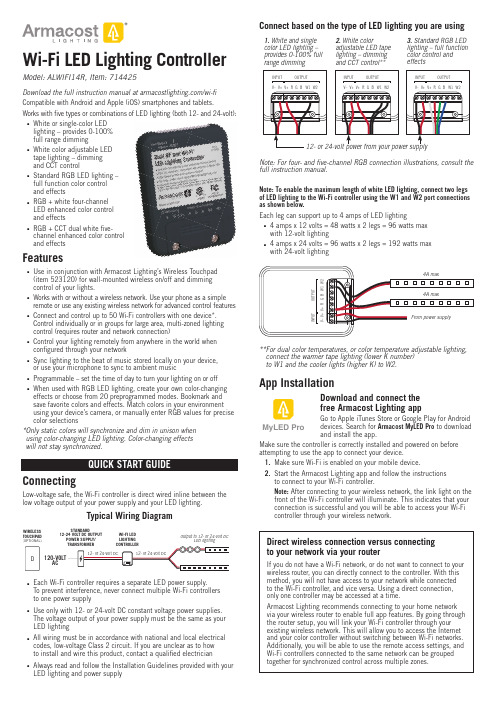
Wi-Fi LED Lighting Controller Model: ALWIFI14R, Item: 714425Download the full instruction manual at /wi-fiCompatible with Android and Apple (iOS) smartphones and tablets. Works with fi ve types or combinations of LED lighting (both 12- and 24-volt): White or single-color LEDlighting – provides 0-100%full range dimmingWhite color adjustable LEDtape lighting – dimmingand CCT controlStandard RGB LED lighting –full function color controland effectsRGB + white four-channelLED enhanced color controland effectsRGB + CCT dual white fi ve-channel enhanced color controland effectsFeaturesUse in conjunction with Armacost Lighting’s Wireless Touchpad(item 523120) for wall-mounted wireless on/off and dimmingcontrol of your lights.Works with or without a wireless network. Use your phone as a simple remote or use any existing wireless network for advanced control features Connect and control up to 50 Wi-Fi controllers with one device*.Control individually or in groups for large area, multi-zoned lightingcontrol (requires router and network connection)Control your lighting remotely from anywhere in the world whenconfi gured through your networkSync lighting to the beat of music stored locally on your device,or use your microphone to sync to ambient musicProgrammable – set the time of day to turn your lighting on or offWhen used with RGB LED lighting, create your own color-changing effects or choose from 20 preprogrammed modes. Bookmark andsave favorite colors and effects. Match colors in your environmentusing your device’s camera, or manually enter RGB values for precise color selections* O nly static colors will synchronize and dim in unison whenusing color-changing LED lighting. Color-changing effectswill not stay synchronized.ConnectingLow-voltage safe, the Wi-Fi controller is direct wired inline between the low voltage output of your power supply and your LED lighting.Typical Wiring DiagramWIRELESSTOUCHPAD(OPTIONAL)ACSTANDARD12-24 VOLT DC OUTPUTPOWER SUPPLY/WI-FI LEDLIGHTINGOutput to 12- or 24-volt DCLED lightingEach Wi-Fi controller requires a separate LED power supply.To prevent interference, never connect multiple Wi-Fi controllersto one power supplyUse only with 12- or 24-volt DC constant voltage power supplies.The voltage output of your power supply must be the same as yourLED lightingAll wiring must be in accordance with national and local electricalcodes, low-voltage Class 2 circuit. If you are unclear as to howto install and wire this product, contact a qualifi ed electricianAlways read and follow the Installation Guidelines provided with yourLED lighting and power supplyfull instruction manual.Note: To enable the maximum length of white LED lighting, connect two legsof LED lighting to the Wi-Fi controller using the W1 and W2 port connectionsas shown below.Each leg can support up to 4 amps of LED lighting4 amps x 12 volts = 48 watts x 2 legs = 96 watts maxwith 12-volt lighting4 amps x 24 volts = 96 watts x 2 legs = 192 watts maxwith 24-volt lighting** F or dual color temperatures, or color temperature adjustable lighting,connect the warmer tape lighting (lower K number)to W1 and the cooler lights (higher K) to W2.App InstallationDownload and connect thefree Armacost Lighting appGo to Apple iTunes Store or Google Play for Androiddevices. Search for Armacost MyLED Pro to downloadand install the app.Make sure the controller is correctly installed and powered on beforeattempting to use the app to connect your device.1. Make sure Wi-Fi is enabled on your mobile device.2. Start the Armacost Lighting app and follow the instructionsto connect to your Wi-Fi controller.Note: After connecting to your wireless network, the link light on thefront of the Wi-Fi controller will illuminate. This indicates that yourconnection is successful and you will be able to access your Wi-Ficontroller through your wireless network.Direct wireless connection versus connectingto your network via your routerIf you do not have a Wi-Fi network, or do not want to connect to yourwireless router, you can directly connect to the controller. With thismethod, you will not have access to your network while connectedto the Wi-Fi controller, and vice versa. Using a direct connection,only one controller may be accessed at a time.Armacost Lighting recommends connecting to your home networkvia your wireless router to enable full app features. By going throughthe router setup, you will link your Wi-Fi controller through yourexisting wireless network. This will allow you to access the Internetand your color controller without switching between Wi-Fi networks.Additionally, you will be able to use the remote access settings, andWi-Fi controllers connected to the same network can be groupedtogether for synchronized control across multiple zones.MyLED ProYou are required to create an Armacost Lighting account upon initial setup. This account registration is used only to protect your devices and to permit remote usage. Next, you will be prompted to select the type of lighting you are connecting. Choose the mode that applies to the type of lighting you are using. For example, if you are using single color or white LED lighting, select “DIM,” and your app will then be confi gured as an LED dimmer.DIM: White/Single Color DimmerCCT: Color Temperature AdjustableRGB: RGB MulticolorRGBW: RGB + Single ColorRGBWW: RGB + Dual ColorNext, you will see a list of all Wi-Fi controllers confi gured on this network. Here, you can access settings and controller properties as well as turn your lighting on/off. Tap the controller name to begin using your lighting, or press and hold to change basic device properties. It is recommendedthat you rename each controller for its location or use.or press and hold to modify controller propertiesTap the powerbutton to toggle the IMPORTANT: If the app displays the error message below, pull downto refresh the controller list.Cannot find any LED controller(s). Please check your device Wi-Fi setting and confirm that the LED controller(s) are plugged inIf the Wi-Fi controller still does not appear, turn your device Wi-Fi connection off and back on and check your network settings.Connect to Smart Speaker/Virtual AssistantBefore beginning use with the following third-party devices, make sure you have setup your Wi-Fi controller through the MyLED Pro app and signed into your Armacost Lighting cloud account. Remote authorization is also required (enabled by default on initial setup).Amazon AlexaIn your Amazon Alexa App, search the skills database for “Magic Home”, then tap enable.Link your Armacost account with the Magic Home Skill. Enter the user name and password that you created in the Armacost MyLED Pro app. Next, discover your Wi-Fi controllers by pressing the Discover Devices button on your app. You can also say, “Alexa, discover devices.” Wi-Fi controllers confi gured on the same wireless network will automatically populate.After your Wi-Fi controller(s) have been discovered, you can rename them in the Alexa app to your preferred names. It is recommended to name them for their location or use, e.g. “Offi ce lights” or “Countertop lights.” Now your lights are ready to control.For a list of additional commands, see the Amazon skill page. Different functions will be available depending on the type of lighting connected to your Wi-Fi controller. Here are some examples:“Alexa, turn on bedroom lights to 20 percent”“Alexa, turn off kitchen counter lights”“Alexa, change accent lights to red”Google HomeIn your Google Home App, navigate to the main menu, then Home control. Press the plus icon to add a device and select “Magic Home Wi-Fi”. All app permissions for Google Home must be granted to complete the setup.Link your Armacost account with the Magic Home Action. Enter the user name and password that you created in the Armacost MyLED Pro app. Google Home will automatically detect compatible devices on the linked home network, and will ask you to assign a room.Press “Done” when you have selected a room and your setup will be complete. You can now assign a nickname to your device. It is recommended to name them for their location or use, e.g. “Offi ce lights” or “Countertop lights.”Now your lights are ready to control. Different functions will be availabledepending on the type of lighting connected to your Wi-Fi controller. Here are some examples:“Hey Google, turn on offi ce lights to 100 percent”“Ok Google, turn bedroom lights to blue”IFTTTIn your IFTTT app or online account, search for the “MagicHue” Service and connect to it.You will then be prompted to link your Armacost Account with the MagicHue Applet. Please enter the user name and password that you created in the Armacost MyLED Pro app.Next, simply enable the applet(s) of your choice. Some applets may require downloading of the IFTTT app to your smartphone. Different functions will be available depending on the type of lighting connected to your Wi-Fi controller.Factory ResetIf you incorrectly entered your network password or have anotherincorrect setting, the link light will not turn on. You will not be able to access the Wi-Fi controller and you will need to do a factory reset. 1. Locate the pinhole on the front of the unit, labeled RESET.2. Using the included straight pin, or a paper clip, insert straight into the pinhole to depress the reset button.3. Continue to press and hold the reset button for ten seconds, then release.The unit will power off and back on and cycle the lighting to indicate the reset has been successful. You can now connect back to your Wi-Fi controller using its default settings. Return to step 1 under “App Installation.”For the full app manual and how-to videos, visit /wifi .mountingTo buy online, or to learn more, visit /dimmers.SPECIFICATIONSInput voltage ................................................................................12-volt or 24-volt DC Output channels .......................................................................................................5Maximum lighting load ....................................................................4 amps per channel Working temperature ..............................................................-5 to 130°F (-20 to 55°C)Wireless working frequency ..............................................................................2.4 GHz FCC ID ..............................................................................................2AIPIALWIFI14R Country of origin .................................................................................................China Limited one-year warranty. This product is for dry location use only. Improper installation,improper powering, abuse, or failure to use this device for its intended purpose will void warranty. Proofofpurchaseisrequiredforallreturns.Questions?*********************************.This device complies with Part 15 of the FCC Rules. Operation is subject to the following two conditions: (1) this device may not cause harmful interference, and (2) this device must accept any interference received, including interference that may cause undesired operation. Changes or modifi cations to this unit not expressly approved by the party responsible for compliance could void the user authority to operate the equipment.Designer-style switch plate and allmounting screws included.© 2018 Armacost Lighting. All rights reserved.180103。
变压器监控系统图-变压器监控系统图
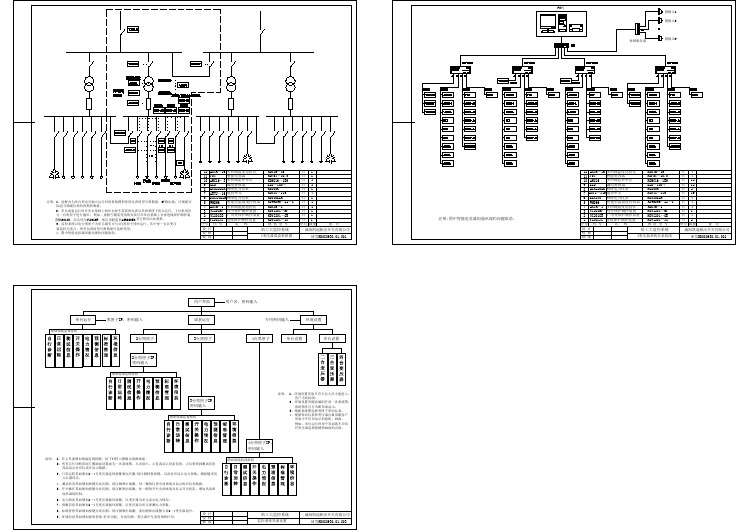
H3C无线控制器
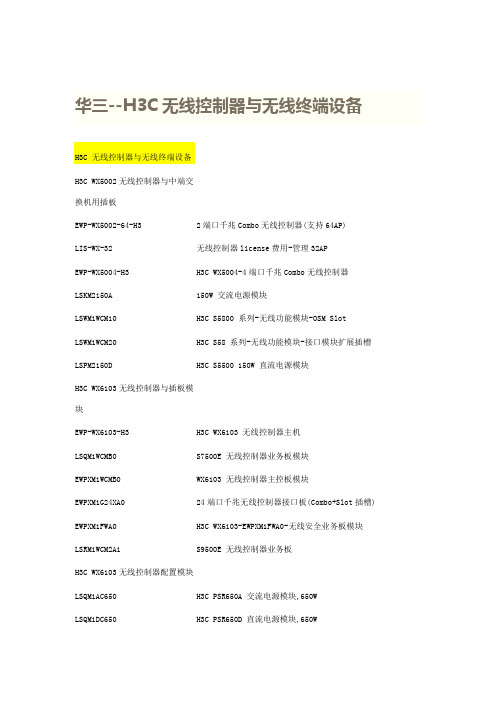
华三--H3C无线控制器与无线终端设备H3C WX5002无线控制器与中端交换机用插板EWP-WX5002-64-H32端口千兆Combo无线控制器(支持64AP)LIS-WX-32无线控制器license费用-管理32APEWP-WX5004-H3H3C WX5004-4端口千兆Combo无线控制器LSKM2150A150W 交流电源模块LSWM1WCM10H3C S5800 系列-无线功能模块-OSM SlotLSWM1WCM20H3C S58 系列-无线功能模块-接口模块扩展插槽LSPM2150D H3C S5500 150W 直流电源模块H3C WX6103无线控制器与插板模块EWP-WX6103-H3H3C WX6103 无线控制器主机LSQM1WCMB0S7500E 无线控制器业务板模块EWPXM1WCMB0WX6103 无线控制器主控板模块EWPXM1G24XA024端口千兆无线控制器接口板(Combo+Slot插槽) EWPXM1FWA0H3C WX6103-EWPXM1FWA0-无线安全业务板模块LSRM1WCM2A1S9500E 无线控制器业务板H3C WX6103无线控制器配置模块LSQM1AC650H3C PSR650A 交流电源模块,650WLSQM1DC650H3C PSR650D 直流电源模块,650WEWPXM1XP2P H3C WX6103-2端口万兆以太网XFP光接口模块EWPXM1XP1P H3C WX6103-1端口万兆以太网XFP光接口模块LIS-WX-128无线控制器license费用-管理128APH3C WA1208E-主机EWP-WA1208E-GP无线局域网单G模块大功率接入点EWP-WA1208E-GP-FIT无线局域网单G模块大功率接入点-FITH3C无线局域网接入点设备EWP-WA2110-AG-FIT H3C WA2110-AG-无线局域网AG双模单频可管理型接入点-FIT H3C WA2200-主机EWP-WA2210-AG H3C WA2210-AG 无线局域网室内型AG单频双模接入点EWP-WA2220-AG H3C WA2220-AG 无线局域网室内型AG双频双模接入点EWP-WA2220E-AG H3C WA2220E-AG 无线局域网增强型AG双频双模接入点H3C WA2220X-AGP 无线局域网室外型AG双频双模2.4GHz大功EWP-WA2220X-AGP率接入点EWP-WA2220E-AG-T H3C WA2220E-AG-T-车载无线接入点(MR)H3C WA2210X-GE-无线局域网室外增强型802.11b/g单频双模EWP-WA2210X-GE接入点EWP-WA2220X-AGE H3C WA2220X-AGE-无线局域网室外增强型AG双频双模接入点H3C WA2210E-GE,无线局域网增强型802.11b/g单频双模接入EWP-WA2210E-GE点EWP-WB2320X-AGE H3C WB2320X-AGE,无线网桥设备EWP-WA2200-WOU H3C WA2200-无线局域网接入点室外单元模块EWP-WA2210-AG-FIT H3C WA2210-AG 无线局域网室内型AG单频双模接入点-FIT EWP-WA2220-AG-FIT H3C WA2220-AG 无线局域网室内型AG双频双模接入点-FIT EWP-WA2210X-GE-FIT H3C WA2210X-GE-无线局域网室外增强型802.11b/g单频双模接入点-FITEWP-WA2220X-AGP-FITH3C WA2220X-AGP 无线局域网室外型AG双频双模2.4GHz大功率接入点-FITEWP-WA2220X-AGE-FITH3C WA2220X-AGE-无线局域网室外增强型AG双频双模接入点-FITEWP-WA2210E-GE-FITH3C WA2210E-GE-无线局域网增强型802.11b/g单频双模接入点-FITEWP-WA2220E-AG-FIT H3C WA2220E-AG 无线局域网增强型AG双频双模接入点-FIT EWP-WB2320X-AGE-FIT H3C WB2320X-AGE-无线网桥设备-FITEWP-WH2530X-DAG-FIT H3C WH2530X-DAG-无线Mesh设备-FITH3C 无线局域网2.4GHz天线组件-全向&定向天线-802.11b/gTQJ-SA800/2500-3全向天线-824~960/1710~2500MHz-3dBi-垂直-360DEG-50W-0r-N(F)-是TQJ-2400-11-T2全向天线-2400-2500MHz-11dBi-垂直极化-150W-2r-N型母头-自带支架TDJ-SA2400-11-90定向天线-2400~2500MHz-11dBi-90deg-Vertical--0r-300W-with support-N(female)-0.28mTQJ-2400BKF-Y定向天线-2.4~2.483GHz-8.5dBi-80度-垂直极化-50W-N-K-否SL13090A全向天线-2.4~2.5GHz-5dBi-垂直极化-全向-10W-N-K-否TQC-2400CI全向天线-2.4~2.483GHz-5.5dBi-垂直极化-50W-SMA-RP-否TDJ-2400IA(-45)定向天线,2.4~2.5GHz,15dBi,72deg,负45度,100W,N-K,是SL14011A定向天线,2.4~2.5GHz,15±1dBi,30±3deg,垂直极化,100W,N-K,否定向天线,2.4~2.5GHz,10±1dBi,55±3deg,垂直极SL14166A化,100W,N-K,否H3C 无线局域网5.8GHz天线组件-全向&定向天线-802.11a定向天线-5725~5850MHz-17dBi-25deg-垂直TDJ-DBS5800-17-50W-0r-N-Female-自带支架全向天线-5725~5850MHz-12dBi-垂直TQJ-5800-12-T0-12dBi-5W-0r-N(female)-自带支架定向天线-5.725~5.85GHz-29dBi-6度-垂直或水平-100W-N-K-TDJ-5800P6否全向天线-5.725~5.875GHz-5dBi-垂直极化-全向-100W-N-K-SL13089A否定向天线-2.4~2.5&5.15~5.85GHz-12&15dBi-45&20度-垂直极TDJ-2458BKC化-50W-N-K-否定向天线-2.4~2.5&5.15~5.85GHz-2.5&4.5dBi-360度-垂直极TQJ-2458XTJ1化-50W-N-K-否TDJ-5158BKT60-2定向天线-5150-5850MHz-17dBi-60°-垂直极化-50W-N型H3C 无线终端设备发货附件一次电源-0degC-40degC-100V-240V-48V/0.5A-AC电源线可拆FSP025-1AD207A卸CAB-PGND-Pwr-3m外部电源线-机箱PGND-12AWG-3m-(OT6-4)CAB-RF-0.2m-SMA射频电缆-0.2m-(SFF50-3)-(N50直公 to SMA50直母)CAB-RF-1.83m-(2*NSM+RG8/U)射频电缆-1.83m-50ohm-N50直公-(COAX-RG8/U)-N50直公CAB-RF-4.5m-(2*NSM+RG8/U)射频电缆-4.5m-50ohm-N50直公-(COAX-RG8/U)-N50直公CAB-RF-10m-(2*NSM+RG8/U)射频电缆-10m-50ohm-N50直公-(COAX-RG8/U)-N50直公射频电缆-1.83m-50ohm-N50直公-(COAX-RG8/U)-反极性SMA直CAB-RF-1.83m-(N+RG8+SMA)母射频电缆-6.1m-50ohm-N50直公-(COAX-RG8/U)-反极性SMA直CAB-RF-6.1m-(N+RG8+SMA)母射频同轴连接器-N-50ohm-直式-母-配接带N型头的电缆-双阴BNC-RF-N-50-KK转接器,外壳镀三元合金射频同轴连接器-N-50ohm-直式-公-配接N型接头的电缆-双阳N-50JJ转接器信号避雷器-2.5KA@8/20us-300V@Line-Earth-10/100MPOE-MHPoE-RJ45&48VDC JACKMHT6000-N-1天馈避雷器-10KA-20V-2.4~6.0GHz-100W-N-F/N-MSLPS-2504无源分路器-2G/3G-1分4功分器-800~2500MHz-N(F)-SLPS-2503无源分路器-一分三-微带线-800~2500MHz-N/female-无源SL21357B无源分路器-WLAN/3G-1分2功分器-1700~2500MHz-N(F)N-50JR负载-0~8GHz-50ohm-<1.25-2W-N MalePSMA-50KR负载-DC~12.4GHz-50ohm-<=1.25-1W-RSMA FemaleSFP-FE-BX15-U-SM1310SFP模块,-40~85℃,1310nm,15km,LCOP-DLC-10m-S光纤连接器-DLC(GM-8T)-SC*2-单模-7mm-10mEWPA-IM壁挂组件-WA2200OANT-2.4/5.8G H3C WA2200 室外天线安装套件OP-A H3C WA2200,室外电源安装套件EWP-WA2200-WOU H3C WA2200-无线局域网接入点室外单元模块CB-2412/2462MHz合路器-WLAN-2412/2462MHz-NFCAB-AC Pwr-5m-PS4M AC电源线-5m-(PI直公)-(227IEC53 RVV1.0^2(3C))-(PS4公) FSP025-1ADF07B一次电源--30℃-55℃-90VAC-264VAC-48V/0.52AH3C无线控制器用SFP模块SFP-GE-LH40-SM1310光模块-SFP-GE-单模模块-(1310nm,40km,LC)SFP-GE-LH40-SM1550光模块-SFP-GE-单模模块-(1550nm,40km,LC)SFP-GE-LH70-SM1550光模块-SFP-GE-单模模块-(1550nm,70km,LC)SFP-GE-SX-MM850-A光模块-SFP-GE-多模模块-(850nm,0.55km,LC)SFP-GE-LX-SM1310-A光模块-SFP-GE-单模模块-(1310nm,10km,LC)SFP-GE-LX-SM1310-BIDI光模块-SFP千兆BIDI光模块-TX1310/RX1490,10km,LCSFP-GE-LX-SM1490-BIDI光模块-SFP千兆BIDI光模块-TX1490/RX1310,10km,LCXFP-LX-SM1310光模块-XFP-10G-单模模块-(1310nm,10km,LC)XFP-SX-MM850光模块-XFP-10G-多模模块-(850nm,300m,LC)27,000.00XFP-LH40-SM1550-F1XFP万兆光模块(1550nm,40km,LC)H3C 有线无线一体化交换机设备H3C WX3024-PoEP-24端口千兆(4 SFP Combo+Slot插槽+PoE EWP-WX3024-POEP-H3Plus)有线无线一体化交换机LIS-WX-12有线无线一体化交换机license费用-管理12APH3C WX3010-PoEP-10端口千兆(8GE-T+2SFP)有线无线一体化交EWP-WX3010-POEP-H3换机1个WX3010有线无线一体化交换机捆绑10个WA2210-AG-FIT EWP-Z2-1无线局域网室内型AG单频双模接入点1个WX3024有线无线一体化交换机捆绑10个WA2210-AG-FIT EWP-Z2-2无线局域网室内型AG单频双模接入点3个WX3024有线无线一体化交换机捆绑10个WA2210-AG-FIT EWP-Z2-3无线局域网室内型AG单频双模接入点H3C WX3008-PoEP-8端口千兆(8GE-T+PoE Plus)有线无线一体EWP-WX3008-POEP-H3化交换机H3C 有线无线一体化交换机选配模块自带一个FLATPACK 1500电源模块和5根电缆的RPS冗余电源AC-RPS1000-A3(AC-RPS1000-A3,H3C面板),2个槽位可插2个电源模块CAB-RPS PoE-2m-JD5RPS电源线-2.0m-(大插头)-(SJTW2芯12AWG黑)-(大插头) LS5M1XP1PB H3C S5100EI 单端口万兆以太网光接口板(XFP)LS5-FL-B安装弯角组件H3C WA2600-主机H3C WA2610E-AGN 802.11n无线局域网增强型2.4/5GHz单频双EWP-WA2610E-AGN-FIT模接入点-FITH3C WA2620E-AGN 802.11n无线局域网增强型2.4&5GHz双频双EWP-WA2620E-AGN-FIT模接入点-FITH3C WA2610E-AGN 802.11n无线局域网增强型2.4/5GHz单频双EWP-WA2610E-AGN模接入点H3C WA2620E-AGN 802.11n无线局域网增强型2.4&5GHz双频双EWP-WA2620E-AGN模接入点H3C WA2620-AGN 802.11n无线局域网室内型2.4/5GH双频接入EWP-WA2620-AGN点H3C WA2620-AGN 802.11n无线局域网室内型2.4/5GH双频接入EWP-WA2620-AGN-FIT点-FITH3C WA2612-AGN 802.11n无线局域网室内型2.4/5GHz单频接EWP-WA2612-AGN-FIT入点-FITH3C WA2612-AGN 802.11n无线局域网室内型2.4/5GHz单频接EWP-WA2612-AGN入点EWP-WA2610-AGN-FITH3C WA2610-AGN 802.11n无线局域网室内型2.4/5GHz单频接入点-FITEWP-WA2610-AGNH3C WA2610-AGN 802.11n无线局域网室内型2.4/5GHz单频接入点H3C WA2600-天线TQJ-2458MIC×6全向天线-2.4G~2.5GHz,5.15G~5.85GHz-2.5dBi@2.4G,4.5dBi@5G-全向-50W-RPSMA-吸顶安装内置6天线TQJ-2458MIK×3全向天线-2.4G~2.483GHz,5.15G~5.85GHz-2.5dBi@2.4G,4dBi@5G-全向-50W-RPSMA-吸顶安装内置3天线H3C WA2600-发货附件POE-3信号避雷器-3KA@8/20us-350V@Line-Ground-33.6W-1000MPoE-RJ45&48VDC JACKH3C 11n无线网卡EWP-WN612H3C WN612-11n 双频USB无线网卡无线控制器选配电源线CAB-DC Pwr-5m直流电源线-5m-6mm^2-(2*OT6-4)-(227IEC02-6^2蓝+227IEC02-6^2黑)-(2*OT6-6)CAB-DC Pwr-10m直流电源线-10m-10mm^2-(2*OT10-4)-(227IEC02-10^2蓝+227IEC02-10^2黑)-(2*OT10-6)CAB-DC Pwr-20m-2*(OT+T6)外部直流电源线-20m-5.3mm^2-蓝/黑-(2*OT6-4)-(10UL10455蓝+10UL10455黑)-(2*T6^2B)。
利尔达科技集团股份有限公司无线多路控制器操作指南说明书

利尔达科技集团股份有限公司LIERDA SCIENCE & TECHNOLOGY GROUP CO.,LTD操作指南Quick Guide产品名称:无线多路控制器编制:赵成杰审核:郭鹏鹏受控状态:受控2017-2-15 发布修订记录编制赵成杰编制日期2017-2-8如果您在阅读过程中发现错误,请发送至相关编辑序号修改日志版本修改人修改日期人邮箱,方便我们更正!1创建文档,可以发布Rev01郭鹏2017-2-15**************目录一、产品简介 (1)二、安装说明 (2)三、使用说明 (2)3.1 设备入网配置 (2)3.2 手机H5配置 (3)四、注意事项 (6)五、Q&A (6)六、附加 (7)6.1、无线多路控制器的组控功能 (7)6.2、无线多路控制器的接线方式(以空调、窗帘为例) (9)七、敬告用户 (10)一、产品简介用户和技术人员需要涉及到的十一个部分,如图1.1所示,说明如下表所示:图1.1序号参数说明字符备注1入网指示灯/绿色2电源指示灯/红色3第一路接线端DO1接负载火线,共零线4第二路接线端DO2接负载火线,共零线5第三路接线端DO3接负载火线,共零线6第四路接线端DO4接负载火线,共零线7第五路接线端DO5接负载火线,共零线8第六路接线端DO6接负载火线,共零线9复位按键RST长按5s复位10电源接线端N\L\E220V AC±10% 50Hz11串口接线端RXD\TXD\GND客户不需使用该产品可以支持ZigBee无线远程控制,普通用电设备直接接入即可实现智能控制,可分别接入六路负载设备进行控制。
二、安装说明该产品的安装步骤如下:注意:每一路所接入负载的总电流不能超过10A(阻性)A、将供电的火线、零线和地线分别接入到无线多路控制器的“L”、“N”和“E”(注意:断电操作);B、根据需求情况,将不同控制的负载设备分别接入到不同路的接线端;C、接好线后将无线多路控制器进行组网,然后放置到妥善的位置,避免人不小心触摸到供电端。
无线遥控DMX512控台说明书

LED调光台无线遥控DMX512控台型号:DISCO240感谢选用我公司生产的DMX512控台(型号:DISCO 240),为了更好地使用和发挥DISCO 240电脑灯控制台的特点,在操作使用前,请仔细参阅说明书。
一参数指标二安全使用注意事项●控制台必须接安全大地线。
●应避免带电拨插通讯电缆。
●开机顺序:请先打开所有受控制的电脑灯电源,然后再打开控制器电源,否则易损坏控制器。
●注意防潮湿、防水、防尘、防静电,定期维护清洁。
三装箱清单DISCO 240控制台………………………1台电源线……………………………………1根5V电源适配器…………………………..1个无线DMX512发射器…………………..1个用户说明书………………………………1份产品合格证………………………………1份四安装方法●将无线DMX512发射器插入控制台背面卡侬座;●将5V电源适配器输出插头插入无线DMX512发射器电源插孔;●将5V电源适配器插入电源插板(AC220V);●将电源线输出插入控制台背面电源插座,输入插入电源插板(AC220V)。
五通讯电缆●采用特征阻抗为120欧双绞屏蔽线,如电缆超过200米或灯数量较多,应加信号放大器,并在最后一台灯加接终端电阻(100欧)。
●通讯电缆1脚为地(GND),2脚为信号正,3脚为信号负,在使用过程中不可接反接错。
●通讯电缆应单端接地屏蔽。
●通讯电缆应避免同强电一齐布线。
六D M X512地址分配DISCO 240控制台使用DMX512的1~240通道,其中1~192路为控制电脑灯用通道,可以控制16通道以内的电脑灯12台,从193开始为调光器用通道,地址分配如下:七通讯电缆连线及电脑灯地址码示意图注:当信号连接电缆过长时,需要加DMX信号放大器,并且在最后一台灯的信号座,加信号终端电阻(100欧)。
八面板及功能区域图九面板功能区域说明十双功能键区说明增加场景步十一L C D液晶屏显示信息说明【【十二电脑灯程序(场)的编辑1 按【BLACK】键,使该LED指示灯熄灭。
DALI控制系统解决方案

DALI控制系统解决方案一、概述DALI(Digital Addressable Lighting Interface)是一种数字可寻址照明控制系统,它提供了一种灵活、智能的方式来控制照明设备。
本文将介绍DALI控制系统的基本原理、组成部分以及解决方案。
二、基本原理DALI控制系统基于数字通信协议,通过总线连接照明设备和控制设备。
每个照明设备都有一个唯一的地址,控制设备可以通过发送命令来控制特定的照明设备。
DALI控制系统支持灯光的调光、开关、场景设置等功能,可以实现个别灯光控制、集中控制和自动化控制。
三、组成部分1. DALI控制器:DALI控制器是DALI控制系统的核心设备,负责发送命令和接收反馈信息。
它可以是一个物理设备,也可以是一个软件应用程序。
2. DALI总线:DALI总线是连接照明设备和控制设备的传输介质,通常使用双绞线作为物理层接口。
DALI总线支持最多64个照明设备的连接。
3. DALI电源:DALI电源为DALI总线提供电源供应,通常是通过一个DALI电源驱动器来实现。
DALI电源驱动器可以为DALI总线上的照明设备提供电源,同时也可以接收DALI控制器的命令。
4. DALI照明设备:DALI照明设备是通过DALI总线进行控制的灯具或其他照明设备。
每个DALI照明设备都有一个唯一的地址,可以通过DALI控制器发送命令来控制它们的亮度、开关状态等。
四、解决方案1. DALI控制系统的安装与配置:首先,确定需要控制的照明设备数量和布局,然后安装DALI总线和DALI电源。
接下来,将DALI照明设备连接到DALI总线上,并为每个设备分配一个唯一的地址。
最后,配置DALI控制器,设置各个照明设备的控制参数,如亮度范围、开关状态等。
2. DALI控制系统的调试与测试:在安装和配置完成后,需要对DALI控制系统进行调试和测试。
通过DALI控制器发送命令,检查每个照明设备是否正常响应,并验证各种控制功能是否正常工作。
Wi-Fi智能多位控制LED灯光模块说明书

Description3-way, multi-location 120V/AC, 60HzDesign features• Does not control a load•Compatible with Wi-Fi smart universal dimmer for multi-location control (EWDF30)•LED indicator system alerts if the device is not connected to the Wi-Fi smart universal dimmer • Neutral wire required for installation•Dimmable seven step white LED display alongside push pad indicates selected light level - even in full daylight (coordinates light level status with connected LED indicator system alerts if the device is not connected to the Wi-Fi smart dimmer)• Adjust how long lights stay on to allow for a safe, convenient exit •Available in 8 different colors including metallic finishesProject Name:Prepared By:Project Number:Date:Catalog Number:Type:Compliances, specifications and availability are subject to change without notice.EWACDT able 1. Accessory dimmerRating DescriptionColor suffixCatalog no.AV/AC Hz-12060Accessory dimmer compatible with Wi-Fi smart dimmer (EWFD30)W, C2, C6, C7EWACD__Accessory dimmer2EATON /connectedhomeTechnical DataEffective April 2023Accessory dimmer can be wired with Wi-Fi smart dimmer (EWFD30) to provide multi-location ON/OFF/BRIGHT/DIM control. Accessory dim-mer will need to be wired with the load controlling dimmer using a single 3-way wire.ApplicationProject Name:Prepared By:Project Number:Date:Catalog Number:Type:Compliances, specifications and availability are subject to change without notice.Catalog No.EWACDPerformanceRating: 120V/AC, 60HzInstallation & programming For installation and programming the device, see the Accessory Dimmer Quick Start Guide included with product.Testing & code compliance cULus Listed 6B28. NOM Certified.TerminationsAccessory dimmers have four screw terminals for line, ground, neutral and 3-way Material characteristics Flammability: Meets UL94 requirements; V2 rated Temperature rating: 32°F to 104°F (0°C to 40°C)Warranty2-year limited product warrantyT able 2. SpecificationsT able 3. Color ordering informationFor ordering devices, include Catalog No. followed by the Color Suffix: W (White),C2 (Color Change Kit: LA, W, V), C6 (Color Change Kit: W, RB, SG), C7 (Color Change Kit: B, BK, GY)Figure 1. EWACD Product dimensionsTwo location control (requires one Wi-Fi smart dimmer and one accessory dimmer EWACD)EWACDAccessory dimmerC2 Color KitLA (Light Almond), W (White),V (Ivory)C7 Color KitB (Brown), BK (Black), GY (Gray)C6 Color KitRB (Oil Rubbed Bronze), W (White),SG (Silver Granite)Technical DataEffective April 2023Project Name:Prepared By:Project Number:Date:Catalog Number:Type:Certifications & compliancesKEY:cULusNOMRelated productsCompliances, specifications and availability are subject to change without notice.WallplatesPJS26, PJS262Wi-Fi smart productsEWFD30, EWFSW15, EWFTRCR15Multiple Locations using up to four accessory dimmers (EWACD)Accessory dimmerElectrical Sector 1123 Hwy 74 SPeachtree City, GA 30269United States /WifiSmartElectrical Sector Canada Operations 5925 McLaughlin RoadMississauga, Ontario, L5R 1B8CanadaEatonCanada.ca/WifiSmartElectrical Sector Mexico Operations Carr. Tlalnepantla -Cuautitlan Km 17.8 s/n Col. Villa Jardin esq.Cerrada 8 de MayoCuautitlan, Mexico CP 54800Mexico Eaton.mx/WifiSmartEaton1000 Eaton Boulevard Cleveland, OH 44122United States Eaton is a registered trademark. All other trademarks are property of their respective owners.© 2023 EatonAll Rights Reserved Printed in USAPublication No. TD610143EN April 2023。
Leviton Wireless Decora 0-10V Room Controller with

Leviton Manufacturing Co., Inc. Lighting & Controls10385 SW Avery Street, Tualatin, OR 97062 tel 800-736-6682 tech line (6:00AM-4:00PM PT Mon-Fri) 800-959-6004 ©2022 Leviton Manufacturing Co., Inc. All rights reserved. Subject to change without notice.DescriptionWireless Decora ® 0-10V Room Controller with 5A Relay (DL057) is the primary user interface combining both familiar toggle ON/OFF control, dimming control and energy management business logic into line voltage-powered wireless controldevices. Requires use with Lumina™ RF Keypad Room Controller or GreenMAX ® DRC Wireless Keypad Room Controller.The DL057 works with compatible wireless devices to create an advanced intelligent lighting system. The DL057 alsoprovides the primary interface between the smartphone/tablet commissioning and control device. The DL057 manages a room by coordinating activities of all wireless devices within thespace and can be used to control loads up to 5A.Wireless Decora ® 0-10V Dimmer Room Controller with 5A RelayApplications• Bluetooth interface for connection to any Android or iOS devices with Bluetooth 4.0 with BLE • Configuration • Control• Status monitoring • Every node is a repeater • Line voltage powered • LED status indicators • Decora aesthetic• Complies with IEEE 80.15.4 standards—for domestic and international wireless networks• Can be used to meet energy code requirements forIECC, ASHRAE 90.1 and 2019 Title 24, Part 6 space/area control, dimming, manual-ON/OFF, occupancy control and automatic shutoff requirementsDimensions DiagramWiring Diagram*Depending on manufacture date, pink wire may be grayUser InterfaceSpecificationsLES-G-10377B/H22-aaREV AUG 2022Leviton Manufacturing Co., Inc. Lighting & Controls10385 SW Avery Street, Tualatin, OR 97062 tel 800-736-6682 tech line (6:00AM-4:00PM PT Mon-Fri) 800-959-6004 ©2022 Leviton Manufacturing Co., Inc. All rights reserved. Subject to change without notice.。
无线 DMX512控制器 收发器 控制台
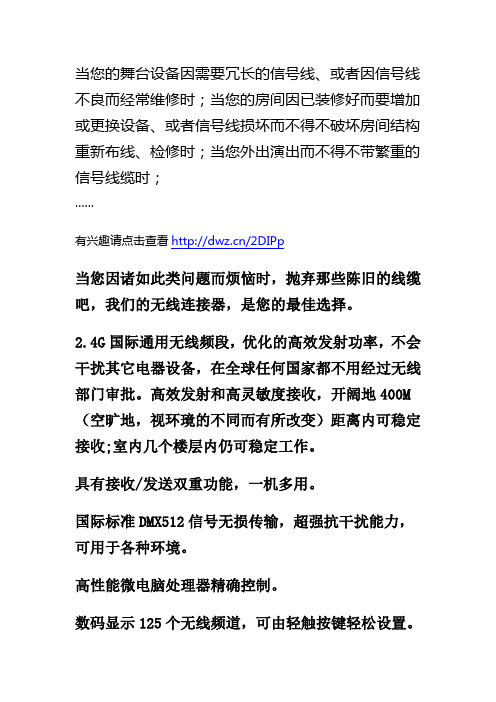
当您的舞台设备因需要冗长的信号线、或者因信号线不良而经常维修时;当您的房间因已装修好而要增加或更换设备、或者信号线损坏而不得不破坏房间结构重新布线、检修时;当您外出演出而不得不带繁重的信号线缆时;……有兴趣请点击查看/2DIPp当您因诸如此类问题而烦恼时,抛弃那些陈旧的线缆吧,我们的无线连接器,是您的最佳选择。
2.4G国际通用无线频段,优化的高效发射功率,不会干扰其它电器设备,在全球任何国家都不用经过无线部门审批。
高效发射和高灵敏度接收,开阔地400M (空旷地,视环璄的不同而有所改变)距离内可稳定接收;室内几个楼层内仍可稳定工作。
具有接收/发送双重功能,一机多用。
国际标准DMX512信号无损传输,超强抗干扰能力,可用于各种环境。
高性能微电脑处理器精确控制。
数码显示125个无线频道,可由轻触按键轻松设置。
功耗小于5瓦适用于舞台灯等所有符合DMX512信号规范的设备使用,是取消传统有线连接的最佳选择。
工作环境:-20℃~55℃符合CE、RoHS标准产品使用:有兴趣请点击查看/2DIPp外观描述:无线DMX512收发器以无线的方式传输标准的DMX512控台数据,也可传输灯具与灯具间的联机数据,该产品彻底解决了灯光控制台与灯,灯与灯之间数据的无线传输,完全去掉长期以来所依赖的双绞线。
在数据的传输过程中做到无时延,数据实时可靠!该产品采用2.4G全球开放ISM频段,免许可证使用. 高效GFSK调制,126频道自动跳频通信设计,抗干扰能力强.适合领域:舞台灯光、大型文艺演出、体育馆灯光、临时舞台演出、城市灯光系统、电视台、会议中心、专业剧院、主题公园、歌舞厅、酒吧和小型文艺演出 .产品说明1.产品名称:无线DMX512收发器2.三基色LED显示3.126个频段自动跳频,自动选择无干扰频段,保障通讯的可靠性.4.7组ID编码可设置,用户可在一个地方使用独立的7组无线网络而互不干扰.5.输入电压:5V-5.2VDC6.通讯距离:400M(空旷地,视环璄的不同而有所改变)7.工作频段:ISM,126个频段.8.最大发射功率:20dBm9.接收灵敏度:-94dBm10.DMX信号接口:3PIN母插操作说明:ID码与LED颜色对应关系:l 1:RED---------------------------红l 2:GREEN-----------------------绿l 3:RED+GREED---------------黄l 4:BLUE--------------------------兰l 5:RED+BLUE------------------紫l 6:GREEN+BLUE--------------青l 7:RED+GREED+BLUE------白2.按一下按键显示当前的ID设置,再按进行ID设置,每按一下ID 数值加13.工作状态:l LED常亮:没有DMX或无线信号l 红色LED闪动:发送l 绿色LED闪动:接收4.射频频率,:2.400---2.525G共126个频段,自动选择不需设置5.D编码- - - -“1-7”组ID编码,按”KEY”调节,只有ID码相同的收发器才能相互通讯.通信的建立:收发器通电按”KEY”把要通讯的收发器ID设成相同。
FL plasma clean iRP-mini LED descum机台简介

作業系統軟體架構圖
首頁
自動畫面 手動畫面 配方設定 資料查詢 製程查詢 特殊查詢 參數 抽真空 破真空 測漏 趨勢圖 自動操作 趨勢圖設定 保養提示 異常警報 參數設定
配方
開始
流程
破真空
趨勢圖
停止
自動畫面
自動畫面中 選擇配方後 即可執行開 始功能,機 台會依據配 方內之各項 製程參數條 件執行電漿 製程;右方 螢幕中可顯 示各項參數 運行狀況, 而右上角則 有趨勢圖功 能可即時監 看各項參數 瞬時變化狀 態。
各式電漿機構設計示意圖
iRP系統用
RF MW
於LED表面 處理設計 架構
PE Mode
RIE Mode
RF
RF2 MW
MERIE Mode
RF
ICP Mode
RF1
依據製程與應用選擇適合的設備架構
應用項目 Surface Treatment 建議對應設備 表面機能化(親水性、疏水性、 molding前處理) 有機物去除(blue tape/wire bond/lcm) 原生氧化物去除 金屬擴散污染去除 ㄧ般光阻去除(正型、負型) Ashing 厚膜光阻descum 厚膜光阻去除(SU-8) Reclaim(SiO2/SiNx layer) DLC Layer退膜蝕刻 Etching 高分子材料蝕刻 (PI/BCB/ABF) Silicon layer(edge etch) PCB desmear ● ● ● ● ● ● ● ● iRP(ICP) iRP (RIE) iRP(mini) iRPdp (Dual Core) ● 建議使用氣體 O2 or CF4 or N2 O2 or Ar Ar Ar O2 O2/CF4 O2/CF4 O2/CF4 or O2/SF6 O2 O2/CF4 or O2/SF6 O2/CF4 O2/CF4 or O2/SF6
Orbi 4G LTE Advanced WiFi 路由器说明书
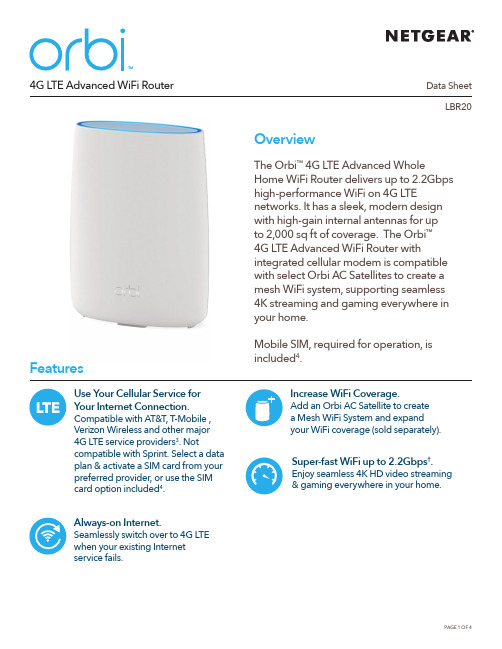
Data SheetLBR20 4G LTE Advanced WiFi RouterOverviewThe Orbi™ 4G LTE Advanced WholeHome WiFi Router delivers up to 2.2Gbpshigh-performance WiFi on 4G LTEnetworks. It has a sleek, modern designwith high-gain internal antennas for upto 2,000 sq ft of coverage. The Orbi™4G LTE Advanced WiFi Router withintegrated cellular modem is compatiblewith select Orbi AC Satellites to create amesh WiFi system, supporting seamless4K streaming and gaming everywhere inyour home.Mobile SIM, required for operation, isincluded4.FeaturesAlways-on Internet. Seamlessly switch over to 4G LTE when your existing Internet service fails.Super-fast WiFi up to 2.2Gbps†. Enjoy seamless 4K HD video streaming & gaming everywhere in your home. Increase WiFi Coverage.Add an Orbi AC Satellite to createa Mesh WiFi System and expand your WiFi coverage (sold separately).Use Your Cellular Service f or Your Internet Connection. Compatible with AT&T, T-Mobile , Verizon Wireless and other major 4G LTE service providers3. Not compatible with Sprint. Select a data plan & activate a SIM card from your preferred provider, or use the SIM card option included4.Data SheetLBR204G LTE Advanced WiFi RouterHouse DiagramGet Startedwith the Orbi appUse the Orbi app to setupand manage your Orbi WiFi. Available on Google Play ™ and Apple ® App Store.NETGEAR Armor empowers you to eliminatevulnerabilities or simply know the status of your home network and devices, anytime, anywhere. Get instant notifications when malicious threats are detected, block unknown devices from joining your home network or take action on vulnerabilities as they are discovered easily through the Orbi App.Better WiFi. Anywhere.Data SheetLBR204G LTE Advanced WiFi RouterLTE antenna connector (not included)LTE antenna connector (not included)WAN/LAN1 and LAN2 portsLTE NanoSIM cardSyncOrbi 4G LTE Advanced WiFi Router (LBR20)Data SheetLBR204G LTE Advanced WiFi RouterThis product comes with a limited warranty that is valid only if purchased from a NETGEAR authorized reseller. /warranty* 90-day complimentary technical support following purchase from a NETGEAR authorized reseller.** Orbi AC Satellites sold separately.†M aximum wireless signal rate derived from IEEE 802.11 specifications. Actual data throughput and wireless coverage will vary and be lowered by network and environmental conditions, including network traffic volume, device limitations, and building construction. NETGEAR makes no representations or warranties about this product’s compatibility with future standards. Up to 2,200Mbps wireless speeds achieved when connecting to other 802.11ac 2,200Mbps devices.‡Actual LTE speed may vary depending on network conditions and Internet data plans.1 NETGEAR Armor ™ is free during the trial period. A yearly subscription, after the trial period, protects all of your connected devices. Visit /armor2 Circle ® includes the Free Basic Plan. Fees apply for a Premium Plan. Visit /circle for more information.3 Network must support subset of the 4G LTE Bands listed under the T echnical Specifications.4Fees apply based on data service plan selected.For regulatory compliance information, visit /about/regulatoryFor indoor use only.NETGEAR, the NETGEAR Logo, NETGEAR Armor, and Orbi are trademarks of NETGEAR, Inc. Apple and the Apple logo are trademarks of Apple Inc., registered in the U.S. and other countries. App Store is a service mark of Apple Inc., registered in the U.S. and other countries. Google Play and the Google Play logo are trademarks of Google LLC. Any other trademarks mentioned herein are for reference purposes only. © 2021 NETGEAR, Inc.NETGEAR, Inc. 350 E. Plumeria Drive, San Jose, CA 95134-1911 USA , /supportD-NA-LBR20-1Technical Specifications• Orbi AC2200 LTE WiFi Router (866 + 866 + 400Mbps)†• AC2200 Simultaneous Tri-band WiFi*******************:Supports256-QAM - 866Mbps — 2x2 @ 5GHz: Supports 256-QAM - 866Mbps — 2x2 @ 5GHz: Supports 256-QAM • IEEE ® 802.11a/b/g/n/ac • LTE Cat 18 up to 1.2Gbps ‡• NA - 4G band (LTE-FDD): B2,4,5,7,12,13,14,17,25, 26,29,30,66,71- 4G band (LTE-TDD): B41 - 3G band: B2,4,5Physical Specifications• Dimensions: 6.7 x 3.1 x 8.9 in (170 x 79 x 226 mm)• Weight: 1.72 lb (0.78 kg)What’s In the Box?• One (1) Orbi 4G LTE Advanced WiFi Router (LBR20)• One (1) 2m Ethernet cable• One (1) 12V/2.5A power adapter • Quick start guide• Third party SIM card & activation instructionsWhat Do I Need for Orbi to Work?• High-speed Internet connection • Activated LTE SIM card • Orbi app • D O NOT purchase a second Orbi Router if you need to expand your WiFi coverage • T o expand your Orbi WiFi system, purchase an Orbi AC Satellite (RBS50, RBS50Y, RBS40, RBS40V, RBW30 or RBS20), sold separately, for additional WiFi coverage• EU & AU- 4G band (LTE-FDD): B1,3,5,7,8,20,28 - 4G band (LTE-TDD): B38,40,41 - 3G band: B1,3,5,8• MU-MIMO capable for simultaneous data streaming• Implicit & Explicit Beamforming for 2.4GHz & 5GHz bands • T wo (2) 10/100/1000Mbps Gigabit Ethernet ports - O ne (1) WAN/LAN & one (1) LAN • T wo (2) External LTE antenna connectors (antennas not included)• Security - C omprehensive anti-virus & data theft protection for your PC, Mac ® and mobile devices with NETGEAR Armor ™ - S tandards-based WiFi Security (802.11i, 128-bit AES encryption with PSK) - G uest WiFi Network is easy to setup separate & secure Internet access for guests • Voice Control- Amazon Alexa™- The Google © Assistant• C ircle ® — Smart Parental Controls to manage content and time online for all your devices. Learn more at /circle。
LED显示屏控制器Thunderview_S1规格书英文版

LED Display Controller S1SpecificationsVersion:V1.0.0Document Number: NS110100327XI 'AN NOVA S T AR T E C H CO .,LT D.Change HistoryVersion Release Date DescriptionV1.0.0 2017-06-22 First releaseX I'A NN OV AS TA RT EC HC O.,L TD.Table of ContentsChange History (i)1 Overview (1)2 Features (1)3 Appearance (2)3.1 Front panel (2)3.2 Rear panel (2)4 Specifications (4)X I'A NN OV AS TA RT EC HC O.,L TD.1OverviewWith multiple I/O and control interfaces, controller S1 is ideal for different applications.It has higher data transmission bandwidth. One coaxial cable can support3840×1080@60Hz making the LED display connection simpler. Benefiting from the SerDes technology, controller S1 has lower frame latency and is especially designed for high-end LED display applications.2Features●The inputs of the S1 include 3G-SDI ×1, HDMI ×1, DVI ×1 and support inputresolutions up to 3840×1080@60Hz. ● The outputs of the S1 include BNC ×2 pairs.● Low latency feature, the whole system including S1 and TR100 only 1 frame. ●Capable of cascading multiple controllers to load a large screen. ● Support pixel-level calibration technology. ● Support Mapping.● Support the hardware backup solution.● The system can be configured with a knob and a button on the front panel. Computer software for system configuration is not necessary. ●The OLED display makes operations much easier.XI 'AN NOVA S T AR T E C H CO .,LT D.3Appearance3.1 Front panelNo. Description ① Power② INPUT: Switch video sources③ OLED④ A knob⑤ BACK: Go back to the previous menu. ⑥USB: used for firmware upgrade.3.2 Rear panelInterface DescriptionInputs DVI×1● Single-link DVI●User-defined resolution settingsHorizontal resolution up to 3840 pixels Vertical resolution up to 3840 pixelsHDMI×1 ●Supports 3840×2160@30Hz, 3840×1080@60Hz, etc. SDI×1● Supports 3G-SDI. ●SDI Loop.XI 'AN NOVA S T AR T E C H CO .,LT D.Outputs BNC×4 ●2-channel outputs and 2-channel inputs, witheach pair channel supporting bandwidth up to3.25G.●Zero-latency.●The maximum transmission distance of thecoaxial cable is 100 meters.GenLock IN×1 ●GenLock synchronizing signal keepingpictures being displayed on the screen in syncwith external GenLock source.LOOP×1 ●GenLock loop out.Control RS232(Baud rate 115200Bps)/ USB(cascading) / RJ45 (TCP/IP).Switch 100~240VAC@50/60HzAC power interface.X I'A NN OV AS TA RT EC HC O.,L TD.4 SpecificationsInput voltage AC 100V~240VRated current 1.5ARated power consumption 20.0WOperating ambient temperature -20°C-60°COperating ambient Humidity 10%-90%, non-condensingDimension 482.6mmX288.5mmX45.0mmNet weight 3.85kgSpace requirements 1RUX I'A NN OV AS TA RT EC HC O.,L TD.。
AP2400-IFM(500mW,11n)_技术规格书
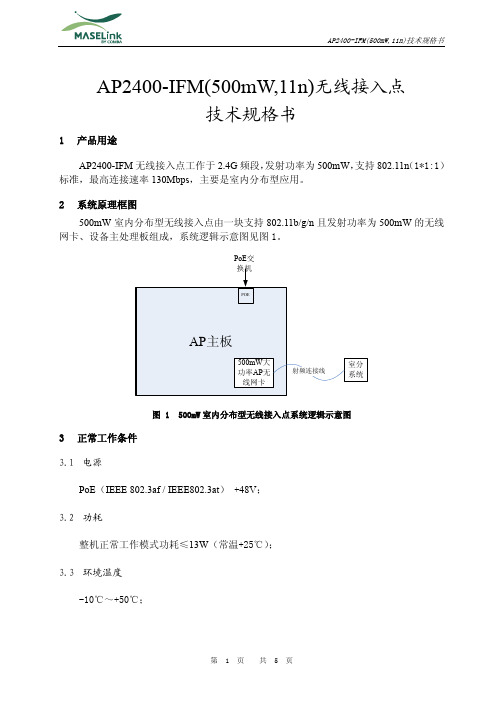
AP2400-IFM(500mW,11n)无线接入点技术规格书1产品用途AP2400-IFM无线接入点工作于2.4G频段,发射功率为500mW,支持802.11n(1*1:1)标准,最高连接速率130Mbps,主要是室内分布型应用。
2系统原理框图500mW室内分布型无线接入点由一块支持802.11b/g/n且发射功率为500mW的无线网卡、设备主处理板组成,系统逻辑示意图见图1。
PoE交图 1 500mW室内分布型无线接入点系统逻辑示意图3正常工作条件3.1电源PoE(IEEE 802.3af / IEEE802.3at)+48V;3.2功耗整机正常工作模式功耗≤13W(常温+25℃);3.3环境温度-10℃~+50℃;3.4相对湿度相对湿度5%~95%(非冷凝)。
4设备基本功能设备基本功能见表1。
表 1 设备基本功能5主要技术指标设备基本技术指标见表2,无线网卡技术指标见表3。
表 2 设备基本技术指标表 3 无线网卡射频指标6设备外形及接口6.1设备外形室内分布型AP外形见图2。
图 2 500mW室内分布型无线接入点外形6.2设备接口示意及说明室内分布型AP接口说明见图3所示。
图 3 室内分布型AP接口说明6.2.1LAN/PoE接口LAN/PoE接口支持10/100/1000 BASE-T以太网传输及最新的802.3at PoE规范,可连接支持POE供电交换机及单独供电模块。
6.2.2天线接口天线接口为标准RP-SMA型接口。
6.2.3适配器接口室内型设备可选使用适配器供电,供电电压为48V。
6.2.4RUN指示灯室内型设备含LED指示灯1个,开机时指示灯亮,搜索AC时指示灯闪,关联AC 成功后指示灯常亮。
6.2.5RESET按键室内型设备含复位按键1个,在设备异常或是需复位的情况下,按键按下3s以上设备将重启。
7安装调试说明大功率设备,上电之前必须连接好天线接口,保证设备天线接口不空载上电。
512控台说明书

512控台说明书512控台说明书篇一:Disco512电脑灯控制台说明书DISCO 512电脑灯控制台使用手册Version 1.0 目录一、参数指标-----------------------------------------------------------------------------1 二、安全使用注意事项-----------------------------------------------------------------1 三、装箱清单-----------------------------------------------------------------------------1 四、通讯电缆-----------------------------------------------------------------------------2 五、DMX 512地址分配----------------------------------------------------------------2 六、通讯电缆连线及电脑灯地址码拔码示意图-----------------------------------3 七、面板及功能区域指示图-----------------------------------------------------------4 八、面板功能区域说明-----------------------------------------------------------------4 九、双功能键的说明--------------------------------------------------------------------5 十、LCD液晶屏显示信息说明-------------------------------------------------------6 十一、电脑灯程序(场)的编辑--------------------------------------------------------7 十二、电脑灯程序的运行-----------------------------------------------------------------7 十三、特殊场景表现-----------------------------------------------------------------------8 十四、如何设置、取消摇滚杆电位器--------------------------------------------------8 十五、常规调光控制-----------------------------------------------------------------------8一、概述非常感谢使用NASDA 系列电脑灯控制器!Disco 512控制台为国际标准DMX512信号输出。
WA2000系列wifi接入点产品介绍

WA2000系列WiFi接入点产品介绍产品概述WA2000是迈普通信技术股份有限公司自主研发的新一代系列室内无线接入设备(简称wifi接入点),支持MIMO,该系列产品共有3款设备,分别支持不同的速率,不同安装方式,全面符合客户各种场景需求。
WA2000-215S-D-PE是单模单频入墙式,工作频段为2.4 GHz,符合IEEE 802.11b/g/n 标准,内置天线,整机150Mbps,适用于KTV包间、酒店房间、中小企业办公室、会议室等区域覆盖部署。
MyPower WA2000-211-D-PE是单模单频吸顶式,工作频段为 2.4 GHz,符合IEEE 802.11b/g/n标准,2*2 MIMO内置天线,整机300Mbps,适用于走廊、酒店房间、中小企业办公室、会议室等区域覆盖部署。
MyPower WA2000-252-D-PE是单模单频壁挂式,工作频段为 2.4 GHz,符合IEEE 802.11b/g/n标准,整机300Mbps,2*2 MIMO外置天线,发射功率可达500mw,适用于走廊、大型房间、会议室等区域覆盖部署。
MyPower WA2000系列室内型wifi接入点具有传输速率高,接收灵敏度高,抗干扰能力强,传输距离远等特点。
设备可独立工作,也可与WNG6000系列融合网关结合实现统一管理,根据客户网络规模量身打造无线接入网络。
独立工作模式适合小型网络环境,随着客户网络环境的不断扩大,可以部署WNG6000系列多业务企业网关,增加wifi接入点设备,实现统一管理。
这种方式不浪费用户的无线接入设备投资,网络规模从小到大平滑升级。
产品特征丰富的胖AP功能,独立架设小型网络设备支持DHCP Server,NAT,PPPoE,黑白名单,策略控制等丰富的胖AP功能,可独立架设一套小型办公网络,组网方便,功能齐全。
支持11N,实现用户数据的300Mbps高速接入遵循IEEE 802.11n设计的高性能无线接入产品,为用户提供高带宽、高质量的WLAN 服务。
Shure SLX-D 无线系统用户手册说明书
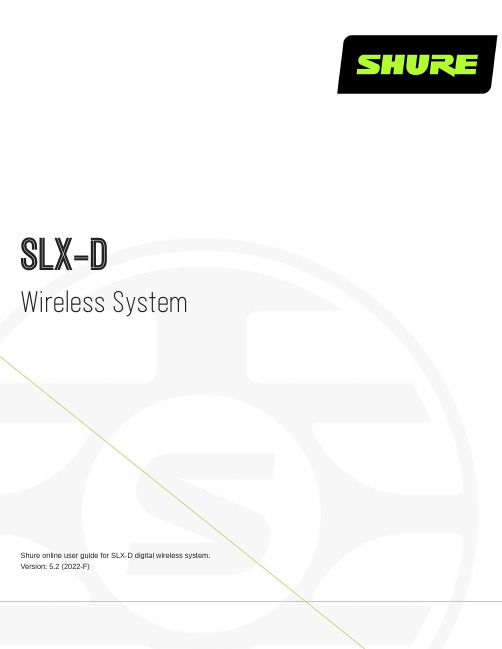
SLX-D Wireless SystemShure online user guide for SLX-D digital wireless system. Version: 5.2 (2022-F)Table of ContentsSLX-D Wireless System3 Overview3 Features 3 System Components 3 Set Up the Receiver 6 Wearing the Bodypack Transmitter7 Hardware Interface7 Receiver Front and Back Panels 8 Navigating the Receiver Menus 9 Transmitters 10 Transmitter Menu Options and Navigation 12 Locking and Unlocking the Receiver Controls 13 Batteries and Chargers 14 Install Transmitter Batteries 14 Setting the AA Battery Type 15 Shure SB903 Rechargeable Battery 15 Average Charging Times 17 Sound Check and Gain Adjustment17 System Set Up17 Creating Audio Channels 18 What are Groups and Channels? 18 Using the Guided Frequency Setup 18 Manual Frequency Selection 20 Linking Two Transmitters to a Receiver 21 Adding SLX-D to Other Shure Wireless Systems 21 Radio Frequency (RF) Settings 21Setting the Transmitter RF Power 21 Networking 22 Connecting to a Network 22 Automatic IP Addressing 22 Configuration Tips 22 Network Troubleshooting 22 Connecting to an External Control System 22 Firmware Updates22 Updating the Transmitter Firmware 23 Firmware Release Requirements 23 Mount the SLX-D Receiver in a Rack 23 Installing Footpads 24 Accessories24 Optional Accessories 25 Specifications29 Receiver Output Connectors 36 Transmitter Input 36 Frequency Range and Transmitter Output Power 37 Frequencies for European Countries37 IMPORTANT SAFETY INSTRUCTIONS39 WARNING40 Important Product Information40 LICENSING INFORMATION 40 Australia Warning for Wireless 41 Certifications41 Information to the user 41•••••••••••••••••SLX-DWireless System OverviewSLX-D Digital Wireless delivers clear audio and stable RF performance with easy setup and rechargeability options. SLX-D is built to handle a wide range of applications, from day-long conferences to nighttime performances.Automatic channel scan and IR sync are even easier with a guided setup feature programmed into each SLX-D wireless re-ceiver. Manage multiple-system group scans and firmware updates with third-party setup and control via Ethernet. Operate up to 32 compatible systems per 44 MHz band for up to 8 hours from 2 AA batteries, or add Shure SB903 rechargeable batteries and charger accessories. SLX-D provides >118 dB dynamic range and stable, efficient RF transmission for a selection of hand-held, lavalier and headset microphones.FeaturesTransparent 24-bit digital audioExtended 20 Hz to 20 kHz frequency range (microphone dependent)118 dB dynamic rangeDigital predictive switching diversity44 MHz tuning bandwidth (region dependent)32 available channels per frequency band (region dependent)Up to 10 compatible systems per 6MHz TV band; 12 systems per 8 MHz band Easy pairing of transmitters and receivers over IR scan and sync Automatic channel scanLink multiple receivers for group scan and firmware updates via Ethernet port Compatible with Shure Wireless Workbench control software Remote monitoring and control via ShurePlus Channels app Third-party setup and control via EthernetElegant and easy-to-use interface with high-contrast LCD menu Guided setup mode installed in each SLX-D receiverTransmitters use 2 AA batteries or Shure SB903 rechargeable batterySystem configurations include handheld transmitters with interchangeable microphone capsules, bodypacks with a range of lavalier, headset and instrument microphones and single and dual rack-mountable receivers.System ComponentsAll systems include:①Rack mounting hardware②¼-wave antennas (2)③Power supply®™1.5V AA batteries (2)⑤SLXD4 or SLXD4D receiverGuitar system includes:⑥¼" to mini 4-pin guitar cable ⑦SLXD1 bodypack transmitterVocal system includes:Microphone clip⑨SLXD2 handheld transmitter with microphone cartridge (choice of SM58, SM86, Beta 58A , Beta 87A , Beta 87C , orKSM8/B*)*KSM8/B availability depends on region.Lavalier, Headworn, and Instrument systems include bodypack transmitter (⑦) and one of the following:⑩WL183/WL185 lavalier microphone⑪WL93 miniature lavalier microphone⑫SM35 headset microphone⑬Beta 98H/C instrument microphone⑭MX153 earset headworn microphone®®™™™1.bo system includes:⑦SLXD1 bodypack transmitter⑨Handheld transmitter with SM58 microphone head⑪WL185 lavalier microphoneSet Up the ReceiverAttach the included antennas to the back of the receiver.Connect the power supply to the receiver and plug the cord into an AC power source.3.4.Connect the audio output to an amplifier or mixer.Press the power button on the receiver. Use the menu to set the system to microphone (mic) or instrument (line) levelas appropriate.Wearing the Bodypack TransmitterClip the transmitter to a belt or slide a guitar strap through the transmitter clip as shown.For best results, the belt should be pressed against the base of the clip.◦◦Hardware InterfaceReceiver Front and Back Panels① Sync LEDFlashing: IR sync mode is enabledSolid: Receiver and transmitter aligned for IR sync② IR PortAlign with the transmitter IR port during an IR sync to program transmitters.③ DisplayShows menu options, receiver and transmitter settings.④ Sync ButtonPress to activate IR sync.⑤ Exit ButtonPress to cancel and exit the current operation.⑥ Control KnobChange menu parameters, push knob to confirm.⑦ Power ButtonPowers receiver on or off.◦◦⑧ Power Supply JackConnection point for DC power supply.⑨ Ethernet PortFor network connection.Amber LED (network speed):off = 10 Mbps, on = 100 Mbps Green LED (network status):off = no network link, on = network link active flashing = rate corresponds to traffic volume⑩ XLR Audio OutputBalanced (1: ground, 2: audio +, 3: audio - )⑪ 1/4" Instrument/Auxiliary OutputImpedance Balanced (Tip: audio+, Ring: audio-, Sleeve: ground)⑫ Antenna ConnectorsBNC connector for receiver antennasNavigating the Receiver MenusThe receiver has a main menu for setup and configuration and an advanced menu to access additional receiver functions. Use the control knob to navigate menu screens and confirm selections; use the exit button to return to the previous level.Main MenuPush the control knob button to access the menu, and rotate to advance to the next menu screen.1. Frequency Setup1.1 Guided Fre-quency SetupStep-by-step instructions to initialize a new system, or to add a re-ceiver to an existing system1.2 Group ScanReceiver automatically scans for the best available group, if applic-able.Note: Some bands consist of only a single group. RF performance is the same in single-group bands as in bands that support multiple groups.1.3 Channel ScanReceiver automatically scans for available channels within the se-lected group•••◦◦ 1.4 Manual Fre-quency SetupManually tune the receiver to a desired frequency2. Channel Name Customize the channel name3. GainMonitor audio levels and adjust the receiver gain 4. Mic/Line LevelSwitch between output levels5. Advanced Settings5.1 Device LockUnlock: Receiver is unlockedLock Menu : Receiver settings are lockedLock Menu & Power : Receiver settings and power button are locked5.2 Network Con-figuration Switch between automatic and manual IP addressing5.3 Controller Ac-cessBlock or allow third-party control access5.4 Transmitter PresetApply and sync transmitter presets5.5 Device Preset Save current receiver settings or restore last saved settings 5.6 Factory Reset Restores all settings to factory defaults following a system reboot 5.7 Transmitter Firmware Update transmitter firmware using IR sync 5.8 AboutDisplays firmware version and serial number6. Help Provides a link to additional materials (/slxd4)Transmitters① Power LEDGreen = unit is powered on Red = low battery② On/Off SwitchPowers the transmitter on or off.③ Display:View menu screens and settings. Press any control button to activate the display.④ IR PortAlign with the receiver IR port during an IR sync for automated transmitter programming.⑤ Menu Navigation Buttonsmenu = Use to navigate between menu screens.enter = Press to confirm and save parameter changes.⑥ Battery CompartmentRequires 2 AA batteries or a Shure SB903 rechargeable battery.⑦ Battery CoverScrews into place to protect battery compartment during use.⑧ Bodypack AntennaFor RF signal transmission.⑨ Handheld Integrated AntennaFor RF signal transmission.⑩ Microphone CartridgeInterchangeable with a variety of Shure cartridges.⑪ TA4M Input JackConnects to a 4-Pin Mini Connector (TA4F) microphone or instrument cable.Transmitter Menu Options and NavigationThe transmitter features individual menu screens for setting up and adjusting the transmitter. To access the menu options from the home screen, press the menu button. Each additional press of the menu button advances to the next menu screen. Use the enter button to select and confirm options on the active menu screen.•••••••••••1.2.3.Home ScreenUse the enter button to select one of the following home screen displays:Channel name/Group and channel/Battery icon Channel name/Frequency/Battery iconChannel name/Battery icon/Group and channel Channel name/Battery icon① Mic OffsetMatch audio levels between two transmitters used in a combo system. Range is 0 to 21 dB (3 dB increments).② RF PowerSelect an RF power setting:High = 10 mW Low = 1 mW③ High Pass Turn the high pass filter On or Off④ BatteryTo ensure accurate battery metering, set the battery type to match the installed AA battery type.Note: Menu is not selectable when Shure rechargeable batteries are installed.⑤ Auto Lock Turn the transmitter auto lock on or off ⑥ Lock TypeDetermine auto lock behavior:Menu Only : Locks the menu to prevent transmitter settings from being changed Menu & Power : Locks the menu and disables the power switch⑦ About Displays the firmware, hardware, and band informationLocking and Unlocking the Receiver ControlsThe following control lock options can be accessed under 5. Advanced Settings > 5.1 Device Lock :Unlock: receiver controls are unlockedLock Menu: prevents access to menu items (receiver can still be powered off)Lock Menu & Power: disables the power switch as well as menu controls Select the desired option and press the control knob to confirm.Transmitter Auto LockThe transmitter controls can be locked or unlocked by selecting On (locked) or Off (unlocked) from the transmitter Auto Lock menu. When auto lock is enabled, the transmitter controls lock when you return to the home screen.Note: The enter button can still be used to change the home screen display on a locked transmitter.To activate auto lock:Press the menu button to navigate to the Auto Lock e the enter button to edit and the menu button to select On.Press enter to save. The lock icon appears on the display to confirm that the control locks are enabled.1.2.3.1.2.3.1.2.3.4.To unlock the transmitter and deactivate auto lock:Press enter then menu to unlock the transmitter controls.Navigate to the Auto Lock settings and select Off.Press enter to save. The transmitter will no longer lock when you return to the home screen.Batteries and ChargersInstall Transmitter BatteriesImportant: To avoid damaging transmitters, only use Shure SB903 Li-ion rechargeable batteries or 1.5V AA batteries.Bodypack:Push the tab up and open the battery door to access the battery compartment.Place a Shure SB903 Li-ion rechargeable battery or 2 AA batteries in the compartment.Close the battery door.Handheld:Remove the battery cover to access the battery compartment.Lift the battery door to open the battery compartment.Place a Shure SB903 Li-ion rechargeable battery or 2 AA batteries in the compartment.Replace the battery cover.1.2.◦◦◦3.1.2.3.Setting the AA Battery TypeTo ensure accurate display of transmitter runtime, set the battery type in the transmitter menu to match the installed AA battery type (the default setting is Alkaline). If a Shure rechargeable battery is installed, selecting a battery type is not necessary and the battery type menu will not be displayed.Press the menu button to navigate to the Battery screen.Press enter, then use the menu button to select the installed battery type:Alkaline = AlkalineNiMH (nickel metal hydride)Lithium (non-rechargeable, 1.5V max)Press enter to save.Shure SB903 Rechargeable BatteryThe SB903 lithium-ion rechargeable battery powers the SLX-D transmitters. Use the SBC10-903 single bay or SBC203 dual bay chargers to recharge SB903 batteries.Important: Always fully charge a new battery before first use.To fully charge a new SB903 battery, it must be placed directly in the charger. After the first charge, the battery can be charged by docking the transmitter in the SBC203 dual-bay charging station.Single Bay ChargerThe SBC10-903 single bay charger offers a compact charging solution.Plug the charger into an AC power source or USB port.Insert a battery into the charging bay.Monitor the charging status LEDs until charging is complete.1.2.3.Charging Status LEDsDescription Color StateReady for Use Green (solid)Device is fully charged Charging Red (flashing)ChargingError Yellow (quick flashing)Battery or power supply errorNot chargingOffPower supply is disconnected, or no device is docked in the charging bayDual Bay ChargersThe SBC203 dual-bay charger can charge individual batteries or batteries installed in transmitters.Plug the charger into an AC power source.Insert batteries or transmitters into the charging bay.IMPORTANT: Insert transmitters facing forward to avoid damage.Monitor the charging status LEDs until charging is complete.Charging Status LEDsDescription Color StateReady for Use Green (solid)Device is fully charged ChargingRed (flashing)ChargingErrorYellow (quick flashing)Battery or power supply error*Yellow (slow flashing)Outside of operating temperature rangeNot chargingOffPower supply is disconnected, or no device is docked in the charging bay•••* If an error occurs when a transmitter is docked in the charger, remove the battery from the transmitter and place directly into the charger. If the error persists, contact Shure Technical Support.Important Tips for Care and Storage of Shure Rechargeable BatteriesProper care and storage of Shure batteries results in reliable performance and ensures a long lifetime.Always store batteries and transmitters at room temperatureIdeally, batteries should be charged to approximately 40% of capacity for long-term storage During storage, check batteries every 6 months and recharge to 40% of capacity as neededAverage Charging TimesSBC10-903Time Charging Operating Runtime Capacity 1 hour 1 hour 15%3 hours4 hours 50%5 hours : 30 minutes>8 hours100%SBC203Time Charging Operating Runtime Capacity 30 minutes 1 hour 15%1 hour : 15 minutes 4 hours 50%2 hours : 30 minutes>8 hours100%*based on battery with 100% healthSound Check and Gain AdjustmentNavigate to the receiver's Gain screen to test the transmitter at performance levels. Adjust the gain to keep the audio indicatorwithin the optimal range. Reduce the gain if there is audible distortion of the audio.••••••••1.2.3.4.5.6.System Set UpCreating Audio ChannelsA wireless audio channel is formed when a receiver and transmitter are tuned to the same frequency. The SLX-D system pro-vides 3 methods for tuning the receiver and transmitter to the same frequency:Guided Frequency Setup: A step-by-step guide to walk you through the processScan and IR Sync: The receiver scans the RF spectrum for the best available frequency and an IR sync automatically tunes the transmitter to the receiver frequencyManual Group, Channel, or Frequency Assignment: Manually set the receiver and transmitter to the same group and channel number, or frequencyWhat are Groups and Channels?To minimize interference, Shure wireless systems organize RF bands into predefined groups and channels . A group is a set of compatible frequencies within a frequency band. A single frequency within a group is a channel. Tune a receiver and trans-mitter to the best available channel within its group to set up your system.Note: Because groups are band-dependent, some systems don't have multiple groups. Single-group bands have the same RF performance as those with mul-tiple groups.All receivers in the same band should be set to the same group. You can set them manually, or use the Guided Frequency Set-up to walk you through the process.Connect all the receivers in your system using Ethernet cables. For best results, use a network switch when connecting 3 or more receiver units.Important! To avoid interference, before you begin:Turn off all transmitters for the systems you are setting up. This prevents them from interfering with the frequency scan.Turn on the following devices so they are operating as they would be during the presentation or performance. This will allow the scan to detect and avoid any interference from these devices:Configured wireless systems or devices ComputersLarge LED panels Effects processors CD playersUsing the Guided Frequency SetupSet up a new system:Push the control knob on the receiver and select 1. Frequency Setup > 1.1 Guided Frequency Setup .Select Initialize My System and push the control knob to continue.Turn off all transmitters you plan to use with your system.Select start scan .After the scan is done, push the control knob to assign frequencies to the receiver.Turn on the transmitter you plan to use with this receiver.7.8.Align the infrared (IR) ports on the transmitter and receiver, and push the sync button. Once the sync is complete, the system is ready for use.Add a new receiver to your system:1.2.3.4.5.6.7.8.1.2.3.Push the control knob and select 1. Frequency Setup > 1.1 Guided Frequency Setup .Select Add Receiver to My System .To change the group, rotate the control knob to select G:, push to select, rotate to change the number, push again toconfirm.Select start scan .After the scan completes, push the control knob to apply the receiver channel.Turn on the transmitter you plan to use with this receiver.Align the infrared (IR) port on the transmitter with that on the receiver, and push the sync button.Once the sync is complete, the system is ready for use.Manual Frequency SelectionTo manually adjust group, channel or frequency:Select 1. Frequency Setup > 1.4 Manual Frequency Setup from the receiver e the control knob to select and adjust the group (G), channel (C), or frequency (MHz).Select apply and push the control knob to save.1.2.3.4.1.2.3.••1.2.Linking Two Transmitters to a ReceiverLinking two transmitters to a receiver offers the flexibility to provide a performer with either a handheld or bodypack transmitter to meet their preference. For performances requiring instrument changes, two bodypack transmitters can be linked to a single receiver.Note: Only turn on and operate one transmitter at a time to prevent interference between the transmitters.Syncing the Transmitters to the ReceiverBoth transmitters must be individually linked to the receiver by performing an IR Sync.Turn on the first transmitter and perform an IR Sync with the receiver.Perform a sound check and adjust the transmitter gain if necessary. When finished, turn off the transmitter.Turn on the second transmitter and perform an IR Sync with the receiver.Test the transmitter at performance conditions and adjust the transmitter gain if necessary. When finished, turn off the transmitter.Matching Audio Levels with Mic OffsetWhen linking two transmitters to a receiver, there may be a difference in volume levels between microphones or instruments. If this occurs, use the Mic Offset function to match the audio levels and eliminate audible volume differences between transmit-ters. If using a single transmitter, set Mic Offset to 0 dB.Turn on the first transmitter and perform a sound check to test the audio level. Turn off the transmitter when finished.Turn on the second transmitter and perform a sound check to test the audio level.If there is an audible difference in the sound level between the transmitters, navigate to the Mic Offset menu on thetransmitter to increase or decrease the Mic Offset to match the audio levels.Adding SLX-D to Other Shure Wireless SystemsUse Shure’s Wireless Workbench frequency coordination tool to find compatible frequencies across different Shure wireless systems. To get started, download the software from /wwb . For additional assistance, please visit /contact .Radio Frequency (RF) SettingsSetting the Transmitter RF PowerThe transmitter offers two RF power settings which determine the transmitter range.Low = 1 mW High = 10 mWUse the Low setting when the transmitter and receiver are in close proximity.Navigate to the transmitter RF power e the menu button to select High or Low.3.1. 2. 3.1. 2.•••••••••◦◦••Press enter to save.NetworkingThe receiver uses an Ethernet connection to network with other components and includes an internal DHCP client for automat-ic network configuration when connected to a DHCP enabled router.Connecting to a NetworkInsert an Ethernet cable in the Ethernet port on the rear of the receiver.Connect the cable to a computer or router.The port LEDs on the receiver will illuminate to indicate network connectivity and network traffic.Automatic IP AddressingEnable a DHCP service on the server or use a DHCP enabled router.When the receiver is powered on, the DHCP server will automatically assign an IP address to the receiver.Configuration TipsUse shielded Cat 5 or better Ethernet cables to ensure reliable network performanceThe LEDs on the Ethernet port illuminate indicating a network connection is activeThe network icon illuminates when the receiver detects additional Shure devices on the networkAll components must operate on the same subnetUse multiple Ethernet switches to extend the network for larger installationsNetwork TroubleshootingUse only one DHCP server per networkAll devices must share the same subnet maskAll receivers must have the same level of firmware version installedCheck the LED status of the network icon on the front panel of each device.If the network icon is not illuminated, check the cable connection and the LEDs on the Ethernet port.If the Ethernet port LEDs are not illuminated and the cable is plugged in, replace the cable and recheck the LEDs and network icon.Connecting to an External Control SystemThe SLX-D receiver is compatible with external control systems such as AMX or Crestron via Ethernet. Use only one controller per system to avoid messaging conflicts.Connection: Ethernet (TCP/IP; SLX-D receiver is the client)Port: 2202For a comprehensive list of SLX-D command strings, visit https:///command-strings/SLXD/en-US.1.2.3.4.5.6.1.2.3.••Firmware UpdatesFirmware is embedded software in each component that controls functionality. Periodically, new versions of firmware are devel-oped to incorporate additional features and enhancements. To take advantage of design improvements, new versions of the firmware can be uploaded and installed using the Shure Update Utility (SUU). Download the SUU from https:///en-US/products/software/shure_update_utility .Perform the following steps to update the firmware:CAUTION! Ensure the device has a stable network connection during the update. Do not turn off the device until the update is complete.Connect the device and computer to the same network (set to the same subnet).Open the SUU application.Click the Updates button at the top of the window to open the Download Manager .Note: This button will be labeled either "Check for updates..." or "[#] updates available"From the Download Manager , select the desired firmware versions.Tip: The dropdown in the upper right allows you to quickly Select: All or Select: None .Note: After updating, you may need to clear your browser's cache to display updates to the device's web application.Click Download, and then Close the Download Manager. Downloaded firmware is listed and can be viewed and man-aged in the Firmware tab.From the Update Devices tab, select the new firmware and press Send Updates to begin the firmware update, whichoverwrites the existing firmware on the device.Updating the Transmitter FirmwareFrom the Device Configuration menu of the receiver: Advanced Options > Tx Firmware Update .Align the infrared (IR) port on the transmitter with that on the receiver, and push the sync button.Important:Alignment must be maintained during the entire update cycle.Once the sync is complete, the system is ready for use.Firmware Release RequirementsAll devices are part of a network with multiple communications protocols that work together to ensure proper operation. The recommended best practice is that all devices are on an identical release. To view the firmware version of each device on the network, navigate to device configuration and look under (Settings) > Firmware .The format for Shure device’s firmware is MAJOR.MINOR.PATCH. (Ex. 1.6.2 where 1 is the Major firmware level, 6 is the Mi-nor firmware level, and 2 is the Patch firmware level.) At a minimum, devices that operate on the same subnet should have identical MAJOR and MINOR release numbers.Devices of different MAJOR releases are not compatible.Differences in the PATCH firmware release level may introduce undesired inconsistencies.Mount the SLX-D Receiver in a RackAll accessories are supplied:Installing FootpadsAccessoriesOptional AccessoriesBatteries and ChargersShure Lithium-Ion Rechargeable Battery SB903Dual Docking Charger SBC203-AR SBC203-AZ SBC203-BR SBC203-CN SBC203-E SBC203-IN SBC203-J SBC203-K SBC203-TW SBC203-UK SBC203-USSingle Battery Charger SBC10-903-AR SBC10-903-AZ SBC10-903-BR SBC10-903-CN SBC10-903-E SBC10-903-IN SBC10-903-J SBC10-903-K SBC10-903-TW SBC10-903-UK SBC10-903-USUHF Antenna Power Distribution AmplifiersAntenna/Power Distribution System 470-960 MHz UA844+SWBUA844+SWB-AZ UA844+SWB-BR UA844+SWB-C UA844+SWB-E UA844+SWB-J UA844+SWB-K UA844+SWB-TW UA844+SWB-UK UA844+SWB-INAntenna/Power Distribution System, Less cable 470-960 MHz UA844+SWB/LCUA844+SWB/LC-AR UA844+SWB/LC-BR UA844+SWB/LC-C UA844+SWB/LC-E UA844+SWB/LC-UKUltra Wideband Antenna/Power Distribution System 174-1805 MHz UA845UWBUA845UWB-AR UA845UWB-AZ UA845UWB-BR UA845UWB-C UA845UWB-E UA845UWB-IN UA845UWB-J UA845UWB-K UA845UWB-TW UA845UWB-UKUltra Wideband Antenna/Power Distribution System, Less cable 174-1805 MHz UA845UWB/LCUA845UWB/LC-AR UA845UWB/LC-BRUA845UWB/LC-UK UABIASTIn-Line Power Supply UABIAST-US UABIAST-UK UABIAST-BR UABIAST-AR UABIAST-E UABIAST-CHN UABIAST-IN UABIAST-K UABIAST-J UABIAST-AZ UABIAST-TWIn-Line Amplifiers and AntennasIn-Line Antenna Amplifier, 470-900 MHz UA834WBIn-Line Antenna Amplifier, 902-960 MHz UA834XA Active Directional Antenna 470-790 MHZ UA874E Active Directional Antenna 470-698 MHZ UA874US Active Directional Antenna 470-900 MHZ UA874WB Active Directional Antenna 925-952 MHZ UA874XDirectional Wideband Antenna for PSM Systems 470-952MHzPA805SWBDirectional Wideband Antenna for PSM Systems650-1100 MHzPA805X Passive Omnidirectional Antenna 470-1100 MHz UA860SWB UHF Passive Antenna Splitter UA221 Front Mount Antenna Kit (Includes 2 Cables And 2 Bulk-head)UA600 Remote Antenna Bracket With BNC Bulkhead Adaptor UA505。
- 1、下载文档前请自行甄别文档内容的完整性,平台不提供额外的编辑、内容补充、找答案等附加服务。
- 2、"仅部分预览"的文档,不可在线预览部分如存在完整性等问题,可反馈申请退款(可完整预览的文档不适用该条件!)。
- 3、如文档侵犯您的权益,请联系客服反馈,我们会尽快为您处理(人工客服工作时间:9:00-18:30)。
2400L Wireless Controller
DMX512
USER MANUAL
VER: 2.0
This manual contains important information.
Please read before operating fixture
Product Profile:
DMX512 wireless receiver/transmitter transmit standard DMX512 protocol data by wireless way, which solve lighting control issues of wireless transmitting completely between console and lighting, lighting and lighting and so on, It get rid of connecting cable limited completely
And also can ensure without any time delay when signal data is transmitting, signal data is real time and reliably.
This product adopt global opening 2.4G ISM frequency section without permission limited
High effective GFSK modulate, communication design is 126 channels jumping frequency,high anti-jamming ability.
Application:
Stage lighting、Disco hall、Large literature performance、Gymnasium lighting、Temporary stage performance 、City lighting system 、TV station 、Conference center 、professional showplace、Topic park 、Bar lighting and so on.
Product Feature:
1. Product model:
2.4G DMX512 wireless receiver/transmitter
2. 2X8 bit LCD to display working condition and parameter
3. 4 grade power rate output for option.
4. 126 channels jumping frequency self-moving,self-moving to option
non-interfere frequency section, ensuring communication is reliable.
5. 16 groups ID coding for setting,User can use 16 groups individual
wireless net without any interfere each other in the same place.
6. Input voltage :9-12VDC 300MA MIN
7. Communication distance:400M(visible distance)
8. Working frequency:2.4G ISM,126 channels
9. Max transmitting power rate:20dBm
10. Receive sensitive:-94dBm
11. DMX single terminal:3PIN male-female socket Establishing Communication:
1. Power on DMX512 wireless receiver/transmitter
2. Press ”PRF UP” to set trans mitting power rate value,then press ”ID
UP” to set receiver and transmitter with same ID value。
Pay attention,
please use different ID value if you need use more than 1 group
wireless net at same time in same place.
3. This equipment start to option non-interfere frequency section for
transmitting signal data after received DMX signal data,receiver start to
change communicate frequency section,then Indicator lights of receiver
and transmitter will flash at same time,till received correct ID value.
4. Communication was established correctly then
Cauction:
✧Indoor use only.
✧ 1 year warranty, repairment, free replacement except damaged
artificially
✧The manufacturer willn’t offer free service in warranty period if any
repaired or uncapped had happened
✧It’s better to return to manufacturer if repairment is must, Don’t do any
repairment unless qualified electrician.
✧The working condition should be under temperature -20°C~+45°C,
10%~90%RH,no congelation,so as to ensure it’s lifetime。
✧It cann’t be covered by any superstr atum, it should be swept periodly to
prevent dust
12. Dimension :75X147X43 mm 13. Net weight :360g
Outline :
Front board
1:LCD display window 2:Indicator light of transmitting 3:Indicator light of receiver 4: Setting knob of transmitting power rate 5:ID Option Knob 6:Power
Switch
Back board
7: Power supply input jack 8:DMX Input Socket 9:DMX Output Socket 10:RF
Antenna
Display describing :
1. LCD display- - - - - - - - - - - - - - - - - - - - Include working condition 、
RF frequency 、transmitting power rate 、
ID coding etc.
2. Working condition- - - - - - - - “T”=TXD transmitting ”R”=RXD
receiving ”-“ =serching signal ,no setting needed when it warks
self-moving condition.
3. RF frequency- - - - - - - - - - - - - - - - - - 2. 400-2. 525 G ,Total 126
channels ,
no setting needed when it warks self-moving condition.
4. Transmitting power rate- - - - - - “0”=2dBm “1”=8dBm “2”=14dBm
“3”=20dBm ,Press ”PRF UP” for setting
5. ID Coding- - - -“0-F” 16 groups ID coding ,press”ID UP”setting ,Same ID
can communicate each other only.
Connecting Scheme :。
