s6Windows2003集群安装与配置手册中文
Windows2003R2安装、配置手册
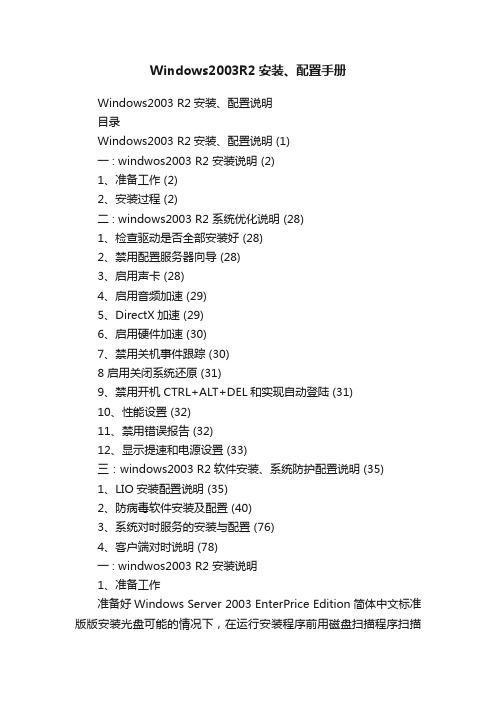
Windows2003R2安装、配置手册Windows2003 R2安装、配置说明目录Windows2003 R2安装、配置说明 (1)一 : windwos2003 R2 安装说明 (2)1、准备工作 (2)2、安装过程 (2)二 : windows2003 R2 系统优化说明 (28)1、检查驱动是否全部安装好 (28)2、禁用配置服务器向导 (28)3、启用声卡 (28)4、启用音频加速 (29)5、DirectX加速 (29)6、启用硬件加速 (30)7、禁用关机事件跟踪 (30)8 启用关闭系统还原 (31)9、禁用开机 CTRL+ALT+DEL和实现自动登陆 (31)10、性能设置 (32)11、禁用错误报告 (32)12、显示提速和电源设置 (33)三:windows2003 R2软件安装、系统防护配置说明 (35)1、LIO安装配置说明 (35)2、防病毒软件安装及配置 (40)3、系统对时服务的安装与配置 (76)4、客户端对时说明 (78)一 : windwos2003 R2 安装说明1、准备工作准备好Windows Server 2003 EnterPrice Edition简体中文标准版版安装光盘可能的情况下,在运行安装程序前用磁盘扫描程序扫描所有硬盘检查硬盘错误并进行修复,否则安装程序运行时如检查到有硬盘错误即会很麻烦。
用纸张记录安装文件的产品密匙(安装序列号)。
2、安装过程重新启动系统并把光驱设为第一启动盘,保存设置并重启。
将2003安装光盘放入光驱,重新启动电脑。
刚启动时,当出现如下图1所示时快速按下回车键,否则不能启动2003系统安装。
光盘自启动后,如无意外即可见到安装界面从光盘读取启动信息,很快出现如下图所示全中文提示,“要现在安装Windows,请按ENTER”,按回车键许可协议,这里没有选择的余地,按“F8”此次安装使用了未分区的硬盘,此时需要创建磁盘分区。
Windows2003服务器安装及设置教程

本安装及设置教程适用于使用Windows2003为操作系统的服务器,目的是让服务器支持常见网络编程语言包括ASP、PHP、.Net1.1、.Net2.0,支持常见数据库包括Access、MySQL、MSSQL,支持FTP,支持常见组件包括Aspjpeg、Jmail、LyfUpload、动易、ISAPI_ReWrite。
本教程共分八篇:系统安装与设置篇、软件安装与设置篇、文件及文件夹权限篇、系统服务篇、安全策略篇、系统组件篇、注册表篇、软件安全篇。
本篇讨论的是第一篇:系统安装与设置一、系统准备需要的软件:Windows2003原版安装文件、Windows2003补丁集、服务器硬件驱动、SQL SERVER 2000安装文件、SQL SERVER 2000 SP4,MySQL安装文件,PHP安装文件,Zend Optimizer安装文件,Serv_U(可选),Aspjpeg,Jmail,LyfUpload,动易组件,ISAPI_ReWrite,GHOST。
Windows2003和SQL SERVER 2000安装文件可以购买正版光盘或其他途径获得。
Windows2003最好是原版,SQL SERVER 2000可以选择企业版或者标准版。
Windows2003补丁集包括Windows2003 SP2和SP2后的补丁。
先从微软网站或其他下载站下载Windows2003 SP2,再从下载站下载Windows2003 SP2补丁集,现在(2008年2月)已经可以找到包含至2008年2月份之前所有补丁的补丁集。
SQL SERVER 2000 SP4可以直接从微软网站下载获得,或者从下载站下载获得。
服务器硬件驱动应该在购买服务器的同时附带了。
MySQL安装文件,PHP安装文件,Zend Optimizer安装文件可以到其官方网站免费下载,或到其他下载网站获得。
Serv_U,Aspjpeg,Jmail,LyfUpload,动易组件,ISAPI_ReWrite和GHOST等均可以通过购买或者其他途径来获得。
Windows 2003 集群安装与配置手册

本指南提供关于在运行Microsoft® Windows® Server 2003 Enterprise Edition和Windows Server 2003 Datacenter Edition操作系统的服务器上创建和配置使用共享磁盘的典型的单一仲裁设备多节点服务器群集的步骤指导。
介绍服务器群集是一组协同工作并运行Microsoft群集服务(Microsoft Cluster Service,MSCS)的独立服务器。
服务器群集为资源和τ贸绦蛱峁└呖捎眯浴⒐收匣指础⒖缮焖跣院涂晒芾硇浴?br>服务器群集允许客户端在出现故障和计划中的暂停时,依然能够访问应用程序和资源。
如果群集中的某一台服务器由于故障或维护需要而无法使用,资源和应用程序将转移到可用的群集节点上。
Windows群集(Windows Clustering)解决方案使用了名词“高可用性”而非“容错”。
容错技术提供更高层次的弹性和恢复能力。
容错服务器通常使用深层硬件冗余,加上专门的软件,几乎可以即时地恢复任何单一的硬件或软件错误。
这些解决方案要比Windows群集(Windows Clustering)解决方案昂贵得多,因为组织必须为处于空闲状态等待错误的冗余硬件支付费用。
服务器群集无法保证无间断运作,但是确实能够为多数关键任务应用程序提供足够的可用性。
群集服务可以对应用程序和资源进行监控,并能够自动识别和恢复众多故障状况。
这为在群集中管理工作负荷提供了灵活性。
另外,还提高了整个系统的可用性。
群集服务(Cluster service)的优点包括:·高可用性:通过服务器群集,资源(例如:磁盘驱动器和Internet协议(IP)地址)的所有权会自动从故障服务器转移到可用的服务器。
当群集中的某个系统或应用程序发生故障时,群集软件会在可用的服务器上重新启动故障应用程序,或者将工作从故障节点分散到剩下的节点上。
Windows Server 2003 服务器群集创建和配置指南

Windows Server 2003 服务器群集创建和配置指南2008-04-15 15:47:59| 分类:学习| 标签:|字号大中小订阅本页内容简介服务器群集配置清单:群集安装配置群集服务验证群集安装配置第二个节点安装后配置测试安装附录相关链接返回页首/whdc/hcl/default.mspx的“Windows 硬件兼容性列表”,然后搜索群集。
整个解决方案必须得到HCL 认证,而不仅仅是个别组件。
其他相关信息,请参见“Microsoft 知识库”中的下列文章:309395 Microsoft 对于服务器群集和硬件的支持策略请注意:如果您正在存储区域网络(SAN) 上安装该群集,并计划让多个设备和群集与该群集共享SAN,那么该解决方案也必须服从“群级/多群集设备硬件兼容性列表”。
其他相关信息,请参见“Microsoft 知识库”中的下列文章:304415针对附加到相同SAN 设备的多群集支持两个海量存储设备控制器:小型计算机系统接口(SCSI) 或光纤通道。
一个本地系统磁盘,用于在其中一个域控制器上安装操作系统(OS)。
一个用于共享磁盘的独立外围组件互连(PCI) 存储控制器。
群集中的每个节点拥有两个PCI 网络适配器。
将共享存储设备附加到所有计算机的存储电缆。
请参见制造商的说明文档以了解存储设备的配置信息。
请参见本文后面的附录,了解有关使用SCSI 或“光纤通道”所需的特定配置。
对于所有的节点,一切硬件都应相同,对应正确的插槽、设备卡、BIOS、固件修订版等等。
这将使配置变得更加简单,同时可消除兼容性问题。
网络要求一个唯一的NetBIOS 名称。
每个节点上的所有网络接口均拥有静态IP 地址。
请注意:“服务器群集”不支持使用由动态主机配置协议(DHCP) 服务器分配的地址。
接入一个域控制器。
如果群集服务无法验证用于启动服务的用户帐户,可能导致群集发生故障。
建议您在群集所在的同一个局域网(LAN) 上安装一个域控制器,以便确保其可用性。
windows2003下群集cluster详细配置过程1-环境准备

Windows2003下群集cluster详细配置过程1分为以下步骤:一:环境的准备(本次以虚拟环境进行讲解)二:windows2003 cluster建立和配置三:SQL2005 cluster安装和sp3补丁安装和相关配置四:群集故障转移的相关配置-故障自动回复五:hp服务器双网卡的绑定以及群集cluster的相关修改和配置六:dhcp和文件服务的cluster配置七:exchange群集的安装和cluster配置下面一一开始:一:环境的准备一台hpdl160G6服务器做为域控,域名为,域控ip为172.23.8.15 掩码:255.255.248.0 一台hpdl160G6服务器做为文件服务器,本次文件服务器不做讲解,主要讲解sql服务器的cluster群集两台hpdl380G6服务器做为群集主机,主要应用为sql2005,网卡用的双线绑定,以达到冗余(操作系统为windows2003 enterprise sp2版本)两台Cisco mds 9124光纤交换机,以达到冗余一台hp msa2312做为后台存储,当前客户要求为raid5,划分3个卷,800G供fileserver;700G供mes app应用程序;300G供rpt app应用程序;存储用双控,以达到冗余群集账户为cluadmin;sql cluster账户:sqladmin;2个sql cluster组:rptgroup和mesgroup(可以是本地域组或全局组,但必须是安全组)两台db服务器用一条交叉线直连,作为心跳线,相关ip见图所示1.AD活动目录的安装AD服务器的ip设置:开始-运行-dcpromo到这里AD安装完成了,提示重启,按确定添加账户和组共2个账户和2个全局组将MES-DB和RPT-DB加入域 例:2.iSCSI软件的安装和配置本次讲解以虚拟环境为例,实际环境后台的存储为hp的msa2312(若后台存储已配置好,则以下关于模拟后台存储的配置部分可以跳过),这里以微软的一个iSCSI软件虚拟几个硬盘,作为演示,iSCSI软件的下载地址为:客户端:/downloads/details.aspx?FamilyID=12cb3c1a-15d6-4585-b38 5-befd1319f825&DisplayLang=en#RelatedDownloads服务器:/StorageServer.iso或用StarWind.iSCSI.Target.v4.0/Soft/16437.htmla.服务端安装和配置服务器上安装target:(这里和ad安装在一台server上)双击安装创建虚拟盘Advance-add-添加这里要添加允许iSCSI连接的客户端的ip分别为MES-DB和RPT-DB的ip创建iSCSI虚拟盘以同样的方式添加虚拟盘,如图,共添加了4个盘,仲裁盘QDISK;msdtc服务的DTC盘;和2个供安装sql2005服务的虚拟盘MES和RPTb.客户端安装和配置Discovery 菜单-Add-输入服务器端ip ,点okTargets菜单-点log onOk后确定在MES-DB服务器上打开磁盘管理,初始化磁盘(不可转换为动态磁盘)在磁盘1上创建分区,为仲裁盘Q磁盘2-4先不建分区,等cluster完成后再建可以看见磁盘已经有了,只需更改一下驱动器号即可到此准备工作已经完成了。
Windows Server 2003 服务器群集创建和配置指南
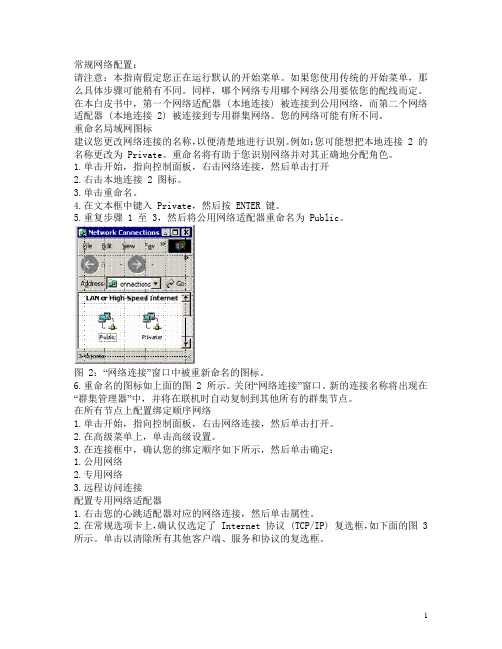
常规网络配置:请注意:本指南假定您正在运行默认的开始菜单。
如果您使用传统的开始菜单,那么具体步骤可能稍有不同。
同样,哪个网络专用哪个网络公用要依您的配线而定。
在本白皮书中,第一个网络适配器 (本地连接) 被连接到公用网络,而第二个网络适配器 (本地连接 2) 被连接到专用群集网络。
您的网络可能有所不同。
重命名局域网图标建议您更改网络连接的名称,以便清楚地进行识别。
例如:您可能想把本地连接 2 的名称更改为 Private。
重命名将有助于您识别网络并对其正确地分配角色。
1.单击开始,指向控制面板,右击网络连接,然后单击打开2.右击本地连接 2 图标。
3.单击重命名。
4.在文本框中键入 Private,然后按 ENTER 键。
5.重复步骤 1 至 3,然后将公用网络适配器重命名为 Public。
图 2:“网络连接”窗口中被重新命名的图标。
6.重命名的图标如上面的图 2 所示。
关闭“网络连接”窗口。
新的连接名称将出现在“群集管理器”中,并将在联机时自动复制到其他所有的群集节点。
在所有节点上配置绑定顺序网络1.单击开始,指向控制面板,右击网络连接,然后单击打开。
2.在高级菜单上,单击高级设置。
3.在连接框中,确认您的绑定顺序如下所示,然后单击确定:1.公用网络2.专用网络3.远程访问连接配置专用网络适配器1.右击您的心跳适配器对应的网络连接,然后单击属性。
2.在常规选项卡上,确认仅选定了 Internet 协议 (TCP/IP) 复选框,如下面的图 3 所示。
单击以清除所有其他客户端、服务和协议的复选框。
图 3:在“专用网络属性”对话框中,仅单击选定“Internet 协议”复选框。
3.如果您具有一个能够以不同速度进行传输的网络适配器,那么您应该手动指定一个速度及双工模式。
不要对传输速度应用自动选择设置,因为某些适配器在特定速度时可能会丢弃一些数据包。
必须根据设备卡制造商的规格说明,将所有节点上的网络适配器的速度硬性设定 (手动设定) 为相同的值。
windows2003安装手册

Windows2003安装手册Windows 2003是微软公司开发的新一代网络服务器操作系统,与以前的同类操作系统相比,它更加安全、性能更加稳定,而操作和使用却更加轻松,因此,它不仅能够安装到服务器上设置成为主域控制服务器、文件服务器等各种服务器,也能安装在局域网的客户机上,作为客户端系统使用,当然也可以安装到个人电脑中,成为更加稳定、更加安全、更容易使用的个人操作系统。
无论是服务器、客户机还是家庭用户,安装Windows2003都是非常轻松的。
Windows 2003是微软公司开发的新一代网络服务器操作系统,与以前的同类操作系统相比,它更加安全、性能更加稳定,而操作和使用却更加轻松,因此,它不仅能够安装到服务器上设置成为主域控制服务器、文件服务器等各种服务器,也能安装在局域网的客户机上,作为客户端系统使用,当然也可以安装到个人电脑中,成为更加稳定、更加安全、更容易使用的个人操作系统。
无论是服务器、客户机还是家庭用户,安装Windows2003都是非常轻松的。
下面,就以2003 Enterprise Edition版本为例说明一下如何安装这个操作系统。
一、系统配置需求虽然这是微软最新推出的操作系统,但它对系统硬件的要求并不是很高,建议系统的CPU主频不低于550MHz(支持最低主频为133MHz);建议系统内存在256 MB以上(最小支持128 MB,最大支持 32 GB);硬盘分区要具有足够的可用空间,最小要在2G以上; VGA 或更高分辨率的监视器(建议使用 SVGA 800x600 或更高)、键盘和鼠标;对于大多数用户来说,由于要通过光驱来安装操作系统,所以用于读取安装光盘的CD-ROM或者DVD-ROM是必不可少的。
如果您的计算机符合最低配置,即可确定将Windows 2003安装到计算机中。
二、系统的安装首先在启动计算机的时候进入CMOS设置,把系统启动选项改为光盘启动,保存配置后放入系统光盘,重新启动计算机,让计算机用系统光盘启动。
windows2003集群设置

集体力量大,计算机同样如此。
当企业不断地对服务器的处理能力和可能性靠性提同新的要求。
对此我们可以应用服务器群集来满足这些要求。
在正常情况下群集的每个节点都能够独立于其它节点运行,在一个或更多的节点出现硬件故障的情况下,只要还有至少一个可以运行的节点,群集就仍然能够继续工作。
微软公司提供的服务器群集内置在Windows Server 2003 Enterprise和Windows Server 2003 Datacenter中。
下面将介绍如何在Windows Server 2003 Enterprise Edition中安装配置一个拥有两个节点的服务器群集。
在作为第一个群集节点的Windows Server 2003中安装配置群集服务以前,首先应该进行一些必要的设置,主要包括网络设置和磁盘设置两个方面的内容。
一、设置网络每个群集节点要求至少要有两个网络适配器用于两个或多个独立网络,以避免单点故障。
其中一个网络适配器通过一个静态IP地址连接到公用网络,而另一个网络适配器则通过另一个静态IP地址则连接到仅由群集节点组成的专用网络。
(1)重命名网络连接图标为了能清楚地表示网络适配器所连接的网络,建议用户更改安装了双网卡的Windows Server 2003服务器的“本地连接”的名称。
例如,可以在节点1中把“本地连接”重命名为“专用连接”,而把“本地连接2”重命名为“公用连接”。
(2)调整网络连接被网络服务访问的顺序在所有作为群集节点的服务器中,应该确保网络连接被网络服务访问的顺序为以下顺序:公用连接→专用连接→远程访问连接。
调整的步骤如下所述:在“网络连接”窗口中依次执行“高级/网络设置”菜单命令,打开“高级设置”对话框。
在“适配器和绑定”选项卡查看“连接”列表中的网络连接顺序是否符合上面提到的标准。
如果不符合,则单击选中“公用连接”选项,并单击列表右侧的向上箭头将“公用连接”调整至最顶端。
然后在“公用连接的绑定”列表中取消“Microsoft网络的文件和打印机共享”和“Microsoft网络客户端”复选框,同时选中“专用连接”选项,确保其处于中间位置,并取消绑定列表中的两个选项(如图1)。
Windows2003MSCS双机集群

Windows2003MSCS双机集群erver2005集群一、安装步骤在安装过程中,安装某些节点时将关闭其他节点。
这个步骤有助于保证附加到共享总线的磁盘上的数据不会丢失或遭到破坏。
当多个节点同时尝试写入一个未受到群集软件保护的磁盘时,可能会出现数据丢失或遭到破坏的情况。
步骤设置网络节点1开启节点2开启存储关闭备注确认共享总线上的存储设备已关闭。
开启所有节点关闭所有节点。
开启共享存储,然后开启第一个节点关闭第一个节点,开启第二个节点。
关闭第二个节点,开启第一个节点顺利配置完第一个节点后,开启第二个节点。
所有节点开启设置共享磁盘开启关闭开启验证磁盘配置关闭开启关闭开启开启开启开启开启开启配置第一个节点开启配置第二个节点开启安装后开启二、设置网络Hotnameql-erver-1ql-erver-2public10.13.8.210.13.8.3private192.168.1.1192.168.1.22.1、Private网卡配置步骤一:在网络连接窗口中,右键单击专用连接图标,选择属性命令。
步骤二:在“常规选”项卡下,清除所有其他客户端、服务和协议的复选框,确认只勾选了“Internet协议(TCP/IP)”复选框。
步骤3:单击IP地址配置界面右下角的“高级”按钮。
确保清除了在DNS中注册此连接的地址和在DNS注册中使用此连接的DNS后缀复选框;然后切换到“WINS”选项卡,勾选“禁用TCP/IP上的NetBIOS”选项。
2.2、Public网卡配置步骤一:外网卡安装“Microoft网络客户端”、“Microoft网络的文件和打印机共享”、“Internet协议(TCP/IP);步骤二:Internet协议(TCP/IP)配置IP地址、子网掩码、默认网关、DNS。
三、安装AD3.1、ql-erver-1创建域步骤一:ql-erver-1上打开管理工具-管理你的计算机步骤二:添加删除角色步骤三:选择域控制器(activedirectory)步骤四:点击成为新的域控四、MSDTC设置步骤一:点击“开始“菜单→管理工具→组件服务步骤二:选择组件服务→计算机→我的电脑,右击属性步骤三:点击安全设置步骤四:选择网络DTC访问,启用事物Internet,然后确定五、创建集群用户账户步骤一:单击“开始”,指向“所有程序”,指向“管理工具”,然后单击“ActiveDirectory用户和计算机”。
Windows Server 2003服务器集群配置详解

添加client、选择高级、
选择高级
添加完成
节点client已加入
4、配置心跳
群集配置→网络→专用地址(右击 属性)→只用于内部群集通讯。
5、简单测试、
右击 群集组→移动组
所有者 已属于client
配置集群前准备工作、
1部署域环境、计算机server为域控制器(节点1)、计算机client为成员服务器(节点2)。
2每台计算机配置两块网卡。两块网卡分别设为公用地址和专用地址。(公用地址和群集在同一网段,DNS指向server服务器、专用地址之间在同一网段)。
3配置共享存储设备(仲裁设备)。
配置仲裁设备、
(域环境、配置网卡 忽略。。。)
vmware8.0虚拟机下配置仲裁设备、
1在命令行下 进到虚拟机安装目录下、输入mware-vdiskmanager.exe命令 创建新磁盘,放到一个新建文件夹中,仲裁磁盘为例:“路径是“e:\cipan”文件名zhongcai.vmdk。”(一定进到虚拟机安装目录下使用命令,磁盘容量、路径 根据自己的情况设定。)
更改驱动器号、
完成。
配置群集服务器、
1、在server服务器中 打开群集管理器。
2、新建群集
设置群集名
设置群集ip
设置登录群集的帐号
选择仲裁磁盘、(默认是磁盘1)。
创建完成
打开群集管理器、server为第一个节点、
3.添加第二个节点
打开成员服务器client、登录到域。
控制面板→管理工具→打开群集管理器
2更改server计算机配置文件夹中 后缀为.vmx的配置文件、
在最后面加上图中的6行命令,路径根据前面创建的路径更改。
然后更改client计算机 后缀为.vmx的配置文件。(内容和server上的一样,把第二行删掉。)
Windows Server 2003企业版群集安装手册
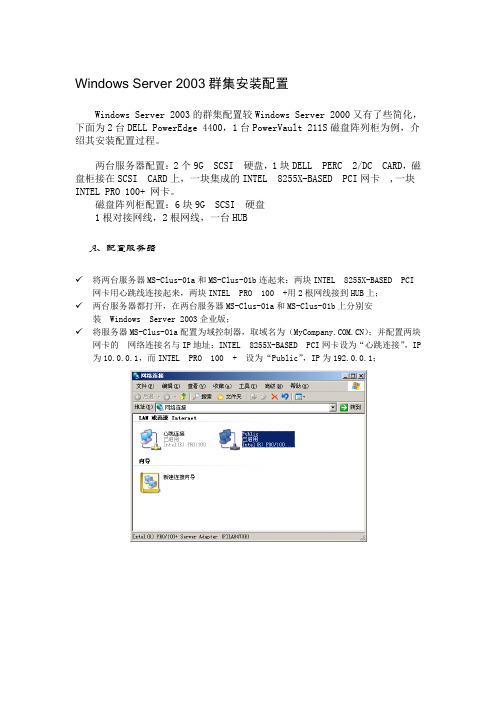
Windows Server 2003群集安装配置Windows Server 2003的群集配置较Windows Server 2000又有了些简化,下面为2台DELL PowerEdge 4400,1台PowerVault 211S磁盘阵列柜为例,介绍其安装配置过程。
两台服务器配置:2个9G SCSI 硬盘,1块DELL PERC 2/DC CARD,磁盘柜接在SCSI CARD上,一块集成的INTEL 8255X-BASED PCI网卡 ,一块INTEL PRO 100+ 网卡。
磁盘阵列柜配置:6块9G SCSI 硬盘1根对接网线,2根网线,一台HUBA、配置服务器✓将两台服务器MS-Clus-01a和MS-Clus-01b连起来:两块INTEL 8255X-BASED PCI网卡用心跳线连接起来,两块INTEL PRO 100 +用2根网线接到HUB上;✓两台服务器都打开,在两台服务器MS-Clus-01a和MS-Clus-01b上分别安装 Windows Server 2003企业版;✓将服务器MS-Clus-01a配置为域控制器,取域名为();并配置两块网卡的网络连接名与IP地址:INTEL 8255X-BASED PCI网卡设为“心跳连接”,IP为10.0.0.1,而INTEL PRO 100 + 设为“Public”,IP为192.0.0.1;✓将服务器MS-Clus-01b作为域控制器加入到服务器域中,并配置网络连接名与IP地址:INTEL 8255X-BASED PCI网卡设为“心跳连接”,IP为10.0.0.2,而INTEL PRO 100 + 设为“Public”,IP为192.0.0.2;✓在MS-Clus-01b域控制上配置DNS服务,使其与MS-Clus-01a能互为复制;✓重新启动服务器MS-Clus-01a和MS-Clus-01b,按 CTRL+M进入DELL PREC 2/DC 中配置PREC CARD:⏹将CLUSTER MODE 设置为ENABLE,方法:BJECTS---ADAPTER--- CLUSTRE MODE;⏹将PERC 2/DC的 BIOS设置为 DISABLE(实际上选ENABLE);⏹将PERC 2/DC卡的 INITIATOR ID设置为服务器 MS-Clus-01a为 6,服务器MS-Clus-01b为7(注意Initiator ID必须为不一样);⏹ D. 退出PREC 卡设置,将服务器MS-Clus-01a和MS-Clus-01b关闭。
Windows Server 2003的安装及其配置(doc 26页)

Windows Server 2003的安装及其配置(doc 26页)Windows Server 2003的安装与配置教学目标1.了解Windows Server 2003家庭产品及基本硬件要求2.了解Windows Server 2003系列产品之间的区别3.掌握磁盘规划技术与Windows Server 2003的安装方法教学重点Windows Server 2003的安装方法教学难点磁盘规划教学课时讲授与实践2课时教学过程一、引入现在的网络操作系统产品主要是三分靠的网络操作系统,是小型企业与部门应用的理想选择,支持64位计算平台,支持SMP(对称式多处理器系统)最大CPU 数为4个,最大内存为4G,不支持内存的热拔插,支持集群技术中的网络负载平衡,不支持集群服务。
主要用于提供文件、打印机的共享和安全的Internet连接。
(2)Windows Sever 2003企业版Windows Sever 2003企业版是为满足各种规模的企业的一般用途而设计,是一种全功能的服务器操作系统,提供高度可靠性、高性能和出色的商业价值,是构建各种应用程序、Web服务和基础结构的理想平台。
支持64位计算平台,支持SMP最大CPU数为8个,最大内存为32G,支持内存的热拔插,支持集群技术。
可用于大规模的网络,支持更多数量的用户和更复杂的网络应用。
(3)Windows Sever 2003数据中心版Windows Sever 2003数据中心版是Microsoft为要求最高级别的可扩展性、实用性和可靠性的企业设计的,是迄今为止开发的功能最强大的服务器操作系统。
支持64位计算平台,支持SMP最大CPU数为64个,最大内存为64G,支持内存的热拔插,支持集群技术。
该版本只能够通过Datacenter项目获得,在硬件、软件和服务等方面提供更统一的支持,为数据库、企业资源规划软件、高容量实时事务处理和服务器强化操作创建任务性解决方法,提供了一个扎实的基础。
Windows2003 集群配置 及 域控制 手册
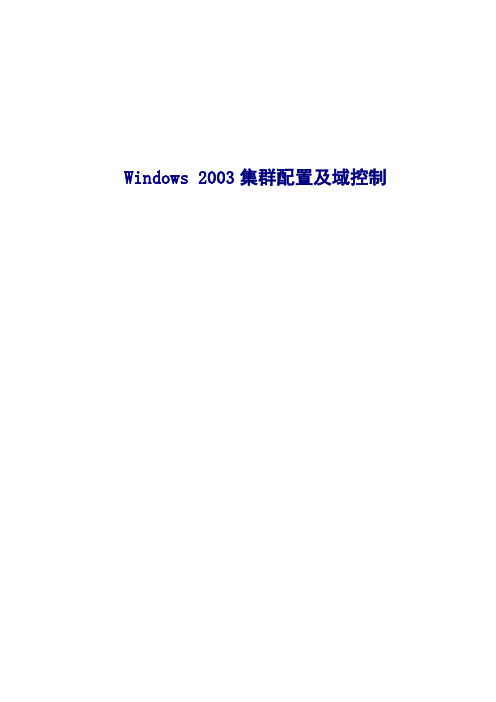
Windows 2003集群配置及域控制目录一Active Directory 安装 (3)(一) 安装主域控制器 (3)(二) 创建额外的域控制器 (8)二、集群配置准备 (11)1、规划磁盘 (11)2、转换磁盘 (13)3、格式化磁盘 (14)4、网络配置 (16)5、创建集群管理用户 (18)三、集群配置 (19)3.1、创建集群 (19)3.2、添加第二节点 (22)一Active Directory 安装(一) 安装主域控制器安装AD的前提是主机必须安装DNS服务,且主机名必须遵守国际命名规定,即可用英文字母与数字及“—”(非下划线)构成,在命令行下输入> dcpromo 进行AD的安装(二) 创建额外的域控制器在配置额外的域控制器前,先在主域控制器的DNS中配置第二台主机的域名。
在命令行下输入> dcpromo /adv二、集群配置准备1、规划磁盘做Windows 2003集群必须有一个仲裁盘,一般分配100M即可,数据盘根据需要添加,可做条带,镜像、Raid 5。
2、转换磁盘C:\ >diskpartMicrosoft DiskPart Copyright (C) 1999-2001 Microsoft Corporation On computer: DANAN1DISKPART> list disk磁盘### 状态大小可用动态Gpt-------- ---------- ------- ------- --- ---磁盘0 联机279 GB 0 B磁盘1 联机100 MB 100 MB磁盘2 联机100 MB 100 MB磁盘3 联机100 MB 100 MB磁盘4 联机391 GB 391 GBDISKPART> select disk 1磁盘 1 现在是所选磁盘。
DISKPART> convertMicrosoft DiskPart 版本5.2.3790.3959BASIC - 将磁盘从动态转换成基本。
Window2003 server 群集配置--(超细带截图)

Window2003 server 的群集配置1).配置要求1.测试环境主(域)服务器:Windows 2003;机器名:RTDBSERVER1;IP:10.0.0.1(群集),192.168.1.11(外网)从服务器:Windows 2003;机器名:RTDBSERVER2;IP: 10.0.0.2(群集),192.168.1.12(外网)磁盘阵列:HP MSA2000fc-双控制器交换机:两台,一台连磁盘阵列和两台服务器(10.0.0.0网段),另一台连两台服务器和客户端(192.168.1.0网段)。
2.正常安装Windows 2003 企业版(必须要企业版,否则不能正常配置群集)。
配置好磁盘阵列,根据各磁盘阵列相关说明正确配置,并分配一个共享磁盘为仲裁磁盘(Q 盘),另一个共享磁盘为数据磁盘(Z盘)。
统一操作系统管理员密码为EMS-123,而SQLSERVER2000的管理员密码为EMS3.以下没特别说明的都是在主服务器上实施的操作。
2).window2003SVR下的群集配置1.打开网络连接并配置相关IP地址信息,现在以备机为例,主机与备机配置基本一致。
2.先配置外网。
外网配置名称为Public。
注意首选DNS服务器与备用DNS服务器一定要填上,否则将登陆不了DNS域。
3.在配置内网,内网名称位private需要在网卡配置中的高级项目下面进行配置。
要在SPEED&DUPLEX中选择值为100 MB HALF。
在内网网卡高级属性中NetBIOS设置为禁用TCP/IP上的NETBIOS。
4.打开服务器管理界面,并启动服务器配置向导。
5.选择自定义配置(重要的配置)。
6.选择域控制器并按下图继续。
也可以在运行命令下写DCPROMO 进入域控制机器7.按下图方式选择并输入相关信息。
8.输入密码信息,和administrator用户密码相同即可。
第一次安装会提示你插入系统盘安装DNS组件。
1_Windows 2003 server 的安装与配置

Windows 2003 server 的安装与配置(一)安装Windows 2003 Server 中文版的准备工作1、系统和硬件设备要求2、安装方式3、安装前的要考虑的问题(1)升级或全新安装(2)许可证方式(3)是否使用多重引导(二)启动安装程序及相关的设置步骤对于不同的环境,用户可以利用不同的方式启动Windows 2003 Server 安装程序,介绍在不同的环境中启动安装程序。
1、通过从光盘启动计算机,为全新安装启动安装程序步骤 1 确定要安装的计算机是否可从光盘驱动器启动,是否执行全新安装(不是升级)。
只有满足以上两点才能继续。
步骤2 关闭计算机,将光盘插入驱动器。
步骤3 启动计算机,并等待安装程序显示对话框。
2、从网络启动安装程序步骤 1 在网络服务器上,既可通过插入光盘并共享该光盘驱动器来共享安装文件,也可通过将安装文件从光盘的I386 文件夹复制到共享文件夹来共享安装文件。
步骤2 在要安装Windows 2003计算机上,连接共享的安装程序文件:☆如果共享光盘驱动器,可连接共享驱动器并将转到I386 文件夹。
步骤3 找到并运行位于光盘I386 文件夹上文件或共享文件夹的文件☆在运行MS-DOS 或Windows 3.x 的计算机上,运行Winnt.exe。
☆在运行Windows 95、Windows 98、Windows NT 3.51、Windows NT 4.0或任何版本的Windows 2003 计算机上,运行Winnt32.exe。
☆在运行 MS-DOS 或 Windows 3.x 的计算机上,运行 Winnt.exe。
☆在运行 Windows 95、Windows 98、Windows NT 3.51、Windows NT 4.0 或任何版本的 Windows 2003 计算机上,运行 Winnt32.exe。
3、在运行MS-DOS 的计算机上为全新安装启动安装程序步骤1 将光盘插入驱动器。
手把手教你配置Windows 2003集群

手把手教你配置Windows 2003集群本文主要带领大家一起,参与到基于Windows2003操作系统的集群配置中来,从以下的配置过程中,希望读者朋友能切实了解到Windows2003集群技术在Windows2003中的具体应用。
一、总体情况Windows Server 2003的企业版和Datacenter版都可以支持最大达8个节点的集群配置;其典型的特征是可为数据库、消息系统、文件与打印服务这些关键业务应用,提供高可用性和可扩展性,在集群中的多个服务器(节点)保持不间断的联系。
即是说如果在集群中的某一节点因出错或维护不可用时,另一节点会立刻提供服务,以实现容错。
正在访问服务的用户可以继续访问,而不会察觉到服务已经由另一台服务器(节点)提供。
二、安装前准备集群服务作为Windows Server 2003 操作系统的一个主要部分,不再是一个可选的组件。
以下配置过程主要分为“安装前准备”、“服务安装”以及“创建集群”三方面进行。
在这一步中,主要明白在软、硬件方面都应作怎样的准备,才能让集群服务正常安装并运行起来。
首先在软件方面,要求群集中的所有计算机上均安装有Windows Server 2003操作系统;需要有一个域名解析系统;所有的节点必须是同一个域的成员,需要一个域级账户,而且要是每个节点上的本地管理员组的成员。
硬件方面,要求群集中的每个节点拥有两块网卡;每个节点上的所有网络界面均拥有静态IP地址;一个唯一的NetBIOS名称;群集磁盘上的所有分区必须格式化为NTFS等等。
三、服务安装在第一个节点上开始安装群集服务前,必须先在每一个群集节点上执行以下步骤:在每个节点上安装 Windows Server 2003操作系统。
∙设置网络。
∙设置磁盘。
提示:要配置群集服务,您必须以一个具有所有节点管理权限的账户登录。
每个节点都必须是同一个域的成员。
如果您选择将其中一个节点作为域控制器,则应在相同的子网上再设置一个域控制器,以便消除单点故障,并对该节点进行维护。
戴尔Microsoft Windows计算集群服务器2003安装指南说明书
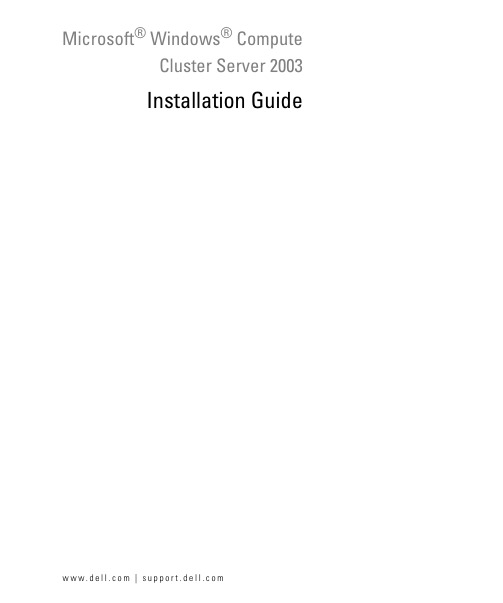
Microsoft® Windows® ComputeCluster Server 2003Installation Guide w w w.d e l l.c o m|s u p p o r t.d e l l.c o mNotes, Notices, and CautionsNOTE: A NOTE indicates important information that helps you make better use of your computer.NOTICE: A NOTICE indicates either potential damage to hardware or loss of data and tells you how to avoid the problem.CAUTION: A CAUTION indicates a potential for property damage, personal injury, or death.____________________Information in this document is subject to change without notice.©2006Dell Inc.All rights reserved.Reproduction in any manner whatsoever without the written permission of Dell Inc.is strictly forbidden.Trademarks used in this text: Dell, the DELL logo, PowerEdge, PowerVault, and OpenManage are trademarks of Dell Inc.; Active Directory, Microsoft, Windows, and Windows Server are registered trademarks of Microsoft Corporation.Other trademarks and trade names may be used in this document to refer to either the entities claiming the marks and names or their products. Dell Inc. disclaims any proprietary interest in trademarks and trade names other than its own.August 2006Rev. A00ContentsSetting Up Your Hardware (5)Installing the Operating System With Dell OpenManageServer Assistant (6)Configuring Your Cluster After Installing the Operating System (7)Windows Server 2003 R2 Post-Setup Security Updates (7)Promote System to Domain Controller and Install DNS (8)Install DHCP Server (9)Authorize the DHCP Server (9)Before You Install CCP (10)Preparing a Partition for the RIS Server Images (10)Installing CCP (10)Configuring CCP (11)Networking (11)Remote Installation Service (11)Adding PowerEdge 1950-Specific Drivers to the RIS Image (12)Contents34ContentsThis document provides information about installing Microsoft® Windows® Compute Cluster Server2003 on your Dell™ PowerEdge™ Cluster. It is intended for experienced IT professionals who need to configure the cluster solution, and for trained service technicians who perform upgrade and maintenance procedures. This document also addresses readers who are new to clustering and covers the following topics:•Setting up your hardware•Installing the operating system with Dell OpenManage™ Server Assistant•Configuring your system after installing the operating system•Before you install Compute Cluster Pack (CCP)•CCP Installation•CCP ConfigurationSetting Up Your HardwareCompute Cluster Server 2003 is supported on PowerEdge 1950 systems and embedded Broadcom network devices (as both the public interface and the cluster interconnect). The supported external storage is Dell PowerVault™ MD1000 attached to a PowerEdge Expandable RAID Controller (PERC) 5/e.A cluster running Compute Cluster Server 2003 comprises of a single head node and one or more compute nodes. The head node controls the access to the cluster. Figure1-1 gives an example of the topology through which the head node and the compute nodes are connected in a network. For more information about network configuration using Compute Cluster Server 2003, see the Microsoft Support website at .The recommended configurations for the head node and compute nodes are:•Head node–Disable hyperthreading in BIOS.–Disable Pre-boot eXecution Environment (PXE) on both network interfaces.–Connect the primary network interface to the cluster switch.–Connect the secondary network interface to the public or intranet network.•Compute nodes–Disable hyperthreading in BIOS.–Ensure that PXE is enabled on the primary network interface (NIC 1).–Ensure that the boot order has the primary network interface before the local hard drive.Installation Guide56Installation GuideFigure 1-1.Example of a Topology With Nodes Running Compute Cluster Server 2003NOTE: If you purchased the head node with preinstalled operating system from Dell, Windows Server ®2003R2 Enterprise 64-bit Edition is preinstalled on your head node.Installing the Operating System With Dell OpenManageServer AssistantNOTE: If you purchased a PowerEdge system with a preinstalled image of Compute Cluster Server 2003, see "Configuring Your Cluster After Installing the Operating System" to complete your operating system configuration.Dell recommends installing the Windows Server 2003 R2 operating system on the head node using the Dell PowerEdge Installation and Server Management CD. This CD prepares the hard drives and completes the installation of the operating system. The Dell OpenManage Server Assistant creates an unattended installation by requesting various system resources such as host name, IP numbers, disk, and redundant array of independent disk (RAID) configurations.1Boot the system from the Dell PowerEdge Installation and Server Management CD.2Select your language at the first graphical user interface (GUI) screen.3The Dell Server Assistant End User License Agreement appears. Read the agreement, choose Accept , and click Next if you agree to the terms and conditions.compute nodesprivate network4In the Home window, select Click here for server setup.a Set the date, time, and time zone for the server.b Configure the RAID controller. For internal drives, RAID 1 configuration is recommended.c Select the operating system, in this case, Microsoft Windows Server 2003 x64 Edition.d Configure the hard drive.If you plan to use the Remote Install Server (RIS) to install the compute nodes (recommended), thena second hard drive or partition is required. At least 10 GB should be made available on the secondhard drive or partition. The recommended partition type is NTFS.5Configure your network.a The primary network interface (Link A) is recommended for the cluster fabric. To ease installationof compute nodes with RIS, a static IP should be set on this interface along with a matchingsubnet mask. Ensure that you select a subnet that does not include the secondary networkinterface (Link B).b Configure the secondary network interface (Link B) as the public device. This interface may beused as either a dynamic or static IP.6In the Enter Operating System Information window, enter information specific to your organization and/or deployment.7In the Installation Summary window, confirm installation selections and options before proceeding to install the operating system.8Install the operating system.At this point, the hard drives are prepared and partitioned, and the operating system installationbegins. The installer prompts you to insert the operating system CD after it has gathered thesystem resources.9When prompted, remove the CD and click Finish to reboot the system.The system completes the installation. Y our system may reboot several times during this process. Configuring Your Cluster After Installing the Operating SystemAfter completing the operating system installation, the system reboots and prompts for the operating system CD for Windows Server 2003 R2 components. If you want to install any additional components, do so before CCP installation.Windows Server 2003 R2 Post-Setup Security Updates1After installation of Windows Server 2003 R2, a window appears prompting you to apply existing security updates. If the system is connected to the Internet, download and apply the latest updates at this time. 2If you plan to have the system connected to the Internet at all times, configure the automatic updates at this time as well.Installation Guide7Promote System to Domain Controller and Install DNSNOTE: If you are using your system running Compute Cluster Server 2003 as a stand-alone device, or if a domain network is already installed, see "Install DHCP Server" for more information.1Click Start→ Programs→ Administrative Tools→ Manage Y our Server.2In the Manage Y our Server Roles window, click Add or remove a role and click Next.The system detects your network settings and connections, and displays the Configuration Options window.3In the Configuration Options window, select Custom Configuration and click Next.The Server Role window appears.4In the Server Role window, select Domain Controller (Active Directory) and click Next.5In the Summary window, click Next.6In the Active Directory Installation window, click Next to open the Operating System Compatibility wizard.7In the Operating System Compatibility wizard, click Next and follow the steps below to set the operating system parameters that are required:a In the Domain Controller T ype screen, select Domain controller for a new domain andclick Next.b In the Create New Domain screen, select Domain in a new forest and click Next.c In the Install or Configure DNS screen, select No, just install and configure DNS on thiscomputer and click Next.d In the New Domain Name screen, enter a DNS name for the new domain (for example,) and click Next.e In the NetBIOS Domain Name screen, enter a NetBIOS domain name and click Next.f In the Database and Log Folders screen, select folders for the database and logs, and click Next.g In the Shared System Volume screen, select a folder for the Shared System Volume and click Next.h In the Permissions screen, select the permissions compatibility depending on your environmentand click Next.i In the Directory Services Restore Mode Administrator Password screen, enter a DirectoryServices Restore Mode Administrator Password and click Next.j In the Summary screen, review the contents and click Next if they are correct.Microsoft Active Directory® installation occurs at this point and the system prompts you to insert the operating system CD. This installation may take several minutes.8Click Finish and then click Restart Now.9After the system reboots, log in and click Finish.8Installation GuideInstall DHCP ServerIf you are using RIS, you must install and configure a DHCP server. The DHCP server is required for network installation of compute nodes. To install and configure the DHCP server:1Click Start→ Programs→ Administrative Tools→ Manage Y our Server.2In the Manage Y our Server Roles window, click Add or remove a role and click Next.3Select DHCP server and click Next.4In the Summary window, click Next.The installer runs and you may be prompted to insert the operating system CD.5In the New Scope wizard, click Next. Complete the following steps to set the scope parameters and to activate the scope:a In the Scope Name screen, select a name and description for the scope and click Next.b In the IP Address Range screen, enter a scope on the same subnet as your primary networkinterface (NIC 1) that is large enough to cover all of the compute nodes and click Next.c In the Add Exclusions screen, enter any exclusion ranges or IP addresses as requied and click Next.d In the Lease Duration screen, enter a lease duration and click Next.e In the Configure DHCP Options screen, select Configure additional DHCP options andclick Next.f In the Router (Default Gateway) screen, configure a router if required and click Next.g In the Domain Name and DNS Servers screen, configure a domain name and DNS server andclick Next.h In the WINS Server screen, configure a WINS server if required and click Next.i In the Activate Scope screen, select To activate the scope now and click Next.j Click Finish to exit the wizard.6Click Finish again.Authorize the DHCP Server1Click Start→ Programs→ Administrative Tools→ Manage Y our Server.2In the DHCP Server entry, click Manage this DHCP server.3In the DHCP Control window, right-click the server name and select Authorize.4Close the DHCP Server window.Installation Guide9Before You Install CCPBefore you begin installation of CCP, download and install the following Quick Fix Executables (QFEs) from Microsoft:•ICS QFE from /fwlink/?linkid=55166•RIS QFE from /fwlink/?linkid=55167•MMC 3.0 x64 version from /fwlink/?linkid=62400Ensure that you reboot the system after installing these updates.Preparing a Partition for the RIS Server Images1Click Start→My Computer (right-click)→Manage.2Select Disk Management.3Right-click the unallocated disk space (either additional space on the primary disk or another disk) and select New Partition.4When the New Partition wizard appears, click Next and perform the following steps:a In the Select Partition T ype screen, select Primary Partition and click Next.b In the Select Partition Size screen, select the partition size and click Next.c In the Assign Drive Letter or Path screen, assign a drive letter to the partition and click Next.d Format the partition with the NTFS file system and name the partition (optional). Click Next.e Allow the partition to finish formatting. When the formatting is completed, close theComputer Management screen.Installing CCPTo install CCP:1Run setup.exe and click Next.2The End User License Agreement window appears. Read the agreement, choose Accept, and click Next if you agree to the terms and conditions.3In the Select Installation T ype screen, determine if the head node will also function as a compute node and select the Create a new compute cluster with this server as the head node.4In the Select Installation Location screen, select a destination for the software installation (default recommended) and click Next.5Click Install to install Microsoft SQL Server 2000 Desktop Engine.6Click Install to install Microsoft .NET Framework 2.0.7Click Install to begin Microsoft Compute Cluster Pack.8Click Finish.10Installation GuideConfiguring CCPAfter installing CCP on your cluster, a To Do list appears. This section describes the steps to follow for completing the CCP configuration through the To Do list.NetworkingTo complete the tasks in the Networking section:1Click Configure Cluster Network Topology and click Next.2From the drop down menu, select the Network Topology and click Next.3Select Compute Nodes Isolated on a Private Network for this installation.4Select Local Area Connection 2 as the public network adapter and click Next.5Select Local Area Connection as the private network adapter and click Next.6Select Disable Internet Connection Sharing and click Next.NOTE: On selecting this option, this cluster will not have Internet connectivity to the compute nodes.7In the Summary window, verify the contents and click Finish.8In the Configuration Succeeded window, click Close.9Click Manage Windows Firewall Settings and click Next.10In the Configure Firewall window, select Enable Windows Firewall and click Next. The firewall is enabled on the public network interface but is disabled on the private network interface.11In the Summary window, click Finish.12In the Configuration Succeeded window, click Close.Remote Installation ServiceRIS allows automated deployment of compute nodes. RIS installs the operating system and the compute cluster package. When the compute nodes are installed, RIS also adds them to the domain.Dell recommends that you install the operating system using RIS because installing the operating system, adding nodes to the domain, and installing CCP take lesser time when done using RIS as compared to when they are done manually.1Click Install RIS (wizard) and click Next.2In the Install RIS screen, click Finish.If you have not inserted the operating system CD already, you will be prompted to insert the CD now. 3In the Configuration Succeeded screen, click Close.4Click Manage Images (wizard) and click Next. Perform the following steps to add a new image.a Select Add New Image and click Finish.b When the wizard starts, click Next.c Select a destination for the remote installation folder and click Next. This destination should beon the partition that was previously prepared for RIS.d Select the drive or path that contains the Compute Cluster Server 2003 operating system CD orimage and click Next.e Select a folder name for the image and click Next. The default folder name is WINDOWS and isappropriate for the first image.f Select a description for the image and click Next.g Review the settings and click Finish.The image will now be copied from the operating system CD and installed. The installation may take a few minutes to complete.h When the image is installed, click Done.i In the Succeeded screen, click Close.5Click Manage Images (wizard) and click Next. Perform the following steps to add the product key for the image you have created.a Select Modify Image Configuration and click Next.b Select the image that was just created and click Next.c In the Product Key section, select the Search for product key option.d Click Search and select the drive with the Compute Cluster Server 2003 media. Click OK.A message indicating that the key was found should appear next to the search button.e Click Next and then click Finish.6In the Summary screen, click Close.Adding PowerEdge 1950-Specific Drivers to the RIS ImageTo complete the configuration of Compute Cluster Server 2003 on PowerEdge 1950, you must install additional drivers. Download the latest drivers for PERC 5/i, SCSI/RAID, and Broadcom NetExtreme II drivers from the Dell Support website at . Search for R120962 and download the appropriate drivers for your system.To integrate these drivers into the RIS image, follow the instructions in this section.NOTE: Throughout this section, D:\ refers to the RIS image partition and C:\ refers to the system boot directory.1Open an explorer window.2Navigate to the image directory on the RIS image partition.If the defaults were picked during the RIS image creation, the RIS image directory will beD:\RemoteInstall\Setup\English\Images\WINDOWS, where D:\ is the RIS image partition.3Create a directory $OEM$ and two subdirectories in this directory and name them as textmode and $1\drivers\nic.The directory structure should resemble Figure1-2:Figure 1-2.OEM Directory Structure4Run the Broadcom driver package that you downloaded (Bcom_LAN_NX2_26_W2K364_A01.exe) and extract its files to C:\Broadcom\W2K364, where C:\ is the system boot directory.5Copy the files in the RIS_Drivers directory (C:\Broadcom\W2K364\RIS_Drivers) to D:\RemoteInstall\Setup\English\Images\WINDOWS\$OEM$\$1\drivers\nic andD:\RemoteInstall\Setup\English\Images\WINDOWS\amd64.6Run the setup.exe program with a command line option of -a. Click Start→Run, and type C:\Broadcom\W2K364\setup.exe -a.This command extracts the additional plug and play (PNP) device drivers required by the system and are stores them in a compressed format.7When prompted for the Network Location, type C:\Broadcom.8Copy all the files from the following locations to the NIC directory:C:\Broadcom\Program Files\Broadcom\Broadcom Driver and Management Applications\NetXtremeII\ Win2K3SNP\x64C:\Broadcom\Program Files\Broadcom\Broadcom Driver and Management Applications\NetXtremeII\ vbd\x649Copy the .inf and .sys files from the NIC driver directory,D:\RemoteInstall\Setup\English\Images\WINDOWS\$OEM$\$1\drivers\nic toD:\RemoteInstall\Setup\English\Images\WINDOWS\amd64.10Extract the PERC 5/i drivers into the textmode directory. This may require running an executable installer and then accessing the location at which the files are installed (for example, C:\Dell\PERC5).NOTE: Copy the text in the SCSI section from the file txtsetup.oem (for example, DELL PERC 5 RAID Controller Driver [Windows Server 2003 x64]) exactly into another file. Using copy and paste is highly recommended for this. This text can change between driver revisions.11Edit the ristndrd.sif file at D:\RemoteInstall\Setup\English\Images\WINDOWS\amd64\templates.a Add a section MassStorageDrivers and add the text from the SCSI section mentioned above(use copy and paste):[MassStorageDrivers]"DELL PERC 5 RAID Controller Driver (Windows Server 2003 x64)"="OEM"b Add another section OEMBootFiles and list each file from the text mode directoryexcluding.txt files[OEMBootFiles]nodev.infoemsetup.infpercsas.catpercsas.pdbpercsas.systxtsetup.oemc Add the following line to the Unattended sectionOemPnpDriversPath="\Drivers\Nic"d Save and close the file.12Restart the RIS by opening a command prompt and typing net stop binlsvc and net start binlsvc.13In the Node Management section, click Add Nodes (wizard) and then click Next. In the wizard, perform the following procedure:a Select Automated Deployment and click Next.b In the Select Image screen, enter the administrator (or a user with permission to add nodes toa domain) user name and password, and click Next.c Enter a node series name and click Next. This name will be used to name the compute nodes whenthey are installed. The name is followed by a numerical progression of numbers starting with 001.d The End User License Agreement screen appears. Read the agreement, choose Accept, andclick Next if you agree to the terms and conditions.e In the Start RIS screen, click Next.f In the Image Nodes screen, click Start RIS.g When RIS starts, the compute nodes can be booted through PXE.h After all the compute nodes are installed, click Stop RIS and then click Next.i In the Summary screen, ensure that all the compute nodes are listed and click Close.j Click the Node Management tab.k Select all the compute nodes in the list and click the Approve button located on the right side of the window.l Click Resume, which is also located on the right side of the screen.。
windowsserver2003安装IIS6

windowsserver2003安装IIS62022-02-143:44一、启用Ap支持WindowServer2003默认安装,是不安装IIS6的,需要另外安装。
安装完IIS6,还需要单独开启对于ASP的支持。
第一步,启用Ap,进入:控制面板->管理工具->IIS(Internet服务器)-Web服务扩展->ActiveServerPage->允许控制面板->管理工具->IIS(Internet服务器)-Web服务扩展->在服务端的包含文件->允许第二步,启用父路径支持。
IIS-网站-主目录-配置-选项-启用父路径第三步,权限分配IIS-网站-(具体站点)-(右键)权限-Uer完全控制二、解决window2003最大只能上载200K的限制。
先在服务里关闭iiadminervice服务找到window\ytem32\inerv\下的metabae.某ml,打开,找到ASPMa某RequetEntityAllowed把他修改为需要的值,然后重启iiadminervice服务1、在web服务扩展允许activeerverpage和在服务器端的包含文件2、修改各站点的属性主目录-配置-选项-启用父路径3、使之可以上传大于200k的文件(修改成您要的大小就可以了,如在后面补两个0,就允许20m了)c:\WINDOWS\ytem32\inetrv\MetaBae.某ml(企业版的window2003在第592行,默认为ApMa某RequetEntityAllowed="204800"即200K将其加两个0,即改为,现在最大就可以上载20M了。
ApMa某RequetEntityAllowed="20480000"本分步指南介绍了如何在WindowServer2003环境中设置一个用于匿名访问的WWW服务器。
安装Internet信息服务MicrooftInternet信息服务(IIS)是与WindowServer2003集成的Web 服务。
- 1、下载文档前请自行甄别文档内容的完整性,平台不提供额外的编辑、内容补充、找答案等附加服务。
- 2、"仅部分预览"的文档,不可在线预览部分如存在完整性等问题,可反馈申请退款(可完整预览的文档不适用该条件!)。
- 3、如文档侵犯您的权益,请联系客服反馈,我们会尽快为您处理(人工客服工作时间:9:00-18:30)。
本指南提供关于在运行Microsoft® Windows® Server 2003 Enterprise Edition和Windows Server 2003 Datacenter Edition操作系统的服务器上创建和配置使用共享磁盘的典型的单一仲裁设备多节点服务器群集的步骤指导。
介绍
服务器群集是一组协同工作并运行Microsoft群集服务(Microsoft Cluster Service,MSCS)的独立服务器。
服务器群集为资源和应用程序提供高可用性、故障恢复、可伸缩性和可管理性。
服务器群集允许客户端在出现故障和计划中的暂停时,依然能够访问应用程序和资源。
如果群集中的某一台服务器由于故障或维护需要而无法使用,资源和应用程序将转移到可用的群集节点上。
Windows群集(Windows Clustering)解决方案使用了名词“高可用性”而非“容错”。
容错技术提供更高层次的弹性和恢复能力。
容错服务器通常使用深层硬件冗余,加上专门的软件,几乎可以即时地恢复任何单一的硬件或软件错误。
这些解决方案要比Windows群集(Windows Clustering)解决方案昂贵得多,因为组织必须为处于空闲状态等待错误的冗余硬件支付费用。
服务器群集无法保证无间断运作,但是确实能够为多数关键任务应用程序提供足够的可用性。
群集服务可以对应用程序和资源进行监控,并能够自动识别和恢复众多故障状况。
这为在群集中管理工作负荷提供了灵活性。
另外,还提高了整个系统的可用性。
群集服务(Cluster service)的优点包括:
·高可用性:通过服务器群集,资源(例如:磁盘驱动器和Internet协议(IP)地址)的所有权会自动从故障服务器转移到可用的服务器。
当群集中的某个系统或应用程序发生故障时,群集软件会在可用的服务器上重新启动故障应用程序,或者将工作从故障节点分散到剩下的节点上。
由此,用户只在瞬间感觉到服务的暂停。
·故障恢复:当故障服务器重新回到其预定的首选所有者的联机状态时,群集服务将自动在群集中重新分配工作负荷。
该特性可配置,但默认禁用。
·可管理性:您可以使用“群集管理器”工具
(CluAdmin.exe),将群集作为一个单一的系统进行管理,并对犹如运行于一个单一服务器的应用程序实施管理。
您可以将应用程序转移到群集中的其它服务器。
“群集管理器”可用于手动平衡服务器的工作负荷,并针对计划维护释放服务器。
您还可以监控群集的状态、所有节点以及来自网络任何地方的资源。
·可伸缩性:群集服务可扩展以满足需求的增长。
当群集监督应用程序的总体负荷超出了群集的能力范围时,可以添加附加的节点。
本文档提供有关针对连接到共享群集存储设备并运行Server 2003 Enterprise Edition或Windows Server 2003的服务器创建和配置服务器群集的指导。
本文档的目的是为了指引您完成安装典型群集的步骤,并未解释如何安装群集应用程序。
而对于实施非传统仲裁模型,
如:多数节点集(Majority Node Set,MNS),的Windows群集(Windows Clustering)解决方案和地理位置分散的群集也不予以讨论。
详细文档下载:
Windows Server 2003 集群安装与配置.doc .。
