中税NX500说明书
STARNX-500说明书
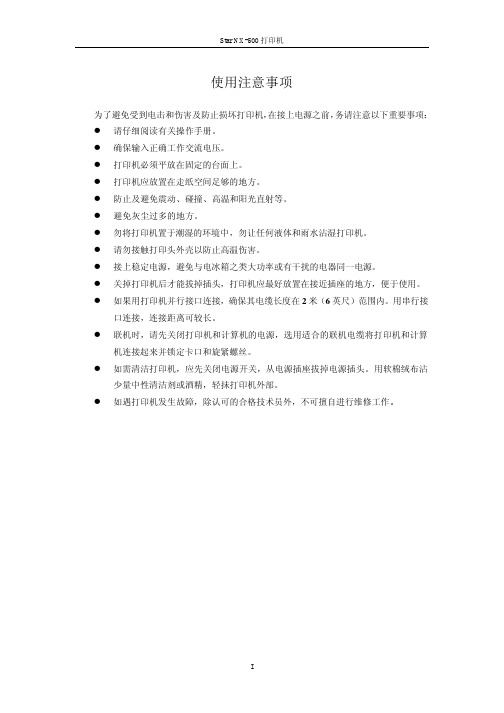
机连接起来并锁定卡口和旋紧螺丝。 l 如需清洁打印机,应先关闭电源开关,从电源插座拔掉电源插头。用软棉绒布沾
少量中性清洁剂或酒精,轻抺打印机外部。
l 如遇打印机发生故障,除认可的合格技术员外,不可擅自进行维修工作。
Star NX-500 打印机
使用注意事项
为了避免受到电击和伤害及防止损坏打印机,在接上电源之前,务请注意以下重要事项: l 请仔细阅读有关操作手册。 l 确保输入正确工作交流电压。 l 打印机必须平放在固定的台面上。 l 打印机应放置在走纸空间足够的地方。 l 防止及避免震动、碰撞、高温和阳光直射等。 l 避免灰尘过多的地方。 l 勿将打印机置于潮湿的环境中,勿让任何液体和雨水沾湿打印机。 l 请勿接触打印头外壳以防止高温伤害。 l 接上稳定电源,避免与电冰箱之类大功率或有干扰的电器同一电源。 l 关掉打印机后才能拔掉插头,打印机应最好放置在接近插座的地方,便于使用。 l 如果用打印机并行接口连接,确保其电缆长度在 2 米(6 英尺)范围内。用串行接
1-1 打印机放置环境的选择...........................................................................................1 1-2 开箱并对照下图检查箱内部件是否齐全(应有 8 件) ...........................................1 1-3 打印机外形结构及部件名称....................................................................................2 1-4 安装打印机时请按照以下步骤进行:.....................................................................3
SC500操作手册说明书
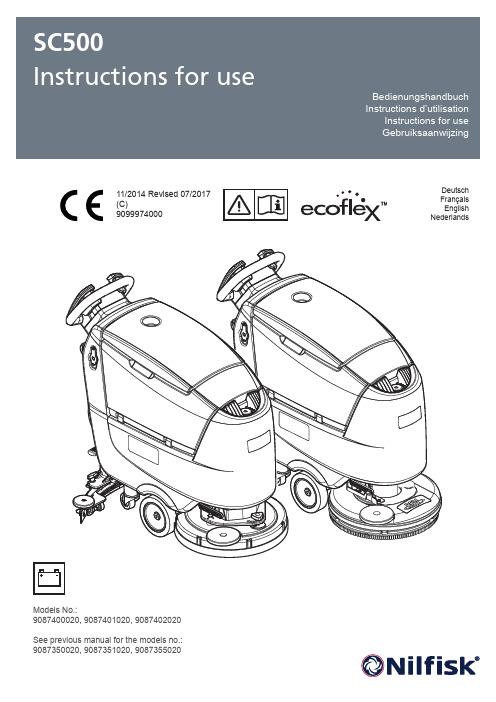
11/2014 Revised 07/2017(C)9099974000DeutschFrançaisEnglishNederlands9087400020, 9087401020, 9087402020See previous manual for the models no.:9087350020, 9087351020, 9087355020INSTRUCTIONS FOR USE ENGLISH9099974000 - SC500111/2014revised 07/2017TABLE OF CONTENTSINTRODUCTION (2)MANUAL PURPOSE AND CONTENTS ..........................................................................................................................................2TARGET ...........................................................................................................................................................................................2HOW TO KEEP THIS MANUAL .......................................................................................................................................................2DECLARATION OF CONFORMITY ................................................................................................................................................2IDENTIFICATION DATA ...................................................................................................................................................................2OTHER REFERENCE MANUALS ...................................................................................................................................................2SPARE PARTS AND MAINTENANCE .............................................................................................................................................2CHANGES AND IMPROVEMENTS ................................................................................................................................................2OPERATION CAPABILITIES ...........................................................................................................................................................3CONVENTIONS (3)UNPACKING/DELIVERY .................................................................................................................................................3SAFETY (3)VISIBLE SYMBOLS ON THE MACHINE .........................................................................................................................................3SYMBOLS THAT APPEAR ON THIS MANUAL ...............................................................................................................................4GENERAL INSTRUCTIONS (4)MACHINE DESCRIPTION (6)MACHINE STRUCTURE .................................................................................................................................................................6CONTROL PANEL ...........................................................................................................................................................................8ACCESSORIES/OPTIONS .. (9)TECHNICAL DATA (9)WIRING DIAGRAM (10)USE/OPERATION (11)MAGNETIC SMART KEY ...............................................................................................................................................................11BATTERY CHECK/SETTING ON A NEW MACHINE .....................................................................................................................11BATTERY INSTALLATION ..............................................................................................................................................................11BEFORE MACHINE START-UP ....................................................................................................................................................12MACHINE START AND STOP .......................................................................................................................................................14MACHINE OPERATION (SCRUBBING/DRYING) .........................................................................................................................15TANK EMPTYING ..........................................................................................................................................................................17AFTER USING THE MACHINE .....................................................................................................................................................17MACHINE LONG INACTIVITY (17)MAINTENANCE (18)SCHEDULED MAINTENANCE TABLE .........................................................................................................................................18BATTERY CHARGING ..................................................................................................................................................................19SUPERVISOR KEY (yellow) ..........................................................................................................................................................20SQUEEGEE CLEANING ...............................................................................................................................................................22SQUEEGEE BLADE CHECK AND REPLACEMENT ....................................................................................................................22CLEANING THE BRUSH ...............................................................................................................................................................23RECOVERY TANK CLEANING .....................................................................................................................................................23SOLUTION FILTER CLEANING ....................................................................................................................................................24MACHINE TRACKING ADJUSTMENT ..........................................................................................................................................24DETERGENT TANK CLEANING ...................................................................................................................................................25DRAINING THE ECOFLEX SYSTEM............................................................................................................................................26FUSE CHECK/REPLACEMENT . (26)TROUBLESHOOTING ...................................................................................................................................................27SCRAPPING (28)ENGLISH INSTRUCTIONS FOR USE 2SC500 - 909997400011/2014revised 07/2017INSTRUCTIONS FOR USE ENGLISH9099974000 - SC500311/2014revised 07/2017ENGLISH INSTRUCTIONS FOR USE 4SC500 - 909997400011/2014revised 07/2017INSTRUCTIONS FOR USE ENGLISH9099974000 - SC500511/2014revised 07/2017ENGLISH INSTRUCTIONS FOR USE 6SC500 - 909997400011/2014revised 07/2017INSTRUCTIONS FOR USE ENGLISHrevised 07/2017ENGLISH INSTRUCTIONS FOR USE 8SC500 - 909997400011/2014revised 07/2017LMK50INSTRUCTIONS FOR USE ENGLISH9099974000 - SC500911/2014revised 07/2017ACCESSORIES/OPTIONSIn addition to the standard components, the machine can be equipped with the following accessories/options, according to the machine specific use:–GEL batteries–Electronic battery charger –Brushes of different materials–Pads of different materials–Splash guard–Natural rubber squeegee blades –EcoFlex–USB portFor further information concerning the optional accessories, contact an authorised Retailer.TECHNICAL DATAModelNilfisk SC500 53 BNilfisk SC500 53R BSolution tank capacity 45 litres Recovery tank capacity 45 litresMachine length1,277 mm1,302 mm Machine width with squeegee 720 mmMachine width without squeegee 532 mm538 mmMachine height 1,063 mm Cleaning width 530 mm Driving wheel diameter200 mm Driving wheel specific pressure on the floor 0.7 N/mm 2Rear wheel diameter80 mm Rear wheel specific pressure on the floor 2.1 N/mm 2Brush/pad diameter530/508 mmBrush pressure with extra pressure function turned off 15 kg 22 kg Brush pressure with extra pressure function turned on 30 kg 30 kgSolution flow values0.75 cl/m / 1.5 cl/m 3.0 cl/m / 2.8 l/min0.38 cl/m / 0.75 cl/m 1.5 cl/m / 2.8 l/minEcoFlex system detergent percentage0.25 % ÷ 3 %Sound pressure level at workstation (ISO 11201, ISO 4871, EN 60335-2-72) (LpA)63 ± 3 dB(A)65 ± 3 dB(A)Sound pressure level at workstation in silent mode (LpA)60 ± 3 dB(A)61 ± 3 dB(A)Machine sound power level (ISO 3744, ISO 4871, EN 60335-2-72) (LwA)81 dB(A)83 dB(A)Vibration level at the operator’s arms (ISO 5349-1, EN 60335-2-72)< 2.5 m/s 2Maximum gradient when working 2 %Drive system motor power 200 W Drive speed (variable)0 - 5 km/h Vacuum system motor power 280 W Vacuum system circuit capacity 760 mm H 2OBrush motor power 450 W 670 W Brush rotation speed 155 rpm-Total absorbed power (*)500 W IP protection class X4Protection class (electric)III (I for the battery charger)Battery compartment size 350x350x260 mmSystem voltage 24 V Standard batteries (2)12 V 105 AhC5Battery charger 24 V 13 A Work autonomy (*)3.5 hourWeight without batteries and with empty tanks 83 kg85 kg (full package)88 kg Gross vehicle weight (GVW)207 kg210 kg Shipping weight114 kg192 kg (full package)119 kg(*) Values reflect standard operating conditions (EN 60335-2-72)icon (50), wait until the brush is lowered onto the floor.0,75 cl/m OFF 1,5 cl/m3,0 cl/m2,8 l/min0,38 cl/m0,75 cl/m1,5 cl/mOFFFigure 7Press the EcoFlex push-button (46) when stronger washing power is needed temporarily.With the EcoFlex system activated (LED flashing), increased solution flow, activation of the extra pressure of the brush and an increase in the solution detergent concentration (level 2 if the level was set to 1 - level 1 if the level was set to 0) is obtained. Press the EcoFlex push-button (46) again, to restore the original settings (LED on).If the push-button (46) is not pressed again, the original settings are restored automatically after 60 seconds.All of the above solution flow and detergent concentration values are factory settings.To change these settings, see the Supervisor key paragraph in Maintenance chapter.Press and hold the One-Touch push-button (43) for more than 1 second. The extra pressure function activation is shown by LED which turns from green to red, and by the iconTo return to normal pressure, press and hold the One-Touch push-button (43) for more than 1 second.appears on the display (50), contact an authorised Nilfisk Service Centre for scheduled maintenance.FFigure 8Figure 9 Figure 10 Figure 11DETERGENT TANK CLEANING(For machines with EcoFlex system)Clean the detergent tank (25) as follows.1. Drive the machine to the appointed disposal area.2. Ensure that the machine is off and the user key (51) has been removed.3. Lift the cover (34) and check that the recovery tank (33) is empty; if not, empty it using the drain hose (12).4. Close the cover (19).5. Grasp the handle (16) and carefully lift the tank (33).6. Unscrew the cap (A, Fig. 15) from the detergent tank (B).7. Remove the tank.8. Rinse and wash out the tank with clean water in the appointed disposal area.9. Replace the detergent tank (B) as shown in the figure, then refit the plug (A).10. When the detergent tank has been drained, it may be necessary to drain the EcoFlex system too (see procedure in followingsection).ABFigure 15P100853SCRAPPINGHave the machine scrapped by a qualified scrapper.Before scrapping the machine, remove and separate the following materials, which must be disposed of properly according to the Law in force:–Batteries–Brushes–Plastic hoses and components–Electrical and electronic components (*)(*) Refer to the nearest Nilfisk Center especially when scrapping electrical and electronic components.Machine material composition and recyclabilitySC500 weight percentageType RecyclablepercentageAluminium100 %7 %Electric motors - various29 %29 %Ferrous materials100 % 2 %Wiring harness80 % 2 %Liquids100 %0 %Plastic - non-recyclable material0 % 2 %Plastic - recyclable material100 %7 %Polyethylene92 %48 %Rubber20 % 2 %。
GIS 500 Professional 说明书

2 |English...................................................Page5Español................................................Página23Português do Brasil.....................................Página37中文.......................................................页48繁體中文..................................................頁59한국어...............................................페이지68ไทย......................................................หน้า78Bahasa Indonesia.....................................Halaman91Tiếng Việt...............................................Trang1021 609 92A 5H0 | (16.12.2019)Bosch Power Tools| 3Bosch Power Tools1 609 92A 5H0 | (16.12.2019)4 |°C(h)(i)(e)(d)(f)(g)1 609 92A 5H0 | (16.12.2019)Bosch Power ToolsEnglish | 5 EnglishSafety instructionsAll instructions must be read and observed in order for the meas-uring tool to function safely. The safeguards integrated into themeasuring tool may be compromised if the measuring tool is notused in accordance with these instructions. Never make warningsigns on the measuring tool unrecognisable. SAVE THESE IN-STRUCTIONS FOR FUTURE REFERENCE AND INCLUDE THEM WITH THE MEASUR-ING TOOL WHEN TRANSFERRING IT TO A THIRD PARTY.u Warning! If operating or adjustment devices other than those specified here are used or other procedures are carried out, this can lead to dangerous exposure to radiation.u The measuring tool is delivered with a warning label (marked in the illustrationof the measuring tool on the graphics page).uyour head away from the beam.u Do not make any modifications to the laser equipment.u Do not use the laser goggles as protective goggles. The laser goggles make the laser beam easier to see; they do not protect you against laser radiation.u Do not use the laser goggles as sunglasses or while driving. The laser goggles do not provide full UV protection and impair your ability to see colours.Bosch Power Tools 1 609 92A 5H0 | (16.12.2019)6 | Englishu Have the measuring tool serviced only by a qualified specialist using only ori-ginal replacement parts. This will ensure that the safety of the measuring tool is maintained.u Do not let children use the laser measuring tool unsupervised. They could acci-dentally dazzle someone.u Do not use the measuring tool in explosive atmospheres which contain flam-mable liquids, gases or dust. Sparks may be produced inside the measuring tool, which can ignite dust or fumes.u The measuring tool may not be 100% accurate for technological reasons. Envir-onmental factors (e.g. dust or steam in the area being measured), temperature fluctu-ations (e.g. from fan heater) as well as the nature and condition of the surfaces being measured (e.g. highly reflective or transparent materials) can distort measurement readings.u Protect the measuring tool, particularly the area around the infrared lens and laser, from moisture and snow. The reception lens could fog up and distort the measurements. Incorrect settings on the tool and other atmospheric influences maymake the measurements inaccurate. Otherwise, object temperatures could be shown to be hotter or colder than they are, which may present a danger if touched.u Temperature measurements will only be correct if the emissivity setting matches the emissivity of the object. Otherwise, object temperatures could be shown to be hotter or colder than they are, which may present a danger if touched.u Take the batteries out of the measuring tool when it is being stored or transpor-ted. Persons are at risk of being blinded if the on/off switch is unintentionally pressed.Product Description and SpecificationsPlease observe the illustrations at the beginning of this operating manual.Intended UseThe measuring tool is intended for contactless measurement of surface temperature. The measuring tool must not be used for temperature measurement on persons and an-imals or for other medical purposes.The measuring tool is not suitable for surface temperature measurement of gases or li-quids.The measuring tool is not intended for temperature measurement of food.The measuring tool is suitable for indoor use.1 609 92A 5H0 | (16.12.2019)Bosch Power ToolsEnglish | 7Product FeaturesThe numbering of the product features shown refers to the illustration of the measuring tool on the graphic page.Display elementsTechnical dataBosch Power Tools 1 609 92A 5H0 | (16.12.2019)8 | English1 609 92A 5H0 | (16.12.2019)Bosch Power ToolsEnglish | 9At an ambient temperature T of between –5 °C and 21 °C the measuring accuracy varies by±0.1×|T–21| °C for surface temperatures below 100 °C and±0.1×|T–21| % for surface temperatures above 100 °C.At an ambient temperature T of between 25 °C and 50 °C the measuring accuracy varies by±0.1×|T–25| °C for surface temperatures below 100 °C and±0.1×|T–25| % for surface temperatures above 100 °C.B)At a measuring distance of 0.1–0.3 m from the surfaceC)At a measuring distance of 0.75–1.25 m from the surfaceD)Refers to infrared measurement, see figure:E)Values in accordance with the Association of German Engineers' VDI/VDE 3511 part 4.3 stand-ard (publication date July 2005); applies for 90 % of the measuring signal.In all areas beyond the values detailed in the technical data, deviations are possible in measure-ment readings.F)Only non-conductive deposits occur, whereby occasional temporary conductivity caused bycondensation is expected.AssemblyInserting/changing the batteriesIt is recommended that you use alkaline manganese batteries to operate the measuring tool.To open the battery compartment cover (4), press the locking mechanism (5) and lift open the battery compartment cover. Insert the batteries. When inserting the batteries, ensure the polarity is correct according to the representation on the inside of the battery compartment cover.The battery indicator (a) shows the batteries' state of charge:Bosch Power Tools 1 609 92A 5H0 | (16.12.2019)10 | Englishreplaced.Always replace all the batteries at the same time. Only use batteries from the same man-ufacturer and which have the same capacity.u Take the batteries out of the measuring tool when you are not using it for a pro-longed period of time. The batteries can corrode and self-discharge during pro-longed storage.OperationStarting Operationu Protect the measuring tool from moisture and direct sunlight.u Do not expose the measuring tool to any extreme temperatures or variations in temperature. For example, do not leave it in a car for extended periods of time. In case of large variations in temperature, allow the measuring tool to adjust to the ambi-ent temperature before putting it into operation. The precision of the measuring tool may be compromised if exposed to extreme temperatures or variations in temperat-ure.u Make sure that the measuring tool is correctly acclimatised. In case of large vari-ations in temperature, acclimatisation can take up to 30 minutes. This may be the case, for example, if you first perform a measurement in the cool cellar and then go up to the warm attic.u Avoid hard knocks to the measuring tool or dropping it. After severe external influ-ences and in the event of abnormalities in the functionality, you should have the measuring tool checked by an authorised Bosch after-sales service agent.u Do not close or cover the reception lens (2) or the laser outlet aperture (1).1 609 92A 5H0 | (16.12.2019)Bosch Power ToolsEnglish | 11Switching on/offThe following options are available for switching on the measuring tool:–Switch on the measuring tool using the on/off button (9). The measuring tool will be ready to use again following a brief start-up sequence. No measurement is initiated at this stage and the laser is still switched off.–Switch on the measuring tool using the measuring button (3). After briefly pressing the measuring button (3), the measuring tool will be ready to take measurements following a brief start-up sequence. If you press and hold the measuring button (3) for more than three seconds, the laser will be switched on after the start-up sequence and the measuring tool will immediately begin measuring.u Never leave the measuring tool unattended when switched on, and ensure the measuring tool is switched off after use. Others may be dazzled by the laser beam. u Do not direct the laser beam at persons or animals and do not stare into the laser beam yourself (even from a distance).To switch off the measuring tool, press the on/off button (9).If no button on the measuring tool is pressed for approx. 1 minutes, the measuring tool will automatically switch off to preserve battery life.Measurement preparationsAdjusting the emissivityTo determine the surface temperature, the tool performs a contactless measurement of the natural infrared thermal radiation emitted by the object at which the tool is aimed. For optimum measuring results, the emissivity setting (see "Emissivity", page 14) on the measuring tool must be checked before every measurement and adapted to the ob-ject being measured if necessary.When the measuring tool is switched on for the first time, the high emissivity setting is activated by default. If the emissivity is changed, all the measured values will be erased. The emissivity setting remains saved when the measuring tool is switched off.You can select from three different emissivity settings on the measuring tool. The follow-ing overview shows commonly used materials of a similar emissivity for each emissivity setting; note that these are examples and not an exhaustive list. Because the emissivity of a material is dependent on a variety of factors and is therefore variable, the details in the following overview serve only as guide values.Bosch Power Tools 1 609 92A 5H0 | (16.12.2019)12 | EnglishThe following emissivity gradings are used:–High emissivity grading: Approx. 0.95–Medium emissivity grading: Approx. 0.85–Low emissivity grading: Approx. 0.75To change the emissivity setting, press the button Mode (8) repeatedly until the emissiv-ity indicator (c) shows the required emissivity for the next measurement.u Temperature measurements will only be correct if the emissivity setting matches the emissivity of the object. Otherwise, object temperatures could be shown to be hotter or colder than they are, which may present a danger if touched. Measuring surfaceThe infrared radiation of the measuring surface is determined during the contactless measurement of the surface temperature.The laser point marks the approximate centre of the measuring surface. For an optimum measurement reading, position the measuring tool so that the laser beam meets the measuring surface perpendicularly to this point.u Do not direct the laser beam at persons or animals and do not stare into the laser beam yourself (even from a distance).Increasing the distance between the measuring tool and the object being measured in-creases the size of the measuring surface. At a distance of 1 m, the measuring surface is approx. 8.3 cm in size if the laser beam is perpendicular to a flat measuring surface.1 609 92A 5H0 | (16.12.2019)Bosch Power ToolsEnglish | 13 At a surface temperature of −10 °C to +500 °C, the optimum measuring distance is between 0.75 m and 1.25 m. Below −10 °C, the optimum measuring distance is between 10 cm and 30 cm.The displayed reading is the average value of all temperatures measured within the measuring surface.u Stand back from very hot objects. There is a risk of burns.u Do not hold the measuring tool directly against hot surfaces. The heat can damage the measuring tool.Information about the measuring conditionsHighly reflective or glossy surfaces (e.g. glossy tiles, stainless steel fronts or cooking pots) can affect the surface temperature measurement. If necessary, mask the area to be measured with a dark, matt adhesive tape that conducts heat well. Allow the tape to ac-climatise briefly on the surface.Measuring through transparent materials (e.g. glass or transparent plastics) is funda-mentally not possible.Consequently, the more suitable and stable the measuring conditions are, the more ac-curate and reliable the measurement readings are.Infrared temperature measurement is impaired by smoke, steam or dusty air.It is therefore important to ventilate the room prior to measuring, especially when the air is contaminated or steamy. For example, do not perform measurements in a bathroom immediately after the shower has been used.Once ventilated, allow the room to reacclimatise a while until it returns to the usual tem-perature.Measuring functionsIndividual measurementsBriefly pressing the measuring button (3) once switches the laser on and actuates a single measurement.The measuring process can take up to half a second and is indicated by the SCAN (h) in-dicator lighting up. Once the measurement has been completed, the laser switches off automatically, the indicator SCAN disappears and both the most recent measurement reading and the reading before it are shown on the display.Continuous measurementFor continuous measurements, press and hold the measuring button (3). The laser re-mains switched on and the indicator SCAN appears in the display. Using slow move-ments, aim the laser at each of the surfaces to be measured, one by one.Bosch Power Tools 1 609 92A 5H0 | (16.12.2019)14 | EnglishThe indicator on the display is continually updated. As soon as you let go of the measur-ing button (3), the measurement is stopped, the indicator SCAN disappears and the laser is switched off.The most recent measurement reading and the reading before it are shown on the dis-play.Errors – causes and corrective measuresMeasuring tool not acclimatisedThe measuring tool has been subjected to extreme fluctuations in temperature and did not have sufficient time to adjust.Ambient temperature outside the operating temperature rangeThe ambient temperature is too high or too low for the measuring tool to operate. Surface temperature outside the measuring rangeThe indicator flashes if the surface temperature of the object being measured in the measuring area is too high (above 500 °C, see indicator (g)) or too low (below −30 °C,see indicator (f)). The temperature of this object cannot be measured. Aim the laser at another object and start a new measurement.Internal errorIf the measuring tool has an internal fault, Err is shown on the display and the (i) sym-bol flashes. To reset the software, remove the batteries, wait a few seconds and then re-insert the batteries.If the error persists, have the measuring tool checked by a Bosch customer service agent. Do not open the measuring tool yourself.Glossary of termsEmissivityThe emissivity of an object depends on the material and the structure of its surface. It in-dicates whether a particular object emits a high or low level of infrared thermal radiation (in comparison to other objects of the same temperature).1 609 92A 5H0 | (16.12.2019)Bosch Power ToolsEnglish | 15 Maintenance and ServiceMaintenance and Cleaningu Check the measuring tool before each use. If the measuring tool is visibly damaged or parts have become loose inside the measuring tool, safe function can no longer be ensured.Only store and transport the measuring tool in a suitable container, such as the original packaging. Do not affix any stickers near to the sensor on the measuring tool.Always keep the measuring tool clean and dry to ensure optimum, safe operation. Never immerse the measuring tool in water or other liquids.Wipe off any dirt using a dry, soft cloth. Do not use any detergents or solvents.When cleaning the measuring tool, ensure that no liquids enter the tool.Clean the reception lens (2) and laser outlet aperture (1) very carefully:Ensure that there is no lint on the reception lens or the laser outlet aperture. Do not at-tempt to remove dirt from the reception lens using pointed objects, and do not wipe overthe reception lens (risk of scratching). If necessary, you can carefully blow away dirt us-ing oil-free compressed air.If repairs are required, send in the measuring tool in its original packaging.After-Sales Service and Application ServiceOur after-sales service responds to your questions concerning maintenance and repair of your product as well as spare parts. You can find explosion drawings and information on spare parts at: The Bosch product use advice team will be happy to help you with any questions about our products and their accessories.In all correspondence and spare parts orders, please always include the 10‑digit article number given on the nameplate of the product.CambodiaRobert Bosch (Cambodia) Co., LtdUnit 8BC, GT Tower, 08th Floor, Street 169,Czechoslovakia Blvd, Sangkat Veal VongKhan 7 Makara, Phnom PenhVAT TIN: 100 169 511Tel.: +855 23 900 685Tel.: +855 23 900 660.khBosch Power Tools 1 609 92A 5H0 | (16.12.2019)16 | EnglishPeople’s Republic of ChinaChina MainlandBosch Power Tool (China) Co. Ltd.Bosch Service Center567, Bin Kang RoadBin Kang DistrictHangzhou, Zhejiang ProvinceChina 310052Tel.: (0571) 8887 5566 / 5588Fax: (0571) 8887 6688 x 5566# / 5588#E-Mail:***************.comHK and Macau Special Administrative RegionsRobert Bosch Co. Ltd.21st Floor, 625 King’s RoadNorth Point, Hong KongCustomer Service Hotline: +852 2101 0235Fax: +852 2590 9762E-Mail:*************.comIndiaBosch Service Center69, Habibullah Road, (Next to PSBB School), T. NagarChennai–600077Phone: (044) 64561816Bosch Service Center18, Community CenterPhase 1, MayapuriNew Delhi–110064Phone: (011) 43166190IndonesiaPT Robert BoschPalma Tower 10th FloorJalan RA Kartini II-S Kaveling 6Pondok Pinang, Kebayoran LamaJakarta Selatan 12310Tel.: (21) 3005-5800www.bosch-pt.co.id1 609 92A 5H0 | (16.12.2019)Bosch Power ToolsEnglish | 17 MalaysiaRobert Bosch Sdn. Bhd.(220975-V) PT/SMYNo. 8A, Jalan 13/646200 Petaling JayaSelangorTel.: (03) 79663194Toll-Free: 1800 880188Fax: (03) 79583838E-Mail:**********************.com.myPakistanRobert Bosch Middle East FZE – Pakistan Liaison Office2nd Floor Plaza # 10, CCA Block, DHA Phase 5Lahore, 54810Phone: +92(303)4444311Email:*********************PhilippinesRobert Bosch, Inc.28th Floor Fort Legend Towers,3rd Avenue corner 31st Street,Fort Bonifacio, Global City,1634 Taguig CityTel.: (632) 8703871Fax: (632) 8703870.phSingaporePowerwell Service Centre Ptd LtdBosch Authorised Service Centre (Power Tools)4012 Ang Mo Kio Ave 10, #01-02 TECHplaceSingapore 569628Tel.: 6452 1770Fax: 6452 1760E-Mail:*******************.sgThailandRobert Bosch Ltd.FYI Center Tower 1, 5th Floor,Bosch Power Tools 1 609 92A 5H0 | (16.12.2019)18 | English2525 Rama IV Road, Klongtoei,Bangkok 10110Tel.: 02 0128888Fax: 02 0645802www.bosch.co.thBosch Service – Training CentreLa Salle Tower Ground Floor Unit No.210/11 La Salle Moo 16Srinakharin RoadBangkaew, Bang PleeSamutprakarn 10540Tel.: 02 7587555Fax: 02 7587525VietnamBranch of Bosch Vietnam Co., Ltd in HCMC14th floor, Deutsches Haus, 33 Le DuanBen Nghe Ward, District 1, Ho Chi Minh CityTel.: (028) 6258 3690Fax: (028) 6258 3692 - 6258 3694Hotline: (028) 6250 8555Email:**************************.com.vnBahrainEA Juffali and Brothers for Technical Equipment Company.Kingdom of Bahrain, Al Aker - Block 0624 - Road 2403 - Building 0055DPhone: +97317704537Fax: +973177045257Email:*****************.saEgyptRBEG-LLC22 Kamal Eldin HusseinSheraton Heliopolis11799 CairoE-mail:******************************.comIranRobert Bosch Iran3rd Floor, No 3, Maadiran BuildingAftab St., Khodami St., Vanak Sq.1 609 92A 5H0 | (16.12.2019)Bosch Power ToolsEnglish | 19 Tehran 1994834571Phone: +9821- 86092057IraqSahba Technology GroupAl Muthana airport roadBaghdadPhone Bagdad: +964 (0) 7 901 930366Phone Dubai: +971 (0) 4 422 1898Email:**************************JordanRoots Arabia – JordanAl-Hurriyah Street, Al-MuqabaleinAmman 11623, JordanP.O. Box: 110068Tel. : +962 6 4398990E-mail:*********************KuwaitShuwaikh Industrial Area, Block 1, Plot 16, Street 3rdP.O. Box 164 – Safat 13002Phone: +965 - 2496 88 88Fax: +965 - 2481 08 79E-mail:***********************LebanonTehini Hana & Co. S.A.R.L.P.O. Box 90-449Jdeideh 1202 2040Dora-BeirutPhone: +9611255211Email:**************************LibyaEl Naser for Workshop ToolsSwanee Road, Alfalah AreaTripoliPhone: +218 21 4811184OmanMalatan Trading & Contracting LLCP.O. Box 131, Ruwi, MuscatBosch Power Tools 1 609 92A 5H0 | (16.12.2019)20 | EnglishPostal Code: 112, Sultanate of OmanPhone: +968 2479 4035/4089/4901Mob: +968-91315465Fax: +968 2479 4058E-Mail:***********************QatarInternational Construction Solutions W L LP. O. Box 51, DohaPhone: +974 40065458Fax: +974 4453 8585Email:***************Saudi ArabiaJuffali Technical Equipment Co. (JTECO)P.O.Box: 1049 – Jeddah 21431 – KSAJeddah: 00966 (0) 12 692 0770 – Ext 433Riyadh: 00966 (0) 11 409 3976 – Ext-30/34/39Dammam: 00966 (0) 13 833 9565E-mail:****************.saSyriaDallal Establishment for Power ToolsDamascus. Baramkeh street - Ibn Amer street,Phone: +963112241006 or 009631122414009Mobile: 00963991141005Email:***********************United Arab EmiratesCentral Motors & Equipment,P.O. Box 26255, DubaiDubai: 00971 (0) 4 3090920/3090930Abu Dhabi: 00971 (0) 2 4017745Sharjah: 00971 (0) 6 5932777Al Ain: 00971 (0) 3 7157419E-Mail:********************************YemenAbu Alrejal Trading CorporationP.O. Box : 17024 , Zubeiry St.Sana'a, YemenTel: +967-1-20 20 101 609 92A 5H0 | (16.12.2019)Bosch Power ToolsEnglish | 21 Fax: +967-1-47 19 17E-mail:*************************/********************EthiopiaForever plcKebele 2,754, BP 4806,Addis AbabaPhone: +251 111 560 600Email:**********************GhanaRobert Bosch Ghana Limited21 Kofi Annan Road Airport Residential Area AccraTel. +233 (0)3027 94616KenyaRobert Bosch East Africa LtdMpaka Road P.O. Box 85600606 NairobiNigeriaRobert Bosch Nigeria Ltd.52–54 Isaac John Street P.O. BoxGRA Ikeja – LagosTanzaniaDiesel & Autoelectric Service Ltd.117 Nyerere Rd., P.O. Box 70839Vingunguti 12109, Dar Es SalaamPhone: +255 222 861 793/794Australia, New Zealand and Pacific IslandsRobert Bosch Australia Pty. Ltd.Power ToolsLocked Bag 66Clayton South VIC 3169Customer Contact CenterInside Australia:Phone: (01300) 307044Fax: (01300) 307045Inside New Zealand:Phone: (0800) 543353Fax: (0800) 428570Bosch Power Tools 1 609 92A 5H0 | (16.12.2019)22 | EnglishOutside AU and NZ:Phone: +61 3 95415555.auRepublic of South AfricaCustomer serviceHotline: (011) 6519600Gauteng – BSC Service Centre35 Roper Street, New CentreJohannesburgTel.: (011) 4939375Fax: (011) 4930126E-Mail:****************.zaKZN – BSC Service CentreUnit E, Almar Centre143 Crompton StreetPinetownTel.: (031) 7012120Fax: (031) 7012446E-Mail:****************.comWestern Cape – BSC Service CentreDemocracy Way, Prosperity ParkMilnertonTel.: (021) 5512577Fax: (021) 5513223E-Mail:**********.zaBosch HeadquartersMidrand, GautengTel.: (011) 6519600Fax: (011) 6519880E-Mail:********************.comArmenia, Azerbaijan, GeorgiaRobert Bosch Ltd.David Agmashenebeli ave. 610102 Tbilisi, GeorgiaTel. +9953225100731 609 92A 5H0 | (16.12.2019)Bosch Power ToolsEspañol | 23 Kyrgyzstan, Mongolia, Tajikistan, Turkmenistan, UzbekistanTOO “Robert Bosch” Power Tools, After Sales ServiceMuratbaev Ave., 180050012, Almaty, KazakhstanServiceEmail:***********************Official Website: , IsraelLedico Ltd.31 Lazrov StreetP.O. Box 6018 Rishon Le Ziyon******************DisposalMeasuring tools, accessories and packaging should be recycled in an environmentallyEspañolIndicaciones de seguridadLeer y observar todas las instrucciones, para trabajar sin peligroy riesgo con el aparato de medición. Si el aparato de medición nose utiliza según las presentes instrucciones, pueden menoscabar-se las medidas de seguridad integradas en el aparato de medi-ción. Jamás desvirtúe las señales de advertencia del aparato de medición. GUARDE BIEN ESTAS INSTRUCCIONES Y ADJUNTELAS EN LA ENTREGA DEL APARATO DE MEDICIÓN.u Precaución – si se utilizan dispositivos de manejo o de ajuste distintos a los espe-cificados en este documento o si se siguen otros procedimientos, esto puede conducir a una peligrosa exposición a la radiación.u El aparato de medición se entrega con un rótulo de advertencia (marcado en la representación del aparato de medición en la página ilustrada con el número). Bosch Power Tools 1 609 92A 5H0 | (16.12.2019)24 | Españolbralo con la etiqueta adhesiva adjunta en su idioma del país antes de la primerauver inmediatamente la cabeza fuera del rayo.u No efectúe modificaciones en el equipamiento del láser.u No utilice las gafas de visualización láser como gafas protectoras. Las gafas de vi-sualización láser sirven para detectar mejor el rayo láser; sin embargo, éstas no prote-gen contra la radiación láser.u No utilice las gafas de visualización láser como gafas de sol o en el tráfico. Las ga-fas de visualización láser no proporcionan protección UV completa y reducen la per-cepción del color.u Sólo deje reparar el aparato de medición por personal técnico calificado y sólo con repuestos originales. Solamente así se mantiene la seguridad del aparato de medición.u No deje que niños utilicen el aparato de medición láser sin vigilancia. Podrían deslumbrar involuntariamente personas.u No trabaje con el aparato de medición en un entorno potencialmente explosivo, en el que se encuentran líquidos, gases o polvos inflamables. El aparato de medi-ción puede producir chispas e inflamar los materiales en polvo o vapores.u Debido a motivos tecnológicos, la herramienta de medición no puede garantizar una seguridad absoluta. Las influencias del medio ambiente (p. ej. polvo o vapor en el margen de medición), las fluctuaciones de temperatura (p. ej. por termoventilador) así como naturaleza y estado de las superficies de medición (p. ej. materiales alta-mente reflectantes o transparentes) pueden falsear los resultados de la medición.u Proteja el aparato de medición, especialmente el área del lente infrarrojo y el lá-ser, ante la humedad y la nieve. El lente receptor podría empañarse y falsear los resultados de medición. Los ajustes incorrectos del aparato así como otros factores1 609 92A 5H0 | (16.12.2019)Bosch Power Tools。
中税NX-610使用说明

操作手册24 针高速平推票据打印机注意事项为了避免受到电击和伤害及防止损坏打印机,在接上电源之前,务请注意以下重要事项:z请仔细阅读有关操作手册。
z确保输入正确工作交流电压。
z打印机必须平放在固定的台面上。
z打印机应放置在走纸空间足够的地方。
z防止及避免震动、碰撞、高温和阳光直射等。
z避免灰尘过多的地方。
z勿将打印机置于潮湿的环境中,勿让任何液体和雨水沾湿打印机。
z请勿接触打印头外壳以防止高温伤害。
z接上稳定电源,避免与电冰箱之类大功率或有干扰的电器同一电源。
z关掉打印机后才能拔掉插头,打印机应最好放置在接近插座的地方,便于使用。
z如果用打印机并行接口连接,确保其电缆长度在2米(6英尺)范围内。
用串行接口连接,连接距离可较长。
z联机时,请先关闭打印机和计算机的电源,选用适合的联机电缆将打印机和计算机连接起来并锁定卡口和旋紧螺丝。
z如需清洁打印机,应先关闭电源开关,从电源插座拔掉电源插头。
用软棉绒布沾少量中性清洁剂或酒精,轻抺打印机外部。
如遇打印机发生故障,除认可的合格技术员外,不可擅自进行维修工作。
目录注意事项 (I)第一章如何安装打印机 (1)1-1 打印机放置环境的选择 (1)1-2 打印机的开箱检查 (1)1-3 打印机外型结构 (2)1-4 安装打印机 (3)1-5 使用连续穿孔打印纸 (6)1-6 以平推方式使用单张纸或多层纸(前面板进纸) (9)1-7 接口电缆连接 (10)1-8 打印机纸厚调杆的设置 (11)第二章打印机控制面板 (12)2-1 脱机状态下的面板功能操作: (12)2-2 面板操作开机功能 (15)2-3联机状态下的面板功能操作 (16)第三章参数设置 (17)3-1如何设置参数 (17)3-2参数描述 (19)3-2-1系统参数设置 (19)3-2-2仿真参数设置 (22)3-2-3纵向校正参数设置 (26)第四章打印字体说明 (27)4-1 前言 (27)4-2 术语说明 (27)第五章故障及保养 (28)5-1故障与处理 (28)5-2 保养与维护 (32)第一章如何安装打印机本章描述如何安装一台新的打印机,步骤如下:·选择放置打印机环境·开箱·安装送纸旋钮·安装盒式色带·安装打印纸·将打印机联到计算机上如果需用打印机可选附件,安装打印机后,请参考附表选件。
Chs_500操作
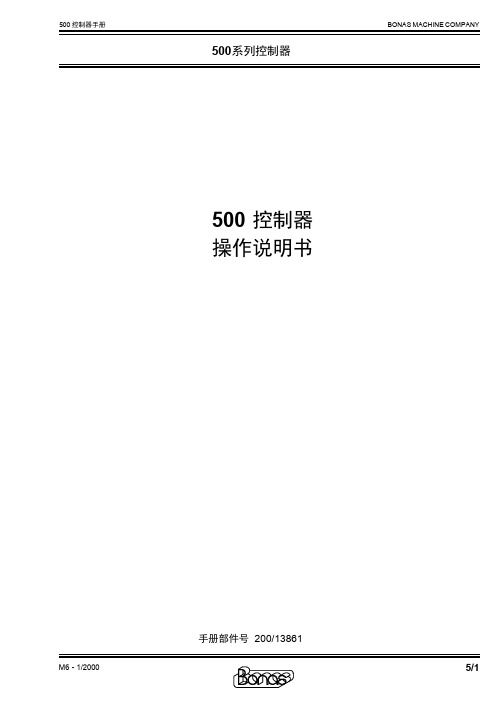
5/1手册部件号 200/13861500 控制器操作说明书500系列控制器M6 - 1/20005/2500系列控制器M6 - 1/2000目录简介 (3)规格及运行环境 (4)控制器面板 (5)完整菜单 (6)准备开始 (7)主屏 (8)完整菜单主屏 (9)设置控制器 (10)设置控制器 (11)设置控制器(提花机选项) (12)设置控制器(提花机选项) (13)设置控制器(织机选项) (14)设置控制器(织机选项) (15)设置控制器(寻纬选项) (16)设置控制器(寻纬选项) (17)设置控制器(织机输入/输出映射) (18)设置控制器(织机输入/输出映射) (19)设置控制器(语言选择) (20)设置控制器(将设置信息复制到磁盘) (21)设置控制器(仅限技术人员) (22)设置控制器(仅限技术人员) (23)设置控制器(仅限技术人员) (24)设置控制器(仅限技术人员) (25)设置控制器(仅限技术人员) (26)设置控制器(仅限技术人员) (27)从软盘载入和编织花型 (28)从硬盘载入和编织花型 (29)文件管理器 (30)文件管理器(删除-从磁盘复制-复制到磁盘) (31)纬纱编程 (32)纬纱编程 (33)文件管理器 (34)文件管理器(纬向复制经纱块到另一位置) (35)文件管理器(纬向移动经纱块到另一位置) (36)文件管理器(并行到二进位) (37)文件管理器(二进位到并行) (38)文件管理器(从花型中清除经纱块) (39)文件管理器(翻转经纱) (40)文件管理器(颠倒指定经纱的顺序) (41)文件管理器(300系列8色) (42)文件管理器(从映射文件中清除指令) (43)文件管理器(选择和映射花型) (44)任务管理器(查看工作清单) (46)任务管理器 (47)任务管理器(编译任务) (48)任务管理器(编译任务) (49)任务管理器(编辑任务) (50)任务管理器(编辑任务) (51)任务管理器(传送工作清单文件) (52)任务管理器(传送工作清单文件) (53)任务管理器(改变循环-从开始或从指定纬编织) (54)开始新一轮班 (55)生产 (56)生产 (57)生产(添加新挡车工名字) (58)生产备注 (59)测试程序 (60)测试程序 (61)测试程序(测试组织) (62)500系列控制器网络 (63) (64)5/3Bonas 500 系列提花机控制器 是一台特定用途的计算机,其用来实用和有效地进行处理、存储、编辑花型并直接将花型传到Bonas 提花机上。
中税NX-500_说明书
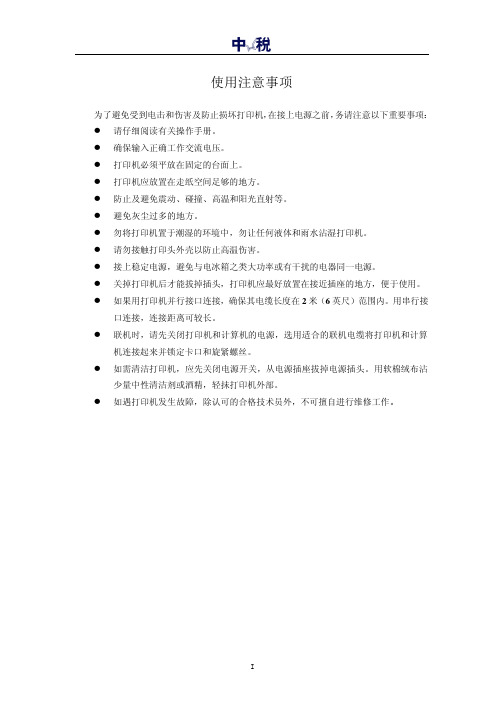
口连接,连接距离可较长。 l 联机时,请先关闭打印机和计算机的电源,选用适合的联机电缆将打印机和计算
机连接起来并锁定卡口和旋紧螺丝。 l 如需清洁打印机,应先关闭电源开关,从电源插座拔掉电源插头。用软棉绒布沾
少量中性清洁剂或酒精,轻抺打印机外部。
l 如遇打印机发生故障,除认可的合格技术员外,不可擅自进行维修工作。
1-1 打印机放置环境的选择...........................................................................................1 1-2 开箱并对照下图检查箱内部件是否齐全(应有 8 件) ...........................................1 1-3 打印机外形结构及部件名称....................................................................................2 1-4 安装打印机时请按照以下步骤进行:.....................................................................3
II
第一章 安装打印机
本章描述如何安装一台新的打印机,安装步骤如下: 1)选择放置打印机环境 2)开箱 3)打印机各部分名称 4)安装盒式色带 5)将打印机连到计算机上
Star NX-500打印机 说明书

第3页
Star NX-500 打印机
1-2 打印机的开箱检查
打开纸箱 对照下图检查箱内部件是否齐全 a.色带盒 b.手册及驱动 含驱动盘 保修卡 c.磁芯 d.固定扣 e.打印机 f.导纸板
应有 6 件
操作手册
装箱示意图 注意 如果您在开箱过程中发现缺少以上部件中的一个 请您与销售商或服务
中心联系 同时请您保存好打印机的机箱和全部的包装品
绪言
绪言
承蒙惠顾,购得 STAR NX-500 打印机。在使用本机前,请详细阅读本用户手册, 以便能正确使用。并且请妥善保存这本手册,万一不了解打印机的各项性能或发生 故障时,这本手册会给您很大的帮助。
您所购的 STAR NX-500 打印机,STAR 公司将为您提供三年免费保修服务。如出 现问题请与当地 STAR 授权维修商联系,或致电北京斯大天星打印维修有限公司。
1 打印纸的使用范围 ..................................................... 12 2 纸张的打印区域 ....................................................... 13 3 链式打印纸的使用 ..................................................... 15 4 蜡纸的使用 ........................................................... 15 2-2 安装链式打印纸 .......................................................... 16 2-3 使用单页纸或多层纸 平推进纸 .......................................... 18 2-4 打印机间距调杆的设置 .................................................... 20 第三章 打印机控制面板 .......................................................... 21 3-1 控制面板的定义 .......................................................... 22 3-2 联机状态下的面板功能操作 ................................................ 23 3-3 脱机状态下的面板功能操作 ................................................ 25 1 脱机状态下单键功能 ................................................... 25 2 脱机状态下组合键功能 ................................................. 26 3-4 面板操作开机功能 ........................................................ 29 第四章 调整打印机设置 .......................................................... 30 4-1 安装打印机驱动程序 ...................................................... 30 1 打印机驱动的安装 ..................................................... 30 2 使用打印驱动程序 ..................................................... 32 4-2 打印机 EDS 设置 .......................................................... 33 1 基本概念 ............................................................. 33 2 控制面板操作更改 EDS 设置 ............................................. 34 3 软件操作更改 EDS 设置 ................................................. 36 4-3 EDS 设置的功能 .......................................................... 37 1 EDS-1 设置 ........................................................... 37 2 EDS-2 设置 ........................................................... 40
三星NX500中文说明书

三星NX500中文说明书三星NX500是今年2月份最新发布的入门款微单相机。
这台相机虽然定位并不是很高,但是却继承了源自于旗舰NX1的传感器与处理器,并且具有4K视频拍摄能力,因此在画质上可以说是不折不扣的旗舰品质。
究竟这台表现如何,且看笔者的评测。
诚意之作旗舰品质入门级机身我们今天评测的产品是三星的NX500,这台相机是三星新款的入门级微单相机。
但是入门级并不意味着这台相机会随波逐流,2800万像素CMOS与DRIMeV 5处理器,使得这台相机在核心性能上几乎与旗舰NX1无异。
在NX1的评测中,这款传感器的高画质让笔者记忆犹新,所以笔者非常期待这台NX500相机的具体表现。
在评测一开始,我们首先来对比一下NX500和NX1的差异所在:产品名称三星NX1(单机)三星NX500发布日期2014年09月2015年02月有效像素2820万2800万影像处理器DRIMe V DRIMe V三星NX1与NX500参数对比从对比来看,NX500的外形设计更小巧轻便,在例如对焦性能、连拍性能、电力续航上与旗舰NX1还是有不小的差距。
但是在其他参数上,基本上与三星NX1无异。
与NX500搭配的套机镜头是三星16-50mm f/3.5-5.6电动饼干头,小巧轻便很适合NX500的体积。
机身设计小巧轻便中不失时尚·机身设计小巧轻便中不失时尚首先我们先来看一下这台相机的机身设计。
三星NX500定位为入门级,因此外形更加轻巧时尚。
相机整体设计为黑与银色的熊猫色。
顶部为银色机顶,金属设计而且具有拉丝效果,非常帅气。
而手柄上有大面积的皮革蒙皮,握持感非常好。
三星NX500机身正面三星NX500机身正面三星NX500的机身背面,是一块3英寸翻转屏和三星的传统按键设计。
这台相机定位为入门级,因此并没有取景器,不过这样的好处是相机顶部边框显得更加纤薄。
机身背部设计相机的顶部采用银色,而且表面材质不会留下指纹,这一点非常不错。
TRAXALL 620 501 500 用户手册说明书
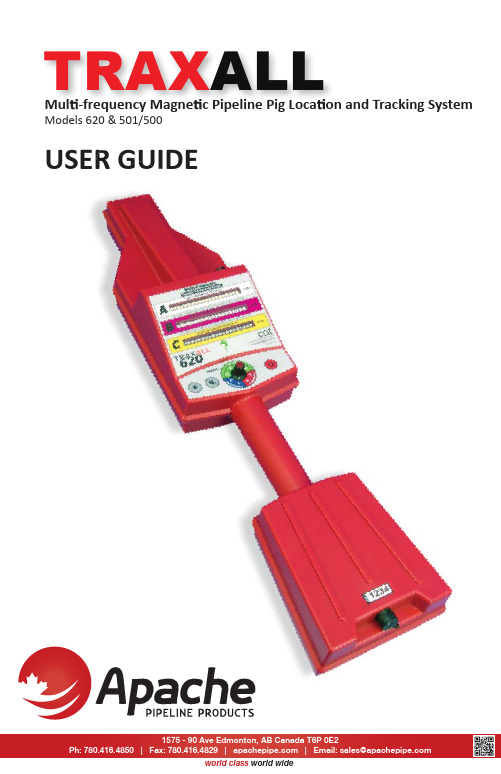
Mul -frequency Magne c Pipeline Pig Loca on and Tracking SystemModels 620 & 501/500USER GUIDE MlfM Pi li Pi L TRAX ALLR GUI 1575 - 90 Ave Edmonton, AB Canada T6P 0E2Ph:780.416.4850|Fax:780.416.4829||Email:********************world class world wideTRAXALL 620/501/500 USER GUIDE Page 2 of 32Informa on in this document is subject to change without no ce and applies only to the version of so ware, hardware, or fi rmware described on the tle page.The so ware, hardware, and fi rmware described in this document are designed, manufactured, and wri en by CDI. The so ware and fi rmware copyright © 2016 CDI with all rights reserved.This document © 2017 CDI. All rights reserved.Document Number 89-09-0049-00Manual Revision 13 Jan 2017TRAXALL, FieldLink, and Con fi gurator products are covered under United States Patents. The TRAXALL family of transmi ers is covered under United States Patent No. 9172406.alffiTRAXALL 620/501/500 USER GUIDECONTENTSOVERVIEW (4)Features and Capabili es (4)Devices Supported by TRAXALL (6)Components (8)Controls and Indicators (10)GETTING STARTED (12)OPERATION (14)Passage Detec on (14)“Leapfrogging” (18)Loca ng (19)Pinpoin ng (22)OPTIONAL EQUIPMENT (26)Remote Flasher (26)Remote Antenna (27)CDI X-Series Transmi ers (28)TRAXALL Linestat (29)WARRANTY (30)CARE, MAINTENANCE, & SERVICING (31)ABOUT CDI (32)Page 3 of 32TRAXALL 620/501/500 USER GUIDE Page 4 of 32OVERVIEWFeatures and Capabili esThe TRAXALL 620 and 501/500 are CDI’s latest pig loca ng and tracking receivers.Useful new features include:• Mul -frequency transmi er detec on capability* • Eight sensi vity levels for walking, sta onary, & pinpoin ng applica ons • Ports for op onal external antenna and remote fl asher**These features will be explained as you read through the GETTING STARTED and OPERATION sec ons of this user guide.* TRAXALL 620** TRAXALL 620 & 501The TRAXALL 620 and 501/500 are iden cal in design, func on, and opera on, di ff ering only in frequency range and available op ons.Because of the similari es of these models, this User Guide will generally refer to and show the TRAXALL 620.TRAXALL 620/501/500 USER GUIDE Page 5 of 32OVERVIEWFEATURES TRAXALL 620TRAXALL 500TRAXALL 501• Mul -frequencytransmi er detec on• Eight sensi vity levels • External antenna and passage indica on output ports • Single-frequency (22 Hz) transmi er detec on • Eight sensi vity levels • Single-frequency (22 Hz)transmi er detec on• Eight sensi vity levels • External antenna andpassage indica on output portsTRAXALL 620/501/500 USER GUIDE Page 6 of 32OVERVIEW Devices Supported by TRAXALLMul Ɵ -frequency Transmi Ʃ ersThe TRAXALL 620 can simultaneously separate and iden fy up to three transmi er frequencies. Transmission pulse rate of each color-coded CDI X-Series transmi er can be customized with CDI’s specialFieldLink Con fi gurator applica on.Single-frequency (“Legacy”) Transmi Ʃ ersCDI T-series single-frequency (22 Hz) transmi ers are availablein various sizes, pressure ranges, and pulse rates.DEVICESTRAXALL 620/501/500 USER GUIDE Page 7 of 32OVERVIEW er that has beener er has been removed fromDEVICES Inline Inspec Ɵ on (ILI) Tool Transmi Ʃ ersILI transmi ers are similar in performance and func on to the T-series transmi ers, but in lieu of pressure housings, are designed to work in conjunc on with MFL pigs.TRAXALL 620/501/500 USER GUIDE Page 8 of 32OVERVIEW Components COMPONENTS REMOTEANTENNAPORTTRANSMITTERSENSOR ANTENNA PASSAGE INDICATIONOUTPUT PORTHANDLE BATTERIESCONTROLSANDINDICATORSSERIAL NO.TRAXALL 620/501/500 USER GUIDE Page 9 of 32OVERVIEW Transmi Ʃ er Sensor Internal antenna coil for detec ng electromagne c transmi er signals. Can be supplemented by a remote antenna.Remote Antenna Port An op onal external antenna with a 6-meter [19.6 ] cable may be connected for situa ons where the TRAXALL 620 cannot be prac cally located near a pig passage (for example, an underwater pipeline).Controls and indicators Everything you need to operate the TRAXALL 620 is right here. (See following pages.)Handle The lightweight TRAXALL 620 is easily carried. It may also be placed on or near a pipeline to func on as a sta onary signaling device.Ba Ʃ ery Compartment The TRAXALL 620 holds six AA-Cell alkaline ba eries. Three lithium ba eries can be subs tuted for extreme cold-weather opera on.Serial Number For reference when communica ng with CDI about your TRAXALL.Passage Indica Ɵ on Output Port Devices such as the op onal external fl asher shown here or the LineStat event no fi ca on radio system (see pg. 29) may be connected to signal an unmanned passage.Componentsy (pg )y g Page 9 of 32REMOTEANTENNAREMOTEFLASHERTRAXALL 620/501/500 USER GUIDEPage 10 of 32OVERVIEWCOMPONENTS/CONTROLSControls and IndicatorsGAIN SELECTION SWITCHPOWERON/OFFTRANSMITTERSIGNAL STRENGTHLED ARRAY:SPEAKERMUTE LEDBRIGHTNESS BATTERYSTRENGTHINDICATOR22 Hz (“Legacy”)27.3 Hz31.3 HzTRAXALL 620/501/500 USER GUIDEOVERVIEWLED ARRAYThree scrolling LED rows indicate transmi er signal strength. Row A is dedicated to the industry-standard 22 Hz (“Legacy”) frequency and thus can monitor nearly any transmi er system regardless of manufacturer. Rows B and C indicate signals from CDI’s exclusive X-Series programmable transmi ers. Row B is for a CDI 27.3 Hz transmi er frequency and Row C is for a CDI 31.3 Hz transmi er.LEDs will light across the row(s) in progression from le to right asa detected signal strength increases.BaƩ ery Strength IndicatorThe Traxall 620 can operate for up to 60 hours on six alkaline AA-Cell ba eries. Three lithium ba eries can be used for extreme cold-weather confi gura on in temperatures as low as -40°C.Green indicates normal (ready) state, amber indicates low charge, and red indicates ba eries are below their serviceable limit and should be replaced.Power ON/OFFDepress bu on for 3–5 seconds to power up the TRAXALL receiver (same to power down).Gain SelecƟ on SwitchEight sensi vity se ngs are neatly divided and labeled with their recommended use: PINPOINTING (low sensi vity), WALKING (medium sensi vity), and STATIONARY (high sensi vity).Speaker MuteOn/Off pushbu on mutes speaker.LED BrightnessPushbu on increases brightness of last LED.Speaker Mute and LED Brightness bu ons will also reset the Passage Indicator Output Port when held down together for 3–5 seconds.Controls and IndicatorsTRAXALL 620/501/500 USER GUIDE GETTING STARTED GETTING STARTEDUnpackingThe TRAXALL is shipped preassembled. It is only necessary to insert the ba eries (included).Install Ba Ʃ eriesOpen the TRAXALL ba ery compartment with phillips screwdriver (included). UNPACKING/BATTERIES (included).TRAXALL 620/501/500 USER GUIDE GETTING STARTED StartupHold down the Power bu on about 3–5 seconds.The LED array will momentarily light up. A steady green ba ery light indicates ready (full charge) state.Insert six AA-cell alkaline ba eries (also included). Observe ba ery polarity as shown on receptacle. Check seal for deforma on, cracks, tears, or foreign objects. Replace cover. Tighten screws carefully and evenly to maintain a weatherproof seal. DO NOT OVERTIGHTEN.STARTUP gn objects. Replace cover. s of n objects. Replace cover. carefully and evenly to maintainf seal. DO NOT OVERTIGHTEN.READYLOWREPLACETRAXALL 620/501/500 USER GUIDE OPERATION OPERATIONYour TRAXALL 620 can be used for loca ng (Pinpoin ng or Walking a pipeline) or in a Sta onary mode to con fi rm a passage.Applica on: Passage Detec onSe ng: 7–8Use your TRAXALL to detect passage of a moving pig, or to con fi rm that a pig has arrived at a pig trap or cleared a valve.DETECTIONTRAXALL 620/501/500 USER GUIDEOPERATION Align the TRAXALL along andas close to pipeline as shown.The TRAXALL may be posi oned directly onto an exposed pipeline. (Note molded shape on case bo om to aidalignment.)DETECTIONTRAXALL 620/501/500 USER GUIDE OPERATION The TRAXALL can be posi oned at a Pig Trap to con fi rm arrival or behind a valve to con firm clearance.DETECTIONTRAXALL 620/501/500 USER GUIDE OPERATION Once a passage has been detected, the LED array will light up. Here, the TRAXALL 620 indicates a pig con fi gured with a 27.3 Hz transmi er hasarrived.DETECTIONTRAXALL 620/501/500 USER GUIDE OPERATION Applica on: “Leapfrogging”Se ng: 7–8Leapfrogging is a common method of determining the vicinity of a pipeline pig. This is done by se ng up the TRAXALL at a point along a pipeline, no ng a passage, and then moving the system – or deploying addi onal TRAXALL units – a predetermined distance downline where the process is repeated.1st SETUPNEXT SETUPShould an an cipated passage not occur, it is a simple ma er of walking the system back to the last known passage loca on (see next sec on). Establish leapfrog points as close together as possible to minimize backtracking distance.LOCATINGTRAXALL 620/501/500 USER GUIDE OPERATION Applica on: Loca ngSe ng: 3–6Once you have a general idea where along a pipeline a pig may be located, set the Gain Selec on Switch to “Walking” (3–6) and traverse along the pipeline star ng from the pig’s last known posi on. Keep theTRAXALL parallel to the pipeline while monitoring the LED display.LOCATINGTRAXALL 620/501/500 USER GUIDE OPERATION Here, the operator is approaching three pigs in close proximity to each other and con fi gured with ac ve transmi ers. LED arrays are independent of each other and each will light up according to rela ve signal strength as approached.Here, LED row C indicates a 31.3 Hz signal peak is very close. Turning sensivity level down at this point will increase accuracy.31.3 HZ 27.3 HZ 22 HZLOCATINGTRAXALL 620/501/500 USER GUIDEOPERATION Whether detec ng a passage, tracking, or loca ng, you are looking for the maximum (peak) wave of a transmi er signal. This is a 3-D representa on of a how TRAXALL “sees” an electromagne c fi eld when the antenna coil is parallel to an ac ve transmier:SIGNAL PEAKLOCATINGTRAXALL 620/501/500 USER GUIDEOPERATIONApplica on: Pinpoin ngSe ng: 1–2Once a pig has been found, use the pinpoin ng feature for a precise loca on. Set the Gain Selec on Switch to “Pinpoin ng” (1–2) and holdTRAXALL perpendicular to the pipeline.PINPOINTINGTRAXALL 620/501/500 USER GUIDEOPERATIONPinpoinng differs from tracking/locang in that you are looking for theminimum (null) of a transmi er signal rather than a peak.This is a 3-D representa on of a how TRAXALL “sees” an electromagne c fi eld when the antenna coil is perpendicular to an ac ve transmi er:PEAK NULLPINPOINTINGTRAXALL 620/501/500 USER GUIDEOPERATIONAs you move the antenna closer to the pig, the signal strength increases un l you reach the peak, then drops to li le or no signal as you approachthe signal null point.PEAKAPPROACHING NULLAPPROACHING PEAKPINPOINTINGTRAXALL 620/501/500 USER GUIDE OPERATION At the null point you are directly over the pig. Move the antenna back an inch or two, and the signal strength will rise (depending on gain se ng).Move farther away and the signal will disappear altogether.NULLPEAKRECEDING SIGNALPINPOINTINGTRAXALL 620/501/500 USER GUIDE OPTIONAL EQUIPMENT Remote FlasherThe Remote Flasher is useful for at-a-glance passage con fi rma on where an unmanned passage must be monitored.When the 15 [4.5 m] cable is a ached, the fl asher is automa cally ac vated when a transmi er is detected.The fl asher will remain ac ve un l LED acvity is cleared (pg. 11).or at wher monit t-a-e e antored.REMOTE FLASHERTRAXALL 620/501/500 USER GUIDE OPTIONAL EQUIPMENT Remote AntennaThe water- ght Remote Antenna is ideal for tracking and loca ng over a submerged or limited-access pipeline. You can also monitor a passagefrom the shelter of a vehicle during inclement weather.The TRAXALL internal antenna is automa cally bypassed when the remote antenna’s easily-a ached 20[6 m] cable is connected.The remote fl asher and antenna may beused at the sameme if desired.REMOTE ANTENNAn n e. clementTRAXALL 620/501/500 USER GUIDEOPTIONAL EQUIPMENT CDI X-Series Transmi ersCDI X-100, X-200, X-300, and X-400 TRAXALL-compa ble Transmi ers o ff er both programmable frequency and power control through CDI’s proprietary FieldLink wireless communica ons system.Frequency Control allows the operator to con fi gure the transmi er to one of TRAXALL’s colorized frequencies, or the 22 Hz legacy frequency for backward compa bility with CDI’s CD42 receiver or compe ve receivers.Power Control allows the operator to directly manage a trade-o ff between transmi er range vs. ba ery life. For example, you can set output power to maximum for short runs/long range, or reduce output power for long runs/long ba ery life. FieldLink is CDI’s proprietary wireless communica ons network. Each X-Series transmi er comes with a built-in radio frequency antenna. By connec ng a supplied radio frequency USB key, any Windows PC or laptop can be used to con fi gure a transmi er.TRANSMITTERSTRAXALL 620/501/500 USER GUIDEOPTIONAL EQUIPMENTTRAXALL LineStatCDI’s LineStat radio system provides your TRAXALL 620 or 501 with the ability to autonomously monitor pig passages and send remote no fi ca ons as emails or text messages.GPSGLOBALSTARCDIDATACNTRSAMPLEDATAMESSAGELineStat requires no cellular telephone network, and func ons anywhere in the world. Retrofi ng your TRAXALL 620/501 requires only a subscrip on to LineStat service and a conversion kit (both available through your CDI distributor)LINESTATWARRANTYTRAXALL 620/501/500 USER GUIDEAPPENDIXWARRANTYAll equipment sold by Control Devices, Incorporated (CDI) is warranted for a period of one (1) year from the date of shipment to Purchaser, providing the instrument or equipment has not been modifi ed, abused, or used for purposes which it was not designed for.Ba eries, probes, leads, magnets, and other consumables subject to wear are not covered by this warranty. CDI will repair or replace faulty equipment during the warranty period when the cause is a defect arising from faulty design, materials or workmanship.Making a Warranty ClaimEquipment being considered for warranty repair, or a representa ve sample thereof, must be returned to CDI at the Purchaser’s expense. The equipment must be accompanied by the Purchaser’s wri en order* describing the defect(s) and authorizing CDI to invoice the Purchaser for any charges not covered by the warranty.Upon receipt of the equipment and Purchase Order, CDI will examine the equipment and make a determina on of the nature and cause of the defect. If the defect is not covered by the warranty, CDI will quoteto Purchaser the cost for replacement or repair equipment, and will not proceed un l Purchaser delivers a wri en acceptance of the quota on.During the one year warranty, CDI will bear the cost to return units repaired under the warranty back to the Purchaser’s domes c premises. CDI will return units to foreign countries at Purchaser’s expense.* Contact CDI at 1-918-258-6068 (worldwide), ext 143for CDI RMA Form FM–03–0089TRAXALL 620/501/500 USER GUIDE Page 31 of 32APPENDIX CARE, MAINTENANCE, & SERVICING Care and MaintenanceEquipment designed by CDI is protected against the environment in which it is intended to operate. Much of the equipment is designed for prolonged use in the fi eld without any special maintenance other than rou ne ba ery replacements. It is the Purchaser’s responsibility to insure that proper precau ons are taken during installa on and opera on so that weather seals are in place, rou ne maintenance occurs, etc. Failure to perform these opera ons nulli fi es this warranty.CDI equipment should only be operated by quali fi ed personnel who are familiar with any and all manuals and procedures for said equipment’s opera on.Service and RepairsCost for repairs not covered by the warranty or carried out a er the warranty period has expired will be charged at the current hourly or set service rate, plus the cost of materials, upon approval by Purchaser.Equipment for repair must be sent at the Purchaser’s expense and be accompanied by the Purchaser’s wri en order describing the defect and authorizing CDI to invoice the Purchaser for labor, materials and return delivery cost.No service or repair will be undertaken un l an approved wri en order is received from the Purchaser.Opera ng equipment while in a damaged condi on nulli fi es this warranty.。
雷达工程Workhorse Powerstrip 500系列拴架说明书

®True to the Music ®User Guide Workhorse™Powerstrip™500 Series RackRadial Engineering Ltd.1588 Kebet Way, Port Coquitlam British Columbia, Canada, V3C 5M5 tel: 604-942-1001 • fax: 604-942-1010Radial Workhorse Powerstrip 500 Series Power Rack™™®Table of Contents ..............................................PageFeature Set Overview (1)Introduction & Basic Functions (3)Omniport (5)Power Supply Capacity (6)Sliding Modules In And Out (7)Signal Flow And Levels (8)Using The Powerstrip (9)Specifications (11)Radial Limited Warranty .................................................Back CoverCongratulations and thank you for purchasing the Radial Workhorse Powerstrip, an innovative three module card frame designed for the500 series modular format. This guide describes how to approach us-ing the Powerstrip, and how to install modules safely. We recommendthat you take a few minutes to read it in order to familiarize yourselfwith the many innovative features that are built in.To make this guide as easy to understand as possible, we have dividedit into several sections. It begins with an overview, then descriptionsof each function, ending with some real world applications. Shouldyou have any questions, comments or concerns not covered in thesepages, we invite you to log onto the Radial web site at www.radialeng.com and visit the Powerstrip FAQ section. This is where we post thelatest updates and answers from users. If you do not find what youneed, feel free to send us an email at ****************** and wewill do our best to answer your question as quickly as possible.Now get ready to bring the fun & excitement of old school analog intoyour signal path.True to the Music®1. CARD SLOTS: Three 500 series modules will fit in the Powerstrip’s space-saving 1RU horizontal format.2. CARD SLOT BACK PLANE: Modules can draw as much current as they need from a shared pool of 500mA through the card slot connector.3. DC FILTER CAPS: On-board DC filtering provides additional power conditioning.4. STEEL RACKMOUNT CASE: The Powerstrip’s standard 19” 1RU (rack-unit) chassis is made from heavy 14 gauge steel to provide extra shielding against stray magneticfields and RF.FRONT PANEL FEATURE SET 124True to the Music ®REAR PANEL FEATURE SET 5. PWR LED: LED indicator will illuminate when the external power supply is connected and energized.6. EXTERNAL POWER: High current external switching supply delivers 500mA to the card slots.7. 48 VOLT PHANTOM: On/off switch for phantom power. LED indicator will illuminate when active.8. BALANCED I/O: Follows original XLR I/O format and adds parallel ¼” TRS jacks for added connectivity and cross-patching.9. OMNIPORT™: ¼” TRS connectors add functionality to enhance each module’s capability as set by the manufacturer.10. STEREO LINK: Makes it easy to pair up modules equipped with a stereo link function in standard master/slave configuration.11. FEED FUNCTION: Lets you connect one module into the next to set up elaborate channel strips without having to hard patch modules using cables.5True to the Music ®INTRODUCTION The Powerstrip is a three card-slot power frame designed for 500 series modules. Up to three modules may be used at any one time. The Powerstrip routes the modules to the XLR and ¼” TRS connectors on the rear panel via a 15-pin card-edge receptacle. Radial modules and those that have been designed by other manufacturers to take advantage of the Workhorse’sThis flow chart shows the basic signal routing. The signal comes into the Powerstrip via the rear panel XLR female or ¼” TRS inputs. Once the signal goes into a module it is processed and sent to the male XLR and parallel ¼” TRS output. From here the signal can be routed to the next adjacent module via the FEED switch connection as described in the next section. CARD SLOT I/O CONNECTIONS Each of the Powerstrip card-slots is equipped with XLR and ¼” TRS inputs and outputs. The input sensitivity will be dependant on the type of module being used. For instance if you are using a microphone preamplifier, the input will of course be suited for a low level microphone. If you are using a dynamic processor like a limiter or an EQ, then the input will usually be set to handle a professional +4dB balanced line-level signal.Following 500 series convention, the XLR and TRS outputs usually produce a +4dB balanced line-level signal that is able to feed a professional recording system or line-level mixing console. Put simply, the input level is determined by the type of module being used while the output level will typically be a balanced +4dB line level signal. If you use ¼” mono cables you will unbalance the signal. This will reduce the level by about -6dB but everything will still remain completely functional. Simply adjust the levels to compensate.True to the Music®FEED SWITCHAs you delve further into the functionality of the 500 series, you will find that the modular format allows all kinds of connectivity options. With older 500 series racks, connections between modules were done using an XLR cable whereby the output from one module would plug into the input of another. The Cube simplifies the process by introducing a FEED switch on the rear panel. This connects the balanced output of one module to the adjacent module to the immediate left when viewing the rear panel.The FEED switch allows you to daisy chain a series of adjacent modules making it easy to create a customized channel strip whereby a mic preamp feeds an EQ which in turn could feed a compressor. Changing the order is simply a matter of relocating the modules or patching using an XLR cable. The UP position turns the FEED connection on.The 1/4” TRS connectors are also great for cross-patching between modules. Think of it like a patchbay. Simply take the output from one, feed it into another and then jump back. This opens many creative options and loads more fun.STEREO LINK SWITCHCard-slots one and two are equipped with a LINK switch. The LINK function allows modules that are ‘stereo ready’ to be linked together. A typical example would be using two limiters on a stereo track where you want the dynamics to be the same for both channels.®True to the MusicOMNIPORTOmniport™ is a special ¼” TRS jack located on the rear panel that has been left ‘open’ to allow the module to perform a unique task. In other words, depending on the type of module, the manufacturer can assign the Omniport to perform a function that may be most appropriate. This could be a key input on a gate, a TRS insert or maybe a buffered output. As the Omniport function is determined by the module, you will need to consult the module manufacturer’s specification for details on how it was designed to be used.Radial Modules Omniport Assignment:Module Omniport functionPowerPre: ..............Instrument inputJDV-Pre: .................Line level output (low-Z out for live touring)X-Amp: ...................Instrument inputPhazeQ: .................Balanced direct out (original dry signal out)JDX: .......................Direct box output (low-Z out for live touring)EXTC:.....................Send & receive insert for patch bayKomit: pressor key (side chain) inputShuttle: ...................Extra insert loopQ3: .........................TRS send & receive connectionTank Driver: ............Second (alternate) spring reverbPowerTube: ............Instrument inputTrue to the Music®POWER SUPPLYThe Powerstrip employs an external power supply that will automatically convert the various voltages used around the world and regulate them before sending the power to the Powerstrip. A standard male IEC/EIN power input connector makes it easy to travel as you will only need to change the cable to suit the local power connector type. The connection between the power supply is a 4-pin locking XLR.As soon as you connect the Powerstrip, a rear panel LED will illuminate to let you know the power supply is active. An additional rear panel LED indicator monitors the 48V phantom power supply when it is switched on. Turning phantom power on or off is global and applied to all card slots. For modules such as dynamic processors or EQs that do not use phantom power the module simply ignores the phantom power as if it were not there.POWER SHARINGThe Powerstrips’s power supply produces 500 milliamps (mA) of current that is shared between the card-slots. So for instance, if you have a power-hungry tube preamp in slot-1 that requires 250 milliamps of current, you still have 250 milliamps of current left to power the other two card-slots. Considering most 500 series modules use between 40 and 130 milliamps of current, it is unlikely you will ever exceed the Powerstrip’s available power.Example A:Slot-1 Radial PowerTube tube preamp Draw: 235mASlot-2 Radial Q3 induction coil EQ Draw: 25mASlot-3 Radial Komit compressor Draw: 130mATotal Current Draw: 390mA (110mA to spare!) Example B:Slot-1 Radial PowerPre preamp Draw: 130mASlot-2 Radial Q3 induction coil EQ Draw: 25mASlot-3 Radial Komit compressor Draw: 130mATotal Current Draw: 295mA (205mA to spare!)Note: The original API™ spec calls for an average of 130mA for each slot. The Powerstrip exceeds this with a total of 500mA or 166mA when current draw is divided equally between the three card-slots.®True to the MusicINSTALLING MODULES IN THE POWERSTRIPWhen making any electrical connection, it is always safer to do so with the power disconnected. The Powerstrip’s internal power circuit is equipped with protective measures intended to provide a margin of safety should a module exchange be performed with the power on. However, the Powerstrip is not designed to allow repeated insertion and removal of modules while the power supply is active. Always power off the Powerstrip before exchanging modules. Modules slide into the Powerstrip card-slots and make contact with the card edge connector on the inside rear plane. Once in place, modules are fastened using two 4/40 thread machine screws. Always secure the modules in place to ensure proper power connection.True to the Music®SIGNAL FLOW AND LEVELSBecause the Powerstrip is modular, it can accept a multitude of different devices into it’s card slots. This also means that you need to understand the signal flow so that you can be sure what you want to do will work. In the world of audio there are basically four low level signal groups to contend with before you get to high power output levels such as those produced by power amplifiers to drive loudspeakers.1. MIC LEVEL RANGE: Microphones and direct boxes produce the weakest signals. Thesetypically range from -60dB to -40dB depending on type. Some such as ribbon microphonescan be as low as -70dB while condenser mics will generally be at the top end of this range. Witha Powerstrip, one would connect a microphone to a preamp like the PowerPre™. This wouldelevate the mic-level signal to produce a +4dB line-level signal at the XLR output.2. INSTRUMENT LEVEL RANGE: The output levels produced by instruments can range widely. Asingle coil electric guitar can produce as little as -40dB while an electronic keyboard, sampleror digital piano is capable of producing -10dB or more. For low level instruments, 500 seriesmodules like the JDV™ amplify the signal to produce a +4dB signal level at the XLR output fordirect recording.3. UNBALANCED -10dB LINE LEVEL RANGE: Unbalanced outputs from CD players, keyboards,mixers and home hi-fi components are usually specified at -10dB and are often referred to asconsumer line-level. These connect to a mic preamp. If too loud, one simply engages a pad.4. BALANCED +4dB LINE LEVEL RANGE: This is the professional line level that comes from arecording system and is normally the level that in and out of EQs, compressors and so on. Most500 series modules employ a +4dB signal level.Matching the output level of one device to the input of the next will help you avoid distortion and maximize signal-to-noise. For instance, using a +4dB output to drive a -10dB input could overload the input and cause distortion. Conversely, a -10dB output may not have enough gain to drive the input of a +4dB device resulting in a higher noise floor.Because each of the Powerstrip slots is equipped with a balanced line level input and a balanced line level direct output (depending on the module), you are pretty much free to interconnect modules or route signals to other devices using standard XLR patch cables. Once you start working with the Powerstrip, you will quickly come to understand all of the capabilities and how easy it is to use.True to the Music ®USING THE POWERSTRIPBecause the Powerstrip is a modular frame, there are practically no limits as to what kind of signal chain you can create. For instance, it can be loaded with Radial modules set up for analog effects routing for your workstation, a customizable channel strip, an instrument preamp for live recording or as part of a play-back and overdub system.As with all electronic equipment, turn off the power and turn down levels before making connections. This will avoid the loud on-off transient that can damage equipment or blow speakers. Plugging in a module is merely a matter of sliding it into the Powerstrip and carefully aligning the 15-pin card edge connector. Once plugged in, secure the module in place using the supplied Phillips screws. After the module is connected, it will automatically route the signal from the rear panel connectors to and from the module.Setting Up A Channel StripThe next stage is using several modules together to create a channel strip. For instance, when recording a vocal track, you may want to run a mic preamp into an EQ to add some presence and then into a compressor-limiter so that the track stays out of the ‘red’.Using the old system, you would connect the microphone to the mic preamp using a standard XLR cable. The mic preamp output would then connect to the EQ which in turn would connect to the limiter. The direct XLR output from the limiter would then be sent to the recording system.True to the Music®The Powerstrip simplifies the process with a FEED switch that replaces inter-module patch cables. Instead of using an XLR cable, you simply push the FEED switch into the UP position and it routes the signal to the adjoining module’s input. When engaged, the FEED function sends the signal to the next module working from left to right (front view). Because the FEED function is tied to the XLR connector, it will work with new Radial modules and older 500 series modules.Once you get started, you will soon find all kinds of new and exciting ways to patch modules. You could, for instance, use the feed switch to connect one module into the next while using a TRS cable to simultaneously patch the signal to third module card-slot. The image below shows how this is done. The mic signal has been split into two signal paths that can be processed separately.COMPRESSOR®True to the Music SPECIFICATIONS*Circuit type:......................................................Connection buss from modules to connectors Format: .....................................................................................19” rack mount, 1 rack space Number of slots: ................................................................................3, horizontal orientation Input connectors: .................................................................3 balanced XLR male, 3 ¼” TRS Output connectors: ...........................................................3 balanced XLR female, 3 ¼” TRS Compatibility: .....................................................Adheres to the Whos-Doc and VPR Alliance FunctionsOmniport: .....................................................................Yes, TRS I/O jack, module dependent Feed switch: ...................................................................Yes, feeds input of adjacent module Stereo link:.............................................................Yes, links two stereo compatible modules 48V phantom power: ..............................................................................Yes, on all card slots ElectricalAvailable current: ...............................................................................................500 milliamps Average current: .....................................................................166 mA per slot (all slots used) Card slot impedance:.................................................................................Module dependent Ground connections: .........................................................................Chassis & audio ground XLR pin wiring: .............................................AES standard: pin-1 ground, pin-2 (+), pin-3 (-) Power supply: ....................................................External 100V - 240V AC with 48V Phantom PSU Connection: .............................................................Locking 5 pin XLR female on cable Product Size (W x H x L): ................................19” x 1.75” x 7.5” (482mm x 45mm x 190mm) Product Weight: ....................................................................5.3lbs / 2.4kg (without modules) Conditions:............................................For use in dry locations only between 5°C and 40°C *Specifications are subject to change without notice.This page is blankTHREE YEAR TRANSFERABLE LIMITED WARRANTY RADIAL ENGINEERING LTD. (“Radial”) warrants this product to be free from defects in material and workmanship and will remedy any such de-fects free of charge according to the terms of this warranty. Radial will repair or replace (at its option) any defective component(s) of this product (excluding finish and wear and tear on components under normal use) for a period of three (3) years from the original date of purchase. In the event that a particular product is no longer available, Radial reserves the right to replace the product with a similar product of equal or greater value. In the unlikely event that a defect is uncovered, please call 604-942-1001 **********************************************(ReturnAutho -rization number) before the 3 year warranty period expires. The product must be returned prepaid in the original shipping container (or equivalent) to Radial or to an authorized Radial repair center and you must assume the risk of loss or damage. A copy of the original invoice showing date of purchase and the dealer name must accompany any request for work to be performed under this limited and transferable warranty. This warranty shall not apply if the product has been damaged due to abuse, misuse, misapplication, accident or as a result of service or modification by any other than an authorized Radial repair center.THERE ARE NO EXPRESSED WARRANTIES OTHER THAN THOSE ON THE FACE HEREOF AND DESCRIBED ABOVE. NO WARRANTIES WHETHER EXPRESSED OR IMPLIED, INCLUDING BUT NOT LIMIT-ED TO, ANY IMPLIED WARRANTIES OF MERCHANTABILITY OR FIT-NESS FOR A PARTICULAR PURPOSE SHALL EXTEND BEYOND THE RESPECTIVE WARRANTY PERIOD DESCRIBED ABOVE OF THREE YEARS. RADIAL SHALL NOT BE RESPONSIBLE OR LIABLE FOR ANY SPECIAL, INCIDENTAL OR CONSEQUENTIAL DAMAGES OR LOSS ARISING FROM THE USE OF THIS PRODUCT. THIS WARRANTY GIVES YOU SPECIFIC LEGAL RIGHTS, AND YOU MAY ALSO HAVE OTHER RIGHTS, WHICH MAY VARY DEPENDING ON WHERE YOU LIVE AND WHERE THE PRODUCT WAS PURCHASED.Radial Workhorse™ Powerstrip™ User Guide Part# R870 1261 00 / 07-2018Radial Engineering Ltd.1588 Kebet Way, Port Coquitlam BC V3C 5M5tel: 604-942-1001 • fax: 604-942-1010 ******************•True to the Music。
c500型说明书
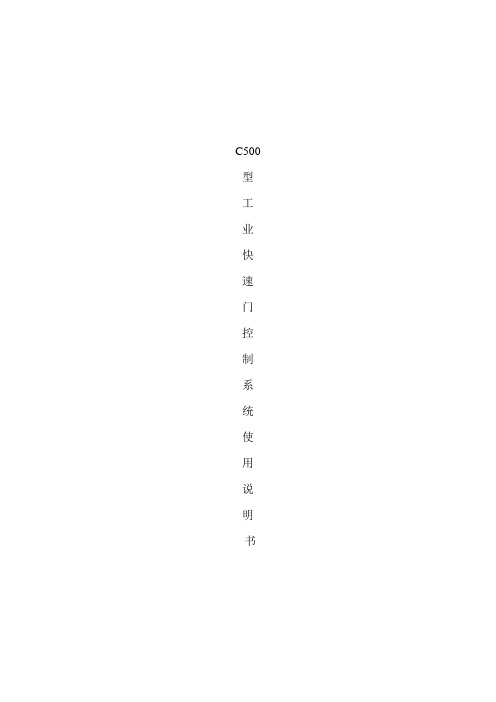
C500 型工业快速门控制系统使用说明书一,主回路配线1、控制端子接线:2、单相220V动力端子配线220V电源通过断路器到电路板上的L N,PE--接地线,P+/PB--电阻线,U /V /W--电机线,B1(S1)/B2(S2)--97V刹车线3.电机接线图:三、限位调试及参数设置相关要求:1)限位学习过程:长按1号键(LEARN)5秒,显示L0,再按2号键(ENTER),进入门帘上限位学习同时LED屏上显示当前门帘所在位置编码器反馈的数值,然后长按3号键(UP)来调整门的上限位(注:门是往上走),调整完成后按2号键(ENTER)确认保存上限位位置,同时显示屏显示L1进入下限位学习,按2号键(ENTER)显示编码器反馈的数值,然后按4号键(DOWN)调整门的下限位,调整完成后按2号键(ENTER)确认保存下限位位置同时显示L1,限位学习结束,按1号键(LEARN)直接返回运行状态显示0。
2),参数设置:在监控画面下,按UP键6秒以上,进入参数组P1。
参数号参数名称范围默认值说明P1—00 门类选择0-1 0 0 -快速门;1-滑升门P1—01 正转频率0—100.00 50.00P1---02 反转频率0— 100.00 40.00P1---03 上缓冲距离50---9999 700P1—04 加速时间1---100 10P1---05 减速时间1---100 10P1—06 下降延时0—200 10P1—07 输出功能选择0---4 0 LockOut输出端口功能选择0:互锁输出;1:关到位;2:开到位;3)在监控画面下,按DOWN键6秒以上,LED显示00000,输入正确密码,进入P0参数组;P0—00 修改密码P0—01 允许运行时间设置(天)P0---02 查看总运行时间(小时)P0—03 查看运行次数P0—04 查看运行次数次数=P0.04x10000+ P0.034)手自动变换方式由P0-08决定。
LN500系列导航设备用户指南说明书

9
<PASO 3: Instalación del controlador USB al activar la aplicación por primera vez.>
3 3 4-5 6-7 8-13 14
Contenido del paquete Pasos para la actualización Nota de seguridad Instalación de la aplicación para PC Actualización del firmware Actualización de la aplicación de navegación y de los mapas
<PASO 1: La guía para la conexión de dispositivos>
2) Después de realizar la aplicación, se mostrará el método de conexión.
<Mensaje> Apague el dispositivo. Conecte el dispositivo al PC con el cable USB.
- La guía rápida (archivo QSG en PDF) está incluida en la tarjeta SD. 4) CD de mapas (opcional)
Pasos para la actualización
1) Actualización de firmware del dispositivo: actualícelo después de la instalación del software.
北方工业工具500磅容量垃圾车所有者手册说明书

• Store idle dump cart. When dump cart is not in use, store it in a secure place out of the reach of children. Inspect it for good working condition prior to storage and before re-use.
Radial EXTC 500 Reamp 用户手册说明书
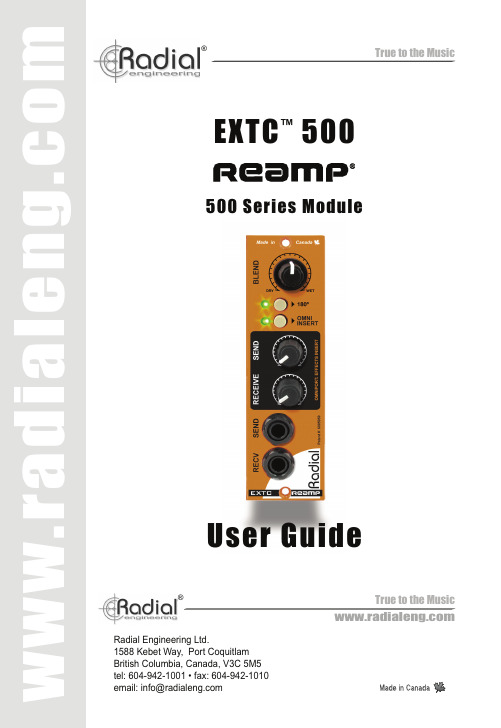
True to the Music ®True to the Music®User GuideEXTC ™500500 Series ModuleRadial Engineering Ltd.1588 Kebet Way, Port CoquitlamBritish Columbia, Canada, V3C 5M5tel: 604-942-1001 • fax: 604-942-1010Radial® EXTC™ 500 Reamp® User GuideTable of Contents ......................................................PageFeature Set (1)Overview (2)Getting Started (3)Specifi cations (4)Block Diagram (5)Warranty ...........................................................Back coverCongratulations and thank you for purchasing the Radial EXTC 500 Reamp® module. The EXTC is a unique 500 series interface designed to allow you to introduce guitar pedals and effects into the recording world with relative ease while keeping the signal quiet. With the EXTC in your rig you are now set to add wah to a Hammond, tube distortion to a vocal track or an envelope fi lter to the snare drum. The EXTC is all about creativity and making sure your recording stands above the rest.This manual describes installing and operating your EXTC in the Radial Workhorse or other 500 series module power racks. To take full advantage of the unique features that have been incorporated into the EXTC, please read through this guide before using it. This user guide will give you a broader sense of the module’s capabilities. If you have questions that are not covered in this manual, please visit the FAQ section on our website. This is where we post answers to questions from users. If you cannot fi nd the answer to your question please feel ********************************************************************** quickly as possible.The Radial EXTC 500 module opens creative options to your recording world.WARNING NOTICE TO USER!Although preventative safety measures have been designed into Radial 500 series products we strictly advise against hot-swapping modules or plugging and unplugging them when the Workhorse or other 500 series rack is powered on. Hot swapping can cause connection sparks at the card-edge connector that could send damaging transients to other equipment. This also greatly reduces the life span of the contacts. Damage due to hot swapping is not covered under warranty. There are no user serviceable parts inside.True to the Music®FEATURE SET1. BLEND - Lets you adjust the wet-dry mixbetween the original unprocessed signaland the EXTC’s effects loop.2. 180º P OLARITY REVERSE - Lets youadjust the polarity of the wet signal path and bring it into phase with the dry signal when they are being mixed together.3. OMNI INSERT (with Workhorse) - Turns onthe Workhorse TRS Omniport insert jack.This is used to add a second unbalanced effects insert path, wired in series after the front-panel loop.4. SEND LEVEL - Used to adjust the outputlevel going to the pedals and optimize signal-to-noise for best performance.5. RECEIVE LEVEL - Used to set the effectsloop return path level and further optimize signal-to-noise.6. ¼” SEND and RECV - Separate send andreceive jacks used to connect guitar pedals to the EXTC. Front panel mounted to make connections easy for use on the desktop and transformer isolated to eliminate hum and buzz caused by ground loops.7. OMNIPORT (with Workhorse) - TRS insertjack lets you connect effects to a second unbalanced effects insert path, wired in series after the front-panel insert loop.143267 Rear Panel5®True to the MusicOVERVIEWThe Radial EXTC is a professional audio interface that takes a balanced line level signal and converts it to a guitar-level effects loop and then re-converts it back to a balanced line level for processing. In other words, you send in a balanced signal from your recorder, adjust the send level that drives the pedals. Set the return level from the pedals as it comes back and send the resulting sound to your recording system.Although simple in principle, the key to the EXTC’s performance is how quietly it does the task. This is achieved by employing full sized discrete electronic components, class-A circuitry and transformer isolation to help eliminate the hum and buzz that is common with pedals and guitars. The other cool ‘trick’ inside the EXTC is the blend control. This mixes the original dry signal with the newly introduced effects created by the pedals. Something to think about here is how some effect pedals will reverse the polarity of the signal passing through them. When you mix a dry signal with a wet signal and one is polarity reversed, you will of course end up with cancellation. The diagram below illustrates a setup where one pedal “B” is inverting the polarity creating cancellation where two out-of-phase signals come together.The 180º polarity reverse switch plays an important role by ensuring both the dry and wet signals are in phase. The next diagram shows how the 180° switch inverts the signal before it gets to the offending pedal. Pedal “B” gets tricked into re-inverting the signal back to normal phase.POLARITY REVERSEOnce you get the EXTC hooked up, you will fi nd it to be loads of fun! All of a sudden, you will be going back into the attic looking for that box of forgotten pedals, dusting them off and plugging them in. Some will sound fantastic, others will sound bad in a good way. Who knows, only those brave enough to enter blindly into these cold waters may live to tell the tale.True to the Music®GETTING STARTEDBefore making any connections, start by turning off your audio system and turning all volume levels down. This helps protect equipment from turn-on transients that could damage loudspeakers and other sensitive equipment. We recommend using a power bar with an on-off switch as this makes it easy to turn on and off the 500 series rack, monitors and so on, using a single switch. Carefully plug the EXTC into your 500 series rack to avoid stress on the card-edge connector. Screw the module in to ensure it does not accidentally get dislodged. Connections between the EXTC and your pedals are made on the front panel while connections to the recording system are done on the rear panel. Most 500 series racks are equipped with XLR connectors. When you plug the EXTC into your 500 series rack, it will automatically route the input and output to the module. With the Workhorse, this is augmented with ¼” TRS connectors, D-Subs and a signal to feed the Workhorse mixer. It also activates the Omniport which in this instance (with EXTC) turns the Omniport into a second effects loop.Start by setting up the X-amp panel controls as follows:1. Set the blend control to the wet position (fully-clockwise).2. Make sure the 180º is off (switch outward) so that everything is in phase.3. Set the Omniport insert switch to off (switch outward).4. Set the send and receive level controls at mid-way (12 o’clock).Connect the output from your recorder to the XLR input on the rear panel. To connect your pedals, simply plug the ¼” send to your pedal chain and the output of the pedal chain back to the EXTC receive input. We suggest you start with one pedal fi rst before using a complete chain. This will make it easier to trouble shoot when setting up the EXTC in your system. Turn on the effects and play the desired track. You should be able to monitor the return path in your recording system and hear the effect. Separate send & receive controls make it easy to adjust the levels to suit. Now, try varying the blend control by rotating it counter-clockwise towards the dry setting to hear how the effect mixes in with the original track.t If you notice that the signal is ‘thinning out’ when you are adjusting the mix, the wet and dry signals may be out-of-phase with each other, thus causing cancellation. Try depressing the 180º polarity reverse to fi x the problem. If all is well, try adding more pedals.One of the most common applications for the EXTC is using it to add grit to a vocal track. This can easily be done with a distortion or overdrive pedal. You will find that the most realistic effects are created by introducing slight distortion. But you can also have loads of fun creating Nine Inch Nails type of tones by going crazy. There are no rules, only guidelines. Adding A Second LoopIf you have a Workhorse, you can use the Omniport to add a second effects loop in series after the front panel pedal chain. This is ideally suited for studio effects or to connect to a studio patchbay. The Workhorse TRS jack is wired tip-send, ring-receive following convention. To turn on, depress the OMNI INSERT switch on the front panel.True to the Music ®RADIAL EXTC SPECIFICATIONS CONNECTOR WIRING123HOT (+)GROUND COLD (-)XLR ConnectorHOT (+)COLD (-)GROUNDTRS ¼” Phone Connector HOT (+)GROUNDTS ¼” Phone Connector Circuit type:Class-A discrete, transformer coupled Power requirement:60mA, +/-16VDCAll voltage gain specs with both effect loops bypassed. Insertion of effects units will vary gain somewhat due to their particular input and output impedances.True to the Music ®R A D A I A L E X T C B L O C K D I A G R A M®True to the MusicTHREE YEAR TRANSFERABLE LIMITED WARRANTYRADIAL ENGINEERING LTD. (“Radial”) warrants this product to be free from defects in material and workmanship and will remedy any such defects free of charge according to the terms of this warranty. Radial will repair or replace (at its option) any defective component(s) of this product (excluding fi nish and wear and tear on components under normal use) for a period of three (3) years from the original date of purchase. In the event that a particular product is no longer available, Radial reserves the right to replace the product with a similar product of equal or greater value. In the unlikely event that adefectisuncovered,**************************************************************number (Return Authorization number) before the 3 year warranty period expires. The product must be returned prepaid in the original shipping container (or equivalent) to Radial or to an authorized Radial repair center and you must assume the risk of loss or damage. A copy of the original invoice showing date of purchase and the dealer name must accompany any request for work to be performed under this limited and transferable warranty. This warranty shall not apply if the product has been damaged due to abuse, misuse, misapplication, accident or as a result of service or modifi cation by any other than an authorized Radial repair center.THERE ARE NO EXPRESSED WARRANTIES OTHER THAN THOSE ON THE FACE HEREOF AND DESCRIBED ABOVE. NO WARRANTIES WHETHER EXPRESSED OR IMPLIED, INCLUDING BUT NOT LIMITED TO, ANY IMPLIED WARRANTIES OF MERCHANTABILITY OR FITNESS FORA PARTICULAR PURPOSE SHALL EXTEND BEYOND THE RESPECTIVE WARRANTY PERIOD DESCRIBED ABOVE OF THREE YEARS. RADIAL SHALL NOT BE RESPONSIBLE OR LIABLE FOR ANY SPECIAL, INCIDENTAL OR CONSEQUENTIAL DAMAGES OR LOSS ARISING FROM THE USE OF THIS PRODUCT. THIS WARRANTY GIVES YOU SPECIFIC LEGAL RIGHTS, AND YOU MAY ALSO HAVE OTHER RIGHTS, WHICH MAY VARY DEPENDING ON WHERE YOU LIVE AND WHERE THE PRODUCT WAS PURCHASED.API, Lunchbox, ProTools and Neve are registered trademarks of their respective owners.Reamp, Reamper, Reamping and Workhorse are trademarks of Radial Engineering Ltd.Copyright 2011 Radial Engineering Ltd. All rights reserved.Specifi cations and appearances subject to change without notice.Radial ® EXTC ™ 500 Module User Guide Rev1.0 March 2011 - Part #: R870 1244 00Printed in Canada This product is intended for professional use only.The user should be familiar and experienced withthe 500 series rack and module format.Radial Engineering Ltd.1588 Kebet Way, Port Coquitlam, British Columbia, V3C 5M5 tel:604-942-1001•fax:604-942-1010•email:******************。
NSC500技术说明书

NSC 500型中小型发电机-变压器组保护装置技术说明书国电南京电力自动化设备总厂地址:中国南京新模范马路38号电话:-3090 电挂:4444 传真:邮编:210003 网址:NSC 500型中小型发电机-变压器组保护装置技术说明书版本号:V1.1日期:2003年10月目录1:装置简介---------------------------------------------------------------(1)1.1装置功能------------------------------------------------------------(1)2:装置硬件构成-----------------------------------------------------------(1)2.1交流输入模件--------------------------------------------------------(2)2.2 主CPU模件----------------------------------------------------------(2)2.3人机接口模件--------------------------------------------------------(3)2.4 通信接口模件--------------------------------------------------------(3)2.5输出及信号模件------------------------------------------------------(4)2.6电源模件------------------------------------------------------------(4)3: 技术指标--------------------------------------------------------------(5)3.1运行环境------------------------------------------------------------(5)3.2整机参数------------------------------------------------------------(5)3.3模拟量测量精度------------------------------------------------------(5)4:绝缘性能---------------------------------------------------------------(6)4.1绝缘电阻------------------------------------------------------------(6)4.2介质强度------------------------------------------------------------(6)4.3冲击电压------------------------------------------------------------(6)4.4耐湿热性能----------------------------------------------------------(6)4.5抗电磁干扰性能------------------------------------------------------(6)4.6机械性能------------------------------------------------------------(7)5: 装置基本原理----------------------------------------------------------(7)6:保护配置 ------------------------------------------------------------(24)7:定值清单 -------------------------------------------------------------(25)8: 装置背板布置图--------------------------------------------------------(34)NSC 500发电机变压器组保护装置简介1、装置简介:NSC 500发电机变压器组保护装置由两部分组成:包括NSC 551系列发电机保护装置和NSC 520系列变压器保护装置和NSC552发电机变压器组保护装置;其中NSC551型发电机保护装置、NSC521型变压器保护装置专为中小型发电机组设计的,NSC552发电机变压器组保护装置,适用于的小型发电机组,包括发变组差动和发电机、变压器的后备保护。
NX-500工厂内部资料手册

主要特性
使用步骤 打印设置
驱动安装
按键设置
常见问题
一、NX-500的主要特性
24针串行点阵击打式打印机 80列标准使用宽度,满足大多数客户需求 高速的打印方式,每秒钟168个汉字 超长寿命钢针打印头,每针4亿次 1+6的高复写能力,可满足多种打印需求 两种不同的进纸方式,满足客户不同需求 标准配置的USB2.0及并口 超长使用时间的色带,可打印400万字符 独家设计,可调整的打印力度
正确结果
有纸脱机模式: 1)用跳行、微量正走纸、微量逆走纸进行页首调整。 (最大长度4英寸) 2)按【页首】键保存,设置成功打印机长鸣1声。此 值关机后丢失。(最大长度4英寸)
安装驱动
点击选择打印端口,选择USB端口,然后点
击下一步
安装驱动
选择从磁盘安装,选择你的驱动盘,打开其
中的“inf”文件,点击确定,在点击下一步
安装驱动
单击下一步
安装驱动
单击下一步。安装驱动完成
Win7(64位)驱动安装
WIN 7 32 (X86)版本可以直接使用
WINDOWS XP的打印机驱动。 WIN 7 X64安装并口打印机,操作和 WINDOWS XP相同,这里不再介绍。(可以 安装win7自带的驱动 EPSON Series 1 (80) 下面是USB打印机安装方法。 1.打印机USB连接电脑后,电脑“设备和打 印机”出现 ZY500-PRINTER.。如下图。
认打印头间隙是否在规格值内,如果不在规 格值内,必须要进行调整。打印机的自身有 间隙调整机构,即上图所示的打印衬套,通 过调节衬套可以对打印机进行机械上的调整。 另外在使用中一定要按操作说明书的要求根 据不同厚度的打印纸调节相应的调节杆位置。
- 1、下载文档前请自行甄别文档内容的完整性,平台不提供额外的编辑、内容补充、找答案等附加服务。
- 2、"仅部分预览"的文档,不可在线预览部分如存在完整性等问题,可反馈申请退款(可完整预览的文档不适用该条件!)。
- 3、如文档侵犯您的权益,请联系客服反馈,我们会尽快为您处理(人工客服工作时间:9:00-18:30)。
NX-500操作手册80列针式平推票据打印机目录第一章如何安装打印机 (3)1-1 打印机放置环境的选择 (3)1-2 打印机的开箱检查 (3)1-3 打印机外型结构 (4)1-4 安装打印机 (5)1-5 安装打印机数据线 (7)第二章安装使用打印纸 (8)2-1 打印纸的使用 (8)2-1-1 纸的类型 (8)2-1-2 纸张的打印区域 (9)2-2 安装链式打印纸 (10)2-3 使用单页纸或多层纸(平推进纸) (12)2-3-1 平推方式使用单张或多层纸(前进纸) (12)2-3-2 前平推进纸 (12)2-4 打印机间距调杆的设置 (13)第三章控制面板操作 (15)3-1 联机状态下的按键操作 (15)3-2 脱机状态下的按键操作 (16)3-3 面板操作开机功能 (17)第四章参数设置 (19)4-1 如何设置参数 (19)4-2 参数描述 (21)4-2-1 纵向校正参数设置 (21)4-2-2 系统参数设置 (21)4-2-3仿真参数设置 (22)4-2-4 恢复出厂设置 (25)第五章打印字体说明 (26)5-1 前言 (26)5-2 术语说明 (26)第六章故障及保养 (28)6-1 故障处理 (28)6-2 保养与维护 (32)第一章如何安装打印机本章描述如何安装一台新的打印机,安装步骤如下:1)选择放置打印机环境2)开箱3)打印机外形结构4)安装盒式色带5)将打印机连接到计算机1-1打印机放置环境的选择在开箱安装打印机之前,首先要选择一个合适的环境放置打印机。
环境应满足以下要求:工作台应平坦且有足够的空间避免靠近热源避免过度潮湿与灰尘过多避免与电冰箱之类大功率或有干扰的电器用同一电源,以保持电源稳定确保电源的电压值为 220V打印机应最好放置在接近插座的地方,便于使用打印机在工作台上要留有足够的走纸空间在换气不畅的房间长时间使用或打印大量文件时,应经常换气保持空气流通。
1-2打印机的开箱检查打开纸箱,对照下图检查箱内部件是否齐全(应有 9 件)。
a. 色带b. 维修商名录c. 软件光盘(含操作手册,驱动程序)d. 合格证e. 保修卡f. 打印机g. 导纸板h. USB线i. 快速操作指南装箱示意图1-3 打印机外型结构部件名称透明板:保护打印头等内部结构,防止灰尘,降低打印机噪音。
控制面板:对打印机进行各种操作。
电源开关:打开或关闭打印机电源。
导纸板:平推进纸时使用。
间距调杆:调节打印头与纸张的距离,以适应不同厚度的打印纸。
旋钮:手动进行进退打印纸。
送纸调杆:用链式进纸时向上,用单张进纸时向下。
电源线:连接 220V 电源。
1-4安装打印机清除打印机包装固定物(包装物品用于打印机运输)1)先清除机身上的固定胶带,去掉固定胶带的打印机如图 1 所示。
安装导纸板1)将导纸板取出并去掉包装。
2)按下图所示,将导纸板插入。
请注意:插入导纸板时先从上方斜插进机架内,插入后自然向下放平。
安装或更换盒式色带当您更换盒式色带或色带时请按以下步骤操作,我们建议您使用中盈服务中心销售的色带芯或盒式色带,低品质的消耗品会降低打印机的使用寿命。
1)打开透明板至图 1 所示位置,使透明板保持垂直。
2)按图 2 中箭头所示方向提起透明板。
打印机外壳与透明板的连接点会分开,透明板就取下来了。
3)将字车移动到前导纸板右侧缺口处,将打印机间距调杆调节到最高的位置,见图3。
4)取出盒式色带,逆时针转动色带旋钮 2 至 3 周,将色带拧紧。
5)按图 4所示,将盒式色带上部固定点按箭头方向插入机架中,然后按图中下部箭头方向转动盒式色带下部,直至整个色带完全进入机架。
6)再次转动色带旋钮,将色带拧紧。
也可以缓慢左右移动打印头,色带会自动拉紧。
最后请安好透明板,打印机色带就安装完成了。
1-5安装打印机数据线安装USB线1)确保打印机电源处于关闭状态。
2)将USB线的两端分别与计算机和打印机的USB口相连。
安装并行打印电缆:1)关闭打印机及计算机电源。
(带电连接,会引起打印机与计算机的损坏)2)如图1所示,将打印电缆按照箭头方向插到打印机插座上,保证插入到位。
3)如图2所示,用打印机接口两边的扣杆把电缆插头扣紧锁定。
4)如果电源或计算机在打印机右侧,可以如图2所示,将电源线或打印数据线从打印机下部穿过。
这样两根电缆不会干扰打印机链式走纸。
第二章安装使用打印纸本章主要介绍 STAR NX-500打印机如何安装各种纸张,以及使用各类纸张打印时的注意事项,主要内容如下:1)打印纸的使用2)安装链式打印纸3)平推进纸4)打印纸张厚度的调节2-1 打印纸的使用2-1-1 纸的类型1)单页纸(平推式进纸)2)连续纸2-1-2 纸张的打印区域1)打印区域,是指打印机在纸张上打印数据的范围,一般情况下不是纸的全部。
2)纸张的实际打印区域下图所示为链式打印纸和单页打印纸的打印区域。
当打印机可以装入打印纸时,纸张的最大宽度为10英寸,但可以打印出字的最大宽度为8英寸。
2-1-3 打印纸的使用1)链式纸的使用当您使用链式打印纸时,请注意上纸的位置。
请按照下图中间的一个安装链式打印纸,两侧纸夹一定要按上图安装,否则链式打印纸会从链式纸夹脱开。
2)蜡纸的使用打印机使用打印蜡纸时要注意装纸的方法,请按上图所示将打印蜡纸装入打印机。
2-2 安装链式打印纸1)检查送纸调杆的位置,如图 1 所示将送纸调杆调节到上部,并确认在链式纸图标的位置。
2)如图 2 所示,将待打印的穿孔打印纸放置在打印机后面,打印纸的放置高度要低于打印机。
3)上纸前请按图3所示,根据纸张的厚度调节间距调杆。
调节方法见本章2-3。
4)为了调节链式纸夹的位置,首先按图 4 箭头所示向上释放纸夹锁杆。
(当向下压纸夹锁杆时,链式纸夹会被锁住)5)如图 5 所示,打印机后有左右两个纸夹,为了支撑打印纸,中间有一个进纸支撑块,以上三个部件可以左右移动。
6)将纸夹移动到适合的位置,同时将支撑块移到两个纸夹的中间。
7)按照图6箭头方向打开纸夹。
8)如图 7 所示,对齐两边纸孔装上打印纸,注意:只有中间标有“〇” 的一个是正确的。
合上纸夹,再次检查打印纸孔是否对准链齿,如果没有对准,在走纸时可能会导致打印纸撕开或卡住。
9)打开打印机电源开关,打印机会发出鸣响,指示没有装入打印纸,缺纸灯闪亮。
按“装纸/退纸”键,打印机会自动装入打印纸至打印起始位置。
2-3 使用单页纸或多层纸(平推进纸)2-3-1 平推方式使用单张或多层纸(前进纸)1)需要前平推进纸打印时,不用卸下穿孔打印纸也可操作,但需执行链式纸退纸操作,将纸先退到装纸位置。
2)平推送纸路径,可以选择从前方进纸、前方退纸,也可以从前方进纸、后方退纸。
设定的方法请参照第四章。
2-3-2 前平推进纸1)检查送纸调杆的位置,如图 1 所示,将送纸调杆调节到下部,并确认在平推纸图标的位置。
2)导纸板左侧有一个进纸定位用的调节器,如图2所示,调节器可以左右移动。
透明板的下部有标尺,您可以根据标尺确定打印纸的进纸位置。
3)进纸前请按图 3 所示根据纸张的厚度调节间距调杆。
调节方法见本章 2-4部分。
4)打开打印机电源,打印机发出鸣响,控制面板上的缺纸灯闪亮。
5)打印纸面朝上,按图4箭头方向插入。
稍等几秒后,打印机自动将打印纸进到打印的位置,打印机控制面板联机灯亮,这时就可以打印了。
2-4 打印机间距调杆的设置为了得到最好的打印效果,同时保护打印头,一定要根据打印纸的总厚度,正确的调节纸厚档位,请参考下表给出的数据。
当纸厚档位置于2档及2档以下时,打印机会发出一声鸣响提示,当纸厚档位置于3档及以上时,打印机会发出两声鸣响提示。
第三章 控制面板操作控制面板是打印机的控制部分,由三个按键和三个指示灯组成。
通过这些按键 的组合,可以完成许多复杂的功能控制。
打印机的控制面板如下图所示,共有三个按键,从左到右为:【打印方式】、 【撕纸】、【联机】。
3-1 联机状态下的按键操作联机按键与脱机状态【联机】按键为一开关型按键,即:按一次为脱机,再按一次为联机。
联机状态时(联机指示灯亮),打印机将接收从主机发过来的数据,并正常打印。
脱机状态时(联机指示灯灭),停止打印并向主机发送一个信号表示不接收数据。
如果打印纸已装好,则开机即处于联机状态。
如果纸未装好,则处于脱机状态,缺纸指示灯亮。
当装上打印纸后,打印机即恢复联机状态。
链式纸自动撕纸功能置打印机联机状态(当设置自动撕纸为无效时)按下【撕纸】键进行长撕纸,打印机进纸到页底部撕纸的位置,撕纸后,当再恢复打印时,打印机先自动退纸到页首打印位置,然后再继续打印。
打印方式设定置打印机联机状态,按下【打印方式】键约 2 秒钟可切换成另外一种打印方式。
打印方式有三种选择分别是:“超高速”打印:此时打印方式灯闪,打印机的速度最快,但打印质量较低。
“高速度”打印:此时打印方式灯亮,打印机的速度较快,但打印质量适中。
“高密度”打印:此时打印方式灯灭,打印质量最好,但打印机的速度最慢。
超重打印模式在联机状态下,间距调杆调至3档以上,按下【联机】键约 2 秒钟,超重指示灯闪烁,进入超重打印模式。
3-2 脱机状态下的按键操作1、脱机状态下单键功能联机脱机状态时(联机指示灯灭),停止打印并向主机发送一个信号表示不接收数据。
如果打印纸已经装好,按【联机】键,打印机即恢复联机状态。
跳行置打印机脱机状态按一次【跳行】键,即正向走纸一行。
若按着不放,将连续正向走纸,直到松开按键为止。
装入或退出打印纸使用链式纸时,在脱机状态下(缺纸灯闪)时按【装纸/退纸】键,将进行装纸操作,打印机会将链式纸由链式送纸器装入。
在脱机状态下按【装纸/退纸】键,将进行退纸操作,打印机会将链式纸退出到链式送纸器位置。
前平推进纸时,将单页纸从前面板送入,打印机自动进纸。
如要退纸,请在脱机状态下按【装纸/退纸】键,将进行退纸操作,打印机会将单页纸退出到导纸板位置或从打印机后方退出。
2、脱机状态下组合键功能组合键功能是指,用两个或两个以上的按键完成一个操作。
向前/向后微量走纸、设置页顶空置打印机为脱机状态按下【联机】键约 2 秒钟,听到一声鸣响后松手,再按下【跳行】键,即开始以细微步长连续进纸,直到松开按键为止。
按下【联机】键约 2 秒钟,听到一声鸣响后松手,再按下【装纸/退纸】键,即开始以细微步长连续退纸,直到松开按键为止。
调整完毕后,按下【联机】键,听到一声鸣响后,当前页首位置被记忆,但此设置关机后将丢失,如果要永久保存,请按【联机】键约2秒钟,听到两声鸣响后,当前页首位置被记忆,此设置关机后不丢失。
清打印缓冲区打印机打印时将接收到的数据存放在缓冲区内。
当您意外终止打印时,打印机缓冲内保存的数据并未清除,在重新开始打印时这些数据会使打印乱码,所以必须清除这部分数据,这时可以关掉电源来清除这一部分数据。
