DP通信CTI2577-IOG
中国移动信令监测系统设备规范-LTE信令采集分册

中国移动通信企业标准版本号:2.0.0 中国移动通信集团公司 发布╳╳╳╳-╳╳-╳╳发布╳╳╳╳-╳╳-╳╳实施 QB-╳╳-╳╳╳-╳╳╳╳ 信令监测系统设备规范——信令采集网关分册E q u i p m e n t S p e c i f i c a t i o n f o r S i g n a l i n g M o n i t o r i n g S y s t e m (S i g n a l C o l l e c t i o n G a t e w a y P a r t )目录1前言 (I)1范围 (1)2规范性引用文件 (1)3术语、定义和缩略语 (2)3.1.术语、定义 (2)3.2.缩略语 (3)4设备在网络中的位置 (3)5功能要求 (5)5.1.采集接入设备功能要求 (5)5.1.1.分光器功能要求 (5)5.1.2.TAP功能要求 (6)5.1.3.光功率放大器要求 (6)5.2.采集网关 (6)5.2.1.数据采集设备 (7)5.3.数据处理功能 (7)5.3.1.控制面数据解码合成 (7)5.3.2.用户面数据解码合成 (7)5.3.3.S1-MME NAS 解密 (7)5.3.4.DPI/DFI 识别与规则更新 (8)5.3.5.用户信息和位置信息关联回填 (8)5.4.数据共享功能 (8)6性能指标和可靠性要求 (8)6.1可靠性 (9)6.2安全性 (9)6.3性能要求 (10)6.4完整性和准确性要求 (10)6.5时延要求 (11)6.6软件要求 (11)6.7硬件要求 (11)6.8可扩展要求 (12)6.9部署要求 (12)6.10处理容量要求 (12)6.11容灾能力要求 (12)7接口要求 (12)7.1设备输入接口 (12)7.1.1信令采集接入设备接口要求 (12)7.1.2千兆以太网接口 (13)7.1.310G以太网接口 (13)7.1.4设备输出接口 (14)8时间同步要求 (14)9网管要求 (15)9.1配置管理 (15)9.1.1采集设备配置 (16)9.2查询设备信息 (16)9.2.1设备硬件信息 (16)9.2.2设备网络信息 (17)9.3查询设备状态 (17)9.3.1设备负荷 (17)9.4设备状态管理 (18)9.5.1故障管理 (18)9.5.2心跳信号 (18)9.5性能管理 (19)9.6安全管理 (19)10操作维护要求 (20)10.1可管理性 (20)10.2可维护性 (20)11网络安全要求 (20)12编制历史 (20)附件一业务分类 (21)1前言本标准对中国移动信令监测系统—LTE信令采集网关相关设备提出要求,是信令采集网关所涉及的相关网元设备需要遵从的技术文件。
Quectel_M26-OpenCPU_硬件设计手册_V1.0

2 综述 ...................................................................................................................................................... 11
3.5.1. 主串口............................................................................................................................. 34
本文档手册版权属于移远公司,任何人未经我公司复制转载该文档将承担法律责任。
Q n 版权所有 ©上海移远通信技术有限公司 2014,保留一切权利。 Confide Copyright © Quectel Wireless Solutions Co., Ltd. 2014
上海移远通信技术有限公司
1 / 81
如需技术支持或反馈我司技术文档中的问题,可随时登陆如下网址: /support/techsupport.aspx
l 前言
移远公司提供该文档内容用以支持其客户的产品设计。客户须按照文档中提供的规范,参数来设计其产品。
te 由于客户操作不当而造成的人身伤害或财产损失,本公司不承担任何责任。在未声明前,移远公司有权对 c l 该文档规范进行更新。 ue tia 版权申明
Q n 3.2.2. 关机 ................................................................................................................................ 26 3.2.2.1. PWRKEY 引脚关机............................................................................................ 26 e 3.2.2.2. API 函数关机...................................................................................................... 27 fid 3.2.2.3. 低压自动关机 ..................................................................................................... 27 3.2.3. 推荐的系统开关机电路 ................................................................................................... 28 3.3. 省电技术 ................................................................................................................................ 29
PCS-943T_X_说明书_国内中文_国内标准版_X_R1.00

பைடு நூலகம்
PCS-943T 系列高压输电线路成套保护装置
前言 使用产品前,请仔细阅读本章节!
本章叙述了使用产品前的安全预防建议。 在安装和使用时, 本章内容必须全部阅读且充分理解。 忽略说明书中相关警示说明,因不当操作造成的任何损害,本公司不承担相应负责。 在对本装置做任何操作前,相关专业人员必须仔细阅读本说明书,熟悉操作相关内容。 操作指导及警告 本手册中将会用到以下指示标记和标准定义: 危险! 意味着如果安全预防措施被忽视,则会导致人员死亡,严重的人身伤害,或
严重的设备损坏。 警告! 意味着如果安全预防措施被忽视,则可能导致人员死亡,严重的人身伤害,
或严重的设备损坏。 警示! 意味着如果安全预防措施被忽视,则可能导致轻微的人身伤害或设备损坏。
本条特别适用于对装置的损坏及可能对被保护设备的损坏。 警告! 为增强或修改现有功能,装置的软硬件均可能升级,请确认此版本使用手册和您购买的产品相 兼容。 警告! 电气设备在运行时,这些装置的某些部件可能带有高压。不正确的操作可能导致严重的人身伤 害或设备损坏。 只有具备资质的合格专业工作人员才允许对装置或在装置临近工作。工作人员需熟知本手册中 所提到的注意事项和工作流程,以及安全规定。 特别注意,一些通用的工作于高压带电设备的工作规则必须遵守。如果不遵守可能导致严重的 人身伤亡或设备损坏。 危险! 在一次系统带电运行时,绝对不允许将与装置连接的电流互感器二次开路。该回路开路可能会 产生极端危险的高压。
南京南瑞继保电气有限公司
i
PCS-943T 系列高压输电线路成套保护装置
警告! 曝露端子 在装置带电时不要触碰曝露的端子等,因为可能会产生危险的高电压。 残余电压 在装置电源关闭后,直流回路中仍然可能存在危险的电压。这些电压需在数秒钟后才会消失。 警示! 接地 装置的接地端子必须可靠接地。 运行环境 该装置只允许运行在技术参数所规定的大气环境中,而且运行环境不能存在不正常的震动。 额定值 在接入交流电压电流回路或直流电源回路时,请确认他们符合装置的额定参数。 印刷电路板 在装置带电时,不允许插入或拔出印刷电路板,否则可能导致装置不正确动作。 外部回路
警用无线宽窄融合通信应用研究
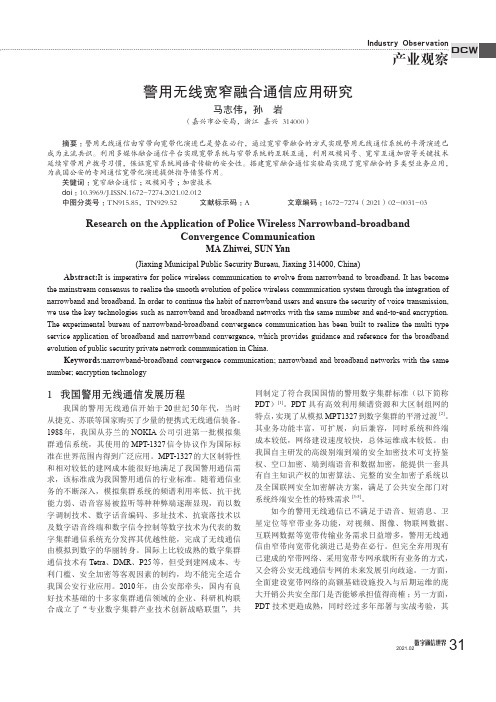
Industry Observation产业观察DCW31数字通信世界2021.021 我国警用无线通信发展历程我国的警用无线通信开始于20世纪50年代,当时从捷克、苏联等国家购买了少量的便携式无线通信装备。
1988年,我国从芬兰的NOKIA 公司引进第一批模拟集群通信系统,其使用的MPT-1327信令协议作为国际标准在世界范围内得到广泛应用。
MPT-1327的大区制特性和相对较低的建网成本能很好地满足了我国警用通信需求,该标准成为我国警用通信的行业标准。
随着通信业务的不断深入,模拟集群系统的频谱利用率低、抗干扰能力弱、语音容易被监听等种种弊端逐渐显现,而以数字调制技术、数字话音编码、多址技术、抗衰落技术以及数字语音终端和数字信令控制等数字技术为代表的数字集群通信系统充分发挥其优越性能,完成了无线通信由模拟到数字的华丽转身。
国际上比较成熟的数字集群通信技术有Tetra 、DMR 、P25等,但受到建网成本、专利门槛、安全加密等客观因素的制约,均不能完全适合我国公安行业应用。
2010年,由公安部牵头,国内有良好技术基础的十多家集群通信领域的企业、科研机构联合成立了“专业数字集群产业技术创新战略联盟”,共同制定了符合我国国情的警用数字集群标准(以下简称PDT )[1]。
PDT 具有高效利用频谱资源和大区制组网的特点,实现了从模拟MPT1327到数字集群的平滑过渡[2]。
其业务功能丰富,可扩展,向后兼容,同时系统和终端成本较低,网络建设速度较快,总体运维成本较低。
由我国自主研发的高级别端到端的安全加密技术可支持鉴权、空口加密、端到端语音和数据加密,能提供一套具有自主知识产权的加密算法、完整的安全加密子系统以及全国联网安全加密解决方案,满足了公共安全部门对系统终端安全性的特殊需求[3-5]。
如今的警用无线通信已不满足于语音、短消息、卫星定位等窄带业务功能,对视频、图像、物联网数据、互联网数据等宽带传输业务需求日益增多,警用无线通信由窄带向宽带化演进已是势在必行。
车载终端通过符合审查-第七批

附件第7批符合道路运输车辆卫星定位系统车载终端技术规范的车载终端序号设备型号适用车型定位模块通信模式厂家名称厂家编号型号编号备注1 LQ328 客、危、货GPS WCDMA 广州市立秋电子科技有限公司70614 KWH007006012 BWR5051 客、危、货GPS GSM 中国电子科技集团公司第三十八研究所70901 KWH007006023HXTBGB-02客、危、货GPS GSM 深圳恒鑫通信息技术有限公司70850 KWH007006034 GV-T516R 客、危、货GPS/北斗双模GSM大唐电信科技股份有限公司南京分公司70902 KWH007006045 T-BOX-GBI 客、危、货GPS/北斗双模GSM 上海车志网络科技有限公司70903 KWH007006056 VR202Ⅲ-R 客、危、货GPS/北斗双模GSM 上海本安仪表系统有限公司70204 KWH007006067 CA-110 客、危、货GPS/北斗双模GSM上海北斗卫星导航平台有限公司70904 KWH007006078 BDJLY-D3 客、危、货GPS/北斗双模GSM 上海四通仪表股份有限公司70905 KWH007006089 TY-ZD03BG 客、危、货GPS/北斗双模GSM 上海图岳电子科技有限公司70906 KWH0070060910 HVT300 客、危、货GPS/北斗双模GSM 上海航盛实业有限公司70103 KWH0070061011 SL1609-GA 客、危、货GPS/北斗双模GSM 山西森蓝格尔科技有限公司70907 KWH0070061112 DBS-C-101 客、危、货GPS/北斗双模GSM 广东北斗平台科技有限公司70908 KWH0070061213 CS-VIC-1000-A客、危、货GPS/北斗双模CDMA广东诚晟交通科技投资有限公司70909 KWH0070061314 MDT-100B 客、危、货GPS/北斗双模GSM 广州盈溢科技有限公司70409 KWH0070061415 TW705 客、危、货GPS/北斗双模GSM 天津七一二通信广播有限公司70420 KWH0070061516 XS-01BD 客、危、货GPS/北斗双模GSM 无锡市鑫盛信息技术有限公司70910 KWH0070061617 BN300 客、危、货GPS/北斗双模GSM云南北斗银河导航应用技术有限公司70808 KWH0070061718 BWR5050 客、危、货GPS/北斗双模GSM中国电子科技集团公司第三十八研究所70901 KWH00700618模块模式19 HTXT-OBU1BD客、危、货GPS/北斗双模GSM 中国航天系统工程有限公司70911 KWH0070061920 ZHX-3G168 客、危、货GPS/北斗双模WCDMA 中航星北斗科技有限公司70810 KWH0070062021 ZH-120G401 客、危、货GPS/北斗双模GSM 中寰卫星导航通信有限公司70428 KWH0070062122 GWI-T13BG1客、危、货GPS/北斗双模GSM 长城信息产业股份有限公司70912 KWH0070062223 CA79200010120客、危、货GPS/北斗双模WCDMA 东风汽车电子有限公司70913 KWH0070062324 DFZA-1 客、危、货GPS/北斗双模GSM 东方中安信息技术有限公司70914 KWH0070062425 CM-10A-BC 客、危、货GPS/北斗双模CDMA 东莞市车脉导航科技有限公司70523 KWH0070062526 BDS-CLW-01 客、危、货GPS/北斗双模GSM北斗车联网科技(北京)有限公司70915 KWH0070062627 VIC-XP-201 客、危、货GPS/北斗双模GSM北斗旭普空间信息产业(武汉)有限公司70916 KWH0070062728 航宝I 客、危、货GPS/北斗双模GSM 北京一祺航科技有限公司70917 KWH0070062829 ZD-V04H 客、危、货GPS/北斗双模WCDMA 北京中斗科技股份有限公司70104 KWH0070062930 ZH-T011 客、危、货GPS/北斗双模CDMA2000北京正恒智通信息技术有限公司70713 KWH0070063031 BJCY-XSJLY-01客、危、货GPS/北斗双模GSM北京创亿新世纪科技发展有限公司70918 KWH0070063132 KMPS-05 客、危、货GPS/北斗双模GSM 北京昆仑凯利科技有限公司70919 KWH0070063233 DH1313 客、危、货GPS/北斗双模WCDMA 北京国交信通科技发展公司70817 KWH0070063334 GYM2006B 客、危、货GPS/北斗双模CDMA北京国翼恒达导航科技有限公司70920 KWH0070063435 YD-790E 客、危、货GPS/北斗双模GSM 北京易达通途科技有限公司70921 KWH0070063536 JC-300 客、危、货GPS/北斗双模GSM北京京驰无限通信技术有限公司70922 KWH0070063637 HF-7208 客、危、货GPS/北斗双模GSM北京恒创开源科技发展有限公司70604 KWH0070063738 HT-310BG 客、危、货GPS/北斗双模GSM北京航天智科信息技术有限公司70207 KWH0070063839 BBZ-007C-01客、危、货GPS/北斗双模GSM 西安电子工程研究所70923 KWH00700639模块模式40 BBZ-002C 客、危、货GPS/北斗双模GSM 西安电子工程研究所70923 KWH0070064041 TFBD-05A 客、危、货GPS/北斗双模GSM 同方工业有限公司70924 KWH0070064142 HXXT-BD06 客、危、货GPS/北斗双模GSM华夏星通(北京)科技发展有限公司70606 KWH0070064243 YKD101-G 客、危、货GPS/北斗双模GSM 江苏亿科达科技发展有限公司70925 KWH0070064344 LX-310 客、危、货GPS/北斗双模GSM 江苏蓝鑫电子科技有限公司70926 KWH0070064445 DT-808(GPS+BD)客、危、货GPS/北斗双模GSM 安徽行天电子科技有限公司70927 KWH0070064546 ZFDZ-G 客、危、货GPS/北斗双模GSM 安徽洲峰电子科技有限公司70928 KWH0070064647 B-A6 客、危、货GPS/北斗双模GSM 佛山市联星北斗科技有限公司70929 KWH0070064748 Sentinel-310JCB客、危、货GPS/北斗双模CDMA武汉长江通信产业集团股份有限公司70314 KWH0070064849 Sentinel-310JGB客、危、货GPS/北斗双模GSM武汉长江通信产业集团股份有限公司70314 KWH0070064950 CJ-108 客、危、货GPS/北斗双模GSM 青岛恒星集团有限公司70930 KWH0070065051 MT3506 客、危、货GPS/北斗双模WCDMA青岛海信网络科技股份有限公司70931 KWH0070065152 TDBDX-TQ 客、危、货GPS/北斗双模GSM 拓导科技河北有限公司70723 KWH0070065253 KT-KY03 客、危、货GPS/北斗双模GSM 坤泰云通科技(北京)有限公司70932 KWH0070065354 KT-KY04 客、危、货GPS/北斗双模WCDMA 坤泰云通科技(北京)有限公司70932 KWH0070065455 SL6680-CA 客、危、货GPS/北斗双模CDMA 杭州中导科技开发有限公司70210 KWH0070065556 SL6680-GA 客、危、货GPS/北斗双模GSM 杭州中导科技开发有限公司70210 KWH0070065657 HZ-269BF 客、危、货GPS/北斗双模GSM 杭州华视数字技术有限公司70933 KWH0070065758 HQA-BOS-3102M客、危、货GPS/北斗双模CDMA 杭州鸿泉数字设备有限公司70211 KWH0070065859 HQA-BOS-3102S客、危、货GPS/北斗双模GSM 杭州鸿泉数字设备有限公司70211 KWH0070065960 Mars 客、危、货GPS/北斗双模GSM昆达电脑科技(昆山)有限公司70934 KWH00700660模块模式61 QQW-001A 客、危、货GPS/北斗双模GSM 昆明全球卫科技有限公司70935 KWH0070066162 JYD-ITNE-101客、危、货GPS/北斗双模GSM郑州精益达汽车零部件有限公司高新区分公司70936 KWH0070066263 YL-16B 客、危、货GPS/北斗双模GSM 河北亿利橡塑集团有限公司70937 KWH0070066364 JD-BDG02 客、危、货GPS/北斗双模GSM 河北中普达电子技术有限公司70938 KWH0070066465 TD-BD-1 客、危、货GPS/北斗双模GSM 河北通导电子科技有限公司70939 KWH0070066566 TOANY-6000 客、危、货GPS/北斗双模GSM 河南宝蓝实业有限公司70940 KWH0070066667 TY-2200B 客、危、货GPS/北斗双模CDMA 河南省脱颖实业有限公司70941 KWH0070066768 TY-2200BG 客、危、货GPS/北斗双模GSM 河南省脱颖实业有限公司70941 KWH0070066869 TCG-18NC/BD客、危、货GPS/北斗双模GSM 河南新飞电子技术有限公司70212 KWH0070066970 ZJTJ-BR2-3102X客、危、货GPS/北斗双模GSM陕西中交天健车联网信息技术有限公司70942 KWH0070067071 PFT-G800 客、危、货GPS/北斗双模GSM 陕西普菲特电子科技有限公司70943 KWH0070067172 PFT-G800C 客、危、货GPS/北斗双模CDMA 陕西普菲特电子科技有限公司70943 KWH0070067273 BDD020 客、危、货GPS/北斗双模WCDMA 南阳市鹏翔科技有限公司70837 KWH0070067374 T200DB 客、危、货GPS/北斗双模CDMA 南京天朗电子科技有限公司70555 KWH0070067475 ST-BD-001 客、危、货GPS/北斗双模GSM临沂高新区新亮电子科技有限公司70944 KWH0070067576 KTBDY1000GC客、危、货GPS/北斗双模GSM 贵州坤腾世纪科技有限公司70945 KWH0070067677 KTBDF1000GC客、危、货GPS/北斗双模CDMA 贵州坤腾世纪科技有限公司70945 KWH0070067778 KH-0809-BD 客、危、货GPS/北斗双模GSM 贵州科海新技术发展有限公司70946 KWH0070067879 BE-910C/C1 客、危、货GPS/北斗双模CDMA 保定市贝尔电子有限公司70452 KWH0070067980 BE-808BDC 客、危、货GPS/北斗双模CDMA2000保定市贝尔电子有限公司70452 KWH0070068081 SZ-4C(北斗/GPS)客、危、货GPS/北斗双模CDMA神州畅游导航科技(北京)有限公司70317 KWH00700681模块模式82 JL903 客、危、货GPS/北斗双模GSM航天科技控股集团股份有限公司70319 KWH0070068283 AT501 客、危、货GPS/北斗双模CDMA2000航天恒星科技有限公司70947 KWH0070068384 MDS-901 客、危、货GPS/北斗双模GSM 浙江曼德森生物科技有限公司70948 KWH0070068485 DWR-B/G003 客、危、货GPS/北斗双模GSM 浙江道为尔科技有限公司70949 KWH0070068586 CG5688 客、危、货GPS/北斗双模GSM展唐通讯科技(上海)股份有限公司70950 KWH0070068687 JT500BD 客、危、货GPS/北斗双模GSM 深圳市久通机电有限公司70951 KWH0070068788 ZYHC8810-BD客、危、货GPS/北斗双模GSM 深圳市中昱恒创科技有限公司70952 KWH0070068889 M568A 客、危、货GPS/北斗双模GSM 深圳市世纪畅行科技有限公司70567 KWH0070068990 M568C 客、危、货GPS/北斗双模CDMA 深圳市世纪畅行科技有限公司70567 KWH0070069091 XCL-G16 客、危、货GPS/北斗双模CDMA2000深圳市北斗星车联信息技术有限公司70953 KWH0070069192 KS668A 客、危、货GPS/北斗双模GSM深圳市讯拓科盛电子科技有限公司70954 KWH0070069293 HB-A3 客、危、货GPS/北斗双模GSM 深圳市华宝电子科技有限公司70107 KWH0070069394 EGS701CB 客、危、货GPS/北斗双模CDMA深圳市伊爱高新技术开发有限公司70108 KWH0070069495 AI2168R 客、危、货GPS/北斗双模GSM 深圳市众慧通讯技术有限公司70955 KWH0070069596 TF-A6B 客、危、货GPS/北斗双模GSM 深圳市苏北科技有限公司70956 KWH0070069697 CA-8SP(BD) 客、危、货GPS/北斗双模WCDMA 深圳市国脉科技有限公司70117 KWH0070069798 CA-8B(BD) 客、危、货GPS/北斗双模GSM 深圳市国脉科技有限公司70117 KWH0070069899 G1-BD 客、危、货GPS/北斗双模GSM 深圳市国基视讯技术有限公司70957 KWH00700699100 CX-2522j 客、危、货GPS/北斗双模GSM 深圳市畅行九州科技有限公司70958 KWH00700700101 JS4-E 客、危、货GPS/北斗双模CDMA2000深圳市易甲文技术有限公司70959 KWH00700701102 JS4-W 客、危、货GPS/北斗双模WCDMA 深圳市易甲文技术有限公司70959 KWH00700702模块模式103 HT-6605B 客、危、货GPS/北斗双模WCDMA 深圳市欣创宏图科技有限公司70960 KWH00700703104 F500 客、危、货GPS/北斗双模GSM 深圳市法莱茵科技有限公司70961 KWH00700704105 miniC-M928 客、危、货GPS/北斗双模CDMA2000深圳市点创科技有限公司70962 KWH00700705106 BSJ-A6/C-BD客、危、货GPS/北斗双模CDMA 深圳市博实结科技有限公司70111 KWH00700706107 BSJ-A6(DVR)客、危、货GPS/北斗双模GSM 深圳市博实结科技有限公司70111 KWH00700707108 D5M 客、危、货GPS/北斗双模WCDMA 深圳市锐明视讯技术有限公司70504 KWH00700708109 D5M-E 客、危、货GPS/北斗双模CDMA2000深圳市锐明视讯技术有限公司70504 KWH00700709110 SD1209 客、危、货GPS/北斗双模GSM 深圳市赛伯保科技有限公司70963 KWH00700710111 ZE-X6BD 客、危、货GPS/北斗双模GSM 深圳市鑫冠辉达电子有限公司70964 KWH00700711112 HXTBCB-01 客、危、货GPS/北斗双模CDMA 深圳恒鑫通信息技术有限公司70850 KWH00700712113 R-VS 客、危、货GPS/北斗双模CDMA2000深圳瑞信视讯技术有限公司70612 KWH00700713114 YST-01BD(GPS+BD)客、危、货GPS/北斗双模GSM 厦门锐讯网络科技有限公司70965 KWH00700714115 R03HC 客、危、货GPS/北斗双模CDMA 福建甲子信息技术有限公司70966 KWH00700715116 KS880-BD 客、危、货GPS/北斗双模GSM 福建凯氏电子科技有限公司70967 KWH00700716117 TH-V2147E 客、危GPS/北斗双模CDMA2000上海太弘威视安防设备有限公司70968 KW00700717118 BD200 客、危GPS/北斗双模GSM深圳市康凯斯信息技术有限公司70969 KW00700718119 CT200-1A 危、货GPS/北斗双模GSM石家庄开发区天远科技有限公司70534 WH00700719120 HT-310W 危、货GPS/北斗双模CDMA2000北京航天智科信息技术有限公司70207 WH00700720121 DPS-0021 危、货GPS/北斗双模GSM 重庆戴普思科技有限公司70970 WH00700721122 U300-B 危、货GPS/北斗双模GSM 济南优耐特汽车电子有限公司70553 WH00700722123 TPA0001 危GPS/北斗双模CDMA2000惠州华阳通用电子有限公司70971 W00700723。
一种通信链路维护方法及系统[发明专利]
![一种通信链路维护方法及系统[发明专利]](https://img.taocdn.com/s3/m/3d10b03926fff705cd170a1f.png)
专利名称:一种通信链路维护方法及系统专利类型:发明专利
发明人:王义荣
申请号:CN201310077716.7
申请日:20130312
公开号:CN103179685A
公开日:
20130626
专利内容由知识产权出版社提供
摘要:本发明适用于移动通信技术领域,提供了一种通信链路维护方法及系统,所述方法包括:接收提示数据;根据所述提示数据,向GPRS模块发送AT命令获取远程配置参数,所述远程配置参数包括PDP上下文信息和通讯参数;判断获取的PDP上下文信息和通讯参数与本地存储的PDP上下文信息和通讯参数是否一致;当获取的PDP上下文信息和通讯参数与本地存储的PDP上下文信息和通讯参数不一致时,根据对比结果进行通道维护。
本发明通过对比结果进行通道维护,解决了现有技术存在的AT命令方式通信缺乏通道间切换机制和链路维护的功能的问题。
申请人:航天科工深圳(集团)有限公司
地址:518034 广东省深圳市福田区深南大道4019号航天大厦B座五楼
国籍:CN
代理机构:深圳中一专利商标事务所
代理人:张全文
更多信息请下载全文后查看。
通讯信号接收器及其信号处理方法[发明专利]
![通讯信号接收器及其信号处理方法[发明专利]](https://img.taocdn.com/s3/m/30528b69e53a580217fcfe3d.png)
专利名称:通讯信号接收器及其信号处理方法专利类型:发明专利
发明人:黄亮维,徐子瀚,郭协星
申请号:CN200910160706.3
申请日:20090717
公开号:CN101958857A
公开日:
20110126
专利内容由知识产权出版社提供
摘要:通讯信号接收器包含加法器、数据切片器及无限脉冲响应滤波器。
加法器执行加法运算于第一信号与过滤后信号上以产生输出信号。
数据切片器执行硬性决策于输出信号上,以产生检测结果。
无限脉冲响应滤波器耦接于数据切片器与加法器,用以处理输出信号来产生过滤后信号。
通讯信号接收器还包含一解码器,用来接收输出信号并进行解码以产生已解码输出信号。
其中,该解码器为一维特比解码器。
申请人:瑞昱半导体股份有限公司
地址:中国台湾新竹科学园区
国籍:CN
代理机构:北京市柳沈律师事务所
代理人:史新宏
更多信息请下载全文后查看。
opc dpc信令点编码

opc dpc信令点编码(实用版)目录1.OPC 和 DPC 信令点编码概述2.OPC 和 DPC 信令点编码的区别3.OPC 和 DPC 信令点编码的应用场景4.OPC 和 DPC 信令点编码的优缺点正文一、OPC 和 DPC 信令点编码概述OPC(Open Platform Communication)和 DPC(Device Process Communication)信令点编码是一种用于工业控制系统中设备之间通信的编码方式。
在现代工业自动化领域,为了实现设备的互联互通和信息共享,需要有一种通用的设备通信规范,这就是 OPC 和 DPC 信令点编码。
它们为设备提供了一种标准化的信息交换方式,使得各种不同厂商和类型的设备能够方便地接入到统一的工业控制系统中。
二、OPC 和 DPC 信令点编码的区别OPC 和 DPC 信令点编码在实现设备通信的过程中,有一定的区别。
OPC 编码主要应用于离散型设备,其特点是通信速率较快,适用于高速、高精度的工业自动化控制系统。
而 DPC 编码则主要应用于连续型设备,其特点是通信速率较慢,适用于低速、较低精度的工业自动化控制系统。
三、OPC 和 DPC 信令点编码的应用场景OPC 和 DPC 信令点编码在工业自动化控制系统中有着广泛的应用。
它们可以用于各种类型的设备之间的通信,例如 PLC、变频器、传感器、执行器等。
在实际应用中,可以根据设备的类型和通信需求,选择适合的编码方式。
四、OPC 和 DPC 信令点编码的优缺点OPC 和 DPC 信令点编码的优点主要体现在以下几点:1.标准化:它们为设备提供了一种标准化的信息交换方式,使得各种不同厂商和类型的设备能够方便地接入到统一的工业控制系统中。
2.通用性:由于采用了统一的编码规范,使得设备之间的通信更加简单、高效。
3.易于维护:采用 OPC 和 DPC 信令点编码,可以简化设备之间的通信设置,降低维护成本。
然而,OPC 和 DPC 信令点编码也存在一定的缺点:1.通信速率限制:由于采用了标准化的编码方式,通信速率受到一定的限制,可能无法满足某些高精度、高速的工业自动化控制系统的需求。
dpc目的信令编码
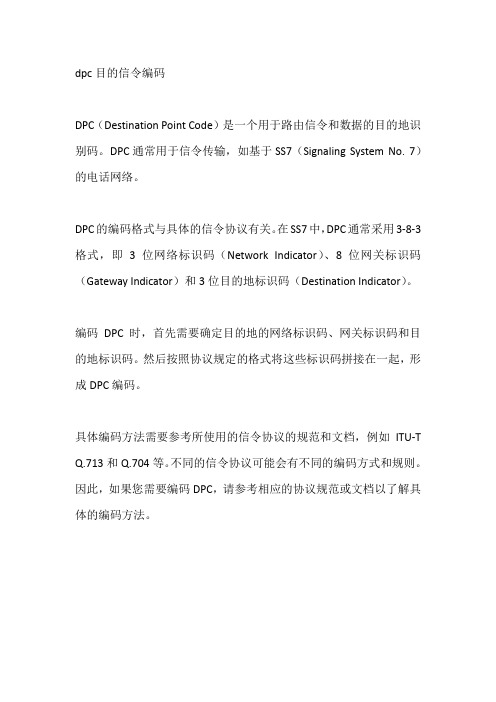
dpc目的信令编码
DPC(Destination Point Code)是一个用于路由信令和数据的目的地识别码。
DPC通常用于信令传输,如基于SS7(Signaling System No. 7)的电话网络。
DPC的编码格式与具体的信令协议有关。
在SS7中,DPC通常采用3-8-3格式,即3位网络标识码(Network Indicator)、8位网关标识码(Gateway Indicator)和3位目的地标识码(Destination Indicator)。
编码DPC时,首先需要确定目的地的网络标识码、网关标识码和目的地标识码。
然后按照协议规定的格式将这些标识码拼接在一起,形成DPC编码。
具体编码方法需要参考所使用的信令协议的规范和文档,例如ITU-T Q.713和Q.704等。
不同的信令协议可能会有不同的编码方式和规则。
因此,如果您需要编码DPC,请参考相应的协议规范或文档以了解具体的编码方法。
中国移动选择思博伦帮助执行移动核心网络验证

中国移动选择思博伦帮助执行移动核心网络验证
佚名
【期刊名称】《电信网技术》
【年(卷),期】2018(0)1
【摘要】思博伦通信近日宣布,中国移动已经选定思博伦的Landslide测试平台,来加快移动核心网络功能的验证工作。
Landslide将执行关键的验证测试,而中国移动将通过这些测试对核心网络设备进行评估,并在实际网络运营之前对全新核心、IMS和Diameter网络功能的性能加以验证。
凭借对最新LTE、5G和物联网标准的支持,Landslide将帮助用户以前所未有的速度和质量,启动全新的移动核心网络功能和下一代服务。
【总页数】1页(P84-84)
【关键词】移动核心网络;中国移动;验证工作;Diameter;网络功能;测试平台;验证测试;网络设备
【正文语种】中文
【中图分类】TN929.5
【相关文献】
1.中国移动研究院选择思博伦方案测试EPC设备性能 [J],
2.思博伦通信对瞻博网络的移动核心解决方案进行测试 [J],
3.中华电信实验室选择思博伦开展移动回传网络测试 [J],
4.中华电信实验室选择思博伦开展移动回传网络测试 [J],
5.中国移动选择思博伦进行光纤通道交换机测试 [J],
因版权原因,仅展示原文概要,查看原文内容请购买。
- 1、下载文档前请自行甄别文档内容的完整性,平台不提供额外的编辑、内容补充、找答案等附加服务。
- 2、"仅部分预览"的文档,不可在线预览部分如存在完整性等问题,可反馈申请退款(可完整预览的文档不适用该条件!)。
- 3、如文档侵犯您的权益,请联系客服反馈,我们会尽快为您处理(人工客服工作时间:9:00-18:30)。
2577PROFIBUS SLAVE MODULE INSTALLATION AND OPERATION GUIDEVersion 1.1CTI Part # 062-00316-011Copyright© 2005 Control Technology Inc.All rights reserved.This manual is published by Control Technology Inc., 5734 Middlebrook Pike, Knoxville, TN 37921. This manual contains references to brand and product names which are tradenames, trademarks, and/or registered trademarks of Control Technology Inc. Siemens® and SIMATIC® are registered trademarks of Siemens AG. Other references to brand and product names are tradenames, trademarks, and/or registered trademarks of their respective holders.DOCUMENT DISCLAIMER STATEMENTEvery effort has been made to ensure the accuracy of this document; however, errors do occasionally occur. CTI provides this document on an "as is" basis and assumes no responsibility for direct or consequential damages resulting from the use of this document. This document is provided without express or implied warranty of any kind, including but not limited to the warranties of merchantability or fitness for a particular purpose. This document and the products it references are subject to change without notice. If you have a comment or discover an error, please call us toll-free at 1-800-537-8398.REVISION HISTORYVersion 1.0 9/19/00 Original ReleaseVersion 1.1 12/2/00 Added note to ensure latest version of Step 7 or Comm Profibus isused to configure module.Added example to configure module with SIMATIC® 505 PLC as amaster.CTI 2577 Installation and Operation Guide iiiPREFACEThis Installation and Operation Guide provides installation and operation instructions for the CTI 2577. The information in this manual is directed to individuals who will be installing, maintaining, and troubleshooting the module.This manual assumes that you are familiar with the installation and operation of SIMATIC® 505 programmable controllers. Please refer to the appropriate SIMATIC® user documentation for specific information on SIMATIC® 505 programmable controllers and I/O modules. It also assumes that you are familiar with installing and configuring Profibus DP networks.CTI 2577 Installation and Operation Guide vUSAGE CONVENTIONSNOTE:Notes alert the user to special features or procedures.CAUTION:Cautions alert the user to procedures that could damage equipment.WARNING:Warnings alert the user to procedures that could damage equipment and endanger the user. CTI 2577 Installation and Operation Guide viiTABLE OF CONTENTSCHAPTER 1. OVERVIEW (1)1.1. Product Summary (1)CHAPTER 2. INSTALLATION (3)2.1. Installation Planning (3)2.2. Unpacking the Module (4)2.3. Setting the Profibus Slave Address (4)2.4. Physical Installation (4)2.5. Configuring the 505 PLC I/O (5)2.6. Profibus Configuration (5)2.7. Word Format – X Packed and C Packed (6)CHAPTER 3. OPERATION (7)3.1. Module Front Panel (7)3.2. PLC Interface (8)3.3. Normal Module Startup (8)3.4. Operational Errors (8)CHAPTER 4. APPLICATION EXAMPLE (9)4.1. Example Assumptions (9)4.2. Setting Up the 2577 Module in the Slave 505 PLC (9)4.3. Configuring the Module using Step 7 (S7 Master) (10)4.4. Configuring the Module using COM PROFIBUS (505 Master) (15)CHAPTER 5. TROUBLESHOOTING (29)5.1. Troubleshooting Aids (29)5.2. General Problem Analysis (29)5.3. Diagnostic Statistics (31)APPENDIX A. CONNECTORS AND CABLING (35)Configuration Port Cabling (35)APPENDIX B. PROFIBUS ADDRESS TABLE (37)HARDWARE SPECIFICATIONS (39)LIMITED PRODUCT WARRANTY (41)REPAIR POLICY (42)CTI 2577 Installation and Operation Guide ixTABLE OF FIGURESFigure 1. 2577 Profibus Slave (1)Figure 2. Profibus Address Switchblock (4)Figure 3. Sample I/O Configuration (5)Figure 4. 2577 Configuration Port Cable (35)CTI 2577 Installation and Operation Guide xiCTI 2577 Installation and Operation Guide1 CHAPTER 1. OVERVIEW1.1. Product SummaryThe CTI 2577 Profibus Slave Module enables a Siemens® S7 (or any controller that supports Profibus DP) to access SIMATIC® 505 PLC memory as standard analog I/O. Using the 2577 module, the SIMATIC® 505 PLC appears as a standard I/O drop on the Profibus network. Thus, installed 505 systems, including those using Special Function modules, can be easily integrated into a network withSiemens® S7 controllers.Figure 1. 2577 Profibus SlaveThe 2577 module enables the Profibus controller to read and write SIMATIC® 505 memory blocks of up to 110 words each. The block sizes, memory types, and memory addresses are configurable using standard software such as Step 7 or Com Profibus. The module supports reading and writing SIMATIC® 505 V and C memory. In addition, X and WX memory may be read via Profibus. The Slave ID is set by a switch block on the module. No PLC logic is required to configure or start up the module; however, a small amount of logic may be required to copy data between selected I/O elements and the blocks used for Profibus access. The module provides one Profibus port capable of supporting Profibus baud rates up to 12Mb. The baud rate is automatically detected and set by the module at startup. The module has one serial port, which is used for diagnostic activities and upgrading module software stored in flash memory. The SIMATIC® 505 PLC update is asynchronous to the Profibus scan. The module will transfer data between the Profibus buffers and PLC memory using high-speed block transfer (pseudo-DMA) at an interval that is dependent on the 505 PLC scan time. This design allows the SIMATIC® 505 PLC scan time to vary without affecting update time of the Profibus network.CHAPTER 2. INSTALLATIONThe installation of the module consists of the following steps:1.Planning the installation,2.Unpacking and configuring the module,3.Setting the Profibus slave address,4.Physical installation,5.Configuring the SIMATIC® 505 PLC I/O,6.Profibus Configuration.2.1. Installation PlanningYou should ensure that you have adequate space and power available for the module. The 2577 module is a single-wide module that draws 6 watts at 5 VDC from the backplane. Multiple 2577 modules may be installed in the same rack, subject to space and power supply limitations. The 2577 module should be installed in the local base for best performance. It may be installed in a remote base using 505 remote I/O communications. Installation in remote bases using Profibus DP is not supported, since this I/O link does not allow Special Function modules.Note:Installation in remote bases will extend the PLC scan time. If you choose to use the module in a remote base, you should ensure that the scan time increase does not adversely affect the controlsystem.As part of the installation procedure, you must set the Profibus Slave address of the module. The address must be unique among all nodes on the network. You will also need to include the module in the Profibus network configuration using Step 7 or Com Profibus software. A copy of the module GSD file is included with each module. It may also be downloaded from the CTI web site at.The module allows the Profibus master to read and write blocks of SIMATIC® 505 memory. You will need to specify the type of memory to be accessed, the size of the data blocks, and the starting location of each memory block using the Profibus software. The Profibus master may read V, WX, Discrete Input (X), and Control Relay (C) memory and write either V memory or Control Relay memory. The master may access up to 110 words of V or WX memory and up to 16 words (256 bits) of X or C memory.Warning:Your control system design should ensure that outputs affected by the Profibus master are set to a fail-safe condition in the event that the connection to the master is interrupted. The 2577 module provides a status bit that indicates when the Profibus network is Offline. See ModuleStatus Word described in Chapter 3.3 CTI 2577 Installation and Operation GuideCTI 2577Installation and Operation Guide42.2. Unpacking the ModuleOpen the shipping carton and remove the special anti-static bag that contains the module. After discharging any static build-up, remove the module from the static bag. Do not discard the static bag. Always use this bag for protection against static damage when the module is not inserted into the I/O base. CAUTION:The components on the 2577 module can be damaged by static electricity discharge. To prevent this damage, the module is shipped in a special anti-static bag. Static control precautions should be followed when removing the module from the bag and when handling the printed circuit cardduring configuration.2.3. Setting the Profibus Slave AddressSwitchblock 1 (SW1) on the module is used to set the slave address. See figure 2 for the location of SW1. The switches on SW1 are weighted as follows:Switch 1 2 3 4 5 6 7 8Weight NA 64 32 16 8 4 2 1To set the address, set the appropriate switches on SW1 tothe closed position so that the weighted total equals theaddress. For example, to set Profibus address 26, setswitches 4, 5, and 7 to the closed position (16+8+2 = 26).See the Profibus Address Table in Appendix B.Figure 2. Profibus AddressSwitchblock2.4. Physical InstallationInserting the Module into the I/O BaseEnsure that power to the base is off. Hold the top and bottom of the bezel and slide the modulecarefully into the slot, pushing it all the way into the base. If you have inserted the module correctly, you will feel a slight increase in resistance as the module mates with the base backplane connector. Once the module is fully seated in the slot, tighten the captive screws at the top and bottom to hold the module in place. To remove the module from the I/O base, remove power from the base, loosen the captive screws, and then remove the module. Take care not to damage the connector at the back of the module when inserting or removing the module.Connecting to the Profibus NetworkConnect your Profibus network cable connector to the module Profibus connector and secure by tightening the retaining screws. Ensure that the termination switch in the network cable connector is set to the proper termination position.Apply PowerCTI 2577 Installation and Operation Guide 5After you apply power to the base, the ACTIVE indicator will flash. The ACTIVE indicator will remain flashing until the module is online with the Profibus master. Once the module is online, the ACTIVE indicator will be on solid and the Profibus XMT and RCV should illuminate. See Chapter3 for a description of the module LEDs.2.5. Configuring the SIMATIC® 505 PLC I/OThe 2577 logs in as a Special Function module with 2 WX and 6 WY words. To view the PLC I/O configuration chart, refer to your SIMATIC® 505 programming software manual. For the particularslot that contains the module, ensure that the slot entry indicates 2 WX and 6 WY and that Special Function = Yes. Set the module address to match your specific 505 PLC requirements. If themodule does not appear in the I/O configuration after you read the base, try re-seating the moduleand re-reading the base. If the problem persists, contact your distributor or CTI.The following example shows the 2577 module is installed in slot 1 on I/O base 0 starting at addressWX9.I/O MODULE DEFINITION FOR CHANNEL . . . 1 BASE . . . . . . . 00I/O NUMBER OF BIT AND WORD I/O SPECIAL SLOT ADDRESSX Y WXWYFUNCTION01 00009 00 00 02 06 YES02 00000 00 00 00 00 NO.. ...... .. .. .. .. ...15 00000 00 00 00 00 NO16 00000 00 00 00 00 NOFigure 3. Sample I/O Configuration2.6. Profibus ConfigurationThe module may be configured using standard Profibus configuration software such as COMProfibus or Step 7. See Chapter 4 for a detailed example using Step 7 software.Note:Before attempting to configure the module using Step 7 or Comm Profibus, make sure that you have the latest version of the program. Step 7- Release 5- Service Pack 2 or earlier and Comm Profibus- Release 3.3 and earlier do not handle 32 bit parameter values correctly. Using these versions with the 2577 will create incorrect values for Input and Output addresses. Under most circumstances, the 2577 will reject the configuration and fail to go on-line.Using the Profibus configuration software, you will need to perform the following steps:•Install the GSD file in the software. The 2577 GSD file is included with the product and is available for download from the CTI web site.•Add the 2577 module to the Profibus network configuration.•Configure the 2577 module I/O word size by picking a module configuration that suits your application. Configurations supported include 1 in/1 out, 2 in/2 out, 4 in /4 out, 8 in/8 out, 16in/16 out, 32 in/32 out, 64 in/64 out, and 110 in/110 out.•Select the Profibus Address that will be used by the module.•Select the module parameters-Input Data Type: Select V, WX, X, or C. (X and C are available for sizes 1, 2, 4, 8, or16 only).-Input Address: Enter the address of the 505 PLC memory block that will be read by the Profibus controller.-Output Data Type: Select V or C (C is available for sizes 1, 2, 4, 8, or 16 only).-Output Address: Select the address of the 505 PLC memory block that will be written by the Profibus controller.•Download the configuration to the Profibus master.Note:Make sure that the address you select is actually available on the SIMATIC® 505 PLC.If an address within the block is out of range, the Profibus master will not read data from or write data tothe SIMATIC® 505 PLC.Caution:The entire block of data words with the starting address and size you selected in I/O size will be written by the Profibus controller. Make sure that you are not inadvertently overwriting dataused for other SIMATIC® 505 PLC functions.2.7. Word Format – X Packed and C PackedWhen you select access to the SIMATIC® PLC 505 X and C memory locations, the values are packed within a word rather than formatted as individual bits. The following indicates how the bits are positioned in each word. Assume that the starting X or C address is 1.BitPosition 15 14 13 12 11 10 9 8 7 6 5 4 3 2 1 0C NumberX Number 16 15 14 13 12 11 10 9 8 7 6 5 4 3 2 1CTI 2577Installation and Operation Guide6CTI 2577 Installation and Operation Guide7 CHAPTER 3. OPERATION3.1. Module Front PanelActive IndicatorThe Active LED is used to indicate general module status.LED StateDescription OffNo Power / Not Started Blinking (1Hz)Not Operational. The Profibus Master is not updating PLC memory. On SolidOperational. The Profibus master is updating PLC memory. Blinking (3 shortpulses) Program loader in control. This occurs while downloading a newprogram to flash. X MT and R CV IndicatorsThere are two pairs of X MT and R CV indicators, one pair for theconfiguration port and one pair for the Profibus port. These LEDsilluminate when a signal is present. The X MT LED will light whenoutput is sent from the module; the R CV LED will illuminate when asignal is received.Configuration PortThe C ONFIG port is an RS-232 serial interface used for downloading new software to the module flash memory and for performingdiagnostic functions. CTI supplies PC software for performing thesefunctions. A standard SIMATIC® 505 PLC programming cable willwork with this port. The port parameters are fixed: Baud Rate =19200, Parity = None, Data Bits = 8, Stop Bits = 1.Profibus PortThe Profibus port accommodates standard Profibus connectors.Termination, if required, must be provided by the Profibus connector.The port baud rate is automatically set to match the network. The DPSlave address is set via a switch on the module.3.2. PLC InterfaceThe module will log-in as 2 WX and 6 WY. The first WX input is the Module Status Word. It contains bits that indicate module status. This information can be used by PLC logic or displayed for troubleshooting analysis. The remaining words are reserved for future use.Bit Description Comments1 Module Fail Set on when module detects a fatal error. When this bit is set,bits 9-16 will contain an 8 bit error code.2 Reserved Not used.3 Profibus StaticError * Set by the module to indicate that it is not accepting updates from the Profibus master.4 Profibus Offline * Indicates the Profibus master has not established I/Ocommunications with the module.5 Profibus ParmErrorSet if Profibus Parameterization Error is detected.6 PLC Transfer Err Set if an error is encountered accessing the PLC memory. Thiserror is typically caused by a Profibus configuration that causesthe Profibus Master to attempt to access a memory address thatis not in the SIMATIC® 505 PLC address range.7 - 8 Reserved Not used.9-12 Fatal Error Code High Nibble of fatal error code is contained here if bit 1 is set.13–16 Module CounterorFatal Error Code The counter increments approximately once per second and wraps at 0xFF back to 0. Used as an indication that the 2577 software is running. It contains the low nibble of the fatal error code if bit 1 is set.* SIMATIC® PLC logic should monitor these bits. If either bit is set, the PLC memory is not being written or read by the Profibus master.3.3. Normal Module StartupAfter the module has successfully completed power-on self-test (POST), it will flash the moduleA CTIVE LED and wait for the Profibus master to establish I/O communications. Once the Profibus master begins I/O communications with the 2577 module, the Profibus R CV and X MT indicators will illuminate. If the module is able to access the PLC memory, the A CTIVE LED will go on solid, indicating that the module is operational.3.4. Operational ErrorsIf the Profibus master is not able to establish I/O communications with the module or there is a problem updating PLC memory, the A CTIVE LED will flash. Refer to Chapter 5 Troubleshooting for help in resolving the problem.Note:When the Profibus interface is Offline and the module is able to access the PLC, the SIMATIC® 505 PLC memory locations written to by the Profibus master will be set to 0.CTI 2577Installation and Operation Guide8CHAPTER 4. APPLICATION EXAMPLEThis chapter illustrates how to properly configure and use the CTI 2577 Profibus DP Slave module.You may choose to use it as an installation guide, changing the parameters to match your application.4.1. Example AssumptionsProfibus NetworkThis chapter includes two examples. In the first example, a Siemens® S7 is used as the Profibusmaster and Step 7 software is used to configure the Profibus network. In the second example, a Siemens® SIMATIC® 505 PLC is used as the Profibus master and COM PROFIBUS software isused to configure the Profibus network. In both cases, the 2577 module is installed in the local rackof the target 505 PLC.2577 Module ParametersThe example assumes that the module will be assigned a Profibus Slave address of 2. The modulewill be configured to allow the S7 to read and write V memory blocks of 32 words. The V memory block to be read will start a V6000. The V memory block to be written will start at V6100.4.2. Setting Up the 2577 Module in the Slave SIMATIC® 505 PLCSetting the Profibus AddressFor a Profibus address of 2, set the Profibus address switch as indicated below.Number 1 2 3 4 5 6 7 8Weight N/A 64 32 16 8 4 2 1Position O O O O O O X OX = Closed O = Open.4.2.1. Configuring the SIMATIC® PLC 505 I/OAssume that the module is installed in slot 3 of the local base and that the module WX/WY will startat WX17. Using the SIMATIC® 505 PLC programming software read the base to ensure that the module is being read by the PLC as a Special Function module. Then set the I/O starting address to17.I/O MODULE DEFINITION FOR CHANNEL . . . 1 BASE . . . . . . . 00I/O NUMBER OF BIT AND WORD I/O SPECIALFUNCTIONWYSLOT ADDRESSX Y WX0100001080000 00NO02 00009 00 08 00 00 NO03 00017 00 00 02 06 YES....15 00000 00 00 00 00 NO16 00000 00 00 00 00 NO9CTI 2577 Installation and Operation Guide4.3. Configuring the Module using Step 7 (S7 Master)4.3.1. Install 2577 GSD fileLocate the diskette containing the 2577 GSD file and insert it in the PC. From the P ROJECT screen, select the H ARDWARE option under the processor group. This will display the HW C ONFIG screen. Select I NSTALL N EW GSE under the O PTIONS menu to import the CTI 2577 GSD file. See the illustration below.The installation process can be checked as follows. In the HW Config screen, enable C ATALOG under the V IEW menu so that the entire library of installed Profibus devices can be displayed. If the GSD file for the CTI 2577 module is properly installed, the “CTI 2577 DP Slave Module” is displayed under PROFIBUS DP\ Additional Field Devices\ I/O group as shown below.4.3.2. Create Profibus networkThe Profibus network must be created if it does not already exist. To create the Profibus network, select DP M ASTER S YSTEM under I NSERT menu on the HW Config screen. The Profibus transmission rate is set via the “Properties” screen.CTI 2577Installation and Operation Guide 10CTI 2577 Installation and Operation Guide 114.3.3. Specify module configuration dataConnect the 2577 to the Profibus network by selecting “CTI 2577 DP Slave Module” and dragging the mouse to the Profibus network icon. When the left mouse button is released, the module configuration screen is displayed. This screen allows selection of number of I/O words to access through the 2577. Select 32W In/32W Outand press the “OK” button. See figure below.When I/O words are selected, the Profibus Interface screen is displayed. Select the P ARAMETERS tab and enter the 2577 Profibus address as shown below.4.3.4. Specify module parametersDouble-click on Slot 1 of CTI 2577 DP Slave Module details to display the module parameters screen. This screen allows user specification of 505 PLC I/O Data Type and memory address.Select “Input Memory Address” and press C HANGE V ALUE pushbutton to display the edit screen. Enter “6000” to specify Input data starting at V6000 and press the OK button.CTI 2577Installation and Operation Guide 12CTI 2577 Installation and Operation Guide13 In a similar manner, select O UTPUT M EMORY A DDRESS and select C HANGE V ALUE pushbutton todisplay edit screen for modifying Output address. Enter “6100” to specify Output data starting at V6100 and press the OK button.When you have completed the above steps, the module Parameter Assignment tab should display values as shown below.NOTE:If you omit the parameterization step, the 2577 Module will not go Online with the master.4.3.5. Save and Download Profibus ConfigurationSave new Profibus configuration by selecting “S AVE ” under “S TATION ” menu in HW Config screen. Download the configuration to the S7 by selecting “DOWNLOAD TO M ODULE ” under the PLC menu item.CTI 2577Installation and Operation Guide144.3.6. S7 I/O Data AccessStep 7 software automatically selects the S7 CPU input/output memory addresses for the 2577module based on number of I/O words selected in the module configuration. In this example, the S7 2577 memory blocks are assigned the following addresses:Inputs: PIW256-319Outputs: PQW 256-319See figure below.4.3.7. OperationOnce you have completed configuring and downloading the S7 configuration, ensure that you have connected the 2577 module to the Profibus network and applied power to the SIMATIC® 505 PLC rack. Once it has completed startup, the 2577 module A CTIVE LED should begin blinking. As soon as the S7 connects to the 2577 module, the A CTIVE LED will stop flashing and remain on solid.Changes to values in V6000-V6031 should be reflected in the S7 Input words. Changes to the S7 Output words should be reflected in V6100-6131.CTI 2577 Installation and Operation Guide154.4. Configuring the Module using COM PROFIBUS (505 Master)The following example shows how to configure the CTI 2577 Profibus module with COMPROFIBUS V5.0. This example is done using a 555-1104 PLC. Before proceeding ensure that you have imported the 2577 GSD file into COM PROFIBUS.Select the 505 DP MasterStart COM PROFIBUS. Select DP M ASTER , 505-CP5434-DP, SIMATIC® 555-1104. Right click on the SIMATIC® 555-1104 icon and select M ASTER P ARAMETERS.Select the Profibus address of the SIMATIC® 505 Profibus master moduleAssign a Profibus address and select OKAdd the 2577 slave module to the Profibus NetworkSelect DP S LAVE,I/0,CTI,CTI2577P ROFIBUS S LAVE M ODULE. (For this selection, you must have already copied the 2577’s GSD file into the COM PROFIBUS GSD directory.)Select the 2577 module Profibus DP Slave addressRight click on the CTI 2577 Profibus Slave Module icon and select P ROPERTIES.Select a Profibus address and then click C ONFIGURE.CTI 2577Installation and Operation Guide 16Configure the 2577 Module Parameters.1.In the Configure Window select M ODULEwe are using 32W in 32W out.)17 CTI 2577 Installation and Operation Guide3.Enter the I and O addresses that you want or select A UTO ADDR button. Select P ARAMETERS.4.In the parameterize Window enter the type of memory and the addresses for your inputs andoutputs and select OK.CTI 2577Installation and Operation Guide 18Export the Configuration File1.Select ‘F ILE’,‘E XPORT’,‘B INARY F ILE’. (To export a binary you have to have clicked on theSIMATIC® 555-1104 icon.)2.Enter a file name for the binary file.19 CTI 2577 Installation and Operation Guide3.Select OK at the export binary file window.4.You should then see that the Binary file was exported successfullyCTI 2577Installation and Operation Guide 20Configure the SIMATIC® 505 DP Master (PLC WorkShop)1.Start PLC WorkShop, go online and select PLC U TILITIES’,PLC C ONFIGURATION.2.Select P ROFIBUS I/O.3.Select M ERGE.21 CTI 2577 Installation and Operation Guide4.Select the Binary File you exported with COM PROFIBUS and select O PEN.5.Select E DIT S LAVE.CTI 2577Installation and Operation Guide 226.Select Edit I/O A DDR… and enter the starting I/O address’ you want..7.Select A CCEPT then C LOSE8.Select W RITE A LL. The status column should now say M ATCH.9.Select P ROFIBUS O PS…23 CTI 2577 Installation and Operation Guide10.Select O PERATE then C LOSE.11.The Online Column should now say Y ES and the 2577 Active light will be on Solid if you havethe Profibus cable connected.CTI 2577Installation and Operation Guide 24Configure the SIMATIC® 505 DP Master (TISOFT)1.Start TISOFT and go online.2.Press F3 (CONFIO).3.Press F6 (PRO-DP).25 CTI 2577 Installation and Operation Guide4.Press F4 (M ERGE).CTI 2577Installation and Operation Guide 266.CTI 2577 Installation and Operation Guide 27Press F2 (CONFIG).7.Press F8 ( UPDATE).8.Enter the starting I/O Addresses and press F6 (CONT).9.Press F1 to exit the display.。
