R706LV[1]
RaVe电子晨光 LV5600 LV7600用户指南说明书

LV5600MUL TI W A VEFORM MONITORLV7600MUL TI W AVEFORM MONITOR概要LV5600/LV7600是支持4K/HD/SD-SDI信号和HD/SD的IP信号的共用选件单元的综合型波形监视器和波形监测仪。
LV5600配有7英寸触摸屏显示器支持AC电源的3U高度半个机架宽度波形监视器。
LV7600是1U高度一个机架宽的与LV5600相同功能的波形监测仪。
根据监看的信号和所需功能选配选件,实现最合理的高效率设备定制。
特点支持多种信号输入可监测及监看最高到12G-SDI为止的各种SDI信号和IP (video over IP)信号。
音频信号支持SDI嵌入式音频、IP 中叠加的音频信号、外部输入的AES/EBU音频、模拟音频。
卓越的操作性一方面沿袭了之前机种的操作键和多功能旋钮的操作配置,同时也可以使用USB鼠标操作。
并且为了进一步提高方便性LV5600采用了触屏功能的7英寸全高清液晶面板;LV7600通过USB线连接触屏式外置LCD,可直观地进行各种触屏操作和设置。
※不保证所有触屏式外置LCD监视器均可运作。
SDI输入信号格式支持SD-SDI,HD-SDI,3G-SDI,12G-SDI单链路、3G-SDI 双链路及4链路、HD-SDI的4链路信号。
IP信号输入格式IP信号支持SMPTE ST 2022-6(非压缩)、SMPTE ST 2022-7、SMPTE 2110-20(非压缩)标准接口的2K视频信号。
2K视频格式时,使用1根10G比特以太网线可接收最多2个通道的信号。
IP信号分析通过IP流状态分析界面可以监看信号源IP地址、目标地址,并且同时对PTP显示相关的时间信息和延时信息。
传输质量分析功能SDI信号分析功能,不仅有各种传输错误的监看、外同步相位差显示、视音频延时测量、SDI信号频率偏差测量功能,而且还实现了4K系统中非常关键的辅助数据深度分析功能。
上海横河电磁流量计说明书
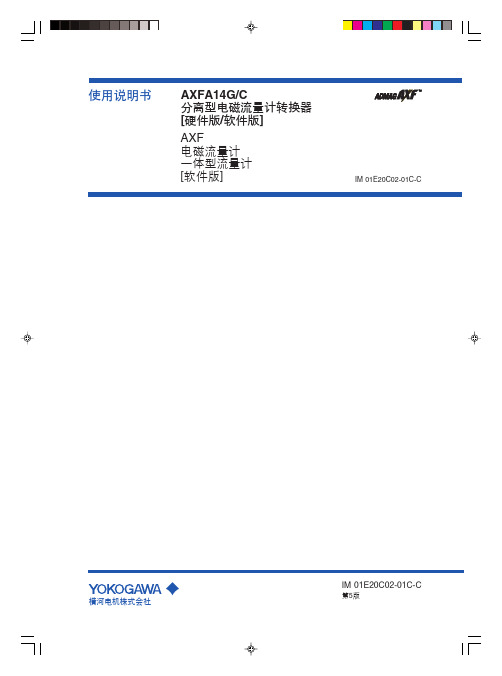
横河电机株式会社IM 01E20C02-01C-C 第5版i IM 01E20C02-01C-C第4版: 2005年2月(KP)横河电机株式会社 版权所有2003目录1.简介..............................................................................................................1-11.1安全使用电磁流量计............................................................................1-21.2保修.....................................................................................................1-31.3分离型传感器配套................................................................................1-31.4ATEX 文件............................................................................................1-42.操作须知.......................................................................................................2-12.1检查型号和规格...................................................................................2-12.2附件.....................................................................................................2-12.3存放须知..............................................................................................2-12.4安装地点须知.......................................................................................2-23.安装..............................................................................................................3-13.1安装地点..............................................................................................3-13.2安装.....................................................................................................3-14.接线..............................................................................................................4-14.1接线须知..............................................................................................4-14.2电缆.....................................................................................................4-14.3接线口..................................................................................................4-34.4接线.....................................................................................................4-44.4.1打开壳盖.......................................................................................4-44.4.2端子结构.......................................................................................4-44.4.3电源电缆接线须知.........................................................................4-54.4.4直流电源连接................................................................................4-54.4.5接地..............................................................................................4-64.4.6分离型传感器与AXFA14转换器连接.............................................4-64.4.7连接外部仪表................................................................................4-74.4.8安装壳盖.......................................................................................4-85.基本操作步骤(显示单元的使用)...............................................................5-15.1操作面板的构造和功能........................................................................5-15.2显示单元的设置方法............................................................................5-25.2.1显示模式→设置模式.....................................................................5-25.2.2设置模式.......................................................................................5-45.3参数设置步骤.......................................................................................5-45.3.1选择型数据的设置示例:流量单位................................................5-45.3.2数值型数据的设置示例:流量量程................................................5-65.3.3字符数字组合型数据的设置示例:位号........................................5-7ii IM 01E20C02-01C-C6.参数说明.......................................................................................................6-16.1参数.....................................................................................................6-16.2参数列表..............................................................................................6-16.3参数列表总览.......................................................................................6-26.4参数说明............................................................................................6-12(1) 菜单B :快速设置项...........................................................................6-12(2) 菜单C :基本设置项..........................................................................6-15(3) 菜单D :累计值设置项.......................................................................6-17(4) 菜单E :脉冲设置项...........................................................................6-19(5) 菜单F :状态功能设置项....................................................................6-20(6) 菜单G :报警设置项..........................................................................6-26(7) 菜单H :显示设置项..........................................................................6-30(8) 菜单J :辅助功能设置项....................................................................6-30(9) 菜单K :诊断功能设置项...................................................................6-33(10) 菜单M :自动调零功能设置项..........................................................6-33(11) 菜单N :环路测试设置项..................................................................6-34(12) 菜单P :参数保护项.........................................................................6-346.5报警功能............................................................................................6-356.5.1报警级别.....................................................................................6-356.5.2报警选择.....................................................................................6-366.5.3报警和警告提示..........................................................................6-386.6AXF 一体型流量计须知.......................................................................6-407.使用智能终端(BT200)进行操作............................................................7-17.1BT200基本操作...................................................................................7-17.1.1键盘布置及显示............................................................................7-17.1.2按键说明.......................................................................................7-17.2使用BT200操作AXFA14......................................................................7-37.2.1BT200连线....................................................................................7-37.2.2BT200的数据更新和上传下载功能................................................7-37.2.3BT200界面和流量数据显示...........................................................7-47.3使用BT200进行参数设置.....................................................................7-47.3.1BT200选择型数据的设置:流量单位............................................7-57.3.2BT200数字型数据的设置:流量量程............................................7-67.3.3BT200字符数字组合型数据的设置:位号.....................................7-78.使用HART 手操器进行操作...........................................................................8-18.1通讯线路状况.......................................................................................8-28.1.1AXFA14和HART 手操器之间的连接..............................................8-28.1.2通讯线路要求................................................................................8-28.2HART 手操器(275型)的基本操作.....................................................8-38.2.1键盘布置和功能............................................................................8-38.2.2显示..............................................................................................8-48.2.3调入菜单地址................................................................................8-48.2.4输入、设置和发送数据..................................................................8-58.3参数.....................................................................................................8-58.3.1参数结构.......................................................................................8-58.3.2数据更新.......................................................................................8-58.3.3问题检查.......................................................................................8-68.3.4设置参数.......................................................................................8-68.3.5菜单树.........................................................................................8-21iii IM 01E20C02-01C-C9.实际操作.......................................................................................................9-19.1运行前调零..........................................................................................9-19.1.1利用显示单元开关进行调零..........................................................9-29.1.2通过外部状态输入进行调零操作...................................................9-310.维修............................................................................................................10-110.1零部件更换........................................................................................10-110.1.1更换保险丝..................................................................................10-110.1.2更换显示单元..............................................................................10-210.1.3更换放大器..................................................................................10-310.2开关设置............................................................................................10-410.2.1设置熔断开关..............................................................................10-410.2.2设置写保护开关..........................................................................10-410.3故障检修............................................................................................10-510.3.1无指示.........................................................................................10-510.3.2零点不稳定..................................................................................10-610.3.3显示与实际流量不一致................................................................10-711.概述............................................................................................................11-112.防爆型仪表.................................................................................................12-112.1CENELEC ATEX (KEMA).................................................................12-112.2FM .....................................................................................................12-212.3CSA ...................................................................................................12-312.4TIIS....................................................................................................12-4TIIS 防火设备的安装和操作注意事项...........................................................EX-B03E1.概述 (1)2.防爆结构防火型电气设备 (1)3.术语 (1)4.防火设备的安装 (2)5.防火设备的外部接线 (2)6.防火设备的维修 (3)7.防火型电缆接入设备的选择....................................................................31.简介本仪表在出厂前已经过全面调试。
大华补光灯说明书

特别声明
产品请以实物为准,说明书仅供参考。 产品实时更新,如有升级不再另行通知。 最新程序及补充说明文档敬请与公司客服部联系。 产品说明中有疑问或争议的,以公司最终解释为准。 如不按照说明书中的指导进行操作,因此而造成的任何损失由使用方自己承担。
ii
ITALE-080BA 补光灯
重伤害。
表示有中度或低度潜在危险,如果不能避免,可能导致人员 轻微或中等伤害。
表示有潜在风险,如果忽视这些文本,可能导致设备损坏、 数据丢失、设备性能降低或不可预知的结果。
防静电 电击防护 激光辐射
用于表示静电敏感的设备。 用于表示高压危险。 用于表示强激光辐射。
表示能帮助您解决某个问题或节省您的时间。 表示是正文的附加信息,是对正文的强调和补充。
ITALE-080BA 采用针对智能交通特殊定制设计,大大提高 LED 光源寿命,提高光源的 工作效率。优良的结构和散热同样是针对智能交通产品特殊定制,使光、散热、电模块化, 保证了产品能达到最好的散热性、稳定性、安全性。
1.2 产品功能
本产品具有如下功能和优势: 频闪触发与抓拍主机频闪信号输出相连,通过频闪信号控制 LED 灯的一定频率的亮
灭,达到同步为视频补光的效果,同时人眼辨识出的是 LED 灯常亮状态。 频闪同步输出功能用于一台抓拍相机对应多个闪光灯的情况,该输出线可以级联的
Stearns 1-056-X00 系列螺纹钢带刹车产品说明书

Installation and Service Instructions for 1-056-X00* Series (all revisions)Manual Adjust BrakesTypical NameplateImportantPlease read these instructions carefully before installing, operating, or servicing your Stearns Brake. Failure to comply with these instructions could cause injury to personnel and/or damage to property if the brake is installed or operated incorrectly. For definition of limited warranty/lia-bility, contact Rexnord Industries, LLC, Stearns Division, 5150 S. International Dr., Cudahy, WI 53110, (414) 272-1100.CautionInstallation and servicing must be made1. in compliance with all local safety codes including Occupational Safety and Health Act (OSHA). All wiring and electrical con-nections must comply with the National Electric Code (NEC) and local electric codes in e of this brake in atmospheres contain-2. ing explosive gases and dusts must be in accordance with NEC article 501. this brake is not suitable for use in certain atmospheres containing explosive gases and dusts. HazLoc inspection authorities are responsible for verifying and authorizingthe use of suitable designed and installed HazLoc equipment. When questions arise consult local A uthority H aving J urisdiction (AHJ).To prevent an electrical hazard, disconnect3. power source before working on the brake. If power disconnect point is out of sight, lock disconnect in the off position and tag to prevent accidental application of power.Make certain power source conforms to4. the requirements specified on the brake nameplate.Be careful when touching the exterior of an5. operating brake. Allow sufficient time for brake to cool before disassembly. Surfaces may be hot enough to be painful or cause injury.Do not operate brake with housing6. removed. All moving parts should be guarded.Installation and servicing should be per-7. formed only by qualified personnel familiar with the construction and operation of the brake.For proper performance and operation, only 8. genuine Stearns parts should be used for repairs and replacements.After usage, the brake interior will contain9. burnt and degraded friction material dust.This dust must be removed before servic-ing or adjusting the brake.DO NOT BLOW OFF DUST using an airhose. It is important to avoiddispersing dust into the air or inhaling it, as this may be dangerous to your health.a) Wear a filtered mask or a respirator while removing dust from the inside of a brake.b) Use a vacuum cleaner or a soft brush to remove dust from the brake. When brush-ing, avoid causing the dust to become air-borne. Collect the dust in a container, such as a bag, which can be sealed off.10. Caution! While the brake is equipped witha manual release to allow manual shaft rotation, the motor should not be run with the manual release engaged, to avoid over-heating the friction disc(s).General DescriptionThese series of brakes are spring-set, elec-trically released. They contain one or more rotating friction discs (4) driven by a hub (16) mounted on the motor or other shaft.Note: Fan-guard mounted brakes requiring IP54 & IP55 protection may require additional sealing measures beyond seals provided with this brake. Pressurized sprays aimed at the fan and brake hub surfaces can result in fluid migration along the motor shaft and keyway, and into the brake. The use of an appropri-ate sealant such as RTV or a forsheda seal is advised.Operating PrincipleThese series contain one or more friction discs (4) assembled alternately between the endplate (2) friction surface, stationary disc(s) (3) and pressure plate (also called stationary disc) (3). The stationary disc(s) are restrained from rotat-ing by being keyed into the endplate. With the brake released, all disc pack components are free to slide axially and the friction disc(s) to rotate.Brake release occurs when the solenoid coil is electrically energized, causing the solenoid plunger to travel a specified distance and through a lever system, overcoming the pres-sure spring force. This action releases the clamping force on the disc pack, thereby allow-ing the friction disc(s) and brake hub to rotate.Brake sets and torque is produced when electric current to the solenoid coil is interrupted, there-by collapsing the solenoid magnetic field. Thesolenoid plunger returns to its original de-ener-gized position allowing the lever arm to move forward by virtue of the compressed torquesprings. This action compresses the disc pack components which applies a retarding torque to the brake hub and ultimately restores the brake to a spring-set static condition.*T his sheet includes Series 1-056,000; 1-056,100; 1-056,200; 1-056,300; 1-056,400; 1-056,500; 1-056,600 and 1-056,900. For other series consult factory.1-056-1001-056-6001-056-2001-056-9001-056-300For replacement parts refer to sheets: Series Sheet Part No.1-056-000 8-078-906-001-056-100 8-078-906-011-056-200 8-078-906-021-056-300 8-078-906-031-056-400 8-078-906-041-056-500 8-078-906-051-056-600 8-078-906-061-056-900 8-078-906-09Also available at Position hub on shaft as shown.Place hub on motor shaft.Tighten set screws to motor shaft.Remove brake housing.Housings vary by series number.See page 1.AC coils are 50/60 Hz, single phase rated. Power supply to coil must not have current or frequency limiting output that is less then the coil requirement.- Connect leadwires to power source. Verify voltage rating* per nametag on coil.- Keep wiring away from pinch points and moving components.Slide endplate over hub noting position of stabilizer clips, if used. (Refer to Friction DiscReplacement, view 3 and 3A.) Tighten mounting screws.counter-clockwise* F or DC voltages see sheet 8-078-950-00..188” (4.77mm)BRAKE MOUNTING (Manual Adjust) 1-056-X00* F or vertical assembly of 20 & 25lb-ft brakes, refer to page 3.clockwiseReplace brake housing and tighten to torque specified below: FRICTION DISC REPLACEMENT SERIES 1-056-X002Remove support plate screws and lift support from brakeInstall new friction disc(s) and stationary disc(s) as shown.Remove and discard old friction disc.counter-clockwiseBrake series Torque 1-056-000 1-056-3001-056-400 1-056-5008 lb-in1-056-100 1-056-2001-056-600 1-056-90012 lb-inReposition support plate on endplate and tighten mounting screws to 55 lb-in.clockwiseNote: Stabilizer clips should never be located over the set screws of the hub.Single disc brakes always use two stabilizer clips, locate at 90° from each other.Double disc brakes typically will not require stabilizer clips, how-ever there are some special modifications that will use them.Rev A & B may have these clips may have these clips located 1 per disc, and should never be positioned in line with each other.Rev C will have only one clip, used on the inner-most disc. No clip will be used on the outer-most disc.Three disc brakes will never use stabilizer clips on friction discs.Note : Friction discs can wear to 1/2 their original thicknes, or .093”Lift plunger/solenoid lever assembly out of coil.Remove plunger guide.A) Re-insert plunger into coil; drop pivot pin into cradle of support plate.B) Remove screwdriver.A) Insert new coil. (Lead wires in same position as old coil.)B) Insert plunger guide.Insert screwdriver between support plate and lever arm and pry forward.ABABRemove housing and disconnect power and wiring to coil.Discard coil.Vertical Brake AssemblySingle disc brakes are universal mount and do not require separator springs. Double disc brakes are universal mount but require separator springs which are preassembled to the stationary disc. These discs are inserted spring first into the brake. Refer to figure 5A below.Installation Procedure for 20 and 25 lb-ft brakes if mounted vertical to motor shaft (These brakes arefactory assembled for horizontal operation.)Remove support plate by loosening the three mounting screws.Remove stationary discs and friction ing the spring kit provided with thisbrake, insert three springs of identical color into each stationary disc hole. Springs are inserted from the side opposite the indent mark (see Figure 5B). Stationary disc should be placed on a clean flat surface with a clearance hole to allow the tip of the spring to extend through the bottom side of the stationary plate. Using the 1/8” pin Mount support plate and torque screws evenly to 55 lb-in.Reconnect coil and replace housing per installation instructions, page 2.3COIL REPLACEMENT SERIES 1-056-X003/16 hex wrenchclockwiseAIR GAP ADJUSTMENT 1-056-X00VERTICAL SPRING ASSEMBLY 1-056-X00Figure 5BFigure 5CFigure 5A3/16 hex wrench, or flat screwdriver on older models.Min/Max.38” - .69”.45” - .69”.50” - .69”56,X00 Series Air Gap (REV A & B)Min/Max .45” - .69”.50” - .69”56,X00 Series Air Gap (REV C)Maximum gap should not exceed .69”3/16 hex wrenchcounter-clockwise111110 10Figure 6COIL FAILURESUPPLY VOLTAGE CORRECTIONReduce voltage or replace withReplace rectifier or replace withIncrease current rating of powerWIRING CORRECTIONEXCESSIVE WEAR / OVERHEATING AIR GAP CAUSELow solenoid air gapDisc pack draggingCYCLE RATE CAUSEBrake “jogging” exceeding coilcycle rateTROUBLESHOOTINGRexnord Industries, LLC, Stearns Division, 5150 S. International Dr., Cudahy, WI 53110, (414) 272-1100 Fax: (414) 277-4364 TORQUE ADJUSTMENT。
大华智能运维管理系统使用说明书_V3.0.3

大华智能运维管理系统使用说明书V3.0.3浙江大华科技有限公司前言概述本文详细介绍了智能运维管理系统的初始化配置的方法、系统的日常操作以及备份与恢复等内容。
符号约定在本文中可能出现下列标志,它们所代表的含义如下:符号说明表示有高度潜在危险,如果不能避免,会导致人员伤亡或严重伤害。
表示有中度或低度潜在危险,如果不能避免,可能导致人员轻微或中等伤害。
表示有潜在风险,如果忽视这些文本,可能导致设备损坏、数据丢失、设备性能降低或不可预知的结果。
表示静电敏感的设备。
防静电表示高压危险。
电击防护表示强激光辐射。
激光辐射表示能帮助您解决某个问题或节省您的时间。
表示是正文的附加信息,是对正文的强调和补充。
目录前言 (I)1 概述 (1)2 初始化配置 (1)3 登录系统 (3)4 设置 (5)4.1管理用户 (5)4.1.1 权限配置 (5)4.1.2 用户配置 (6)4.2管理平台和设备 (8)4.2.1 平台配置 (8)4.2.2 组织配置 (10)4.2.3 设备配置 (11)4.3添加维修单位 (17)4.4拓扑配置 (18)4.5故障类型配置 (19)4.6参数配置 (20)4.7查询操作日志 (20)4.8 USM设置 (21)4.9字典表维护 (22)5 地图 (23)6 状态 (26)6.1诊断配置 (26)6.1.1 方案配置 (26)6.1.2 预案配置 (27)6.1.3 查看状态 (28)7 报警管理 (35)7.1报警配置 (35)7.1.1 报警等级配置 (35)7.1.2 报警预案配置 (35)7.2实时报警 (36)7.3历史报警 (37)8 设备报修 (39)8.1设备报修管理 (39)8.1.2 创建报修单据 (39)8.1.3 审核报修单据 (40)8.1.4 签收和派单 (41)8.1.5 提交报修单据 (43)8.1.6 修复确认 (43)8.1.7 维修评价 (43)8.2设备报备 (44)8.3诊断白名单 (45)9 统计 (46)9.1统计摄像头状态 (46)9.2统计设备报修 (46)10 网络管理 (48)10.1设备管理 (48)10.1.1 添加设备 (48)10.1.2 自动发现设备 (49)10.1.3 导入分组树 (50)10.1.4 修改设备模板 (50)10.1.5 查看和修改设备信息 (50)10.1.6 网络听诊器 (51)10.1.7 模板管理 (53)10.1.8 批量同步设备信息 (54)10.1.9 终端管理 (55)10.2性能管理 (57)10.2.1 单设备视图监视 (57)10.2.2 综合视图监视 (58)10.2.3 监视设备管理 (59)10.2.4 全局性能阈值 (59)10.2.5 历史性能查询 (60)10.3报表管理 (61)10.3.1 报表列表 (61)10.3.2 历史报表 (62)11 资源管理 (64)11.1通道配置 (64)11.2字典管理 (67)12 建设任务管理 (72)13 统计信息分析 (74)13.1新增点位情况统计 (74)13.2点位状态统计 (74)13.3点位情况统计 (75)13.4超期服役点位统计 (75)13.5建设任务进度统计 (76)14 快捷操作 (78)14.1一键运维 (78)14.2查看网络信息 (79)14.3查看网络拓扑 (80)15 备份与恢复 (82)16 FAQ (84)1概述智能运维平台,立足于安防行业视频监控领域,采用智能分析、故障检测和工作流引擎等技术,整合了视频质量诊断、录像检查和设备状态检测等功能,通过故障联动报警、故障流转处理、统计报表等贴合用户业务的功能,达到无人值守、规范管理、量化考核的目标,从而最大程度的减少视频监控系统运维的人力成本,提高运行维护水平,保障系统安全可靠运行。
HPMLDL系列服务器

HPMLDL系列服务器hpML系列服务器HP ProLiant ML110G7(C8R00A)参数规格差不多参数产品类型工作组级产品类别塔式产品结构4U处理器CPU类型奔腾双核CPU型号奔腾双核G860CPU频率3GHzHP ProLiant ML330 G6(600911-AA1)参数规格差不多参数产品类型企业级产品类别塔式产品结构5U处理器CPU类型Intel 至强5600CPU型号Xeon E5620CPU频率 2.4GHz智能加速主2.666GHz频标配CPU1颗数量最大CPU2颗数量制程工艺32nm三级缓存12MB总线规格QPI 5.86GT/sCPU核心四核HP ProLiant ML330 G6(B9D22A)参数规格差不多参数产品类型企业级产品类别塔式产品结构5U处理器CPU类型Intel 至强5600 CPU型号Xeon E5606CPU频率 2.13GHz标配CPU1颗数量最大CPU2颗数量制程工艺32nm三级缓存8MB总线规格QPI 4.8GT/sHP ProLiant ML330 G6(600911-AA1)参数规格差不多参数产品类型企业级产品类别塔式产品结构5U处理器CPU类型Intel 至强5600CPU型号Xeon E5620CPU频率 2.4GHz智能加速主2.666GHz频标配CPU1颗数量最大CPU2颗数量制程工艺32nm三级缓存12MB总线规格QPI 5.86GT/sCPU核心四核HP ProLiant ML350 G6(638180-AA1)参数规格差不多参数产品类别塔式产品结构5U处理器CPU类型Intel 至强5600CPU型号Xeon E5606CPU频率 2.13GHz标配CPU1颗数量最大CPU2颗数量制程工艺32nm三级缓存8MB总线规格QPI 4.8GT/sCPU核心四核CPU线程四线程数主板HP ProLiant ML350 G6(600431-AA5)参数规格差不多参数产品类别塔式产品结构5U处理器CPU类型Intel 至强5600CPU型号Xeon E5620CPU频率 2.4GHz智能加速主2.666GHz频标配CPU1颗数量最大CPU2颗数量制程工艺32nm三级缓存12MB总线规格QPI 5.86GT/sCPU核心四核CPU线程八线程数HP ProLiant ML350 G6(594869-AA1)参数规格差不多参数产品类别塔式产品结构5U处理器CPU类型Intel 至强5600CPU型号Xeon E5620CPU频率 2.4GHz智能加速主2.666GHz频标配CPU1颗数量最大CPU2颗数量制程工艺32nm三级缓存12MB总线规格QPI 5.86GT/sCPU核心四核CPU线程八线程数HP ProLiant ML310e Gen8(686146-AA5)参数规格差不多参数产品类型企业级产品类别塔式产品结构4U处理器CPU类型Intel 至强E3-1200 v2 CPU型号Xeon E3-1220 v2CPU频率 3.1GHz标配CPU1颗数量最大CPU4颗数量制程工艺22nm三级缓存8MB总线规格DMI 5GT/sHP ProLiant ML310e Gen8(686147-AA5)参数规格差不多参数产品类型企业级产品类别塔式产品结构4U处理器CPU类型Intel 至强E3-1200 v2 CPU型号Xeon E3-1240 v2CPU频率 3.4GHz智能加速主3.8GHz频标配CPU1颗数量最大CPU4颗数量制程工艺22nm三级缓存8MBHP ProLiant ML350e Gen8(C3Q10A)参数规格差不多参数产品类型企业级产品类别塔式产品结构5U处理器CPU类型Intel 至强E5-2400 CPU型号Xeon E5-2403CPU频率 1.8GHz标配CPU1颗数量最大CPU4颗数量制程工艺32nm三级缓存10MB总线规格QPI 6.4GT/sHP ProLiant ML350e Gen8(C3Q08A)参数规格差不多参数产品类型企业级产品类别塔式产品结构5U处理器CPU类型Intel 至强E5-2400 CPU型号Xeon E5-2407CPU频率 2.2GHz标配CPU1颗数量最大CPU4颗数量制程工艺32nm三级缓存10MB总线规格QPI 6.4GT/sHP ProLiant ML350e Gen8(C3Q09A)参数规格差不多参数产品类型企业级产品类别塔式产品结构5U处理器CPU类型Intel 至强E5-2400 CPU型号Xeon E5-2420CPU频率 1.9GHz标配CPU1颗数量最大CPU4颗数量制程工艺32nm三级缓存15MB总线规格QPI 6.4GT/sHP ProLiant ML350e Gen8(C3F91A)参数规格差不多参数产品类型企业级产品类别塔式产品结构5U处理器CPU类型Intel 至强E5-2400 CPU型号Xeon E5-2430CPU频率 2.2GHz标配CPU1颗数量最大CPU4颗数量制程工艺32nm三级缓存15MB总线规格QPI 6.4GT/sHP ProLiant ML350p Gen8(646675-AA1)参数规格差不多参数产品类别塔式产品结构5U处理器CPU类型Intel 至强E5-2600 CPU型号Xeon E5-2609CPU频率 2.4GHz标配CPU1颗数量最大CPU2颗数量制程工艺32nm三级缓存10MB总线规格QPI 6.4GT/sHP ProLiant ML350p Gen8(668271-AA5)参数规格差不多参数产品类别塔式产品结构5U处理器CPU类型Intel 至强E5-2600 CPU型号Xeon E5-2620CPU频率2GHz智能加速主2.5GHz频标配CPU1颗数量最大CPU2颗数量制程工艺32nm。
镭风R7-260X2GD5毒蜥产品指南

PMW强韧风机/直触式铜底片散热/3热管/6相高品质 日系固态电容/一键超频/AMD技术
核心 散热器
PCB 金属背板
特色
华硕R7 260X-DC2OC-2GD5
双风扇 普通PCB
镭风R7 260X毒晰-2GD5
R7 260X , 28nm 大红圈二代散热设计 SPT镀银PCB
AMD技术
PMW强韧风机/直触式铜底片散热/3热管/6相高品质 日系固态电容/一键超频/AMD技术
宽9.8cm
2020/9/14
2020/9/14
2020/9/14
EMI防磁接口
罕有的
EMI防磁接口
EMI防磁金属屏蔽罩的DVI接口,有效提升了输出信号的稳定性。
镭风R7 260X毒晰及以上支持4K分辨率
Eyefinity宽域: 超过3屏需DP或集线器
6屏 290X, 4屏 260~280, 2屏 R7 240 250
完美支持TrueAudio硬件加速音频处理技术
让你享受到极致的音质体验
Eyefinity宽域: 3屏可通过任意三个接口实现
核心 散热器 核心/显存频
率
金属背板
涡轮风扇 1100MHZ/5000MHz
R7 260X , 28nm 独有大红圈二代散热风扇设计
1200MHz/6800MHz
特色
AMD技术
镭风 R7 260X 毒蜥Twin 2048M D5
显示核心 流处理器 核心/显存频率 显存规格 供电配置 标准输出接口 PCI-E界面 散热器配置
R7-260X 896
1100/1200MHz,6500/6800MHz 2048MB-128bit GDDR5 6 pin 双DVI+HDMI+DP PCI Express 3.0 双风扇
SN8P2624_V10_SC

1.5 引脚电路结构图 .................................................................................................................................................7
2.1.2 编译选项表(CODE OPTION)..................................................................................................................14
2.1.3 数据存储器RAM ..........................................................................................................................................14
1.1 功能特性 ............................................................................................................................................................5
3.3 看门狗复位.......................................................................................................................................................27
华大驱动器说明书-中文
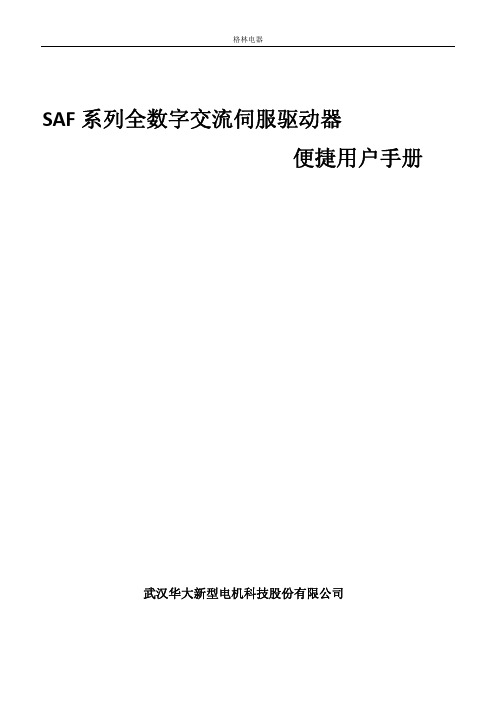
3.1 模块及按键功能................................................................................................................... 22 3.1.1 模块 22 3.1.2 按键功能............................................................. 22 3.2.1 监视模式 ............................................................. 23 3.2.2 监视模式说明 ......................................................... 24
1.1 铭牌......................................................................................................................................... 6
1.2 驱动器型号说明..................................................................................................................... 6
3.3 参数设置.................................................................................................................................... 24 3.3.1 参数设置 ............................................................. 24 3.3.2 辅助功能 ............................................................. 25
戴尔Alienware Aurora R6 R7 U.2固态硬盘安装指南说明书
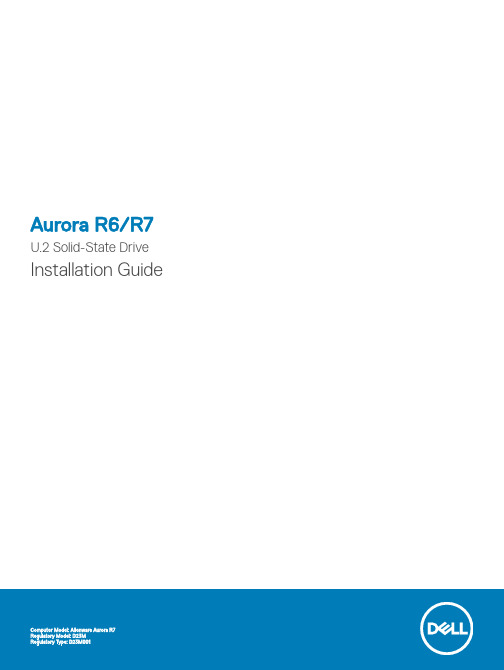
Aurora R6/R7 U.2 Solid-State Drive Installation GuideNotes, cautions, and warningsNOTE: A NOTE indicates important information that helps you make better use of your product.CAUTION: A CAUTION indicates either potential damage to hardware or loss of data and tells you how to avoid the problem.WARNING: A WARNING indicates a potential for property damage, personal injury, or death.© 2018 Dell Inc. or its subsidiaries. All rights reserved. Dell, EMC, and other trademarks are trademarks of Dell Inc. or its subsidiaries. Other trademarks may be trademarks of their respective owners.2018 - 08Rev. A001 Before working inside your computer (4)Before you begin (4)Safety instructions (4)Recommended tools (5)2 Installing the U.2 solid-state drive (6)3 After working inside your computer (15)4 Getting help and contacting Alienware (16)Self-help resources (16)Contacting Alienware (16)Contents3Before working inside your computer NOTE: The images in this document may differ from your computer depending on the configuration you ordered.Topics:•Before you begin•Safety instructions•Recommended toolsBefore you begin1 Save and close all open files and exit all open applications.2 Shut down your computer.Windows 10: Click or tap Start > Power > Shut down.NOTE: If you are using a different operating system, see the documentation of your operating system for shut-downinstructions.3 Disconnect your computer and all attached devices from their electrical outlets.4 Disconnect all cables such as telephone cables, network cables, and so on, from your computer.5 Disconnect all attached devices and peripherals, such as keyboard, mouse, monitor, and so on, from your computer.6 Remove any media card and optical disc from your computer, if applicable.7 After the computer is unplugged, press and hold the power button for 5 seconds to ground the system board.Safety instructionsUse the following safety guidelines to protect your computer from potential damage and ensure your personal safety.WARNING: Before working inside your computer, read the safety information that shipped with your computer. For more safety best practices, see the Regulatory Compliance home page at /regulatory_compliance.WARNING: Disconnect all power sources before opening the computer cover or panels. After you finish working inside the computer, replace all covers, panels, and screws before connecting to the electrical outlet.CAUTION: T o avoid damaging the computer, ensure that the work surface is flat and clean.CAUTION: T o avoid damaging the components and cards, handle them by their edges, and avoid touching pins and contacts.CAUTION: You should only perform troubleshooting and repairs as authorized or directed by the Dell technical assistance team.Damage due to servicing that is not authorized by Dell is not covered by your warranty. See the safety instructions that shipped with the product or at /regulatory_compliance.CAUTION: Before touching anything inside your computer, ground yourself by touching an unpainted metal surface, such as the metal at the back of the computer. While you work, periodically touch an unpainted metal surface to dissipate static electricity, which could harm internal components.CAUTION: When you disconnect a cable, pull on its connector or on its pull tab, not on the cable itself. Some cables have connectors with locking tabs or thumb-screws that you must disengage before disconnecting the cable. When disconnecting cables, keep them evenly aligned to avoid bending any connector pins. When connecting cables, ensure that the ports and connectors are correctly oriented and aligned.1 4Before working inside your computerCAUTION: Press and eject any installed card from the media-card reader.Recommended toolsThe procedures in this document may require the following tools:•Philips screwdriver #1•Flat-head screwdriver•Plastic scribeBefore working inside your computer5Installing the U.2 solid-state drive NOTE: Ensure that you remove the security cable and security screw from the security-cable slot—if applicable.1 Remove the screw (#6-32 X 1/2") that secures the side-panel release latch to the chassis.2 Pull the side-panel release latch.3Release the left-side cover away from the chassis and then lift it from the computer.Figure 1. Removing the left-side cover1screw2side-panel release latch3top cover4left-side cover4 Lay the computer on the right side.5 Disconnect the data and power cables from the hard drive.6 Press the release tabs on the hard-drive carrier and slide the hard-drive carrier out of the hard-drive cage.2 6Installing the U.2 solid-state driveFigure 2. Removing the hard drive1data cable2power cable3hard-drive cage4release tabs5hard-drive carrier7 Place the U.2 solid-state drive in the hard-drive carrier and align the tabs on the carrier with the slots on the U.2 solid-state drive.Figure 3. Assembling the U.2 solid-state drive1hard-drive carrier2fan cableInstalling the U.2 solid-state drive73U.2 solid-state drive8 Slide the U.2 solid-state drive assembly into the hard-drive cage until it snaps into place.Figure 4. U.2 solid-state drive assembly1solid-state drive assembly2chassis 9 Slide the power-supply unit cage release latches towards the unlock position.Figure 5. Sliding the power-supply unit cage release latches1power-supply unit2chassis3power-supply unit cage release cage latches (2)10 Lift the power-supply unit cage while pressing and holding the graphics-card bracket.8Installing the U.2 solid-state driveFigure 6. Rotating the power-supply unit1power-supply unit cage2graphics-card bracket3chassis11 Rotate the power-supply unit cage away from the chassis.Installing the U.2 solid-state drive9Figure 7. Rotating the power-supply unit1power-supply unit12 Lift to release the graphics-card bracket from the chassis.10Installing the U.2 solid-state driveFigure 8. Removing the graphics card1graphics-card bracket2graphics card13 Press the releasing clip on the power-cable connectors and disconnect the power cables from the graphics card.14 Push the securing tab on the PCIe slot away from the graphics card, grasp the card by its top corner, and ease it out of the slot.Installing the U.2 solid-state drive11Figure 9. Removing the graphics card1power cables2releasing clips (2)3graphics card4securing tab15 Slide the fan cable and the data and power cable through the power-supply unit cage.16 Connect the fan cable to the system board.17 Connect the power cable to the power-supply unit.18 Connect the data cable to the connector on the solid-state drive adapter.19 Slide the solid-state drive adapter to the solid-state drive slot and replace the screw that secures the solid-state drive adapter to thesystem board.12Installing the U.2 solid-state driveFigure 10. Connecting the cables1solid-state drive slot2screw3data cable4solid-state drive adapter5power cable6fan cable20 Align the graphics card with the slot on the system board.21 Place the graphics card into the slot and press down firmly until the graphics card snaps into place.22 Connect the power cables to the graphics card.23 Slide the tab on the graphics-card bracket into the slot on the chassis and snap it into place.24 Rotate the power-supply unit cage towards the chassis until the unit snaps into place.25 Connect the power cable to the U.2 solid-state drive.Installing the U.2 solid-state drive13Figure 11. Connecting the power cable1chassis2power cable26 Place the computer in an upright position.27 Align the tabs on the left-side cover with the slots on the chassis.28 Snap the left-side cover to lock it in place.Figure 12. Replacing the left-side cover1chassis2slots3tabs4left-side cover 29 Replace the screw (#6-32 X 1/2") that secures the side-panel release latch to the chassis.14Installing the U.2 solid-state driveAfter working inside your computer CAUTION: Leaving stray or loose screws inside your computer may severely damage your computer.1 Replace all screws and ensure that no stray screws remain inside your computer.2 Connect any external devices, peripherals, or cables you removed before working on your computer.3 Replace any media cards, discs, or any other parts that you removed before working on your computer.4 Connect your computer and all attached devices to their electrical outlets.5 Turn on your computer.After working inside your computer15Getting help and contacting AlienwareSelf-help resourcesYou can get information and help on Alienware products and services using these online self-help resources:T able 1. Self-help resourcesInformation about Alienware products and servicesTroubleshooting information, user manuals, setup instructions, product specifications, technical help blogs, drivers, software updates, and so on/gamingservicesVideos providing step-by-step instructions to service your computer /alienwareservicesContacting AlienwareTo contact Alienware for sales, technical support, or customer service issues, see .NOTE:Availability varies by country and product, and some services may not be available in your country.NOTE: If you do not have an active internet connection, you can find contact information on your purchase invoice, packing slip, bill, or Dell product catalog.16Getting help and contacting Alienware。
MC-WI-YS-02 曼罗兰R706LV印刷机组保养作业指导书

(3.2)清潔雙印頁控制裝置。
(3.3)清潔溢出印頁控制的檢測器。
(3.4)清潔側規控制檢測器A、B。
(4)潤滑側規每週打油一次(图7)。
(5)前規、吊牙、吊牙軸、輸紙滾筒、壓印滾筒軸、傳紙滾筒軸、墨斗輥軸承、水輥齒輪每週打黃油一次(图9、10、11、12)。
5
(6)每週清潔缺紙電眼、水輥電眼一次(图13)。
(7)冷水箱每週清洗浮球及過濾器(图14)。
2.3每月保養
(1)每月清潔送紙、領紙吸嘴(图15、16)。
(2)每個機組吸式過濾器:
須每月清洗一次;每個機組壓力過濾器(紙)若紅制跳出須更換(图17)。
(3)每月清潔收紙過濾器(图18)。
(4)收紙鏈條油每月檢查是否有足夠鏈條油(图17)。
(5)每月飛達風泵清潔過濾器一次(图18)。
(6)主馬達散熱風扇每月清理(图20)。
(7)主電箱散熱器每月清潔(图21)。
2.3每三個月保養:
每三個月清理及上油飛達落盤鏈條一次。
每三個月清理收紙盤上落鏈條及塗潤滑油一次(图22)。
2.4每年保養:
每年清潔每臺機組水墨輥。
5
6.相关文件:
无
7.相关记录:
《机台保养记录表》
(1)压印滚筒表面,滚枕,洗车刀,机身表面擦拭(用干净抹布沾洗车水或白电油)。(图1)
(2)輸紙滾筒每天打黃油一次(图2)。
2.2每周保养:
(1)靠版水辊·墨辊的大小检查(水辊6~8MM墨辊4MM,靠窜棍5MM)(图3)
(2)清洁水斗辊(酒精或洁版液清洗)
(3)每星期清潔前規及側規電眼一次(图5).
1.目的
规范曼羅蘭R706LV印刷機操作标准作业
航盛维修手册统一版

上海航盛实业有限公司售后服务部
上海航盛维修指导手册
所有权声明
该文档及其所含信息是 HSAE(上海航盛实业有限公司)的财产。该文档及其所含信息的复制、使用及披露必须 得到 HSAE(上海航盛实业有限公司)的书面授权。
www. hangsheng- sh. com
售后服务部 赵强
2013-10-18
上海航盛实业有限公司售后服务部
中高端的对决 NVIDIA G92 vs. AMD RV670

中高端的对决NVIDIA G92 vs. AMD RV670
阿蒙
【期刊名称】《电脑迷》
【年(卷),期】2007(000)023
【摘要】NVIDIA和AMD支持DirectX10的显示核心发布已经有一段时间,并且在高中低端都有衍生型号,分别对应不同的玩家需求,不过对于游戏玩家而言,现有的DirectX10的显示核心并不能完全满足他们的需求,高端的GeForce8800GTX和HD2900XT显得过于昂贵,而中端的GeForce8600GT和HD2600XT在性能方面的表现不尽如人意,因此,不少玩家期待以后的中高端显示核心在性能方面有所突破,而G92和RV670显示核心的发布,带来了性能更强的显示核心,在价格方面也更平易近人,得到不少游戏玩家的关注。
【总页数】2页(P26-27)
【作者】阿蒙
【作者单位】
【正文语种】中文
【中图分类】TP334.7
【相关文献】
1.尖峰对决RV670 VS G92 [J], 现代计算机评测室
2.SLI对决:nVIDIA nForce4 SLI Intel版和AMD版横测 [J],
3.DirectX 10中端王牌对决 AMD RV630/RV610、NVIDIA G84/G86系列显卡
对比测试 [J],
4.“The Way” VS.“Gaming Evolved” NVIDIA, AMD的游戏争霸之路 [J], 李实
5.整合江湖谁称霸 AMD 780G对决NVIDIA MCP78 [J],
因版权原因,仅展示原文概要,查看原文内容请购买。
AMD760MP芯片组双微处理器族的最爱

AMD760MP芯片组双微处理器族的最爱
佚名
【期刊名称】《《电子测试》》
【年(卷),期】2001(000)010
【摘要】虽然AMD(超微)在微处理器市场一直保持领先,不过想要和Intel(英特尔)平起平坐,得先要有办法在服务器与工作部市场里占有一席之地。
这款针对小型企
业以及高端用户的760MP芯片组,正是AMD对Intel长久盘据市场的一个下马威。
【总页数】3页(P72-74)
【正文语种】中文
【中图分类】TP362
【相关文献】
1.朝鲜族的最爱之一——打糕 [J], 崔丽燕
2.玩酷族最爱——个性化游戏机箱导购 [J], ALONG
3.AMD 760MP芯片组双微处理器族的最爱 [J],
4.玩酷一族最爱 [J],
5.英特尔133MHz的微处理器及芯片组即将问世 [J], 王焕荣
因版权原因,仅展示原文概要,查看原文内容请购买。
