Solidworks的管道设计功能详解
SOLIDWORKS Routing:管道与管线设计手册说明书

SOLIDWORKSSOLIDWORKS Routing: Piping and TubingDassault Systèmes SolidWorks Corporation175 Wyman StreetWaltham, MA 02451 U.S.A.© 1995-2022, Dassault Systemes SolidWorks Corporation, a Dassault Systèmes SE company, 175 Wyman Street, Waltham, Mass. 02451 USA. All Rights Reserved.The information and the software discussed in this document are subject to change without notice and are not commitments by Dassault Systemes SolidWorks Corporation (DS SolidWorks).No material may be reproduced or transmitted in any form or by any means, electronically or manually, for any purpose without the express written permission of DS SolidWorks.The software discussed in this document is furnished under a license and may be used or copied only in accordance with the terms of the license. All warranties given by DS SolidWorks as to the software and documentation are set forth in the license agreement, and nothing stated in, or implied by, this document or its contents shall be considered or deemed a modification or amendment of any terms, including warranties, in the license agreement.For a full list of the patents, trademarks, and third-party software contained in this release, please go to the Legal Notices in the SOLIDWORKS documentation.Restricted RightsThis clause applies to all acquisitions of Dassault Systèmes Offerings by or for the United States federal government, or by any prime contractor or subcontractor (at any tier) under any contract, grant, cooperative agreement or other activity with the federal government. The software, documentation and any other technical data provided hereunder is commercial in nature and developed solely at private expense. The Software is delivered as "Commercial Computer Software" as defined in DFARS 252.227-7014 (June 1995) or as a "Commercial Item" as defined in FAR 2.101(a) and as such is provided with only such rights as are provided in Dassault Systèmes standard commercial end user license agreement. Technical data is provided with limited rights only as provided in DFAR 252.227-7015 (Nov. 1995) or FAR 52.227-14 (June 1987), whichever is applicable. The terms and conditions of the Dassault Systèmes standard commercial end user license agreement shall pertain to the United States government's use and disclosure of this software, and shall supersede any conflicting contractual terms and conditions. If the DS standard commercial license fails to meet the United States government's needs or is inconsistent in any respect with United States Federal law, the United States government agrees to return this software, unused, to DS. The following additional statement applies only to acquisitions governed by DFARS Subpart 227.4 (October 1988): "Restricted Rights - use, duplication and disclosure by the Government is subject to restrictions as set forth in subparagraph (c)(l)(ii) of the Rights in Technical Data and Computer Software clause at DFARS 252-227-7013 (Oct. 1988)."In the event that you receive a request from any agency of the U.S. Government to provide Software with rights beyond those set forth above, you will notify DS SolidWorks of the scope of the request and DS SolidWorks will have five (5) business days to, in its sole discretion, accept or reject such request. Contractor/ Manufacturer: Dassault Systemes SolidWorks Corporation, 175 Wyman Street, Waltham, Massachusetts 02451 USA.Document Number: PMT2312-ENGContents IntroductionAbout This Course . . . . . . . . . . . . . . . . . . . . . . . . . . . . . . . . . . . . . . . . 2Prerequisites . . . . . . . . . . . . . . . . . . . . . . . . . . . . . . . . . . . . . . . . . . 2Course Design Philosophy . . . . . . . . . . . . . . . . . . . . . . . . . . . . . . . 2Using this Book . . . . . . . . . . . . . . . . . . . . . . . . . . . . . . . . . . . . . . . 2About the Training Files. . . . . . . . . . . . . . . . . . . . . . . . . . . . . . . . . 3Conventions Used in this Book . . . . . . . . . . . . . . . . . . . . . . . . . . . 4Windows. . . . . . . . . . . . . . . . . . . . . . . . . . . . . . . . . . . . . . . . . . . . . . . . 4Use of Color . . . . . . . . . . . . . . . . . . . . . . . . . . . . . . . . . . . . . . . . . . . . . 5Graphics and Graphics Cards. . . . . . . . . . . . . . . . . . . . . . . . . . . . . 5Color Schemes . . . . . . . . . . . . . . . . . . . . . . . . . . . . . . . . . . . . . . . . 5More SOLIDWORKS Training Resources. . . . . . . . . . . . . . . . . . . . . . 6Local User Groups . . . . . . . . . . . . . . . . . . . . . . . . . . . . . . . . . . . . . 6 Lesson 1:Fundamentals of RoutingWhat is Routing? . . . . . . . . . . . . . . . . . . . . . . . . . . . . . . . . . . . . . . . . . 8Review Lesson . . . . . . . . . . . . . . . . . . . . . . . . . . . . . . . . . . . . . . . . 8Types of Routes . . . . . . . . . . . . . . . . . . . . . . . . . . . . . . . . . . . . . . . 8Routes. . . . . . . . . . . . . . . . . . . . . . . . . . . . . . . . . . . . . . . . . . . . . . . 9Routing FeatureManager . . . . . . . . . . . . . . . . . . . . . . . . . . . . . . . 10External vs. Virtual Files . . . . . . . . . . . . . . . . . . . . . . . . . . . . . . . 10Virtual Components . . . . . . . . . . . . . . . . . . . . . . . . . . . . . . . . . . . 10File Names in Routing . . . . . . . . . . . . . . . . . . . . . . . . . . . . . . . . . 11iContents SOLIDWORKSii Routing Setup. . . . . . . . . . . . . . . . . . . . . . . . . . . . . . . . . . . . . . . . . . . 15 Routing Add-in. . . . . . . . . . . . . . . . . . . . . . . . . . . . . . . . . . . . . . . 15 Routing Training Files . . . . . . . . . . . . . . . . . . . . . . . . . . . . . . . . . 15 Routing Library Manager. . . . . . . . . . . . . . . . . . . . . . . . . . . . . . . . . . 16 Routing File Locations and Settings. . . . . . . . . . . . . . . . . . . . . . . 17 General Routing Settings . . . . . . . . . . . . . . . . . . . . . . . . . . . . . . . . . . 18Lesson 2:Piping RoutesPiping Routes . . . . . . . . . . . . . . . . . . . . . . . . . . . . . . . . . . . . . . . . . . . 22Typical Piping Route . . . . . . . . . . . . . . . . . . . . . . . . . . . . . . . . . . 22Route Sketch. . . . . . . . . . . . . . . . . . . . . . . . . . . . . . . . . . . . . . . . . 23Pipes and Piping Components . . . . . . . . . . . . . . . . . . . . . . . . . . . . . . 24Pipes . . . . . . . . . . . . . . . . . . . . . . . . . . . . . . . . . . . . . . . . . . . . . . . 24End Components. . . . . . . . . . . . . . . . . . . . . . . . . . . . . . . . . . . . . . 24In Line Components . . . . . . . . . . . . . . . . . . . . . . . . . . . . . . . . . . . 24Other Types. . . . . . . . . . . . . . . . . . . . . . . . . . . . . . . . . . . . . . . . . . 25Routing Assembly Templates. . . . . . . . . . . . . . . . . . . . . . . . . . . . . . . 26Creating a Custom Routing Assembly Template. . . . . . . . . . . . . 26Selecting a Routing Assembly Template . . . . . . . . . . . . . . . . . . . 27Creating a Piping Route . . . . . . . . . . . . . . . . . . . . . . . . . . . . . . . . . . . 27Route Properties Dialog . . . . . . . . . . . . . . . . . . . . . . . . . . . . . . . . 28Auto Route . . . . . . . . . . . . . . . . . . . . . . . . . . . . . . . . . . . . . . . . . . . . . 33Route Specification Templates. . . . . . . . . . . . . . . . . . . . . . . . . . . . . . 34Creating Route Specification Templates . . . . . . . . . . . . . . . . . . . 35Using Route Specification Templates. . . . . . . . . . . . . . . . . . . . . . 36Exercise 1: Creating Templates . . . . . . . . . . . . . . . . . . . . . . . . . . . . . 37Exercise 2: Multiple Piping Routes 1. . . . . . . . . . . . . . . . . . . . . . . . . 38 Lesson 3:Advanced Piping RoutesAdvanced Piping Routes. . . . . . . . . . . . . . . . . . . . . . . . . . . . . . . . . . . 42Adding Alternate Elbows . . . . . . . . . . . . . . . . . . . . . . . . . . . . . . . 50Editing a Route. . . . . . . . . . . . . . . . . . . . . . . . . . . . . . . . . . . . . . . . . . 53Using the Route Along Relation. . . . . . . . . . . . . . . . . . . . . . . . . . 53Isolate Options . . . . . . . . . . . . . . . . . . . . . . . . . . . . . . . . . . . . . . . 55Using Piping Hangers. . . . . . . . . . . . . . . . . . . . . . . . . . . . . . . . . . 57Routing Along Existing Geometry. . . . . . . . . . . . . . . . . . . . . . . . . . . 59Exercise 3: Multiple Piping Routes 2. . . . . . . . . . . . . . . . . . . . . . . . . 64SOLIDWORKS Contents Lesson 4:Piping FittingsPiping Fittings. . . . . . . . . . . . . . . . . . . . . . . . . . . . . . . . . . . . . . . . . . . 70Drag and Drop a Fitting . . . . . . . . . . . . . . . . . . . . . . . . . . . . . . . . . . . 70Using Planes in Routes. . . . . . . . . . . . . . . . . . . . . . . . . . . . . . . . . 73Split Route to Add Fittings. . . . . . . . . . . . . . . . . . . . . . . . . . . . . . 73Orienting In Line Fittings. . . . . . . . . . . . . . . . . . . . . . . . . . . . . . . 74Adding Tees at Junctions . . . . . . . . . . . . . . . . . . . . . . . . . . . . . . . 76Remove Tube/Pipe . . . . . . . . . . . . . . . . . . . . . . . . . . . . . . . . . . . . 77Creating Custom Fittings . . . . . . . . . . . . . . . . . . . . . . . . . . . . . . . . . . 81Replacing Piping Fittings . . . . . . . . . . . . . . . . . . . . . . . . . . . . . . . 83Add Fitting . . . . . . . . . . . . . . . . . . . . . . . . . . . . . . . . . . . . . . . . . . 84Coverings . . . . . . . . . . . . . . . . . . . . . . . . . . . . . . . . . . . . . . . . . . . 87Exercise 4: Piping Fittings . . . . . . . . . . . . . . . . . . . . . . . . . . . . . . . . . 91Exercise 5: Piping on a Frame . . . . . . . . . . . . . . . . . . . . . . . . . . . . . . 93 Lesson 5:Tubing RoutesTubing Routes. . . . . . . . . . . . . . . . . . . . . . . . . . . . . . . . . . . . . . . . . . . 96Typical Tubing Route. . . . . . . . . . . . . . . . . . . . . . . . . . . . . . . . . . 96Tubes and Tubing Components . . . . . . . . . . . . . . . . . . . . . . . . . . . . . 97Tubes. . . . . . . . . . . . . . . . . . . . . . . . . . . . . . . . . . . . . . . . . . . . . . . 97Terminal Components. . . . . . . . . . . . . . . . . . . . . . . . . . . . . . . . . . 97In Line Components . . . . . . . . . . . . . . . . . . . . . . . . . . . . . . . . . . . 97Flexible Tubing with Auto Route . . . . . . . . . . . . . . . . . . . . . . . . . . . . 98Orthogonal Tubing Routes with Auto Route . . . . . . . . . . . . . . . . . . . 99Orthogonal Tubing Solutions . . . . . . . . . . . . . . . . . . . . . . . . . . . 100Bend and Spline Errors. . . . . . . . . . . . . . . . . . . . . . . . . . . . . . . . . . . 101Bend Radius Too Small . . . . . . . . . . . . . . . . . . . . . . . . . . . . . . . 102Export Pipe/Tube Data . . . . . . . . . . . . . . . . . . . . . . . . . . . . . . . . 103Using Envelopes to Represent Volumes. . . . . . . . . . . . . . . . . . . 104Start Route and Add to Route. . . . . . . . . . . . . . . . . . . . . . . . . . . 105Routings Tubes Through Clips. . . . . . . . . . . . . . . . . . . . . . . . . . 107Repairing Bend Errors . . . . . . . . . . . . . . . . . . . . . . . . . . . . . . . . 109Flip Direction . . . . . . . . . . . . . . . . . . . . . . . . . . . . . . . . . . . . . . . 110Repair Route. . . . . . . . . . . . . . . . . . . . . . . . . . . . . . . . . . . . . . . . 110Re-route Spline. . . . . . . . . . . . . . . . . . . . . . . . . . . . . . . . . . . . . . 111Select Using Envelope . . . . . . . . . . . . . . . . . . . . . . . . . . . . . . . . 112Route Segment Properties. . . . . . . . . . . . . . . . . . . . . . . . . . . . . . 115Tubing Drawings . . . . . . . . . . . . . . . . . . . . . . . . . . . . . . . . . . . . . . . 116Rename. . . . . . . . . . . . . . . . . . . . . . . . . . . . . . . . . . . . . . . . . . . . 116Save to External File. . . . . . . . . . . . . . . . . . . . . . . . . . . . . . . . . . 116Exercise 6: Orthogonal Tubing Routes. . . . . . . . . . . . . . . . . . . . . . . 119Exercise 7: Flexible Tubing Routes . . . . . . . . . . . . . . . . . . . . . . . . . 123Exercise 8: Orthogonal and Flexible Tubing Routes . . . . . . . . . . . . 127iiiContents SOLIDWORKS Lesson 6:Piping and Tubing ChangesPiping and Tubing Changes . . . . . . . . . . . . . . . . . . . . . . . . . . . . . . . 132Procedures for Tubing and Piping . . . . . . . . . . . . . . . . . . . . . . . 132Change Route Diameter . . . . . . . . . . . . . . . . . . . . . . . . . . . . . . . 133A Note About Dimensioning Route Geometry. . . . . . . . . . . . . . 138Custom Pipe/Tube Configurations . . . . . . . . . . . . . . . . . . . . . . . 140Pipe Penetrations. . . . . . . . . . . . . . . . . . . . . . . . . . . . . . . . . . . . . . . . 141Flange to Flange Connections. . . . . . . . . . . . . . . . . . . . . . . . . . . . . . 143Pipe Spools. . . . . . . . . . . . . . . . . . . . . . . . . . . . . . . . . . . . . . . . . . . . 144Spools in Drawings. . . . . . . . . . . . . . . . . . . . . . . . . . . . . . . . . . . 147Using Gaskets. . . . . . . . . . . . . . . . . . . . . . . . . . . . . . . . . . . . . . . 147Copying Routes. . . . . . . . . . . . . . . . . . . . . . . . . . . . . . . . . . . . . . . . . 148Mating Routes. . . . . . . . . . . . . . . . . . . . . . . . . . . . . . . . . . . . . . . 148Adding Slope . . . . . . . . . . . . . . . . . . . . . . . . . . . . . . . . . . . . . . . . . . 151Editing and Removing the Slope . . . . . . . . . . . . . . . . . . . . . . . . 151Editing Piping Routes. . . . . . . . . . . . . . . . . . . . . . . . . . . . . . . . . . . . 153Using Threaded Pipe and Fittings. . . . . . . . . . . . . . . . . . . . . . . . 153Deleting and Editing Route Geometry . . . . . . . . . . . . . . . . . . . . 154Editing for Obstructions . . . . . . . . . . . . . . . . . . . . . . . . . . . . . . . . . . 158Moving Fittings With the Triad . . . . . . . . . . . . . . . . . . . . . . . . . 158Using Guidelines with Pipe Routes . . . . . . . . . . . . . . . . . . . . . . 159Guideline Actions. . . . . . . . . . . . . . . . . . . . . . . . . . . . . . . . . . . . 159Piping Drawings. . . . . . . . . . . . . . . . . . . . . . . . . . . . . . . . . . . . . . . . 161Pipe Drawing . . . . . . . . . . . . . . . . . . . . . . . . . . . . . . . . . . . . . . . 161Drawing Tools . . . . . . . . . . . . . . . . . . . . . . . . . . . . . . . . . . . . . . 161Exercise 9: Create and Edit Threaded Pipe Routes . . . . . . . . . . . . . 168Exercise 10: Using Pipe Spools . . . . . . . . . . . . . . . . . . . . . . . . . . . . 174 Lesson 7:Creating Routing ComponentsRouting Library Parts . . . . . . . . . . . . . . . . . . . . . . . . . . . . . . . . . . . . 176Libraries . . . . . . . . . . . . . . . . . . . . . . . . . . . . . . . . . . . . . . . . . . . . . . 176Piping . . . . . . . . . . . . . . . . . . . . . . . . . . . . . . . . . . . . . . . . . . . . . 176Threaded Piping . . . . . . . . . . . . . . . . . . . . . . . . . . . . . . . . . . . . . 180Tubing. . . . . . . . . . . . . . . . . . . . . . . . . . . . . . . . . . . . . . . . . . . . . 181Assembly Fittings. . . . . . . . . . . . . . . . . . . . . . . . . . . . . . . . . . . . 182Cable Trays. . . . . . . . . . . . . . . . . . . . . . . . . . . . . . . . . . . . . . . . . 182Electrical Ducting. . . . . . . . . . . . . . . . . . . . . . . . . . . . . . . . . . . . 183miscellaneous fittings. . . . . . . . . . . . . . . . . . . . . . . . . . . . . . . . . 183HVAC. . . . . . . . . . . . . . . . . . . . . . . . . . . . . . . . . . . . . . . . . . . . . 184HVAC. . . . . . . . . . . . . . . . . . . . . . . . . . . . . . . . . . . . . . . . . . . . . 184 ivSOLIDWORKS ContentsCreating Routing Library Parts. . . . . . . . . . . . . . . . . . . . . . . . . . . . . 185Pipe and Tube Components . . . . . . . . . . . . . . . . . . . . . . . . . . . . . . . 185Pipe vs. Tube Components. . . . . . . . . . . . . . . . . . . . . . . . . . . . . 185Copying Routing Components . . . . . . . . . . . . . . . . . . . . . . . . . . . . . 186Creating a Pipe Using Copy and Edit. . . . . . . . . . . . . . . . . . . . . 186Routing Library Manager. . . . . . . . . . . . . . . . . . . . . . . . . . . . . . . . . 188Routing Component Wizard. . . . . . . . . . . . . . . . . . . . . . . . . . . . 188Fitting Components. . . . . . . . . . . . . . . . . . . . . . . . . . . . . . . . . . . . . . 192Using the Routing Component Wizard. . . . . . . . . . . . . . . . . . . . 192Routing Functionality Points . . . . . . . . . . . . . . . . . . . . . . . . . . . . . . 193Connection Points. . . . . . . . . . . . . . . . . . . . . . . . . . . . . . . . . . . . 193Routing Points. . . . . . . . . . . . . . . . . . . . . . . . . . . . . . . . . . . . . . . 193Routing Geometry. . . . . . . . . . . . . . . . . . . . . . . . . . . . . . . . . . . . . . . 194Part Validity Check. . . . . . . . . . . . . . . . . . . . . . . . . . . . . . . . . . . . . . 195Excel Design Table. . . . . . . . . . . . . . . . . . . . . . . . . . . . . . . . . . . 195Design Table Check . . . . . . . . . . . . . . . . . . . . . . . . . . . . . . . . . . . . . 196Component Attributes. . . . . . . . . . . . . . . . . . . . . . . . . . . . . . . . . . . . 197Configuration Properties. . . . . . . . . . . . . . . . . . . . . . . . . . . . . . . 197Part Properties. . . . . . . . . . . . . . . . . . . . . . . . . . . . . . . . . . . . . . . 197Elbow Components. . . . . . . . . . . . . . . . . . . . . . . . . . . . . . . . . . . . . . 198Valve Components . . . . . . . . . . . . . . . . . . . . . . . . . . . . . . . . . . . . . . 202Assembly Routing Components. . . . . . . . . . . . . . . . . . . . . . . . . 202Equipment. . . . . . . . . . . . . . . . . . . . . . . . . . . . . . . . . . . . . . . . . . 204Exercise 11: Creating and Using Equipment . . . . . . . . . . . . . . . . . . 210 Lesson 8:Electrical Ducting, Cable Tray, and HVAC RoutesElectrical Ducting, Cable Tray, and HV AC Routes . . . . . . . . . . . . . 216Electrical Ducting, Cable Tray and HVAC Components. . . . . . 216Rectangular and Circular Components. . . . . . . . . . . . . . . . . . . . 218Modifying a Routing Library Part . . . . . . . . . . . . . . . . . . . . . . . 219Electrical Ducting Routes. . . . . . . . . . . . . . . . . . . . . . . . . . . . . . . . . 220Cable Tray Routes. . . . . . . . . . . . . . . . . . . . . . . . . . . . . . . . . . . . . . . 224Routing Component Orientation. . . . . . . . . . . . . . . . . . . . . . . . . 225HV AC Routes . . . . . . . . . . . . . . . . . . . . . . . . . . . . . . . . . . . . . . . . . . 228Components . . . . . . . . . . . . . . . . . . . . . . . . . . . . . . . . . . . . . . . . 228Coverings . . . . . . . . . . . . . . . . . . . . . . . . . . . . . . . . . . . . . . . . . . 229In Line Duct Components. . . . . . . . . . . . . . . . . . . . . . . . . . . . . . 231Transition to Circular HVAC Routes. . . . . . . . . . . . . . . . . . . . . 232HVAC and Ducting Drawings . . . . . . . . . . . . . . . . . . . . . . . . . . 233Exercise 12: Electrical Ducting Routes . . . . . . . . . . . . . . . . . . . . . . 236vContents SOLIDWORKS Lesson 9:Using SOLIDWORKS ContentUsing SOLIDWORKS Content . . . . . . . . . . . . . . . . . . . . . . . . . . . . 240Adding Content. . . . . . . . . . . . . . . . . . . . . . . . . . . . . . . . . . . . . . 240Content Files. . . . . . . . . . . . . . . . . . . . . . . . . . . . . . . . . . . . . . . . 242Custom Library Naming. . . . . . . . . . . . . . . . . . . . . . . . . . . . . . . 245Virtual Clips . . . . . . . . . . . . . . . . . . . . . . . . . . . . . . . . . . . . . . . . 246Components Used in the Routes. . . . . . . . . . . . . . . . . . . . . . . . . 247Exercise 13: Using SOLIDWORKS Content. . . . . . . . . . . . . . . . . . 253 Appendix A:Review SectionReview of Configurations. . . . . . . . . . . . . . . . . . . . . . . . . . . . . . . . . 258How Routing Uses Configurations. . . . . . . . . . . . . . . . . . . . . . . 258A Note About File References . . . . . . . . . . . . . . . . . . . . . . . . . . . . . 259Find References . . . . . . . . . . . . . . . . . . . . . . . . . . . . . . . . . . . . . 259Pack and Go . . . . . . . . . . . . . . . . . . . . . . . . . . . . . . . . . . . . . . . . 259File Management . . . . . . . . . . . . . . . . . . . . . . . . . . . . . . . . . . . . 259How Libraries Use Configurations. . . . . . . . . . . . . . . . . . . . . . . 260Design Tables . . . . . . . . . . . . . . . . . . . . . . . . . . . . . . . . . . . . . . . . . . 260Design Table Input and Output. . . . . . . . . . . . . . . . . . . . . . . . . . 261Review of Top Down Design . . . . . . . . . . . . . . . . . . . . . . . . . . . . . . 262Parts and Assemblies . . . . . . . . . . . . . . . . . . . . . . . . . . . . . . . . . 262Editing Options. . . . . . . . . . . . . . . . . . . . . . . . . . . . . . . . . . . . . . . . . 262Edit Assembly. . . . . . . . . . . . . . . . . . . . . . . . . . . . . . . . . . . . . . . 263Edit Part . . . . . . . . . . . . . . . . . . . . . . . . . . . . . . . . . . . . . . . . . . . 263Edit Subassembly . . . . . . . . . . . . . . . . . . . . . . . . . . . . . . . . . . . . 264Edit Route. . . . . . . . . . . . . . . . . . . . . . . . . . . . . . . . . . . . . . . . . . 264Assembly Feature. . . . . . . . . . . . . . . . . . . . . . . . . . . . . . . . . . . . 265Review of Design Library Task Pane. . . . . . . . . . . . . . . . . . . . . . . . 265Essentials of Using the Design Library Task Pane. . . . . . . . . . . 266Directory Structure of the Design Library . . . . . . . . . . . . . . . . . 266Review of 3D Sketching. . . . . . . . . . . . . . . . . . . . . . . . . . . . . . . . . . 267Coordinate Systems . . . . . . . . . . . . . . . . . . . . . . . . . . . . . . . . . . 268Orthogonal 3D Sketching. . . . . . . . . . . . . . . . . . . . . . . . . . . . . . 269Sketching on Selected Planes. . . . . . . . . . . . . . . . . . . . . . . . . . . 271Creating planes within the sketch. . . . . . . . . . . . . . . . . . . . . . . . 274Splines. . . . . . . . . . . . . . . . . . . . . . . . . . . . . . . . . . . . . . . . . . . . . 276 vi。
用SolidWorks顺手画一个管路系统,犹如探囊取物一般简单
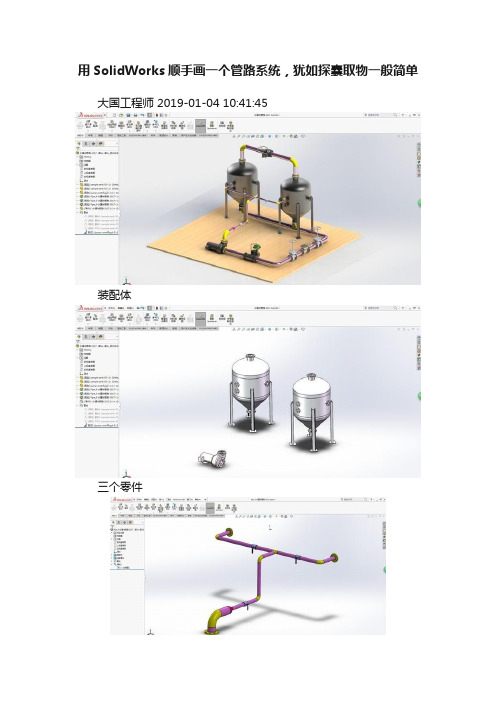
用SolidWorks顺手画一个管路系统,犹如探囊取物一般简单大国工程师 2019-01-04 10:41:45装配体三个零件管路1管路2管路3建模过程:画图前先在插件里打开管路插件——Routing 此图用的是SolidWorks2017版此图用到的所有零件都是软件自带的1.新建装配体,在设计库里找到routing ——piping——equipment把里面的水罐和水泵拖到装配体当中软件提示要先保存装配体,那就保存吧当拖入水灌水,软件提示插入一个新线路的子装配体,这里只要水罐的零件,不要子装配体,所以点红叉。
再复制一个水罐,同样只要零件,不要子装配体拖入水泵,只要零件,不要管路的子装配体2.用配合调整三个零件的位置,然后固定。
水泵距离水罐远一点,方便后面的操作。
3.在piping——flanges拖出一个法兰。
当靠近水罐的法兰时,软件会自动选择规格并配合。
4.因为这次要生成一个管路的子装配体,所以要打钩。
5.给另一个水罐也拖一个法兰。
6.用草图的直线连接两个端点,便会自动生成管道。
7.给水泵添加一个法兰。
8.草绘直线后自动生成管道。
9.但是水泵的管道太粗,无法和水罐的管道连接。
这里添加一个变径接头( piping——reducers ) 。
直接把接头拖到管道上就行。
10.再给水罐之间的管道添加一个三通,按Tab键可以切换三通的方向。
11.两个草图相交,剪裁,再添加一个圆角。
12.给管道上在添加几个阀门。
13.第一条管道完成,退出草图。
退出编辑红圈里的子装配体就是上面绘制的管路14.可以开始绘制第二条管路了。
15.给水罐顶部添加两个法兰,用直线连接端点。
16.拖一个球阀到草图上。
17.退出草绘,拖出子装配编辑,第二个管路绘制完成。
18.还可以再绘制第三条管路,方法是相同的。
先给水罐底部添加两个法兰和一个三通再给水泵侧面添加一个法兰然后用直线连接再给线路上拖一些其他东西19.完成,此图包含三个大零件(水罐和水泵),3个管路子装配体(每个子装配体里有许多软件生成的零件和路线)。
Solid Edge 管道,线缆,大装配设计,高级渲染、有限元分析功能介绍

提供全方位、完整的解决方案
Femap
CAD 独立
Solid Edge Simulation Solid Edge Simulation Express
基于Femap
系统级仿真
内嵌在Solid Edge 单分析场景,零件校核 静态应力 / 模态 NX Nastran 解算器 多领域的工程师
大装配设计 Large Assembly
张剑澄 13701957542 arthur_zhang@
硬件考虑
1、 增加物理内存、虚拟内存 物理内存的总量将影响所有 Windows应用程序的性能,而不 仅仅是 Solid Edge 程序。当物理内存被分配完之后,某些操作 需要由虚拟内存来处理。虚拟内存是当物理内存资源不可用时, 硬盘驱动器上分配的磁盘空间;而虚拟内存比物理内存的速度要 慢很多。 2、 减少对物理内存的需求 最简单的方法是关闭所有当前未使用的应用程序。同时,可 以使用 Windows 任务管理器,评估内存的使用率。 3、 改进显示性能 如果计算机已安装了支持 OpenGL 加速的图形卡,则可以改 进 Solid Edge 中的显示性能;软件中的着色显示数据在动态查 看操作期间就由 OpenGL 直接处理了。图形卡上的物理内存大小 也会影响显示性能。
用
户
问 题 的 复 杂 性
基本设计分析流程
①. 定义分析类型(应力、模态), 进行分析设置; ②. 定义零件的材料; ③. 分析类型为 “应力” 时,定义 作用力或者压强; ④. 定义对零件的约束; ⑤. 分析处理; ⑥. 显示分析结果; ⑦. 进行必要的设计优化。
演示文件 SimuEx02.AVI
演示文件 SimuExprss.AVI
solidworks管道routing培训课件

如何提高Routing设计效率?
总结词
效率提升与加速设计
详细描述
提高Routing设计效率是缩短设计周期和提高市场竞争 力的关键。首先,要熟练掌握SolidWorks管道 Routing的各种功能和工具,包括管道路径规划、管件 选择与连接、参数设置等。其次,要合理利用 SolidWorks的自动化和智能化功能,例如使用 Routing库和标准件库来快速创建管件和连接,使用 Routing检查工具来自动检测碰撞和干涉等。此外,还 可以通过多线程处理和云计算等技术来加速计算和渲染 过程。最后,要不断总结经验和方法,形成标准化的设 计流程和模板,提高设计效率和质量。
根据需要生成管道系统的工程 图,包括平面图、立体图和剖 面图等。
管道系统设计实例
某化工厂管道系统设计
根据工艺流程和流体性质,选择合适的管道材料和管件,建立3D模型并进行干 涉检查,最终生成工程图。
某污水处理厂管道系统设计
在了解工艺流程的基础上,进行参数化设计,优化管道布局,确保系统运行的 稳定性和安全性。
碰撞检测
在优化过程中,进行碰撞检测,确保 管道在铺设过程中不会与其他部件发 生冲突。
管道Routing的碰撞检测
实时检测
碰撞报告
在Routing过程中,实时进行碰撞检测,及 时发现并解决潜在的碰撞问题。
生成碰撞检测报告,详细记录碰撞位置、 碰撞类型等信息,为优化设计提供依据。
碰撞避免
碰撞修复
Байду номын сангаас
根据碰撞检测结果,调整管道的路径、角 度等参数,避免与其他部件发生冲突。
工作区
用于绘制和编辑管 道系统。
材料明细表
显示管道系统的材 料清单。
管道Routing基本操作
solidworks管道routing培训
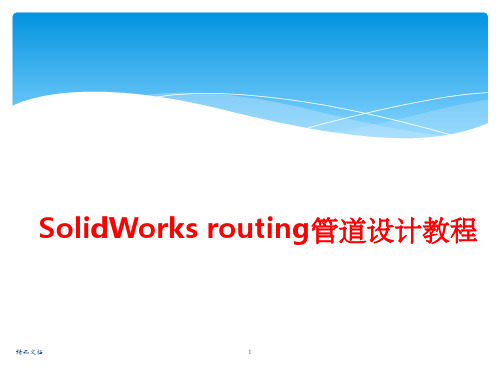
精品文档
2
二、如何使用
使用solidworks Routing绘制液压软管 1.打开solidworks软件 2.选择下拉菜单中的【工具】【插件】命令,在【插件】对话框中选中 【SolidWorks Routing】复选框,单击【确定】按钮即可启动 。
精品文档
3
二、如何使用
3.在软管接头上创建连接点和线路点(连接点:管道由此开始或终止) 选择下拉菜单中的【工具】---【Routing】 ---【Routing工具】 ---【生成 连接点】-----选择一个管道开始或截止的面----点击【选择管筒】
精品文档
7
二、如何使用
7.选中一个接头,右键选择开始步路
精品文档
8
二、如何使用
8.勾选使用软管,完成
精品文档
9
二、如何使用
9.选中另一个接头,右键选择添加到线路
精品文档
10
二、如何使用
10.在任意位置右击,选择自动步路,选择接头上的两个点
精品文档
11
二、如何使用
11.此时会自动生成管道,而且在管接头移动时,软管会跟 着变
精品文档
4
二、如何使用
4.以M36的软管接头,一层钢丝胶管为例,查样本知外径1.5in 壁厚 0.28in, 在管筒中选择对应参数
精品文档
5
二、如何使用
5.按上述方法添加软管另一端的接头的连接点,注意同一软管的 属性参数要一致。
精品文档
6
二、如何使用
6.开始绘制软管 创建一装配体,将两个接头装配进来
SolidWorks routing管道设计教程
精品文档
1
一、概述
SolidWorks Routing 是 SolidWorks 专门用于管路系统设计的一个插件, 完全 与 SolidWorks 无缝集成。利用 SolidWorks Routing,可以快速、 高效地完成大部分 用于气体和液体传输设备的管路系统。使用此插件可 以快速绘制复杂走向的钢管和软管,相比CAD绘制的平面管路,直观明 了。
Solidworks Routing管道设计的基本原理

7.2 管道系统设计的基本原理管道系统设计的基本原理是利用3D 草图完成管道布局,并添加相应的管路附件,整个管路系统作为主装配体的一个特殊子装配体。
7.2.1 管路系统子装配体建立管线系统时,SolidWorks将在装配体文件中生成一个特殊类型的子装配体。
生成的子装配体中包含管线系统所必须的管线以及附件,例如,对于管道而言,管道系统子装配体中可能包含不同长度的管道、弯头以及三通、阀门等相关的附件。
子装配体中包含一个“路线1”特征,如图7-5 所示,通过“路线1”特征可以完成对管道系统属性和管道路径的编辑。
管道子装配体的线路来源于在主装配体中根据零件位置和用户绘制的3D 草图,3D 草图与主装配体相关并且决定管线系统中管道和附件的位置及参数。
如图7-5 所示,3D 草图决定了管道的位置和布局,管道系统的管道附件的位置确定了每段管道的长度。
包含整个3D草图在内的所有零件,均作一个特殊的子装配体存在。
7.2.2 管道系统中的零件如图7-5 所示,一般来说,在管道系统中包含如下几类零件:‰ 管道管道系统中的管子零件(Pipe或Tube)。
应在管道零件定义管道的直径(标称直径)和壁厚等级(例如,Sch40),这两个参数用于确定管道系统中管道规格并用于筛选管道系统中的其他管路附件。
由于管子名义直径众多,在加上壁厚等级的组合,管子的规格也非常多。
一般说来,在管子零件中应使用系列零件设计表完成各种管子规格的定义。
‰ 管路附件一般说来,管路附件是指管路系统中应用的标准附件,例如弯头、三通、接头、管帽或法兰等标准零件。
系统在利用3D草图建立管道系统时,可以直接应用不同形式的弯头;而对于三通或法兰类型的附件,需要用户自行添加。
‰ 其他零件其他的管路零件,例如用户自定义的非标准管路端头、压力表、阀门等相关的零件。
管路系统中的这些零件也可以广义地称为“管路附件”。
7.2.3 连接点和步路点连接点是管路附件零件中的一个点。
SolidWorks_管道设计基础

第7章管道系统设计SolidWorks Routing 是 SolidWorks 专门用于管路系统和电缆设计的一个插件,完全与SolidWorks 无缝集成。
利用 SolidWorks Routing,用户可以快速、高效地完成大部分用于气体和液体传输设备的管路系统。
本章主要介绍SolidWorks Routing 插件的管道和管筒设计功能,包含如下内容:管路设计介绍管道零件和管路附件库管道设计相关知识管道和管筒设计步骤7.1 SolidW orks Routing 简介利用 SolidWorks Routing,用户可以完成管道路线、管筒路线以及电力电缆和线束的三维建模,并将三维模型在工程图中应用,从而建立管道和附件的下料表以及电线电缆的二维线束工程图。
7.1.1 管线系统的主要功能SolidWorks Routing 具有如下功能:直观地创建和修改线路系统。
在复杂的产品中迅速进行管筒、管道、电力电缆和缆束系统的 3D 参数建模。
直接或通过线夹和吊架自动设计管筒、软管、电力电缆和缆束段。
SolidWorks 提供了管筒、管道、电力电缆和缆束零部件库。
自动创建包含完整信息(包括管道和管筒线路的切割长度)的工程图和材料明细表。
7.1.2 管线系统的分类SolidWorks Routing 管线系统插件可以完成如下系统的设计,如图7-1 所示。
管道:一般指硬管道,特别指那些需要安装才能完成的管道系统,例如,通过螺纹连接、焊接方法将弯头和管道连接成的管道系统。
在SolidWorks 中,管道系统称为“Pipe”。
管筒:一般用于设计软管道系统,例如折弯管、塑性管。
此类管道系统中,不需要在折弯的地方添加弯头附件。
在SolidWorks 中的管筒称为“Tube”。
电缆和缆束:用于完成电子产品中三维电缆线设计和工程图中的电线清单或连接信息。
图7-1 管线系统的分类7.1.3 启动SolidWorks RoutingSolidWorks Routing 是 SolidWorks Office Premium 商业版本的一部分。
SolidWorks管路设计

基于SolidWorks管道系统设计的基本原理管道系统设计的基本原理是利用3D 草图完成管道布局,并添加相应的管路附件,整个管路系统作为主装配体的一个特殊子装配体。
管路系统子装配体建立管线系统时,SolidWorks 将在装配体文件中生成一个特殊类型的子装配体。
生成的子装配体中包含管线系统所必须的管线以及附件,例如,对于管道而言,管道系统子装配体中可能包含不同长度的管道、弯头以及三通、阀门等相关的附件。
子装配体中包含一个“路线1”特征,如图1所示,通过“路线1”特征可以完成对管道系统属性和管道路径的编辑。
管道子装配体的线路来源于在主装配体中根据零件位置和用户绘制的3D 草图,3D 草图与主装配体相关并且决定管线系统中管道和附件的位置及参数。
如图1所示,3D 草图决定了管道的位置和布局,管道系统的管道附件的位置确定了每段管道的长度。
包含整个3D 草图在内的所有零件,均作一个特殊的子装配体存在。
管道系统中的零件如图1所示,一般来说,在管道系统中包含如下几类零件:管道管道系统中的管子零件(Pipe 或Tube)。
应在管道零件定义管道的直径(标称直径)和壁厚等级(例如,Sch40),这两个参数用于确定管道系统中管道规格并用于筛选管道系统中的其他管路附件。
由于管子名义直径众多,在加上壁厚等级的组合,管子的规格也非常多。
一般说来,在管子零件中应使用系列零件设计表完成各种管子规格的定义。
管路附件一般说来,管路附件是指管路系统中应用的标准附件,例如弯头、三通、接头、管帽或法兰等标准零件。
系统在利用3D 草图建立管道系统时,可以直接应用不同形式的弯头;而对于三通或法兰类型的附件,需要用户自行添加。
其他零件其他的管路零件,例如用户自定义的非标准管路端头、压力表、阀门等相关的零件。
管路系统中的这些零件也可以广义地称为“管路附件”。
连接点和步路点连接点是管路附件零件中的一个点。
连接点定义了管道的起点或结束点,接头零件的每个端口必须有一个连接点。
solidworks管道routing培训课件

工具栏包含了一系列用于创建、编辑和查看管道模型的工具按钮。
04
属性管理器用于设置管道的属性和参数,如管道规格、材料、颜色等。
创建管道
编辑管道
添加管件
调整管件参数010203 Nhomakorabea04
在工具栏中选择“创建管道”按钮,根据提示选择起点和终点,绘制管道。
选择需要编辑的管道段,在工具栏中选择相应的编辑工具,如移动、旋转、缩放等。
它适用于各种行业,如机械、化工、电力、建筑等,用于设计和布局复杂的管道系统。
通过管道Routing,工程师可以更加高效地创建精确的管道模型,并进行碰撞检查、材料统计和应力分析。
01
启动SolidWorks,在插件菜单中选择“管道Routing”。
02
进入管道Routing界面,可以看到主工作区、工具栏、属性管理器等组成部分。
三维模型建立
根据工艺流程图,使用SolidWorks软件建立管道系统的三维模型。
需求分析
明确管道系统的设计要求和参数。
工艺流程图绘制
根据工艺流程,绘制工艺流程图,确定管道的走向、连接方式等。
PART
03
管道Routing高级功能
REPORTING
为了减少流体阻力,应尽量减少管道的弯曲和急转弯。
管道系统碰撞检测与避免
指导学员如何快速复制和阵列管道元件,以实现批量设计和快速布局。
管道元件的复制与阵列
教授学员如何统计管道系统所需的材料数量和规格,以便进行成本估算和材料采购。
管道系统材料统计
综合练习
提供多个具有挑战性的练习任务,要求学员综合运用所学知识完成复杂管道系统的设计。
项目实战
引入实际项目案例,让学员模拟实际工作场景进行管道系统设计,培养学员解决实际问题的能力。
SW管路设计

管道系统设计的基本原理是利用3D 草图完成管道布局,并添加相应的管路附件,整个管路系统作为主装配体的一个特殊子装配体。
管路系统子装配体建立管线系统时,SolidWorks 将在装配体文件中生成一个特殊类型的子装配体。
生成的子装配体中包含管线系统所必须的管线以及附件,例如,对于管道而言,管道系统子装配体中可能包含不同长度的管道、弯头以及三通、阀门等相关的附件。
子装配体中包含一个“路线1”特征,如图1所示,通过“路线1”特征可以完成对管道系统属性和管道路径的编辑。
管道子装配体的线路来源于在主装配体中根据零件位置和用户绘制的3D 草图,3D 草图与主装配体相关并且决定管线系统中管道和附件的位置及参数。
如图1所示,3D 草图决定了管道的位置和布局,管道系统的管道附件的位置确定了每段管道的长度。
包含整个3D 草图在内的所有零件,均作一个特殊的子装配体存在。
管道系统中的零件如图1所示,一般来说,在管道系统中包含如下几类零件:管道管道系统中的管子零件(Pipe 或Tube)。
应在管道零件定义管道的直径(标称直径)和壁厚等级(例如,Sch40),这两个参数用于确定管道系统中管道规格并用于筛选管道系统中的其他管路附件。
由于管子名义直径众多,在加上壁厚等级的组合,管子的规格也非常多。
一般说来,在管子零件中应使用系列零件设计表完成各种管子规格的定义。
管路附件一般说来,管路附件是指管路系统中应用的标准附件,例如弯头、三通、接头、管帽或法兰等标准零件。
系统在利用3D 草图建立管道系统时,可以直接应用不同形式的弯头;而对于三通或法兰类型的附件,需要用户自行添加。
其他零件其他的管路零件,例如用户自定义的非标准管路端头、压力表、阀门等相关的零件。
管路系统中的这些零件也可以广义地称为“管路附件”。
连接点和步路点连接点是管路附件零件中的一个点。
连接点定义了管道的起点或结束点,接头零件的每个端口必须有一个连接点。
建立管道系统时,必须从现有装配体中零件上的一个连接点开始。
soldiworks管道建库方法
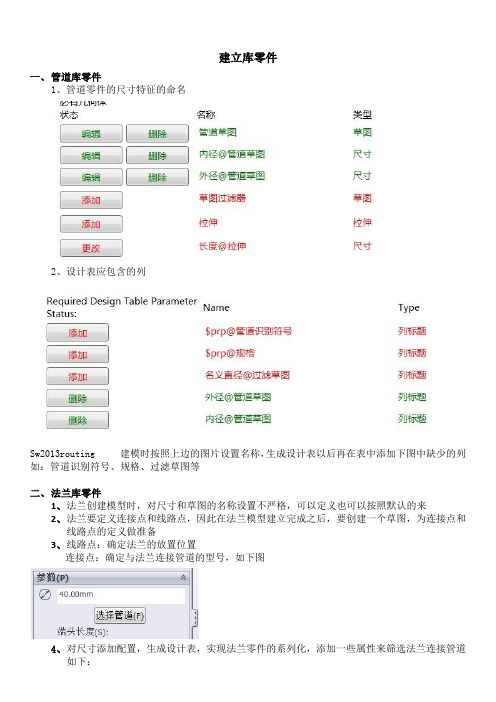
建立库零件
一、管道库零件
1、管道零件的尺寸特征的命名
2、设计表应包含的列
Sw2013routing 建模时按照上边的图片设置名称,生成设计表以后再在表中添加下图中缺少的列如:管道识别符号、规格、过滤草图等
二、法兰库零件
1、法兰创建模型时,对尺寸和草图的名称设置不严格,可以定义也可以按照默认的来
2、法兰要定义连接点和线路点,因此在法兰模型建立完成之后,要创建一个草图,为连接点和
线路点的定义做准备
3、线路点:确定法兰的放置位置
连接点:确定与法兰连接管道的型号,如下图
4、对尺寸添加配置,生成设计表,实现法兰零件的系列化,添加一些属性来筛选法兰连接管道
如下:
三、弯头库零件(以90度弯头为例)
1、首先建立弯头的三维模型
建立扫描的两个草图(注意草图的命名规则):
a、“路线”草图包含的尺寸:直径-管的直径
b、“弯管圆弧”草图包含的尺寸:折弯半径
折弯角度
2、建立连接点和线路点
路点之前要先创建草图3,草图3的创建是为了后面的连接点和线路点的创建做准备。
弯管的两个接头都要和管道连接因此弯头有两个连接点、一个线路点,设置连接点的时候一定要把参数里面的管道设置好,用于筛选和弯头连接的管道型号。
3、插入配合参考
4、以上创建完成后,根据弯头的的规格创建不同的配置,建立设计表设计表中应包含的属性。
SolidWorks 管道设计基础

《SolidWorks2007 装配体设计与案例精粹》·260·三维空间 第7章管道系统设计SolidWorks Routing是SolidWorks专门用于管路系统和电缆设计的一个插件,完全与SolidWorks无缝集成。
利用SolidWorks Routing,用户可以快速、高效地完成大部分用于气体和液体传输设备的管路系统。
本章主要介绍SolidWorks Routing插件的管道和管筒设计功能,包含如下内容: 管路设计介绍管道零件和管路附件库管道设计相关知识管道和管筒设计步骤7.1 SolidWorks Routing 简介利用SolidWorks Routing,用户可以完成管道路线、管筒路线以及电力电缆和线束的三维建模,并将三维模型在工程图中应用,从而建立管道和附件的下料表以及电线电缆的二维线束工程图。
7.1.1 管线系统的主要功能SolidWorks Routing具有如下功能:直观地创建和修改线路系统。
在复杂的产品中迅速进行管筒、管道、电力电缆和缆束系统的 3D 参数建模。
直接或通过线夹和吊架自动设计管筒、软管、电力电缆和缆束段。
SolidWorks 提供了管筒、管道、电力电缆和缆束零部件库。
自动创建包含完整信息(包括管道和管筒线路的切割长度)的工程图和材料明细表。
7.1.2 管线系统的分类SolidWorks Routing管线系统插件可以完成如下系统的设计,如图7-1所示。
第7章管道系统设计·261·管道:一般指硬管道,特别指那些需要安装才能完成的管道系统,例如,通过螺纹连接、焊接方法将弯头和管道连接成的管道系统。
在SolidWorks中,管道系统称为“Pipe”。
管筒:一般用于设计软管道系统,例如折弯管、塑性管。
此类管道系统中,不需要在折弯的地方添加弯头附件。
在SolidWorks中的管筒称为“Tube”。
电缆和缆束:用于完成电子产品中三维电缆线设计和工程图中的电线清单或连接信息。
solidworks画连接管路的方法 -回复

solidworks画连接管路的方法-回复如何使用SolidWorks软件画连接管路的方法SolidWorks是一款功能强大的三维建模软件,不仅可以进行机械设计,还可以绘制管道和管路连接等工作。
在本文中,我们将一步一步介绍如何使用SolidWorks来画连接管路。
第一步:创建零件文件在打开SolidWorks软件后,我们需要创建一个新的零件文件来进行连接管路的绘制。
在“文件”菜单中,选择“新建”来创建一个新的零件文件。
第二步:绘制管路的路径在创建零件文件后,我们需要绘制管路的路径。
在左侧的工具栏中选择“曲线”工具,并选择“编写曲线”选项。
然后在图形区域中绘制出整个管路的路径,可以使用直线段、圆弧、三点弧等不同的绘制工具来绘制出复杂的管路路径。
第三步:添加管件和连接件完成管路路径的绘制后,我们需要添加管件和连接件。
在左侧的工具栏中选择“插入件”工具,并选择适当的管件和连接件。
然后将它们放置在我们所绘制的管路路径上。
第四步:调整管件和连接件在添加管件和连接件后,我们需要对它们进行调整,以确保它们与绘制的路径完全吻合。
通过选择相应的管件或连接件,可以使用移动、旋转和缩放工具来调整它们的位置和尺寸。
第五步:连接管件和连接件在调整管件和连接件位置后,我们需要将它们连接起来,形成一个完整的管路系统。
在SolidWorks软件中,可以使用多种方法来连接管件和连接件,例如添加约束、设定距离和角度等。
选择相应的管件和连接件,然后使用“关系”工具来连接它们。
第六步:添加管路特征完成连接管件和连接件后,我们可以添加一些管路特征,如法兰、支架和阀门等。
这些特征可以进一步增加管路系统的功能和可靠性。
在左侧的工具栏中选择“插入件”工具,并选择适当的特征部件。
然后将它们放置在我们所绘制的管路上,并调整它们的位置和尺寸。
第七步:添加管路材料和颜色完成管路设计后,我们可以为管路系统添加材料和颜色,以便更好地呈现和分析。
在左侧的工具栏中选择“工具”选项,然后选择“材料”来添加适当的管路材料。
solidworks管道routing培训课件

定制与拓展功能
总结词
SolidWorks管道路由软件提供了强大的定制和拓展功能,可根据特定需求开发定制的管道设计模块和功能。
详细描述
SolidWorks管道路由软件提供了强大的定制和拓展功能,可根据特定需求开发定制的管道设计模块和功能。 例如,可以定制特定的管道设计规则、材料数据库和标准件库等,以满足特定行业和企业的需求。此外,还可 以通过二次开发接口与其他系统进行集成,实现更高效的设计和管理。
solidworks管道routing培训课 件
xx年xx月xx日
目录
ห้องสมุดไป่ตู้
• solidworks管道routing软件介绍 • solidworks管道routing软件基础操作 • solidworks管道routing高级功能应用
目录
• solidworks管道routing案例教程 • solidworks管道routing常见问题及解决方案 • solidworks管道routing软件使用技巧与经验分
数据接口与数据转换
总结词
SolidWorks管道路由软件支持多种数据接口和数据转换格式,以便与其他 CAD系统进行集成和数据共享。
详细描述
SolidWorks管道路由软件支持多种数据接口和数据转换格式,如STEP、IGES 、DWG等。这使得它能够与其他CAD系统进行集成和数据共享,方便不同部 门之间的协作和数据交流。
材料使用量的计算 和统计
数据表的生成与编 辑
工程图的生成与编 辑
03
solidworks管道routing高级功能应用
管道冲突与碰撞检测
总结词
在SolidWorks管道路由中,冲突与碰撞检测是一个重要的高 级功能,有助于提高设计质量和效率。
SolidWorks管道设计教程
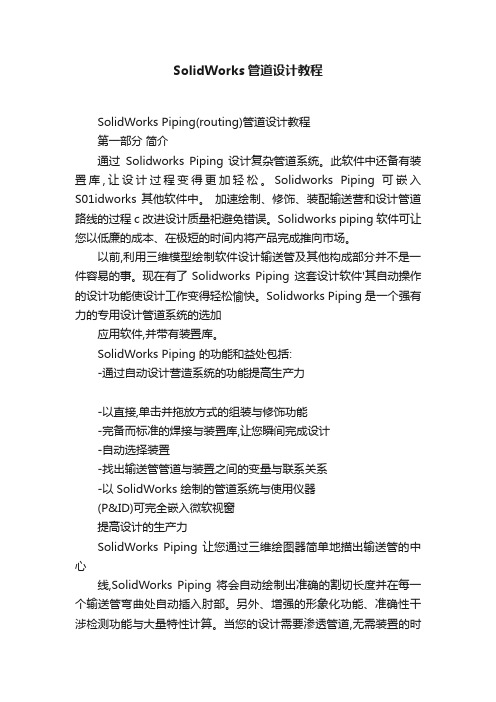
SolidWorks管道设计教程SolidWorks Piping(routing)管道设计教程第一部分简介通过Solidworks Piping 设计复杂管道系统。
此软件中还备有装置库,让设计过程变得更加轻松。
Solidworks Piping 可嵌入S01idworks 其他软件中。
加速绘制、修饰、装配输送营和设计管道路线的过程c 改进设计质量祀避免错误。
Solidworks piping 软件可让您以低廉的成本、在极短的时间内将产品完成推向市场。
以前,利用三维模型绘制软件设计输送管及其他构成部分并不是一件容易的事。
现在有了Solidworks Piping 这套设计软件'其自动操作的设计功能使设计工作变得轻松愉快。
Solidworks Piping 是一个强有力的专用设计管道系统的选加应用软件,并带有装置库。
SolidWorks Piping 的功能和益处包括:-通过自动设计营造系统的功能提高生产力-以直接,单击并拖放方式的组装与修饰功能-完备而标准的焊接与装置库,让您瞬间完成设计-自动选择装置-找出输送管管道与装置之间的变量与联系关系-以SolidWorks 绘制的管道系统与使用仪器(P&ID)可完全嵌入微软视窗提高设计的生产力SolidWorks Piping 让您通过三维绘图器简单地描出输送管的中心线,SolidWorks Piping 将会自动绘制出准确的割切长度并在每一个输送管弯曲处自动插入肘部。
另外、增强的形象化功能、准确性干涉检测功能与大量特性计算。
当您的设计需要渗透管道,无需装置的时候SolidWorks Piping 将会自动作出调整,将所有的输送管及其各大小部分组装起来。
SolidWorks Piping 可通过以下各种简单自动化的功能提高您设计的生产力。
-制造准确割切长度的导管-于弯曲处自动插入肘部-弯曲角度偏离标准角度的时候、可特别定制的部-利用SmartMates 的功能,用户可以单击并拖动的方式插入装置-制造输送管与输送管之间的渗透割切-利用单击并拖动的功能修改现有的管道系统直观设计和修改可提高设计质量通过Solidworks Piping 设计复杂管道系统。
SolidWorks_管道设计基础

第7章管道系统设计SolidWorks Routing 是 SolidWorks 专门用于管路系统和电缆设计的一个插件,完全与SolidWorks 无缝集成。
利用 SolidWorks Routing,用户可以快速、高效地完成大部分用于气体和液体传输设备的管路系统。
本章主要介绍SolidWorks Routing 插件的管道和管筒设计功能,包含如下内容:管路设计介绍管道零件和管路附件库管道设计相关知识管道和管筒设计步骤7.1 SolidW orks Routing 简介利用 SolidWorks Routing,用户可以完成管道路线、管筒路线以及电力电缆和线束的三维建模,并将三维模型在工程图中应用,从而建立管道和附件的下料表以及电线电缆的二维线束工程图。
7.1.1 管线系统的主要功能SolidWorks Routing 具有如下功能:直观地创建和修改线路系统。
在复杂的产品中迅速进行管筒、管道、电力电缆和缆束系统的 3D 参数建模。
直接或通过线夹和吊架自动设计管筒、软管、电力电缆和缆束段。
SolidWorks 提供了管筒、管道、电力电缆和缆束零部件库。
自动创建包含完整信息(包括管道和管筒线路的切割长度)的工程图和材料明细表。
7.1.2 管线系统的分类SolidWorks Routing 管线系统插件可以完成如下系统的设计,如图7-1 所示。
管道:一般指硬管道,特别指那些需要安装才能完成的管道系统,例如,通过螺纹连接、焊接方法将弯头和管道连接成的管道系统。
在SolidWorks 中,管道系统称为“Pipe”。
管筒:一般用于设计软管道系统,例如折弯管、塑性管。
此类管道系统中,不需要在折弯的地方添加弯头附件。
在SolidWorks 中的管筒称为“Tube”。
电缆和缆束:用于完成电子产品中三维电缆线设计和工程图中的电线清单或连接信息。
图7-1 管线系统的分类7.1.3 启动SolidWorks RoutingSolidWorks Routing 是 SolidWorks Office Premium 商业版本的一部分。
solidworks圆管弯曲

solidworks圆管弯曲
SolidWorks是一款非常强大的三维建模软件,可以用来设计和模拟各种复杂的机械零件。
在SolidWorks中,你可以使用“圆管弯曲”功能来创建弯曲的管道。
以下是一些基本步骤:
1. 打开SolidWorks软件,点击“文件”->“新建”,然后选择你需要的模板。
2. 在顶部菜单栏中,选择“插入”->“特征”->“管道”。
3. 在弹出的对话框中,选择“圆管”选项,然后输入你的管道参数,如直径、厚度等。
4. 点击“确定”,然后在工作区中点击鼠标左键来确定管道的起点。
5. 移动鼠标,你会看到一条直线从你的起点延伸到鼠标的位置。
这条线表示管道的路径。
6. 点击鼠标左键来确定管道的终点。
此时,你会看到一条弯曲的管道出现在你的工作区中。
7. 如果你需要调整管道的弯曲程度,可以在属性管理器中修改“半径”或“中心线”参数。
8. 最后,你可以保存你的设计,或者继续添加其他的特征和细节。
以上就是在SolidWorks中使用“圆管弯曲”功能的基本步骤。
