wincc flexible使用手册
WINCC Flexible连接说明

WINCC Flexible连接使用说明
软件安装注意事项:
1、安装路径不能有汉字。
2、安装时如果提示重启,重启后还是提示重启,请打开注册表
HEEY_LOCAL_MACHINE\SYSTEM\CURRENTCONTROLSET\CONTRO L\SESSION MANAGE\下的PendingFileRemameOpeaations键,查看该键,将该键所指向的目录文件删除,然后删除该键,或者直接删除改建。
不要重新启动,继续你的软件安装即可。
3、安装软件时要把360等杀毒软件退出。
计算机设置:
打开控制面板,选择
“Set PG/PC Interface”
设置
在Access Point of
the Application中选
择S7ONLINE。
Interface Parameter
Assignment中选择
PC/PPI cable.PPI.1
(USB/PPI)或者本
地计算机网卡(以太
网)。
注意:不要选择带Auto的。
这样计算机设定完成,打开WINCC Flexible软件,进行传输设置。
选择USB/PPI多主电缆或者以
太网。
不是本地计算机的。
wincc flexible教程
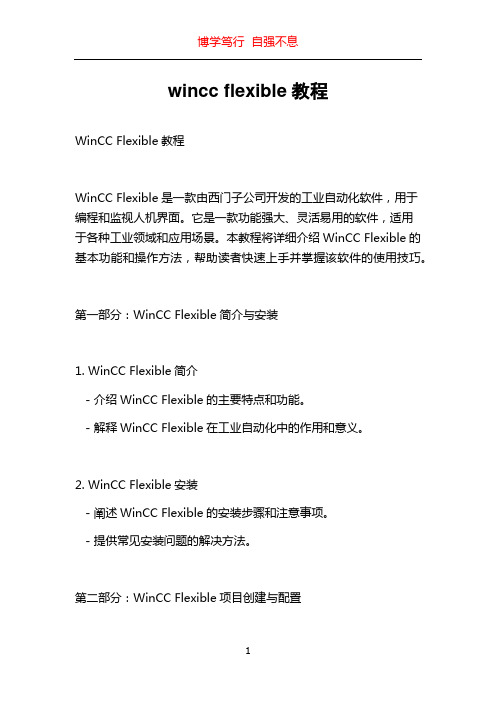
wincc flexible教程WinCC Flexible教程WinCC Flexible是一款由西门子公司开发的工业自动化软件,用于编程和监视人机界面。
它是一款功能强大、灵活易用的软件,适用于各种工业领域和应用场景。
本教程将详细介绍WinCC Flexible的基本功能和操作方法,帮助读者快速上手并掌握该软件的使用技巧。
第一部分:WinCC Flexible简介与安装1. WinCC Flexible简介- 介绍WinCC Flexible的主要特点和功能。
- 解释WinCC Flexible在工业自动化中的作用和意义。
2. WinCC Flexible安装- 阐述WinCC Flexible的安装步骤和注意事项。
- 提供常见安装问题的解决方法。
第二部分:WinCC Flexible项目创建与配置1. WinCC Flexible项目创建- 演示如何创建新的WinCC Flexible项目。
- 分析项目文件结构和组织方式。
2. WinCC Flexible项目配置- 介绍项目配置的基本概念和作用。
- 演示如何配置项目的属性、变量和通信设置。
第三部分:WinCC Flexible图形界面设计1. WinCC Flexible图形界面概述- 简要介绍WinCC Flexible的图形界面组件和特点。
- 解释不同界面元素的功能和用途。
2. WinCC Flexible界面设计工具- 详细介绍WinCC Flexible的界面设计工具及其使用方法。
- 演示如何创建和编辑图形界面。
3. WinCC Flexible界面设计实例- 提供几个实际应用场景的界面设计示例。
- 解释每个实例的目的和设计思路。
第四部分:WinCC Flexible数据处理和报警管理1. WinCC Flexible数据处理功能- 介绍WinCC Flexible的数据处理功能,如数据记录和计算。
- 演示如何使用数据处理功能实现特定的业务逻辑。
Wincc-flexible画面操作使用

6
WinCC Flexible
Hardware Software Workshop
WinCC flexible 如何创建画面
二、创建一个新画面
此外,还有两种方法可以创建一个新画面:
• 点击工具栏中“新建”右侧的下箭头,在弹出的快捷菜单中选 择“画面”,将生成一个新画面并出现在项目窗口中间的工作 区域,其属性设置如前所述。
• 人机界面用画面中可视化的画面对象来反映实际 的工业生产过程,也可以在画面中修改工业现场的 过程设定值。
4
WinCC Flexible
Hardware Software Workshop
WinCC flexible 如何创建画面
二、创建一个新画面
创建一个新画面的具体步骤如下:
• 在打开的项目窗口中,从左侧的“项目视图”中选择“画面” 组。
11
WinCC Flexible
Hardware Software Workshop
WinCC flexible 如何创建画面
三、组态画面对象
1.变量的生成与组态 • 变量的作用
动态对象的状态受变量的控制,动态对象与变量连接之后 ,可以用图形、字符、数字趋势图和棒图等形象的画面对象来 显示PLC或HMI设备存储器中变量的当前状态或当前值,用户 也可以实时监视和修改这些变量。
WinCC Flexible
Hardware Software Workshop
WinCC flexible 如何创建画面
1
WinCC Flexible
Hardware Software Workshop
WinCC flexible 如何创建画面
2
WinCC Flexible
WinCC_flexible-用户管理

组态用户管理-创建用户
添加 用户
• 在用户编辑器中同样有两部分,左侧是现有用户的列表,右侧是现有用户组 的列表。
• 在编辑其中可以清楚的看到每个用户所在的用户组。如上图所示灰 色部分显示的用户是系统默认的用户“Admin”,属于管理员组, 拥护所有的权限。
• 添加或修改“用户”的方法与添加或修改“组”的方法一样。 • 在这里创建了两个用户,分别是“Operator”和“Engineer”并且将
• 管理员登录时,用户视图中显示所有的用户。 管理员可以改变每个用户的用户名和口令。 还可以创建新用户,并将其分配到现有的用 户组。
• 在用户栏内点击空白行即可创建新用户,如要修改 某一选项在其上点击鼠标左键即可。灰色部分显示 的选项是不可以更改的。
29
第二十九页,共41页。
用户视图在用户管理中的应用 -在运行时通过用户视图管理用户
• 在用户视图中单击鼠标左键,或单击“用户登录” 按钮可以打开登录对话框。
27 第二十七页,共41页。
用户视图在用户管理中的应用 -在运行时通过用户视图管理用户
• 在用户视图中单击鼠标左键,或单击“用户登录” 按钮可以打开登录对话框。
28 第二十八页,共41页。
用户视图在用户管理中的应用 -在运行时通过用户视图管理用户
• 在第一个画面中组态一个按钮,其 功能是实现在两个画面之间的浏览。
34 第三十四页,共41页。
组态具有访问保护的对象-按钮
组态系统函数“ActivateScreen”
35 第三十五页,共41页。
组态具有访问保护的对象-按钮
组态画面浏览功能
36
第三十六页,共41页。
组态具有访问保护的对象-按钮
西门子WinCC flexible 2004使用入门(选件)
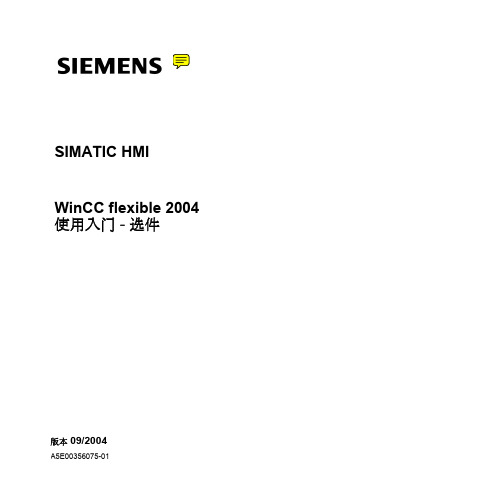
警告 表示如果不采取相应的小心措施,可能导致死亡或者严重的人身伤害。
小心 带有警告三角,表示如果不采取相应的小心措施,可能导致轻微的人身伤害。
小心 不带警告三角,表示如果不采取相应的小心措施,可能导致财产损失。
注意 表示如果不注意相应的提示,可能会出现不希望的结果或状态。 当出现多个危险等级的情况下,每次总是使用最高等级的警告提示。如果在某个警告提示中带有警告可能导致人身 伤害的警告三角,则可能在该警告提示中另外还附带有可能导致财产损失的警告。
4 通过 OPC 采集操作数据. . . . . . . . . . . . . . . . . . . . . . . . . . . . . . . . . . . . . . . . . . . . . 40 4.1 什么是 OPC . . . . . . . . . . . . . . . . . . . . . . . . . . . . . . . . . . . . . . . . . . . . . . . . . . . . . . 41 4.2 将 “BottlingStation”组态为 OPC 服务器 . . . . . . . . . . . . . . . . . . . . . . . . . . . . . 43 4.3 组态编程设备为 OPC 客户机 . . . . . . . . . . . . . . . . . . . . . . . . . . . . . . . . . . . . . . . . . 45
5
WinCC flexible 2004 使用入门 - 选件 使用入门 : 版本 2004/09
2 使用 Sm@rtAccess
WinCC-flexible用户管理的组态

7
用户视图在用户管理中的应用 -在运行时通过用户视图管理用户
• 在用户视图中单击鼠标左键,或单击“用户 登录”按钮可以打开登录对话框。
8
用户视图在用户管理中的应用 -在运行时通过用户视图管理用户
• 管理员登录时,用户视图中显示所有的用 户。 管理员可以改变每个用户的用户名和 口令。 还可以创建新用户,并将其分配到 现有的用户组。
• 如果在工程系统中组态了用户视图,那 么当传送到HMI 设备后可以在用户视图 中管理用户。
2
用户视图在用户管理中的应用-
组态
要求:以创建至少一个画面
• 1.在工具栏中“增强对象”条目下选择“用户视图”, 并将其拖放到画面中。
3
用户视图在用户管理中的应用-
组态
• 2.在“用户视图”的属性视图中设置用户视图 的各种属性。
20
Thank you for your attention!
End of presentation!
21
• 在工程系统中创建用户和用户组, 并将其传送到HMI设备。
• 拥有“管理”权限的用户可以不受 限制地访问用户视图,以便管理所 有用户。
• 用户视图在每一行中显示用户、用 户口令、所属的用户组以及注销时 间。如果没有用户登录,则用户视 图为空。
6
用户视图在用户管理中的应用 -在运行时通过用户视图管理用户
• 在第一个画面中组态一个按钮,其功能是 实现在两个画面之间的浏览。
14
组态具有访问保护的对象-按钮
组态系统函数“ActivateScreen”
15
组态具有访问保护的对象-按钮
组态画面浏览功能
WinCC flexible 2008 SP5 Update 1 用户手册说明书
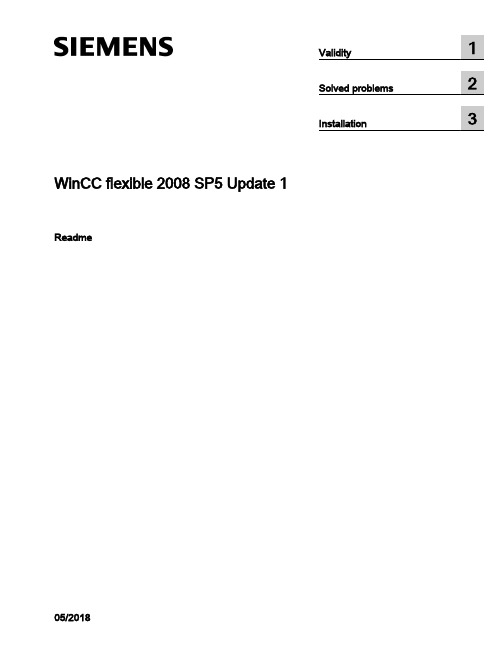
WinCC flexible 2008 SP5 Update 1 Readme05/2018Legal informationWarning notice systemThis manual contains notices you have to observe in order to ensure your personal safety, as well as to preventdamage to property. The notices referring to your personal safety are highlighted in the manual by a safety alertsymbol, notices referring only to property damage have no safety alert symbol. These notices shown below aregraded according to the degree of danger.DANGERindicates that death or severe personal injuryWARNINGindicates that death or severe personal injury may result if proper precautions are not taken.CAUTIONindicates that minor personal injury can result if proper precautions are not taken.NOTICEindicates that property damage can result if proper precautions are not taken.If more than one degree of danger is present, the warning notice representing the highest degree of danger will beused. A notice warning of injury to persons with a safety alert symbol may also include a warning relating to propertydamage.Qualified PersonnelThe product/system described in this documentation may be operated only by personnel qualified for the specifictask in accordance with the relevant documentation, in particular its warning notices and safety instructions. Qualifiedpersonnel are those who, based on their training and experience, are capable of identifying risks and avoidingpotential hazards when working with these products/systems.Proper use of Siemens productsNote the following:WARNINGSiemens products may only be used for the applications described in the catalog and in the relevant technicaldocumentation. If products and components from other manufacturers are used, these must be recommended orapproved by Siemens. Proper transport, storage, installation, assembly, commissioning, operation andmaintenance are required to ensure that the products operate safely and without any problems. The permissibleambient conditions must be complied with. The information in the relevant documentation must be observed. TrademarksAll names identified by ® are registered trademarks of Siemens AG. The remaining trademarks in this publicationmay be trademarks whose use by third parties for their own purposes could violate the rights of the owner. Disclaimer of LiabilityWe have reviewed the contents of this publication to ensure consistency with the hardware and software described.Since variance cannot be precluded entirely, we cannot guarantee full consistency. However, the information inthis publication is reviewed regularly and any necessary corrections are included in subsequent editions.Siemens AGDivision Digital FactoryPostfach 48 4890026 NÜRNBERGGERMANYⓅ 05/2018 Subject to changeCopyright © Siemens AG 2018.All rights reservedTable of contents1Validity (5)2Solved problems (7)3Installation (11)WinCC flexible 2008 SP5 Update 1Readme, 05/20183Table of contentsWinCC flexible 2008 SP5 Update 1 4Readme, 05/2018Validity1 ValidityThis update is valid for the following WinCC flexible editions:●WinCC flexible 2008 SP5InstallationTo install the update, please follow the instructions in the chapter "Installation".WinCC flexible 2008 SP5 Update 1Readme, 05/20185ValidityWinCC flexible 2008 SP5 Update 1 6Readme, 05/2018Solved problems2 This update contains the following improvements:Empty graphic list entries cause errors during printingWhen there was no graphic in a graphic list entry, it was not possible to create the projectdocumentation.Info texts in WinCC flexibleWith some HMI devices, the maximum number of characters permitted for an information textwas too low.Generator: Project files that are too large prevent transferWith some HMI devices, the generated project could become unusually large so that, in somecircumstances, it was no longer possible to transfer the project.Texts in faceplate instances not editable after migrationAfter the migration of a project, it was no longer possible to edit the texts of faceplate instancesdefined at the interface.STEP 7 integrationAfter ProSave had been uninstalled, it sometimes occurred that the STEP 7 integration nolonger functioned without errors because, under some circumstances, a commonly usedruntime library was also uninstalled.Mobile Panels IWLAN V2The EU image for Mobile Panels IWLAN V2 is not included in WinCC flexible. You can onlytransfer the image present in WinCC flexible to non-EU devices.However, you can download the EU image for Mobile Panels IWLAN V2 from SIOS.After the introduction of the new EU article numbers, the associated image which enablesoperation of Mobile Panels IWLAN V2 is made available.The following individual IWLAN EU devices are supported:●Mobile Panel 277 8" IWLAN V2●Mobile Panel 277F 8" IWLAN V2●Mobile Panel 277F 8" IWLAN (RFID Tag)WinCC flexible 2008 SP5 Update 1Readme, 05/20187Solved problemsYou need to select version 1.4.0.0 under "Device selection > Version of the HMI device".Selecting version 1.5.0.0 will result in a bad configuration of the HMI device.The product announcement "EU order numbers for Mobile Panel 277(F) IWLAN" waspublished under entry ID 109745667 (https:///cs/document/109745667/eu-order-numbers-for-mobile-panel-277(f)-iwlan?dti=0&lc=en-WW) for which theEU image is made available for download under entry ID 109746331 (https:///cs/document/109746331/images-for-mobile-panel-277(f)-iwlan?dti=0&lc=en-WW).You can find the corresponding product information documents online in the Product Support(https:// (https:///cs/start?lc=en-WW)):●Product information "Radio operation within the EU": 109745797 (https:///cs/document/109745797/simatic-hmi-radio-operation-within-the-eu?dti=0&lc=en-WW)●Product information "Radio operation outside the EU": 109745796 (https:///cs/document/109745796/simatic-hmi-radio-operation-outside-the-eu?dti=0&lc=en-WW)●Product information "HMI Device Images for Download in SIOS": 109748151 (https:///cs/document/109748151/simatic-hmi-mobile-panel-277-iwlan-v2-mobile-panel-277f-iwlan-v2-mobile-panel-277f-iwlan-(rfid-tag)-hmi-device-images-for-download-in-sios?dti=0&lc=en-WW)You can find additional information under Industry Support (https:///cs/document/109746331/images-for-mobile-panel-277(f)-iwlan?dti=0&lc=en-WW).Transfer to IWLAN devicesIn 1.5.0.1, you can transfer IWLAN devices with the device versions 1.4.0.0 and 1.5.0.0.If you transfer alternately to a 1.4 and 1.5 device, it can occur sporadically that transfer is nolonger possible.SolutionRestart WinCC flexible if autostart is disabled in the Start Center or end the processTransferTool.exe.Use of Asian fonts●When using Asian fonts, it can occur that various characters are not displayed in Runtime,especially with the "SimSun" font. This problem occurs more often with Windows 10.●When using an Asian locale, in particular the "Chinese (Simplified, PRC)" locale (can beset under "Control Panel > Region and Language > Administrative > Language for non-Unicode programs") and depending on the software installed in parallel, Asian fonts maynot be transferred in full size or at all into CE Runtime. This may cause Runtime to abortwith an error or result in the project not being transferred due to the large file size.In this context, problems with Basic Runtime can also occur if there are characters in theproject path that do not match the current locale. With the "Chinese (Simplified, PRC)"locale, for example, these may be characters such as "ä", "ö", "ü" or "ß".WinCC flexible 2008 SP5 Update 1 8Readme, 05/2018Solved problems●It may be possible to configure the reserved font "WinCC_flexible_smart" if the TIA Portalis installed in parallel. This should not be possible. Instead, only the "WinCC_flexible" fontmay be offered.●The following fonts may be missing, depending on the software installed in parallel:–Siemens AD Sans–Siemens Logo–Siemens Sans–Siemens Sans Global–Siemens Sans SC–Siemens Serif–Siemens Serif SC–Siemens Serif SC Semi–Siemens Slab–Siemens Slab SC–WinCC_flexible–WinCC_flexible_high●Internal generation errors may occur when using the "WinCC_flexible" or"WinCC_flexible_smart" fonts, if they are available.SQL ServerDuring startup of the PC or start of WinCC flexible 2008 SP5, an error message sporadicallyappears that no connection to Microsoft SQL Server 2014 Express can be established. Whenthis occurs, WinCC flexible 2008 SP5 projects can no longer be started from STEP 7. Theseproblems have required manual intervention of the user up to now.The patch corrects a problem with the SQL Server "user instance" that has already beendiscontinued by Microsoft. In it, instead of Microsoft SQL Server 2014 Express, the LocalDBvariant of the SQL Server 2014 Express is used. The independent LocalDB variant of the SQLServer does not require the "SQL Server (WINCCFLEX2014)" service, which is prone to errorsin user instances, and no longer requires administrator rights.RoutingIf transfer via routing is available and active for the current configuration, the project cannotbe transferred due to a validation problem.WinCC flexible 2008 SP5 Update 1Readme, 05/20189Solved problemsWinCC flexible 2008 SP5 Update 1 10Readme, 05/2018Installation3 RequirementsThis update requires one of the following WinCC flexible installations:●WinCC flexible 2008 SP5Install the update on your configuration PC.ProcedureTo install the update, proceed as follows:1.Double-click on the "WinCCflexible2008_SP5_Upd1.exe" file.2.Select "C:\WinCCflexible2008_SP5_Upd1" as the installation directory in the "WinZip Self-Extractor" dialog.3.Enable "When done unzipping open .\setup.exe" and exit the dialog by clicking "Unzip".4.Open your project on the configuration PC.5.Execute a full compilation with the menu command "Project > Compiler > Rebuild All...".6.Transfer the project to the HMI device once again.WinCC flexible 2008 SP5 Update 1Readme, 05/201811InstallationWinCC flexible 2008 SP5 Update 1 12Readme, 05/2018。
4WinCCflexible的传送操作_HMI设备设置入门
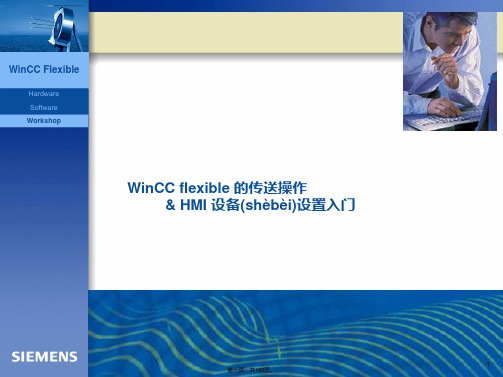
第八页,共160页。
WinCC Flexible
Hardware Software Workshop
传送(chuán sònɡ)操作概述
• 2 传送操作的一般步骤
• 其次,用户还需注意使能HMI设备(shèbèi)操作系统中的通 信选项,以允许设备(shèbèi)工作在选用的通信方式下。
• 通信参数设定完成后,可利用 WinCC flexible 菜单“项 目”>“传送”>“选项”>“设备(shèbèi)状态”检测通信连接是 否正确。若不正确,应检查通信电缆是否断路、接口接触 是否紧密以及通信参数是否设置正确。
• 也可以直接将项目文件传送到 HMI 设备中,因为在传送前系统将自动进行一致性检查。 只有通过(tōngguò)检查、编译准确的项目文件才能下载到HMI设备中。
• 1 下载步骤
• 以 WinCC flexible 通过(tōngguò)以太网方式下载程序到 MP277 10’’ Touch 为例, 操作步骤如下:
WinCC Flexible
Hardware Software Workshop
WinCC flexible 的传送操作 & HMI 设备(shèbèi)设置入门
1
第一页,共160页。
WinCC Flexible
Hardware Software Workshop
WinCC flexible 的传送操作 & HMI 设备设置(shèzhì)入门
第十八页,共160页。
项目文件(wénjiàn)的下载
WinCC Flexible
Hardware Software Workshop
• (2)传送失败的处理
• 如果项目传送失败,WinCC flexible 通常(tōngcháng)会提示失败原因。 常见的失败原因有通信失败和 HMI 操作系统不兼容。
WinCC flexible
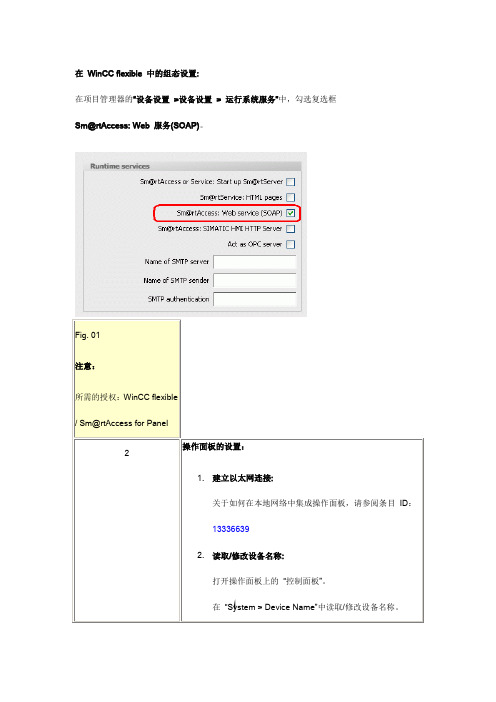
在WinCC flexible 中的组态设置:
在项目管理器的“设备设置>设备设置> 运行系统服务”中,勾选复选框Sm@rtAccess: Web 服务(SOAP)。
Fig. 02
这样就完成了PC 上的网络设置。
注意:
lmhosts 文件经常作为 lmhosts.sam 存在,“.sam”代表sample。
为了 Windows 能够识别这个
文件,必须改变后缀“.sam”。
否则 Windows 将忽略这个文件。
Fig. 03
4.点击“Execute GetValue” 按钮,相应的变量值显示在“Return value”域中。
如果连接存在问题,消息“Error-Runtime is offline” 显示在域中。
注意:
通过Excel的方式并不支持直接访问数组变量中的元素。
注意:
Excel 模板“Soap-Calls.xls”包含一段脚本。
可以在位于“工具> 宏> Visual Basic 编辑器”的Excel 编辑器中打开脚本,并且相应地编辑脚本(例如,添加更多的IO 域等)。
图标。
人机界面组态软件WinCCflexible

第十章 机界面组态软件 WinCC flexible
菜单栏
对象标签
工作区
项目窗口
工具窗口 属性窗口
输出窗口
第十章 机界面组态软件 WinCC flexible
第二节 WinCC flexible组态操作 WinCC flexible用于组态用户界面,建立的组态数据包括: (1)过程画面:用于显示过程。 (2)变量:用于运行时在PLC 和 HMI 设备之间传送数据。 (3)报警:运行中发生故障时显示报警状态。 (4)记录:用于保存过程值和报警。 一、建立项目 (一)项目类型 WinCC flexible的组态任务以项目文件的形式建立。可组态的项目类型如下: 1、单用户项目 用于单个HMI设备的项目。
第十章 机界面组态软件 WinCC flexible
项目向导窗口
第十章 机界面组态软件 WinCC flexible
生成新项目窗口
第十章 机界面组态软件 WinCC flexible
二、组态画面的创建 (一)画面模板可以为所有画面提供一个统一背景画面。
画面模板窗口
第十章 机界面组态软件 WinCC flexible
第十章 机界面组态软件 WinCC flexible
3、功能键 功能键是HMI设备上的专用键,可以在WinCC flexible中分配一个或多个功能。操作员在 HMI设备上按下相关键时,这些功能被触发。 (1)全局功能键:作为全局功能键始终触发同样的操作,而不管当前显示何种画面。 (2)局部功能键:基于操作员站上的当前显示画面,分配到本地设备上的功能键将触发不同 的操作。这种分配只适用于已在其中定义了功能键的画面。
第十章 机界面组态软件WinCC flexible
第一节 WinCC flexible安装 一、硬件连接 WinCC flexible支持多个不同自动化概念的组态。如:HMI设备通过过程总线直接与PLC连接的单用 户系统,多台HMI设备通过过程总线连接至一个或多个PLC的多用户系统。此外,HMI设备通过以太网连 接至计算机构成的具有集中功能的HMI系统。
SIMATIC HMI WinCC flexible SMART V4 安装指南说明书
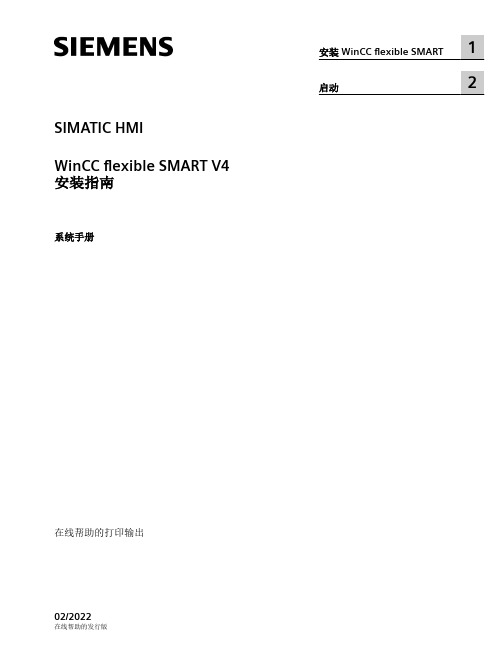
SIMATIC HMIWinCC flexible SMART V4安装指南系统手册在线帮助的打印输出02/2022法律资讯警告提示系统为了您的人身安全以及避免财产损失,必须注意本手册中的提示。
人身安全的提示用一个警告三角表示,仅与财产损失有关的提示不带警告三角。
警告提示根据危险等级由高到低如下表示。
危险表示如果不采取相应的小心措施,将会导致死亡或者严重的人身伤害。
警告表示如果不采取相应的小心措施,可能导致死亡或者严重的人身伤害。
小心表示如果不采取相应的小心措施,可能导致轻微的人身伤害。
注意表示如果不采取相应的小心措施,可能导致财产损失。
当出现多个危险等级的情况下,每次总是使用最高等级的警告提示。
如果在某个警告提示中带有警告可能导致人身伤害的警告三角,则可能在该警告提示中另外还附带有可能导致财产损失的警告。
合格的专业人员本文件所属的产品/系统只允许由符合各项工作要求的合格人员进行操作。
其操作必须遵照各自附带的文件说明,特别是其中的安全及警告提示。
由于具备相关培训及经验,合格人员可以察觉本产品/系统的风险,并避免可能的危险。
按规定使用 Siemens 产品请注意下列说明:警告Siemens 产品只允许用于目录和相关技术文件中规定的使用情况。
如果要使用其他公司的产品和组件,必须得到 Siemens 推荐和允许。
正确的运输、储存、组装、装配、安装、调试、操作和维护是产品安全、正常运行的前提。
必须保证允许的环境条件。
必须注意相关文件中的提示。
商标所有带有标记符号 ® 的都是 Siemens AG 的注册商标。
本印刷品中的其他符号可能是一些其他商标。
若第三方出于自身目的使用这些商标,将侵害其所有者的权利。
责任免除我们已对印刷品中所述内容与硬件和软件的一致性作过检查。
然而不排除存在偏差的可能性,因此我们不保证印刷品中所述内容与硬件和软件完全一致。
印刷品中的数据都按规定经过检测,必要的修正值包含在下一版本中。
wincc_flexible学习手册82页PPT

WinCC flexible — 人机界面高效组态
基本组态
组态界面布局 通讯组态 创建画面 画面制作 报警配置 用户管理 使用配方 多语言项目
For internal use only / ?Siemens AG 2011. All Rights Reserved.
WinCC flexible 基本组态
WinCC flexible 基本组态
画面制作
画面模板
For internal use only / ?Siemens AG 2011. All Rights Reserved. Industry Sector
WinCC flexible 基本组态
画面制作
画面对象
图形 库
简单对象
增强对象
For internal use only / ?Siemens AG 2011. All Rights Reserved. Industry Sector
与S7-200通讯: 1、连接电缆:Profibus-DP电缆 2、面板的拨码
For internal use only / ?Siemens AG 2011. All Rights Reserved. Industry Sector
WinCC flexible 基本组态
通讯组态
S7-200通讯参数设置
WinCC flexible 基本组态
创建变量
变量属性
For internal use only / ?Siemens AG 2011. All Rights Reserved. Industry Sector
WinCC flexible 基本组态
画面制作
一般画面
For internal use only / ?Siemens AG 2011. All Rights Reserved. Industry Sector
WINCC flexible的使用
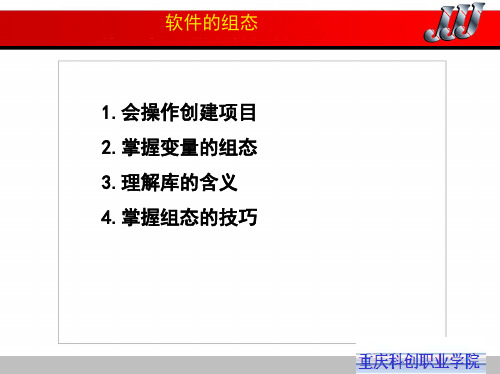
• 2.变量的起始值 3.变量的间接寻址 4.变量的数据记录 4.2.4 在运行时更新变量值
4.2 变量的组态
1)根据命令:通过调用系统函数“Up tate Tag”或在画面打开时更新变量 值。 2)循环连续:如果在组态变量时选择 采集模式为“循环连续”,即使在当 前打开的画面中没有该变量,它也会 在运行时持续更新。 3)循环使用:变量只有在打开的画面 中被显示或记录时,才在每个采集周 期被更新一次。 4.2.5 数组变量
04_Embed_13.jpg
创建项目
1.3 组态画面浏览系统 1.实现画面切换的方法 1)在“画面”编辑器中组态切换到其他画面 的按钮和功能键,用集成在按钮和功能键中 的系统函数切换画面。 2)用“画面浏览”编辑器来组态画面之间的 结构,用鼠标拖放的方法确定各画面之间的 关系,组态后画面上将自动生成切换画面的 浏览控件。 2.画面浏览编辑器
思考题
8.怎样使用库中的对象?怎样生成新的库对象? 9.怎样用图形IO域生成指示灯? 10.怎样使对象视图和输出视图自动缩为图标?怎样选 择对象视图显示的内容? 11.怎样用对象视图和鼠标拖放功能实现对象与变量的 连接? 12.怎样用简便方法生成画面切换按钮? 13.交叉引用表有什么作用?怎样使用交叉引用表? 14.怎样查找和替换字符串和对象? 15.怎样批量修改对象的属性?
创建项目
创建项目
3.建立画面的结构化关系(可以执行旋转命令)
图4-12 画面浏览编辑器
创建项目
4.自定义浏览控件
如果没按钮分配目标,则按钮无效, 在运行时按钮没有标签显示。
4.1 创建项目
5.设置初始画面(在“设备设置”中设置,可以修改HM I设备的名称,型号和初始画面)
西门子 WinCC flexible 2008 说明书

4
WinCC flexible 200 使用入门 - 首次使用 入门指南 , 06/2008, 在线帮助的发行版
5
WinCC flexible 200 使用入门 - 首次使用 入门指南 , 06/2008, 在线帮助的发行版
2 创建项目
6
2.1 什么是项目?
用于组态用户界面的基础就是项目。 在项目中创建并组态所有的对象,操作和监视果汁搅拌系统需要这些对象,比 如: - 画面,用来描述并操作果汁搅拌系统。 - 变量,用来在 HMI 设备和果汁搅拌系统之间传送数据。 - 报警,用来指示 HMI 设备上果汁搅拌系统的操作状态。
合格的专业人员
仅允许安装和驱动与本文件相关的附属设备或系统。设备或系统的调试和运行仅允许由合格的专业人员进行。本文 件安全技术提示中的合格专业人员是指根据安全技术标准具有从事进行设备、系统和电路的运行,接地和标识资格 的人员。
按规定使用
请注意下列说明: 警告 设备仅允许用在目录和技术说明中规定的使用情况下,并且仅允许使用西门子股份有限公司推荐的或指定的其他制 造商生产的设备和部件。设备的正常和安全运行必须依赖于恰当的运输,合适的存储、安放和安装以及小心的操作 和维修。
7
WinCC flexible 200 使用入门 - 首次使用 入门指南 , 06/2008, 在线帮助的发行版
2 创建项目
2.2 创建 “OP77B_Mixing” 项目
创建 “OP77B_Mixing” 项目 1. 启动 WinCC flexible:
WinCC flexible 项目向导打开。当创建项目时,项目向导通过指导用户逐步地 完成组态设置来提供支持。项目向导具有各种常需组态的情况。通过选择提供 的情况完成组态设置。
WinCC flexible使用项目
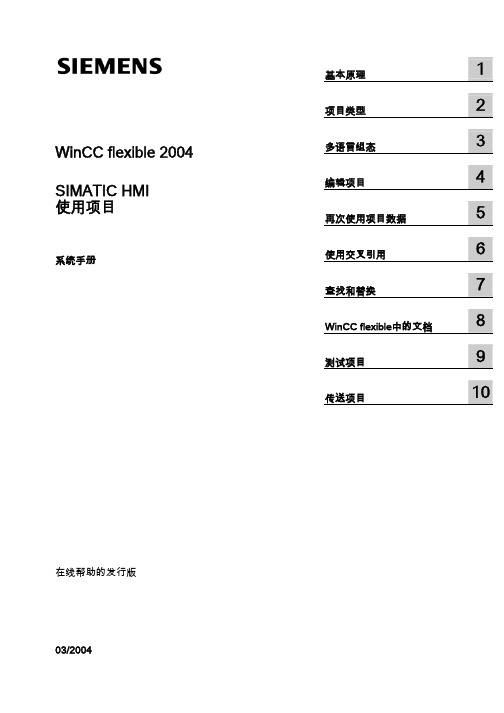
2.3 2.3.1 2.3.2 2.3.3
具有多个单元的项目................................................................................................................... 2-2 组态用于多个操作员设备的项目................................................................................................. 2-2 创建新的操作员设备................................................................................................................... 2-4 删除操作员设备 .......................................................................................................................... 2-5
2.4 2.4.1 2.4.2
创建用于不同操作员设备上的项目 ............................................................................................. 2-6 创建用于不同操作员设备上的项目 ............................................................................................. 2-6 实例:改变设备类型................................................................................................................... 2-7
winccflexible2007中文手册
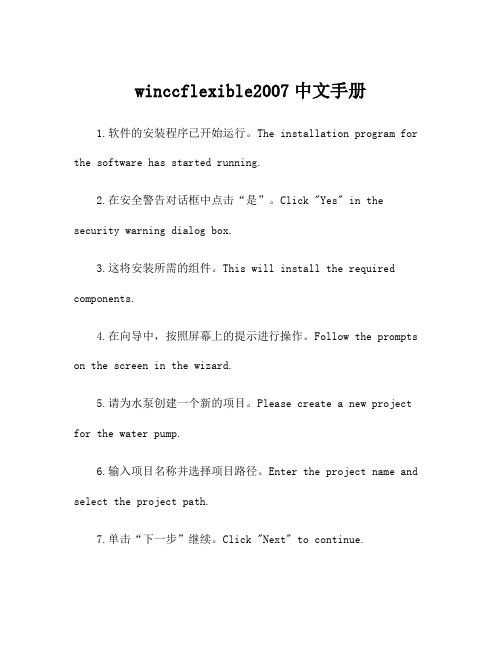
winccflexible2007中文手册1.软件的安装程序已开始运行。
The installation program for the software has started running.2.在安全警告对话框中点击“是”。
Click "Yes" in the security warning dialog box.3.这将安装所需的组件。
This will install the required components.4.在向导中,按照屏幕上的提示进行操作。
Follow the prompts on the screen in the wizard.5.请为水泵创建一个新的项目。
Please create a new project for the water pump.6.输入项目名称并选择项目路径。
Enter the project name and select the project path.7.单击“下一步”继续。
Click "Next" to continue.8.选择要创建的项目类型。
Select the type of project to create.9.为PLC集成项目选择S7-300。
Select S7-300 for the PLC integration project.10.设置备用项目。
Set up the backup project.11.单击“完成”完成向导。
Click "Finish" to complete the wizard.12.打开创建的新项目。
Open the new project that was created.13.在"硬件配置"中配置PLC。
Configure the PLC in "Hardware Configuration".14.添加模块并设置参数。
西门子触摸屏软件Wincc flexible 使用总结
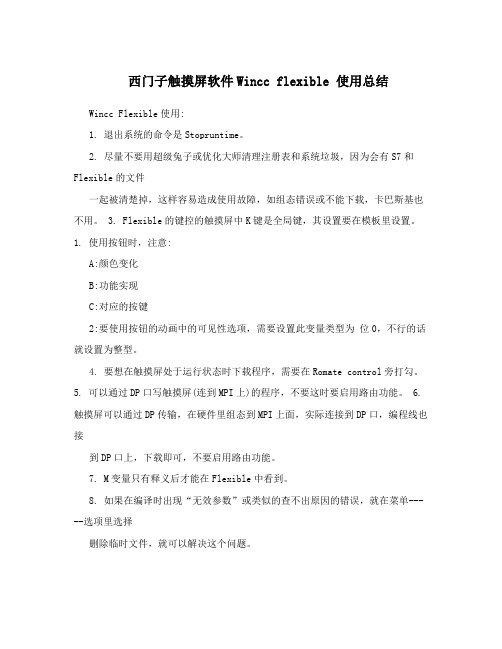
西门子触摸屏软件Wincc flexible 使用总结Wincc Flexible使用:1. 退出系统的命令是Stopruntime。
2. 尽量不要用超级兔子或优化大师清理注册表和系统垃圾,因为会有S7和Flexible的文件一起被清楚掉,这样容易造成使用故障,如组态错误或不能下载,卡巴斯基也不用。
3. Flexible的键控的触摸屏中K键是全局键,其设置要在模板里设置。
1. 使用按钮时,注意:A:颜色变化B:功能实现C:对应的按键2:要使用按钮的动画中的可见性选项,需要设置此变量类型为位0,不行的话就设置为整型。
4. 要想在触摸屏处于运行状态时下载程序,需要在Romate control旁打勾。
5. 可以通过DP口写触摸屏(连到MPI上)的程序,不要这时要启用路由功能。
6. 触摸屏可以通过DP传输,在硬件里组态到MPI上面,实际连接到DP口,编程线也接到DP口上,下载即可,不要启用路由功能。
7. M变量只有释义后才能在Flexible中看到。
8. 如果在编译时出现“无效参数”或类似的查不出原因的错误,就在菜单-----选项里选择删除临时文件,就可以解决这个问题。
9. 对于一些指示变量变化的信号,必须指示传感器的信号,可以添加一个符号库,然后在布局里设置其背景为透明的,填充颜色模式为实心的,设置其前景色、背景色都是灰色的,然后在动画---外观里设置其指向需要显示的变量,设置在不同值时不同的前景色即可。
10. 在屏上显示控制面板时,不能下载。
11. 如果连接的PLC名称改变,可以在选项里选择重新连接,不过前提是PLC 的名称必须和原来变量连接的PLC的名称一致。
12. 按钮的焦点颜色和宽度指的是按钮被激活时,在按钮上显示的边框的颜色和宽度,一般把宽度设为1,颜色无所谓。
13. 如果要实现中英文切换,步骤如下:a,在项目语言里,设置编辑语言和参考语言;b,在画面里做一个按钮,设置单击时的动作是设置-----》Setlanguage,函数选择Toggle的话,表示单击一次改变一下语言,函数选择en-GB的话表示单击后切换到英文,选择zh-CN的话,单击后切换到中文;c,在设备设置-----》语言和字体里设置两种语言的显示格式;d,在语言设置------》项目文本里设置相应的按钮对应的英文翻译。
