winccflexible学习手册
触摸屏学习资料

WINCC Flexible学习资料WINCC Flexible界面介绍,主要包括项目试图,项目试图是我们编辑项目功能的列表。
对象试图,是指一个或多个编程对象的视图属性。
属性视图,是指编辑对象的属性,在属性视图中设备工具的功能,连接变量,更改外观,调用系统函数。
输出视图,在编辑完成后,项目需要编译,编译的结果和状态在输出视图中显示。
工具窗口,是在编程时,可选用的功能按键和IO域工作区,编程区域。
实例1要求:利用HMI设备来控制西门子200里面的m0.0和m0.1,分别作为启动和停止控制Q0,0的输出。
利用工具窗口里,简单对象里面的圆来显示PLC内部Q0.0的状态,当Q0.0接通时,圆为一个颜色,当Q0.0为1时,圆为另一个颜色。
PLC控制程序如下众为自动化中心尹老师第1页在PLC的程序中,启动的触点要与外部输入点并联,停止的触点要与外部输入点串联,只有这样HMI设备上的启动停止,和外部的启动停止才能共同控制Q0.0的输出。
下面来看HMI设备上的编程。
首先,打开WINCC Flexible编程软件创建一个空项目。
然后选择设备类型为。
Micro Panels里面的TP178micro6寸屏。
点击确定生成一个空项目。
众为自动化尹老师第2页面上面工具条里的视图,然后点击重新设置布局化状态。
下一步,保存次工程,因为WINCC Flexible不具备上载功能,所以创建工程完成后,先保存工程,存于指定的文件夹下,一防止组态的设备因为异常情况而消失。
点击项目另存为按钮下一步创建一个连接:连接是PLC与HMI设备通讯的参数,PLC与HMI设备的数据交换都需要通过连接来完成。
点击项目树里面的通讯,双击连接,打开连接操作画面。
双击名称下的第一行的空白行,自动新建一个连接。
名称为连接1你可以对本连接的名称重命名。
在连接下的参数菜单里,设置HMI设备与PLC通讯的参数。
例如现在的PLC默认为2号站,(指PLC PPI通讯端口的地址)通讯的配置文为PPI(因为西门子200PLC是使用PPI协议进行通讯的,所以不能使用MPI和DP)然后修改HMI 设备与PLC通讯的波特率。
西门子WinCC flexible 2004使用入门(首次使用)
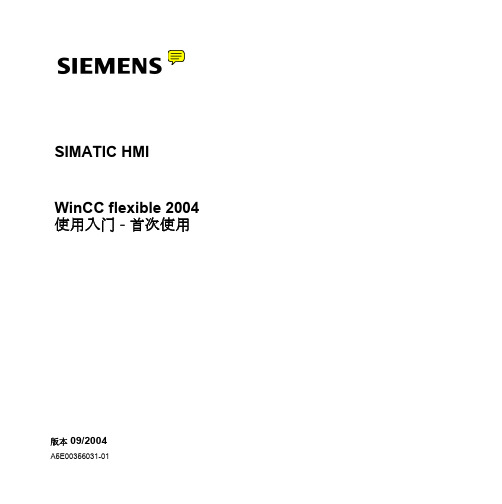
西门子股份有限公司
责任免除 我们已对印刷品中所述内容与硬件和软件的一致性作过检查。然而,不排除存在偏差的可能 性,因此我们不保证印刷品中所述内容与硬件和软件完全一致。印刷品中的数据都按规定经 过检测,必要的修正值包含在下一版本中。
SIMATIC HMI WinCC flexible 2004 使用入门 - 首次使用
版本 09/2004
A5E00356031-01
安全技术提示
为了您的人身安全以及避免财产损失,必须注意本手册中的提示。人身安全的提示用一个警告三角表示,仅与财产 损失有关的提示不带警告三角。警告提示根据危险等级由高到低如下表示。
7
WinCC flexible 2004 使用入门 - 首次使用 使用入门 : 版本 2004/09
2 创建项目
2.2 创建 "OP77B_Mixing" 项目
1. 启动 WinCC flexible:
WinCC flexible 项目向导打开。当创建项目时,项目向导通过指导用户逐步地完 成组态设置来提供支持。项目向导具有各种常需组态的情况。通过选择提供的情 况完成组态设置。
5
WinCC flexible 2004 使用入门 - 首次使用 使用入门 : 版本 2004/09
2 创建项目
6
2.1 什么是项目?
用于组态用户界面的基础就是项目。 在项目中创建并组态所有需要的对象,这些对象用来操作并监控果汁搅拌系统, 例如: · 画面,用来描述并操作果汁搅拌系统。 · 变量,用来在 HMI 设备和果汁搅拌系统之间传送数据。 · 报警,用来指示 HMI 设备上果汁搅拌系统的操作状态。
西门子触摸屏软件Wincc flexible 使用总结
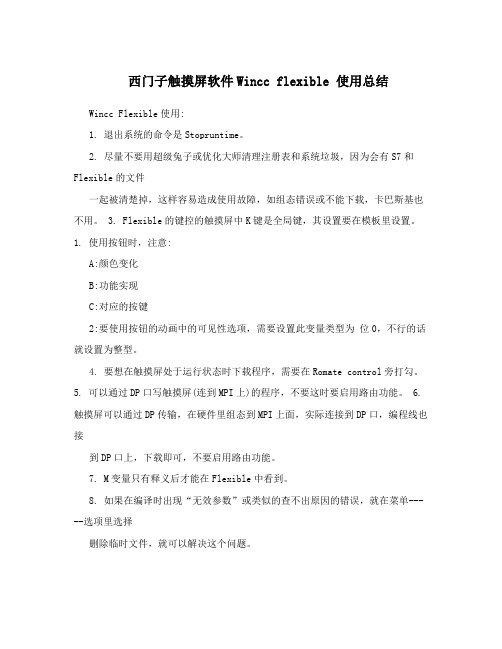
西门子触摸屏软件Wincc flexible 使用总结Wincc Flexible使用:1. 退出系统的命令是Stopruntime。
2. 尽量不要用超级兔子或优化大师清理注册表和系统垃圾,因为会有S7和Flexible的文件一起被清楚掉,这样容易造成使用故障,如组态错误或不能下载,卡巴斯基也不用。
3. Flexible的键控的触摸屏中K键是全局键,其设置要在模板里设置。
1. 使用按钮时,注意:A:颜色变化B:功能实现C:对应的按键2:要使用按钮的动画中的可见性选项,需要设置此变量类型为位0,不行的话就设置为整型。
4. 要想在触摸屏处于运行状态时下载程序,需要在Romate control旁打勾。
5. 可以通过DP口写触摸屏(连到MPI上)的程序,不要这时要启用路由功能。
6. 触摸屏可以通过DP传输,在硬件里组态到MPI上面,实际连接到DP口,编程线也接到DP口上,下载即可,不要启用路由功能。
7. M变量只有释义后才能在Flexible中看到。
8. 如果在编译时出现“无效参数”或类似的查不出原因的错误,就在菜单-----选项里选择删除临时文件,就可以解决这个问题。
9. 对于一些指示变量变化的信号,必须指示传感器的信号,可以添加一个符号库,然后在布局里设置其背景为透明的,填充颜色模式为实心的,设置其前景色、背景色都是灰色的,然后在动画---外观里设置其指向需要显示的变量,设置在不同值时不同的前景色即可。
10. 在屏上显示控制面板时,不能下载。
11. 如果连接的PLC名称改变,可以在选项里选择重新连接,不过前提是PLC 的名称必须和原来变量连接的PLC的名称一致。
12. 按钮的焦点颜色和宽度指的是按钮被激活时,在按钮上显示的边框的颜色和宽度,一般把宽度设为1,颜色无所谓。
13. 如果要实现中英文切换,步骤如下:a,在项目语言里,设置编辑语言和参考语言;b,在画面里做一个按钮,设置单击时的动作是设置-----》Setlanguage,函数选择Toggle的话,表示单击一次改变一下语言,函数选择en-GB的话表示单击后切换到英文,选择zh-CN的话,单击后切换到中文;c,在设备设置-----》语言和字体里设置两种语言的显示格式;d,在语言设置------》项目文本里设置相应的按钮对应的英文翻译。
wincc-flexible学习手册

wincc-flexible学习手册WinCCflexible—人机界面高效组态2011年5月南京主要内容概述基本组态项目下载组态练习组态技巧WinCCflexible概述WinCCflexible分类WinCCflexible安装WinCCflexible概述分类WinCCflexible概述安装WinCCflexible概述安装基本组态组态界面布局通讯组态创建画面画面制作报警配置用户管理使用配方多语言项目WinCCflexible基本组态新建项目WinCCflexible基本组态组态界面布局WinCCflexible基本组态组态界面布局WinCCflexible基本组态通讯组态WinCCflexible基本组态通讯组态WinCCflexible基本组态通讯组态WinCCflexible基本组态创建变量WinCCflexible基本组态创建变量WinCCflexible基本组态创建变量WinCCflexible基本组态画面制作WinCCflexible基本组态画面制作WinCCflexible基本组态画面制作WinCCflexible基本组态画面制作WinCCflexible基本组态画面制作WinCCflexible基本组态画面制作WinCCflexible基本组态画面制作WinCCflexible基本组态画面制作WinCCflexible基本组态画面制作WinCCflexible基本组态报警配置WinCCflexible基本组态报警配置WinCCflexible基本组态使用配方WinCCflexible基本组态使用配方WinCCflexible基本组态多语言项目项目下载直接下载Pack&Go传送OS更新项目下载项目编译项目下载直接下载项目下载直接下载项目下载直接下载项目下载直接下载项目下载Pack&Go传送项目下载Pack&Go传送项目下载OS更新Smart700练习项目Smart700练习项目Smart700练习项目Smart700练习项目Smart700练习项目Smart700练习项目Smart700练习项目Smart700练习项目组态技巧连续创建多个对象快速格式处理屏幕拖拽功能表格编辑器的使用鼠标停靠帮助信息通过变量切换画面项目数据的导入/导出查找/替换功能交叉引用重新布线区域指针WinCCflexible组态技巧连续创建多个对象WinCCflexible组态技巧连续创建多个对象WinCCflexible组态技巧快速格式处理WinCCflexible组态技巧屏幕拖拽功能WinCCflexible组态技巧表格编辑器的使用控制列的显示与隐藏WinCCflexible组态技巧表格编辑器的使用按列进行排序WinCCflexible 组态技巧表格编辑器的使用连续创建多个变量WinCCflexible组态技巧鼠标停靠帮助信息鼠标停靠+F1WinCCflexible组态技巧通过变量切换画面由变量指定目标画面WinCCflexible组态技巧项目数据的导入/导出WinCCflexible组态技巧区域指针WinCCflexible组态技巧区域指针WinCCflexible组态技巧区域指针WinCCflexible组态技巧区域指针WinCCflexible组态技巧区域指针WinCCflexible组态技巧演示:在Panel上显示PLC的状态Q&A图章WinCCflexible的”图章“功能,允许您连续插入多个相同类型的对象,无需反复选择对象。
西门子WinCC flexible 2004使用入门(选件)
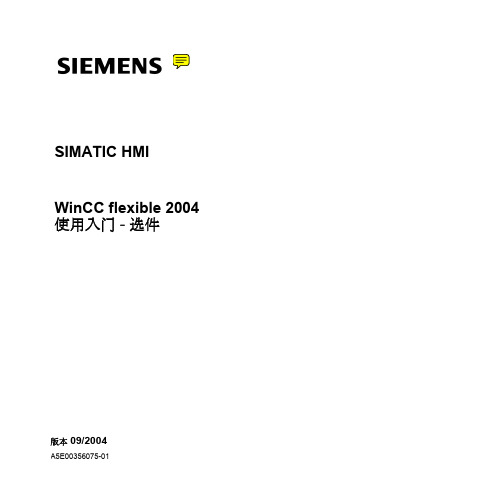
警告 表示如果不采取相应的小心措施,可能导致死亡或者严重的人身伤害。
小心 带有警告三角,表示如果不采取相应的小心措施,可能导致轻微的人身伤害。
小心 不带警告三角,表示如果不采取相应的小心措施,可能导致财产损失。
注意 表示如果不注意相应的提示,可能会出现不希望的结果或状态。 当出现多个危险等级的情况下,每次总是使用最高等级的警告提示。如果在某个警告提示中带有警告可能导致人身 伤害的警告三角,则可能在该警告提示中另外还附带有可能导致财产损失的警告。
4 通过 OPC 采集操作数据. . . . . . . . . . . . . . . . . . . . . . . . . . . . . . . . . . . . . . . . . . . . . 40 4.1 什么是 OPC . . . . . . . . . . . . . . . . . . . . . . . . . . . . . . . . . . . . . . . . . . . . . . . . . . . . . . 41 4.2 将 “BottlingStation”组态为 OPC 服务器 . . . . . . . . . . . . . . . . . . . . . . . . . . . . . 43 4.3 组态编程设备为 OPC 客户机 . . . . . . . . . . . . . . . . . . . . . . . . . . . . . . . . . . . . . . . . . 45
5
WinCC flexible 2004 使用入门 - 选件 使用入门 : 版本 2004/09
2 使用 Sm@rtAccess
WinCC flexible 2008 SP5 Update 1 用户手册说明书
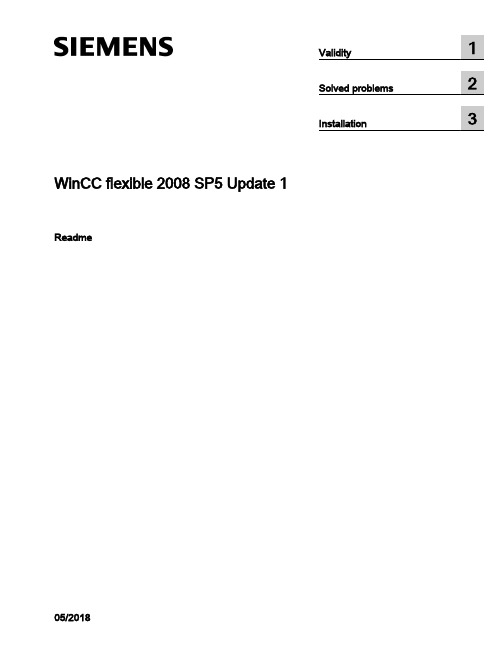
WinCC flexible 2008 SP5 Update 1 Readme05/2018Legal informationWarning notice systemThis manual contains notices you have to observe in order to ensure your personal safety, as well as to preventdamage to property. The notices referring to your personal safety are highlighted in the manual by a safety alertsymbol, notices referring only to property damage have no safety alert symbol. These notices shown below aregraded according to the degree of danger.DANGERindicates that death or severe personal injuryWARNINGindicates that death or severe personal injury may result if proper precautions are not taken.CAUTIONindicates that minor personal injury can result if proper precautions are not taken.NOTICEindicates that property damage can result if proper precautions are not taken.If more than one degree of danger is present, the warning notice representing the highest degree of danger will beused. A notice warning of injury to persons with a safety alert symbol may also include a warning relating to propertydamage.Qualified PersonnelThe product/system described in this documentation may be operated only by personnel qualified for the specifictask in accordance with the relevant documentation, in particular its warning notices and safety instructions. Qualifiedpersonnel are those who, based on their training and experience, are capable of identifying risks and avoidingpotential hazards when working with these products/systems.Proper use of Siemens productsNote the following:WARNINGSiemens products may only be used for the applications described in the catalog and in the relevant technicaldocumentation. If products and components from other manufacturers are used, these must be recommended orapproved by Siemens. Proper transport, storage, installation, assembly, commissioning, operation andmaintenance are required to ensure that the products operate safely and without any problems. The permissibleambient conditions must be complied with. The information in the relevant documentation must be observed. TrademarksAll names identified by ® are registered trademarks of Siemens AG. The remaining trademarks in this publicationmay be trademarks whose use by third parties for their own purposes could violate the rights of the owner. Disclaimer of LiabilityWe have reviewed the contents of this publication to ensure consistency with the hardware and software described.Since variance cannot be precluded entirely, we cannot guarantee full consistency. However, the information inthis publication is reviewed regularly and any necessary corrections are included in subsequent editions.Siemens AGDivision Digital FactoryPostfach 48 4890026 NÜRNBERGGERMANYⓅ 05/2018 Subject to changeCopyright © Siemens AG 2018.All rights reservedTable of contents1Validity (5)2Solved problems (7)3Installation (11)WinCC flexible 2008 SP5 Update 1Readme, 05/20183Table of contentsWinCC flexible 2008 SP5 Update 1 4Readme, 05/2018Validity1 ValidityThis update is valid for the following WinCC flexible editions:●WinCC flexible 2008 SP5InstallationTo install the update, please follow the instructions in the chapter "Installation".WinCC flexible 2008 SP5 Update 1Readme, 05/20185ValidityWinCC flexible 2008 SP5 Update 1 6Readme, 05/2018Solved problems2 This update contains the following improvements:Empty graphic list entries cause errors during printingWhen there was no graphic in a graphic list entry, it was not possible to create the projectdocumentation.Info texts in WinCC flexibleWith some HMI devices, the maximum number of characters permitted for an information textwas too low.Generator: Project files that are too large prevent transferWith some HMI devices, the generated project could become unusually large so that, in somecircumstances, it was no longer possible to transfer the project.Texts in faceplate instances not editable after migrationAfter the migration of a project, it was no longer possible to edit the texts of faceplate instancesdefined at the interface.STEP 7 integrationAfter ProSave had been uninstalled, it sometimes occurred that the STEP 7 integration nolonger functioned without errors because, under some circumstances, a commonly usedruntime library was also uninstalled.Mobile Panels IWLAN V2The EU image for Mobile Panels IWLAN V2 is not included in WinCC flexible. You can onlytransfer the image present in WinCC flexible to non-EU devices.However, you can download the EU image for Mobile Panels IWLAN V2 from SIOS.After the introduction of the new EU article numbers, the associated image which enablesoperation of Mobile Panels IWLAN V2 is made available.The following individual IWLAN EU devices are supported:●Mobile Panel 277 8" IWLAN V2●Mobile Panel 277F 8" IWLAN V2●Mobile Panel 277F 8" IWLAN (RFID Tag)WinCC flexible 2008 SP5 Update 1Readme, 05/20187Solved problemsYou need to select version 1.4.0.0 under "Device selection > Version of the HMI device".Selecting version 1.5.0.0 will result in a bad configuration of the HMI device.The product announcement "EU order numbers for Mobile Panel 277(F) IWLAN" waspublished under entry ID 109745667 (https:///cs/document/109745667/eu-order-numbers-for-mobile-panel-277(f)-iwlan?dti=0&lc=en-WW) for which theEU image is made available for download under entry ID 109746331 (https:///cs/document/109746331/images-for-mobile-panel-277(f)-iwlan?dti=0&lc=en-WW).You can find the corresponding product information documents online in the Product Support(https:// (https:///cs/start?lc=en-WW)):●Product information "Radio operation within the EU": 109745797 (https:///cs/document/109745797/simatic-hmi-radio-operation-within-the-eu?dti=0&lc=en-WW)●Product information "Radio operation outside the EU": 109745796 (https:///cs/document/109745796/simatic-hmi-radio-operation-outside-the-eu?dti=0&lc=en-WW)●Product information "HMI Device Images for Download in SIOS": 109748151 (https:///cs/document/109748151/simatic-hmi-mobile-panel-277-iwlan-v2-mobile-panel-277f-iwlan-v2-mobile-panel-277f-iwlan-(rfid-tag)-hmi-device-images-for-download-in-sios?dti=0&lc=en-WW)You can find additional information under Industry Support (https:///cs/document/109746331/images-for-mobile-panel-277(f)-iwlan?dti=0&lc=en-WW).Transfer to IWLAN devicesIn 1.5.0.1, you can transfer IWLAN devices with the device versions 1.4.0.0 and 1.5.0.0.If you transfer alternately to a 1.4 and 1.5 device, it can occur sporadically that transfer is nolonger possible.SolutionRestart WinCC flexible if autostart is disabled in the Start Center or end the processTransferTool.exe.Use of Asian fonts●When using Asian fonts, it can occur that various characters are not displayed in Runtime,especially with the "SimSun" font. This problem occurs more often with Windows 10.●When using an Asian locale, in particular the "Chinese (Simplified, PRC)" locale (can beset under "Control Panel > Region and Language > Administrative > Language for non-Unicode programs") and depending on the software installed in parallel, Asian fonts maynot be transferred in full size or at all into CE Runtime. This may cause Runtime to abortwith an error or result in the project not being transferred due to the large file size.In this context, problems with Basic Runtime can also occur if there are characters in theproject path that do not match the current locale. With the "Chinese (Simplified, PRC)"locale, for example, these may be characters such as "ä", "ö", "ü" or "ß".WinCC flexible 2008 SP5 Update 1 8Readme, 05/2018Solved problems●It may be possible to configure the reserved font "WinCC_flexible_smart" if the TIA Portalis installed in parallel. This should not be possible. Instead, only the "WinCC_flexible" fontmay be offered.●The following fonts may be missing, depending on the software installed in parallel:–Siemens AD Sans–Siemens Logo–Siemens Sans–Siemens Sans Global–Siemens Sans SC–Siemens Serif–Siemens Serif SC–Siemens Serif SC Semi–Siemens Slab–Siemens Slab SC–WinCC_flexible–WinCC_flexible_high●Internal generation errors may occur when using the "WinCC_flexible" or"WinCC_flexible_smart" fonts, if they are available.SQL ServerDuring startup of the PC or start of WinCC flexible 2008 SP5, an error message sporadicallyappears that no connection to Microsoft SQL Server 2014 Express can be established. Whenthis occurs, WinCC flexible 2008 SP5 projects can no longer be started from STEP 7. Theseproblems have required manual intervention of the user up to now.The patch corrects a problem with the SQL Server "user instance" that has already beendiscontinued by Microsoft. In it, instead of Microsoft SQL Server 2014 Express, the LocalDBvariant of the SQL Server 2014 Express is used. The independent LocalDB variant of the SQLServer does not require the "SQL Server (WINCCFLEX2014)" service, which is prone to errorsin user instances, and no longer requires administrator rights.RoutingIf transfer via routing is available and active for the current configuration, the project cannotbe transferred due to a validation problem.WinCC flexible 2008 SP5 Update 1Readme, 05/20189Solved problemsWinCC flexible 2008 SP5 Update 1 10Readme, 05/2018Installation3 RequirementsThis update requires one of the following WinCC flexible installations:●WinCC flexible 2008 SP5Install the update on your configuration PC.ProcedureTo install the update, proceed as follows:1.Double-click on the "WinCCflexible2008_SP5_Upd1.exe" file.2.Select "C:\WinCCflexible2008_SP5_Upd1" as the installation directory in the "WinZip Self-Extractor" dialog.3.Enable "When done unzipping open .\setup.exe" and exit the dialog by clicking "Unzip".4.Open your project on the configuration PC.5.Execute a full compilation with the menu command "Project > Compiler > Rebuild All...".6.Transfer the project to the HMI device once again.WinCC flexible 2008 SP5 Update 1Readme, 05/201811InstallationWinCC flexible 2008 SP5 Update 1 12Readme, 05/2018。
西门子s7300培训教程--CH15_WinCCFlexible讲义

使用层
激活的层
对象所在的层
所有的层都可见
对象在第1层可见
Date:
2010年9月16日
File : WinCC flexible.40
使用平移工具
平移工具
框架
Date:
2010年9月16日
File : WinCC flexible.41
使用对象列表
固定边框
选择对象
组态对象
Date:
2010年9月16日
Date:
2010年9月16日
File : WinCC flexible.46
组态画面对象 (5)
Date:
2010年9月16日
File : WinCC flexible.47
组态多个对象
拖&放
Date:
2010年9月16日
File : WinCC flexible.48
创建面板 (1)
Date:
直接帮助
Date:
2010年9月16日
File : WinCC flexible.12
设置 WinCC flexible
设置组态界面语言
Date:
2010年9月16日
File : WinCC flexible.13
创建项目
Date:
2010年9月16日
File : WinCC flexible.14
File : WinCC flexible.42
新建对象
组态图形对象 (1)
选择类型
Date:
2010年9月16日
File : WinCC flexible.43
组态图形对象 (2)
对象列表
集中选择类型
SIEMENS 全新组态软件 SIMATIC WinCC flexible 说明书

新产品简介simatic hmi全新组态软件SIMATIC WinCC flexibleSIMATIC多功能面板不仅具备人机界面功能基于Windows CE操作系统,SIMATIC多功能面板平台不仅具有工业PC的灵活性,而且坚固耐用,价格适宜。
同其他操作面板,SIMATIC Multi Panels(MP)可用于本机操作和监视,高性能、开放性和可扩展性是其突出特征。
SIMATIC MP 270BMP 270B面板是多功能面板系列中的一款输入级设备。
提供 5.7″和10.4″TFT 触摸屏型或10.4″TFT显示屏和薄膜键盘型。
MP 270B可提供最佳性能,颇具吸引力。
SIMATIC MP 370MP 370多功能面板可满足最高的性能要求。
提供有12.1″和15.1″TFT触摸屏型或12.1″TFT显示屏和薄膜键盘型。
一个平台,多种用途使用基于标准Windows CE的应用软件,在SIMATIC多功能面板上可实现多种自动化功能。
例如,下载Microsoft PocketInternet Explorer(随产品提供),即可在多功能面板MP270B/MP370上显示HTML文档并浏览保存在主机系统上的操作和工作说明。
除可视化功能,还可将SIMATIC WinACMP软件PLC集成到MP 370设备上(WinCCflexible V1.1 版以上)。
显然,对于有确定要求的大量数据的控制任务,WinACMP选项是一种经济的解决方案,理想用于需要较坚固硬件的分布式自动化任务。
通过SIMATIC ThinClient/MP选项,10″12″和15″触摸式多功能面板可作为Windows 2000终端服务器的瘦客户机使用,可兼用于可视化图形显示,或作为单纯的终端客户机。
这样,就可以使用多功能面板来操作所有运行于终端服务器上的应用程序。
中央数据管理或项目管理通过以太网(TCP/IP),可将多功能面板联网来访问办公环境。
人机界面组态软件WinCCflexible

第十章 机界面组态软件 WinCC flexible
菜单栏
对象标签
工作区
项目窗口
工具窗口 属性窗口
输出窗口
第十章 机界面组态软件 WinCC flexible
第二节 WinCC flexible组态操作 WinCC flexible用于组态用户界面,建立的组态数据包括: (1)过程画面:用于显示过程。 (2)变量:用于运行时在PLC 和 HMI 设备之间传送数据。 (3)报警:运行中发生故障时显示报警状态。 (4)记录:用于保存过程值和报警。 一、建立项目 (一)项目类型 WinCC flexible的组态任务以项目文件的形式建立。可组态的项目类型如下: 1、单用户项目 用于单个HMI设备的项目。
第十章 机界面组态软件 WinCC flexible
项目向导窗口
第十章 机界面组态软件 WinCC flexible
生成新项目窗口
第十章 机界面组态软件 WinCC flexible
二、组态画面的创建 (一)画面模板可以为所有画面提供一个统一背景画面。
画面模板窗口
第十章 机界面组态软件 WinCC flexible
第十章 机界面组态软件 WinCC flexible
3、功能键 功能键是HMI设备上的专用键,可以在WinCC flexible中分配一个或多个功能。操作员在 HMI设备上按下相关键时,这些功能被触发。 (1)全局功能键:作为全局功能键始终触发同样的操作,而不管当前显示何种画面。 (2)局部功能键:基于操作员站上的当前显示画面,分配到本地设备上的功能键将触发不同 的操作。这种分配只适用于已在其中定义了功能键的画面。
第十章 机界面组态软件WinCC flexible
第一节 WinCC flexible安装 一、硬件连接 WinCC flexible支持多个不同自动化概念的组态。如:HMI设备通过过程总线直接与PLC连接的单用 户系统,多台HMI设备通过过程总线连接至一个或多个PLC的多用户系统。此外,HMI设备通过以太网连 接至计算机构成的具有集中功能的HMI系统。
wincc_flexible学习手册82页PPT

WinCC flexible — 人机界面高效组态
基本组态
组态界面布局 通讯组态 创建画面 画面制作 报警配置 用户管理 使用配方 多语言项目
For internal use only / ?Siemens AG 2011. All Rights Reserved.
WinCC flexible 基本组态
WinCC flexible 基本组态
画面制作
画面模板
For internal use only / ?Siemens AG 2011. All Rights Reserved. Industry Sector
WinCC flexible 基本组态
画面制作
画面对象
图形 库
简单对象
增强对象
For internal use only / ?Siemens AG 2011. All Rights Reserved. Industry Sector
与S7-200通讯: 1、连接电缆:Profibus-DP电缆 2、面板的拨码
For internal use only / ?Siemens AG 2011. All Rights Reserved. Industry Sector
WinCC flexible 基本组态
通讯组态
S7-200通讯参数设置
WinCC flexible 基本组态
创建变量
变量属性
For internal use only / ?Siemens AG 2011. All Rights Reserved. Industry Sector
WinCC flexible 基本组态
画面制作
一般画面
For internal use only / ?Siemens AG 2011. All Rights Reserved. Industry Sector
第8章 WINCCFlexible

第8章 WINCCFlexible WinccFlexible综述 8.1.1 WinccFlexible综述 项目中, 设备。 在 WinCC flexible 项目中,最多可以组态 8 个 HMI 设备。 1、组态数据: 、组态数据: 显示过程。 (1)过程画面 )过程画面——显示过程。 显示过程 设备之间传送数据。 (2)变量 )变量——运行时在 PLC 和 HMI 设备之间传送数据。 运行时在 运行时显示运行状态。 (3)报警 )报警——运行时显示运行状态。 运行时显示运行状态 保存过程值和报警。 (4)记录 )记录——保存过程值和报警。 保存过程值和报警 的数据库中。 与项目相关的所有数据都存储于 WinCC flexible 的数据库中。 2、组态项目类型: 、组态项目类型: 单用户项目—— ——组态单个 设备的项目。 (1)单用户项目——组态单个 HMI 设备的项目。 多用户项目—— ——组态多个 设备的项目。 (2)多用户项目——组态多个 HMI 设备的项目。 设备上使用的项目。 (3)在不同 HMI 设备上使用的项目。
1
2
第8章 WINCCFlexible
8.7.4 脚本语句 1、选择分支语句 Select Case 表达式 表达式列表1 Case 表达式列表1 语句块1 语句块1 表达式列表2 Case 表达式列表2 语句块2 语句块2 Case else 语句块3 语句块3 End Select 2、条件分支语句 If 条件表达式 Then 语句块1 语句块1 Else 语句块2 语句块2 End If If 条件表达式 Then 语句块 End If
第8章 WINCCFlexible 8.4 变量编辑器
变量编辑 区
属性编辑 区
第8章 WINCCFlexible 变量类型、连接符号、地址、 8.4.1 变量类型、连接符号、地址、采样周期
WinCCflexible通讯设置程序传送快速入门演示文稿

• 以上是传送操作的一般性介绍,下文将以具体的 HMI 设备(MP277 10’’ Touch)为例详细讲解各种传送操作,并介绍 HMI 设备的参数设 定。
• 在弹出的传送设置对话框中,打勾选择欲下载的 HMI 设备。 • 在传送模式下拉菜单,选择“以太网”,并输入 MP277 的 IP 地址。
• WinCC flexible 的传送操作包括项目文件的下载、回传、HMI 设备操 作系统更新、HMI 设备数据备份和授权传送等。其中较常用的操作是 项目文件的下载、HMI 设备操作系统更新和授权传送。
• 2 传送操作的一般步骤
• 传送操作的一般步骤为选择通信方式、连接硬件设备、设定通信参数、 启动传送。
• (1)传送操作的一般步骤
• 选择通信方式是传送操作的前提和基础。选择通信方式即根据通信需 求和客观环境,确定欲采用通信的类型和介质。具体地说,由于具体 的项目应用需要采用合适的通信方式,而特定的 HMI 设备支持特定的 通信协议和连接设备,用户需要结子 HMI 设备设置入门
– HMI 设备的启动 – HMI 设备的控制面板的操作
2
WinCC flexible 传送操作入门
• 传送操作概述 • 项目文件的下载 • 回传 • HMI 设备操作系统更新 • HMI 设备数据备份和恢复 • 授权传送 • ProSave
3
传送操作概述
• 1 传送操作的分类
WinCCflexible通讯设置程序传送快速入门演示文稿
WinCC flexible 的传送操作 & HMI 设备设置入门
WinCC_flexible_快速入门

• 用 ProTool 开发的组态项目可通过 WinCC flexible 的移植向导非常 简便地转换成 WinCC flexible 项目,这也体现了西门子对客户的劳动 成果的高度重视和保护。
16
WinCC flexible 简介
WinCC Flexible
Hardware Software Workshop
• SIMATIC HMI 中国主页网址 • /products/as/hmi/
• 自动化产品中文资料下载中心 • /download/
20
WinCC flexible 学习建议
WinCC Flexible
• WinCC flexible 的组件
– WinCC flexible 工程系统 – WinCC flexible 运行系统 – WinCC flexible 选件 – 补充说明
• WinCC flexible 的安装和启动
– 系统要求 – 典型的安装步骤 – WinCC flexible 的启动
• WinCC flexible 用户界面入门
11
WinCC flexible 概述
winccflexible2007中文手册
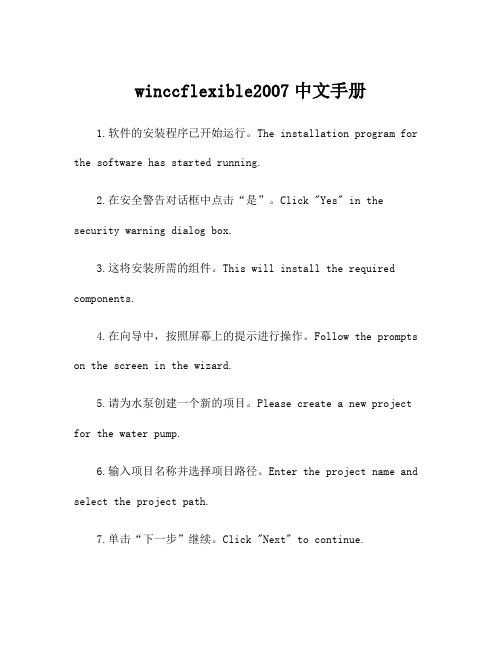
winccflexible2007中文手册1.软件的安装程序已开始运行。
The installation program for the software has started running.2.在安全警告对话框中点击“是”。
Click "Yes" in the security warning dialog box.3.这将安装所需的组件。
This will install the required components.4.在向导中,按照屏幕上的提示进行操作。
Follow the prompts on the screen in the wizard.5.请为水泵创建一个新的项目。
Please create a new project for the water pump.6.输入项目名称并选择项目路径。
Enter the project name and select the project path.7.单击“下一步”继续。
Click "Next" to continue.8.选择要创建的项目类型。
Select the type of project to create.9.为PLC集成项目选择S7-300。
Select S7-300 for the PLC integration project.10.设置备用项目。
Set up the backup project.11.单击“完成”完成向导。
Click "Finish" to complete the wizard.12.打开创建的新项目。
Open the new project that was created.13.在"硬件配置"中配置PLC。
Configure the PLC in "Hardware Configuration".14.添加模块并设置参数。
- 1、下载文档前请自行甄别文档内容的完整性,平台不提供额外的编辑、内容补充、找答案等附加服务。
- 2、"仅部分预览"的文档,不可在线预览部分如存在完整性等问题,可反馈申请退款(可完整预览的文档不适用该条件!)。
- 3、如文档侵犯您的权益,请联系客服反馈,我们会尽快为您处理(人工客服工作时间:9:00-18:30)。
WinCC flexible 基本组态
画面制作
对象属性
动态属性 静态属性
For internal use only / ?Siemens AG 2011. All Rights Reserved. Industry Sector
WinCC flexible 基本组态
画面制作
层的使用
For internal use only / ?Siemens AG 2011. All Rights Reserved. Industry Sector
For internal use only / ?Siemens AG 2011. All Rights Reserved. Industry Sector
WinCC flexible — 人机界面高效组态 基本组态
组态界面布局
通讯组态 创建画面 画面制作 报警配置 用户管理 使用配方
WinCC flexible 基本组态
使用配方
创建配方
For internal use only / ?Siemens AG 2011. All Rights Reserved. Industry Sector
WinCC flexible 基本组态
使用配方
运行系统中的配方管理
For internal use only / ?Siemens AG 2011. All Rights Reserved. Industry Sector
WinCC flexible 基本组态
用户管理
用户权限设置
运行时用户
运行时用户组 运行时授权
For internal use only / ?Siemens AG 2011. All Rights Reserved. Industry Sector
WinCC flexible 基本组态
用户管理
运行时用户管理
WinCC flexible 基本组态
创建变量
变量属性
For internal use only / ?Siemens AG 2011. All Rights Reserved. Industry Sector
WinCC flexible 基本组态
画面制作
一般画面
For internal use only / ?Siemens AG 2011. All Rights Reserved. Industry Sector
For internal use only / ?Siemens AG 2011. All Rights Reserved. Industry Sector
WinCC flexible 基本组态
通讯组态
WinCC flexible 中连接参数设置
For internal use only / ?Siemens AG 2011. All Rights Reserved. Industry Sector
WinCC flexible 基本组态
报警配置
模拟量报警
For internal use only / ?Siemens AG 2011. All Rights Reserved. Industry Sector
WinCC flexible 基本组态
报警配置
报警显示
For internal use only / ?Siemens AG 2011. All Rights Reserved. Industry Sector
For internal use only / ?Siemens AG 2011. All Rights Reserved. Industry Sector
WinCC flexible 概述
安装
软件安装环境: 兼容的操作系统:
经认证的病毒扫描程序: McAfee Internet Security Suite 2008 Trend Micro OfficeScan 8.0 Symantec Norton Internet Security
WinCC flexible 基本组态
多语言项目
设置多语言项目
For internal use only / ?Siemens AG 2011. All Rights Reserved. Industry Sector
WinCC flexible 基本组态
多语言项目
运行时语言和字体
运行时启用
For internal use only / ?Siemens AG 2011. All Rights Reserved. Industry Sector
隐藏窗口
停靠窗口
For internal use only / ?Siemens AG 2011. All Rights Reserved. Industry Sector
WinCC flexible 基本组态
通讯组态
可以通过 RS422/RS485 接口与下列 PLC 连接起来: • SIMATIC S7-200 和 S7-200 CN • 三菱 FX 系列 • 欧姆龙 CP1H、CP1L、CP1EN
Industry Sector
WinCC flexible 基本组态
报警配置
离散量报警
For internal use only / ?Siemens AG 2011. All Rights Reserved. Industry Sector
WinCC flexible 基本组态
报警配置
离散量报警--触发位
WinCC flexible 概述
分类
For internal use only / ?Siemens AG 2011. All Rights Reserved. Industry Sector
WinCC flexible 概述
安装
组态 Smart Panels 需要的环境: WinCC flexible 2008 China Standard 安装过程: SP2 + HSP
WinCC flexible 基本组态
画面制作
图形IO域
For internal use only / ?Siemens AG 2011. All Rights Reserved. Industry Sector
WinCC flexible 基本组态
画面制作
曲线
练习
For internal use only / ?Siemens AG 2011. All Rights Reserved. 能显示的时间长度 = 采样点数 * 脉冲
For internal use only / ?Siemens AG 2011. All Rights Reserved. Industry Sector
WinCC flexible 基本组态
用户管理
运行系统安全性设置
For internal use only / ?Siemens AG 2011. All Rights Reserved. Industry Sector
WinCC flexible 2008 China Standard + SP2
WinCC flexible 2008 SP2 Update12
用于组态 Smart Panels 的最新HSP安装文件
(最新HSP下载地址: /smartline/ )
WinCC flexible 基本组态
多语言项目
翻译方法:1、直接在画面编辑器中翻译
用指定的编辑语言输入文本
For internal use only / ?Siemens AG 2011. All Rights Reserved. Industry Sector
WinCC flexible 基本组态
WinCC flexible 基本组态
画面制作
画面模板
For internal use only / ?Siemens AG 2011. All Rights Reserved. Industry Sector
WinCC flexible 基本组态
画面制作
画面对象
图形 库 简单对象 增强对象
For internal use only / ?Siemens AG 2011. All Rights Reserved. Industry Sector
与S7-200通讯: 1、连接电缆:Profibus-DP电缆 2、面板的拨码
For internal use only / ?Siemens AG 2011. All Rights Reserved. Industry Sector
WinCC flexible 基本组态
通讯组态
S7-200通讯参数设置
WinCC flexible 基本组态
报警配置
使用报警类别颜色
练习
For internal use only / ?Siemens AG 2011. All Rights Reserved. Industry Sector
WinCC flexible 基本组态
用户管理
对象安全设置
For internal use only / ?Siemens AG 2011. All Rights Reserved. Industry Sector
WinCC flexible 基本组态
画面制作
事件
For internal use only / ?Siemens AG 2011. All Rights Reserved. Industry Sector
WinCC flexible 基本组态
画面制作
符号IO域
For internal use only / ?Siemens AG 2011. All Rights Reserved. Industry Sector
