Vibratory-Feeder_Troubleshooting_Guide_Rev-001
FEEDER校正仪操作指导书

设备操作指导书
FEEDER校正仪
1.设备 概述
1.1 设备 名称
1.2使用 电源
1.3工作 气压
FEEDER校正仪 AC 220V /50Hz 0.5MPa-0.6MPa
22..1开插上机
电源线插
图像采集相机
图1
FEEDER校 正平台
页号
1/1
文件编 做成日
期 发行版
次
WTE-SBZ-SMT-
图像采集显 示器
气压表
气动按钮
3.操作
步骤
图2
3.1检查
气压表在
工作气压
范围,如
不在范围正平台无杂物,将要校正的FEEDER装好空的料带放上校正平 台,按下气动按钮,FEEDER开始做送料动作;(图3)
3.3检查图像采集显示器上取料中心点,如不在中心点,用调试工具调 到中心点;(图4)
图3
4.关机
图4
4.1关闭 图像采集 显示器开 关,拔掉 电源插头 线;
注意事 项
操作人员 必须接受 相关的培 训后,才 能操作该 设备。
改 定 记 录
品质部
技术部
承认 承认 审核 拟制
无锡东洋电器有限公司
DeviceMaster Troubleshooting 文档说明书

DeviceMaster Troubleshooting.Can’t open the serial port or there are no communications on the serial port when using the computer’s comm ports to send serial data.1. What does PortVision show regarding the Device Master? Highlight the folder in the top rightof the PortVision GUI so the Device Masters appear in the bottom right.In the above example, it shows 192.168.13.10 is unable to communicate over the network.Try opening a command prompt and doing a ‘Ping’ agai nst the IP Address (192.168.13.10.This is discussed later in this document. The instructions to use PortVision are here:/html/DM_PRO_RTS_SERIALHUB_pvpx.htmTo Download PortVision, go to this webpage:/html/DM_PRO_RTS_SERIALHUB_pvdx2.htm2. Is the Device Master communicating with the driver?a. In PortVision, examine the Software Version. If you are using the computer com portsto send data, then you are using the driver. PortVision will inform whether the driver iscommunicating to the DeviceMaster by noting whether the Software Version is NS-Linkor SocketServer. If it says SocketServer, then the driver is not communicating on port 4606 of the Device Master.b.Go to your computer’s Start Menu -> Comtrol -> DeviceMaster Driver ManagementConsolec.Highlight the Device Master on the left side of the GUId.Check, if using Mac Mode that the correct Mac address is displayed. If you see “00 C04E # # #, use the drop down and see if the Mac Address is displayed. Select if it is there, otherwise manually enter the Mac address using spaces between the hex number pairs.Depress the ‘Apply’ button.Go to the Advanced Tab in the Management Console and look at the “Device Status”. If it does not say “Device is Active and OK”, go back to the General Tab.e.Enter the IP Address of the Device Ma ster and select ‘IP Mode’ and click ‘Apply’.Go to the Advanced Tab and examine Device Status. If it is other than “Device is Active and OK”, then we need to see if you can ‘ping’ the Device Master.Note- if you don’t know the Device Master IP Ad dress, use Port Vision to scan thenetwork to detect the Device Master. Once the Device Master is found, highlight the folder in the top right of the GUI so the Device Master appears in the bottom right.If IP Mode works, then something is blocking layer 2 network protocol (Operating System, Switch or Router). IP Mode is just as effective as Mac Mode, IP Mode usesLayer 3 on the network stack. If IP Mode does not work either, then try the below steps to see if there is a network connection.f.Open a command prompt by depressing the ‘Windows key’ and ‘R key’ simultaneously.To bring up the command GUI. Type ‘cmd’ to get a command prompt.At the command prompt, type “ping <device_master_IP_address>. For example,assume the Device Master IP Address is 192.168.250.250, type “ping 192.168.250.250”.If there is anything oth er than , “reply from 192.168.250.250: bytes=32 time xmsTTL=xxx” where ‘x’ is a number, then you have network issues.Also, se e if you can open the web page for the Device Master’s IP Address(http://192.168.250.250 for example)For network issues, note that the computer running the driver must be using the samenetmask and IP Address range as the Device Master. For instance, if the Device Masteris using the IP Address of 192.168.250.250 and a Netmask of 255.255.0.0, then thecomputer should have an IP Address of 192. 168.250.xxx (enter number 1-249 or 251-254)(Computer network properties)(Device Master IP Address / Netmask)g.If ping still fails, connect the Ethernet cable directly to the Device Master’s Down Port (ifthere is one) or regular Ethernet port. Retry starting at Step ‘e’ above.h.If ping still fails, swap the Ethernet cable with a known good cable.i.If there are still problems communicating with the Device Master, call Support.3. Is the Serial Port already being used by an application or another computer?a.The figure below shows a computer with the MAC Address of 1c:1b:0d:40:56:f6 is usingPhysical Port 1 on the Device Master. My computer, 192.168.250.4 is connected to theDevice Master via my driver, but will not be able to open Port 1 because it is in use byanother computer.4. If all the above checks out, isolate whether the problem is between your computer and theDevice Master or is not. The best way to do this is to do a loopback test. For instructions on Loopback Tests, please see the “DeviceMaster Serial Port Testing .pd f file in/contribs/devicemaster/help_files/testing/。
VIBRATING FEEDER

更多信息请下载全文后查看
Hale Waihona Puke 专利内容由知识产权出版社提供
专利名称:VIBRATING FEEDER 发明人:OHASHI MASAO 申请号:J P 14 334 990 申请日:19900531 公开号:J P H 04 39206A 公开日:19920210
摘要:PURPOSE:To enable a vibrating feeder to be easily adjusted and to be applied to a wide range use by providing a balance weight whose position is adjustable to bring the centers of gravity of an outside vibrating body and a reaction weight to the same position. CONSTITUTION:The main constituent elements of an exciting unit 10 is a base 20, a reaction weight 30 for carrying a magnet 50a, an outside vibrating body 40 for carrying a movable iron core 50b, a balance weight 70 fitted to the vibrating body 40, and plate springs 60a, 60b. In the case of assembly, a leg part 42 is inserted into the cut-out part 34 of the weight 30 from above, and then the weight 70 is fitted to the leg part 42 from both sides. In this case, the vertical position of the weight 70 is adjusted and fixed so that the transmission of vibration to the base 20 or to a base fitting table 80 can be minimized. Thus, by vertically moving the balance weight at the lower part of the outside vibrating body to the weight and shape of a chute that is different by the service condition, the positions of center of gravity of the reaction weight and the outside vibrating body can be easily and accurately brought in the optimum position of the same level.
阿尔科尔热量传感器故障排查指南说明书

ALCOR EGT SYSTEMTROUBLESHOOTING GUIDEPlease Note: This troubleshooting guide does not include symptoms or solutions relating to malfunctioning engines, cylinders, or other mechanical components.NOTES1.The best way to troubleshoot ALCOR EGT probes is to check the loop resistance through the probeat room temperature. Use a good quality multi-meter fitted with alligator clips on the test leads.CAUTION: Voltage from a multi-meter can damage an EGT indicator. Care should be taken to be sure the probe has been disconnected from the system before checking for loop resistance.A grounded red/yellow or red/brown probe will normally show from 0.6 to 1.0 ohms resistance. To check millivolt output, remove probe from aircraft. Carefully heat the tip of the probe element with a propane torch until it just begins to glow dark cherry red. At this point, the probe should put out from 33 to 36 millivolts (1500︒F to 1650︒F) for red/yellow, or 61 to 67 millivolts (1500︒ to 1650︒F) for red/brown. CAUTION: Always wear gloves and have a fire extinguisher handy when using an open flame.2.To check continuity of an EGT extension lead, first inspect entire length of wire for chafing orbroken insulation. Inspect terminals for loose crimps or connections. With indicator and probe disconnected, check to be sure that there is no continuity from red to yellow or from red or yellow to thermocouple housing. Next, clip red to yellow at either end and check for continuity at opposite end through the entire lead.3.Modern EGT systems use a type K or chromel/alumel thermocouple. Older EGT systems usedchromel/constantan or type E thermocouple. Type K has a red/yellow color code. Type E has a red/brown color code. CAUTION: EGT systems with mixed color codes will not functionproperly. Call ALCOR, Inc. for details.4.Calibration on ALCOR, Inc. EGT or CHT indicators manufactured after 1980 are from the front.These indicators can usually be overhauled by ALCOR at a reasonable cost. NOTE: ALCOR does not authorize outside repair or overhaul of our indicators. Older indicators manufactured before 1980 have the calibration adjustment from the rear. They are not repairable due to unavailability of parts. Please call ALCOR for replacement information.5.To recalibrate ALCOR EGT indicators in flight, climb to 3,000 feet or higher and set up 65% poweraccording to your aircraft flight manual. Lean the mixture carefully until a slight RPM drop orengine roughness is observed, then re-enrichen slightly. Adjust the calibration potentiometer so that the indicator points to the asterisk or a point 100 degrees below the top of the scale. CAUTION: TIT indicators or EGT indicators with a true temperature read-out dial instead of plain hash marks cannot be calibrated in flight. Use an ALCOR ALCAL system tester or send indicator to ALCOR for calibration at no charge.6.To prevent indicator error due to induced EMF, the EGT or CHT extension lead wires must not bebundled up or routed with any high current bearing wires such as alternator, avionics, lighting or heaters.**Note: ALCOR does not authorize outside repair or overhaul of our indicators.**。
Ellis-Corrective-Feedback

T tries to elicit correct pronunciation and the corrects
S: alib[ai]
S fails again
T: okay, listen, listen, alb[ay] T models correct pronunciation
SS: alib(ay)
Theoretical perspectives
1. The Interaction Hypothesis (Long 1996) 2. The Output Hypothesis (Swain 1985;
1995) 3. The Noticing Hypothesis (Schmidt
1994; 2001) 4. Focus on form (Long 1991)
2. In the course of this, they produce errors. 3. They receive feedback that they recognize as
corrective. 4. The feedback causes them to notice the errors they
first row. (uptake)
The complexity of corrective feedback
Corrective feedback (CF) occurs frequently in instructional settings (but much less frequently in naturalistic settings)
Commentary
Initial focus on meaning Student perceives the feedback as corrective
gripnail 模型 7005 hs 高速自动钉焊机操作手册说明书

POWER PINNERHIGH SPEED7005 HSOPERATOR’S MANUAL Copyright: June 1, 2017Revised:.TABLE OF CONTENTS INTRODUCTION (3)OPERATOR SAFETY (3)SYSTEM REQUIREMENTS (4)INSTALLATION INSTRUCTIONS .....................................................4-5 MAINTENANCE. (5)TROUBLESHOOTING (6)SYSTEM OPERATIONS/ COMPONENT IDENTIFICATIONWELD SETTING ADJUSTMENTS (7)DRIVE HEAD ASSEMBLY (8)LOAD CYLINDER ASSEMBLY………………………………...9-10PROXIMITY SENSOR (10)ELECTRICAL ASSEMBLY (11)CONTROL ENCLOSURE (12)DRIVE AND LOAD VALVES (13)PRESSURE REGULATOR (14)FOOT PEDAL (15)ELECTRICAL SCHEMATIC ……………………………………16–17PNEUMATIC DIAGRAM (18)PARTS LIST (19)SERVICE POLICY (20)WARRANTY (21)INTRODUCTIONThe Gripnail 7005 HS automatic pin welding machine was designed to require minimum maintenance. It has evolved from the previous models; taking all of the best features and addressing the customers’ issue of adjustments and maintenance. This model uses a proximity sensor to detect the transfer block location. The sensor is connected to quick disconnect cables that indicate the sensor’s operating state. This feature saves valuabletime if troubleshooting is necessary. All hose connections between valves and cylinders use push-fit type fittings. These fittings save maintenance time if lubrication or replace-ment is required on any item.OPERATOR SAFETYProper safety precautions must be observed with any piece of equipment. Thissection contains several guidelines designed to ensure operator safety. Followthese directions at all times.REMEMBER—SAFETY FIRST!FIVE SAFETY RULES1.DO NOT OPERATE this machine without all covers and guards in place.2.DISCONNECT all electrical power and compressed air sources before servicing.Follow OSHA standard 1910.147 “CONTROL of HAZARDOUS ENERGY(LOCKOUT/TAGOUT)”3.TROUBLESHOOTING should be done by qualified personnel only.4.THE OPERATOR should always wear the personal protective equipment as out-lined by his/her employer, such as eye and ear protection, to avoid injury.5. MAINTAIN the equipment in good operating condition.SYSTEM REQUIREMENTSELECTRICAL: 190, 208, 230 VAC/60 HZ/1Ø 31.0, 28.4, 25.5 AMPS(Recommend using a 50 Amp (minimum), slow blow Disconnect)PNEUMATIC:40-55 PSI @ 1 CFMINSTALLATION INSTRUCTIONS1. Place machine on a hard, flat, level surface. If the surface is irregular and shimming is required, use steel (sheet metal) to make shims. Normal vibratory parts feeder operation requires the machine to be stable and solidly supported. DO NOT USE cardboard, ply - wood, particle board, other composite wood products or soft materials as shim stock.2. Place bowl feeder on machine into spaces provided, noting location of bowl exit. Wire the bowl feeder to Wires 2, 5 & GND located in the Junction Box on the top of the ma-chine. (See Figure 1)3. Ensure a 1/8 inch clearance gap exists between the feeder bowl exit and the entrance to the track assembly.4. Attach the 1/4 inch wing nut and washer to the 2-1/2 inch screw to retain the lower guard.5. Install the front guard using the four (4) 1/4 inch truss head screws provided.6. Connect air. Safety Note: Quick disconnect air fittings are recommended. ALWAYS install the free flowing MALE connector onto the machine. This will permit immediate exhausting of air from the machine when disconnected from the shop supply.7. Connect electricity to the disconnect switch located inside the Electrical Enclosure. (See Figure 2) Measure the voltage at the customer supplied fused disconnect. Set the jumper on the terminal strip (190, 208 or 230) to match the incoming voltage. This machine is a welder and is supplied with 35 amp dual -element, time delay (200kA inrush) main fuses. Select the size and style plug, receptacle and branch circuit protection accordingly.Figure 1Figure 2INCOMING POWERCONNECTIONMAINTENANCE1. DRAIN water from filter/regulator assembly DAILY.2. REMOVE accumulated fiberglass and adhesive buildup from the magnetic driver and track daily or as required.3. Check for loose hardware and tighten as required.SEQUENCE OF OPERATION1. I nput 2 (Load Sensor) AND Input 4 OR B OR C OR D MUST be on.2. Input 1 (Foot or Trigger) is activated momentarily or continuously held.3. Output 2 (Drive) turns on.4. Output 3 (Weld Relay) turns on and stays on based on the time setting from Input 4-D.5. Output 3 (Weld Relay) turns off.6. Output 2 (Drive) turns off.7. Output 1 (Load) turns on.8. Input 2 (Load Sensor) turns off. 9. Output 1 (Load) turns off.10. Input 2 (Load Sensor) turns on.11. Input 1 (Foot or Trigger) must be off after Step 9 to restart the sequence (if CONTINUOUS off).INPUT 4-D (C ON) INPUT E (ON) WELD SETTING 1–4 CONTINUOUS INPUT 2 (ON) LOAD SENSOR INPUT 1 TRIGGERPLCINPUTS & OUTPUTSOUTPUT 1 OUTPUT 3 LOAD VALVE OUTPUT 2 WELD RELAY DRIVE VALVETROUBLESHOOTINGA. Drive head doesn’t operate after foot pedal is depressed.1.Check incoming power connection and ON switch. Page 12.2. Is air connection and/or shop supply valve open?3. Is the load proximity sensor indicator lights ON? Page 10.a.If not ON, check for loose cable connections or components.b.If not ON, check 24 Volt DC power supply in control box. Page 11.4. Check drive valve fuse #3.5. Is the foot pedal input light (I1) and drive valve output light (O2) ON when the footpedal is depressed. Page 11.6. Check internal connections in foot pedal and external cable condition. Page 15.B.New weld pins do not load onto drive head.1. Check the drive cylinder and magnetic driver. If either is discovered loose, readjustand tighten. See page 8.2. Check load valve fuse #4.3. Turn OFF all power and air, then manually check load cylinder for binding.C. Vibratory feeder bowl doesn’t operate.1. Check the position of the speed control setting.2.Check the sensor on track.3. Check the feeder bowl control fuse (3 amp). Page 11.D. Improper weld.1. Adjust weld setting. Page 12.2. Clean upper and lower weld tips.3. Check the weld transformer is set on the correct taps to match incoming voltage.WELD SETTING ADJUSTMENTS1.With the power “ON’, set the WELD SETTING switch to correspond to the pin beingfastened. (Note: These setting are reference starting points only.)PIN SETTING57 1107 1-2127 2137 2-3157 3207 42. Place the sheet metal flat on the lower electrode and press the foot pedal.3.Make several test welds to insure uniform and proper welds.ELBOWP/N 46211 WITH RESTRICTOR P/N 31293SCREW 1/4”-20x 1-1/4” P/N 601614” HEX STANDOFF P/N 42467GUIDE BUSS ROD P/N 30961UPPER WELD TIP P/N 31011DRIVE HEAD ASSEMBLYSCREW 1/4-20 x 2.5” P/N 60142SCREW 1/4-20 X 2” P/N 60112TUBING, 3/8” P/N 48036DRIVE CYLINDER P/N 44267CYLINDER FOOT BRACKET P/N 40222DRIVE HEAD BRACKET P/N 30733HEX BOLT 5/16-18 x 2.5” P/N 604135/16 FLAT WASHER P/N 61109ESN NUT 5/16-18 P/N 62009ROD GUIDE P/N 31050TRACK ASSEMBLY P/N 20384PROX SENSOR P/N 51262INSULATOR TIP P/N 31051REPLACEMENT WELD CABLE ASSEMBLY P/N 204093/8-16X1-1/4 HHCS P/N 600463/8 LOCKWASHER P/N 612013/8 FLAT WASHER P/N 611093/8-16 HEX NUT P/N 621095/16X18X1-1/4 SHCS P/N 651755/16 LOCKWASHER P/N 61205LOAD CYLINDER ASSEMBLYCYLINDER SPACERBLOCKP/N 31049LOAD CYLINDER P/N 44257TRANSFER BLOCK P/N 20364JAM NUT 1/4”-28 P/N 62202LOAD CYLINDER PLATE P/N 30126FRONT GUARDP/N 31038NOT SHOWN1/4” TUBE P/N 48025PROXIMITY SENSORP/N 51268PROXIMITY SENSOR CABLEP/N 51269Position the Transfer Block so thispoint intrudes on the Pin path byapproximately 1/32”.Rotate the Transfer Block tohorizontal, to assure the top keysection equally engages the bottom ofthe Track .The sensor cables, shown below, contain two (2) light emittingdiodes (LED’s). The GREEN indicates the power is ON. TheYELLOW indicates the sensor is activated by its target. Thiswill help troubleshooting in the event a miss adjustment or otherservice requirement.GREENLEDYELLOWLEDLOAD RETURNSENSORThe transfer block fits into thetrack for easy alignment.ELECTRODENUTP/N 31278LOWER WELD TIPP/N 31032ELECTRICAL ASSEMBLY24 VDC POWER SUPPLY P/N 51272IMAIN POWER 35 A MP FUSES P/N 51299 FUSE 1&2FEEDER BOWL CONTROL 3 AMP FUSE P/N 51274 FUSE 3VALVES 1 AMP FUSE P/N 51273FUSE 4— DRIVE VALVE FUSE 5— LOAD VALVECONTROLLER P/N 51270GROUND TERMINAL BLOCK P/N 51235REPLACEMENT POWER CABLE ASSEMBLY P/N 20415REPLACEMENT GROUND CABLE ASSEMBLY P/N 20418WELD RELAY P/N 51301Pictured below are the machine’s electrical controls.The vibratory feeder speed control is used to optimism the bowl feed rate.The digital volt meter monitors the incoming voltage.The weld setting switch is adjusted based on weld pin and gauge.The main disconnect switch applies power to the machine, and also provides a means for LO/TO for the electrical power.VIBRATORY FEEDER SPEED CONTROL P/N 51282-2DIGITAL VOLT METER P/N 51293WELD SETTING SWITCHOPERATOR P/N 50224 CONTACTS P/N 50225CONTINUOUS SWITCH P/N 51313CONTINUOUS INDICATOR LIGHT P/N 51337DRIVE VALVE P/N 44240 CORD SETP/N 51227 LOAD VALVE P/N 44251 CORD SETP/N 51227ELBOW3/8 TUBE x 1/4 NPT P/N 46211ELBOW1/4 TUBE x 1/8 NPTP/N 46209 DRIVE and LOAD V ALVES3/8” TUBING P/N 480361/4” TUBING P/N 48025PRESSURE REGULATORFILTER/ REGULATOR P/N 40206BRACKET W/ NUT P/N 42445REGULATORGAGEP/N 44120TEE FITTINGP/N 46262FOOT PEDAL INTERNAL CONNECTIONS USE NORMALLY OPEN TERMINALSGROUNDWIRETERMINAL CONNECTER P/N 50093FOOT PEDAL P/N 51264FOOT PEDALNOTE: RELEASE pedal completely after each cycle. Both air and electrical power must be on to operate foot pedal.ELECTRICAL SCHEMATICELECTRICAL SCHEMATICPNEUMATIC DIAGRAMREPLACEMENT PARTS LISTITEM#PART#DESCRIPTION QTY (EA OR FT) 131247Load cylinder & sensor guard1262016Nut, wing 1/4”-203331038Front guard 1431278Electrode nut1531032Lower Weld Tip1631011Upper Weld Tip1748025Tubing, 1/4” urethane, black10848036Tubing, 3/8” urethane, black10920384Track assembly1 1044267Drive cylinder1 1144257Load cylinder1 1220364Transfer block 1 1346211Elbow, 1/4npt x 3/8 tube5 1420277Feeder bowl assembly115 42361-7Feeder base 60 HZ1 1642361-6Feeder base 50 HZ1 1740206Filter/ Regulator 1/2 npt1 1844120Gage, regulator 1/4 npt, 0-160 psi1 1946262Tee, 3/8” tube (2) x 1/2 npt 1 2042445Bracket, wall, with nut1 2146209Elbow, 1/8 npt x 1/4” tube1 2244251Valve, load1 2344240Valve, drive1 2451227Cord set, valve2 2551264Foot pedal 1 2651268Proximity sensor 1 2751269Proximity sensor cable 1 2851270Crouzet controller1 2951272Power supply—24 volts, 2.5 amps1 3051391-2Control, feeder base1 3151273Fuse 1A, MDL-12 3251299Fuse 35A, FRN-R-35A2 3351274Fuse, 3A, MDL-31 3450103Cord, 16/3 SJO7 3551301Weld relay1 3620409Replacement Weld Cable Assembly1 3720415Replacement Weld Power Cable Assembly1 3820418Replacement Weld Ground Cable Assembly1 3950224Weld Setting Switch Operator1 4050225Weld Setting Switch Contact Block2 4151313Continuous ON/OFF Switch1 4251337Continuous Indicator Light1 4351379Fuse 5A, FLM2SERVICE POLICYProper operation of your machine is a top priority with the Gripnail Corporation. We will assist you to the best of our abilities to see it is kept in peak operating condition.In many cases, service needs can be made simply by calling Gripnail Customer Service Department. If it becomes necessary for a service technician to visit your plant, we can make the arrangements.All Gripnail machines are covered under a one year New Machine Warranty (see War-ranty next page). Replacement parts covered by the warranty are supplied free of charge, provided the original parts are returned to Gripnail and do not shown signs of abuse.At the end of the new machine warranty period, the buyer has the option of purchasing a Limited Extended Parts Warranty. This warranty covers specified machine parts only. Call Gripnail for full details.All warranties on Gripnail machines are good only if Gripnail fasteners are used. If it is determined that fasteners other than those manufactured by Gripnail have been used, the warranty is voided. At Gripnail, we believe in servicing what we sell for the lifetime of the equipment. If you are having difficulty with your machine or if you have any ques-tions regarding service and warranty policy, please call, fax, or write:Gripnail Customer Service DepartmentGripnail Corporation97 Dexter RoadEast Providence, Rhode Island 02914Phone: (401) 216-7900Fax (401) 438-8520Email:*********************Website: WARRANTYAll Gripnail Fastening Equipment is thoroughly inspected and tested before leaving the factory. Gripnail Corporation warranties its equipment to be free from defects in work-manship and materials under normal and proper use for a period of one (1) year from date of sale to original end purchaser.The warranty does not apply when repairs or attempted repairs have been made by per-sons other than Gripnail Corporation’s authorized service personnel, or where it is de-termined by our service personnel that the equipment has been subjected to misuse, negligence or accident. If it is determined that any fasteners other than those manufac-tured by Gripnail have been used in this machine or tool, the warranty is terminated. This warranty is not effective unless equipment is properly registered with the factory through the use of warranty information card prior to use. Gripnail Corporation shall not be liable for contingent damages or delays caused by defective materials or any oth-er means beyond our control.Gripnail Customer Service DepartmentGripnail Corporation97 Dexter RoadEast Providence, Rhode Island 02914Phone: (401) 216-7900Fax: (401) 438-8520Email:*********************Website: 21。
Whirlpool 水冷器压缩器故障诊断指南说明书
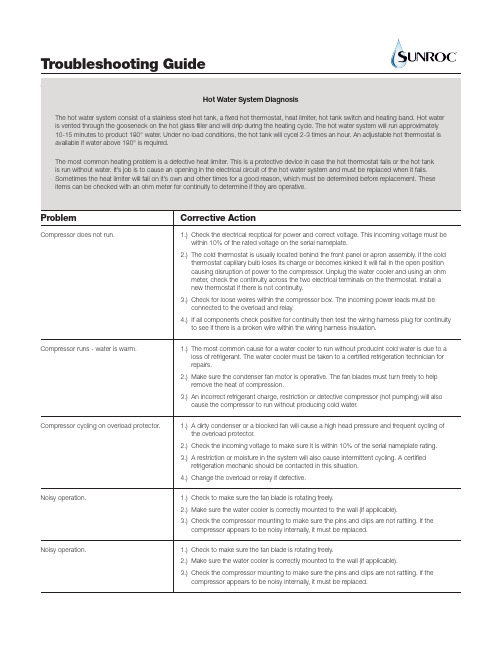
4.) If all components check positive for continuity then test the wiring harness plug for continuity to see if there is a broken wire within the wiring harness insulation.
1.) The most common cause for a water cooler to run without producint cold water is due to a loss of refrigerant. The water cooler must be taken to a certified refrigeration technician for repairs.
Problem
Compressor does not run.
Compressor runs - water is warm. Compressor cycling on overload protector. Noisy operation. Noisy operation.
Corrective Action
2.) Make sure the condenser fan motor is operative. The fan blades must turn freely to help remove the heat of compression.
Troubleshooting Guide

Troubleshooting Guide- mechanical -X10i, X10a, SO-01BTrouble Shooting Guide Repair Instruction Mechanical/ CONTENTS1 Problem Areas (4)1.1 Power (4)1.1.1 Will not power on or will switch off randomly (4)1.2 Keys (6)1.2.1 Menu Home Back Keys (6)1.2.2 Camera key (7)1.2.3 On/Off key (8)1.2.4 Volume key (9)1.3 Key Illumination (11)1.3.1 Key Illumination (11)1.3.2 Notification (12)1.4 Display (13)1.4.1 Graphics & Illumination (13)1.4.2 Touch Screen malfunction (13)1.5 Audio (15)1.5.1 Microphone (15)1.5.2 Ear Speaker (16)1.5.3 Loudspeaker (17)1.6 Vibrator (19)1.6.1 Vibrator not generating alerts (19)1.7 Camera (20)1.7.1 Camera defects (20)1.8 Flash LED (21)1.8.1 Flash LED defects (21)1.9 Memory Card (22)1.9.1 Memory Card not detected (22)1.10 SIM (23)1.10.1 SIM not detected (23)1.10.2 Incorrect SIM indicated (23)1.11 Bluetooth, W-LAN, GPS (24)1.11.1 Bluetooth, W-LAN, GPS malfunctions (24)1.12 Accelerometer (25)1.12.1 Accelerometer test fails (25)1.13 Sensor (26)1.13.1 Proximity Sensor maulfunctions (26)1.13.2 Light Sensor malfunctions (27)1.14 Real Time Clock (28)1.14.1 Real Time Clock test fails (28)1.15 Charging (29)1.15.1 Battery will not charge (29)1.16 Network & Signal (30)1.16.1 No/Poor signal (30)Trouble Shooting Guide Repair Instruction Mechanical/1.17 HandsFree by Wire (32)1.17.1 Connection to Portable HandsFree fails (32)1.18 Data Communication (34)1.18.1 Data transfer via Micro USB Connector fails (34)2 Revision History (35)Trouble Shooting Guide Repair Instruction Mechanical/Areas1 Problem1.1 Power1.1.1 Will not power on or will switchoff randomlyCheck:Check whether the phone vibrates and the Keyboardilluminates after the power key is depressedAction:If activation of the Vibrator and the Main Key illuminates isdetected, refer to section 1.4 ‘Display’.Check:Inspect the contact pads on the BatteryAction:1. If dirty or oxidized – clean the pads.2. If damaged – replace the Battery.Check:Inspect the Battery ConnectorAction:1. If dirty or oxidized – clean the connector.2. If adhesive is detected on the contact pins, use an eraserto gently rub off the adhesive.3. If damaged –send to higher level of repair.Check:Inspect the Key On/OffAction:1. If dirty or oxidized – clean it.2. If damaged – replace it.Trouble Shooting Guide Repair Instruction Mechanical/ Problem Areas: PowerCheck:Check the connection between the Key On/Off (a) and thedome sheet on the Receiver FPC (b).Action:Reinstall the Key On/Off (a) to ensure the key is properlylocated on the Receiver FPC (b).Check:1. Check the BtB connector of Receiver FPC to the MainPBA2. Inspect the Receiver FPCAction:1. If the BtB connector is not properly connected –disconnect and reconnect it.2. If dirty or oxidized – clean the BtB connector.3. If the Receiver FPC is damaged – replace it.4. Send to higher level of repair.Trouble Shooting Guide Repair Instruction Mechanical/ Problem Areas1.2 Keys1.2.1 Menu Home Back KeysCheck:Inspect the Key MainAction:1. If clogged – clean it.2. If damaged – replace it.Check:Check the connection between the Key Main and the MainKey FPC.Action:Reinstall the Key Main to ensure the key is properly locatedon the Main Key FPC.Check:Check the connection between the Main Key FPC and theMain PBAAction:If the BtB connector is not properly connected – reconnect it.Trouble Shooting Guide Repair Instruction Mechanical/ Problem Areas: KeysCheck:Inspect the Main Key FPCAction:1. If the Main Key FPC is damaged – replace it.2. Send to higher level of repair.1.2.2 Camera keyCheck:Inspect the Key CameraAction:1. If clogged – clean it.2. If damaged – replace it.Check:Check the connection between the Key Camera and theMain Key FPC.Action:Reconnect and reinstall the Key Camera to ensure the KeyCamera is properly located on the dome sheet.Check:Check the connection between the Main Key FPC and theMain PBAAction:If the BtB connector is not properly connected – reconnect it.Trouble Shooting Guide Repair Instruction Mechanical/ Problem Areas: KeysCheck:Inspect the Main Key FPCAction:1. If the Main Key FPC is damaged – replace it.2. Send to higher level of repair.1.2.3 On/Off keyCheck:Inspect the Key On/OffAction:1. If dirty or oxidized – clean it.2. If the Key On/Off is damaged – replace it.Check:Check the connection between the Key On/Off (a) and thedome sheet on the Receiver FPC (b).Action:Reinstall the Key On/Off (a) to ensure the key is properlylocated on the Receiver FPC (b).Check:1. Check the BtB connector of Receiver FPC to the MainPBA2. Inspect the Receiver FPCAction:1. If not properly connected – disconnect and reconnect it.2. If dirty or oxidized – clean the connector.Trouble Shooting Guide Repair Instruction Mechanical/ Problem Areas: Keys3. If the Receiver FPC is damaged – replace it.4. Send to higher level of repair.1.2.4 Volume keyCheck:Inspect the Key VolumeAction:If damaged – replace it.Check:Check the connection between the Key Volume (a) and theReceiver FPC (b).Action:Reinstall the Key Volume (a) to ensure the key is properlylocated on the Receiver FPC (b).Check:1. Check the BtB connector of Receiver FPC to the MainPBA.2. Inspect the Receiver FPCAction:1. If not properly connected – disconnect and reconnect it.2. If dirty or oxidized – clean the connector.Trouble Shooting Guide Repair Instruction Mechanical/ Problem Areas: Keys3. If the Receiver FPC is damaged – replace it.4. Send to higher level of repair.Trouble Shooting Guide Repair Instruction Mechanical/ Problem Areas1.3 Key Illumination1.3.1 Key IlluminationCheck:Inspect the LED from the outside of the phoneAction:1. If clogged – clean it.2. If dirty or oxidized – clean it.Check:Check the BtB connectors on both side of Main Key FPCand Main PBAAction:1. If not properly connected – disconnect and reconnect.2. If dirty or oxidized – clean them.3. If the Main Key FPC (a) is damaged – replace it4. If the Key Main (b) is damaged – replace it.5. Send to higher level of repair.Trouble Shooting Guide Repair Instruction Mechanical/1.3.2 NotificationCheck:Inspect the Notification LED from the outside of the phoneAction:If dirty or oxidized – clean it.Check:Inspect the Notification LED on the Receiver FPCAction:If dirty or oxidized – clean it.Check:Check the BtB connector on both sides of the Receiver FPCand the Main PBAAction:1. If not properly connected – disconnect and reconnect it.2. If dirty or oxidized – clean the connectors.2. Replace the Receiver FPC.3. Send to higher level of repair.Trouble Shooting Guide Repair Instruction Mechanical/ Problem Areas1.4 Display1.4.1 Graphics & IlluminationCheck:Check whether the phone vibrates and the Keyboardilluminates after the power key is depressedAction:If activation of the Vibrator and the Keyboard illumination isnot detected, refer to section 1.1 ‘Power’.Check:The connection between Display and Main PBAAction:1. If not properly connected – disconnect and reconnect.2. If dirty or oxidized – clean both sides of the BtBconnector.3. If the Display is damaged – replace the Display and theAdhesive Frame Sub Assembly.4. Send to higher level of repair.1.4.2 Touch Screen malfunctionRemove Extra Screen Protector attached on Front Coverassy first if have before checking!Check:Check the BtB connectors on both sides on Front CoverAssy and Main PBAAction:1. If not properly connected – disconnect and reconnect.2. If dirty or oxidized – clean it.Trouble Shooting Guide Repair Instruction Mechanical/Remove Extra Screen Protector attached on Front Coverassy first if have before checking!Check:Inspect the Front Cover Assy.Action:1. If damaged – replace it.2. Send to higher level of repair.Trouble Shooting Guide Repair Instruction Mechanical/ Problem Areas1.5 Audio1.5.1 MicrophoneCheck:Inspect the Microphone‘s external from outsideAction:If clogged – clean the port.Check:Inspect the Microphone‘s external portAction:If dirty or oxidized – clean it.Check:Inspect the Microphone‘s mashAction:If damaged – replace the Rear Cover Assy.Check:Inspect the Microphone on the Main PBAAction:1. If dirty or oxidized – clean it.2. Send to higher level of repair.Trouble Shooting Guide Repair Instruction Mechanical/ Problem Areas: Audio1.5.2 Ear SpeakerCheck:Inspect the Ear Speaker‘s external portAction:If clogged – clean it.Check:Check the connection between the Receiver FPC and theMain PBAAction:1. If the BtB connectors are dirty or oxidized – clean them.2. Replace the Receiver FPC.3. Send to higher level of repair.Trouble Shooting Guide Repair Instruction Mechanical/ Problem Areas: Audio1.5.3 LoudspeakerCheck:Inspect the Loudspeaker’s external portAction:If clogged – clean the port.Check:Inspect the Loudspeaker’s mashAction:If damaged – replace the Rear Cover Assy.Check:Inspect the LoudspeakerAction:If dirty or oxidized – clean it.Check:The connection between the SIM and MicroSD FPC and theMain PBAAction:1. If not properly connected – disconnect and reconnect.2. If dirty or oxidized – clean both sides of the BtBconnector.Trouble Shooting Guide Repair Instruction Mechanical/ Problem Areas: AudioCheck:Inspect both sides of the Loudspeaker‘s contact pads andpinsAction:1. If adhesive is detected on the contact pads/pins - use aneraser to gently rub off the adhesive.2. Replace the Non-Celler Antenna Speaker Box.3. Send to higher level of repair.Trouble Shooting Guide Repair Instruction Mechanical/ Problem Areas1.6 Vibrator1.6.1 Vibrator not generating alertsAction:Send to higher level of repairTrouble Shooting Guide Repair Instruction Mechanical/ Problem Areas1.7 Camera1.7.1 Camera defectsCheck:Inspect the camera windowAction:1. If dirty – clean the window.2. If adhesive is detected - use an eraser to gently rub offthe adhesive.3. If scratched or damaged – replace the Rear Cover Assy.Check:Inspect the CameraAction:1. If dirty – clean it.2. If adhesive is detected - use an eraser to gently rub offthe adhesive.3. Replace the Camera 8 MPixel CMOS.4. Send to higher level of repair.Trouble Shooting Guide Repair Instruction Mechanical/ Problem Areas1.8 Flash LED1.8.1 Flash LED defectsCheck:Inspect Flash LED lensAction:If dirty – clean it gently.Check:Inspect Flash LEDAction:If adhesive is detected - use an eraser to gently rub off theadhesive.Check:The connection between the SIM and MicroSD FPC and theMain PBAAction:1. If not properly connected – disconnect and reconnect.2. If dirty or oxidized – clean both sides of the BtBconnector.3. If damaged – replace the SIM and MicroSD FPC and thetwo Conductive Gaskets.4. Send to higher level of repair.Trouble Shooting Guide Repair Instruction Mechanical/ Problem Areas1.9 Memory Card1.9.1 Memory Card not detectedCheck:Inspect the Memory Card holderAction:1. If dirty or oxidized – clean the holder2. If adhesive is detected - use an eraser to gently rub offthe adhesive.Check:The connection between the SIM and MicroSD FPC and theMain PBAAction:1. If not properly connected – disconnect and reconnect.2. If dirty or oxidized – clean both sides of the BtBconnector.Check:Inspect the SIM and MicroSD FPCAction:1. If damaged – replace the SIM and MicroSD FPC and thetwo Conductive Gaskets.2. Send to higher level of repair.Trouble Shooting Guide Repair Instruction Mechanical/ Problem Areas1.10 SIM1.10.1 SIM not detectedCheck:Inspect the SIM Card holderAction:1. If dirty or oxidized – clean the holder2. If adhesive is detected - use an eraser to gently rub offthe adhesive.Check:The connection between the SIM and MicroSD FPC and theMain PBAAction:1. If not properly connected – disconnect and reconnect.2. If dirty or oxidized – clean both sides of the BtBconnector.3. If damaged – replace the SIM and MicroSD FPC and thetwo Conductive Gaskets.4. Send to higher level of repair.1.10.2 Incorrect SIM indicatedCheck:Check whether the phone is locked to a particular operatorand whether the correct operator SIM is being usedAction:1. Use a proper operator SIM or test SIM2. Send to higher level of repairTrouble Shooting Guide Repair Instruction Mechanical/ Problem Areas1.11 Bluetooth, W-LAN, GPS1.11.1 Bluetooth, W-LAN, GPSmalfunctionsAction:Send to higher level of repairTrouble Shooting Guide Repair Instruction Mechanical/ Problem Areas1.12 Accelerometer1.12.1 Accelerometer test failsAction:Send to higher level of repairTrouble Shooting Guide Repair Instruction Mechanical/ Problem Areas1.13 Sensor1.13.1 Proximity SensormaulfunctionsCheck:Check the BtB connector on both sides of the Receiver FPCand the Main PBAAction:1. If not properly connected – disconnect and reconnect it.2. If dirty or oxidized – clean the connector.Check:Inspect the Proximity Sensor on the Receiver FPCAction:1. If dirty or oxidized – clean it.2. Replace the Receiver FPC.3. Send to higher level of repair.Trouble Shooting Guide Repair Instruction Mechanical/ Problem Areas: Sensor1.13.2 Light Sensor malfunctionsCheck:Check the BtB connector on both sides of the Receiver FPCand the Main PBAAction:1. If not properly connected – disconnect and reconnect it.2. If dirty or oxidized – clean the connector.Check:Inspect the Light Sensor on the Receiver FPCAction:1. If dirty or oxidized – clean it.2. Replace the Receiver FPC.3. Send to higher level of repair.Trouble Shooting Guide Repair Instruction Mechanical/ Problem Areas1.14 Real Time Clock1.14.1 Real Time Clock test failsAction:Send to higher level of repairTrouble Shooting Guide Repair Instruction Mechanical/ Problem Areas1.15 Charging1.15.1 Battery will not chargeCheck:Inspect the contact pads of the BatteryAction:1. If dirty or oxidized – clean the pad.2. If damaged – replace the Battery.Check:Inspect the Micro USB connectorAction:If dirty or oxidized – clean the connector.If damaged-send to higher level of repair.Check:Inspect the Battery ConnectorAction:1. If dirty or oxidized – clean the connector.2. If adhesive is detected - use an eraser to gently rub offthe adhesive.3. If damaged – send to higher level of repair.Trouble Shooting Guide Repair Instruction Mechanical/ Problem Areas1.16 Network & Signal1.16.1 No/Poor signalCheck:Ensure that a correct SIM is installedInspect the antenna contact pads/pins on the Main Antennaand the Main PBAAction:1. If dirty or oxidized – clean the pads/ pins.2. If adhesive is detected - use an eraser to gently rub offthe adhesive.3. Replace the Main Antenna.4. Check whether Shield Can Lid A1 is assembled well toconnect Ground.5. If Shield can lid A1 is not well connected to Ground,replace a new one!Follow shield can lid A1 replacement in WI firmly!A. can’t reuse the old shield can lid after disassembly;B .assemble the new shield can lid from Down side;Trouble Shooting Guide Repair Instruction Mechanical/ Problem Areas5. Follow the assembly sequence to press the lid;6. Put a new Shield Can MComp Sheet Lid A1.7. Send to higher level of repairTrouble Shooting Guide Repair Instruction Mechanical/ Problem Areas1.17 HandsFree by Wire1.17.1 Connection to PortableHandsFree failsCheck:Inspect the Audio Jack ConnectorAction:If dirty or oxidized – clean the connector.Check:Check the contact between the Audio Jack Connector andReceiver FPCAction:1. If adhesive is detected - use an eraser to gently rub offthe adhesive.2. If the Audio Jack Connector is damaged – replace it.Check:Check the BtB connector on both sides of the Receiver FPCand the Main PBAAction:1. If not properly connected – disconnect and reconnect it.2. If dirty or oxidized – clean the connector.Trouble Shooting Guide Repair Instruction Mechanical/3. Replace the Receiver FPC.4. Send to higher level of repair.Trouble Shooting Guide Repair Instruction Mechanical/ Problem Areas1.18 Data Communication1.18.1 Data transfer via Micro USBConnector failsMake sure the settings parameter is correct firstly!Drag the Status Bar menu downwards->USB connected->Mount is selected.Check:Inspect the Micro USB connectorAction:1. If dirty or oxidized – clean the connector2. If damaged—Send to higher level of repairTrouble Shooting Guide Repair Instruction Mechanical/History2 RevisionRev. Date Changes / Comments1 2010-Mar-25 Initialrelease2 2010-04-20 updated3 2010-05-31 Add some comments about extra screen protector for chapter 1.4.2 on page13.。
限制性酶故障排除指南说明书

H om e ›Tools & R esources ›R estriction E nzym e Troubleshooting Guide Restriction Enzyme Troubleshooting Guide The following guide can be used for troubleshooting restriction enzyme digestions. You may also be interested in rev iewing additional tips for optimizing digestion reactions.Problem Possible Cause SolutionIncomplete or no digestion Enzyme is inactive Test enzyme on control DNA with known multiple sitesEnzyme should be stored at -20°C. Enzymes stored at -70°C will freeze, and repeatedthaw/freeze cycles may reduce enzyme activityReaction conditions are notoptimalUse recommended buffer supplied with restriction enzymeFollow double digest recommendations, or try a sequential digestRepeat with fresh buffer. A dditives present in buffer (e.g., DTT, SA M) may degrade over timeEnzyme concentration is too low Some plasmids or genomic DNA s may require up to 10–20 units/µgA dditive is missing Repeat reaction setup, being sure that enzyme and/or additives (e.g., BSA) are addedDNA concentration is not optimal NEB recommends 1 µg of DNA in a 50 µl reaction.Excess DNA may result in incomplete cleavage.Why is My Restriction Enzym e NotCutting DNA?Not getting the cleav age you expected? Let anNEB scientist help you troubleshoot yourreaction.Restriction EnzymMany DNA BandsAre you finding unexpected bandigestion reaction? Here are somyou determine the cause.。
Sensorex pH Trouble Shooting Guides说明书

pH Trouble Shooting Guides for Buffer Reading, Possible Cause, Corrective Action, Speed of Response, Offset, Span and Ground Loops are listed below. If you can’t find what you’re looking for, please Contact Us.Buffer readingPossible CauseCorrective Action6.2-6.8 in all buffers a) Cracked pH glass b) Stress crack a) Replace electrode b) Contact Sensorex for Return Authorization7.00 in all buffers a) Bad connection b) Internal short circuit a) Check/fix connection b) Contact Sensorex for Return AuthorizationBuffers read close to expected value but speed of response* is slow (>30 seconds) a) Dirty electrode pH glass and/or reference junction b) Temperature too low a) Clean electrode per instructions included with it when shipped b) Flat pH glass pH electrodes should be used at temperature >10C/50F Bulb pH should be used at temperature >0C/32FLarge offset in buffers** a) Reference poisoned b) Ground loop**** a) Contact Sensorex about special references b) Ground solution for tank or line to known earth ground or buy Sensorex Ground Loop Interrupt pH electrodeShort span*** (Typically less than 70%) a) Dirty pH glass or reference junction b) aged electrode a) Clean electrode per electrode’s care and use instructions b) Replace electrode (too old)Unstable or drifting reading Reference dirty or plugged Clean elect rode per electrode’s care and use instructions (do not use abrasives to clean reference junctions!)If you are still having problems after trying the above diagnostics, fill out our Application Questionnaire and e-mail it to us for assistance.Offset*New pH electrodes from Sensorex with spherical pH measuring surfaces will respond to within 95% of their final value in less than one second. New flat surface electrodes (due to their higher initial impedance) have 95% response in less than five seconds. As electrodes age, their impedance will increase and their Speed of Response will become slower. Coatings on the pH glass will also give a slower response time.A perfect electrode will read 7.00 in 7.00 buffer. Offset is defined as the difference between the electrode’s reading in 7.00 buffer and 7.00. For example, when an electrode reads 7.15 in 7.00 buffer, its Offset is 0.15 (7.15-7.00 = 0.15). The factory specification for a new electrode is 7.00 +/-0.20 pH since all modern meters and controllers are easily capable of correcting such offset.A perfect electrode will have 100% of the theoretical Span which means that when an electrode is calibrated to read 7.00 in 7.00 buffer and is place in 4.00 buffer, it will read 4.00. Sensorex specification for a new electrode is at least 97% of theoretical Span. So when an electrode is placed in 4.00 buffer, it can read between 3.90 and 4.10. Similar to Offset, most meters and controllers have Span adjustments to correct for span errors. Normal electrode aging will reduce the Span. As long as the pH meter or controller has sufficient adjustment to correct the reduced span, the electrode is usable, providing the speed of response is acceptable to your process. Coating on the pH sensitive glass can also reduce the Span.When a pH system is unstable, erratic, or the offset drifts, the most common problem is an electrical ground loop in the system, particularly if the tank and/or pipes are plastic. To verify this problem, remove the electrode and calibrate it in a known buffer in a beaker. If the electrode measures within specification (stable and adjustable offset) when calibrated, place a copper wire in the beaker and the other end in your system. If the reading becomes unstable or shifts, a ground loop is your problem.ELECTRODE CALIBRATES THEN ELECTRODE READS HIGHIN BUFFER OR OUT OF RANGE IN PROCESSThe sources of the ground loop could be any mixer motor, pump, conductivity probe, or other electrically powered device in the media with the pH electrode. Do not attach the conductivity probe or any other electrically powered device to the same ground on your meter or controller as the pH electrode. You can also try placing a large (12 or 14 AWG) copper wire into the media and the other end to the meter or controller ground terminal to draw the ground loop away from the pH electrode. Sensorex also offers aGround Loop Interrupt electrode to solve this problem.。
H-300B-20-47612 HYPERVISOR VI 维修手册(中文)-15.0

版本信息
本维修手册的版本号随时可能因软件或技术规格的变更而升级,恕不另行通知。本维 修手册的版本信息如下: 版本号: 发行时间: 15.0 2015 年 04 月
© 2007-2015 深圳迈瑞生物医疗电子股份有限公司,版权所有。保留所有权利。
I
ห้องสมุดไป่ตู้ 声
明
迈瑞公司保留不事先通知而修改本维修手册内容的权利。 迈瑞公司保留不事先通知而变更技术的权利。 迈瑞公司保留不事先通知而对产品规格进行修改的权利。 迈瑞公司对于本资料不作任何形式的担保,包括(但不限于)为某种特定目的对其提 出的暗含的适销性和适合性的保证责任。 迈瑞公司仅仅在下列情况下才认为应对产品的安全性、可靠性和性能负责,即: 装配操作、扩充、重调、改进和修理均由迈瑞公司认可的人员进行; 有关的电气设备符合国家标准; 产品按照《使用说明书》进行使用。
HYPERVISOR VI 中心监护系统 Central Monitoring System
维修手册 Service Manual
知识产权
本产品及其维修手册的知识产权属于深圳迈瑞生物医疗电子股份有限公司(以下简称 迈瑞公司) ,包括但不限于专利权、商标权、著作权等。 迈瑞公司有权将本维修手册作为保密资料处理。未经迈瑞公司书面许可,任何个人或 组织不得以任何手段披露此维修手册的全部或部分信息,也不得允许他人或组织以任何手 段获取本维修手册的全部或部分信息。未经迈瑞公司书面许可,任何个人或组织不得对本 维修手册的全部或部分内容有(但不限于)发表、修改、复制、发行、出租、改编以及翻 译成其它语言之行为。
售后服务单位
名称: 地址: 邮编: 电话: 传真: 深圳迈瑞生物医疗电子股份有限公司用户服务部 深圳市南山区高新技术产业园区科技南十二路迈瑞大厦 518057 +86 755 81888998 +86 755 26582680
Pyle Vigilante HD Body Cam PPBCM10 2用户手册说明书

Pyle Vigilante HD Body CamUser ManualUser ManualContentDevice operation user manual (3)I Guide for beginners (3)1. Structure (3)2. Remote control (4)3. Instruction marks on the LCD (5)4. Charging (5)II Basic operation (6)1. Turn on (6)2. Turn off (6)3. Standby (6)4. System settings (6)5. Video recording (7)5.1 Video recording (7)5.2 Snapshot (7)6. Taking pictures (7)7. Separate sound recording (7)8. Automatic Infra-Red mode (8)9. Laser light and white light operation (8)10. AV output/HDMI output (8)10.1 USB & TV output (8)10.2 HDMI output (8)11. Check out / Playback Video/camera/audio (8)12. Restart (9)13. Indicator instruction (9)14. Remote control operation (optional function) (9)14.1 Code matching (9)14.2 Remote control key (10)15. Connected to computer (10)III Specification (11)IV Accessories (12)V Troubleshooting and handling (12)Reset button holeConnect the device to a computer or to the charging station through the USB port as indicated by the above arrow. The state of charge can be reflected by the icon on the LCD (charging while it on) or by the LED (charging while1.Turning onWhen the device is off, press the power key to power on. A yellow and green light indicator light will flash and the preview screen will appear. If there is no operation for three minutes, the device enters the self-protection mode automatically to save power.2.Turning offWhen the device is powered on, press and hold the power key for two seconds to power off. The LCD will shut down and all light indicators will power off.3.StandbyIf there is no operation for three minutes, the device enters the self-protection mode automatically to save power. The LED light indicator will turn green.4.System settingsPress and hold the “Menu” key for three seconds, enter “System Setting” option, the LCD will display as following.SYSTEM1920*1080 | 16:92014-12-1811:30SPLIT SMIN3.0m (2048*1536 4:3)PHOTO NUMBER 1∙Resolution: press the “Up” key or “Down” key to select resolution. Press the “OK”key to confirm the resolution selected.∙Date/Time: press the “Up” key or “Down” key to select date/time. P ress the “OK”key to confirm the date/time selected.∙Video segmentation: press “Up” key or “Down” key to select the length of the video, then press “OK” key to confirm the video segmentation selected.∙Photo resolution: press “Up” key or “Down” key to select photo resolution, press “OK” key to confirm the photo resolution selected.∙ID: press “Up” key or “Down” key to select ID, press “OK” key to confirm the ID selected.∙Prerecord: press “Up” key or “Down” key to select switch, press “OK” key to confirm the switch selected.∙Delay record: press “Up” key or “Down” key to select switch, press “OK” key to confirm the switch selected.∙After the settings are selected and finished, press the “BACK” key to enter boot state and preview it.5.Video recording5.1 Video recordingWhile it is powered on and in the preview screen, press the “Video” key to start recording. In recording mode, the top left corner shows a red LED light indicator; it will begin to flash slowly when it is recording. Press the “video” key again to stop recording (LED light indicator returns to a green color). Video files are saved automatically to your SD memory card. The screen will return back to the preview screen. The name of the video will be the current date and time with “MP4” as the suffix saved on your memory car d. Refer to the “Check out/Playback” button to check your recorded video.5.2 SnapshotWhile shooting video, press the “Photo” key【】to take photos which will save automatically. Snapshots will not interrupt recording video.6.Taking picturesWhile in the preview screen, press the “Photo” key【】to take a photo (saves automatically). There will be a picture taking sound to indicate a photo has been taken. Press the“Photo” key【】once will take a photo. The name of the photo consists of the date and time with a “JPG” as the suffix saved on the memory car d. Refer to the “Check out/Playback” button to check the photo.7.Separate sound recordingIn the preview screen, press the “Audio”button to start a separate sound recording. The screen will be blue with the word “recording” in the middle. The LED light indicator is yellow. Press “Audio” again to stop the separate sound recording. The LED light indicator will turn back to green. The audio file is saved in the SD memory card automatically.8.Automatic Infra-Red modeThis body camera has automatic infrared-red night vision. When you use the camera in a dark environment, the night vision will be turned on automatically. No need to press any key to start this functionser light and white light operationWith the device powered on, press the “Power” button to turn the laser light on/off. The device will transmit a red laser beam which will help locate the direction of your recording.With the device powered on, press and hold the “OK” button to turn the white light on/off. This device will transmit white light (flash) which will provide light in the dark.10.A V output/HDMI output10.1 USB & TV outputThe device is equipped with TV and USB output functions, a dedicated TV and USB output cable connector. This can connect it to the monitor of the TV; audio and video will play while viewing the playback.10.2 HDMI outputThe device is equipped with HDMI output function, a dedicated HDMI output cable connector which can connect this device with any TV/Computer with HDMI input connections.11.Playback Video/camera/audioWith the power on, press the "power" key to enter the checkout/playback menu.∙In this display screen, press the "Up" or "Down" key to select the desired option: Video / Photo / Audio (Highlight the selected item).∙Press the "OK" key to display all files(Video / Photo / Audio), then press the "up"or the "down" key to select the required playback files.∙Press the "OK" key to display all files (Video / Photo / Audio). While playing, press the "OK" key once to stop playing and then press it again to continue playing.∙In the above process, press the "power" key to return to the previous menu, until the normal display appears.12.RestartBecause of improper operation or other special reasons which may cause the equipment to crash or stop responding, you may use a small object (toothpick or something similar) to press the reset key in order to restart. After the restart key is pressed, the device will automatically shut down and restart. It will save what you have shot before shutting down. The restart hole is under the bottom of the device. Open the HDMI and you will see a small hole- this is the reset button.13.Indicator instruction∙With the power on, the preview screen LED is green∙With the power on, while you are recording, the LED is red (blinking slowly)∙With the power on, the video recording mode LED is yellow∙In the data connection state, LED indicator is red∙In a state of charge, the LED indicator is red. After charging, the LED indicator light goes out.∙With the power on, each press of the “Photo” key will take one photo- the LED indicator flashes red.14.Remote control operation (optional function)The machine has an optional remote control, and can provide a more convenient way of shooting photos/videos.14.1 Code matchingPress and hold the …picture‟ key on the remote control key and the …down‟ key in the camera at the same time. Around 5-10 seconds, you will see a camera icon on the LCD screen. It is now connected.Please kindly refer to the following pictures:14.2 Remote control keyAs instructed below:【】key: Photo/Camera button. Press once to take a photo. In video mode, press this key tocapture a screenshot of what you are recording.【■◆】key: Video recording button. Press once to shoot a video, press once again to stop shooting and save your files.【■ 】key: Sound recording button. Press once to start recording, press once again to stop recording and save your files.15.C onnected to computerConnect the device to the computer with the included USB cable to transfer your files. You do not have to install any drivers or programs to have it work.SpecificationsVideo Input Resolution 1920*1080Display 2.0 inch 16:9 TFT LCD | 960*240Lens angle Built-in Lens: 120° wide angleFocus range 0.3~∞CMOS 1/2" Color CMOS SensorBody Size 2.3” × 1.1” × 2.5” (length × width × height)Photo JPG file format up to 1600 million pixel cameraVideo Camera Video Format: H.264 compressed format1920*1080 @ 30fps, 1440*1080 @ 30fps, 1280*720 @ 60fps, 640*480 @ 30fpsVideo Format MP4Remote Control One key operation (professional wireless remote control) Exposure Mode Auto ExposureIR night vision Built-in 6 high-power infrared light, night photography and video support, can identify faces in 8 metersAudio Built-in microphone / speakerPickup 64KHZMemory Body memory:32M, Standard 16GB TF memoryShutter /Shutter SpeedElectronic Shutter/1/2-1/2000sFilter Switch Switchable lens filter, suitable for both day and night use White Balance AutomaticUSB Interface Mini USB Interface/USB 2.0Lithium Battery High-capacity polymer battery;3.7V 1500mAhOperatingTemperature/Humidity0°-120°F / <90%Operating Current Power of about 270mA, video is about 370mA, screensaver about 230mA, 420mA IR to openIV Accessories∙Body Cam∙Keychain Wireless Remote Control∙USB Wall Adapter & Charging Cable∙(2) Mounting ClipsV Troubleshooting and handling△!Device will not boot or respond1. Please connect the charger to equipment and charge it for at least 2 hours, then check it again.2. Please check to see if the charger and/or the connecting line is normal.3. Please press the reset key to restore the device to factory settings, and then check to see if the problem is still occurring4. If this does not resolve the problem, please contact customer service staff to return it to the factory for repair.△!Device fails to connect computer, and does not enter upload modePlease contact customer service staff to resolve this problem.△!Red equipment imageThe device uses relay control for the infrared filter lens. When it has been hit in the course of transportation or if it falls, this could lead to the infrared filter lens becoming stuck. The magnetic force cannot be reset after the relay is energized. At this time, please repeatedly press the infrared switch. If this does not work, please shut the device down and lightly tap the device on a soft surface to loosen the magnetic force (then power it back on). If this does not work, please contact customer service staff to return it to the factory for repair.。
浩浩科技 HFH80 水果与蔬菜成熟度 硬度测试器说明书

)UHHSKRQH _ ,QWHUQDWLRQDO _ )D[ _ 6DOHV#RPHJDFRXN
HFH81
Fruit hardness tester, small fruits, soft fruits
HFH83
Fruit hardness tester, large fruits, firm/hard fruits
MN1500-4
Replacement “AAA” batteries (4)
Power Supply: 4 x 1.5V “AAA” batteries (included)
HFH81, fruit hardness tester.
To Order Visit /hfh80 for Pricing and Details
Model No.Fra bibliotekDescription
'DWD $FTXLVLWLRQ
Communication Products and Converters, Data Acquisition and Analysis Software, Data Loggers Plug-in Cards, Signal Conditioners, USB, RS232, RS485, Ehernet and Parallel Port Data Acquisition Systems, Wireless Transmitters and Receivers
Resolution: 0.01 if reading <10
0.1 if 10 <reading <99.9 1 if reading >100
柔性冷水器疑难解答指南说明书

1.) Power lost to outlet.
2.) Open cold control.
3.) Wire terminal not plugged in to cold control.
1.) Restore power to outlet. 2.) Replace cold control. 3.) Locate correct terminal & plug in to cold control.
agent. 4.) Remove debris with compressed air or vacuum
(may have caused overload, relay, or compression defect).
1.) Cold control is out of calibration.
restricted.
Corrective Action
1.) Remove sealant & use Teflon tape or compression fitting.
2.) Refer to manual & adjust press bar adjustment screw.
3.) Replace solenoid.
covered with debris.
Corrective Action
1.) Push relay on to compressor. 2.) Replace relay. 3.) Contact service agent. 4.) Remove debris with compressed air or
2.) Locate & replace defective microswitch.
Illumina测序仪器故障问题处理(Troubleshooting)总结

3.
3.1.
现象描述:
在开始Read 1的照相前需进行校准对焦,第一步找平面有时会出错,如下图所示,提示“Exceeded maximum number of alignment”。
解决方法:
选择Normal Pause,先把网络连接问题解决,恢复网络后等待RTA运行将磁盘空间释放,再Resume Run。Hiseq2500的RTA可能会自行关闭了,找到RTA logs文件夹,运行里面的StartRTA.bat可以打开RTA。恢复网络后如果RTA不上传数据,查看大型机文件是否缺失并补齐。
(2)液路问题,重新安放FC和Mainfold,把FC和平台擦拭干净,FC往左下方靠,Mainfold垂直扣下压紧,如果仍然不通过,尝试更换Mainfold;更换Mainfold还是不通过的话,可能是注射器问题。
3.
cBot运行一个Run中可能发生错误而停止,原因可分为机械碰撞和通讯卡顿两类。
3.1.
解决方法:
(1)关闭HCS,重启电脑,等待电脑识别完成,出现DONOTEJECT盘再打开HCS软件,如果同样报错,尝试下一个方法。
(2)打开port manager软件或右键电脑——“Manager”——“Device Manager”,把所有COM删除,点击重启电脑,然后关闭仪器电源按钮,电脑重启后打开仪器电源按钮,等待识别完成,再打开HCS软件。若还不行,尝试下一个方法。
(3)把所有COM删除,点击重启电脑,然后关闭仪器电源按钮,电脑重启后打开仪器电源按钮,等待识别完成,再打开HCS软件。若还不行,尝试下一个方法。
Peripheral Nerve Stimulator说明书

Nursing Service GuidelinesGeneralTitle: U SE OF P ERIPHERAL N ERVE S TIMULATOR TO M ONITOR N EUROMUSCULARB LOCKADE (NMBA).Responsibility: RN's caring for patients receiving neuromuscular blocking agents Equipment: 1.Peripheral Nerve Stimulator2.Two gelled electrode pads (such as those used for external cardiac monitoring)Standard of Care: Use of peripheral nerve stimulator (PNS) by train-of-four (TOF) method to determine depth of paralysis of patients receiving non-depolarizing neuromuscular blocking agents.Procedure Point of Emphasis1.Setting up the Peripheral Nerve Stimulator:Apply the two electrodes either at the ulnar nervearea, the facial nerve area or the posterior tibialnerve area. (Please see pictures below to verifyproper placement.)The optimal placement of the electrodes is the ulnar nerve. However, the conduction of the impulses is affected by wounds, edema and invasive lines, and hair, therefore, if any of these are present the facial nerve or the posterior tibial nerve should be usedinstead.Ulnar nerve area placement of electrodes:Place the distal electrode on the skin at the flexor crease on the ulnar surface of the wrist. Placethe second electrode approximately 1-2 cm. proximalto the first, parallel to the flexor carpi ulnaris tendon.Facial nerve area placement of electrodes:Place one electrode on the face at the outer canthus of the eye and the second electrode approximately 2cm below, parallel with the tragus of the ear.Posterior tibial nerve placement of electrodes: Place one electrode approximately 2 cm from the posterior to the medial malleolus in the foot. Place the second electrode approximately 2 cm above the first electrode.NOTE: It is important to carefully place the electrodes, to avoid direct stimulation of the muscle rather than the nerve. If the electrodes are placed on the muscle, it is impossible to accurately assess the effect of the NMBA.Practice Guidelines Points of EmphasisPlug in the lead wires to the nerve stimulator, attaching the negative (black) and positive (red) leads to the black and red connection sites. Ulnar Nerve Placement: Connect the negative (black) lead to the distal electrode over the crease of the palmer aspect of the wrist and the positive (red) lead to the proximal electrode.Facial Nerve Placement: Connect the negative (black) lead to the distal electrode at the tragus of the ear and the positive (red) lead to the proximal electrode at the outer canthus of the eye.Posterior Tibial Nerve Placement: Connect the negative (black) lead to the distal electrode 2 cm posterior to the medial malleolus in the foot. Connect the positive (red) lead to the proximal electrode 2 cm above the medial malleolus.Turn on the PNS and select a low mA (10 to 20 mA is typical). Excessive amount of mA can lead to over stimulation and repetitive nerve firing.b.Depress the TOF button and observe and countthe number of twitches of the thumb (do notcount finger movements, only the thumb), thenumber of twitches of the muscle above theeyebrow or the number of twitches of the great toe.Finger movements are a result of muscle stimulation, not nerve stimulation. In a person not receiving NMBA therapy, a TOF stimulus, produces four serial thumb adductions. In a person receiving NMBA therapy, the twitches gradually fade. For example, may see only 2 twitches in a person receiving NMBA therapy.Four electrical stimuli are given at 0.5 second intervals.The set of four stimuli should not be repeated more frequently than every 20 seconds, otherwise over stimulation can occur.2.Determining the Supramaximal Stimulation(SMS).a.Increase the mA in increments of 10, untilfour twitches are observed.b.Note the mA that corresponds to four vigoroustwitches. Administer one to two more TOFs.If there is no increase in intensity of the muscle twitch when the mA is increased, the SMS is the level at which four vigorous twitches was observed. For example, if a strong response was observed at 20mA, raise the current to 30 mA. If there is no increase in intensity of the twitch, the SMS is 20mA. If there is an additional increase in twitch intensity, raise it to 40. If the intensity shows no further increase, the SMS is 30 mA.Practice Guidelines Points of Emphasis 3.Determining the TOF response during NMBAinfusion.a.Assess electrode condition and placement forquality.b.Retest the TOF 10 to 15 minutes after a bolusdose and/or continuous infusion of NMBA isgiven/initiated/changed.c.If more than one or two twitches occur andneuromuscular blockade is unsatisfactory forclinical goals, increase the infusion rate asprescribed or according to hospital protocoland retest in 10 to 15 minutes.d.Retest every 4 to 8 hours after clinically stableand a satisfactory level of blockade isachieved. Evaluates the level of blockade provided. Signifies that less than 85% to 90% of receptors are blocked.Evaluates the level of blockade and avoids under- and overestimation of blockade.4.Troubleshooting when there is zero twitches.a.Change electrodes.b.Check lead connections and PNS formechanical failure (i.e. change the battery)c.Increase the stimulating current.d.Retest another nerve (the other ulnar nerve orfacial or posterior tibial nerves).Dry electrode gel or poor contact effects conductione.If there are no other explanations for a zeroresponse, check the NMBA rate infusion dose and concentration. Reduce the infusion rateas needed.Excessive neuromuscular blockade produces absence of twitch response. The desired goal is 1-2 brisk twitches, as this represents 85-90% receptor blockade. Adjust infusion rate of NMBA based upon clinical indicators and TOF testing in order to obtain the 1-2 twitches. Maintaining a receptor block of greater than 90% has been linked to long-term complications such as muscle weakness, prolonged paralysis and difficulty weaning from the ventilator. In addition, longer hospital stays result.Practice Guidelines Points of Emphasis5.Patient monitoring and care issuesa.Cleanse and dry the skin before applying theelectrodes.b.Change the electrodes whenever they are looseor when gel becomes dry.c.Select the most accessible site with the smallestdegree of edema, with no wounds, catheters, ordressings that impede accurate electrodeplacement over the selected nerve.d.Never use the “Single Twitch”, “Tetany” or“Double Burst” settings if available on thePNS.e.The patient may demonstrate subtle movementof the extremities with an acceptable TOFresponse.f.Micro shock hazard may be a risk to patientswith external pacing catheters. Extremecaution must be used to prevent the PNS leadwires from contacting the pacing catheter orpacing lead wires.g.Perform TOF testing every 4-8 hours duringNMBA therapy once stable. For bolus therapy,perform TOF testing before every dose andevery 15 minutes after every dose.h.If using NMBA therapy, ALWAYS providethe patient with adequate sedation andanalgesia.Improves contact and adhesion of electrode.These are less accurate and can cause severe discomfort for the patient.Clinical decisions should never be made based upon one parameter, such as the TOF testing. Assessment of oxygenation and ventilation, neurological function, tissue perfusion, etc. must be used to evaluate before deciding to increase the rate of NMBA infusion.NMBA drugs do not provide any sedating or analgesic effects.Resource Person: Tricia Yates, MSN, RN, FNP-C, CCRNReviewed by: Nursing Policy & Procedure Committee 9/2019Approved: April, 1993Reviewed: 11/95, 8/99, 1/01, 4/05, 7/2016, 9/2019Revised: 8/02, 7/2008, 3/2009Reviewed by Policy & Standard CommitteeReferences: Whetstone Foster, J. G. (2005). Peripheral Nerve Stimulators. In D. J. Lynn-McHale & K. K. Carlson (Eds.), AACN Procedure Manual for Critical Care (pp.837-844). Philadelphia, PA: Elsevier SaundersBallard, N., Robley, L., Barrett, D., Fraser, D>, Mendoza, I. (2006). Patients’ recollections of therapeutic paralysisin the Intensive Care Unit [electronic version] American Journal of Critical Care 15(1), 86-95.。
troubleshooting手册

troubleshooting手册一、简介《troubleshooting手册》是我们提供给客户的一本实用工具书,旨在帮助用户解决各种硬件、软件和网络方面的问题。
本手册涵盖了常见问题的解决方法,包括故障排查、系统优化、软件故障排除等,是一本全面的故障排除指南。
二、内容1.硬件故障排除a.电源问题:检查电源供应是否稳定,是否存在短路或断路现象。
b.内存问题:检查内存条是否安装正确,是否存在接触不良或损坏。
c.硬盘问题:检查硬盘是否正常工作,是否存在坏道或文件系统错误。
d.显卡问题:检查显卡驱动是否安装正确,是否存在驱动过时或冲突。
2.软件故障排除a.操作系统问题:检查操作系统是否存在病毒、木马或恶意软件,是否存在系统配置问题。
b.应用软件问题:检查应用软件是否存在版本过时或与操作系统不兼容的问题。
c.网络问题:检查网络连接是否稳定,是否存在DNS解析或路由问题。
d.驱动问题:检查驱动程序是否安装正确,是否存在过时或与硬件不兼容的问题。
3.网络故障排除a.路由器问题:检查路由器是否正常运行,是否存在配置错误或硬件故障。
b.线路问题:检查线路是否存在破损、老化或接触不良的问题。
c.设备问题:检查交换机、调制解调器等网络设备是否存在故障。
d.DNS问题:检查DNS设置是否正确,是否存在DNS服务器故障或网络连接问题。
4.系统优化a.系统垃圾清理:定期清理系统垃圾文件,释放磁盘空间。
b.注册表优化:根据需求优化注册表,提高系统性能。
c.更新与补丁:及时更新系统和软件补丁,确保系统安全性。
d.软件管理:使用软件管家或应用商店管理软件,确保软件安全且兼容。
三、常见问题及解决方法1.我的电脑无法启动,怎么办?首先检查电源是否正常,然后检查内存条、硬盘等硬件设备是否正常连接。
如果无法确定问题原因,请寻求专业人士帮助。
2.我安装的某个软件无法正常运行,怎么办?首先检查软件安装包是否完整,然后检查软件配置文件是否存在损坏。
QuickClip Pro 胃腸内腔裂缝纠缠器 (HX-202LR, HX-202UR) 快速参考指

2Preparation before useThe clip will automatically open as it extends from the sheath. If you prefer to have the clip exit in aclosed position, apply slight pressure to the slider of the handle as the yellow tube joint and handleare connected.1MORE INSTRUCTIONS ON REVERSE(HX-202LR, HX-202UR)Quick Reference Guide QuickClip Pro is designed for endoscopic clip placement within the gastrointestinal tract. MRMR ConditionalCAUTION: This guide is only a summary of the instructions for use for the HX-202LR and HX-202UR QuickClip Pro. Be sure to follow the InstructionManual included in the device packaging.Align the clip with the target siteTo align the clip with the target site, hold the yellow cylinder with one hand and rotate the entire handle with the other hand.Remove the device from the package. Remove the black protective cap. Confirm the yellow tube joint, red stopper andhandle are connected without any gaps, and insert the device into the endoscopic channel.Once the device extends from the distal end of the endoscope, remove the red stoppe r. Connect the yellow tube joint and the distal end of the handle.When the clip is in the desired position, remove your hand from the yellow stopper.For more information, contact your Olympussales representative, or call 800-848-9024.©2015 Olympus America Inc. All rights reserved.Printed in the USA OAIET1015QRG17044MR MR Conditional 3500 Corporate Parkway, PO Box 610, Center Valley, PA 18034To close: Pull the slider toward the thumb ring until you feel 3To reopen: Push the slider away from the thumb ring to reposition Press the clip firmly against the target tissue and close the clip. Deploy the clip by pulling the slider with both hands toward the thumb ring. You will feel pressure and hear a noticeable click.Push the slider completely away from the thumb ring to release the clip. Visually confirm the clip has released prior to removing the sheath from the scope.QuickClip Pro ™ Clip Fixing Device (HX-202LR, HX-202UR) Quick Reference GuideQuickClip Pro is designed for endoscopic clip placement within the gastrointestinal tract. CAUTION: This guide is only a summary of the instructions for use for the HX-202LR and HX-202UR QuickClip Pro. Be sure to follow the Instruction Manual included in the device packaging.Olympus and QuickClip Pro are trademarks or registered trademarks of Olympus Corporation, Olympus America Inc., and/or their affiliates.。
- 1、下载文档前请自行甄别文档内容的完整性,平台不提供额外的编辑、内容补充、找答案等附加服务。
- 2、"仅部分预览"的文档,不可在线预览部分如存在完整性等问题,可反馈申请退款(可完整预览的文档不适用该条件!)。
- 3、如文档侵犯您的权益,请联系客服反馈,我们会尽快为您处理(人工客服工作时间:9:00-18:30)。
VIBRATORY FEEDER
TROUBLESHOOTING GUIDE
THE BOWL DOES NOT VIBRATE
When no vibration is present, it is often caused by one of the following reasons:
1) The power supply to the electric panel may be inadequate.
2) The cord from the feeder to the electric panel may be unplugged or damage.
3) A fuse may be blown in the electric panel (or in vibratory control).
4) A coil may be shorted out.
5) A lead wire may be unplugged at the coil.
6) The gap between the coil and striker plate (ilamb) may be closed or damage.
7) A part or foreign object may be lodged between the coil and striker plate (ilamb).
8) The feeder bowl may have been attached to a rigid track. The bowl , and/or drive unit may be in contact with other equipment.
9) One or more springs may be cracked or broken.
10) The bowl is improperly fixed on the drive.
11) Anchorage bolts of springs are not tight enough.
11 9 4 6 & 7 5 2
THE BOWL HAS FEW VIBRATIONS OR SEEMS TO WORK SLOWLY If the vibratory feeder has an insufficient amount of vibrations or seems to be running slow, and if it has sporadic or irregular movement of parts, it may be due to one of the following reasons:
1)It may be mounted on a base plate that is too thin. If so, it will flex too much, consequence
it absorbs the vibrations.
2)The base plate may be mounted improperly, lacking rigidity.
3)The feeder may be mounted on a sub-base plate that overhangs the machine or table and
does not transfer enough vibration for the parts to move.
4)The table may not be levelled or lagged down properly.
5)The coil gap may be improperly set. The coil and striker plate should be parallel and gap set
at 0,030" to 0,060" for A.C. and 0,060” to 0,100” for D.C.
6)The machine may be cycling/indexing to sharply, causing the parts to be knocked from the
feeder tracks .
7)The voltage to the controller may be fluctuating.
8)The drive unit may need re-tuning. The power supply is available in this particular area.
9)The parts may be bent, warped, have burrs, oil, mold release and/or some type of lubricant
on them which will prevent proper movement of the parts.
10)The toe clamps that hold the feeder to the cross arms may be loose or the feeder may not be
properly seated in the toe clamps. It is very important that the feeder makes contact on all points of the cross arms. If all points are not in contacted the feeder may develop "DEAD SPOTS" because the cross arms cannot transfer the proper amount of vibrations. The feeder could also be too heavy or too light for the spring setup on the spare drive unit.
11)The air gap between the coil assembly and strike plate (ilamb) is very important. If the air
gap is too little the coil will clatter, too much energy will not be used, and the coil will overheat.
12)If all the points below are ok, check for broken welds on the bowl, repair maybe necessary... *Note: If repairs are needed and have weld or polishing area to be made… contact Orientech at 1-450-562-0745 to have more details, some case may need special tasks or procedure …。
