CarSim Training1——Getting started (1)
CarSim Training3——操稳国标及Carsim实现 (1)

蛇形试验——GB-T 6323.1-1994
蛇形试验——GB-T 6323.1-1994(续)
蛇形试验Carsim 实现
速度控制:恒速,65-80km/h 制动控制:无 换挡控制:自动档 转向控制:驾驶员模型,路径跟随
转向瞬态响应试验(转向盘角阶跃输入) ——GB-T 6323.2-1994-T
转向盘角阶跃输入Carsim 实现
速度控制:恒速,最高车速的70%,并四舍五入到10的整数倍 制动控制:无 换挡控制:自动档 转向控制:角阶跃输入
转向瞬态响应试验(转向盘角脉冲输入) ——GB-T 6323.3-1994-T
转向盘角脉冲输入Carsim 实现
速度控制:恒速,65-80km/h 制动控制:无 换挡控制:自动档 转向控制:角脉冲输入,角大小可以根据侧向加速度是否为
稳态回转试验Carsim 实现
速度控制:先匀速,之后匀加速 制动控制:无 换挡控制:自动档 转向控制:驾驶员模型路径跟随,对准圆周,记下转向盘转角,
之后改用转角输入
谢谢!
CarSim 使用培训(3) 操稳国标试验以及Carsim实现
2011年6月于上汽通用五菱
概述
操稳国标试验介绍 CarSim 实现
操稳国标试验
蛇形试验 转向瞬态响应试验(转向盘角阶跃输入) 转向瞬态响应试验(转向盘角脉冲试验) 转向回正性能试验 转向轻便性试验 稳态回转试验
4m/s^2后,稳定3S后松开转向盘,改用转向盘力矩输入 通过Event实现
转向回正性能试验(高速)Carsim 实现
速度控制:恒速,最高车速70% 制动控制:无 换挡控制:自动档 转向控制:随时间增大的转角输入,待侧向加速度达到2m/s^2后,
Carsim学习笔记

1、The LTARG Configurable FunctionBikeSim,CarSim和TruckSim包含一个可配置函数LTARG,该函数根据位置S 计算横向偏移量L.此函数最初用于定义闭环路径跟随器模型的目标路径,以便轻松定义车道变化以及其他基于参考路径的目标。
LTARG功能还用于控制移动物体的运动,而且相对于参考路径来表示交通车辆,车道标记以及其他特征。
该函数的形式为LTARG(0,S,ID),其中S是位置,ID是1到100之间的数据集编号。
当为函数指定信息(常量,S-L值表等)时,将系统索引参数ILTARG设置为相关的数据集编号(ID)。
参数N_LTARG是将在记录文件中显示的LTARG数据集的数量。
默认值是1; 它可以设置为任何正数,最多为100.(此参数在“驱动程序模型:转向控制器”部分的记录文件中列出,如后面的图3所示。
)2、Using VS Reference PathsVS参考路径对道路描述是必不可少的,如下一节所述。
它们也用于驱动程序模型,并用于控制可能添加到模型中的移动对象。
为了支持涉及多个路径的模拟场景,每个路径都包含一个带有用户定义的ID 号码的参数PATH_ID。
用于道路,驾驶员模型或使用此ID号码指定的移动物体的路径。
默认情况下,ID被设置为创建的路径的编号; 第一个路径有PATH_ID(1)= 1; 第二个有PATH_ID(2)= 2; 然而,构建具有多个路径和/或道路的模型的高级用户可以分配多个其他数字用于涉及不同路径集合的模拟。
例如,如果PATH_ID(3)= 123,则无论路径何时相对于其他路径被定义,ID号123都被用于仿真。
(这可能不是在不同模拟中的第三条路径。
)每个VS模拟将包括至少一个参考路径。
如果数学模型的输入不包含任何路径,那么在初始化过程中将自动添加默认路径,该路径是一个以零标题为导向的直线,以便S =全局X和L =全局Y.。
(完整word版)carsim输入、输出常用变量(20200807120646)

输入变量32 IMP_CLT_D1_2( - ) ;离合器控制的前差速器(第二离合器)33 IMP_CLT_D2_2( - ) ;离合器控制后差速器(第二离合器)36 IMP_CLUTCH_D1 ( - );离合器控制的前差速器37 IMP_CLUTCH_D2 ( - ) ; 离合器控制后差速器51 IMP_DSTEER_L1 (度/秒);直接控制车轮的转向齿轮的导数 L1 93 IMP_FX0_L1(N ) ;纵向力在车轮中心的 L1 从轮胎( S )122 IMP_FX_L1 (N ) ;纵向力轮胎 L1126 IMP_FY0_L1 ( N ) ;侧向力在车轮中心的 L1 从轮胎( S )155 IMP_FY_L1 (N ) ;侧向力轮胎 L1188 IMP_FZ_L1 (N ) ;垂直力轮胎 L1192 IMP_F_BOOST_1(N ) ;转向齿条助推力203 IMP_GEAR_TRANS ( - ) ;传动齿轮214 IMP_MODE_TRANS ( - ) ;传动方式: -1 - >反向, 0 - >中性, 1 - > 手动档位选择, 2 - 18 - >自动模式的限制(最大齿轮可用)215 IMP_MUX_L1 ( - ) ;轮胎 L1 接地纵向摩擦力219 IMP_MUY_L1 ( - ) ;轮胎 L1 接地侧摩阻力223 IMP_MX0_L1 (N-M ) ;侧倾力矩在车轮中心的 L1 从轮胎( S ) 236 IMP_MX_L1(N-M ) ;侧倾力矩轮胎 L1244 IMP_MYBK_L1 ( N-M ) ; L1 制动力矩253 IMP_MYSM_L1 ( N-M ) ; L1 转。
瞬间施加到车轮的悬挂质量 263 IMP_MY_L1 (N-M )265 IMP_MY_OUT_D1_L 266 IMP_MY_OUT_D1_R267 IMP_MY_OUT_D2_L268 IMP_MY_OUT_D2_R269 IMP_MY_R1 (N-M )270 IMP_MY_R2(N-M )288 IMP_M_DIFF_D1 (N-M ) ;前差速器的扭矩差 289 IMP_M_DIFF_D2 (N-M ) ;后差速器的扭矩差295 IMP_M_LOCKUP_CLUTCH_CAP (N-M ) ;转矩的最大转矩容量变矩器锁离 合器 299 IMP_M_OUT_TR (N-M ) ;变速器输出轴扭矩300 IMP_PBK_L1 (兆帕) ; L1 制动轮缸(室)的压力; 滚动阻力矩轮胎 L1 ( N-M ) ( N-M ) ( N-M ) ( N-M ) ; 前差速器的左输出轴扭矩 ; 前差速器的右输出轴扭矩 ; 后差速器的左输出轴扭矩 ; 后差速器的右输出轴扭矩 ; 滚动阻力矩轮胎 R1 ; 滚动阻力矩轮胎304 I M P_PCON_BK (兆帕) ;制动主缸压力317 IMP_ROT_ENG (转);发动机转速(发动机外部专用)324 IMP_R_EFF_D1(- ); 前差速器的效率325 IMP_R_EFF_D2(- ); 后差速器的效率328 IMP_R_GEAR_D1(- );前差速器的齿轮比329 IMP_R_GEAR_D2(- );后差速器的齿轮比334 IMP_STEER_CON_L1 (度);L1 轮转向齿轮控制(输入非线性转向运动学表)338 IMP_STEER_L1 (度); 直接控制L1 车轮的转向342 IMP_STEER_RACK_CON_L1 (毫米); 对于L1 车轮转向齿条控制(输入非线性转向运动学表)346 IMP_STEER_SW (度);方向盘角度347 IMP_STEER_T_IN(N-M);转向输入扭矩350 IMP_WIND_SPEED (公里/小时);风速相对于地输出变量1 AAx (弧度/秒2)全名:侧倾角加速度。
CarSim仿真快速入门(一)

CarSim仿真快速⼊门(⼀)未经作者授权,禁⽌任何形式的转载!⼀. 介绍1. 1 CarSim软件包含三个主要的部分:VehicleSim (VS): VS Solvers使⽤详细的物理模型来模拟⾼速公路车辆及其控制器的动态⾏为,对驾驶员的控制、3D地⾯⼏何形状及空⽓动⼒学做出相应的相应。
VS Visualizer使⽤虚拟摄像机和绘图显⽰模拟结果。
CarSim图形⽤户界⾯(GUI)可以访问车辆,道路,测试条件以及⽀持视频动画和绘图的信息的数据库。
1.2 将会学到什么?车辆动⼒学的⾼精度的仿真模拟需要⼤量数据。
CarSim包括⼀个包含许多⽰例车辆和测试流程的数据库。
如果⽤户还不熟悉CarSim,特别是⼀开始对GUI和数据库不熟悉。
本⽂旨在介绍GUI和数据库的主要元素,以便⽤户熟悉CarSim的组织加⼯和基本⼯具。
期望利⽤⼏个⼩时来完成所有步骤。
本⽂旨在介绍使⽤CarSim的使⽤经验。
因此,将向⽤户展⽰如何创建新数据库,以及如何在不与现有数据集冲突的情况下创建新数据集。
在本教程中,不必掌握CarSim中的所有选项和功能,CarSim包含软件中包含的⼤量⽂档,本⽂在以后的章节中会对这些⽂档进⾏讲解。
⼆. 查看仿真结果如何在CarSim中查看仿真结果,我们将从查看现有⽰例开始。
稍后,将运⾏⼀个新的仿真。
在准备过程中,将⾸先创建⼀个新数据库,以便在学习本教程时使⽤。
这样避免了对其他已安装⽰例进⾏意外修改的可能性。
2.1 启动CarSim并创建⼀个新数据库通过使⽤“开始”菜单或双击桌⾯上的CarSim图标来启动CarSim(具体取决于您的Windows 版本)。
CarSim启动时,它会弹出⼀个对话框来选择数据库(图1)。
在正常操作中,将选择⼀个数据库(例如①)并继续②。
但是,对于本⽂,我们将创建⼀个包含单个车辆和测试条件的新数据库。
图 1. 从CarSim安装中打开数据库.点击按钮 Create a new database from a Consolidated Parsfile③。
carsim相关实验报告
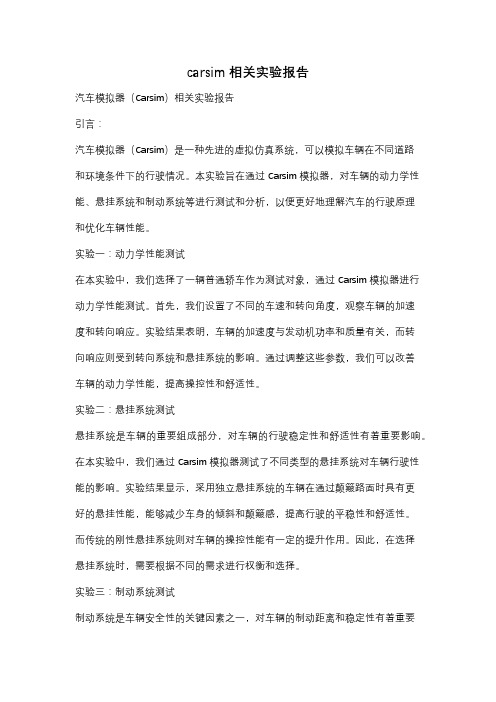
carsim相关实验报告汽车模拟器(Carsim)相关实验报告引言:汽车模拟器(Carsim)是一种先进的虚拟仿真系统,可以模拟车辆在不同道路和环境条件下的行驶情况。
本实验旨在通过Carsim模拟器,对车辆的动力学性能、悬挂系统和制动系统等进行测试和分析,以便更好地理解汽车的行驶原理和优化车辆性能。
实验一:动力学性能测试在本实验中,我们选择了一辆普通轿车作为测试对象,通过Carsim模拟器进行动力学性能测试。
首先,我们设置了不同的车速和转向角度,观察车辆的加速度和转向响应。
实验结果表明,车辆的加速度与发动机功率和质量有关,而转向响应则受到转向系统和悬挂系统的影响。
通过调整这些参数,我们可以改善车辆的动力学性能,提高操控性和舒适性。
实验二:悬挂系统测试悬挂系统是车辆的重要组成部分,对车辆的行驶稳定性和舒适性有着重要影响。
在本实验中,我们通过Carsim模拟器测试了不同类型的悬挂系统对车辆行驶性能的影响。
实验结果显示,采用独立悬挂系统的车辆在通过颠簸路面时具有更好的悬挂性能,能够减少车身的倾斜和颠簸感,提高行驶的平稳性和舒适性。
而传统的刚性悬挂系统则对车辆的操控性能有一定的提升作用。
因此,在选择悬挂系统时,需要根据不同的需求进行权衡和选择。
实验三:制动系统测试制动系统是车辆安全性的关键因素之一,对车辆的制动距离和稳定性有着重要影响。
在本实验中,我们通过Carsim模拟器测试了不同制动系统对车辆制动性能的影响。
实验结果显示,采用盘式制动系统的车辆具有更短的制动距离和更好的制动稳定性,能够更有效地控制车辆的速度。
而鼓式制动系统则在制动力分配和制动温度方面存在一定的不足。
因此,在选择制动系统时,需要根据车辆的使用环境和需求进行合理选择。
结论:通过Carsim模拟器的实验,我们对车辆的动力学性能、悬挂系统和制动系统等进行了全面的测试和分析。
实验结果表明,通过调整车辆的参数和选择适当的悬挂系统和制动系统,可以改善车辆的性能和行驶稳定性,提高操控性和舒适性。
CarSim Training2——参数详解

Aerodynamics:Pitch,Bounce,Yaw
变量名称 CFx vs slip angle CFy vs slip angle CFz vs slip angle CMx vs slip angle CMy vs slip angle CMz vs slip angle CFx vs bounce&pitch
CarSim 使用培训(2) CarSim 参数详解
2011年6月于上汽通用五菱
Carsim 参数
车辆参数 驾驶员控制、路面等 其它杂项
车辆参数
Vehicle:Assembly: 整车 Vehicle:Load Condition: 挂车、负载 Tire:轮胎测试
Vehicle Assembly
参考长度(通常取轴距) 空气密度
动画定义
Vehicles and Sensor Targets:整车和交通环境 Other:其它零部件、场景
Vehicles and Sensor Targets
变量名称
物理意义
Vehicle
车身三维模型
body:Shape Group
Shadow
影子模型
Rotation inertia of crankshaft Idle speed
物理意义 发动机扭矩和发动机转速、 节气门开度之间的关系, Map图 考虑节气门的延迟
燃油消耗率和发动机转速、 节气门开度之间的关系, Map图 曲轴转动惯量
怠速转速
变矩器
变量名称 1/K vs Speed ratio
横摆力矩系数和风向的关系
阻力系数和轮跳、俯仰的关 系
侧向力系数和轮跳、俯仰的 关系
升力系数和轮跳、俯仰的关 系
CarSim培训1

菜单工具的应用操作
Tools(工具) 下拉菜单 Library Tool:库工具 Calculator:计算 Batch Matrix:批处理矩阵 Batch Runs:批运行 Spectrum Analyzer:光谱分析仪 ERD File Utility:ERD文件应用 Create Shortcut to this Database:创建本资料 库的快捷方式 Re-Index This Library:重新索引此库 Re-Index Entire Database:重新索引整个资料库 Re-Write This Library:重写此库
CarSim启动
AuTek Automobile Technology (Jilin) CO., LTD.
菜单工具的应用操作
File(文件) 下拉菜单 New Database (Empty):新建一个空白的资料库 New Database from this Dataset:在当前数据库基 础上新建资料库 New Dataset:新建数据库 New Dataset (Empty):新建一个空白的数据库 Delete Dataset:删除数据库 Delete Many Datasets:删除多个数据库 Toggle Locked Status:锁定/解锁 Export Consolidated Parsfile:导出合并的Par文件 Export Expanded Parsfile:导出展开的Par文件 Export Encrypted Expanded Parsfile:导出加 密展开的Par文件
AuTek Automobile Technology (Jilin) CO., LTD.
CARSIM学习资料1-Vehicle

Vehicle ScreensOverview of Vehicle Screens (1)The Vehicle Assembly Screen (2)The Vehicle Trailer Screens (5)The Vehicle: Loaded Condition Screen (6)Sprung Mass Parameter Definitions (8)Suspension Kinematics, Zero Jounce, and Wheel Center Heights (8)Coordinate System (9)Aerodynamics (9)Frame Twist (9)The Vehicle: Sprung Mass screen (11)The Vehicle: Sprung Mass (from Whole Vehicle) Screen (14)The Vehicle: Trailer Sprung Mass Screen (17)Overview of Vehicle ScreensWhen specifying a vehicle from the Run Control screen, you typically link to a dataset from one of two vehicle screens:1.Vehicle: Assembly — assemble the vehicle from datasets that define the major systemsand components. The vehicle as defined by this screen is considered to be in the design load condition (sometimes called curb condition).2.Vehicle: Loaded Condition — combine a motor vehicle (from the Vehicle: Assemblylibrary) with additional masses, virtual sensors and trailers. Changes in loading conditions or sensor locations can be made by changing a few links, without making any changes in the basic vehicle description.The two main vehicles screens make use of these supporting screens for trailers and sprung mass properties that are also described in this document.3.Trailers — use two screens similar to the Vehicle: Assembly screen to assemble trailerswith one and two axles.4.Vehicle: Sprung Mass — set size and weight information about the sprung mass of themain vehicle.5.Vehicle: Sprung Mass (from Whole Vehicle) — an alternative screen to set size andweight information using measurement made from the whole vehicle.6.Vehicle: Trailer Sprung Mass — set size and weight information about the sprung massof a trailer.The Vehicle Assembly ScreenFigure 1 shows the Vehicle: Assembly screen on which the components and systems of a car or other four-wheeled motor vehicle are assembled.123456 789108111213148111213141414 Figure 1: Vehicle: Assemblyscreen.Link to a Vehicle: Sprung Mass or Vehicle: Sprung Mass (from Whole Vehicle) datasetthat defines the properties of the sprung mass.Link to an Aerodynamics: Main Screendataset.Link to an animator dataset. This is usually a dataset from the library Animator: Vehicles and Sensor Targets, but can be any dataset that defines the shape of the sprung mass for thewhen the link is made.Drop-down list for specifying the type of powertrain. The option chosen determines the kind of control that appears directly underneath.1. If the powertrain is Speed control (min. powertrain), two data fields are shown (Figure2).Figure 2. Data field with simple speed control and no powertrain details.The first is the ratio of drive torque (from the speed controller) that goes to the rear wheels (keyword = R_REAR_DRIVE_SC). Use 0 for simple front-wheel drive, 1 for simple rear-wheel drive, and 0.5 for simple four-wheel drive.The second data field is the power limit used by the speed controller (keyword = PMAX_SC). The speed controller uses proportional-integral control to try to match a target speed. The power being transferred to the wheels is monitored and not allowed to exceed this limit.2. If the powertrain is Front-wheel drive, a link is shown to a Powertrain: Front-WheelDrive dataset.3. If the powertrain is Rear-wheel drive, a link is shown to a Powertrain: Rear-WheelDrive dataset.4. If the powertrain is 4-wheel drive, a link is shown to a Powertrain: 4-Wheel Drivedataset.5Link to a Brakes: Four-Wheel System dataset.6Link to a Steering System dataset.7Miscellaneous field. This is a location for specifying parameters for extensions to the model or information for the animator.8Miscellaneous links. These have no predefined purpose, but can be linked to datasets that specify parameters for extensions to the model or information for the animator. The data from the link in the left column applies to the sprung mass or whole vehicle. Data from the other two links apply to the front or rear suspension, as indicated by their locations on the screen.93x1 image scale checkbox. If the image of the vehicle looks distorted, try checking or unchecking this box to improve the appearance.Note When working with datasets from older versions of the software (before 2009), images associated with datasets might have been included that arescaled for a 3x1 aspect ratio (the image is three times wider than it ishigh). Images that are created automatically from within the VS browserhave a 2x1 aspect ratio.10Image of vehicle. When you change the link to the animator dataset 3, the associate image from that dataset is shown here. You can also specify an alternate image by clicking on the image to display a drop-down list of options. See the VS Browser Reference Manual for details about these options.11Drop-down list for selecting a type of suspension data. There are four choices for the front suspension, and five for the rear (shown below).The first two specify an independent suspension described either with a single screen (simple) or a set of two screens (full nonlinear). If the Independent (simple) choice is selected, then the link underneath is used to connect Suspension: Independent System13Independent (fully nonlinear) Suspension: Independent System Kinematics and the link for Suspension: Independent Compliance, Springs, and Dampers13is available. The next two choices are two options nonlinear). A twist beam suspension can be specified for the rear.1211simplified overall suspension dataset.1311 list is set for a simplified suspension screen, then this link is hidden.14Links to Tire datasets for the four tires.The Vehicle Trailer ScreensThere are two screens, Vehicle: Trailer with 1 Axle screen and Vehicle: Trailer with 2 Axles screen, to assemble the major systems and components of a one-axle and two-axle trailer, respectively. The trailers as defined by those screens are considered to be in the unladen condition (often called curb condition). Additional masses and inertias can be added or subtracted on the Vehicle: Loaded Condition screen using payloads.Figure 3 shows the Vehicle: Trailer with 2 Axle screen. The Vehicle: Trailer with 1 Axle screen is very similar to the other, except that the properties for the second axle and tandem suspension parameters do not exist.1234578910811121314141112131414151617 Figure 3: Vehicle: Trailer with 2 Axles screen.The settings for the two trailer screens are nearly identical to those of the Vehicle: Assembly screen described in the previous section. The main differences are:1. There are only two options for suspension types, so a checkbox is usedtrailerscreens rather than the drop-down list used for the Vehicle: Assembly2.Vehicle: Assembly screen has powertrain data; the trailer screens have hitch data3. The Vehicle: Trailer with 2 Axles screen has some parameters for a tandem suspension. The user controls that are specific to the trailer screens are described below; for all others, please see the descriptions in the previous section.Link to a Vehicle: Trailer Sprung Mass dataset.Link to a Hitch dataset. This defines stiffness properties and moment preloads of the hitch.Link to a brake system dataset appropriate for the number of wheels on the trailer (Brakes: Two-Wheel System for one-axle trailers, or the same choices for brake systems on two-axle trailers that are available for the four-wheeled motor vehicle).Checkboxes for using simple suspension data. If checked, the link underneath is set to workSuspension: Solid Axle System, and the link forseparate compliance dataRatio of the spring loaded shared b the other axle of the tandem suspension keyword =Coefficient to determine tandem suspension load transfer due to wheel spin torque (keyword = CFZ_MY_TAND). This is the load transferred to the lead axle of the tandem, divided by the total spin torque of all four wheels of the tandem. A positive sign implies that the front axle load decreases during braking (brake torque is a negative moment). This field does not exist on the Vehicle: Trailer with 1 Axle screen.Fraction of tandem static load carried by the springs of the rear axle of the tandem in the nominal load condition (keyword = R_TAND_TRAIL_STATIC). Typically this is 0.5. This field does not exist on the Vehicle: Trailer with 1 Axle screen.The Vehicle: Loaded Condition ScreenFigure 4 shows the Vehicle: Loaded Condition screen to add loads, sensors, and miscellaneous model extensions to a vehicle. You can also add a one- or two-axle trailer that is hitched to the motor vehicle.If a trailer is used, it can also carry up to four loads, and can be equipped with the same kinds of sensors as the towing vehicle (Figure 5).of vehicle that were described in the previous sections.123491022233Figure 4: Vehicle: Loaded Conditionscreen when there is no trailer.Link to a Vehicle: Assembly dataset. The vehicle type shown here (in the figure it isInd_SA ) is used to determine which of several VS solver programs should be used to make the simulation run. When thedataset hasan associated image, that image will beLinks to either or Payload: Custom datasets. These links also appearLinks to miscellaneousdatasets that add various kinds of sensor, model extensions, or other data that is intended to be grouped with the vehicle description.Trailer checkbox. When checked (Figure 5), additional links appear to specifying the trailerSeparate trailer image checkbox. When this box is checked, the image for the lead vehicle is reduced in size and a second image is shown for the linked trailer dataset. In this case, the 3x1 image style checkbox is not shown.If the Separate trailer image checkbox is not checked, then a single image is used and the 3x1 image style checkbox remains visible. Link to either a Vehicle: Trailer with 1 Axle or Vehicle: Trailer with 2 Axles dataset.1 234102 2 23 310562222333Figure 5: Vehicle: Loaded Condition screen when there is a trailer.Sprung Mass Parameter DefinitionsThree screens are used for specifying the main size and weight properties of a motor vehicle or towed trailer. In all cases, the properties of the vehicle are defined for the unladen configuration, which is sometime called the design condition or the curb condition.The data on these screen serve three main purposes:1. They define some of the main mass and inertia properties of the vehicle.2. The properties on these screens affect the interpretation of data from other screens thatdepend on load.3. The sprung mass coordinate system is used to defines the locations of other points in thevehicle model.Suspension Kinematics, Zero Jounce, and Wheel Center Heights Suspension motions are tied to vertical movement called jounce that provides the reference for many forms of nonlinear suspension kinematical data. These include lateral movement,longitudinal movement, camber angle, and toe angle.In particular, the definition of zero jounce is critical for properly using this data.The CarSim and VehSim math models support two definitions of jounce in the design load condition. One is based on the loads carried by the front and rear suspensions, so when a change is made to this screen, the definition of jounce is affected.Figure 8 shows the location of the wheel centers when the front and rear springs are in equilibrium supporting the sprung mass in a level condition, where roll and pitch angles are by definition zero. The heights of the wheel centers in a specific run will depend on the road or ground geometry, the tire sizes and properties, and the presence of additional loads. However, this screen contains all of the information needed to define the concepts of zero pitch and roll and suspension jounce.Coordinate SystemLoads, sensors, and various reference points are specified using X, Y, and Z coordinates in a coordinate system fixed in the sprung mass. The axis directions and the location of the origin of the coordinate system are defined specifically for the vehicle in the position shown on this screen. AerodynamicsThree forces and three moments define the aerodynamic effects on the sprung mass. The forces act on a point on the sprung mass called the aerodynamic reference point, defined by X, Y, and Z coordinates in the sprung mass coordinate system (see Aerodynamics). If changes are made to the wheelbase, the location of the aerodynamic reference point might need modification. Frame TwistSome vehicles have low chassis torsional stiffness as compared to suspension roll stiffness. Chassis twist influences relative roll at each axle and the distribution of load transfer between axles. The chassis twists in response to suspension forces, powertrain torque, and the roll moment at a trailer hitch if one exists.Six parameters are used in the description of chassis twist: the measured stiffness and damping about a longitudinal axis, the longitudinal position of a node point which describes the distribution of torsional stiffness along the length of the frame, two dimensions for the locations of points at which measurements were made, and a coordinate for the location at which the powertrain torque is reacted at the chassis. For independent drive axles the powertrain torque has no effect.The points used to measure chassis stiffness must be laterally equidistant front and rear, and longitudinally equidistant left and right to describe a rectangle as shown in Figure 6. If it is not possible to attach equipment to the chassis in this configuration, fixtures may be attached to provide the proper spacing. The reported stiffness in the dataset should be based on the angles of deflection and moments as applied at these points. A damping value is required for numerical stability, but its actual value has little effect on most handling maneuvers.The X coordinate of the node point can be detected by the vertical loads measured at four measurement points for the tilted chassis. For example, when the chassis is tilted to the left (it causes the load transfer from right to left) as shown in Figure 7, the load transfer measured on the two front measurement points is ∆F f, and the load transfer measured on the two rear measurement points is ∆F r. The X coordinate of the node is:X node = L • ∆F r / (∆F f + ∆F r)Where L is the distance between the front and rear measurement points.Figure 6. Rectangular geometry associated with frame twist.The effective mounting location of the engine can similarly be determined by locking the drive shaft to the transmission (as putting an automatic transmission in “park”) and applying a moment. Then, you can measure the load transfer and apply the above equation.lfFigure 7. Front and rear load transfer due to frame twist.The Vehicle: Sprung Mass screenFigure 8 shows the Vehicle: Sprung Mass screen with the controls described below.Animator reference height (keyword = Z_LENGTH). The animator resizes the shapeAnimator reference width (keyword = Y_LENGTH). The animator resizes the shape information to match vehicle dimensions. This dimension is used to stretch or shrink the width of the shape used for the vehicle sprung mass.Figure 8: Vehicle: Sprung Mass screen.Heights of the wheel spin axes above the sprung mass origin at the design load condition with zero pitch and roll (database keywords = *HWC_LF, *HWC_RF, *HWC_LR, *HWC_RR;solver keyword = H_WC([IUNIT,] IAXLE, ISIDE)). These define the relationship between the locations of the wheels relative to the sprung mass and the jounce used to define nonlinear suspension kinematical effects. They also determine how the sprung mass is located relative to the wheels in the animator. Values specified on this screen override those that appear on the suspension screens, where they appear for backward compatibility withdatasets from earlier versions of the software. If wheel center heights are not specified here, values from the suspension screen are used.Distance from the front axle to the (unladen) mass center (Keyword = LX_CG_SU[(IUNIT)]). This parameter and the wheelbase determine how much of the mass is supported by the front and rear suspensions in the design condition.Lateral coordinate of mass center (keyword = Y_CG_SU[(IUNIT)]). Although normallyzero, this can be given a non-zero value if the vehicle is not laterally symmetric. A positive value means the mass center is located on the left side of the vehicle.Height of (unladen) mass center above the origin (keyword = H_CG_SU[(IUNIT)]).Lateral coordinate of hitch center (keyword = Y_H).Normally zero, this can be given a non-zero value to study asymmetric vehicles. A positive value means the hitch point is located on the left side of the vehicle. This parameter is used only if a trailer is hooked to the vehicle in the simulated run.Hitch height above the sprung mass origin (keyword = H_H). This parameter is used only if a trailer is hooked to the vehicle in the simulated run.Wheelbase, defined as the distance between the centers of the front and rear wheels whenthe vehicle is in the design load condition (keyword = LX_AXLE ([IUNIT,] IAXLE)]).This value is also passed to the animator (keyword = X_LENGTH) to size the sprung mass shape longitudinally.Distance from the front axle to the hitch (keyword = LX_H).The point of interest is thehitch pitch pivot. This parameter is used only if a trailer is hooked to the vehicle in the simulated run.Sprung mass (keyword = M_SU [(IUNIT)]). This is the mass of the vehicle in the design load configuration excluding the unsprung masses associated with the wheels, axles, and moving suspension parts.Moments and products of inertia of the unladen sprung mass. The moments and product are all taken about the mass center of the sprung mass and are based on a vehicle axis system in which the X axis (longitudinal) and Y axis (lateral) are parallel with the ground when the vehicle is at rest on a flat level surface, and the Z axis (vertical) points up in parallel with the gravity vector.The moments of inertia in roll (IXX_SU[(IUNIT)]), pitch (IYY_SU[(IUNIT)]), and yaw (IZZ_SU[(IUNIT)])The product of inertias, also about the mass center of the sprung mass, are defined as the negative of the volume integral. For example, the definition for the XZ product is:I xz = –∫V r x z dvThe product is positive when the principal X axis of the sprung mass tilts down (looking forward). This value must be entered directly—there are no built-in tools to calculate it.Edit Radii of Gyrationwith X, Y, and Z radii of gyration as an alternative to entering moments of inertia. them are updated to reflect changes to the radii of gyration or mass. When it is unchecked, the moment of inertia fields are enabled for editing and the radii of gyration fields are locked, displaying values calculated from the mass and inertias.Radii of gyration (not parameters). Sometimes measured values for Ixx, Iyy, and Izz arenot available but Rx, Ry, and Rz can be estimated. When the Edit Radii of Gyration checkbox is checked, the corresponding moments of inertia are calculated with the equation:I = M•R2Use any of these three radii if the corresponding moment of inertia is not available but the corresponding radius can be estimated. If used:1. a guess for R x might be a third of the vehicle width,2. a guess for R y might be half the wheelbase, and3. a guess for R z might be half the wheelbase.Checkbox to reveal the list of frame twist parameters. To use frame twist, check this box and include your parameters. The flexibility parameters are shown in Figure 9.151617181920Figure 9: Frame torsional flexibility parameters.Distances between points on the chassis where the stiffness is measured (keywords = L_FRAME[(IUNIT)], W_FRAME[(IUNIT)]).Distance that the torsional node point lies behind the origin of the coordinate system, in mm.(keyword = X_NODE[(IUNIT)])Distance that the effective engine mounting point lies behind the origin of the coordinate system, in mm (keyword = X_ENG). This point should reflect the location at which a longitudinally-oriented engine reacts drive torque on the sprung mass.Torsional stiffness of the chassis about the longitudinal axis, in N-m/deg.Torsional damping of the chassis about the longitudinal axis, in N-m/deg/sec.The Vehicle: Sprung Mass (from Whole Vehicle) Screen Figure 10 shows the Vehicle: Sprung Mass (From Whole Vehicle) screen to define the size and weight properties of the motor vehicle sprung mass, based on measured properties of the whole vehicle. This screen provides an alternative to the Vehicle: Sprung Mass screen for defining themain size and weight properties of a vehicle in the unladen condition.Animator reference height (keyword = Z_LENGTH). The animator resizes the shape information to match vehicle dimensions. This dimension is used to stretch or shrink thevertical scale of the shape used for the vehicle sprung mass.12345678910311121314151617Figure 10: Vehicle: Sprung Mass (From Whole Vehicle) screen.Animator reference width (keyword = Y_LENGTH). The animator resizes the shape information to match vehicle dimensions. This dimension is used to stretch or shrink the horizontal scale of the shape used for the vehicle sprung mass.Height of the front wheel spin axes above the sprung mass origin at the design loadcondition with zero pitch and roll (database keywords = *HWC_LF, *HWC_RF, *HWC_LR, *HWC_RR; solver keyword = H_WC([IUNIT,] IAXLE, ISIDE)). This defines the relationship between the location of the wheel relative to the sprung mass and the jounce used to define toe and camber effects. It also determines how the sprung mass is located relative to the wheels in the animator. Values specified on this screen override those that appear on the suspension screens, where they appear for backward compatibility with datasets from earlier versions of the software. If wheel center heights are not specified here, values from the suspension screen are used.Wheelbase, defined as the distance between the centers of the front and rear wheels (keyword = LX_AXLE([IUNIT,] IAXLE)). This value is also passed to the animator (keyword = X_LENGTH) to size the sprung mass shape longitudinally.Distance from the front axle to the optional hitch (keyword = LX_H). The point of interest is the hitch pitch pivot. This parameter is used only if a trailer is hooked to the vehicle in the simulated run.Lateral coordinate of hitch center (keyword = Y_H). Normally zero, this can be given a non-zero value to study asymmetric vehicles. A positive value means the hitch point is located on the left side of the vehicle. This parameter is used only if a trailer is hooked to the vehicle in the simulated run.Hitch height above the sprung mass origin (keyword = H_H). This parameter is used only ifa trailer is hooked to the vehicle in the simulated run.Measured weight under each tire (database keywords = *W_LF, *W_RF, *W_LR, *W_RR). These are used to calculate the lateral and longitudinal positions of the mass center of the total vehicle as measured, and its total mass.Unsprung mass of the front and rear suspensions on the measured vehicle (databasekeywords = *M_US(1), *M_US(2)). These masses are removed from the total vehicle to obtain the sprung mass, and to calculate the location of the mass center of the sprung mass and its inertia properties. Unsprung mass values entered here are not used by the solver program. The solver obtains unsprung mass information from the suspension screens, to facilitate definition of a vehicle with suspensions different from those installed on the measured vehicle.Spin inertias of the front and rear suspensions on the measured vehicle (database keywords = *IW(1), *IW(2)). These inertias are removed from the total vehicle to obtain the sprung mass pitch inertia. Inertia values entered here are not used by the solver program. The solver obtains unsprung mass inertia information from the suspension screens, to facilitate definition of a vehicle with suspensions different from those installed on the measured vehicle.Track width of the front and rear suspensions on the measured vehicle (database keywords = *L_TRACK(1), *L_TRACK(2)). These dimensions are used to calculate the location of the mass center of the sprung mass and its inertia properties. Dimensions entered here are not used by the solver program. The solver obtains track information from the suspensionscreens, to facilitate definition of a vehicle with suspensions different from those installed on the measured vehicle.Distance the mass centers of the complete vehicle as measured and of the sprung mass lie behind the front axle. These are not entered by the user, but are calculated from other information on the screen. Their values are updated automatically when values involved in the calculations are changed. The value for the sprung mass is passed to the solver program (LX_CG_SU[(IUNIT)]). The value for the measured vehicle is provided for reference.Lateral coordinates of the mass centers of the complete vehicle as measured and of the sprung mass. A positive value means the point is located on the left side of the vehicle. These are not entered by the user, but are calculated from other information on the screen. Their values are updated automatically when values involved in the calculations are changed. The value for the sprung mass is passed to the solver program (keyword = Y_CG_SU[(IUNIT)]). The value for the measured vehicle is provided for reference.Height of the mass centers of the complete vehicle as measured and of the sprung mass above the vehicle origin. The dimension for the complete vehicle as measured (database keyword = *H_CG_TU) is used to calculate other values on this screen. The dimension for the sprung mass represents the vehicle in its design position and is passed to the solver program (keyword = H_CG_SU [(IUNIT)]).Selecting the checkbox reveals a field for the yaw and roll inertia of the unsprung mass of aaxle plus wheels and tire (the entire unsprung mass) about the mass center along the roll axis. The same number is also used internally for the yaw moment of inertia. These inertias are removed from the total vehicle to obtain the sprung mass inertia properties. Inertia values entered here are not used by the solver program. The solver obtains unsprung mass inertia information from the suspension screens, to facilitate definition of a vehicle with suspensions different from those installed on the measured vehicle.1518Total calculated mass of the measured vehicle and its sprung mass. The sprung mass is themass of the vehicle in the design load configuration minus the unsprung masses associated with the wheels, axles, and moving suspension parts. The sprung mass is passed to the solver (keyword = M_SU[(IUNIT)]). The mass of the total vehicle is provided for reference.Moments and products of inertia of the total vehicle as measured, and calculated values for the sprung mass. The moments and product are all taken about the respective mass centers of the measured vehicle or the sprung mass and are based on a vehicle axis system in which the X axis (longitudinal) and Y axis (lateral) are parallel with the ground when the vehicle is at rest on a flat level surface, and the Z axis (vertical) points up in parallel with the gravity vector.。
Carsim学习笔记

Carsim学习笔记1、The LTARG Configurable FunctionBikeSim,CarSim和TruckSim包含一个可配置函数LTARG,该函数根据位置S 计算横向偏移量L.此函数最初用于定义闭环路径跟随器模型的目标路径,以便轻松定义车道变化以及其他基于参考路径的目标。
LTARG功能还用于控制移动物体的运动,而且相对于参考路径来表示交通车辆,车道标记以及其他特征。
该函数的形式为LTARG(0,S,ID),其中S是位置,ID是1到100之间的数据集编号。
当为函数指定信息(常量,S-L值表等)时,将系统索引参数ILTARG设置为相关的数据集编号(ID)。
参数N_LTARG是将在记录文件中显示的LTARG数据集的数量。
默认值是1; 它可以设置为任何正数,最多为100.(此参数在“驱动程序模型:转向控制器”部分的记录文件中列出,如后面的图3所示。
)2、Using VS Reference PathsVS参考路径对道路描述是必不可少的,如下一节所述。
它们也用于驱动程序模型,并用于控制可能添加到模型中的移动对象。
为了支持涉及多个路径的模拟场景,每个路径都包含一个带有用户定义的ID 号码的参数PATH_ID。
用于道路,驾驶员模型或使用此ID 号码指定的移动物体的路径。
默认情况下,ID被设置为创建的路径的编号; 第一个路径有PATH_ID(1)= 1; 第二个有PATH_ID(2)= 2; 然而,构建具有多个路径和/或道路的模型的高级用户可以分配多个其他数字用于涉及不同路径集合的模拟。
例如,如果PATH_ID(3)= 123,则无论路径何时相对于其他路径被定义,ID号123都被用于仿真。
(这可能不是在不同模拟中的第三条路径。
)每个VS模拟将包括至少一个参考路径。
如果数学模型的输入不包含任何路径,那么在初始化过程中将自动添加默认路径,该路径是一个以零标题为导向的直线,以便S =全局X和L =全局Y.。
CarSim Training2——参数详解 (1)

空气动力学参数
Main Screen: 只考虑风向的影响 Pitch,Bounce,Yaw:除了风向的影响,还考虑俯仰和轮跳的影响
Aerodynamics:Main Screen
变量名称
物理意义
CFx vs slip angle 阻力系数
CFy vs slip angle 侧向力系数
CFz vs slip angle 升力系数
Show front Fog effect
物理意义 obj、stl格式的模型文件
颜色 是否用运行时设置的颜色 设置可见性、透明度 设置雾的效果
Lighting effect
光效果
Angle offset、 Scale factor、 Coordinate offset、 Reference length
Mass of Whole vehicle
Mass of sprung mass
整车质量 簧上质量的质量
Ixx、Iyy、Izz、Ixy 、Ixz、Iyz of
whole vehicle
Ixx、Iyy、Izz、Ixy 、Ixz、Iyz of
sprung mass
整车转动惯量、惯性积 簧上质量转动惯量、惯性积
物理意义
离合器所能传递的扭矩和控 制信号之间的关系
定常控制信号,常开、常闭、 或者某一位置,离合器的控 制可以通过VS Commands、 Simulink、C、VB等控制
限滑式差速器
变量名称 TBR
Type of effect Pre-load
模型平移,旋转,缩放,参 考长度
Sound Sample File
变量名称
Path name for sound sample file
车辆carsim仿真及应用实例
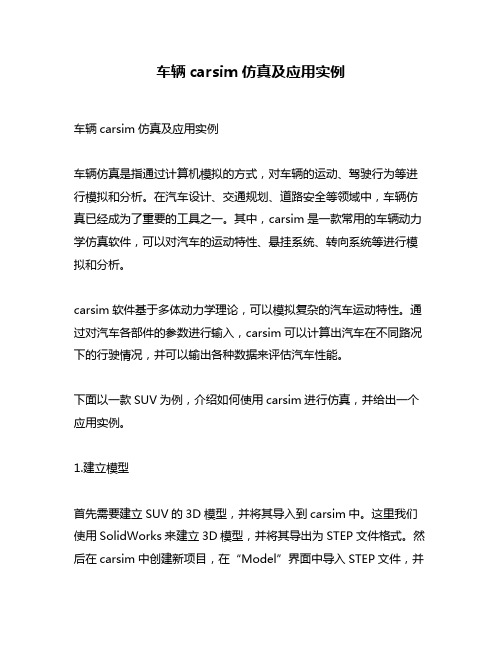
车辆carsim仿真及应用实例车辆carsim仿真及应用实例车辆仿真是指通过计算机模拟的方式,对车辆的运动、驾驶行为等进行模拟和分析。
在汽车设计、交通规划、道路安全等领域中,车辆仿真已经成为了重要的工具之一。
其中,carsim是一款常用的车辆动力学仿真软件,可以对汽车的运动特性、悬挂系统、转向系统等进行模拟和分析。
carsim软件基于多体动力学理论,可以模拟复杂的汽车运动特性。
通过对汽车各部件的参数进行输入,carsim可以计算出汽车在不同路况下的行驶情况,并可以输出各种数据来评估汽车性能。
下面以一款SUV为例,介绍如何使用carsim进行仿真,并给出一个应用实例。
1.建立模型首先需要建立SUV的3D模型,并将其导入到carsim中。
这里我们使用SolidWorks来建立3D模型,并将其导出为STEP文件格式。
然后在carsim中创建新项目,在“Model”界面中导入STEP文件,并设置好各个零件的参数。
2.设置参数在“Vehicle Parameters”界面中设置SUV的基本参数,包括轴距、重量、轮胎半径等。
这些参数将直接影响到仿真结果。
在“Suspension Parameters”界面中设置悬挂系统的参数,包括弹簧刚度、阻尼系数等。
这些参数将决定车辆在行驶过程中的舒适性和稳定性。
在“Steering Parameters”界面中设置转向系统的参数,包括转向比、轮胎前后距离等。
这些参数将决定车辆的转向特性和稳定性。
3.进行仿真设置好各个参数后,就可以进行仿真了。
在“Simulation Control”界面中设置仿真时间、步长等参数,并点击“Run Simulation”按钮开始仿真。
在仿真过程中,可以实时观察车辆的运动状态,并输出各种数据来评估车辆性能。
例如,可以输出车辆的速度、加速度、侧倾角等数据来评估其稳定性;也可以输出车轮的接地力、滑移率等数据来评估其牵引力和制动力。
4.应用实例以一款SUV为例,我们可以使用carsim来模拟其在不同路况下的行驶情况,并评估其稳定性和操控性能。
CarSim_Quick_Start

CarSim Quick Start GuideVersion 8 Mechanical SimulationTable of Contents1.Introduction (3)CarSim Uses (3)Computer Requirements (3)Notation Conventions in This Guide (4)2.Working with CarSim: A Tutorial (5)Before You Start (5)Start CarSim and Create a New Database (5)The CarSim Run Control Screen (Home) (9)Use the Animator (13)View Plots (16)Run with a New Procedure (18)Run a Vehicle with a New Load Condition (23)Run a Vehicle with a Modified Suspension (29)Make a New CarSim Desktop Shortcut (38)3.More CarSim Features (39)Restart CarSim (39)Get More Information (39)Make New Plots (46)Manage Multiple Databases (50)Browse the Database (56)About Procedures (59)4.What's Next (65)NOTICEThis manual describes software that is furnished under a license agreement and may be used or copied only in accordance with the terms of such agreement. BikeSim, CarSim, TruckSim, VehSim, and VehicleSim are registered trademarks of Mechanical Simulation Corporation.© 1996 – 2009, Mechanical Simulation Corporation.Last updated June 2009.1. IntroductionThis guide is intended to help introduce you to CarSim. You should have CarSim installed on your computer, but no experience with using the software is assumed. If you do have some experience with CarSim, it is still a good idea to go through this guide; most people learn something from this process, even if they have used CarSim before. It typically takes about an hour and a half to cover the basics in Chapter 2 and less than an hour to cover additional features in Chapter 3.CarSim UsesCarSim predicts the performance of vehicles in response to driver control inputs (steering, throttle, brakes, clutch, and shifting) in a given environment (road geometry, coefficients of friction, wind). By performance, we mean vehicle motions, forces, and moments involved in acceleration, handling, and braking. Just about any test of a vehicle that would be conducted on a test track or road can be simulated.You can study changes in vehicle behavior that result from modifying any of the hundreds of vehicle parameters, control inputs, or the driving environment. You can add vehicle elements and systems like controls (ABS, traction control, stability control) to the vehicle and use them to develop control algorithms.Limits CarSim does not include structural flexibility, acoustics, or highfrequency vibrations. It is therefore not used to study noise or structuredeformations. Nor is it used to simulate individual component loads fordurability analysis, because in most cases CarSim models have internalequations for system behavior (e.g., total suspension motion), rather thancomponent behavior (e.g., tie rod or control arm motions).You can visit Mechanical Simulation’s website at for more information on applications, or help in deciding if CarSim is the appropriate tool to study a particular problem.Computer RequirementsCarSim runs on Intel PC’s (or equivalent) equipped with Windows 2000, XP, and Vista. It is self-contained, requiring no additional programs or tools to run.Chapter 1 Introduction Note CarSim math models can be extended using other simulation tools such as MATLAB®Simulink®, LabVIEW™, custom C code, etc. Thisintroductory guide does not cover the topic of extending CarSim models. CarSim runs on 32-bit and 64-bit versions of Windows. Both versions of the math models run at about the same speed; the main reason for using the 64-bit option is for compatibility with other 64-bit software (e.g., the 64-bit version of Simulink).Most modern PC’s are well equipped to run CarSim. Here are some general guidelines when considering computer hardware options:·Speed: Get a fast CPU (it should run at a minimum of 1 GHz; faster is recommended). Although vehicle models run faster than real time, you will save timewith a fast CPU. Level-2 cache is also important for speeding up runs.·Graphics: Get a graphics card that supports OpenGL 2.0 hardware acceleration, with at least 128 MB of video memory (NVIDIA, ATI, or similar).·Storage: CarSim requires a little under a gigabyte (GB) of disk storage. With extensive use, you will need several GB.Notation Conventions in This GuideThe bulk of this guide is presented using a Times font. Other fonts and styles are used to convey special meanings.·The Courier font is used for names of computer files and folders.·Bold identifies items on the screen that you might click on—buttons, menu items, names of linked datasets, etc. Titles of screens are also shown in bold.·Underline is used to indicate text that you might type. For example, “In the speed field, type 160.”·The instruction to click a control means use the left mouse button; if the right-hand button is to be used, the instruction will be to right-click the control.2. Working with CarSim: A TutorialThis chapter has a hands-on tutorial for working with CarSim. You will view simulation results with the CarSim animator and plotter and make new runs with modified controls and vehicle properties. Most sections in this chapter have short, step-by-step instructions that you can follow along to quickly perform basic actions in CarSim. All sections conclude with a short Review summarizing the important concepts you have covered.Before You StartBefore starting, there are just a few requirements.1. CarSim must be installed on your computer. If you have not yet installed CarSim, loginto your computer as an administrator, insert the CD (or if it is downloaded, launch the program Setup_CarSim_8.0.exe), and follow the instructions.2. You must have a license key to run CarSim. You will have one of these three setups:a. a license file is matched with a hardware key plugged into a USB port of thecomputer (the key is called a dongle), orb. a license file is matched with hardware specific to your machine, orc.you are connected to a network with a license server.3. You must know where CarSim is located on your machine. The software is organized intwo parts.a. A folder with a name such as CarSim80_Prog is typically installed in yourProgram Files folder. You will need to locate this folder in one of the firststeps below.b.There is at least one database folder with a name such as CarSim_Data whoselocation is specified during installation. (The default location is in your folder MyDocuments). You must have full read and write access for this folder.Start CarSim and Create a New Database1.Start CarSim with one of these methods:e the start menu shortcut: Programs->CarSim 8.0->CarSim.b.Or, double-click on the CarSim icon on your desktop.c.Or, double-click the file carsim.exe in the CarSim80_Prog folder.12Figure 1: Select a database.Option In the unlikely event that there is no recently used database folder, click the button Browse for another database and jump to step 4.2.Click the button Continue with the selected database2Figure 2. Popup window with license settings.CarSim will start and show you a window whose title begins with the name CarSim Run Control (Figure 3).Figure 3. Make a new database from a consolidated parsfile.3.Select the File menu item New Database from a Consolidated Parsfile.4.The Windows file navigation window will appear (Figure 4). Navigate to theCarSim80_Prog folder installed on your machine (typically in C:\Program Files), and continue into Resources\Import_Examples to find the file Quick_Start.cpar. Select this file and click the Load button.Figure 4. Select the Quick_Start consolidated parsfile.5.CarSim will ask you to browse for a folder for the new database (Figure 5).1234Figure 5. Create and select an empty folder for the new CarSim database.Shared Documents)and click the Make New Foldersuch as New Folderas CarSim_Data_QS OKA terminal window will pop up briefly listing files that are being copied. It will quickly disappear.Note If your installation is set to show license options, you will again view a pop-up window with these options (Figure 2). Whenever this happens,you can just click the Select button to continue. (If you are not using anetwork license server, you can first check the box to avoid the windowin future startups.)CarSim will take a minute or two to create the new database.Review You have just gone through the steps needed to create a clean database with only the data needed for the instructions that follow in this guide.Although these extra steps took a few minutes, they were done toensure that what you see on your screen matches the description in thisguide and to guard against modifying the examples installed in themain CarSim database while you are going through the initial learningprocess.The next time you start CarSim, you willcontinue workinginthis database. The steps you have just taken for creating a new database areused mainly when starting a major new project; they are not repeated for routine use.The CarSim Run Control Screen (Home)CarSim opens with a view of the Run Control screen (Figure 6).124578Figure 6. The CarSim Run Control screen.1. The CarSim screen displays a dataset from a library. The window title bar identifies thelibrary name and the full name of the dataset. In Figure 6, the library name is CarSim Run Control , the dataset category is Quick Start Guide Example , and the title of the dataset in that category is 2. Use the View menu to set the window size for your preference.3. Right-click and hold on the Sidebar45Figure 7. Right-click and hold for information about a button or other control. Note The rightmouse button is used to obtain information and tips.Right-click and hold on buttons, fields, and various control objectsto obtainshort summaries of their functions.into view.4. Click the Linked Data tabNotes tab to switch between the twosidebar functions. Leave the Notes tab selected.5. Right-click and hold on the Lock buttonInitially, the dataset you view just aftera. The title of the window has a suffix [L][L] disappears.b.(light gray in the Windows XP theme that was in use c.The Lock button show an image of a closed lockwhen unlocked the imageshows an open lock.d. Buttons might be dimmed, such as the Run Math Modele. 6.Click on the Lock button to unlock the dataset. Notice how the screen appearance7. Click the Help button This launches the Adobe Reader program, with a PDFdocumentation file for the current screen (Figure 8). At any time, the documentation for the Help can be used to access this and many other documents that are installed with CarSim.Figure 8. On-line documentation about the current screen.Note The Help menu has the command Search Help, which brings up a window in Adobe Reader for searching the entire set of CarSimdocuments. This is the primary tool for finding information quickly fromover 1000 pages of documentation provided with the software.After you have gone through this tutorial, you can return to the documentation for the Run Control screen. For now, close the PDF window and continue with the next step.8. Right-click and hold on the Run Math Model button(Figure 6) for an on-lineWhen the run is complete, the (Figure 10). Now that there aresimulation results to view, the and buttons are active.Figure 9. Progress bar that is displayed during a simulation run.12Figure 10. The Animate and Plot buttons are active after a run is made. Review You have seen on-line help available by right-clicking, typing F1, using the Help button, and using the Help menu.You have just made your first simulation run in CarSim from the RunControl screen. This screen is the starting point to access the maintools and datasets in CarSim, as indicated graphically in Figure 11. Thenext two sections will cover the animator and plotter.Figure 11. The four main components of CarSim.Use the AnimatorThe animator combines the results of a simulated test run (made with a CarSim math model) with a simulated video camera.1. Right-click on the Animate button on the CarSim Run Controlfor an on-line description of the button.2. Click the Animate button. A new window will appear showing an animation of the run(Figure 12.). For all of the following instructions involving the animator, numbered items refer to this figure.Note If the animator fails to run or runs very slowly, you might need to adjust Windows settings for your computer. (This is more likely to be problemwith laptops that have lower-quality graphic accelerator hardware.) Ifthere is a serious problem with the animator display, please see theAnimator Performance tech memo (use the CarSim Help menu and goto the Technical Memos submenu).123456Figure 12. The animator screen.3.Click and hold a mouse button down in the animation display region and use simplesweeping motions to move the simulated camera:a.Click and hold anywhere in the viewing area with the left mouse button, then sweepleft and right to circle around the vehicle.b.Click and hold anywhere in the viewing area with the left mouse button, then sweepup and down to move the camera up and down.c.Click and hold anywhere in the viewing area with the right mouse button, then sweepup and down to move the camera closer or further away from the vehicle.d.Hold the shift key down and Click and hold in the viewing area with the left mousebutton. Sweep in any direction to “drag” the viewing area. This changes the aim ofthe camera, while leaving its position unaffected. A cross-hair will appear to showyou the new location.e.If you have a three-button mouse or clickable scroll wheel, press the middle buttonand sweep up and down to zoom in and out. (This does not move the camera, butchanges the camera zoom.)f.If you have a three-button mouse or clickable scroll wheel, hold the shift key downand at the same time press the middle button and sweep up and down. This does asimultaneous zoom and tracking (moving the camera), keeping the image of thevehicle about the same size, while changing the perspective effects related todistance. (Move down to simultaneously track back and zoom in; move up to track inand zoom out.)4.visible in your window, select the View menu item Toolbar to display them). As thesimulated run.a.Pause the animation by clicking the pause button or pressing the space key onyour keyboard.b.Play the animation forward by clicking the forward arrow (near or typingCtrl+®.c.¬.d.e.When the animator is stopped, use the ® or ¬ keys to jump the slider forward orbackward in the animation.f.Type Ctrl+S to play the animation from the start.5.a.While the animation is playing, move the slider bar down to see the effect of slowmotion. You can also move the bar with the ¯ and - keys. If you have a mouse with ascroll wheel, you can also use the scroll wheel to move the slider.b.Bring the animation speed to extreme slow motion, such that the spin of the wheels isbarely visible. Toggle between forward and reverse using Ctrl+® and Ctrl+¬.6.a.b.7.The animator can display shapes using solid surfaces or wireframes. Use the View menuitem Wireframe Rendering or type the keyboard command Ctrl+W to toggle between viewing modes.8. If the animator is still playing in slow motion, restore it to full speed. Then exit theanimator by clicking the X button in the upper-right corner of the window. You should once again be viewing the CarSim Run Control screen (it may have been hidden in the background).Review You have now gone through the main interactive controls for using theanimator. The following sections assume you are comfortablemanipulating the view and working with the animator. For morecomplete reference information, use the CarSim Help menu and accessthe Surface Animator reference manual (in the Reference Manualssubmenu).View PlotsAlthough the animator offers a quick way to see a simulated test such as the example double lane change, the plotter is the tool most frequently used to study the vehicle behavior. The plotter in CarSim is called WinEP (Windows-based Engineering Plotter).1.From the same Run Control screen, click the Plotsimulated double lane-change procedure (Figure 13).Figure 13. Viewing plots in WinEP.2.If this is the first time the plotter has been run on this computer, make some optionaladjustments for better viewing.a. Check to see if the toolbar is visible (Figure 14). If the toolbar is not visible, show itusing the View menu.Figure 14. Toolbar for WinEP.b. If the plot window is small, enlarge by double-clicking the title bar or clicking thezoom box in the upper-right corner of the window, then click a tile button , orselect a Tile option from the Window menu. After you exit the plotter, it will open inthe new layout the next time.3.Each individual sub-window can be moved or re-sized as desired. For example, tryzooming one of the plot windows by clicking the maximize box in its upper-right corner.Press the Page-Down key to cycle through the open plots. Other options for controlling and navigating among the windows are provided under the Window menu.4.To view a portion of any plot in more detail, click and hold the left mouse button in the plotarea and drag to create a rectangle. When you release the button, the plot will be re-drawn to show the region you selected.5.To restore the original scaling, type Ctrl+R (a shortcut for the Format menu item RedrawOriginal Scale). Alternatively, click the toolbar button .6.The plotter can show the numerical X and Y values for any point in any plot.a.Type Ctrl+D (a shortcut for the Data menu item Show Data Points), or, click thetoolbar button . A cross-hair cursor appears on the first point in the first dataset inthe active plot window.Note The cross-hair cursor is at the left edge of the plot area. Because it lines up with the vertical axis, it is hard to see until it has been moved.The values of the X and Y variables are shown in the status bar (the strip at thebottom of the window).The cursor position is controlled by key presses or by selecting an item from theData menu (under the sub-menu Cursor Position Info). Although the menu isfunctional, it is mainly used as a form of on-line documentation for reminding youwhich keys can be used to control the cursor.b.Move the cursor to the right using the ® key. Move it more quickly using the Shiftkey and ® key together (Shift+®). Move it even more quickly using Ctrl+Shift+®.To move to the left, use ¬, Shift+¬, and Ctrl+Shift+¬. There are also buttons inthe toolbar for moving the cursor in several increments:c.To move the cursor to a different dataset in the same plot (assuming the plot has anoverlay of two or more datasets), hit the Tab key or click the toolbar button .e the Home and End keys to jump to the beginning and end of the plot. Or, use thetoolbar buttons and .e the -and ¯keys to jump to the maximum and minimum values. Or, use thetoolbar buttons and .7.Exit WinEP to return to the CarSim Run Control screen.Review You have now gone through the main interactive controls for using theplotter. The following sections assume you are comfortable zoomingand viewing numerical values using the cross-hair cursor. For morecomplete reference information, use the CarSim Help menu and accessthe Plotter reference manual (in the Reference Manuals submenu).Run with a New ProcedureYou should be viewing the CarSim Run Control screen with the dataset named Baseline in the category Quick Start Guide Example, shown again in Figure 15.123Figure 15. The CarSim Run Control screen (repeated from earlier figure).In the previous sections, you ran the vehicle in a baseline condition, and viewed results using the animator and plotter. To do this, you used the three main buttons shown in Figure 15: Run Math Model, Animate, and Plotpart of the screen under the title Vehicle and Procedure(items and These link to datasets that define the properties of the simulated vehicle and procedure. In this section, you will run a new test with a new procedure involving a different test speed.1.Right-click the New Newfor the new test (Figure 16). Enter a new name in the title field: My New TestSet button to set the new name. The new screen display is nearly identical to theAnimate and Plot buttons are dimmed because the run has not yet been made (compare Figure 15 and Figure 17).12Figure 16. Setting the name of a new dataset.2. Notice the three controls that are identified by circled numbers in Figure 17. All threeinvolve another dataset that is linked to this one. Right-click on each for on-line descriptions:123Figure 17. The CarSim Run Control screen for a new dataset.a.The top control labeled Procedure is used to clear the link or switch to adifferent library of datasets.b.The blue button is a link to a dataset. Right-click to identify the library(Procedures), ({Handling Testing} DLC @ 120 km/h), and theunderlying file name (depends on the installation details).c.next to the blue button is used to select a dataset from thelinked library or create a new dataset and immediately link to it.Note These three controls all relate to the same linked dataset. Similar groups of three controls are used throughout CarSim. In future instructions, thegroup of three controls is sometimes identified as one item to shorten thedescriptions.3. (under Procedure)and choose the option to Copyand Link Dataset (Figure 18).123Figure 18. Use the Copy and Link Dataset command to copy the existing dataset.This action brings up a dialog box where you set the title and category for the dataset that is about to be created (Figure 19). The existing title indicates that this is a double lane change (DLC) and that the speed is 120 km/h.Figure 19. Specify title for new dataset.Change the speed in the title from 120 to 150, and then click the OK button. The CarSimRun Control screen now shows the modified linkidentical copy of the original linked dataset. Your next step is to edit the dataset to change the test speed.23Figure 20. Run screen with link to newly created procedure dataset.4. Click the blue button(Figure 20) to view the newly created dataset (Figure 21).This screen specifies details about a vehicle test procedure. It has links to datasets for driver controls, additional data that include a 3D road, starting and stopping conditions, and definitions of plots of interest. Although it has a new title, the rest of the information on the screen is an exact copy of the dataset that was used for the baseline run.5. is 120. Change it to 150 km/h.6. The Notes23Figure 21. Procedure screen for newly created dataset.7. Right-click on the Backbutton to confirm what it does, then click it to return to theprevious library screen — the CarSim Run Control screen (Figure 20).8. Click the Run Math Model button. As before, a status bar shows the progress of the run.9. When the run is complete, the Animate and Plot buttons become active. Click theAnimate button to run the animator and view the new simulated behavior. After viewing the results, close the animator.10.Overlay animations andplots with other runs(Figure 22), and then check the box. When checked, results of 23Figure 22. Overlay a new run with the baseline run.11.to select an existing run to overlay. Choose Baseline12.Next to the Animate button, right-click the checkbox Set run color(Figure 23). Thepop-up indicates the vehicle color can be set here; check the to reveal a color1Figure 23. Option to set a run color.13.Press the color selector button to display a color palette (Figure 24). For example,12Figure 24. Color selector palette.14.Click the Animate button to view both runs in the animator (Figure 25). After viewing theresults, close the animator.Review You have navigated through the CarSim database, created a newprocedure dataset named My New Test, and used it to make a new run.You documented your new dataset using the Notes field. You haveoverlaid results from multiple runs in the animator and set the colorfrom the main screen to more easily identify vehicles from the differentruns.In the next section, you will create some new datasets from scratch todefine a vehicle under a new loading condition, run the test, and seehow the behavior is affected.Figure 25. Animation with overlay of two runs.Run a Vehicle with a New Load ConditionContinue with the CarSim Run Control screen, with the dataset created in the previous section: { * * Quick Start Guide Example } My New Test.1. Click the New(Figure 26) to create another new dataset, and give it the nameMy New Load Condition. Once again, the screen shows your new title. As before, the Animate and Plot buttons are dimmed because the run hasn’t been made yet.12345Figure 26: Selecting a different library of vehicle datasets.e the drop-down control configuration: Ind_Ind and select thelibrarypayloads, etc.). The link button is now gray and labeled {No dataset selected}, to3. and choose the option Link to New Dataset.created dataset (Figure 27). Enter the title Roof-top load condition OKbutton The CarSim Run Control screen now shows a link to this new dataset (Figure 28).12Figure 27. Specify title and category for newly created loaded vehicle dataset.3Figure 28. Run screen with link to newly created vehicle dataset.Although the vehicle dataset has been created and linked, it does not yet have any values.CarSim cannot determine the vehicle layout. (Does it have independent or solid axle suspensions? Does it have a trailer?) Without the layout information, the Run Math Model button is dimmed to indicate a run cannot yet be made.In the next few steps, you will provide the necessary information.4. Click the blue button to view the newly created dataset (Figure 29). The screen shows12Figure 29. Newly created vehicle dataset.5. Use the drop-down vehicle library controlto select the vehicle assemblylibrary (Figure 30).1Figure 30. Select the Vehicle: Assembly library.(Figure 31). Use thelibrary, and choose CS Hatchbackscreen changes (Figure 32);the and the image is updated to show34Figure 31. Select the vehicle assembly dataset for the C-class hatchback.If the 3x1 image styleis checked, uncheck it to adjust the display of the vehicleimage. 6. Use the drop-down library controlto select the Payload: Box Shape action should immediately display more controls underneath to access a payload dataset. (Figure 34 shows the appearance of the screen after step 7.)1234Figure 32. Select the Payload: Box Shape library.7. Use the drop-down dataset control for the payloadand choose the option to Link to34).Figure 33. Name the new payload dataset.12356Figure 34. The Vehicle: Loaded Condition screen with links for a vehicle and payload.8. Click the blue link button(Figure 34) to view the newly created dataset (Figure 35).The yellow fields are initially all blank.。
CarSim软件入门与精通

4
2015/7/26
CarSim及应用
2
2016/7/26
5
2015/7/26
CarSim及应用
File(文件) 下拉菜单 New Database (Empty):新建一个空白的资料
库 New Database from this Dataset:在当前数据
库基
础上新建资料库 New Dataset:新建数据库 New Dataset (Empty):新建一个空白的数据库 Delete Dataset:删除数据库 Delete Many Datasets:删除多个数据库 Toggle Locked Status:锁定/解锁 Export Consolidated Parsfile:导出合并的Par
料
库的快捷方式 Re-Index This Library:重新索引此库 Re-Index Entire Database:重新索引整个资
料库 Re-Write This Library:重写此库
11
2015/7/26
CarSim及应用
Tools(工具) 下拉菜单 Re-Write Entire Database:重写整个资料库 Lock Everything:锁定所有 Un-Lock Everything:解锁所有 Decrypt Existing Encrypted Parsfile:解密 存在的加密Par文件 License Settings:许可设置 Alternate Library Folder Locations:改变库文件 夹位置
2
2015/7/26
CarSim及应用
1
CarSim软件特点
使用方便 报告与演示 仿真快速 精度及验证 标准化及可扩展性 有效,稳定,可靠
CarSim仿真高级进阶(一)---VS命令行(1)

CarSim仿真高级进阶(一)---VS命令行(1)好书推荐<推荐理由:本书全面的讲述了驾驶员辅助系统的重要知识,并介绍了驾驶员辅助系统在主动安全性和舒适性方面的系统组成和工作原理。
书中的内容由德国汽车工业和学术界的96位专家共同编写。
本书的内容也正是很多读者所关心的新课题,而紧凑的章节内容,即使对于一名非常忙碌的从业人员来说也能够有时间进行阅读。
相信本书必然会成为国内汽车智能驾驶和智能辅助驾驶行业技术人员以及高校汽车相关专业学者了解和掌握驾驶员辅助系统技术以及审视未来相关技术发展所不可或缺的工具书。
><推荐理由:本书讲述了车辆驾驶安全、ABS防抱死制动系统、ASR牵引力控制系统、ESP电子稳定程序、自动刹车功能、传感器、液压装置、驾驶辅助系统、驾驶辅助系统的人机交互、车辆传感器传感器、泊车系统、自适应巡航控制、车载导航、摄像头感知系统的基本原理、理论基础及设计方法。
本书是BOSCH公司出版的汽车工程系列中的一本,译自德文版。
图书内容广博而又简明扼要、切合实际,反映国外汽车工程的先进技术,有极高的阅读和使用价值。
本书对我国汽车工程技术现代化的发展将起到一定的指导作用,对于在从事或者想从事智能驾驶和智能辅助驾驶相关方向的人员提供指导和参考。
><推荐理由:随着智能驾驶和智能辅助驾驶技术发展,感知融合决定了未来汽车智能程度,因此相关人才需求也是非常大,特推荐此书,本文分为两个部分:一部分是建立起一个一致的传感器数据融合方法学框架,采用贝叶斯理论,通过将目标状态的时间演化概率模型与传感器内在特性等组合,可从存在缺陷的传感器观测和上下文信息中抽取出感兴趣的目标知识;二部分基于作者多年的科研实践,面向实际的数据融合系统和问题,讨论传感器高级特性、目标高级属性、地形信息集成,以及传感器优化管理等方面的研究工作。
>《CarSim快速入门专辑》16除了现有VehicleSim(VS)数学模型的内置函数之外,高级用户还可以使用多种方法来扩展模型。
CarSim软件使用培训

非簧载质量自由度 后
簧上质量的六 个自由度
非簧载质量自由度
车轮旋转
侧偏角
车辆模型的简化
刚体
簧载质量
1
非簧载质量
4
车轮
4
发动机
1
总数
10
前
自由度
簧载质量的移动自由度 (X,Y,Z) 3
簧载质量的转动自由度(X,Y,Z) 3
非簧载质量自由度
4
车轮旋转自由度
4
传动系旋转自由度
1
轮胎瞬态特性自由度
8
制动压力自由度
CarSim
专门针对车辆动力学的仿真软件 车辆对驾驶员输入、路面输入 及空气动力学输入的响应 车辆动力学:操纵稳定性、动力 性、经济性、制动性、平顺性 在 Windows环境下运行 实时的硬件在环测试
CarSim软件的特点
使用方便 运算迅速 仿真精确
有良好的扩展性 行业标准软件
4
总数
27
Lateral G
0.5
Yaw rate—deg/s
20
10
0
0
-10
-0.5 0
10
20 -20 0
10
20
面向系统的建模
模型的复杂程度适合于底盘控制系统 的开发及整车的虚拟仿真
模型运算稳定 在PC机上能达到实时的运算速度 所有的模型参数都可以通过测试的手 段获取
CarSim Run Control
CarSim的主要结构
图形用户界面用于定义车辆的特性参 数及仿真工况 数学模型用来仿真求解 用仿真器进行三维动画回放,用绘图软件绘制结果 曲线
Vehicle
整车尺寸和外形
整车
系统 前、后悬架
CarSim笔记

CarSim笔记Carsim软件●图形化数据库该图形库包括图形⽤户界⾯(SGUI)和图形数据管理系统,是CarSim的主要界⾯,包括整车模型数据库、控制输⼊(速度、转向、制动、油门、驾驶员模型、路⾯信息)数据库、仿真设置(仿真起始时间、距离和仿真频率)数据库。
共有150多组数据库连在⼀起构成CarSim总的数据库,每⼀个数据库都是通过不同的界⾯显⽰,使得软件易于操作使⽤。
●车辆数学模型及求解器密歇根⼤学交通运输研究所(UMTRI)的MichaelSayers博⼠为汽车及其它多体系统开发了世界上最先进的⾃动代码⽣成器。
UMTRI⽤这种⾃动代码⽣成器⼀AutoSim⼀构建车辆动⼒学⽅程,能很快地创建新模型或扩展现有模型,满⾜实时及优化的需求:同时能通过更新AutoSim产⽣新的代码,以迅速满⾜新的接⼝及操作系统的需求。
由AutoSim⽣成的零误差代码⽀持⾼精度的数学模型并具有⾼效的并⾏运算效率,可⼤⼤减少出错的⼏率,加强软件运算的可靠性,并提⾼软件的计算速度。
VehicleSim求解器可以迅速求解AutoSim产⽣的车辆模型运动⽅程式、计算输出变量、进⾏频谱分析(spectrumanalyzer),同时求解器内嵌Simulink接⼝,结合精确数学车辆模型可实现快速的联合仿真。
●仿真动画显⽰器(SurfaceAnimator)通过动画模拟可显⽰每⼀时刻车辆的运⾏状态、车轮受⼒和车辆在不同环境(输⼊)下的动态响应。
新的动画软件SurfaceAnimator运⽤OpenGL技术,可表现出阴影路⾯,提供更快、更逼真的动画模拟效果,且易于输出到其它演⽰⽂档。
●绘图器(WindowsEngineeringPlotter)可以选择输出某些特性参数随时间或另⼀特性参数变化的曲线,能产⽣超过500组变量的仿真曲线,也可⽣成来⾃不同车辆模型数据库的仿真对⽐曲线,或将数据结果输出⾄其它的软件,如MATLAB、Excel。
carsim制动系统的配置

carsim制动系统的配置Carsim 中制动系统的配置这种制动模式比基本的制动系统型号包括更多的细节。
系统的输入是驾驶员踏板力而不是主缸压力。
踏板位移的计算基于四轮缸的流体总流量的输出。
计算顺序以图形方式显示在屏幕上的流程图中(图1)主缸输入力通过将驾驶员的踏板力乘以机械杆比来计算:Fboost _ in=Fdriver _ pedalPedal lever ratio一阶延迟由时间常数指定,并作为主气缸力的函数应用于增压力的表的输出。
使用不同的时间常数,取决于制动器是否被施加或释放。
Fboost _ out =f booster (F boost _ in)when applywhen releaseFmc=Fboost _ out-FmctappFFboost _ out-Fmcmc =Ttrel主缸(M / C )压力由M / C 输出力除以M / C 面积给出:P mc = Fmc(M / C diameter )2π / 4然后M / C 压力通过比例阀,作为输送压力到达轮胎卡钳:P del=fprop(P mc,Fz _ whl)主缸位移由所有车轮除以M / C 面积的轮缸体积的总和给出:X mc =V lf+V rf+V lr+Vrr(M / C diameter )2π / 4Xpedal= X mc ? Pedal lever ratio其中Xmc 和Xpedal 分别是主缸位移和踏板位移。
每个车轮的轮缸体积(V )在另一个屏幕中指定,制动器:卡尺和转子属性,从表示每个车轮的该屏幕链接,指定系统从输送压力到制动转矩的行为。
轮缸体积(V )为:R P P c del/)(Q -=;=Qdt V式中P del 为传递的压力,Pc 为当前轮缸的压力,R 为effective resistance 。
carsim输入、输出常用变量
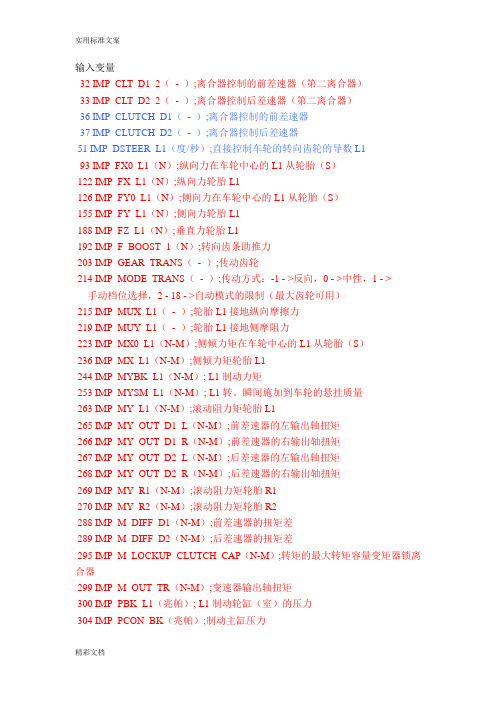
输入变量32 IMP_CLT_D1_2(- );离合器控制的前差速器(第二离合器)33 IMP_CLT_D2_2(- );离合器控制后差速器(第二离合器)36 IMP_CLUTCH_D1(- );离合器控制的前差速器37 IMP_CLUTCH_D2(- );离合器控制后差速器51 IMP_DSTEER_L1(度/秒);直接控制车轮的转向齿轮的导数 L193 IMP_FX0_L1(N);纵向力在车轮中心的L1从轮胎(S)122 IMP_FX_L1(N);纵向力轮胎L1126 IMP_FY0_L1(N);侧向力在车轮中心的L1从轮胎(S)155 IMP_FY_L1(N);侧向力轮胎L1188 IMP_FZ_L1(N);垂直力轮胎L1192 IMP_F_BOOST_1(N);转向齿条助推力203 IMP_GEAR_TRANS(- );传动齿轮214 IMP_MODE_TRANS(- );传动方式:-1 - >反向,0 - >中性,1 - > 手动档位选择,2 - 18 - >自动模式的限制(最大齿轮可用)215 IMP_MUX_L1(- );轮胎L1接地纵向摩擦力219 IMP_MUY_L1(- );轮胎L1接地侧摩阻力223 IMP_MX0_L1(N-M);侧倾力矩在车轮中心的L1从轮胎(S)236 IMP_MX_L1(N-M);侧倾力矩轮胎L1244 IMP_MYBK_L1(N-M); L1制动力矩253 IMP_MYSM_L1(N-M); L1转。
瞬间施加到车轮的悬挂质量263 IMP_MY_L1(N-M);滚动阻力矩轮胎L1265 IMP_MY_OUT_D1_L(N-M);前差速器的左输出轴扭矩266 IMP_MY_OUT_D1_R(N-M);前差速器的右输出轴扭矩267 IMP_MY_OUT_D2_L(N-M);后差速器的左输出轴扭矩268 IMP_MY_OUT_D2_R(N-M);后差速器的右输出轴扭矩269 IMP_MY_R1(N-M);滚动阻力矩轮胎R1270 IMP_MY_R2(N-M);滚动阻力矩轮胎R2288 IMP_M_DIFF_D1(N-M);前差速器的扭矩差289 IMP_M_DIFF_D2(N-M);后差速器的扭矩差295 IMP_M_LOCKUP_CLUTCH_CAP(N-M);转矩的最大转矩容量变矩器锁离合器299 IMP_M_OUT_TR(N-M);变速器输出轴扭矩300 IMP_PBK_L1(兆帕); L1制动轮缸(室)的压力304 IMP_PCON_BK(兆帕);制动主缸压力317 IMP_ROT_ENG(转);发动机转速(发动机外部专用)324 IMP_R_EFF_D1(- );前差速器的效率325 IMP_R_EFF_D2(- );后差速器的效率328 IMP_R_GEAR_D1(- );前差速器的齿轮比329 IMP_R_GEAR_D2(- );后差速器的齿轮比334 IMP_STEER_CON_L1(度);L1轮转向齿轮控制(输入非线性转向运动学表)338 IMP_STEER_L1(度);直接控制L1车轮的转向342 IMP_STEER_RACK_CON_L1(毫米);对于L1车轮转向齿条控制(输入非线性转向运动学表)346 IMP_STEER_SW(度);方向盘角度347 IMP_STEER_T_IN(N-M);转向输入扭矩350 IMP_WIND_SPEED(公里/小时);风速相对于地输出变量1 AAx(弧度/秒2)全名:侧倾角加速度。
- 1、下载文档前请自行甄别文档内容的完整性,平台不提供额外的编辑、内容补充、找答案等附加服务。
- 2、"仅部分预览"的文档,不可在线预览部分如存在完整性等问题,可反馈申请退款(可完整预览的文档不适用该条件!)。
- 3、如文档侵犯您的权益,请联系客服反馈,我们会尽快为您处理(人工客服工作时间:9:00-18:30)。
自由度
1 簧载质量的移动自由度 (X,Y,Z) 3
4 簧载质量的转动自由度(X,Y,Z) 3
4 非簧载质量自由度
4
1 车轮旋转自由度
4
10 传动系旋转自由度
1
轮胎瞬态特性自由度
8
制动压力自由度
4
总数
27
和Simulink 无缝连接
160+个导入变量 560+个导出变量
快速入门
新建数据库 CarSim主界面及软件架构 仿真动画 曲线绘制,新建曲线 改变控制策略 新建车辆负载 修改侧倾刚度 多个结果重叠显示
CarSim 使用培训(1) CarSim Introduction
2011年6月于上汽通用五菱
概述
CarSim 总体介绍 CarSim 软件结构 CarSim 快速入门
MSC 公司简介
建于1996年 是从UMTRI(密西根大学交通运输研 究所)脱离出来的 专门研究汽车动力学软件的专业公司
新建快捷方式 帮助文档 数据库工具
ห้องสมุดไป่ตู้
新建数据库
CarSim8x_Prog\Resources\Import_Examples\Quick_Start.cpar cpar 格式是压缩的二进制格式的par文件
CarSim 主界面及软件架构
装配概念
仿真动画
曲线绘制
新建曲线
改变车速
CarSim 介绍
专门针对车辆动力学的仿真软件 车辆对驾驶员输入、路面输入及 空气动力学输入的响应 车辆动力学:操纵稳定性、动力 性、经济性、制动性、平顺性 在 Windows环境下运行 实时的硬件在环测试
CarSim 软件特点
使用方便 运算迅速 仿真精确 有良好的扩展性 行业的标准软件
仿真求解界面
仿真
——修改车辆模型 ——修改驾驶员控制 ——修改路面
仿真动画
操作简便 OpenGL 标准数据格式
-STL -OBJ
CarSim 的数学模型
惯量测试
轮胎测试
建立在UMTRI三十多年的研究基础之上
建模, 算法, &
仿真
测试和分析
参数测量
悬架测试
面向系统的建模
Lateral G
CarSim 的主要结构
Graphical database
图形用户界面用于定义车辆的特 性参 数及仿真工况 数学模型用来仿真求解 用仿真器进行三维动画回放,用 绘图软件绘制结果曲线
图形用户界面
包括150个子界面 网页式的界面风格 用下拉菜单选择不同的类型 强大的帮助文档 方便对数据集拷贝和修改
新建负载
修改侧倾刚度
新建快捷方式
帮助文档
数据库工具
谢谢!
0.5
0
-0.50
10
Yaw rate -deg/s
20
10
0
-10
20 -20 0
10
Road Test CarSim
20
模型的复杂程度适合于底盘控制系统的开发及整车的虚拟仿真
模型运算稳定
在PC机上能达到实时的运算速度
所有的模型参数都可以通过测试的手段获取
车辆模型的简化
刚体
簧载质量 非簧载质量 车轮 发动机 总数
