Eye-One Share详细教程1
SR 系列 3D 相机 快速使用指南说明书

安装传感头时可使用该螺丝孔。
使用附带的六角带孔螺栓安装传感头。 请参阅“4 传感头安装注意事项”。 将遮光金属板等安装至传感头时使用。 禁止用于固定传感头。
接收测量所使用的激光。 由玻璃罩保护。
发射测量所使用的激光。 由玻璃盖罩保护。
连接传感头线缆。 请参阅“6.2 连接控制器和传感头”。
SR 系列快速使用指南
4 / 30
©2021 深视智能 版权所有
深圳市深视智能科技有限公司
2.3 SR8000 系列传感头说明
2
3 3
1
序号
名称
1 安装孔 2 安装专用螺丝孔 3 遮光金属板安装孔
4 传感头激光发射窗口
5 传感头感光窗口
6 激光发射 LED
7 传感头线缆接口连接器
6
4 5
7
功能说明
连接传感头线缆。 请参阅“6.2 连接控制器和传感头”。
SR 系列快速使用指南
5 / 30
©2021 深视智能 版权所有
3 控制器说明
深圳市深视智能科技有限公司
1
2
3
4
5
6 78
序号 1
名称 IO 输入输出、 编码器输入、
2 24V 电源端子台 3 以太网接口 RJ45 连接器 4 传感头线缆接口连接器
6.1.1 连续触发模式下的接线方式 ..............................................................................................11 6.1.2 外部触发模式下的接线方式 ............................................................................................. 12 6.1.3 编码器触发模式下的接线方式 ......................................................................................... 13 6.1.4 接线注意事项 ..................................................................................................................... 14 6.2 连接控制器和传感头 ..................................................................................................................... 15 6.3 连接控制器和电源 ......................................................................................................................... 16 6.4 端子台的使用方法 ......................................................................................................................... 16 7 软件连接..................................................................................................................................................... 17 7.1 安装 EdgeImaging .......................................................................................................................... 17 7.2 连接相机......................................................................................................................................... 18 8 选型表......................................................................................................................................................... 19 9 尺寸图......................................................................................................................................................... 22
AAT使用手册
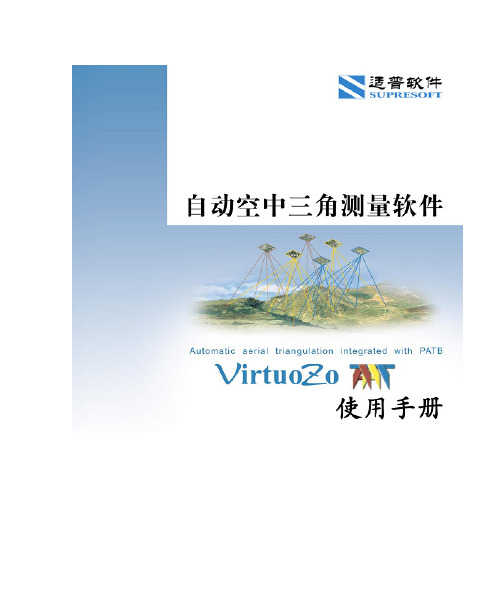
ii
VirtuoZo AAT 使用手册
第一节 PATB的基本操作........................................................................................ 90 第二节 使用相机自检校补偿系统误差 ................................................................. 94 第三节 使用GPS联合平差.................................................................................... 100 第十一章 模型的相对定向分析......................................................................................... 104 第十二章 测区接边............................................................................................................. 110 第一节 测区接边 ................................................................................................... 110 第二节 测区合并 ................................................................................................... 118 第三节 网络映射 ................................................................................................... 120 附录一 PATB的界面说明 ............................................................................................................ 123 1. 工程选项....................................................................................................... 123 2. 特征选项....................................................................................................... 124 3. 输入选项....................................................................................................... 126 4. 输出选项....................................................................................................... 130 5. 改正选项....................................................................................................... 136 6. 精度选项....................................................................................................... 137 7. GPS选项 ....................................................................................................... 139 8. Config选项.................................................................................................... 145 附录二 VirtuoZo AAT 安装指南.................................................................................................. 146 1. 安装前准备................................................................................................... 146 2. 系统硬件配置要求 ....................................................................................... 146 3. VirtuoZo AAT软件许可................................................................................ 147 4. VirtuoZo AAT中PATB软件的License使用说明 .......................................... 152 5. 自动空中三角测量软件(VirtuoZo AAT)产品内容介绍 ........................ 154 6. 安装/卸载自动空中三角测量软件(VirtuoZo AAT) ............................... 155 7. 安装Adobe Acrobat Reader .......................................................................... 155 附录三 VirtuoZo AAT快速入门................................................................................................... 156 1. VirtuoZo AAT的主要功能和特点................................................................ 156 2. 快速入门中使用的样本数据 ....................................................................... 156 3. 启动VirtuoZo AAT........................................................................................ 157 4. 建立测区....................................................................................................... 157 5. 创建外控点及相机参数文件 ....................................................................... 158 6. 影像列表....................................................................................................... 158 7. 内定向........................................................................................................... 160 8. 添加航线间偏移量 ....................................................................................... 161 9. 连接点自动提取........................................................................................... 163 10. 自动挑点....................................................................................................... 164 11. 加入外控点................................................................................................... 164 12. 平差解算....................................................................................................... 166
富士X20用户手册

正常现象。 当长时间拍摄或观 看图像时, 请使用 AC 电源适配 器。
2 照相机使用的是 AA 碱性
电池、锂电池或可充电镍 氢(镍金属氢化物)电池
* 有关您可使用的电池的详细信 息, 请参阅相机的用户手册。
■ 使用电池的注意事项
• 请勿加热电池或将电池扔进火 中。 • 请勿将电池触碰金属物体, 如 项链或发夹。 • 请勿将电池浸入水中, 弄湿电 池或将电池存放在潮湿场所。 • 请勿拆卸或改装电池, 包括电 池的外壳。 • 请勿让电池受到强烈冲击。 • 请勿使用有泄漏、变形、变色 现象的电池。 • 请勿将电池存放在高温或潮湿 的地方。 • 请将电池存放在婴儿和儿童够 不着的地方。 • 确认电池按照极性标志 (C 和 D) 正确安装。 • 请勿混用新旧电池。 请勿混用 已充电电池和未充电的电池。 • 请勿混用不同型号或品牌的电
配件
○
○
○
○
○
○
表示该有毒有害物质在该部件所有均质材料中的含量均在 SJ/ T11363-2006 标准规定的限量要求以下。 备注 ○: ×: 表示该有毒有害物质至少在该部件的某一均质材料中的含量超出 SJ/T11363-2006 标准规定的限量要求。 “X (铅) 属欧盟 RoHS 指令的豁免范围之列。“X (Pb)” exempted from the application of EU RoHS. ” / is
关于标识
下述标识表示误操作或忽略标识的警告信息可能造成的严重后 果。 该标识表示若忽略该信息, 将会造成死亡或严重伤 害。 该标识表示若忽略该信息, 将会造成人身伤害或物质 损失。
请勿在浴室 中使用相机。
禁止拆卸。
警告 注意
请勿触摸内 部部件。
下述图标表示必须遵守的信息性质。 三角标志表示此信息需要注意 “重要” 。 ( ) 圆形标志加一斜线表示禁止行为 “禁止” 。 ( ) 实心圆形加一惊叹号表示用户必须执行的操作 “必 ( 须操作” 。 )
Odyssey CLX 操作指南1

导入图片 ........................................................................................................................... 18 泳道设置 ........................................................................................................................... 19 设定 Marker....................................................................................................................... 20 创建新 marker ................................................................................................................... 20 自动识别条带 ................................................................................................................... 21 手动编辑条带 ................................................................................................................... 21 单通道信号归一化 ..............................................................................................................21 查看表格 ........................................................................................................................... 22
openeye手册正文
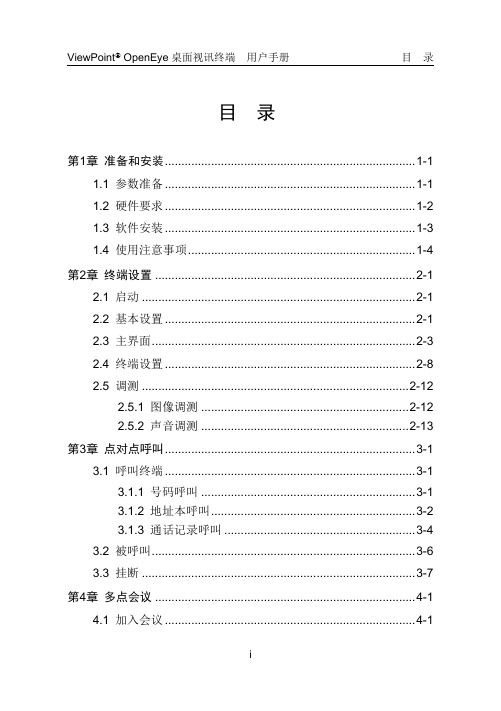
目录第1章准备和安装.......................................................................... 1-11.1 参数准备............................................................................ 1-11.2 硬件要求............................................................................ 1-21.3 软件安装............................................................................ 1-31.4 使用注意事项..................................................................... 1-4 第2章终端设置.............................................................................. 2-12.1 启动 ................................................................................... 2-12.2 基本设置............................................................................ 2-12.3 主界面................................................................................ 2-32.4 终端设置............................................................................ 2-82.5 调测 ................................................................................. 2-122.5.1 图像调测 ............................................................... 2-122.5.2 声音调测 ............................................................... 2-13 第3章点对点呼叫.......................................................................... 3-13.1 呼叫终端............................................................................ 3-13.1.1 号码呼叫 ................................................................. 3-13.1.2 地址本呼叫.............................................................. 3-23.1.3 通话记录呼叫 .......................................................... 3-43.2 被呼叫................................................................................ 3-63.3 挂断 ................................................................................... 3-7 第4章多点会议.............................................................................. 4-14.1 加入会议............................................................................ 4-14.2 召集会议............................................................................ 4-24.3 会议控制.......................................................................... 4-104.3.1 非主席会场............................................................ 4-104.3.2 主席会场 ............................................................... 4-124.3.3 功能实现 ............................................................... 4-134.4 挂断 ................................................................................. 4-20 第5章流媒体接收.......................................................................... 5-15.1 概述 ................................................................................... 5-15.2 操作步骤............................................................................ 5-1 第6章视音频控制.......................................................................... 6-16.1 视频控制............................................................................ 6-16.2 音频控制............................................................................ 6-4 第7章iDo介绍............................................................................... 7-17.1 启动 ................................................................................... 7-17.2 参数配置............................................................................ 7-27.3 功能实现............................................................................ 7-4 第8章故障处理.............................................................................. 8-1第1章准备和安装ViewPoint OpenEye桌面视讯终端(以下简称OpenEye)是华为公司推出的基于计算机平台的桌面型视讯终端。
GodWork空三软件用户手册
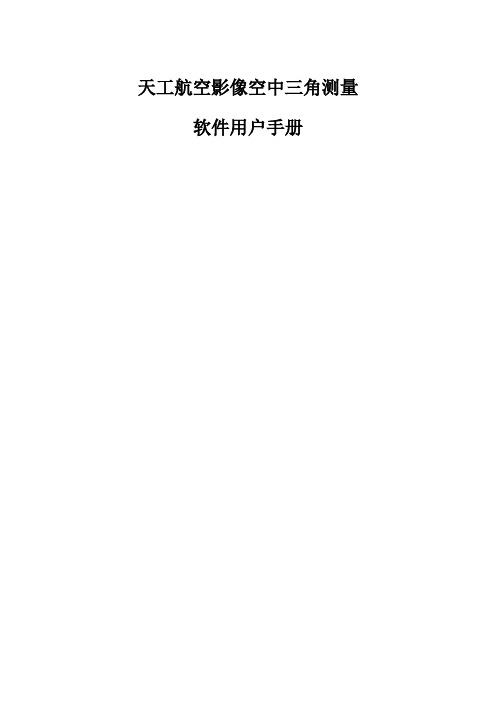
6.2.10 影像窗口排列......................................................................错误!未定义书签。
6.2.11 只显示细节窗口..................................................................错误!未定义书签。
5.3 精确匹配...........................................................................................错误!未定义书签。
5.4 灰度点优化.......................................................................................................................19
3 天工航空影像空中三角测量软件工作流程.........................................................................13
3 ..............................................................................................................................................13
6.2.8 多影像缩小............................................................................错误!未定义书签。
Poly Lens Desktop-App用户指南说明书
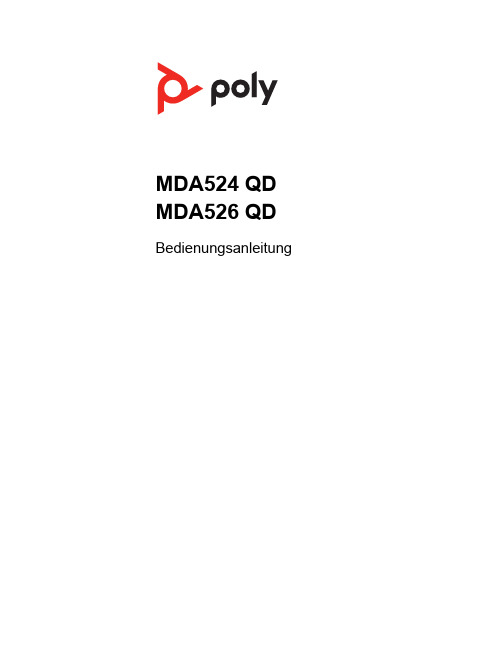
MDA524 QD MDA526 QD BedienungsanleitungInhaltSystem anschließen3Download der Software4Tägliche Benutzung5Anrufe tätigen/annehmen/beenden5Lautstärke einstellen5Stumm5Halten5Anrufe zusammenführen5Zwischen Anrufen wechseln5Erweitertes Audio-Mixing6Begrüßung abspielen6Sprachnotizen aufzeichnen6PC-Audio wiedergeben6LED-Anzeigen7Fehlerbehebung8Festnetztelefon8Softphone8Support10System anschließenWählen Sie anhand der Abbildung die entsprechende Einstellung für Ihr Festnetztelefonaus:Download der SoftwareZur Optimierung der Einstellung gehen Sie auf /software und laden Sie PolyLens Desktop-App herunter.Verwalten Sie Ihre Einstellungen von Ihrem Computer aus:•Computer-Audio-Mixing verwenden*•Anrufsteuerung für Softphones•Firmware aktualisieren•Funktionen ein-/ausschalten•Benutzerhandbuch anzeigenHINWEIS Die Geräteeinstellungen und -Updates sind auch in der Plantronics Hub Appverfügbar.*Für die Verwendung der Audio-Mixing-Funktionen ist die Poly Desktop-Softwareerforderlich.Anruf tätigen 1Nur Festnetztelefon : Drücken Sie die Headset-Taste des Telefons oder entfernen Sie das Headset manuell, wenn Sie keinen HL10-Lifter bzw. kein EHS-Kabel haben.TIPP Wenn Sie kein Freizeichen hören, öffnen Sie die Seite der Basisstation und passen Sie den mittleren Schalter an (A–G). …A“ ist die richtige Einstellung für die meisten Festnetztelefone.Verwenden Sie …D“ für Cisco-Telefone.2Wählen Sie über Ihr Softphone oder Festnetztelefon.Anruf annehmen/beendenam Audioprozessor.Nur Festnetztelefon : Drücken Sie die Headset-Taste des Telefons oder entfernen Sie das Headset manuell, wenn Sie keinen HL10-Lifter bzw. kein EHS-Kabel haben.Drehen Sie während eines aktiven Anrufs den entsprechenden Lautstärkeregler nach oben oder unten.Drücken Sie während eines Gesprächs die Stummschalttaste, um das Mikrofon stummzuschalten. Um die Stummschaltung wieder aufzuheben, drücken Sie die Taste erneut.Halten Sie die Gesprächstaste zwei Sekunden lang gedrückt, um einen aktiven Anruf zu halten. Halten Sie die Anruftaste gedrückt, um das Halten eines Anrufs zu beenden.Halten Sie während eines aktiven Anrufs die PC- und Festnetztelefon-Tasten zwei Sekunden lang gedrückt. Die Anrufe werden zusammengeführt.Um von einem Anruf über Festnetztelefon zu einem Anruf über Computer (und umgekehrt) zu wechseln, drücken Sie einfach die jeweilige Gesprächstaste, um eineneingehenden Anruf anzunehmen bzw. einen ausgehenden Anruf zu tätigen.Tägliche BenutzungAnrufe tätigen/annehmen/beendenLautstärke einstellenStummHaltenAnrufezusammenführenZwischen AnrufenwechselnMit dieser Einstellung kann der Benutzer eine Sprachdatei auswählen, die bei der Beantwortung eines Anrufs abgespielt werden soll.Systemanforderungen:•Poly Desktop-Software. Download: /software •EHS-Kabel (separat erhältlich)•Digital Audio Editor (Drittanbieter-Software)1Erstellen Sie mithilfe der Drittanbieter-Software Ihre Grußansage, und speichern Sie sie als (wav.) Datei.2Öffnen Sie Poly Lens Desktop-App, und wählen Sie Einstellungen > Allgemein > Software >Einstellungen > Begrüßung abspielen.3Wählen Sie …Ein“ und suchen Sie nach Ihrer Datei mit der Grußansage.4Um die Grußansage erfolgreich wiederzugeben, nehmen Sie den Anruf nach dem zweiten Klingeln an. Mit dem MDA-Lautstärkeregler können Sie die Lautstärke der Grußansage anpassen, die Sie und der Anrufer hören.Mit dieser Einstellung wird ein Anruf auf dem Festnetztelefon stummgeschaltet, sodass der Benutzer Sprachnotizen auf dem PC aufzeichnen kann, die der Kunde am Festnetztelefon nicht hören kann.Systemanforderungen:•Poly Desktop-Software. Download: /software •Digitaler Note-Recorder (Drittanbieter-Software)1Schalten Sie MDA während eines aktiven Anrufs stumm.2Klicken Sie mit der rechten Maustaste auf Poly Lens Desktop-App in der Taskleiste des PCs oder in der Menüleiste des Mac, und drücken Sie …Sprachnotizen aufnehmen“.3Stummschaltung aufheben, um die Aufnahme zu beenden und zum Anruf zurückzukehren.4Speichern Sie Sprachnotizen gemäß den Anweisungen für die Drittanbieter-Software.Mit dieser Einstellung kann der Benutzer PC-Audio über das Headset wiedergeben, dasder Anrufer am Festnetztelefon nicht hören kann.Systemanforderungen:•Poly Desktop-Software. Download: /software1Schalten Sie MDA während eines aktiven Anrufs stumm.2Klicken Sie mit der rechten Maustaste auf Poly Lens Desktop-App in der Taskleiste des PCs oder in der Menüleiste des Mac.3Drücken Sie …PC-Audio wiedergeben“.4Stummschaltung aufheben, um die Musikwiedergabe zu beenden und zum Anrufzurückzukehren.Erweitertes Audio-MixingBegrüßung abspielenSprachnotizenaufzeichnenPC-Audio wiedergebenLED-AnzeigenLED LED-Status AnzeigeBlinkt grün Eingehender Anruf vom PCLeuchtet grün auf Aktiver PC-AnrufBlinkt rot (langsam)Aktiver PC-Anruf wird gehaltenPC-Anruf stummgeschaltetLeuchtet durchgehendrotBlinkt grün Eingehender Anruf vom FestnetztelefonLeuchtet grün auf Aktiver FestnetztelefonanrufBlinkt rot (langsam)Aktiver Festnetztelefonanruf wird gehaltenFestnetztelefonanruf stummgeschaltetLeuchtet durchgehendrotBlinkt gelb Firmware wird aktualisiertAktiver Anruf stummgeschaltetLeuchtet durchgehendrotDurch Drücken einer der beiden T asten öffnen Sie eine Telefonleitung/einen Audiokanal.Je nach Situation hören Sie möglicherweise vor dem Wählen einer Rufnummer keinFreizeichen. Über die T asten können Sie zwischen Telefonleitungen/Audiokanälenwechseln.Ich kann kein Freizeichen im Headset hören.Passen Sie die Konfiguration am Umschalter so lange an, bis ein Freizeichen zu hören ist.Wenn die Lautstärke zu niedrig ist, passen Sie denLautstärkeregler auf der Unterseite des Umschalters entsprechend an.Vergewissern Sie sich, dass der Telefonhörer-Lifter den Telefonhörer hoch genug anhebt, um die Hörergabelbetätigen zu können. Stellen Sie ihn ggf. höher ein.Der Ton ist verzerrt.Stellen Sie den Sprech- und/oder Hörlautstärkeregleram .Audio-Umschalter niedriger ein. Bei den meistenTelefonen ist Stellung 2 optimal.Wenn Ihr Festnetztelefon über einen Lautstärkereglerverfügt, verringern Sie die Lautstärke solange, bis dieVerzerrung nicht mehr zu hören ist.Ich höre über das Headset ein Echo.Stellen Sie den Hörlautstärke- und Sprechregler am Audio-Umschalter niedriger ein. Bei den meisten Telefonen ist Stellung 2 optimal.Stellen Sie den Konfigurationsschalter ein. Die am häufigsten verwendete Stellung ist …A“ (Standardeinstellung).Meine Gesprächspartner hören im Hintergrund Geräusche.Falls das Netzteil (nur bei HL10-Telefonhörer-Lifter) über eine Mehrfachsteckdose angeschlossen ist, stecken Sie es direkt in die Steckdose an der Wand.Der Telefonhörer-Lifter wurde installiert , der Hörer wird aber nicht abgehoben.Stellen Sie sicher, dass das optionale Netzteil fest mit der entsprechenden Buchse am Umschalter verbunden ist.Wenn ich in meiner Softphone-Anwendung eine Nummer wähle, passiert nichts.Vergewissern Sie sich, dass das MDA500 das Standard-Sound-Gerät ist. Die Systemsteuerung für Sound-Geräte wird über das Control Panel gestartet. Klicken Sie hierzu auf …Control Panels > Stimme“.Vergewissern Sie sich, dass Sie eine kompatible Softphone-Anwendung verwenden. Eine Liste kompatibler Softphones finden Sie unter /SoftphoneCompatibility.Wenn die Poly Software nicht installiert ist und Sie über kein kompatibles Softphone verfügen, müssen Sie zuerst die Gesprächstaste des Headsets drücken und anschließendüber die Softphone-Schnittstelle Anrufe tätigen, annehmen oder beenden.Starten Sie Ihren Computer neu.Die Sprech- und/oderHörlautstärke ist zu niedrig oder zu hoch.Stellen Sie die Hör-/Sprechlautstärke über die Sound-Steuerung/Systemeinstellungen Ihres Computers ein. Stellen Sie die Hör-/Sprechlautstärke in der Softphone-Anwendung ein.Es sind verzerrte Töne oder ein Echo im Headset zu hören.Verringern Sie die Sprech- und/oder Hörlautstärke am Computer in der Softphone-Anwendung.Fehlerbehebung FestnetztelefonSoftphoneDrehen Sie das Mikrofon zu Ihrem Kinn.Ist der Empfang weiterhin verzerrt, verringern Sie die Lautstärke am Umschalter.SupportBENÖTIGEN SIE WEITERE HILFE?/supportHersteller:Plantronics, Inc.Plantronics B.V.Plantronics Ltd.345 Encinal Street Santa Cruz, CA 95060 United States Scorpius 1712132 LR HoofddorpNetherlandsBuilding 4, Foundation ParkCannon Lane, Part 1st FloorMaidenhead, SL6 3UDUnited Kingdom© 2022 Poly. Alle Markennamen sind Eigentum ihrer jeweiligen Besitzer. Hergestellt von Plantronics, Inc.214988-04 03.22。
车机系统说明书

蓝牙音乐播放(A2DP).............................................................................................................21
基本操作......................................................................................................................................... 4
车机设置......................................................................................................................................... 6
注意: 设置项中开关滑动条说明。
[
]此时为开启状态。
[
]此时为关闭状态。
1. 背景壁纸
在主界面的任意空白处,长按 2 秒,会出现壁纸选择对话框,如下图:
用户可以选择静态内置壁纸,动态壁纸。也可以从 ES 文件浏览器中导入用户自定义 壁纸,自定义壁纸的格式可以支持 jpg,png,bmp 等图片格式。 注意:
安卓设置....................................................................................................................................... 12
AXIS Companion Eye mini L用户手册说明书
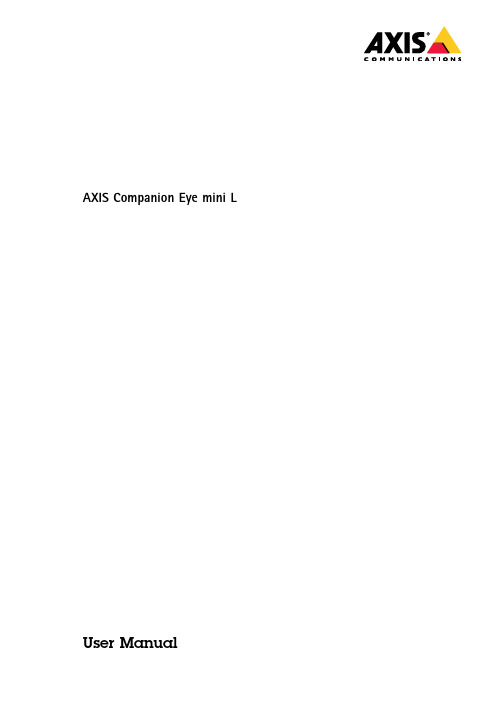
AXIS Companion Eye mini L User ManualAbout AXIS Companion Eye mini LAbout AXIS Companion Eye mini LAXIS Companion Eye mini L is a small and discreet,indoor day/night camera with built-in IR illumination for surveillance in total darkness.The mini dome has a compact,flat-faced design that suppresses reflections,and WDR technology delivering high image quality even in scenes with complex light conditions.The camera features Power over Ethernet(PoE)that allows one cable to provide both network connectivity and electrical power.AXIS Companion Eye mini L is supported only by AXIS Companion video management software and mobile app,and requires an AXIS Companion Recorder for system completion.1Network connector(PoE)2Tilt3IR LED4Rotate5Pan6Status LED indicator7Control ButtonThe AXIS Companion solutionThe AXIS Companion solutionAXIS Companion is a complete end-to-end surveillance solution designed to meet the requirements of small systems with basic surveillance requirements.An AXIS Companion solution can consist of:•AXIS Companion cameras,Axis IP cameras and encoders with firmware8.40or higher.•AXIS Companion recorders.•Axis system accessories,such as memory cards and switches.•AXIS Companion software for Windows computers as well as mobile devices and TV streaming devices(iOS and Android).Learn more about AXIS CompanionFor video tutorials and web apps,visit /products/axis-companion/how-it-worksGet startedGet started1.Register a MyAxis account on page42.Install the hardware on page43.Install the desktop app on page54.Create a site on page55.Install the mobile app on page6Result of system installation:•The firmware is upgraded on all Axis devices.•A password is set for the devices.•The recordings are enabled with default settings.•The remote access is enabled.Register a MyAxis accountRegister a MyAxis account at /my-axis/loginInstall the hardware1.Install your camera hardware.2.Connect the recorder to your network.3.Connect the cameras to the recorders integrated PoE switch or an external PoE switch.4.Connect the computer to the same network as the recorder.5.Connect the power cable to your recorder,and wait a few minutes for the recorder and cameras to boot up beforeproceeding.Keep the recorder in a well ventilated environment and with plenty of empty space around the recorder to avoid overheating.Get startedInstall the desktop app1.Go to /vms and click Download to download the AXIS Companion desktop app for Windows.2.Sign in using your MyAxis account.3.Read the license agreement,and select one of the alternatives to proceed.4.Save the file to a location of your choice.5.Open the file,and click Run to start the installation.6.If you want to allow the app to make changes on your device,click Yes.7.Select language and click OK.8.Follow the setup wizard.Create a siteA site is a single point of entry to a surveillance solution,for example all cameras in a store.You can keep track of several sitesthrough a single MyAxis account.NoteIf you have used an earlier version of AXIS Companion,then you might have devices that are not supported in AXISCompanion version4.Unsupported devices include third-party NAS devices and old Axis devices with a firmware that can’tbe updated to8.40or later.The wizard will inform you about any such issues and help you to address them.NoteSites that were created in an earlier version than AXIS Companion version4,will not appear in the list of sites.You can read the Migration Guide(available on the support web page)for more information.1.Start the AXIS Companion desktop app.2.Sign in with your MyAxis account.3.Click Get started. your site and enter your company name.5.Click Next.6.Select the devices you want to add to your site.If any devices are password-protected,then you must enter the password for them before they can be selected.NoteIf you have devices that are not supported,then you can click Read more to find our why they are not supported.Get started7.Click Next.8.Enter a password.This password is used for accessing the device webpages or offline mode in the AXIS Companion mobile app.9.Click Next.10.On the Ready to install page,there might be a list of cameras that need to be restored.If so,click the Restore devicelink to fix the issue on the device webpage.11.Click Finish and wait while AXIS Companion configures the cameras.NoteThe configuration may take several minutes.For getting-started video tutorials,see AXIS Companion tutorials.Install the mobile app1.Go to your App store or Google play.2.Search for AXIS Companion4and download the app.3.Sign in to AXIS Companion with your MyAxis account.To find out more on how to use the app,see AXIS Companion tutorials.Daily useDaily useAccess your cameras1.Sign in to AXIS Companion on a computer or a mobile device using your MyAxis account.2.Enter the site that contains your cameras.Find out more at AXIS Companion tutorials.View live video1.Go to2.Select which camera you want to view.To watch a video of how to zoom,pan and take snapshots,see the AXIS Companion tutorials.Play a recording1.Go toe the timeline and calendar to find the recording.3.Select the camera in the timeline and move the playback marker to the desired time.4.Click Play.To watch a video of how to browse and play recordings,see the AXIS Companion tutorials.Daily useSave a recording1.Go to>2.Select start and end times for a camera recording.3.Select which cameras to save recordings from.4.Save the recording.To watch a video of how to save recordings,see the AXIS Companion tutorials.Play a saved recordingTo play a saved recording,open it with AXIS File Player.When you save a recording,the AXIS File Player will be saved in the same folder.The AXIS File Player has a timeline showing what time the recording was made.Validate a saved recordingYou can validate a recording to confirm that the timestamp and images have not been manipulated after the recording was first saved.For this purpose,a digital signature will be included in the file when you save a recording.You can add a password to the digital signature for increased security.Protect your digital signature with a password:1.In AXIS Companion,go to>Customize.2.Under Recordings,select Show digital signature options when saving recordings.When saving a recording now,the Digital signature window will appear,allowing you to choose a password for thesignature.Validate a recording:1.Open the saved recording with AXIS File Player.2.Click Tools and select Verify digital signature.3.Enter password,if a password was applied to the signature,and click OK.A window appears to inform whether or not the recording is valid.Take a snapshotTake a snapshot from live view:•ClickTake a snapshot from recordings:e the timeline and calendar to find the recording.2.Select the camera in the timeline and move the playback marker to the desired time.Daily use3.Click to start investigation mode.-Investigation mode allows you to step through the recorded video,frame by frame,to find the exact moment when an incident happened and take a snapshot from that moment.4.To find the incident,click on the thumbnails to step30,15,5or1frames backward(top panel)or forward(bottompanel).You can also move the slider.5.When satisfied,click to take a snapshot.-For most cameras the snapshot will contain the entire camera image,regardless of the zoom level.For cameras with a dewarped image,the snapshot will be the zoomed-in image.Change the folder where snapshots are saved:1.Go to>Customize.2.Change the settings under Snapshots.Adjust the image settings1.Go to>Cameras.2.Click>for the camera you want to adjust.You can control the image by adjusting settings like:•Appearance•White balance•Exposure•Overlay•Day&Night•Privacy maskConfigure the video qualityYou can configure the video quality to suit your image quality requirements and bandwidth usage.Video quality settings affect motion recording,continuous recording and live view.1.Go to>Cameras.2.Right-click the camera you want to configure and select Video Quality Settings.3.Edit the profile settings for:-High(resolutions with an image width above640pixles)-Low(resolutions with an image width up to640pixles)-Axis Mobile StreamingDaily use4.Select Axis Mobile Streaming to improve playback performance for thumbnails and mobile apps.-Axis Mobile Streaming is activated when there is only one High profile active and the resolution is set for HD (1280x720)or above.Selecting Axis Mobile Streaming slightly increases storage usage.-When playing recordings,only those recorded with Axis Mobile Streaming enabled can toggle between High and Low.5.Click OK to save.Configure video motion detectionRecording only when motion is detected saves considerably on disk space and bandwidth,compared to continuous recording.If the motion detection is triggered too often,you can adjust the settings to ignore parts of the view or certain types of events.1.In AXIS Companion,go to>Cameras.2.Make sure the camera is enabled in the Motion detection column.3.Click for a camera and select Motion recording....4.In the Motion recording dialog,click Settings....5.Choose what part of the camera view to include in the motion detection:-Edit the dark area to be included for motion detection.-To draw an area that will be excluded from motion detection,select Exclude area and edit the light area.NoteFor some camera models you can only draw squares,and for others you can draw more complex polygons.6.Expand Advanced to adjust the settings of the filters.-Small objects filter—Ignore objects that are small,such as animals.-Swaying objects filter—Ignore objects that only move within a short distance,such as trees or flags that move when it is windy.NoteThe swaying objects filer is not available for all camera models.-Short-lived objects filter—Ignore objects that only appear for a short period of time,such as light beams from passing cars or fast-moving shadows.7.Click OK twice.Daily useSet up notificationsNotifications are triggered by motion detection and sent to the mobile app.1.Go to>Notifications.2.Under Schedule,set the time interval when you want notifications to be sent.3.Under Activation,select the cameras you want notifications from.Receiving notifications on your mobile device:•Push notifications are sent to your mobile app if you are logged in to your MyAxis account on your mobile.•When you install the AXIS Companion4mobile app,you must accept when prompted with a question if you want to receive notifications.If you want to deactivate the notifications later on,go to the settings of your mobile device,selectthe AXIS Companion4app,and disable the notifications.•When a notification is sent,it will appear as a popup message on your mobile device.Tap the message to open the playback of the ongoing event.Add a user1.Go to>Users.2.Click Add....3.Enter an email address and select an access level,then click OK.The following access levels are available:Daily useAdministratorFull accessOperatorCan access recordings and live view,but can’t make any changes to the site ViewerCan only access live viewActivate offline modeIf you are running AXIS Companion while there is no connection to the internet,then you can enter offline mode.This makes Live view and Recordings available locally.However,you will not be able to access the Configuration menu while the internet connection is down.Activate offline mode:•Click>Site and turn on Offline mode.Show video on an external displayWhat you need:•An Apple TV or Android TV device.•The AXIS Companion4app installed on your mobile device.•The AXIS Companion TV app installed from the app store on your Apple TV or Android TV device.This is how you do it:1.Go to>Network to connect your mobile device to the same network as your external display.2.Open the AXIS Companion4mobile app and log in.3.Go to Devices>and select your external display.NoteIt may take a few seconds before the icon appears.4.Select the cameras you want to show on your external display.Daily use5.Tap and wait for the configuration to complete.6.You can view a single camera at a time or create a split view with up to16cameras.7.When the AXIS Companion4TV app opens,read the instructions on the screen about how to navigate in the app.Monitor a narrow spaceUse corridor format to better utilize the full field of view in a long and narrow space,for example a staircase,hallway,road,or tunnel.1.Adjust the camera or its lens to a2.In AXIS Companion,go to>3.On the row of the camera you4.On the Appearance tab,select a5.Click Close.Connect to a door stationYou can connect a door station to both your AXIS Companion desktop app as well as the mobile app.This makes it possible for you to answer calls,unlock a door and view a door station video with your mobile device.NoteTo unlock a door,your door station must be properly connected to the door’s electronic lock.The documentation for your door station contains information about how to make this connection correctly.To find the documentation for your door station,go to /products/access-control/network-door-stationsNoteMake sure the door station is connected to the same network as your computer,otherwise it won't show up in the list ofdevices in your AXIS Companion apps.Connect your desktop app to a door station1.In the AXIS Companion desktop app,go to>Cameras.Daily use2.Click Add devices and add the door station.You can now answer the door station with your AXIS Companion desktop app.Connect your mobile app to a door station1.Connect your desktop app to a door station on page13.2.Start the AXIS Companion4mobile app.3.Log in to the same MyAxis account as you used for the desktop app.You can now answer the door station with your AXIS Companion4mobile app.Give other users access to the door station:1.From the AXIS Companion desktop app,go to>Users.2.Invite the user to the site.Turn off calls from the door station:1.In the AXIS Companion4mobile app,go to User.2.Go to Notifications and turn off Door station calls.Add cameras to your site1.Connect the cameras to the recorders integrated PoE switch or an external PoE switch.2.Go to>Cameras.3.Click Add devices.4.Select the devices you want to add to your site.If any devices are password-protected,then you must enter the password for them before they can be selected.NoteIf you have devices that are not supported,then you can click Read more to find our why they are not supported.5.Click Next.6.Enter a password.This password is used for accessing the device webpages or offline mode in the AXIS Companion mobile app.7.Click Next.8.On the Ready to install page,there might be a list of cameras that need to be restored.If so,click the Restore devicelink to fix the issue on the device webpage.9.Click Finish and wait while AXIS Companion configures the cameras.NoteThe configuration may take several minutes.Daily useRemove a camera from your site1.Go to>Cameras.2.On the row of the camera you want to remove,click>Remove.3.If the camera has ongoing recordings,select Stop motion and continuous recording to stop recordings.4.Click OK.TroubleshootingTroubleshootingLED IndicatorsStatus LED IndicatorsUnlit Connection and normal operation.Green Shows steady green for10seconds for normal operation afterstartup completed.Amber Steady during startup.Flashes during firmware upgrade or resetto factory default.Amber/Red Flashes amber/red if network connection is unavailable or lost.Red Firmware upgrade failure.Technical issues,clues and solutionsIssue SolutionI have no live view.Go to Fix common issues on page16.My recordings are notGo to Fix common issues on page16.available.I cannot connect to myGo to Fix common issues on page16.cameras.I receive error notification:Go to Fix common issues on page16.“No contact”.My sites do not appear in myMake sure you have version4of the AXIS Companion mobile app.mobile app.Fix common issuesBefore you restart,configure or reset your devices,we recommend you to save a system report so that you don’t loose any valuable data.See Save a system report on page18.1.Check that your cameras and recorder have power.2.Check that you are connected to the internet.See Activate offline mode on page12.3.Check that the network is working.4.Check that the cameras are connected to the same network as the computer,unless you are remote.Still not working?5.Make sure that your cameras,recorder and AXIS Companion desktop app have the latest firmware and software updates.See Upgrade firmware on page17.6.Restart the AXIS Companion desktop app.7.Restart you cameras and recorder.TroubleshootingStill not working?8.Make a hard reset on the cameras and the recorder,to completely put them back to factory default settings.See Hard reset a camera on page17and Hard reset a recorder on page17.9.Add the reset cameras to your site again.Still not working?10.Save a system report and contact Axis technical support.See Save a system report on page18.Upgrade firmwareNew firmware updates bring you to the latest and improved set of features,functions,and security enhancements.1.Go to2.Click Upgrade firmware.3.If new firmware is available,then select the devices you want to upgrade.4.Click OK.Hard reset a cameraNoteA hard reset will not affect your recordings.NoteA hard reset will reset all the settings,including the IP address.1.Select the camera you want to hard reset and remove it from the site.See Remove a camera from your site on page15.2.Disconnect the power from the device.3.Press and hold the control button on the device,and then reconnect the power.Keep the control button pressed for15–30seconds until the status LED indicator flashes amber.4.Release the control button.The process is complete when the status LED indicator turns green.The product has now been reset to the factory default settings.5.Add the camera to the site again,see Add cameras to your site on page14.Hard reset a recorderMove the recorder very gently while it is switched on.Sudden moves or shocks may damage the hard disk.TroubleshootingNoteA hard reset will not affect your recordings.NoteA hard reset will reset all the settings,including the IP address.1.Switch off the recorder:Press the power button on the front of the recorder for4-5seconds until you hear a beep.2.Wait until the recorder is switched off,then turn it over to access the reset button.3.Press and hold the reset button.Press and release the control button to start the recorder.Release the reset button after15-30seconds when the LED indicator flashes amber.4.Slowly put the recorder back in its place.5.The process is complete when the status LED indicator turns green.The product has been reset to the factory defaultsettings.If no DHCP server is available on the network,the default IP address is192.168.0.906.Reset your cameras connected to the recorder.See Hard reset a camera on page17.Save a system report1.Click>Save system report.2.When you register a new case at Axis Helpdesk,attach the system report.User Manual Ver.M4.2 AXIS Companion Eye mini L Date:February2020©Axis Communications AB,2018-2020Part No.T10117929。
HUAWEI Board 会议电视终端操作指南说明书

HUAWEI Board操作指南V600R019C00▪使用人脸签到▪开启电子铭牌▪开启双屏材料▪查看会议日程▪其他会场听不到本会场的声音▪如何调节本地会场的扬声器音量▪如何解除AirPresence 或AirPresence Key 与Board 的配对?▪会议主席和与会者可以做什么▪查看与会者列表▪申请主席,享有更多权限▪申请发言▪邀请入会▪选看会场/选看多画面▪广播会场/广播多画面▪修改画面布局(多流会议-演讲者视图)▪修改画面布局(多流会议-画中画视图)▪修改画面布局(多流会议-画廊视图)▪声控切换,谁声音大就看谁▪呼叫未接通的会场▪挂断会场▪全部静音/静音某个会场▪删除会场▪延长会议▪会议锁定▪离开会议共享材料控制摄像机FAQ控制会议▪共享会议材料的几种方式▪观看本地投屏▪共享有线材料给远端▪使用AirPresence Key 投屏▪下载和安装AirPresence 移动客户端▪配置AirPresence 移动客户端投影码服务器▪使用AirPresence 移动客户端投屏▪共享无线材料给远端▪下载和安装AirPresence PC 客户端▪配置AirPresence PC 客户端投影码服务器▪使用AirPresence PC 客户端投屏▪反向控制投屏前言熟悉操作界面和唤醒加入会议召开会议目录▪进入分屏协作模式▪编辑/修改分屏协作▪共享分屏协作白板协作▪控制本地摄像机(本地协作)▪开启智能跟踪(本地协作)▪控制本地摄像机(远程协作)▪开启智能跟踪(远程协作)智能语音助手▪开启语音助手▪使用语音助手▪一键加入预约会议▪拨打会议ID 加入会议▪新建或删除白板▪编辑白板内容▪画布缩放与锁定▪邮件发送白板▪共享白板给远端▪创建会议▪呼叫单个会场▪呼叫多个会场▪呼叫某条最近通话记录本指南介绍HUAWEI Board 会议电视终端(以下简称Board)操作界面的使用方法。
更多参考文档:前言应用场景、接口、特性和技术指标介绍系统设置、常用参数配置及常见配置故障处理日常维护和安全维护Web界面上所有功能及参数介绍产品描述配置指南维护指南Web联机帮助更多参考文档请访问,搜索“HUAWEI Board V600R019C00”查阅或获取。
OpenEye简明使用手册

??如果测试结果为异常,请参考“10 故障处理”。
6? 呼叫和挂断
1. 呼叫
主界面→ INCLUDEPICTURE "/Hw_Doc/html/多媒体/31013397-viewpoint%20openeye%20快速入门(v6.00)/01-快速入门正文.files/image025.jpg" \* MERGEFORMATINET →[拨号]窗口→输入被叫号码、选择呼叫速率(建议选用384kbit/s)→ INCLUDEPICTURE "/Hw_Doc/html/多媒体/31013397-viewpoint%20openeye%20快速入门(v6.00)/01-快速入门正文.files/image026.png" \* MERGEFORMATINET
3? 启动
单击位于桌面左下角的 INCLUDEPICTURE "/Hw_Doc/html/多媒体/31013397-viewpoint%20openeye%20快速入门(v6.00)/01-快速入门正文.files/image003.png" \* MERGEFORMATINET ,并单击选择[程序/ViewPoint OpenEye/ViewPoint OpenEye]菜单项。
INCLUDEPICTURE "/Hw_Doc/html/多媒体/31013397-viewpoint%20openeye%20快速入门(v6.00)/01-快速入门正文.files/image006.png" \* MERGEFORMATINET ? 注意:
OpenEye简明使用手册
TOC \o "1-3" \h \z \u HYPERLINK \l "_Toc43607330" OpenEye简明使用手册 PAGEREF _Toc43607330 \h 1
大学体验英语综合教程第三版2详细答案Uint3
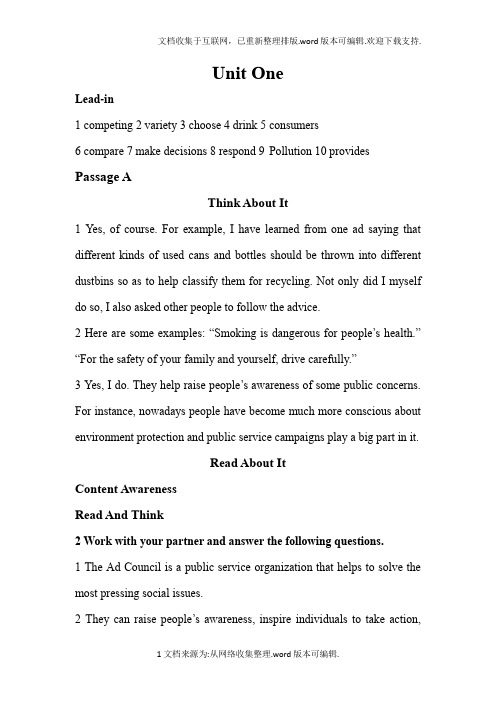
Unit OneLead-in1 competing2 variety3 choose4 drink5 consumers6 compare7 make decisions8 respond 9Pollution 10 provides Passage AThink About It1 Yes, of course. For example, I have learned from one ad saying that different kinds of used cans and bottles should be thrown into different dustbins so as to help classify them for recycling. Not only did I myself do so, I also asked other people to follow the advice.2 Here are some examples: “Smoking is dangerous for people’s health.” “For the safety of your family and yourself, drive carefully.”3 Yes, I do. They help raise people’s awareness of some public concerns. For instance, nowadays people have become much more conscious about environment protection and public service campaigns play a big part in it.Read About ItContent AwarenessRead And Think2 Work with your partner and answer the following questions.1 The Ad Council is a public service organization that helps to solve the most pressing social issues.2 They can raise people’s awareness, inspire individuals to take action,and save lives.3 The purpose of UNCF is to help minority students to graduate from college.4 They remind people of wearing safety belts.5 Public service advertisements play an important role in society. They can help people raise awareness of environmental protection, reduce traffic accidents, save water and energy, etc.3 Decide whether the following statements are true (T) or false (F) according to the passage.1 F2 F3 T4 T5 T4 Fill in the blanks with the words given below. Change the form where necessary.1 economic2 estimated3 measurable 4inspired 5 maximize6 motivate 7created 8 distribute 9 concerning 10 abuses5 Complete the following sentences with phrases or expressions from the passage. Change the form where necessary.1 by name2 identify, with 3participate in 4 speak for 5 take, action6 Fill in each blank with a word from Passage A according to the definition given in the brackets. The number of the paragraph in which the target word appears is also supplied in the brackets. Change the form where necessary.1 awareness2 recruiting3 motivate4 concerning5 adopt7 Translate the following sentences into English.1 I find it increasingly difficult to live within my income.2 Modern politicians try to reach out to ordinary people in their TV speeches.3 Pupils should be helped to adopt a positive attitude to life.4 Everyone in the class is expected to participate in these discussions.5 If you commit a crime you must expect to be punished.8 Read and compare the English sentences, paying attention to their italicized parts, and then translate the Chinese sentences by simulating the structure of the English sentences.1 You may not know how a computer works, but you do know that it is an inseparable part in our daily life.2 Computers are more than a calculating tool – they enable people to do a lot more things, such as searching for information, communicating with friends online, shopping via the Internet, etc.3 Since the cartoon was introduced to the Asian market, more and more young people have become his fans.4 She feels that her mission in life is to help old people.5 Crime has been on the increase in recent months. Hence, we need more police to protect us.9 Look at the following public service advertisements. Have a discussion with your partner and share your view on what publicservice advertisement can do for us in China. The following words, phrases and sentence patterns may be of help to you.Public service advertising, with its focus on public welfare, is very popular around the world. Oftentimes we come across public service advertisements with catchy slogans and vivid cartoon characters. The general public like these advertisements. As a matter of fact, many of these advertisements are more than memorable – they raise awareness and inspire people to act in an upright, moral way and engage in philanthropy. They motivate people to join in social struggle between good and evil.Like elsewhere, public service advertising in China also plays a major role in improving public welfare. Many public service advertisements have been created to encourage people to say NO to smoking and drug abuse, and to show concern for environment and homeless children etc. Celebrities such as Jackie Chen and Yao Ming have taken an active part in the public service advertising, and for their personal charm, they have influenced a lot of people in doing good to society.10Write a short passage of around 80 words explaining the functions of public service advertisements. The following two points should be included and the possible key words and phrases are given to help you.Public service advertising plays a very important role in every country. Itusually targets at one of the most pressing social issues. Different kinds of public service advertisements are created to raise awareness, inspire people to act in an upright, moral way and engage in philanthropy. They motivate people to join in social struggle between good and evil.In the Internet age, advertising has been developing fast along with the advancement of information technology. To remain committed and vigilant in establishing a foothold for public service advertising in a rapidly changing media landscape, we need more and better public service advertisements.Passage BThink About It1Some of the advantages of advertisements are:• a more efficient way to promote products for manufacturers (e.g.launching new products, promotion sales);•quicker access to potential customers (e.g. advertising on radio and TV, in newspapers and magazines, through ad brochures and instruction sheets, etc);•convenient for comparing prices and specifications of the commodities advertised by different suppliers; real-time information sources (e.g. information of job vacancies);• a quick and strong means of public service education (e.g. public service advertisements about AIDS, cancer).Some of the disadvantages of advertisements are:•misleading and false information and claims (e.g. exaggeration of the quality of the promoted products);•negative influence on people’s mind and health (e.g. alcohol and tobacco advertising).2 I would agree with what happens with regards to emotions. If an ad is capable of striking a consumer right at the heart of his emotions, it’s got to be effective. This is why manufacturers are playing on emotions in all of their promotional activities. Emotions are hard influencers and we all feel them so we are a weak target for advertising people.3 Open.Reference points:•Many highly promoted “healthy” products sales turn out to be cheating.•People who look for bargain sales usually feel disappointed and cheated in the end.Read About ItContent AwarenessRead And Think11 Work with your partner and answer the following questions.1 They are placed in the classified sections because it is more economical to do so.2 By acting as sponsors for sports, large companies make their products known to the consumers whereas sports get financial support for development.3 Since advertisement is one of the most efficient methods to reach potential employees in a country, an employer can select the best of the job seekers.4 Misleading the public is the most common form of abuse of advertisement.5 It tries to attract the attention of the viewers by bombarding them with relentless advertisement.12Decide whether the following statements are true (T) or false (F) according to the passage.1 T2 F3 T4 T5 F13Fill in the blanks with the words given below. Change the form where necessary.1 bargain2 discard3 sponsor4 reveal5 destructive6 abuses7 authorities8 economical9 staged 10 eliminate14Complete the following sentences with phrases or expressions from the passage. Change the form where necessary.1 In short2 weed out3 comes in contact with4 turn a blind eye to5 be taken in15Translate the following sentences into English.1 The old woman was numbed by her son’s death.2 In the midst of all troubles, he managed to remain cheerful.3 They managed to carry on their experiments in spite of the difficulties.4 We have to weed out unqualified applicants.5 The doctor told him to cut down on smoking.17Read each of the following sentences, and fill in the coordinating conjunction that best expresses the relationship between the two complete thoughts.1 but2 so3 for4 and5 or18Each of the following thoughts is complete by itself, but you can join two of them together to make more interesting sentences. Combine these thoughts into pairs, using and, but, yet, for, so, and or, and write six new sentences on the lines below. Punctuate correctly.1 Teeth fascinate him, so Jack has decided to become a dentist.2 He will rent a small apartment by himself, or he will get a large place with a friend.3 Since the 1840s, American women had fought for the right to vote, yet they did not win that right until 19204 A curious crowd gathered on the sidewalk, and live models danced in the store window.5 They are the best pool players on the block, but they can’t beat my cousin from Cleveland.6 The ancient Chinese valued peaches, for they believed that eating peaches made a person immortal.19Add an idea after each conjunctive adverb. Keep in mind the meaning of furthermore, however, nevertheless, and therefore. The idea you add should help to form an entire sentence that makes sense.1 they are interesting, articulate people2 he sleeps with a light on in his room3 I took the test and got an A4 I won’t wear the ten-gallon hat5 we can stay later at the park。
百强校中考英语二轮题型练习11:任务型阅读(信息归纳)

68.11.
Hong’s age when his mother left home
69.12.
The distance between Hong’s school and the market
70.13.
The way Hong fed his family
71.14.
(题文)阅读下面短文,用英语完成思维导图。
百强校中考英语二轮题型练习11:任务型阅读(信息归纳)
学校:___________姓名:___________班级:___________考号:__________is said that the eyes are the windows of our soul. however, you have to look after them properly. Your eyes need everyday attention.
Having your eyes exercised every day.
Blinking your eyes at regular periods.
Eye using
It´s wrong_3._____when something goes into your eye.
You have to use sunglasses to keep away from bright sunshine.
Tobii Dynavox PCEye Mini 用户手册说明书

Tobii Dynavox PCEye Mini 用户手册用户手册Tobii Dynavox PCEye Mini版本1.206/2017版权所有。
Copyright©Tobii AB(publ)未经出版人事先书面许可,对本出版物的任何部分不得进行复制、保存于可检索系统内,也不得以任何形式或任何途径(如电子形式、复印、录制等)传播。
所主张的版权保护包括依成文法或司法规定而受版权保护的材料和信息的所有形式和事项,包括但不限于屏幕(如屏幕显示)、菜单等显示的软件程序生成的材料。
本文档中所含信息由Tobii Dynavox专有。
未经Tobii Dynavox事先书面授权,禁止复制任何部分或全部内容。
本文档内提及的产品是其相应所有者的商标和/或注册商标。
出版商和作者不对这些商标主张权利。
尽管在本文档的编写过程中采取了各种防范措施,但出版商和作者对本文档的任何错误或遗漏概不负责,对由于使用本文档所含信息或由于使用本文档随附的程序或源代码而引致的任何损失也概不负责。
无论在何种情况下,出版商和作者对本文档直接或间接导致的实际或指称的任何利润损失或其他商业损失一概无须负责。
内容若有更改,恕不另行通知。
请访问Tobii Dynavox网站查看本文档的更新版本。
PCEye Mini受以下美国专利保护:●7.572.008● 6.659.611目录内容1介绍 (4)1.1关于警示语的说明 (4)1.2符号与标志 (4)1.3预期用途 (4)1.4包装内容 (5)2安全性 (6)2.1安装警告 (6)2.2癫痫警告 (6)2.3红外警告 (6)2.4磁场警告 (6)2.5儿童安全 (6)2.6请勿打开PCEye Mini (6)2.7紧急情况 (6)2.8Gaze Interaction (7)2.9第三方 (7)3PCEye Mini入门 (8)3.1系统要求: (8)4使用PCEye Mini (9)4.1用户位置调整 (9)5设置 (10)5.1设置Windows Hello (10)6适用应用程序软件 (11)7产品保养 (12)7.1温度和湿度 (12)7.1.1一般用途 (12)7.1.2运输和储存 (12)7.2清洁 (12)7.3PCEye Mini的运输 (12)7.4PCEye Mini的处置 (12)附录A支持和保修 (13)A1客户支持中心 (13)A2保修 (13)附录B合规信息 (14)B1联邦通讯委员会(FCC)声明 (14)B2加拿大工业部声明 (14)B3CE声明 (14)B4标准 (14)附录C技术规格 (15)1介绍感谢您选购Tobii Dynavox公司的PCEye Mini设备!为确保获得此产品的最佳性能,请仔细阅读本手册。
香港广州话拼音方案
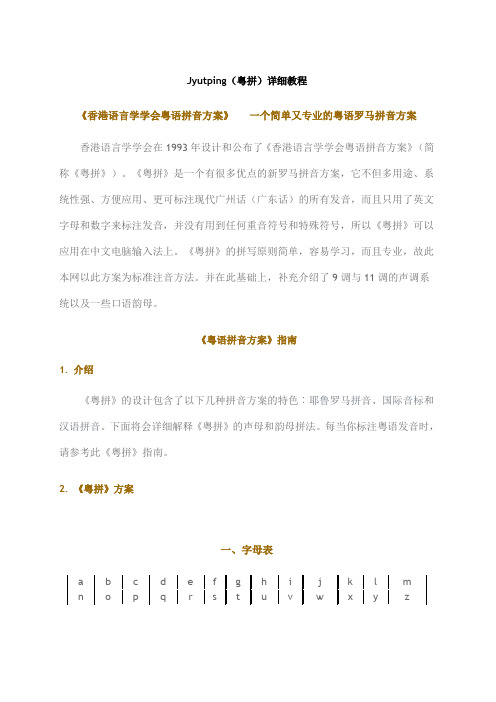
Jyutping(粤拼)详细教程《香港语言学学会粤语拼音方案》一个简单又专业的粤语罗马拼音方案香港语言学学会在1993年设计和公布了《香港语言学学会粤语拼音方案》(简称《粤拼》)。
《粤拼》是一个有很多优点的新罗马拼音方案,它不但多用途、系统性强、方便应用、更可标注现代广州话(广东话)的所有发音,而且只用了英文字母和数字来标注发音,并没有用到任何重音符号和特殊符号,所以《粤拼》可以应用在中文电脑输入法上。
《粤拼》的拼写原则简单,容易学习,而且专业,故此本网以此方案为标准注音方法。
并在此基础上,补充介绍了9调与11调的声调系统以及一些口语韵母。
《粤语拼音方案》指南1. 介绍《粤拼》的设计包含了以下几种拼音方案的特色︰耶鲁罗马拼音、国际音标和汉语拼音。
下面将会详细解释《粤拼》的声母和韵母拼法。
每当你标注粤语发音时,请参考此《粤拼》指南。
2. 《粤拼》方案一、字母表二、声母表(以下开始有链接为发音范例,请点击播放试听。
)三、韵母表四、声调表注:(1)“r”、“v”两个字母用於拼写普通话和外来语,拼写粤语时不用。
(2)韵母表中,前面带*号的标音字只取其韵母。
例如韵母“ei”注音字爲“菲”,拼音爲fei1,则取其韵母部分读音ei;斜体表示异读口语发音,例如“夹”字有时异读爲gep2。
(3)最广泛意见认爲粤语有九声,若加上阴平所分之高平高降以及口语常见之阴上入声,严格应该分爲十一声。
但考虑到入声调值来自前六声,且本住一切从简宗旨,本网沿用六声方案,即声调表中非斜体部分,分别爲阴平、阴上、阴去、阳平、阳上、阳去。
(4)点击每个音素,将听到示范发音,发音一律读第一声(除两个鼻韵外),故与例字声调可能有出入。
3. 《粤拼》方案详细説明掌握《粤拼》的关键就是要清楚知道每个或每组字母都只可以代替一个独特发音。
在英语中,一个字母可以代表不同的发音,例如︰"bear", "lair" 和"care" 的元音虽然相同,但是元音的各个拼法却完全不同。
CAPTIVATE-EMC 入门指南说明书
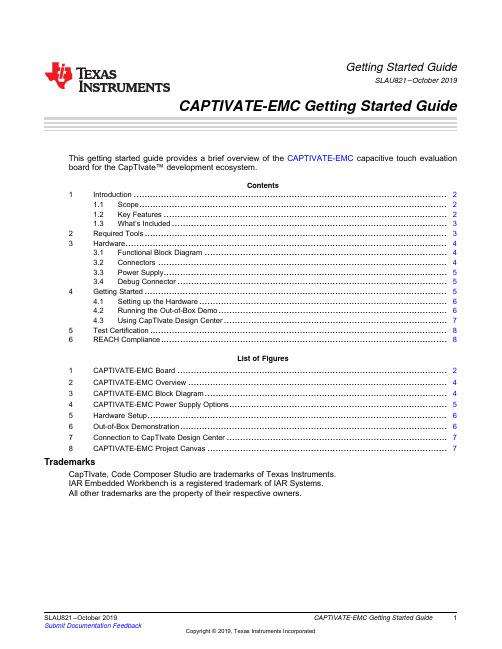
1SLAU821–October 2019Submit Documentation Feedback Copyright ©2019,Texas Instruments Incorporated CAPTIVATE-EMC Getting Started Guide Getting Started GuideSLAU821–October 2019CAPTIVATE-EMC Getting Started GuideThis getting started guide provides a brief overview of the CAPTIVATE-EMC capacitive touch evaluation board for the CapTIvate™development ecosystem.Contents 1Introduction ...................................................................................................................21.1Scope .................................................................................................................21.2Key Features ........................................................................................................21.3What’s Included .....................................................................................................32Required Tools ...............................................................................................................33Hardware ......................................................................................................................43.1Functional Block Diagram .........................................................................................43.2Connectors ..........................................................................................................43.3Power Supply ........................................................................................................53.4Debug Connector ...................................................................................................54Getting Started ...............................................................................................................54.1Setting up the Hardware ...........................................................................................64.2Running the Out-of-Box Demo ....................................................................................64.3Using CapTIvate Design Center ..................................................................................75Test Certification .............................................................................................................86REACH Compliance .........................................................................................................8List of Figures1CAPTIVATE-EMC Board (22)CAPTIVATE-EMC Overview (43)CAPTIVATE-EMC Block Diagram (44)CAPTIVATE-EMC Power Supply Options (55)Hardware Setup (66)Out-of-Box Demonstration (67)Connection to CapTIvate Design Center .................................................................................78CAPTIVATE-EMC Project Canvas ........................................................................................7TrademarksCapTIvate,Code Composer Studio are trademarks of Texas Instruments.IAR Embedded Workbench is a registered trademark of IAR Systems.All other trademarks are the property of their respective owners.Introduction 2SLAU821–October 2019Submit Documentation FeedbackCopyright ©2019,Texas Instruments Incorporated CAPTIVATE-EMC Getting Started Guide1IntroductionThe CAPTIVATE-EMC is an evaluation board that lets you easily evaluate the electromagneticcompatibility performance of CapTIvate technology relative to your design requirements.The EVMfeatures the MSP430FR2676CapTIvate MCU with hardware accelerated frequency hopping andoversampling.This EVM demonstrates how to design hardware and software that can pass challenging system-level tests for conducted RF immunity,electrical fast transient and burst immunity,electrostatic discharge immunity,and radiated immunity.Figure 1.CAPTIVATE-EMC BoardFree software development tools are also available,such as TI's Eclipse-based Code Composer Studio™IDE (CCS)and IAR Embedded Workbench ®IDE.1.1ScopeThis getting started guide provides a brief overview of how to use the CAPTIVATE-EMC.The full EVM user’s guide is available in the CapTIvate Design Center integrated documentation.The latest version of the user’s guide is also available online with the CapTIvate Technology Guide .1.2Key FeaturesThe CAPTIVATE-EMC supports the following features:•16capacitive touch sensing buttons–One MSP430FR2676microcontroller–8self-capacitance buttons and 8mutual-capacitance buttons•EMC noise immunity–IEC 61000-4-2electrostatic discharge tolerance–IEC 61000-4-3RF noise tolerance–IEC 61000-4-4electrical fast transient and burst tolerance–IEC 61000-4-6conducted noise tolerance•Onboard LED feedback–Sensor state LEDs to indicate a touch event–System status LEDs to indicate system status Introduction3SLAU821–October 2019Submit Documentation Feedback Copyright ©2019,Texas Instruments Incorporated CAPTIVATE-EMC Getting Started Guide •Onboard audio feedback –Plays different tones for different events •Two power options for touch evaluation –Power from CAPTIVATE-PGMR for quick bring up and debug –Power from standard banana jack connector when running EMC test •20-pin debug connector–Supports UART communication interface to CapTIvate Design Center–Supports Spy-Bi-Wire debug interface1.3What’s IncludedThe CAPTIVATE-EMC comes with the following hardware and software:Kit Contents•1CAPTIVATE-EMC evaluation board•1quick start guideSoftware ExamplesThe following software example is available to run on the MSP430FR2676MCU on the CAPTIVATE-EMC:•CAPTIVATE-EMC-Demo:The out-of-box demonstration (factory programmed on a new CAPTIVATE-EMC).2Required ToolsThe following tools are required to use CAPTIVATE-EMC:•A CAPTIVATE-EMC evaluation board programmed with the CAPTIVATE-EMC-Demo firmwareexample•A CAPTIVATE-PGMR MCU programmer•A CAPTIVATE-ISO communication isolation board•A DC power supply that can output 12VDC at 1A.The CAPTIVATE-EMC accepts 5-V to 20-V DCpower supply input.•A PC running the latest CapTIvate Design Center•A micro-USB cable to connect the CAPTIVATE-PGMR to the host PCHardware 4SLAU821–October 2019Submit Documentation FeedbackCopyright ©2019,Texas Instruments Incorporated CAPTIVATE-EMC Getting Started Guide3HardwareThe following sections describe the CAPTIVATE-EMC hardware (see Figure 2).For a detailed description of the hardware,see the CAPTIVATE-EMC hardware description in the CapTIvate Technology Guide .Figure 2.CAPTIVATE-EMC Overview3.1Functional Block DiagramFigure 3shows the CAPTIVATE-EMC functional block diagram.Figure 3.CAPTIVATE-EMC Block Diagram3.2ConnectorsThere are two connectors on the CAPTIVATE-EMC board:•DC power supply connector•20-pin debug connector Hardware5SLAU821–October 2019Submit Documentation Feedback Copyright ©2019,Texas Instruments Incorporated CAPTIVATE-EMC Getting Started Guide 3.3Power SupplyThere are two power supply options for CAPTIVATE-EMC board (see Figure 4):•5V to 20V DC power through connectors JP1and JP2.The color of the connectors shows thepolarity,red for positive and black for negative.A TI TPS7A4533+3.3-V 1.5-A LDO provides power for all the devices on the CAPTIVATE-EMC.•The CAPTIVATE-PGMR board also can provide 3.3-V power supply to the CAPTIVATE-EMC throughconnector J1.Figure 4.CAPTIVATE-EMC Power Supply OptionsNOTE:Do not connect the CAPTIVATE-PGMR directly to the CAPTIVATE-EMC when a DC powersupply is enabled.3.4Debug ConnectorThe 20-pin debug connector J1is for interfacing to the CAPTIVATE-PGMR board.This connectorprovides power,Spy-Bi-Wire,and UART connectivity with the CAPTIVATE-PGMR module.The Spy-Bi-Wire port lets the user download and debug their own code or the demo code to theMSP430FR2676MCU on the CAPTIVATE-EMC board.The MSP430FR2676MCU communicates with a dedicated USB HID Bridge MCU located on theCAPTIVATE-PGMR module using UART to send sensor data and status to the CapTIvate Design Center as part of the sensor design and tuning process.4Getting StartedTo get started with the CAPTIVATE-EMC,see the CAPTIVATE-EMC Getting Started section of theCapTIvate Technology Guide .An easy way to get started with the EVM is by using its preprogrammed out-of-box code.This codedemonstrates some key features of the EVM.Getting Started 6SLAU821–October 2019Submit Documentation FeedbackCopyright ©2019,Texas Instruments Incorporated CAPTIVATE-EMC Getting Started Guide4.1Setting up the HardwareCAPTIVATE-EMC is designed to accommodate various powering methods,including through the 20-pin connector from CAPTIVATE-PGMR and a banana jack connector from a DC power supply.CAUTIONDo not enable both power supplies at the same time because this can damagethe CAPTIVATE-PGMR board.Figure 5.Hardware Setup4.2Running the Out-of-Box DemoBy default after power up,the CAPTIVATE-EMC development kit runs system initialization and capacitive touch calibration.When this initialization is finished,the POWER LED illuminates,the RUN LED blinks,all other LEDs are off,and the beeper is off.Touch a button on the CAPTIVATE-EMC panel to turn on or turn off the indicator LED above that button.The DETECT LED illuminates and the speaker beeps when a button is touched.Figure 6.Out-of-Box Demonstration Getting Started7SLAU821–October 2019Submit Documentation Feedback Copyright ©2019,Texas Instruments Incorporated CAPTIVATE-EMC Getting Started Guide 4.3Using CapTIvate Design CenterFigure 7shows the options for connecting the CAPTIVATE-EMC to a host computer:•Connect the CAPTIVATE-EMC to a host computer with the CAPTIVATE-PGMR and remove theconnection from the DC power supply.•Keep the DC power supply and connect the CAPTIVATE-EMC to a host computer with CAPTIVATE-PGMR and CAPTIVATE-ISO.Open CapTIvate Design Center on the host computer.Figure 7.Connection to CapTIvate Design CenterOpen the FR2676_CAPTIVATE-EMC example project in CapTIvate Design Center.SelectCommunications →Connect from the menu bar in CapTIvate Design Center to enable targetcommunications.When the user touches a button,the button status is reflected in CapTIvate DesignCenter (see Figure 8).Figure 8.CAPTIVATE-EMC Project CanvasTest Certification 8SLAU821–October 2019Submit Documentation FeedbackCopyright ©2019,Texas Instruments Incorporated CAPTIVATE-EMC Getting Started Guide5Test CertificationTA Technology (Shanghai)Co.,Ltd.in Shanghai,China validated the internal test findings of theCAPTIVATE-EMC.Detailed test reports are available in Enabling Noise Tolerant Capacitive Touch HMIs With MSP CapTIvate™Technology .6REACH ComplianceIn compliance with the Article 33provision of the EU REACH regulation,we are notifying you that this EVM includes component(s)containing at least one Substance of Very High Concern (SVHC)above0.1%.These uses from Texas Instruments do not exceed 1ton per year.The SVHCs are:Component Manufacturer Component type ComponentPart NumberSVHC Substance SVHC CAS (When Available)Hirschmann Automation and Controls GmbH Test socket,PCB,4mm,red 973582-101Lead 7439-92-1Hirschmann Automation and Controls GmbH Test socket,PCB,4mm,black973582-100Lead 7439-92-1IMPORTANT NOTICE AND DISCLAIMERTI PROVIDES TECHNICAL AND RELIABILITY DATA (INCLUDING DATA SHEETS), DESIGN RESOURCES (INCLUDING REFERENCE DESIGNS), APPLICATION OR OTHER DESIGN ADVICE, WEB TOOLS, SAFETY INFORMATION, AND OTHER RESOURCES “AS IS” AND WITH ALL FAULTS, AND DISCLAIMS ALL WARRANTIES, EXPRESS AND IMPLIED, INCLUDING WITHOUT LIMITATION ANY IMPLIED WARRANTIES OF MERCHANTABILITY, FITNESS FOR A PARTICULAR PURPOSE OR NON-INFRINGEMENT OF THIRD PARTY INTELLECTUAL PROPERTY RIGHTS.These resources are intended for skilled developers designing with TI products. You are solely responsible for (1) selecting the appropriate TI products for your application, (2) designing, validating and testing your application, and (3) ensuring your application meets applicable standards, and any other safety, security, regulatory or other requirements.These resources are subject to change without notice. TI grants you permission to use these resources only for development of an application that uses the TI products described in the resource. Other reproduction and display of these resources is prohibited. No license is granted to any other TI intellectual property right or to any third party intellectual property right. TI disclaims responsibility for, and you will fully indemnify TI and its representatives against, any claims, damages, costs, losses, and liabilities arising out of your use of these resources.TI’s products are provided subject to TI’s Terms of Sale or other applicable terms available either on or provided in conjunction with such TI products. TI’s provision of these resources does not expand or otherwise alter TI’s applicable warranties or warranty disclaimers for TI products.TI objects to and rejects any additional or different terms you may have proposed.Mailing Address: Texas Instruments, Post Office Box 655303, Dallas, Texas 75265Copyright © 2022, Texas Instruments Incorporated。
OTP6126用户手册V1.00 101126
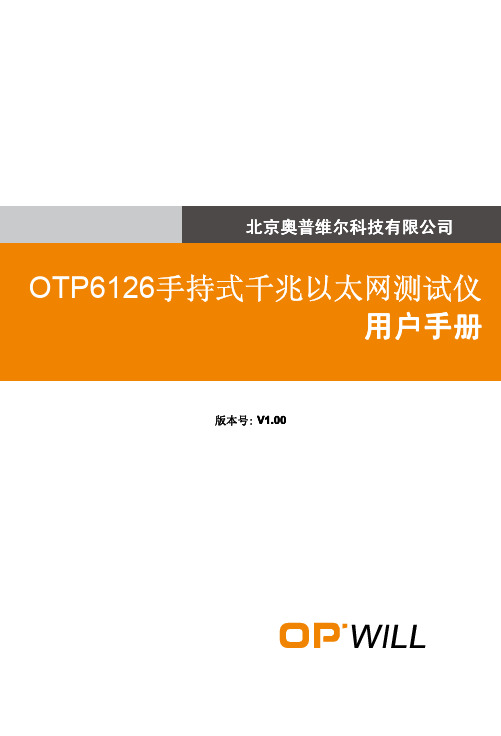
4.3 电气安全信息...............ቤተ መጻሕፍቲ ባይዱ............................................................................. 7
5 设备安装............................................................................................ 7
3 规格特性............................................................................................ 6
3.1 环境要求..................................................................................................... 6 3.2 电源和电池................................................................................................. 6 3.2.1 交流/直流适配器............................................................................ 6 3.2.2 锂离子充电电池............................................................................. 6 3.3 功耗.............................................................................................................6 3.4 尺寸和重量................................................................................................. 6
- 1、下载文档前请自行甄别文档内容的完整性,平台不提供额外的编辑、内容补充、找答案等附加服务。
- 2、"仅部分预览"的文档,不可在线预览部分如存在完整性等问题,可反馈申请退款(可完整预览的文档不适用该条件!)。
- 3、如文档侵犯您的权益,请联系客服反馈,我们会尽快为您处理(人工客服工作时间:9:00-18:30)。
/Article/ArticleShow.asp?ArticleID=153
2009-7-9
Eye-One Share详细教程一[深白色彩管理网]
Measure用Eye-One Pro进行测量,将Eye-One Pro分光光度仪直接放到被测物体表面,按下仪器上的按钮,即可直接测量和取得颜色。
特价扫描仪、数码相机校色色卡
一、 菜单栏特别选项介绍: Eye-One Share菜单栏,和其他软件常规菜单栏基本一致,唯有三个地方有差别,分别是:
File (文件)中的Export,将当前项目输出为不同应用程序模块的色盘。 Export导出,可将Eye-One Share通过eye-one pro分光光度仪取样的颜色,按照不同颜色模式、不同icc导出为Execl数据表、Freehand、 Illustrator、InDesign、iQueue、PageMaker、Phohoshop可识别的颜色库文件,非常方便与颜色跨平台跨软件的准确传递和交流,其界面
企业包年服务,全面解决方案
显示器色彩校正,纠正显示器偏色
打印印刷icc制作,解决打印印刷偏色
/Article/ArticleShow.asp?ArticleID=153
Eye-One Share 基本工作界面
2009-7-9
Eye-One Share详细教程一[深白色彩管理网]
[ 作者:Admin 来源:深白色彩管理网 点击数:632 更新时间:2009-4-12 文章录入:Admin ] 【字体: 小 大 简 繁 】
Eye-One Share是一款随eye-one Basic(基础套装)和i1XTreme(顶级套装)附送的共享软件,配合eye-one pro分光光度仪,可测量颜 色、混合颜色、比较颜色,并根据您所能想象的色彩情况进行转换的完美创意工具软件。使用Eye-One Share,我们还可以测量闪光灯 和环境光,建立光源库,并模仿不同光源下的色彩情况。
最新5篇推荐文章
Eye-One Share详细教程二 Eye-One Share详细教程一 IT8/7.2色卡+MonacoEZcolor 2.6初... IT8/7.2色卡+MonacoEZcolor 2.6初... 各种icc在不同软件中的使用方法
相关文章
爱色丽ColorChecker 24色 色卡测... 爱色丽ColorChecker三阶卡测试 爱色丽ColorChecker灰卡测试 爱色丽ColorChecker白平衡卡测试... Eye-One Share详细教程二
Eye-One Share详细教程一[深白色彩管理网]
关键字
初级校色色卡,可校正扫描仪打印机偏色! []
文章资料
软件资料 全站搜索
首页
自助咨询平台
产品与服务
色彩管理文章
软件资料下载
色彩管理论坛
页码,1/8
色彩管理服务 色彩管理仪器销售
Eye-One Share详细教程一
热荐
Eye-One Share详细教程一
/Article/ArticleShow.asp?ArticleID=153
2009-7-9
Eye-One Share详细教程一[深白色彩管理网]
工具,我们可以很轻易的从Lab颜色空间中查看与选定的颜色色差控制在1、2、5或10范围内的颜色。这个选定的颜色可以来源于work 色盘,也可以是Pantone色。
二、 Eye-One Share工作选择区的软件工作流程。 A、 Creart (创建)
1、 Measure (测量) 精确的选择和交流颜色是一件非常困难的事情。问题就在于我们所描述的那个颜色,比如紫色,或可口可乐的红色,不能十分准确的 复制。所以使用测量工具可以让我们测量任何色块的颜色并且可以在屏幕上进行评价,并把它保存为我们的一个色盘,这样我们就可 以准确、客观的交流颜色值。
/Article/ArticleShow.asp?ArticleID=153
2009-7-9
页码,2/8
/Article/ArticleShow.asp?ArticleID=153
2009-7-9
Eye-One Share详细教程一[深白色彩管理网]
页码,3/8
Property Inspector 颜色的具体信息面板 Device (设备)有:Calibrate校正Eye-One Pro、Measure用Eye-One Pro进行测量。 Calibrate校正Eye-One Pro,点击此命令,可对Eye-One Pro分光光度仪作基本的校正,如下。 1、 将Eye-One Pro分光光度仪放到自身的底座上
页码,6/8
Shades (色调)
4、 Color Circle (颜色环) 利用这个工具,可以在已知测量颜色的基础上进行两个颜色的混合,从而得到我们所需要的复合色
5、 Navigate (浏览) 当我们为广告设计一个颜色的时候,我们往往喜欢从现有的颜色中选择此颜色的变化色,并加入到我们的work色盘中。使用Navigate
页码,4/8
Measure (测量)的方式
2、 Color Collection (颜色集) Color Collection是一个颜色混合工具,使用它我们可以选择三个基本色,这个软件在这三个基本色的基础上自动匹配出100个色块。在
工作空间里,我们可以选择我们需要的颜色,并把它拖入work色盘中。
/Article/ArticleShow.asp?ArticleID=153
2009-7-9
Eye-One Share详细教程一[深白色彩管理网]
页码,5/8
Collection (颜色集)混合颜色的方式
Color
此处形成的颜色,可供其它Eye-One Share功能用,也可以采用菜单命令里的输出到其它应用程序,比如Photoshop或Illustrator。
3、 Shades (色调) 在一个项目中选定了一个颜色,并且需要找到与这个颜色相近但又色调不同的颜色时,可以使用Shades (色调)工具来创建目标色调
的颜色。我们可以单独使用亮度(Lightness)或色度(Chroma)渐变来表现色调,也可以两者同时使用。
/Article/ArticleShow.asp?ArticleID=153
2009-7-9
Eye-One Share详细教程一[深白色彩管理网]
页码,7/8
z 上一篇文章: 漂亮时尚的最佳色彩管理系统—ColorMunki Photo z 下一篇文章: Eye-One Share详细教程二
告诉好友 打印此文 收藏此页 关闭窗口 返回顶部
最新5篇热点文章
爱色丽ColorChecker 24色 色卡测... 爱色丽ColorChecker三阶卡测试 爱色丽ColorChecker灰卡测试 爱色丽ColorChecker白平衡卡测试... Eye-One Share详细教程二
如下:
RIP打印输出软件
特殊IT8色卡,可制作打印机icc
站 内调查 您是从何处知道我们网站的? 网上广告 网上链接 纸媒广告 朋友介绍 搜索引擎
Eye-One Share的Export导出面板 View (浏览) Property Inspector:显示您所选颜色的具体信息,并且允许您键入或编辑颜色的名称及描述
设为首页 加入收藏 关于本站 联系我们 友情链接
与我同在 京ICP备09011257号
流量统计
/Article/ArticleShow.asp?ArticleID=153
2009-7-9
Eye-One Share详细教程一[深白色彩管理网]
页码,8/8
