金迈智能分区广播系统说明书
(广播)系统说明书
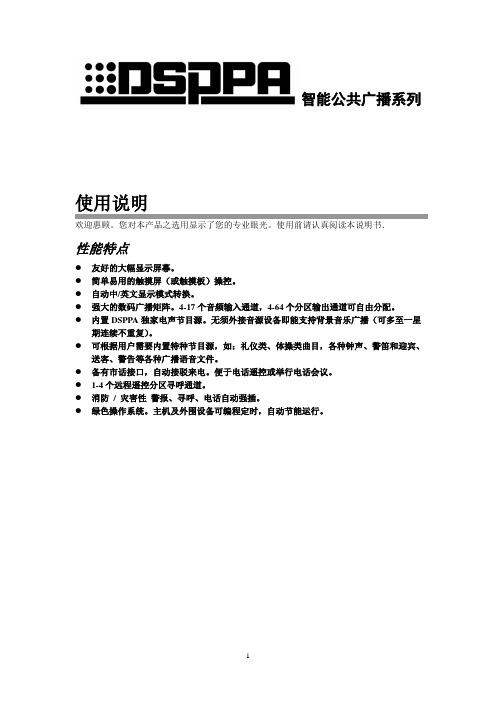
分区输出模块
MAG1864
系统必备模块(最少要配备1块)。
4路音频信号输出,每路均可调用任一个输入音源。
1~16块16路警报信号,
可编程,兼容高/低告警电平。
0~4块
强插控制模块
MAG1832
16路强插控制信号输出,用于激活警报、寻呼、电话强插区。
2—4.5主界面下部有4个程控电源按钮,其状态分别与主机背面4个程控电源插座当前的启/闭状态相对应(亮色表示开启)。必要时可以点击这些按钮,手动改变其状态。但经手动干预这4个按钮中的任何一个之后,系统即转入手控状态,同时“程控”按钮闪烁,提醒用户系统已经脱离程控。如须恢复程控功能,则可点击“程控”按钮,使其不再闪烁,变成选通状态(呈亮色)。
普通输入模块的四个通道输入信号各自独立处理,作为四个独立的音源进入系统,它们与屏幕主界面上的“1、2、3、4”号音源相对应(默认值)。
用户可选购两件普通输入模块,由经销商将另一块设置成与“5、6、7、8”号音源相对应。
1—3.3 分区输出模块(Output Module-MAG1864)
CH-1、CH-2、CH-3、CH-4:分别为本模块的第1、2、3、4分区输出口,
0~1块
在每台智能广播媒体矩阵(主机)的背面,有12条功能模块插槽,可以配置12块功能模块。倘须配置更多的模块,则须加接智能扩展机(MAG1200系列)。每增加一台智能扩展机,可以增加12块功能模块。扩展机同主机之间,或扩展机相互之间用两条电缆链接起来,供扩展链接用的接口是“LINK 1”口和“LINK 2”口(参考1—2后面板图)。
本模块为广播系统与电话线路的接口。通过系统设定(参考4—11),可自动把来电接至某个或某些广播分区;还可通过那些输入通道设定同主叫方对话,以便举行电话会议。
校园智能广播系统综合解决方案

校园智能广播系统综合解决方案客户要求:我校是一个新建高中校,主体分为教学区、办公区、宿舍区、操场、图书馆、食堂,现拟建一个广播系统,具体要求如下:1.教学区共80教室要实现6套节目同时播放,以保证6个年级在同一时刻可收听各自的广播内容。
2.广播室可对任一个教室进行广播。
3. 任何一位英语教师可在同一节课为自己所教的几个班同时进行听力训练或考试。
4. 无论教室怎样变化都可实现对每个年级进行分区广播,实现听力考试,开家长会等。
5.办公区、宿舍区、操场、图书馆、食堂都需要有广播,且可单独广播,办公楼3层楼道长80米,宿舍区5层2栋,楼道长100米,操场为标准操场200*100平方米,图书馆楼3层,500平米/层食堂一个800平方米6.广播室要求当有紧急情况时,如火灾、重大事故、停电等,可进行紧急广播。
7.在校长室需建设一个付控系统,以便当有紧急情况,重要情况或校长对全校讲话时,校长在办公室就可实现对广播系统的控制。
请设计一个方案并列出设备清单。
需求分析:1.根据教学区要求6套节目同时播放的需求,教室设计采用调频广播方式,系统可同时播放60多套节目,当学校想扩展同时播放的节目时,不需重新布线,只需添置前端设备即可,因此采用调频广播系统,前端节目源易扩展,能够满足学校不断增加的语音教学的需求。
同时在教室端也可同时接收60多套节目,各班级可根据需要选择收听不同的节目。
本系统需求6套节目源,我们设计为3套数字音源和3套模拟音源。
2. 广播室可对任一个教室进行广播,要求广播系统具有可寻址功能,采用金迈视讯公司GMTD-FM 可寻址调频广播系统,其具有多通道播放,可寻址播放,自动播放,全频道接收,全功能遥控等功能,在教学区的80个班级每个教室安装一只GMTD-FM可寻址调频音箱,同时也就实现了自由分组广播。
3.除教学区外的办公区、宿舍区、操场、图书馆、食堂都需要有广播,且可单独广播,设计采用金迈视讯智能分区定压广播系统,具体分区如下:一区:办公区二区:宿舍区三区:操场四区:图书馆五区:食堂4.广播方案中音箱的设计:(1)教室内部:GMTD-FM可寻址调频音箱,每教室一只,共80只。
金迈视讯公园背景音乐系统解决方案

金迈视讯公园背景音乐系统解决方案一.客户要求某市的一个公园,现需建设背景音乐广播系统,公园按功能分为办公区、广场区、湖区、游乐区、绿地景观区。
具体要求如下:1、自动广播背景音乐功能。
公园需要定时自动播出背景音乐或录制好的欢迎词、游园须知、景点介绍等节目,广播室无须专人看管。
2、不同景区需要同时收听不同背景音乐或其他节目。
因为不同景点需要播放不同的景点介绍和注意事项。
3、系统要求采用定压传输方式。
4、可接入多种音源及多路话筒,用于各区域单独或统一播放或讲话。
5、临时广播:如紧急通知、寻人启事、失物招领等可随时切换到手动控制状态。
6、公园入口处为一个150米*80米的广场,广场四周每隔30米有一个景观灯。
7、办公区有2栋办公楼,每栋3层,每层楼道长50米,需在楼道内安装音箱,同时广播中心也设在办公楼内。
8、沿着湖边有一条3公里长的环湖路,每隔60米有一个路灯。
9、游乐区有8000(100*80)平米,噪声比较大,要求在介绍游乐项目、及安全事项时游人能清楚的听到。
游乐区要求平时可独立现场广播,紧急情况时可接入整个公园的广播。
游乐区周围有花草绿地,要求安装草坪音箱。
10、绿地景观区需要在主路一侧的路灯上安装音柱,每60米安装一只,主路蜿蜒长1500米,绿地景观区还有一条300米的文化长廊,文化长廊两侧各有6米的花草绿地区,需在文化长廊一侧的草坪上安装草坪音箱。
请按以上要求设计方案列出设备清单,并画出系统拓扑图。
二、方案设计1、根据公园的要求,设计采用金迈视讯定压分区广播系统方式。
2、配备一台6路声卡多媒体主控计算机,安装自动播出系统软件来实现定时播放,自动播出和分区控制远程电话广播系统(临时紧急广播等)。
3、要实现不同景区需要同时收听不同背景音乐或其他节目。
因为不同景点需要播放不同的景点介绍和注意事项.即要求系统实现分区广播,还要在每个区单独进行配备前置放大器和功放以及从主控计算机机中设定好不同的背景音乐和广播节目。
广播系统设备操作说明书

广播系统设备操作说明书一、广播系统操作注意事项(1)电源开启只须开启AK1000功放总电源开关,其它设备将会自动开启。
(2)在开机状态下,AK1000音量开关一般调至5-6之间,不宜将音量调得过高,经常处于高负荷状态,将会影响音箱的使用寿命。
(3)播放器的内存卡,应爱护使用。
(4)C D播放器不宜播放劣质光盘,否则将会损坏CD播放器。
(5)在对设备进行清洁时,一定要在断电情况下进行,且不能有液体擦洗,以免液体渗入机器内烧坏设备。
(6)避免将大功率的设备接入广播系统专用电源线中,大功率的设备将会影响广播系统设备的正常运行。
二、广播系统操作步骤:(1)开启广播系统总电源。
按设备AK1000(功放)电源键(POWER)后,将自动开启广播系统的所有设备电源。
(2)播放音乐。
A.用CD播放器播放音乐。
打开CD播放器AK3212S的开仓键(右边第一个按钮),放入要播放的CD,再按开仓/进仓键。
在默认情况下,将会自动播放CD。
同时在监听器(设备名为AK3202)中将会听到播放音乐。
B.用内存卡播放音乐MP3。
按设备分区控制器(AK3322A)左上角第一个MP3按钮,然后按右边按钮中心的播放按钮,播放音乐。
播放时可以选择分区播放,具体分区规则如下。
分区一:CHA1 前草坪。
分区二:CHB1 包装间分区三:CHC1 周界(包括宿舍)分区四:CHD1 食堂如果要开启或关闭某一个分区,只须按上面的指定的分区键,对应的指示灯将会开启或关闭。
(3)话筒的使用。
只须将话筒上的电源开关开启,即可输入语音。
音乐将会自动切换。
监控系统操作说明书一、监控系统操作注意事项(1)监控系统系精密电子设备,须爱护使用,不能将大功率设备接入监控系统电源中,这将会影响设备的使用寿命和效果。
(2)监控摄像头,高速球等设备镜头的清洗必须由专人负责,采用纯度90%的无水酒精擦洗,最好使用专用的镜头清洗纸进行清洗。
(3)监控设备的维护和检修必须由专业的技术人员进行。
金迈视讯图书馆背景音乐系统解决方案

金迈视讯BEIJING GOLDENMARCH TECHNOLOGY CO.,LTD金迈视讯图书馆背景音乐系统解决方案一、客户需求某综合大学的一座图书馆,建筑面积3500平米,共6层,一层为:250平米进楼大厅,5个办公室,面积50平米;中心控制室(消防,监控,广播系统都在里面)在一层,4个工作人员休息室,面积50平米;2-3层是5间大阅览室,面积650平米;另外一个是4-6层为图书藏书室和阅览室,每层8间,每间350平米,每层有4个工作人员办公室,面积50平米;1-6层楼道长大概70米左右,各层房间分布大致情况一致。
本图书馆上面涉及的到地方都需要建设背景音乐广播系统,具体要求如下:1. 每天定时自动播出上下课铃声,不需人工监管,实现无人职守的自动化广播。
2. 分区广播:将系统按楼层分区,主控室可对所有楼层广播,也可对单独楼层或组合楼层进行广播。
比如4层图书藏书室可录制藏书须知,并编成播放表每天定时在本层自动播放。
2-3层大阅览室同时播放相同的背景音乐等等。
3. 临时广播:系统可随时终止自动播放状态,切换到手动控制,进行通知、找人、寻物等事务性广播。
4. 多种数字音源同时广播:根据各层性质或听众喜好不同,可对各层同时播放不同的音乐节目,比如1层播放图书馆介绍、各项注意须知,2至6层播放背景音乐层播放背景音乐,临时通知等等。
5. 紧急广播:系统需要接入消防信号,当有火警时广播自动切入紧急信号,保障大厦内人员安全。
6. 要求系统运行稳定,音箱美观得体且音质悦耳清晰。
二、需求分析及方案设计1、系统设计:图书馆安装广播系统主要为了实现背景音乐及日常事务性广播,根据需求我们为此图书大厦设计为金迈视讯多通道智能分区背景音乐广播系统。
除了安装音箱、功放等公关广播设备以外,根据本大厦的特点,我们在广播系统的前端加上金迈视讯8通道广播播控主机,主机可同时自动播出8套不同内容的背景音乐,满足不同的区域同时收听不同的背景音乐。
金迈视讯村远程电话广播控制系统解决方案

金迈视讯乡村远程电话广播控制系统解决方案一、客户需求我们是北京郊区的一个村委会,村委会下面有4个生产小组和一个300平米的活动中心。
每个小组的居民区都有一条长150米的马路。
为了构建和谐社会,建设社会主义新农村,落实“村村通广播工程”,计划。
我村现将建立一套智能广播系统。
智能广播系统要能实现分区控制;自动播放;电话广播等功能。
二、何为远程电话广播控制系统远程电话广播控制系统是以金迈视讯智能广播系统为工作平台,以电话网络为支撑点架构的一款新型的集自动播放,分区控制和远程电话广播功能为一体的新型的智能广播系统.三、方案设计1、根据村庄的布局特点,我们把整个村庄广播系统分为5个区,即每个生产小组为一个区,其中活动中心单独划分为一个区。
主控室采用单通道广播软件及八路分区器,为了厂方以后的扩展,八路分区器具有级连功能,即当村庄分区超过8个区时,我们可以通过增加分区器的的方式来解决。
2、主控室配备一台多媒体主控计算机,并加装GMTD自动播出系统软件来实现定时播放、自动播出、音乐打铃和分区控制广播等。
3、室外区域所处环境比较特殊,人员流动量大,非常嘈杂,所以道路我们选用大功率的室外防水音柱GM-418(40W),根据马路的具体长度每间隔50米设计一只40W防水音柱。
共需要音柱6只。
按照活动中心的占地面积以及音箱的覆盖值我们在其周围安装6只10W的的草坪音箱。
4、室外为了提高音质效果减少线损我们对该区单独设计一台GM8660P(660W)纯后级功放。
5、整个系统有很好的扩充性,而且系统采用定压传输非常稳定抗干扰性较强。
6、系统配备一台电话广播器,方便村委会领导外出开会时,可及时通过广播系统传达国家和上级部门的新方针政策,会议精神,及在每个生产小组开现场会等。
四、功能特点预排播放列表----为了村委会工作和管理的需要,根据村庄的时间安排,系统可预排一天和一周播放时间表,每天的播放列表可任意设定,不受时段和时间长短的限制。
广播系统说明书

广播系统软件说明书2015年10月目录一、 广播系统简介 ................................................................................................................. ‐ 1 ‐二、 软件安装 ......................................................................................................................... ‐ 3 ‐1. 安装要求 ................................................................................................................................. ‐ 3 ‐2. 软件安装 ................................................................................................................................. ‐ 3 ‐三、 功能介绍 ......................................................................................................................... ‐ 3 ‐1.用户管理 ...................................................................................................................................... ‐ 4 ‐2.权限管理 ...................................................................................................................................... ‐ 5 ‐3.系统配置 ...................................................................................................................................... ‐ 7 ‐4.紧急广播(全局) ...................................................................................................................... ‐ 8 ‐5.全体广播 ...................................................................................................................................... ‐ 9 ‐6.紧急报警(全局) .................................................................................................................... ‐ 10 ‐7.区域广播 .................................................................................................................................... ‐ 11 ‐8.消防报警 .................................................................................................................................... ‐ 13 ‐9.局部广播 .................................................................................................................................... ‐ 13 ‐10.局部告警 .................................................................................................................................. ‐ 15 ‐11.对讲 .......................................................................................................................................... ‐ 17 ‐12.定时广播 .................................................................................................................................. ‐ 19 ‐13.定时打铃 .................................................................................................................................. ‐ 21 ‐15.点播歌曲 .................................................................................................................................. ‐ 25 ‐16.音量调节 .................................................................................................................................. ‐ 27 ‐17.日志查看 .................................................................................................................................. ‐ 29 ‐18.录音查看 .................................................................................................................................. ‐ 30 ‐19.快捷操作 .................................................................................................................................. ‐ 31 ‐四、 基本操作 ....................................................................................................................... ‐ 33 ‐1.音箱配置 .................................................................................................................................... ‐ 33 ‐1.1添加音箱 ......................................................................................................................................... ‐ 33 ‐1.2修改音箱 ......................................................................................................................................... ‐ 34 ‐1.3删除音箱 ......................................................................................................................................... ‐ 34 ‐1.4功能界面窗口排列方式 .................................................................................................................. ‐ 34 ‐1.5音箱呼叫 ......................................................................................................................................... ‐ 37 ‐1.6音箱配置 ......................................................................................................................................... ‐ 37 ‐2.区域配置 .................................................................................................................................... ‐ 40 ‐2.1区域添加 ......................................................................................................................................... ‐ 40 ‐2.2区域修改 ......................................................................................................................................... ‐ 41 ‐2.3区域删除 ......................................................................................................................................... ‐ 41 ‐2.4区域呼叫 ......................................................................................................................................... ‐ 42 ‐一、 广播系统简介广播系统是构建在当前流行的TCP/IP通讯网络基础上的,通过网络传输数字化音频流,由网络音频终端接收并还原成模拟音频信号,并进行扩音的音频系统,包括音频广播和语音对讲等功能。
JWM90A 快速参考指南说明书

A M /F M T u n e r C o n t r o l sVOLUME: Rotateclockwise to increase or counter-clockwise to decrease theactive zone's volume.BACK: Press to exit PRESETS MENU.PRESETS MENU: Press to bring up PRESETS MENU. Press repeatedly to cycle through the stored channels. Press ENTER KNOB to recall stored channel.STATION STORE PRESETS:1. Press PRESET button to bring up PRESETS MENU.2. Press & Hold the ENTER KNOB store current station.NOTE: Up to 18 FM & 12 AM channels can be stored.FM MODE: Press to change the source to FM radio mode.AM MODE: Press to change the source to AM radio mode.AS/PS: Press to SCAN through currently stored presets.Press & Hold to STORE strongest broadcast stations in your area.TUNE/SEEK/TRACK: Press button to tune frequency higher. Press button to tune frequency lower. Press and hold to scan to next strongest station.B a s i c O p e r a t i o nRESET: Use a ball point pen or thin metal object to press the reset buttons.HDMI IN: Connect HDMI cable from device.POWER : Push to turn ON or OFF.VOLUME : Rotate the VOLUME KNOB clockwise toincrease or counter-clockwise todecrease the active zone's volume.BACK : Press to exit any menu.AUX IN: Insert 3.5mm cable from yourportable media device. AUDIO : Press to bring up AUDIO MENU options: BASS, TREBLE, BALANCE (left to right) & FADE(front to back). LOUDNESS (on/off), SUBWOOFER VOL, EQ: User, Flat, Pop, Classic, Rock.SETTINGS: Press to bring up SETTINGS MENU options: BLUETOOTH (ON/OFF), BEEP (ON/OFF), TUNING REGION,PRESET VOLUME, RCA OUTPUT andRESET. VOLUME KNOB will adjust each MENU option except for 'RESET'.ZONES: Press ZONES button to enter the ZONES MENU for multi-source switching orzone volume adjustment control. AM: Press to change the source to AM radio mode.FM: Press to change the source to FM radio mode.DISC: Press to change the source to Disc mode.AUX: Press to cycle through FRONT AUX, REAR AUX, COAXIAL, OPTICAL, HDMI ARC and HDMI IN mode. Press ENTER KNOB to select. Radio will auto-select after a couple seconds of inactivity.USB: Press to change the source to USB mode.BT: Press to change the source toBLUETOOTH mode. Press and Hold to activate Bluetooth Pairing.A p p C o n t r o lApp download and operation: jControl appcontrols all of theprimary functions of the JWM90A directly from your phone or table. It can bedownloaded from the App Store on iTunes for Apple devices, or the Google Play Store forAndroid devices, and found by searching for jControl.After downloading and installing the app, pair your device to the JWM90A as instructed in the Bluetooth Operation section in this guide. Once your device is paired, open the app and use asinstructed.(Device must bepaired to JWM90A before the app can be used).ForwardPlay/ Pause/ MuteMode MenuApp InfoMode MenuBack Power ZoneVolume and SettingsZ o n e s S e t t i n g s (m u l t i -s o u r c e )VOLUME/SOURCE: While in ZonesMenu, rotate to cycle through the active source modes or adjust the active zone's volume. Press ENTER knob to select.MULTI-SOURCE ZONES: If Zone A is in AM, FM, BT, FRONT AUX or REAR AUX mode, the multi-source function cannot be activated. Zone B and Zone C source mode will follow Zone A.If Zone A is in DISC, USB, COAXIAL, OPTICAL, HDMI IN or HDMI ARC mode, the following sources are selectable for Zone B: AM, FM, BT, FRONT AUX, REAR AUX as well as the current active Zone A source. Zone C source mode will follow Zone B.If Zone A and Zone B are both set to DISC, USB, COAXIAL, OPTICAL, HDMI IN, or HDMI ARC mode, the following sources are selectable for Zone C: AM, FM, BT, FRONT AUX, REAR AUX as well as the current active Zone A/B source.ZONES SETTINGS: Press to bring up the Zones menu. Press ZONES, , or repeatedly to cycle through the following settings :Zone A source mode selection, Zone A volume adjustment, Zone B source mode selection, Zone B volume adjustment, Zone C source mode selection, Zone C volume adjustmentMulti-source Zone TableZone A AM, FM, BT, FRONT AUX or REAR AUXDISC, USB, COAXIAL,OPTICAL, HDMI IN or HDMI ARCSame as Zone B (AM, FM, BT, FRONT AUX, REAR AUX)AM, FM, BT, FRONT AUX, REAR AUX, or same as Zone A AM, FM, BT, FRONTAUX, REAR AUX, or same as Zone A/BDISC, USB, COAXIAL,OPTICAL, HDMI IN or HDMI ARCSame as Zone ASame as Zone ASame as Zone A Zone BZone CThe ZONE indicator shows which zone is actively being displayed andcontrolled by the headunit.For owner’s manual, please visit /manuals-guides.QRG-JWM90A-1017R3©Copyright 2017 ASA,LLC C l o c k w i t h A l a r mBACK: Press to exit setting.CLOCK SET: Press to set clock time.Rotate the VOLUME KNOB to change the setting.Press the ENTER KNOB to change to minute adjustment.SLEEP MODE: Press to set sleep timer. Press repeatedly or rotate the VOLUME KNOB to cycle through (OFF, 15, 30, 45, 60 minutes).ALARM SET: Press to turn ALARM ON or OFF, press and hold to set alarm time. Rotate the VOLUME KNOB to adjust hour or minute. Press the ENTER KNOB to change to minute adjustment.DIMMER: Press to switch theDIMMER (on/off). Press & Hold tobring up brightness setting. Rotate the VOLUME KNOB to adjust thebrightness ( 0, 1, 2, 3, 4, 5, 6, 7, 8).B l u e t o o t h ® O p e r a t i o nBACK: Press to exit Paired Device list.VOLUME: Rotate the VOLUME KNOBclockwise to increase or counter-clockwise to decrease the active zone's volume.ANSWERING PHONE: BT audio will automatically pause when a call is answered.It will then resume once call has ended. In some cases, it may be necessary to press the play button to resume the BT audio.SETTINGS: Press to bring up SETTINGS MENU and press to navigate through menu options, until BT menu is reached Press ENTER to select DEVICE LIST or PAIR.PAIR DEVICE VIA BLUETOOTH: Make sure the device you intend to pair with is on and ready to pair.1.Press BT button to enter Bluetooth mode.2.Press & Hold BT button to start Bluetooth pairing process.The JWM90A will display “PAIRING” and will be available to pair for 120 seconds.3.In your device Bluetooth settings, select “JWM90A” to connect. Press BT button in Bluetooth mode to bring up Paired Device list.TUNE/SEEK/TRACK: Advance or reverse tracks on your device.: Press to PLAY or PAUSE current audio or video.U S B P l a y b a c kUSB: Connect a USB flash/thumb drive for audio playback and/or charging.PLAY/PAUSE: Press to PLAY or PAUSE current audio or video.TUNE/SEEK/TRACK: Press button to advance toNEXT TRACK. Press button to advance to PREVIOUS TRACK. Press & Hold additional times to step through x2, x4, x8, x20. Press PLAY (▶II) to resume.VOLUME: Rotate the VOLUME KNOB clockwise to increase or counter-clockwise to decrease the active zone's volume.Press the ENTER KNOB to bring upPLAYBACK MENU.BACK: Press to exit PLAYBACK MENU.INTRO SCAN: Press to play each track for 10 seconds insequential order, and again to toggle off and play current track.RANDOM: Press to play all tracks in random order. Press again for normal playback. REPEAT: Press consecutively to cycle through (Track, Folder , all) playback of tracks.USB: Press to change the source to USB mode.STOP: Press to stop playback.FOLDER UP: Press to go to next folder .FOLDER DOWN: Press to go to previous folder.C D /D V D P l a y e r C o n t r o l sVOLUME: Rotate theVOLUME KNOB clockwise to increase or counter-clockwise to decrease the active zone's volume.Press the ENTER KNOB to bring up PLAYBACK MENU.BACK: Press to exit PLAYBACK MENU.DISC: Press to change to the disc mode.EJECT: Press to eject the disc.TUNE/SEEK/TRACK: Press button to advance to NEXT TRACK or CHAPTER/TITLE. Press button to go back to PREVIOUS TRACK or CHAPTER/TITLE. Press and Hold to FAST FORWARD or REVERSE playback. Press & Hold additional times to step through x2, x4, x8, x20. Press PLAY ( ) to resume.: Press to PLAY or PAUSE current audio or video.INTRO SCAN: Press to play each track for 10 seconds in sequential order, and again to toggle off and play current track.(Not applicable for DVD )RANDOM: Press to play all tracks in random order. Press again for normal playback.(Not applicable for DVD )REPEAT: Press to cycle through repeat playback modes for various of discs.CD: repeat track, repeat all, repeat off.MP3: repeat track, repeat folder, repeat all, repeat off.DVD: repeat chapter, repeat title, repeat all, repeat off.STOP: Press to stop playback.FOLDER DOWN: Press to go to previous folder.(For mp3 disc only).FOLDER UP: Press to go to next folder. (For mp3 disc only).。
车站智能广播系统解决方案

车站智能广播系统解决方案一、客户要求:火车站作为城市的重要建设,在提高城市形象、推动当地经济的飞速发展方面已经日渐显露其重要作用,为适应现代化车站的发展需要,改善车站环境,利用广播系统有效的进行车站管理、精神文明宣传、紧急情况处理等。
同时针对车站客流大的特点,可以进行城市形象宣传、旅游及食宿介绍等。
现有一中等城市火车站需重新安装一套广播系统,从而改善车站的服务具体要求如下:车站面积约为180000平方米,长宽分别为600米和200米。
车站分贵宾厅、候车室、售票厅、站前广场、候车站台、发货提货物流中心等不同的功能区。
售票厅为6000平米,候车室为50000平米,贵宾候车室为1500平米,站前广场为24000平米,收发货场各15000平米,车站有6个站台,每个站台长500米,要求根据车站不同的功能区建设一套智能广播系统,不同的功能区能提供不同的广播服务。
二、需求分析:根据车站对智能广播系统的功能实际要求,结合实地考察结果,考虑到以后的扩展的需要,我们公司对该广播系统分析如下:1、公共广播功能即根据实际广播需要,在整个车站设计为智能定压分区广播系统,合理配备功放、音箱设备及辅助设备,主控中心配备智能分区广播控制系统,即在多媒体主控计算机上安装自动播出系统软件来实现定时播放、自动播出和分区控制等。
2、广告播出功能可针对不同的区进行商业或公益广告循环播放,达到城市宣传、精神文明宣传、企业介绍的效果。
3、自动播放功能利用广播系统实现城市之声、城市简介、服务规范、注意事项、文明物语、背景音乐、广告等等常用音乐语言类节目的自动播放。
根据实际需要,编排每天的自动播放列表,主控管理电脑实现自动开关机,默认执行该天的播放列表,进行顺序自动播放,达到无人职守功能。
4、火车自动报站根据火车时刻表自动播报火车进出站信息。
5、分区功能根据车站区域功能的不同,对整个车站进行分区管理(如贵宾厅、候车室、售票厅、站前广场、候车站台、发货提货物流中心等),即可以实现对车站的整体播放,也可以实现对单个或多个区域组合进行播放。
Jensen JWM90A 音频系统说明书

Installation and Owner's ManualMOBILE AUDIO SYSTEMJWM90AJWM90AIntroduction (3)Disc Notes (4)Installation (5)Wiring (6)Basic Operation (7)Multi-Source Setup and Operation (11)Tuner Operation (12)Disc Operation (13)MP3/USB Operation (16)Bluetooth Operation (18)App Operation (19)Remote Control Operation (20)DVD Setup Menu (22)Care and Maintenance (24)Troubleshooting (24)Specifications (25)FCC Notes (25)INTRODUCTIONDISC NOTESInsert label side up.Do not bend.Never touch theunderside of the disc.INSTALLATIONWIRINGBASIC OPERATIONBLUETOOTH DEVICE (Lock/Unlock, Disconnect/Connect, Delete): View,Left AudioRight AudioGround3.5mm AUX CableWhen a portable audio device is connected to the unit, press the AUX button repeatedly until COAXIAL mode is selectable, then press ENTER (34) to enter the COAXIAL mode. To connect a portable audio device, connect the coaxial cable output from your portable CD / MP3 or other media player into the Coaxial Refer to “Multi source mode” on page 11 for operating instructions.JWM90AResetHDMI ARCThe reset button should be activated for the following reasons:Use a ball point pen or similar object to press the RESET button (4). This may be necessary should the unit display an error code.Connect HDMI cable to JENSEN TV with ARC function and JWM90A radio head unit. If the set up and operation is correct, the TV audio will come out from the speaker of the head unit after switching to HDMI ARC mode.ŸInitial installation of the unit when all wiring is completed ŸFunction buttons do not operate ŸError symbol on the displayLiquid Crystal Display (LCD)Dimming controlClock SetupSleep Mode SetupPress the Clock button (27) to access clock set up mode. The hour clock digit will flash, Rotate the VOL/ENTER knob clockwise or counter-clockwise to adjust the hour. Press the ENTER knob to access the minute adjustment. Press the ENTER knob again to save the clock. If the new time is not confirmed by pressing the ENTER button, the unit will automatically exit the clock setting menu after 10 seconds of inactivity and the new time will be set.The sleep timer will automatically turn off the JWM90A in designated number of minutes. To set the Sleep Time, press the SLEEP button (28) and the sleep time will appear in the display with the number representing the minutes (SLEEP 15). Press the SLEEP buttons (28) or rotate the VOL/ENTER knob clockwise or counter-clockwise to change the sleep time from SLEEP OFF, 15, 30, 45 or 60 minutes.NOTE: USB will not support Apple device playback. The USB input supplies up to 1A of charging current.NOTE: When subjected to cold temperatures for an extended period of time, LCD panels will take longer to illuminate and the display visibility may slightly decrease. Optimal LCD operation will return to normal when the temperature increases to a normal range.Ÿ1. Press the DIM button (6) on the front panel to turn the dimmer On(selected brightness level) and press again to turn the dimmer Off (maximum brightness level).Ÿ 2. Press & Hold the DIM button (6) to access DIMMER LEVEL menu.Ÿ3. Rotate the volume knob clockwise to increase or counter-clockwise to decrease the brightness of button and LCD backlight from “BRIGHTNESS 0” to “BRIGHTNESS 8”. “BRIGHTNESS 0” indicates the LCD backlight is turned off.Ÿ4. Press the BACK button (2) to confirm your selection and exit menu.The current activated functions and time are shown on the LCD panel (8).Alarm SetupThe alarm will turn on the unit from standby at a specific set time. Last mode will play. Press the ALARM button (29) to turn alarm function on or off.Press and hold the ALARM button to access alarm setting, the hour clock digit will flash, Rotate the VOL/ENTER knob clockwise or counter-clockwise to adjust the hour. Press the ENTER knob to access the minute adjustment. Press the ENTER knob again to save the alarm time and return to ALARM ON/OFF setting.USB Interface ConnectorYou can connect a USB device directly to USB interface (11) on the front of the JWM90A for playback of compatible files. Press the USB button (22) to switch to USB mode from another source for active zone.JWM90ANo12 Device StatusUser OperationOperation ResultsRemarksHead UnitHead UnitTVTVPower ON (HDMI ARC)Power ON Power OFF Power OFF Power OFFPower OFFPower OFFPower ONPower OFFPower OFF(Last mode is HDMI ARC before Power OFF)Power OFF(Last mode is HDMI ARC before Power OFF)Power ON(HDMI ARC)DISC ModeDisplay disc contentTV, AV, USB, HDMI(non HDMI ARC)TV, AV, USB, HDMI(non HDMI ARC)TV, AV, USB, HDMI(non HDMI ARC)TV, AV, USB, HDMI(non HDMI ARC)TV, AV, USB, HDMI(non HDMI ARC)Power OFF Head Unit Power ON Head Unit Power ON Head UnitAudio OutAudio Out Audio Out Audio OutAudio Out Audio Out Audio Out No Audio out(No HDMI ARC Audio Out)TV CEC Mode OFF TV Audio Receiver OFF TV Audio Receiver ONTV CEC Mode ON Audio Recevier ONNo Audio OutNo Audio Out No Audio OutNo Audio OutNo Audio Out No Audio OutNo Audio Out TV Speaker ONTV Speaker ON TV Speaker ON TV Speaker ON TV Speaker ONIf the TV can play the device automatically, there will be TV audio out. Otherwise, switch to USB mode to play the device.Power OFF TVPower ON TV HDMI ARC ModeHDMI ARC ModeHDMI ARC ModePower ON (HDMI ARC)Power ON (Last mode before power off)34567 89 Switch Head unit to another mode(Such as FM, Bluetooth, DVD or AUX)Switch TV to another mode(such as TV, AV, USB, non-HDMI ARC mode)Switch to HDMI ARC Mode and Audio out from Head unit in HDMI ARC modeJWM90AMulti-source Setup and OperationThe jControl App is suggested for easier control and navigation of the multi-source feature. Refer to page 19 for more information about the jControl App.1.Press the ZONES button (31) to enter the zone menu.2.While in the zone menu, press ZONES button (31), or the |<< or >>| buttons(20, 19) repeatedly to navigate through the zones menu settings (ZONE A mode, ZONE A volume adjustment, ZONE B mode, ZONE B volume adjustment, ZONEC mode and ZONE C volume adjustment).3.While in zone mode selection, rotate the VOL/ENTER knob to cycle through the available modes. Available modes are AM, FM, BLUETOOTH, FRONT AUXILIARY, REAR AUXILIARY, COAXIAL OPTICAL, DISC and USB.Or press the AM, FM, DISC, BT, USB or AUX button (26, 25, 24, 23, 22, and 21) to choose the desired mode for each zone mode setting.Press the AUX button (21) repeatedly to cycle through the FRONT AUXILIARY, REAR AUXILIARY, COAXIAL, OPTICAL, HDMI ARC and HDMI IN.4.Press ENTER knob (4) to confirm the mode selection.NOTE: If Zone A is in AM, FM, BT, FRONT AUX or REAR AUX mode, the multi-source function cannot be activated. Zone B and Zone C source mode will follow Zone A.If Zone A is in DISC, USB, COAXIAL, OPTICAL, HDMI IN or HDMI ARC mode, the following sources are selectable for Zone B: AM, FM, BT, FRONT AUX, REAR AUX as well as the current active Zone A source. Zone C source mode will follow Zone B.If Zone A and Zone B are both set to DISC, USB, COAXIAL, OPTICAL, HDMI IN, or HDMI ARC mode, the following sources are selectable for Zone C: AM, FM, BT, FRONT AUX, REAR AUX as well as the current active Zone A/B source.NOTE: Refer to the Multi-source Zone Table for all possible Multi-source states.AM, FM, BT, FRONT AUXor REAR AUXDISC, USB, COAXIAL,OPTICAL, HDMI IN orHDMI ARCDISC, USB, COAXIAL,OPTICAL, HDMI IN orHDMI ARCSame source as Zone A AM, FM, BT, FRONTAUX, REAR AUX, orsame source as ZoneA/BAM, FM, BT, FRONTAUX, REAR AUX, orsame source as Zone ASame source as Zone B(AM, FM, BT, FRONTAUX, REAR AUX)Same source as Zone A Same source as Zone AMulti-source Zone TableZone A Zone B Zone CTUNER OPERATIONDISC OPERATIONRemote Control Direct Track EntryTRK ##/## –"1/18" indicates the first of 18 tracks on the CD is currently playing.and “Press the button on the remote control (26) repeatedly to view the following information for elapsed/remaining playing time:00:02:18 –total elapsed playing time of current track;C –00 :34 :37–remaining playing time of current track;2. Use the ◄►or ▲▼cursor buttons (15) on the remote control to accessTT 5/8 – “5 / 8" indicates the fifth of 8 titles on the DVD is currently playing. CH 2/16 – “2 / 16" indicates that the second of 16 chapters on the DVD is 1/5 ENG –English is the selected audio language out of 5 possible choices;5.1 CH –The current language is recorded in 5.1 surround sound;1/4 ENG –English is the selected subtitle language out of 4 possible choices;OFF –There are no alternate angles recorded for this scene. Remote Control Direct Track EntryMP3/USB OPERATIONSelect one of these icons to access the corresponding media on your disc or USBdevice. If the media type is not present, the icon will not be selectable.Photos:VideoPlay/PausePress the || button (18) to suspend or resume disc play.Track SelectWhen playback is stopped, press the >>| or |<< button (19, 20) orRepeat (RPT)BLUETOOTH OPERATIONPausing PlaybackREMOTE CONTROL OPERATIONJWM90A1920 2122 23 24 25 26 2728TITLERPTANGLEGOTODisplayAS/PSMENUPress to view titlemenu. Use directionalarrows and play buttonto play selected title.May not be supportedby all discs.Repeat track Repeat chapter SOURCEZOOMAUDSelect source forplaybackAccess Audio Menuoptions.Browse preset stations(10 sec. interval). Pressand hold to scan/storestations.Access system MENU.Access system MENU.Access system MENU.Access Audio Menuoptions.Access Audio Menuoptions.Access Audio Menuoptions.Select source forplaybackSelect source forplaybackSelect source forplaybackSelect exact time, trackor chapter for playback.Select exact time, trackor chapter for playback.Select alternate viewingangle, if available.Zoom picture or pressrepeatedly to changemagnification level.Display currentplayback information onthe screen.Display currentplayback information onthe screen.Press to access systemMENU. Press and holdto access DVD MENU.DVD SETUP MENUWhile in the setup menus, use your directional arrows to select and changeJWM90AVideo SetupDigital Setup The Video Setup menu controls the following features: The Speaker Setup menu controls the following features:–Brightness –Contrast –Hue –Saturation –Sharpness–OP Mode: Select LINE OUT or RF REMOD. –Dynamic Range: Select FULL, 6/8, 4/8, 2/8 or OFF. –Dual Mono: Select STEREO, MONO/L, MONO/R or MIX MONO.CARE AND MAINTENANCESPECIFICATIONS。
智能公共广播系统说明书

第六篇
背景音乐系统用户手册
数字调谐器使用手册
功能特点:
1、FM/AM立体声二波段接收
2、石英锁相环路频率合成器式调谐回路,接收频率精准稳定
3、FM/AM二波段各99个电台频率记忆存储器
4、电台频率自动扫描接收存储功能
5、全功能微电脑控制,操作使用方便
正面:
1、电源开关
2、电源指示灯
3、荧光显示屏
4、波段转换按钮
5、自动/手动搜台
6、向下搜台
7、向上搜台
电源开关注意事项:
1、电源开关向上打,电源启动,指示灯亮;开关向下打,电源关闭,指示灯灭。
2、电源开关断开状态下,设备与电源并未完全断开,未使用设备时,请拔下插头。
背面:
1、FM波段75Ω天线输入
2、AM波段天线输入
3、音频信号输出
4、交流电源接口
5、保险管
荧光显示屏
注意:整机的外壳已与电源的地相连,请将电源插入已接地的电网中,防止静电干扰损坏机器。
使用方法:
1、打开电源开关接通电源,荧光显示屏显示上次关机的工作状态。
2、选择广播波段
如显示不是想接收的波段,请按波段按键至想
接收的波段,每按一次,予以转换FM/AM。
3、选择选台方法
4、选择广播电台
注:如收台效果不理想,请按单声道使用或按AUTO手动
性能参数:
注:因本机由微电脑控制,不能连续快速开关电源。
如发生任何功能故障,可能因静电或干扰。
请先关掉电源,等最少5秒后再开机,以便让微电脑完全复位,若此时功能正常,则本机可正常工作。
Philips Fidelio BM90 无线多区域音频系统说明书

Philips FidelioSystème audio sans fil multiroomCD, CD-MP3, USB, FMBluetooth ®BM90Un simple geste pour diffuser de la musique dans chaque pièceÉcoutez de la musique provenant de CD, de la radio FM ou encore d'une connexion Bluetooth ® ou USB grâce au système Philips izzy. Toutes les enceintes izzy diffusent simultanément la musique à partir de smartphones, d'un CD, d'une connexion USB ou de stations de radio dans n'importe quelle pièce, d'une simple pression sur un bouton. Installation simple, sans routeur, mot de passe ou application.Améliorez votre expérience musicale •Puissance de sortie totale de 200 W RMS•Système d'enceintes 3.1 avec caisson de basses intégré•Technologie de traitement PureDigital pour un son totalement limpide •LivingSound pour une immersion totale dans le son•Contrôle numérique du son pour une définition optimisée des styles musicaux Peu importe la source, profitez de votre musique•Tuner numérique avec présélections pour un confort optimal •Lecture de CD-MP3, CD et CD-R/RW•USB direct pour lire la musique au format MP3 en toute simplicitéPhilips izzylink™ : de la musique dans toutes les pièces•Regroupez jusqu'à 5 enceintes izzy avec izzylink™, pour écouter la musique dans n'importe quelle pièce•Configuration d'izzylink™ d'un simple geste, sans routeur, mot de passe ou applicationPoints fortsizzylink™izzylink™ est une technologie sans fil qui utilise la norme IEEE 802.11n pour relier plusieurs enceintes en un réseau sans fil. Ce réseau permet de connecter jusqu'à cinq enceintes, avec une configuration ne nécessitant nirouteur, ni mot de passe Wi-Fi, ni application de smartphone. Vous pouvez ajouter des enceintes izzy au réseau facilement afin de diffuser votre musique dans plusieurs pièces à la fois. Réglez d'un simple geste chaqueenceinte en mode simple pour une utilisation individuelle ou en mode groupe pour une utilisation multiroom.Configuration d'izzylink™ d'un simplegesteLa configuration ne nécessite ni routeur, ni mot de passe, ni application. Une pressionlongue sur le bouton « GROUP » de deux enceintes vous permet de réaliser laconfiguration initiale. Répétez l'opération pour ajouter une troisième, une quatrième ou une cinquième enceinte. Chaque pression longue sur le bouton « GROUP » permet d'ajouter une nouvelle enceinte. Il n'a jamais été aussi facile d'écouter de la musique dans plusieurs pièces à la fois. Une fois la procédure terminée, le réseau izzylink™ reste enregistré, même lorsque l'enceinte est débranchée.Votre musique dans une pièceL'enceinte izzy de Philips diffuse en direct tous vos morceaux préférés depuis votretéléphone, tablette ou ordinateur, quelle que soit l'application de musique ou de radio que vous utilisez.Changez facilement d'enceinteprincipaleDans chaque groupe izzylink™, n'importe quelle enceinte peut être désignée comme principale, ce qui lui permet de transmettre la musique aux autres. Lorsque vous souhaitez diffuser votre propre musique, appuyez sur le bouton Bluetooth ® de l'enceinte dans votre pièce pour partager la musique de votreappareil instantanément. Les autres enceintes du même groupe izzylink™ la diffuseront simultanément. Rien n'est plus simple que departager sa musique.Date de publication 2017-12-17 Version: 3.2.712 NC: 8670 001 36571 EAN: 48 95185 62213 2© 2017 Koninklijke Philips N.V.Tous droits réservés.Les caractéristiques sont sujettes à modification sans préavis. Les marques commerciales sont la propriété de Koninklijke Philips N.V. ou de leurs détenteurs respectifs.CaractéristiquesSon•Accentuation du son: contrôle numérique du son 4 modes, Amplification dynamique des basses, LivingSound•Réglage du volume: Haut/bas•Puissance de sortie maximale (RMS): 200 W Enceintes•Enceinte principale: Système d'enceintesBass Reflex, Haut-parleur de graves 5"•Nombre d'enceintes intégrées: 4•Type de caisson de basses: passifTuner/réception/transmission •Bandes du tuner: FM stéréo•Présélections: 20•RDS: Type de programme, Nom de la station •Antenne: Antenne FM (75 ohms)•Tuner - améliorations: Mise en mémoire automatique•Réglage numérique autoConnectivité•USB: Port USB•Portée Bluetooth®: 10 m (champ libre)•Entrée audio(3,5 mm)Pratique•Alarmes: Alarme CD, alarme USB •Horloge: Sur affichage principal, mise en veille programmable•type de changeur: fente•Type d'affichage: Écran VFDAccessoires•Accessoires fournis: Cordon d'alimentationsecteur, Antenne FM, Livret de garantie internationale, Guide d'utilisation rapide•Télécommande•Adaptateur CA/CC: 220-240 VDimensions•Dimensions du produit (l x P x H):300 x 300 x 994 mm•Poids (emballage compris): 13,2 kg •Dimension de l'emballage (l x P x H):356 x 344 x 1 110 mm•Poids du produit: 11 kgAlimentation•Alimentation électrique: 220-240 V, 50/60 Hz Lecture audio•Modes de lecture de disques: avance/retour rapides, recherche piste suivante/précédente,répétition/lecture aléatoire/lecture programmée •Supports de lecture: CD, CD-MP3, Clé USB •Modes de lecture USB Direct: avance rapide/ retour rapide, lecture/pause, précédent/suivant, répétition, lecture aléatoire, arrêt Compatibilité•iPod Touch: 3e génération ou ultérieur •iPad: iPad 1, iPad 2, iPad Air, iPad Air 2, iPad mini, iPad mini 2, iPad mini 3, iPad avec écran Retina, nouvel iPad•iPhone: iPhone 3, iPhone 3GS, iPhone 4, iPhone 4S, iPhone 5, iPhone 5C, iPhone 5S, iPhone 6, iPhone 6 Plus•Tablettes et smartphones Android: avec Android 2.1 et Bluetooth® 2.1 ou supérieur。
公寓广播呼叫对讲系统解决方案

公寓广播呼叫对讲系统解决方案一、客户要求我校是一所高等院校现有学生宿舍楼6栋,每栋楼有320间宿舍,为加强宿舍楼的管理,现需要为每栋宿舍楼组建一套广播呼叫系统其具体要求如下:1.宿舍楼入门处的管理室为此栋宿舍楼的广播控制室,当有人要找本楼某宿舍的某位同学时,控制室可通过广播系统对这一宿舍进行呼叫,同时宿舍可与控制室进行对讲。
2.当某个班或某个系有事需要通知时,可以通过控制室,对相应的一组宿舍进行广播,播放通知。
3.每天清晨起床和晚间熄灯前自动对所有宿舍播放轻松的背景音乐,以提醒同学们起床或睡觉的时间到了。
4.遇重要或紧急事件、重要新闻时可对每个宿舍同时进行广播。
二、需求分析1.首先将学校宿舍的广播呼叫系统设计为金迈视讯定压广播系统,每栋宿舍楼320间宿舍每个宿舍配备1.5W-3W音箱一只,合计功率960W,需配备1200W定压功放一台。
2.学生宿舍广播的一个日常的用途就是广播找人,即实现对每个宿舍进行单独广播,从技术的角度描述叫做可寻址广播,可寻址广播不仅能实现定点广播,也可实现自由分组广播,同时在呼叫的时候,被呼叫方要有回应,这就是对讲功能,我们可以按照系或班级将宿舍分成若干个组,当需要对某个班、某个系,或某几个班某几个系的宿舍进行广播时,就可点击相应的组进行广播,当每个组的成员发生变化时,可随时通过主控软件进行修改,系统设计在每个宿舍安装一台金迈视讯GMTD-JXZQ可寻址广播呼叫对讲器,每个控制器在主控系统的控制下就可实现可寻址广播和对讲功能。
3.主控系统由金迈视讯多媒体主控计算机、通讯控制器和控制软件、自动播出软件组成,主要实现定点广播、分组广播、全体广播的功能,同时实现自动播出音乐铃声、背景音乐等的功能。
系统采用485总线控制方式,具有传输距离远,抗干扰性强的特性,计算机控制主机具有操作简单、扩展方便、升级容易、播出容量大的特点。
4.系统采用总线型布线方式,信号线为一根音频线或两芯电源线,控制线为一根4芯双绞线,有条件的最好再布一根电源线,对设备的电源进行统一管理,以求为系统的稳定性增加双保险。
分区广播方案

校园智能分区广播系统设计方案北京金迈视讯科技发展有限公司北京市海淀区上地信息产业基地上地佳园7号2-202目录第 1 章公司简介.................................................................................................... 错误!未定义书签。
第 2 章客户需求.................................................................................................... 错误!未定义书签。
2.1 客户情况......................................... 错误!未定义书签。
2.2 客户需求:....................................... 错误!未定义书签。
第 3 章方案设计.................................................................................................... 错误!未定义书签。
3.1 分区广播系统简介................................. 错误!未定义书签。
3.2 设计依据......................................... 错误!未定义书签。
3.3 设计原则......................................... 错误!未定义书签。
3.4 方案设计......................................... 错误!未定义书签。
3.4.1 音源设计.................................... 错误!未定义书签。
Jensen JWM1A 手机音频系统用户手册说明书

JWM1AMOBILE AUDIO SYSTEM Owner’s ManualCONTENTSIntroduction (1)Installation (2)Wiring (3)Basic Operation (4)Tuner Operation (5)Bluetooth Operation (6)APP Operation (7)Specifications (7)INTRODUCTIONThank You!Thank you for choosing a Jensen product. We hope you will find the instructions in this owner’s manual clear and easy to follow. If you take a few minutes to look through it, you’ll learn how to use all the features of your new Jensen receiver for maximum enjoyment.FeaturesFeatures of Jensen JWM1A mobile audio system include:∙Backlit Controls and Display∙Electronic AM/FM Tuner∙Bluetooth Ready with A2DP / AVRCP streaming Audio∙APP Ready∙Time/Alarm Clock∙Front & Rear Aux Audio Input∙ 4 Speaker Output (2 zones)Precautions∙Use the Proper Power Supply.This product is designed to operate with a 12 volt DC, negative ground battery system (the standard system in a North American vehicle).∙Use Authorized Service Centers.Do not attempt to disassemble or adjust this precision product; contact a professional for assistance.∙Avoid Moisture.To reduce the risk of fire or electric shock, do not expose this equipment to rain ormoisture.∙Avoid Cleaning Products.The front of this unit should only be cleaned with a slightly damp cloth. Do not usecleansers.∙Use Recommended Accessories.TO REDUCE THE RISK OF FIRE OR ELECTRIC SHOCK AND ANNOYINGINTERFERENCE, USE ONLY THE RECOMMENDED ACCESSORIES. Packing ListINSTALLATIONIt’s a good idea to read all of the instructions before beginning the installation. We recommend having your Jensen JWM1A installed by a reputable RV dealershipTools and SuppliesYou will need these tools and supplies to install your JWM1A: ∙ Phillips screwdriver ∙ Wire cutters and strippers ∙ Tools to remove existing radio (screwdriver, socket wrench set or other tools) ∙ Electrical tape ∙ Crimping tool ∙ Volt meter/test light ∙ Crimp connections ∙ 16 gauge wire for power connections ∙ 16 – 18 gauge speaker wireDisconnecting the BatteryTo prevent a short circuit, be sure to turn off the ignition and remove the negative (-) battery cable prior to installation.NOTE: If the JWM1A is to be installed in a vehicle equipped with an on-board drive or navigation computer, do not disconnect the battery cable. If the cable is disconnected, the computer memory may be lost. Under these conditions, use extra caution during installation to avoid causing a short circuit.Selecting the Mounting LocationSelect a mounting location, taking care to avoid the following: ∙ Places exposed to heat-radiating appliances such as electric heaters ∙ Adjacent to other equipment that radiates heat ∙ Poorly-ventilated or dusty places ∙ Moist or humid locationsMounting the Radio∙ Use the mounting hole diagram to measure and cut a mounting hole∙ Route power, speakers, AV, and antenna cables through the hole and connect ∙ Check and ensure correct operation∙ Mount the unit using four M3x20mm (3/32 x 0.75”) screws ∙ Attach Trim ringNOTE: Before cutting the mounting hole, make sure the area behind the mounting location is clear of wires, fuel and vacuum or brake lines.WIRINGThe wiring diagram depicts all the wiring connections required for proper operation of the unit.DETAIL ABASIC OPERATIONPowerPress the POWER button (4) to turn the unit on or to enter standby mode.Volume Control∙ Press the VOL + to increase the volume output. Press and hold the VOL + to increase the volume output continuously.∙Press the VOL - to decrease the volume output. Press and hold the VOL - to decrease the volume output continuously.Mode / MenuPress the MODE/MENU button (7) to switch to radio mode or auxiliary input function. Press and hold the MODE/MENU button (7) to choose the following menu list:Audio Adjustment ∙ BAS: Adjust the Bass level from “-7” to “+7”. ∙ TRE: Adjust the treble from “-7” to “+7”. ∙ BAL: Adjust the speaker output balance between “L7” (left) and “R7” (right). “BAL 0”indicates an equal balance between the left and right speakers. ∙ FAD: Adjust the speaker fade between “R7” (rear) and “F7” (front). “FAD 0” indicates anequal balance between the rear and front speakers. Use the VOL +/- to make adjustments in each menu itemLiquid Crystal Display (LCD) Back Light ∙ Dimmer: Adjust the brightness of the LCD from “LIGHT 9” (brightest) to “LIGHT 0” (off).NOTE: When subjected to cold temperatures for an extended period of time, LCD panels will take longer to illuminate and the display visibility may slightly decrease. Optimal LCD operation will return to normal when the temperature increases to a normal range.Sleep Mode ∙ Sleep: The Sleep Timer will automatically turn off the JWM1A in the designated number ofminutes. To set the Sleep Time, press VOL +/- repeatedly to change the sleep time from 0(off), 15, 30 or 60 minutes. Setting the alarm ∙ Alarm ON/OFF: Press VOL +/- to turn on and off the alarm. The “ALARM” icon will showon the display. ∙ Alarm Hour: The number representing the hours will flash. Press VOL +/- to adjust thealarm hour. ∙ Alarm MIN: The number representing the minutes will flash. Press VOL +/- t o adjust thealarm minute. ResetRESET : Press 6/ENTER button (13) to reset to factory default settings. Display will show “OK” when Reset is accomplished. This function will time out after 5 seconds of inactivity and the unit will resume normal operation.Mute / LoudnessPress the MUTE/LOUD button (8) to silence the audio output in tuner, Bluetooth orauxiliary/input mode. Press again to restore the previous volume level. Press and hold theMUTE/LOUD button to toggle the Loudness function on/off. Display will show “LOUD” when on.Auxiliary Input FunctionWhen a portable audio device is connected to the unit, press the MODE/MENU button (7) repeatedly until AUX1/ AUX2 mode is selectable. To connect a portable audio device, insert a standard 3.5mm (audio line output orheadphone output from your portable CD / MP3 / iPod or other media player) into the AUX IN connector(6) on the front of the unit or the AUX-IN RCA jack(AUX AUDIO INPUT) on the rear of the unit.Auxiliary Input ConnectorFor front panel audio input, an external audio source can be connected with a 3.5mm audio cable adapter. Connect the device to the AUX IN connector (6) on the front panel.In addition to front panel auxiliary input source, the external audio source can also be connected to the RCA audio input through the AUX AUDIO INPUT jack on the rear of the unit.Clock DisplayPress the T/F button (9) to alternate the display between Playback mode and clock time while in Tuner, Bluetooth or auxiliary input mode.Clock SetupPress and hold the T/F button (9) to access Clock Setup mode. The number representing the hours will flash. Press VOL +/- buttons to adjust the hour. Press T/F again briefly and thenumber representing the minutes will flash. Press the VOL +/- buttons to adjust the minutes. The new time will be saved 5 seconds after the last adjustment is made.Speaker OutputThe two speaker output buttons (5) (SPEAKER A and SPEAKER B ) control speaker output from the radio. Press any of the two buttons to turn the corresponding speaker sets on or off.TUNER OPERATIONSelect a BandPress BAND (3) to change between three FM bands (FM1, FM2 and FM3) and two AM bands (AM1 and AM2).Manual TuningPress the tune up (1) or tune down (2) buttons to tune the frequency one step higher or lower. Press and hold to seek tune to next strong station.Preset StationsSix numbered preset buttons store and recall stations for each AM and FM band.Store Preset StationsSelect a band (if needed), then select a station. Hold a preset button for one second. The current station will be stored, and the corresponding preset number will appear in the display. Recall Preset StationsSelect a band (if needed). Press a preset button momentarily, and the unit will tune to the corresponding stored station.Automatically Store / Preset Scan (A/PS)Automatically StorePress and hold the A/PS button (10) for more than one second, and the unit will automatically scan for and store six strong stations for all bands. To stop this function before the automatic storing is complete, press A/PS again.Preset ScanPress A/PS to scan all preset stations in the current band. The unit will play each station for five seconds before moving on to the next station. To stop this function and play the current station, press the A/PS button again.BLUETOOTH OPERATIONThe JWM1A includes built-in Bluetooth technology that allows you to connect this head unit to Bluetooth-enabled devices for streaming audio playback.About Bluetooth TechnologyBluetooth wireless technology is a short-range wireless radio protocol. Operating in the 2.4 GHz range, it transmits audio and data at speeds up to 2.1 Mbit/s over a range of up to 10 meters.Pairing a Bluetooth DeviceBefore you begin, consult the owner’s manual for the Bluetooth device you want to pair with the JWM1A. 1. Make sure the device you want to pair is on and ready to receive a signal from theJWM1A. To begin pairing, press and hold the button (12). The unit will automatically attempt to pair to available devices. When pairing with a smartphone, the JWM1Abecomes “discoverable” by your smartphone and can be paired using the phone menu. 2. When the Bluetooth device has completed its search, the mobile phone will display theBluetooth device name (JWM1A). 3. Select JWM1A. 4. Enter the pairing password (0000), if requested. 5. If successful, the u nit will display “PAIR OK”.After connecting successfully, you will be able to listen to audio from your Bluetooth enabled device through the JWM1A.Bluetooth Audio (A2DP)The A2DP music is available for Bluetooth enabled phones when the phone is connected. To access Bluetooth mode and play songs stored on your phone, press the button (12). While in BT mode , the “BT AUDIO” is displayed on the LCD.Selecting TracksDuring playback, press the tune up >>| (1) or tune down |<< (2) to play the previous or next track.Pausing PlaybackDuring playback, press the number button 1/④|| to pause the BT AUDIO player. Press number button 1/ ④|| again to resume playback. If you change to another mode, the mobile phone audio will pause. Press the button (12) to return to BT mode and resume mobile phone audio playback.NOTE: If a Bluetooth device is disconnected due to the power being turned off or if the device is out of range, the unit will automatically search for the matching Bluetooth mobile device when the power is restored.Bluetooth Menu Options1. Press the button (12) to enter menu adjustment mode.2. With “Device” displayed, press the VOL +/- (11) buttons to select.3. Press the VOL +/- buttons to view paired BT devices and press 6/ENTER button (13) to select.4.Once a device is selected, press the VOL +/- buttons to choose one of the followingoptions: connect/disconnect, lock/unlock or delete (delete displays only if the device is not connected). ∙ LOCK/UNLOCK: The JWM1A can store up to 5 devices for BT connection. Thedevices are stored in FIFO (First In First Out) order. To prevent a device from being bumped from the list when more than 5 devices are used, you must lock the device. To Lock/Unlock a device, press the 6/ENTER button. ∙ DISCONNECT: To disconnect a paired device, press the 6/ENTER button totemporarily remove the BT link. The link can be re-established through your phone menu by selecting the JWM1A for connection. ∙ DELETE: To delete a device from the list, press the 6/ENTER button. 5. Press the 6/ENTER button to enter.APP OPERATIONJENSEN® Specialty Controller is the ultimate wireless remote control for your JENSEN stereo system. Store away your old remotes and enjoy the convenience of all the primary functions of your JENSEN stereo right from your phone or tablet by transforming your mobile device into a functional stereo remote control!FeaturesThis app controls all of the primary functions of your stereo features including:∙Power on/off∙Volume and mute∙AM/FM radio tuner: access station, recall, store presets, switch songs∙Bluetooth® streaming audio∙Auxiliary audio input control –auxiliary analog 1 & 2, auxiliary digital coaxial, auxiliary digital optical∙Speaker selection A and/or B∙Audio menu controls- bass, treble, balance, fader, equalizer, volume and speaker selection settings∙Clock with sleep time and alarm∙Visual display feedback so you can see artist title and album on your mobile screen Connecting and using jControl appThe jControl app can be found on the App Store for Apple Devices and the Google Play Store for Android Devices. After downloading and installing jControl app on your apple device, pair your device to the JWM1A as stated above for Bluetooth paring. Once your device is paired you can open the app and use as instructed with the jControl app manual found at/manuals-guides.When jControl is installed on Android operating system, close the app before Bluetooth pairing, otherwise there may be errors on Bluetooth connection. SPECIFICATIONSGeneralPower Supply Requirements . . . . . . . . . . . . . . . . . . . . . . . . . . . . . . DC12 Volts, Negative Ground Operating Voltage . . . . . . . . . . . . . . . . . . . . . . . . . . . . . . . . . . . . . . . . . . . . . . . . . . . . . . . 11-16 VDC Overall Dimensions . . . . . . . . . . . . . . . . . . . . . . . . . . . . . . . . . . 10-7/16"(W) x 2-2/3”(H) x 3-2/3"(D) Weight . . . . . . . . . . . . . . . . . . . . . . . . . . . . . . . . . . . . . . . . . . . . . . . . . . . . . . . . . . . 1.0 lbs. (0.42Kg) FM TunerTuner Range . . . . . . . . . . . . . . . . . . . . . . . . . . . . . . . . . . . . . . . . . . . . . . . . . . . . . . . 87.5-107.9 Mhz Sensitivity . . . . . . . . . . . . . . . . . . . . . . . . . . . . . . . . . . . . . . . . . . . . . . . . . . . . . . . . . . . . . . . . <5 μV Stereo Separation @ 1kHz. . . . . . . . . . . . . . . . . . . . . . . . . . . . . . . . . . . . . . . . . . . . . . . . . . >30 dB AM TunerTuner Range . . . . . . . . . . . . . . . . . . . . . . . . . . . . . . . . . . . . . . . . . . . . . . . . . . . . . . . . 530-1710 kHz Sensitivity . . . . . . . . . . . . . . . . . . . . . . . . . . . . . . . . . . . . . . . . . . . . . . . . . . . . . . . . . . . . . . . . <30 μV AmplifierOutput Power . . . . . . . . . . . . . . . . . . . . . . . . . . . . . . . . . . . . . . . . . . . . . . . 4 x 6 Watts per Channel Output Impedance . . . . . . . . . . . . . . . Compatible with 4-8 ohms speakers, 4 ohm load minimum Total System Power . . . . . . . . . . . . . . . . . . . . . . . . . . . . . . . . . . . . . . . . . . . . . . 24 Watts Maximum Specifications subject to change without notice.FCC WarningsThis device complies with Part 15 of the FCC Rules. Operation is subject to the following two conditions:(1) This device may not cause harmful interference, and(2) This device must accept any interference received, including interference that may causeundesired operation.Changes or modifications not expressly approved by the party responsible for compliance could void the user’s authority to operate the equipment.NOTE: The manufacturer is not responsible for any radio or TV interference caused by unauthorized modifications to this equipment. Such modifications could void the user’s authority to operate the equipment.ASA Electronics Corporation©2017 ASA Electronics Corporationv.180217。
金迈视讯动物博物馆广播系统解决方案

动物博物馆广播系统解决方案一、客户要求国家动物博物馆,共四层,区域分布如下:地下一层(动物的多样性与进化厅、蜘蛛厅、所史厅)、首层(濒危动物厅、鸟厅)、二层(动物与人展厅、昆虫厅、蝴蝶厅、蝴蝶谷、科普教育厅)、三层(精品厅、会客厅)。
现需要建立一套公共广播背景音乐系统,具体要求如下:1. 各个区域都要安装广播系统,以保证博物馆每个重要角落都可收听背景音乐、广播通知、寻人寻物启示等。
2. 正常营业时间,各个功能区域需要同时播放相同或不同的广播节目,相同节目如开馆、闭馆的欢迎词、背景音乐,平时的游客导航、失物招领、寻物寻人启示等事务性广播;不同节目如大厅播放背景音乐、动物大厅介绍动物起源发展史、鸟厅介绍鸟类信息、蝴蝶谷播放蝴蝶物种信息等。
3. 各个区域的常规广播内容均可定时自动对相同或不同区域播放,播放区域可事先编排也可手动选择。
4. 临时广播:通知、找人等事务性广播,可随时切换到手动控制。
5. 本系统分为一个主控系统和两个分系统。
主控系统设置在地下一层的弱电机房内,分系统分别设置于一层鸟厅西侧“听鸟鸣”附近和二层昆虫厅内。
6. 主控系统主要覆盖地下一层各展厅和一层公共区域的扩声,同时可以向其它分系统发出控制指令,也可传送统一的音频信号;位于鸟厅的分系统覆盖除公共空间以外的一层各展厅,该系统还包括听鸟鸣效果音响;位于昆虫厅的分系统覆盖二层各展厅和三层精品厅,该系统还包括蝴蝶谷效果音响。
7. 三个系统可以同时播放相同的节目,也可以播放完全不同的节目,可以实现个各展厅分别播放不同的节目。
8. 各层分系统用于公共广播的信号源来自分系统配备的CD/MP3播放机和数码录音机。
也可以使用中心机房的信号源,考虑到有少量来源DVD信号或广播电台信号的情况,中心机房增设数字调谐器和DVD机,由各分系统共用。
9. 广播内容包括:用光盘类型的CD、MP3信号,例如背景音乐;预先录制的语音信号,例如解说语言;预先编组或编辑的组合信号;紧急通知信号;时钟提示信号等。
金迈视讯小区背景音乐系统解决方案

小区背景音乐系统解决方案一、客户要求:我小区现布局如下:休闲草坪若干,中心活动广场一个,地下车库一个,物业管理办公区一个,儿童游乐区一个,现要建立一套背景音乐系统具体要求如下:1、小区的每个区域都要能听到背景音乐和通知。
2、各个区域可以实现分区自动广播,如早晨上班的时候全体区域播放一些愉快的音乐,使住户精神为之振奋,工作热情自然提高。
下班的时候草坪区可以播放一些舒缓、安静的音乐,使劳累一天的人们解除疲劳,享受音乐的美好。
可以在儿童游乐区播放一些童真的音乐,让孩子们乘着音乐的翅膀,度过美好的童年。
物业公司下班的时候,可以只对物业办公区播放下班铃声。
3、控制室可实现自动播放,无人值守。
一经设置好,就不需要工作人员去管理,除非有临时变动。
当有临时通知需要广播时,可以立即停止自动播放,转为手动控制。
请设计一个方案并列出设备清单。
二、需求分析及方案设计:小区现有情况●草坪区面积约为4000平米●中心活动广场面积约为600平米●物业办公区分布在一条长约30米的走廊两边●地下车库面积约为10000平米●儿童游乐区面积约为400平米1. 根据小区特点,整个系统设计为智能分区背景音乐系统。
我们把整个小区分为5个区(草坪为一个区,中心娱乐广场为一个区,地下车库为一个区,物业办公区为一个区,儿童游乐区为一个区)。
2. 整个广播系统由计算机来控制,控制系统包括主控计算机,通讯控制卡,控制软件和自动播出软件组成。
系统采用RS485总线控制,具有传输距离远,抗干扰强的特点。
3. 草坪区为了与优美的周围环境相符,建议采用蘑菇草地音箱,根据它的面积,我们配置30W的音箱8个。
4. 中心广场一般作为娱乐、集会的地方,需要的音量较大,而且周围没有墙壁,建议采用室外防雨音柱,根据实际面积,配45W的音柱2个。
5. 地下车库周围都是墙壁,回音效果非常明显,即使很小的声音也会给人声音很大的效果,建议采用10W的壁挂音箱9个。
6. 物业办公区在室内,根据室内的布局和用户对音箱的喜好,可以配置适当数量的壁挂音箱或者吸顶喇叭,根据实际考察,配2个10W天花喇叭。
金迈视讯希望小学智能广播系统方案范文

金迈视讯希望小学智能广播系统方案范文金迈视讯BEIJINGGOLDENMARCHTECHNOLOGYCO。
,LTD一、学校概况统,来满足学校日常教学对于广播系统的要求。
概况:校园内有瓦房两排,每排有610和办公室都为7米9米标准房间;30米。
操场是一个200米标准操场。
二、功能需求1、2、3、MP3主机来4、5、1、分区设计:4个广播区域。
2、自动铃声主机设计:GM-8608D全自动MP3打铃仪,该设备采源控制器。
3、教室区:10个班班,教室都为7米9米标准教室,在每个教室配备定压壁挂音箱(GM-356)1只,此音箱有3W、6W6W接口即可满足听力要求,教室区是10个壁挂音箱,最后实际功率60W。
4、办公区设计:集体办公室有2个,规格与教室祥通也为7米9米标准房间,在每个房间配备定压壁挂音箱(GM-356)1只,此音箱有3W、6W接口,普通教室只须接到6W接口即可满足听力要求,教室区是2个壁挂音箱,最后实际功率6W。
5、操场区设计:200米标准操场,是全校师生集体活动的主要场所,要求广播系统的声音清晰,洪亮,美观,耐用。
因此在这里在操场上设计设计4只GM-318(20、40W)豪华型全天候防雨音柱,最后实际功率80W。
6。
功放放设计:由于学校的资金紧张,兼顾到系统实用性,安全性,稳定性,经济型,在这里我们为金迈视讯,为您提供广播系统专业解决方案广播系统7。
设计360W的GM-8360A合并式定压功放一台,这样做既满足了功率负载的需求,有给功放留出了一定的功率余量,便于系统小规模的扩容。
8。
布线设计说明:定压分区广播部分布线说明:布线方式:每个区总线制布一根线(音频线)。
2布线种类:电源线一条:RVV21、5mm护套线。
四、系统功能自动播放功能-系统可按校方设置的时间表通过金迈GM-8608D全自动MP3打铃仪,全自动播放广播操、。
智能公共广播播放系统用户手册8

无线副载波(SCA)调频智能可寻址广播系统目录一、概述 .......................二、设备功能及特点.................三、主要性能技术指标.....................四、安装 ...................1.硬件接线2. 软件安装五、使用说明六、售后服务.........................七、附件 ............................八、装箱清单.........................一、概述公司技术力量雄厚,80% 为专业技术人员,主要负责人叶工为北京单位雷达研发高工,主要研发人员常年从事科研工作,积累了丰富的多媒体产品及高频调频软硬件的开发经验。
公司开发的无线(或加有线)公共广播系统、村村通无线广播系统、无线远程会议系统、高速公路无线广播系统、厂矿企业无线广播系统、人防联合无线广播系统、车站无线公共广播系统、监狱无线广播系统、全国星布无线广播系统、农村无线广播系统、景区无线广播系统、小区无线广播系统、校园无线广播系统、城市街道无线公共广播系统在国内诸多领域应用。
主要产品有:调频发射机、调频接收机、车载发射机、音箱、音柱、MP3 数字智能广播控制器、编码器、收转机、数字调谐器、教学扩音机、腰挂机、麦克风话筒、定频音频功放、车载天线等。
特别是近年来伴随着国家对“村村通”广播的支持和扶持,为响应国家号召,本公司加大对“村村通”广播的技术力度和投入,目前已成功开发并上市专对“村村通”的一系列发射、接收设备。
这一系列设备,严格执行设计、开发、生产和服务全过程的质量控制,按照GB/T19001-2000ISO9001 :2000 标准建立、实施和保持质量管理体系,坚持持续改进质量管理体系的有效性,以确保产品副载波控制和主音频可同时的无线调频(SCA) 可寻址广播系统无线调频广播是一种以无线发射的方式来传输广播的设备。
- 1、下载文档前请自行甄别文档内容的完整性,平台不提供额外的编辑、内容补充、找答案等附加服务。
- 2、"仅部分预览"的文档,不可在线预览部分如存在完整性等问题,可反馈申请退款(可完整预览的文档不适用该条件!)。
- 3、如文档侵犯您的权益,请联系客服反馈,我们会尽快为您处理(人工客服工作时间:9:00-18:30)。
MP3智能分区广播系统
金迈MP3自动广播系统功能简介
(自动定时广播、MP3播放存储、外控媒体设备、自动分区广播)
一、系统概述:
金迈MP3自动广播系统:采用世界最先进的微电脑控制、MP3、FLASH录音技术。
将广播自动播放、音源选播、录音下载/音频和麦克录音存储等先进功能综合为一体。
高标准的产品定位,多功能的超前设计,成为广播设备的典范之精品,达到国内领先水平。
广泛适用于校园自动广播音乐打铃、外语广播教学听力考试系统。
※综合功能:
MP3自动广播、智能分区广播、日常教学广播、消防紧急广播、背景音乐播放、外语教学及听力考试广播功能。
二、校区广播系统设计思路及概况:
1、据校方的占地面积和场地需安装广播点的设备系统选型?
2、需安装广播的楼宇室内广播点(教学楼、办公楼、宿舍楼、餐厅、礼堂、体育馆、科技中心、实验楼、图书馆…………)?
3、需安装广播室外广播点:(操场、升旗广场、园林绿地、休闲场地、景观广播点和教学楼、办公楼、宿舍楼、餐厅、礼堂、体育馆、科技中心、实验楼、图书馆的室外广播点?
4、据校方对广播系统的需求和对功能的要求,在设计时应引入相应的功能概述文字对设计方案解释说明。
三、系统特点:
1、MP3存储:
本系统采用SAMSUNG FLASH为存储方式,音质清晰、优美、内存容量有32M、64M、128M、256M,从30分钟—4小时,可满足各种用户广播需求。
2、编程播放:
1)具有四套可编程自动播放程序,用户可根据(春、夏、秋、冬或晴天、雨天)任意编程设定。
根据时令及天气进行选择播放!!
2)具有自动广播功能、每天可达99次设定编程播放,对播放内容和播出时间、次数及循环设定多遍播放并任意编程控制,实现无人置守。
每一次编程时间设定可达10首歌曲进行播放选择输入。
自动歌曲排序功能达到每首歌曲播放间距微电脑自动测算,还具有后曲压歌功能,确保对某些需要准点播放的内容拥有优先权。
3、功放管理:
在每次编程播放时会自动提前10秒钟将功放电源打开,避免功放机开机因启动及预热延时而影响正常播放。
在某一时间段广播内容结束后会延时等待1分钟,还有编程播放则不关闭功放机电源。
如没有或超出1分钟后会自动关闭功放电源。
(智能化的设计起到了节能和科学化管理功放开关)
4、中文菜单显示:
MP3自动广播系统采用中文式菜单液晶显示,引导式菜单进入,让操作者对各项功能信息一目了然,上下翻页及功能设定简洁方便,简单明朗易学易用。
5、四套程序设定:
用户可根据不同的作息时间、内容进行编程设定:存储四套工作程序1、2、3、4、(春、夏、秋、冬或晴天/雨天),达到任意选择和调整作息时间,满足各广播单位对广播作息的选择需求。
6、MP3下载存录音源:
本系统可直接从微机内下载所需的MP3音乐曲目,进行广播录音输入存储,用户可根据自身需要的内容进行任意下载选择曲目,再进行编程播放。
7、音频及麦克存录音源:
本系统可直接从各种媒体(VCD、CD、卡座等)线路和麦克风两种方式录音输入存储音源音乐曲目。
8、年月及时钟显示:
本系统具有日常时钟功能:本机采用美国dallas专用实时时钟,走时准确,与停电正常计时,标准时间及工作程序不会丢失、错乱。
对年、月、日及时间显示,起到了对操作使用者及时了解当前时间和下一曲将播放的时间显示功能。
9、MP3音质清晰:
采用MP3硬件编码及解码器件,音质清晰、优美达到并接近CD效果。
是应用于广播播放的最佳选择设备。
10、自动/手动控制:
本系统根据用户需求设计了自动编程播放功能和手动点播(选播)功能,可以通过编程播放的方式对固定的通用曲目进行编程设定自动播放,还可根据紧急广播及即时广播讲话进行手动广播,实现临时播放音乐和打开外控电器等外接设备辅助广播功能。
11、内存音源:
我们可根据校方广播的需要,将:国歌、幼儿、中、小学和第八套广播体操、眼保健操、音乐钟声及校园歌曲实现固定式存储,也可把流行歌曲和国内外、经典名曲进行开放式存储,供用户自由增减/录制,并能即时试听和复录。
12、外设控制:
可实现对3组常规广播设备(功放机、VCD、卡座、收音头、发射机等)电源控制和6路广播分区控制。
13、分区广播:
6路分区广播可对教学楼、办公楼、操场、学生宿舍、餐厅、景观广播及室内外广播点进行智能化分区广播。
14、兼容外接媒体:
本系统具有兼容(VCD、CD、卡座、收音机)的音频接口和麦克风接口及USP下载端口。
15、新闻转播:
实现自动开启指定广播外接音源功能(如早晨指定收音头转播中央台新闻进入广播网)。
16、停电保护:
具有停电保护所有编程设定的功能,不因停电而影响时钟走时和音源及编程内存,来电后自动恢复程序和内存音源编程记忆不丢失。
17、音乐打铃:
内存多种广播音乐铃声,音质优美,用户还可根据自身需要进行录制存入,采用广播播放音乐铃声。
18、听力考试:
本系统可将外语教学内容及听力考试内容存录,再根据所需播出的区域进行自动分区广播外语教学、听力考试的功能。
19、微电脑控制:
本系统内制智能微电脑,可对校方所有的自动广播播放,曲目选播,外控设备及管理(含电源管理)进行编程设置(按星期),达到无人值守。
