xen4.0安装配置文档(全)
Xen硬件配置要求

面向思杰Xen虚拟化如何选购服务器平台思杰是世界上目前唯一一家提供端到端完整虚拟化解决方案的厂商,其产品和方案包括应用虚拟化、桌面虚拟化、服务器虚拟化方案以及网络优化和加速产品,所有这些产品和解决方案的组合是为了帮助用户将"数据中心"转变为"应用交付中心"。
思杰在虚拟化方面的优势表现,与其解决方案的实施平台密切相关——对于硬件虚拟化的强烈需求与英特尔至强平台的特性不谋而合,因此思杰不仅在应用桌面虚拟化方面一枝独秀,同样在服务器领域也有着公认的成就。
一、思杰 XenServer 企业级虚拟化平台思杰 XenServer是一款有免费版本、经云验证的企业级虚拟化平台,可实现实时迁移和集中管理多台服务器功能。
此外,思杰还发布了一套非常有效的工具集,简称"思杰 Xenserver 精选集",有两个版本:一个是为思杰自己的XenServer,另一个是支持微软的Hyper-V——这个管理工具集可扩展免费的思杰 XenServer和微软Hyper-V的能力。
从使用范围来讲,免费提供核心的XenServer产品,可方便思杰推行自身的虚拟化管理解决方案。
XenServer和Hyper-V是两个增长最快的虚拟化平台,均拥有自身独特的客户群。
从市场角度来看,客户对免费版XenServer的反响非常积极,迄今为止,全世界已有超过4.5万个企业数据中心将XenServer用于生产过程中。
预计到2010年末,思杰XenServer的市场份额将增加到18%,而此前XenServer的市场份额在2009年翻了不止一番。
在中国国内,思杰 XenServer 企业级虚拟化平台,服务于各行各业的客户,从电信,金融服务,到制造,政府,教育以及互联网内容供应商。
但是与国外的行销思路不同,国内的思杰解决方案多是与服务器厂商的解决方案打包一同提供给用户——而厂商基本上都会推荐用户采用最新的英特尔至强系列处理器,原因如下。
实验2++Xen的安装、部署和配置

云计算课程实验实验二Xen的安装、部署和配置一.实验目的1. 掌握Linux基本操作命令2. 配置Yum数据源3. 学习如何安装、配置和使用Xen二.实验要求实验前需要在一台物理机上已安装好CentOS 5.4或者CentOS 5.5。
三.实验内容(一)Linux基本操作命令本实验的所有操作是基于Cent0S 5 Linux操作系统的,适用于CendOS 5.4和CentOS 5.5。
Linux常用基本命令包括:ls,cd,mkdir,rm,man,cat,ssh,yum,vim,vi,mount,umount等。
(二)搭建本地镜像服务器和设置Yum客户端Yum(全称为 Yellow dog Updater, Modified)是一个在Fedora和RedHat以及SUSE、CentOS中的Shell前端软件包管理器。
基于RPM包管理,能够从指定的服务器自动下载RPM包并且安装,可以自动处理依赖性关系,并且一次安装所有依赖的软体包,无须繁琐地一次次下载、安装。
CentOS中有很多软件包,我们可以在安装操作系统时定制安装相关软件包,也可以在安装完操作系统后通过Yum来安装这些软件包,Yum能自动处理软件包依赖关系,使得安装软件更加容易。
一般情况下我们在系统上安装相应软件包时需要通过Yum从相应的镜像服务器下载相关的软件包进行安装。
我们只需要配置Yum客户端,设置镜像的远程路径即可在客户端方便的完成安装。
(三)安装XenCentOS支持Xen虚拟化,我们只需要在安装操作系统时选择虚拟化支持或者在已安装的系统上安装支持Xen的内核和相关工具就可以完成Xen的安装。
Xen安装完毕并使用新内核重新启动后,系统中将运行Domain 0,使用Domain 0,我们可以创建多个虚拟机。
四.实验步骤指导1.设置Yum客户端Yum的配置文件位于/etc/yum.repos.d/目录下,在本实验中,我们只需要修改CentOS-Base.repo文件。
Xen安装过程

Xen安装过程1、什么是XenXen 是一个开放源代码的para-virtualizing虚拟机(VMM),或“管理程序”,是为x86架构的机器而设计的。
Xen 可以在一套物理硬件上安全的执行多个虚拟机;Xen是基于内核的虚拟程序,它和操作平台结合的极为密切,所以它占用的资源最少。
什么是虚拟机呢?可能大家知道VMWARE吧,是的,Xen就是类似这样的程序,比如我们可以在Fedora 上虚拟安装和使用Slackware、Debian、Gentoo ... ... 等发行版。
因为Xen是基于内核的,相对VMWARE 来说,它占用的系统资源也就是VMWARE的百分之几左右。
1.1 Xen的特性虚拟机的性能更接近真实硬件环境;在真实物理环境的平台和虚拟平台间自由切换;在每个客户虚拟机支持到32个虚拟CPU,通过VCPU热插拔;支持PAE指令集的x86/32, x86/64平台通过Intel 虚拟支持VT的支持来用虚拟原始操作系统(未经修改的)支持(包括Microsoft Windows);优秀的硬件支持.支持几乎所有的Linux设备驱动1.2 Xen的应用范围服务器整合:在虚拟机范围内,在一台物理主机上安装多个服务器, 用于演示及故障隔绝;无硬件依赖:允许应用程序和操作系统对新硬件的移值测试;多操作系统配置:以开发和测试为目的,同时运行多个操作系统;内核开发:在虚拟机的沙盒中,做内核的测试和调试,无需为了测试而单独架设一台独立的机器;集群运算:和单独的管理每个物理主机相比较,在VM级管理更加灵活,在负载均衡方面,更易于控制,和隔离;为客户操作系统提供硬件技术支持:可以开发新的操作系统, 以得益于现存操作系统的广泛硬件支持,比如Linux;2、Xen的一点理论基础;基于Xen的操作系统,有多个层,最底层和最高特权层是Xen程序本身。
Xen 可以管理多个客户操作系统,每个操作系统都能在一个安全的虚拟机中实现。
Xen虚拟机安装指南 V1

Xen安装指南目录1文档介绍 (1)1.1文档目的 (1)1.2文档范围 (1)1.3读者对象 (1)2软件运行环境说明 (1)2.1硬件环境 (1)2.2软件环境 (1)3检查CPU是否支持VT技术 (1)4安装Xen Server (2)5安装Citrix XenCenter 5.5 (11)6使用Citrix XenCenter 5.5 (14)6.1连接Xen Server (14)6.2在Xen上安装操作系统 (15)6.3修改操作系统属性 (15)1 文档介绍1.1 文档目的本文介绍Xen Server 4.1.0和Citrix XenCenter 5.5的安装配置,通过阅读本文读者能够了解和掌握Xen Server 4.1.0和Citrix XenCenter 5.5的安装和基本使用方法。
给测试人员安装Xen测试环境提供参考。
1.2 文档范围本文包括Xen Server 4.1.0、Citrix XenCenter 5.5的安装说明,Citrix XenCenter 5.5基本功能的使用说明。
1.3 读者对象本文的读者对象为测试人员。
2 软件运行环境说明2.1 硬件环境Xen Server 必须安装在CPU支持VT技术的计算机上。
2.2 软件环境Citrix XenCenter可安装、运行在Windows操作系统中。
3 检查CPU是否支持VT技术1.启动机器进入Setup Utility2.把Advanced Chipset Features 中的Virtualiation Technology设置为Enabled。
注意:如无该项则是CPU不支持VT技术。
4 安装Xen Server1.把Xen Server光盘放入光驱,重启机器。
2.选择[qwerty] us,回车3.选择install or upgrade xenserver host,回车4.回车5.使用Tab调整光标位置,选中[accept EULA],回车6.Local media,回车7.回车8.使用小键盘上的箭头调整光标选择Verify installation source,回车9.回车10.使用Tab调整光标位置,设置password,在password和confirm两次输入同一个密码,光标停留在[OK],回车11.使用Tab调整光标位置,空格键选择static configuration,设置IP地址、mark地址、网关12.使用Tab调整光标位置,设置机器名、DNS13.使用小键盘上的箭头调整光标选择Asia,使用Tab调整光标位置,回车14.敲S找到首字母为S的城市,使用小键盘上的箭头调整光标选择shanghai,使用Tab调整光标位置,回车15.使用小键盘上的箭头选择调整光标选择Manual time entry,回车16.使用Tab调整光标位置选择install xenserver,回车进入自动安装状态。
PRO E野火4.0安装方法

如有疑问请联系本人PRO/E野火4.0安装方法一、下载及设置中文安装1、下载文件:“野火4.0软件”下载到自已电脑的硬盘上,然后解压把文件一起放在任何盘里,然后解压一般放D盘。
(请在下面点击下载,下载“野火4.0软件”时先安装"米人"来进行下载,)2、中文版设置流程:桌面上右击【我的电脑】→ 【属性】→ 【高级】→ 【环境变量】→ 在用户变量中点击【新建】→ 弹出新建用户变量对话框,然后输入变量名:lang,变量值:chs → 【确定】→ 【确定】→ 【确定】。
二、设置许可证文件及安装1、查找电脑的网卡ID号1)开始菜单里点【运行】→ 输入 cmd → 输入命令行ipconfig /all → 回车后找到其中一行:Physical Address. . . . . . . . . : 00-F0-CF-83-1A-0B如果不会显示就要安装虚拟网卡,方法请查看后面安装方法。
2)记下00-F0-CF-83-1A-0B就是自己电脑的网卡ID号,每台电脑有不同的网卡ID号。
2、复制许可证的文件1)在安装文件中找到【CRACK】文件夹,把【CRACK】复制到安装盘(如D盘)中的【Program Files】文件夹里。
温馨提示:也可以再在【Program Files】文件夹里新建【proe4.0 CRACK】文件夹来存放,因为当你的电脑还有2001版安装的许可证文件在里面时,可能会出现重名,此做法可避免替换掉了其它版本安装好的许可证文件。
2)打开【CRACK】文件夹。
3、替换网卡ID号1)用记事本打开【license】文件。
2)在【license-记事本】中选【编辑】→ 【替换】出现如图所示。
【查找内容】中输入【license-记事本】中自带的网卡ID号→ 【替换为】中输入电脑上的网卡ID号→ 【全部替换】即可替换→ 关闭对话框。
4、安装PRO/E4.01)打开安装文件夹,点击【setup】进行安装,进入安装界面。
XENAPP客户端初始化安装操作手册(for ipad)

1.首先使用IPAD连接无线网络,然后打开App Store,在右上角搜索“citrix”在下拉菜单的搜索结果中选择“citrix receiver”
2.等待几秒钟,出现搜索结果页面,点击Citrix Recever 进行下载并安装
3.安装完成打开Citrix Receiver(首次)登录,出现如下界面,点击“添加账户”
4. 在弹出的新建账户界面中的地址栏输入需要访问的地址,点击“下一页”,开始进行连接验证。
5. 验证完成后,在弹出的已通过验证的页面中,填写你的“用户名”、“密码”、“域名”,完成后点击“保存”
6. 开始进行登录认证,认证成功后,即可开始使用Xenapp发布的应用程序。
xenapp安装指南笔记十(pass

xenapp安装指南笔记十(passCitrix recommends enabling passthrough client authentication. When the user connects to applications published on different servers, passthrough client authentication enables XenApp to automatically pass a user’s credentials from the initial server to the server hosting the next application. This prevents the user from having to re-authenticate when opening applications on different servers.Citrix建议启用passthrough client authentication功能。
当用户与“在不同服务器上发布的应用”建立连接的时候,passhrough client authentication 功能会让xenapp自动把认证信息从第一台服务器传递到另一台托管其他用用的服务器。
这样可以避免用户在不同服务器上打开应用程序需要再次认证的“尴尬”。
这张插图示意认证传递过程If the pass-through authentication feature is not enabled before deploying the clients to end users, users must reinstall the clients with this feature enabled before pass-through authentication will work. T o configure pass-through client authentication functionality on the server, install any Citrix XenApp Plugin for Hosted Apps — Program Neighborhood, the Citrix XenApp plugin, or the Citrix XenApp Web Plugin — on each XenApp server before Setup. If you are deploying the XenApp plugin as the client for users, install the XenApp plugin on your server as the pass-through client. Then, configure these pages during Setup:Passthrough Authentication for the Passthrough Client. Select Yes to enable pass-through client authentication.Server Address for the Passthrough Client. If you installed the Citrix XenApp plugin as the pass-through client, specify the URL for your XenApp Services site. For example, http://yourservername/Citrix/PNAgent.如果没有在为用户部署客户端之前启用passthrough authentiction 功能,用户必须重新安装客户端,来启用passthrough authentication功能。
ubunutu11.10 Xen4多项配置

一、安装Xen4.1.1linux3.0内核已经支持xen了,所以不用再编译内核了(对于那些内核支持的系统都不用重新编译内核)。
第一步:安装需要的软件包安装编译Xen 和Linux xen kernel 所需要的软件包:$ sudo apt-get install gcc g++ make patch libssl-dev bzip2 gettext \zlib1g-dev python libncurses5-dev libjpeg62-dev libx11-dev \libgcrypt11-dev pkg-config bridge-utils bcc bin86 libpci-dev \libsdl-dev python-dev texinfo libc6-dev uuid-dev bison flex fakeroot \build-essential crash kexec-tools makedumpfile libncurses5 \libncurses5-dev iasl gawk gtk2-engines-pixbuf第二步:Install xen hypervisor and utilitiessudo apt-get install xen-hypervisor-4.1-amd64 xen-utils-4.1 xenwatch xen-tools xen-utils-common xenstore-utilssudo apt-get install virtinst virt-viewer virt-manager第三步:重启机器,选择有xen的内核启动,进入系统之后,再检查一下Xen 是否已经成功安装:$ sudo xm listName ID Mem VCPUs State Time(s)Domain-0 0 1879 2 r----- 6.6出现上面的信息,则代表安装成功。
Moxa AirWorks Edition 4.0 快速安装指南说明书
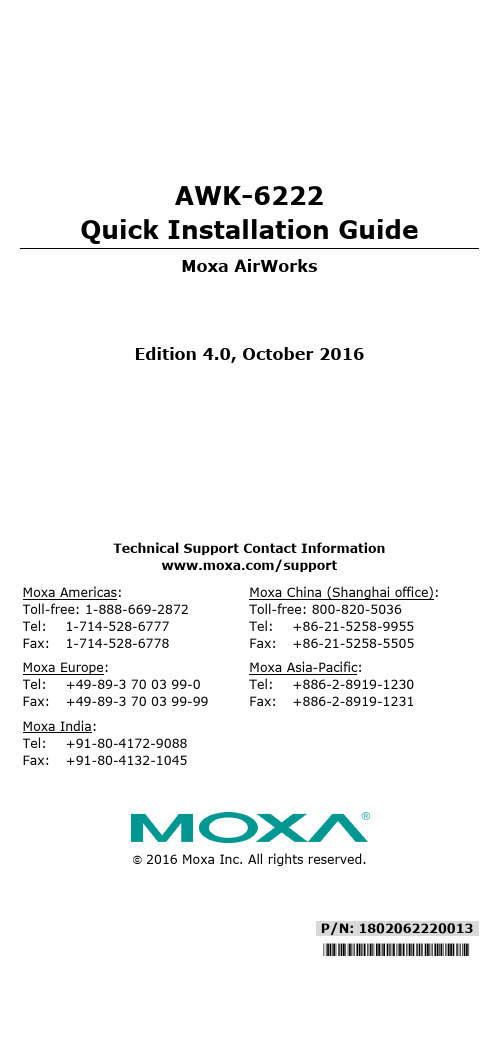
P/N: 1802062220013 *1802062220013*AWK-6222Quick Installation GuideMoxa AirWorksEdition 4.0, October 2016Technical Support Contact Information/supportMoxa Americas:Toll-free: 1-888-669-2872 Tel: 1-714-528-6777 Fax: 1-714-528-6778 Moxa China (Shanghai office): Toll-free: 800-820-5036 Tel: +86-21-5258-9955 Fax: +86-21-5258-5505 Moxa Europe:Tel: +49-89-3 70 03 99-0 Fax: +49-89-3 70 03 99-99 Moxa Asia-Pacific:Tel: +886-2-8919-1230 Fax: +886-2-8919-1231 Moxa India:Tel: +91-80-4172-9088 Fax: +91-80-4132-10452016 Moxa Inc. All rights reserved.Notes for the ReaderNOTE Highlights important information related to this product.Package ChecklistMoxa’s AWK-6222 is shipped with the following items. If any of these items is missing or damaged, please contact your customer service representative for assistance.• 1 AWK-6222• 2 dual-band omni-directional antennas (5/2 dBi, N-type (male),2.4/5 GHz)•Wall-mounting kit (includes 2 supports)•Field-installable power plug•Field-installable RJ45 plug• 2 metal caps to cover RJ45 connectors•Metal cap to cover M12-female DI/O connector• 2 metal caps to cover N-type connectors•Transparent plastic sticks for field-installable plugs •Documentation and software CD•Quick installation guide (printed)•Warranty cardNOTE The items above come with the standard version AWK-6222 The package contents may vary for customized versions. InstallationBefore installing the AWK-6222, make sure that all items in the package checklist are in the box. In addition, you will need access to a notebook computer or PC equipped with an Ethernet port. The AWK-6222 has a default IP address, user name and password that you must use when resetting or connecting to your AWK-6222 device.Default IP address: 192.168.127.253User name: adminPassword: rootPlease read “Chapter 2: Getting Started” in the AWK-6222 User’s Manual for more details about installation and configuration.NOTE To make the change effective, you must save the change and then click Restart → Save and Restart button to apply allchanges.Panel Layout of the AWK-62221.MAIN 1 antenna port.2.MAIN 2 antenna port.3.AUX 1 antenna port.4.AUX 2 antenna port.5.LEDs for PWR, FAULT,STATE, WLAN1, WLAN2,LAN1, and LAN2.6.M12 A-coding connector forPWR1 and PWR2.7.M12 8-pin connector forDI/DO8.10/100BaseT(X) RJ45 Port:LAN1 and LAN29.RS-232 console port.10.Reset button11.Screw holes for wallmounting12.Waterproof vent13.Grounding screw14.Screw holes for DIN-railmountingDimensions (unit = mm)Wall MountingIn most applications, wall mount provides an easier installation. You will find it quite easy to mount AWK-6222 on the wall, as illustrated below. STEP 1:Attach the wall-mounting kit with M4 screws, as shown in the diagram below:STEP 2:Mounting the AWK-6222 on the wall requires 4 screws. Use the AWK-6222 device, with wall-mounting kitattached, as a guide to mark the correct locations of the 4 screws. The heads of the screws should be between 5.5 mm and 8.5 mm in diameter, and theshafts should not be more than 5.0 mm in diameter, asshown in the figure.Do not drive the screws in all the way into the wall—leave a space of about 2 mm to allow room to slide the wall-mounting kit between the wall and the screws.STEP 3:Once the screws are fixed into the wall, insert the four screw heads through the large opening of the keyhole-shaped apertures, and then slide the AWK-6222 downwards, as indicated to the right. Tighten the four screws for added stability.DIN-Rail Mounting (Optional)The DK-DC50131 die-cast metal kit canbe bought separately, and enable easy androbust installation for the AWK-6222. Apair of DK-DC50131s is needed forDIN-rail mounting. To install the DIN-railmounting kits, tightly attach the twoDIN-rail mounting kits on the rear panel ofAWK-6222 with 12 screws (6 screws foreach kit).To InstallSTEP 1:Use the recessed button on the spring-loaded bracket to lock it into position. STEP 2:Insert the top of the DIN rail into the slot just below the upper hook of the DIN-rail mounting kit. Push the AWK-6222 toward the DIN rail until the DIN-rail attachment bracket snaps into place.To ReleaseSTEP 1:Pull out the two spring-loaded brackets from the bottom until they are fixed in the “release” position.STEP 2:Pull the AWK-6222 out and upward.Wiring RequirementsYou should also pay attention to the following items: •Use separate paths to route wiring for power and devices. If power wiring and device wiring paths must cross, make sure the wires are perpendicular at the intersection point.NOTE Do not run signal or communications wiring and power wiring in the same wire conduit. To avoid interference, wires with different signal characteristics should be routed separately.•You can use the type of signal transmitted through a wire todetermine which wires should be kept separate. The rule of thumb is that wiring with similar electrical characteristics can be bundled together.• Keep input wiring and output wiring separate.• It is strongly advised that you label wiring to all devices in the system for easy identification.Grounding Moxa AWK-6222Grounding and wire routing help limit the effects of noise due toelectromagnetic interference (EMI). Run the ground connection from the ground screw to the grounding surface prior to connecting devices.Installations with Unstable Power InputsThere are cases where the device has to be wired to the same power source as other equipment. In such cases if equipment such as motors that are connected in the circuit draw a large amount of current during operation, the transient voltage drop could potentially cause the AWK to become unstable. Installing a DC/DC power isolator between the two equipment is recommended to isolate the transient effect in and to ensure a stable power input for the AWK.Installations with Cable Extended Antennas for Outdoor ApplicationsIf the antenna or the AWK device is installed outdoors or in an open-air setting, proper lightning protection is required to prevent direct lightning strikes on the AWK device. In order to prevent coupling currents from nearby lightning strikes, a lightning arrester should be installed as part of your antenna system. Ground the device, antenna, as well as the arrester properly to provide maximum outdoor protection for the device.Arrester Accessories • SA-NMNF-01: Surge arrester, N-type (male) to N-type (female) •SA-NFNF-01: Surge arrester, N-type (female) to N-type (female)Wiring the Redundant Power InputsThe AWK-6222 must be connected to a power-over-Ethernet (PoE) IEEE 802.3af compliant power source or an IEC60950 compliant limited power source. When AWK-6222 is powered via DC power, the M12 A-coding connector on the bottom panel is used for the AWK-6222’s two redundant inputs. The pin assignment is shown below:Pin Power Input1 V1+ 2V2+ 3V1- 4 V2- 5GNDWiring the Digital Inputs and Relay Contact (Digital Output)The AWK-6222 has two sets of digital input—DI1 and DI2. Each DIcomprises two contacts of the 8-pin M12 connector on the AWK-6222’s bottom panel. These two digital inputs can be connected to digital-output-enabled sensors for on-site status monitoring.The AWK-6222 also has one relay output, which consists of the twocontacts. These relay contacts are used to detect user-configured events. The two wires attached to the relay contacts form an open circuit when a user-configured event is triggered. If a user-configured event does not occur, the relay circuit will be closed.A field-installable plug, M12A-8PMM-IP68, is recommended for connecting the AWK-6222’s DIs and relay.Communication Connections10/100BaseT(X) Ethernet Port ConnectionThe 10/100BaseT(X) ports located on the AWK-6222’s bottom panel are used to connect to Ethernet-enabled devices.The pinouts for both MDI (NIC-type) ports and MDI-X (HUB/Switch-type) ports are shown below.MDI Port Pinouts MDI-X Port Pinouts8-pin RJ45Pin Signal 1 Tx+ 2 Tx- 3 Rx+ 6 Rx-Pin Signal 1 Rx+ 2 Rx- 3 Tx+ 6 Tx-Pin Signal 1 Relay 2 3 DI1 I1 4 DI1 COM_1 5 DI2 I2 6 DI2 COM_2 7 Reserved8RS-232 ConnectionThe AWK-6222 has one RS-232 (8-pin RJ45) console port located on the bottom panel. Use either an RJ45-to-DB9 or RJ45-to-DB25 cable to connect the Moxa AWK-6222’s console port to your PC’s COM port. You may then use a console terminal program to access the AWK-6222 for console configuration.Console Pinouts for 10-pin or 8-pin RJ45 10-PinDescription8-Pin 1 – – 2 DSR 1 3 RTS24 GND 35 TxD 46 RxD 57 DCD 68 CTS 79 DTR 8 10––NOTE1. The pin numbers for male DB9 and DB25 male connectors, and hole numbers for DB9 and DB25 female connectors, are labeled on the connector strip. However, the numbers are typically quite small, so you may need to use a magnifying glass to see the numbers clearly.2. The pin numbers for both 8-pin and 10-pin RJ45 connectors(and ports) are typically not labeled on the connectors (or ports). Refer to the pinout diagram above for details.Waterproof RJ45 Plug (Optional)Dimensions (unit: mm)InstallationSTEP 1:Attach the gasket ① to thehousing ③STEP 2:Insert the cable (ex. CAT5e) through the clamp ring ④, screw nut ②, seal ⑤ and housing ③, as follows:STEP 3:Crimp the modular RJ plug to the cable. Note that the use of a snagless cover shield or a strain-relief boot is not recommended here. Then, assemble the seals and the housing (③ and ⑤).STEP 4:Tightly screw the clamp ring ④ tothe housing and check to make surethat the plug is securely fastened.(NOTE: For a tighter connection,you can connect the RJ-45 plug tothe AWK-6222 before STEP 4.)LED IndicatorsThe front panel of the Moxa AWK-6222 contains several LED indicators. The function of each LED is described in the table below:LED Color State DescriptionPWR Green OnPower is being supplied (from powerinput 1 or 2, or PoE)Off Power is not being supplied.FAULT RedOnThe relay output is triggered by theevent.Blinking(slow at1-secondintervals)Cannot get an IP address from theDHCP server.Blinking(fast at0.5-secondintervals)IP address conflict.Off No error condition exists.STATE Green/RedGreenSystem startup is complete and thesystem is in operation.GreenBlinking(at 1-secondintervals)The device has been located by theWireless Search Utility.Red System is booting up.WLAN 1 Green/Amber Green OnWLAN is functioning in client/slavemode.GreenBlinkingWLAN’s is transmitting data inclient/slave mode.Amber OnWLAN is functioning inAP/bridge/master mode. AmberBlinkingWLAN’s is transmitting data inAP/bridge/master mode.OffWLAN is not in use or not workingproperly.WLAN 2 Green/Amber Green OnWLAN is functioning in client/slavemode.GreenBlinkingWLAN’s is transmitting data inclient/slave mode.Amber OnWLAN is functioning inAP/bridge/master mode. AmberBlinkingWLAN’s is transmitting data inAP/bridge/master mode.OffWLAN is not in use or not workingproperly.LAN 1 Yellow/Green Yellow On LAN port’s 10 Mbps link is active. YellowBlinkingData is being transmitted at 10 Mbps. Yellow Off LAN port’s 10 Mbps link is inactive. Green On LAN port’s 100 Mbps link is active. GreenBlinkingData is being transmitted at 100Mbps.Green Off LAN port’s 100 Mbps link is inactive.LAN 2 Yellow/Green Yellow On LAN port’s 10 Mbps link is active. YellowBlinkingData is being transmitted at 10 Mbps. Yellow Off LAN port’s 10 Mbps link is inactive. Green On LAN port’s 100 Mbps link is active. GreenBlinkingData is being transmitted at 100Mbps.Green Off LAN port’s 100 Mbps link is inactive.SpecificationsWLANStandards IEEE 802.11a/b/g for Wireless LANIEEE 802.11i for Wireless SecurityIEEE 802.3 for 10BaseT(X)IEEE 802.3u for 100BaseT(X)IEEE 802.3af for Power-over-EthernetIEEE 802.1D for Spanning Tree Protocol(STP)IEEE 802.1w for Rapid STPIEEE 802.1Q for VLANSpread Spectrum and Modulation (Typical) • DSSS with DBPSK, DQPSK, CCK• OFDM with BPSK, QPSK, 16QAM, 64QAM • 802.11b: CCK @ 11/5.5 Mbps, DQPSK @ 2 Mbps, DBPSK @ 11 Mbps• 802.11a/g: 64QAM @ 54/48 Mbps, 16QAM @ 36/24 Mbps, QPSK @ 18/12 Mbps, BPSK @ 9/6 MbpsOperating Channels (central frequency) US:2.412 to 2.462 GHz (11 channels)5.18 to 5.24 GHz (4 channels)EU:2.412 to 2.472 GHz (13 channels)5.18 to 5.24 GHz (4 channels)JP:2.412 to 2.472 GHz (13 channels, OFDM) 2.412 to 2.484 GHz (14 channels, DSSS) 5.18 to 5.24 GHz (4 channels for W52)Security • SSID broadcast enable/disable• Firewall for MAC/IP/Protocol/Port-basedfiltering• 64-bit and 128-bit WEP encryption, WPA/WPA2 Personal and Enterprise (IEEE 802.1X/RADIUS, TKIP, and AES)Protocol Support General Protocols:Proxy ARP, DNS, HTTP, HTTPS, IP, ICMP, SNTP,TCP, UDP, RADIUS, SNMP, PPPoE, DHCPAP-only Protocols:ARP, BOOTP, DHCP, STP/RSTP (IEEE 802.1D/w) Transmission Rates 802.11b: 1, 2, 5.5, 11 Mbps802.11a/g: 6, 9, 12, 18, 24, 36, 48, 54 Mbps Tx Transmit Power 802.11b:Typ. 23±1.5 dBm @ 1 to 11 Mbps802.11g:Typ. 20±1.5 dBm @ 6 to 24 Mbps,Typ. 19±1.5 dBm @ 36 Mbps,Typ. 18±1.5 dBm @ 48 Mbps,Typ. 17±1.5 dBm @ 54 Mbps,802.11a:Typ. 18±1.5 dBm @ 6 to 24 Mbps,Typ. 16±1.5 dBm @ 36 to 48 Mbps,Typ. 15±1.5 dBm @ 54 MbpsRx Sensitivity 802.11b:-97 dBm @ 1 Mbps, -94 dBm @ 2 Mbps,**************,-90dBm@11Mbps802.11g:-93 dBm @ 6 Mbps, -91 dBm @ 9 Mbps,-90 dBm @ 12 Mbps, -88 dBm @ 18 Mbps,-84 dBm @ 24 Mbps, -80 dBm @ 36 Mbps,-76 dBm @ 48 Mbps, -74 dBm @ 54 Mbps802.11a:-90 dBm @ 6 Mbps, -89 dBm @ 9 Mbps,-89 dBm @ 12 Mbps, -85 dBm @ 18 Mbps,-83 dBm @ 24 Mbps, -79 dBm @ 36 Mbps,-75 dBm @ 48 Mbps, -74 dBm @ 54 Mbps InterfaceDefault Antennas 2 dual-band omni-directional antennas, 5 dBi at2.4 GHz, 2 dBi at 5 GHz, N-type (male) Connector for ExternalAntennasN-type (female)RH45 Ports 2, 10/100BaseT(X), auto negotiation speed, F/Hduplex mode and auto MDI/MDI-X connection Console Port RS-232 (Waterproof RJ45-type)Reset PresentLED Indicators PWR, FAULT, STATE, WLAN1, WLAN2, LAN1,LAN2Alarm Contact (digital output, M12 female connector) 1 relay output with current carrying capacity of 1 A @ 24 VDCDigital Input (M12 female connector) 2 electrically-isolated inputs • +13 to +30 V for state “1” • +3 to -30 V for state “0” • Max. input current: 8 mAPower RequirementsInput Voltage 12 to 48 VDC, redundant dual DC power inputs or48 VDC Power-over-Ethernet (IEEE 802.3afcompliant)Connector M12 male connector with A-codingPower Consumption 12 to 48 VDC, 1.066 to 0.312 AReverse PolarityProtectionPresentPhysical CharacteristicsHousing IP68 protectionDimensions 224 x 148 x 67 mm (8.82 x 5.82 x 2.62 in) Weight 1.8 kgInstallation Wall mounting (standard), DIN-rail mounting(optional), pole mounting (optional)EnvironmentalOperating Temperature-40 to 75°C (-40 to 167°F)Storage Temperature -40 to 85°C (-40 to 185°F)Ambient Relative Humidity5 to 100% (non-condensing)Standards and CertificationsSafety UL 60950-1, EN 60950-1EMC EN301 489-1/-17, FCC Part 15 Subpart B, EN55022/55024Radio EN 300 328, EN 301 893, TELEC, FCC IDSLE-WAPA003Note: Please check Moxa’s website for the most up-to-date certification status.ReliabilityMTBF (mean time between failures)284,072 hrsWARRANTYWarranty Period 5 yearsDetails See /warranty。
Xen虚拟机的安装

Xen虚拟机的安装虚拟化技术是云计算实现弹性计算的核⼼技术。
在构建云计算平台中,虚拟机的安装是基础。
常⽤的虚拟机⼯具很多,如VMware、XEN、KVM、Virtual PC等,这些⼯具使得⽤户可以在单台物理PC上(称为宿主机)虚拟出多个虚拟机VM(Virtual machine),由于在每个VM上可以安装与宿主机不同的操作系统。
因⽽可以实现在⼀台物理PC上模拟出多台安装有不同操作系统的“PC”。
在云计算中,⽤户可以向云平台申请租⽤虚拟机,虚拟机的配置,如CPU的核数、主频,内存,存储容量等可以根据需要⾃⼰设定,并可动态修改。
现有虚拟机⼯具多⽀持这些功能,然⽽很多⼯具如VMware、XEN-Server等提供的免费测试⼯具多只提供GUI接⼝,⽤户只能通过图形界⾯实现虚拟机的创建和配置,⽆法实现动态的配置,以⾄于构建的云平台退化为不具有弹性的“虚拟机平台”。
Xen 是由剑桥⼤学开发的⼀款开放源代码虚拟机⼯具软件,⽀持虚拟机的各种配置和动态创建,最重要的是提供了丰富的⽤户管理接⼝。
本⽂根据马博⼠的安装⽅法,给出详细的安装流程,并对安装细节做进⼀步的补充说明。
更多的安装⽅法请关注马博⼠的个⼈主页:下⾯为安装过程。
1.1 Linux system:Fedora 12 x86_64测试PC:HP4321S联想笔记本电脑SELinux is disabled. Please refer here for detail: .Disable SELINUX using your favorite editor to open the SELINUX configuration file.For example:$:su 切换到root⽤户vi /etc/selinux/configEdit the configuration file so that SELINUX has the value of "disabled". It shouldlook like the following:SELINUX=disabledext3 is recommended for the file system of disk partition for /boot.Update the system:# yum updateThe Xen and libvirt packages in Fedora should not be installed to avoid conflict.# yum erase xen* libvirt【版本title Fedora (2.6.32.26-175.fc12.x86_64) 经过update后的版本title Fedora (2.6.31.5-127.fc12.x86_64) 安装光盘版本重启系统,从title Fedora (2.6.32.26-175.fc12.x86_64)登录,然后继续下⾯的任务】1.2 Build and install Xen hypervisor and tools1.2.1 Download Xen3.4.3$ wget /oss-xen/release/3.4.3/xen-3.4.3.tar.gz$ tar xf xen-3.4.3.tar.gz1.2.2 Build Xen and toolsYou may need to install packages depended by this. You can try this for solving the dependencies:# yum install make gcc -y;yum groupinstall "Development Libraries" -y;yum groupinstall "Development Tools" -y;yum install transfig texi2htmldev86 glibc-devele2fsprogs-devel gitk mkinitrdiasl xz-devel bzip2-develpciutils-libs pciutils-develSDL-devel libX11-devel gtk2-develbridge-utils PyXML qemu-commonqemu-img mercurial -yThe we can make Xen and Xen tools: (xen-3.4.3⽬录下)$ make xen$ make tools1.2.3 Install Xen and tools (xen-3.4.3⽬录下)$ make install-xen$ make install-tools1.3 Build and install xenified Linux kernel1.3.1 Download Linux kernel2.6.32.13$ wget /pub/linux/kernel/v2.6/linux-2.6.32.13.tar.bz2$ tar xf linux-2.6.32.13.tar.bz21.3.2 Download2.6.32Xen patches v2$ wget /files/xen-patches-2.6.32-2.tar.bz2$ mkdir xen-patches-2.6.32-2$ tar xf xen-patches-2.6.32-2.tar.bz2 -C xen-patches-2.6.32-21.3.3 Apply Xen patchesApply all the patches downloaded above following the patch number.You may need to install patch if it isn’t installed:# yum install patchThis patch.sh script can be used (we assume the patch and the kernel are in the same directory): patch.sh:#!/bin/bashfor P in `ls ../xen-patches-2.6.32-2/6*.patch1 | sort`dopatch -p1 -s -i $Pif [ $? = 0 ]; thenecho $P appliedelseecho "Error processing "$Pexit 1fidonePut this script into Linux source directory(linux-2.6.32.13⽬录下) and execute:$ sh ./patch.shThe structure of these directories are as follows:▲注:结构如上图。
形考作业(三)配置 Xen 服务实训

形考作业(三)配置 Xen 服务实训一、实训目标本次实训的目标是配置 Xen 服务,通过实践操作了解 Xen 虚拟化技术的配置及使用。
二、实训步骤2. 安装 Xen 软件- 打开命令行终端,切换到 Xen 软件解压的目录。
- 执行 `./configure` 命令进行配置。
- 执行 `make` 命令编译软件。
- 执行 `make install` 命令安装软件。
3. 配置 Xen 环境- 打开 `/etc/xen/xend-config.sxp` 配置文件。
- 根据具体需求修改配置项,如指定虚拟机存放的路径、配置网络等。
- 保存修改后的配置文件。
4. 启动 Xen 服务- 执行 `xend` 命令启动 Xen 服务,确保 Xen 服务正常启动。
5. 创建虚拟机- 打开命令行终端,执行 `xm create <虚拟机配置文件>` 命令创建虚拟机。
- 根据实际需求配置虚拟机的参数,如内存大小、磁盘空间等。
6. 管理虚拟机- 可使用 `xm list` 命令查看当前运行的虚拟机列表。
- 可使用 `xm shutdown <虚拟机名称>` 命令关机虚拟机。
- 可使用 `xm destroy <虚拟机名称>` 命令强制关闭虚拟机。
7. 收尾工作- 实训完成后,执行 `xm shutdown -a` 命令关闭所有虚拟机。
- 执行 `xend stop` 命令停止 Xen 服务。
三、实训总结通过本次实训,我们研究了如何配置 Xen 服务并使用虚拟化技术创建、管理虚拟机。
掌握了基本的 Xen 操作和常用命令,为今后在虚拟化环境下的使用和管理提供了基础。
四、参考资料。
NexentaStor 4.0.1的安装与初始化

NexentaStor 4.0.1的安装与初始化一、前言虚拟化环境需要存储进行测试,据说NexentaStor的IO性能要远高于Openfiler和FreeNAS,NexentaStor是基于OpenSolaris ZFS的NAS/SAN存储软件。
具有下面的特点:* 支持CIFS/NFS/iSCSI/FC等共享协议,提供NAS/SAN服务;* 提供几乎无限存储容量的支持;* 无需硬件RAID, 把硬盘扔到ZFS pool里,通过ZFS内置的RAIDZ提供冗余保护;* SSD硬盘,可以作为L2 Cache提高IOP,相当于自动分层;* 支持实时重复数据删除和压缩;* 支持ESXi 5.0的VAAI,通过了vmware/Xen的认证;* 支持存储的snapshot和clone;* 支持Block级别的同步/异步远程复制,实现远程灾备;* 有HA Plugin, 可以实现存储服务器的高可用。
NexentaStore Enterprise版本是收费的,下载网址如下所示:NexentaStore Community版本免费,但有12T存储容量的限制,下载网址如下所示:二、NexentaStor安装和初始化这里使用VMware虚拟机进行安装,虚拟机的硬件配置如下所示:其中10GB的硬盘用于安装NexentaStor操作系统,另外三块40GB的硬盘加入Pool。
首先创建虚拟机,由于该系统不能被识别所以得自定义,这里自定义系统为Solaris-64bit即可。
安装初始界面如下所示:选中第一块10GB的硬盘安装操作系统:重启后会要求输入注册码,注册码需要打开下面的网页申请:/corp/downloads/register-community-download 申请的画面如下所示:根据实际环境重新配置IP地址,如下所示:配置Web GUI的端口,如下所示:到此为止NexentaStor系统安装完毕。
然后登录Web界面进行初始化配置,刚才上面已经显示出了访问Web界面的IP地址及端口,即https://192.168.1.40:2000/。
Xen的配置和xend服务器的相关命令

Xen的配置和xend服务器的相关命令一:Xen的相关文件存放位置;xen安装后,文件放在什么地方了呢?主要放在以下几个目录;1)内核及xen自身存放于/boot安装有xen的操作系统下的/boot目录中,存放xen本身及支持xen的内核文件。
比如文件名带有xen0和xenU相关的文件;2)内核模块存放于/lib/modules内核模块包括虚拟平台支持xen的内核xen0的模块,及支持虚拟操作系统所用的xenU的模块,一般的情况下是在/lib/modules下有两个xen相关的目录存放。
一个是文件夹名带有xen0字样的,另一个是xenU字样的;3)xen的配置文件及守护程序的存放位置;一般的情况下,Xen的配置文件存放于/etc/xen目录。
比如xend-config.sxp是用于配置网络的,不过我们不必更改,用其默认的就能完成我们的需要。
xmexample1 xmexample2是两个示例性的配置文件。
我们在配置引导被虚拟的操作系统时,这两个文件可供参考;Xen的服务器xend和xendomains启动脚本,一般是位于/etc/init.d/目录中,也就是/etc/init.d/xend ;/etc/init.d/xend负责启动xend服务器,而/etc/init.d/xendomains负责第一个虚拟的系统及其它的Domains,也就是Domain 0 。
4)可执行命令存放于/usr/sbin[root@localhost ~]#ls /usr/sbin/xen*/usr/sbin/xen-bugtool /usr/sbin/xenconsoled /usr/sbin/xenmon.py /usr/sbin/xenstored/usr/sbin/xenbaked /usr/sbin/xend /usr/sbin/xenperf /usr/sbin/xentop[root@localhost ~]#ls /usr/sbin/xm二:Xen服务器的启动;xend服务器的启动/停止/重启/状态查询,请用下面的命令;[root@localhost ~]# /etc/init.d/xend start 启动xend,如果xend没有运行)[root@localhost ~]# /etc/init.d/xend stop 停止xend,如果xend正在运行)[root@localhost ~]# /etc/init.d/xend restart 重启正在运行的xend,如果xend没有运行,则启动[root@localhost ~]# /etc/init.d/xend status 查看xend状态启动xendomains 服务器的启动/停止/重启/状态查询,请用下面的命令;一般的情况下,xend服务器启动了,xendomains也会自动启动。
XENSERVER的安装和使用文档

XENSERVER的安装和使用一、XENSERVER的安装硬件环境要求:CPU:4GHz(X64)*4内存:最低4G硬盘空间:最低40GB准备一张XenServer6.0的安装光盘注意:以上是最低配置,实际情况请根据规划虚拟机数量来决定。
首先,到这个网址/go/citrix/cnswbFreeXenServer 填写相应信息,获取到Xenserver的ISO下载文件。
系统部署步骤:在服务器BIOS 中将启动第一优先次序改为CD-ROM:激活“Virtualization Technology”首先,将XenServer6.0的安装光盘放入到光驱中,并且将计算机从光驱引导,出现如下画面:不需要进行任何操作,等待出现如下画面,选择默认的英文,直接回车,如图:接下来到数据的警告界面,告知用户在安装Xenserver时会重新格式化本地硬盘,所有原来的数据都会丢失,并且要求用户确认是否有重要数据,如果数据已经保存好,请按OK:确认数据后直接到许可协议画面,因为Xen的内核版本是liunx 系统,因此是开源系统,此处点击Accept EULA即可,关于注册的详细步骤,见后:出现了硬件问题提示,该画面提示当前硬件不支持虚拟化技术,如果继续安装,有可能不能正常工作,如果是实际情况,硬件符合虚拟化标准,CPU支持VT-D,不会出现这个提示,选择OK,如图:提示当前可用的硬盘,选中可用的硬盘,下面提示开启本地cache 功能,选中此功能,能够减小存储的压力,如果开启此功能,DDC的配置中,选择host时也要对应开启才行,点击OK,如图:接受许可后,提示要选择安装源,选择默认的本地光盘安装(Local Media)即可:选择安装源后,提示是否检测安装光盘的完整性(提示是否安装支持包,我们选择NO,安装支持包需要其他iso),此处如果确认光盘没有问题,可以不检测,选择NO即可:在验证光盘的完整性后,会提示你是否检测你的安装源,skip verification是跳过验证,verify installation source是验证安装源,选择验证安装源后会出现检测画面,一般选择第一项,跳过检测即可:接下来,要求用户设置系统管理员密码,输入密码,并且在confirm确认密码后点击OK:(XenCenter连接XenServer进行管理时Root帐号使用这个密码)设置密码后,会提示你设置IP,如果有DHCP服务器,可以选择DHCP,如果是手动设置IP,选择第二项,输入IP,子网掩码和网关:设置IP后提示设置server名称和DNS,输入即可,按OK:(XenCenter使用该IP和XenServer相连,安装完成后可以在XenServer的图形界面中修改该配置)输入DNS后,提示选择Xen server主机所在区域,选择Asia,如图:选择区域后提示需要输入主机所在城市,选择Hong Kong或Shanghai,如图:选择城市后,提示需要进行时间的设置,可以使用NTP服务器,直接进行时间的设置,也可以手动进行设置,以为实验环境没有NTP 服务器,所以在此选择第二项,手动设置时间配置:在选择配置时间后,会提示系统配置都已经完成,提示可以安装Xen Server系统,单击install XenServer:点击安装后提示正在安装,无需进行任何操作,等待即可:手动设置时间的选项,确定没有问题,直接OK。
NetropyVE 4.0 安装指南说明书
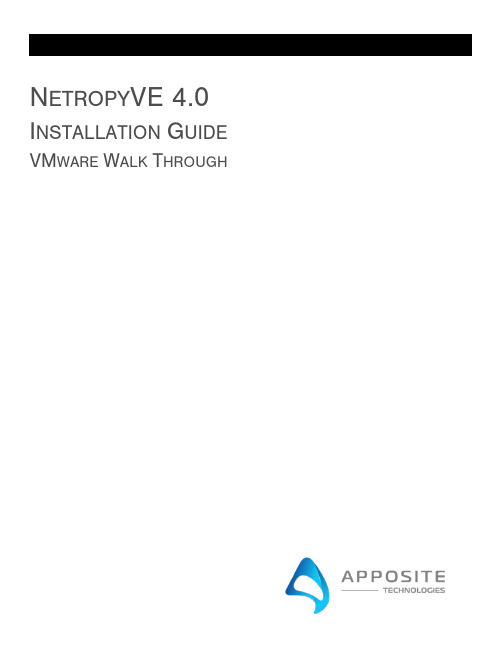
N ETROPY VE 4.0 I NSTALLATION G UIDE VM WARE W ALK T HROUGH1O VERVIEWObjective: To install the NetropyVE product on ESXI 6.5 through an example with the steps to connect the NetropyVE to two virtual machines contained within a single ESXI server.Assumptions: The reader of the document is familiar with ESXI environment and terminology. The reader already has two virtual machines built and ready to be integrated with the NetropyVE.This Example: This document will show how to connect two virtual machines to the NetropyVE using the 2nd network cards configured to the virtual machines. The example virtual machines will be called “LA” and “NYC” and be running Ubuntu16 server.Example Diagram:2S TEPSStep 1: Add Virtual SwitchesNetropyVE will require 2 virtual switches to route TCP/IP traffic through the 2 emulation ports.•Login to your ESXI server and choose “Networking” in the Navigation pane•Choose the “Virtual Switches” tab•Then “Add a standard virtual switch”o Give the switch a name (Vswitch A in this example)o Remove the uplink porto Click the security ArrowAccept “Promiscuous mode” “Mac address changes” & “Forged Transmits”***VERY IMPORTANT ***o Click “Add”Repeat the process for the 2nd switch that is required:Step 2: Create Port GroupsAssign the port groups to the new Vswitches you just created.•In the Navigator pane click on “Networking”•Choose the “Port Group” tab•Then “Add Port Group”o Name the port group (“Port Group A” in this example)o Assign to the Virtual switch” “Vswitch A”o Click AddRepeat the steps and create a “Port Group B” assigned to “Vswitch B”Step 3: Add Network CardsAdd network cards to the virtual hosts and assign them to Vswitch A/B. You will need to shutdown your Virtual Machine and add a 2nd network card.•In the “Navigator” pane click “Virtual Machines”•Click on the Virtual Machine you want to assign the VswitchA (This example VM LA) o Click Shutdowno Then Click “Edit”▪Add Network Adapter▪You will see “New Network Adapter” in the Settings window▪Assign “New Network Adapter” to “Port Group A”▪Click SaveRepeat the process for the 2nd Virtual Server (This example VM NYC) but assign the “New Network Adapter to “Port Group B.”Step 4: Assign IPs to “New Network Adapters”In step 3. We added a second network adapters to VM LA and VM NYC. Now assign IP Addresses to these network cards. In this example we assigned the followingVirtual Machine “LA”•IP Address: 10.10.10.213•Subnet Netmask: 255.255.255.0Virtual Machine “NYC”•IP Address: 10.10.10.212•Subnet Mask: 255.255.255.0Step 5: Install NetropyVEYou must have a valid .ova file provided by Apposite Technologies with a license key or a demo license to proceed to this step.•In the “Navigator” pane choose “Virtual Machines”•The “Create / Register VM”o Choose “Deploy a virtual machine from a OVF or OVA file”o Then click “Next”▪Enter a name (In this example we use “NetropyVE”)▪Click or “Drag/Drop” the .ova supplied by Netropy▪Then click “Next”▪Select the storage/disk you wish to run the NetropyVE from▪Then click “Next”•Under Network mapping ***VERY IMPORTANT ***•VM Network – Choose the Network for management IPS•Test Network A – Choose “Port Group A”•Test Network B – Choose “Port Group B”•Click Next•Now click FinishStep 6: Set the IP on the NetropyVEBy default, the NetropyVE IP address is: 10.0.0.10. You can set the NetropyVE to DHCP or static route. You will need console access to configure the TCP/IP settings•In the “Navigator” pane choose “Virtual Machines”•Choose the “NetropyVE” virtual machine•Click on consoleo Login as “admin”o Password “admin”Find IP Address:DHCP is setup by default to see the IP it was assigned use the command:mgmt showTo set Static route type in:mgmt set addr 192.168.170.33 netmask 255.255.255.0mgmt set gw 192.168.170.1To see that the settings have taken effect typemgmt showYou should now be able access the NetropyVE GUI interface by typing the IP address into a browser.Type “logout” to log out of the console.Step 7:NetropyVE LicensingOpen a web browser in the navigation window enter the IP address from the “mgmt show”command above.You will be prompted to accept a license agreement:Click “I ACCEPT”The next popup will be for licensing:Enter your license key and click “Apply Key”If you do not have a Key please contact your Apposite Sales rep or ***********************.The NetropyVE needs access to the internet to validate your license. If you do not have internet access you will get a “License Invalid” error.It can take 10-30 seconds for the license to validate.Authenticate using:User; adminPass: adminStep 8: Configuring and Testing NetropyVEThe easiest way to test the NetropyVE is with a simple ping from Virtual Machine LA to the Virtual Machine NYC.•Login to the NetropyVE via http•Click on “Unnamed Path”o At the top change the name of the path (this example “VM LA to VM NYC”)o Set the “Bandwidth” of “WAN Access – Port 1” (this example is 1Gbps)o Under WAN set the Delay to constant on both “PORT 1 to PORT 2” and “PORT 2 to PORT 1” (in this example 40ms each)o Set the “Bandwidth” of “WAN Access – Port 2” (this example is 1Gbps)o Apply Changes•Close the window and turn emulation to “on”Emulation should now be on. When you ping from LA to NYC using the 2nd Ethernet cards you should see latency:Apposite® Technologies LLC 17835 Ventura Blvd suite 211Los Angeles, CA 91316 USA1.310.477.9955**********************。
XEN安装与配置

XEN安装与配置一、准备工作1.两台电脑:一台作为XenServer安装主机(10.18.10.166),一台作为XenCerter 客户机(10.18.10.165),为同一个局域网。
2.服务器支持64位CPU,CPU 支持Inter-VT(虚拟化技术)3.下载软件XenCerter的ISO文件,6.2.0版本的/akdlm/7281/XenServer-6.2.0-install-cd.iso并且刻录到u盘a.打开软件UltraIS打开软件UltraISO--【文件】--【打开】,选择刚下载的XenServer ISO文件O--【文件】--【打开】,选择刚下载的XenServer ISO文件b.点击【启动】--【写入硬盘映像】c.6、在写入硬盘映像对话框中,硬盘驱动器选择我们要写入的U盘,写入方式可以选择USB-HDD+d.7、选择【便捷启动】--【写入新的驱动器引导扇区】--【Syslinux】-- 点击【写入】开始执行二、安装XEN及工具1.重启服务器2.BISO开启Inter-VT,开启F12 menu。
按F10保存。
3.开机按F12,选择u盘启动,4.进入安装设置界面,在选择键盘布局页面中,选择要在安装过程中使用的键盘布局,一般选用US,然后选择OK。
5.选择键盘后会显示Welcome to XenServer Setup(欢迎使用XenServer 安装程序)界面,告知用户在安装Xenserver时会重新格式化本地硬盘,所有原来的数据都会丢失,并且要求用户确认是否有重要数据。
确定后选择OK(确定)。
在整个安装过程中,可以通过按F12 键快速前进到下一个屏幕。
要获得常规的帮助信息,请按F1 键。
6.在citrix用户协议中,阅读并接受XenServer最终用户许可协议(EULA),因为Xen 的内核版本是Linux,开源系统,所以必须选择同意用户许可协议。
7.如果您拥有多个本地硬盘,请选择主磁盘进行安装。
xen配置参数解释

xen配置参数解释# Kernel image file.kernel = "/usr/lib/xen/boot/hvmloader"设定该HVM虚拟机的内核镜像文件,默认是采用宿主机上/usr/lib/xen/boot/hvmloader这个来引导的。
# The domain build function. HVM domain uses 'hvm'.builder='hvm'设定虚拟域的建立方式,一个虚拟域对应了一个虚拟机,宿主机通过根域0来管理。
如果是HVM虚拟机的话,这项要设定为hvm。
# Initial memory allocation (in megabytes) for the new domain.# WARNING: Creating a domain with insufficient memory may cause out of emory errors. The domain needs enough memory to boot kernel and modules. Allocating less than 32MBs is not recommended.memory = 128设定虚拟机的占用的内存,如手册上说的,不建议设定低于32MB。
# Shadow pagetable memory for the domain, in MB.# Should be at least 2KB per MB of domain memory, plus a few MB per vcpu.shadow_memory = 8设定影内存?(这个术语的意思我还不了解,还烦请高手指点)这个配置项的默认值为8,单位MB。
虚拟机每多一个VCPU就应到增加一些。
# A name for your domain. All domains must have different names.name = "ExampleHVMDomain"设定虚拟机的域名实例。
- 1、下载文档前请自行甄别文档内容的完整性,平台不提供额外的编辑、内容补充、找答案等附加服务。
- 2、"仅部分预览"的文档,不可在线预览部分如存在完整性等问题,可反馈申请退款(可完整预览的文档不适用该条件!)。
- 3、如文档侵犯您的权益,请联系客服反馈,我们会尽快为您处理(人工客服工作时间:9:00-18:30)。
XEN4.0安装配置手册2011年2月16日目录一、相关环境介绍 (3)1、系统环境 (3)2、本机硬件环境 (3)二、CentOS5.5-x86_64系统安装手册 (4)1、资源准备 (4)2、安装步骤 (4)3、yum源配置 (20)三、CentOS5.5系统下xen4.0源码离线安装手册 (21)1、离线安装资源准备 (21)2、安装XEN (21)3、安装linux-xen (22)4、检测xen是否安装成功 (23)四、HVM Guest安装手册(以Windows为例,Linux一样) (25)1、资源准备 (25)2、制作虚拟硬盘 (25)3、制作虚拟机配置文件 (25)4、虚拟机安装 (25)五、XEN4.0 Linux HVM guests PV Driver安装手册 (26)1、资源准备 (26)2、Linux HVM Guests PV Driver安装 (26)六、问题汇集 (29)1、编译相关问题 (29)2、重启失败相关问题 (29)3、重启成功后,虚拟机启动相关问题 (30)一、相关环境介绍1、系统环境CentOS5.5 x86_64系统XEN版本:4.0.1Dom0:Linux2.6.31.8DomU:全虚拟化安装的CentOS5.5 x86_64系统2、本机硬件环境该手册所有操作基于以下硬件环境下进行处理器:Intel(R) Core(TM)2 Duo CPU E6550 @ 2.33GHz 内存:1G二、CentOS5.5-x86_64系统安装手册1、资源准备安装镜像(CentOS-5.5-x86_64-bin-DVD-1of2.iso)下载:/download.php?id=31682&ResourceID=12271如果没有安装光盘,可以下载上述镜像,将镜像刻盘,制作好安装光盘。
2、安装步骤1)将安装光盘放入光驱,重启系统,设置bios从光盘启动,其他系统进入如下安装界面直接回车,进入图形安装界面2)安装镜像检测如果镜像第一次使用,可以选择进行检测,否则选择Skip跳过3)系统检测硬件环境,进入图形安装引导界面Next4)安装过程语言选择此处我们选择的是默认的英文。
5)选择键盘类型此处我们选择默认的U.S.English布局键盘6)硬盘格式化选择完键盘类型后,选择下一步弹出警告对话框,让我们选择是否需要格式化硬盘数据以进行系统安装。
我们选择是进入硬盘分区格式化界面7)硬盘分区和格式化选择Create custom layout,进行手动分区和格式化(分区之后,相应硬盘数据会被格式化,所以如果安装所在硬盘存在用户数据,而且用户对此操作不是很熟悉,以下操作请勿进行!!)通过new操作,我们可以手动划分分区,并指定各个分区的大小选择文件系统类型(File System Type)和挂载的地方,并指定大小,OK确认此处我们只是简单的划分为一个swap区和一个ext3格式的根目录区。
如果操作失误,我们可以选择delete将分区删除,重新进行分区。
选择Next进入下一步8)Grub安装选项此处选择是否需要安装GRUB进行多操作系统的引导。
如果已经安装有其他系统,则此处会多添加一个other项,系统启动是选择other即可进入以前的系统启动项。
此处我们选择默认。
9)网络配置由于之后可以在系统中对网络进行配置,此处安装默认的就ok 10)所在时区设置此处我们选择香港(Hong_Kong)11)设定超级用户(root)密码12)系统软件环境配置此次默认选择的是Customize later,默认安装之后gcc等环境都是没有的,需要用户手动定制安装。
此处我们选择Customize now,进行定制安装进入如下配置界面,在Development选项中将Development Libraries、Development Tools、X Software Development选中在Base System选项中,将Base选中。
Next进入下一步Next进入下一步,系统根据用户上述设置,正式开始安装系统(如果此时有某些步骤有问题,可以选择Back进行重新设置)。
13)根据用户选择,进行系统安装(此过程一般持续时间较久)14)安装完成,准备重启15)重启系统之后,对系统进行进一步配置16)防火墙设置此处我们选择Disabled警告窗口中选择Yes,进入下一步17)SELinux设置此处我们选择Disabled警告窗口中选择Yes,进入下一步18)系统时间配置19)创建非root用户20)声音设备驱动选择及测试21)完成3、yum源配置首先确保可以访问外部网络。
如果不行在System->Adminstration->Network中进行相应的网络环境配置。
启动超级终端,执行下述命令进行yum源配置(用的是中科院的源)# cd /etc/yum.repos.d# mv CentOS-Base.repo CentOS-Base.repo.save# wget /CentOS-Base.repo.5# mv CentOS-Base.repo.5 CentOS-Base.repo三、CentOS5.5系统下xen4.0源码离线安装手册1、离线安装资源准备XEN源码:/xen-4.0-testing.hg或者/oss-xen/release/4.0.1/xen-4.0.1.tar.gzlinux2.6.31.8源码:/pub/linux/kernel/v2.6/linux-2.6.31.8.tar.bz2xen-patch:/files/xen-patches-2.6.31-10.tar.bz2bridge-utils:CentOS安装光盘中bridge-utils-1.1-2.x86_64.rpmiasl编译器源码:/downloads/ 下载”with Intel license”对应源码stubdom下对应源码包:grub-0.97 /xen-extfiles/ grub-0.97.tar.gznewlib-1.16.0 /xen-extfiles/ newlib-1.16.0.tar.gzpciutils-2.2.9 /xen-extfiles/ pciutils-2.2.9.tar.bz2lwip-1.3.0 /xen-extfiles/ lwip-1.3.0.tar.gzzlib-1.2.3 /xen-extfiles/ zlib-1.2.3.tar.gz2、安装XEN配置iasl编译器# tar xf acpica-unix-20100528.tar.gz# cd acpica-unix-20100528/compiler# export PATH=$PATH:`pwd`安装网桥# rpm –ivh bridge-utils-1.1-2.x86_64.rpm解压xen源码# tar zxvf xen-4.0.1.tar.gz复制下载的源码包到stubdom目录下# cp {grub-0.97.tar.gz,newlib-1.16.0.tar.gz,pciutils-2.2.9.tar.bz2,\lwip-1.3.0.tar.gz,zlib-1.2.3.tar.gz} xen-4.0.1/stubdom/编译xen源码# cd xen-4.0.1/# make xen tools stubdom# make install-xen install-tools install-stubdom3、安装linux-xen下载解压xen patches# wget /files/xen-patches-2.6.31-10.tar.bz2# mkdir xenpatch# cd xenpatch# tar xf ../xen-patches-2.6.31-10.tar.bz2# cd ..下载linux源码,将xen patches打入linux源码# wget /pub/linux/kernel/v2.6/linux-2.6.31.8.tar.bz2 # tar xf linux-2.6.31.8.tar.bz2# cd linux-2.6.31.8# for i in `ls ../xenpatch/`; do patch -p1 < ../xenpatch/"$i"; done配置linux-xen内核(红色标记为必选项)# make menuconfigGeneral setup --->[*] remove sysfs features which may confuse old userspace toolsProcessor type and features --->[*] Enable Xen compatible kernelNetworking support --->Networking options ---><*> 802.1d Ethernet Bridging<*>802.1Q VLAN SupportDevice Drivers --->XEN --->[*] Privileged Guest (domain 0)Backend driver supportBlock-device backend driverBlock-device tap backend driverBlock-device tap backend driver 2Network-device backend driverPCI-device backend driverSCSI backend driverUSB backend driver<*> Block-device frontend driver<*> Network-device frontend driverSCSI frontend driverUSB frontend driver<*> Framebuffer-device frontend driver<*> Keyboard-device frontend driver[*] Disable serial port drivers<*> Export Xen attributes in sysfsXen version compatibility (3.3.0 and later) --->3.3.0 and later编译内核# make# make modules# make modules_install# make install更新GRUB# vim /boot/grub/grub.conftitle CentOS (2.6.31.8-xen)root (hd0,0)kernel /boot/xen.gzmodule /boot/vmlinuz-2.6.31.8 ro root=LABEL=/ rhgb quietmodule /boot/initrd-2.6.31.8.imgOK,重新启动系统,选择CentOS(2.6.31.8-xen)启动项进入系统4、检测xen是否安装成功# uname –aLinux localhost.localdomain 2.6.31.8 #2 SMP Sat Nov 20 15:46:25 HKT 2010 x86_64 x86_64 x86_64 GNU/Linux# xend start# xm liName ID Mem VCPUs State Time(s)Domain-0 0 973 2 r----- 23705.2 如果上述步骤出错,则表明安装不成功,需要根据相应错误进行解决四、HVM Guest安装手册(以Windows 为例,Linux一样)安装HVM Guest时,需要VT技术支持,检测方式可以通过1)cat /proc/cpuinfo查看flags 项中是否包含vmx或者svm;2)xm info查看virt_caps项是否含hvm1、资源准备系统安装镜像文件:WIN_2003_SP2.iso2、制作虚拟硬盘# dd if=/dev/zero of=vmdisk.img bs=1M seek=4096 count=13、制作虚拟机配置文件拷贝系统配置文件# cp /etc/xen/xmexmple.hvm ./windows.hvm修改配置文件name = "xpsp3" #虚拟机名称vif = [ 'type=ioemu, bridge=xenbr0' ] # 网桥配置disk = [ 'file:/home/wq/image/pv/hvm/vmdisk.img,ioemu:hda,w', 'file:/home/wq/ WIN_2003_SP2.iso,hdc:cdrom,r'] #前面一个是虚拟硬盘的位置,后面一个是系统装镜像文件所在位置boot=cd #设置默认系统启动位置CD-ROM(d)hard-disk(c)vncconsole=1 #类似xm cr -c 中的-c功能,使系统启动之后自动通过vnc连接到虚拟机窗口usbdevice='tablet' #可以去除跟随鼠标的那个点4、虚拟机安装启动虚拟机# xm cr windows.hvm下面是熟悉的windows系统安装界面操作,此处省略五、XEN4.0 Linux HVM guests PV Driver 安装手册1、资源准备XEN源码:/xen-4.0-testing.hg或者/oss-xen/release/4.0.1/xen-4.0.1.tar.gzlinux2.6.31.8源码:/pub/linux/kernel/v2.6/linux-2.6.31.8.tar.bz2xen-patch:/files/xen-patches-2.6.31-10.tar.bz22、Linux HVM Guests PV Driver安装由于原有的HVM Guest在访问网络和硬盘等设备时,都需要经过qemu虚拟的设备进行访问,因此在访问速率上会有较大的损失。
