宝利通VoiceStation500会议电话机的介绍
宝利通GROUP550产品说明书
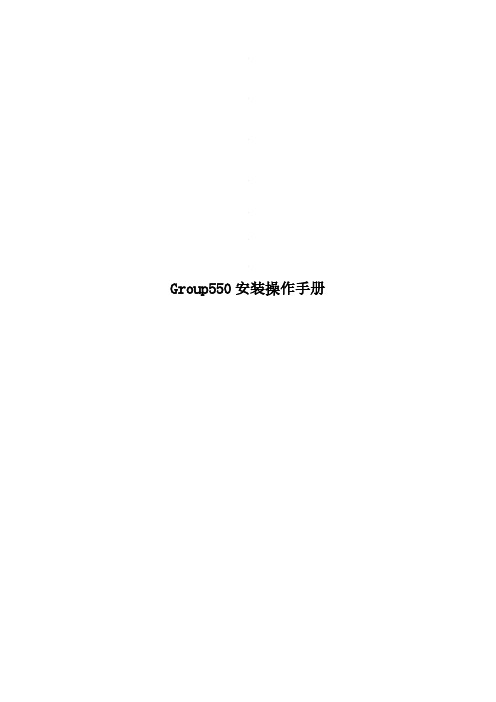
polycom PSTN商务会议电话 (PPTminimizer)

SoundStation2
中型会议室完美的电话沟通工具
应用场合: 应用场合:
30-40平米的中型会议室 平米的中型会议室
高保真 大功率扬声器 麦克风
应用特点: 应用特点:
中型会议室,10几个人电话 中型会议室, 几个人电话 会议 有一路音频输入或输出接口 可接入手机, 可接入手机,使得在没有电 话线情况下仍能进行电话会 议 可与PC连接 通过Internet 连接, 可与 连接,通过 使用SoundStation 2商务电 使用 商务电 话
应用特点: 应用特点:
一种产品多种应用。 一种产品多种应用。 音频与视频的完美结合。 音频与视频的完美结合。 多种通信模式共存,互相补充。 多种通信模式共存,互相补充。
商务电话应用扩展
其他通讯工具的扩展
与PC上的软件连接 上的软件连接
VoiceStation 300/500,SoundStation2, , , SoundStation2W可以和 连接,替代 的麦克风 可以和PC连接 可以和 连接,替代PC的麦克风 和扬声器,提升PC机的拾音和声音回放质量 和扬声器,提升 机的拾音和声音回放质量 。(确定 确定 VS300是否只能连接电脑,不能连手机 是否只能连接电脑, 是否只能连接电脑 不能连手机) 可以和Skype、MSN、QQ等软件配合使用 、 可以和 、 等软件配合使用
必备的通信工具
-宝利通商务电话
北京直真信通科技有限公司
议题
宝利通商务电话是什么? 宝利通商务电话是什么? 宝利通商务电话好在哪? 宝利通商务电话好在哪? 宝利通商务电话好用吗? 宝利通商务电话好用吗?
宝利通商务电话是什么?
普通电话技术的发展历史
人类感知外部世界的途径
GROUP 550产品介绍

宝利通GROUP 550 产品介绍一、产品简介Polycom® RealPresence® Group 550广泛适用于会议室和其它各种协作式环境,丰富的接口使其可以满足各种大、中型会议室的集成应用。
新一代性能强大及简捷的用户界面,为用户带来无与伦比的应用体验。
Group 550标准机架式设计,便于大中型会议室的安装使用,丰富的音视频接口可以满足各种各样的接入需求。
采用专用操作系统和专业芯片,符合H.323、SIP标准,全双工麦克风,支持三屏三显,支持1080p 50/60帧的高质量效果的图像和内容。
二、应用特性最佳的应用体验RealPresence Group系列的易用性为视频协作确立了新的业界标准。
其突破性的使用体验让即使是第一次接触的用户也能够轻松上手,无需专业培训。
此外,独特的智能飞屏(Polycom® SmartPairing™)方便用户通过自己的智能平板电脑来启动和管理视频通话。
RealPresence Group系列提供逼真的音、视频效果和完美的视频协作体验,高达1080P 50/60帧的视频分辨率为您的业务通信实现了更高水平的清晰度和真实性,用户将因此更加习惯在日常通信中使用视频,从而迅速提高视频的使用率和团队的工作效率,并加快投资回报(ROI)。
高达1080P 50/60帧分辨率的内容可以轻松满足在共享视频、设计动画或其它同时需要较高的分辨率和流畅度的应用场景。
您能够接收和发送高清晰、超流畅的人物和内容,这种优势将使您的视频协作更加自如高效。
无与伦比的互通性RealPresence Group 550 完全基于国际标准设计,能够连接目前在用的其它数以百万计的标准视频系统;与领先的统一通信(UC)平台兼容,无须添加昂贵和复杂的转换网关,即可轻松地整合客户现有的通信方式;RealPresence Group 系列还支持宝利通独有的可互操作性SVC(可扩展视频编码)架构,率先提供传统AVC视频系统和全新SVC系统互通功能。
POLYCOM音频产品线介绍

SoundPoint IP330
SoundPoint IP550
SoundPoint IP650
SoundStation IP 6000
SoundPoint IP320
SoundPoint IP501
SoundPoint IP601
SoundStation IP 4000
高清晰音频技术
企业, 医疗, 教育, 政府
扩展麦克风
商务电话主机
扩展麦克风
宝利通商务会议电话-使用方便
摘机 拨号 通话
菜单键
菜单键
音量调节 摘机/挂机 拨号盘 麦克风闭音
基于标准SIP的专业VOIP通信工具
POLYCOM IP电话及IP会议电话产品
Polycom IP语音产品全球合作伙伴
Application / Feature Server Partners (Hosted VoIP)
应用场合:
60-150平米大型会议 室
HD Voice宽频通话技 术 可以软件升级 有一路音频输入接口 和一路音频输出接口 可以和Polycom视频 会议终端无缝连接, 作为视频会议终端的 麦克风或电话接入。
麦克风 高保真 大功率扬声器
高保真低音炮
应用特点:
麦克风
扩展麦克风
麦克风
VoiceStation 500
企业, 医疗, 教育, 政府
全球知名企业会议室必备的通信工具
宝利通商务会议电话产品
宝利通商务会议电话是什么?
普通电话技术的发展历史
人类感知外部世界的途径 – 视觉,听觉,触觉,嗅觉和味觉 1876年美国人贝尔发明并取得电话专利 上世纪40年代确立了当代电话理论,60多年来没有大的 变化。 更高音质、多人多方、稳定可靠 日常办公的必备工具! 有效沟通的手段! 成功企业的标志!
宝利通500-550视频会议主机使用培训手册

Group 系列产品培训© Polycom, Inc. All rights reserved.© Polycom 公司版权所有。
保留所有权利。
2目录Group系列硬件安装与初始化Group系列产品介绍Group系列本地管理配置Group系列诊断与维护2134© Polycom 公司版权所有。
保留所有权利。
3HDCI 摄像头输入EagleEye Acoustic 音频输入内容输入HDMI + VGA 音频输入3.5mmCLink2 音频输入主音频输出 #13.5mm 视频输出 #1HDMI 视频输出 #2HDMI USB 串口网口1Gbps电源输入RealPresence 500 背板图© Polycom 公司版权所有。
保留所有权利。
4RealPresence Group 550 背板图接地电源HDMI 视频输入HDCI 摄像头输入VGA 输入音频输入音频输入音频输出视频输出串口USB 1Gbps LAN© Polycom 公司版权所有。
保留所有权利。
5•感应静音−当手指放在按钮上方或轻轻触摸即可静音−避免硬触摸按键所产生的噪音RealPresence Group 系列麦克风阵列© Polycom 公司版权所有。
保留所有权利。
6目录Group系列硬件安装与初始化Group系列产品介绍Group系列本地及WEB管理配置Group系列诊断与维护2134遥控器按键说明© Polycom公司版权所有。
保留所有权利。
7遥控器设置:遥控器充电1.将电池从遥控器末端拉出2.将 USB 插头插入 USB 2.0 端口,如系统上的端口3.等待电池上的状态灯变绿,再从端口上取下电池4.将充好的电池插进遥控器注意:RealPresence Group 550 在系统正面和背面有两个 USB 2.0 端口。
但是,您只能用背部面板上的接口给系统充电© Polycom公司版权所有。
宝利通商务电话使用与设置
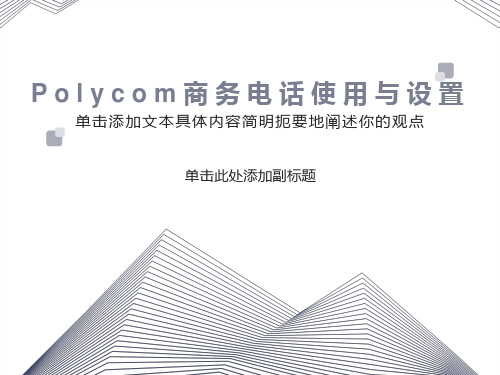
第二方电话拨通后,再按 键把第一方电话加入通话中来
01
03
02
04
本地三方会议- VTX1000
*
呼通第一方电话
呼叫第二方电话
按CONF 键,第一方通话会议被自动保持
第二方电话拨通后,再按CONF 键把第一方电话加入通话中来
本地三方会议-VoiceStation300和500
2
使用 <- 和 -> 软键浏览提供的 Flash Timing 选项。
3
按 SAVE 软键存储更改。 您可以按“退出”按钮 取消选择。
4
闪烁定时您可将闪烁延迟调整为 75 、100 、300 或 600 毫秒。
闪断时间的设置-SoundPoint Pro 225
*
按Select
选择System Settings
*
呼通第一方电话
1
按 键,第一方通话会议被自动保持
2
呼叫第二方电话
3
第二方电话拨通后,再按 键把第一方电话加入通话中来
4
商务话机的设置
闪断时间的设置-VS300和500
*
1)修改方法切断电源,按住“Mute”键接通电源,听到自检音过后,松开“Mute”键,依次按“#、*”(这时所有的指示灯都亮)再输入五位“代码”,所有指示灯灭,设置成功。 2)VoiceStation300和500 Flash值对应代码
菜单键
音量调节
麦克风闭音
拨号盘
→ 3通话
本地三方会议-SoundPoint-Pro225
*
再按CONF键,将所有线路加入会议
03
按另一LINE键拨号或应答
02
按LINE键拨号或应答,然后按HOLD键
Polycom SoundStation IP5000

• AS/NZS60950-1 • 符合RoHS 要求 EMC • FCC Part 15 (CFR 47) Class B • ICES-003 Class B • EN55022 Class B • CISPR22 Class B • AS/NZS CISPR22 Class B • VCCI Class B • EN22024 协议支持 • IETF SIP (RFC 3261 及配套RFCs) 产品附带 • IP5000会议电话 • 25英尺(7.6米)以太网电缆 • 快速安装指南 可选AC电源附带套件 • 通用电源 • 7英尺各地区专用电源线 • 电源引线 环境指标 • 工作温度: 41来自– 104 华氏度(5 – 40
Polycom SoundPoint 5000
IP会议电话 具有宝利通高清语音技术的IP会议电话
Polycom SoundStation 5000 会议电话将为您的小型会议室或行政办公室带来完美的 会议体验。具有 Polycom 高清语音技术,广泛的 SIP 互操作性,是较小型会议室的理想 选择,并且其具有更高的性价比。
x 9.5 厘米)(长 x 宽 x 高) 包装盒重量 • 2.99磅 (1.36 kg)
包括中文、丹麦语、荷兰语、英语(加拿大/ 美国/英国)、法语、德语、意大利语、日语、 韩语、挪威语、葡萄牙语、俄语、西班牙语 和瑞典语 网络和部署 • 以太网10/100 Base-T • IP地址和配置:DHCP动态IP • 与SNTP服务器的时间同步 • 基于FTP/TFTP/HTTP/HTTPS服务器的集中设 置,支持大规模部署。支持设置服务器冗余 • 支持通过WEB页面进行配置 • Qos支持—IEEE802.1p/Q标记(V-LAN)、 Layer3 TOS和DSCP • 支持网络地址转换(NAT)-静态 • RTCP支持(RFC 1889) • 事件日志记录 • 本地拨号策略 • 硬件诊断 • 状态及统计信息 • 用户可选择的铃声 • 现场可升级 安全性 • 传输层安全性(TLS) • 加密配置文件 • 摘要鉴权 • 使用密码登陆 • 支持URL语法,引导服务区需要密码 • HTTPS安全设置 • 支持签名的软件可执行文件
Polycom VoiceStation 300产品介绍

PolycomVoiceStation300产品介绍PolycomVoiceStation 300 是召开小型电话会议最理想的选择,特别适用于桌面、办公室和小型会议室。
麦克风的识音范围可达到7英尺,VoiceStation 300最适合于3至4人使用,同时它简洁的工业设计能够很好的满足桌面和小型会议室的应用,成为桌面办公的最完美解决方案。
VoiceStation 300拥有Polycom 非凡的语音品质和您负担得起的价格。
VoiceStation 300改良的语音品质超越了它的上一代—VoiceStation 100 。
三个灵敏麦克风360度覆盖房间。
精确的技术,例如动态噪音消除(DNR),最大限度提高了麦克风灵敏度,回声抑制降低房间噪音和背景噪音,同时Polycom 全双工技术确保双方可以同时发言。
简便的控制,静音、重播、闪断和呼叫保持,舒适的用户按键。
你可以插入手机耳机进行个人通话,也可以方便地回到VoiceStation 300上进行免提对话。
VoiceStation 300特点和优点更加高效的通话——POLYCOM的专利声学清晰技术使得双向自然、自由流畅的通话成为可能。
360度房间覆盖——1个大功率、数字调谐的定制扬声器和3个高灵敏度的麦克风提供了全方向上的远至2.1米的声音覆盖范围。
免提通话——一个专为家庭办公和小型商业机构提供,强大的免提通话的会议解决方案。
易于安装和使用——连接至任意一个模拟电话接座。
第2路电话选择——接入一个传真机、电脑的modem,或者接入一个手柄,进行私务电话。
主要技术参数会议范围VoiceStation 300是小型会议室和办公室的理想选择,适合最多4人参会特性和功能VoiceStation 300有通用直观的键盘,易于使用。
主机尺寸24.2 cm x 23.5 cm x 7.6 cm (L, W, H)重量0.57 kg电源220V 50Hz AC网络接口模拟PBX或PSTN接口键盘19键电话键盘区包括开/关闪断/重播/静音/保持音量大/音量小LED摘机、通话中、保持、静音主机扬声器频率响应: 300 to 3300 Hz音量: 86 dBA SPL (峰值) at 0.5 m 麦克风: 3个心型麦克风,拾音频率300 to 3500 Hz音频Polycom全上工语音清晰技术(IEEE 1329 Type 1)麦克风拾音距离最远至2.1米门电路智能混音麦克风动态噪音抑制(DNR)相关认证NA CI/C-ULFCC Part 68FCC Part 15 Class BCanadian ICES-003CE Mark (R & TTE Directive) VCCI Class B (Japan)环境要求运行温度: 5º to 40ºC相对湿度: 20% to 85% (非凝固)储存温度: 30º-55ºC推荐房间条件房间大小:<25 m2或5m X 5m 混响时间:<0.4秒噪音水平:<48 dBAVoiceStation 300 配置主机一个电源模块6.4m主机线缆2.1M电话线缆RJ-11电话插座用户手册保修期3年。
6-Polycom+音频产品及融合方案介绍

M
广西
广东
业务系统平台
企业办公业务系统
海南
语音交换系统
1.1.1 LYNC与现有语音通讯系统融合需求分析
Lync终端如何呼叫原 来语音系统的模拟坐 席? 如果可以呼叫,如何 新疆 保证原有呼叫规则?
黑龙江
M
Lync系统
辽宁 甘肃 内蒙古 北京 吉林
M
PSTN
企业内电话网 河北
M
宁夏 青海 山西 山东
SoundStation2W™
SoundStation VTX 1000™
个人会议产品 3方通话
小会议室产品 特有的蓝牙功能 *
中型会议室产品
无线电话产品
大型会议室产品 数字宽带音频
小型会议室中型会议室大型会议室
*VS500具有蓝牙功能
VOIP(IP电话及可视电话)—Voice
over Internet Protocol
SoundPoint® IP 桌面话机
SoundPoint IP 话务台
SoundStation®
IP 会议电话
VVX1500 商务可视电话
微软UC全线产品(CX系列)
IVVB全线产品(会议室安装型产品)
Vortex EF2201 SoundStructure C8
Vortex EF2210 SoundStructure C12
1.2 Lync客户端优化-CX200
可免提,可接听,保护通话私 密性!
1.2 Lync客户端优化-CX500
内置Lync客户端,单 网口,公共办公区的 好帮手。。。
1.2 Lync客户端优化-CX600
内置Lync客户端,彩屏 显示,双网口,员工办 公必不可少。。。
宝利通500-550视频会议主机使用培训手册

Group 系列产品培训© Polycom, Inc. All rights reserved.© Polycom 公司版权所有。
保留所有权利。
2目录Group系列硬件安装与初始化Group系列产品介绍Group系列本地管理配置Group系列诊断与维护2134© Polycom 公司版权所有。
保留所有权利。
3HDCI 摄像头输入EagleEye Acoustic 音频输入内容输入HDMI + VGA 音频输入3.5mmCLink2 音频输入主音频输出 #13.5mm 视频输出 #1HDMI 视频输出 #2HDMI USB 串口网口1Gbps电源输入RealPresence 500 背板图© Polycom 公司版权所有。
保留所有权利。
4RealPresence Group 550 背板图接地电源HDMI 视频输入HDCI 摄像头输入VGA 输入音频输入音频输入音频输出视频输出串口USB 1Gbps LAN© Polycom 公司版权所有。
保留所有权利。
5•感应静音−当手指放在按钮上方或轻轻触摸即可静音−避免硬触摸按键所产生的噪音RealPresence Group 系列麦克风阵列© Polycom 公司版权所有。
保留所有权利。
6目录Group系列硬件安装与初始化Group系列产品介绍Group系列本地及WEB管理配置Group系列诊断与维护2134遥控器按键说明© Polycom公司版权所有。
保留所有权利。
7遥控器设置:遥控器充电1.将电池从遥控器末端拉出2.将 USB 插头插入 USB 2.0 端口,如系统上的端口3.等待电池上的状态灯变绿,再从端口上取下电池4.将充好的电池插进遥控器注意:RealPresence Group 550 在系统正面和背面有两个 USB 2.0 端口。
但是,您只能用背部面板上的接口给系统充电© Polycom公司版权所有。
polycom宝利通group500英文介绍(带背板接口图)

Content video resolution
• Input -- WUXGA (1920 x 1200) -- HD (1920 x 1080i), HD (1920 x 1080p) -- WSXGA+ (1680 x 1050) -- UXGA (1600 x 1200) -- SXGA (1280 x 1024) -- WXGA (1280 x 768) -- HD (1280 x720p), XGA (1024 x 768) -- SVGA (800 x 600) • Output -- WUXGA (1920 x 1200) -- HD (1920 x 1080) -- WSXGA+ (1680 x 1050) -- SXGA+ (1400 x 1050) -- SXGA (1280 x 1024) -- HD (1280 x 720) -- XGA (1024 x 768) -- VGA (640 x 480) • Content frame rate -- 5–60 fps (up to 1080p resolution at 60 fps) • Content Sharing -- People+Content and People+Content IP
Lowest total cost of ownership
Polycom continues to lower the total cost of ownership of video collaboration by extending the benefits of H.264 High Profile to 1080p60 people and content. You experience whole new levels
Polycom VVX 500 电话用户手册说明书

呼叫•音频路径选择,第1页•发出呼叫,第2页•应答呼叫,第6页•将呼叫设为静音,第10页•保留呼叫,第11页•前转呼叫,第14页•转接呼叫,第14页•电话会议和会议,第16页•内部通信呼叫,第18页•对通话进行监听和录音,第19页•优先呼叫,第20页•多条线路,第22页•使用移动连接的电话呼叫,第23页•语音邮件,第25页音频路径选择当您发出或接收呼叫时,音频路径就会转到上次使用的设备,即听筒、头戴式耳机或免持话筒。
以下列表介绍每种场景:•如果发出或应答呼叫时拿起听筒,则所有呼叫都将路由到听筒,直到您选择头戴式耳机或免持话筒。
•如果发出或应答呼叫时选择头戴式耳机,则所有呼叫都将路由到头戴式耳机,直到您拿起听筒或选择免持话筒。
如果管理员将头戴式耳机设置为电话上的音频路径,您可以取下听筒并使用头戴式耳机。
这非常适合喜欢头戴式耳机便利性的人员。
但您初次处理呼叫时仍必须选择头戴式耳机。
•如果发出或应答呼叫时选择免持话筒,则所有呼叫都将路由到免持话筒,直到您拿起听筒或选择头戴式耳机。
呼叫发出呼叫发出呼叫您电话的工作方式与普通电话一样。
但可让您更方便地发出呼叫。
发出呼叫如同使用任何其他电话一样,使用您的电话发出呼叫。
过程输入号码并拿起听筒。
使用热线电话发起呼叫有些工作区有一个用于发起紧急或热线呼叫的电话。
当您拿起听筒时,这些电话会自动呼叫指定号码,是电梯、酒店大堂或保安亭的热门选择。
大多数热线电话不允许您拨打电话号码。
它们是振铃到单一电话号码的专用电话。
不过,有些热线电话允许您发起呼叫。
如果配置了此功能,则您有最多15秒的时间来发出呼叫。
否则,呼叫将自动转至热线号码。
过程步骤1提起电话听筒并等待呼叫振铃。
步骤2(可选)拨打电话号码。
使用免持话筒发出呼叫使用免持话筒进行免提通话。
请记住,您的同事也可能会听到您的通话。
过程步骤1使用键盘输入号码。
步骤2按免持话筒。
使用标准头戴式耳机发出呼叫使用头戴式耳机进行免提通话不会打扰您的同事,并可为您提供一些隐私。
宝利通RMX500操作指导书

RMX500操作指导书XX项目组201X/X/X目录第1章产品介绍 (4)1.1产品概述 (4)1.2产品特点 (5)第2章系统操作 (6)3.1界面介绍 (6)3.2添加地址 (8)3.3会议模板配置 (9)3.3.1进入配置面板 (9)3.3.2新建会议模板 (9)3.4会议管理 (13)3.4.1新建会议 (13)3.4.2会议控制 (15)3.4.3终端呼入 (19)3.4.4会议录制 (20)3.4.5更改背景音乐 (21)3.5高级功能 (21)3.5.12台RMX1000设备堆叠 (21)3.5.22台RMX设备热备份 (22)第3章常见问题 (22)4.1IE浏览器无法登陆MCU设备 (22)4.2终端无法被MCU邀请入会 (23)4.3无法发送双流 (23)4.4会议图像效果差,有抖动或马赛克现象 (23)4.5MCU的多网段应用 (24)4.6设备无法加电 (24)4.7无法登录MCU设备 (24)第1章产品介绍1.1产品概述高品质的实时多媒体通信平台全面支持HD(音频、视频和双流)融合多种不同的通信协议、格式、速率卓越的网络适应机制完全符合工业标准的19英寸硬件平台,安装方便,可独立安装在任何位置,也可安装在标准的机柜中一体化系统平台(语音、视频、数据),高可靠性、高稳定性、使用方便支持双电源备份(可选),安全、可靠创新的智能CP模式,可以在分屏会议中灵活满足各种复杂需求,高清、标清、纯语音客户端可自由互通。
以及支持不同协议、不同速率的会议LPR(Lost Packet Recovery)和动态抖动缓存支持,最新的POLYCOM 专利技术LPR ,抗丢包传输能力极为出色,是目前专业机构评测的最强大的丢包恢复处理技术灵活、快速、安全的网络应用支持,2个千兆口,提供内部路由。
支持跨网组会,防火墙穿透和NAT功能。
可以手动指定TCP和UDP端口灵活、丰富的分屏模式,支持35种不同分屏模式,支持自定义分屏模式和自动分屏模式1.2产品特点支持2台RMX500设备堆叠RMX500可以2台进行堆叠,扩充单台设备的资源能力,支持更多的会议和与会者主从设备需配置相同子网,且连接1000M 网络最多支持2 台设备主从设备需使用相同版本,且从设备能力不能高于主设备纯音频资源不可用从MCU 的GK、SIP Server 配置无效主和从MCU 剩余资源都小于4 时不能创建会议•RMX 500 堆叠后支持最大24 个会议支持2台RMX设备热备份RMX500支持两台设备互为备份,当主设备出现异常情况时,可以在很短的时间内切换到从设备,保证会议的正常进行支持备机IP 地址和服务IP 地址同子网仅支持相同版本设备仅支持相同型号设备不支持双网口多路由备份模式不支持热备下升级设备版本自定义Skin、证书、IVR、路由、SIP Server、观察者和被观察者功能设置不可备部分终端有时不能被正常挂断,需手动挂机主备切换后在系统警告里显示“主备工作正常”信息,10 秒后自动消失第2章系统操作3.1界面介绍会议列表会议列表面板中显示当前设备上所有正在运行的会议及相关信息,包括会议的状态、会议号码、开始时间和结束时间。
POLYCOM VoiceStation 500 说明书
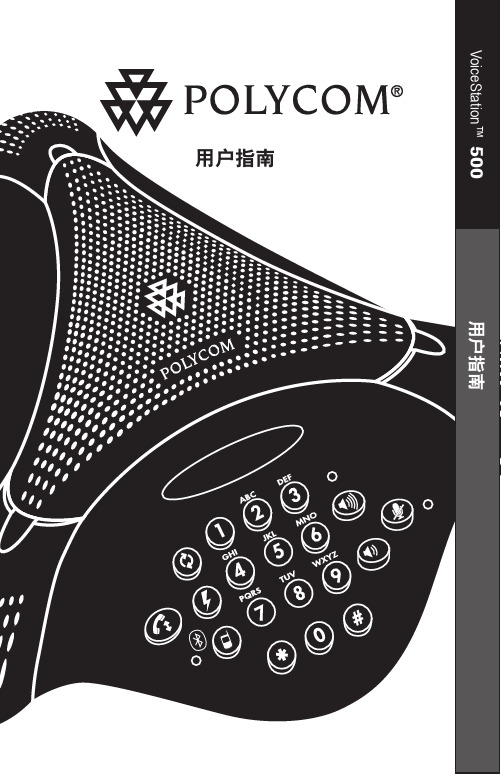
简介 (3)部件列表 (3)获得最佳性能 (3)安装 VoiceStation™ 500 (4)使用 VoiceStation™ 500 (5)POTS 模式 (6)使用蓝牙音频 (8)蓝牙拨号序列 (13)通过 2.5 毫米插孔的有线音频模式 (14)维护 (17)疑难解答 (17)Polycom 有限担保 (18)责任限制 (18)版权所有 (19)VoiceStation™ 500 规范 (20)重要通告 (21)感谢您选择使用 Polycom 的V oiceStation ™ 500。
V oiceStation ™ 500 使用 Polycom 唯一的 Acoustic Clarity 技术,为您的会议提供清晰的全双工双向语音通讯。
此外,V oiceStation ™ 500 动态适应会议室环境,从而消除回音和噪音。
三个内置麦克风可以拾取整个会议室的声音,因此您可以正常地发言,并且很容易理解。
在使用电话前,请查阅此用户指南。
保存本用户指南以供将来参考。
现在请填写并发送 V oiceStation ™ 500 注册卡,或在 上进行在线注册。
►将 V oiceStation™ 500 放置在会议桌或办公桌的中央。
►将 V oiceStation™ 500 放置在拥有室内装饰物(如地毯、窗帘以及吸音的墙壁和天花板)的会议室。
►使纸张和其他物体远离V oiceStation™ 500。
►用正常音量说话。
►对着 V oiceStation™ 500 说话。
1.2. 将电源插入附近的电源插座。
3. 将控制台长电缆的另一端连接到电源的底部。
V oiceStation™ 500 将运行一个简单的自测,然后您会听到测试音。
如果您没有听到测试音,请确认插座正常工作且电源已打开。
4. 将短电话电缆连接到电源。
系统管理员可以帮助您识别标准的模拟电话线。
5. 将短电话电缆的另一端连接到对标准模拟电话线进行接线的插孔。
Polycom SoundPoint IP 550 SIP 2.2用户指南说明书
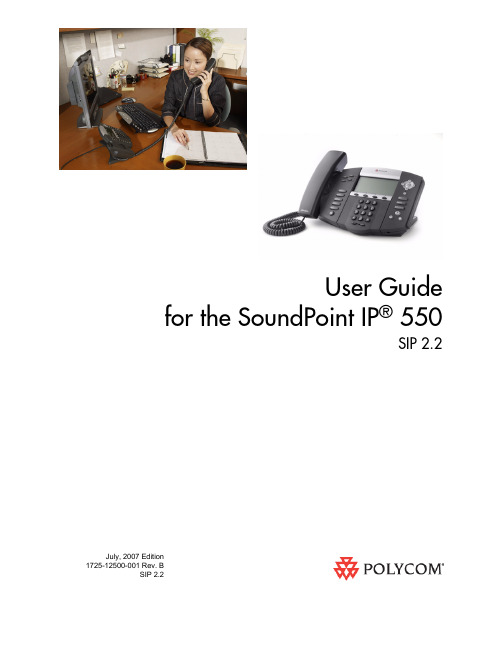
July, 2007 Edition1725-12500-001 Rev. BSIP 2.2User Guidefor the SoundPoint IP ® 550SIP 2.2Trademark InformationPolycom®, the Polycom logo design, SoundPoint® IP, SoundStation®, SoundStation VTX 1000®, ViaVideo®, ViewStation®, and Vortex® are registered trademarks of Polycom, Inc. Conference Composer™, Global Management System™, ImageShare™, Instructor RP™, iPower™, MGC™, PathNavigator™, People+Content™, PowerCam™, Pro-Motion™, QSX™, ReadiManager™, Siren™, StereoSurround™, V2IU™, Visual Concert™, VS4000™, VSX™, and the industrial design of SoundStation are trademarks of Polycom, Inc. in the United States and various other countries. All other trademarks are the property of their respective owners.Patent InformationThe accompanying product is protected by one or more U.S. and foreign patents and/or pending patent applications held by Polycom, Inc.DisclaimerSome countries, states, or provinces do not allow the exclusion or limitation of implied warranties or the limitation of incidental or consequential damages for certain products supplied to consumers, or the limitation of liability for personal injury, so the above limitations and exclusions may be limited in their application to you. When the implied warranties are not allowed to be excluded in their entirety, they will be limited to the duration of the applicable written warranty. This warranty gives you specific legal rights which may vary depending on local law.Copyright NoticePortions of the software contained in this product are:Copyright © 1998, 1999, 2000 Thai Open Source Software Center Ltd. and Clark CooperCopyright © 1998 by the Massachusetts Institute of TechnologyCopyright © 1998-2003 The OpenSSL ProjectCopyright©1995-1998EricYoung(*****************).AllrightsreservedCopyright © 1995-2002 Jean-Loup Gailly and Mark AdlerCopyright©1996-2004,DanielStenberg,<**************>Permission is hereby granted, free of charge, to any person obtaining a copy of this software and associated documentation files (the “Software”), to deal in the Software without restriction, including without limitation the rights to use, copy, modify, merge, publish, distribute, sublicense, and/or sell copies of the Software, and to permit persons to whom the Software is furnished to do so, subject to the following conditions:The above copyright notice and this permission notice shall be included in all copies or substantial portions of the Software.THE SOFTWARE IS PROVIDED “AS IS”, WITHOUT WARRANTY OF ANY KIND, EXPRESS OR IMPLIED, INCLUDING BUT NOT LIMITED TO THE WARRANTIES OF MERCHANTABILITY, FITNESS FOR A PARTICULAR PURPOSE AND NONINFRINGEMENT. IN NO EVENT SHALL THE AUTHORS OR COPYRIGHT HOLDERS BE LIABLE FOR ANY CLAIM, DAMAGES OR OTHER LIABILITY, WHETHER IN AN ACTION OF CONTRACT, TORT OR OTHERWISE, ARISING FROM, OUT OF OR IN CONNECTION WITH THE SOFTWARE OR THE USE OR OTHER DEALINGS IN THE SOFTWARE.© 2007 Polycom, Inc. All rights reserved.Polycom Inc.4750 Willow RoadPleasanton, CA 94588-2708USANo part of this document may be reproduced or transmitted in any form or by any means, electronic or mechanical, for any purpose, without the express written permission of Polycom, Inc. Under the law, reproducing includes translating into another language or format.As between the parties, Polycom, Inc. retains title to, and ownership of, all proprietary rights with respect to the software contained within its products. The software is protected by United States copyright laws and international treaty provision. Therefore, you must treat the software like any other copyrighted material (e.g. a book or sound recording). Every effort has been made to ensure that the information in this manual is accurate. Polycom, Inc. is not responsible for printing or clerical errors. Information in this document is subject to change without notice.About This GuideThank you for choosing the SoundPoint IP 550 SIP, a full-duplex, hands-freephone. This unit provides business telephony features and functions such asmultiple call appearances, call hold, transfer, and conference over an IPnetwork.In this User Guide, you will find everything you need to quickly use your newphone. Be sure to verify with your system administrator that your network isprepared for configuring your SoundPoint IP 550 SIP phone. As well, be sureto read the Parts List and Regulatory Notices sections in this guide before youset up and use the SoundPoint IP 550 SIP phone. This information can also befound at /support/voip/.iiiUser Guide for the SoundPoint IP 550 ivContentsAbout This Guide. . . . . . . . . . . . . . . . . . . . . . . . . . . . . . . . . iii1Getting Started with Your SoundPoint IP 550 Phone . . . . . .1–1Parts List . . . . . . . . . . . . . . . . . . . . . . . . . . . . . . . . . . . . . . . . . . . . . . . . . . . . . . 1–2Assembling Your SoundPoint IP 550 Phone . . . . . . . . . . . . . . . . . . . . . . . . 1–3Connecting Network and Power Source . . . . . . . . . . . . . . . . . . . . . . . . 1–3Connecting the Handset and Optional Headset . . . . . . . . . . . . . . . . . 1–5Attaching the Base . . . . . . . . . . . . . . . . . . . . . . . . . . . . . . . . . . . . . . . . . . 1–6Features of Your SoundPoint IP 550 Phone . . . . . . . . . . . . . . . . . . . . . . . . . 1–9Using the Navigation Keys . . . . . . . . . . . . . . . . . . . . . . . . . . . . . . . . . . . . . 1–122Customizing Your SoundPoint IP 550 Phone . . . . . . . . . . . .2–1Configuring Basic Settings . . . . . . . . . . . . . . . . . . . . . . . . . . . . . . . . . . . . . . . 2–2Time and Date . . . . . . . . . . . . . . . . . . . . . . . . . . . . . . . . . . . . . . . . . . . . . . 2–2Display Contrast . . . . . . . . . . . . . . . . . . . . . . . . . . . . . . . . . . . . . . . . . . . . 2–3Backlight Intensity . . . . . . . . . . . . . . . . . . . . . . . . . . . . . . . . . . . . . . . . . . 2–4Headset Memory Mode . . . . . . . . . . . . . . . . . . . . . . . . . . . . . . . . . . . . . . 2–6Ring Type . . . . . . . . . . . . . . . . . . . . . . . . . . . . . . . . . . . . . . . . . . . . . . . . . . 2–6Language Support . . . . . . . . . . . . . . . . . . . . . . . . . . . . . . . . . . . . . . . . . . 2–7Muting the Microphone . . . . . . . . . . . . . . . . . . . . . . . . . . . . . . . . . . . . . . 2–8Adjusting the Volume . . . . . . . . . . . . . . . . . . . . . . . . . . . . . . . . . . . . . . . 2–8Managing Call Lists . . . . . . . . . . . . . . . . . . . . . . . . . . . . . . . . . . . . . . . . . . . . . 2–9Managing Contacts . . . . . . . . . . . . . . . . . . . . . . . . . . . . . . . . . . . . . . . . . . . . 2–10Adding Contacts . . . . . . . . . . . . . . . . . . . . . . . . . . . . . . . . . . . . . . . . . . . 2–10Editing Contacts . . . . . . . . . . . . . . . . . . . . . . . . . . . . . . . . . . . . . . . . . . . 2–12Deleting Contacts . . . . . . . . . . . . . . . . . . . . . . . . . . . . . . . . . . . . . . . . . . 2–13Placing a Call to a Contact . . . . . . . . . . . . . . . . . . . . . . . . . . . . . . . . . . . 2–14Searching For a Contact . . . . . . . . . . . . . . . . . . . . . . . . . . . . . . . . . . . . . 2–14Managing Incoming Calls . . . . . . . . . . . . . . . . . . . . . . . . . . . . . . . . . . . . . . 2–15Distinguishing Calls . . . . . . . . . . . . . . . . . . . . . . . . . . . . . . . . . . . . . . . . 2–15vUser Guide SoundPoint IP 550viRejecting Calls . . . . . . . . . . . . . . . . . . . . . . . . . . . . . . . . . . . . . . . . . . . . . 2–16Diverting Calls . . . . . . . . . . . . . . . . . . . . . . . . . . . . . . . . . . . . . . . . . . . . 2–16 System Customizations . . . . . . . . . . . . . . . . . . . . . . . . . . . . . . . . . . . . . . . . . 2–17 Supporting Multiple Lines . . . . . . . . . . . . . . . . . . . . . . . . . . . . . . . . . . 2–17Supporting Multiple Line Keys Per Line . . . . . . . . . . . . . . . . . . . . . . 2–18Supporting Shared Lines . . . . . . . . . . . . . . . . . . . . . . . . . . . . . . . . . . . . 2–193Using the Basic Features of Your SoundPoint IP 550 Phone .3–1 Placing a Call . . . . . . . . . . . . . . . . . . . . . . . . . . . . . . . . . . . . . . . . . . . . . . . . . . 3–2Answering a Call . . . . . . . . . . . . . . . . . . . . . . . . . . . . . . . . . . . . . . . . . . . . . . . 3–4Ending a Call . . . . . . . . . . . . . . . . . . . . . . . . . . . . . . . . . . . . . . . . . . . . . . . . . . 3–8Redialing a Number . . . . . . . . . . . . . . . . . . . . . . . . . . . . . . . . . . . . . . . . . . . . 3–8Putting a Call on Hold . . . . . . . . . . . . . . . . . . . . . . . . . . . . . . . . . . . . . . . . . . 3–9Setting Up a Conference . . . . . . . . . . . . . . . . . . . . . . . . . . . . . . . . . . . . . . . . 3–10Transferring a Call . . . . . . . . . . . . . . . . . . . . . . . . . . . . . . . . . . . . . . . . . . . . . 3–12Forwarding Calls . . . . . . . . . . . . . . . . . . . . . . . . . . . . . . . . . . . . . . . . . . . . . . 3–14Enabling Do Not Disturb . . . . . . . . . . . . . . . . . . . . . . . . . . . . . . . . . . . . . . . 3–17Assigning Speed Dial Keys . . . . . . . . . . . . . . . . . . . . . . . . . . . . . . . . . . . . . 3–18Using Voice Mail . . . . . . . . . . . . . . . . . . . . . . . . . . . . . . . . . . . . . . . . . . . . . . 3–20 4Using the Advanced Features of Your SoundPoint IP 550Phone . . . . . . . . . . . . . . . . . . . . . . . . . . . . . . . . . . . . . . . .4–1 Using Multiple Call Appearances . . . . . . . . . . . . . . . . . . . . . . . . . . . . . . . . . 4–1Using Text Messaging . . . . . . . . . . . . . . . . . . . . . . . . . . . . . . . . . . . . . . . . . . . 4–3Using Buddy Lists . . . . . . . . . . . . . . . . . . . . . . . . . . . . . . . . . . . . . . . . . . . . . . 4–5 Presence . . . . . . . . . . . . . . . . . . . . . . . . . . . . . . . . . . . . . . . . . . . . . . . . . . . 4–5Managing Buddies . . . . . . . . . . . . . . . . . . . . . . . . . . . . . . . . . . . . . . . . . . 4–6Integrating With Microsoft Live Communications Server2005 . . . . 4–7 Restarting Your Phone . . . . . . . . . . . . . . . . . . . . . . . . . . . . . . . . . . . . . . . . . . 4–85Troubleshooting Your SoundPoint IP 550 Phone . . . . . . . . .5–1 Power and Startup . . . . . . . . . . . . . . . . . . . . . . . . . . . . . . . . . . . . . . . . . . . . . . 5–2Controls . . . . . . . . . . . . . . . . . . . . . . . . . . . . . . . . . . . . . . . . . . . . . . . . . . . . . . . 5–3Access to Screens and Systems . . . . . . . . . . . . . . . . . . . . . . . . . . . . . . . . . . . 5–4Calling . . . . . . . . . . . . . . . . . . . . . . . . . . . . . . . . . . . . . . . . . . . . . . . . . . . . . . . . 5–5Displays . . . . . . . . . . . . . . . . . . . . . . . . . . . . . . . . . . . . . . . . . . . . . . . . . . . . . . . 5–6Audio . . . . . . . . . . . . . . . . . . . . . . . . . . . . . . . . . . . . . . . . . . . . . . . . . . . . . . . . . 5–6Contents Regulatory Notices . . . . . . . . . . . . . . . . .Regulatory Notices–1 Index . . . . . . . . . . . . . . . . . . . . . . . . . . . . . . . . . . . . .Index–1viiUser Guide SoundPoint IP 550 viii1 Getting Started with Your SoundPoint IP 550 PhoneThis chapter provides basic installation instructions and information forobtaining the best performance with the SoundPoint IP 550 phone.The SoundPoint IP 550 provides a powerful, yet flexible IP communicationssolution, delivering excellent voice quality. The high-resolution graphicdisplay supplies content for call information, multiple languages, directoryaccess, and system status. The SoundPoint IP 550 supports advancedfunctionality, including multiple call and flexible line appearances, HTTPSsecure provisioning, presence, custom ring tones, local conferencing, andPolycom’s HD Voice technology.This chapter contains:•Parts List•Assembling Your SoundPoint IP 550 Phone•Features of Your SoundPoint IP 550 Phone•Using the Navigation KeysTo customize your phone, refer to Customizing Your SoundPoint IP 550 Phoneon page 1-1. To read about the phone’s basic features, refer to Using the BasicFeatures of Your SoundPoint IP 550 Phone on page 3-1. To read the phone’sadvanced features, refer to Using the Advanced Features of Your SoundPointIP 550 Phone on page 4-1.If you require additional information or assistance with your new phone,contact your system administrator.1 - 1User Guide SoundPoint IP 550Parts ListThe following components are included in your SoundPoint IP 550 package:•Polycom SoundPoint IP 550 phone•handset & handset cord•Phone Base1 - 2•Network / Power Cable•Quick Start Guide and registration cardCheck this list before installation to ensure that you have received each item.If you are missing any items, contact your system administrator. Assembling Your SoundPoint IP 550 PhoneThis section describes how to assemble your SoundPoint IP 550 phone:•Connect network and power source•Connect handset and headset (optional)•Attach phone baseIf your phone is already assembled, go directly to Features of Your SoundPointIP 550 Phone on page 1-8.Connecting Network and Power SourceYou have two options for network and power source connections. Yoursystem administrator will advise you on which one to use.You can use one of the following methods:•AC power•Power over Ethernet (PoE)AC Power To connect the AC power:1.Connect the supplied network cable between the LAN jack on the phone and the LAN port on the wall or hub/switch device port. 2.Connect the DC plug on the power adapter to the DC 24V jack marked on the phone. 3.Connect the country-specific AC cord to the power adapter.•Power Adapter (24V DC)Connecting the Handset and Optional HeadsetAttaching the BaseThe phone base can be attached to the SoundPoint IP 550 in one of two ways:•As a desk mount•As a wall mount3.Note The wall mount is not included in SoundPoint IP 550 package. Contact your system administrator if you require one.Features of Your SoundPoint IP 550 Phone The features of your SoundPoint IP 550 phone are:1.Message Waiting Indicator —This will alert you to voice and text (instant) messages.2.Display Control Keys3.Feature Keys —Access important features using these keys.——Access to local directories and call lists.——Access to special applications (contact system——Allows setup of a local conference.——Transfer of current call to third party.——Dials most recently dialed party.——Access local (your phone) and global (your——Access and manage text and voice messages.——Cancels ringing and directs incoming calls to your4.Microphone Mute —Mutes audio transmission locally during5.Allows you to place and receive calls through an6.Hands-free Microphone—Picks up audio during hands-free calls. Place7.calls.8.—Use these to adjust the volume of9.Dial Pad—These 12 keys provide the 10 digits, the alphabetic characters,and special characters available in context-sensitive applications.10.Soft Keys—These keys are automatically labeled to identify their11.Hold —Holds an active call or resumes a held call.12.Speaker—For ringer and hands-free audio output.13.Hookswitch14.Line/Speed Dial Key—Use these keys to activate up to four lines orspeed dials that can be assigned to your phone.15.Line Indicators—Individual multi-color LEDs display the dynamic callstate and remote user status (busy lamp field (BLF) and presence). The mapping is:—Solid green—An active call is in progress.—Fast flashing green—There is an Incoming (ringing) call.—Flashing green—The call is held by the other party.—Flashing red—The call is on hold.—Solid red—The line is busy remotely (shared lines).16.represent:—Registered line—Registered shared line—Unregistered line—VoiceMail/Messages—Speed-Dial—Ringing—Call if progress with HD Voice—Call Forward—Do Not Disturb—Conference—Presence/BLF17.Graphic Display —Shows information about calls, messages, soft keys,time, date, and other relevant data.—Caller display information—first party, second party, number of calls —Information display line (in order of precedence highest to lowest)• Popup text (like network errors)• Do Not Disturb text • Missed call text or second incoming caller display • Prompt text (like “Enter number”)• Time and date text (if idle display is not used for time/date display)Using the Navigation KeysTo navigate through menus and to enter data, these are useful tips:••down and one level up.•Pressto exit from any menu.•Press to exit from any directory.•To enter text using the dial pad, press the number keys one or more times. For example, for ‘A’ press ‘2’ and for ‘C’ press ‘222’. When in text entry mode, the title will show whether keys will generate numbers (1), upper-case (A), or lower-case (a) characters and the 1/A/asoft key can change this.Note Press the * key to page up. Press the # key to page down. These shortcuts can beused when lists appear on more than one page.2 Customizing Your SoundPoint IP 550 PhoneYou can customize your SoundPoint IP 550 phone by adjusting the setting fortime and date, display contrast, and ring type, for example. You can addcontacts to the phone’s directory manually or from call lists. You can handleincoming calls from different contacts in different ways.This chapter provides basic operating instructions for customizing yourSoundPoint IP 550 phone. This chapter contains instructions on:•Configuring Basic Settings•Managing Call Lists•Managing Contacts•Managing Incoming CallsSome customizations of your SoundPoint IP 550 phone are performed by yoursystem administrator. These include:•Supporting Multiple Lines•Supporting Multiple Line Keys Per Line•Supporting Shared LinesTo read about the phone’s basic features, refer to Using the Basic Features ofYour SoundPoint IP 550 Phone on page 3-1. To read about the phone’sadvanced features, refer to Using the Advanced Features of Your SoundPointIP 550 Phone on page 4-1.If you require additional information or assistance with your new phone,contact your system administrator.User Guide SoundPoint IP 550Configuring Basic SettingsYou can configure the following basic settings through use of :•The appearance of the time and date•Display contrast•Backlight intensity•Headset Memory Mode•Ring type•Language support (localization)You can mute the microphone and adjust the volume using separate keys.Time and DateThe time and date appears on the graphic display of the SoundPoint IP550phone. If the phone cannot obtain a time and date from the call server, thedisplay will flash. Contact your system administrator if either the time or dateis incorrect.You have control over the format of the time and date display and can turn thedisplay of time and date off. The default time and date format appears in thefollowing figure.To configure the time and date:1.2.Select Settings > Basic > Preferences > Time & Date.3.Select from Clock Date, Clock Time, Clock Order, or Enable/Disable.Customizing Your SoundPoint IP 550 Phone 4.5.Press the Select soft key to confirm your choice.6.or the Exit soft key repeatedly to return to the idleDisplay ContrastTo adjust the contrast on the display to a comfortable level:1.2.Select Settings > Basic > Contrast .3.Press the Up or Down soft keys to increase or decrease the display contrast.4.Press the Ok or Cancel soft keys to accept or cancel changes.Note You can also use the volume keys to increase or decrease the diplay contrast.User Guide SoundPoint IP 550 5.or the Exit soft key repeatedly to return to the idle Backlight IntensityBacklight intensity on the SoundPoint IP 550 phone has three modes:•Backlight On •Backlight Idle •Dim You can modify the Backlight On intensity and the Backlight Idle intensity separately. You can select high, medium, low, and off levels for both.Dim mode intensity is determined by the Backlight On intensity and the Backlight Idle intensity together as follows:The Backlight On mode turns on for following events:•Any key press •Hookswitch release •Incoming calls •Ending a call, holding a call, resuming a call by the other party • A voice or instant message received • A USB device plugged in or unplugged If you do not press any keys on the phone, after 20 seconds of the backlight turning on, the backlight dims (or changes) to medium in the following cases:• A call is in progress • A call is on holdBacklight On Intensity Backlight Idle Intensity Dim Intensity off off off low dimmer than low low medium dimmer than medium medium high off medium high low medium high medium medium high high highCustomizing Your SoundPoint IP 550 Phone•There is an incoming call (ringing)•There is an outgoing call (ringing back)•Any menu shows on the displayIn all other cases, the mode changes to Backlight Idle.To modify the backlight intensity:1.2.Select Settings > Basic > Backlight Intensity.3.Select Backlight On Intensity.4.SelectThe default level is medium.5.Select Backlight Idle Intensity.6.SelectThe default level is low.User Guide SoundPoint IP 550Headset Memory ModeThis feature is especially useful for permanent or full-time headset users.To permanently enable the Headset Memory Mode:1.2.Select Settings > Basic > Preferences > Headset Memory.3.Select soft key toExit soft key repeatedly to return to the idlethe4.orRepeat steps 1 to 4 to select Disabled and turn Headset Memory Mode off.To activate Headset Memory Mode:>>twice.The flashing headset icon on the graphic display or a flashing headset keyAnswerautomatically.Ring TypeYou can select from the different ring types to distinguish between lines or tohave a different ring from your neighbor’s phone. You can set distinctiveincoming ringing tones for contacts in your local directory.Customizing Your SoundPoint IP 550 Phone To change the incoming ring to a desired sound:1.2.Select Settings > Basic > Ring Type .3.(Optional) If multiple lines are configured on your phone, first select the4.Press the Play soft key to hear the selected ring type.5.Press the Selectsoft key to change to the selected ring type.6.or the Exit soft key repeatedly to return to the idle Language Support Many languages are supported by the SoundPoint IP 550 phone.To change the language:1.2.Select Settings > Basic > Preferences > Language .NoteIf you configure your SoundPoint IP 550 phone for silent ring, press the ringing Line key or the Answer soft key to answer the call. If your handset is off hook, the call is routed to the handset. If your handset is on hook, the call is routed to the speaker.User Guide SoundPoint IP 550 3.Scroll through the list of available languages.4.Press the Select soft key when the desired language is highlighted.Text that appears on the graphic display will change to the language of your choice.5.or the Exit soft key repeatedly to return to the idleMuting the Microphone. The Message Waiting Indicator turns red and a cannot hear you.Microphone Mute applies to all modes: Handset, Headset, and Hands-free Speakerphone. You can still hear all other parties while mute is enabled.To turn off Microphone Mute, press again.Adjusting the Volumeto adjust receiver volume during a call. Pressing Note To conform to regulatory requirements, handset and headset volume will return to apreset level after each call, but the configuration can be changed by your system administrator. Hands-free Speakerphone volume settings will be maintained across calls.Customizing Your SoundPoint IP 550 PhoneManaging Call ListsLocal lists of missed, received, and placed calls is maintained by the phone (upto 100 for each list).by Call Lists > Missed Calls, Received Calls, orfollowedTo manage the listed calls:•Select the Edit soft key to edit the dial string if necessary.•Select the Dial soft key to return the call.•Select the Exit soft key to return to the previous menu.For additional choices, press the More soft key followed by:•The Info soft key to view information about the call.•The Save soft key to store the contact to the Contact Directory.•The Clear soft key to delete the call from list.Press the More and Exit soft keys repeatedly to return to the idle display.Note Press the Right arrow key from the idle display to access the Placed Calls list.Press the Left arrow key from the idle display to access the Received Calls list.Press the Down arrow from the idle display to access the Missed Calls list. Theseshortcuts can be used while placing calls or performing transferring andconferencing functions.Note You can manually clear the call lists. They are automatically cleared when yourestart the phone.User Guide SoundPoint IP 550Managing ContactsYou can store a large number of contacts in your phone's directory. Contactyour system administrator for the exact number.You can add, edit, delete, dial, or search for a contact in this directory.Adding ContactsYou can add a contact manually or from a call list.Adding Contacts ManuallyTo add a contact manually:1.2.Select Contact Directory.3.Press the More soft key.4.Press the Add soft key.5.Enter first and/or last name of the contact from the keypad.Use the 1/A/a soft key to select between numeric and upper/lower case alphanumeric modes.Use the Encoding soft key to access special characters in other languages.6.Enter a contact number.This is a required field and it must be unique (not already in the directory).7.Change the Speed Dial Index if desired.It is automatically assigned to the next available index value.For more information, refer to Assigning Speed Dial Keys on page 3-17.8.Change the Ring Type and Divert Contact if desired.These fields may be left blank.For more information on setting the Ring Type field, refer toDistinguishing Calls on page 2-15.For more information on diverting contacts, refer to Diverting Calls on page 2-16.9.Change the Auto Reject, Auto Divert, Watch Buddy, and Block Buddy ifdesired.Auto Reject field, refer to Rejecting Calls on page 2-16.10.Press the Save or Cancel soft keys to accept or cancel changes.11.ortheExit soft key repeatedly to return to the idleAdding Contacts From Call ListsTo add a contact from a call list:1.Do one of the following steps:aSelect Call Lists >Missed Calls, Received Calls, or Placed Calls asdesired.b2.3.Press the More soft key, and then the Save soft key to save the contact inthe phone’s directory.4.ortheExit soft key repeatedly to return to the idleEditing ContactsTo edit a contact:1.Note At this point, you may want to go to the Contact Directory, check whether the contact was saved correctly, and add missing fields.。
Group550操作手册

选择语言
接受许可协议
选择国家
输入站点名称(默认即可)
设置IP地址(手动输入)
删除管理员密码
取消邮件注册
修改IP地址后不需要重启来自主屏幕界面配置主屏幕图标
主屏幕图标是本地界面下面中间显示的图标,一次显示三个。默认情况下,用户在此位置中看到下表中所示的 图标。
操作要点与注意事项
给遥控器电池充电
配置监视器设置(三) 您可以连接三台监视器以显示远程视频、本地视频和内容。
配置监视器设置(四)
注意:当 SDI 端口用于视频输出 1 时,视频输出在恢复出厂设置时不可用,因为监视器分辨率默认设置为 640 x 480。
配置监视器设置(五)
注意:如果您只有一台监视器,请根据监视器类型连接到任一个视频输出 1 端口 (SDI或 HDMI)。 如果您只有两台监视器,请将它们相应地连接到视频输出 1 (SDI 或 HDMI) 和视频输出 2 (HDMI 或 VGA) 端口 。
?三个polycomrealpresencegroup麦克风阵列或三个polycomhdx麦克风阵列音频输入配置遥控器操作配置遥控器通道id1用手或其他物体挡住遥控器红外信号的发射方向并按住和持续23秒钟
Group550操作手册
目录
设备界面 系统初始化 操作要点与注意事项
终端背板界面
系统初始化
连接摄像头(二)
双摄像头支持 您可以同时连接两个摄像头到系统。您可以从本地用户界面或从 Web 用户界面 在摄像头之间自由切换。 连接两个摄像头至系统: 1 例如,将 HDCI 摄像头 Polycom EagleEye III 连接到视频输入 1 端口。 2 将 SDI 摄像头连接到视频输入 2 端口。您需要将其同时连接到 SDI 和串行 端口。 SDI 摄像头允许远程发送高清图像,而不降低视频质量。您可以使用 RS232 端 口来控制摄像头设置。 至今为止,只测试了两种 SDI 摄像头型号:Sony EVI-HD1 和 Minrray MR820V-LK。
Polycom SoundStation IP 6000 基于SIP的会议型电话 说明书

中部署支持供应服务冗余 • 每个话机可以通过WEB进行管理配置 • 服务质量支持—IEEE 802.1p/Q tagging (VLAN), Layer
4750 Willow Road, Pleasanton, CA 94588 (T) 1.800.POLYCOM (765.9266) for North America only. For North America, Latin America and Caribbean (T) +1.925.924.6000, (F) +1.925.924.6100
- G.711 ( μ /A)
- G.729a (Annex B) - G.722, G.722.1 - G.722.1C - Siren 14
呼叫处理功能 • 共享通话 / 桥接线路 • 忙线分机显示 (BLF) • 独特的来电处理 / 呼叫等待 • 呼叫计时器 • 呼叫转移,等待,转接,拾起 • 被叫,主叫,连接方识别信息 • 本地3方会议 • 一键拨号,重拨 • 呼叫等待 • 丢话通知 • 自动摘机呼叫设置 • 免打扰
Polycom EMEA: Polycom Asia Pacific:
©2008 Polycom, Inc. All rights reserved
Polycom, the Polycom logo and SoundStation are registered trademarks and Polycom Communicator, Polycom HD Voice and PVX are trademarks of Polycom, Inc. in the U.S. and various countries. All other trademarks are the property of their respective owners. Information in this document is subject to change without notice.
- 1、下载文档前请自行甄别文档内容的完整性,平台不提供额外的编辑、内容补充、找答案等附加服务。
- 2、"仅部分预览"的文档,不可在线预览部分如存在完整性等问题,可反馈申请退款(可完整预览的文档不适用该条件!)。
- 3、如文档侵犯您的权益,请联系客服反馈,我们会尽快为您处理(人工客服工作时间:9:00-18:30)。
宝利通VoiceStation500会议电话机的介绍
产品特征:
∙可与移动电话或者PC 机实现蓝牙连接
∙没有蓝牙时则可以使用有线连接
∙Polycom Acoustic Clarity™ 技术可实现自然、流畅的通话
∙7 英尺(3 米)麦克风拾音范围
∙安装使用简便
∙小巧的工业设计,非常适合安放在桌面或小桌上
特点和优点
∙音质与VoiceStation 300 相同,但增加了与移动电话和PC 机之间的蓝牙无线连接
∙使用蓝牙功能手机进行无线连接,召开免提的语音会议;
∙可连接到具备蓝牙功能的电脑,通过Internet 通话服务召开免提电话会议;∙不具备蓝牙功能的电脑或手机可以使用集成的2.5mm 应用端口进行有线连接;
∙非常适合三到四名与会者的小型会议室会议。
家庭办公室的绝佳解决方案。
∙360 度拾音麦克风的覆盖范围可达7 英尺(3 米);
∙屏蔽移动电话和其它无线设备的干扰,同时提供清晰的通话,让您不再分心。
支持蓝牙技术的超清晰语音会议,专为办公室和小型会议空间设计。
更多详情请登录:。
