Linux下通过ndiswrapper安装无线网卡驱动
Linux操作系统怎么安装无线网卡驱动

Linux操作系统怎么安装无线网卡驱动Linux操作系统怎么安装无线网卡驱动现在很多人都喜欢用无线上网,无线上网就需要无线网卡,而无线网卡就需要安装无线网卡驱动。
那么Linux操作系统怎么安装无线网卡驱动呢?下面跟着店铺一起去了解下吧。
Linux操作系统怎么安装无线网卡驱动安装方法及步骤:一、准备工作1、安装kernel的源码,在Redhat下是kernel-source.rpm包。
//我使用是FC8的内核,未再进行升级。
2、到/projects/ndiswrapper下载最新的ndiswrapper包,我的版本是ndiswrapper-1.52.tar.gz3、准备好网卡在Winxp下的驱动程序。
驱动程序最好是最新的,指定给XP用的。
我用到的是D-Link的一款PCI无线网卡(dwl-g520),其驱动程序是ar5211.sys、ar52119x.sys和net5211.inf。
二、安装及配置1、安装(1)解压:tar -zxvf ndiswrapper-1.52.tar.gz(2)进入ndiswrapper-1.52:cd ndiswrapper-1.52(3)编译:make//在此操作之前必需先把编译环境搭建好,即:安装好开发环境。
(4)安装:make install //如果不采取默认的安装路径,则可以用.configure --prefix="/etc/local"来指定安装目录。
//此目录是自建。
(5)查看安装后的版本ndiswrapper -v | grep //此处似乎不对。
如安装成功则显示version: 1.51(6)获取该无线网卡的WindowsXP驱动,我取了ar5211.sys、ar52119x.sys和net5211.inf。
(7)进入该驱动所在目录:cd /home/tsm/dwl_g520(8)安装无线网卡驱动:ndiswrapper -i net5211.inf(9)查看驱动是否安装:ndiswrapper -l//如:显示net5211(驱动名称) : driver installed(10)写入配置文件:ndiswrapper -mndiswrapper -mandiswrapper -mi(11)启动后模块自动加载:modprobe ndiswrapper2、配置(1)然后配置wpa_supplicant.conf文件:vi /etc/wpa_supplicant/wpa_supplicant.confctrl_interface=/var/run/wpa_supplicantctrl_interface_group=wheelnetwork={ssid="any"key_mgmt=NONE}(2)配置wpa_supplicant文件:vi /etc/sysconfig/wpa_supplicant将该文件内容设置为:# wlan0 and wifi0# INTERFACES="-iwlan0 -iwifi0"INTERFACES="-iwlan0"# ndiswrapper and prism# DRIVERS="-Dndiswrapper -Dprism"DRIVERS="-Dndiswrapper"(3)iwlist scanning 扫描一下你的AP //此处未成功,未知原因待查。
Linux系统下无线网卡驱动的安装

作业是一系列由 SQL Server 代理按顺序执行的指定操作。作业 可以执行一系列活动,包括运行 Transact-SQL 脚本、命令行应用程 序 、 Microsoft ActiveX 脚 本 、 Integration Services 包 、 Analysis Services命令和查询或复制任务。作业可以运行重复任务或那些可计 划的任务,它们可以通过生成警报来自动通知用户作业状态,从而极 大地简化了 SQL Server管理。
143
2010年第10期
信息纵横
浅谈Linux系统下无线网卡驱动的安装
许康
(西南科技大学计算机学院)
摘 要 Linux操作系统以其高效、稳定、免费、开源等一系列特点,吸引着越来越多的计算机用户安装并使用。然而,Linux系 统下各类硬件设备的驱动安装却一直比较繁琐,这是影响计算机用户使用Linux系统的一大原因。随着Linux系统的日渐发展,在 Linux上安装各类硬件驱动已经变得越来越简易化、智能化。但即使是最新版本的Linux系统,其对各类无线网卡的驱动级支持仍不够 完善。本文以Ubuntu Linux10.04系统为例,归纳总结了各类常见的无线网卡在Linux系统上的安装过程。
Linux系统与Windows系统在使用上最显著的区别就是程序的安 装上,Linux系统里有一个安装源的概念,系统装好后第一件要做的 事就应该是配置系统的安装源。以Ubuntu Linux为例,需要在终端里 使用以下命令sudo gedit /etc/apt/sources.list打开并编辑安装源列表文件 sources.list,依据机器当前的网络接入情况选择速度较快的安装源域 名地址。配置好安装源文件以后,无论是Linux系统的升级还是各类 应用软件的安装都只需打开终端,输入相应的安装命令即可实现。
在linux系统下如何安装网卡驱动
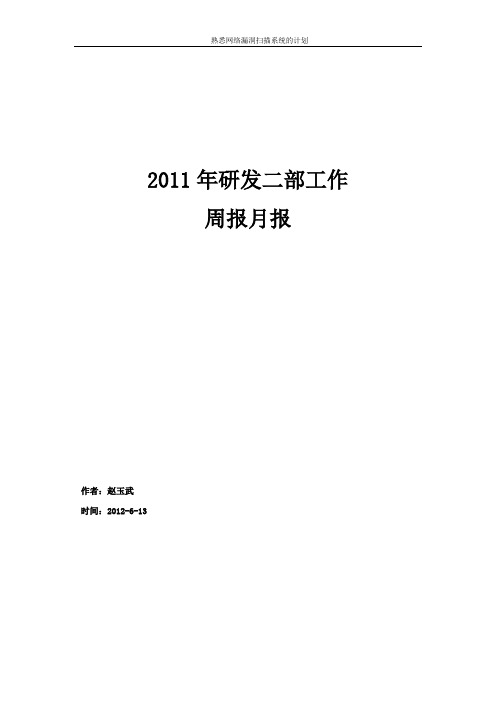
2011年研发二部工作周报月报作者:***时间:2012-6-13目录一、整理漏扫系统的结构 (1)1、整理NetScan目录中的程序。
(1)2、整理proftpd目录中内容(插件的检测信息)。
(4)3、整理proxyd目录中的安管(安管平台)。
(8)二、熟悉Nessus的工作原理 (8)1、Nessus扫描引擎的工作原理.... 错误!未定义书签。
三、整理运行的整个流程............... 错误!未定义书签。
1、通过客户端下发策略,上传到服务器上。
错误!未定义书签。
2、服务端:接收客户端下发的策略。
错误!未定义书签。
3、服务端进行身份的认证........ 错误!未定义书签。
一、整理漏扫系统的结构网卡是Linux服务器中最重要网络设备。
据统计,Linux网络故障有35%在物理层、25%在数据链路层、10%在网络层、10%在传输层、10%在对话、7%在表示层、3%在应用层。
由此可以看出,网络故障通常发生在网络七层模型的下三层,即物理层、链路层和网络层。
对应于实际网络也就是使用的网络线缆、网卡、交换机、路由器等设备故障。
Linux的网络实现是模仿FreeBSD的,它支持FreeBSD 的带有扩展的Sockets(套接字)和TCP/IP协议。
它支持两个主机间的网络连接和Sockets通讯模型,实现了两种类型的Sockets:BSD Sockets和INET Sockets。
它为不同的通信模型和服务质量提供了两种传输协议,即不可靠的、基于消息的UDP传输协议和可靠的、基于流的传输协议TCP,并且都是在IP网络协议上实现的。
INET sockets 是在以上两个协议及IP协议之上实现的。
由于交换机、路由器通常独立于Linux或者其他操作系统。
网卡设置故障是造成Linux 服务器故障最主要原因。
可能因为硬件的质量或性能、磨损老化、人为误操作、不正确的网络设置、管理问题、Linux软件的BUG、系统受到黑客攻击和Linux病毒等原因造成。
LINUX下无线网卡的安装及配置

2010年10月9日
第5页 共 28页
Linux下无线网卡的安装
TP-LINK的网卡基本都是使用Atheros芯片。 据网上的评价,Ndiswrapper较Madwifi要稳定一些。 实验床现有无线网卡为TP-LINK TL-WN550G(PCI,Atheros AR5211芯片)和TL-WN620G(USB,Atheros AR5523芯片)。 使用ndiswrapper均可以驱动,但是对550G使用iwconfig命令 切换essid时内核会crash,因此考虑使用madwifi来驱动550G, 看看效果会不会好一些。
/mediawiki/index.php/FAQ和 /mediawiki/index.php/Troubleshooting。
2010年10月9日
第13页 共 28页
2010年10月9日 第12页 共 28页
Linux下无线网卡的安装
Ndiswrapper的安装方法
7、创建module alias ndiswrapper –m 在/etc/modules.conf文件中写入wlan0 alias ndiswrapper 8、后续工作 修改配置文件使wlan0能够获得IPv6地址(尚不知道该怎 么改,没有找到类似的文档) 9、安装和配置过程中的问题可以参考
2010年10月9日
第4页 共 28页
Linux下无线网卡的安装
Madwifi只支持Atheros的芯片,Ndiswrapper支持的范围更广, 但是也不是所有的芯片都可用,建议以后买网卡时候先参考支 持列表,分别在/wiki/Compatibility和 /mediawiki/index.php/List 在Atheros的网站上查网卡是不是基于Atheros芯片的,链接 /customerproducts, 或者用lspci看看,如果有类似的输出就可以了 0000:03:00.0 Ethernet controller: Atheros Communications
Linux下Wi-Fi:wireless_tools和wpa_supplicant
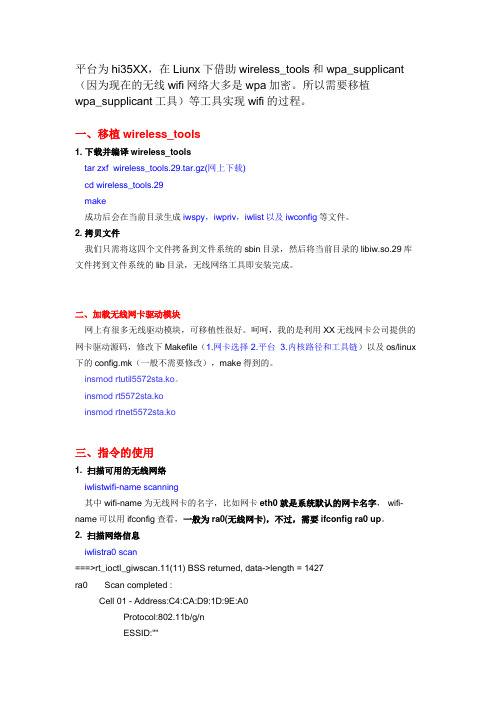
平台为hi35XX,在Liunx下借助wireless_tools和wpa_supplicant (因为现在的无线wifi网络大多是wpa加密。
所以需要移植wpa_supplicant工具)等工具实现wifi的过程。
一、移植wireless_tools1. 下载并编译wireless_toolstar zxf wireless_tools.29.tar.gz(网上下载)cd wireless_tools.29make成功后会在当前目录生成iwspy,iwpriv,iwlist以及iwconfig等文件。
2. 拷贝文件我们只需将这四个文件拷备到文件系统的sbin目录,然后将当前目录的libiw.so.29库文件拷到文件系统的lib目录,无线网络工具即安装完成。
二、加载无线网卡驱动模块网上有很多无线驱动模块,可移植性很好。
呵呵,我的是利用XX无线网卡公司提供的网卡驱动源码,修改下Makefile(1.网卡选择 2.平台 3.内核路径和工具链)以及os/linux 下的config.mk(一般不需要修改),make得到的。
insmod rtutil5572sta.ko。
insmod rt5572sta.koinsmod rtnet5572sta.ko三、指令的使用1. 扫描可用的无线网络iwlistwifi-name scanning其中wifi-name为无线网卡的名字,比如网卡eth0就是系统默认的网卡名字, wifi-name可以用ifconfig查看,一般为ra0(无线网卡),不过,需要ifconfig ra0 up。
2. 扫描网络信息iwlistra0 scan===>rt_ioctl_giwscan.11(11) BSS returned, data->length = 1427ra0 Scan completed :Cell 01 - Address:C4:CA:D9:1D:9E:A0Protocol:802.11b/g/nESSID:""Mode:ManagedFrequency:2.412 GHz(Channel 1)Quality=7/100 Signal level=-87 dBm Noise level=-82 dBmEncryption key:offBit Rates:54 Mb/s如上:ESSID项的值即为无线网络的名字,如上的“TXJ”等。
vm_lixus学习笔记
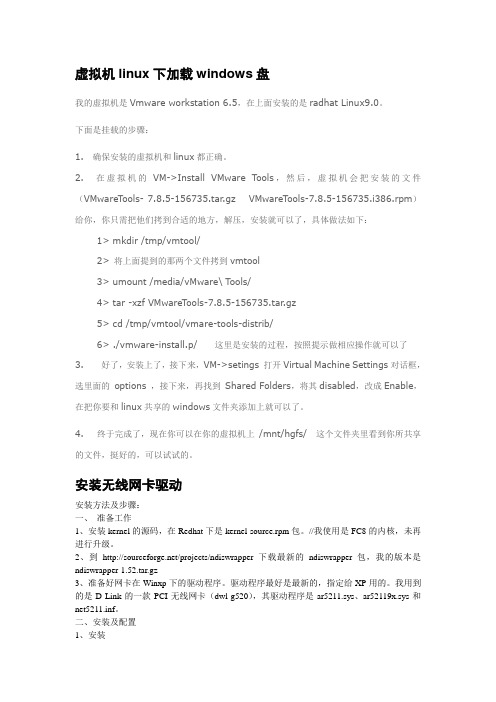
虚拟机linux下加载windows盘我的虚拟机是Vmware workstation 6.5,在上面安装的是radhat Linux9.0。
下面是挂载的步骤:1. 确保安装的虚拟机和linux都正确。
2. 在虚拟机的VM->Install VMware Tools,然后,虚拟机会把安装的文件(VMwareTools- 7.8.5-156735.tar.gz VMwareTools-7.8.5-156735.i386.rpm)给你,你只需把他们拷到合适的地方,解压,安装就可以了,具体做法如下:1> mkdir /tmp/vmtool/2> 将上面提到的那两个文件拷到vmtool3> umount /media/vMware\ Tools/4> tar -xzf VMwareTools-7.8.5-156735.tar.gz5> cd /tmp/vmtool/vmare-tools-distrib/6> ./vmware-install.p/ 这里是安装的过程,按照提示做相应操作就可以了3. 好了,安装上了,接下来,VM->setings 打开Virtual Machine Settings对话框,选里面的options ,接下来,再找到Shared Folders,将其disabled,改成Enable,在把你要和linux共享的windows文件夹添加上就可以了。
4. 终于完成了,现在你可以在你的虚拟机上/mnt/hgfs/ 这个文件夹里看到你所共享的文件,挺好的,可以试试的。
安装无线网卡驱动安装方法及步骤:一、准备工作1、安装kernel的源码,在Redhat下是kernel-source.rpm包。
//我使用是FC8的内核,未再进行升级。
2、到/projects/ndiswrapper下载最新的ndiswrapper包,我的版本是ndiswrapper-1.52.tar.gz3、准备好网卡在Winxp下的驱动程序。
linux下安装无线网卡驱动

换了linux系统后发现无线不能使用,很是苦恼,于是在网上找到各位大神的做法,终于成功安装。
下面给大家介绍一下。
本例以安装Fedora 14无线网卡驱动为例。
参考文章/Linux/2011-05/35366.htm。
首先在/support/802.11/linux_sta.php 上下载32位的驱动,下载完成之后进入到下载的文件夹下#cd ~/Downloads按照readme的做法,新建一个文件夹,并且将该压缩文件移动到新建的文件夹当中#mkdri hybrid_wl#mv hybrid-portsrc-x86_32-v5.60.48.36.tar.gz hybrid_wl/进入文件夹,进行解压,#cd hybrid_wl/#tar -zxvf hybrid-portsrc-x86_32-v5.60.48.36.tar.gz由于自述文件当中的做法是指定解压目录,因此为了保险,再把这个压缩文件移动到上一级目录#mv hybrid-portsrc-x86_32-v5.60.48.36.tar.gz ../根据自述文件的说法(The cards with the following PCI Device IDs are supported with this driver.),查看支持的版本# lspci -n | grep 14e40c:00.0 0280: 14e4:4315 (rev 01)BRCM PCI PCI DellProduct Name Vendor ID Device ID Product ID------------- ---------- --------- -----------4311 2.4 Ghz 0x14e4 0x4311 Dell 13904311 Dualband 0x14e4 0x4312 Dell 14904311 5 Ghz 0x14e4 0x43134312 2.4 Ghz 0x14e4 0x4315 Dell 13954313 2.4 Ghz 0x14e4 0x4727 Dell 15014321 Dualband 0x14e4 0x4328 Dell 15054321 Dualband 0x14e4 0x4328 Dell 15004321 2.4 Ghz 0x14e4 0x43294321 5 Ghz 0x14e4 0x432a4322 Dualband 0x14e4 0x432b Dell 15104322 2.4 Ghz 0x14e4 0x432c4322 5 Ghz 0x14e4 0x432d43224 Dualband 0x14e4 0x4353 Dell 152043225 2.4 Ghz 0x14e4 0x4357发现确实是支持Dell这款无线网卡的4312 2.4 Ghz 0x14e4 0x4315 Dell 1395接下来就是对驱动进行编译了,在hybrid_wl目录下执行以下命令#make clean#make**注意,如果出现以下这样的error,则是因为内核源码的问题,1:查看自己是否安装了kernel-devel-2.6……包,如果没有装包先把包装上试试2:装完这个包还不行的话就需要你自己更新一下内核源码,编译更新的内核[root@ChinaUnix hybrid-wl]# make cleanKBUILD_NOPEDANTIC=1 make -C/lib/modules/`uname -r`/build M=`pwd` cleanmake: *** /lib/modules/2.6.35.6-45.fc14.i686/build: No such file or driectory. Stop.make: *** [clean] Error2[root@ChinaUnix hybrid-wl]# makeKBUILD_NOPEDANTIC=1 make -C /lib/modules/`uname -r`/build M=`pwd`make: *** /lib/modules/2.6.35.6-45.fc14.i686/build: No suchfile or driectory. Stop.make: *** [all] Error 2完成之后,可以在目录下看到wl.ko 文件,如果以前安装过驱动的话,那么还需要对安装过的驱动进行清理。
LINUX下安装无线网卡驱动程序
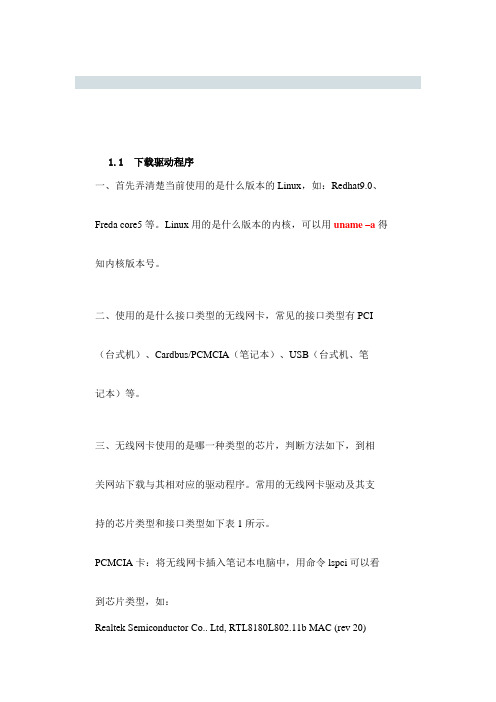
1.1下载驱动程序一、首先弄清楚当前使用的是什么版本的Linux,如:Redhat9.0、Freda core5等。
Linux用的是什么版本的内核,可以用uname –a得知内核版本号。
二、使用的是什么接口类型的无线网卡,常见的接口类型有PCI (台式机)、Cardbus/PCMCIA(笔记本)、USB(台式机、笔记本)等。
三、无线网卡使用的是哪一种类型的芯片,判断方法如下,到相关网站下载与其相对应的驱动程序。
常用的无线网卡驱动及其支持的芯片类型和接口类型如下表1所示。
PCMCIA卡:将无线网卡插入笔记本电脑中,用命令lspci可以看到芯片类型,如:Realtek Semiconductor Co.. Ltd, RTL8180L802.11b MAC (rev 20)其中RTL8180L即为网卡芯片类型,用参数v可以看到更详细的信息。
USB卡:用命令lsusb可以看到芯片类型(fc5没有此命令)。
通过其它方法查找。
驱动程序芯片类型接口类型官方网站下载页Linux-wlan-ng Prism2/2.5/3 Cardbus/PCI/USB /download.shtml Madwifi Atheros系列Cardbus/PCI /islsm ISL38XX USB/PCI http://jbnote.free.fr/prism54usb/index.html表1:网卡驱动程序有关信息1.2驱动程序的安装每款驱动的安装方法各不相同,阅读INSTALL文档,获得驱动程序的具体安装方法及系统内核要求。
阅读驱动程序附带的README文档,获得有关此驱动的详细信息,如驱动所支持的网络模式、接口类型、所包含的模块的功能及无线网卡的配置等。
下面是安装网卡驱动程序的一般步骤:编译网卡驱动程序#make安装驱动程序模块#make install加载模块#modprobe 主模块名安装好驱动后插入无线网卡,命令iwconfig可以查看驱动是否加载成功,如果出现新的设备名,则说明驱动已经装上并且能够识别出无线网卡。
linux下安装编译网卡驱动的方法
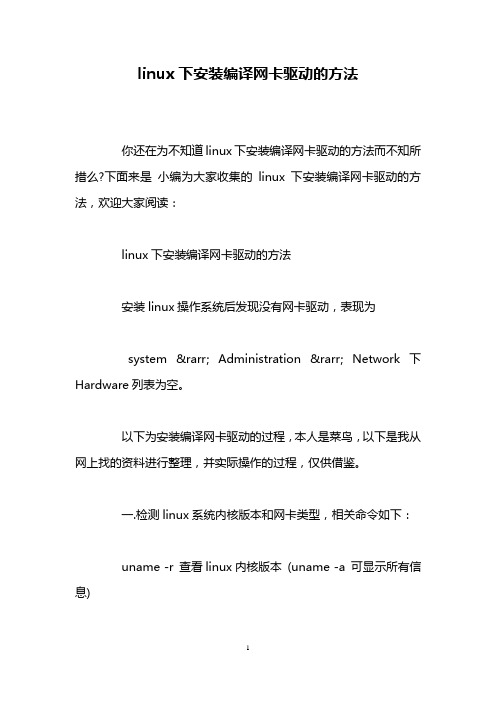
linux下安装编译网卡驱动的方法你还在为不知道linux下安装编译网卡驱动的方法而不知所措么?下面来是小编为大家收集的linux下安装编译网卡驱动的方法,欢迎大家阅读:linux下安装编译网卡驱动的方法安装linux操作系统后发现没有网卡驱动,表现为system → Administration → Network下Hardware列表为空。
以下为安装编译网卡驱动的过程,本人是菜鸟,以下是我从网上找的资料进行整理,并实际操作的过程,仅供借鉴。
一.检测linux系统内核版本和网卡类型,相关命令如下:uname -r 查看linux内核版本(uname -a 可显示所有信息)lsmod 设备加载情况ls /usr/share/hwdata 查看硬件设备lspci 查看pci网卡设备ethernet controller 厂商和型号,modprobe **** ****为网卡型号,例如modprobe RTL8101E ,如果出错,说明模块不存在,该型号不识别我在这一步时查找不到网卡型号,无奈只能由同时采购的其他相同型号预装win7的电脑下查看网卡型号,是个笨办法,嘿嘿……找到网卡型号后就到驱动之家下载了相应网卡的linux驱动,这些需要根据自己的实际情况下载,不多说了,重点是后面。
二.下载网卡驱动Intel_e1000e-1.9.5.zip 为我下载的所需的网卡驱动,这个在linux下需自己编译.三.安装网卡驱动1.检测编译需要用到内核的源代码包和编译程序gcc。
所以如果没有的话,要先装。
[root@localhost ~]# rpm -qa|grep kernelkernel-xen-2.6.18-8.el5kernel-xen-devel-2.6.18-8.el5kernel-headers-2.6.18-8.el5[root@localhost ~]# rpm -qa|grep gccgcc-c++-4.1.1-52.el5libgcc-4.1.1-52.el5gcc-4.1.1-52.el5gcc-gfortran-4.1.1-52.el5如果缺少kernel-xen-devel-2.6.18-8.el5,可以去安装光盘的/Server/目录下,找到kernel-xen-devel-2.6.18-8.el5.i686.rpm 文件安装。
linux无线网络配置无线网卡驱动安装与wlan802.11配置

Linux无线网络配置——无线网卡驱动安装与WLAN 802.11配置Linux无线网络配置——无线网卡驱动安装与WLAN 802.11配置2008-05-10 18:2720739人阅读评论(5)收藏举报Linux无线网络配置——无线网卡驱动安装与WLAN 802.11配置WLAN (Wireless Local Area Network)类似于有线以太网,WLAN 的802.11a 标准使用5 GHz 频段,支持的最大速度为54 Mbps,而802.11b 和802.11g 标准使用2.4 GHz 频段,分别支持最大11 Mbps 和54 Mbps 的速度。
使用Windows操作系统,WLAN配置很简单。
无线网卡厂商将Windows下的驱动随网卡一起销售。
而Linux新兴的操作系统,这方面的驱动不多。
以前购买无线网卡时也没考虑Linux下的驱动程序,于是需要编译驱动程序源码。
现在市场上大部分的无线网卡都是对于Atheros芯片的。
如TP—LINK的310G、350G、510G、550G、650G。
对于Atheros芯片的网卡,可以到网站上找到驱动程序,根据源代码包里面的README和INSTALL文件来获得足够的安装信息。
最新驱动源码包(0.9.2版本)下载地址/madwifi/madwifi-0.9.2.tar .bz2?modtime=1154005765&big_mirror=0下面详细介绍无线网卡驱动程序的安装和WLAN的配置。
操作步骤:下载驱动源码包存放在/root/downloads目录下步骤一、解压源码压缩包1). 进入文件所在目录cd /root/downloads2). 解压.bz2格式的压缩包bunzip2 madwifi-0.9.2.tar.bz2生成.tar格式压缩包3). 解压.tar格式的压缩包tar xvf madwifi-0.9.2.tar步骤二、编译安装驱动4). 进入解压后的目录cd madwifi-0.9.25). 编译驱动程序make查看编译信息,没有error,编译成功,继续安装驱动6). 安装驱动make install步骤三、驱动模块配置7). 插入扫描模块modprobe ath_pci8). 扫描访问接入点modprobe wlan_scan_sta9). 启动无线网卡ath0ifconfig ath0 up获取网卡信息10). wlanconfig ath0 list scan网卡信息如下,default是所在无线局域网的名称,00:d0:f8:e0:a8:88 是无线路由器的物理地址,54M是带宽为54M网卡。
BCM 4312 无线网卡驱动在linux下的安装

相信很多朋友都和我一样, 有一台网卡是 BCM4312 的笔记本, 我的是 HP V3700 系列的一台, 很老的机子了,呵呵,由于爱好,自己给它安装录 fedora 12, 以前是 11, 也升级了, 呵呵, 可是一直没有解决的问题是无线网络的问题,Google 上说没有驱动,无法识别和使用,自 己也弄了很久很久,按照很多达人的教程,利用 ndiswrapper,下载 Windows 下的驱动,模 拟起来,在 GNU/Linux 下运行,结果还是失败,最后自己终于发现一篇文章解决问 题 /html/solution/20091206/69411.html ,很是受用,在此, 结合自己实例,开始叙述一下我机子的硬件参数如下: $ lspci | grep -i network 07:00.0 Network controller: Broadcom Corporation BCM4312 802.11b/g (rev 01) $ lspci -n | grep -i "07:00.0" 07:00.0 0280: 14e4:4315 (rev 01) 知道了这无线网卡的设备 ID 为 14e4:4315,为 broadcom 公司的 BCM4312 型号。
BCM4312 Broadcom 官网提供的 GNU/Linux 下最新最好的驱动安装方法如下 参考文章: 1. Broadcom 官网驱动下载,含安装方法说明 网址: /support/802.11/linux_sta.php 2. 安装 Broadcom 4312 无线网卡驱动 网址: /2009/07/broadcom-43xx-drivers/安装步骤: 1. 卸载冲突模块$ sudo rmmod b43 $ sudo rmmod ssb $ sudo rmmod wl2. 屏蔽冲突模块# echo "blacklist ssb" >> /etc/modprobe.d/blacklist # echo "blacklist b43" >> /etc/modprobe.d/blacklist3. 编译安装$ pwd ~/download/bcm4312 $ ls README.txt hybrid-portsrc-x86_32-v5.10.91.9.3.tar.gz $ mkdir hybrid $ tar xf hybrid-portsrc-x86_32-v5.10.91.9.3.tar.gz -C hybrid $ cd hybrid/ $ ls Makefile lib src $ make KBUILD_NOPEDANTIC=1 make -C /lib/modules/`uname -r`/build M=`pwd` make[1]: Entering directory `/usr/src/linux-headers-2.6.26-2-686' LD /home/c-aries/download/bcm4312/hybrid/built-in.o CC [M] /home/c-aries/download/bcm4312/hybrid/src/wl/sys/wl_linux.o CC [M] /home/c-aries/download/bcm4312/hybrid/src/wl/sys/wl_iw.o CC [M] /home/c-aries/download/bcm4312/hybrid/src/shared/linux_osl.o LD [M] /home/c-aries/download/bcm4312/hybrid/wl.o Building modules, stage 2. MODPOST 1 modules WARNING: modpost: missing MODULE_LICENSE() in /home/c-aries/download/bcm4312/hybrid/wl.o see include/linux/module.h for more information CC /home/c-aries/download/bcm4312/hybrid/wl.mod.o LD [M] /home/c-aries/download/bcm4312/hybrid/wl.ko make[1]: Leaving directory `/usr/src/linux-headers-2.6.26-2-686' $ uname -r 2.6.26-2-686 $ sudo cp -rf wl.ko /lib/modules/2.6.26-2-686/kernel/drivers/net/wireless/ $ sudo depmod $ sudo modprobe wl $4. 检测是否安装成功$ lsmod | grep wl wl 1269312 0 5124 2 ieee80211_crypt_tkip,wl ieee80211_crypt// bios 设置无线可用,打开无线开关 $ sudo iwconfig lo eth0 eth1 no wireless extensions. no wireless extensions. IEEE 802.11bg ESSID:"" Nickname:"" Mode:Managed Frequency:2.412 GHz Access Point: Not-Associated Bit Rate:54 Mb/s Retry min limit:7 Tx-Power:32 dBm RTS thr:off Fragment thr:offPower Managementmode:All packets received Link Quality=5/5 Signal level=0 dBm Noise level=0 dBm Rx invalid nwid:0 Rx invalid crypt:0 Rx invalid frag:0 Tx excessive retries:0 Invalid misc:0 ppp0 $ // 行了,已经可以看到无线网卡的 eth1 :) no wireless extensions. Missed beacon:0大功告成!。
无线网卡驱动安装教程
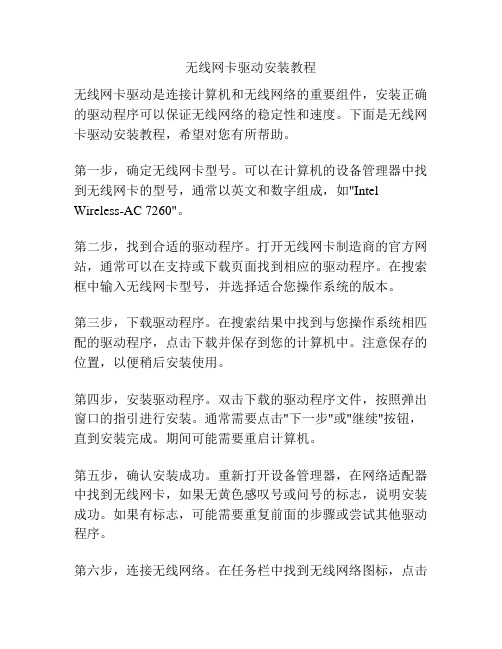
无线网卡驱动安装教程
无线网卡驱动是连接计算机和无线网络的重要组件,安装正确的驱动程序可以保证无线网络的稳定性和速度。
下面是无线网卡驱动安装教程,希望对您有所帮助。
第一步,确定无线网卡型号。
可以在计算机的设备管理器中找到无线网卡的型号,通常以英文和数字组成,如"Intel Wireless-AC 7260"。
第二步,找到合适的驱动程序。
打开无线网卡制造商的官方网站,通常可以在支持或下载页面找到相应的驱动程序。
在搜索框中输入无线网卡型号,并选择适合您操作系统的版本。
第三步,下载驱动程序。
在搜索结果中找到与您操作系统相匹配的驱动程序,点击下载并保存到您的计算机中。
注意保存的位置,以便稍后安装使用。
第四步,安装驱动程序。
双击下载的驱动程序文件,按照弹出窗口的指引进行安装。
通常需要点击"下一步"或"继续"按钮,直到安装完成。
期间可能需要重启计算机。
第五步,确认安装成功。
重新打开设备管理器,在网络适配器中找到无线网卡,如果无黄色感叹号或问号的标志,说明安装成功。
如果有标志,可能需要重复前面的步骤或尝试其他驱动程序。
第六步,连接无线网络。
在任务栏中找到无线网络图标,点击
并选择要连接的无线网络。
输入正确的密码,等待连接成功。
总结:无线网卡驱动程序的安装并不复杂,只需要正确的驱动程序和一些基本的操作。
安装正确的驱动程序可以保证您的无线网络连接稳定和高速。
linux(debian)安装USB无线网卡(tp-linkTL-WN725Nrtl8188eu)

linux(debian)安装USB⽆线⽹卡(tp-linkTL-WN725Nrtl8188eu)1: 台式机家⾥⾯不想再⾛线了。
于是去某东买了个USB⽆线⽹卡。
tp的WN725N USB,⾮常⼩, 和罗技的优联接收器差不多⼤。
2: 驱动能⾃⼰识别是不指望了,既然是usb⽹卡,插⼊USB后,那就lsusb看到新增加了⼀⾏Realtek的 ID 0bda:8179[html]1. root@debian:/# lsusb2. Bus 001 Device 001: ID 1d6b:0002 Linux Foundation 2.0 root hub3. Bus 002 Device 001: ID 1d6b:0003 Linux Foundation 3.0 root hub4. Bus 003 Device 001: ID 1d6b:0002 Linux Foundation 2.0 root hub5. Bus 004 Device 001: ID 1d6b:0002 Linux Foundation 2.0 root hub6. Bus 003 Device 002: ID 8087:0024 Intel Corp. Integrated Rate Matching Hub7. Bus 004 Device 002: ID 8087:0024 Intel Corp. Integrated Rate Matching Hub8. Bus 003 Device 007: ID 0bda:8179 Realtek Semiconductor Corp.9. Bus 003 Device 004: ID 04d9:4545 Holtek Semiconductor, Inc.10. Bus 003 Device 005: ID 050d:0304 Belkin Components FSU304 USB 2.0 - 4 Ports Hub11. Bus 003 Device 006: ID 046d:c52b Logitech, Inc. Unifying Receiver12. Bus 003 Device 008: ID 0781:5567 SanDisk Corp. Cruzer Bladegoogle下了,发现是WN725N_V2看下芯⽚组是Probable Linux driver 8188eu3: 既然拿到了芯⽚组号,那就⾸先去debian官⽹看有⽊有驱动的包, 找到了realtek的固件驱动不过⽀持的列表⾥⾯并没有8188eu,只有8188ce, 8188cu那就只有去realtek的官⽹下了, 在逛了⼀圈,还是没有发现8188eu. ⽆奈去github上逛逛,发现了这个接下来就好办多了。
无线网卡驱动怎么安装

无线网卡驱动怎么安装
无线网卡驱动的安装步骤如下:
1. 找到无线网卡的型号和品牌:可以在电脑设备管理器中查看无线网卡的具体型号和品牌信息。
2. 下载正确的驱动程序:根据无线网卡的型号和品牌,在官方网站上下载相应的最新驱动程序。
确保下载正确的驱动程序,以免出现兼容性问题。
3. 安装驱动程序:双击下载的驱动程序文件,按照提示进行安装。
你可能需要接受许可协议并选择安装位置。
安装过程可能需要一段时间,等待安装完成。
4. 重启电脑:安装完成后,重新启动电脑。
这将确保驱动程序的正确加载并生效。
5. 配置无线网络:在电脑系统设置中,找到无线网络设置并连接到可用的无线网络。
如果以上步骤正确执行,你的无线网卡驱动应该已经成功安装并可以正常使用。
[分享]用ndiswrapper给Linux安装无线网卡
![[分享]用ndiswrapper给Linux安装无线网卡](https://img.taocdn.com/s3/m/e64ebb8dd5d8d15abe23482fb4daa58da0111c08.png)
[分享]⽤ndiswrapper给Linux安装⽆线⽹卡前些⽇⼦⼀时兴起,买回⼀个笔记本⽤的⽆线⽹卡,在Windows下⽴刻就调通了,并与学校的⽆线⽹成功连接。
但想⼀想⾃⼰是⼀个Linuxer,便开始了⽆线⽹卡在Linux下的安装过程。
⾸先上⽹找了⼀下,发现了这个软件:ndiswrapper,它可以在Linux下利⽤Windows驱动使⽤⽆线⽹卡。
⼤家可以到/projects/ndiswrapper/ 下载到最新的版本。
我的全安装过程如下:⾸先要声明的是,我在我的系统做了两件事,⼀是把/sbin和/usr/sbin加⼊了我⾃⼰的PATH;⼆是⽤root编辑/etc/sudoers⽂件,把⾃⼰的⽤户名放在了root的下⾯。
这样我就可以⽤sudo命令来实现对系统的操作。
⼤家可以在⾃⼰的系统上进⾏相应的调整。
另外,我的⽹卡在安装前就已经插进了PCMCIA插槽。
具体操作如下:⼀、$ vi ~/.bashrc在其中加⼊⼀⾏ export PATH=$PATH:/sbin:/usr/sbin⼆、先⽤root⽤户登录# chmod 777 /etc/sudoers# vi /etc/sudoers在root ALL=(ALL) ALL⼀⾏下加⼊(你的⽤户名) ALL=(ALL) ALL。
# chmod 440 /etc/sudoers全安装过程我是完全按照它的说明做的,具体可以参照/phpwiki/index.php/Installation1、安装ndiswrapper。
⾸先请确认你的系统内核,ndiswrapper要求最低为2.6.6或2.4.26。
系统内核确认的⽅法有很多,我是⽤命令$ ls /boot看到以下⽂件,config-2.6.9-1.667 initrd-2.6.9-1.667.img System.map-2.6.9-1.667grub lost+found vmlinuz-2.6.9-1.667很显然,我的内核是2.6.9-1.667。
Linux下无线网卡驱动的安装

计算机系列教学文档------Linux下无线网卡驱动的安装Linux下无线网卡驱动的安装本来是我的本本比较旧,为了做一些网络实验,需要安装linux 操作系统,但系统安装完成后,无线网卡的驱动一直有问题,所以在网络上查找到这篇文章,希望对大家有用。
在ubuntu、BT5等linux 操作系统上通用。
The Ipw2200 is the Linux driver for the Intel PRO/Wireless 2200BG Mini-PCI Adapter and Intel PRO/Wireless 2915ABG Mini-PCI Adapter found in Centrino laptops. This driver only works on 2.6.x kernels (2.6.4 or newer).Starting with kernels 2.6.14 the driver is included in kernel.NOTE!Make sure you have installed the firmware! The ipw2200 documentation will tell you where to find these firmware files and where to install those.Included in mainline Linux kernels, tracking the SourceForge version with about 6 months delay.PackagesFedora Packages(1): Fedora Core includes the ipw2200-drivers in FC3 (with updates) and FC4. You still need to grab the firmware from /Fedora Packages(2): /name/ipw2200/Mandriva: The ipw2200 driver modules are included in the stock kernel package; the firmware is included in the commercial distribution or available from /.Gentoo: The driver is in the portage tree: emerge net-wireless/ipw2200 and net-wireless/ipw2200-firmwareDebian Sarge includes the source code for the modules in package ipw2200-source (/ipw2200-source). You additionally need to download firmware manually.Debian Etch includes a version of the modules in its kernel or for a later version install package ipw2200-modules-2.6-486 or ipw2200-modules-2.6-686 or ipw2200-modules-2.6-686-bigmem or ipw2200-modules-2.6-k7 or ipw2200-modules-2.6-amd64; or the source code for them in ipw2200-source (/ipw2200-source) to compile one yourself. You additionally need to download firmware manually.StatusIn development, usable, WEP 128bit encryption works, WPA and WPA2 work with drivers >= 1.0.2 using wpa_supplicant, monitor/rfmon is supported as with version >= 1.0.6. Generally works well, but some users experience problems (especially with firmware restarts and with WPA functionality using wpa_supplicant). Passing the hwcrypto=0 module parameter improves reliability for many users.The ipw2200 driver up to version 1.0.6 (in combination with some newer kernels) had a problem getting DHCP leases (it turned out to be a bug in the broadcasting code). Version 1.0.7 seems to have fixed this.Older ipw2200 driver versions shipped by many distributions have been reported to freeze a T43 after several minutes of intensive communication. Installing version 1.1.2 of the driver solved the problem.Latest stable versions:ipw2200 driver: 1.2.0firmware: 3.0ieee80211 stack: 1.2.15Latest development versions:ipw2200 driver: 1.2.2firmware: 3.1ieee80211 stack: 1.2.18Mainline kernels contain older (but mostly functional) versions of ipw2200 and ieee80211, and still require the addition of the firmware files. To get the latest versions you need to separately install the ipw2200 module and ieee80211 stack.InstallationSource CodeDownload the latest ieee80211 stack and install it:# tar xzvf ieee80211-1.2.15.tgz# cd ieee80211-1.2.15# make# make installDownload the latest ipw2200 module and install it:# tar xzvf ipw2200-1.2.0.tgz# cd ipw2200-1.2.0# make# make installDownload the matching firmware and install it:# tar xzvf ipw2200-fw-3.1.tgz -C /lib/firmwareDebian Sarge# apt-get install ipw2200-source# module-assistant -t build ipw2200-source[is this how module-assistant works in Sarge?]Debian EtchThe kernel includes a version but if you want a more recent version install the module ipw2200-modules-2.6-486 or ipw2200-modules-2.6-686 or ipw2200-modules-2.6-686-bigmem or ipw2200-modules-2.6-k7 or ipw2200-modules-2.6-amd64 depending on your architecture.The firmware is not distributed with Debian due to licensing reasons, download the matching version 3.0 firmware and install it:# tar -xvf ipw2200-fw-3.1.tgz -C /lib/firmware# mv /lib/firmware/ipw2200-fw-3.1/* /lib/firmwareDebian UnstableInstall ieee80211-source:# apt-get install ieee80211-source# module-assistant -t build ieee80211-sourceThe kernel includes a version but if you want a more recent version install the module ipw2200-modules-2.6-486 or ipw2200-modules-2.6-686 or ipw2200-modules-2.6-686-bigmem or ipw2200-modules-2.6-k7 or ipw2200-modules-2.6-amd64 depending on your architecture.There is a bug in the Debian package (last checked: Dec 30th 2005) that prevents from linking to ieee80211 modules using module-assistant. In case it is not fixed in your version, fall back to the regular source installation procedure described above.The firmware is not distributed with Debian due to licensing reasons, download the matching firmware and install it:# tar xzvf ipw2200-fw-2.4.tgz -C /usr/lib/hotplug/firmwaresee /etc/hotplug/firmware.agent for details on configured firmware locationsMake sure that your firmware files are not in a subdirectory (dmesg will give you warnings after any modprobe when firmware can’t be loaded)Fedora CoreInstallation on Fedora Core 5 works out of the box provided you install the ipw2200-firmware package. However, certain parts of the install process may not set up the wireless networking in a friendly manner using GNOME system tray icons and other tools. Bill Moss has written some excellent HowTo articles, including using VPNC to connect to a remote Cisco IPSec network.Fedora Core 5 and the IPW2200 Wireless DriverFedora Core 5 NetworkManager, NetworkManager-vpnc and Wireless Driver IPW2200Testing the driver# modprobe ipw2200# iwconfig# dmesg output might look similar to this:ieee80211: 802.11 data/management/control stack, 1.1.6ieee80211: Copyright (C) 2004-2005 Intel Corporation <jketreno@>ipw2200: Intel(R) PRO/Wireless 2200/2915 Network Driver, 1.0.8ipw2200: Copyright(c) 2003-2005 Intel Corporationipw2200: Detected Intel PRO/Wireless 2915ABG Network ConnectionNB: To make the wifi LED work on the thinkpad, pass the option led=1 to the kernel while loading the module. eg. # modprobe ipw2200 led=1. This can also be accomplished by adding that option to the file where your distribution looks for modprobe options so that it becomes automatic.In debian this can be done by putting a file named after the module in /etc/modutils with the options in ithere we might run a cmd like this# echo options ipw2200 led=1 > /etc/modutils/ipw2200then we must run update-modules to remake /etc/module.conf# update-modulesWPA supportUse wpa_supplicant with the -Dwext argument (not -Dipw), and pass the hwcrypto=0 argument to the ipw2200 module.There are some very detailed instructions with working sample configurations on the following link:ipw2200 WPA instructionPower ManagementThe ipw2200 driver has power management capabilities, which comes in handy while operating on battery.To enable reduced power consumption mode, issue:# iwpriv wlan0 set_power 7where wlan0 is the name of your interface. This will reduce idle power consumption by 1-2 Watts compared to no power management. To return to the “normal” operation mode, you can issue:# iwpriv wlan0 set_power 6.In order to check current settings, you can issue:# iwpriv wlan0 get_power.More information on these option is available in the README.ipw3945 file in the ipw3945 package (README.ipw2200 seems to be rather sketchy about the details of power management). You may want to turn power management on/off on demand in an ACPI script that catches battery/AC events, so that this happens automatically.Note that there have been reports that some versions of ipw2200 react with a firmware error to power management commands. This patch could alleviate the problem.To disable the radio (and further reduce power consumption) when the card is not in use, issue:# echo 1 > /sys/bus/pci/drivers/ipw2200/*/rf_killTo enable the radio, issue:# echo 0 > /sys/bus/pci/drivers/ipw2200/*/rf_killTo make the radio off by default after boot, addoptions ipw2200 disable=1to your /etc/modprobe.conf or equivalent (on kubuntu 6.10 /etc/modprobe.d/options).See README.ipw2200 in the ipw2200 package for details and other options.wpa_supplicant assigns a random SSID wasting powerMany wpa_supplicant versions implement disconnection by configuring a random SSID. ipw2200 reacts in a very unfortunate way to this, intensively scanning for this random SSID and wasting power. This waste can be seen in powertop.Here are a number of ways to solve this problem:Run iwconfig eth1 essid off after every wpa_supplicant disconnection.Upgrade to wpa_supplicant version 0.7.1 or higher. Starting from git commit 3145e615 wpa_supplicant does not configure ipw2200 with a random SSID any more.Backporting commit 3145e615 to wpa_supplicant version 0.6.8 also fixes the problem.Changing the enabled channelsPermitted WiFi channels vary with geography due to regulation. The EEPROM in this chip contains a country code (programmed by the hardware manufacturer), and the driver converts this to a channel list and enforces it.If you carry your laptop to a different regulatory region, you may need to change the list of permitted channels according to local regulations. There are two ways to accomplish this: Patching the ipw2200 driverYou can alter the ipw2200 driver sourcecode to hard-code the country code instead of reading it from EEPROM. For example, this will allow all 14 channels (perfect for those special occasions in international water):—ipw2200.c.orig+++ ipw2200.c@@ -11344,7 +11344,7 @@ static int ipw_up(struct ipw_priv *priv) memcpy(priv->net_dev->dev_addr, priv->mac_addr, ETH_ALEN); for (j = 0; j < ARRAY_SIZE(ipw_geos); j++) {- if (!memcmp(&priv->eeprom[EEPROM_COUNTRY_CODE],+ if (!memcmp(“ZZR”, ipw_geos[j].name, 3)) break; }For the list of codes and their meaning, see the “ipw_geos” table in the ipw2200.c sourcecode.Patching the EEPROMAlternatively, you can change the country code in the EEPROM once and for all, and then use the standard ipw2200 driver.See this guide:Patching the EEPROM.Instead of the hd program mentioned there, you can use the more common od program:echo -n ZZD | od -t x10000000 5a 5a 440000003ATTENTION!If this procedure goes wrong, you may ruin your wireless card.Additional CommentsYour kernel may include an old version of the ipw2200 driver. It is recommended to use the latest version.Make sure you also install the firmware version needed by the driver version you use. You can find the firmware here. To install it, decompress the .tgz file into /usr/lib/hotplug/firmware or /lib/firmware depending on your disto.The driver doesn’t appea r to support the MII interface, so any tools like automatic network configuration managers (i.e. whereami) that rely on mii-tool do not work.。
linux无线网络配置无线网卡驱动安装与wlan802.11配置

Linux无线网络配置——无线网卡驱动安装与WLAN 802.11配置Linux无线网络配置——无线网卡驱动安装与WLAN 802.11配置2008-05-10 18:2720739人阅读评论(5)收藏举报Linux无线网络配置——无线网卡驱动安装与WLAN 802.11配置WLAN (Wireless Local Area Network)类似于有线以太网,WLAN 的802.11a 标准使用5 GHz 频段,支持的最大速度为54 Mbps,而802.11b 和802.11g 标准使用2.4 GHz 频段,分别支持最大11 Mbps 和54 Mbps 的速度。
使用Windows操作系统,WLAN配置很简单。
无线网卡厂商将Windows下的驱动随网卡一起销售。
而Linux新兴的操作系统,这方面的驱动不多。
以前购买无线网卡时也没考虑Linux下的驱动程序,于是需要编译驱动程序源码。
现在市场上大部分的无线网卡都是对于Atheros芯片的。
如TP—LINK的310G、350G、510G、550G、650G。
对于Atheros芯片的网卡,可以到网站上找到驱动程序,根据源代码包里面的README和INSTALL文件来获得足够的安装信息。
最新驱动源码包(0.9.2版本)下载地址/madwifi/madwifi-0.9.2.tar .bz2?modtime=1154005765&big_mirror=0下面详细介绍无线网卡驱动程序的安装和WLAN的配置。
操作步骤:下载驱动源码包存放在/root/downloads目录下步骤一、解压源码压缩包1). 进入文件所在目录cd /root/downloads2). 解压.bz2格式的压缩包bunzip2 madwifi-0.9.2.tar.bz2生成.tar格式压缩包3). 解压.tar格式的压缩包tar xvf madwifi-0.9.2.tar步骤二、编译安装驱动4). 进入解压后的目录cd madwifi-0.9.25). 编译驱动程序make查看编译信息,没有error,编译成功,继续安装驱动6). 安装驱动make install步骤三、驱动模块配置7). 插入扫描模块modprobe ath_pci8). 扫描访问接入点modprobe wlan_scan_sta9). 启动无线网卡ath0ifconfig ath0 up获取网卡信息10). wlanconfig ath0 list scan网卡信息如下,default是所在无线局域网的名称,00:d0:f8:e0:a8:88 是无线路由器的物理地址,54M是带宽为54M网卡。
linux服务器安装网卡驱动一般步骤(总结)
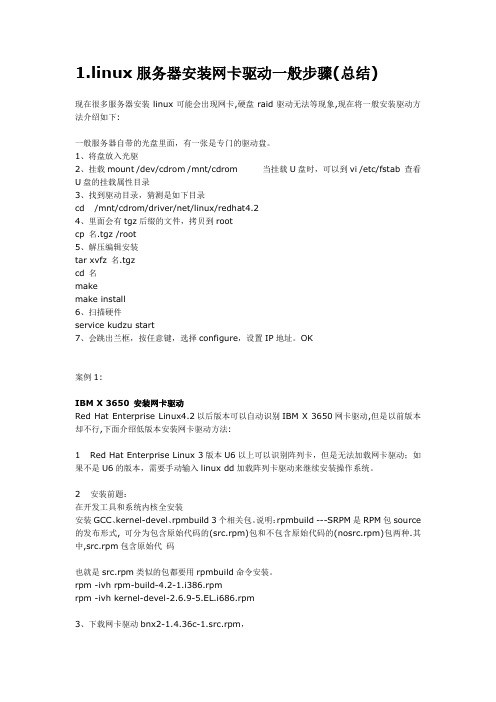
1.linux服务器安装网卡驱动一般步骤(总结)现在很多服务器安装linux可能会出现网卡,硬盘raid驱动无法等现象,现在将一般安装驱动方法介绍如下:一般服务器自带的光盘里面,有一张是专门的驱动盘。
1、将盘放入光驱2、挂载mount /dev/cdrom /mnt/cdrom 当挂载U盘时,可以到vi /etc/fstab 查看U盘的挂载属性目录3、找到驱动目录,猜测是如下目录cd /mnt/cdrom/driver/net/linux/redhat4.24、里面会有tgz后缀的文件,拷贝到rootcp 名.tgz /root5、解压编辑安装tar xvfz 名.tgzcd 名makemake install6、扫描硬件service kudzu start7、会跳出兰框,按任意键,选择configure,设置IP地址。
OK案例1:IBM X 3650 安装网卡驱动Red Hat Enterprise Linux4.2以后版本可以自动识别IBM X 3650网卡驱动,但是以前版本却不行,下面介绍低版本安装网卡驱动方法:1 Red Hat Enterprise Linux 3版本U6以上可以识别阵列卡,但是无法加载网卡驱动;如果不是U6的版本,需要手动输入linux dd加载阵列卡驱动来继续安装操作系统。
2 安装前题:在开发工具和系统内核全安装安装GCC、kernel-devel、rpmbuild 3个相关包。
说明:rpmbuild ---SRPM是RPM包source 的发布形式, 可分为包含原始代码的(src.rpm)包和不包含原始代码的(nosrc.rpm)包两种.其中,src.rpm包含原始代码也就是src.rpm类似的包都要用rpmbuild命令安装。
rpm -ivh rpm-build-4.2-1.i386.rpmrpm -ivh kernel-devel-2.6.9-5.EL.i686.rpm3、下载网卡驱动bnx2-1.4.36c-1.src.rpm,下载页面:/support/397307-AA1/more_info_local_24340.html4 安装网卡驱动rpm –ivh bnx2-1.4.36c-1.src.rpmcd /usr/src/redhatrpmbuild –bb SPECS/bnx2.specrpm -ivh RPMS/i386/bnx2-1.4.36c-1.i386.rpm --forcerpm -ivh RPMS/i386/bnx2-debuginfo-1.4.36c-1.i386.rpm --force5 reboot后机器启动到扫描新硬件时弹出配置向导,可以配置IP或者跳过此步骤进系统再用系统工具-网络设备控制来配。
无线网卡在Linux下活起来

无线网卡在Linux下活起来为了体验无线网络的便捷性,笔者购买了一台笔记本电脑。
不过由于其内置的PCI无线网卡在Linux下一直没有驱动程序,所以形同虚设。
一个偶然的机会,笔者在网上发现了NdisWrapper软件项目(http: //)。
该项目并不编写Linux驱动,而是通过一个内核模块来调用Windows下的Ndis 驱动程序,从而巧妙地解决了这些无线网卡没有Linux驱动的问题。
该项目目前支持的无线网卡有Admtek 8211、Atheros AR5004、Broadcom 4301、Broadcom 4309、Broadcom 94306、InProcomm IPN2120和Intel PRO/Wireless Lan 2100。
笔者的网卡为Intel PRO/Wireless Lan 2100,安装的Linux发行版本是SuSE 9.0 Professional,内核版本是2.4.21-166,采用0.3版的NdisWrapper(该软件目前的版本是0.4版,需要2.6或 2.4.23以上的内核支持)。
该软件虽然提供了非常详尽的文档,但因为考虑到安装过程中存在的一些问题,所以在这里给出完整的安装说明。
下述命令均以root身份执行。
1.到/ndiswrapper/ ndiswrapper-0.3.tar.gz?download下载ndiswrapper-0.3.tar.gz文件。
2.解压缩该文件,此时会在当前目录下生成ndiswrapper目录。
命令如下:# tar zxvf ndiswrapper-0.3.tar.gz3.进入ndiswrapper目录,编辑driver/Makefile文件,加入如下语句:CFLAGS += $(shell [ -f /lib/modules/$(shell uname -r)/build/include/linux/modversions.h ] && echo -DEXPORT_SYMTAB -DMODVERSIONS -include /lib/modules/$(shell uname-r)/build/include/linux/modversions.h )如果不加入上述语句,在执行“depmod -a”命令时,会出现以下错误:depmod: *** Unresolved symbols in /lib/modules/2.4.21-166-default/misc/ndiswrapper.o4.使用“make”命令编译ndiswrapper。
- 1、下载文档前请自行甄别文档内容的完整性,平台不提供额外的编辑、内容补充、找答案等附加服务。
- 2、"仅部分预览"的文档,不可在线预览部分如存在完整性等问题,可反馈申请退款(可完整预览的文档不适用该条件!)。
- 3、如文档侵犯您的权益,请联系客服反馈,我们会尽快为您处理(人工客服工作时间:9:00-18:30)。
首页Linux通用技术 - Linux发行版技术 - 企业应用 - 实验室
您的位置:首页>> 网站导航>> Linux通用技术>> Linux技术与应用>> 查看内容 -发布信息
Linux下通过ndiswrapper安装无线网卡驱动
zisxvdmc发布于 2008-3-11 | 1540次阅读 字号: 大中小 (网友评论0条) 我要评论
原创者:NetWater
二年前为了尝试一下淘宝上的网上购物功能,在网上淘得一块PCI的DWL-G520无线网卡,此网卡使用的Atheros5212A,在Winxp下使用良好。
最近,又想玩玩Linux系统,安装Fedora core 8,发现无线网卡不用.然后查找相关资料,选择了几个方案,最后确定用ndiswrapper来安装无线网卡驱动。
但由于本人Lin 处于入门阶段。
对Linux了解甚少,难免出了不少笑话,现把安装过程记录在此,以备查日后查看。
linux下无线网卡安装的关键在于能否正确的驱动,这里介绍通过ndiswrapper在linux平台上虚拟windows 然后用windows下的驱动程序来驱动网卡。
而后者直接实现驱动程序。
安装方法及步骤:
一、 准备工作
1、安装kernel的源码,在Redhat下是kernel-source.rpm包。
//我使用是FC8的内核,未再进行升级。
2、到/projects/ndiswrapper下载最新的ndiswrapper包,我的版本是ndiswrapper-
1.5
2.tar.gz
3、准备好网卡在Winxp下的驱动程序。
驱动程序最好是最新的,指定给XP用的。
我用到的是D-Link的一无线网卡(dwl-g520),其驱动程序是ar5211.sys、ar52119x.sys和net5211.inf。
二、安装及配置
1、安装
(1)解压:tar -zxvf ndiswrapper-1.52.tar.gz
(2)进入ndiswrapper-1.52:cd ndiswrapper-1.52
(3)编译:make//在此操作之前必需先把编译环境搭建好,即:安装好开发环境。
(4)安装:make install //如果不采取默认的安装路径,则可以用.configure --prefix="/etc/local"来指定安录。
//此目录是自建。
(5)查看安装后的版本ndiswrapper -v | grep //此处似乎不对。
如安装成功则显示version: 1.51
(6)获取该无线网卡的WindowsXP驱动,我取了ar5211.sys、ar52119x.sys和net5211.inf。
(7)进入该驱动所在目录:cd /home/tsm/dwl_g520
(8)安装无线网卡驱动:ndiswrapper -i net5211.inf
(9)查看驱动是否安装:ndiswrapper -l//如:显示net5211(驱动名称) : driver installed
(10)写入配置文件:ndiswrapper -m
ndiswrapper -ma
ndiswrapper -mi
(11)启动后模块自动加载:modprobe ndiswrapper
2、配置
(1)然后配置wpa_supplicant.conf文件:
QUOTE:
vi /etc/wpa_supplicant/wpa_supplicant.conf
ctrl_interface=/var/run/wpa_supplicant
ctrl_interface_group=wheel
network={
ssid="any"
(2)配置wpa_supplicant 文件:
vi /etc/sysconfig/wpa_supplicant
将该文件内容设置为:
(3)iwlist scanning 扫描一下你的AP //此处未成功,未知原因待查。
(4)系统->管理->服务->NetworkManager 启动它后,将在右上解出现它的图标。
(5)单击该图标,将会列出你的AP ,然后选中它进行连接,连接过程中输入AP 的加密密码(有时要输入才能成功)。
至此已完毕。
此时会自动检测你的AP 加密类型。
如是WEP 请在无线安全性那里多选几个试试。
另外:由于开机自动激活网卡或无线网卡会在网卡无链接的情况下启动过慢。
最好办法就是取消启动计算时自动激活。
这样就必免了开启过慢。
key_mgmt=NONE
}QUOTE:
# wlan0 and wifi0
# INTERFACES="-iwlan0 -iwifi0"
INTERFACES="-iwlan0"
# ndiswrapper and prism
# DRIVERS="-Dndiswrapper -Dprism" DRIVERS="-Dndiswrapper"
【已有0位网友发表了看法】 【打印】
我要评论发表评论,与各位同人交流。
我要评论
合作 | 关于我们 | 联系我们 | 导航 | 会员注册
©2010
红联
Powered by SupSite。
