3formAsia_frame_brochure_ENG
武汉锐科光纤激光器 RFL-C3300X~RFL-C15000 说明书
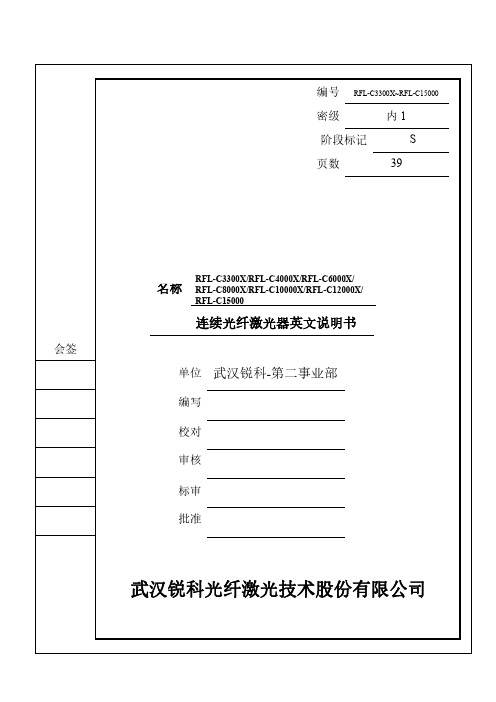
武汉锐科光纤激光技术股份有限公司
High Power Coቤተ መጻሕፍቲ ባይዱtinuous
Wave Fiber Laser
Instructions
Applicable models:
RFL-C3300X RFL-C8000X RFL-C15000
RFL-C4000X RFL-C10000X
RFL-C6000X RFL-C12000X
Wuhan Raycus Fiber Laser Technologies Co., Ltd.
Wuhan Raycus Fiber Laser Technologies Co., Ltd. User Guide of RFL-C3300W~RFL-C15000W
CONTENTS
1 Safety Information............................................................................................................... 1 1.1 Security Label............................................................................................................... 1 1.2 Laser Safety Grade........................................................................................................ 2 1.3 Optical Safety ............................................................................................................... 2 1.4 Electrical Safety............................................................................................................ 2 1.5 Other Safety Rules ........................................................................................................ 3
SA2532K资料

AN1500A
PDS038-SA2532K-001
Rev. C
21-03-00
元器件交易网
AN1500A
TABLE OF CONTENTS
1 2 3 4 5 6 7
SCOPE................................................................................................................................................................. 1 KEY FEATURES ................................................................................................................................................. 1 OTHER APPLICABLE DOCUMENTS AND PAPERS ........................................................................................ 4 REVISION STATUS............................................................................................................................................. 4 SA2532K PIN LAYOUT . ..................................................................................................................................... 4 GENERAL DESCRIPTION .................................................................................................................................. 5 DEMO BOARD CONFIGURATION..................................................................................................................... 5
Adobe FrameMaker发布服务器2015版本入门指南说明书
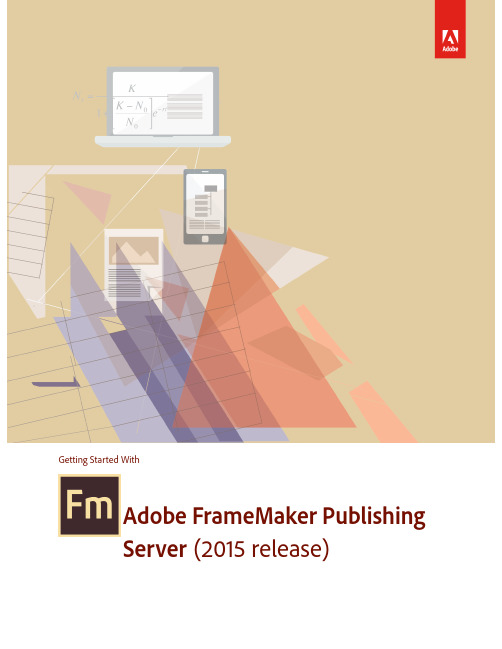
Getting Started With Adobe FrameMaker PublishingServer(2015 release)iTable of ContentsFrameMaker Publishing Server . . . . . . . . . . . . . . . . . . . . . . . . . . . . . . . . . . . . . . . . . . . . . . . 1Product overview (1)A brand new interface (2)Your automated, multidevice publishing solution (3)Reusable publishing through templates and presets .............................................................................................6Publish bidirectional content across formats and devices . . . . . . . . . . . . . . . . . . . . .13Bidirectional language publishing (13)Mobile app output (14)Personalized dynamic content (15)New HTML5 layout (16)Embed custom fonts in EPUB output (18)Attractive customizable Responsive HTML5 layouts and WebHelp skins (19)Reference page image publishing (20)SVG support in HTML5 output (20)Reuse of Adobe RoboHelp style mappings (21)Reusable publishing elements (21)HTML page template support ...............................................................................................................................................21Integrate with your CMS . . . . . . . . . . . . . . . . . . . . . . . . . . . . . . . . . . . . . . . . . . . . . . . . . . . . .23Integration with DITA Exchange CMS ............................................................................................................................23Additional resources . . . . . . . . . . . . . . . . . . . . . . . . . . . . . . . . . . . . . . . . . . . . . . . . . . . . . . . . .25Product page (25)User guides and Help hub pages ........................................................................................................................................25Legal notices . . . . . . . . . . . . . . . . . . . . . . . . . . . . . . . . . . . . . . . . . . . . . . . . . . . . . . . . . . . . . . . .27iiFrameMaker Publishing ServerFrameMaker Publishing ServerProduct overviewPublish faster and to multiple outputs with FrameMakerPublishing Server (FMPS). Access FMPS from anywhere overthe web to schedule publishing tasks. Work with your teamand access FMPS at the same time and create templates andpresets to be reused later on in developing publishing tasks.FrameMaker Publishing Server allows you and your team towork collaboratively and maintain consistency across theboard.Features include the ability to:Create templatesSave time by incorporating publishing configurations intotemplates.Streamline publishing toolsThe new Dashboard keeps your publishing tools in one cen-tralized location and at your fingertips.View Dashboard notificationsLet the Dashboard notifications keep you informed on pending jobs as you turn your attentionto other tasks.FrameMaker Publishing ServerHow to get Adobe FrameMaker Publishing Server (2015 release)2Specify output settings from the DashboardAdjust settings directly from the Dashboard to customize your outputs.Schedule publishing tasksPublish content at off-peak times and on a regular schedule to ensure that published content is always current.Create a consistent look across multiple outputsUse templates to maintain a consistent brand image even when the source files and output types vary.Save time by configuring publishing settings onceConfigure your settings, and then reuse the same settings for future publications.Publish from anywhere and at any timePublish remotely from a server without having FrameMaker installed on your local machine. Web publishing allows you to publish content whenever you need to, even if you aren’t in the office.Publish from your Content Management System interfaceSet up integration services to publish through FrameMaker directly from your CMS.How to get Adobe FrameMaker Publishing Server (2015 release)To try FrameMaker Publishing Server before buying, download a fully functional, 30-day com-plimentary trial version.You can buy Adobe FrameMaker Publishing Server (2015 release) through the online Adobe Store or by calling 800-585-0774. Learn about other ways to buy FrameMaker Publishing Server (2015 release), including buying through authorized resellers or purchasing with education or government discounts.FrameMaker Publishing ServerA brand new interface3If you already have a license for an earlier version of FrameMaker Publishing Server, see the fol-lowing table for special pricing.Subscription pricing: US $499 per month for an annual plan.Note: Prices listed are the Adobe direct store prices. Reseller prices may vary. Prices do not include tax or shipping and handling.The following sections walk you through the exciting features in FrameMaker Publishing Server and how to use these features.A brand new interfaceThe publishing Dashboard is a new interface that centralizes publishing tasks and displays the information in a web-based environment — the status of publishing tasks, logs, and outputs can now be found in one place.Visually identify exactly what is happening on the serverPublishing task status is updated in real time and with color coding to identify publishing tasks that are running (orange), have failed (red), or have successfully executed (green) making it easy to know where any publishing task stands.If you haveUpgrade to Adobe FrameMaker Publishing Server (2015 release)USD EUR AUD YEN AdobeFrameMakerServer 12$5,999 €5,999$5,999¥790,000AdobeFrameMakerServer 11$8,999€8,999$8,999¥1,185,000AdobeFrameMakerServer 10 orearlier $14,999€14,999$14,999¥1,975,000FrameMaker Publishing ServerA brand new interface 4Set up the Dashboard the way you want to workThe new Dashboard keeps your publishing tools in one place. Adjust the Dashboard settings to customize outputs for your specific needs.Do more in less time by connecting from anywhere, anytimePublish remotely using web-based access and review the active list to see what’s been pub-lished and what hasn’t. Keep content flowing by taking advantage of the fact that multiple users can access the publishing server simultaneously.Schedule publishing tasks to run remotely on a defined schedulePublish at off-peak times and on a regular schedule to ensure that published content is always current. Let Dashboard notifications keep you informed about pending jobs as you turn your attention to other publishing tasks.Use the following procedures to display the output information.Display last run information1.Under Last Run click on a date and time.2.Review the Log information.Display output information1.Under Last Run click on a generated (successfully or without success) output.2.Review the Output information.FrameMaker Publishing ServerYour automated, multidevice publishing solution5Your automated, multidevice publishing solu-tionFrameMaker Publishing Server services are now accessible remotely, and do not require access to the desktop application, letting you publish content from any machine, anywhere, at any time. Publishing tasks can also be automated and run based on a schedule.Multiple users can connect and publish from anywhere at any timePublish content from any machine — even if FrameMaker isn’t installed locally. Web publishing support lets multiple users connect from any location at any time in order to publish content remotely.Automate the publishing processConfigure scheduling to automatically produce weekly or monthly output, or set up a single job in advance. Automate your timeline to prevent missed deadlines and set up the software to notify you after your work has been published.Publish content stored in your CMSPublish content from Microsoft SharePoint, EMC Documentum, or Adobe Experience Manager out of the box. Using Web APIs almost any CMS can be configured to work with FrameMaker Publishing Server.Use the following procedure to create a publishing task.FrameMaker Publishing ServerYour automated, multidevice publishing solution 6Create a publishing task1.Click Add New Task.The Task dialog appears.2.Enter a publishing task name.3.Select an input source.4.If the input source is a book, configure any book settings.5.Configure output settings.6.Specify any pre- or post-publish scripts.7.Set up any required scheduling.8.Specify an email address to send a log to.FrameMaker Publishing Server9.Configure any log file settings.10.Click Save.Reusable publishing through templates and presetsFrameMaker Publishing Server presets and templates are reusable settings files that can be applied across multiple output types, letting you set up your ideal output and use the same configuration for future publications.Work with PDF and RoboHelp presetsCreate a PDF or RoboHelp configuration that can be used by multiple templates and multiple publishing tasks ensuring content is published exactly as needed, every time.Increase productivity by configuring settings onceSave time by configuring output settings and reusing them for future publications.Create a consistent look across multiple outputsCreate and use templates to maintain a consistent brand image even when source files and output types vary.Out-of-the-box support for Microsoft SharePoint, EMC Documentum, and Adobe Experience ManagerPublish content from Microsoft SharePoint, EMC Documentum, or Adobe Experience Manager out of the box. Using Web APIs almost any CMS can be configured to work with FrameMaker Publishing Server.Use the following procedures to get started with presets.FrameMaker Publishing ServerCreate a PDF preset1.Click the Preset tab.2.Click Add New PDF Preset.The PDF Preset dialog appears.3.Configure options as needed.4.Click Save.FrameMaker Publishing ServerCreate a RoboHelp presetNote: RoboHelp Presets are used to publish non-PDF supported output formats.1.Click the Preset tab.2.Click the Add New PDF Preset drop-down arrow, and choose Add New RoboHelp Preset.The RoboHelp Preset dialog appears.3.Configure options as needed.RoboHelp Import Settings File This is a RoboHelp settings file which contains the style map-pings for the content. This file can be created while youimport a FrameMaker template into RoboHelp. In the work-flow, you get an option to define the style mappings and youcan export that mapping as an ISF file which can be reusedhere.FrameMaker Publishing Server4.Click Save.Modify a preset1.Click the Preset tab.2.Click an existing preset.3.Modify the preset as needed.RoboHelp Project Template This is a RoboHelp template, which is basically an emptyRoboHelp project. In this project, all the output SSLs such asWebhelp, CHM, HTML5, EPUB etc. are configured (for exam-ple, the Webhelp skin, the cover page for EPUB, layouts forHTML5 output etc.). FMPS publishes the output with thesame settings as defined in this template.Application Settings File This setting is required to create native mobile app. You needto configure the settings.xml file in FrameMaker's Installdirectory at \fminit\RH_DEFAULT_PROJECT and spec-ify this settings file in the dialog.Validate EPUBThis is used to validate the EPUB output.FrameMaker Publishing ServerCreate a template1.Click the Template tab.2.Click Add New Template.The Template dialog appears.3.Enter a template name.4.Configure any book settings.5.Configure output settings.6.Specify any pre- or post-publish scripts.7.Specify an email address to send a log to.8.Configure any log file settings.9.If required, select Shared.10.Click Save.FrameMaker Publishing ServerRun a template1.Click the Template tab.2.Select an existing template.3.Click the Run icon.4.Select an input file.5.Click Run.Modify a template1.Click the Template tab.2.Click an existing preset.3.Modify the preset as needed.Create a publishing task based on a template1.Click the Template tab.2.Select a template.3.Under Add New Template select Create Task from Template.4.Select an input source.5.Develop the publishing task by assigning any template overrides, if needed.6.Click Save.In the following sections we will see the new features that have been introduced inFrameMaker Publishing Server (2015 release).Publish bidirectional content across formats and devicesBidirectional language publishing Publish documents with bidirectional content, including XML/DITA content, from within FrameMaker in multiple formats: PDF, Responsive HTML5, Web-Help, CHM, EPUB, KF8, MOBI, and as mobile apps. Optionally, flip the HTML5 layout or use the new responsive RTL WebHelp layout so that the navigationpane appears on the right for RTL content, and render smoothly on anydevice - desktop, table, or a mobile.• Publish bidirectional content in seven new formats - HTML5, Web-Help, CHM, EPUB, KF8, MOBI, and as standalone mobile app for iOS and Android devicesPublish bidirectional content across formats and devicesMobile app outputEnsure wider distribution and consumption of content with a sim-plified mobile app generation workflow and native integration withAdobe PhoneGap Build. With the licensed version of AdobePhoneGap Build, easily publish and then distribute your content asan installable app on major mobile platforms including, iOS andAndroid with just one click. Once the app is generated, you can share the QR code or the appURL with your users to download the app from the PhoneGapserver. Alternatively, you can also publish the app from PhoneGap on to Google Play store or Apple’s App Store.Manage the branding and design standards of the mobile layout with new easy-to-use respon-sive layout editor. Leverage the power of the Responsive HTML5 layout that comes with the new dynamic content filtering feature that lets your users self-select the content most relevant to them.Deliver Help content for the audiences that are on the go.• Native integration with Adobe PhoneGap Build • Publish content as standalone mobile apps • Easily download the mobile app by scanning the QR codePublish bidirectional content across formats and devicesPersonalized dynamic contentEmpower users to find relevant content faster in the document, TOC, and index in the final Responsive HTML5 or mobile app output. Leverage exist-ing conditional tags and expressions to enable end users to dynamically fil-ter content in the final HTML5 output, thereby delivering personalized helpexperiences.Simply assign names for existing conditional tags or expressions, categorize them under any Group you want (such as region, audience, market segment etc.), enable single or multiple selections within a Group, and then display this two-level hierarchy as content filter criteria inthe final output.• Easily create content filter crite-ria using existing conditional tags and expressions • Users self-select what they want to see in final HTML5 outputPublish bidirectional content across formats and devicesNew HTML5 layoutUse the customizable Responsive HTML5 layouts to deliver an amazing content consumption experience. With more powerful search options, configure search to appear on the content or topic panes, and show informative context and breadcrumbs in the results. This helps your readers identify the best choice among results. You can also customize the search context message foreach topic.• Convert layout to RTL language in a single step • Easily customize layout to meet exact branding standardsPublish bidirectional content across formats and devicesNew HTML5 layout17The search results can also be configured to appear on the left pane.Publish bidirectional content across formats and devicesEmbed custom fonts in EPUB output 18Easily show or hide widgets such as glossary, TOC, index, and filters. Convert the layout to right-to-left languages (Arabic and Hebrew) to meet the needs of a global audience, just by changing one property. Also add Facebook and Twitter widgets to your pages to allow users to share the content that they are reading – with a single click!Provide your users with a different experience for the device (desktop, tablet, and mobile) that they use by customizing the function bar, side bar, and TOC in the output.Along with all these customizations, now you can also create frame-less output, which does not contain any widgets, function bar, or side bar as shown below.Embed custom fonts in EPUB outputEmbed custom fonts in your EPUB output and ensure that your users see high-quality typography exactly as you intended, whether or not they have the font installed on their device.This feature is especially useful if you are using fonts that may not be readilyavailable to your end users. Use embedded fonts to enhance the brandingstandard set by your design style guides.Note: You must have distribution rights for the embedded font.• Use embedded custom fonts for eBook publishing without worry-ing about its availability at end user’s devicePublish bidirectional content across formats and devicesAttractive customizable Responsive HTML5 layouts and WebHelp skins19Attractive customizable Responsive HTML5 layouts and WebHelp skinsGive your WebHelp content a new look by choosing from a wide variety of skins from the Web-Help gallery.And a powerful, yet easy-to-use WebHelp skin editor lets you customize not only your content, but also the appearance of buttons, labels, fonts, background color, search boxes, and mostcomponents of your online content.Publish bidirectional content across formats and devicesReference page image publishing 20Reference page image publishingNow, publish reference pages content such as images, headers and footers, and logos, in all output formats supported by FrameMaker Publishing Server.SVG support in HTML5 outputLet your end users see top quality images regardless of the screen size and resolution of the device on which they are being viewed. This because FrameMaker Publishing Server nowembeds the entire SVG code in the final responsive HTML5 output.Publish bidirectional content across formats and devicesReuse of Adobe RoboHelp style mappings21Reuse of Adobe RoboHelp style mappingsWork more efficiently by reusing style mappings that you have already configured in Robo- Help or Adobe Technical Communication Suite in the native multidevice publishing workflow of Adobe FrameMaker Publishing Server.Reusable publishing elementsReuse elements easily with the enhanced multidevice publishing settings file. Create elements, such as responsive HTML5 layouts, WebHelp skins, CSS, and HTML page templates, just once. Then import or export the setting files for use across different books and documents.HTML page template supportNow improve the usability of your output by adding mini-TOCs, breadcrumbs, and headers and footers. Configure the output settings just once and then easily reuse these across all outputs togive your users a uniform experience.Publish bidirectional content across formats and devicesHTML page template support22Integrate with your CMSIntegrate with your CMSIntegration with DITA Exchange CMSLeverage the new built-in connector to the DITA Exchange CMS to manage your DITA content easily. Use the Repository view to check-out files, manage dependencies, version management and perform search. Use the advanced metadata-based filter to quickly browse and find rele-vant topics, DITA maps, or graphics in a large volume of content.Integrate with your CMSIntegration with DITA Exchange CMS24Additional resourcesAdditional resourcesMore information on the full Adobe Technical Communication Suite and the tools it provides can be found online.Version comparison chartWant to compare the latest version of Adobe FrameMaker Publishing Server with the earlier version(s), click here .Product page•Adobe Technical Communications homepage•Adobe FrameMaker Publishing Server homepage•Adobe FrameMaker homepage•Adobe RoboHelp homepage•Adobe FrameMaker XML Author homepageUser guides and Help hub pages•Adobe FrameMaker Publishing Server (2015 release) User Guide•Adobe FrameMaker Publishing Server Help Hub•Adobe FrameMaker (2015 release) User Guide•Adobe FrameMaker Help HubAdditional resourcesUser guides and Help hub pages 26•Adobe RoboHelp (2015 release) User Guide•Adobe RoboHelp Help Hub•Adobe FrameMaker XML Author (2015 release) User Guide •Adobe FrameMaker XML Author Help HubLegal noticesLegal notices Follow this link: Legal NoticesLegal notices28。
Adobe FrameMaker 2022 脚本编程指南说明书

August 2022Adobe FrameMaker Scripting GuideContents Overview . . . . . . . . . . . . . . . . . . . . . . . . . . . . . . . . . . . . . . . . . . . . . . . . . . 1About this document . . . . . . . . . . . . . . . . . . . . . . . . . . . . . . . . . . . . . . . . . . 1 Naming conventions . . . . . . . . . . . . . . . . . . . . . . . . . . . . . . . . . . . . . . . . . 1 Typographic conventions . . . . . . . . . . . . . . . . . . . . . . . . . . . . . . . . . . . . . . 2 Scripting support in FrameMaker . . . . . . . . . . . . . . . . . . . . . . . . . . . . . . . . . . . 2 Development and debugging tools in ExtendScript toolkit . . . . . . . . . . . . . . . . . . . 2 ExtendScript capabilities . . . . . . . . . . . . . . . . . . . . . . . . . . . . . . . . . . . . . . . 2 Creating Scripts . . . . . . . . . . . . . . . . . . . . . . . . . . . . . . . . . . . . . . . . . . . . . 3 Accessing ESTK . . . . . . . . . . . . . . . . . . . . . . . . . . . . . . . . . . . . . . . . . . . . . 3 Connect ESTK to FrameMaker . . . . . . . . . . . . . . . . . . . . . . . . . . . . . . . . . . . 3 To write, edit, and run scripts . . . . . . . . . . . . . . . . . . . . . . . . . . . . . . . . . . . . 4 Using script library . . . . . . . . . . . . . . . . . . . . . . . . . . . . . . . . . . . . . . . . . . . 4 Using object model viewer . . . . . . . . . . . . . . . . . . . . . . . . . . . . . . . . . . . . . . . 5 ExtendScript use cases . . . . . . . . . . . . . . . . . . . . . . . . . . . . . . . . . . . . . . . . . 5What’s new in ESTK . . . . . . . . . . . . . . . . . . . . . . . . . . . . . . . . . . . . . . . . . . . 7 Export and import XLIFF . . . . . . . . . . . . . . . . . . . . . . . . . . . . . . . . . . . . . . . 7 Sample ESTK scripts . . . . . . . . . . . . . . . . . . . . . . . . . . . . . . . . . . . . . . . . . . . 8 Adding text to a document and enabling change bars . . . . . . . . . . . . . . . . . . . . . . . 8 Changing the table properties in a document . . . . . . . . . . . . . . . . . . . . . . . . . . . . 8 Differences between scripts and FDK . . . . . . . . . . . . . . . . . . . . . . . . . . . . . . . . 10 Naming differences between scripts and FDK . . . . . . . . . . . . . . . . . . . . . . . . . . . .10 Notifications . . . . . . . . . . . . . . . . . . . . . . . . . . . . . . . . . . . . . . . . . . . . . . .13 Menus and Commands . . . . . . . . . . . . . . . . . . . . . . . . . . . . . . . . . . . . . . . . .15Object Reference . . . . . . . . . . . . . . . . . . . . . . . . . . . . . . . . . . . . . . . . . . . . 17 AFrame . . . . . . . . . . . . . . . . . . . . . . . . . . . . . . . . . . . . . . . . . . . . . . . . . .17 AFrame methods . . . . . . . . . . . . . . . . . . . . . . . . . . . . . . . . . . . . . . . . . . .24 Arc . . . . . . . . . . . . . . . . . . . . . . . . . . . . . . . . . . . . . . . . . . . . . . . . . . . .24 Arc methods . . . . . . . . . . . . . . . . . . . . . . . . . . . . . . . . . . . . . . . . . . . . . .28 AttrCondExpr . . . . . . . . . . . . . . . . . . . . . . . . . . . . . . . . . . . . . . . . . . . . . .29 AttrCondExpr methods . . . . . . . . . . . . . . . . . . . . . . . . . . . . . . . . . . . . . . .29 Attribute . . . . . . . . . . . . . . . . . . . . . . . . . . . . . . . . . . . . . . . . . . . . . . . . .29 Attribute methods . . . . . . . . . . . . . . . . . . . . . . . . . . . . . . . . . . . . . . . . . .29 AttributeDef . . . . . . . . . . . . . . . . . . . . . . . . . . . . . . . . . . . . . . . . . . . . . . .30 AttributeDef methods . . . . . . . . . . . . . . . . . . . . . . . . . . . . . . . . . . . . . . . .32 AttributeDefs . . . . . . . . . . . . . . . . . . . . . . . . . . . . . . . . . . . . . . . . . . . . . .32 AttributeDefs methods . . . . . . . . . . . . . . . . . . . . . . . . . . . . . . . . . . . . . . . .32 AttributeEx . . . . . . . . . . . . . . . . . . . . . . . . . . . . . . . . . . . . . . . . . . . . . . . .32 Attributes . . . . . . . . . . . . . . . . . . . . . . . . . . . . . . . . . . . . . . . . . . . . . . . . .32 Attributes methods . . . . . . . . . . . . . . . . . . . . . . . . . . . . . . . . . . . . . . . . . .33 AttributesEx . . . . . . . . . . . . . . . . . . . . . . . . . . . . . . . . . . . . . . . . . . . . . . .33 AttributesEx methods . . . . . . . . . . . . . . . . . . . . . . . . . . . . . . . . . . . . . . . .33 BodyPage . . . . . . . . . . . . . . . . . . . . . . . . . . . . . . . . . . . . . . . . . . . . . . . . .33 BodyPage methods . . . . . . . . . . . . . . . . . . . . . . . . . . . . . . . . . . . . . . . . . .35 Book . . . . . . . . . . . . . . . . . . . . . . . . . . . . . . . . . . . . . . . . . . . . . . . . . . .35 Book methods . . . . . . . . . . . . . . . . . . . . . . . . . . . . . . . . . . . . . . . . . . . . .48 BookComponent . . . . . . . . . . . . . . . . . . . . . . . . . . . . . . . . . . . . . . . . . . . .49 BookComponent methods . . . . . . . . . . . . . . . . . . . . . . . . . . . . . . . . . . . . . .66 Cell . . . . . . . . . . . . . . . . . . . . . . . . . . . . . . . . . . . . . . . . . . . . . . . . . . . .67 Cell methods . . . . . . . . . . . . . . . . . . . . . . . . . . . . . . . . . . . . . . . . . . . . .70 CharFmt . . . . . . . . . . . . . . . . . . . . . . . . . . . . . . . . . . . . . . . . . . . . . . . . .70 CharFmt methods . . . . . . . . . . . . . . . . . . . . . . . . . . . . . . . . . . . . . . . . . .75 CMSCheckinParam . . . . . . . . . . . . . . . . . . . . . . . . . . . . . . . . . . . . . . . . . . .76 CMSDeleteParam . . . . . . . . . . . . . . . . . . . . . . . . . . . . . . . . . . . . . . . . . . . .76 CMSInfo . . . . . . . . . . . . . . . . . . . . . . . . . . . . . . . . . . . . . . . . . . . . . . . . .77 CMSMenuItem . . . . . . . . . . . . . . . . . . . . . . . . . . . . . . . . . . . . . . . . . . . . .77 CMSProperty . . . . . . . . . . . . . . . . . . . . . . . . . . . . . . . . . . . . . . . . . . . . . .78 CMSProperties . . . . . . . . . . . . . . . . . . . . . . . . . . . . . . . . . . . . . . . . . . . . .78 CMSRegistration . . . . . . . . . . . . . . . . . . . . . . . . . . . . . . . . . . . . . . . . . . . .78 CMSResult . . . . . . . . . . . . . . . . . . . . . . . . . . . . . . . . . . . . . . . . . . . . . . . .79 CMSSession . . . . . . . . . . . . . . . . . . . . . . . . . . . . . . . . . . . . . . . . . . . . . . .79 Color . . . . . . . . . . . . . . . . . . . . . . . . . . . . . . . . . . . . . . . . . . . . . . . . . . .79 Color methods . . . . . . . . . . . . . . . . . . . . . . . . . . . . . . . . . . . . . . . . . . . .81 Column . . . . . . . . . . . . . . . . . . . . . . . . . . . . . . . . . . . . . . . . . . . . . . . . . .81 Column methods . . . . . . . . . . . . . . . . . . . . . . . . . . . . . . . . . . . . . . . . . . .82 CombinedFont . . . . . . . . . . . . . . . . . . . . . . . . . . . . . . . . . . . . . . . . . . . . .82 CombinedFont methods . . . . . . . . . . . . . . . . . . . . . . . . . . . . . . . . . . . . . . .82 CombinedFontDefn . . . . . . . . . . . . . . . . . . . . . . . . . . . . . . . . . . . . . . . . . . .83 CombinedFontDefn methods . . . . . . . . . . . . . . . . . . . . . . . . . . . . . . . . . . . .83 CombinedFonts . . . . . . . . . . . . . . . . . . . . . . . . . . . . . . . . . . . . . . . . . . . . .84Command . . . . . . . . . . . . . . . . . . . . . . . . . . . . . . . . . . . . . . . . . . . . . . . .84 Command methods . . . . . . . . . . . . . . . . . . . . . . . . . . . . . . . . . . . . . . . . .91 CompareRet . . . . . . . . . . . . . . . . . . . . . . . . . . . . . . . . . . . . . . . . . . . . . . .92 CompareRet methods . . . . . . . . . . . . . . . . . . . . . . . . . . . . . . . . . . . . . . . .92 CondFmt . . . . . . . . . . . . . . . . . . . . . . . . . . . . . . . . . . . . . . . . . . . . . . . . .92 CondFmt methods . . . . . . . . . . . . . . . . . . . . . . . . . . . . . . . . . . . . . . . . . .94 Constants . . . . . . . . . . . . . . . . . . . . . . . . . . . . . . . . . . . . . . . . . . . . . . . . .94 Doc . . . . . . . . . . . . . . . . . . . . . . . . . . . . . . . . . . . . . . . . . . . . . . . . . . . 294 Doc methods . . . . . . . . . . . . . . . . . . . . . . . . . . . . . . . . . . . . . . . . . . . . 344 Element . . . . . . . . . . . . . . . . . . . . . . . . . . . . . . . . . . . . . . . . . . . . . . . . . 345 Element methods . . . . . . . . . . . . . . . . . . . . . . . . . . . . . . . . . . . . . . . . . . 353 ElementCatalogEntries . . . . . . . . . . . . . . . . . . . . . . . . . . . . . . . . . . . . . . . . 353 ElementCatalogEntries methods . . . . . . . . . . . . . . . . . . . . . . . . . . . . . . . . . 353 ElementCatalogEntry . . . . . . . . . . . . . . . . . . . . . . . . . . . . . . . . . . . . . . . . . 354 ElementCatalogEntry methods . . . . . . . . . . . . . . . . . . . . . . . . . . . . . . . . . . 354 ElementDef . . . . . . . . . . . . . . . . . . . . . . . . . . . . . . . . . . . . . . . . . . . . . . 354 ElementDef methods . . . . . . . . . . . . . . . . . . . . . . . . . . . . . . . . . . . . . . . . 357 ElementLoc . . . . . . . . . . . . . . . . . . . . . . . . . . . . . . . . . . . . . . . . . . . . . . 357 ElementLoc methods . . . . . . . . . . . . . . . . . . . . . . . . . . . . . . . . . . . . . . . . 358 ElementRange . . . . . . . . . . . . . . . . . . . . . . . . . . . . . . . . . . . . . . . . . . . . . 358 ElementRange methods . . . . . . . . . . . . . . . . . . . . . . . . . . . . . . . . . . . . . . 358 Ellipse . . . . . . . . . . . . . . . . . . . . . . . . . . . . . . . . . . . . . . . . . . . . . . . . . . 358 Ellipse methods . . . . . . . . . . . . . . . . . . . . . . . . . . . . . . . . . . . . . . . . . . . 362 FCodes . . . . . . . . . . . . . . . . . . . . . . . . . . . . . . . . . . . . . . . . . . . . . . . . . 362 FilterArgs . . . . . . . . . . . . . . . . . . . . . . . . . . . . . . . . . . . . . . . . . . . . . . . . 428 FilterArgs methods . . . . . . . . . . . . . . . . . . . . . . . . . . . . . . . . . . . . . . . . . 428 Flow . . . . . . . . . . . . . . . . . . . . . . . . . . . . . . . . . . . . . . . . . . . . . . . . . . . 428 Flow methods . . . . . . . . . . . . . . . . . . . . . . . . . . . . . . . . . . . . . . . . . . . . 429 FmtChangeList . . . . . . . . . . . . . . . . . . . . . . . . . . . . . . . . . . . . . . . . . . . . 430 FmtChangeList methods . . . . . . . . . . . . . . . . . . . . . . . . . . . . . . . . . . . . . . 438 FmtRule . . . . . . . . . . . . . . . . . . . . . . . . . . . . . . . . . . . . . . . . . . . . . . . . 439 FmtRule methods . . . . . . . . . . . . . . . . . . . . . . . . . . . . . . . . . . . . . . . . . . 439 FmtRuleClause . . . . . . . . . . . . . . . . . . . . . . . . . . . . . . . . . . . . . . . . . . . . 440 FmtRuleClause methods . . . . . . . . . . . . . . . . . . . . . . . . . . . . . . . . . . . . . . 441 Fn . . . . . . . . . . . . . . . . . . . . . . . . . . . . . . . . . . . . . . . . . . . . . . . . . . . . 442 Fn methods . . . . . . . . . . . . . . . . . . . . . . . . . . . . . . . . . . . . . . . . . . . . . 443 Font . . . . . . . . . . . . . . . . . . . . . . . . . . . . . . . . . . . . . . . . . . . . . . . . . . . 443 Font methods . . . . . . . . . . . . . . . . . . . . . . . . . . . . . . . . . . . . . . . . . . . . 443 Fonts . . . . . . . . . . . . . . . . . . . . . . . . . . . . . . . . . . . . . . . . . . . . . . . . . . 443 Fonts methods . . . . . . . . . . . . . . . . . . . . . . . . . . . . . . . . . . . . . . . . . . . 443 Group . . . . . . . . . . . . . . . . . . . . . . . . . . . . . . . . . . . . . . . . . . . . . . . . . . 443 Group methods . . . . . . . . . . . . . . . . . . . . . . . . . . . . . . . . . . . . . . . . . . . 447 HiddenPage . . . . . . . . . . . . . . . . . . . . . . . . . . . . . . . . . . . . . . . . . . . . . . 447 HiddenPage methods . . . . . . . . . . . . . . . . . . . . . . . . . . . . . . . . . . . . . . . 448 GraphicsFmt . . . . . . . . . . . . . . . . . . . . . . . . . . . . . . . . . . . . . . . . . . . . . . 448InlineComponent methods . . . . . . . . . . . . . . . . . . . . . . . . . . . . . . . . . . . . 450 Inset methods . . . . . . . . . . . . . . . . . . . . . . . . . . . . . . . . . . . . . . . . . . . . . 450 IdValuePair . . . . . . . . . . . . . . . . . . . . . . . . . . . . . . . . . . . . . . . . . . . . . . 450 IdValuePair methods . . . . . . . . . . . . . . . . . . . . . . . . . . . . . . . . . . . . . . . . 450 IdValuePairs . . . . . . . . . . . . . . . . . . . . . . . . . . . . . . . . . . . . . . . . . . . . . . 450 Inset . . . . . . . . . . . . . . . . . . . . . . . . . . . . . . . . . . . . . . . . . . . . . . . . . . . 451 Inset methods . . . . . . . . . . . . . . . . . . . . . . . . . . . . . . . . . . . . . . . . . . . . 457 Ints . . . . . . . . . . . . . . . . . . . . . . . . . . . . . . . . . . . . . . . . . . . . . . . . . . . 457 Ints methods . . . . . . . . . . . . . . . . . . . . . . . . . . . . . . . . . . . . . . . . . . . . 457 KeyCatalog . . . . . . . . . . . . . . . . . . . . . . . . . . . . . . . . . . . . . . . . . . . . . . . 458 Line . . . . . . . . . . . . . . . . . . . . . . . . . . . . . . . . . . . . . . . . . . . . . . . . . . . 458 Line methods . . . . . . . . . . . . . . . . . . . . . . . . . . . . . . . . . . . . . . . . . . . . 462 Marker . . . . . . . . . . . . . . . . . . . . . . . . . . . . . . . . . . . . . . . . . . . . . . . . . 463 Marker methods . . . . . . . . . . . . . . . . . . . . . . . . . . . . . . . . . . . . . . . . . . 463 MarkerType . . . . . . . . . . . . . . . . . . . . . . . . . . . . . . . . . . . . . . . . . . . . . . 463 MarkerType methods . . . . . . . . . . . . . . . . . . . . . . . . . . . . . . . . . . . . . . . 464 MasterPage . . . . . . . . . . . . . . . . . . . . . . . . . . . . . . . . . . . . . . . . . . . . . . . 464 MasterPage methods . . . . . . . . . . . . . . . . . . . . . . . . . . . . . . . . . . . . . . . . 464 Math . . . . . . . . . . . . . . . . . . . . . . . . . . . . . . . . . . . . . . . . . . . . . . . . . . 465 Math methods . . . . . . . . . . . . . . . . . . . . . . . . . . . . . . . . . . . . . . . . . . . . 469 MathML . . . . . . . . . . . . . . . . . . . . . . . . . . . . . . . . . . . . . . . . . . . . . . . . 470 MathML methods . . . . . . . . . . . . . . . . . . . . . . . . . . . . . . . . . . . . . . . . . 474 Menu . . . . . . . . . . . . . . . . . . . . . . . . . . . . . . . . . . . . . . . . . . . . . . . . . . 475 Menu methods . . . . . . . . . . . . . . . . . . . . . . . . . . . . . . . . . . . . . . . . . . . 475 MenuItemSeparator . . . . . . . . . . . . . . . . . . . . . . . . . . . . . . . . . . . . . . . . . . 476 MenuItemSeparator methods . . . . . . . . . . . . . . . . . . . . . . . . . . . . . . . . . . . 476 Metrics . . . . . . . . . . . . . . . . . . . . . . . . . . . . . . . . . . . . . . . . . . . . . . . . . 476 Metrics methods . . . . . . . . . . . . . . . . . . . . . . . . . . . . . . . . . . . . . . . . . . 476 Pgf . . . . . . . . . . . . . . . . . . . . . . . . . . . . . . . . . . . . . . . . . . . . . . . . . . . . 477 Pgf methods . . . . . . . . . . . . . . . . . . . . . . . . . . . . . . . . . . . . . . . . . . . . . 486 PgfFmt . . . . . . . . . . . . . . . . . . . . . . . . . . . . . . . . . . . . . . . . . . . . . . . . . 486 PgfFmt methods . . . . . . . . . . . . . . . . . . . . . . . . . . . . . . . . . . . . . . . . . . 496 Point . . . . . . . . . . . . . . . . . . . . . . . . . . . . . . . . . . . . . . . . . . . . . . . . . . 496 Point methods . . . . . . . . . . . . . . . . . . . . . . . . . . . . . . . . . . . . . . . . . . . . 496 Points . . . . . . . . . . . . . . . . . . . . . . . . . . . . . . . . . . . . . . . . . . . . . . . . . . 496 Points methods . . . . . . . . . . . . . . . . . . . . . . . . . . . . . . . . . . . . . . . . . . . 496 Polygon . . . . . . . . . . . . . . . . . . . . . . . . . . . . . . . . . . . . . . . . . . . . . . . . . 496 Polygon methods . . . . . . . . . . . . . . . . . . . . . . . . . . . . . . . . . . . . . . . . . . 501 Polyline . . . . . . . . . . . . . . . . . . . . . . . . . . . . . . . . . . . . . . . . . . . . . . . . . 501 Polyline methods . . . . . . . . . . . . . . . . . . . . . . . . . . . . . . . . . . . . . . . . . . 505 PropIdent . . . . . . . . . . . . . . . . . . . . . . . . . . . . . . . . . . . . . . . . . . . . . . . 506 PropIdent methods . . . . . . . . . . . . . . . . . . . . . . . . . . . . . . . . . . . . . . . . . 506 PropVal . . . . . . . . . . . . . . . . . . . . . . . . . . . . . . . . . . . . . . . . . . . . . . . . . 506 PropVal methods . . . . . . . . . . . . . . . . . . . . . . . . . . . . . . . . . . . . . . . . . . 506 PropVals . . . . . . . . . . . . . . . . . . . . . . . . . . . . . . . . . . . . . . . . . . . . . . . . 506Rectangle . . . . . . . . . . . . . . . . . . . . . . . . . . . . . . . . . . . . . . . . . . . . . . . . 507 Rectangle methods . . . . . . . . . . . . . . . . . . . . . . . . . . . . . . . . . . . . . . . . . 511 RefPage . . . . . . . . . . . . . . . . . . . . . . . . . . . . . . . . . . . . . . . . . . . . . . . . . 511 RefPage methods . . . . . . . . . . . . . . . . . . . . . . . . . . . . . . . . . . . . . . . . . . 511 RoundRect . . . . . . . . . . . . . . . . . . . . . . . . . . . . . . . . . . . . . . . . . . . . . . . 512 RoundRect methods . . . . . . . . . . . . . . . . . . . . . . . . . . . . . . . . . . . . . . . . 516 Row . . . . . . . . . . . . . . . . . . . . . . . . . . . . . . . . . . . . . . . . . . . . . . . . . . . 516 Row methods . . . . . . . . . . . . . . . . . . . . . . . . . . . . . . . . . . . . . . . . . . . . 518 Rubi . . . . . . . . . . . . . . . . . . . . . . . . . . . . . . . . . . . . . . . . . . . . . . . . . . . 518 Rubi methods . . . . . . . . . . . . . . . . . . . . . . . . . . . . . . . . . . . . . . . . . . . . 519 RulingFmt . . . . . . . . . . . . . . . . . . . . . . . . . . . . . . . . . . . . . . . . . . . . . . . 519 RulingFmt methods . . . . . . . . . . . . . . . . . . . . . . . . . . . . . . . . . . . . . . . . 520 Strings . . . . . . . . . . . . . . . . . . . . . . . . . . . . . . . . . . . . . . . . . . . . . . . . . 520 Strings methods . . . . . . . . . . . . . . . . . . . . . . . . . . . . . . . . . . . . . . . . . . . 520 SubCol . . . . . . . . . . . . . . . . . . . . . . . . . . . . . . . . . . . . . . . . . . . . . . . . . 520 SubCol methods . . . . . . . . . . . . . . . . . . . . . . . . . . . . . . . . . . . . . . . . . . 521 Tab . . . . . . . . . . . . . . . . . . . . . . . . . . . . . . . . . . . . . . . . . . . . . . . . . . . 521 Tab methods . . . . . . . . . . . . . . . . . . . . . . . . . . . . . . . . . . . . . . . . . . . . 522 Tabs . . . . . . . . . . . . . . . . . . . . . . . . . . . . . . . . . . . . . . . . . . . . . . . . . . . 522 Tabs methods . . . . . . . . . . . . . . . . . . . . . . . . . . . . . . . . . . . . . . . . . . . . 523 Tbl . . . . . . . . . . . . . . . . . . . . . . . . . . . . . . . . . . . . . . . . . . . . . . . . . . . 523 Tbl methods . . . . . . . . . . . . . . . . . . . . . . . . . . . . . . . . . . . . . . . . . . . . . 528 TblFmt . . . . . . . . . . . . . . . . . . . . . . . . . . . . . . . . . . . . . . . . . . . . . . . . . 528 TblFmt methods . . . . . . . . . . . . . . . . . . . . . . . . . . . . . . . . . . . . . . . . . . 532 TextFrame . . . . . . . . . . . . . . . . . . . . . . . . . . . . . . . . . . . . . . . . . . . . . . . 533 TextFrame methods . . . . . . . . . . . . . . . . . . . . . . . . . . . . . . . . . . . . . . . . 538 TextItem . . . . . . . . . . . . . . . . . . . . . . . . . . . . . . . . . . . . . . . . . . . . . . . . 538 TextItems . . . . . . . . . . . . . . . . . . . . . . . . . . . . . . . . . . . . . . . . . . . . . . . . 542 TextItems methods . . . . . . . . . . . . . . . . . . . . . . . . . . . . . . . . . . . . . . . . . 542 TextLine . . . . . . . . . . . . . . . . . . . . . . . . . . . . . . . . . . . . . . . . . . . . . . . . 542 TextLine methods . . . . . . . . . . . . . . . . . . . . . . . . . . . . . . . . . . . . . . . . . 548 TextLoc . . . . . . . . . . . . . . . . . . . . . . . . . . . . . . . . . . . . . . . . . . . . . . . . . 548 TextLoc methods . . . . . . . . . . . . . . . . . . . . . . . . . . . . . . . . . . . . . . . . . . 549 TextRange . . . . . . . . . . . . . . . . . . . . . . . . . . . . . . . . . . . . . . . . . . . . . . . 549 TextRange methods . . . . . . . . . . . . . . . . . . . . . . . . . . . . . . . . . . . . . . . . 549 TiApiClient . . . . . . . . . . . . . . . . . . . . . . . . . . . . . . . . . . . . . . . . . . . . . . 549 TiApiClient methods . . . . . . . . . . . . . . . . . . . . . . . . . . . . . . . . . . . . . . . . 550 TiFlow . . . . . . . . . . . . . . . . . . . . . . . . . . . . . . . . . . . . . . . . . . . . . . . . . 551 TiFlow methods . . . . . . . . . . . . . . . . . . . . . . . . . . . . . . . . . . . . . . . . . . . 552 TiText . . . . . . . . . . . . . . . . . . . . . . . . . . . . . . . . . . . . . . . . . . . . . . . . . . 552 TiText methods . . . . . . . . . . . . . . . . . . . . . . . . . . . . . . . . . . . . . . . . . . . 554 TiTextTable . . . . . . . . . . . . . . . . . . . . . . . . . . . . . . . . . . . . . . . . . . . . . . 554 TiTextTable methods . . . . . . . . . . . . . . . . . . . . . . . . . . . . . . . . . . . . . . . 555 TypedVal . . . . . . . . . . . . . . . . . . . . . . . . . . . . . . . . . . . . . . . . . . . . . . . . 556 TypedVals . . . . . . . . . . . . . . . . . . . . . . . . . . . . . . . . . . . . . . . . . . . . . . . 556UBytes . . . . . . . . . . . . . . . . . . . . . . . . . . . . . . . . . . . . . . . . . . . . . . . . . 557 UBytes methods . . . . . . . . . . . . . . . . . . . . . . . . . . . . . . . . . . . . . . . . . . 557 UInts . . . . . . . . . . . . . . . . . . . . . . . . . . . . . . . . . . . . . . . . . . . . . . . . . . 557 UInts methods . . . . . . . . . . . . . . . . . . . . . . . . . . . . . . . . . . . . . . . . . . . 557 UnanchoredFrame . . . . . . . . . . . . . . . . . . . . . . . . . . . . . . . . . . . . . . . . . . 557 UnanchoredFrame methods . . . . . . . . . . . . . . . . . . . . . . . . . . . . . . . . . . . . 562 Var . . . . . . . . . . . . . . . . . . . . . . . . . . . . . . . . . . . . . . . . . . . . . . . . . . . 562 Var methods . . . . . . . . . . . . . . . . . . . . . . . . . . . . . . . . . . . . . . . . . . . . 563 VarFmt . . . . . . . . . . . . . . . . . . . . . . . . . . . . . . . . . . . . . . . . . . . . . . . . . 563 VarFmt methods . . . . . . . . . . . . . . . . . . . . . . . . . . . . . . . . . . . . . . . . . . 565 XRef . . . . . . . . . . . . . . . . . . . . . . . . . . . . . . . . . . . . . . . . . . . . . . . . . . . 565 XRef methods . . . . . . . . . . . . . . . . . . . . . . . . . . . . . . . . . . . . . . . . . . . . 566 XRefFmt . . . . . . . . . . . . . . . . . . . . . . . . . . . . . . . . . . . . . . . . . . . . . . . . 567 XRefFmt methods . . . . . . . . . . . . . . . . . . . . . . . . . . . . . . . . . . . . . . . . . 567 app . . . . . . . . . . . . . . . . . . . . . . . . . . . . . . . . . . . . . . . . . . . . . . . . . . . 567 app methods . . . . . . . . . . . . . . . . . . . . . . . . . . . . . . . . . . . . . . . . . . . . . 576Function Summary . . . . . . . . . . . . . . . . . . . . . . . . . . . . . . . . . . . . . . . . . . 577 AFrame . . . . . . . . . . . . . . . . . . . . . . . . . . . . . . . . . . . . . . . . . . . . . . . . . 577 Delete . . . . . . . . . . . . . . . . . . . . . . . . . . . . . . . . . . . . . . . . . . . . . . . . 577 Description . . . . . . . . . . . . . . . . . . . . . . . . . . . . . . . . . . . . . . . . . . . . . . . . . . . . . . . . . . . . . . . . .577 Returns . . . . . . . . . . . . . . . . . . . . . . . . . . . . . . . . . . . . . . . . . . . . . . . . . . . . . . . . . . . . . . . . . . . .577 Syntax . . . . . . . . . . . . . . . . . . . . . . . . . . . . . . . . . . . . . . . . . . . . . . . . . . . . . . . . . . . . . . . . . . . . .577 GetProps . . . . . . . . . . . . . . . . . . . . . . . . . . . . . . . . . . . . . . . . . . . . . . . 578 Description . . . . . . . . . . . . . . . . . . . . . . . . . . . . . . . . . . . . . . . . . . . . . . . . . . . . . . . . . . . . . . . . .578 Returns . . . . . . . . . . . . . . . . . . . . . . . . . . . . . . . . . . . . . . . . . . . . . . . . . . . . . . . . . . . . . . . . . . . .578 Syntax . . . . . . . . . . . . . . . . . . . . . . . . . . . . . . . . . . . . . . . . . . . . . . . . . . . . . . . . . . . . . . . . . . . . .578 SetProps . . . . . . . . . . . . . . . . . . . . . . . . . . . . . . . . . . . . . . . . . . . . . . . 578 Description . . . . . . . . . . . . . . . . . . . . . . . . . . . . . . . . . . . . . . . . . . . . . . . . . . . . . . . . . . . . . . . . .578 Returns . . . . . . . . . . . . . . . . . . . . . . . . . . . . . . . . . . . . . . . . . . . . . . . . . . . . . . . . . . . . . . . . . . . .580 Syntax . . . . . . . . . . . . . . . . . . . . . . . . . . . . . . . . . . . . . . . . . . . . . . . . . . . . . . . . . . . . . . . . . . . . .580 Parameters . . . . . . . . . . . . . . . . . . . . . . . . . . . . . . . . . . . . . . . . . . . . . . . . . . . . . . . . . . . . . . . . .580 ObjectValid . . . . . . . . . . . . . . . . . . . . . . . . . . . . . . . . . . . . . . . . . . . . . 580 Description . . . . . . . . . . . . . . . . . . . . . . . . . . . . . . . . . . . . . . . . . . . . . . . . . . . . . . . . . . . . . . . . .580 Returns . . . . . . . . . . . . . . . . . . . . . . . . . . . . . . . . . . . . . . . . . . . . . . . . . . . . . . . . . . . . . . . . . . . .581 Syntax . . . . . . . . . . . . . . . . . . . . . . . . . . . . . . . . . . . . . . . . . . . . . . . . . . . . . . . . . . . . . . . . . . . . .581 Arc . . . . . . . . . . . . . . . . . . . . . . . . . . . . . . . . . . . . . . . . . . . . . . . . . . . 581 Delete . . . . . . . . . . . . . . . . . . . . . . . . . . . . . . . . . . . . . . . . . . . . . . . . 581 Description . . . . . . . . . . . . . . . . . . . . . . . . . . . . . . . . . . . . . . . . . . . . . . . . . . . . . . . . . . . . . . . . .581 Returns . . . . . . . . . . . . . . . . . . . . . . . . . . . . . . . . . . . . . . . . . . . . . . . . . . . . . . . . . . . . . . . . . . . .581 Syntax . . . . . . . . . . . . . . . . . . . . . . . . . . . . . . . . . . . . . . . . . . . . . . . . . . . . . . . . . . . . . . . . . . . . .581 GetProps . . . . . . . . . . . . . . . . . . . . . . . . . . . . . . . . . . . . . . . . . . . . . . . 581 Description . . . . . . . . . . . . . . . . . . . . . . . . . . . . . . . . . . . . . . . . . . . . . . . . . . . . . . . . . . . . . . . . .581 Returns . . . . . . . . . . . . . . . . . . . . . . . . . . . . . . . . . . . . . . . . . . . . . . . . . . . . . . . . . . . . . . . . . . . .581 Syntax . . . . . . . . . . . . . . . . . . . . . . . . . . . . . . . . . . . . . . . . . . . . . . . . . . . . . . . . . . . . . . . . . . . . .581Description . . . . . . . . . . . . . . . . . . . . . . . . . . . . . . . . . . . . . . . . . . . . . . . . . . . . . . . . . . . . . . . . .582 Returns . . . . . . . . . . . . . . . . . . . . . . . . . . . . . . . . . . . . . . . . . . . . . . . . . . . . . . . . . . . . . . . . . . . .582 Syntax . . . . . . . . . . . . . . . . . . . . . . . . . . . . . . . . . . . . . . . . . . . . . . . . . . . . . . . . . . . . . . . . . . . . .582 Parameters . . . . . . . . . . . . . . . . . . . . . . . . . . . . . . . . . . . . . . . . . . . . . . . . . . . . . . . . . . . . . . . . .582 ObjectValid . . . . . . . . . . . . . . . . . . . . . . . . . . . . . . . . . . . . . . . . . . . . . 582 Description . . . . . . . . . . . . . . . . . . . . . . . . . . . . . . . . . . . . . . . . . . . . . . . . . . . . . . . . . . . . . . . . .582 Returns . . . . . . . . . . . . . . . . . . . . . . . . . . . . . . . . . . . . . . . . . . . . . . . . . . . . . . . . . . . . . . . . . . . .582 Syntax . . . . . . . . . . . . . . . . . . . . . . . . . . . . . . . . . . . . . . . . . . . . . . . . . . . . . . . . . . . . . . . . . . . . .582 AttrCondExpr . . . . . . . . . . . . . . . . . . . . . . . . . . . . . . . . . . . . . . . . . . . . . 582 ApplyAttributeExpression . . . . . . . . . . . . . . . . . . . . . . . . . . . . . . . . . . . . . 582 Description . . . . . . . . . . . . . . . . . . . . . . . . . . . . . . . . . . . . . . . . . . . . . . . . . . . . . . . . . . . . . . . . .582 Returns . . . . . . . . . . . . . . . . . . . . . . . . . . . . . . . . . . . . . . . . . . . . . . . . . . . . . . . . . . . . . . . . . . . .583 Syntax . . . . . . . . . . . . . . . . . . . . . . . . . . . . . . . . . . . . . . . . . . . . . . . . . . . . . . . . . . . . . . . . . . . . .583 GetProps . . . . . . . . . . . . . . . . . . . . . . . . . . . . . . . . . . . . . . . . . . . . . . . 583 Description . . . . . . . . . . . . . . . . . . . . . . . . . . . . . . . . . . . . . . . . . . . . . . . . . . . . . . . . . . . . . . . . .583 Returns . . . . . . . . . . . . . . . . . . . . . . . . . . . . . . . . . . . . . . . . . . . . . . . . . . . . . . . . . . . . . . . . . . . .583 Syntax . . . . . . . . . . . . . . . . . . . . . . . . . . . . . . . . . . . . . . . . . . . . . . . . . . . . . . . . . . . . . . . . . . . . .583 SetProps . . . . . . . . . . . . . . . . . . . . . . . . . . . . . . . . . . . . . . . . . . . . . . . 583 Description . . . . . . . . . . . . . . . . . . . . . . . . . . . . . . . . . . . . . . . . . . . . . . . . . . . . . . . . . . . . . . . . .583 Returns . . . . . . . . . . . . . . . . . . . . . . . . . . . . . . . . . . . . . . . . . . . . . . . . . . . . . . . . . . . . . . . . . . . .583 Syntax . . . . . . . . . . . . . . . . . . . . . . . . . . . . . . . . . . . . . . . . . . . . . . . . . . . . . . . . . . . . . . . . . . . . .583 Parameters . . . . . . . . . . . . . . . . . . . . . . . . . . . . . . . . . . . . . . . . . . . . . . . . . . . . . . . . . . . . . . . . .583 ObjectValid . . . . . . . . . . . . . . . . . . . . . . . . . . . . . . . . . . . . . . . . . . . . . 584 Description . . . . . . . . . . . . . . . . . . . . . . . . . . . . . . . . . . . . . . . . . . . . . . . . . . . . . . . . . . . . . . . . .584 Returns . . . . . . . . . . . . . . . . . . . . . . . . . . . . . . . . . . . . . . . . . . . . . . . . . . . . . . . . . . . . . . . . . . . .584 Syntax . . . . . . . . . . . . . . . . . . . . . . . . . . . . . . . . . . . . . . . . . . . . . . . . . . . . . . . . . . . . . . . . . . . . .584 Attribute . . . . . . . . . . . . . . . . . . . . . . . . . . . . . . . . . . . . . . . . . . . . . . . . 584 Attribute . . . . . . . . . . . . . . . . . . . . . . . . . . . . . . . . . . . . . . . . . . . . . . . 584 Description . . . . . . . . . . . . . . . . . . . . . . . . . . . . . . . . . . . . . . . . . . . . . . . . . . . . . . . . . . . . . . . . .584 Returns . . . . . . . . . . . . . . . . . . . . . . . . . . . . . . . . . . . . . . . . . . . . . . . . . . . . . . . . . . . . . . . . . . . .584 Syntax . . . . . . . . . . . . . . . . . . . . . . . . . . . . . . . . . . . . . . . . . . . . . . . . . . . . . . . . . . . . . . . . . . . . .584 Parameters . . . . . . . . . . . . . . . . . . . . . . . . . . . . . . . . . . . . . . . . . . . . . . . . . . . . . . . . . . . . . . . . .584 AttributeDef . . . . . . . . . . . . . . . . . . . . . . . . . . . . . . . . . . . . . . . . . . . . . . 585 AttributeDef . . . . . . . . . . . . . . . . . . . . . . . . . . . . . . . . . . . . . . . . . . . . . 585 Description . . . . . . . . . . . . . . . . . . . . . . . . . . . . . . . . . . . . . . . . . . . . . . . . . . . . . . . . . . . . . . . . .585 Returns . . . . . . . . . . . . . . . . . . . . . . . . . . . . . . . . . . . . . . . . . . . . . . . . . . . . . . . . . . . . . . . . . . . .585 Syntax . . . . . . . . . . . . . . . . . . . . . . . . . . . . . . . . . . . . . . . . . . . . . . . . . . . . . . . . . . . . . . . . . . . . .585 Parameters . . . . . . . . . . . . . . . . . . . . . . . . . . . . . . . . . . . . . . . . . . . . . . . . . . . . . . . . . . . . . . . . .585 AttributeDefs . . . . . . . . . . . . . . . . . . . . . . . . . . . . . . . . . . . . . . . . . . . . . 586 concat . . . . . . . . . . . . . . . . . . . . . . . . . . . . . . . . . . . . . . . . . . . . . . . . 586 Description . . . . . . . . . . . . . . . . . . . . . . . . . . . . . . . . . . . . . . . . . . . . . . . . . . . . . . . . . . . . . . . . .586 Returns . . . . . . . . . . . . . . . . . . . . . . . . . . . . . . . . . . . . . . . . . . . . . . . . . . . . . . . . . . . . . . . . . . . .586 Syntax . . . . . . . . . . . . . . . . . . . . . . . . . . . . . . . . . . . . . . . . . . . . . . . . . . . . . . . . . . . . . . . . . . . . .587 Parameters . . . . . . . . . . . . . . . . . . . . . . . . . . . . . . . . . . . . . . . . . . . . . . . . . . . . . . . . . . . . . . . . .587 pop . . . . . . . . . . . . . . . . . . . . . . . . . . . . . . . . . . . . . . . . . . . . . . . . . . 587。
Adobe FrameMaker 用户手册说明书
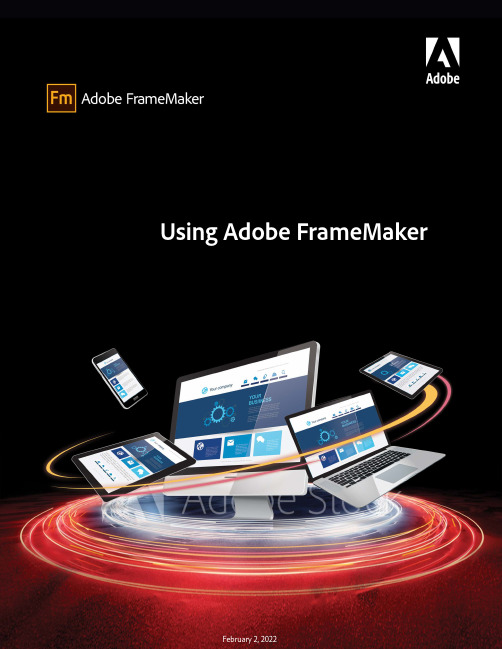
ContentsWelcome (1)Getting started (2)What is FrameMaker (3)Introduction (3)Author and enrich content (5)Manage and collaborate (5)Publish across multiple channels (6)Supported software (7)Authoring modes (8)Introduction (8)Choose an authoring mode (8)FrameMaker mode (9)Structured FrameMaker mode (10)What’s new in Adobe FrameMaker (12)What’s new in Update1 of Adobe FrameMaker (31)What’s new in Update2of Adobe FrameMaker (32)What’s new in Update3of Adobe FrameMaker (40)HTML5 output enhancements (40)Deprecated feature (41)What’s new in Update4of Adobe FrameMaker (43)UUID-based files support for XML Documentation for Adobe Experience Manager as aCloud Service (43)Add labels while checking files in AEM (44)Tested and certified on the latest Windows11 operating system (44)FDK shared as a ZIP file (45)Other features from FrameMaker(2019release) (46)System requirements (51)Available User Interface languages (51)Installation and registration (52)Learning resources (53)FrameMaker basics (54)User interface (55)Welcome Screen (56)Access the Welcome Screen (57)Workspaces (58)Introduction (58)Standard workspaces (58)Save a custom workspace (59)Switch workspaces (59)Reset a workspace (59)Rename a custom workspace (59)Delete a custom workspace (59)Document window (60)Tabbed documents (60)Panels (62)Close panels and tab groups (63)Panel list area (63)Toolbars (66)Introduction (66)Toolbar icons (67)Set toolbar icon preferences (67)Customize toolbar icons (67)Smart Catalogs (70)Command Search (72)Status bar (73)Introduction (73)Zoom in and out (73)Turn pages and set scrolling (74)Navigate through pages in a document (74)View options (75)View Options (75)Display Units (76)Font Units (77)Rulers and Grid Lines (77)Line numbers (77)Visual guides (78)Text symbols (79)Subset of menu commands (79)High-contrast workspace (80)Faster page display (80)FrameMaker Preferences (81)Global>General (82)Global>Graphics (84)Global>Interface (84)Global>Alerts (86)Global>Launch (87)Global>Dropbox (88)CMS>Documentum (88)CMS>Microsoft SharePoint (89)CMS>DitaExchange (90)CMS>Adobe Experience Manager (90)Spelling >Dictionary (91)Spelling >Smart Quotes (91)Spelling >Spelling Options (91)XML (93)MathML (93)Contextual Tips (95)Contextual Tips preferences (95)Manage open files (97)Save files on file close and exit (97)Save and close open files (98)Restore last session (100)Introduction (100)Conditions to restore last session (100)Steps to restore the last session (100)Preferences for alerts on restore (101)Restore dimensions of Resource Manager views (102)Tips to work with the user interface (103)Accessibility (105)Launch the on-screen keyboard (105)Documents (106)Create a document (107)Create a blank document (108)Use a template to create a document (109)Open a document (111)Open a file (111)Open a text file (112)Open a document in use (112)Open a document without updating references (113)Reopen a file after a system crash (113)Troubleshooting unavailable fonts (114)Save a document or book (116)Introduction (116)Save a book (116)Save all open documents (116)Return to the saved version of your document (117)Back up and save automatically (117)Navigation View (118)Introduction (118)Use the Navigation View (118)File formats you can save in (120)Introduction (120)FrameMaker file formats (120)File formats for a DITA map (121)Interchange documents with FrameMaker8 and higher (121)Interchange documents with FrameMaker7.2or prior (121)Other file formats(Text only,SGML,HTML,XML,RTF) (121)Save FrameMaker documents in text-only format (123)Save standard FrameMaker documents as XML (125)Save structured FrameMaker documents as SGML or XML (126)Add metadata to a document (127)FrameMaker file extensions (129)Document direction (130)Introduction (130)Change the direction of the current document (131)Inheritance design (131)Caret location and movement (131)Asian language support (133)Page layout and templates (134)Formats (135)Paragraph styles (136)Introduction (136)Paragraph Designer (136)Paragraph Catalog (138)Create a new paragraph style (138)Update an existing paragraph style (139)Define the style for the paragraph that follows (139)Add graphics to paragraph styles (139)Character styles (141)Introduction (141)Character Designer (141)Character Catalog (142)Create a character style (142)Manage styles (143)Apply styles (143)Update styles (143)Update a paragraph style (144)Update a character style (144)Update specific style properties or a single property group (144)Reformat all paragraphs with a new style (145)Delete a paragraph style from the document style catalog (145)Delete a character style from the document style catalog (146)Rename a style (146)Add styles missing in the style catalog (146)Tips for creating new styles (147)Style catalogs (148)Introduction (148)Configure which styles are shown in a Style Catalog (148)Delete styles (149)Fonts (150)Replace fonts using the Fonts panel (150)Manual font changes (151)Font changes using the designers (151)Adjust superscripted,subscripted,and small cap text (153)Condense and expand characters (153)Create or change combined fonts of Japanese and Western characters (154)Background color (156)Introduction (156)Set the background color of text within a paragraph (157)Set the background color for an entire paragraph (157)Set the background color of a paragraph box (157)Indentation,alignment,and spacing (158)Change paragraph alignment (158)Change tab stops (158)Change paragraph and character spacing (161)Adjust spacing in Japanese documents (163)Lists and autonumbering (165)Format text as numbered lists (165)Format text as bulleted lists (166)Specify a special bullet symbol (166)Remove autonumbering or a bullet from a paragraph (167)Counters in autonumber formats (167)Base autonumbering on book component numbers (168)Base autonumbering on section numbers (168)Use multiple counters in an autonumber format (169)Reset an auto-numbering series (170)About Japanese numbering options (171)About RTL numbering options (172)Body,master,and reference pages (174)Master pages (175)Create custom master pages (177)Reorder custom master pages (177)Rotate a master page (178)Delete a custom master page (179)Assign master pages to body pages (179)Display master pages (183)Reference pages (184)View,create,and delete reference pages (185)Use reference frames on reference pages (186)Page layouts (189)Change page size (189)Change pagination (190)Add or delete empty pages (190)Change page margins and number of columns (191)Headers,footers,and other background text (192)Introduction (192)Creating and modifying background text frames (193)Entering header or footer information (194)Changing the page layout on specific pages (196)About layout overrides (196)Change margins and column layout on specific pages (197)Add a template text frame on a master page (197)Adding text frames on body pages (198)Updating body and master page layouts (198)Creating one-time-only page layouts (199)Align text across columns (199)Balance text across columns (199)Feather text to the bottom of text frames (200)Synchronizing text baselines in a text flow (202)Multiflow documents (205)Set up a multiflow document (205)About text flows and flow tags (205)Set up a side-by-side flow (206)Set up a flow for a newsletter or magazine (206)Control the flow of text (208)Change a flow’s tag or Autoconnect setting (209)Add a new,disconnected page (210)Delete disconnected pages (210)Connect text frames (210)Disconnect text frames (211)Remove a text frame from the middle of a flow (211)Split or unsplit text frames (211)Cross-reference a disconnected text frame (212)Tracking a text flow (213)Set flow direction (213)Templates (215)Design the page layout (216)Designing text styles (216)Standardizing graphics,frames,and tables (217)Setting up numbering (217)Define special text and fonts (217)Set up HTML options (218)Create templates for generated files (218)Create templates to change conditional tags settings (219)Change templates for blank paper and text files (219)Change the template for blank paper (219)Change the template for text files (220)Import formats from a template or document (220)Import styles (220)About import and update settings (221)Import formatting properties (223)Introduction (223)Format settings (224)Import properties from a template (225)Editing content (227)Text and special characters (228)Add text and special characters (228)Special characters (228)Introduction (229)Tabulators (229)Whitespace characters (229)Smart quotes (230)Importing and linking files (231)Import and link methods (232)Introduction (232)Import from the clipboard (232)Use drag-and-drop (233)Import By Reference (233)Copy Into Document (233)Use the File>Import>Object command (233)Using paths when importing by reference (235)Import graphics (236)Introduction (236)Import a graphic (237)Import JPEG2000files (238)Import SVG images (238)Import Adobe Photoshop files (238)Import Adobe Illustrator files (239)Locate a graphic FrameMaker can’t find (239)View an imported graphic’s filename (239)Insert imported graphic elements into structured documents (241)Introduction (241)Insert an imported graphic element (242)Use an invalid imported graphic element (242)Add an imported graphic to an existing anchored frame (242)Import audio,video,and3D objects (243)Supported audio and video file formats (243)Import audio and video files (244)Insert YouTube videos (246)Poster file for a media file (249)Working with3D objects in Adobe FrameMaker (250)Import a3D object (250)Save a document containing 3D objects as PDF and XML (250)Save documents containing 3D objects as XML (251)Print a FrameMaker file with3D objects (252)Set the background color for a3D object (252)Set lighting schemes for a3D object (252)Set views for3D objects in FrameMaker (252)Set rendering mode for a3D object in FrameMaker (253)Import PDF files (254)Import Microsoft Excel files (255)Import Microsoft Word files (256)Import by Reference (257)Copy Into Document (257)Import MIF files (259)Use MIF Wash utility (259)Attach or embed files (260)Import text (262)Introduction (262)Import formatted text (262)Import unformatted text (263)Split large documents (265)Introduction (265)Split a document (265)Equations (267)Placing and displaying equations (267)Inline and display equations in structured documents (267)Equations in graphic frames in structured documents (268)Equations panel overview (269)Create equations (270)Create an inline equation (270)Create an equation in a paragraph of its own (a display equation) (271)Create an equation in a graphic frame with other objects (272)Insert math elements (273)About the scope of operations (274)Insert a math element (274)Insert a text string (275)Insert,add,or edit a horizontal or vertical list of expressions (275)Insert symbols (276)Insert operators (276)Insert large elements (277)Insert delimiters (277)Insert relations (278)Insert calculus elements (278)Insert matrices (279)Insert functions (279)Insert a custom math element (279)Shrinkwrap or unwrap an equation (280)Edit equations (281)Extend a selection using the keyboard (281)Change the selection (281)Replace or delete a math element or equation (282)Remove delimiters (282)Toggle an element format (282)Add an operand to a math element (282)Change matrices (283)Create and define math elements (284)Math element types (285)Define a custom math element or change a built-in math element definition 286 Find the name of a math element (287)Change or delete a custom math element definition (287)Position math elements in an equation (287)Adjust the spacing values for a math element wherever it appears (289)Set line breaks and align equations (289)Change equation line breaking (290)Align display equations (291)Set automatic alignment for a vertical list or multiline equation (292)Clear a manual alignment point (292)Align items in a horizontal list (292)Align cells in a matrix (292)Check alignment settings for a horizontal or vertical list,or for a matrix (293)Left-,center-,or right-align equations in a frame (293)Align equations along a point (293)Change font settings in equations (294)Change the character style in individual equations (294)Change equation fonts throughout a document (295)Evaluating equations (295)Transform or evaluate an expression (296)Matrix Commands drop-down list (296)Addition drop-down list (297)Multiplication drop-down list (298)Division drop-down list (300)Evaluation drop-down list (302)Rules drop-down list (306)Other Rewrites drop-down list (307)Markers (310)Add a marker (310)Generate a list of markers (311)Delete a marker (311)Create a custom marker (311)Add a custom marker to your document (312)Publish options (312)Pagination with Page Break marker (312)Context-sensitive Help marker (313)Apply index markers (315)Create Dynamic HTML effects (315)Hypertext commands (318)Add hypertext commands to documents (318)Define an active area in a document (318)Associate a hypertext command with an active area (320)Edit and delete hypertext commands (322)Editing a hypertext command (322)Deleting a hypertext command (322)Available hypertext commands (322)Display alert messages (323)Navigate to a named destination (323)Navigate to a specific page (326)Navigate back (327)Open documents (328)Button Matrix (330)Multiple Undo/Redo (331)Undo and Redo commands (331)Document-level command history (331)Repeat Last Operation (332)Undo History panel (334)Spell checking,Hyphenation and Thesaurus (335)Spelling Checker (337)Run Spelling Checker (337)Set Spelling Checker to skip text (339)Correct spelling errors automatically (339)Change Spelling Checker options (340)Check spelling in different languages (341)Dictionaries (343)Dictionary Functions dialog (344)Dictionaries for supported languages (346)Working with personal and site dictionaries (348)Edit dictionary files (349)Hyphenation (351)Change word hyphenation (351)Prevent FrameMaker from hyphenating a word (351)Rehyphenate an entire document (351)Portuguese hyphenation (351)Thesaurus (353)Search (355)Find/Change dialog (355)Types of search items (359)Unicode text search (361)Special character and nonprinting symbol search (362)Regular expression configuration (362)Export text and graphics (364)Unicode support (365)About Unicode (365)Unicode in FrameMaker (365)Adding multilingual text (366)Set up input languages (367)Using third-party keyboard applications (367)Using the Character palette (367)Using the Hex Input palette (368)Asian language support (370)Character sets and encoding methods (370)Simplified Chinese (370)Traditional Chinese (370)Korean (370)Inline input (371)Typesetting rules (371)Combined Asian and Western fonts (371)Date and time (372)Autonumbering (372)Index sorting (372)Simplified Chinese (372)Traditional Chinese (373)Korean (373)Asian languages (374)Exporting Chinese,Korean,or Japanese documents to HTML or XML (374)Structured FrameMaker (374)MIF statement and keywords (375)Other notes (375)Formatting overrides (377)About formatting overrides (377)Find and remove overrides (377)Tables (379)Tables styles (380)Text and graphics in tables (382)Select text or cells in tables (383)Place the insertion point in a table cell (383)Select the contents of a cell (383)Select a single cell (383)Select multiple cells (383)Add or remove a table title (385)Add table continuation text (386)Introduction (386)Add continuation text to a selected table (386)Add continuation text to multiple tables in a document (387)Place graphics in table cells (388)Place a graphic (388)Place a graphic in a structured document (388)Convert between text and tables (390)390395400405410Introduction ............................................................. Convert text to a table ................................................... 390 Position and autonumber text within table cells ............................. Table Designer .............................................................. Delete a table style ...................................................... Create or change a table ruling style ..................................... Convert a text file to a table as you open the file ......................... 391 Convert a text file to a table as you import the file ........................ 391 Touch up a table after conversion ........................................ 392 Convert a table to text within FrameMaker ............................... 392 Convert all tables in a document to text .................................. 392 Run text around a table ..................................................... 393 Introduction ............................................................. 393 Run text around a table in an anchored frame ............................ 394 Run text around a table in an anchored frame (structured documents) . . . 394 Run text around a table that remains stationary on the page . . . . . . . . . . . . . 394 Introduction ............................................................. 395 Set default cell margins .................................................. 395 Customize cell margins or text alignment ................................ 396 Customize cell margins .................................................. 396 Customize the vertical alignment of text in a cell ......................... 396 Specify the direction of autonumbering in a table ........................ 397 Change the direction of text in a table ....................................... 398 Formatting tables ............................................................... 399 Introduction ............................................................. 400 Working with the Table Designer ........................................ 400 Reset properties after changing them in the Table Designer . . . . . . . . . . . . . . 402 Table catalog ............................................................... 403 Create,edit,and delete table styles .......................................... 404 Introduction ............................................................. 404 Create a table style ...................................................... 404 Edit a table style ......................................................... 405 Apply a different style to a table ......................................... 405 Apply a style to several tables ............................................ 406 Redefine table styles ..................................................... 406 Change properties in multiple table styles ................................ 407 Table ruling and shading .................................................... 409 Introduction ............................................................. 409 Set up ruling and shading in a table style ................................. 409 Manage table ruling styles ............................................... 409 Delete a table ruling style ................................................. 411 Manage custom ruling and shading in tables .............................. 411 Display the current ruling and shading settings of a table row,column,or cell 411 Table rows and columns .....................................................412 Add a row or column .....................................................412 Add a row using the Element Catalog (structured documents) . . . . . . . . . . . . . 413Add a row below the current one (413)Delete a row or column (413)Copy or move rows or columns (413)Reorder rows or columns (414)Resize a column by dragging (414)Specify a precise column width (415)Copy and paste a column width (415)Adjust the height of a row (415)Make all rows the same height (416)Sorting table rows and columns (417)Table position and spacing (419)Span or un-span tables and cells (421)Introduction (421)Span a table across columns (421)Un-spanning a table (422)Merge or split table cells (422)Rotate cells and tables (423)Introduction (423)Rotate a table cell (424)Insert a rotated table in a page of unrotated text (424)Insert a rotated table in a page of unrotated text(structured documents) (424)Create a rotated table on a page with other rotated text (425)Edit a rotated table (425)Insert page breaks in a table (426)Introduction (426)Set the minimum number of rows on a page or in a column (426)Keep rows together (427)Add or remove a page break in a table (427)Insert a table in a FrameMaker document (428)Insert a table in a structured FrameMaker document (429)Working with tables in structured documents (430)Elements for structured tables and table parts (430)How structured tables are formatted (430)DITA support for tables (431)Working with invalid table elements (433)Nest a table in a table cell (434)Copy,move,or delete a table (435)Graphics and objects (436)Create graphics (437)About graphics and objects (437)Working with illustrations (437)Tools palette overview (438)About paths (439)About graphic elements in structured documents (440)Scaling Images in structured documents (440)Draw objects (441)Draw a straight line (442)Draw a polyline or polygon (442)Draw an arc (442)Draw a freehand curve (443)Draw a rectangle,a rounded rectangle,or an oval (444)Draw a regular polygon (444)Draw several objects of the same type without clicking the tool each time445 Select objects (445)Select an object or multiple objects (445)Deselect objects (446)Apply and change drawing properties (446)Apply a fill pattern or pen pattern to a selected object (447)Choose a line width for a line or an object’s border (448)Change the ends of an arc,a line,a polyline,or a freehand curve (448)Make a line or object’s borders solid or dashed (448)Inspect an object’s drawing properties or apply them to other objects (448)Change line width settings (449)Change the line end style (449)Change the dashed line style (449)Change the arrow style (449)Add text to graphics (451)Add a text line to a graphic (452)Add a text frame (452)Fix text frames that overflow (453)Create reverse text in a text frame (453)Create a reverse text line over an object (453)Add a title to an illustration (454)Run text around graphics (455)Copy and arrange objects (457)Cut,copy,or paste an object by using the clipboard (457)Copy an object by dragging (457)Delete an object (457)Move an object (457)Change the stacking order of objects (458)Use gravity and grids to align objects (459)Use gravity to align objects (460)Align objects on a grid (460)Align text lines (461)Distribute objects (461)Make lines intersect cleanly (461)Group and ungroup objects (462)Join lines and curves (462)Flip and rotate objects (463)Flip an object (464)Create a symmetrical object (464)Rotate objects by dragging (465)Rotate an object precisely (465)Crop or mask graphics (465)Crop the edges of a graphic frame (466)Mask an area within a graphic frame (466)Measure object size and position (466)Measure an object (466)View the position of an object (467)View the position of an object as you move it (467)Measure any distance on the page (467)Resize and reshape objects (468)Resize an object by dragging (469)Resize an object precisely (469)Resize imported graphics (469)Move a corner of a polyline or polygon (471)Add or remove a corner or reshape handle (472)Reshape a curve (472)Reshape an arc (472)Reshape an arc precisely (473)Crimp a curve (473)Change the corner radius of a rounded rectangle (473)Smooth and unsmooth objects (474)Colors (475)About color and color models (475)Before you begin (475)Color models (475)Manage color libraries (476)View color definitions in a color library (477)Add a color library for use in FrameMaker (477)Work with color in objects (477)Apply a color or tint to text or an object using formatting features (478)Apply a tint to an object using a fill pattern (478)Define and modify colors and tints (479)Assign a color to an object (481)Set up and display color views (481)Anchored frames (483)About anchored frames (483)Create anchored frames (484)Introduction (484)Create an anchored frame automatically (484)Create an anchored frame with specific options (484)Inline anchored frames (484)Anchored frames in a column of text (486)Anchored frames in multicolumn layouts (487)Anchored frames outside a column of text (488)Anchored frames in the page margins (490)Anchored frames run into paragraph text (491)Insert anchored frames in structured documents (492)Fill and edit anchored frames (494)Filling anchored frames in structured documents (495)Put graphics or text in a graphic frame (495)Auto-Scale an image in a graphic frame (496)Prevent an anchored frame from clipping its contents (497)Change a frame’s anchoring position and drawing properties (497)Resize an anchored frame (497)Copy,move,or delete an anchored frame (497)Add object attributes for tagged PDF (498)Embed objects (500)Embed text and graphics with OLE (500)Embed only part of a file with OLE (500)Embed an entire file with OLE (500)Embed by dragging with OLE (500)Link to a text or graphic object with OLE (501)Link to part of a file (501)Link to an entire file (501)Edit OLE objects (501)Edit an embedded OLE object (501)Edit a linked OLE object (501)Control the updating of OLE links (502)Change the updating of a linked OLE object (502)Suppress the updating of all linked OLE objects (502)Manually update a single OLE link object (502)Cancel an OLE link (502)Import text into structured documents (502)Hotspots (505)Introduction (505)Create hotspots using hotspot properties (506)Create hotspots using graphics toolbar (506)Create hotspots in vector graphics (507)Delink a hotspot (507)Object styles (508)Introduction (508)Object style designer (509)Object style catalog (510)Create an object style (510)Create an object style from an object’s properties (510)Apply an object style (511)Import object styles from another document (511)3D and multimedia objects (512)Insert a link to a3D object (512)3D object part links (513)Create3D links (514)。
2024版AutoForm学习教程

03
AutoForm软件操作指南
界面布局与功能介绍
主界面
包括菜单栏、工具栏、项目树、 属性窗口等。
建模界面
用于创建和编辑几何模型,提供 多种建模工具。
网格划分界面
用于对模型进行网格划分,支持 多种网格类型。
求解器界面
用于设置求解参数和启动求解过 程。
边界条件界面
用于施加边界条件,如固定约束、 载荷等。
钣金成形工艺分类
包括冲压、弯曲、拉伸、 压等多种工艺。
钣金成形工艺特点
高效率、高精度、低成本 等。
有限元分析方法简介
有限元法基本概念
将连续体离散化为有限个单元,通过求解单元节点 位移来近似求解连续体的位移场和应力场。
有限元法分析步骤
建立有限元模型、施加边界条件、求解有限元方程、 后处理等。
有限元法在钣金成形中的应用
影响力
AutoForm软件的发展推动了金属板材成形技术的进步,为相关行业带来了显著的经济效益。同时, AutoForm公司还积极参与行业交流和合作,推动金属板材成形模拟技术的发展和应用。
02
AutoForm基础知识
钣金成形原理与工艺
01
02
03
钣金成形基本原理
通过外力作用使金属板材 发生塑性变形,从而获得 所需形状和尺寸的零件。
操作步骤
介绍使用AutoForm进行汽车覆盖件成形模拟的基本步骤,包括建立模 型、设置材料参数、定义工艺参数、进行模拟计算、结果分析和优化等。 同时,结合实际操作演示和讲解相关技巧和经验。
05
AutoForm高级功能与应 用拓展
多工序连续模拟技术
01
工序定义与设置
支持多工序的连续定义,包括工 序间的传递、定位及工艺参数设 置。
2024年autoform培训教程

材料属性设置与仿真参数配置
材料属性设置
在autoform的材料库中选 择合适的塑料材料,设置 其密度、弹性模量、泊松 比等物理属性。
2024/2/28
仿真参数配置
根据塑料件的成型工艺和 仿真需求,设置合适的仿 真参数,如温度、压力、 时间等。
边界条件与约束
定义塑料件的边界条件和 约束,如固定支撑、对称 边界等,以确保仿真的准 确性和可靠性。
autoform实战案例和 最佳实践:通过实战 案例和最佳实践,让 学员更好地掌握 autoform的应用和技 巧。
2024/2/28
5
02 autoform软件基础
2024/2/28
6
软件安装与启动
2024/2/28
安装步骤
下载autoform安装包,解压后运 行安装程序,按照提示完成安装 过程。
高级材料模型
提供多种高级材料模型,如弹塑性、超弹性、粘塑性等,以更精确 地模拟材料的力学行为。
接触与摩擦模拟
能够精确模拟成形过程中工具与工件之间的接触和摩擦行为,提高仿 真的准确性。
2024/2/28
23
多物理场耦合分析
1
热力耦合分析
支持热力耦合仿真,考虑温度对材料性能和成形 过程的影响,提供更准确的预测结果。
autoform使用方法和 技巧:详细讲解 autoform的使用方法 和技巧,包括如何定 义表单元素、如何设 置表单布局、如何进 行表单验证等。
autoform高级功能和 应用:介绍autoform 的高级功能和应用, 包括自定义表单元素 、动态表单、表单联 动等。
autoform与后端数据 交互:讲解autoform 如何与后端数据进行 交互,包括数据请求 、数据响应、数据处 理等。
basicform用法

basicform用法basicform是一款强大的自然语言处理工具,它能够根据提供的主题一步步生成文章。
在本文中,我将以"[basicform用法]"为主题,详细介绍basicform的使用方法和步骤。
让我们一起来探索吧!首先,什么是basicform?basicform是基于人工智能的自然语言处理工具,旨在帮助用户快速生成文章。
它能够理解并根据提供的主题创作文章的框架,然后逐步填补内容,最终生成一篇完整的文章。
这对于那些需要大量创作的人来说,是一个方便且高效的工具。
接下来,我将一步一步回答这个问题,并通过示例来演示basicform的用法。
第一步:安装和准备要使用basicform,首先需要在你的设备上安装它。
你可以在basicform 官方网站上找到详细的安装指南和下载链接。
安装完成后,你需要创建一个账户并登录。
第二步:选择主题一旦你登录到basicform中,你将看到一个主题选择界面。
在这里,你可以从已有的主题中选择一个,或者创建一个全新的主题。
这个主题将作为你文章的框架,basicform将根据这个主题为你的文章提供基本的结构。
例如,假设你选择了主题"如何养一只健康的狗",basicform将会为你生成一篇关于养狗的文章的框架。
第三步:填写文章一旦你选择了主题,basicform将会给你提供一个初始的框架,其中包含了文章的标题、导语和大纲。
你可以在这个框架的基础上进行编辑和填补。
例如,在我们的示例主题中,basicform可能会生成如下初始框架:标题:如何养一只健康的狗导语:养一只健康的狗需要注意一些要点和细节。
本文将为您介绍养狗的步骤和关键知识,帮助您打造一个快乐和健康的宠物生活。
大纲:1. 选择适合的品种2. 提供适当的饮食3. 提供足够的锻炼4. 注意定期兽医检查你可以根据你的需要在这个框架上进行修改和添加。
你可以使用basicform的编辑工具来修改标题、导语和大纲,并添加你想要的内容。
Adobe FrameMaker (2019 版本) 用户指南说明书
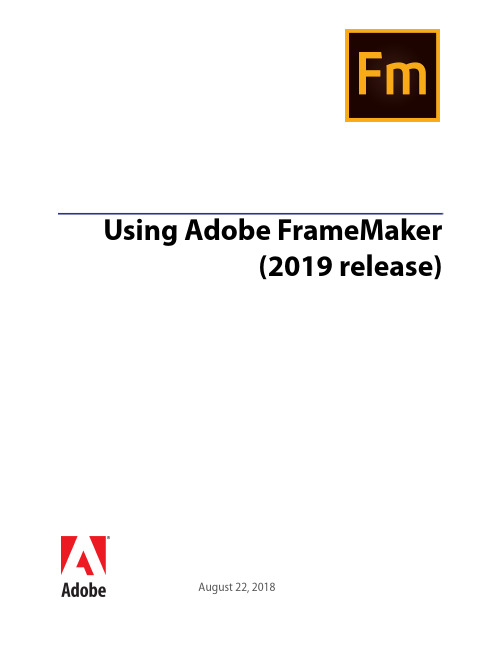
August 22, 2018Using Adobe FrameMaker (2019 release)Contents Getting started . . . . . . . . . . . . . . . . . . . . . . . . . . . . . . . . . . . . . . . . . . . . . . 1What is FrameMaker . . . . . . . . . . . . . . . . . . . . . . . . . . . . . . . . . . . . . . . . . . 1 Author and enrich content . . . . . . . . . . . . . . . . . . . . . . . . . . . . . . . . . . . . . 3 Manage and collaborate . . . . . . . . . . . . . . . . . . . . . . . . . . . . . . . . . . . . . . . 3 Publish across multiple channels . . . . . . . . . . . . . . . . . . . . . . . . . . . . . . . . . . 4 Supported software . . . . . . . . . . . . . . . . . . . . . . . . . . . . . . . . . . . . . . . . . . 5 Authoring modes . . . . . . . . . . . . . . . . . . . . . . . . . . . . . . . . . . . . . . . . . . . . 5 FrameMaker mode . . . . . . . . . . . . . . . . . . . . . . . . . . . . . . . . . . . . . . . . . . 6 Structured FrameMaker mode . . . . . . . . . . . . . . . . . . . . . . . . . . . . . . . . . . . 7 Choose an authoring mode . . . . . . . . . . . . . . . . . . . . . . . . . . . . . . . . . . . . . 8 What’s new in Adobe FrameMaker (2019 release) . . . . . . . . . . . . . . . . . . . . . . . . . 9 Turbo-charge your content creation . . . . . . . . . . . . . . . . . . . . . . . . . . . . . . . . 9 From PDF to Responsive HTML5. Accelerate your publishing. . . . . . . . . . . . . . . . .15 Getting started with XML/DITA has never been easier . . . . . . . . . . . . . . . . . . . . .18 Installation and registration . . . . . . . . . . . . . . . . . . . . . . . . . . . . . . . . . . . . . .19 System requirements . . . . . . . . . . . . . . . . . . . . . . . . . . . . . . . . . . . . . . . . .19 Available in languages . . . . . . . . . . . . . . . . . . . . . . . . . . . . . . . . . . . . . . . . . . . . . . . . . . . . . . . . .20 Install FrameMaker . . . . . . . . . . . . . . . . . . . . . . . . . . . . . . . . . . . . . . . . . .20 General resources . . . . . . . . . . . . . . . . . . . . . . . . . . . . . . . . . . . . . . . . . . . .20FrameMaker basics . . . . . . . . . . . . . . . . . . . . . . . . . . . . . . . . . . . . . . . . . . . 22 User interface . . . . . . . . . . . . . . . . . . . . . . . . . . . . . . . . . . . . . . . . . . . . . .22 Welcome Screen . . . . . . . . . . . . . . . . . . . . . . . . . . . . . . . . . . . . . . . . . . .22 Access the Welcome Screen . . . . . . . . . . . . . . . . . . . . . . . . . . . . . . . . . . . . . . . . . . . . . . . . . . . .23 Workspaces . . . . . . . . . . . . . . . . . . . . . . . . . . . . . . . . . . . . . . . . . . . . . .23 Standard workspaces . . . . . . . . . . . . . . . . . . . . . . . . . . . . . . . . . . . . . . . . . . . . . . . . . . . . . . . . . .24 Save a custom workspace . . . . . . . . . . . . . . . . . . . . . . . . . . . . . . . . . . . . . . . . . . . . . . . . . . . . . .24 Switch workspaces . . . . . . . . . . . . . . . . . . . . . . . . . . . . . . . . . . . . . . . . . . . . . . . . . . . . . . . . . . . .24Rename a custom workspace . . . . . . . . . . . . . . . . . . . . . . . . . . . . . . . . . . . . . . . . . . . . . . . . . . .25 Delete a custom workspace . . . . . . . . . . . . . . . . . . . . . . . . . . . . . . . . . . . . . . . . . . . . . . . . . . . .25 Document window . . . . . . . . . . . . . . . . . . . . . . . . . . . . . . . . . . . . . . . . . .25 Tabbed documents . . . . . . . . . . . . . . . . . . . . . . . . . . . . . . . . . . . . . . . . . . . . . . . . . . . . . . . . . . .25 Pods . . . . . . . . . . . . . . . . . . . . . . . . . . . . . . . . . . . . . . . . . . . . . . . . . .26 Close pods and tab groups . . . . . . . . . . . . . . . . . . . . . . . . . . . . . . . . . . . . . . . . . . . . . . . . . . . . .27 Pod list area . . . . . . . . . . . . . . . . . . . . . . . . . . . . . . . . . . . . . . . . . . . . . . . . . . . . . . . . . . . . . . . . .28 Toolbars . . . . . . . . . . . . . . . . . . . . . . . . . . . . . . . . . . . . . . . . . . . . . . . .29 Toolbar icons . . . . . . . . . . . . . . . . . . . . . . . . . . . . . . . . . . . . . . . . . . . . . . . . . . . . . . . . . . . . . . . .30 Smart catalogs . . . . . . . . . . . . . . . . . . . . . . . . . . . . . . . . . . . . . . . . . . . . .32 Command search . . . . . . . . . . . . . . . . . . . . . . . . . . . . . . . . . . . . . . . . . . .33 Status bar controls . . . . . . . . . . . . . . . . . . . . . . . . . . . . . . . . . . . . . . . . . .34 Zoom in and out . . . . . . . . . . . . . . . . . . . . . . . . . . . . . . . . . . . . . . . . . . . . . . . . . . . . . . . . . . . . .35 Turn pages and set scrolling . . . . . . . . . . . . . . . . . . . . . . . . . . . . . . . . . . . . . . . . . . . . . . . . . . .35 Go to another page . . . . . . . . . . . . . . . . . . . . . . . . . . . . . . . . . . . . . . . . . . . . . . . . . . . . . . . . . . .35 Viewing options . . . . . . . . . . . . . . . . . . . . . . . . . . . . . . . . . . . . . . . . . . .36 Faster page display . . . . . . . . . . . . . . . . . . . . . . . . . . . . . . . . . . . . . . . . . . . . . . . . . . . . . . . . . . . .36 Preset display units . . . . . . . . . . . . . . . . . . . . . . . . . . . . . . . . . . . . . . . . . . . . . . . . . . . . . . . . . . .36 Spacing of ruler or grid intervals . . . . . . . . . . . . . . . . . . . . . . . . . . . . . . . . . . . . . . . . . . . . . . . .37 Line numbers . . . . . . . . . . . . . . . . . . . . . . . . . . . . . . . . . . . . . . . . . . . . . . . . . . . . . . . . . . . . . . . .37 Visual guides . . . . . . . . . . . . . . . . . . . . . . . . . . . . . . . . . . . . . . . . . . . . . . . . . . . . . . . . . . . . . . . .38 Text symbols . . . . . . . . . . . . . . . . . . . . . . . . . . . . . . . . . . . . . . . . . . . . . . . . . . . . . . . . . . . . . . . .39 Subset of menu commands . . . . . . . . . . . . . . . . . . . . . . . . . . . . . . . . . . . . . . . . . . . . . . . . . . . .39 High-contrast workspace . . . . . . . . . . . . . . . . . . . . . . . . . . . . . . . . . . . . . . . . . . . . . . . . . . . . . .39 Preferences dialog . . . . . . . . . . . . . . . . . . . . . . . . . . . . . . . . . . . . . . . . . .40 Contextual tips . . . . . . . . . . . . . . . . . . . . . . . . . . . . . . . . . . . . . . . . . . . .51 Contextual tips preferences . . . . . . . . . . . . . . . . . . . . . . . . . . . . . . . . . . . . . . . . . . . . . . . . . . . .52 Manage open files . . . . . . . . . . . . . . . . . . . . . . . . . . . . . . . . . . . . . . . . . .52 Save files on file close and exit . . . . . . . . . . . . . . . . . . . . . . . . . . . . . . . . . . . . . . . . . . . . . . . . . .53 Save and close open files . . . . . . . . . . . . . . . . . . . . . . . . . . . . . . . . . . . . . . . . . . . . . . . . . . . . . . .54 Restore last session . . . . . . . . . . . . . . . . . . . . . . . . . . . . . . . . . . . . . . . . . .54 Conditions to restore last session . . . . . . . . . . . . . . . . . . . . . . . . . . . . . . . . . . . . . . . . . . . . . . .55 Steps to restore the last session . . . . . . . . . . . . . . . . . . . . . . . . . . . . . . . . . . . . . . . . . . . . . . . . .55 Preferences for alerts on restore . . . . . . . . . . . . . . . . . . . . . . . . . . . . . . . . . . . . . . . . . . . . . . . .55 Restore dimensions of Resource Manager views . . . . . . . . . . . . . . . . . . . . . . . . .56 Tips to work with the user interface . . . . . . . . . . . . . . . . . . . . . . . . . . . . . . . .56 Accessibility . . . . . . . . . . . . . . . . . . . . . . . . . . . . . . . . . . . . . . . . . . . . . . .57 Launch the soft keyboard . . . . . . . . . . . . . . . . . . . . . . . . . . . . . . . . . . . . . .57 Documents . . . . . . . . . . . . . . . . . . . . . . . . . . . . . . . . . . . . . . . . . . . . . . . .58 Create a document . . . . . . . . . . . . . . . . . . . . . . . . . . . . . . . . . . . . . . . . . .58 Use a template to create a document . . . . . . . . . . . . . . . . . . . . . . . . . . . . . . . . . . . . . . . . . . . .58 Create a blank document . . . . . . . . . . . . . . . . . . . . . . . . . . . . . . . . . . . . . . . . . . . . . . . . . . . . . .59 Set the direction of a document . . . . . . . . . . . . . . . . . . . . . . . . . . . . . . . . . . . . . . . . . . . . . . . . .59 Open a document . . . . . . . . . . . . . . . . . . . . . . . . . . . . . . . . . . . . . . . . . . .59 Open a file . . . . . . . . . . . . . . . . . . . . . . . . . . . . . . . . . . . . . . . . . . . . . . . . . . . . . . . . . . . . . . . . . . .60Open a document in use . . . . . . . . . . . . . . . . . . . . . . . . . . . . . . . . . . . . . . . . . . . . . . . . . . . . . . .61 Open a document without updating references . . . . . . . . . . . . . . . . . . . . . . . . . . . . . . . . . . .61 Reopen a file after a system crash . . . . . . . . . . . . . . . . . . . . . . . . . . . . . . . . . . . . . . . . . . . . . . .62 Troubleshooting unavailable fonts . . . . . . . . . . . . . . . . . . . . . . . . . . . . . . . . . . . . . . . . . . . . . .62 Save a document . . . . . . . . . . . . . . . . . . . . . . . . . . . . . . . . . . . . . . . . . . .63 Save a document . . . . . . . . . . . . . . . . . . . . . . . . . . . . . . . . . . . . . . . . . . . . . . . . . . . . . . . . . . . . .63 Save a book . . . . . . . . . . . . . . . . . . . . . . . . . . . . . . . . . . . . . . . . . . . . . . . . . . . . . . . . . . . . . . . . . .64 Save all open documents . . . . . . . . . . . . . . . . . . . . . . . . . . . . . . . . . . . . . . . . . . . . . . . . . . . . . .64 Return to the saved version of your document . . . . . . . . . . . . . . . . . . . . . . . . . . . . . . . . . . . .64 File formats you can save in . . . . . . . . . . . . . . . . . . . . . . . . . . . . . . . . . . . . . . . . . . . . . . . . . . . .64 Filename extensions for saved files . . . . . . . . . . . . . . . . . . . . . . . . . . . . . . . . . . . . . . . . . . . . . .65 Save documents in text-only format . . . . . . . . . . . . . . . . . . . . . . . . . . . . . . . . . . . . . . . . . . . . .66 Use Save As to export XML from unstructured documents . . . . . . . . . . . . . . . . . . . . . . . . .66 Back up and save automatically . . . . . . . . . . . . . . . . . . . . . . . . . . . . . . . . . . . . . . . . . . . . . . . . .67 Add metadata to a document . . . . . . . . . . . . . . . . . . . . . . . . . . . . . . . . . . . .67 Apply a template to an open document . . . . . . . . . . . . . . . . . . . . . . . . . . . . . .67 Templates in FrameMaker . . . . . . . . . . . . . . . . . . . . . . . . . . . . . . . . . . . . . . . . . . . . . . . . . . . . .68 Available import and update settings . . . . . . . . . . . . . . . . . . . . . . . . . . . . . . . . . . . . . . . . . . . .68 Import formats . . . . . . . . . . . . . . . . . . . . . . . . . . . . . . . . . . . . . . . . . . . . . . . . . . . . . . . . . . . . . . .69 Document direction . . . . . . . . . . . . . . . . . . . . . . . . . . . . . . . . . . . . . . . . . . .70 Inheritance design . . . . . . . . . . . . . . . . . . . . . . . . . . . . . . . . . . . . . . . . . .71 Caret location and movement . . . . . . . . . . . . . . . . . . . . . . . . . . . . . . . . . . . .71 Asian language support . . . . . . . . . . . . . . . . . . . . . . . . . . . . . . . . . . . . . . .71Page layout and templates . . . . . . . . . . . . . . . . . . . . . . . . . . . . . . . . . . . . . . . 72 Formats . . . . . . . . . . . . . . . . . . . . . . . . . . . . . . . . . . . . . . . . . . . . . . . . . .72 Paragraph formats . . . . . . . . . . . . . . . . . . . . . . . . . . . . . . . . . . . . . . . . . .72 Paragraph Designer . . . . . . . . . . . . . . . . . . . . . . . . . . . . . . . . . . . . . . . . . . . . . . . . . . . . . . . . . . .72 Create a paragraph format . . . . . . . . . . . . . . . . . . . . . . . . . . . . . . . . . . . . . . . . . . . . . . . . . . . . .74 Character formats . . . . . . . . . . . . . . . . . . . . . . . . . . . . . . . . . . . . . . . . . .74 Character Designer . . . . . . . . . . . . . . . . . . . . . . . . . . . . . . . . . . . . . . . . . . . . . . . . . . . . . . . . . . .74 Create a character format . . . . . . . . . . . . . . . . . . . . . . . . . . . . . . . . . . . . . . . . . . . . . . . . . . . . . .75 Manage formats . . . . . . . . . . . . . . . . . . . . . . . . . . . . . . . . . . . . . . . . . . . .76 Update formats . . . . . . . . . . . . . . . . . . . . . . . . . . . . . . . . . . . . . . . . . . . . . . . . . . . . . . . . . . . . . .76 Rename or delete formats . . . . . . . . . . . . . . . . . . . . . . . . . . . . . . . . . . . . . . . . . . . . . . . . . . . . . .77 Apply formats . . . . . . . . . . . . . . . . . . . . . . . . . . . . . . . . . . . . . . . . . . . . . . . . . . . . . . . . . . . . . . .77 Tips for creating new formats . . . . . . . . . . . . . . . . . . . . . . . . . . . . . . . . . . . . . . . . . . . . . . . . . .78 Specify formats for the paragraphs that follow . . . . . . . . . . . . . . . . . . . . . . . . . . . . . . . . . . . .78 Add graphics to paragraph formats . . . . . . . . . . . . . . . . . . . . . . . . . . . . . . . . . . . . . . . . . . . . .78 Format catalog . . . . . . . . . . . . . . . . . . . . . . . . . . . . . . . . . . . . . . . . . . . .79 Display formats . . . . . . . . . . . . . . . . . . . . . . . . . . . . . . . . . . . . . . . . . . . . . . . . . . . . . . . . . . . . . .79 Delete formats . . . . . . . . . . . . . . . . . . . . . . . . . . . . . . . . . . . . . . . . . . . . . . . . . . . . . . . . . . . . . . .79 Fonts . . . . . . . . . . . . . . . . . . . . . . . . . . . . . . . . . . . . . . . . . . . . . . . . . .80 Replace fonts using the Fonts pod . . . . . . . . . . . . . . . . . . . . . . . . . . . . . . . . . . . . . . . . . . . . . .80 Manual font changes . . . . . . . . . . . . . . . . . . . . . . . . . . . . . . . . . . . . . . . . . . . . . . . . . . . . . . . . . .81Font changes using the designers . . . . . . . . . . . . . . . . . . . . . . . . . . . . . . . . . . . . . . . . . . . . . . .81 Adjust superscripted, subscripted, and small cap text . . . . . . . . . . . . . . . . . . . . . . . . . . . . . .83 Condense and expand characters . . . . . . . . . . . . . . . . . . . . . . . . . . . . . . . . . . . . . . . . . . . . . . .83 Create or change combined fonts of Japanese and Western characters . . . . . . . . . . . . . . .84 Background color . . . . . . . . . . . . . . . . . . . . . . . . . . . . . . . . . . . . . . . . . . .84 Set background color of text within a paragraph . . . . . . . . . . . . . . . . . . . . . . . . . . . . . . . . . .85 Set background color of entire paragraph text . . . . . . . . . . . . . . . . . . . . . . . . . . . . . . . . . . . .85 Set background color of a paragraph box . . . . . . . . . . . . . . . . . . . . . . . . . . . . . . . . . . . . . . . .86 Indentation, alignment, and spacing . . . . . . . . . . . . . . . . . . . . . . . . . . . . . . . .86 Change paragraph alignment . . . . . . . . . . . . . . . . . . . . . . . . . . . . . . . . . . . . . . . . . . . . . . . . . .86 Change tab stops . . . . . . . . . . . . . . . . . . . . . . . . . . . . . . . . . . . . . . . . . . . . . . . . . . . . . . . . . . . . .86 Change paragraph and character spacing . . . . . . . . . . . . . . . . . . . . . . . . . . . . . . . . . . . . . . . .88 Adjust spacing in Japanese documents . . . . . . . . . . . . . . . . . . . . . . . . . . . . . . . . . . . . . . . . . .89 Lists and autonumbering . . . . . . . . . . . . . . . . . . . . . . . . . . . . . . . . . . . . . .90 Format text as numbered lists . . . . . . . . . . . . . . . . . . . . . . . . . . . . . . . . . . . . . . . . . . . . . . . . . .91 Format text as bulleted lists . . . . . . . . . . . . . . . . . . . . . . . . . . . . . . . . . . . . . . . . . . . . . . . . . . . .91 Specify a special bullet symbol . . . . . . . . . . . . . . . . . . . . . . . . . . . . . . . . . . . . . . . . . . . . . . . . . .91 Remove autonumbering or a bullet from a paragraph . . . . . . . . . . . . . . . . . . . . . . . . . . . . .92 Counters in autonumber formats . . . . . . . . . . . . . . . . . . . . . . . . . . . . . . . . . . . . . . . . . . . . . . .92 Base autonumbering on book component numbers . . . . . . . . . . . . . . . . . . . . . . . . . . . . . . .93 Base autonumbering on section numbers . . . . . . . . . . . . . . . . . . . . . . . . . . . . . . . . . . . . . . . .93 Use multiple counters in an autonumber format . . . . . . . . . . . . . . . . . . . . . . . . . . . . . . . . . .94 Reset a series . . . . . . . . . . . . . . . . . . . . . . . . . . . . . . . . . . . . . . . . . . . . . . . . . . . . . . . . . . . . . . . . .95 About Japanese numbering options . . . . . . . . . . . . . . . . . . . . . . . . . . . . . . . . . . . . . . . . . . . . .96 About RTL numbering options . . . . . . . . . . . . . . . . . . . . . . . . . . . . . . . . . . . . . . . . . . . . . . . . .97 Master and reference pages . . . . . . . . . . . . . . . . . . . . . . . . . . . . . . . . . . . . . .98 Body, master, and reference pages . . . . . . . . . . . . . . . . . . . . . . . . . . . . . . . . .98 Master pages . . . . . . . . . . . . . . . . . . . . . . . . . . . . . . . . . . . . . . . . . . . . . . . . . . . . . . . . . . . . . . . . .99 Reference pages . . . . . . . . . . . . . . . . . . . . . . . . . . . . . . . . . . . . . . . . . . . . . . . . . . . . . . . . . . . . .101 Create custom master pages . . . . . . . . . . . . . . . . . . . . . . . . . . . . . . . . . . . . 101 Create an empty custom master or page based on another master page’s layout . . . . . .101 Create a custom master page based on a body page’s layout . . . . . . . . . . . . . . . . . . . . . . .102 Reorder, rotate, or delete custom master pages . . . . . . . . . . . . . . . . . . . . . . . . . 102 Reorder custom master pages . . . . . . . . . . . . . . . . . . . . . . . . . . . . . . . . . . . . . . . . . . . . . . . . .102 Rotate a master page . . . . . . . . . . . . . . . . . . . . . . . . . . . . . . . . . . . . . . . . . . . . . . . . . . . . . . . . .102 Rename or delete a custom master page . . . . . . . . . . . . . . . . . . . . . . . . . . . . . . . . . . . . . . . .103 Assign master pages to body pages . . . . . . . . . . . . . . . . . . . . . . . . . . . . . . . . 103 Assign a different master page . . . . . . . . . . . . . . . . . . . . . . . . . . . . . . . . . . . . . . . . . . . . . . . . .103 Assign a master page to pages with specified paragraph tags . . . . . . . . . . . . . . . . . . . . . . .104 Assign a master page to body pages of structured documents . . . . . . . . . . . . . . . . . . . . . .105 Display master pages . . . . . . . . . . . . . . . . . . . . . . . . . . . . . . . . . . . . . . . . 106 View other master pages when a master page is visible . . . . . . . . . . . . . . . . . . . . . . . . . . . .106 Return to body pages while master pages are visible . . . . . . . . . . . . . . . . . . . . . . . . . . . . . .106 View, create, and delete reference pages . . . . . . . . . . . . . . . . . . . . . . . . . . . . . 107 Display reference pages . . . . . . . . . . . . . . . . . . . . . . . . . . . . . . . . . . . . . . . . . . . . . . . . . . . . . .107 View other reference pages when a reference page is visible . . . . . . . . . . . . . . . . . . . . . . .107Create a reference page . . . . . . . . . . . . . . . . . . . . . . . . . . . . . . . . . . . . . . . . . . . . . . . . . . . . . . .107 Return to body pages . . . . . . . . . . . . . . . . . . . . . . . . . . . . . . . . . . . . . . . . . . . . . . . . . . . . . . . .107 Rename or delete a reference page . . . . . . . . . . . . . . . . . . . . . . . . . . . . . . . . . . . . . . . . . . . . .107 Use reference frames on reference pages . . . . . . . . . . . . . . . . . . . . . . . . . . . . . 108 Create a reference frame on a reference page . . . . . . . . . . . . . . . . . . . . . . . . . . . . . . . . . . . .108 Rename a reference frame . . . . . . . . . . . . . . . . . . . . . . . . . . . . . . . . . . . . . . . . . . . . . . . . . . . .108 Change other properties of a reference frame . . . . . . . . . . . . . . . . . . . . . . . . . . . . . . . . . . . .108 Set up boilerplate graphics on reference pages . . . . . . . . . . . . . . . . . . . . . . . . . . . . . . . . . . .109 Page layouts . . . . . . . . . . . . . . . . . . . . . . . . . . . . . . . . . . . . . . . . . . . . . . 109 Change page size . . . . . . . . . . . . . . . . . . . . . . . . . . . . . . . . . . . . . . . . . . 109 Change pagination . . . . . . . . . . . . . . . . . . . . . . . . . . . . . . . . . . . . . . . . . 110 Add or delete empty pages . . . . . . . . . . . . . . . . . . . . . . . . . . . . . . . . . . . . . 110 Change page margins and number of columns . . . . . . . . . . . . . . . . . . . . . . . . . 111 Headers, footers, and other background text . . . . . . . . . . . . . . . . . . . . . . . . . . 111 Creating and modifying background text frames . . . . . . . . . . . . . . . . . . . . . . . . . . . . . . . . .112 Entering header or footer information . . . . . . . . . . . . . . . . . . . . . . . . . . . . . . . . . . . . . . . . . .113 Changing page layout on specific pages . . . . . . . . . . . . . . . . . . . . . . . . . . . . . 114 About layout overrides . . . . . . . . . . . . . . . . . . . . . . . . . . . . . . . . . . . . . . . . . . . . . . . . . . . . . . .114 Change margins and column layout on specific pages . . . . . . . . . . . . . . . . . . . . . . . . . . . .115 Add a template text frame on a master page . . . . . . . . . . . . . . . . . . . . . . . . . . . . . . . . . . . . .115 Adding text frames on body pages . . . . . . . . . . . . . . . . . . . . . . . . . . . . . . . . . . . . . . . . . . . . .116 Updating body and master page layouts . . . . . . . . . . . . . . . . . . . . . . . . . . . . . . . . . . . . . . . .116 Creating one-time-only page layouts . . . . . . . . . . . . . . . . . . . . . . . . . . . . . . . . . . . . . . . . . . .116 Align text across columns . . . . . . . . . . . . . . . . . . . . . . . . . . . . . . . . . . . . . 117 Balance text across columns . . . . . . . . . . . . . . . . . . . . . . . . . . . . . . . . . . . . . . . . . . . . . . . . . . .117 Feather text to the bottom of text frames . . . . . . . . . . . . . . . . . . . . . . . . . . . . . . . . . . . . . . . .117 Synchronizing baselines . . . . . . . . . . . . . . . . . . . . . . . . . . . . . . . . . . . . . . . . . . . . . . . . . . . . . .118 Multiflow documents . . . . . . . . . . . . . . . . . . . . . . . . . . . . . . . . . . . . . . . . . 120 Set up a multiflow document . . . . . . . . . . . . . . . . . . . . . . . . . . . . . . . . . . . 120 About text flows and flow tags . . . . . . . . . . . . . . . . . . . . . . . . . . . . . . . . . . . . . . . . . . . . . . . . .120 Set up a side-by-side flow . . . . . . . . . . . . . . . . . . . . . . . . . . . . . . . . . . . . . . . . . . . . . . . . . . . . .121 Set up a flow for a newsletter or magazine . . . . . . . . . . . . . . . . . . . . . . . . . . . . . . . . . . . . . . .121 Control the flow of text . . . . . . . . . . . . . . . . . . . . . . . . . . . . . . . . . . . . . . 122 Change a flow’s tag or Autoconnect setting . . . . . . . . . . . . . . . . . . . . . . . . . . . . . . . . . . . . .123 Add a new, disconnected page . . . . . . . . . . . . . . . . . . . . . . . . . . . . . . . . . . . . . . . . . . . . . . . . .123 Delete disconnected pages . . . . . . . . . . . . . . . . . . . . . . . . . . . . . . . . . . . . . . . . . . . . . . . . . . . .124 Connect text frames . . . . . . . . . . . . . . . . . . . . . . . . . . . . . . . . . . . . . . . . . . . . . . . . . . . . . . . . .124 Disconnect text frames . . . . . . . . . . . . . . . . . . . . . . . . . . . . . . . . . . . . . . . . . . . . . . . . . . . . . . .124 Remove a text frame from the middle of a flow . . . . . . . . . . . . . . . . . . . . . . . . . . . . . . . . . .125 Split or unsplit text frames . . . . . . . . . . . . . . . . . . . . . . . . . . . . . . . . . . . . . . . . . . . . . . . . . . . .125 Cross-reference a disconnected text frame . . . . . . . . . . . . . . . . . . . . . . . . . . . . . . . . . . . . . .126 Tracking a text flow . . . . . . . . . . . . . . . . . . . . . . . . . . . . . . . . . . . . . . . . . . . . . . . . . . . . . . . . . .126 Set flow direction . . . . . . . . . . . . . . . . . . . . . . . . . . . . . . . . . . . . . . . . . . 127 Templates . . . . . . . . . . . . . . . . . . . . . . . . . . . . . . . . . . . . . . . . . . . . . . . 127 Design the page layout . . . . . . . . . . . . . . . . . . . . . . . . . . . . . . . . . . . . . . . 128 Designing text formats . . . . . . . . . . . . . . . . . . . . . . . . . . . . . . . . . . . . . . . . . . . . . . . . . . . . . . .128Standardizing graphics, frames, and tables . . . . . . . . . . . . . . . . . . . . . . . . . . . . . . . . . . . . . .129 Setting up numbering . . . . . . . . . . . . . . . . . . . . . . . . . . . . . . . . . . . . . . . . . . . . . . . . . . . . . . . .129 Define special text and fonts . . . . . . . . . . . . . . . . . . . . . . . . . . . . . . . . . . . . . . . . . . . . . . . . . .129 Set up HTML options . . . . . . . . . . . . . . . . . . . . . . . . . . . . . . . . . . . . . . . . . . . . . . . . . . . . . . . .130 Create templates for generated files . . . . . . . . . . . . . . . . . . . . . . . . . . . . . . . 130 Create templates to change conditional tags settings . . . . . . . . . . . . . . . . . . . . . . 130 Change templates for blank paper and text files . . . . . . . . . . . . . . . . . . . . . . . . . 131 Change the template for blank paper . . . . . . . . . . . . . . . . . . . . . . . . . . . . . . . . . . . . . . . . . . .131 Change the template for text files . . . . . . . . . . . . . . . . . . . . . . . . . . . . . . . . . . . . . . . . . . . . . .131 Import formats from a template or document . . . . . . . . . . . . . . . . . . . . . . . . . 131 Import formats . . . . . . . . . . . . . . . . . . . . . . . . . . . . . . . . . . . . . . . . . . . . . . . . . . . . . . . . . . . . . .132 About import and update settings . . . . . . . . . . . . . . . . . . . . . . . . . . . . . . . . . . . . . . . . . . . . .132Editing content . . . . . . . . . . . . . . . . . . . . . . . . . . . . . . . . . . . . . . . . . . . . 135 Text and special characters . . . . . . . . . . . . . . . . . . . . . . . . . . . . . . . . . . . . . . 135 Add text and special characters . . . . . . . . . . . . . . . . . . . . . . . . . . . . . . . . . . 135 Special characters . . . . . . . . . . . . . . . . . . . . . . . . . . . . . . . . . . . . . . . . . . . . . . . . . . . . . . . . . . . .135 Copy, move, and delete text . . . . . . . . . . . . . . . . . . . . . . . . . . . . . . . . . . . . 137 Drag and drop text . . . . . . . . . . . . . . . . . . . . . . . . . . . . . . . . . . . . . . . . . 137 Importing and linking files . . . . . . . . . . . . . . . . . . . . . . . . . . . . . . . . . . . . . . 137 Import and link methods . . . . . . . . . . . . . . . . . . . . . . . . . . . . . . . . . . . . . 138 Use the clipboard . . . . . . . . . . . . . . . . . . . . . . . . . . . . . . . . . . . . . . . . . . . . . . . . . . . . . . . . . . . .138 Use drag-and-drop . . . . . . . . . . . . . . . . . . . . . . . . . . . . . . . . . . . . . . . . . . . . . . . . . . . . . . . . . .138 Use the File > Import > File command . . . . . . . . . . . . . . . . . . . . . . . . . . . . . . . . . . . . . . . . .139 Use the File > Import > Object command . . . . . . . . . . . . . . . . . . . . . . . . . . . . . . . . . . . . . . .139 Using paths when importing by reference . . . . . . . . . . . . . . . . . . . . . . . . . . . . 140 Import text . . . . . . . . . . . . . . . . . . . . . . . . . . . . . . . . . . . . . . . . . . . . . 140 Import formatted text . . . . . . . . . . . . . . . . . . . . . . . . . . . . . . . . . . . . . . . . . . . . . . . . . . . . . . . .140 Import unformatted text . . . . . . . . . . . . . . . . . . . . . . . . . . . . . . . . . . . . . . . . . . . . . . . . . . . . .141 Import graphics . . . . . . . . . . . . . . . . . . . . . . . . . . . . . . . . . . . . . . . . . . . 142 Import a graphic . . . . . . . . . . . . . . . . . . . . . . . . . . . . . . . . . . . . . . . . . . . . . . . . . . . . . . . . . . . .143 Import JPEG 2000 files . . . . . . . . . . . . . . . . . . . . . . . . . . . . . . . . . . . . . . . . . . . . . . . . . . . . . . .143 Import SVG images . . . . . . . . . . . . . . . . . . . . . . . . . . . . . . . . . . . . . . . . . . . . . . . . . . . . . . . . . .144 Import Adobe Photoshop files . . . . . . . . . . . . . . . . . . . . . . . . . . . . . . . . . . . . . . . . . . . . . . . .144 Import Adobe Illustrator files . . . . . . . . . . . . . . . . . . . . . . . . . . . . . . . . . . . . . . . . . . . . . . . . .144 Locate missing graphics . . . . . . . . . . . . . . . . . . . . . . . . . . . . . . . . . . . . . . . . . . . . . . . . . . . . . .144 Locate a graphic FrameMaker can’t find . . . . . . . . . . . . . . . . . . . . . . . . . . . . . . . . . . . . . . . .145 View an imported graphic’s filename . . . . . . . . . . . . . . . . . . . . . . . . . . . . . . . . . . . . . . . . . . .145 Insert imported graphic elements into structured documents . . . . . . . . . . . . . . . . . . . . . .145 Import movies, SWF files, and 3D objects . . . . . . . . . . . . . . . . . . . . . . . . . . . . 146 Import movies . . . . . . . . . . . . . . . . . . . . . . . . . . . . . . . . . . . . . . . . . . . . . . . . . . . . . . . . . . . . . .147 Import a SWF file . . . . . . . . . . . . . . . . . . . . . . . . . . . . . . . . . . . . . . . . . . . . . . . . . . . . . . . . . . .147 Import 3D objects . . . . . . . . . . . . . . . . . . . . . . . . . . . . . . . . . . . . . . . . . . . . . . . . . . . . . . . . . . .148 Poster file for a media file . . . . . . . . . . . . . . . . . . . . . . . . . . . . . . . . . . . . . . . . . . . . . . . . . . . . .150 Import other files . . . . . . . . . . . . . . . . . . . . . . . . . . . . . . . . . . . . . . . . . . 151 Import PDF files . . . . . . . . . . . . . . . . . . . . . . . . . . . . . . . . . . . . . . . . . . . . . . . . . . . . . . . . . . . .151。
学会使用AdobeFrameMaker进行技术写作和出版

学会使用AdobeFrameMaker进行技术写作和出版Adobe FrameMaker是目前市场上广泛使用的一款专业技术写作和出版工具。
它以其强大的排版功能、灵活的布局设计和良好的兼容性而闻名。
本文将介绍学会使用Adobe FrameMaker进行技术写作和出版的方法和技巧。
第一章:Adobe FrameMaker的基本概述1. Adobe FrameMaker的功能介绍:FrameMaker是一款为技术文档编写和版本控制而设计的软件,可用于创建和编辑各种类型的技术文档。
2. FrameMaker的优势:相比于其他常见的文档编辑工具,FrameMaker具有更强大的排版和格式控制功能,使得技术文档的制作更加高效和专业。
第二章:FrameMaker文档的基本操作1. 创建新文档:介绍如何使用FrameMaker创建新文档,并设置页面大小、页边距等基本属性。
2. 文本编辑功能:包括插入、删除、调整文本段落和字符的大小等功能,以及如何应用样式和格式设置。
3. 图片和表格的插入:介绍如何将图片和表格插入到FrameMaker文档中,并设置其属性和样式。
第三章:FrameMaker的排版和格式控制功能1. 段落样式:介绍如何创建和应用段落样式,包括标题、正文、引用等不同类型的样式。
2. 字符样式:讲解如何设置特定文本的字体、大小、颜色等样式属性,以及如何创建新的字符样式。
3. 页面布局:解释如何设置页面的页眉、页脚,以及如何使用Master Pages和FrameMaker模板进行页面布局。
第四章:FrameMaker的高级功能应用1. 交叉引用和链接:介绍如何创建交叉引用和超链接,以便读者可以方便地导航和查看相关内容。
2. 目录和索引生成:讲解如何使用FrameMaker的索引功能,生成目录、术语表和索引等专业的文档辅助工具。
3. 生成PDF和电子书:说明如何将FrameMaker文档导出为PDF文件,以及如何创建电子书格式(如EPUB)的文档。
2024年DynaForm快速培训教程
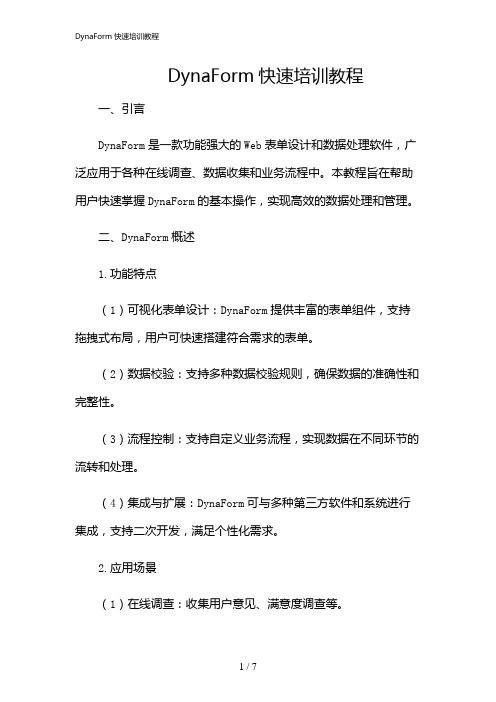
DynaForm快速培训教程一、引言DynaForm是一款功能强大的Web表单设计和数据处理软件,广泛应用于各种在线调查、数据收集和业务流程中。
本教程旨在帮助用户快速掌握DynaForm的基本操作,实现高效的数据处理和管理。
二、DynaForm概述1.功能特点(1)可视化表单设计:DynaForm提供丰富的表单组件,支持拖拽式布局,用户可快速搭建符合需求的表单。
(2)数据校验:支持多种数据校验规则,确保数据的准确性和完整性。
(3)流程控制:支持自定义业务流程,实现数据在不同环节的流转和处理。
(4)集成与扩展:DynaForm可与多种第三方软件和系统进行集成,支持二次开发,满足个性化需求。
2.应用场景(1)在线调查:收集用户意见、满意度调查等。
(2)数据收集:企业内部数据收集、市场调研等。
(3)业务流程:合同审批、报销、招聘等。
三、DynaForm快速入门1.注册与登录访问DynaForm官网,注册账号并登录。
2.创建表单(1)“新建表单”,输入表单名称和描述。
(2)选择表单模板或自定义表单布局。
(3)添加表单组件,如文本框、下拉框、单选框等。
(4)设置组件属性,如数据类型、必填、默认值等。
(5)保存并发布表单。
3.数据收集与处理(1)将表单嵌入网站、小程序等平台。
(2)用户填写并提交表单。
(3)管理员登录DynaForm后台,查看并处理数据。
4.数据分析(1)对收集到的数据进行统计和分析。
(2)报表,如柱状图、饼图、折线图等。
(3)导出数据,支持Excel、CSV等格式。
四、DynaForm高级应用1.自定义组件(1)根据需求,开发自定义表单组件。
(2)将组件集成到DynaForm中。
2.集成与扩展(1)利用API接口,将DynaForm与其他系统进行集成。
(2)根据业务需求,进行二次开发。
3.流程控制(1)设置表单的审批流程。
(2)实现数据在不同环节的流转和处理。
4.数据安全与权限管理(1)设置用户角色和权限。
太阳眼镜的3D建模-FreeForm Modeling Plus软件教程

SHADES DEMO WORKFLOWThe following document describes the design and modeling workflow of a set of sunglasses using a selection of tools in FreeForm Modeling Plus (this demo may also be able to be done in Concept, replacing the use of the Deform tool with the use of the Tug tool).SensAble Technologies, Inc. Page 1Use sketch planes to designfront, side and top elevationviews.Use the line tool in the sketchingenvironment to layoutdimensions for the overall heightand width etc… These help todevelop the spline curves.Use wire-cut with the top planeto produce a blank piece of clay.Use the deform tool to crown thefront profile of the glasses,pushing the lower front railtowards the back.SensAble Technologies, Inc. Page 2Use the middle rail within thedeform tool to pull out extracrown to the front profile.Use the “project curve” toolunder the construct menu toplace the front and sideelevation curves onto the clay.Edit the curve points to continuedesign exploration with the new3d curves.SensAble Technologies, Inc. Page 3Snap the side curve to the topfront curve as this will help in thenext modeling stage.Use the “carve against rail” toolto profile the top of the outsideframe and arm.Use the “select lump of clay” toolto delete the unwanted pieces ofclay.SensAble Technologies, Inc. Page 4Again, use the “carve againstrails” tool to profile the bottom ofthe glasses frame and arm.Use the select lump of clay tool.Firstly, select the main glassespiece of clay. Use invertselection (Ctrl I) to select allunwanted pieces of clay fordeletion.Glass frame profiled.SensAble Technologies, Inc. Page 5Use the “smooth all” tool to takeoff the sharp edges and removecutter marks form the craving.Change the clay coarseness to0.6mm. This will allow for a tightedge for the inside of the lenswindow.Use wire-cut and the front planeto create the lens window.Use manual carving followed by“shape with patch” to add adetail feature to the corner of theframe.SensAble Technologies, Inc. Page 6Setup two planes that passthrough the approximatemaximum height and width ofthe lens window. Use the“slices” tool under the constructmenu to create some referencesections.The lens will be created as aseparate piece.Lenses are constructed fromrational geometry and will be asection of a torus. Use the arctool in the sketch environment toproduce the lens profile of anexact radius. Create a 2mmoffset curve for the lensthickness.Sketch a centerline of rotationfor the lens profile, parallel to thehorizontal grid lines.Lens profile plane inside lenswindow.SensAble Technologies, Inc. Page 7To produce a more precise lenssurface, an arc can be sketchedon the vertical slice plane tocheck the radius for the rotationcenterline of the lens profile.The centerline can be reset inthe horizontal profile plane nowthat the radius dimension hasbeen found in the previous step.Use the “spin” tool selecting thelens profile and centerline for theaxis of rotation. This results inthe torus section.SensAble Technologies, Inc. Page 8Create a 1mm offset curve onthe outside of the lens windowcurve in the front plane.Use this curve with the wire-cuttool to cut the lens outline.Use the “select lump of clay” toolto delete the unwanted areas ofclay.Use the deform tool to pull outthe bottom of the frame to suitthe lens. Design changes can bemade easily at late stages in themodeling process.SensAble Technologies, Inc. Page 9SensAble Technologies, Inc.Page 10Final model.Presentation image created frommultiple screen shot exports.。
swift present uiscreenedgepangesturerecognizer -回复
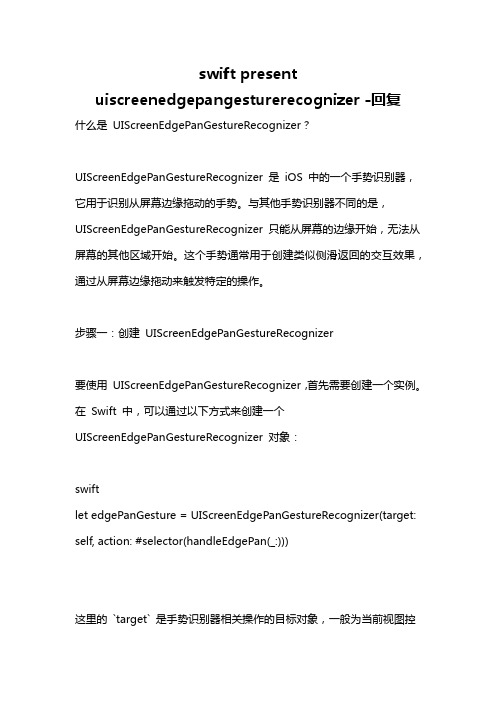
swift presentuiscreenedgepangesturerecognizer -回复什么是UIScreenEdgePanGestureRecognizer?UIScreenEdgePanGestureRecognizer 是iOS 中的一个手势识别器,它用于识别从屏幕边缘拖动的手势。
与其他手势识别器不同的是,UIScreenEdgePanGestureRecognizer 只能从屏幕的边缘开始,无法从屏幕的其他区域开始。
这个手势通常用于创建类似侧滑返回的交互效果,通过从屏幕边缘拖动来触发特定的操作。
步骤一:创建UIScreenEdgePanGestureRecognizer要使用UIScreenEdgePanGestureRecognizer,首先需要创建一个实例。
在Swift 中,可以通过以下方式来创建一个UIScreenEdgePanGestureRecognizer 对象:swiftlet edgePanGesture = UIScreenEdgePanGestureRecognizer(target: self, action: #selector(handleEdgePan(_:)))这里的`target` 是手势识别器相关操作的目标对象,一般为当前视图控制器或者自定义的手势处理类。
`action` 则是处理手势的方法,方法的参数通常为一个`UIScreenEdgePanGestureRecognizer` 对象。
步骤二:将手势添加到视图中手势识别器创建好之后,需要将它添加到需要响应手势的视图中。
在Swift 中,可以通过以下方式将手势添加到视图中:swiftview.addGestureRecognizer(edgePanGesture)这里的`view` 是指需要响应手势的视图对象,可以是`UIViewController` 的`view` 属性,也可以是其他自定义的视图类对象。
窗体-FORM-常用属性
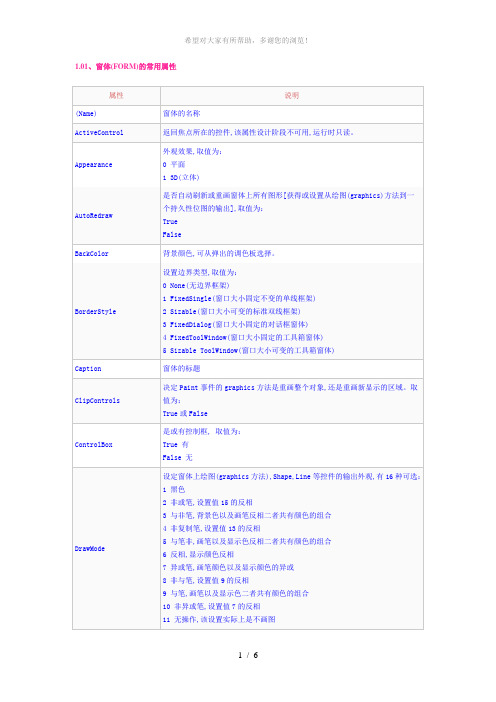
1.01、窗体(FORM)的常用属性
KeyPrevier 获得或设置是否在激活对象的上的控件的键盘事件之前,优先激活对象键盘事件。
取值为:
True或False
Left窗体距屏幕左边界的距离
LinkMode 获得或设置用于DDE会话的链接类型并激活连接,取值为:
0 None
1 Source
LinkTopic获得或设置目标控件的源应用程序和主题
MaxButton 窗体右上角最大化按钮是否显示,运行时只读, 取值为:True 显示
False 不显示
MDIChild 是否为MDI窗体的子窗体, 取值为:True 为MDI窗体的子窗体
False 否
MinButton 窗体右上角最小化按钮是否显示,运行时只读, 取值为:True 显示
False 不显示
MouseIcon MousePointer=99时,设定一个自定义的鼠标图标MousePointer
Moveable 是否可以移动窗体, 取值为:True 可以移动
False 不可以移动
(注:可编辑下载,若有不当之处,请指正,谢谢!)。
HR Forms

Creating and designing HR FormsBy Ribhu Ahuja, TCSThis tutorial explains about creating HRFORMS in HR module of SAP using t code HRFORMS.A complete HR form is an executable report with its own selection screen in the SAP System. HRFORMS use the data available from Metanets.Concept of Metanet, Metastar, Metadimension, Infonet, Infostar and Infodimension.The MetaNet is a view SAP HR data which can be printed in a form –adobe interactive or smartform. It covers all the data in SAP HR module which can be printed.A MetaNet contains MetaStars, which are the individual data sources e.g. employee metastar would contain details about the employee, his address, name etc.The MetaStar is a view of data that can be read from a specific source of data e.g. from a particular infotype or from a particular HR table – for payroll or time.The metastar, in turn contain metadimensions and metafigures. The MetaDimension is a complete description of a business object and it contains the relevant business object data –metafields which are either key fields or attributes. A MetaDimension can be used in several MetaStars.MetaFields are the fields values or information that exist in a MetaDimension. Each MetaField is part of the key that specifies the MetaDimension in full, or an attribute, a further characteristic of the MetaDimension.Similarly, Infonets, Infostars, Infodimensions and Infofields are the objects which are available in the HRFORM for displaying HR data and are similar to Metanets, metastars, metadimensions and metafields. We can find more details about Metanets using the T code HRFORMS_METADATA.TCode HRFORMS:The first screen of HRFORMS contains all the forms available. In order to create a new form, let us click on the create button.It asks for form name, country grouping and form class. Give the details as shown and for form class, choose PAYSLIP. We can also go for other types of forms. The difference lies in the various types of metastars that would be available to us while creating the forms. For instance, NONE type forms would show all metastars from which we can fetch data except time metastars. TIME type forms would contain only time metastars and none or limited data about other types. So as we chose PAYSLIP type, we see the following screen:Creating and designing HR Forms...PreviousClick on the green tick mark and it takes us to the following screen:Let us take a look at the HR Form tab:It shows the form class which is PAYSLIP Remuneration in our case, and it shows METANET as SAP Standard Metanet. SAP provides a default metanet which contains HR data in various metastars and metadimensions. In Layout, we can choose SAP Smartform or Form Builder. In our case we would choose form builder and make the forms with Adobe interactive forms.The Form builder is the Adobe Interactive form interface and here we would not do much of coding but design the form and values would be automatically populated by the self generated driver program. Had we chosen the smartform option, there is little coding required to be done in smartform’s global definition initialization part, apart from the self generated driver program. The Adobe based forms have a prerequisite is that we must have Adobe Live Server installed on our machine and we have required authorizations for the same.Currently, the ABAP dictionary structure, SAP form and print program are all inactive.Creating Adobe based HR form:On the main screen of HR Forms creation, in the HR forms tab, choose Form Builder in the layout structure and from Metanet dropdown, choose SAP default metanet which is the default metanet available for us. We can create our own metanets and even inherit them from standard SAP default metanet by using the t code HRFORMS_METADATA.From form class, it is ‘Remuneration Statement’ already chosen. It is for PAYROLL type HR FORM which we chose while we began the HR form creation.Click here to continue......Creating and designing HR Forms...PreviousData flow from metanet to the form:When SAP creates the HR form, it makes an Infonet with our form’s name (zform_ribz2 in this case). The metanet contain metastars which in turn contain metadimensions and metafigures. The metadimensions contain metafields which could be a key field or attribute. We can include (drag and drop) metastars under our form’s infonet to create infostars similar to the corresponding metastar. Then we can drag the metadimensions of the metastar below the corresponding infostar and it would create the infodimensions. The fields –keys and attribute would come in the structure of our form interface once we are on the form design page.Now suppose we want to show ABSENCE data in our HRFORMClick on the ABSENCE metastar in the SAP default Metanet and drag it into the infonet window and touch it to the infonet (zform_ribz2). Remember the thumb rule –‘Metastar can go under infonet and metadimension can go under infostar which is made up of the respective metastar. Hence we see that our form’s infonet now contains absence infostar. Similarly drag all the metastars into our infonet.After creating the required infostars by dragging the metastars, we must include various metadimensions into the corresponding infostars by opening the corresponding metastars and dragging the metadimension into the infostar. Each infostar should contain at least one infodimension or infofigure.So, we drag the corresponding metadimensions and metafigures into out infostars to make infodimensions and infofiguresClick here to continue......Creating and designing HR Forms...PreviousWe can rename or delete any infostar or infodimension.We can even do the selection on our infodimensions. Infodimensions, like metadimensions contain key fields and attributes and we can give selection criteria in order to fetch the requiredset of data. E.g. suppose, in our wagetype infodimension, under pay_result infonet, we want to show only wagetype 1001, we can do this by choosing the selection criteria of the infodimension:For this, we click on the infodimension and then click on the insert selection button, and we give the wage type as ‘1001’ in the selection box.Form Design and Layout:Now, after selecting the metastars and metadimensions which we require in our form and dragging them into our infonet, we click on the layout button on the top.As we press the layout button, it starts generating the form structure in the data dictionary according to the object we dragged in the infonet and takes us to the Adobe interactive form screen, which is the same screen as t code SFP. It takes us to the context tab of adobe form initially.Click here to continue......Creating and designing HR Forms...PreviousIt creates the adobe form interface with the data we chose in the infonet before and includes all the infodimensions available there within structures starting with DIM and STAR. Basically this is all the data available to us for the form. On the left hand side is the Import interface which contains the import structures in the type hrdata and on the right hand side is the form context which have all the structures having all structures under type hrforms. Note that all the structures along with type hrdata from the import interface have been dragged to the context area and they are all locked. We can see the fields available to us by expanding the tree under the context node. If we do not want some of the data in our form, we can still deactivate that particular locked structure in the context area by right clicking and deactivating it. We can’t delete the structures in the context as they are all locked.Now, click on the properties tab and we see the following screen:Initially, in the layout type, it is <unknown type> chosen over there. Click on the dropdown and choose the Standard Layout.Now click on the layout tab, which would take us to the design part of the interactive form.Here, we can drag and drop the fields available in the data view and work with their formatting and create tabular outputs with positioned or followed types:It is better if we put a ‘followed’ table in a new subform as it would contain random number of rows at runtime and it might even overflow if it is not included in a subform. We design our form as per our requirements and then activate the same.Afte r that, click on back button and it would take us to the ‘Change HRForm’ screen. Click on the button over there to completely activate the form.Now, we see that the driver program, the ABAP structure and the SAP Smart form name, all three are active and status of the form is also active.Now, in order to test our form, click on the back button and it takes us to the first screen of the HRFORMS t code – HR Forms Workplace where we see all the HRFORMS available. Choose our form and click on the execute button.We see the following screen. Make the necessary inputs and click on the execute button.Click on the print preview button and there we see the output of our HRFORM:Hence we are done with creating and designing the HR Forms!!。
Forms+ Surfaces Viviform iMpression 产品说明书

Please choose one option from each category.
PROJECT DETAILS
Environment
Glass Edges
Interior, Standard Humidity
Framed Edges
Interior, High Humidity Open E| © 2012 Forms+Surfaces® | All dimensions are nominal. Specifications and pricing subject to change without notice. For the most current version of this document, please refer to our website at .
page 2 of 2 | Rev. 08-17-12
PROCESSING
Polished Edges Notches Holes
Yes Yes Yes
No
If yes, please attach drawing.
No
If yes, please attach drawing.
No
If yes, please provide quantity: _______________________________________________________
page 1 of 2 | Rev. 08-17-12
viviformTM impression
Please choose one pattern option below. Alta
STANDARD PATTERNS
Champagne
AE插件Form中英对照

From插件效果:固定粒子系统Base Form基础设置属性Base Form网格粒子形态---Box-Grid生成粒子矩阵网格---Box-Strings生成由线条组成的矩阵网格---Sphere-Layered生成同心圆网格---OBJ Model通过OBJ模型生成,粒子分布为模型点分布Size X/Y/Z三个方向网格的尺寸(From的大小)Particles in X/Y/Z三个方向网格粒子的数量Center XY/Z网格粒子的空间位置,位置与球形场的位置不同,因此可以做出穿过场的动画X/Y/Z Rotation三方向网格粒子旋转String Settings线属性设置,网格形态选择Box-Strings时生效Density线的密度(由点组成),默认值15刚好形成线,10以下将出现点,数值越大渲染时间越长Size Random不同线之间的尺寸随机Size Rnd Distribution尺寸随机的分布,数值越大产生随机的线越少Taper Size锥形尺寸,从线中间向两边变细,开始变细位置与两头粒子尺寸都无法调节---Off关闭---Smooth缓和变化---Linear直线变化Taper Opacity锤形透明,内容同上控制透明度OBJ Settings OBJ物体设置,网格形态选择OBJ Model时生效3D Model OBJ格式物体选择,支持OBJ序列,导入AE的OBJ物体只支持FormRefresh刷新插件的OBJ缓存Skip Vertex粒子位置识别模型点位置,此参数调节跳过一些点,参数越大跳过的点越多Normalize定义导入OBJ位置,勾选时OBJ中心点位置为(图层中心X,图层中心Y,0),不勾选时OBJ 中心点位置为(0,0,0)Invert Z整体Z方向反向Speed序列动画速度,0.5为50%的原速度,2为200%的原速度Offset序列动画帧偏移Particle粒子属性Particle Type粒子类型---Sphere球形---Glow Sphere(No DOF)球形辉光无景深---Star(No DOF)星星辉光无景深---Cloudlet云朵(由一堆球形组成一朵云)---Streaklet条痕状,散粒子(与云朵相似球形更为分散)---Sprite精灵贴片(永远朝向相机)---Sprite Colorize精灵贴片,可调节颜色,颜色叠加贴片本身亮度信息---Sprite Fill精灵贴片,直接覆盖整体颜色,只识别Alpha---Textured Polygon多边形纹理,效果与精灵贴片相似,区别为贴片为三维物体可在立体空间内旋转---Textured Polygon Colorize效果同上---Textured Polygon Fill效果同上---Square方片,仅为方形的精灵贴片Sphere Feather边缘羽化Texture贴图(用于Sprite/Textured Polygon)Layer选择贴图图层,贴图图层像素尺寸不要太大Time Sampling时间采样---Current Time全部粒子显示内容为此时选用粒子层内容---Random-Still Frame每个粒子随机抽取粒子层的一帧,保持直至粒子死亡---Random-Loop每个粒子随机抽取粒子层的一帧,从此帧播放粒子层内容且循环播放---Split Clip-Loop随机粒子抽取粒子层的一段动画循环播放此段Random Seed粒子随机种子Number of Clips效果为把粒子层时长分为几段(Split时生效)Subframe Sampling在粒子层内容为动画时,可提取两帧之间的内容(Still Frame时生效,粒子层内容为视频素材时无效)Rotation粒子旋转Rotate X/Y全部粒子根据粒子层自身中心固定旋转(Textured Polygon时生效)Rotate Z全部粒子根据粒子层自身中心固定旋转(Textured Polygon/Split/Star/Square时生效)Random Rotation使粒子随机旋转一定角度Rotation Speed X/Y给粒子定义一个自身旋转速度(Textured Polygon时生效)Rotation Speed Z给粒子定义一个自身旋转速度(Textured Polygon/Split/Star/Square时生效)Random Speed Rotate对旋转速度进行随机Random Speed Distribute随机速度分布,采用高斯分布,0为不随机,数值越大随机越强(默认0.5为正常)效果越夸张Size粒子大小Size Random粒子大小随机Opacity粒子透明度Opacity Random粒子透明度随机Color粒子颜色Transfer Mode类似合成混合模式---Normal粒子之间使用Normal混合方式---Add粒子之间使用Add混合方式---Screen粒子之间使用Screen混合方式---Lighten更亮的颜色可以被显现,亮的颜色可以遮挡暗的颜色,与Add有所不同,如:白色粒子在黑色粒子前面,白色粒子遮挡黑色粒子。
figma frame用法
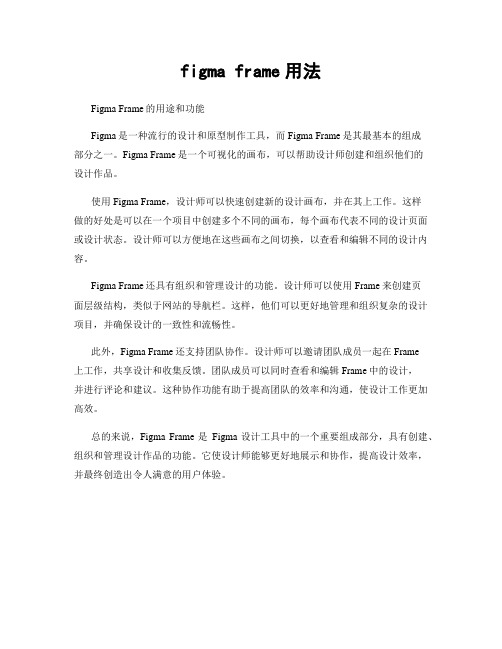
figma frame用法
Figma Frame的用途和功能
Figma是一种流行的设计和原型制作工具,而Figma Frame是其最基本的组成
部分之一。
Figma Frame是一个可视化的画布,可以帮助设计师创建和组织他们的
设计作品。
使用Figma Frame,设计师可以快速创建新的设计画布,并在其上工作。
这样
做的好处是可以在一个项目中创建多个不同的画布,每个画布代表不同的设计页面或设计状态。
设计师可以方便地在这些画布之间切换,以查看和编辑不同的设计内容。
Figma Frame还具有组织和管理设计的功能。
设计师可以使用Frame来创建页
面层级结构,类似于网站的导航栏。
这样,他们可以更好地管理和组织复杂的设计项目,并确保设计的一致性和流畅性。
此外,Figma Frame还支持团队协作。
设计师可以邀请团队成员一起在Frame
上工作,共享设计和收集反馈。
团队成员可以同时查看和编辑Frame中的设计,
并进行评论和建议。
这种协作功能有助于提高团队的效率和沟通,使设计工作更加高效。
总的来说,Figma Frame是Figma设计工具中的一个重要组成部分,具有创建、组织和管理设计作品的功能。
它使设计师能够更好地展示和协作,提高设计效率,并最终创造出令人满意的用户体验。
