三星SP-P310ME投影机
三星s27r350fhc s27r352fhc s27r354fhc s27r356fhc s27r

第 1 章在使用本产品前清洁如果在附近使用超声波加湿器,高光泽机型的表面可能会积聚白色污点。
―如需清洁产品内部,请联系距离最近的 Samsung 客服中心(需收取服务费。
)请勿用手或其他物体挤压产品屏幕。
存在损坏屏幕之风险。
―清洁时请务必小心,因为高级 LCD 的面板和表面很容易刮划。
―清洁时请执行以下步骤。
1 关闭产品和计算机电源。
2 拔下产品的电源线。
―抓住电源插头来插拔电源线,请勿用湿手触摸电源线。
否则,可能会导致触电。
3 使用干净、柔软的干布擦拭本产品。
‒请勿使用含有酒精、溶剂或表面活性剂的清洁剂清洁本产品。
‒请勿将水或清洁剂直接喷到本产品上。
4 将软布在水中浸湿并拧干,然后用布将产品外部擦净。
5 清洁完毕,将电源线连接到产品。
6 接通产品和计算机的电源。
电气安全警告•请勿使用破损的电源线或电源插头,或松动的电源插座。
•请勿将多个产品的电源插头连接到一个电源插座。
•请勿用湿手插拔电源插头。
•请插紧电源插头。
•将电源插头连接到接地的电源插座(仅限 1 级绝缘装置)。
•请勿强行弯折或拉扯电源线。
请小心不要让电源线置于重物下。
•请勿将电源线或产品放在热源附近。
•请用干布擦拭电源线插脚或电源插座周围的灰尘。
注意•产品在使用中时请勿拔下电源线。
•请仅使用 Samsung 为本产品提供的电源线。
请勿使用其他产品的电源线。
•请勿让物体挡住连接电源线的电源插座。
‒出现问题时,必须拔下电源线,以切断本产品的电源。
•从电源插座上拔下电源线时,请抓住电源插头。
警告•请勿将蜡烛、蚊香或香烟放在本产品上。
也不可在热源附近安装本产品。
•请将塑料包装放在儿童无法触及之处。
‒否则,如果儿童玩耍包装袋,可能导致窒息。
•请勿将本产品安装在不稳固或容易震动的表面(摇晃的架子、倾斜的表面等。
);‒否则,本产品可能因掉落而受损和/或导致人身伤害。
‒在震动过大的区域使用本产品可能会损坏本产品或导致火灾。
•请勿将本产品安装在车辆上或有灰尘、湿气(水滴等)、油或烟的地方。
投影机 说明书

目錄準備事項 (1)投影機 (1)包裝內容 (2)遙控器 (2)讀取LED指示燈號 (3)安裝電池 (3)電池充電 (3)安裝記憶卡(選購) (4)開啟/關閉您的投影機電源 (4)調整焦距 (4)功能與操作 (6)主選單 (6)播放影片 (7)播放圖片 (9)記憶卡更換 (11)播放其他裝置上的檔案 (12)以電腦進行檔案管理 (14)電量指示燈 (14)系統規格表 (16)故障排除 (18)影片:本功能可讓使用者選擇螢幕投射的影片檔案。
圖片:本功能可讓使用者選擇螢幕投射的JPEG影像檔案。
音樂:本功能可讓使用者選擇螢幕播放的MP3檔案。
系統設定:本功能可讓使用者調整某些偏好設定,像是語言、格式化、嗶聲及預設值。
檔案:檔案瀏覽器是個方便的工具,可讓您在音軌、檔案及資料夾之間快速切換。
記憶卡更換:本功能可讓使用者選擇內建記憶體或SD卡作為所使用的儲存裝置。
投影機溫度因其高效能而發熱是正常現象。
向右鍵選擇「影片」,然後按OK鍵。
向下鍵選擇目標資料夾或影片檔。
選擇某個影片檔案後,按下OK以播放該檔案。
(一些較大檔案所需的載入時間可能較長。
Arcsoft Media Converter將所有影片轉換成投影機所能顯示的正確檔案格在播放影片時,按下按下返回按鈕,以回到前一個選單。
按下圖示向右鍵選擇「圖片」,然後按OK鍵。
向下鍵以選擇目標資料夾或預覽模式中顯示的相片。
OK以顯示此相片的完整大小。
向右鍵顯示上一張或下一張圖片。
選單鍵以設定下列功能。
按下選單按鈕,以呼叫及關閉選單畫面。
按下返回按鈕,以回到前一個選單。
按下OK按鈕,以確認設定值。
選項說明-4 ~ +4設定投影畫面亮度。
-4 ~ +4設定投影畫面對比度。
-4 ~ +4設定投影畫面顏色飽和度。
開啟/關閉開始播放與顯示圖片位於相同資料夾的音樂。
3/5/8秒將影片顯示時間設定為3、5或8秒。
開啟/關閉針對選取資料夾中所有的圖片,開始或停止其投影片播放。
使用PowerPoint/PDF文件進行簡報時,請將PPT/PDF檔案儲存為.jpeg播放順序依其第一個阿拉伯數字排列,如1、10、100、101、11,接著為本功能可用來選擇播放所使用的記憶體。
Dell 2100MP 投影机用户指南说明书

特征设备主机控制面板接线端口遥控器主机电源线电缆(D型到D型)D型到YPbPr转接电缆手提箱使用手册控制面板调焦环镜头提升支架按钮遥控接收器(D型)连接器按钮(向上翻页)(Previous Page)Four Direction)(Source)投影机接线打开调整投影图像更换灯泡1电源线2D型到D型电缆3USB到USB电缆1电源线2D型到HDTV/分量转接电缆1电源线2S视频电缆1电源线2组合视频电缆打开/关闭投影机电源1电源2镜头盖关闭投影机电源投影机在通过以下步骤正确地关闭之前,切勿将其插头拔下。
注意:为避免损坏投影机,投影机在放入手提箱中之前一定要把升降支架底脚完全缩回。
升降支架按钮升降支架底脚仰角校正齿轮调焦环81.6" (207.3cm) 133.8" (339.9cm) 185.3" (470.6cm)65.3"X49.0" 107.1"X80.3" 148.2"X111.2"(165.8cmx124.4cm)(271.9cmx203.9cm) (376.5cmx282.4cm)11.1' (3.4m) 18.2' (5.5m) 25.2' (7.7m)警告:警告: 任何时候都不要触摸灯泡或灯泡玻璃。
灯泡可能会由于不正确的握持而爆炸,包括触摸灯泡或灯泡玻璃。
Federal Communications Commission (FCC) Notice (U.S. Only)FCC Declaration of ConformityCE Declaration of Conformity for a Class B Digital DeviceCanadian Regulatory Information (Canada Only)EN 55022 Compliance (Czech Republic Only)VCCI Class 2 Notice (Japan Only)MIC Notice (South Korea Only)Polish Center for Testing and Certification NoticeNOM Information (Mexico Only)Regulatory ListingNOTICE: This equipment has been tested and found to comply with the limits for a Class B digital device, pursuant to Part 15 of the FCC Rules. These limits are designed to provide reasonable protection against harmful interference in a residential installation. This equipment NOTICE: Changes or modifications not expressly approved by the party responsible for compliance could void the user's authority to operate the equipment.Mr. Vincent LinMr. Vincent LinMIC Notice (South Korea Only)Please note that this device has been approved for non-business purposes and may be used in any environment, including residential areas.NOM Information (Mexico Only)The following information is provided on the device(s) described in this document in compliance with the requirements of the official Mexican standards (NOM)Exporter: Dell Computer Corporation警屏幕无图像图像残缺、滚动或者显示不正确屏幕不显示演示图像不稳定或者抖动图像上有竖直的抖动条图像颜色不对图像焦点没对准显示图像反转灯泡烧坏或者发出喀啦声视频自诊断便携式计算机,按下其它计算机请参阅操作手册。
三星投影电视操作方法

三星投影电视操作方法
以下是三星投影电视操作方法的基本步骤:
1. 开启电视:按下电视机身或遥控器的电源键,等待电视开机。
2. 连接信号源:将电视机身或遥控器上的“输入源”键按下,选择要启用的信号源。
如果需要连接外部设备,如电影播放机或电脑,需要使用HDMI线或其他适用线材将其连接到电视上。
3. 调节画面:使用遥控器上的“菜单”键或电视机身上的菜单键,调整画面设置,包括亮度、对比度、色彩、锐度等。
4. 调节声音:使用遥控器上的音量键或电视机身上的音量键,调节音量大小。
如果需要进一步调节声音效果,可使用遥控器上的“音效”键或电视机身上的音效键,选择预设或自定义等选项。
5. 使用其他功能:三星投影电视还具备其他功能,如智能应用、语音控制、投屏等,需要根据具体情况操作。
6. 关闭电视:使用遥控器上的电源键或电视机身上的电源键,将电视关闭。
如果需要更长时间的关闭,可以使用电视的休眠模式或节能模式。
「笔记本与投影仪连接常识」

笔记本与投影仪连接常识PC机连接投影机时一般采用两种方式:使用双显卡或使用视频分配器。
使用双显卡方式即一台PC机同时插两块显卡,一块显卡接显示器,另一块显卡接投影机;视频分配器的作用是将一路视频输入信号分成多路同样的视频信号输出。
大多数笔记本电脑都设计了RGB接口,可以外接显示器或投影机。
这里笔记本连接需要注意两点:一、笔记本开启RGB接口。
方法一:在BIOS中开启在计算机启动时进入BIOS设置,设置笔记本的显示属性(display)为both。
方法二:在显示属性中设置电脑双屏显示可分为两种模式:一种为镜像模式,另一种是扩展模式。
当使用镜像模式时,笔记本电脑LCD和投影机屏幕显示完全相同。
而使用扩展模式时,投影机显示是主显示器(笔记本电脑LCD)的扩展。
在进行双屏设置时,一定要事先接好投影机或其他显示设备,否则将不能正确设置。
调出显示属性对话框,设置中选择多个监视器,即笔记本+投影仪。
在进行双屏设置时,一定要事先接好投影机或其他显示设备,否则将不能正确设置。
下面以三星Q10笔记本电脑为例介绍如何设置双屏显示:首先应正确安装好显示驱动程序及应用程序,然后在屏幕空白处点击右键,在弹出的快报捷菜单中选择“图形选项→输出至”,在弹出的快捷菜单中有“显示器”、“笔记本电脑”、“Intle(R) Dual Display Clone”及“扩展的桌面”四个选项。
默认的选项为“笔记本电脑”,即只在笔记本电脑的LCD上显示。
这时候我们选择“Intel(R) Dual DisplayClone→显示器+笔记本”,即可实现笔记本电脑LCD和投影机同时显示。
方法三:使用功能键Fn是Function(功能)一词的简写,几乎所有的笔记本电脑都有Fn键,它的作用就是和其他按键组成组合键,实现硬件的调节和切换功能。
这里需要另外一个键,键盘按键上面有一个笔记本屏幕的按键,大多数笔记本为F8.用Fn+F 8切换。
需要多切换几次,一般情况,第一次切,投影仪显示,电脑不显示,第二次切,都显示,第三次切,投影仪不显示,电脑显示。
三星投影机A600B成为家庭影院首选产品

三洋 P C X 5 0 L — M1 0 C及 P C X 00 L — M10 C配备 了主动维护型 过滤 系统 ( MF , 以防止灰尘进 入投影机 , A )可 有效 保持投 影饥
的性能。通过 内置气流传感器以及气压传感器检测人气 量, 以 及气 流阻塞的变化 ,在 气流量过低 时过滤器 会 自动更换 过滤 网, 无需 手动处理 。 滤芯更换周期 长达 10 0小时。 00 极大提高 可
有高亮度 , 活的应用 以及可靠运行。60 IO流 明和 5 0 IO 灵 0 0S 0 0S
流 明 的 高 亮 度 , 0 0 1的 高 对 比 度 。 可 广 泛 应 用 于 大 型 报 告 10 :
厅, 会议 室和 礼 堂 等 , 时也 适 用 于 在 明亮 场 所 做 数 字广h a e etr
对 0 0 1使 A 0 B是 三 星投 影 机 万 元 18 P家 细 节 ; 比度 为 3 0 : , 影 片 画面 层 次 60 00
三星投影机 A 0 B配备了丰富的接 60 口以充 分满足 家庭用 户 的使 用需要 , 如
形校正功能 可以通过 四个角来调整体形画面失真 , 还原完美影
像画 面 ;I — U16 C具 备丰 富 的输 入 / 出端 口还具 备有 P X 0 0 C 输 R 一 5有线局域 网端 口, J4 通过 网络 可对 投影机 以及灯泡操 作时 问进 行管理 , 可有效节省大量工作 时间 , 三洋 P C X 0 0 L — U16 C机 仅 34 g 其便携性及 良好功能 , . , k 有利 于广泛应 用在商务 、 教学 及会议等各种 场所 。
HDMI C mp n n - d o C mp st 、 C 、 o o e tS Vi e o o i P e
三星电视投屏设置方法

三星电视投屏设置方法三星电视作为一款智能电视,具备了许多强大的功能,其中投屏功能是其一大特色。
通过投屏功能,用户可以将手机、平板等设备上的内容投射到电视屏幕上,享受更加震撼的视听体验。
下面,我们就来详细了解一下三星电视的投屏设置方法。
首先,确保你的三星电视和手机或平板连接在同一个Wi-Fi网络下。
这一点非常重要,因为只有在同一个局域网内的设备才能进行投屏操作。
如果你的电视和移动设备不在同一个Wi-Fi网络下,就无法进行投屏。
接下来,打开你的手机或平板的设置,找到“连接与共享”或“投屏”选项。
不同的设备可能会有不同的设置路径,但一般都在系统设置的“无线网络”或“连接”中能找到。
进入投屏设置后,开启投屏功能,并等待系统搜索附近的可投屏设备。
在搜索到你的三星电视后,点击连接,并在弹出的确认对话框中确认连接。
此时,你的手机或平板上的内容就会被投射到电视屏幕上了。
你可以在移动设备上操作,也可以在电视上观看。
如果你的三星电视支持NFC功能,那么你还可以通过NFC快速连接进行投屏。
只需将手机或平板靠近电视的NFC感应区域,系统会自动识别并建立连接,非常方便快捷。
另外,一些三星电视还支持蓝牙连接投屏。
你只需要在手机或平板上开启蓝牙,并在电视上选择蓝牙投屏功能,即可进行连接。
这种方式可以避免Wi-Fi网络不稳定或者信号不好的情况下出现的投屏卡顿问题。
最后,当你使用完投屏功能后,记得及时关闭投屏,以避免不必要的能耗和安全隐患。
在手机或平板的投屏设置中,可以找到“断开连接”或“关闭投屏”选项,点击即可完成断开。
总的来说,三星电视的投屏设置方法非常简单,只需要确保设备在同一Wi-Fi网络下,或者使用NFC、蓝牙等快速连接方式,就可以轻松实现投屏操作。
投屏功能的出现,让我们的观影体验更加丰富多彩,也让家庭娱乐变得更加便捷和舒适。
希望以上内容能够帮助到大家,让大家能够更好地享受三星电视带来的便利和乐趣。
DLP、DID、PDP比较

93%
分析:
色彩饱和度越高,显示出来图像越艳丽。
分辨率
1366x768(46 英寸 )
1024x768(42 英寸 )
852x480(42 英寸 )
分析:
分辨率决定画面的清晰程度,液晶显示器的分辨率相对较高,画面更细腻, 可显示更多内容。
2.分辨率
显示屏是用来输出高清晰图象和视频的,因此清晰度也是非常重要的,对于显示技术,考察清晰度的高低,关键看分辨率的大小。目前,对于大屏幕液晶而言物理分辨率可达到2024×1080,而大屏幕等离子的分辨率依然停留在853×480,而且对于要求单屏多窗口显示时,液晶画面的效果明显好于等离子,与此同时液晶屏克服了等离子屏在低灰度条件下闪烁的问题,所以从分辨率和清晰度的角度看,等离子要略逊液晶一畴。
ቤተ መጻሕፍቲ ባይዱ 5. 亮度
显示图像清不清晰也和亮度有一定关系,如果亮度不足,很多细节就黑乎乎的一片,什么也看不清了。液晶的图像依靠的是液晶板背面的灯管透过液晶板形成图像,早些时候,亮度一直是困扰液晶显示的一个大问题,提高亮度的方法有两种,一是提高液晶板的光通过率,但是这个是有极限的,提高的空间已不大。新型的液晶板已经普遍采用了多支灯管的技术,亮度有很大提高,在相同的参数下,液晶的明亮度效果也要稍好一些。
优点:高分辨率、厚度薄、重量轻、低能耗、长寿命、无辐射。
缺点:拼接缝稍大。
液晶和等离子显示技术
目前主流的平板显示技术主要有液晶显示技术和PDP等离子显示技术。下面,我们就从几个方面比较一下这两种显示技术。
1.使用寿命
大屏幕显示器由于其不菲的造价,所以使用寿命成为其首要问题,理论上讲液晶和等离子显示屏的寿命都可以达到6万小时,不过由于这两种显示技术的发光原理不同,使得实际应用中差异很大。等离子显示器中的每个像素单元实际上是一个微型灯泡,由于使用白炽灯泡,图像质量会随着使用时间增长而变差,虽然目前的技术能够目前的技术能够使等离, , 子显示器工作时间达到60,000个小时,但可能使用到20,000小时的时候背光就会出故障,导致显示质量下降一半。并且等离子如果长期播放一个固定的图像,会在屏幕上留下一个浅浅的痕迹(残影)也就是“烧屏”,例如,如果观看一信号太久,屏幕一角的台标就可能烙印在屏幕上,在观赏其它信号时仍看得到其残影。通常情况下,连续观看10~20小时就能造成看得见的残影,截至目前这个问题还没有完美的解决方法。由于液晶电视工作原理不同(利用液状晶体在电压的作用下发光成像的原理。组成屏幕的液状晶体有三种:红、绿、蓝三基色,它们按照一定的顺序排列,通过电压来刺激这些液状晶体,就可以呈现出不同的颜色,不同比例的搭配可以呈现出千变万化的色彩),液晶显示一般不存在残影和图象质量下降问题。
三星 SP-P410M LED迷你投影仪 用户说明书
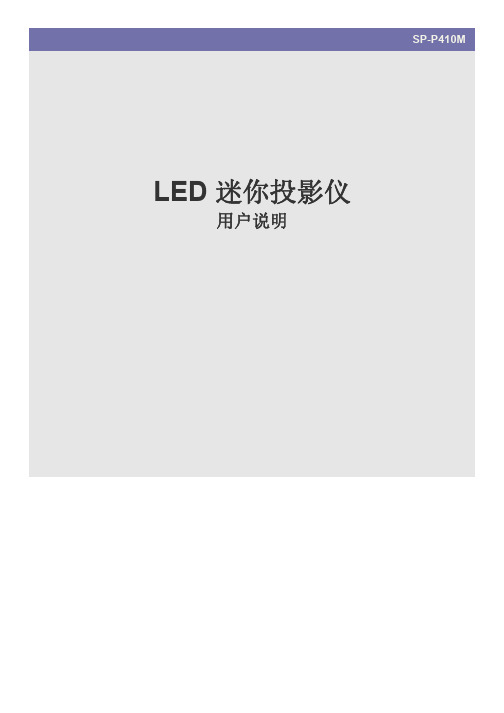
注
表明实现某一功能的建议或提示。
使用本手册
• 使用本产品前请仔细阅读安全注意事项。 • 如出现问题,请参考 “故障排除”部分。
版权须知
如因产品性能的改善,本手册中的内容有所变更,恕不另行通知。
版权所有 © 2009 Samsung Electronics Co., Ltd. 保留所有权利。 Samsung Electronics, Co., Ltd. 保留本手册的版权。 未经 Samsung Electronics, Co., Ltd. 的书面许可,不得以任何形式对本手册的部分或完整内容进行复制、散布或使用。
或人身伤害。 • 请确保使用适合本产品尺寸的柜子或架
子。 将电源线远离加热器。 • 否则电源线的包层可能会熔化,从而导
致触电或火灾。 请勿将本产品安装在有灰尘、湿汽 (蒸气浴 室)、油、烟或有水 (雨水)的地方,也不 要将它安装在车辆上。 • 否则可能会导致触电或引起火灾。
注意
请注意本产品的通风孔是否被桌布或窗帘阻 塞。 • 否则可能会因为产品内部过热而引起火
媒体播放功能
使用 USB 存储设备时的注意事项 . . . . . . . . . . . . . . . . . . . . . . . . . . . . . . 4-1 写真 . . . . . . . . . . . . . . . . . . . . . . . . . . . . . . . . . . . . . . . . . . . . . . . . . . . . . 4-2 音乐 . . . . . . . . . . . . . . . . . . . . . . . . . . . . . . . . . . . . . . . . . . . . . . . . . . . . . 4-3 电影 . . . . . . . . . . . . . . . . . . . . . . . . . . . . . . . . . . . . . . . . . . . . . . . . . . . . . 4-4 设置 . . . . . . . . . . . . . . . . . . . . . . . . . . . . . . . . . . . . . . . . . . . . . . . . . . . . . 4-5 支持的文件 . . . . . . . . . . . . . . . . . . . . . . . . . . . . . . . . . . . . . . . . . . . . . . . . 4-6 WMA 使用规格 . . . . . . . . . . . . . . . . . . . . . . . . . . . . . . . . . . . . . . . . . . . . . 4-7
Optoma 投影机 说明书

如何操作 WMA/MP3/JPEG 程序 ....................................... 39 如何操作 DVD 菜单 ................................................ 40
DVD 的菜单树 .......................................................... 41 系统设置 .............................................................. 42 语言设置 .............................................................. 44 音频设置 .............................................................. 45 视频设置 .............................................................. 46
HDTV ( 480i/p、576i/p、720p、1080i ) 等视频兼容 ▀■ 计算机兼容性 - SXGA、XGA 压缩、以及 SVGA 和 VGA 尺寸
调整
▀■ 真正的 DVD 和投影机数字连接 ▀■ 内置 5W x 2 立体声扬声器 ▀■ 光学数字音频输出和立体声输出 ▀■ DVD 播放机兼
PowerLite Pro Z10005UNL 三星三芯技术投影仪说明书

Large VenueSPECIFICATION SHEET3x Brighter Colors 1, and reliable performance — 3LCD, 3-chip technology One measurement of brightness is not enough — look for both high color brightness and high white brightness. The PowerLite Pro Z10005UNL has:Color Brightness: 10,000 lumens 2White Brightness: 10,000 lumens 2Widescreen performance — native WUXGA (1920 x 1200) resolution supports Full HD for presentations, videos, digital signage and moreSeven optional lenses with lens shift — including short-, wide-, rear- and long-throw lenses designed with a change-out lever for easy installationFlexible installation for an immersive experience in any setting — built-in Curved Edge Blending, Portrait Mode projection, and 360-degree installation Get twice the brightness and power — optional stackable frame makes it easy to install two projectors for unbelievable brightness, plus 3D support Versatile connectivity — supports the latest connectivity options, including HDBaseT™, HDMI™, DVI and 3G-SDIDual-lamp design with lamp select/relay function — get both power savings and projector redundancy; includes an innovative liquid cooling system for added reliabilityPowerLite ®Pro Z10005UNL WUXGA 3LCD ProjectorThe 10,000-lumen, large-venue installation projectorwith Full HD performance.Projector shown with lens.Lens sold separately.Large VenuePowerLite ® Pro Z10005UNL WUXGA 3LCD ProjectorSupportThe Epson Connection SMPre-sales support U.S. and Canada 800-463-7766Internet website Projector ProgramsThree-year projector limited warranty, 90-day limited lamp warranty, Epson Road Service Program and PrivateLine ®dedicated toll-free support (U.S. and Canada only)What’s in the BoxPowerLite Pro Z10005UNL projector, power cable, computer cable, projector remote control, batteries, user manual CD, Quick Setup Sheet, monitor and control CDOrdering Information Product Name Product Code PowerLite Pro Z10005UNL projectorV11H610820AccessoriesProduct CodeStandard zoom lens (ELPLS04) V12H004S04Long-throw zoom lens (ELPLL07)V12H004L07Middle-throw zoom lens 1 (ELPLM06)V12H004M06Middle-throw zoom lens 2 (ELPLM07)V12H004M07Rear-projection wide lens (ELPLR04)V12H004R04Wide zoom lens (ELPLW04)V12H004W04Short-throw zoom lens (ELPLU02) V12H004U02Mount Installation frame (ELPMB44) V12H681010Flush ceiling mount bracketV12H003B25Mount bracket with extended pipe V12H003B26False ceiling plate kit ELPMBP02Wireless LAN module V12H418P12Kensington security lockELPSL01Hardware remote control cable set V12H005C28Replacement remote control2157388Replacement lamp single (ELPLP81)V13H010L81Dual lamp kit (lamp x 2) (ELPLP82)V13H010L82Replacement portrait lamp single (ELPLP83) V13H010L83Dual lamp kit (lamp x 2) (ELPLP84)V13H010L84Replacement air filter set (ELPAF46)V13H134A46InterfacesWireless LAN port: 802.11 b/g/n (optional – module sold separately)Epson America, Inc.3840 Kilroy Airport Way, Long Beach, CA 90806Epson Canada Limited185 Renfrew Drive, Markham, Ontario L3R 6G3 www.epson.caSpecificationsProjection System High-aperture Epson ®3-chip, 3LCD technologyProjection Method Front/rear/ceiling mountLCD Driving Method Epson Poly-silicon TFT Active Matrix Pixel Number 2,304,000 pixels x 3LCDs Color Brightness 2Color Light Output: 10,000 lumens White Brightness 2White Light Output: 10,000 lumensAspect Ratio Native 16:10, (supports 4:3, 16:9, 5:4)Native Resolution WUXGA (1920 x 1200)Contrast Ratio (Normal, Dynamic Mode) Up to 15,000:1Color Reproduction 1.07 billion colors Lamp TypeNormal:380 W x 2 UHE Portrait:304 W x 2 UHE Lamp Life 3Normal:Up to 4000 hours (ECO Mode)Up to 2000 hours (Normal Mode)Portrait:Up to 1000 hours (Normal Mode)Brightness Uniformity (typical) 90%Pixel Arrangement Cross stripeProjection LensScreen Throw Ratio Range 1.74 – 2.82 (standard lens)Size (projected distance) 60" – 500"Type Powered zoom/focusF-number 1.65 – 2.51 (standard lens), lens not included Focal Length 36 mm – 57.35 mm (standard lens)Zoom Ratio Optical zoom 1 – 1.61 (standard lens)Lens Shift (powered)Vertical: ±60%Horizontal: ±18%Keystone CorrectionVertical: -30 degrees to +30 degrees Horizontal: -30 degrees to +30 degreesVideoVideo StandardsAnalog: NTSC/NTSC4.43/PAL/M-PAL/N-PAL/PAL60/SECAM HDMI: 480i/576i/480p/576p/720p/1080i/1080p DVI-D: 480i/576i/480p/576p/720p/1080i/1080p SD-SDI: 480i/576iHD-SDI: 720p/1080i/1080p@303G-SDI: 1080p@60SDI: 480i/576iVideo Processing 3D Y/C separation, 3D noise reduction, mosquito noise reductionDCDi ® – Directional Correlational DeinterlacingMotion-compensated Interlace-Progressive conversion (2:2, 3:2 film detection)Super ResolutionFineFrame™ interpolation 8:8 Pull-down processing Closed captioningNetworkingConnectivityWired: Integrated 100 MbpsWireless Security: WPA-PSK (TKIP/AES) / WPA2-PSK (TKIP/AES)E-mail Notification Via network Message Broadcasting SNMP Web Control Secure HTTPNetworking (continued)Remote Control and ManagementEasyMP ® Monitor, network projection, multi-projection, AMX ® Device Discovery, Crestron ® Integrated Partner and Crestron RoomView ®, Extron ® IP Link and XTP , PJLinkOther FeaturesOperating Temperature32 ° to 122 °F (0 ° to 50 °C) — Normal32 ° to 104 °F (0 ° to 40 °C) — Above 4900 feetPower Supply Voltage 100 – 240 V ±10%, 50/60 Hz AC Power Consumption 821 W (ECO Mode)1120 W (Normal Mode)2.7 W standby (Communication on)0.26 W standby (Communication off)Fan Noise35 dB (ECO Mode)40 dB (Normal Mode)Security Kensington ®-style lock provision, anchor (metal) bar for security lock or cable, handles attached to body for cable wrapDimensions (W x D x H)Including Feet (with standard lens) 29.17" x 21.01" x 10.04" Excluding Feet (with standard lens) 29.17" x 21.02" x 7.76"Weight 58 lb with standard lensRemote ControlFeatures Brightness, contrast, tint, saturation, sharpness, input signal, sync, tracking, position, zoom, focus, lens shift, shutter, ID, source search, split screen Operating AngleFront:Right/left ± 60 degreesUpper/lower -45 to +15 degrees Rear:Right/left ± 60 degreesUpper/lower -40 to +15 degrees Operating Distance 98 ftECO FeaturesRoHS compliant Recyclable product 4Epson America, Inc. is a SmartWay SM Transport Partner 5EPSON, EasyMP and PowerLite are registered trademarks, EPSON Exceed Your Vision is a registered logomark and Better Products for a Better Future is a trademark of Seiko Epson Corporation. PrivateLine is a registered trademark, FineFrame is a trademark and Epson Connection is a service mark of Epson America, Inc. SmartWay is a service mark of the U.S. Environmental Protection Agency. All other product and brand names are trademarks and/or registered trademarks of their respective companies. Epson disclaims any and all rights in these marks. Copyright 2014 Epson America, Inc. Com-SS-Oct-13 CPD-41386 6/14 1Compared to leading 1-chip DLP business and education projectors based on NPD data, July 2011 through June 2012. Color brightness (color light output) measured in accordance with IDMS 15.4. Color brightness will vary depending on usage conditions.2Color brightness (color light output) and white brightness (white light output) will vary depending on usage conditions. Color light output measured in accordance with IDMS 15.4; white light output measured in accordance with ISO 21118.3Lamp life will vary depending upon mode selected, environmental conditions and usage. Lamp brightness decreases over time.4See our website for convenient and reasonable recycling options at /recycle5SmartWay is an innovative partnership of the U.S. Environmental Protection Agency that reduces greenhouse gases and other air pollutants and improves fuel ef ciency.DVI-DRS-232CLAN HDBaseTHDMIVideoS-VideoComputer RemoteMonitor Out BNCServicePowerSDIWireless LAN Port Name EmailPhone Number。
优珀(Optoma)EH320USTi 1080p超短焦距互动投影仪说明说明书

EH320USTi1080p ultra short throwinteractive projection TouchBeam finger touch interactiveBright projection – 4000 ANSI lumensFull HD 1080p resolution, 2x HDMI input and 16W audioCrestron RoomView® – RJ45 control and monitoringEH320USTiOptoma’s 1080p ultra short throw interactive projector, the EH320USTi, is perfect for businesses, schools and colleges. It is bright (4,000 lumens) and uses a new generation of TouchBeam finger-touch interactive technology, enabling several people to work simultaneously on the screen without using a pen. The throw ratio of 0.25:1 means that it can project a 100” image from just 55cm away. And having the projector installed so close to the screen avoids any shadows being cast across the screen from the presenter(s).It provides a complete package for engaging learning with many new features, including two HDMI inputs, powered USB port, powerful 16W built-in speaker, improved lamp life, compact chassis and a completely new mounting system for a fast and simple set-up.With an ultra-short throw lens, you canproject an impressive image greater than100” from just 55cm away. This allows you toplace the projector closer to the wall,reducing shadows so you can present withease; perfect for interactive applications. Ultra short throwTouchBeam interactive technologyOptoma’s TouchBeam finger-touch interactive technology enables several people to work simultaneously on the screen without using a pen. It is easy to draw, annotate, zoom and rotate images on the projected screen. You can even open documents or browse the web without touching your computer. Designed for businesses, schools and colleges, multiple touch points allow for a more natural and intuitive way of interacting with digital content.High ContrastAdd more depth to your image with a high contrast projector; with brighter whites and ultra-rich blacks, images come alive and text appears crisp and clear - ideal for business and education applications.Full 3DOptoma projectors can display true 3D content from almost any 3D source, including 3D Blu-ray players, 3D broadcasting and the latest generation games consoles. Support for 144Hz rapid refresh rate provides ultra-smooth flicker free images.Integrated SpeakerThe built-in speaker offers excellent audio support. Easy to set up without the need for costly external speakersEco+ technology brings together highcontrast, improved lamp life and energysaving features that are easy to use whilereducing power consumption.Eco+Energy SavingUsing the specially designed lamp modes, you can reduce the power consumption by up to 70%. Each mode also has a positive effect on the lamp life, while lowering the total cost of ownership and reducing maintenance.Quick ResumeThis feature allows the projector to be instantly powered on again, if it is accidentally switched off.Auto Power OffThere may be instances when the projector is left running when not in use. To help save energy, the "Auto Power Off" feature automatically turns off the projector after a set period of time if it is not being usedEco AV MuteStay in control of your presentation with Eco AV mute. Direct your audience's attention away from the screen by blanking the image when no longer needed. This also reduces the power consumption by up to 70%, further prolonging the life of your lamp.Long Lamp LifeReduce the number of lamp changes with lamp life of up to 6500 hours.Remote MouseKeep your audience’s attention focussed on the right things using the simple, yet powerful remote with USB mouse control.Networking and ControlFeaturing a wide range of options you can remotely control and monitor the projector.RS232 - Optoma projector’s come with an extensive set ofRS232 commands making it simple and easy to manageusing any control system.AMX Compatibility - Dynamic discovery protocol isincorporated into the projector allowing for easy installationwith AMX control systems.LAN Control - Using the compatible RoomView® softwareyou can power on/off, monitor, manage and control up to 250projectors at the same time from any computer.Schedule the projectors to power on/off.Control and alter the projector settings using thesimple web browser.Emergency text broadcast capabilities for urgent orimportant announcements.Automatically receive email updates for lampmaintenance...1080p resolution gives you sharp anddetailed images from HD content withoutdownscaling or compression; perfect forwatching Blu-ray movies, HDbroadcasting and playing video games.Full HD 1080pAmazing ColorsFor vibrant, natural looking images, Optoma projectors incorporate BrilliantColor™ multi-color processing technology.Wireless Presenting (optional extra)Making presentations couldn't be easier using the optional wireless features of the WPS Wireless Adapter (sold separately) - you can connect and display presentations wirelessly from a laptop, PC or mobile device.USB PowerUse the USB-Power to power an HDMI dongle, such as Google Chromecast or the Optoma WHD200 wireless HDMI device.EH320USTi SpecificationDisplay Technology Single 0.65" DC3 DMD DLP® Technology by Texas Instruments™Native Resolution1080p 1920 x 1080Brightness4000 ANSI LumensContrast Ratio20,000:1 (full on/full off)Noise Level (Eco mode)28dBWeight 4.85I/O Connectors 2 x HDMI (1.4a 3D support), 2 x VGA (YPbPr/RGB), Composite, 2 x Audio In 3.5mm, Audio Out 3.5mm, VGA Out (Shared withVGA2), RJ45, RS232, USB remote mouse/service, 12V trigger, Mic In, USB-A Power, 3D-SyncMaximum Resolution HDMI (1920 x 1080)Computer Compatibility UXGA, SXGA, WXGA, HD, XGA, SVGA, VGA, MacVideo Compatibility PAL (B, D, G, H, I, M, N, 576i/p), NTSC (M, 4.43/3.58 MHz, 480i/p), SECAM (B, D, G, K, K1, L) HD (1080i, 720p)Displayable Colors 1.07 BillionProjection Lens F/2.4; f=3.72mm, Fixed ZoomThrow Ratio0.25 :1 (distance/width)Projection Screen Size 2.03 – 2.54m (80” – 100”) Diagonal 16:9Projection Distance0.45 - 0.59mZoom Type FixedAspect Ratio16:9 Native, 4:3 compatibleOffset118%Horizontal Scan Rate15.3 - 91.1kHzVertical Scan Rate24 - 85Hz (120Hz for 3D)Lamp Type260WLamp Life2(hrs)Keystone Correction± 20° VerticalAudio One 16-Watt speakerDimensions (W x H x D)15.15” x 12.20” x 3.89” (385 x 310 x 99)Remote Control IR remotePower Supply AC input 100–240V, 50–60Hz, auto-switchingPower Consumption310W Bright mode / 260W Eco mode (< 0.5W Standby)Operating Conditions41–104°F (5–40°C), Max. 85% max humidity, Max. Altitude 3000mUniformity>85%Security Kensington® lock port, security bar and keypad lockStandard Accessories AC power cord, VGA cable, USB cable, remote control, batteries, quick start card, CD user manual, TouchBeam interactivemodule, 2 x interactive passive pensOptional Accessories HDMI cable, ceiling mount, component to VGA cable, RS-232 cable, Optoma screen, DLP® Link™ 3D glassesRoHS Compliant3D Support Full 3D - The 3D features of Optoma projectors can only be used with compatible 3D content. Typical applications include usewith 3D educational or 3D design and modelling systems. 3D TV broadcast systems, (SKY in the UK),Blu-ray 3D™ and 3D games from the Sony® PS3 or Microsoft® Xbox 360 are now supported as part of the HDMI v1.4aspecification.3D Compatibility Supports all HDMI 1.4a mandatory 3D formats (Frame pack, side-by-side, top-bottom) and up converts frame rate from 60Hz to120Hz or 24Hz to 144Hz (i.e 60 or 72 frames per eye). 3D glasses are needed and are sold separately. Refer to user manualfor details.Speaker (Watts)16Operating Temperature41–104°F (5–40°C)On Screen Display25 Languages: English, German, French, Italian, Spanish, Portuguese, Swedish, Dutch, Norwegian/Danish, Polish, Russian,Finnish, Greek, Hungarian, Czech, Arabic, Traditional Chinese, Simplified Chinese, Japanese, Korean, Thai, Turkish, Farsi,Romanian, SlovenianOptional Wireless YesWarranty3-Year Optoma Express Service, 1-Year on LampProjection method Front, rear, ceiling mount, table topOptoma USA3178 Laurelview Ct., Fremont, CA 945381Lamp based projectors brightness and lifetime will vary depending on selected projector mode, environmental conditions and usage. As is common with all lamp based projectors, brightness will decrease over the lamp lifetime. LED projectors do not have a replaceable lamp and the brightness does not decay significantly over the product lifetime.2Typical lamp life achieved through testing. Will vary according to operational use and environmental conditions17/08/2015 08:18。
三星投屏设置方法

三星投屏设置方法
三星投屏设置的方法是通过以下步骤完成的:
1. 首先,确保您的三星设备(如手机、平板电脑或电视)和投影设备(如电视机或投影仪)都处于同一Wi-Fi网络下。
2. 在三星设备上找到并打开“设置”应用程序。
在某些设备上,它可能被命名为“系统设置”或其他类似名称。
3. 在设置菜单中,向下滚动并找到“连接”或“网络和连接”选项。
点击进入。
4. 在连接设置页面上,您可能会看到一个名为“投屏”、“投影”
或“镜像屏幕”的选项。
点击进入。
5. 在投屏设置页面上,您会看到可用的投影设备(如电视或投影仪)。
选择您想要投射屏幕的设备。
6. 完成上述步骤后,您的三星设备的屏幕会在投影设备上显示,并且您可以通过三星设备上的控制选项来控制投影。
请注意,具体的设置菜单和选项可能因不同的三星设备型号而有所不同。
上述步骤仅为大致指导,您可以根据自己的设备型号和系统版本进行微调。
教学一体机多媒体教室配置

教学一体机多媒体教室配置序号产品名称配置参数1 3LCD短焦投影机分辨率:XGA (1024 x 768)显示技术:3LCD 0.63标称亮度:3300流明(ISO21118标准)1米内可投射82寸以上画面;对比度:3500:1均匀性:85%灯泡:230W USHIO灯泡使用寿命:3000H(正常模式)/5000H(节能模式)灯泡更换:顶部更换外形尺度:361.5mm x 314.2mm x 92mm重量:3.7KG工作噪音:[Normal]34dBA以下/[Eco]29dBA以下投影方式:前投/背投,桌面/吊装输入:HDMI×1/S-Video×1/component×1/Video×1/VGA×2/Audio(Mini-Jack)×1/RCA(L/R) in×1/RS-232×1;输出:VGA×1/ Audio(Mini-Jack) ×1计算机兼容性:VGA SVGA XGA SXGA WXGA UXGA Mac视频兼容性:PAL,SECAM,NTSC 4.43,PAL-M,N,HDTV(480i,480p,575i,575p,720p,1035i,1080i,1080P)宽高比:4:3 (标准) / 16:9 (兼容)投影镜头:F值1.8,f值8.08mm固定焦点数字梯形校正:手动梯形校正, ±30°其他功能:1/4-16缩放平移/ 快速关机(OSD默认为关)/ 自动信号搜索/ 无信号输入时自动关机,休眠状态下输入信号后开机/ 一键黑屏/空白/ 自定义开机LOGO / 高海拔模式/ 密码保护、锁键盘、遥控/ 内置测试图/ 断电保护/ 内置电视墙拼接功能/ 智能画面翻转/ 静电防尘棉:标准配件:用户手册、电源线、遥控器、电池、VGA连线、保修卡、合格证★产品型号必须通过中国国家强制性产品CCC认证;★省级以上权威机构出具的产品检测报告;★产品必须是通过2011年度河南省义教薄弱学校改造计划多媒体远程教学设备资格预审入围产品;2 多媒体教学一体机1、壁挂式结构,采用防盗安全门锁构造保护面板的操作按钮及实物展示台,关门时可保护设备不外露。
(中文版)德斯普数字投影仪dVision 30 1080 XL DLP(DP dVision30 GP3)说明书
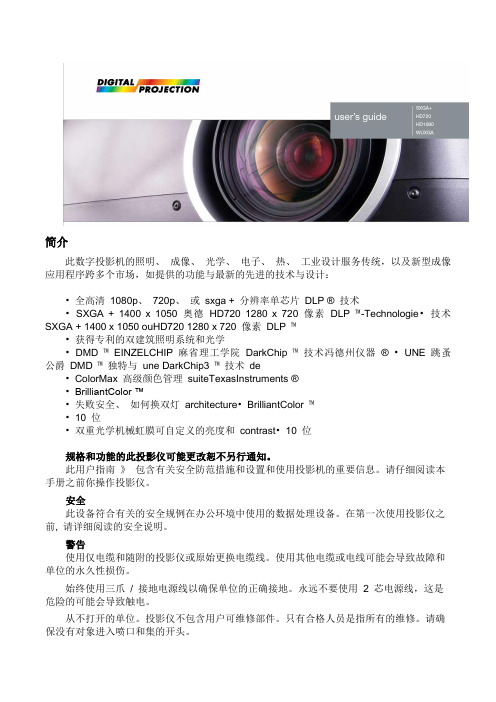
简介此数字投影机的照明、成像、光学、电子、热、工业设计服务传统,以及新型成像应用程序跨多个市场,如提供的功能与最新的先进的技术与设计:•全高清1080p、720p、或sxga + 分辨率单芯片DLP ® 技术•SXGA + 1400 x 1050 奥德HD720 1280 x 720 像素DLP ™-Technologie•技术SXGA + 1400 x 1050 ouHD720 1280 x 720 像素DLP ™•获得专利的双建筑照明系统和光学•DMD ™EINZELCHIP 麻省理工学院DarkChip™技术冯德州仪器® •UNE 跳蚤公爵DMD ™独特与une DarkChip3 ™技术de•ColorMax高级颜色管理suiteTexasInstruments ®•BrilliantColor ™•失败安全、如何换双灯architecture•BrilliantColor™•10 位•双重光学机械虹膜可自定义的亮度和contrast•10 位规格和功能的此投影仪可能更改恕不另行通知。
此用户指南》包含有关安全防范措施和设置和使用投影机的重要信息。
请仔细阅读本手册之前你操作投影仪。
安全此设备符合有关的安全规例在办公环境中使用的数据处理设备。
在第一次使用投影仪之前, 请详细阅读的安全说明。
警告使用仅电缆和随附的投影仪或原始更换电缆线。
使用其他电缆或电线可能会导致故障和单位的永久性损伤。
始终使用三爪/ 接地电源线以确保单位的正确接地。
永远不要使用 2 芯电源线,这是危险的可能会导致触电。
从不打开的单位。
投影仪不包含用户可维修部件。
只有合格人员是指所有的维修。
请确保没有对象进入喷口和集的开头。
做不泄漏任何液体投影仪上或进入通风孔或开孔的单位。
总是在投影仪上切换之前移除镜头盖。
如果不取下镜头盖,它可能会融化由于光线通过镜头发射的高能量。
融化的镜头盖可能会永久损坏投影镜头的表面。
三星家庭影院

三.|,,
— Iil-
墨——, 二L
Hom e 卟 eater
三 星 S P — P 4 00 B 基本参数
0
商务投影机
O 55 英寸 DMD
、
.
。
正 投 ,背 投 ,吊 顶
8 0 0“ 6 0 0
“ ,
_
。
一一
,
一
1 0 0 0 :1
是 (手 动 变 焦 ) 20。 80 英寸
i
’
一
‘
+ f- 3 Q 28
要线索 ,不 容错过 。
因此
作 为一
,
台具 有
高达 10 0 0 :1 的对 比度 与 1 14 % 的色域 空
非常适合家庭使用 。 生 动鲜活的图像质量与色彩还
家庭影院一 步到位
原技术 的投影机 , 三 星 S P — P 4 0 0 B 更加受 人欢迎 。 这是 因为它的画面层次感极强 、
富的色彩表现 ,
=
~ S P - P 4 0 0 B 的色彩更加 .
丰富、表现更nⅡ自然。 如在刻 画人物时 , 一 般
此对 于普通 消费者来讲 , 选 择 一 块 适 合 自 己 的 高 品 质幕布是一 件 比较 困难 的
的 液 晶 电 视 往 往 让 人 物 的 皮 肤 略 显 苍 事情 ;另 外 , 品 质 较 好 的 幕 布 一 般 价 格
-
I
< 54
霎姜 ( 一 ~ 1 0 0 2 4 0 V J .. .. = i J ~
-
DC 14 V
5
品 寸…
阮 5x …
m
产 品重量
0
g
.
三星 460 470 550 630 投影仪 投影镜头更换安装手册说明书

CAUTIONWhen installing or replacing the Projection Lens, refer to this manual. For installa-tion of the lens, use the parts designated in the manual.AVAILABLE LENSThis projector applies the Projection Lenses listed below. Use the suitable lens for where the projector is used.LENS REPLACEMENT PROCEDURET urn the lens cover to counter-clockwise and pull ittoward front and remove the Lens Cover.Remove 2 Screws-A.Remove the front cabinetREMOVE THE LEN S COVER AN D FRONT CABINET1.2.REMOVE THE LIGHT-BLOCK SHEET BASE AND LIGHT -BLOCK SHEETPerform the steps tofor lens replacement.1First set the lens at the fully lower position with lens shift adjustment.3.Slide the light-block sheet base upward andremove it.Remove the light-block sheet from lens.1.2.REMOVE THE LENSGrasp the Lens Lock Lever and raise it fullyupward. Remove the Lens from the projector.Disconnect the lens motor lead connector to the socket on the lens attachment.Remove 4 Screws and remove lens attachment.1.2.3.LENSLENSMOUNT THE LENSRemove protective caps (front and back) on the optional lens.Mount the lens on the lens attachment with 4 Screws.Connect the lens motor lead connector to the socket on the lens attachment. (Motor DrivenLens only.)Grasp the Lens Lock Lever and raise it fully upward. Install the Lens into the projector. Push the Lens Lock Lever downward until lever is locked (clicked position).When installing the Motor Driven Lens, be sure to mount Lens Motor on left-side.After installing the lens, make sure the Lens is not loose and properly installed.1.2.3.4.LENS LOCK LEVERA~D.Light-block sheet base, Light-block sheet and Lens cover are not used.MOUNT THE FRONT CABINETMount the front cabinet with 2 screws.1.For 38-809050-01, 38-809047-01, 38-809048-01 and 38-809068-01For 38-809049-01。
Optoma 投影机 说明书(8)
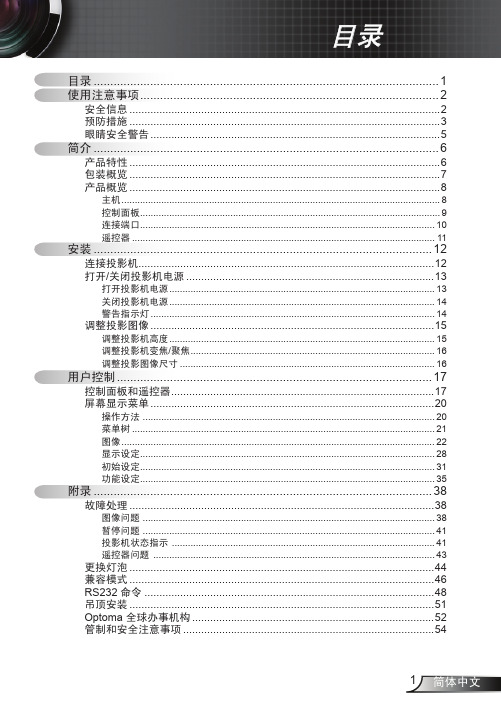
使用注意事项
安全信息
等边三角形内带箭头的电闪符号旨在警示用户:产品内部有未绝缘的“危 险电压”,存在人员触电危险。
等边三角形内的惊叹号符号旨在警示用户:注意设备上标注的重要操作和 维护(维修)文字说明。
警告:为降低火灾或电击风险,不要让投影机遭受雨淋或受潮。机壳内存在危险高电 压。不要打开机壳。应委托专业人士进行维修。
操作方法 .............................................................................................................. 20 菜单树................................................................................................................... 21 图像...................................................................................................................... 22 显示设定............................................................................................................... 28 初始设定............................................................................................................... 31 功能设定............................................................................................................... 35
- 1、下载文档前请自行甄别文档内容的完整性,平台不提供额外的编辑、内容补充、找答案等附加服务。
- 2、"仅部分预览"的文档,不可在线预览部分如存在完整性等问题,可反馈申请退款(可完整预览的文档不适用该条件!)。
- 3、如文档侵犯您的权益,请联系客服反馈,我们会尽快为您处理(人工客服工作时间:9:00-18:30)。
了 。 其最 大特色要 数转盘式导航键 , 在 智能手机 中并不 常见 。 该机使 用 了 T l O MA P 8 5 0 2 0 1M Hz 处 理 器 和
128 MB
ROM 、
6 4 M B R A M 的主流配
ቤተ መጻሕፍቲ ባይዱ
置 . 并在纤 薄的机 身 中预 装 了 灵 图天
行者 6 联想专业 版 G P S 导航软件。
于数码 相 机 、 P DA 、 数 码 相 .、 D V D 播放机 、 笔记 本 电脑 、 ] s 、 多 媒体 电子 辞典 等诸 多 子 产 品 中。
米、
高
5
1
.
厘
米
,
可 谓 是世 界 上 最 小 的投影机 之 一
。 S P — P 3 1 0 M E 具 备 S V G A (8 0 0 ×
霞蔑要童l 嬲
已 经 上 市 w 、^ n ^,. s a m s u n g c. o m c. n
‰ ㈦联 想 T it a n E T 8 6 0
E 既 量l 联 想 最 新 E T 系 列 w in d o w s M o b ile 智 能 手 机 T it a n E T 8 6 0 诞 生
ET8 6 0 是 以低端 智能手 机 的姿态进
入 市场 , 机身上 并没 有摄像头。
i 誊笾邕j 即将上市 .
u ,u n ^ , 1e n o v o m .
o b i Ie c o m .
i 镕蠛 2 3
6 0 0 ) 分辨率
, 亮度 为
13 0 0
流明 对比度 ,
1 0 0 0 :1 运 用 德 州 仪 器 的 D L P ,
技术
光 引擎
,
则采用单片 D M D 芯片 , 因而 光路设计更简单紧凑。 此外 , 这款投影仪用 L E D 光源替
代 了 传统 的 卤素灯 泡 , 也 不 再 需 要 体积硕 大 而 且 噪音过 高 的散 热 装备 。
