Wamp套件配置外机访问本机网站的简单方法
使用自己电脑搭建一个外网可以访问的服务器tomcat本地搭建

我们平常学习时经常会写一下javaweb程序,我们为了更能逼近现实,就想着自己的javaweb程序发布后,外网的同学能够访问我们的网站,难道我们去买空间,去买域名嘛,其实也没必要,我们只是学习,测试之用,在自己的电脑上搭建一个服务器完全可以满足要求。
上次写的一篇博客,PC服务端与Android客户端实现网络通信,就是利用这个原理。
我们分为三步走来实现:(我这里用的示例javaweb程序是我自己简单写的一个小程序shop1)1,我们用Tomcat服务器,如果我们的javaweb程序已经部署到了Tomcat服务器,一般我们在本地访问的地址为:localhost:8080/shop1,localhost指本机,即127.0.0.1,8080端口号,shop1你部署的项目名称,但太过繁琐,我们只想通过IP地址来访问我们的项目,即127.0.0.1或者localhost,我们只需修改一下Tomcat 的配置即可,打开Tomcat所在的目录,打开conf文件夹,打开server.xml文件,所要修改的部分如下:123<Connector port="80" protocol="HTTP/1.1"45 connectionTimeout="20000"67 redirectPort="8443" />891011<Context path="" docBase="shop1" reloadable="true" />即将port从原先的8080修改成80,因为http协议的默认端口是80,这样你就可以不用再输端口号了,把docBase="shop1"的值修改成你所部属的项目的名称,默认指向你的项目,这样你就可以不输项目的名称了。
如何通过外网访问局域网的某一台电脑或服务
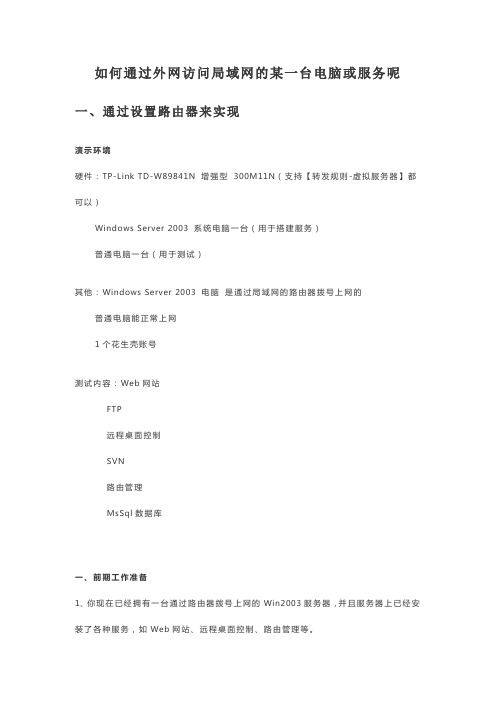
如何通过外网访问局域网的某一台电脑或服务呢一、通过设置路由器来实现演示环境硬件:TP-Link TD-W89841N 增强型300M11N(支持【转发规则-虚拟服务器】都可以)Windows Server 2003 系统电脑一台(用于搭建服务)普通电脑一台(用于测试)其他:Windows Server 2003 电脑是通过局域网的路由器拨号上网的普通电脑能正常上网1个花生壳账号测试内容:Web网站FTP远程桌面控制SVN路由管理MsSql数据库一、前期工作准备1、你现在已经拥有一台通过路由器拨号上网的Win2003服务器,并且服务器上已经安装了各种服务,如Web网站、远程桌面控制、路由管理等。
2、有一台普通的电脑,能正常上网就行了。
3、拥有一个花生壳账号。
并设置DDNS。
(具体怎么设置本节不讲)二、进入路由设置1、转发规则-虚拟服务器-添加新条目>使用接口,默认一般只有1个。
>服务端口号,是指局域网的WIN2003服务器中的某个服务的端口号,如要用转发远程桌面,那么端口号就是3389。
>IP地址,是指局域网的WIN2003服务器的IP地址>协议,一般都是TCP/IP>状态,生效>常用服务端口,不用管>设置好以上的,记得保存2、设置动态DNS(DDNS)>输入花生壳账号和密码>启用DDNS>登陆成功>保存测试:假设我的宽带外网IP是10.10.10.10 ,就用PING 我的花生壳域名看看结果是不是10.10.10.10。
三、实践操作1、我所有操作都完成了,开始远程桌面测试。
>开始-运行-mstsc-输入你宽带外网IP或者花生壳域名。
如>远程桌面连接-输入你宽带外网IP或者花生壳域名。
>输入Win2003账号和密码,进入系统桌面>>以上的操作没有问题,说明成功了。
其他服务操作也差不多的,自己试试吧!>Tisp:1、路由器设置转发规则那台服务器或者电脑,一定要开机服务正常,不然是无法映射的。
wampserver环境搭建教程
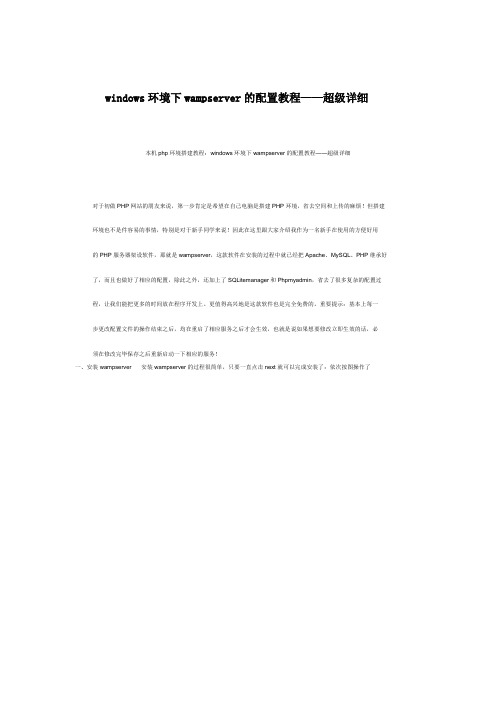
windows环境下wampserver的配置教程——超级详细本机php环境搭建教程:windows环境下wampserver的配置教程——超级详细对于初做PHP网站的朋友来说,第一步肯定是希望在自己电脑是搭建PHP环境,省去空间和上传的麻烦!但搭建环境也不是件容易的事情,特别是对于新手同学来说!因此在这里跟大家介绍我作为一名新手在使用的方便好用的PHP服务器架设软件,那就是wampserver,这款软件在安装的过程中就已经把Apache、MySQL、PHP继承好了,而且也做好了相应的配置,除此之外,还加上了SQLitemanager和Phpmyadmin,省去了很多复杂的配置过程,让我们能把更多的时间放在程序开发上。
更值得高兴地是这款软件也是完全免费的。
重要提示:基本上每一步更改配置文件的操作结束之后,均在重启了相应服务之后才会生效,也就是说如果想要修改立即生效的话,必须在修改完毕保存之后重新启动一下相应的服务!一、安装wampserver 安装wampserver的过程很简单,只要一直点击next就可以完成安装了:依次按图操作了17、上图为选择默认浏览工具:安装过程中会提示要选择默认浏览工具,如上图所示,不过要注意哦,这个浏览工具指的可不是浏览器哦,它指的是windows的浏览器,也就是explorer.exe,默认的就是这个,直接点击“打开”就可以了。
8、如上图所示,会提示一个输入管理员邮箱以及邮箱SMTP服务器的窗口,这个如果大家愿意填写,可以填一下,不过一般情况下直接点击next就可以了,不会影响安装。
OK,安装顺利结束!很简单吧!10、安装完之后屏幕右下角就会出来一个标记,你右键单击,然后依次选择Language—Chinese,再看11、左键单击,再点击“www 目录”会打开安装wampserver默认存放网页文件夹,但是很多时候,我们存放网页的文件夹并不是在那个目录下的,怎么才能改掉这个目录呢?当然有办法,打开wampserver的安装目录,在打开里面的“script”文件夹,用记事本打开里面的config.inc.php,找到“$wwwDir = $c_installDir.'/www';”,改成大家希望的目录就行了,比如改成D:\website,对应的代码就是$wwwDir = …D:/website‟;(注意,windows下表示路径的“\”在这里必须改为“/”)。
WampServer安装配置及使用图文教程

WampServer安装配置及使用图文教程WampServer是一款简单省事的集成安装环境,WampServer整合软件包集合了Apache Web服务器、PHP解释器以及MySQL数据库,可为小伙伴们省去麻烦的环境配置过程。
使用WampServer只需在简单的鼠标操作,点、点、点就可以完成修改配置文件等。
且该软件虽然是由英国人开发的环境集成软件,但是也是支持中文语言模式哦。
该软件还有其他语言模式支持,你可以下载后进行了解。
WampServer安装教程首先在该页找到“下载地址”处,选择任意地址开始下载。
将WampServer软件包下载至本地后双击解压找到.exe格式文件并运行。
如下:在该界面我们直接单击【next】开始安装。
因为该程序由法国人开发的Apache Web服务器、PHP解释器以及MySQL数据库的整合软件包,所以全程都是因为模式安装。
根据小编的提示一步步开始安装吧。
1.单击next按钮开始安装后出现如下截图:这是WampServer服务器的安装协议界面,在这个界面里我们需要了解并接受该协议才可继续安装。
如果你同意该协议内容就选择“I accept the...”选项并单击【next】继续安装。
2.继续安装将进入到WampServer服务器安装目录设置界面:在这里我们需要设置WampServer服务器的具体安装目录位置,如果你不想设置请直接跳过该步骤单击【next】。
但是小编不建议大家将文件存放在C盘下,那样做会拖慢系统进程。
如果你想设置WampServer服务器的安装位置可单击【Browse..】进入设置页面,选择完毕单击确定并继续【next】安装。
3.安装目录设置后会进入到WampServer服务器附加程序选择安装界面:请在以下界面中选择你想要安装的附属程序,并继续【next】。
以下两个都是为了方便下次快速打开WampServer的创建快捷方式选项,前者会在快速启动栏添加,后者会在桌面添加。
如何通过外网访问自己电脑上的网站

路由器虚拟效劳器实例演示一、前期的预备工作1、上网方式介绍:我利用的上网方式:ADSL+路由器,那个地址利用的产品是TD-8620+。
局域网内有一台WIN2000效劳器,通过它搭建WEB/FTP效劳器。
结构如下:(图示)ISP——ADSL(TD-8620)——路由器()——效劳器(WIN2000 SERVER系统,IP是:192.168.1.222)。
支持虚拟效劳器,提供架设效劳器功能,可指定内部局域网络的特定主机为Web、Mail、FTP等类型的效劳器。
DDNS功能内置花生壳客户端,通过在路由器上设置客户端,实现动态域名转换。
2、申请花生壳免费域名:申请免费动态域名的网站地址: ,登岸花生壳官方网站,申请花生壳免费域名,注册完毕后还需要进入花生壳治理中心激活域名。
我申请的动态域名是: 。
二、配置宽带路由器前面已经在花生壳的官方网站申请了动态域名:,在内网成立WEB,FTP效劳器,必需开放相应的端口,概念广域网效劳端口与局域网效劳器的映射关系,下面咱们开始设置。
1、设置虚拟效劳器:打开路由器设置界面,在“虚拟效劳器”里面,将21端口和80端口别离映射给内网的FTP效劳器和WEB效劳器,如下图:2、设置DDNS:通过上述配置,已经完成路由器的大体配置了,下面开始配置效劳器。
三、通过IIS配置WEB/FTP效劳器IIS是Internet Information Server的缩写,是微软提供的Internet效劳器软件,包括WEB、FTP、Mail等等效劳器。
本文以Win2000效劳器版操作系统为例,介绍WEB、FTP效劳器的安装和设置方式。
IIS是Windows操作系统自带的组件,若是在安装操作系统的时候没有安装IIS,请打开“操纵面板”->“添加或删除程序”->“添加/删除Windows组件”->双击“Internet信息效劳”-> 选择“World Wide Web 效劳器”安装。
wamp的使用方法
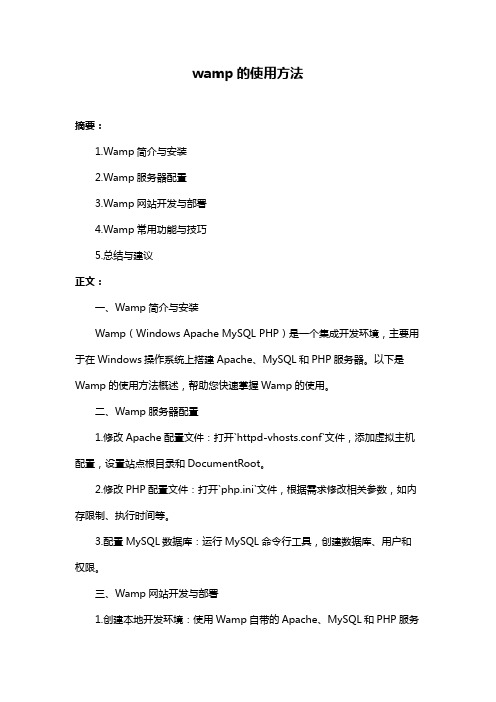
wamp的使用方法摘要:1.Wamp简介与安装2.Wamp服务器配置3.Wamp网站开发与部署4.Wamp常用功能与技巧5.总结与建议正文:一、Wamp简介与安装Wamp(Windows Apache MySQL PHP)是一个集成开发环境,主要用于在Windows操作系统上搭建Apache、MySQL和PHP服务器。
以下是Wamp的使用方法概述,帮助您快速掌握Wamp的使用。
二、Wamp服务器配置1.修改Apache配置文件:打开`httpd-vhosts.conf`文件,添加虚拟主机配置,设置站点根目录和DocumentRoot。
2.修改PHP配置文件:打开`php.ini`文件,根据需求修改相关参数,如内存限制、执行时间等。
3.配置MySQL数据库:运行MySQL命令行工具,创建数据库、用户和权限。
三、Wamp网站开发与部署1.创建本地开发环境:使用Wamp自带的Apache、MySQL和PHP服务器,方便进行前端和后端开发。
2.数据库连接:在PHP代码中使用MySQLi或PDO扩展连接数据库。
3.部署网站到线上服务器:将本地开发环境部署到远程服务器,确保网站正常运行。
四、Wamp常用功能与技巧1.重启服务:通过Wamp控制面板重启Apache、MySQL和PHP服务。
2.安装扩展:使用Wamp自带的包管理器安装、更新和卸载PHP扩展。
3.配置虚拟主机:在Wamp控制面板中添加、编辑和删除虚拟主机。
五、总结与建议Wamp作为一个强大的集成开发环境,可以帮助开发者快速搭建本地开发环境。
熟练掌握Wamp的使用方法,可以提高开发效率,降低部署成本。
wampserver2.2d配置手册
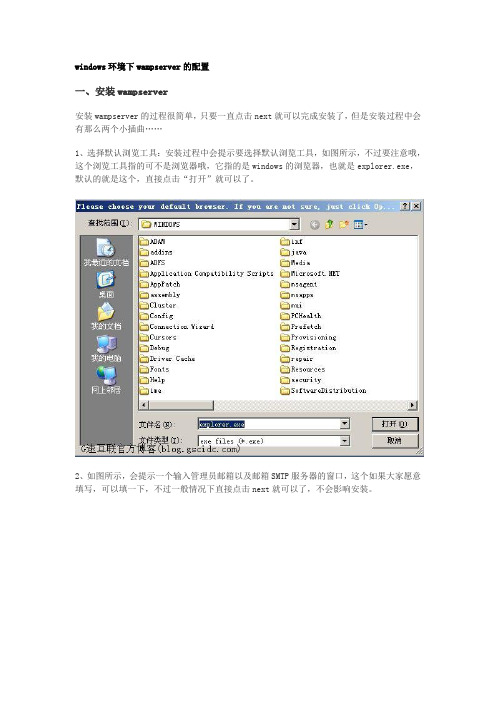
windows环境下wampserver的配置一、安装wampserver安装wampserver的过程很简单,只要一直点击next就可以完成安装了,但是安装过程中会有那么两个小插曲……1、选择默认浏览工具:安装过程中会提示要选择默认浏览工具,如图所示,不过要注意哦,这个浏览工具指的可不是浏览器哦,它指的是windows的浏览器,也就是explorer.exe,默认的就是这个,直接点击“打开”就可以了。
2、如图所示,会提示一个输入管理员邮箱以及邮箱SMTP服务器的窗口,这个如果大家愿意填写,可以填一下,不过一般情况下直接点击next就可以了,不会影响安装。
3、安装完之后屏幕右下角就会出来一个标记,左键点击,你可能会觉得很崩溃- -(英语很好的朋友们请无视这句话),咋的全是英文呀?嘿嘿,没关系的,你邮件单击,然后依次选择Language—Chinese,看吧,是不是全部都变成中文了?4、左键单击,再点击“www 目录”会打开安装wampserver默认存放网页文件夹,但是很多时候,我们存放网页的文件夹并不是在那个目录下的,怎么才能改掉这个目录呢?当然有办法,打开wampserver的安装目录,在打开里面的“script”文件夹,用记事本打开里面的config.inc.php,找到“$wwwDir = $c_installDir.'/www';”,改成大家希望的目录就行了,比如改成D:\website,对应的代码就是$wwwDir = ‘D:/website’;(注意,windows 下表示路径的“\”在这里必须改为“/”)。
然后关闭wampserver,然后再打开,www目录就变成我们设定的D:\website了。
(注意:这里修改的只是wampserver上的一个链接,真正的Apache的目录并不是在这里该的,改得方式请大家别着急,继续往下看。
)二、MySQL以及PhpMyAdmin的配置单独安装过MySQL的朋友们肯定会发现一个问题,以前安装MySQL的时候是需要配置一个root的密码的,可是安装wampserver的时候,至始至终都没有配置密码的步骤,那岂不是MySQL为空密码了?答案是肯定的,确实是空密码。
外网如何访问内网机器
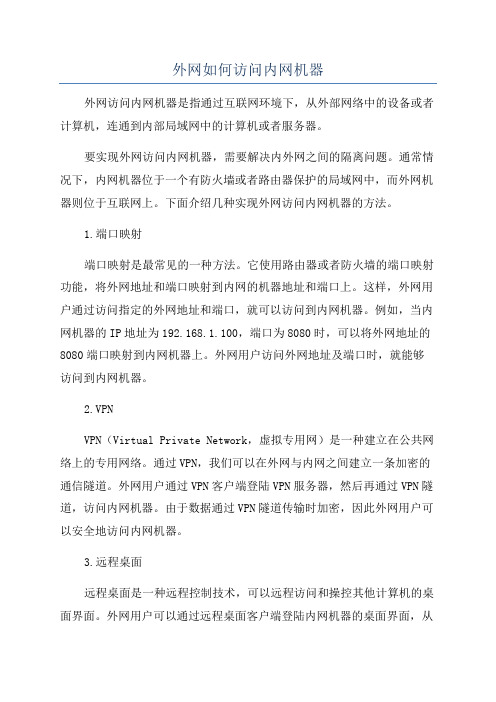
外网如何访问内网机器外网访问内网机器是指通过互联网环境下,从外部网络中的设备或者计算机,连通到内部局域网中的计算机或者服务器。
要实现外网访问内网机器,需要解决内外网之间的隔离问题。
通常情况下,内网机器位于一个有防火墙或者路由器保护的局域网中,而外网机器则位于互联网上。
下面介绍几种实现外网访问内网机器的方法。
1.端口映射端口映射是最常见的一种方法。
它使用路由器或者防火墙的端口映射功能,将外网地址和端口映射到内网的机器地址和端口上。
这样,外网用户通过访问指定的外网地址和端口,就可以访问到内网机器。
例如,当内网机器的IP地址为192.168.1.100,端口为8080时,可以将外网地址的8080端口映射到内网机器上。
外网用户访问外网地址及端口时,就能够访问到内网机器。
2.VPNVPN(Virtual Private Network,虚拟专用网)是一种建立在公共网络上的专用网络。
通过VPN,我们可以在外网与内网之间建立一条加密的通信隧道。
外网用户通过VPN客户端登陆VPN服务器,然后再通过VPN隧道,访问内网机器。
由于数据通过VPN隧道传输时加密,因此外网用户可以安全地访问内网机器。
3.远程桌面远程桌面是一种远程控制技术,可以远程访问和操控其他计算机的桌面界面。
外网用户可以通过远程桌面客户端登陆内网机器的桌面界面,从而实现对内网机器的远程访问和操控。
远程桌面技术通常使用加密方式传输数据,以保证通信的安全性。
4.反向代理反向代理是一种常见的代理服务器技术。
通过配置反向代理服务器,将外网用户的请求反向代理到内网机器上。
当外网用户访问反向代理服务器时,反向代理服务器会将请求转发给内网机器,并将内网机器的响应返回给外网用户。
由于反向代理服务器位于内网和外网之间,外网用户可以通过访问反向代理服务器来访问内网机器。
5.云服务云服务提供商可以提供公有云和私有云的服务,可以在公有云中拥有自己的内网机器或服务器。
通过云服务的公有网络,外网用户可以访问到内网机器。
wampmanager.exe 用法
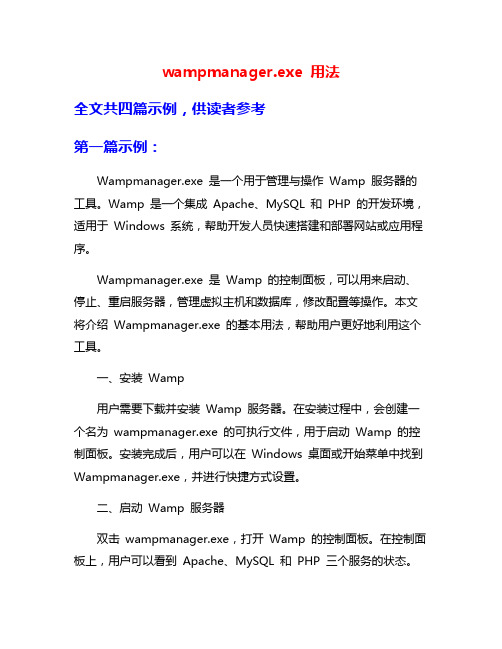
wampmanager.exe 用法全文共四篇示例,供读者参考第一篇示例:Wampmanager.exe 是一个用于管理与操作Wamp 服务器的工具。
Wamp 是一个集成Apache、MySQL 和PHP 的开发环境,适用于Windows 系统,帮助开发人员快速搭建和部署网站或应用程序。
Wampmanager.exe 是Wamp 的控制面板,可以用来启动、停止、重启服务器,管理虚拟主机和数据库,修改配置等操作。
本文将介绍Wampmanager.exe 的基本用法,帮助用户更好地利用这个工具。
一、安装Wamp用户需要下载并安装Wamp 服务器。
在安装过程中,会创建一个名为wampmanager.exe 的可执行文件,用于启动Wamp 的控制面板。
安装完成后,用户可以在Windows 桌面或开始菜单中找到Wampmanager.exe,并进行快捷方式设置。
二、启动Wamp 服务器双击wampmanager.exe,打开Wamp 的控制面板。
在控制面板上,用户可以看到Apache、MySQL 和PHP 三个服务的状态。
通过点击“启动”按钮,用户可以启动这些服务,使得服务器正常运行。
在服务启动后,相关的图标会变为绿色,表示服务正常。
三、查看服务状态在控制面板上,用户可以随时查看各个服务的运行状态。
绿色表示服务正常运行,红色表示服务停止,黄色表示服务正在启动或关闭。
通过这种方式,用户可以随时检查服务器的运行情况,及时处理问题。
四、配置虚拟主机Wampmanager.exe 也提供了配置虚拟主机的功能。
用户可以在控制面板上创建新的虚拟主机,设置域名、目录等信息。
在Wamp服务器中,虚拟主机可以帮助用户模拟多个网站,方便开发和测试。
五、管理数据库除了管理Web 服务器,Wampmanager.exe 还可以管理MySQL 数据库。
用户可以通过控制面板启动、停止MySQL 服务,管理数据库的备份、恢复,执行SQL 查询等操作。
wampserver使用手册

WampServer使用手册一、简介1. WampServer是一款用于Windows操作系统的开发环境,用于支持Apache、MySQL和PHP的集成软件。
2. 它允许用户在本地计算机上搭建和运行Web应用程序,使得开发和调试工作变得更加方便快捷。
二、安装WampServer1. 下载用户可以在WampServer冠方全球信息站上下载最新版本的安装程序。
2. 安装过程双击安装程序,按照提示进行安装,选择安装路径及其他相关配置选项。
3. 启动WampServer安装完成后,用户可以在桌面上找到WampServer的快捷方式,双击启动程序。
三、WampServer界面介绍1. WampServer主窗口启动WampServer后,主窗口会显示在屏幕右下角的系统托盘中,用户可以通过鼠标右键点击图标来打开WampServer主界面。
2. 主界面功能在主界面中,用户可以快速启动、停止或重启Apache和MySQL服务,还可以访问phpMyAdmin等工具。
3. 菜单栏WampServer主界面的菜单栏提供了各种设置和管理选项,用户可以进行相关配置和操作。
四、配置WampServer1. Apache配置用户可以通过WampServer的菜单栏或配置文件来对Apache进行相关设置,如修改端口、虚拟主机等。
2. MySQL配置WampServer也允许用户对MySQL进行配置,包括设置用户名、密码、端口等参数。
3. PHP配置用户可以在WampServer中对PHP进行相关配置,如启用扩展、调整性能参数等。
五、使用WampServer开发全球信息站1. 创建全球信息站文件夹用户可以在WampServer的安装目录中找到件夹,将全球信息站文件放置在其中。
2. 访问全球信息站启动WampServer后,用户可以在浏览器中输入localhost来访问自己的全球信息站。
3. 调试全球信息站WampServer集成了PHP、Apache和MySQL,用户可以在本地进行全球信息站开发和调试工作,省去了搭建服务器的麻烦。
统一用外网地址访问内网服务器的设置
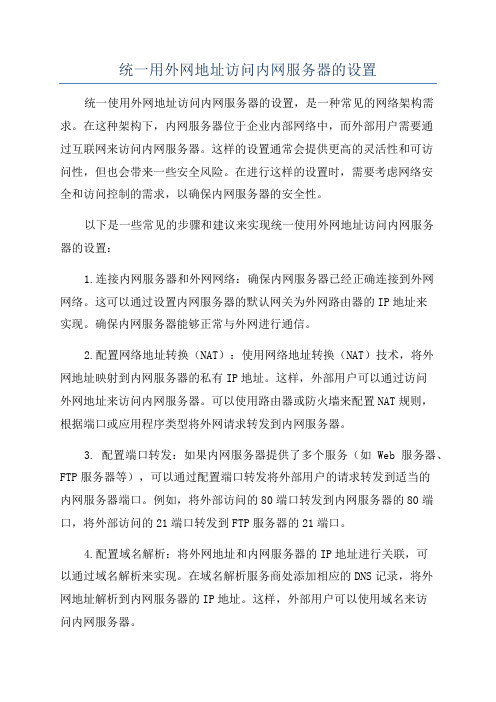
统一用外网地址访问内网服务器的设置统一使用外网地址访问内网服务器的设置,是一种常见的网络架构需求。
在这种架构下,内网服务器位于企业内部网络中,而外部用户需要通过互联网来访问内网服务器。
这样的设置通常会提供更高的灵活性和可访问性,但也会带来一些安全风险。
在进行这样的设置时,需要考虑网络安全和访问控制的需求,以确保内网服务器的安全性。
以下是一些常见的步骤和建议来实现统一使用外网地址访问内网服务器的设置:1.连接内网服务器和外网网络:确保内网服务器已经正确连接到外网网络。
这可以通过设置内网服务器的默认网关为外网路由器的IP地址来实现。
确保内网服务器能够正常与外网进行通信。
2.配置网络地址转换(NAT):使用网络地址转换(NAT)技术,将外网地址映射到内网服务器的私有IP地址。
这样,外部用户可以通过访问外网地址来访问内网服务器。
可以使用路由器或防火墙来配置NAT规则,根据端口或应用程序类型将外网请求转发到内网服务器。
3. 配置端口转发:如果内网服务器提供了多个服务(如Web服务器、FTP服务器等),可以通过配置端口转发将外部用户的请求转发到适当的内网服务器端口。
例如,将外部访问的80端口转发到内网服务器的80端口,将外部访问的21端口转发到FTP服务器的21端口。
4.配置域名解析:将外网地址和内网服务器的IP地址进行关联,可以通过域名解析来实现。
在域名解析服务商处添加相应的DNS记录,将外网地址解析到内网服务器的IP地址。
这样,外部用户可以使用域名来访问内网服务器。
5.防火墙配置:配置防火墙以限制外部用户的访问。
只允许特定的IP地址或IP地址范围访问内网服务器。
可以使用网络防火墙来配置访问规则,例如使用访问控制列表(ACL)来限制访问,或使用入侵检测/预防系统(IDS/IPS)来监控异常行为和攻击。
6.使用安全协议:对于一些敏感的数据传输,如登录信息、信用卡信息等,建议使用加密通信协议,如HTTPS或SSL/TLS来保护数据的安全传输。
WAMP环境搭建与配置(含虚拟主机配置)
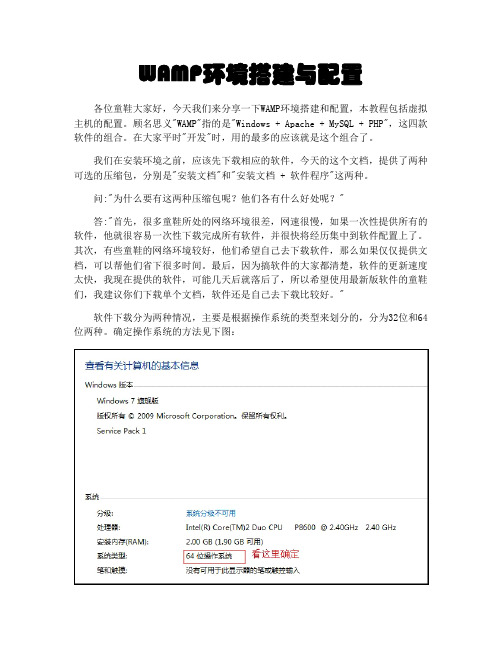
WAMP环境搭建与配置各位童鞋大家好,今天我们来分享一下WAMP环境搭建和配置,本教程包括虚拟主机的配置。
顾名思义"WAMP"指的是"Windows + Apache + MySQL + PHP",这四款软件的组合。
在大家平时"开发"时,用的最多的应该就是这个组合了。
我们在安装环境之前,应该先下载相应的软件,今天的这个文档,提供了两种可选的压缩包,分别是"安装文档"和"安装文档 + 软件程序"这两种。
问:"为什么要有这两种压缩包呢?他们各有什么好处呢?"答:"首先,很多童鞋所处的网络环境很差,网速很慢,如果一次性提供所有的软件,他就很容易一次性下载完成所有软件,并很快将经历集中到软件配置上了。
其次,有些童鞋的网络环境较好,他们希望自己去下载软件,那么如果仅仅提供文档,可以帮他们省下很多时间。
最后,因为搞软件的大家都清楚,软件的更新速度太快,我现在提供的软件,可能几天后就落后了,所以希望使用最新版软件的童鞋们,我建议你们下载单个文档,软件还是自己去下载比较好。
"软件下载分为两种情况,主要是根据操作系统的类型来划分的,分为32位和64位两种。
确定操作系统的方法见下图:如果你是Windows XP系统,你可以直接看32位的安装方法,但是我建议你升级Windows 7,毕竟Windows XP的很多机制已经不太符合今天的使用情况了。
确定了操作系统的类型后,我们需要确定软件的下载版本,这里我们建议Apache 使用2.2.X,这个版本比较稳定。
MySQL使用5.5.X,这个版本加入了较多的新特性,较为稳定。
PHP使用5.4.X,这个版本比5.3.X大幅提高了运行速度,且语法特性更加规,PHP建议大家下载编译好的zip压缩版本。
下面说说软件的下载地址,首先是32位软件的下载地址:Apache:/MySQL:.mysql./downloads/mysql/PHP:/downloads.php接下来是64位软件下载地址,由于Apache和PHP官方未提供编译好的64位软件,我建议童鞋们可以去我推荐的一个国外的博客去下载,我一直都在用,还不错:Apache和PHP:.anindya./MySQL:.mysql./downloads/mysql/下面我们开始安装软件,软件的安装顺序是Apache,PHP,MySQL。
外网访问Apache_80端口被封_外网访问WAMP
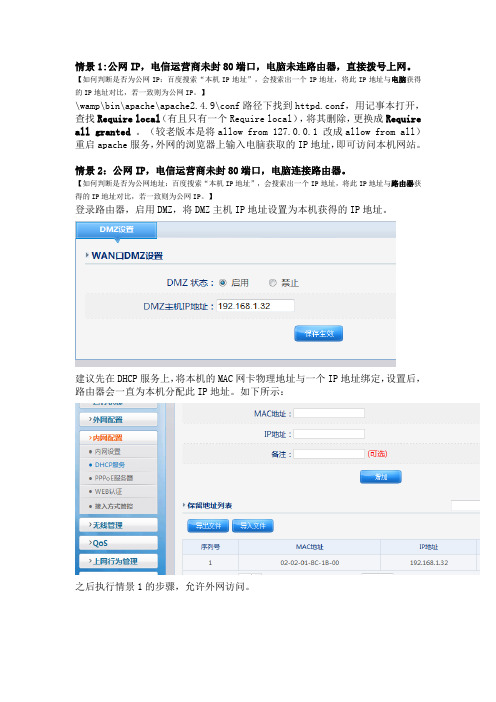
情景1:公网IP,电信运营商未封80端口,电脑未连路由器,直接拨号上网。
【如何判断是否为公网IP:百度搜索“本机IP地址”,会搜索出一个IP地址,将此IP地址与电脑获得的IP地址对比,若一致则为公网IP。
】\wamp\bin\apache\apache2.4.9\conf路径下找到httpd.conf,用记事本打开,查找Require local(有且只有一个Require local),将其删除,更换成Require all granted。
(较老版本是将allow from 127.0.0.1 改成allow from all)重启apache服务,外网的浏览器上输入电脑获取的IP地址,即可访问本机网站。
情景2:公网IP,电信运营商未封80端口,电脑连接路由器。
【如何判断是否为公网地址:百度搜索“本机IP地址”,会搜索出一个IP地址,将此IP地址与路由器获得的IP地址对比,若一致则为公网IP。
】登录路由器,启用DMZ,将DMZ主机IP地址设置为本机获得的IP地址。
建议先在DHCP服务上,将本机的MAC网卡物理地址与一个IP地址绑定,设置后,路由器会一直为本机分配此IP地址。
如下所示:之后执行情景1的步骤,允许外网访问。
除了DMZ之外,也可使用路由器的虚拟服务功能,但是配置相对较繁琐:80端口未被封杀的情况下:80端口被封杀时,根据情景3的设置来配置端口:点击增加,添加到虚拟服务列表。
情景3:公网IP,电信运营商封杀了80端口,电脑未连路由器,直接拨号。
需要配置apache监听其他的端口,建议的端口号为10000到60000(不绝对,不被占用即可),如23456端口。
\wamp\bin\apache\apache2.4.9\conf路径下找到httpd.conf,用记事本打开,查找listen 0(有且只有一个),将Listen 0.0.0.0:80 Listen [::0]:80 这两行的80替换为23456,之后执行情景1,允许外网IP访问。
WampServer配置教程常见的配置如网站根目录
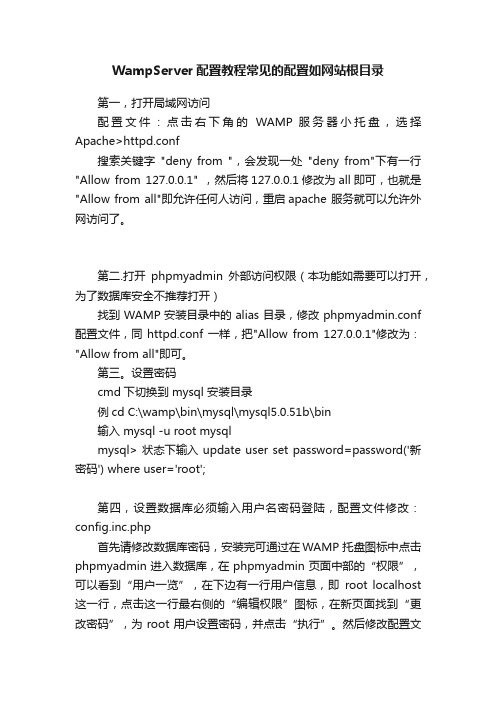
WampServer配置教程常见的配置如网站根目录第一,打开局域网访问配置文件:点击右下角的WAMP 服务器小托盘,选择Apache>httpd.conf搜索关键字"deny from ",会发现一处"deny from"下有一行"Allow from 127.0.0.1" ,然后将127.0.0.1修改为all即可,也就是"Allow from all"即允许任何人访问,重启apache 服务就可以允许外网访问了。
第二.打开phpmyadmin外部访问权限(本功能如需要可以打开,为了数据库安全不推荐打开)找到WAMP 安装目录中的alias目录,修改phpmyadmin.conf 配置文件,同httpd.conf一样,把"Allow from 127.0.0.1"修改为:"Allow from all"即可。
第三。
设置密码cmd下切换到 mysql 安装目录例cd C:\wamp\bin\mysql\mysql5.0.51b\bin输入 mysql -u root mysqlmysql> 状态下输入 update user set password=password('新密码') where user='root';第四,设置数据库必须输入用户名密码登陆,配置文件修改:config.inc.php首先请修改数据库密码,安装完可通过在WAMP 托盘图标中点击phpmyadmin进入数据库,在phpmyadmin页面中部的“权限”,可以看到“用户一览”,在下边有一行用户信息,即root localhost 这一行,点击这一行最右侧的“编辑权限”图标,在新页面找到“更改密码”,为root用户设置密码,并点击“执行”。
然后修改配置文件:config.inc.php,这个文件路径是:\wamp \apps\phpmyadmin3.1.1找到$cfg[''Servers''][$i][''password''] = '''';将它修改$cfg[''Servers''][$i][''password''] = ''你设置的密码'';重新打开phpmyadmin即可完成访问。
如何解决wamp中apache外部IP访问问题

如何解决wamp中apache外部IP访问问题解决外部设备通过IP地址访问本地Apache服务器在本地电脑上安装了WAMPSERVER2.5其中包含Apache(版本2.4.9)和php,在电脑上访问http://localhost可以进行,在手机上访问http://XXX.XXX.XXX.XXX(自己电脑IP地址) 却发现,直接提示403 Forbidden解决方法:打开httpd.conf 它的默认路径:C:\wamp\bin\apache\apache2.4.9\conf注意:打开之后,最好用一些编辑器打开,用记事本打开几乎不是人能看的打开之后在Directory下修改AllowOverride allRequire all granted添加以上信息,或者查找AllowOverride Require 将其都改为all 和all granted ,亲测有效,要是懒得修改,直接拷贝复制以下信息吧## This is the main Apache HTTP server configuration file. It contains the# configuration directives that give the server its instructions.# See for detailed information.# In particular, see## for a discussion of each configuration directive.## Do NOT simply read the instructions in here without understanding# what they do. They're here only as hints or reminders. If you are unsure# consult the online docs. You have been warned.## Configuration and logfile names: If the filenames you specify for many# of the server's control files begin with "/" (or "drive:/" for Win32), the # server will use that explicit path. If the filenames do *not* begin# with "/", the value of ServerRoot is prepended -- so "logs/access_log"# with ServerRoot set to "/usr/local/apache2" will be interpreted by the# server as "/usr/local/apache2/logs/access_log", whereas "/logs/access_log" # will be interpreted as '/logs/access_log'.## NOTE: Where filenames are specified, you must use forward slashes# instead of backslashes (e.g., "c:/apache" instead of "c:\apache").# If a drive letter is omitted, the drive on which httpd.exe is located# will be used by default. It is recommended that you always supply# an explicit drive letter in absolute paths to avoid confusion. ServerSignature OnServerTokens Full## ServerRoot: The top of the directory tree under which the server's# configuration, error, and log files are kept.## Do not add a slash at the end of the directory path. If youpoint# ServerRoot at a non-local disk, be sure to specify a local disk on the# Mutex directive, if file-based mutexes are used. If you wish to share the # same ServerRoot for multiple httpd daemons, you will need to change at# least PidFile.#ServerRoot "c:/wamp/bin/apache/apache2.4.9"Define APACHE24 Apache2.4## Mutex: Allows you to set the mutex mechanism and mutex file directory# for individual mutexes, or change the global defaults## Uncomment and change the directory if mutexes are file-based and the default # mutex file directory is not on a local disk or is not appropriate for some # other reason.## Mutex default:logs## Listen: Allows you to bind Apache to specific IP addresses and/or# ports, instead of the default. See also the# directive.## Change this to Listen on specific IP addresses as shown below to# prevent Apache from glomming onto all bound IP addresses.##Listen 12.34.56.78:80Listen 0.0.0.0:80Listen [::0]:80## Dynamic Shared Object (DSO) Support## To be able to use the functionality of a module which was built as a DSO you # have to place corresponding `LoadModule' lines at this location so the# directives contained in it are actually available _before_ they are used.# Statically compiled modules (those listed by `httpd -l') do not need# to be loaded here.## Example:# LoadModule foo_module modules/mod_foo.so#LoadModule access_compat_module modules/mod_access_compat.soLoadModule actions_module modules/mod_actions.soLoadModule alias_module modules/mod_alias.soLoadModule allowmethods_module modules/mod_allowmethods.soLoadModule asis_module modules/mod_asis.soLoadModule auth_basic_module modules/mod_auth_basic.so#LoadModule auth_digest_module modules/mod_auth_digest.so#LoadModule authn_anon_module modules/mod_authn_anon.soLoadModule authn_core_module modules/mod_authn_core.so#LoadModule authn_dbd_module modules/mod_authn_dbd.so#LoadModule authn_dbm_module modules/mod_authn_dbm.soLoadModule authn_file_module modules/mod_authn_file.so #LoadModule authn_socache_module modules/mod_authn_socache.so#LoadModule authnz_ldap_module modules/mod_authnz_ldap.soLoadModule authz_core_module modules/mod_authz_core.so#LoadModule authz_dbd_module modules/mod_authz_dbd.so#LoadModule authz_dbm_module modules/mod_authz_dbm.soLoadModule authz_groupfile_module modules/mod_authz_groupfile.soLoadModule authz_host_module modules/mod_authz_host.so#LoadModule authz_owner_module modules/mod_authz_owner.soLoadModule authz_user_module modules/mod_authz_user.soLoadModule autoindex_module modules/mod_autoindex.so #LoadModule buffer_module modules/mod_buffer.soLoadModule cache_module modules/mod_cache.soLoadModule cache_disk_module modules/mod_cache_disk.so#LoadModule cern_meta_module modules/mod_cern_meta.soLoadModule cgi_module modules/mod_cgi.so#LoadModule charset_lite_module modules/mod_charset_lite.so#LoadModule data_module modules/mod_data.so#LoadModule dav_module modules/mod_dav.so#LoadModule dav_fs_module modules/mod_dav_fs.so#LoadModule dav_lock_module modules/mod_dav_lock.so #LoadModule dbd_module modules/mod_dbd.soLoadModule deflate_module modules/mod_deflate.soLoadModule dir_module modules/mod_dir.so#LoadModule dumpio_module modules/mod_dumpio.soLoadModule env_module modules/mod_env.so#LoadModule expires_module modules/mod_expires.so#LoadModule ext_filter_module modules/mod_ext_filter.so LoadModule file_cache_module modules/mod_file_cache.so #LoadModule filter_module modules/mod_filter.so#LoadModule headers_module modules/mod_headers.so#LoadModule heartbeat_module modules/mod_heartbeat.so#LoadModule heartmonitor_module modules/mod_heartmonitor.so#LoadModule ident_module modules/mod_ident.so#LoadModule imagemap_module modules/mod_imagemap.soLoadModule include_module modules/mod_include.so#LoadModule info_module modules/mod_info.soLoadModule isapi_module modules/mod_isapi.so#LoadModule lbmethod_bybusyness_module modules/mod_lbmethod_bybusyness.so #LoadModule lbmethod_byrequests_modulemodules/mod_lbmethod_byrequests.so #LoadModule lbmethod_bytraffic_modulemodules/mod_lbmethod_bytraffic.so #LoadModule lbmethod_heartbeat_modulemodules/mod_lbmethod_heartbeat.so #LoadModule ldap_module modules/mod_ldap.so#LoadModule logio_module modules/mod_logio.soLoadModule log_config_module modules/mod_log_config.so#LoadModule log_debug_module modules/mod_log_debug.so#LoadModule log_forensic_module modules/mod_log_forensic.so#LoadModule lua_module modules/mod_lua.soLoadModule mime_module modules/mod_mime.so#LoadModule mime_magic_module modules/mod_mime_magic.soLoadModule negotiation_module modules/mod_negotiation.so#LoadModule proxy_module modules/mod_proxy.so#LoadModule proxy_ajp_module modules/mod_proxy_ajp.so#LoadModule proxy_balancer_module modules/mod_proxy_balancer.so#LoadModule proxy_connect_module modules/mod_proxy_connect.so#LoadModule proxy_express_module modules/mod_proxy_express.so#LoadModule proxy_fcgi_module modules/mod_proxy_fcgi.so#LoadModule proxy_ftp_module modules/mod_proxy_ftp.so #LoadModule proxy_html_module modules/mod_proxy_html.so#LoadModule proxy_http_module modules/mod_proxy_http.so#LoadModule proxy_scgi_module modules/mod_proxy_scgi.so#LoadModule ratelimit_module modules/mod_ratelimit.so #LoadModule reflector_module modules/mod_reflector.so #LoadModule remoteip_module modules/mod_remoteip.so #LoadModule request_module modules/mod_request.so#LoadModule reqtimeout_module modules/mod_reqtimeout.so#LoadModule rewrite_module modules/mod_rewrite.so#LoadModule sed_module modules/mod_sed.so#LoadModule session_module modules/mod_session.so#LoadModule session_cookie_module modules/mod_session_cookie.so#LoadModule session_crypto_module modules/mod_session_crypto.so#LoadModule session_dbd_module modules/mod_session_dbd.soLoadModule setenvif_module modules/mod_setenvif.so#LoadModule slotmem_plain_module modules/mod_slotmem_plain.so#LoadModule slotmem_shm_modulemodules/mod_slotmem_shm.so#LoadModule socache_dbm_module modules/mod_socache_dbm.so#LoadModule socache_memcache_module modules/mod_socache_memcache.so#LoadModule socache_shmcb_module modules/mod_socache_shmcb.so#LoadModule speling_module modules/mod_speling.so#LoadModule ssl_module modules/mod_ssl.so#LoadModule status_module modules/mod_status.so#LoadModule substitute_module modules/mod_substitute.so#LoadModule unique_id_module modules/mod_unique_id.so#LoadModule userdir_module modules/mod_userdir.so#LoadModule usertrack_module modules/mod_usertrack.so #LoadModule version_module modules/mod_version.soLoadModule vhost_alias_module modules/mod_vhost_alias.so#LoadModule watchdog_module modules/mod_watchdog.so#LoadModule xml2enc_module modules/mod_xml2enc.so LoadModule php5_module "c:/wamp/bin/php/php5.5.12/php5apache2_4.dll" #PHPIniDir c:/wamp/bin/php/php5.5.12## If you wish httpd to run as a different user or group, you must run # httpd as root initially and it will switch.## User/Group: The name (or #number) of the user/group torun httpd as. # It is usually good practice to create a dedicated user and group for # running httpd, as with most system services.#User daemonGroup daemon# 'Main' server configuration## The directives in this section set up the values used by the 'main'# server, which responds to any requests that aren't handled by a# definition. These values also provide defaults for# any containers you may define later in the file.## All of these directives may appear inside containers,# in which case these default settings will be overridden for the# virtual host being defined.### ServerAdmin: Your address, where problems with the server should be# e-mailed. This address appears on some server-generated pages, such# as error documents. e.g. admin@/doc/0a2737880.html, #ServerAdminadmin@/doc/0a2737880.html, ## ServerName gives the name and port that the server uses to identify itself. # This can often be determined automatically, but we recommend you specify# it explicitly to prevent problems during startup.## If your host doesn't have a registered DNS name, enter its IP address here. #ServerName localhost:80HostnameLookups Off## DocumentRoot: The directory out of which you will serve your# documents. By default, all requests are taken from this directory, but# symbolic links and aliases may be used to point to other locations.#DocumentRoot "c:/wamp/www/"## Each directory to which Apache has access can be configured with respect# to which services and features are allowed and/or disabled in that# directory (and its subdirectories).## First, we configure the "default" to be a very restrictive set of# features.#AllowOverride allRequire all granted## Note that from this point forward you must specifically allow# particular features to be enabled - so if something's not working as# you might expect, make sure that you have specifically enabled it# below.### Possible values for the Options directive are "None", "All", # or any combination of:# Indexes Includes FollowSymLinks SymLinksifOwnerMatch ExecCGI MultiViews ## Note that "MultiViews" must be named *explicitly* --- "Options All"# doesn't give it to you.## The Options directive is both complicated and important. Please see#/doc/0a2737880.html,/docs/2.4/mod/core .html#options# for more information.#Options Indexes FollowSymLinks ExecCGI## AllowOverride controls what directives may be placed in .htaccess files. # It can be "All", "None", or any combination ofthe keywords:# AllowOverride FileInfo AuthConfig Limit#AllowOverride all#Allow from all # Controls who can get stuff from this server.## onlineoffline tag - don't removeRequire all granted## DirectoryIndex: sets the file that Apache will serve if a directory# is requested.#DirectoryIndex index.php index.php3 index.html index.htm ## The following lines prevent .htaccess and .htpasswd files from being# viewed by Web clients.#Require all granted## ErrorLog: The location of the error log file.# If you do not specify an ErrorLog directive within a# container, error messages relating to that virtual host will be# logged here. If you *do* define an error logfile for a# container, that host's errors will be logged there and not here.##ErrorLog "logs/error.log"ErrorLog "c:/wamp/logs/apache_error.log"## LogLevel: Control the number of messages logged to the error_log.# Possible values include: debug, info, notice, warn, error, crit, # alert, emerg.#LogLevel warn## The following directives define some format nicknames for use with# a CustomLog directive (see below).#LogFormat "%h %l %u %t \"%r\" %>s %b \"%{Referer}i\" \"%{User-Agent}i\"" combinedLogFormat "%h %l %u %t \"%r\" %>s %b" common# You need to enable mod_logio.c to use %I and %OLogFormat "%h %l %u %t \"%r\" %>s %b \"%{Referer}i\" \"%{User-Agent}i\" %I %O" combinedio## The location and format of the access logfile (Common Logfile Format).# If you do not define any access logfiles within a# container, they will be logged here. Contrariwise, if you *do*# define per- access logfiles, transactions will be# logged therein and *not* in this file.#CustomLog "c:/wamp/logs/access.log" common## If you prefer a logfile with access, agent, and referer information# (Combined Logfile Format) you can use the following directive.##CustomLog "logs/access.log" combined## Redirect: Allows you to tell clients about documents that used to# exist in your server's namespace, but do not anymore. The client# will make a new request for the document at its new location.# Example:# Redirect permanent /foo /doc/0a2737880.html,/bar## Alias: Maps web paths into filesystem paths and is used to # access content that does not live under the DocumentRoot.# Example:# Alias /webpath /full/filesystem/path## If you include a trailing / on /webpath then the server will # require it to be present in the URL. You will also likely# need to provide a section to allow access to# the filesystem path.## ScriptAlias: This controls which directories contain server scripts.# ScriptAliases are essentially the same as Aliases, except that # documents in the target directory are treated as applications and# run by the server when requested rather than as documents sent to the# client. The same rules about trailing "/" apply to ScriptAlias # directives as to Alias.#ScriptAlias /cgi-bin/ "c:/wamp/bin/apache/apache2.4.9/cgi-bin/"## ScriptSock: On threaded servers, designate the path to the UNIX# socket used to communicate with the CGI daemon of mod_cgid.##Scriptsock cgisock## "c:/wamp/bin/apache/apache2.4.9/cgi-bin" should be changed to whatever your ScriptAliased # CGI directory exists, if you have that configured.#AllowOverride allOptions NoneRequire all granted## TypesConfig points to the file containing the list of mappings from# filename extension to MIME-type.#TypesConfig conf/mime.types## AddType allows you to add to or override the MIME configuration# file specified in TypesConfig for specific file types.##AddType application/x-gzip .tgz## AddEncoding allows you to have certain browsers uncompress# information on the fly. Note: Not all browsers support this.#AddEncoding x-compress .ZAddEncoding x-gzip .gz .tgz## If the AddEncoding directives above are commented-out, then you# probably should define those extensions to indicate media types:#AddType application/x-compress .ZAddType application/x-gzip .gz .tgzAddType application/x-httpd-php .phpAddType application/x-httpd-php .php3## AddHandler allows you to map certain file extensions to "handlers":# actions unrelated to filetype. These can be either built into the server # or added with the Action directive (see below) ## To use CGI scripts outside of ScriptAliased directories:# (You will also need to add "ExecCGI" to the "Options" directive.)##AddHandler cgi-script .cgi# For type maps (negotiated resources):#AddHandler type-map var## Filters allow you to process content before it is sent to the client.## To parse .shtml files for server-side includes (SSI):# (You will also need to add "Includes" to the "Options" directive.)##AddType text/html .shtml#AddOutputFilter INCLUDES .shtml## The mod_mime_magic module allows the server to use various hints from the# contents of the file itself to determine its type. The MIMEMagicFile# directive tells the module where the hint definitions are located.##MIMEMagicFile conf/magic## Customizable error responses come in three flavors:# 1) plain text 2) local redirects 3) external redirects## Some examples:#ErrorDocument 500 "The server made a boo boo."#ErrorDocument 404 /missing.html#ErrorDocument 404 "/cgi-bin/missing_handler.pl"#ErrorDocument 402 /doc/0a2737880.html,/subscription_info.h tml### MaxRanges: Maximum number of Ranges in a request before# returning the entire resource, or one of the special# values 'default', 'none' or 'unlimited'.# Default setting is to accept 200 Ranges.#MaxRanges unlimited## EnableMMAP and EnableSendfile: On systems that support it,# memory-mapping or the sendfile syscall may be used to deliver# files. This usually improves server performance, but must # be turned off when serving from networked-mounted# filesystems or if support for these functions is otherwise # broken on your system.# Defaults: EnableMMAP On, EnableSendfile Off##EnableMMAP offEnableSendfile off# AcceptFilter: On Windows, none uses accept() rather than AcceptEx() and # will not recycle sockets between connections.This is useful for network # adapters with broken driver support, as well as some virtual network# providers such as vpn drivers, or spam, virus or spyware filters. AcceptFilter http noneAcceptFilter https none# Supplemental configuration## The configuration files in the conf/extra/ directory can be # included to add extra features or to modify the default configuration of # the server, or you may simply copy their contents here and change as# necessary.# Server-pool management (MPM specific)#Include conf/extra/httpd-mpm.conf# Multi-language error messages#Include conf/extra/httpd-multilang-errordoc.conf# Fancy directory listingsInclude conf/extra/httpd-autoindex.conf# Language settings#Include conf/extra/httpd-languages.conf# User home directories#Include conf/extra/httpd-userdir.conf# Real-time info on requests and configuration#Include conf/extra/httpd-info.conf# Virtual hosts#Include conf/extra/httpd-vhosts.conf# Local access to the Apache HTTP Server Manual#Include conf/extra/httpd-manual.conf# Distributed authoring and versioning (WebDAV)#Include conf/extra/httpd-dav.conf# Various default settings#Include conf/extra/httpd-default.conf# Configure mod_proxy_html to understand HTML4/XHTML1Include conf/extra/proxy-html.conf# Secure (SSL/TLS) connections#Include conf/extra/httpd-ssl.conf## Note: The following must must be present to support# starting without SSL on platforms with no /dev/random equivalent # but a statically compiled-in mod_ssl.#SSLRandomSeed startup builtinSSLRandomSeed connect builtin## uncomment out the below to deal with user agents that deliberately # violate open standards by misusing DNT (DNT *must* be a specific # end-user choice)###BrowserMatch "MSIE 10.0;" bad_DNT###RequestHeader unset DNT env=bad_DNT##IncludeOptional "c:/wamp/vhosts/*"Include "c:/wamp/alias/*"。
外网怎么访问本机上的网站

外网怎么访问本机上的网站
做好了放在本机上的网站,如何让在外网网络上的其他小伙伴也可以访问呢?下面是店铺给大家整理的一些有关外网访问本机上的网站的方法,希望对大家有帮助!
外网访问本机上的网站的方法
进入路由器:在网页地址栏输入:192.168.1.1(有的路由器是192.168.0.1,看路由器背后)输入账号密码,进入路由器
选择[转发规则][虚拟服务器],这里设置服务器上网站的相关信息!
端口:80;IP:192.168.1.101;协议:TCP点击【保存】
点击[动态DNS]输入花生壳账号和密码,花生壳账号密码我会在下一讲中解
看我的花生壳域名有两个,也就是说可以通过这两个域名访问我们的网站,点击【确定】
现在就可以通过花生壳域名访问本机网站了
END。
WampServer 环境配置及PHP 访问SQL Server 2008环境配置详细说明

目录1 系统环境 (2)2 WampServer 安装及配置 (2)2.1 WampServer 安装 (2)2.2 WampServer 配置 (2)3 PHP连接SQL Server 2008环境设置 (5)1 系统环境本文件中的所有配置是的系统环境说明:操作系统:Windows8WampServer 2.0本机安装有SQL Server 2008 企业版2 WampServer 安装及配置2.1 WampServer 安装安装WampServer2.0(Apache,mssql,php5.3.10),安装过程简单,直接下一步一次操作,直到完成;安装完成后托盘图标显示小图标,因为没有完成配置,图标颜色是橙色的;2.2 WampServer 配置1.端口设置,WampServer安装时默认的端口是80,由于80端口被其他服务占用(如IIS),需要修改端口号。
左键托盘图标,在“Apache”里可以直接打开httpd.conf,查找到“Listen 80”,可以改成其他端口,我选用8088,再找到ServerName localhost: 80,将80也改为8088。
修改后保存文件,重启WampServer服务,图标颜色变为,说明端口配置正常了。
2.在httpd.conf中找到如下语句<Directory />Options FollowSymLinksAllowOverride NoneOrder deny,allowDeny from all</Directory>将Deny from all改为Allow from all.3.在httpd.conf中找到如下语句# onlineoffline tag - don't removeOrder Deny,AllowDeny from allAllow from 127.0.0.1将Deny from all改为Allow from all,4.语言设置:右键单击图标,依次选择Language->Chinese;5.www目录设置1)左键单击,在点击“WWW目录”会打开安装wampserver默认存放网页的文件夹。
如何在家里实现外围访问

如何在家里实现外围访问特别解释,由于这是我的服务器上面没有安装图片编辑软件,所有截图都不完美,请见谅。
实现目的,1.在公司自动遥控宿舍电脑,比如进行监控观看,可以用摄像头观看家里的情况,2.自己制作的网站又不想花钱申请域名和固定IP的,可以使用这类方法实现3.是不是特别羡慕别人有自己域名的邮箱,本文可以帮助你制作自己的邮箱系统4.制作自己的FTP服务器,随时存取自己电脑上的重要文件和将重要文件存放到自己的电脑上首先申请一个动态域名解析的软件,我推荐大家到希网上申请,当然类似的软件还有很多,比如花生壳,金万维等注册登录后在自己的后台里有会出现如图画面,在动态域名里点新建自己的域名,当然由于是免费的,都是2级域名,没关系,只要能实现我们的固定访问就可以了然后就是下载他们的客户端,功能窗口如图,要修改的地方只有这里,别的保持默认设置即可,这样我们刚才注册的域名就已经发布到公网上去了,现在我们来看下显示的对不对在ip138网查看当前自己的真实ip现在来解析下自己的域名,看得到的ip地址对不对完全一致,现在我们就可以在自己的电脑上制作各种服务了,首先说最简单的ftp服务我使用的是samiftp,这个软件是绿色版的,打开后只用设置账号和账号访问的资料夹,以及对资料夹设置权限就算成功了现在来测试下,直接在浏览器上输入ftp://自己的域名,输入账号和密码之后就可以登陆上了,成功,这种访问方式传输文件速度不能加速,有专业的ftp存取软件,我一般使用的是cuteftp,就可以像迅雷一样使用多线程来存取文件了2.远程访问自己的电脑,在我的电脑上开启远程访问,允许的账户一般使用管理员的,所以管理员账号一定要使用一个密码比较强的设置,远程访问默认使用的端口是3389,如果你使用的拨号上网就不存在问题,路由器上就要开放端口了,(其他服务使用的端口:ftp使用21端口,MAIL使用25和110端口,webmail用3000端口,网站使用80端口)这里输入域名地址,就可以远程控制自己的电脑了最后我们来讲解邮件系统的建立,要想邮件地址好听容易被别人记住,我们在申请域名的时候就要多下心思,比如多用谐音,941就是要,594我就是,car8汽车吧,98酒吧我推荐使用的邮件服务器制作软件是mdaemon,版本不用太高,以你能找到的免费破解成功就可以,来看下完成后的界面安装的时候要填入的信息有,自己申请的域名,默认第一个邮箱账号,DNS使用默认windows的dns,ip地址填本机内部ip 即可,首先要面对的第一个问题是强密码,我们可以在用户设置里把强密码去掉,现在我们在浏览器上登录邮箱http://域名:3000登录后界面如图所示,几乎和其他网站提供的免费邮箱界面一样发一封测试信看看,我发到我的网易邮箱,很快就收到了,这时你可以试着回复这封邮件,会发现传送失败,这是因为邮件系统除了要让外部识别域名ip地址,还需要注册邮箱的mx地址,当然这个地址也即是你的域名所代表的地址我们从新打开希网客户端,在以下的mx地址记录里填入域名即可这时我们再测试,就发现可以成功回复邮件了,至此邮件服务器设置成功,你可以把你的地址公布出去,让你的亲朋好友来注册同一个结尾的邮箱互发邮件如果用浏览器开邮箱觉得不方便,可以在outlook里设置进去,只需在pop3和smtp处填入自己的域名,其它设置一样。
