驰腾CT980N无线中文说明书
驰腾ct930R一维说明书完整版

VC-SZSC-1DR02.C111免责声明请您在使用本手册描述的产品前仔细阅读手册的所有内容,以保障产品的安全有效地使妥善保存以备下次使用时查询。
请勿自行拆卸终端或撕毁终端上的封标,否则东莞市万酷电子科技有限公司不承担保修或更换终端的责任。
本手册中的图片仅供参考,如有个别图片与实际产品不符,请以实际产品为准。
对于本产品的改良更新,东莞市万酷电子科技有限公司保留随时修改文档而不另行通知的权利。
本手册包含的所有信息受版权的保护,东莞市万酷电子科技有限公司保留所有权利,未经书面单位及个人不得以任何方式或理由对本文档全部或部分内容进行任何形式的摘抄、复制或与其它产销售。
本手册中描述的产品中可能包括东莞市万酷电子科技有限公司或第三方享有版权的软件,除非获得相关权利人的许可,否则任何单位或者个人不能以任何形式对前述软件进行复制、分发、修改、摘录、反编、解密、反相工程、出租、转让、分许可以及其它侵犯软件版权的行为。
东莞市万酷电子科技有限公司对本声明拥有最终解释权。
版本记录版本更新及说明目录第一章系统设置 (6)简介 (6)恢复默认值 (7)查看版本号 (7)启动关闭设置码 (8)发送设置码 (9)识读模式选择 (10)解码声音设置 (13)声音增大/减小 (13)声音频率 (13)数据传输速度 (14)图像识别方式 (15)第二章通讯设置 (16)简介 (16)USB-KBW模式 (16)PS2键盘口模式 (20)USB-COM虚拟串口模式 (20)TTL/RS232串口通讯模式 (20)第三章数据编辑 (22)简介 (22)Code ID设置 (23)自定义前缀 (24)自定义后缀 (25)退出添加前后缀 (26)隐藏字符 (27)结束符设置 (31)字符转换 (32)第四章条码参数设置 (33)简介 (33)UPC-A (33)UPC-E (35)EAN-8 (37)EAN-13 (38)Code 128 (40)Code 39 (40)Code 93 (41)Code 11 (42)Interleaved 2 of 5 (43)Matrix 2 of 5 (43)Industrial 2 of 5 (43)Standard 2 of 5(IATA) (44)Codabar(NW-7) (44)Plessey (45)MSI Plessey (45)GS1 DataBar Limited(RSS Limited) (46)GS1 DataBar Omnidirectional(RSS Omnidirectional) (46)China Post(Datalogic 2 of 5) (46)附加位设置 (47)第五章串口通信指令 (48)简介 (48)帧格式结构 (48)指令解析 (49)指令保存 (49)指令反馈设置 (50)声音反馈设置 (50)触发指令 (50)实例分析 (51)指令发送示例 (53)第六章附录 (54)附录-默认设置表 (54)附录-Code ID (58)附录-指令集 (59)附录-字符表(用于添加前后缀) (66)附录-ASCII码表 (72)第一章系统设置简介用户可通过扫描一个或多个设置条码对条码器进行功能设置。
驰腾CT3200A使用说明

1二维扫描引擎2D Scan Engine用户使用手册User’s Guide带接口板二维扫描引擎外观图 2D Scan Engine with Interface board1.RJ45接口2.串口二维扫描引擎外观图 2D Scan Engine扫描引擎接口 Scan Engine Interface●解码板 Decoder board●引擎头 Image Engine引擎头板 image board包括支架●规格参数传感器Sensor CMOS sensor, pixels: 640*480,30 fpsWhite LED624nm Red LED扫描视角Field of view Angle40*30 degree旋转 / 倾斜 / 偏转Roll / Pitch / Yaw angle360 / ±60 / ±61 degree电源 / 电流Voltage / Current3.3VDC±5% / 390mA(Max.),300mA(Typical)基本码制 Default code1D: Code 39 (Code 32), Code 128, UPC/EAN/JAN, Code 93, Interleaved 2 of 5, Codabar, Matrix2 of 5, Industrial 25(Straight 2 of 5 Industrial)2D: QR Code, Data Matrix, PDF417可选码制 Optional code1D: China Post(Hong Kong 2 of 5), NEC 2 of 5, Code 11, MSI Plessey, GS1 Databar(RSS), Korea Post, Trioptic code39, GS1 Composite Code, Telepen2D: MicroPDF417, Aztec Code, Codablock, MaxiCode, 汉信(Chinese Sensible Code)典型性能Typical Performance 13mil UPC (25-210mm)13mil Code39 (95-160mm)5mil Code39 (50-80mm)20mil Code39 (100-310mm(5chars)) 6.7mil PDF417 (25-120mm)10mil PDF417 (25-190mm)10mil Data Matrix (20-70mm)20mil QR (30-210mm)环境参数 Environment工作温度Operating temperature-20°C ~ +60°C储存温度Storage temperature-40°C ~ +85°C工作湿度Humidity5% ~ 95%(non-condensing)●出厂设置Factory default settings:接口Interface USB HID打开码制Enabled Codes1D: Code 39, Code 128, UPC/EAN/JAN2D: QR Code, Data Matrix, PDF417常用设置基本码制设置 Code settings:码制属性设置Codabar:命令 Programming command syntax串口缺省配置:115200bps,8数据位+1停止位Series default setting: 115200bps, 8 data bit + 1 stop bit格式 format:前缀 Prefix:设置参数命令前缀:<SYN>M<CR> (ASCII: 0x16,0x4d,0x0D)。
GSK980TDa车床CNC使用手册_01

2.3.1 刀具控制.............................................................Ⅱ-9
编
2.3.2 刀具寿命管理........................................................Ⅱ-12
程
2.4 进给功能..................................................................Ⅱ-21
■接 线
参加接线与检查的人员必须是具有相应能力的专业人员 产品必须可靠接地,接地电阻应小于4 欧姆,不能使用中性线(零线)代替地线 接线必须正确、牢固,以免导致产品故障或意想不到的后果 与产品连接的浪涌吸收二极管必须按规定方向连接,否则会损坏产品 插拔插头或打开产品机箱前,必须切断产品电源
■检 修
检修或更换元器件前必须切断电源 发生短路或过载时应检查故障,故障排除后方可重新启动 不可对产品频繁通断电,断电后若须重新通电,相隔时间至少1分钟
1.3.4 工件坐标系和程序零点 ............................................... Ⅰ-10
1.3.5 插补功能 ........................................................... Ⅰ-10
1.3.6 绝对坐标编程和相对坐标编程 ......................................... Ⅰ-11
第
第一篇
一 篇
编
程
说
编程说明
明
目录
第一篇 编程说明
第
第一章 编程基础 .................................................................... Ⅰ-1
PT980 用户手册

操作界面........................................................................................................................16
ac100240v5060hz10w最大3mw待机5452055590无凝结595无凝结12米250克156长mm72宽mm31高mmwincenet60可选linuxfccpart15classbceemcclassbcccnlscancompage8熟悉产品产品外观5121013143611151617181920okscanc1274fn891指示灯4蜂鸣器孔7主键盘10手写笔13产品标牌16电池盖锁19sim卡插槽2耳麦miniusb接口被动式5识读窗口8通讯口11侧按键f1414手带卡扣17复位孔20sd卡插槽3侧按键f136液晶屏9ic卡插槽12红外通讯口15序列号标签18电池触点21sam卡插槽nlscancompage9熟悉产品指示灯和键盘1234okscanc678105fn91gprs指示灯gprs模块上电但sim卡未
熟悉产品........................................................................................................................9
产品外观 .................................................................................................................................................9 指示灯和键盘 ..........................................................................................................................................10 底座 ..........................................................................................................................................................11 枪把 ..........................................................................................................................................................12
驰原 CYN 系列动态(旋转)扭矩传感器 使用说明书
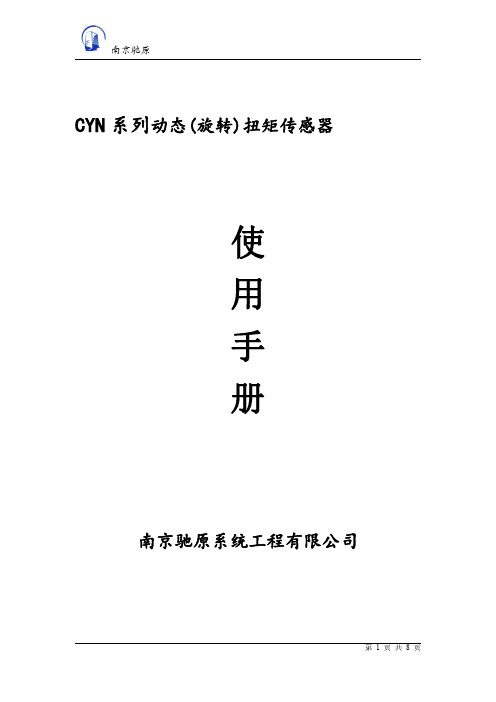
南京驰原CYN系列动态(旋转)扭矩传感器使用手册南京驰原系统工程有限公司第1页共8页CYN系列动态(旋转)扭矩传感器使用说明书产品在使用之前,请仔细阅读该使用说明书一、应用范围动态(旋转)扭矩传感器是一种测量各种扭矩、及机械功率的精密测量仪器。
应用范围十分广泛,主要用于:1.电动机、发动机、内燃机等旋转动力设备输出扭矩及功率的检测;2.风机、水泵、齿轮箱、扭力板手的扭矩及功率的检测;3.铁路机车、汽车、拖拉机、飞机、船舶、矿山机械中的扭矩及功率的检测;4.可用于污水处理系统中的扭矩及功率的检测;5.可用于制造粘度计;6.可用于过程工业和流程工业中。
二、工作原理扭矩传感器是以电阻应变计为电阻转换元件的传感器。
电阻应变计是基于金属电阻丝的电阻-应变效应。
所谓应变效应是指金属导体(电阻丝)的电阻值随变形(伸长或缩短)而发生改变的一种物理现象。
在传感器的弹性体上粘贴有电阻应变计组成惠斯通电桥。
给电桥通上激励电压,在扭矩的作用下,弹性体产生形变,应变计由此产生电阻变化,从而使电桥发生不平衡,电桥输出与扭矩呈线性关系的电压信号。
扭矩工作原理示意图转速工作原理示意图三、外形尺寸图(CYN-027系列为例)四、主要技术指标以下所给参数适用于各种精度等级传感器。
其他技术参数请参阅检定证书。
负载特性图1、激励电压:10VDC 或12VDC 或±15V DC 2、额定输出灵敏度:1~2mV/V3、零点输出:2%FS4、输入电阻:350Ω±20Ω或710Ω±20Ω输出电阻:350Ω±20Ω或710Ω±20Ω5、温度补偿范围:-10℃~60℃允许温度范围:-30℃~80℃6、允许过负荷:120%FS五、航空插头示意图(CYN-027为例)型号:CYN-027型号:CYN-027A四(五芯)定义1…激励正/EXC+(红线)2…信号正/SIG+(绿线)3…信号负/SIG-(白线)4…激励负/EXC-(黑线)屏蔽线SHIELD…粗黑六、放大器接线(CYN-027为例)七、扭矩传感器与仪表接线方式放大器电气连接图传感器电气连接放大器输出电气连接-4线制型号:CYBQ-A2路(任接一路)电源正/红线…EXC+电源负/黑线…EXC-信号正/绿线…SIG+信号负/白线…SIG-电流型(4-20mA)电源正/红线…POWER +电源负/黑线…POWER -信号正/绿线…OUTPUT I 信号负/白线…OUTPUT -电压型(0-±5V,0-±10V)电源正/红线…POWER +电源负/黑线…POWER -信号正/绿线…OUTPUT V 信号负/白线…OUTPUT -不同类型放大器务必参考相应说明书接线!CYB 显示控制仪接线图CYN-3X 扭矩转速控制仪接线图CYN-X 扭矩控制仪接线图八、传感器使用注意事项1.特别提示:选传感器芯轴与外壳处贴有M标示端接被测件。
TYTTH9800菜单设置总结

TH-9800 设置设置方法:1、短按《SET》键进入菜单模式。
2、旋转调谐旋钮选择想要操作的菜单号(也可手咪直接输入)3、短按调谐旋钮,再进行旋转,选择所需参数。
4、设定好后,按《SET〉键保存并退出。
菜单#1:自动关机—APO 功能:选择自动关机的时间。
可选项:OFF0/ .5H/1 H/2H 默认值:OFF菜单#2:自动中转频差—ARS 功能:开启/ 关闭自动中频频差功能。
可选项:ON/OFF菜单#3:自动可通联指示—ARTS功能:选择ARTS报警模式。
可选项:IN.RNG/ALWAYS 默认值:OFF菜单#4:按键提示音BEEP 功能:开启/ 关闭机器按键提示音。
可选项:BEP.ON/BEP.OFF 默认值BEP.ON菜单#5:变换时钟频率- CLK.SFT功能:改变机器的CPU时钟频率,避免自身干扰可选项:SFT.ON/SFT.OFF默认值:SFT.OFF菜单#6:设置屏幕亮度- DIMMER 功雒:设置屏幕显示的亮度。
可选项DIM.OFF/DlM1/DIM2 ,DIW13 /D, 14 默认值DIM3菜单#7:DCS数字码-DCS .COD功能:设置Ocs码。
可选项:104组标准DCS码。
默认值:023菜单#8:DCS码正反相-DCS・N/R 功能:设置DCS马为正相或反相。
可选项:TFX N/TX R/RX R/TRX R 默认值:TRX N菜单#9:信道显示模式DSP.MOD 功能:选择信道显示模式。
可选项:DSPFHQ (信道频率),DSP.NAM (信道名称默认值:DSP.FRQ菜单#10: DTMF拨号延时DTMF D功能设定DTMF自动拨号的延时时间,可选项50/250 /450/750/1000 MS默认值:450MS菜单#11: DTMF拨号速度-DTMF S功能:设定DTMF自动拨号的速度。
可选项:50/75/l00MS默认值50MS菜单#12:DTMF拨号号码存储器DTMF W功靛:选定DTMF自动拨号号码,共有16组。
驰腾CT980S使用说明

External appearance diagram○1scan window way○2the scanner model number○3key switch○4 LED indicator○5the Feng Ming machine voice bore○6battery bottom cover○7refresh to connect a , small circle metals with 4 the bore protection rope bore, bottom to play a slice for refresh contact to touch point ○8receive machine USB to connect to carry○9 receive a machine LED indicator, conjunction success the indicator would be often bright, data normal receive hour indicator flicker3Install a methodThe conjunction receive a machine to arrive a computer1. Will receive the USB of machine to connect the USB that a people inserta calculator to connect in.2. Windows would hint detection new the hardware"the USB human bodylearn input device", and auto for it install drive procedure.3. After install a completion in the screen undermanifestation"hardware already install combine can usage"4. If failure, receive the USB of machine to connect from calculationon board pull out, repeated above step.Open the wireless scan functionRead the following of or"open wireless function" of the fast card bar code.初始化设置开启无线扫描功能产品性能Wireless data transmission of sound and light hintEdition Scan mode Data The Feng Ming Indicatortransmission machine voicesuccessCommon version Scanner Usage need to scan page 11"close voice" bar code, wireless constitution scan "open voice"CommonmodeBE Ring 1Bright onceDeny Drop 3 or Light bright three timesor not brightShan oncedon't ringHave noReceive a Common machine modeBECommon mode BE Long ring 1Bright onceStorageDeny Dropdrop 3every Bright three times, auto data storageversion Scanner StoragemodeBE Short ring 1 Shan once, storage modethe light be oftenbrightStorage functionCommunication failure hour distance far or have interference, scanner auto storage scan of bar code.Can also with move choice stocktaking mode;Place 8,000,000,000,000 memories inside scanner;Can accept 20-300,000 in common use bar code information.The low electricity quantity report to the policeIn the process of scan or once the scanner switch on to get in to need machine appearance right away, the companion have the indicator the continuousflicker in the meantime, elucidation scanner of the electric voltage be too low and need to be refresh.In fixed time need machine20 second auto need machine, extension work time.RefreshWill refresh electric cable to insert scanner to connect, refresh USB tocarry a conjunction computer, start refresh, probably 4 hour, the batterycan be full of, LED indicator from grow bright change into not bright, meanto refresh completion.4The constitution swept to read a demand bar codeMode bar code Work mode Hint elucidationWhen receive amachine normalreceive, the scannerwill send out 1 in themeantime indicatorShan onceScan this bar code get into commonmodeWhen receive a machine don't normal receive, will connect hair three Under this mode,the ability passthe result for scan scanner, the indicatorDi voice inside in time wireless receive a machine Shan be a threetimes.In the meantime,普通模式(即时上传数据)This mode for mold thi s time scan a resulton auto deposit scanner,behind of recognize be continuous threepiece switch tacitly mode times don't normalreceive, scanner autocut over storage mode,the indicatorof association be brightpresidentScan this bar codeget into storage mode This mode bottom, indicator would pointUnder this mode, the bright, codescan succes s and completiondeposit the storage sto rage hour indicatorread result f or machine scanner in the meeting Shan once存储模式Scan this bar codecan storage of thedata up pass tocorrespond toreceive a machine(Note:If scancompletion top tospread don't purezero:00, as long assweep this codemeeting will a timebeginning storagedata, storage ofhavings the data upspread) When top spread, if receive a machine at half cock, top spread action auto stop, the customer can re- scan this bar code afresh all top spread. Top spread process in, the scanner will press normal of top spread process to correspond hint 数据上传If scan completion top to spread don't don't pure zero:00, scan this bar code can to.(see common mode) scan the time(many last times switch machine) of storage the data oneby one in order and uppass to correspond toreceive a machine最近一次数据上传5Work mode Hint elucidationMode bar code When data top spread inthe middle emergencebreak off, the customercan scan this bar codefrom break some placecontinuous spread(asabove spread 10 piecesaccording to, at 6 pieceScan this bar code according to suddenlyscan of storage break off, scan this barresult from last code then can data fromtime break some 6 piece according toplace(if have) to beginning continuous up correspondreceive a machine pass to spread behind of data, to until will storage ofthe data finish spread)Top spread process in,the machine of Feng Mingwill press normal of topspread process to 断点续传correspond hint to(seecommon mode) The manifestationis all storage ofscan result piece显示扫描总数Statistics a resultManifestationrecent a storagecontinuous scanof result of according to receive ofreturn to car characterlist the piece countpiece Note:This count amachine to re- count after the completion carry out"recent one 显示最近一次扫描个数number of timesaccording to topspread" also new ofscan and storeresult Scanner storage the Scan this bar code success pure pure zero and indicatormeeting Shan once(commonturn scanner 90 mode and stocktaking modebottom can carry on)data be zero(scan this bar code to please to 清零6进入设置模式ElucidationThree number 选项条码Constitution originscanner work channel:Recognizetacitly a work channelto 15.Channel scope is 0-15,with#be over.0123456789#扫描器频道设置Constitution scannerID:Recognize tacitly IDto 10,ID scope is 0-254,with#be over.扫描器ID 设置The constitutionscanner accept machineID towards dealwith:Appointed receivea machine to send out adata toward that.ID scope is 0-254,with#be over.Recognizetacitly to 0对应接收器ID 设置Whether theconstitution Feng Mingmachine function activate or not:Canuseto designation toreceive a machinewhether theexactitudereceive, if receive,the machine of FengMingring 1;If receive,themachine ofFengMingwasnasty to ring 3Note:If activatethis,meeting influence topspread speed;While activate, most fast degree about is each a bar code, if don't activate, can reach each 3 bar 蜂鸣器设置code.Recognize tacitly to open 3 Scope:2 and 3,with#be over Order scanner shoot machine parameter the instauration recognizetacitly value for thefactory发射端恢复出厂设置保存并退出7进入设置模式Elucidation Three number选项条码Control from a distance the constitution receive a machine work channel:Recognize 0123456789#tacitly a work channel to 15.Channel scope is 0-15, with#be over Control from a distance the constitution receive machine ID:Recognize tacitly ID to 0. 接收端频道设置ID scope is 0-254, with#be over接收端ID 设置Control from a distancethe constitution receivea machine to open scannerID to send out.开启扫描枪ID 发送关闭扫描枪ID 发送Control from a distancethe constitution receivea machine close scannerID to send out.When control from a distance the constitution received a machine to send out scanner ID, ID and of bar code box off the sign as ID 与条码之间用TAB 键隔开key(recognize TAB tacitly)。
Omega CN-TOT-A Series 蜂窝式热敏电导温度控制器说明书

Immediate hazards which WILL result in severe personal injury or death
Hazards or unsafe practices which COULD result in severe personal injury or death
Hazards or unsafe practices which COULD result in minor personal injury or property damage.
SAVE THESE INSTRUCTIONS!
Additional copies of this manual are available upon request.
End User Must Comply to the Following:
• Must be mounted vertically for outdoor use • Only qualified personnel are allowed to connect
electrical wiring. • All electrical wiring must follow local electrical
codes and highly recommend following NEC Article 427. • Final installation / wiring is to be inspected by the authority who has jurisdication in the area that the heater and temperature controller is installed. • The end-user is responsible for providing a suitable disconnecting device. • The end-user is responsible for providing suitable electrical protection device. It is highly recommended that a ground fault circuit breaker is used. Failure to observe these warnings may result in personal injury or damage to the controller.
驰腾CT960使用说明

升腾终端使用手册

第一篇、注意事项3第二篇、产品介绍 (4)2.1升腾3200系列(立式) (4)2.2升腾3300系列(卧式) (7)2.3升腾3500系列(可立可卧式) (11)2.4升腾5500系列(可立可卧式) (14)2.5升腾3300系列液晶终端 (17)第三篇、升腾3XXX系列使用说明 (20)3.1 连接条目管理 (22)3.2系统设置部分 (24)3.2.1信息 (25)3.2.2显示 (26)3.2.3网络设置 (27)3.2.4键盘 (28)3.2.5安全 (29)3.2.6 ICA设置 (30)3.2.7 RDP设置 (32)3.2.8 PPP设置 (34)3.2.9 PING (39)3.2.10 其他 (41)3.3添加新连接向导 (42)3.3.1添加ICA连接 (42)3.3.2 添加RDP连接 (46)3.3.3 添加Telnet连接 (50)3.3.4 添加TN5250连接 (54)3.4启动菜单简介 (55)3.5输入法的使用 (56)3.6 IC卡的使用 (56)3.7打印机的使用 (56)3.7.1 ICA打印机设置 (56)3.7.2 RDP打印机设置 (57)3.8升腾3XXXD+(双网口)说明 (57)第四篇、升腾5500系列使用说明 (58)4.1系统启动 (58)4.2连接管理的配置 (59)4.2.1 RDP连接配置 (60)4.2.2 ICA连接配置 (61)4.2.3 Telnet连接配置 (62)4.2.4 X-Term连接配置 (63)4.3 系统设置 (64)4.3.1 Ping (66)4.3.2鼠标配置 (67)4.3.3网络配置 (68)4.3.4拨号设置 (69)4.3.5显示设置 (70)4.3.6时间和日期的设置 (71)4.3.7声音和多媒体的设置 (72)4.4输入法功能键的设置 (73)4.5升级程序 (75)4.6桌面管理器 (76)附录:串、并口信号定义 (78)第一篇、注意事项在此列出的安全使用注意事项,请您在使用过程中严格执行,这将有助于更好地使用和维护升腾终端。
Maxtor OneTouch USB 网络硬盘与 Linksys 网络存储链接用户手册说明书
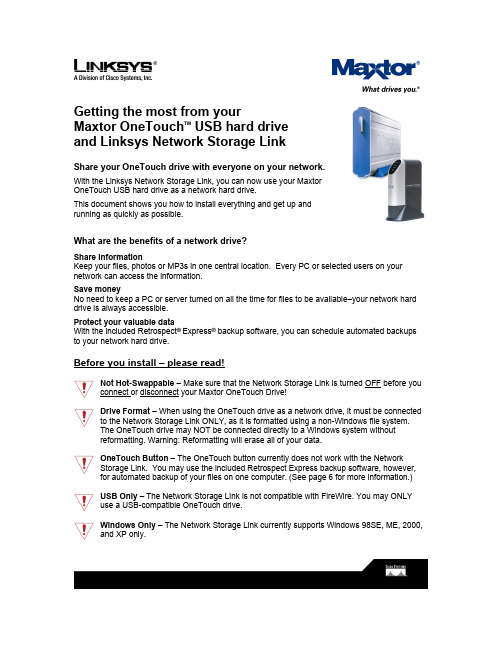
Getting the most from yourMaxtor OneTouch TM USB hard driveand Linksys Network Storage LinkShare your OneTouch drive with everyone on your network.With the Linksys Network Storage Link, you can now use your MaxtorOneTouch USB hard drive as a network hard drive.This document shows you how to install everything and get up andrunning as quickly as possible.What are the benefits of a network drive?Share informationKeep your files, photos or MP3s in one central location. Every PC or selected users on your network can access the information.Save moneyNo need to keep a PC or server turned on all the time for files to be available–your network hard drive is always accessible.Protect your valuable dataWith the included Retrospect®Express® backup software, you can schedule automated backups to your network hard drive.Before you install – please read!Not Hot-Swappable – Make sure that the Network Storage Link is turned OFF before you connect or disconnect your Maxtor OneTouch Drive!Drive Format – When using the OneTouch drive as a network drive, it must be connected to the Network Storage Link ONLY, as it is formatted using a non-Windows file system.The OneTouch drive may NOT be connected directly to a Windows system withoutreformatting. Warning: Reformatting will erase all of your data.OneTouch Button – The OneTouch button currently does not work with the NetworkStorage Link. You may use the included Retrospect Express backup software, however, for automated backup of your files on one computer. (See page 6 for more information.)USB Only – The Network Storage Link is not compatible with FireWire. You may ONLYuse a USB-compatible OneTouch drive.Windows Only – The Network Storage Link currently supports Windows 98SE, ME, 2000, and XP only.Installing the Network Storage Link and OneTouch Drive Connecting the Network Storage Link to Your Network1. Connect one end of an Ethernet cable tothe Ethernet port on the back of theNetwork Storage Link.2. Connect the other end of the Ethernetcable to your router.Figure 1. Connecting the Ethernet cable Connecting the OneTouch Drive to the Network Storage Link Important – Make sure that the Network Storage Link is turned OFF before you connector disconnect your Maxtor OneTouch drive!3. Connect one end of the included USBcable to your OneTouch drive.4. Connect the other end of the USBcable to the Disk 1 port on the NetworkStorage Link.Note: You can only connect up to twoFigure 2. Connecting the USB cable drives. Do NOT connect additional drivesusing a USB hub.Powering Up the OneTouch Drive5. Connect the round female connector fromthe power adaptor to the drive’s powerconnector6. Connect the two-pin female connector onthe power cord to the power adaptor.Figure 3. Connecting the power7. Connect the standard 3-pin electrical plug to an AC power outlet (preferably asurge-protected outlet).8. Turn on the OneTouch drive using the switch on its back panel.Powering Up the Network Storage Link9. Connect one end of the power adaptor to the back of the Network Storage Link.10. Connect the other end of the power adaptor to an AC power outlet (preferably asurge-protected outlet).11. Turn on the Network Storage Link by pressing its front panel button.The Network Storage Link may take up to three minutes to completely power up.During this time, the Ready/Status light will flash. When the Ready/Status light stops flashing and remains solid green, the Network Storage Link is ready for use.Note: For more information about the lights on the Network Storage Link, see Chapter 3:“Connecting the Storage Link,” in the Linksys User Guide.Installing the Linksys Software12. Insert the Setup Wizard CD into your computer.The Linksys Main Menu screen should appear after a few seconds.Note: If the main menu does not appear, see Chapter 4: “Setting Up the Storage Link,” in the Linksys User Guide.13. Click Setup.The Linksys software will search for the Network Storage Link connected to your network.When your Network Storage Link is found, the message: “Network Storage Link(s) Have Been Found!” will appear at the top of the screen and an icon and the name of your Storage Link will appear in the Selection Column.On the right side of the screen, you will see the IP Address of your Network Storage Link.14. Write down this IP Address. You will need it later to use your networked OneTouch drive. Note: If your Network Storage Link is not found, try clicking Search Again. If it is still not found, see Appendix A: “Troubleshooting” in the Linksys User Guide.Once your Storage Link is found, the next step is to format your OneTouch drive.Keep the Linksys setup screen open and proceed to the next section.Formatting the OneTouch Drive15. On the left side of the Linksys setupscreen, double-click the icon for your NetworkStorage Link.Figure 4. Network Storage Link IconA web browser will open and the Home page for your Network Storage Link will appear.Note: If your web browser does not automatically open, follow the steps in Chapter 6:”Configuring the Storage Link,” in the Linksys User Guide.Note: If you receive a “page cannot be displayed” message, you may need to change the IP address (URL) of your Network Storage Link. See Chapter 4: “Setting Up the Storage Link,” in the Linksys User Guide, for information about changing the Network Storage Link’s settings. If you change the IP address of your Network Storage Link, be sure to write down the new number,as you will need it to use your networked OneTouch drive after formatting.16. Click Administration.A window will open, asking you to enter your user name and password.17. Enter admin for both user name and password and click OK.The LAN page will appear.18. Click Advanced.The Groups page will appear.19. Click Disk.The Disk page will appear.20. Click Format Disk 1.Note: If your drive is connected to the Disk 2 port on the Network Storage Link, click Format Disk 2.The formatting process may take 15 to 30 minutes, depending on the size of your OneTouch Drive.Once it is finished, the message: “Formatted” will appear.21. Close your web browser and click No at the bottom of the Linksys Setup Screen. Note: For more information about the Linksys Web Utility, see Chapter 6: “Configuring the Storage Link,” in the Linksys User Guide.Using Your Networked OneTouch DriveTo use your networked OneTouch Drive, follow these steps:1. On the desktop, right-click the icon for yourcomputer and choose Map Network Drive.Figure 5. Mapping a Network DriveThe Map Network Drive windowwill appear.2. In the Folder (or Path) box enter theIP address of your Network StorageLink,followed by Disk 1 using thisformat:\\IP address\Disk 1.For example: \\192.168.1.77\Disk 1Note: Make sure there is a spacebetween “Disk” and “1” in the IP address.Note: If you changed the IP address inFigure 6. Entering IP Address of Network Storage Linkthe “Formatting the OneTouch Drive”section on page 3, be sure to enter thataddress here.Note: Reconnect at logon is automatically selected. This means that every time you logon in the future, you will automatically be connected to your OneTouch drive. You will find it alongside your computer’s main disks (C and D, for example) in the My Computer window.3. Click Finish.Windows will search the available networks for your Network Storage Link and a window will open displaying the contents of the Disk 1 directory on your OneTouch drive.Note: Two directories are automatically created for you on your OneTouch Drive. The Admin 1 directory is set up for only the administrator to use and will require a User ID and Password to be entered by any user accessing it from a computer other than the administrator’s. The Disk 1 directory, however, does not require a User ID or Password. You may create password-protected directories for additional users. See Chapter 6: “Configuring the Storage Link” in the Linksys User Guide for more information.Your OneTouch drive is now ready for use as a networked drive. You may drag and drop files to it, just like a normal hard drive.Network Backup SoftwareYour OneTouch drive includes Retrospect Express backup software, for easy, automated backup of your important files. If you would like to backup files from a computer on your network, follow the steps outlined in the next section.Note: You may only install the Retrospect Express software on one computer. However, you may purchase additional copies of Retrospect by going to: .Retrospect Software Installation:1. Go to Chapter 2: ‘Installing Your Drive’ in the Maxtor OneTouch User’s Guide.2. Find the Installing the Software section for your operating system.Your options are: Windows 2000 and XP or Windows 98SE and ME3. Follow the installation steps, choosing the Full Installation option.Note: When you have completed the software installation, do not proceed to the “Connecting the Drive” or “Setting up the Maxtor OneTouch Feature” sections.For step-by-step directions on how to back up your entire computer system using Retrospect, see the following section.Automated Network Backup Using Retrospect1. Open Retrospect.2. On the left side of the screen, click the + signnext to Automate and then click EasyScript.The EasyScript welcome windowwill appear.3. Click Next.The next window will ask you to choose yourbackup media.4. Select Disks and click Next.Figure 7. EasyScriptThe next window will ask you how many backup sets you want.5. Select I want one Backup Set for everything and click Next.The next window will ask you how often you would like to back up.6. Choose either Once a week or Every weekday and click Next.If you chose Once a week, you will choose the day and the start time.If you chose Every weekday, you will choose only the start time.7. Make your choice(s) and click Next.The Backup Summary window will appear showing the backup options you have chosen. The Start the first backup now checkbox is checked, which means your first backup will start when you click Finish.Note: It is recommended that you start your first backup now, because you will choose the source and destination of your backup, the first time you do it. If you choose not to start your first backup now, you will need to be at your computer for the first scheduled backup to choose the source and destination of your backup.8. Click Finish.If you chose the “Start the first backup now” option, Retrospect will scan your drive and the Backup Set window will appear. You will now choose the disk where your backup files willbe stored.9. Double-click My Network Places.The Adding Network Volume window will appear.10. Click Advanced.A window will open, asking you to enter the UNC path for the volume.11. Enter the IP address of your Network Storage Link,followed by Disk 1 usingthis format:\\IP address\Disk 1. For example: \\192.168.1.77\Disk 1Note: If you changed the IP address in the “Formatting Your Drive” section on page 3, be sure to enter that address here.12. Click OK.Disk 1 will now appear under My Network Places in the Backup Set window.13. Select Disk 1 and click Proceed.The Add New Member window will appear to confirm your backup destination.14. Click OK.The backup will now start.Note: Your entire computer system (including all of its drives) will automatically be backed up. Depending on the size of your system and the speed of your network, this process may take as much as several hours. For example, on a home wireless network of less than 10 megabits per second, a 10 gigabyte backup would take over three hours.If you wish to change the specific items that are backed up or learn how to restore files from a backup, see the Retrospect online help in the Retrospect Express software.When the backup is finished, you will see the message: “Execution completed successfully.”Congratulations. You have completed your first backup. Future backups will take place automatically on the days and times that you selected, as long as the computer, OneTouch drive and Network Storage Link are turned on.。
at t CL80109SCN 2.4 GHz 数字无绳增设子机 说明书

用户手册CL80109SCN2.4GHz 数字无绳增设子机可登记到以下型号的 AT&T 电话座机CL81109SCN/CL81209SCN/CL84109SCN欢迎欢迎购买 AT&T 产品。
在使用电话前,请仔细阅读使用手册中第 15 页 的重要安全信息。
为了更好地安装和使用您的电话,也请仔细阅读使用手册中所有操作说明和常见问题的帮助信息。
您也可以访问我们的网站:或者拨打我们的服务热线:400-022-9929产品型号: CL80109SCN产品类别: 2.4GHz 数字无绳增设子机序列号:购买日期:购买地点:产品型号和序列号标记在充电座的底部。
© 2011 伟易达通讯设备有限公司保留所有权利。
此使用手冊上所载述的 AT&T 商标及 AT&T 图标为 AT&T 拥有的商号,并在 AT&T 的品牌许可协议下授权予香港伟易达通讯设备有限公司使用。
中国印刷。
包装盒清单请保管好收据和原始包装,以便在享受质保服务时作为相关证明。
CL80109的包装盒中包括以下物品:用户手册子机电池仓盖专用镍氢电池包带交流电源适配器的充电座保修卡[用户手册CL80109SCN2.4GHz 数字无绳增设子机可登记到以下型号的 AT&T 电话座机CL81109SCN/CL81209SCN/CL84109SCN开始了解您的电话电话概览 – 子机 .............................................................................................1安装您的电话 ..................................................................................................6安装充电座 .................................................................................................6安装电池并充电 ........................................................................................6安装您的电话 ..................................................................................................7增加新子机增加新子机 ......................................................................................................8登记子机 .....................................................................................................8解除登记 .....................................................................................................9附录 A 常见问题 ........................................................................................................10附录 B维护 ................................................................................................................14附录 C重要安全信息 ................................................................................................15安全信息 ...................................................................................................15特别注意 ...................................................................................................16附录 D产品中有毒有害物质或元素的名称及含量 ..............................................17附录 E产品技术参数 (18)目录1.向上键(来电显示)待机状态:按下进入来电显示清单。
腾龙C.N520T智能网吧版用户手册说明书
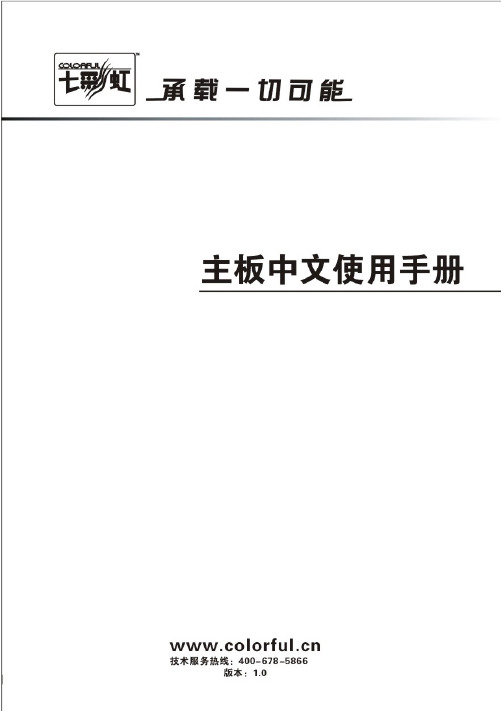
C.N520T智能网吧版 V17C.N520T智能网吧版V17目录在您开始之前 (vi)第一章简介 (1)第二章硬件安装 (8)第三章驱动程序安装说明 (25)第四章BIOS设置 (27)4-1进入BIOS主界面 (28)4-2 BIOS主界面 (30)4-3标准CMOS设定 (Standard CMOS Features) (31)4-4高级BIOS设置 (Advanced BIOS Features) (34)4-5高级芯片组特征 (Advanced Chipset features) (39)4-6集成的外部设备 (Integrated Peripherals) (43)4-7电源管理设定 (Power Management Setup) (49)4-8 PnP/PCI配置 (PnP/PCI Configurations) (52)4-9电脑健康状态 (PC Health Status) (55)4-10 七彩虹魔法控制 (Colorful Magic Control) (57)4-11载入默认安全/优化值Load Failsafe/Optimized Defaults (59)4-12设定管理员/用户密码Set User/Supervisor password (59)4-13退出设置程序并储存设置Save & Exit Setup (60)4-14退出设置程序不储存设置Exit Without Saving (60)第五章附录 (61)根据中华人民共和国信息产业部发布的《电子信息产品污染控制管理办法》所展开的 SJ/T11364-2006 标准要求,本产品污染控制标识以及有毒有害物质或元素标识说明如下:产品有毒有害物质或元素标识:产品中有毒有害物质或元素的名称及含量有毒有害物质或元素部件名称铅(Pb) 汞(Hg) 镉(Cd) 六价铬(Cr(VI)) 多溴联苯(PBB)多溴二苯醚(PBDE)PCB板 × ○ ○ ○ ○ ○结构件 ○ ○ ○ ○ ○ ○芯片 ○ ○ ○ ○ ○ ○连接器 ○ ○ ○ ○ ○ ○被动电子元器件 ○ ○ ○ ○ ○ ○焊接金属 ○ ○ ○ ○ ○ ○线材 × ○ ○ ○ ○ ○助焊剂,散热膏,标签以及其他耗材○ ○ ○ ○ ○ ○○:表示该有毒有害物质在该部件所有均质材料中的含量均在SJ/T11363-2006标准规定的限量要求以下。
驰盾智能摄像头快速启动指南说明书

NOTE: Before you install a camera, carefully plan where and how it will be positioned, and where you will route the cable that connects the camera to the power adaptor. Before starting permanent installation, verify its performance by observing the image on a monitor when the camera is positioned where it will be permanently installed.
to secure the desired camera position (2).
1
2
This Wireless Digital Security Camera System comes with the following components: • Digital Wireless Color Camera* • Camera Stand* • Wireless Receiver* • Power Adaptors for camera*
WIRELESS DIGITAL SECURITY CAMERA
LW2175R Series Quick Start Guide
Getting Started
*
A. Camera Setup
1
Mount camera stand to the wall.
2 Secure Camera to the mounting stand. Adjust the angle of the
tcnvc说明

尊敬的用户,因本机功能设置较为专业,使用前,请您仔细阅读本系统用户手册。
高清型网络视频服务器使用手册声明本手册可能在某些技术细节方面描述不够准确或存在印刷错误,假如您在使用过程中按照使用手册无法解决问题时,请致电我公司技术部垂询相关操作方法。
本手册的内容将做不定期的更新,恕不另行通知。
使用注意事项1、安装环境✋远离高温的热源和环境;避免阳光直接照射;✋注意防水, 有水接触到设备时, 立即断电.✋避免在过于潮湿的环境使用, 请在参考的适用湿度范围(-25℃~ +80 ℃)内使用。
✋避免在过热或过冷环境使用, 请在参考的适用温度范围(85%RH以下)内使用。
✋本机应水平安装或壁挂安装,避免安装在会剧烈震动的场所,勿将其它设备放于本机上。
✋除去安装硬盘,不得私自拆机. 安装硬盘需专业人员操作2、运输与搬运✋本机的包装经过抗震设计和实验,确保在运输过程中服务器不会受到意外损坏,所以在搬运本机时,最好使用原来的包装材料和纸箱;✋运输装有硬盘的服务器时,务必将硬盘固定安装在服务器内的硬盘卡位内,并用螺丝固定,否则可能会造成硬盘损伤而影响正常工作;✋避免在过冷、过热的场所间相互搬动服务器,以免机器内部产生结露,影响机器的使用寿命;✋严禁带电搬动本机,否则会损坏硬盘和主板;目录1 产品简介 (4)1.1产品简介 (4)1.2功能简介 (4)1.3技术规格 (4)2 外观与说明 (5)3 设备与安装 (7)3.1 运行环境 (7)3.2 设备安装 (7)4 IE 版客户端 (8)4.1 准备工作 (8)4.2 开始登陆 (8)4.3 功能简介 (10)4.3.1实时监视 (10)4.3.2录像回放 (12)4.3.3 参数设置 (13)4.3.3.1基本信息设置 (13)4.3.3.2网络参数设置 (17)4.3.3.3通道参数设置 (20)4.3.3.4报警参数设置 (25)4.3.3.5前端存储设置 (29)5 升级软件 (32)6 恢复出厂设置 (32)7 常见问题解答 (32)8 附录 (32)附录A 关于网络视频服务器端口占用(映射)的问题说明 (35)附录B 关于动态域名服务器的使用方法说明 (35)附录C 出厂默认参数 (36)1产品简介1.1产品简介感谢您使用本公司产品,我们将向您提供最好的服务。
980说明书

XXZP-AB980ZD型振动研磨光饰机自动生产线使用说明书(为舍弗勒公司制造)湖州星星研磨有限公司2011.10.1.目录㈠产品名称㈡设备组成及生产流程㈢用途和适用范围㈣设备集中润滑系统(见附图1)㈤设备气路及水路系统原理图(见附图2)㈥设备布置及关联尺寸尺寸(见附图3)㈦设备的主要技术参数㈧设备结构主要特征㈨安装与调试㈩操作与使用(十一)维护与保养及故障排出(十二)易损零件(十三)保修期(十四)电气控制说明书及电路图附:1、电磁振动器使用说明书附:2、CS系列电动油脂润滑泵使用说明书附:3、三相异步振动电机使用说明书附:4、立式振动电机使用说明书附:5、电磁计量泵使用说明书附:6、SF-系列浮球液位开关使用说明书附:7、流量计使用说明书附:8、气动隔膜泵使用说明书附:9、点式水浸传感器使用说明书附图4、振动上料设备附图5、振动光饰机附图6、振动冲洗设备附图7、振动烘干机附图8、振动分选筛附图9、工件输送机附图10、除尘器(一)设备名称:振动研磨光饰机自动生产线(二)设备组成及生产流程:本振动研磨光饰机自动生产线由十二个设备单元连接而成。
1、电动控制柜,2、气动控制柜,3、电磁振动送料筛,4、振动光饰机,5、光饰机缓冲池,6、振动冲洗机,7、集中润滑系统,8、除尘器,9、振动烘干机,10、出料振动分选筛,11、电热吹风系统,12、输送带。
整个生产流程全部程序控制。
装有待加工工件的周转箱由提升料斗(客户自备)提升到预定高度后,翻转将工件倒入振动送料筛(一般情况下,需连续倒入5个周转箱)。
每倒入一箱工件,通过电磁振动筛的振动,工件均移向前方,并紧靠在一起。
电磁振动筛的下料口门打开,振动送料筛上的全部工件陆续进入振动光饰机中。
振动光饰机开始工作后,由中央水处理中心,通过隔膜泵打过来的研磨液,持续加入到振动光饰机中。
同时废液被输送到中央水处理中心。
储水池中设置有液位开关计,并通过隔膜泵自动排除储水池中的废液。
Crouzet CT107系列HMI安装和启动指南说明书

Installation and Startup GuideThis document covers the installation of CT107 Series HMI, for the detailed specifications and operation, please refer to Brochure and Crouzet Touch Soft User Manual. Handling and Storage:Environmental Considerations(1)Storage temperature -20°C/+60°C.(2)Do not let water penetrate into packaging boxes during their storage and transportation.(3)Do not store the product in places of high temperature or under direct sunlight.(4)Please also avoid the places of high humidity. Be sure not to expose the product to condensation, rain or frozen condition.Install Environment: NEMA Rating CT107 Series HMI is NEMA 4 rated (Indoor Only).Electrical EnvironmentCT107 Series has been tested to conform to European CE requirements. This means that the circuitry is designed to resist the effects of electrical noise. This does not guarantee noise immunity in severe cases. Proper wire routing and grounding will insure proper operation.Environmental Considerations(1)Make sure that the displays are installed correctly and that the operatinglimits are followed. Avoid installing units in environments where severe mechanical vibration or shocks are present.(2)Do not operate the unit in areas subject to explosion hazards due toflammable gases, vapors or dusts.(3)Do not install the unit where acid gas, such as SO2 exists.(4)This device should be mounted in the vertical position and for use on the flatsurface enclosure.(5)Conform to UL508 (ISBN 0-7629-0404-6) machine safety for use inPollution Degree 2 Environment.Unpacking the UnitInstallation InstructionsSecure the operator panel in position, using all the fastening holes and the provided bracketsand screws. Screw Torque: 0.29 ~ 0.44 N.m (For reaching waterproof effect and preventing the panel from being deformed.)Type A(mm) B(mm) CT107192138Power ConnectionsSystem SettingsWhen HMI is powered up and displays image, click the system setting button. (Default System Password: 111111)CT107 series 88 970 534Installation InstructionUnpack and check the delivery. If damage is found, notify the supplier.NOTE:Place the operator panel on a stable surface during installation. Dropping it or letting it fall may cause damage.3 54 NOTE:1.Conne ct positive DC line to the ‘+’ termin al and the DC ground to the ‘-’ terminal.2.Please do not connect HMI with PLC and PC simultaneously to prevent potential difference from destroying USB ports of HMI and PC.(A)(B)Cutout(1)Installation Instruction, 2-sided A4 *1(2)Human Machine Interface *1(3)Power Connector *1(4)Brackets & Screws *1 pack(1)(2)(4)(3) Go to the Security tab, the defaultpassword is 111111, click the buttons to set your own passwords.1 2Crouzet Touch Soft SettingsLaunch Crouzet Touch Soft software, select your project file, press F7 shortcut key to open the download dialog box:Select USB cable > Click Download to download this project file to HMI.(Please refer to Crouzet Touch Soft User Manual for software operation details )Communication Connections9 Pin, Male, D-sub COM1 [RS232] COM2 [RS485]Jumper SettingsPlease prepare a jumper cap for setting the jumpers.Another way to enter touch screen calibration mode is: Press and hold anywhere on the screen for more than 2 seconds when HMI starts.PowerThe unit can be powered by DC power only, voltage range: 24±20% Volts DC, compatible with most controller DC systems. The power conditioning circuitry inside the unit is accomplished by a switching power supply. The peak starting current can be as high as 2A.Fusing Require- mentsIf the display does not come on within 5 seconds of power up, remove power. An internal fuse will prevent damage if the polarity of the DC power is incorrect. Check wiring for proper connections and try to power up again.6 7 1-23-4ModeShort Open Touch Screen Calibration Mode Open Short Boot Loader Mode OpenOpenNormal8 PIN#COM1 [RS232]COM2[RS485] 4WCOM2[RS485] 2W 1 Rx-Data- 2 Rx+Data+3 Tx-4 Tx+5 GND6 TxD7 RTS8 CTS 9RxDCAUTIONNOTE: Make sure that all local and national electrical standards are met when installing the unit. Contact your local authorities to determine which codes apply.Limited WarrantyThis product is limited warranted against defects in design and manufacture.The proven defective product will either be repaired or replaced, at Crouzet ’s discretion. This warranty shall not cover any product which is(a) Out of warranty period which is 12 months from the manufacturing month of the HMI products.(b) Damage caused by Force Majeure, accident, negligence, improper installation or misuse. (c) Product has been repaired or taken apart by unauthorized technicians. (d) Products whose identification markings have been removed or damaged.High Voltage An Internal fuse will prevent damage for overcurrent condition however it isn’t guaranteed. DC voltage sources should provide proper isolation from main AC power and similar hazards. Emergency Stop A Hard-wired EMERGENCY STOP should be fitted in any system using HMI to comply with ICS Safety Recommendations.Supply Voltage Condition Do not power the unit and inductive DC loads, or input circuitry to the controller, with the same power supply. Note: The 24 VDC output from some controllers may not have enough current to power the unit .Wire Routinga. Power wire length should be minimized (Max: 500m shielded, 300m unshielded).b. Please use twisted pair cables for power wire and signal wire and conform to the impedance matching.c. If wiring is to be exposed to lightning or surges, use appropriate surge suppression devices.d. Keep AC, high energy, and rapidly switching DC power wiring separated from signal wires.e. Add a resistor and capacitor in the parallel connection between the ungrounded DC power supply and the frame ground. This provides a path for static and high frequency dissipation.Typical values to use are 1M Ohm and 4700pF.Hardware Considerations The system designer should be aware that devices in Controller systems could fail and thereby create an unsafe condition. Furthermore, electrical interference in an operator interface can lead toequipment start-up, which could result in property damage and/or physical injury to the operator. If you use any programmable control systems that require an operator, be aware that this potential safety hazard exists and take appropriate precautions. Although the specific design steps depend on your particular application, the following precautions generally apply to installation of solid-state programmable control devices, and conform to the guidelines for installation of Controllers recommended in NEMA ICS 3-304 Control Standards.Programming Considerations To conform with ICS Safety Recommendations, checks should be placed in the controller to ensurethat all writable registers that control critical parts of plant or machinery have limit checks built into the program, with an out-of-limit safe shut down procedure to ensure safety of personnel.Disposal ConsiderationsThis product is an electronic device (EEE) and as such, must be sent to approved authorizedtreatment facility (*) after service life for proper disposal. This product includes a lithium battery. Do not open it by force; do not throw it in fire.In compliance with Directive 2006/66/UE requirements, we inform you that batteries must not be discarded in household waste, and must also be sent to approved authorized treatment facility (*) after service life for proper disposal.(*) visit http://www.crouzet-automation.fr/assistance/valorisation-des-dechets/DANGER。
数控路由器指南说明书

CNC ROUTER GUIDEDraft 12017-03-16Contents1. General Overview and Machine Specifications (1)1.1. Machine Overview (1)1.2. Bed Dimensions (2)1.3. Materials (2)1.4. Tooling (2)1.5. Speeds and Feeds (2)2. User Interface Overview (3)2.1. Main Screen Overview (3)2.2. Toolpath Viewport Box (4)2.3. Control Selection Box (5)2.3.1. G-Code Control Panel (5)2.3.2. Jog Control Panel (6)2.3.3. Point Control Panel (7)2.3.4. Home Control Panel (8)2.3.5. Auxiliary Control Panel (8)2.3.6. MDI Control Panel (Manual Data Input) (9)3. Operating Procedure (10)3.1. Mounting the workpiece and loading the cutting tool (10)3.2. Guards and Safety Check (11)3.3. Starting up controllers and software (13)3.4. Homing (14)3.5. Loading G-Code (15)3.6. Setting program zero (16)3.7. Running G-Code (18)4. Frequently Asked Questions (21)1.General Overview and Machine Specifications1.1. Machine OverviewVacuumControl Computer &ControllersSpindleLightCurtainEmergencyStop GantrySpindleFuse BoxVacuumHose1.2. Bed DimensionsThe following are the dimensions of the two cutting beds. Keep in mind that the tooling must fit into these dimensions and be able to clear your workpiece.Small Bed (XYZ)32” x 60” x 11.25” (80cm x 150cm x 29cm)Large Bed (XYZ)96” x 48” x 7.5” (240cm x 120cm x 19cm)1.3. MaterialsThe following is a list of materials the CNC Router is capable of machining:∙Cutting:▪Wood▪Renshape / Tooling board▪MDF▪Plastics (PVC, Acrylic)∙Engraving:▪Copper▪Aluminum▪All materials in cutting1.4. Tooling∙Use of solid carbide tooling ONLY.∙The following collet sizes are available (tooling shank size must match):∙0.1250”∙0.1875”∙0.2500”∙0.3125”∙0.3750”∙0.4375”∙0.5000”∙0.6250”1.5. Speeds and FeedsMaximum Spindle Speed: 20,000 rpmMaximum feed-rate: 70 ipm (inch per minute)2. User Interface Overview2.1. Main Screen OverviewDRO Box: Digital Read Out – Current Tool Position in different coordinate systems∙ Program: Coordinate system of loaded program ∙ Machine: Machine Coordinate System ∙ Relative: Spare coordinate system∙Dist To Go: Displays the distance to the ending position of the current moveOnline Status Box: Displays the current communications status of the signal generator Program Listing Box: Displays the current G-Code program and highlights the current line Spindle Speed Box: Controls the spindle speedToolpath Viewport Box: Displays toolpath of current G-Code fileMenu BarDRO BoxToolpath Viewport BoxOnlineControl Selection BoxControl PanelStatus Box Program Listing BoxSpindle Speed BoxGeneral Viewport BoxViewport with loaded program (G-Code)XY ViewportProgram ZeroMachine Zero Machine ToolEnvelopeZ Viewport(M achine Coord.) Total Z Travel Program Coord.) (Program ToolpathCurrent XY Position (Yellow)Rapid Move(D ashed)Toolpath Already Cut (Blue)Current Z MachineC o o r d i n at eCurrent Z Program CoordinateThe Control Selection Box has buttons to select each of the seven control panels.∙ G-Code: Controls to move the tool along the toolpath specified by a G-Code program. ∙ Jog: Controls to manually move the tool one axis at a time. ∙ Point: Controls to move the tool to any point specified. ∙ Home: Controls to seek the home switches. ∙ Aux: Controls for turning the spindle on or off.∙ MDI: Controls for executing one or more lines of G-Code.∙Probe: Controls for 3D digitizing. (Not available for this machine)2.3.1.G-Code Control PanelThe G-Code Control Panel provides controls to move the tool as directed by the current G-Code program.Continuous / Step Radio Buttons: Sets the G-Code file processing mode∙ Continuous mode: G-Code program runs without interruption ∙ Step mode: G-Code program executes one line at a time.Start Button: Begins execution of the current line of the G-Code fileFeed Hold Button: Pauses execution of the G-Code file. The machine tool will stop. You can also pause the machine tool by hitting any key on the keyboard (except Shift or Ctrl).Reset Button: Resets the current G-Code file to the first executable line and refreshes the Toolpath Viewport Box.Feedrate Override Buttons Feedrate Override Pull- Down MenuProgress Mete rFeedrate Override Buttons and Pull-Down Menu: Increases or decreases the feedrate on the machine as a percent of the programmed feedrate. You can also enter an exact feedrate override percentage by choosing a value from the Feedrate Override pull-down menu (or typing in any value).Jump to Line Button: Lets you jump to any line in the G-Code file. Run Time : Shows the total estimated time to run the G-Code fileTo Go: Shows the estimated time remaining to finish running the G-Code file.Progress Meter: Shows the current progress running the file, based on the Run Time and To Go time.2.3.2. Jog Control PanelThe Jog Control Panel provides controls for manually positioning all axes.Axis Jog Buttons: Move a single axis of the machine tool by pressing and holding an Axis Jog Button.Jog Rate: The Slow, Medium and Fast buttons set the jog rate to the corresponding rate specified in the Jogging panel of the Configuration dialog box. Jog Mode:∙ Continuous – Move continuously while you hold down an Axis Jog button.∙ Discrete Distances – Move the indicated distance each time you click an Axis Jog button. ∙ Step – Move exactly one motor step each time you click an Axis Jog button. Hold Button : Stops motion during a discrete distance moveAxis Jog Buttons Jog Rate Jog Mode2.3.3. Point Control PanelThe Point Control Panel provides controls for moving the tool to any XYZ position at any feedrate. The sequence of axis motions follows the order:1. Z axis moves up2.X and Y axes move togetherPoint List: Displays the list of points defined in the Point List panel of the Configuration dialog box. The default points are:∙ Any Point – Moves to any XYZ point in the selected coordinate system. ∙ Program Zero – Moves to Program Zero.∙ Machine Zero – Moves to Machine Zero (if defined). ∙ Relative Zero – Moves to Relative Zero.∙Tool Change – Moves to the G28 reference point specified in the Reference Point panel of the Configuration dialog box∙ Program Start Point – Moves to where the tool was located when the current G-Codeprogram was started.∙ Current Line Start Point – Moves to where the tool was located when the current G-Codeline began execution.∙ Last Feed Hold Point – Moves to where the tool was located when GCode execution wasstopped by the Feed Hold button. Coordinate System Pull-Down Menu : The tool will move to the XYZ position in programcoordinates, machine coordinates, relative coordinates, or incrementally from the current position of the tool, depending on the option you select.Rate Mode Pull-Down Menu: You can set the travel rate by selecting one of the following:∙ Rapid – The machine tool moves at the maximum feedrate allowed ∙ Feedrate – The machine tool moves at the feedrate you enterPoint Lis tCoordinate System Pull- Down Menu Rate Mode Pull-Down Menu Linear Feedrate Text Box Rotary Feedrate Text BoxLinear Feedrate Text Box: If Feedrate is selected in the Rate Mode pull-down menu, any moves that involve linear axes only will use this feedrate. Move Button: Executes the move.Feed Hold Button: Stops execution of the move. Hitting any key on the keyboard (except Shift or Ctrl) also stops the move.2.3.4. Home Control PanelThe Home Control Panel provides controls to seek the home switches and establish the Machine Zero location.X, Y, Z : Indicate which axes to home. If Machine Zero has not been set, you must home all axes. Seek Home: Finds the home switchesFast Home: Executes a rapid move to a position near Machine Zero, then performs a normalhoming operation.Feed Hold Button : Stops the homing operation. Hitting any key on the keyboard (except Shift or Ctrl) also stops the operation.2.3.5. Auxiliary Control PanelThe Auxiliary Control Panel provides controls for turning on or off the spindleSpindle On / Off: Turns the spindle control line on or off.Feed Hold Button: Stops automatic tool changing or tool length sensing.2.3.6.MDI Control Panel (Manual Data Input)The MDI Control Panel provides controls that let you run a few lines of G-Code without creating a G-Code file.G-Code Text Box– Enter one or more lines of G-Code. Start– Begins execution of the G-Code.Reset– Resets to the beginning of the G-Code.Feed Hold– Stops execution of the G-Code.G-Code Text Box3. Operating Procedure3.1. Mounting the workpiece and loading the cutting tool1) Securely mount the workpiece on the router bed using screws for rigid materials or double sidedtape for foam. Verify that the toolpath in your G-Code will clear these mounting points.2) Select the correctly sized collet that matches the shank of your cutting tool.3) Clip the collet into the nut as shown below.4) Loosely screw the nut into the spindle as shown in the figure above.5) Push your tooling into the collet and verify that at least 1 inch (25mm) of your tool is hold by thecollet.NOTE: Only use solid carbide tooling! If not sure, consult a technician.TIP: Mark the position of your cutting tool with a marker so you can easily detect when the tool slips!ColletNutSpindle6)With the cutting tool in place, tighten the nut by using the provided spanner and an adjustablewrench shown below. Verify that the nut is tight and that the cutting tool sits securely in the collet.3.2. Guards and Safety CheckTo operate the machine safely, the following guards must be in place.1)Mount the spindle guard with build in vacuum function by sliding the square rod into the holderand tightening the fastener which keeps the guard in place.GuardfastenerFlangeSpindleguard2)Secure the vacuum hose to the guard inlet by pulling the hose over the flange on the guard.3)Pull the see-through plastic curtain around the router table to prevent dust and debris fromentering the rest of the workshop.4)Ensure that the router head and the gantry can move freely without obstruction. No tools orloose items should be on the router bed.5)Check that the red safety button shown below is not triggered. To do so, turn the button until itpops up. In case of an emergency, pressing this button will stop the machine.6)Verify that the light curtain is not triggered and that the plastic curtain does not interfere. Thelight on the light curtain sensors must be green.3.3. Starting up controllers and softwareTo start the CNC router, the windows computer as well as the signal generator and the stepper motor driver, which are located beneath the computer screen and shown below, must be powered on.1) Power up the signal generator by turning on the red switch on the front of the box. The greenLED light under the switch will light up green.2) Release the emergency switch by turning the red button on the top left corner of the steppermotor driver.3) Power up the stepper motors by pressing the grey button on the lower left corner of the steppermotor driver. One of the four LEDs located to the right of the button should turn green.4) Start the Torchmate software by logging into the windows computer and launching theTorchmate 3 software. The following screen should greet you:5) Press “Yes, Start Online” to launch the Torchmate CNC software .Signal Generator Stepper Motor Driver3.4. HomingAfter powering on the CNC router, the machine needs to be “homed” to find the machine zero. This needs to be done every time you turn on the controllers.1)Open the Home control panel by clicking “Home”.2)Verify that the CNC router bed is clear and that the router can move safely without anyobstructions.3)Press “Seek Home”. The gantry will start moving and touch all three limit switches, one per axis.Once homed, the machine zero will be set at this location.3.5. Loading G-Code1)Select File>Open G-Code… to select and open your G-Code file2)Verify that the toolpath shown in the viewport is correct and aligns with the direction of yourworkpiece. Also, verify that the mounting of the workpiece does not interfere with the toolpath.Note: If you receive an error and your toolpath does not show up correctly, verify that no M-Codes are in your G-Code file. If there are, you can manually remove them. Select File>Editor and search for every M-Code and delete it in the editor. Then press Update Toolpath and your toolpath should show correctly in the viewport. If any other error dialogs are displayed, check and fix your G-Code before proceeding.3.6. Setting program zeroTo define the coordinate system the G-Code program will use, the program zero needs to be set. The program zero is the origin to which all program coordinates in the G-Code file are referenced. 1)Verify that the CNC router bed is clear and that the router can move safely without anyobstructions.2)Open the Jog control menu by pressing “Jog”.3)Use the buttons to move the spindle to the position relative to your workpiece which you havedefined when programming the G-Code. This will be the program zero.4)In the DRO box, press “Set” next to the program label and press “Zero All”. Alternatively, youcan also zero each axis individually. Furthermore, if you know the program zero position, you can also enter the values manually.3.7. Running G-CodeTo run the G-Code program and manufacture your piece, follow these steps:1)Once again, verify that the machine can move without any obstruction and that the safetyguards are in place. Check that the safety button is released and that the light curtain is not triggered.2)Power on the vacuum system by pressing the green button shown below. Open the gate of thevacuum hose by sliding the metal plate to the left.3)Turn on the spindle controller by flicking the lever on the spindle fuse box up as shown below.4)Turn on the signal to the spindle controller by pressing Aux > Spindle (ON)5)Warm up the spindle by manually setting the spindle speed to 5000 RPM and letting it spinfreely for about 5 minutes. The spindle should start to turn.6)Start the G-Code program by pressing G-Code > Reset > Start. The CNC router will adjust thespindle speed and start cutting your workpiece.NOTE:The CNC router must be watched at all times! If for any reason the spindle stops, your workpiece starts burning or becomes loose or any other unexpected situation, stop the CNC router immediately by pressing any key on the keyboard, or by triggering the light curtain and pressing the red emergency button.7)Once the G-Code program is done, turn of the spindle by setting the spindle speed to zero if notalready done by your G-Code program.8)Jog the spindle out of the way so you can access your workpiece easily.9)Turn of the spindle power by flicking the switch on the fuse box. Also, turn of the signalgenerator and motor drivers by flicking the red power switch and pressing the small emergency stop button on each box respectively.10)Remove your workpiece, clean up larger debris and chips with a broom and vacuum up the rest.Shut down the power to the vacuum system by pressing the red button on the vacuumcontroller and slide the metal gate to the right.4.Frequently Asked QuestionsI need to use multiple cutting tools for my workpiece, but there is no tool-changer.Split your G-Code into separated programs, one program for every tool. Switch the tool manually to the next tool after each program is finished. You will need to zero the Z-Axis every time you change the tool. To do so, follow the instructions in Section 3.6 but zero the Z-Axis only.I loaded my G-Code program, but I get an error dialog and my toolpath is not shown in theviewport.Check if your G-Code contains “M Codes”. Go to the G-Code editor by clicking File>Editor… and search for the letter “M” followed by a number. Remove both the letter and the number. M-Codes are machine specific codes such as tool change or cooling control and while included by many post-processors, they are not supported by the CNC router and often result in an error dialog.I get a dialog saying the emergency stop has been triggered although the emergency stop buttonis released.Verify that the light curtain is not triggered. The lights in all four sensor bars should be green. If they are dark or red, check that nothing is interrupting the curtain. If the light is still not green, check if the sensor bars and mirrors are aligned and adjust them if necessary.I turn on the spindle by settin g the spindle RPM, but the spindle won’t start turning.First check that the fuse box switch is turned up and that the spindle controller has power.Next, go to the AUX menu and press Spindle ON. When the emergency stop is triggered, the Spindle will be automatically set to OFF.If the spindle is still not turning, check if there is an error code on the spindle controller. If so, turn off the power on the fuse box, wait 5 seconds and turn the power back on. The error message should disappear.The CNC software shows that the CNC router is moving, but the actual router is not moving at all.Reset the motor drivers. To do so, locate the motor driver box and press the red emergency stop button on the top left corner. Then, release the same emergency stop button and press the grey button on the lower left corner of the box. The CNC router should be moving again. Before continuing, Home the machine as outlined in section 3.4.The CNC software shows that the CNC router is moving, but one or more axis ar en’t moving.When the CNC router collides with something or too much force is put onto the stepper drives, the motors will shut down. To reset the motor driver, follow the instructions above and don’t forget to home the machine before continuing as outlined in section 3.4.The spindle suddenly started to slow down during my G-Code program and won’t turn back on.This is often caused by too much static resulting in a fault in the spindle controller. Turn of the power to the spindle controller by flicking the lever on the fuse box, wait 5 seconds and turn the power back on. Check if the error message on the spindle controller has disappeared. Next, go to the AUX menu and press Spindle ON. The spindle should turn again.While the CNC router was moving, either by jogging or by running a G-Code program, the emergency stop was triggered. What should I do?Since the machine was running while an emergency condition was triggered, the machine position is not accurate anymore. Home the machine as outlined in section 3.4. Afterwards, press “Continue” in the G-Code menu to continue the toolpath. If you do not home the machine the toolpath will not be accurate!While running a G-Code program, a burning smell comes from my workpiece.Stop the machine immediately. The burning smell is caused by too much friction in the cutting area. This is often caused by poor chip evacuation or dull tooling. If you cut large amounts of material which is not being vacuumed up, stop the machine during your G-Code program and clean the chips away by hand periodically. If this is not the case, inspect the condition of your tooling and verify that it is not dull or broken.While running a G-Code program, my cutting tool slipped in the collet and is now cutting deeper than intented.This is often caused by too high feedrates or dull tooling. Stop the machine and verify the condition of your tool. If the tool is broken or dull, replace your tooling. If the tool is in good condition, try to reduce the feedrate. Before continuing, remount the cutting tool as outlined in section 3.1 and set the program zero for the Z-Axis as outlined in section 3.6.When moving the CNC router, a crunching sound is coming from the machine.Check the linear bearings on the gantry. If you can see small steel balls around the bearings, the bearings have seized and need to be replaced. Do not continue running the CNC router and contact a technician for assistance.。
