会议系统培训CR-M3101
OM-USB-3101使用指南说明书
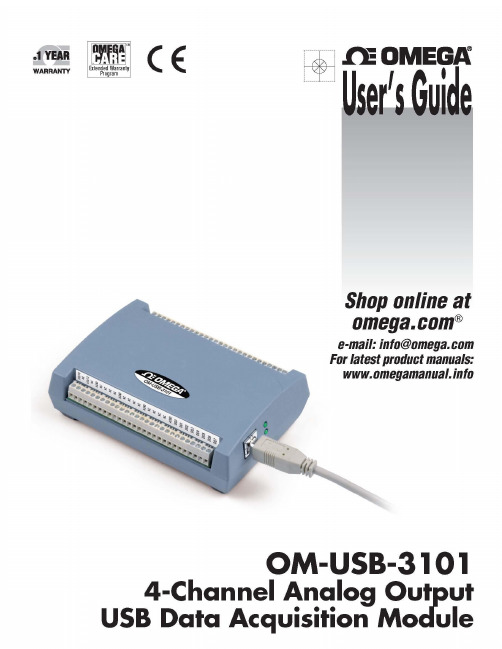
Table of ContentsPrefaceAbout this User's Guide (4)What you will learn from this user's guide (4)Conventions in this user's guide (4)Where to find more information (4)Chapter 1Introducing the OM-USB-3101 (5)Functional block diagram (5)Chapter 2Installing the OM-USB-3101 (6)What comes with your shipment? (6)Hardware (6)Software (6)Documentation (6)Unpacking (6)Installing the software (6)Installing the hardware (6)Calibrating the OM-USB-3101 (7)Chapter 3Functional Details (8)External components (8)USB connector (8)LED indicators (8)Screw terminals (8)Signal connections (9)Analog voltage outputs (9)Digital I/O (9)Synchronous DAC load (10)Counter input (10)Power output (10)Chapter 4Specifications (11)Analog voltage output (11)Analog output calibration (12)Digital input/output (12)Synchronous DAC Load (13)Counter (13)Memory (14)Microcontroller (14)Power (14)USB specifications (14)Environmental (14)Mechanical (14)Main connector and pinout (15)About this User's GuideWhat you will learn from this user's guideThis user's guide describes the Omega Engineering OM-USB-3101 data acquisition device and lists device specifications.Conventions in this user's guideCaution!Shaded caution statements present information to help you avoid injuring yourself and others, damaging your hardware, or losing your data.bold text Bold text is used for the names of objects on a screen, such as buttons, text boxes, and check boxes.italic text Italic text is used for the names of manuals and help topic titles, and to emphasize a word or phrase.Where to find more informationAdditional information about OM-USB-3101 hardware is available on our website at . You can also contact Omega Engineering by phone, fax, or email with specific questions.▪Phone: (203) 359-1660▪Fax: (203) 359-7700▪Email: *************Introducing the OM-USB-3101The OM-USB-3101 is a USB 2.0 full-speed device that is supported under popular Microsoft® Windows®operating systems. The OM-USB-3101 is fully compatible with both USB 1.1 and USB 2.0 ports.The OM-USB-3101 provides four channels of analog voltage output, eight digital I/O connections, and one 32-bit event counter.The OM-USB-3101 has a quad (4-channel) 16-bit digital-to-analog converter (DAC). You set the voltage output range of each DAC channel independently with software for either bipolar or unipolar. The bipolar range is ±10 V, and the unipolar range is 0 to 10 V. The analog outputs may be updated individually orsimultaneously. A bidirectional synchronization connection allows you to simultaneously update the DAC outputs on multiple devices.The OM-USB-3101 features eight bidirectional digital I/O connections. You can configure the DIO lines as input or output in one 8-bit port. All digital pins are floating by default. A screw terminal connection isprovided for pull-up (+5 V) or pull-down (0 volts) configuration.The 32-bit counter can count TTL pulses.The OM-USB-3101 is powered by the +5 volt USB supply from your computer. No external power is required.All I/O connections are made to screw terminals.Functional block diagramOM-USB-3101 functions are illustrated in the block diagram shown here.Figure 1. OM-USB-3101 block diagramInstalling the OM-USB-3101What comes with your shipment?The following items are shipped with the OM-USB-3101:Hardware▪OM-USB-3101▪USB cableSoftware▪Software for OMB-DAQ-2400, OM-USB, OM-WEB, and OM-WLS Series Data Acquisition Modules CD DocumentationIn addition to this hardware user's guide, you should also receive the OMB-DAQ-2400, OM-USB, OM-WEB, and OM-WLS Series Data Acquisition Software User's Guide. This booklet provides an overview of thesoftware you received with the device, and includes information about installing the software.UnpackingAs with any electronic device, take care while handling to avoid damage from static electricity. Beforeremoving the device from its packaging, ground yourself using a wrist strap or by simply touching the computer chassis or other grounded object to eliminate any stored static charge.If any components are missing or damaged, notify Omega Engineering immediately by phone, fax, or e-mail.▪Phone: (203) 359-1660▪Fax: (203) 359-7700▪Email: *************Installing the softwareRefer to the Software User's Guide for instructions on installing the software. This booklet ships with the hardware, and is available in PDF at /manuals/manualpdf/M4803.pdf.Installing the hardwareTo connect the OM-USB-3101 to your system, connect the USB cable to an available USB port on thecomputer or to an external USB hub connected to the computer. Connect the other end of the USB cable to the USB connector on the device. No external power is required.When connected for the first time, a Found New Hardware dialog opens when the operating system detects the device. When the dialog closes, the installation is complete. The LED on the OM-USB-3101 turns on after the device is successfully installed.OM-USB-3101 User's Guide Installing the OM-USB-3101Calibrating the OM-USB-3101The OM-USB-3101 is shipped fully calibrated. Calibration coefficients are stored in the device FLASHmemory. Return the device to Omega Engineering when calibration is required. The normal calibration interval is once per year.Chapter 3 Functional DetailsExternal componentsThe OM-USB-3101 has the following external components, as shown in Figure 2.▪Screw terminals▪LED indicators▪USB connector1 Screw terminal pins 1 to 28 4 Power LED2 Screw terminal pins 29 to 56 5 USB connector3 Status LEDFigure 2. OM-USB-3101 external componentsUSB connectorThe USB connector provides power and communication. The voltage supplied through the USB connector is system-dependent, and may be less than 5 V. No external power supply is required.LED indicatorsThe OM-USB-3101 has two LED indicators –Status and Power.▪The Status LED indicates the communication status of the OM-USB-3101. It blinks when data is being transferred, and is off when the OM-USB-3101 is not communicating. This LED uses up to 10 mA ofcurrent and cannot be disabled.▪The Power LED turns on when the device is connected to a USB port on a computer or an external USB hub connected to a computer.Screw terminalsThe screw terminals on the bottom edge of the OM-USB-3101 provide the following connections:▪Four analog voltage outputs (VOUT0, VOUT1, VOUT2, VOUT3)▪Eight digital I/O (DIO0 to DIO7)▪One digital I/O pull-down resistor connection (DIO CTL)▪One SYNC I/O terminal for external clocking and multi-unit synchronization (SYNCLD)▪One counter input (CTR)▪One power output (+5 V)▪Analog ground (AGND) and digital ground (DGND) connectionsFigure 3. OM-USB-3101 signal pinoutUse 16 AWG to 30 AWG wire gauge when making screw terminal connections.Signal connectionsAnalog voltage outputsThe screw terminal pins labeled VOUT0 to VOUT3 are voltage output terminals. The voltage output range for each channel is software-programmable for either bipolar or unipolar. The bipolar range is ±10 V, and the unipolar range is 0 to 10 V. The channel outputs may be updated individually or simultaneously.Digital I/OYou can connect up to eight digital I/O lines to DIO0 through DIO7. Each digital channel is individuallyconfigurable for input or output. The digital I/O terminals can detect the state of any TTL-level input. Refer to the schematic shown in Figure 4.Figure 4. Schematic showing switch detection by digital channel DIO0 If you set the switch to the +5 V input, DIO0 reads TRUE (1). If you move the switch to DGND, DIO0 reads FALSE (0).DIO control terminal (DIO CTL) for pull-up/down configurationAll digital pins are floating by default. When inputs are floating, the state of unwired inputs are undefined (they may read high or low). You can configure the inputs to read a high or low value when they aren’t wired. Use theDIO CTL pin to configure the digital pins for pull-up (inputs read high when unwired) or pull-down (inputs read low when not wired).▪To pull up the digital pins to +5V, wire the DIO CTL terminal pin to the +5V pin.▪To pull down the digital pins to ground (0 volts), wire the DIO CTL terminal pin to a DGND pin. Synchronous DAC loadThe synchronous DAC load terminal (SYNCLD) is a bidirectional I/O signal that allows you to simultaneously update the DAC outputs on multiple devices. You can use this pin for two purposes:▪Configure as an input (slave mode) to receive the D/A LOAD signal from an external source.When the SYNCLD pin receives the trigger signal, the analog outputs are updated simultaneously.▪Configure as an output (master mode) to send the internal D/A LOAD signal to the SYNCLD pin.You can use the SYNCLD pin to synchronize with a second OM-USB-3101 and simultaneously update the DAC outputs on each device. Refer to Synchronizing multiple units section below.Use InstaCal to configure the SYNCLD mode as master or slave. On power up and reset the SYNCLD pin is set to slave mode (input). Refer to the "USB-3100 Series" section in the Universal Library User's Guide for information on how to configure the OM-USB-3101 with the Universal Library.Synchronizing multiple unitsYou can connect the SYNCLD terminal pin (pin 49) of two OM-USB-3101 units together in a master/slave configuration and simultaneously update the DAC outputs of both devices. Perform the following procedure:1.Connect SYNCLD on the master OM-USB-3101 to the SYNCLD pin on the slave OM-USB-3101.2.Configure SYNCLD on the slave device for input to receive the D/A LOAD signal from the master device.Use InstaCal to set the direction of the SYNCLD pin.3.Configure SYNCLD on the master device for output to generate an output pulse on the SYNCLD pin.Set the Universal Library SIMULTANEOUS option for each device. Refer to the Universal Library User's Guide for information on how to configure the OM-USB-3101 with the Universal Library. When the SYNCLD pin on the slave device receives the signal, the analog output channels on each device are updated simultaneously. Counter inputThe CTR terminal is a 32-bit event counter that can accept frequency inputs up to 1 MHz. The internal counter increments when the TTL levels transition from low to high.Power outputThe +5V terminal can output up to 10 mA maximum. You can use this terminal to supply power to external devices or circuitry.Caution!The +5V terminal is an output. Do not connect to an external power supply or you may damage the device and possibly the computer.GroundThe analog ground (AGND) terminals provide a common ground for all analog voltage output channels.The digital ground (GND) terminals provide a common ground for the digital, counter, and sync terminal and the power terminal.Chapter 4 SpecificationsTypical for 25 °C unless otherwise specified.Specifications in italic text are guaranteed by design.Analog voltage outputTable 1. Analog voltage output specificationsNote 1: The OM-USB-3101 output voltage level defaults to 0V whenever the output voltage range is reconfigured.The OM-USB-3101 output voltage level will also default to 0V:1) Whenever the host PC is reset, shut down or suspended.2) If a reset command is issued to the device.Note 2: The duration of this particular output transient is highly dependent on the enumeration process of the host PC. Typically the output of the USB-3101 is stable after 2 secondsNote 3: The maximum differential non-linearity specification applies to the entire 0 to 70 °C temperature range of the OM-USB-3101. This specification also accounts for the maximum errors due to the softwarecalibration algorithm (in Calibrated mode only) and the DAC8554 digital to analog converter non-linearities.Table 2. Absolute accuracy specifications – calibrated outputTable 3. Absolute accuracy components specifications – calibrated outputTable 4. Relative accuracy specificationsAnalog output calibrationTable 5. Analog output calibration specificationsDigital input/outputTable 6. Digital I/O specificationsNote 4: Pull up and pull down configuration area available using the DIO CTL terminal block pin 54. The pull down configuration requires the DIO CTL pin (pin 54) to be connected to a DGND pin (pin 50, 53 or55). For a pull up configuration, the DIO CTL pin should be connected to the +5V terminal pin (pin56).Synchronous DAC LoadTable 7. SYNCLD I/O specificationsNote 5: SYNCLD is a Schmitt trigger input and is over-current protected with a 200 Ohm series resistor.Note 6: When SYNCLD is in input mode, the analog outputs may either be updated immediately or when a positive edge is seen on the SYNCLD pin (this is under software control.) However, the pin must be ata low logic level in order for the DAC outputs to be updated immediately. If an external source ispulling the pin high, no update will occur.CounterTable 8. CTR I/O specificationsMemoryTable 9. Memory specificationsMicrocontrollerTable 10. Microcontroller specificationsPowerTable 11. Power specificationsNote 7: This is the total quiescent current requirement for the OM-USB-3101 which includes up to 10 mA for the status LED. This does not include any potential loading of the digital I/O bits, +5V user terminal,or the VOUTx outputs.Note 8: Output voltage range assumes USB power supply is within specified limits.Note 9: This refers to the total amount of current that can be sourced from the +5V user terminal (pin 56) for general use. This specification also includes any additional contribution due to DIO loading.USB specificationsTable 12. USB specificationsEnvironmentalTable 13. Environmental specificationsMechanicalTable 14. Mechanical specificationsMain connector and pinoutTable 15. Main connector specifications。
山东创高设备参数资料
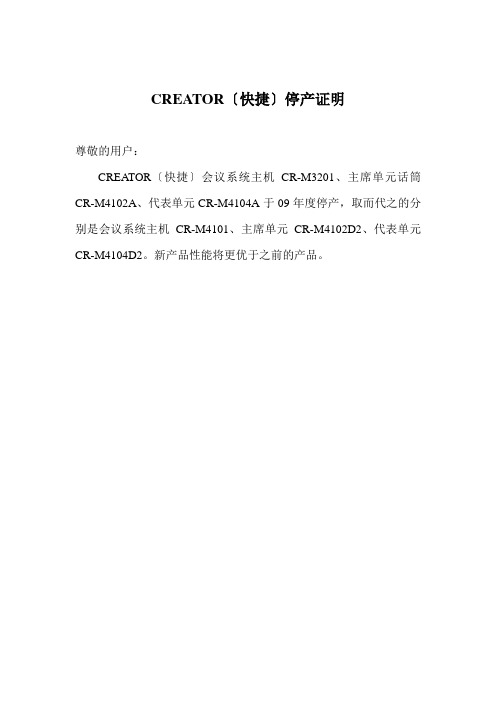
CREATOR〔快捷〕停产证明尊敬的用户:CREATOR〔快捷〕会议系统主机CR-M3201、主席单元话筒CR-M4102A、代表单元CR-M4104A于09年度停产,取而代之的分别是会议系统主机CR-M4101、主席单元CR-M4102D2、代表单元CR-M4104D2。
新产品性能将更优于之前的产品。
新产品参数如下:CR-M4101会议系统主机1.系统电源开/关POWER2.形式设置〔MODE〕说明:实现话筒形式设置功能,有四种形式可选。
先进先出发言形式(FIFO)——后翻开的发言单元会自动取最早已翻开的发言单元,发言单元数量1、2、4、6可调,主席单元不受限制。
发言人数限制形式(NORMAL) ——限定当前最多发言单元,当发言单元到达定值时,要翻开其它发言单元,必须先关闭已翻开的发言单元,发言单元数量1、2、4、6可调,主席单元不受限制;超出发言人数,自动为申请发言。
自由形式(FREE) ——发言状态不受限制,发言单元可自由发言,无需申请。
申请形式(APPLY)——代表单元发言需由主席单元操作员批准,发言单元数量1、2、4、6可调,主席单元不受限制。
3.可同时启动话筒的最大数量设置〔ACTIVEMICRO’S〕——最多可同时启动话筒数量设置,有1、2、4、6可选。
4.低音调节按键〔BASS〕——调节低音。
假设总线声音比较刺耳或有啸叫时,可以调大低音;假设总线声音比较消沉、不明晰,出现嗡嗡的声音时,可以调小低音。
5.高音调节按键〔TREBLE〕——调节高音。
假设总线声音比较刺耳或有啸叫时,可以调小高音;假设总线声音比较消沉、不明晰,出现嗡嗡的声音时,可以调大高音。
6.总线音量调节按键〔VOLUME〕——可以直接调节总线音量,有六个音量档,从1到6,声音逐渐增大。
1.音频输入〔IN〕——外部音频信号〔如背景音乐〕输入,音频信号可在会议系统中传输包括发言单元的扬声器。
2.音频输出〔OUT〕——连接扩声系统对发言者的语音进展放大输出或接录音设备进展录音。
同声传译系统+中央控制系统连接图

--快捷--
CR-NET 投影机
可编程中央控制主机
投影显示系统部分
信号切换系统部分
多媒体中央控制系统
CR-NET
投影机1
投影机2
RS232控制(用于信号切换)
红外控制
红外控制
RS232/422/485
控制
AV 矩阵VGA 矩阵
RS232控制
PC 入
PC 入
PC 入
RS232控制(用于信号切换)
视频切换矩阵
PC 入
CR-IR1001-15红外辐射板
CR-IR1002-6红外接收单元CR-M3101会议主机
CR-IR1000-6
红外语音分配发射主机
CR -3102D 2主席机CR -3104D 2代表机CR -3104D 2代表机CR-M3103E3翻译机CR-M3103E3翻译机
CR-IR1001-15红外辐射板
CR-IR1001-15红外辐射板CR-IR1001-15红外辐射板
CR-IR1002-6红外接收单元CR-IR1002-6红外接收单元
CR-IR1002-6红外接收单元CR-IR1002-6红外接收单元CR-IR1002-6红外接收单元
……
红外接收机30台红外辐射板4块
CR -3104D 2代表机
RS232控制(用于摄像跟踪联动)
会议与同声传系统部分
音响扩声系统部分
无线触摸屏
电脑切换矩阵
100寸DNP 背投幕(2幅)
投影机
AV 矩阵
会场摄像1
图形拼接器。
智能会议系统方案(技术)

多媒体会议系统1.系统概述多媒体会议系统是数字化校园的重要的组成部分,多媒体会议系统的好坏直接体现数字化校园办公效率的快捷和方便,所以整个多媒体会议系统一定要由针对性、合理性和智能性。
多媒体会议不是多种带有智能特征系统产品的简单堆积组合,其核心是系统集成,这也是多媒体会议发展的必然趋势。
我公司根据多媒体会议智系统的特点,在研究用户需求和参阅图纸的基础上,我们把握“合适才是最好”的原则,为用户量身制作最适用的多媒体会议系统解决方案。
1.2 系统设计技术标准及规范1. 《民用建筑电气设计规范》JGJ/T16-922. 《高层民用建筑设计防火规范》GB50045-953. 《智能建筑设计规范》GB50045-954. 《工业企业通讯设计规范》GBJ42-815. 《工业企业通信接地设计规范》GBJ115-876. 《厅堂扩声系统声学特性指标》GYJ25-867. 《厅堂扩声特性测量法》GB/T4959-19958. 《客观评价厅堂语言可懂度的RASTI 法》GB/T14476-939. 《歌舞厅扩声系统的声学特性指标与测量方法》WH0301-931.3 系统设计原则1. 先进型性原则采用的系统结构应该是先进的、开放的体系结构,和系统使用当中的科学性。
整个系统能体现当今会议技术的发展水平。
2. 实用性原则能够最大限度的满足实际工作的要求,把满足用户的业务管理作为第一要素进行考虑,采用集中管理控制的模式,在满足功能需求的基础上操作方便、维护简单、管理简便。
3. 可扩充性、可维护性原则要为系统以后的升级预留空间,系统维护是整个系统生命周期中所占比例最大的,要充分考虑结构设计的合理、规范对系统的维护可以在很短时间内完成。
4. 经济性原则在保证系统先进、可靠和高性能价格比的前提下,通过优化设计达到最经济性的目标。
1.4 系统设备选型原则1. 用国际知名的器材,以及有雄厚实力和绝对优秀技术支持能力的厂家、代理商,以保证设计指标的实现和系统工作的可靠性。
polycom会议系统培训

除了提供解决方案外,Polycom会议系统还提供了定制化 的服务,包括系统集成、定制开发、培训等,以帮助客户 更好地应用会议系统。
04
CATALOGUE
polycom会议系统安装与调试
硬件设备安装步骤及注意事项
连接线缆
按照设备接口类型和线缆规格 ,正确连接所有设备。
设备摆放
根据会议室布局和信号覆盖范 围,合理摆放设备位置。
文件传输与下载
支持与会者之间互相传输和下载文件,方便 资料共享和交流。
录制与回放功能
会议录制
支持对视频会议进行全程录制,方便 后续回顾和资料留存。
回放与下载
提供录制的视频会议文件回放和下载 功能,方便与会者随时查看。
录制管理
支持对录制的视频会议进行管理,包 括删除、重命名等操作。
安全性保障
对录制的视频会议文件进行加密处理 ,保证数据的安全性。
网络设备
使用高质量的网络交换机、路由器等 设备,减少网络延迟和丢包现象。
优化建议
关闭不必要的网络服务和应用程序, 减少网络负载;定期检查和更新网络 设备固件,提高网络稳定性。
常见问题排查与解决方法
视频信号异常
检查视频线缆连接是否牢固,调整摄像头 位置和角度;检查视频源设备是否正常工
作。
A 设备无法启动
检查电源线和设备接口是否松动或 损坏,更换电源线或联系维修人员
进行检修。
B
C
D
网络连接失败
检查网络设备连接状态和网络配置是否正 确,重启网络设备或联系网络管理员协助 解决。
音频信号异常
检查麦克风和扬声器连接是否正确,调整 音频设备音量和增益;检查音频源设备是 否正常工作。
05
2021视频会议系统高清终端操作使用及维护培训 (2)幻灯片PPT

注意:关闭本地MIC时,电视机图像的左下角会显 示本地MIC关闭的图标。MIC上的红灯亮起时,说 明MIC在关闭状态。MIC正常工作时会议中显示为
发送双流
时间设置 系统>管理设置>常规设置>位置:时区及日期和时 间栏中:根据当时的实际时间设置日期和时间以 及时区;并设置夏时制关闭〔复选框不要打勾〕、 时间效劳器关闭。
HDX 9004根本配置—呼叫首选项
呼叫首选项 系统>管理设置>网络>呼叫首选项:首选速度栏中: 将拨打 时的首选速度设为1024。
HDX 9004根本配置—监视器
HDX 9004根本配置—呼叫设置
呼叫设置 系统>管理设置>常规设置>系统设置>呼叫设置:将 最长通话时间设置为0〔不限制通话时间〕;点到 点应答设置为是。
HDX 9004根本配置—主屏幕设置
主屏幕设置 系统>管理设置>常规设置>主屏幕设置:通话质量 开启〔复选框打勾〕。
HDX 9004根本配置—时间设置
3
Phoenix 单声道 / 近端站点讨论者 + 系统音和声效 +来自远
端站点的音频 + 连接到音频输入3(或者 Polycom
HDX 9004 的音频输入4)的内容音频
HDX 9004背板接线图
内容提要
HDX 9004产品介绍 HDX 9004的安装 HDX 9004初始化设置 HDX 9004根本配置 HDX 9004的日常使用 HDX 9004诊断及维护 视频会议本卷须知
CN3101高 低限制控制器产品说明书
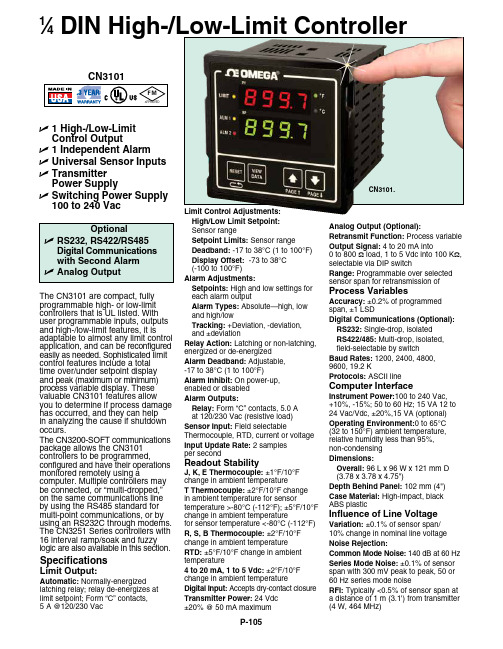
U 1High-/L ow-L imitControl Output U 1 Independent AlarmU U niversal Sensor InputsU T ransmitterPower Supply U S witching Power Supply100 to 240 Vac 1⁄4DIN High-/Low-Limit Controller The CN3101 are compact, fully programmable high- or low-limit controllers that is UL listed. With user programmable inputs, outputs and high-/low-limit features, it is adaptable to almost any limit control application, and can be reconfigured easily as needed. Sophisticated limit control features include a total time over/under setpoint display and peak (maximum or minimum) process variable display. These valuable CN3101 features allow you to determine if process damage has occurred, and they can help in analyzing the cause if shutdown occurs.The CN3200-SOFT communications package allows the CN3101 controllers to be programmed, configured and have their operations monitored remotely using a computer. Multiple controllers may be connected, or “multi-dropped,” on the same communications line by using the RS485 standard for multi-point communications, or by using an RS232C through modems. The CN3251 Series controllers with 16 interval ramp/soak and fuzzy logic are also available in this section.SpecificationsLimit Output:Automatic: Normally-energizedlatching relay; relay de-energizes at limit setpoint; Form “C” contacts, 5 A @120/230 Vac Limit Control Adjustments: High/Low Limit Setpoint: Sensor range Setpoint Limits: Sensor range Deadband: -17 to 38°C (1 to 100°F) Display Offset: -73 to 38°C (-100 to 100°F)Alarm Adjustments: Setpoints: High and low settings for each alarm output Alarm Types: Absolute—high, low and high/low Tracking: +Deviation, -deviation, and ±deviation Relay Action: Latching or non-latching, energized or de-energized Alarm Deadband: Adjustable, -17 to 38°C (1 to 100°F)Alarm Inhibit: On power-up, enabled or disabled Alarm Outputs: Relay: Form “C” contacts, 5.0 A at 120/230 Vac (resistive load)Sensor Input: Field selectable Thermocouple, RTD, current or voltage Input Update Rate: 2 samples per second Readout Stability J, K, E Thermocouple: ±1°F/10°F change in ambient temperature T Thermocouple: ±2°F/10°F change in ambient temperature for sensor temperature >-80°C (-112°F); ±5°F/10°F change in ambient temperature for sensor temperature <-80°C (-112°F)R, S, B Thermocouple: ±2°F/10°F change in ambient temperature RTD: ±5°F/10°F change in ambient temperature 4 to 20 mA, 1 to 5 Vdc: ±2°F/10°F change in ambient temperature Digital Input: Accepts dry-contact closure Transmitter Power: 24 Vdc ±20% @ 50 mA maximum Analog Output (Optional):Retransmit Function: Process variable Output Signal: 4 to 20 mA into 0 to 800 Ω load, 1 to 5 Vdc into 100 K Ω, selectable via DIP switch Range: Programmable over selected sensor span for retransmission of Process Variables Accuracy: ±0.2% of programmed span, ±1 LSD Digital Communications (Optional): RS232: Single-drop, isolated RS422/485: Multi-drop, isolated, field-selectable by switch Baud Rates: 1200, 2400, 4800, 9600, 19.2 K Protocols: ASCII line Computer Interface Instrument Power:100 to 240 Vac, +10%, -15%; 50 to 60 Hz; 15 VA 12 to 24 Vac/Vdc, ±20%,15 VA (optional)Operating Environment:0 to 65°C (32 to 150°F) ambient temperature, relative humidity less than 95%, non-condensing Dimensions: Overall: 96 L x 96 W x 121 mm D (3.78 x 3.78 x 4.75")Depth Behind Panel: 102 mm (4")Case Material: High-impact, black ABS plastic Influence of Line Voltage Variation: ±0.1% of sensor span/ 10% change in nominal line voltage Noise Rejection:Common Mode Noise: 140 dB at 60 Hz Series Mode Noise: ±0.1% of sensor span with 300 mV peak to peak, 50 or 60 Hz series mode noise RFI: Typically <0.5% of sensor span ata distance of 1 m (3.1') from transmitter (4 W, 464 MHz)CN3101.Ordering Examples: CN3101, single output limit controller, 1⁄4 DIN bezel, programmable input, one alarm.OCW-2, OMEGACARE SM extends standard 3-year warranty to a total of 5 years.CN3101-PV-S4, single output limit controller, 1⁄4 DIN bezel, programmable input, 2 alarms, recorder output, and RS485 communications.OCW-2, OMEGACARE SM extends standard 3-year warranty to a total of 5 year.Note: In order to add communications to a CN3101, the housing must be replaced with the 3250X-CASE-COMM so that either the 3250X-S2 or 3250X-S4 communications board can be installed.KTSS-316G-12, molded transition joint thermocouple probe.OMEGACARE SM extended warranty program is available for models shown on this page. Ask your sales representative for full details when placing an order. OMEGACARE SM covers parts, labor and equivalent loaners.。
双佰智能会议指挥系统使用手册
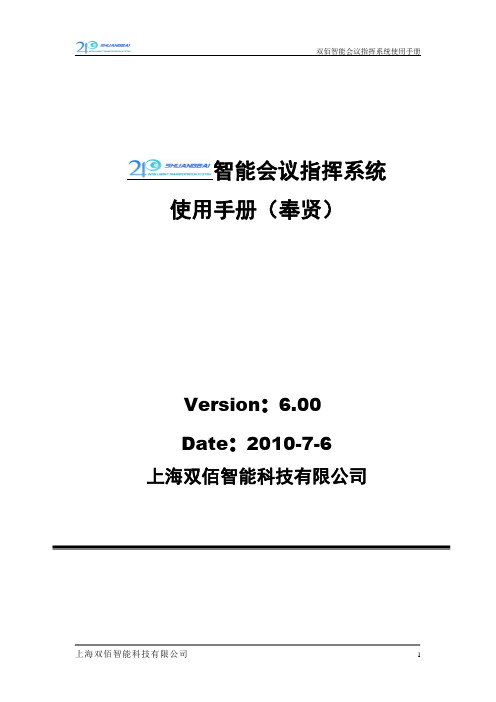
智能会议指挥系统使用手册(奉贤)Version:6.00Date:2010-7-6上海双佰智能科技有限公司目录第1章系统概述 (3)1.1 手册概述 (3)1.2 系统组成 (3)1.3 软件环境 (4)第2章使用说明 (4)2.1 智能化控制系统说明 (4)第1章系统概述1.1 手册概述本手册为操作手册,帮助使用人员更便捷的使用各设备。
1.2 系统组成系统由四大部分组成:指挥中心智能化控制系统、视频监控平台系统、信息发布系统、局长室系统;1.3 软件环境a)信息发布系统:a)操作系统:Windows XP SP3b)发布软件:慧峰数字媒体信息发布系统WiseDisplay b)视频监控平台:a)操作系统:Windows XP SP3/LINUXb)平台软件:博康PEc)智能会议平台:a)操作系统:Windows XP SP3/WINDOWS 2003b)平台软件:ShuangBai HD-PRO第2章使用说明2.1 智能化控制系统说明2.1.1控制系统展示图:中央控制系统图:对照图说明:其中视频跟踪主机、会议主机、串口扩展器、中央控制主机、USB切换主机、视频分割器、音视频矩阵默认为通电开机,可根据需要合理手动控制。
视频跟踪主机:提供摄像机图像的输入、输出、以及通道切换。
会议主机:发言单元、摄像跟踪系统、电话会议系统所必须。
程序设定位FIFO模式,即达到开机数量后,最先开启的发言单元将被后来的发言单元关闭。
串口扩展器:用于串口控制。
主要控制发布系统的三台电视机、投影机、会议室左右电视机的开关机。
中央控制主机:整个智能指挥系统的中央控制系统,控制的主要途径为ST-7600C彩色无线触摸屏以及其中编写的控制程序。
USB切换矩阵:提供USB设备的输入和输出切换,主要的用途是减少设备,便于操作,简洁美观。
视频分割器:提供4画面切割输出。
音视频矩阵:对音视频的输入和输出对应进行控制。
PC、DVD按需求手动开关机,电视盒为、DVD为红外控制,可通过触控屏进行操作。
RELM EPI 3101AV HF 无线电设备说明书

TABLE OF CONTENTS Introduction (1)Preparation For Use (2)Keyboard/Display Cover (2)Battery Installation (2)Antenna Installation (2)Radio Controls (3)Basic Operation (4)Detailed Operation (5)Display (5)Keyboard (5)Volume Control (5)Squelch Control (6)Channel Groups (6)PTT Switch (7)Code Guard Operation (8)Programming (9)Programming- Keyboard Method (9)Cloning (23)Programming From A Computer (26)Accessories (27)INTRODUCTIONThis manual covers the operation and programming procedures for RELM’s model EPI 3101AVHF Radio. The Radio provides two-way FM communication on up to 28 channels, over a frequency range of 136 to 160 MHz, with an RF output of 3 watts.This synthesized portable utilizes a microprocessor core allowing features and performance designed to meet the requirements of a commercial NDI NSUR as detailed in the Purchase Description, AN/PRC-127(A) Radio Set. Using the information in this manual will help assure optimum and proper performance from the Radio.The Radio Set consists of the EPI 3101A Radio and the following accessory items: LAAO126 Rechargeable Nickel-Cadmium Battery (2), LAA0312A Battery Charger, LAA0117 Battery Holder for 9 replaceable AA batteries, LAA0818A Flexible Antenna, LAA0203A External Speaker/ Microphone and LAA0445A Carrying Case. All of these items, except for the Radio, are shown on page 27.EPI 3101A User’s Manual1PREPARATION FOR USEKEYBOARD/DISPLAY COVERTo remove or install the Keyboard/Display Cover, remove the battery if installed. The Cover slides in grooves and latches at its bottom edge. BATTERY INSTALLATIONA.Battery packs are available as a rechargeable type (LAA0126) oras a non-rechargeable type (LAA01 17). Rechargeable battery packs can be charged separately or while attached to a radio.NOTE: For safety reasons, rechargeable battery packs are shipped uncharged or only partially charged. Therefore, a recharge-able battery pack should be properly charged before use.B.To install the battery pack, locate the center hub on the radio baseand place it in the recess of the battery pack. Position the pack at the 30” offset, seating two metal studs in their recess. Apply upward pressure to the pack while twisting the pack to its original position.The metal tab will click, locking the pack in position.C.To remove the battery pack, first turn the radio off. Then, as shownabove, push up the metal tab on the side of the case while twisting the battery pack approximately 30° and remove it from the radio.NOTE: All information programmed into the radio is maintained even when the battery pack is removed.D.Periodically check the contacts on the battery pack for dirt that mayprevent a good electrical contact with the charging base.WARNING:Do not dispose of a battery pack in fire.An explosion may occur.ANTENNA INSTALLATIONInsert the flexible helical-wound antenna (LAA0818A) into the Unit’s antenna connector and turn it clockwise until it is firmly seated.27-SEGMENT LIQUID CRYSTAL DISPLAYSPEAKERM I C R O P H O N ELCD DISPLAYK E Y B O A R D EPI 3101A User’s Manual3BASIC OPERATIONTRANSMITFunction - Used only in Programming ModeClear (Erase) - Used in Operational andSQUELCH CONTROLRotate the Squelch Control (CG-SQ) Knob clockwise from its detent (CG) position in order to hear any transmissions, regardless if they are tone or digital coded or not. This, in effect,. is the Radio’s MONITOR position. Turning the Squelch Control further clockwise until “noise” is heard permits the Volume Control to be adjusted to a desired level, even though an actual signal is not present.CHANNEL GROUPS510411312213114SELECT A GROUPGROUP NUMBER The Channel Selector knob has 14 positions. The Radio has 28 channels which are separated into two “groups” of 14 channels each. Group 01 is factory programmed for narrow channel (12.5kHz) FM reception. Channel Group 02 is programmed for wide channel (25 kHz) FMreception. Use Group 02 for proper communicationwith the original AN/PRC-127 Radio.P RESS THE #KEY on the keyboard to display the current Channel Group number. If it isn’t the desired Group, proceed to the next step.P RESS A NUMBER KEYfor the new Group number.P RESS THE ENTKEY or wait about 5 seconds; the radio returns to normal operation for the newgroup, and the channel corresponding to theChannel Selector’s position is displayed in theLCD.If an invalid number is selected (05 for example)when selecting a Channel Group, the LCD displaysnogrp05 (no Group 05) immediately if ENT ispressed, or in about 5 seconds if not pressed.Then, after 5 seconds, the radio returns to thepreviously selected group.6Rotate the Channel Selector knob to the desired channel. Please note that not all 14 channels may be programmed. Therefore, select only an authorized (programmed) channel for communication purposes.PTT SWITCHChCODE GUARD OPERATIONCode GuardTM, Tone or Digital, allows one radio or group of radios to be selectively called within a system. If the radio has been programmed with Code Guard, use the following receive and transmit instructions. CODE GUARD RECEIVETURN POWER ON by turning the Volume knobclockwise past the OFF detent.S ELECT A C ODE G UARD CHANNEL by turning theChannel Selector knob.A DJUST VOLUME by turning the Squelch knobclockwise until a rushing noise is heard, thenturning the Volume knob to a comfortable level.S ET C ODE G UARD MODE by turning the Squelchknob completely counterclockwise, past the detentto the CG position. A message will be heard onlywhen the proper Code Guard value is received.CODE GUARD TRANSMITT URN THE S QUELCH KNOB clockwise, off the detent.M ONITOR THE C ODE G UARD CHANNEL beforetransmitting.P RESS THE PTT (Push-To-Talk) switch if thechannel is not busy (signal is not present). Whenthe transmitter is activated, the LCD goes blank.R ESET THE S QUELCH KNOB to the Code Guardposition (CG) to receive only the messages withthe proper Code Guard value. During extendedtransmissions the squelch can be left open (offthe detent) until the exchange has ended.Code Guard is a trademark of BK Radio, Inc.8PROGRAMMINGThere are three different ways to program an EPI 3101A radio:A.It can be programmed and/or reviewed using its internal keyboard.This section of the manual describes that procedure.B.Another radio (MASTER) with the desired information can transferits programmed settings to the radio (SLAVE) by using a cloning cable, LAA0700. See “Cloning” on page 23.C.It can be programmed from a computer by using a special RS-232interface cable. That procedure is not described in this manual.See page 26 for more details.PROGRAMMING - KEYBOARD METHODRadios are shipped with a removable door covering the keyboard and display. Before programming or reviewing, remove the door. First, remove the battery pack if installed. Then, engaging the door just below the speaker grill, slide the door downward. Reinstall the battery pack. Make sure the battery pack is charged.1.Turn the radio on.2.Select the Channel Group to beprogrammed or reviewed.3.Press and hold the FCN key. Afterapproximately three seconds, the LCD willdisplay ---Id.4.Release the FCN key. The radio is now inthe password entry mode.5.Enter the six-digit Password Code.IMPORTANT: VVithout the correct PasswordCode, you cannot proceed with reviewingor programming. The same PasswordCode is used for both Channel Groups.New radios shipped from the factory areassigned the Password Code 000000.While entering the Password Code, thedisplay will not change, but a beep willsound for each key pressed. If thePassword Code is entered incorrectly, theradio will reset to normal operation. Tryagain, starting at step 3.EPI 3101A User’s Manual96.To keep the Password Code unchanged,press the ENT key and continue with normalradio programmingTo change the Password Code, press theFCN key and enter a new six-digit passwordcode. The’digits are now displayed as youenter them. The Password Code cancontain the digits 0 through 9, *, and #. The* is represented as a b and the # isrepresented as an A in the display.IMPORTANT: Do NOT use a 1 for the first digitof the Password Code - the radio willmalfunction. It will then require using acomputer program to correct the PasswordCode and put the radio back into normaloperating condition.If you make an errorwhile entering the newPassword Code, press the CLR key andtry again.7.Press the ENT key to store the newPassword Code and proceed to theprogramming mode. The display willchange to PROG Ch 0. The Radio is nowready for Reviewing and/or Programming. TO REVIEW GENERAL RADIO PERFORMANCE VARIABLES (CHANNEL 0):Channel 0 is the portion of the program that controls the general performance variables for each Group of 14 channels in a 28-channel radio. Thus, the Channel 0 settings for each Channel Group must be reviewed or programmed separately.NOTE: Settings listed as Group One Functions and Group Two Functions refer to reviewing or programming Function Groups,not the two Channel Groups 01 and 02.10Channel 0 Settings for each Channel Group include:Factory ProgramD e s c r i p t i o n Setting D i s p l a yID or Automatic Number Identification (ANI)’12345671234567 Transmit Timeout Timer disabled0 sec. Scan Delay Time disabled0.0 sec. Group One Functions 1-12345Battery Saver lnhibit 1-1 (See Note 3)disabled1-12345 Priority Scan Operation 1-2 &3disabled1-12345\I/ Priority Key Lockout 1-4enabled1-12345/I\\I/ Scan List Lockout 1-5enabled1-1for example, indicates that Function (l-1) is enabled and itscorresponding number(s) in the display is flashing. W h e n aFunction is disabled, its corresponding number(s) is steady. EPI 3101A User’s Manual1111.After entering the program mode,the display will show PROG Ch 0.2.Press CLR and then press the digit key(s) of the channel that needs to be reviewed. The display will show the channel to be reviewed.3.Press the FCN key. The display will show the receive frequency in MHz.4.Press the FCN key. The display will show the receive Tone Code Guard or Digital Code Guard (the value 0.0denotes carrier squelch). Digital Code Guard will be a three digit number preceded by a d in the display.DIGITAL CODEP R O G 1.Battery Saver Inhibit - If needed,press the 1 key to change the BatterySaver’s status.BATTERY SAVER ONREMINDER: If 1 is steady, theBattery Saver Inhibit is disabled, EPI 3101A User’s Manual152 & 3.4 ICHANNEL NOT CHANGEABLE SCAN LIST NOT CHANGEABLEFunctions 2 and 3 are used to definePriority Scan operation. SincePriority Scan is not available, both 2and 3 should be steady.PRI Key Lockout-When enabled (flashing) the PRI key will be locked out in the operating mode. Because the PRIORITY feature is not available, the 4 should be flashing.Scan List Lockout - VVhen enabled (flashing), the User will not be able to change the channels in the scan list. Since SCAN is not available,the 5 should be flashing.Once each function l-5 is set as desired, press ENT to store them into memory and automatically advance the program to the next section.If no changes have been entered,press FCN to advance to the next section.F.Miscellaneous Channel 0 Programming-GROUPTWO FUNCTIONSAfter Group 1 functions are set, the display will show PROG 2-12345for,I J NO RECEIVE FREQUENCY 1.Press 1, for example, and the displaywill show PROG Ch 1. This is theentry point for channel 1 values. 2.Press FCN. The display will showPROG RX and the ReceiveFrequency (in MHz) for channel 1.RX stands for Receive Frequency.If the channel has not beenprogrammed yet, the display willshow PROG RX 0.0.3.If the displayed frequency is correct,press FCN to advance to the nextvalue.To initially program the frequency orif a new frequency is desired, pressCLR followed by the digits of thedesired frequency from left to right.Then press ENT to store this , frequency and automatically advance to the next value.See Table 1 on page 18 for properfrequency increments.EPI 31OlA Usefs Manual17lOkHz(O-9)1kHz(0,2 or5)1kHz(O or 5)ITable 1. Proper Frequency Increments.184.After the Receive Frequency is set,the upper part of the display willshow PROG RX CG. This is theCode Guard value for Channel 1receive. Note: 0.0 indicates carriersquelch operation.If the displayed value is correct, pressFCN to advance to the next value.If a new value is desired, press theCLR key to reset the display to 0.0.Tone Code Guard is entered directly,using the digit keys (0 through 9).See pages 21 and 22 for properCode Guard values.Digital Code Guard is entered byfirst pressing CLR, then the # key,causing the letter d to appear,7xSELECTING A TONE CODE GUARDThe Tone Code Guard system (CTCSS) may be set for any frequency in the range of 67 to 250.3 Hz. However, since most systems adhere to the Electronic Industry Association (EIA) standards, tones should be selected from the following EIA list.In order to insure optimum performance tone selection for use on the same radio frequency (RF) channel or adjacent channels in the same coverage area should be made from one of the Groups A, B, or C as much as possible. RELM guarantees optimum receiver performance only if tone frequencies below 220 Hz are chosen.GROUP A GROUP B GROUP C67.0 77.0 88.5 *100.0 107.2 114.8 123.0 131.8 141.3*151.471.9146.274.4 162.282.5156.779.7 173.894.8167.985.4 186.2103.5“179.991.5 203.5100.9192.8218.1*118.8210.7233.6127.3225.7250.3136.5241.8*50/60 Hz power distribution systems could cause falsing.The assignments in a given area shall be made from one of the Groups A, B, or C as much as possible.EPI 3101A User’s Manual21SELECTING A DIGITAL CODE GUARDCodes for the Digital Code Guard system (CDCSS) may be chosen from the following list. For the performance or compatibility of Digital Code Guard systems, it is recommended that an operational test be made on the intended system before wholesale assignments are made.In some cases, either one or both the transmit and receive codes will require an inverted code* to operate with existing systems. This can be done during the code programming of the system.Usually, systems using direct unit to unit transmission (systems without mobile relays, repeaters, remote control, etc.) may use codes from the table. Systems with relays, etc. may use code variations for system control and operational efficiency. The system operator or engineer should be consulted regarding the operational requirement on such systems.023065 131 172 251 331 412 466 612 703 025071132 174 261 343 413 503 624 712 026072 134 205 263 346 423 506 627 723 031073 143 223 265 351 431 516 631 731 032074 152 226 271 364 432 532 632 732 043114 155 243 306 365 445 546 654 734 047115 156 244 311 371 464 565 662 743 051116 162 245 315 411 465 606 664 754 054125 165*NOTE: Inverted code is displayed with a "-" following the Digital Code’s value. See page 20 for an example.2289Press the * key on the MASTERradio keyboard. The display will flashPROG signifying that the radio isready to download its program to theCLONE.Press the FCN key on the MASTERradio keyboard. The program in theMASTER will then be downloadedto the CLONE. The CLONE willautomatically send back the programto the MASTER to verify a successfulcloning.10. If the download was successful, theMASTER’s display will resumeflashing PROG.A.To clone the other ChannelGroup, power down both radiosand go to Step 3, changing theChannel Group as required.B.If finished cloning, power downthe CLONE and disconnect thecloning cable. Normal radiooperation will occur on theCLONE’s next power up.11. If the download was not successful,the MASTER will display FAIL andmultiple beeps will follow. Failure ofdownloading can be due to:A. Improper connectionB.Failure to power up CLONEC.CLONE set in the programmingmodeNOTE: To stop the FAIL mode,press CLR, power down both radiosand try again, starting at step 1 onpage 23.24SPECIAL CLONING INSTRUCTIONSIt is possible to change Channel 0 values on the MASTER radio, hold them in a temporary memory, and download them to the CLONE without actually entering them into the permanent memory of the MASTER. This is convenient if sequential identification numbers are used to identify a series of portables in a radio system. Assuming that the frequencies,Code Guard values, and other CH 0 values are common for all radios in the system, but that the radio identification number should be unique to each radio, the following method would be used to clone additional radios for the system:123456Program the MASTER with allfrequencies, Code Guard values andChannel 0 values that will becommon to all radios.Advance the display to show theMASTER’s ID number (for example100)Press CLR; press 1,2, and 5.125 isnow only in temporary memory.Press *, connect the cloning cable tothe CLONE radio and download bypressing FCN. ID number 125 isnow stored in permanent memory ofthe CLONE.After download, press CLR.Disconnect the CLONE. TheMASTER radio display will showthat 125 is still being held in thetemporary memory of the MASTER.Press PRI. This will increment theID number one digit to 126.NOTE: Any new number can be entered at this point by pressingCLR and using the digit keys toenter the new number.EPI 3101A User’s Manual 257.Press *. Connect the cloning cableto the next CLONE radio anddownload by pressing FCN.8.Any number of radios can be codedwith different or sequential IDnumbers using this technique. TheID number in the permanent memoryof the MASTER will remainunchanged as 300.PROGRAMMING FROM A COMPUTERProgramming the radio from an IBM compatible computer, using the LAA0725 Interface Cable, is covered in a separate programming manual. The manual is included with the programming software. Contact RELM Communications, Inc. to order the interface cable and software. Specify the program is for the EPI 3101A Radio.26Helical-wound flexible antenna that covers the entire range of frequencies that can be programmed into the EPI 3101A Radio.LAA0445A Carrying CaseThis textile case is built to provide proper protection while keeping the radio at your side.LAA0203A Speaker/MicrophoneThis light weight speaker/microphone clips securely to collar or lapel, offering the convenience of easy communications without removing the radio from your belt. To install the LAA0203A:1.Lift away the protective cover from the Accessory connector andEarphone jack. See Radio’s side view on page 3 for theirlocation. The protective cover can not be completely removedsince it is permanently attached near the flexible antenna’sconnector.2.Carefully install the Speaker/Microphone’s connector assemblyinto the Accessory and Earphone connectors.3.Screw in the assembly’s retaining bolt until finger tight. Do notovertighten.NOTE: VVhen the LAA0203A is removed, the protective cover should be reinstalled so that the various electricalconnections are not exposed to dust, dirt, rain, etc.28RELM Communications, Inc. 7505 Technology Drive West Melbourne, FL 32904 Telephone: (407) 984-1414 FAX: (407) 676-4403。
任务4 视频会议系统综合调试实训

任务描述
任务要求
1.仔细阅读设备使用说明书,完成实训室视频会议系统功 仔细阅读设备使用说明书, 仔细阅读设备使用说明书 能的综合调试; 能的综合调试; 2.进一步学会使用基于 进一步学会使用基于PCS-1P的实训室视频会议系统; 的实训室视频会议系统; 进一步学会使用基于 的实训室视频会议系统 3.做好工作记录。 做好工作记录。 做好工作记录
学习情境五 视频会议系统设备的安装与调试
任务4、 任务 、视频会议系统综合调试实训
2、基于索尼PCS-1P的视频会议系统综合调试实训 、基于索尼 - 的视频会议系统综合调试实训 仔细阅读索尼PCS-1P操作说明书第二章~第八章 - 操作说明书第二章 操作说明书第二章~ 仔细阅读索尼 内容进行相关功能使用,遇到问题时,参照索尼 内容进行相关功能使用,遇到问题时,参照索尼PCS-1P操 - 操 作说明书“附录”中的“故障处理”一节 作说明书“附录”中的“故障处理”
主讲教师 韩亚军
学习情境五 视频会议系统设备的安装与调试
任务1 任务1、参观视频会议系统应用场所 任务2 任务2、视频会议系统实施准备 任务3 任务3、MCU、终端设备的安装、接线和使用 、终端设备的安装、 任务4、视频会议系统综合调试实训 任务4 任务5 任务5、视频会议系统检查和评价
学习情境五 视频会议系统设备的安装与调试
学习情境五 视频会议系统设备的安装与调试
任务4、 任务 、视频会议系统综合调试实训 任务名称 任务4 任务4:视频会议系统综合调试实训 通过学习索尼视频会议控制软件PCS-323M1的安装、配 的安装、 通过学习索尼视频会议控制软件 的安装 置和使用,了解、认识MCU控制软件的重要作用。以实训 控制软件的重要作用。 置和使用,了解、认识 控制软件的重要作用 室视频会议系统为平台,学习基于PCS-1P的视频会议系 室视频会议系统为平台,学习基于 - 的视频会议系 统功能的总体调试与使用。 统功能的总体调试与使用。
Group310、550版本终端培训v5.1.2
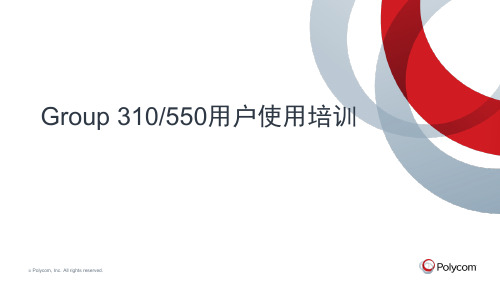
© Polycom, Inc. All rights reserved.
目录
1 Group系列硬件介绍与初始化 2 Group系列新界面与定制 3 Group系列新功能应用 4 Group系列诊断与维护
© Polycom公司版权所有。保留所有权利。
2
RealPresence Group 310 背板图
视频输出 HDMI
主音频输出3.5mm
网口1Gbps 串口
HDCI 摄像头输入
EagleEye Acoustic音输入
内容输入 HDMI + VGA
音频输入 3.5mm
视频输出 HDMI
CLink2 音频输入
USB
© Polycom公司版权所有。保留所有权利。
3
电源输入
RealPresence Group 550 背板图
21
Group 本地操作界面
主屏幕图标是本地界面下面中间显示的图标,一次显示三个。用 户如果按遥控器上面的菜单键,还可以再显示三个图标。
序号 1. 2. 3. 4. 5.
图标
名称
功能说明
摄像头 可以选择控制摄像头位置、预设、输入源等操作。
拨打电话 允许进行拨号、查看联系人、快速拨号等操作
内容
可以显示、隐藏笔记本或者Visual Board显示的图像内容。
17
设备初始化
1. 设置管理员ID, 默认为admin ; 2. 设置密码,默认 为设备14位SN号, 建议密码设置为空; 3. 点击下一步进入 下个设置
© Polycom公司版权所有。保留所有权利。
18
设备初始化
1. 不勾选注册; 2. 点击结束,完成 初始化配置
cr-m4101会议系统主机

CR-M4101会议系统主机产品描述:CR-M4101会议系统主机,它具有多种会议模式选择(发言人数选择,发言模式选择),超强的扩展功能,DSP的声音处理,采用均衡器模块,环境噪音抑制技术。
具投票表决功能及数据管理功能。
产品特性•采用统一8芯航空插头,包括译员机接口、扩展主机接口。
•按键式数字Volume(0dB/-3dB/-5dB/-10dB/-15dB);Bass(+6dB/+2dB/0dB/-2dB/-6dB);Treble(+6dB/+ 2dB/0dB/•-2dB/-6dB)可调。
•具有四种会议模式:FIFO(先进先出模式);NORMAL(普通模式);FREE(自由模式);APPLY(申请发言)。
•发言人数限制功能:发言单元数量1、2、4、6可调,主席单元不受限制。
•超强的扩展功能,主机最多可连接128台会议单元,通过扩展功能可最大接入4096台会议单元。
•具有12通道译言单元输出。
•可最多接入36台翻译单元,实现11+1种语言同声传译。
•手拉手"电缆串接模式,便于安装和维护。
•音频处理采用数字均衡器模块降噪处理模块使声音清晰透澈,两路音频输入两路音频输出连接周边设备。
•具有多组原音通道输出,可连接PA功放对发言者的语音进行放大输出,也可连接卡座进行录音。
•具有投票功能及数据管理功能,可与PC控制软件,CREATOR其它会议系统,中控系统等设备配合使用,实现现代高科技会议。
•配合电话耦合器可以进行远程电话会议。
•配合摄像跟踪系统可实现视像自动跟踪功能。
•通过3500V的耐高压测试。
•外壳采用金属材料,线路与外壳都加强了与地线的连接,保证具备可抗静电8000V 的能力。
•可安装在19英寸标准机柜上,便于摆放及设备维护。
技术参数CR-M4101技术参数电源开关电源100-240V静态功耗10W最大功率350W输出功率≤110W/24V每路音频输出阻抗:100Ω 方式:非平衡话筒输入阻抗:100kΩ电平-60 dB方式非平衡频率响应60-8kHz信噪比(S/N) > 80dB谐波失真< 0.5%过载波失真<1%串音衰减(1kHz)>50dB重量约6.5KG尺寸483L x 275W x88H (mm)颜色灰色。
手拉手会议系统
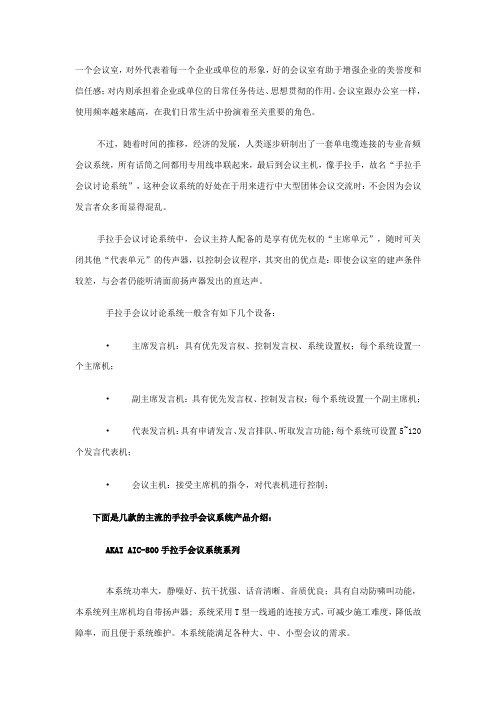
一个会议室,对外代表着每一个企业或单位的形象,好的会议室有助于增强企业的美誉度和信任感;对内则承担着企业或单位的日常任务传达、思想贯彻的作用。
会议室跟办公室一样,使用频率越来越高,在我们日常生活中扮演着至关重要的角色。
不过,随着时间的推移,经济的发展,人类逐步研制出了一套单电缆连接的专业音频会议系统,所有话筒之间都用专用线串联起来,最后到会议主机,像手拉手,故名“手拉手会议讨论系统”,这种会议系统的好处在于用来进行中大型团体会议交流时:不会因为会议发言者众多而显得混乱。
手拉手会议讨论系统中,会议主持人配备的是享有优先权的“主席单元”,随时可关闭其他“代表单元”的传声器,以控制会议程序,其突出的优点是:即使会议室的建声条件较差,与会者仍能听清面前扬声器发出的直达声。
手拉手会议讨论系统一般含有如下几个设备:•主席发言机:具有优先发言权、控制发言权、系统设置权;每个系统设置一个主席机;•副主席发言机:具有优先发言权、控制发言权;每个系统设置一个副主席机;•代表发言机:具有申请发言、发言排队、听取发言功能;每个系统可设置5~120个发言代表机;•会议主机:接受主席机的指令,对代表机进行控制;下面是几款的主流的手拉手会议系统产品介绍:AKAI AIC-800手拉手会议系统系列本系统功率大,静噪好、抗干扰强、话音清晰、音质优良;具有自动防啸叫功能,本系统列主席机均自带扬声器; 系统采用T型一线通的连接方式,可减少施工难度,降低故障率,而且便于系统维护。
本系统能满足各种大、中、小型会议的需求。
技术说明:主控机AIC-800M:•功率:550W。
•常规产品一台主控机最多可带70套代表、主席机,增加附加设备最多可连接200套代表、主席机。
•具有四组9P-DIN插座用于系统多路连接。
•有一组有线话筒输入接口,独立音量调节。
•配有音频输入信号;配有录音输出端•内置1W监听喇叭并具音量调节。
•内置音调处理器。
(高低音调节)。
PC-DMIS PRO 2010中文培训手册(M310-18-1C)

M310-18-1CPC-DMIS 2010 PRO FOR CMM 培训手册PCDMIS Manual Version 2010·PRO - CMM 1目录目录............................................................................................................................................1 第1章 课程介绍. (6)1.1海克斯康测量技术海克斯康测量技术((青岛青岛))有限公司介绍 (7)1.2PC-DMIS 初级培训课程介绍 (9)1.2.1课程目标 (9)1.3课程评价 (9)第2章 坐标测量机坐标测量机坐标测量机((CMM CMM))介绍........................................................................................10 2.1坐标测量机的基本组成. (11)2.2测量机主机的几种结测量机主机的几种结构形式构形式 (11)2.3活动桥式测量机的构成及功能活动桥式测量机的构成及功能:: (12)2.4控制系统的功能 (13)2.5测座测座、、测头系统 (14)2.6计算机和测量软件 (16)2.7测量机的工作环境 (17)2.8测量机软件的基础知识 (18)2.8.1坐标系和工作平面 (18)2.8.2矢量的概念 (19)2.8.3为什么矢量如此重要? (21)2.8.4错误的触测方向 (21)2.9操纵盒使用说明 (22)2.10本章思考题 (23)第3章 系统启动系统启动 (24)3.1测量机启动前的准备 (25)3.2测量机系统启动 (25)3.3测量机系统关闭 (25)3.4 PC-DMIS 软件介绍 (25)3.5 KEY 信息的显示方法 (26)3.6进入PC-DMIS 测量软件 (27)3.7软件界面各部分的功能 (27)3.8本章思考题 (31)日常答疑 (32)第4章 测头校验测头校验 (35)4.1测头校验的必要性 (36)4.3测头校验的步骤 (36)4.3.1定义测头文件名 (37)4.3.2定义测座 (37)4.3.3定义测座与测头的转接 (37)4.3.4定义加长杆和测头 (37)4.3.5定义测针 (38)4.3.6添加测头角度 (38)4.3.7测头校验 (39)4.3.8观查校验结果 (40)4.3.9全局所用测尖 (41)4.3.10编辑 (41)4.3.11设置 (41)4.4其他类型测头的校验 (41)4.5本章思考题 (41)日常答疑 (42)第5章 测量特征测量特征 (43)5.1测量特征 (44)5.2手动测量特征 (46)5.2.1手动测量点 (46)5.2.2手动测量平面 (46)5.2.3手动测量直线 (47)5.2.4手动测量圆 (47)5.2.5手动测量圆柱 (47)5.2.6手动测量圆锥 (47)5.2.7手动测量球 (48)5.3替代推测 (48)5.4图形窗口相关操作 (49)日常答疑 (50)尺寸和公差((一) (51)第6章 尺寸和公差尺寸和公差简介::为什么要使用尺寸和公差 (52)6.1 简介6.2 特征位置 (52)6.2.1 坐标轴子菜单群 (52)6.2.2 薄壁件轴子菜单群 (53)6.2.3 公差子菜单群 (53)6.2.3 ISO公差子菜单群 (53)6.2.5 尺寸信息 (54)6.2.6 其它菜单 (54)6.3 距离 (55)6.3.1使用“距离”选项标注距离 (55)6.3.2距离的公差 (56)6.3.3 距离类型 (56)6.3.4尺寸信息 (56)6.3.5关系 (57)6.3.6方向 (57)2PCDMIS Manual Version 2010·PRO - CMM6.3.8其他 (58)6.4夹角 (59)6.5 圆度 (60)6.6平面度的评价 (62)日常答疑 (64)坐标系的建立((3-2-1法) (66)第7章 坐标系的建立坐标系的建立7.1坐标系的定义 (67)7.2 建立坐标系必要性 (67)7.3三个步骤 (67)7.3.1零件找正 (67)7.3.2旋转轴 (67)7.3.3设定原点 (68)7.4 举例说明在PC-DMIS中建立坐标系 (68)7.4.1第一步是找正第一轴 (68)7.4.2第二步是锁定旋转第二轴 (70)7.4.3原点 (71)7.4.4坐标系在图形显示窗口中的显示 (72)7.5 建立坐标系的其他操作方法 (72)7.5.1坐标系平面/直线/直线 (72)7.5.2坐标系平面/圆/圆 (73)7.5.3坐标系平面/直线/圆 (73)7.5.4 坐标系旋转与平移 (74)7.5.4.1 旋转 (74)7.5.4.2坐标系偏置 (75)7.5.5 单轴坐标系 (75)日常答疑 (77)自动测量((I) (78)第8章 自动测量自动测量简介::为什么要使用自动特征进行测量 (79)8.1简介8.2如何使用自动特征 (80)8.2.1没有图纸(没有理论值)时使用自动特征 (80)8.2.2有图纸时使用自动特征 (80)8.3自动测量 (81)8.3.1矢量点 (81)测量参数: (81)测量矢量点: (83)8.3.2圆 (84)测量参数: (84)测量圆: (88)测量参数: (91)测量圆柱 (92)测量参数: (94)日常答疑 (95)尺寸和公差((二) (98)第9章 尺寸和公差尺寸和公差PCDMIS Manual Version 2010·PRO - CMM 39.1.1特征控制框页面 (99)9.1.2 GD&T对话框-高级页面 (102)9.1.3位置度计算的基准 (105)9.2.同轴度对话框 (105)9.3同心度的评价 (107)9.4 倾斜度 (109)9.5对称度的评价 (111)9.6轮廓度的评价 (115)9.7中间位置度 (116)9.8键入 (117)日常答疑 (118)第10章 构造特征构造特征 (121)10.1构造圆 (122)10.1.1拟合圆 (122)10.1.2相交圆 (122)10.1.3 两条直线的公切圆 (124)10.1.4三条直线的公切圆 (125)10.1.5圆锥指定直径值构造圆 (125)10.1.6圆锥指定高度值构造圆 (126)10.2构造点 (128)10.2.1中点 (128)10.2.2相交 (128)10.2.3垂射 (129)10.2.4投影 (129)10.2.5刺穿 (129)10.2.6隅角点 (130)10.2.7套用 (130)10.2.7矢量距离 (131)10.3构造直线 (133)10.3.1两个圆心的连线 (133)10.3.2平行 (134)10.3.3垂直 (135)10.3.4投影 (135)10.3.5偏置 (136)10.3.6扫描数据构造直线 (137)10.4构造平面 (141)10.4.1垂直平面 (141)日常答疑 (143)编辑、、执行程序以及报告的生成 (145)第11章 编辑编辑11.1自动移动 (146)11.1.1插入单个移动点 (146)11.1.2安全平面的定义 (146)4PCDMIS Manual Version 2010·PRO - CMM创建一个加有移动点的简单的自动测量程序 (147)11.2 标记程序 (149)11.3 执行程序 (150)11.3.1全部执行 (150)11.3.2部分执行 (150)11.4 阵列 (151)11.5 6种标准报告模版 (152)11.6 报告的保存和打印 (154)11.7 报告标号的更改 (156)11.8 如何输出excel报告 (157)日常答疑 (159)第12章附录 (161)12.1改变屏幕颜色的方法 (162)12.2自动保存文件和缩放到合适的方法 (162)12.3设置尺寸顺序的方法 (163)12.4保存窗口布局的方法 (163)12.5概要模式 (164)12.6如何设置移动参数 (164)12.6.1逼近距离 (165)12.6.2回退距离 (165)12.6.3探测距离 (165)12.6.4移动速度 (165)12.6.5触测速度 (165)12.6.6扫描速度 (166)12.7快速启动选项 (166)快速启动总结 (167)12.8移动点和安全平面 (170)12.8.1移动点 (170)12.8.1安全平面 (171)12.9传感器/测头使用注意事项 (172)12.10快捷键 F1 联机帮助 (173)12.10.1快捷键参考 (173)日常答疑 (176)PCDMIS Manual Version 2010·PRO - CMM 5PCDMIS Manual Version 2010·PRO - CMM6PCDMIS Manual Version 2010·PRO - CMM71.1海克斯康测量技术海克斯康测量技术((青岛青岛))有限公司介绍总部位于瑞典斯德哥尔摩的HEXAGON 集团是一家上市公司,其核心业务主要包括了计量、工业自动化、工程技术和化工四大产业。
(完整版)polycom终端Group310操作手册(产品培训)

<2017年/6月>
目录
•1 •2 •3 •4 •5
•Group 310系统介绍及安装 •Group 310初始化配置 •Group 310的基础配置 •Group 310的高级配置 •日常维护注意事项
Group 310 系统介绍
•RealPresence Group 310 •最小巧设计 •最便捷部署
➢ 在会议进行过程中,尽量控制会场噪音,不要在会场中随意走动。
MIC发言注意事项
➢ 发言时,不必手持MIC,距MIC 0.5-2m以内为佳。 ➢ 会议开始前,应固定好MIC的位置。MIC尽量远离有噪音发出的设备,并
且尽量使发言人能正对MIC,这样采集的声音质量更高,声音效果更好。
➢ 会议过程中,特别是本地有人发言时尽量不要移动MIC,因为Polycom的 全向MIC灵敏度很高,发言时移动MIC会出现很大的噪音。
目录
•1 •2 •3 •4 •5
•Group 310系统介绍及安装 •Group 310初始化配置 •Group 310的基础配置 •Group 310的高级配置 •日常维护注意事项
•站点地图
➢ 根据站点地图,可导航至系统任意功能模块
•
诊断功能
• 音频测试,可以在本地对麦克风和扬声器进行回环测试,以判断 发送和接收音频是否正常。
➢ 会议过程中,不需要发言的会场要主动将本地会场的MIC关闭,保证会场 安静。当需要发言时要及时打开MIC。
➢ 会议过程中,需要发言讨论时,先打开MIC向主会场提出请求,得到同意 后再继续发言,否则请继续保持静音。
➢ 发言时,要一个人一个人的发言,不要多人同时讲话。因为全向MIC会把 所有人的声音混合,远端听到的声音会非常嘈杂,听不清具体说话内容。
倒车雷达芯片M3101—语音芯片
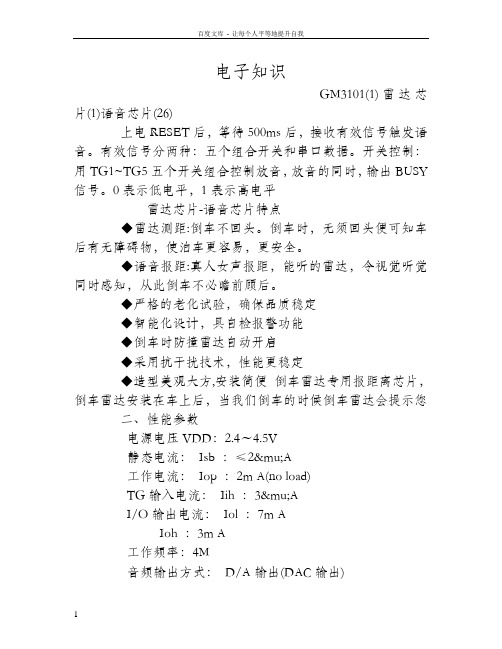
电子知识GM3101(1)雷达芯片(1)语音芯片(26)上电RESET后,等待500ms后,接收有效信号触发语音。
有效信号分两种:五个组合开关和串口数据。
开关控制:用TG1~TG5五个开关组合控制放音,放音的同时,输出BUSY 信号。
0表示低电平,1表示高电平雷达芯片-语音芯片特点◆雷达测距:倒车不回头。
倒车时,无须回头便可知车后有无障碍物,使泊车更容易,更安全。
◆语音报距:真人女声报距,能听的雷达,令视觉听觉同时感知,从此倒车不必瞻前顾后。
◆严格的老化试验,确保品质稳定◆智能化设计,具自检报警功能◆倒车时防撞雷达自动开启◆采用抗干扰技术,性能更稳定◆造型美观大方,安装简便倒车雷达专用报距离芯片,倒车雷达安装在车上后,当我们倒车的时候倒车雷达会提示您二、性能参数电源电压VDD:2.4~4.5V静态电流:Isb :≤2μA工作电流:Iop :2m A(no load)TG输入电流:Iih :3μAI/O输出电流:Iol :7m AIoh :3m A工作频率:4M音频输出方式:D/A输出(DAC输出)工作温度:-30℃~+80℃封装形式:SOP20-L三、IO口工作状态:INPUT PORT:PA0 组合开关TG5,与其它四个组合使用。
PA1 组合开关TG4,与其它四个组合使用。
PA2 组合开关TG3,与其它四个组合使用。
PA3 组合开关TG2,与其它四个组合使用。
PB0 组合开关TG1,与其它四个组合使用。
PB1 串行通信时钟端。
PB2 串行通信数据端。
OUTPUT PORTMore: 数码万年历More:s2csfa2 PB3 忙信号端,高有效。
IBIS模型是一种基于V/I曲线对I/O BUFFER快速准确建模方法,是反映芯片驱动和接收电气特性一种国际标准,它提供一种标准文件格式来记录如驱动源输出阻抗、上升/下降时间及输入负载等参数,非常适合做振荡和串扰等高频效应计算与仿真。
- 1、下载文档前请自行甄别文档内容的完整性,平台不提供额外的编辑、内容补充、找答案等附加服务。
- 2、"仅部分预览"的文档,不可在线预览部分如存在完整性等问题,可反馈申请退款(可完整预览的文档不适用该条件!)。
- 3、如文档侵犯您的权益,请联系客服反馈,我们会尽快为您处理(人工客服工作时间:9:00-18:30)。
音频事业部
CREATOR 会议系统产品介绍
二. 会议系统发言单元
CREATOR 会 议 系 统 ——产 品 培 训 ——产
广州市天誉科技有限公司
音频事业部
CREATOR 会议系统产品介绍
CR-M3102/4 发言单元实物图 /
CR-M3102 主席单元正视图
CR-M3104 代表单元正视图
CREATOR 会 议 系 统 ——产 品 培 训 ——产
CR-M3101 前面板
CR-M3101 后面板
CREATOR 会 议 系 统 ——产 品 培 训 ——产
广州市天誉科技有限公司
音频事业部
CREATOR 会议系统产品介绍
CR-M3101主机功能简述 主机功能简述
1. 2. 3. 4. 5. 6. 7. 8. 9. 10. 11. 12. 13. 系统主机最多可连接128台发言单元,通过扩展口接入扩展主机(多个扩展主机之间手拉手串联连接),最多可 接入4096台发言单元,且相互无干扰 最多可连接5台翻译单元,实现5+1语种同声传译功能 "手拉手"电缆串接模式,便于安装和维护 具有音频输入接口,可输入外部音频信号(如背景音乐) 具有多组音频通道输出,可连接PA功放对发言者的讲话进行放大输出,也可连接卡座进行录音 发言人数限制功能:限定当前最多发言单元,当发言单元达到定值时,要打开其它发言单元,必须先关闭已打开 的发言单元,发言单元数量1、2、4、6可调,主席单元不受限制 先进先出功能:如果当前发言人数已经达到最大值,后打开的发言单元会自动取代之前最早打开的发言单元,发 言单元数量1、2、4、6可调,主席单元不受限制 内置均衡器,对系统输出的音频信号进行高、低音调节,以适应不同的听觉要求 内置移频器,有效抑制啸叫 配合中央控制系统可实现由中央控制系统对会议系统进行统一管理,全面代替管理软件,如各种会议模式的选择 和配置、发言人数的设定等,真正意义上的“会议+中控无缝结合” 配合摄像跟踪系统可实现视像自动跟踪功能 投票表决功能及数据管理功能 配合电话耦合器可以进行远程电话会议
CREATOR 会 议 系 统
会议室的构成 会议系统的组成、功能 会议系统的组成、 CREATOR 会议系统产品介绍ห้องสมุดไป่ตู้ CREATOR 会议系统方案配置
广州市天誉科技有限公司 音频事业部
CREATOR 会 议 系 统 ——产 品 培 训 ——产
广州市天誉科技有限公司
音频事业部
会议室的构成
会 议 室 音 频 会 议 系 统 扩 声 系 统 视 频 节 目 源
音 频 输 出 / 入
会议系统主机
音 频 输 入 音 频 输 出 音 频 输 出 控 制 接 口 控 制 接 口
发 言 单 元 接 口
电话会议 背景音乐 扩声系统 录音系统
摄像跟踪/ 摄像跟踪 控制系统
主席单元
代表单元
代表单元
管理软件
CREATOR 会 议 系 统 ——产 品 培 训 ——产
广州市天誉科技有限公司
CR-ME2000 后面板
CREATOR 会 议 系 统 ——产 品 培 训 ——产
广州市天誉科技有限公司
音频事业部
CREATOR 会议系统产品介绍
CR-M2201主机实物图 主机实物图
CR-M2201 前面板
CR-M2201 后面板
CREATOR 会 议 系 统 ——产 品 培 训 ——产
广州市天誉科技有限公司
CREATOR 会 议 系 统 ——产 品 培 训 ——产
广州市天誉科技有限公司
音频事业部
CREATOR 会议系统产品介绍
CR-M2201主机后面板解释图 主机后面板解释图
扩声系统 录音系统 电话会议 背景音乐 电话会议 门禁/自检 门禁/ 管理软件 控制系统 摄像跟踪
话筒
扩展 主机
发言单元 /表决单元
均 衡 高 音 调 节
系 统 音 量 调 节
CREATOR 会 议 系 统 ——产 品 培 训 ——产
广州市天誉科技有限公司
音频事业部
CREATOR 会议系统产品介绍
CR-ME2000 扩展主机功能简述
配合CR-M3101系统主机扩展连接发言单元 一台扩展主机最多可连接128台会议单元
CR-ME2000 前面板
CREATOR 会 议 系 统 ——产 品 培 训 ——产
广州市天誉科技有限公司
音频事业部
CREATOR 会议系统产品介绍
一. 会议系统主控单元
CREATOR 会 议 系 统 ——产 品 培 训 ——产
广州市天誉科技有限公司
音频事业部
CREATOR 会议系统产品介绍
CR-M3101主机实物图 主机实物图
摄像跟踪/ 摄像跟踪 控制系统
主席单元 表决单元
红外接收单元
代表单元 表决单元
红外接收单元 红外接收单元
代表单元 表决单元
红外接收单元 红外接收单元 红外接收单元 红外接收单元
管理软件 红外发射主机
红外接收单元
红外辐射面板
红外辐射面板
CREATOR 会 议 系 统 ——产 品 培 训 ——产
广州市天誉科技有限公司
摄像跟踪/ 摄像跟踪 控制系统
主席单元
代表单元
代表单元
管理软件
红外接收单元 红外接收单元 红外接收单元 红外接收单元 红外接收单元 红外接收单元 红外接收单元
红外发射主机
红外接收单元
红外辐射面板
红外辐射面板
CREATOR 会 议 系 统 ——产 品 培 训 ——产
广州市天誉科技有限公司
音频事业部
会议系统的组成、功能 会议系统的组成、
讨论发言、同声传译、投票表决会议系统概图 讨论发言、同声传译、 讨论发言
音 频 输 出 / 入 音 频 输 入 音 频 输 出 音 频 输 出 语 种 通 道 输 出
会议系统主机
控 制 接 口 控 制 接 口
表 决 单 元 接 口
发 言 单 元 接 口
翻 译 单 元 接 口
翻译单元
翻译单元
电话会议 背景音乐 扩声系统 录音系统
CREATOR 会 议 系 统 ——产 品 培 训 ——产
广州市天誉科技有限公司
音频事业部
CREATOR 会议系统产品介绍
CR-M3101主机后面板解释图 主机后面板解释图
背景音乐 电话会议 红外语音 分配系统 扩展主机 控制系统 摄像跟踪 管理软件
扩声系统 录音系统 电话会议
翻译单元 ≤5
发言单元 /表决单元 ≤128
CREATOR 会 议 系 统 ——产 品 培 训 ——产
广州市天誉科技有限公司
音频事业部
CREATOR 会议系统产品介绍
系统设计的指导思想和原则
可维护性: 可维护性:系统的可维护性是非常重要的,好的系统结构和系统设计会降低维护的费用和升级费用,延长使用寿命, 提高维护效率,保障会议的正常进行。 1. 2. 3. 系统在设计时,结构尽量简单、合理、灵活。由于采用手拉手的连接方式,不仅减少施工难度,降低故障率, 而且便于系统维护,很容易诊断和定位故障,及时修复。 系统维护无需太多的专业技能,普通的技术人员经过短期的培训便可以实施。 每套系统都经过严格的测试及试验,符合国际性的ISO9001质量体系标准。
可扩展性: 可扩展性:随着科技的发展,会议系统的要求也越来越高,系统的可扩展性也越来越重要。 1. 2. 由于系统结构简单、合理,扩展性极强,增加更多的发言单元便可以满足人数的增加。 系统功能的模块化,配置连接其他的设备便可以满足功能的增加,如增加投票表决系统就可同时进行投票表 决会议;增加摄像跟踪系统就可同时进行摄像跟踪实现视听同步,增加电话会议系统,连接宽带或ISDN就可 以与多方进行面对面的交流等等。
投 影/显 示 系 统 远 程 视 频 会 议 多 媒 体 控 制 系 统 信 号 处 理 系 统 智 能 集 中 控 制 系 统
CREATOR 会 议 系 统 ——产 品 培 训 ——产
广州市天誉科技有限公司
音频事业部
会议室的构成
CREATOR 会 议 系 统 ——产 品 培 训 ——产
广州市天誉科技有限公司
音频事业部
CREATOR 会议系统产品介绍
CR-M2201主机功能简述 主机功能简述
1. 2. 3. 4. 5. 6. 7. 8. 9. 10. 系统主机最多可连接64台会议单元,通过扩展口级联,会议单元可无限扩展连接 "手拉手"电缆串接模式,便于安装和维护 具有音频输入接口及手持麦克风输入接口,并具电平调节 内置移频器,有效抑制啸叫 前面板液晶显示菜单操作信息,使得整个系统功能设置显得非常直观 发言人数限制功能:通过主机前面板操作菜单可自由设置 先进先出功能:除主席单元外,通过前面板菜单操作设置同时发言单元数量,后打开的会自动将之前已经打开的 发言单元关闭 配合中央控制系统可实现由中央控制系统对会议系统进行统一管理,全面代替管理软件,如各种会议模式的选择 和配置、发言人数的设定等,真正意义上的“会议+中控无缝结合” 配合电话耦合器可以进行远程电话会议 配合摄像跟踪系统视频切换主机可实现摄像自动跟踪功能
音频事业部
会议系统的组成、功能 会议系统的组成、
会议讨论系统 同声传译系统 投票表决系统 电话会议系统 摄像跟踪功能 软件管理功能
CREATOR 会 议 系 统 ——产 品 培 训 ——产
广州市天誉科技有限公司
音频事业部
会议系统的组成、功能 会议系统的组成、
讨论发言会议系统概图 讨论发言会议系统概图
单元 编号
翻译单元
≤64
≤11
CREATOR 会 议 系 统 ——产 品 培 训 ——产
广州市天誉科技有限公司
