朴灵-alinode与Node应用性能管理
NODEB介绍

FAN模块
FAN(FAN module)模块是BBP530的风扇模块,主要用于风扇的 转速控制及风扇板的温度检测。 功能: 控制风扇转速 向MPT上报风扇状态 检测进风口温度
UPEU单板
UPEU(Universal Power and Environment Interface Unit) 单板是BBP530的电源单板,用于实现-48V DC输入电源转换为 +12V直流电压。 功能: 将-48V DC输入电源转换为单板支持的+12V工作电源。 提供2路RS485信号接口和8路干结点信号接口。 具有防反接功能。
颜色 常亮
状态 2、3路链路正常
含义
1s亮,ls灭
L23 绿色 0.125s亮,0.125s灭
2路链路正常,3路链路故障
2路链路故障,3路链路正常
常灭
常亮 L45 绿色 1s亮,ls灭 0.125s亮,0.125s灭
2、3路链路故障
4、5路链路正常 4路链路正常,5路链路故障 4路链路故障,5路链路正常
执行命令DSP AAL2NODE • 预期结果:返回结果中“AAL2节点状态”为“正常”。 3.验证Iub接口用户面 在MML命令行客户端上执行命令DSP AAL2PATH, 设置“AAL2 Path编号”为待查询Iub接口的AAL2 path的编号。 预期结果:返回结果中“AAL2 Path状态”为“正常”。 4.验证Iub接口操作维护通道 执行命令DSP OMCH,设置“主备标志”为MASTER(主用)。 预期结果:返回结果中“状态”为“正常”。 5.验证小区建立 在MML命令行客户端上,执行命令DSP LOCELL,设置命令参数 “本地小区设备ID”为需要查询的小区设备ID。 预期结果:返回结果中各个小区的“小区状态”为“可用”。
无服务器架构的最佳实践

无服务器架构的最佳实践目录1.抛弃Python (3)2.推翻掉之前的架构 (6)3.尽情享受Vue (7)4.爱上DynamoDB (9)5.无服务器框架 (11)6.认证授权 (12)7.规划与展望 (14)公司决定走向无服务器架构。
最初我花了几个月时间来尝试将Python Flask应用程序[1]迁移到Lambda,这些经历帮助我后来找到更好的方法。
在六个月之后,我们已在无服务化地部署我们的第四个主要项目。
以下将讲述我们在此过程中学习到的经验以及对此的一些强烈建议。
1.抛弃PythonFlask是一个挺不错的小框架,用于由服务器管理会话的站点,使用旧式的请求-响应方式。
在交互式网络的新世界中,这就像是用橡皮筋和橡皮刮板来试图建造一个房子一样,非常古怪。
旧式的部署架构当你开始将更多工作转移到客户端这边以支持交互时,你没有其他选择只能选择JavaScript。
这通常会导致(很多奇怪的东西)内嵌到Python模板里,而技术债务则越积累越多。
Flask的解决方案逐渐成为不同语言的集合体。
很快我就得出结论,这种方法将会造成一些可怕的混乱,导致我开始怀疑我为何要再使用Python了。
在切换到Node之后,很多东西都变得可维护且合理,并且也不再需要使用多种语言。
通过Webpack上简单的Node/Express配置,你还可以使用ES6来消除Python开发者带来的糟糕的JavaScript的代码结构。
在Zapppa/Flask尝试做同样的事情简直比登记纳税更不友好。
在5分钟内,你可以构建一个可以在Lambda上运行的完全成熟的Node/Express应用程序,就像1040EZ那样,这非常简单。
所以我们放弃了Python并加入了JavaScript的阵营。
将Lambda函数作为整体为此我们放弃了什么呢?Python支持者们会声情并茂地向你推荐所有酷炫的语言特性,但与JavaScript的实际异步魅力相比,这些仅仅只是玩具。
LiCO 5.5.0 Kubernetes 用户指南 第二版说明书

LiCO5.5.0 Kubernetes用户指南第二版(2020年4月)©Copyright Lenovo2018,2020.有限权利声明:如果数据或软件依照GSA(美国总务署)合同提供,其使用、复制或公开受编号为GS-35F-05925的合同条款的约束。
目录第1章概述 (1)LiCO简介 (1)LiCO的功能 (1)术语 (1)先决条件 (2)运行环境 (2)第2章基本操作 (3)登录 (3)更新Kube设置 (4)登出 (5)获取当前版本信息 (5)修改密码 (6)更改用户信息 (7)查看集群资源和作业状态 (7)集群概述页上的元素 (8)文件管理 (8)创建目录 (8)为目录重命名 (8)预览图片 (9)归档文件 (9)解压缩归档的文件 (10)上传文件 (10)复制和粘贴文件 (11)移动文件 (12)复制文件 (13)API密钥 (14)创建永久API密钥 (14)创建临时API密钥 (15)查看API密钥 (16)删除API密钥 (16)更改永久API密钥 (16)更改临时密钥 (17)Git发布 (19)创建发布任务 (19)第3章Lenovo加速AI (23)作业提交–训练 (23)提交图片分类–训练作业 (23)提交对象检测—训练作业 (24)提交实例分割–训练作业 (25)提交医疗图片分割–训练作业 (26)提交Seq2seq–训练作业 (27)提交记忆网络–训练作业 (28)提交图片GAN–训练作业 (29)作业提交–预测 (31)提交图片分类–预测作业 (31)提交对象检测—预测作业 (32)提交实例分割–预测作业 (32)提交医疗图片分割–预测作业 (33)提交Seq2seq–预测作业 (34)提交记忆网络–预测作业 (35)提交图片GAN–预测作业 (36)部署 (37)安装LeTrain (37)导出训练的模型 (38)运行推理工具包代码 (38)第4章AI Studio (43)数据集 (43)数据集信息 (43)数据集操作 (44)数据集详细信息 (44)创建数据集 (45)编辑图片分类数据集 (46)编辑对象检测或实例分割数据集 (48)训练任务 (51)提交任务 (52)查看任务的作业信息 (56)已训模型 (60)查看模型 (60)删除模型 (61)发布模型 (61)部署模型 (62)测试模型 (63)已部署的服务 (63)查看服务 (63)停用激活的服务 (64)激活停用的服务 (64)使用激活的服务 (65)第5章开发工具 (67)创建Jupyter Python/R实例 (67)创建Jupyter定制实例 (69)访问Jupyter实例的日志页面 (70)查看Jupyter实例 (71)停止Jupyter实例 (71)启动Jupyter实例 (72)删除Jupyter实例 (72)©Copyright Lenovo2018,2020i筛选和搜索Jupyter实例 (73)筛选Jupyter实例 (73)搜索Jupyter实例 (73)第6章作业提交 (75)提交行业标准AI作业 (75)提交TensorFlow单节点作业 (75)提交TensorFlow多节点作业 (76)提交TensorFlow2单节点作业 (78)提交TensorFlow2多节点作业 (79)提交Caffe作业 (81)提交Intel Caffe作业 (82)提交MXNet单节点作业 (83)提交MXNet多节点作业 (84)提交Neon作业 (85)提交Chainer单节点作业 (86)提交Chainer多节点作业 (87)提交PyTorch单节点作业 (87)提交scikit-learn作业 (88)提交普通作业 (89)第7章管理作业生命周期 (91)取消作业 (91)拷贝作业 (92)删除作业 (92)CPU监控................93GPU监控. (93)第8章定制模板 (95)创建定制模板 (95)编辑定制模板 (96)拷贝定制模板 (96)删除定制模板 (96)第9章如何在LiCO上运行TensorFlow程序 (99)准备工作目录 (99)提交作业 (100)监控作业并获取输出文件 (100)第10章如何在LiCO上运行Caffe程序 (101)准备工作目录 (101)提交作业 (102)监控作业并获取输出文件 (102)第11章其他信息 (103)检查Kubernetes (103)LiCO Kubernetes的限制 (103)已知问题 (104)声明和商标 (104)ii LiCO5.5.0Kubernetes用户指南第1章概述LiCO简介联想智能超算平台(LiCO)是用于高性能计算(HPC)和人工智能(AI)的基础结构管理软件。
前端性能优化的十个实用工具

前端性能优化的十个实用工具在前端开发中,性能优化是一个非常重要的课题。
随着互联网的飞速发展,用户对网页加载速度的要求也越来越高。
本文将介绍十个实用的前端性能优化工具,帮助开发人员提升网页性能。
一、WebpackWebpack是一个现代化的静态模块打包工具。
它可以将多个前端资源文件打包成一个或多个bundle文件,并通过代码分割和懒加载等策略来提高网页加载速度。
同时,Webpack还提供了许多优化插件,如压缩代码、去除无用代码等,使得打包后的代码更加轻量化。
二、GulpGulp是一个前端自动化构建工具。
通过配置任务流,Gulp可以自动完成一系列的开发任务,如代码压缩、图片优化、CSS预处理等。
通过使用Gulp,开发人员可以简化开发流程,提高开发效率,并且生成优化后的代码。
三、BabelBabel是一个JavaScript编译器,用于将ES6及以上版本的代码转换成向后兼容的JavaScript代码。
通过使用Babel,开发人员可以在不同浏览器和环境中运行最新的JavaScript语法,并提高代码的性能和可读性。
四、ESLintESLint是一个开源的JavaScript代码检查工具。
它可以帮助开发人员发现和修复代码中的错误和潜在问题,提高代码的质量和可维护性。
通过配置合适的规则,ESLint还可以辅助开发人员优化代码,并遵循最佳实践。
五、LighthouseLighthouse是一个由Google开发的网页性能分析工具。
通过提供全面的性能评估和优化建议,Lighthouse帮助开发人员了解网页的性能瓶颈,并提供相应的解决方案。
开发人员可以使用Lighthouse来评估网页的性能表现,并通过优化来提高用户的体验。
六、PageSpeed InsightsPageSpeed Insights是另一个由Google提供的网页性能评估工具。
通过分析网页的加载速度和性能优化建议,PageSpeed Insights帮助开发人员找到提高网页性能的关键点。
NXP SCM-i.MX 6 Series Yocto Linux 用户指南说明书
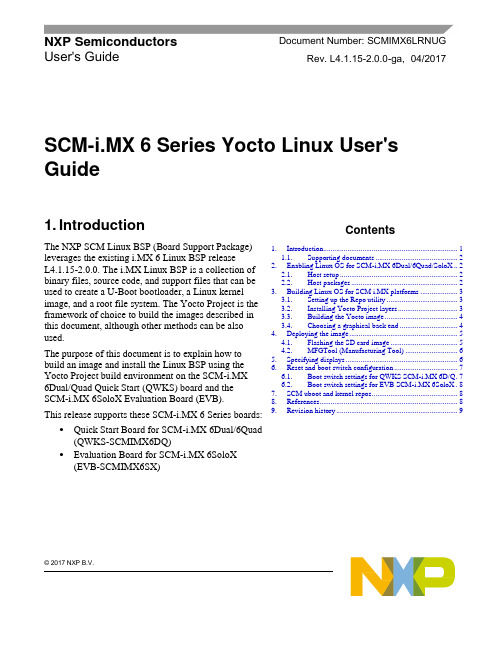
© 2017 NXP B.V.SCM-i.MX 6 Series Yocto Linux User'sGuide1. IntroductionThe NXP SCM Linux BSP (Board Support Package) leverages the existing i.MX 6 Linux BSP release L4.1.15-2.0.0. The i.MX Linux BSP is a collection of binary files, source code, and support files that can be used to create a U-Boot bootloader, a Linux kernel image, and a root file system. The Yocto Project is the framework of choice to build the images described in this document, although other methods can be also used.The purpose of this document is to explain how to build an image and install the Linux BSP using the Yocto Project build environment on the SCM-i.MX 6Dual/Quad Quick Start (QWKS) board and the SCM-i.MX 6SoloX Evaluation Board (EVB). This release supports these SCM-i.MX 6 Series boards:• Quick Start Board for SCM-i.MX 6Dual/6Quad (QWKS-SCMIMX6DQ)• Evaluation Board for SCM-i.MX 6SoloX (EVB-SCMIMX6SX)NXP Semiconductors Document Number: SCMIMX6LRNUGUser's GuideRev. L4.1.15-2.0.0-ga , 04/2017Contents1. Introduction........................................................................ 1 1.1. Supporting documents ............................................ 22. Enabling Linux OS for SCM-i.MX 6Dual/6Quad/SoloX .. 2 2.1. Host setup ............................................................... 2 2.2. Host packages ......................................................... 23.Building Linux OS for SCM i.MX platforms .................... 3 3.1. Setting up the Repo utility ...................................... 3 3.2. Installing Yocto Project layers ................................ 3 3.3. Building the Yocto image ....................................... 4 3.4. Choosing a graphical back end ............................... 4 4. Deploying the image .......................................................... 5 4.1. Flashing the SD card image .................................... 5 4.2. MFGTool (Manufacturing Tool) ............................ 6 5. Specifying displays ............................................................ 6 6. Reset and boot switch configuration .................................. 7 6.1. Boot switch settings for QWKS SCM-i.MX 6D/Q . 7 6.2. Boot switch settings for EVB SCM-i.MX 6SoloX . 8 7. SCM uboot and kernel repos .............................................. 8 8. References.......................................................................... 8 9.Revision history (9)Enabling Linux OS for SCM-i.MX 6Dual/6Quad/SoloX1.1. Supporting documentsThese documents provide additional information and can be found at the NXP webpage (L4.1.15-2.0.0_LINUX_DOCS):•i.MX Linux® Release Notes—Provides the release information.•i.MX Linux® User's Guide—Contains the information on installing the U-Boot and Linux OS and using the i.MX-specific features.•i.MX Yocto Project User's Guide—Contains the instructions for setting up and building the Linux OS in the Yocto Project.•i.MX Linux®Reference Manual—Contains the information about the Linux drivers for i.MX.•i.MX BSP Porting Guide—Contains the instructions to port the BSP to a new board.These quick start guides contain basic information about the board and its setup:•QWKS board for SCM-i.MX 6D/Q Quick Start Guide•Evaluation board for SCM-i.MX 6SoloX Quick Start Guide2. Enabling Linux OS for SCM-i.MX 6Dual/6Quad/SoloXThis section describes how to obtain the SCM-related build environment for Yocto. This assumes that you are familiar with the standard i.MX Yocto Linux OS BSP environment and build process. If you are not familiar with this process, see the NXP Yocto Project User’s Guide (available at L4.1.15-2.0.0_LINUX_DOCS).2.1. Host setupTo get the Yocto Project expected behavior on a Linux OS host machine, install the packages and utilities described below. The hard disk space required on the host machine is an important consideration. For example, when building on a machine running Ubuntu, the minimum hard disk space required is about 50 GB for the X11 backend. It is recommended that at least 120 GB is provided, which is enough to compile any backend.The minimum recommended Ubuntu version is 14.04, but the builds for dizzy work on 12.04 (or later). Earlier versions may cause the Yocto Project build setup to fail, because it requires python versions only available on Ubuntu 12.04 (or later). See the Yocto Project reference manual for more information.2.2. Host packagesThe Yocto Project build requires that the packages documented under the Yocto Project are installed for the build. Visit the Yocto Project Quick Start at /docs/current/yocto-project-qs/yocto-project-qs.html and check for the packages that must be installed on your build machine.The essential Yocto Project host packages are:$ sudo apt-get install gawk wget git-core diffstat unzip texinfo gcc-multilib build-essential chrpath socat libsdl1.2-devThe i.MX layers’ host packages for the Ubuntu 12.04 (or 14.04) host setup are:$ sudo apt-get install libsdl1.2-dev xterm sed cvs subversion coreutils texi2html docbook-utils python-pysqlite2 help2man make gcc g++ desktop-file-utils libgl1-mesa-dev libglu1-mesa-dev mercurial autoconf automake groff curl lzop asciidocThe i.MX layers’ host packages for the Ubuntu 12.04 host setup are:$ sudo apt-get install uboot-mkimageThe i.MX layers’ host packages for the Ubuntu 14.04 host s etup are:$ sudo apt-get install u-boot-toolsThe configuration tool uses the default version of grep that is on your build machine. If there is a different version of grep in your path, it may cause the builds to fail. One workaround is to rename the special versi on to something not containing “grep”.3. Building Linux OS for SCM i.MX platforms3.1. Setting up the Repo utilityRepo is a tool built on top of GIT, which makes it easier to manage projects that contain multiple repositories that do not have to be on the same server. Repo complements the layered nature of the Yocto Project very well, making it easier for customers to add their own layers to the BSP.To install the Repo utility, perform these steps:1.Create a bin folder in the home directory.$ mkdir ~/bin (this step may not be needed if the bin folder already exists)$ curl /git-repo-downloads/repo > ~/bin/repo$ chmod a+x ~/bin/repo2.Add this line to the .bashrc file to ensure that the ~/bin folder is in your PATH variable:$ export PATH=~/bin:$PATH3.2. Installing Yocto Project layersAll the SCM-related changes are collected in the new meta-nxp-imx-scm layer, which is obtained through the Repo sync pointing to the corresponding scm-imx branch.Make sure that GIT is set up properly with these commands:$ git config --global "Your Name"$ git config --global user.email "Your Email"$ git config --listThe NXP Yocto Project BSP Release directory contains the sources directory, which contains the recipes used to build, one (or more) build directories, and a set of scripts used to set up the environment. The recipes used to build the project come from both the community and NXP. The Yocto Project layers are downloaded to the sources directory. This sets up the recipes that are used to build the project. The following code snippets show how to set up the SCM L4.1.15-2.0.0_ga Yocto environment for the SCM-i.MX 6 QWKS board and the evaluation board. In this example, a directory called fsl-arm-yocto-bsp is created for the project. Any name can be used instead of this.Building Linux OS for SCM i.MX platforms3.2.1. SCM-i.MX 6D/Q quick start board$ mkdir fsl-arm-yocto-bsp$ cd fsl-arm-yocto-bsp$ repo init -u git:///imx/fsl-arm-yocto-bsp.git -b imx-4.1-krogoth -m scm-imx-4.1.15-2.0.0.xml$ repo sync3.2.2. SCM-i.MX 6SoloX evaluation board$ mkdir my-evb_6sxscm-yocto-bsp$ cd my-evb_6sxscm-yocto-bsp$ repo init -u git:///imx/fsl-arm-yocto-bsp.git -b imx-4.1-krogoth -m scm-imx-4.1.15-2.0.0.xml$ repo sync3.3. Building the Yocto imageNote that the quick start board for SCM-i.MX 6D/Q and the evaluation board for SCM-i.MX 6SoloX are commercially available with a 1 GB LPDDR2 PoP memory configuration.This release supports the imx6dqscm-1gb-qwks, imx6dqscm-1gb-qwks-rev3, and imx6sxscm-1gb-evb. Set the machine configuration in MACHINE= in the following section.3.3.1. Choosing a machineChoose the machine configuration that matches your reference board.•imx6dqscm-1gb-qwks (QWKS board for SCM-i.MX 6DQ with 1 GB LPDDR2 PoP)•imx6dqscm-1gb-qwks-rev3 (QWKS board Rev C for SCM-i.MX 6DQ with 1GB LPDDR2 PoP) •imx6sxscm-1gb-evb (EVB for SCM-i.MX 6SX with 1 GB LPDDR2 PoP)3.4. Choosing a graphical back endBefore the setup, choose a graphical back end. The default is X11.Choose one of these graphical back ends:•X11•Wayland: using the Weston compositor•XWayland•FrameBufferSpecify the machine configuration for each graphical back end.The following are examples of building the Yocto image for each back end using the QWKS board for SCM-i.MX 6D/Q and the evaluation board for SCM-i.MX 6SoloX. Do not forget to replace the machine configuration with what matches your reference board.3.4.1. X11 image on QWKS board Rev C for SCM-i.MX 6D/Q$ DISTRO=fsl-imx-x11 imx6dqscm-1gb-qwks-rev3 source fsl-setup-release.sh -b build-x11$ bitbake fsl-image-gui3.4.2. FrameBuffer image on evaluation board for SCM-i.MX 6SX$ DISTRO=fsl-imx-fb MACHINE=imx6sxscm-1gb-evb source fsl-setup-release.sh –b build-fb-evb_6sxscm$ bitbake fsl-image-qt53.4.3. XWayland image on QWKS board for SCM-i.MX 6D/Q$ DISTRO=fsl-imx-xwayland MACHINE=imx6dqscm-1gb-qwks source fsl-setup-release.sh –b build-xwayland$ bitbake fsl-image-gui3.4.4. Wayland image on QWKS board for SCM-i.MX 6D/Q$ DISTRO=fsl-imx-wayland MACHINE=imx6dqscm-1gb-qwks source fsl-setup-release.sh -b build-wayland$ bitbake fsl-image-qt5The fsl-setup-release script installs the meta-fsl-bsp-release layer and configures theDISTRO_FEATURES required to choose the graphical back end. The –b parameter specifies the build directory target. In this build directory, the conf directory that contains the local.conf file is created from the setup where the MACHINE and DISTRO_FEATURES are set. The meta-fslbsp-release layer is added into the bblayer.conf file in the conf directory under the build directory specified by the –e parameter.4. Deploying the imageAfter the build is complete, the created image resides in the <build directory>/tmp/deploy/images directory. The image is (for the most part) specific to the machine set in the environment setup. Each image build creates the U-Boot, kernel, and image type based on the IMAGE_FSTYPES defined in the machine configuration file. Most machine configurations provide the SD card image (.sdcard), ext4, and tar.bz2. The ext4 is the root file system only. The .sdcard image contains the U-Boot, kernel, and rootfs, completely set up for use on an SD card.4.1. Flashing the SD card imageThe SD card image provides the full system to boot with the U-Boot and kernel. To flash the SD card image, run this command:$ sudo dd if=<image name>.sdcard of=/dev/sd<partition> bs=1M && syncFor more information about flashing, see “P reparing an SD/MMC Card to Boot” in the i.MX Linux User's Guide (document IMXLUG).Specifying displays4.2. MFGTool (Manufacturing Tool)MFGTool is one of the ways to place the image on a device. To download the manufacturing tool for the SCM-i.MX 6D/Q and for details on how to use it, download the SCM-i.MX 6 Manufacturing Toolkit for Linux 4.1.15-2.0.0 under the "Downloads" tab from /qwks-scm-imx6dq. Similarly, download the manufacturing tool for the SCM-i.MX 6SoloX evaluation board under the "Downloads" tab from /evb-scm-imx6sx.5. Specifying displaysSpecify the display information on the Linux OS boot command line. It is not dependent on the source of the Linux OS image. If nothing is specified for the display, the settings in the device tree are used. Find the specific parameters in the i.MX 6 Release Notes L4.1.15-2.0.0 (available at L4.1.15-2.0.0_LINUX_DOCS). The examples are shown in the following subsections. Interrupt the auto-boot and enter the following commands.5.1.1. Display options for QWKS board for SCM-i.MX 6D/QHDMI displayU-Boot > setenv mmcargs 'setenv bootargs console=${console},${baudrate} ${smp}root=${mmcroot} video=mxcfb0:dev=hdmi,1920x1080M@60,if=RGB24'U-Boot > run bootcmd5.1.2. Display options for EVB for SCM-i.MX 6SXNote that the SCM-i.MX 6SX EVB supports HDMI with a HDMI accessory card (MCIMXHDMICARD) that plugs into the LCD connector on the EVB.Accessory boards:•The LVDS connector pairs with the NXP MCIMX-LVDS1 LCD display board.•The LCD expansion connector (parallel, 24-bit) pairs with the NXP MCIMXHDMICARD adapter board.LVDS displayU-Boot > setenv mmcargs 'setenv bootargs console=${console},${baudrate} ${smp}root=${mmcroot} ${dmfc} video=mxcfb0:dev=ldb,1024x768M@60,if=RGB666 ldb=sep0'U-Boot > run bootcmdHDMI display (dual display for the HDMI as primary and the LVDS as secondary)U-Boot > setenv mmcargs 'setenv bootargs console=${console},${baudrate} ${smp}root=${mmcroot} video=mxcfb0:dev=hdmi,1920x1080M@60,if=RGB24video=mxcfb1:dev=ldb,LDBXGA,if=RGB666'U-Boot > run bootcmdLCD displayu-boot > setenv mmcargs 'setenv bootargs ${bootargs}root=${mmcroot} rootwait rw video=mxcfb0:dev=lcd,if=RGB565'u-boot> run bootcmd6. Reset and boot switch configuration6.1. Boot switch settings for QWKS SCM-i.MX 6D/QThere are two push-button switches on the QWKS-SCMIMX6DQ board. SW1 (SW3 for QWKS board Rev B) is the system reset that resets the PMIC. SW2 is the i.MX 6Dual/6Quad on/off button that is needed for Android.There are three boot options. The board can boot either from the internal SPI-NOR flash inside the SCM-i.MX6Dual/6Quad or from either of the two SD card slots. The following table shows the switch settings for the boot options.Table 1.Boot configuration switch settingsBoot from top SD slot (SD3)Boot from bottom SD slot (SD2)Boot from internal SPI NORDefault1.References6.2. Boot switch settings for EVB SCM-i.MX 6SoloXThis table shows the jumper configuration to boot the evaluation board from the SD card slot SD3.7. SCM uboot and kernel repositoriesThe kernel and uboot patches for both SCM-i.MX 6 QWKS board and evaluation board are integrated in specific git repositories. Below are the git repos for SCM-i.MX 6 uboot and kernel:uBoot repo: /git/cgit.cgi/imx/uboot-imx.gitSCM Branch: scm-imx_v2016.03_4.1.15_2.0.0_gakernel repo: /git/cgit.cgi/imx/linux-imx.gitSCM branch: scm-imx_4.1.15_2.0.0_ga8. References1.For details about setting up the Host and Yocto Project, see the NXP Yocto Project User’s Guide(document IMXLXYOCTOUG).2.For information about downloading images using U-Boot, see “Downloading images usingU-Boot” in the i.MX Linux User's Guide (document IMXLUG).3.For information about setting up the SD/MMC card, see “P reparing an SD/MMC card to boot” inthe i.MX Linux User's Guide (document IMXLUG).9. Revision historyDocument Number: SCMIMX6LRNUGRev. L4.1.15-2.0.0-ga04/2017How to Reach Us: Home Page: Web Support: /supportInformation in this document is provided solely to enable system and softwareimplementers to use NXP products. There are no express or implied copyright licenses granted hereunder to design or fabricate any integrated circuits based on the information in this document. NXP reserves the right to make changes without further notice to any products herein.NXP makes no warranty, representation, or guarantee regarding the suitability of its products for any particular purpose, nor does NXP assume any liability arising out of the application or use of any product or circuit, and specifically disclaims any and all liability, including without limitation consequentia l or incidental damages. “Typical”parameters that may be provided in NXP data sheets and/or specifications can and do vary in different applications, and actual performance may vary over time. All operating parameters, including “typicals,” must be valida ted for each customer application by customer’s technical experts. NXP does not convey any license under its patent rights nor the rights of others. NXP sells products pursuant to standard terms and conditions of sale, which can be found at the following address: /SalesTermsandConditions .NXP, the NXP logo, NXP SECURE CONNECTIONS FOR A SMARTER WORLD, Freescale, and the Freescale logo are trademarks of NXP B.V. All other product or service names are the property of their respective owners.ARM, the ARM Powered logo, and Cortex are registered trademarks of ARM Limited (or its subsidiaries) in the EU and/or elsewhere. All rights reserved. © 2017 NXP B.V.。
node_load1 指标 -回复
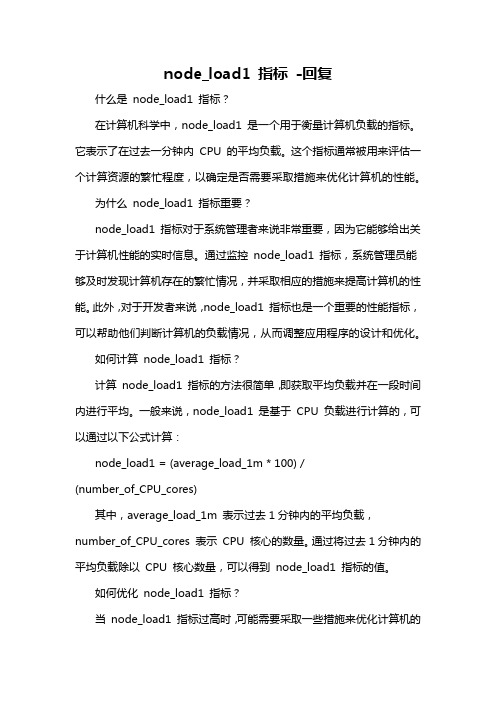
node_load1 指标-回复什么是node_load1 指标?在计算机科学中,node_load1 是一个用于衡量计算机负载的指标。
它表示了在过去一分钟内CPU 的平均负载。
这个指标通常被用来评估一个计算资源的繁忙程度,以确定是否需要采取措施来优化计算机的性能。
为什么node_load1 指标重要?node_load1 指标对于系统管理者来说非常重要,因为它能够给出关于计算机性能的实时信息。
通过监控node_load1 指标,系统管理员能够及时发现计算机存在的繁忙情况,并采取相应的措施来提高计算机的性能。
此外,对于开发者来说,node_load1 指标也是一个重要的性能指标,可以帮助他们判断计算机的负载情况,从而调整应用程序的设计和优化。
如何计算node_load1 指标?计算node_load1 指标的方法很简单,即获取平均负载并在一段时间内进行平均。
一般来说,node_load1 是基于CPU 负载进行计算的,可以通过以下公式计算:node_load1 = (average_load_1m * 100) /(number_of_CPU_cores)其中,average_load_1m 表示过去1分钟内的平均负载,number_of_CPU_cores 表示CPU 核心的数量。
通过将过去1分钟内的平均负载除以CPU 核心数量,可以得到node_load1 指标的值。
如何优化node_load1 指标?当node_load1 指标过高时,可能需要采取一些措施来优化计算机的性能。
以下是一些常见的优化方法:1. 增加计算资源:如果计算机的负载过高,可以考虑增加CPU、内存或者存储资源,以提高计算机的处理能力。
2. 调整计算任务调度:通过合理安排计算任务的调度,可以将负载均衡地分布到不同的CPU 核心上,从而提高计算机的整体性能。
3. 优化应用程序:对于开发者来说,可以通过优化应用程序的设计和代码,减少计算机的负载。
Huawei DevEco Studio使用指南_鸿蒙学堂
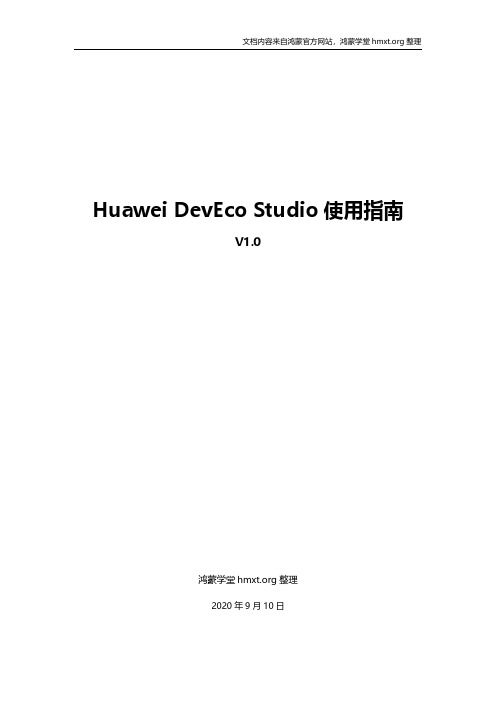
文档内容来自鸿蒙官方网站,鸿蒙学堂 整理
Huawei DevEco Studio 使用指南
2.3 运行 Hello World.........................................................................................................11 3 工程管理......................................................................................................................................14
3.2 支持的设备模板和编程语言 ........................................................................................ 17 3.3 创建一个新的工程.........................................................................................................18
2.2 配置开发环境 ................................................................................................................... 4 2.2.1 npm 设置............................................................................................................. 4 2.2.2 设置 Gradle 代理................................................................................................ 5 2.2.3 设置 DevEco Studio 代理................................................................................ 6 2.2.4 下载 HarmonyOS SDK .................................................................................... 8
IBM SPSS Modeler 18.2.2 用户指南说明书

联想LiCO5.1.0用户手册
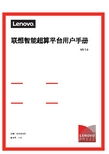
联想智能超算平台用户手册V5.1.0日期:2018/05/03版本号:v1.0目录1.产品简介 (4)1.1.名词解释 (4)1.2.前提和假定 (5)1.3.运行环境 (5)2.使用说明 (5)2.1.登录 (5)2.2.登出 (6)2.3.修改密码 (7)2.4.查看集群资源及队列状态 (7)2.5.上传作业程序 (8)2.6.上传容器镜像 (12)2.7.提交作业 (14)2.7.1.提交General 作业 (14)2.7.2.提交Common 作业 (16)2.8.提交HPC 作业 (19)2.8.1.提交MPI 作业 (19)2.8.2.提交ANSYS 作业 (21)2.8.3.提交COMSOL 作业 (24)2.9.提交AI 作业 (27)2.9.1.提交TensorFlow 作业 (27)2.9.2.提交Caffe 作业 (31)2.9.3.提交Intel Caffe 作业 (33)2.9.4.提交MXNet 作业 (34)2.9.5.提交Neon作业 (36)2.9.6.GPU作业监控 (38)2.10.作业生命周期管理 (40)2.10.1.取消作业 (40)2.10.2.重新运行作业 (41)2.10.3.删除作业 (42)2.11.训练AI 图像分类模型 (42)2.11.1.导入图像数据集 (43)2.11.2.创建网络拓扑 (47)2.11.3.训练模型 (50)2.11.4.参数调整 (54)2.11.5.测试及导出模型 (55)2.11.6.管理预训练模型 (57)2.12.自定义模板 (58)2.12.1.创建自定义模板 (59)2.12.2.发布自定义模板 (66)2.13.专家模式 (66)2.13.1.命令行提交作业 (69)2.13.2.作业文件编写 (70)2.14.VNC 管理 (70)3.注意事项 (71)3.1.用户相关目录的绝对路径 (71)3.2.解决作业提交失败 (71)3.3.VNC 查看或删除失败 (72)3.4.SLURM 命令参考 (72)3.5.Caffe 网络拓扑定义参考 (72)3.6.GPU监控数据来源 (72)前言欢迎使用联想智能超算平台(以下简称LiCO),LiCO 致力于提供简单、易用、丰富的高性能计算及人工智能平台。
前端框架技术中常见的性能监测与调试工具推荐
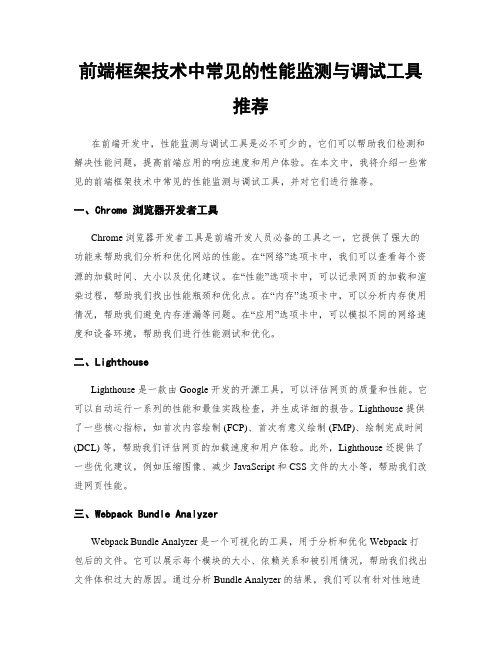
前端框架技术中常见的性能监测与调试工具推荐在前端开发中,性能监测与调试工具是必不可少的。
它们可以帮助我们检测和解决性能问题,提高前端应用的响应速度和用户体验。
在本文中,我将介绍一些常见的前端框架技术中常见的性能监测与调试工具,并对它们进行推荐。
一、Chrome 浏览器开发者工具Chrome 浏览器开发者工具是前端开发人员必备的工具之一,它提供了强大的功能来帮助我们分析和优化网站的性能。
在“网络”选项卡中,我们可以查看每个资源的加载时间、大小以及优化建议。
在“性能”选项卡中,可以记录网页的加载和渲染过程,帮助我们找出性能瓶颈和优化点。
在“内存”选项卡中,可以分析内存使用情况,帮助我们避免内存泄漏等问题。
在“应用”选项卡中,可以模拟不同的网络速度和设备环境,帮助我们进行性能测试和优化。
二、LighthouseLighthouse 是一款由 Google 开发的开源工具,可以评估网页的质量和性能。
它可以自动运行一系列的性能和最佳实践检查,并生成详细的报告。
Lighthouse 提供了一些核心指标,如首次内容绘制 (FCP)、首次有意义绘制 (FMP)、绘制完成时间(DCL) 等,帮助我们评估网页的加载速度和用户体验。
此外,Lighthouse 还提供了一些优化建议,例如压缩图像、减少 JavaScript 和 CSS 文件的大小等,帮助我们改进网页性能。
三、Webpack Bundle AnalyzerWebpack Bundle Analyzer 是一个可视化的工具,用于分析和优化 Webpack 打包后的文件。
它可以展示每个模块的大小、依赖关系和被引用情况,帮助我们找出文件体积过大的原因。
通过分析 Bundle Analyzer 的结果,我们可以有针对性地进行优化,例如拆分代码块、使用压缩工具等。
这些优化可以减小文件的体积,提升网页的加载速度。
四、React Profiler如果你是一个 React 开发者,那么 React Profiler 是一个非常有用的性能监测工具。
electron+vue调用node方法

电子+Vue调用Node方法一、概述近年来,随着前端开发技术的不断发展和更新,前端框架的使用也越来越广泛。
其中,Vue.js作为一款轻量级、高效的前端开发框架备受青睐。
与此Node.js作为一款基于Chrome V8引擎的JavaScript运行环境,也在后端开发中发挥着重要作用。
在实际开发中,我们常常需要前端和后端进行数据交互和通信,这就需要前端框架与Node.js的无缝结合。
本文将介绍如何使用Electron+Vue调用Node方法,实现前端和后端的高效通信。
二、Electron简介Electron是由GitHub开发的开源框架,它允许开发者使用纯HTML、CSS和JavaScript构建跨评台的桌面应用。
Electron基于Chromium 和Node.js,可以直接使用Node.js的API,同时也兼容主流的前端框架。
它的出现极大地简化了桌面应用的开发流程。
三、Vue.js简介Vue.js是一款渐进式JavaScript框架,它专注于通过简单的API构建用户界面。
Vue.js的核心库只关注视图层,易于上手,同时便于与第三方库或已有项目整合。
Vue.js具有优秀的性能和灵活的组件化设计,深受开发者喜爱。
四、Electron+Vue项目初始化1. 安装Node.js我们需要安装Node.js环境,Node.js是Electron+Vue项目所必须的运行环境。
在官全球信息站下载安装包,按照安装提示进行操作即可。
2. 安装Vue CLI在安装Node.js后,我们可以使用npm(Node.js的包管理工具)来安装Vue CLI。
在命令行中输入以下命令:```npm install -g vue/cli```这样就成功安装了Vue CLI,接下来我们可以使用Vue CLI来初始化一个新的Electron+Vue项目。
3. 初始化Electron+Vue项目使用Vue CLI初始化Electron+Vue项目十分简单,只需要在命令行中输入以下命令:```vue create my-electron-appcd my-electron-appvue add electron-builder```这样就成功初始化了一个Electron+Vue项目,接下来我们就可以开始调用Node方法实现前端和后端的通信了。
低代码平台性能优化

06
监控、评估与持续改进
性能监控体系建设
监控工具选择
选择适合低代码平台的性能监控工具,如 APM、日志分析工具等。
监控指标设定
设定关键性能指标(KPI),如响应时间、 吞吐量、错误率等。
监控数据采集
通过监控工具实时采集性能数据,确保数据 的准确性和完整性。
监控数据展示
将采集到的性能数据以图表、报表等形式展 示,方便团队成员查看和分析。
中,实现轻量级、快速部署和隔离性。
02
Kubernetes集群管理
利用Kubernetes对Docker容器进行集群管理,实现容器的自动扩缩容
、滚动更新、自我修复等功能,提高系统的稳定性和可扩展性。
03
容器编排与调度
通过容器编排工具,如Kubernetes的Pod、Service等,对容器进行组
合和调度,实现服务的灵活组合和高效利用资源。
组件库优化与复用
组件化开发
将界面拆分为多个独立的组件,提高代码的可维护性和可复用性。
组件库优化
对组件库进行性能优化,包括减少组件间的耦合度、降低组件的复 杂度和提高组件的渲染性能等。
组件复用机制
建立组件复用机制,实现组件在不同页面和场景下的共享和复用, 提高开发效率和代码质量。
04
后端性能优化方案
将经常访问的页面缓存到内存中,减少数 据库访问次数。
缓存常用的数据对象,ห้องสมุดไป่ตู้免重复查询和计 算。
分布式缓存
缓存更新策略
使用分布式缓存系统,提高缓存的可用性 和扩展性。
合理设置缓存的过期时间和更新策略,保证 数据的及时性和准确性。
异步处理与消息队列
01
异步操作
NPMAPMBPM谁能真正实现全链路业务性能监控
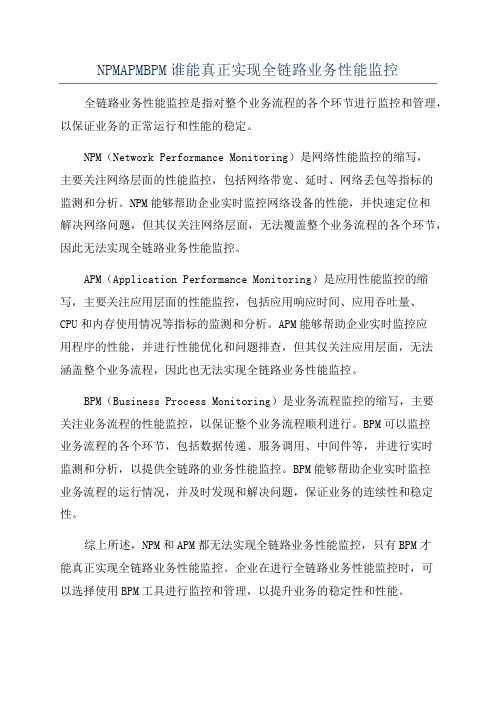
NPMAPMBPM谁能真正实现全链路业务性能监控全链路业务性能监控是指对整个业务流程的各个环节进行监控和管理,以保证业务的正常运行和性能的稳定。
NPM(Network Performance Monitoring)是网络性能监控的缩写,
主要关注网络层面的性能监控,包括网络带宽、延时、网络丢包等指标的
监测和分析。
NPM能够帮助企业实时监控网络设备的性能,并快速定位和
解决网络问题,但其仅关注网络层面,无法覆盖整个业务流程的各个环节,因此无法实现全链路业务性能监控。
APM(Application Performance Monitoring)是应用性能监控的缩写,主要关注应用层面的性能监控,包括应用响应时间、应用吞吐量、CPU和内存使用情况等指标的监测和分析。
APM能够帮助企业实时监控应
用程序的性能,并进行性能优化和问题排查,但其仅关注应用层面,无法
涵盖整个业务流程,因此也无法实现全链路业务性能监控。
BPM(Business Process Monitoring)是业务流程监控的缩写,主要
关注业务流程的性能监控,以保证整个业务流程顺利进行。
BPM可以监控
业务流程的各个环节,包括数据传递、服务调用、中间件等,并进行实时
监测和分析,以提供全链路的业务性能监控。
BPM能够帮助企业实时监控
业务流程的运行情况,并及时发现和解决问题,保证业务的连续性和稳定性。
综上所述,NPM和APM都无法实现全链路业务性能监控,只有BPM才
能真正实现全链路业务性能监控。
企业在进行全链路业务性能监控时,可
以选择使用BPM工具进行监控和管理,以提升业务的稳定性和性能。
ionice 手册

ionice 手册摘要:1.引言2.ionice 手册简介3.ionice 命令的基本用法4.ionice 命令的参数与选项5.ionice 命令的实际应用案例6.总结正文:ionice 手册ionice 是一个用于调整进程I/O 优先级的Linux 命令行工具。
它能够为CPU 密集型进程提供更高的I/O 优先级,从而提高磁盘I/O 性能。
本文将详细介绍ionice 手册,包括ionice 命令的基本用法、参数与选项以及实际应用案例。
ionice 手册简介ionice 手册包含了关于ionice 命令的详细信息,包括命令的基本用法、参数与选项、实际应用案例等。
通过阅读ionice 手册,用户可以了解如何使用ionice 命令来调整进程的I/O 优先级,以提高系统性能。
ionice 命令的基本用法ionice 命令的基本语法如下:```ionice [选项] [参数]```其中,选项包括:- -c:显示当前进程的I/O 优先级设置- -n:设置进程的I/O 优先级,取值范围为-20(最高优先级)到19(最低优先级)- -p:指定要设置I/O 优先级的进程ID- -u:显示当前用户的I/O 优先级设置参数包括:- -r:设置只读优先级- -w:设置写入优先级ionice 命令的参数与选项ionice 命令的参数与选项可以组合使用,以实现更精细的控制。
以下是一些常用的参数与选项组合:- -c -p:显示指定进程的I/O 优先级设置- -n -p:设置指定进程的I/O 优先级- -u -c:显示当前用户的I/O 优先级设置- -r -n:设置只读优先级,并指定I/O 优先级值- -w -n:设置写入优先级,并指定I/O 优先级值ionice 命令的实际应用案例在实际应用中,ionice 命令可以用于优化磁盘I/O 性能,特别是在进行大量数据读写操作时。
例如,当用户需要从磁盘读取大量数据时,可以使用ionice -n 7 -r 命令来设置读取优先级为7(高优先级),从而提高磁盘读取速度。
区块链轻节点手册
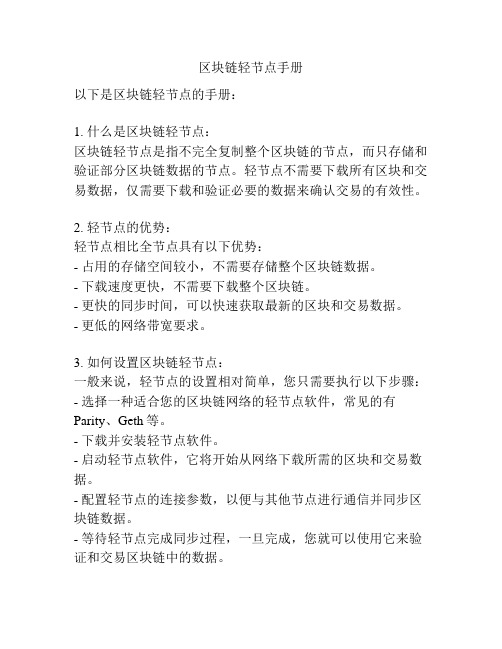
区块链轻节点手册以下是区块链轻节点的手册:1. 什么是区块链轻节点:区块链轻节点是指不完全复制整个区块链的节点,而只存储和验证部分区块链数据的节点。
轻节点不需要下载所有区块和交易数据,仅需要下载和验证必要的数据来确认交易的有效性。
2. 轻节点的优势:轻节点相比全节点具有以下优势:- 占用的存储空间较小,不需要存储整个区块链数据。
- 下载速度更快,不需要下载整个区块链。
- 更快的同步时间,可以快速获取最新的区块和交易数据。
- 更低的网络带宽要求。
3. 如何设置区块链轻节点:一般来说,轻节点的设置相对简单,您只需要执行以下步骤:- 选择一种适合您的区块链网络的轻节点软件,常见的有Parity、Geth等。
- 下载并安装轻节点软件。
- 启动轻节点软件,它将开始从网络下载所需的区块和交易数据。
- 配置轻节点的连接参数,以便与其他节点进行通信并同步区块链数据。
- 等待轻节点完成同步过程,一旦完成,您就可以使用它来验证和交易区块链中的数据。
4. 如何使用区块链轻节点:使用区块链轻节点的过程与使用全节点类似,您可以在轻节点上执行以下操作:- 验证和查询交易,确认其在区块链中的有效性。
- 查询账户余额,确认账户的资金状态。
- 创建和发送交易,将您的交易发送到区块链网络中。
- 查看最新的区块和交易数据。
5. 区块链轻节点的安全性注意事项:尽管轻节点相对于全节点来说更加轻量级和便利,但还是需要注意以下安全性问题:- 轻节点不存储整个区块链数据,因此可能无法验证某些历史交易的有效性。
- 依赖其他节点的数据,如果与恶意节点进行通信,可能会受到攻击。
- 轻节点不具备完整的共识能力,因此可能容易受到分叉攻击。
以上是关于区块链轻节点的手册,希望对您有所帮助。
请注意,具体的区块链轻节点设置和使用方法可能因不同的区块链网络而有所区别,请根据您所使用的区块链网络的具体要求进行设置和操作。
pm2带负载均衡功能的Node应用进程管理工具
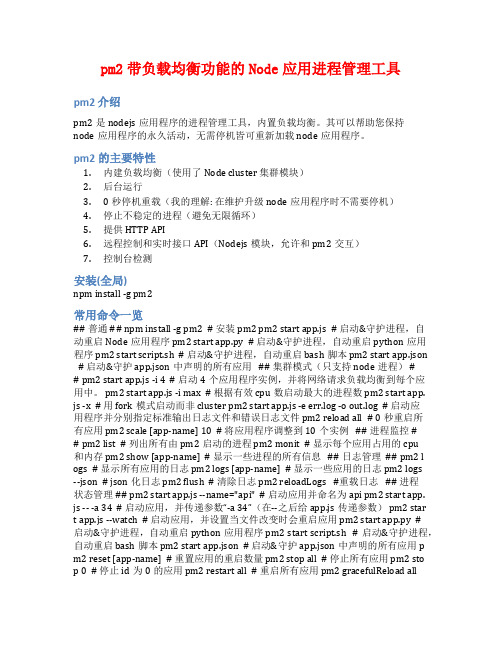
pm2带负载均衡功能的Node应用进程管理工具pm2 介绍pm2是nodejs应用程序的进程管理工具,内置负载均衡。
其可以帮助您保持node应用程序的永久活动,无需停机皆可重新加载node应用程序。
pm2的主要特性1.内建负载均衡(使用了Node cluster 集群模块)2.后台运行3.0秒停机重载(我的理解: 在维护升级node应用程序时不需要停机)4.停止不稳定的进程(避免无限循环)5.提供 HTTP API6.远程控制和实时接口API(Nodejs模块,允许和pm2交互)7.控制台检测安装(全局)npm install -g pm2常用命令一览## 普通 ## npm install -g pm2 # 安装pm2 pm2 start app.js # 启动&守护进程,自动重启Node应用程序 pm2 start app.py # 启动&守护进程,自动重启python应用程序 pm2 start script.sh # 启动&守护进程,自动重启bash脚本 pm2 start app.json # 启动&守护app.json中声明的所有应用 ## 集群模式(只支持node进程) ## pm2 start app.js -i 4 # 启动4个应用程序实例,并将网络请求负载均衡到每个应用中。
pm2 start app.js -i max # 根据有效cpu数启动最大的进程数 pm2 start app.js -x # 用fork模式启动而非cluster pm2 start app.js -e err.log -o out.log # 启动应用程序并分别指定标准输出日志文件和错误日志文件 pm2 reload all # 0秒重启所有应用 pm2 scale [app-name] 10 # 将应用程序调整到10个实例 ## 进程监控 ## pm2 list # 列出所有由pm2启动的进程 pm2 monit # 显示每个应用占用的cpu和内存 pm2 show [app-name] # 显示一些进程的所有信息 ## 日志管理 ## pm2 l ogs # 显示所有应用的日志 pm2 logs [app-name] # 显示一些应用的日志 pm2 logs--json # json化日志 pm2 flush # 清除日志 pm2 reloadLogs #重载日志 ## 进程状态管理 ## pm2 start app.js --name="api" # 启动应用并命名为api pm2 start app.js -- -a 34 # 启动应用,并传递参数“-a 34”(在--之后给app.js传递参数) pm2 star t app.js --watch # 启动应用,并设置当文件改变时会重启应用 pm2 start app.py #启动&守护进程,自动重启python应用程序 pm2 start script.sh # 启动&守护进程,自动重启bash脚本 pm2 start app.json # 启动&守护app.json中声明的所有应用 pm2 reset [app-name] # 重置应用的重启数量 pm2 stop all # 停止所有应用 pm2 stop 0 # 停止id为0的应用 pm2 restart all # 重启所有应用 pm2 gracefulReload all# 在集群模式下,平稳的重新加载所有应用 pm2 delete all # 杀掉所有应用 pm2 de lete 0 # 杀掉id为0的进程 ## 重启/引导管理 ## pm2 startup # 自动检测init 系统 + 在服务器启动时生成和配置pm2引导 pm2 startup [platform] # 手动指定启动系统,可以是:systemd、upstart、launchd、rcd。
prometheus node 指标

Prometheus是一个开源的监控和警报工具包,它可以用于收集和存储大量的系统性能数据,如CPU使用情况,内存使用情况等。
Prometheus Node是Prometheus监控系统中的一个监控目标(Target),用于收集和存储节点级别的监控数据。
在Prometheus中,Node监控指标主要包括以下几类:
CPU指标:包括CPU使用率、CPU负载等。
内存指标:包括内存使用量、内存命中率、内存交换等。
磁盘指标:包括磁盘使用量、磁盘I/O等。
网络指标:包括网络流量、网络错误等。
进程指标:包括进程状态、进程I/O等。
系统指标:包括系统负载、文件系统状态等。
这些指标可以了解节点的性能状况,及时发现和解决潜在的性能问题。
同时,Prometheus 还支持强大的查询和报警功能,可以自定义查询条件和报警规则,实现对系统状态的实时监控和预警。
G2一站式流程运行平台-技术白皮书

一站式流程运行平台(G2)技术白皮书厦门高士达科技实业有限公司2011年4月目录第1章简介 (8)1.1.架构与组件 (9)1.2.技术特性 (10)1.3.产品优势 (11)第2章G2功能 (13)2.1.流程协作 (13)2.1.1.协作环境 (14)2.1.2.浏览器兼容性 (16)2.1.3.启动流程 (16)2.1.4.处理流程(审批) (17)2.1.5.追加审批人 (19)2.1.6.撤销 (20)2.1.7.批量审批 (21)2.2.流程开发 (22)2.2.1.权限管理 (24)2.2.2.版本管理 (25)2.2.3.实例监控 (26)2.2.4.导出与迁移 (28)厦门高士达科技实业有限公司版权所有2 / 982.3.工作流引擎 (30)2.3.1.流程控制模式 (31)2.3.2.任务多实例 (32)2.3.3.高级启动模式 (33)2.3.4.流程继承 (34)2.3.5.流程设计器(G2DesignerX) (36)2.4.表单引擎 (39)2.4.1.表单设计器 (42)2.4.2.表单控件库 (43)2.4.3.重复表 (45)2.4.4.表单共享 (47)2.4.5.使用Ajax (49)2.4.6.表单数字签名 (49)2.4.7.表单安全性 (50)2.5.工作流活动库 (52)2.5.1.基本活动 (52)2.5.2. SharePoint集成活动 (54)2.5.3. AD集成活动 (56)厦门高士达科技实业有限公司版权所有3 / 982.5.5. OCS集成活动 (58)2.5.6.数据库集成活动 (59)2.5.7. Windows集成活动 (60)2.5.8.辅助活动 (61)2.5.9.用户扩展活动 (61)2.6.G2W EB部件库 (63)2.6.1.工作向导 (63)2.6.2.待办事项 (64)2.6.3.提交事项 (64)2.6.4.已办事项 (65)2.6.5.阅办事项 (66)2.7.系统管理工具 (66)2.7.1.事务管理 (67)2.7.2.委托设置 (68)2.7.3.工作督办 (70)2.7.4.流程管理 (71)2.7.5.流程监控 (72)2.7.6.流程分析 (74)厦门高士达科技实业有限公司版权所有4 / 982.7.8.人员管理 (77)2.7.9.角色管理 (78)2.7.10.模板管理 (78)2.7.11.日历管理 (79)2.7.12.系统设置 (80)2.8.二次开发 (81)2.8.1.表单开发 (81)2.8.2.活动开发 (82)2.8.3.业务数据对象开发 (82)2.8.4. WebService接口 (83)2.8.5.流程控制SDK接口 (84)第3章性能管理 (86)3.1.网站集规划 (86)3.2.网站规划 (86)3.3.归档策略 (87)3.4.系统日志管理 (87)3.5.任务列表 (87)3.6.流程设计 (88)厦门高士达科技实业有限公司版权所有5 / 98第4章安全性管理 (88)4.1.整体安全性 (88)4.2.表单安全性 (89)4.3.流程引擎安全性 (90)4.4.代码安全性 (90)4.5.系统列表的安全性 (91)4.6.其它安全性 (91)4.7.提高安全性的其它建议 (91)第5章安装部署 (92)5.1.安装条件 (92)5.2.安装 (93)5.3.升级 (93)5.4.注册 (93)5.5.卸载 (94)第6章工作流实施指南 (94)6.1.创建工作流协作网站 (94)6.2.创建工作流承载列表、规划数据存储 (95)6.3.创建G2工作流 (96)厦门高士达科技实业有限公司版权所有6 / 986.5.设计工作流表单 (97)6.6.测试、跟踪、更新 (98)6.7.归档 (98)厦门高士达科技实业有限公司版权所有7 / 98第1章简介业务流程是所有企业的核心,工作流系统可以帮助企业遵循一致的业务流程,并通过管理业务流程中涉及的任务和步骤来提高企业的工作效率和生产效能。
kubectl top node指标 -回复
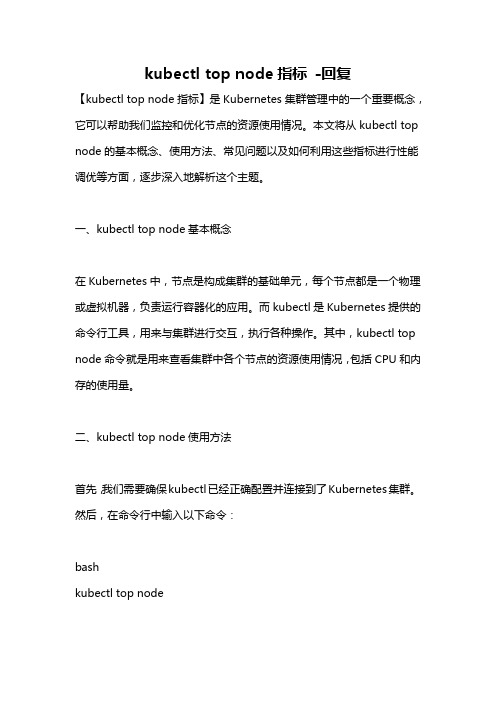
kubectl top node指标-回复【kubectl top node指标】是Kubernetes集群管理中的一个重要概念,它可以帮助我们监控和优化节点的资源使用情况。
本文将从kubectl top node的基本概念、使用方法、常见问题以及如何利用这些指标进行性能调优等方面,逐步深入地解析这个主题。
一、kubectl top node基本概念在Kubernetes中,节点是构成集群的基础单元,每个节点都是一个物理或虚拟机器,负责运行容器化的应用。
而kubectl是Kubernetes提供的命令行工具,用来与集群进行交互,执行各种操作。
其中,kubectl top node命令就是用来查看集群中各个节点的资源使用情况,包括CPU和内存的使用量。
二、kubectl top node使用方法首先,我们需要确保kubectl已经正确配置并连接到了Kubernetes集群。
然后,在命令行中输入以下命令:bashkubectl top node这将会显示集群中所有节点的CPU和内存使用情况。
如果只想查看特定节点的信息,可以加上节点名,例如:bashkubectl top node <node-name>三、kubectl top node常见问题在使用kubectl top node时,可能会遇到一些问题。
例如,如果看到"Metrics not available for pod"的错误信息,可能是因为还没有安装metrics-server。
metrics-server是Kubernetes的一个组件,用于提供集群的资源使用数据。
可以通过以下命令安装metrics-server:bashkubectl apply -f四、利用kubectl top node进行性能调优通过kubectl top node我们可以获取到节点的资源使用情况,这对于性能调优是非常重要的。
例如,如果我们发现某个节点的CPU或内存使用率过高,可能需要考虑增加该节点的资源或者调整应用的资源请求和限制。
