Dell重要客户运作系统
戴尔公司的管理信息系统

戴尔独特的销售方式一方面也决定了 戴尔的管理信息系统。戴尔信息管理系统来自订货信息产生报表
订货处理 更新库
采购员
戴尔信息管理系统所用到的技术
• EOS应用 • 电子数据交换技术(EDI-Electionic Data Interchange) • 有效客户反馈系统(ECR-Efficiency Customer Response) • 快速反应系统(QR-Quick Response) • 销售时点数据系统(Point of Sale POS) • 电子自动订货系统(EOS-Electronic Ordering System)
戴尔管理信息系统的优势 ④
• 戴尔通过网络,利用电子数据交 换连接,使得上游的零 件供应商 能够及时准确地知道公司所需零 件的数量和时 间,从而大大降低 库存,这就是戴尔所称的“以信 息代 替存货”,这样,戴尔也和 供应商建立起一个“虚拟” 的企 业。
戴尔管理信息系统的优势 ⑤
• 戴尔公司实施信息管理系统后取得的 物流效果是:1998 年成品库存为零; 零部件仅有2.5亿美元的库存量;年库 存周转次数为50次;库存期平均为5天; 增长速度4倍于 市场成长速度:增长速 度两倍于竞争对手。信息系统负 责让 戴尔及其物流、客户服务伙伴,形成 一 个 互 惠 互 利的商业网络。
戴尔公司的管理信息系统
戴尔公司简介 戴尔公司的商业模式 戴尔管理信息系统 戴尔管理信息系统用到的技术 戴尔管理信息系统的优势
戴尔公司简介
• 戴尔(Dell),是一家总部位于美国得克萨斯州朗 德罗克的世界五百强企业,由迈克尔·戴尔于1984年创 立。戴尔以生产、设计、销售家用以及办公室电脑而 闻名,不过它同时也涉足高端电脑市场,生产与销售 服务器、数据储存设备、网络设备等。
戴尔公司运作管理案例及分析

戴尔公司运作管理财政0801 林晓亮U200815650戴尔公司于1984年由迈克尔·戴尔创立。
他是目前计算机行业内任期最长的首席执行官。
他的理念非常简单:按照客户要求制造计算机,并向客户直接发货,使戴尔公司能够最有效和明确地了解客户需求,继而迅速做出回应。
这个直接的商业模式消除了中间商,这样就减少了不必要的成本和时间,让戴尔公司更好地理解客户的需要。
这种直接模式允许戴尔公司能以富有竞争性的价位,为每一位消费者定制并提供具有丰富配置的强大系统。
通过平均四天一次的库存更新,戴尔公司能够把最新相关技术带给消费者,而且远远快于那些运转缓慢、采取分销模式的公司。
致力于倾听客户需求,提供客户所信赖和注重的创新技术与服务。
受益于独特的直接经营模式,戴尔在全球的产品销量高于任何一家计算机厂商。
戴尔之所以能够不断巩固其市场领先地位,是因其一贯坚持直接销售基于标准的计算产品和服务,并提供最佳的客户体验。
运作是企业的一种竞争力,运作采用新的实践并开发独特的管理运作方式和能带来竞争优势的新工艺技术。
戴尔公司本身并不生产电脑零件,它通过向2000多家生产商采购零件,根据顾客的需要再组装成电脑,再加上它的直销模式,这两点构成了戴尔的独特的管理运作方式,是企业的核心竞争力!1、总成本领先战略成本领先要求企业必须建立高效的生产设施,在经验的基础上全力以赴地降低成本,加大对成本及管理费用的控制,并尽可能地节约在研发、服务、促销、广告等方面的费用支出。
为了达到上述目标,企业管理层必须对成本管理给予足够的重视。
尽管产品质量、服务等因素也是企业参与竞争的重要手段,但贯穿本战略的核心是确保总成本低于竞争对手,“总成本低于竞争对手”意味着当别的公司在竞争中失去利润时本公司依然可以获利。
1983年,为了不辜负父母对他的一片期望,戴尔进入了德克萨斯大学,成为了一名医学预科生。
但事实上他只对电脑行业感兴趣,很想大干一场。
他从当地的电脑零售商那里以低价买来了一些积压过时的IBM的PC电脑,开始做起了二手商。
dell ERP案例分析

保留企业特色,再造企业落后的业务流程
ERP各子系统的功能与设计
(一)研发管理 戴尔的核心能力在于管理好整条供应链,让商品在最 短时间内交到客户手上,和此事无关的都交给供应链的合 作伙伴。
麦克戴尔说:“全世界有人做得比我好,我 就买他的,戴尔自己要做的就是没人比得上 我交由台 湾的代工伙伴广大承揽 流程分析:产品的开发团队提供产品和市场定义,撰写产 品特点 规划阶段:产品和团队的成员为产品的开发制定详细的商 业计划,之后管理人员会详细审查潜在的价格和对财务状 况的影响,这就可以确保在对以下几个阶段进行投资前, 产品开发人员对产品的商业事宜投以足够的重视。
模式一:戴尔制造公司在香港的基地有自己的存储库存 该模式要求香港基地的库存管理有戴尔制造公司自行负责,一旦缺货, 通知供货商4小时内送货入库。供应商要能及时供货必须也要建立仓库, 从而导致供应商和企业双重设库降低了整个供应链的资源利用率,也 增加了制造商的成本。
(四)制造管理
ERP系统的实施主要是实现资源调度,决策支持,可以评价 种种工艺路线,但不等于自动控制,在制造过程的设计、 实施、评估以及改进环节也是这样,离不开人主导作用的 牵引方向和监控。 模式一: 成品有部分在实体店里进行展示,如果有产品中意,可以 直接从库房中调用满足顾客的需求,需求周期短,此类成 品的制造主要基于对市场需求的预测和对市场变动的敏锐 嗅觉。
实施阶段:产品开发团队设计建立并测试所建议的产品功 能原性。
对戴尔公司的管理信息系统运用的分析

对戴尔公司的管理信息系统运用的分析在开始讲戴尔公司的信息系统之前,我们必须先讲讲传统PC厂商的做法。
传统PC商采用的是直销模式。
这个模式导致了众多环节的分销链,从而导致产生巨额库存成本。
现在电脑市场竞争尤为激烈,要想在激烈的竞争市场上站稳脚跟甚至有所发展,不仅要提供优质的商品和服务,而且更要在价格上大做文章,为了节省成本,Dell选择了网络直销的模式。
网络直销模式遵循“客户打电话--前台接待--转咨询销售---支付定金---送货上门---接货付款”的方式。
它的核心竞争力在于利用管理信息系统为手段,对直销的组织运作达到低成本的目的。
戴尔公司以因特网为中心,建立了高效的管理信息系统。
消费者通过因特网向戴尔公司订货,戴尔公司又通过英特网向供货商下达订单。
供货商将货物交给物流商后,客户可以通过网络实时了解货物的物流情况。
当货物签收后,还可以网上付款。
戴尔公司围绕因特网,建立起了整套高效便捷的系统。
戴尔公司因此省去了大量的销售中间环节节省了约20%左右成本,而与合作伙伴共同建立的有效的物流配送模式也帮助戴尔大幅降低成本。
戴尔公司的这套系统由于要建立包括工厂、数据库、物流、网络等一整套体系,别的公司要是转型做直销,必定要颠覆原有的生产体系、销售体系和物流体系,造成整条供应链的结构重组,利益重新分配,从而在很大程度上触动供应商、渠道商的利益,这将会遇到难以想象的阻力。
因此在某种程度上有不可复制性。
戴尔管理信息系统所用到的技术有:戴尔管理信息系统主要就是EOS的应用。
EOS系统对于供货厂商和批发商来说,可帮助分析零售商的商品订货信息,便于准确判断畅销品和滞销品,从而及时调整销售策略,开发出更符合需求的商品。
有利于企业调整生产计划、物料计划、采购计划、商品库存计划和销售配送计划,使产供销一体化。
戴尔还拥有无与伦比的物流配送中心,以及保存和更换电脑配备与零组件的第三方物流的观念。
这些在很大程度上奠定了戴尔的成功。
戴尔通过网络,利用电子数据交换连接,使得上游的零件供应商能够及时准确地知道公司所需零件的数量和时间,从而大大降低库存,这就是戴尔所称的“以信息代替存货”,这样,戴尔也和供应商建立起一个“虚拟”的企业。
戴尔服务(Dell ProSupport)

戴尔服务(Dell ProSupport)戴尔坚信精心规划和维护的存储基础架构可以支持不断增长的数据需求,并且不会因此增加成本和复杂性。
智能数据管理使组织可以通过更好地利用资源来优化存储投资的价值。
戴尔数据管理服务可以帮助客户设计、实施、管理和维护存储基础架构,以满足客户在数据可用性、数据保留和数据恢复方面的需求。
Dell ProSupport -更加快速、可靠的支持服务,旨在帮助您解决当前面临的技术难题。
这套全新推出的支持服务组合,旨在满足您的要求、时间需求和预算。
需要全天候的专业支持服务来满足您及员工的IT需求吗?选择Dell ProSupport*,可在两分钟或更短时间内与经过认证的技术人员取得联系。
拥有IT人员?选择面向IT的Dell ProSupport,可以获得技术人员对技术人员的支持,并可全天候与经过戴尔认证的技术人员联系。
此外,Dell ProSupport选项还可通过调整来适应您的技术运用方式- 快速响应您的需求,保护您的投资、您的工作效率以及您的敏感数据,并提供增强的主动支持服务,从而帮助您降低基础架构管理过程中的风险与复杂性。
定制与设置戴尔服务器和存储部署服务戴尔针对PowerEdge和PowerEdge SC服务器、PowerVault和Dell EqualLogic存储产品提供全套远程和上门安装服务,以帮助缩短设置系统并使其投入运行所需的时间。
这些安装服务有助于:∙加快部署∙提供必要的专业知识,以便进行正确安装∙最大限度缩短业务中断的时间培训全面的培训通过参加全面的培训课程,掌握所需的各种技能,来应对目前竞争激烈的IT环境。
戴尔提供一系列内容极其丰富的讲师指导课程和在线培训课程,课程主题从服务器维护到特定系统的深入技术探讨,应有尽有。
戴尔客户端管理包版本6.2用户指南说明书
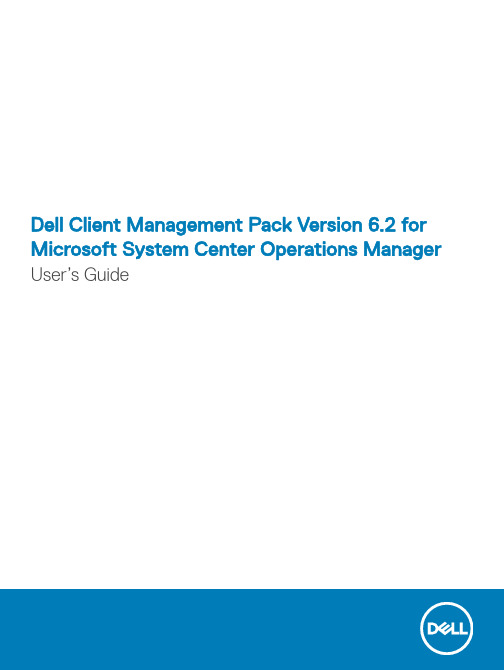
Dell Client Management Pack Version 6.2 for Microsoft System Center Operations Manager User’s GuideNotes, cautions, and warningsNOTE: A NOTE indicates important information that helps you make better use of your product.CAUTION: A CAUTION indicates either potential damage to hardware or loss of data and tells you how to avoid the problem.WARNING: A WARNING indicates a potential for property damage, personal injury, or death.© 2009 -2018 Dell Inc. or its subsidiaries. All rights reserved. Dell, EMC, and other trademarks are trademarks of Dell Inc. or its subsidiaries. Other trademarks may be trademarks of their respective owners.2018 - 10Rev. A001 Overview (4)What is new in this release (4)Key features of Dell Client Management Pack (4)About Dell Client Management Pack (5)Details of components modeled by Dell Client Management Pack (5)2 Dell Client Management Pack operations (7)Discovery and grouping (7)Discovering a Dell Client system (7)Dell hardware discovery and grouping (8)Objects discovered by Dell Client Management Pack (8)Monitoring (9)Health status indicators (9)Views (10)T asks (12)Client reboot and shutdown (12)Launching the remote desktop for a Dell client system (12)Accessing Reports (13)OpenManage Windows Event Log (13)Customizing the Dell Client Management Pack (13)Unit monitors (13)Object discoveries (15)Rules (15)Dell Command | Monitor or OMCI override properties (16)3 Related documentation and resources (17)Microsoft guidelines for performance and scalability for OpsMgr (17)Other documents you may need (17)Accessing documents from the Dell EMC support site (17)4 Troubleshooting (19)Contents3Overview This document describes the activities that you can perform with the Dell Client Management Pack version 6.2.The integration of Dell Client Management Pack version 6.2 with Microsoft System Center 2012 R2 Operations Manager, Microsoft System Center 2012 SP1 Operations Manager, Microsoft System Center 2012 Operations Manager, or Microsoft System Center Operations Manager 2007 R2 that enables you to manage and monitor the availability of Dell client systems.CAUTION: T o avoid data corruption, data loss, or both; perform the procedures in this document only if you have properknowledge and experience in using Microsoft Windows operating system and Microsoft System Center 2012 R2 Operations Manager, Microsoft System Center 2012 SP1 Operations Manager, Microsoft System Center 2012 Operations Manager, andMicrosoft System Center Operations Manager 2007 R2.NOTE: The term OpsMgr in this document refers to Microsoft System Center 2012 R2 Operations Manager, Microsoft System Center 2012 SP1 Operations Manager, Microsoft System Center 2012 Operations Manager, and Microsoft System Center Operations Manager 2007 R2, unless otherwise specified.See the Dell Client Management Pack’s Release Notes, which contain the latest information about software and management server requirements, and also information about known issues. The Release Notes is posted to the Systems Management documentation page on /support/home. The Release Notes is also packaged in the self-extracting executableDell_Client_Management_Pack_v6.2_Axx.exe (where xx is the Dell Client Management Pack release number).Topics:•What is new in this release•Key features of Dell Client Management Pack•About Dell Client Management PackWhat is new in this releaseThe release highlights of Dell Client Management Pack:•Support for Dell Command | Monitor version 10.1Key features of Dell Client Management PackT able 1. Features and functionality1 4OverviewAbout Dell Client Management PackT able 2. Management pack functionality and dependencies management packDetails of components modeled by Dell Client Management PackT able 3. Management pack details and components modeledOverview56OverviewDell Client Management Pack operationsThis chapter provides information about the various operations that you can perform on OpsMgr using the Dell Client Management Pack.The Dell Client Management Pack enables the following operations to manage Dell client systems:•Discovers and monitors Dell Venue Pro tablets, Dell Latitude, Dell Precision, and Dell OptiPlex systems running the supported Dell Command | Monitor or OMCI service and client Windows operating systems.•Groups Dell clients systems running without Dell Command | Monitor or OMCI service under the Dell UnManaged Clients group.NOTE:Dell Vostro systems are displayed under the Dell UnManaged Clients group.•Monitors the health status for client hardware components by polling at periodic intervals, and updates the state of each component in the Diagram View . A health status is a standardized description of the functional performance of a component, system, or service.•Performs client shutdown and reboot tasks.•Launches remote desktop for Dell client systems.•Generates reports on Dell Windows Event Log and Dell Command | Monitor or OMCI events from the Windows Event Log of the managed system.Topics:•Discovery and grouping •Monitoring •T asks•Accessing Reports•Customizing the Dell Client Management PackDiscovery and groupingDiscovering a Dell Client systemTo discover Dell client systems in a network, ensure that the devices appear in the Agent Managed view under the Administration section of the OpsMgr console. You can use overrides to increase or decrease the discovery and monitoring intervals for specific Dell hardware to meet the needs of your implementation.The client discovery process classifies a Dell system as Dell UnManaged Clients if:•Lower version than OMCI 8.1 is installed on the Dell client system.•Dell Command | Monitor or OMCI services are disabled or not running.•Client system is a Vostro system.Adding Dell client systemsTo add a Dell client system to the Agent Managed list:1 Log in to the system with an account that has the OpsMgr Administrator role for the OpsMgr management groups.2 In the OpsMgr console, click Administration .3At the bottom of the Administration pane, click Discovery Wizard .2Dell Client Management Pack operations 7The Computer and Device Management Wizard screen is displayed.4 Click Next after reading the instructions on the screen.5 To discover the Dell client systems, select the Advanced discovery option.6 In the Computer and Device Classes drop-down list, select Clients Only.7 Click Next.The Discovery Method screen is displayed.8 Select one of the two options given below:•Scan Active Directory — enables you to specify the selected objects from the Active Directory.1Click Configure to create a query to find the objects that you want to scan.2Select the domain where the objects that you want to discover reside, from the Domain drop-down list.•Browse for, or type-in computer names — enables you to browse for or type the names of the Dell client systems you want to discover. Click Browse to search for systems on the network or type the name of the system you want to discover.9 Click Next.The Administrator Account page is displayed.10 Specify the user account that has administrator rights on the computers that you want to scan using one of the two options:•Use selected Management Server Action Account - indicates that you can use the existing Management Server Action Account as the administrator account.•Other user account - indicates that you can specify any account other than the existing Management Server Action Account.Specify the User Name, Password, and the Domain in which the account is present.NOTE: If you select This is a local computer account, not a domain account and then you must specify the ComputerName instead of the Domain name.11 Click Discover.The Select Objects to Manage page displays the list of Dell client systems that you selected.12 Select the Dell client systems that you want to manage and click Next.13 Specify the path for Agent Installation Directory, specify the credentials for Agent Action Account, and click Finish.Dell hardware discovery and groupingThe following table lists the details of the hardware discovery and grouping by Dell Client Management Pack:T able 4. Dell hardware discovery and groupingObjects discovered by Dell Client Management PackThe following table lists the details of objects that are discovered by the Dell Client Management Pack:8Dell Client Management Pack operationsT able 5. Dell object discoveriesMonitoringThe Dell Client Management Pack enables you to monitor the discovered Dell client systems. The Health status indicators helps you to monitor the health of the Dell client systems on the network.Health status indicatorsThe following table lists the icons that indicate the health status of the discovered Dell client systems on the OpsMgr console. For more information about severity propagation, see State Views.T able 6. Icons and Severity levelsDell Client Management Pack operations9ViewsYou can monitor the Dell Client systems using the following views:•Alerts Views•Diagram Views•State ViewsAlerts viewsThe Alerts Views displays alerts for the events received from the supported Dell Command | Monitor or OMCI service running on the systems that you are monitoring. T o view the alerts for the systems you are monitoring:1 In the OpsMgr console, click Monitoring.2 In the Monitoring pane, navigate to the Dell folder and click the folder to display the different views.3 Click Alerts Views > Client Alerts.The OpsMgr console displays the alerts for all the Dell client systems that you are monitoring in the Client Alerts pane. You can see alerts that meet the criteria that you specified in the Authoring pane of the OpsMgr console, such as severity, resolution state, or alerts that are assigned to you.4 Select an alert to view the details in the Alert Details pane.Diagram viewsThe Diagram Views displays a hierarchical and graphical representation of all Dell clients on your network that OpsMgr manages. The Dell Windows Client Management Pack offers the following views:•Client Diagram•Complete Diagram ViewClient diagram viewFigure 1. Graphical representation of dell client systems managed by Opsmgr10Dell Client Management Pack operationsTo access the Client Diagram:1 In the OpsMgr console, click Monitoring.2 In the Monitoring pane, go to the Dell folder and click the folder to display the different views.3 Click Diagram Views > Client Diagram.The Client Diagram offers a graphical representation of all Dell client systems that OpsMgr manages. You can expand and verify the status of individual systems and their components in the diagram. The root node for this view is the Dell Windows Clients group. You can view details for Dell Clients with this view.4 Select a component in the diagram to view the details in the Detail View pane. You can view details of the Dell Command | Monitor orOMCI service and the following hardware components of Dell clients:•Memory•Processors•Sensors•StorageComplete diagram viewFigure 2. Graphical representation of all dell devicesTo access the Complete Diagram View:1 In the OpsMgr console, click Monitoring.2 In the Monitoring pane on the left side, navigate to the Dell folder and click the folder to display the different views.3 Click Diagram Views > Complete Diagram View.The Complete Diagram View offers a graphical representation of all Dell devices that OpsMgr manages. You can expand and verify the status of individual devices and their components in the diagram. You can view details for Dell Clients and Dell UnManaged with the Complete Diagram View.4 Select a component in the diagram to view the details in the Detail View pane.Viewing Dell client hardware health roll-upYou can view the Dell client hardware health rolled up to Windows computer health.Dell Client Management Pack operations11To view the Dell client hardware health roll-up:1 In the OpsMgr console, click My Workspace.2 Right-click Favorite Views and from the menu select New > Diagram Views.A Create Diagram View window is displayed.3 In the Name text box, provide the name.4 In the Description text area, provide the description.5 In the Choose T arget section, click Browse.The Select Object window is displayed.6 In the Select Object window, select Dell Windows Clients from the Look for drop-down list and then click Search.7 Click Add and then click OK.8 In the Choose from a template section, select Client Diagram from the drop-down list.9 Click Create.State viewsThe State Views displays the status of each Dell device managed by OpsMgr on your network. The Dell Client Management Pack provides a list of severity level indicators to help you monitor the health of the Dell client systems on the network.Accessing state viewsT o access the State Views:1 In the OpsMgr console, click Monitoring.2 In the Monitoring pane on the left side, select the Dell folder and click the folder to display the different views.3 Click State Views > Clients.The OpsMgr console displays the status of all the Dell client systems that you are monitoring on the right pane.4 Select a state to view the details in the Detail Views pane.TasksT asks are available in the Actions or T asks pane of the OpsMgr console. When you select a client system in the Diagram Views or the State Views, the relevant tasks are displayed in the Actions or T asks pane.Client reboot and shutdownT o reboot or shutdown a client:1 In the OpsMgr console, select either the State Views or Diagram Views.2 Select any discovered Dell client system.3 In the Actions or Tasks pane, click either Client Reboot or Client Shutdown.The Run Tasks screen is displayed.4 Click Run.Launching the remote desktop for a Dell client systemTo launch a remote desktop for the client system:1 In the OpsMgr console, navigate to either the Diagram Views or State Views.2 Select any discovered Dell client system.12Dell Client Management Pack operations3 Click Launch Remote Desktop under Dell Client Instance T asks in the Actions or T asks pane.The remote desktop for the client system is launched.Accessing ReportsT o access the reporting feature:1 Click Reporting on the OpsMgr console.2 Expand Reporting in the navigation pane.3 Click Dell Client.NOTE: You can also access Reporting from the Diagram Views by clicking on the client instance. The option Dell OpenManageWindows Event Log is located in the Actions or T asks pane under the Dell System instance reports along with the default Microsoft reports.OpenManage Windows Event LogThe event analysis report displays the event time, log record, and status (criticality) of Dell Command | Monitor or OMCI events for selected Dell Windows client systems.T o create a report for OpenManage Windows Event Log:1 Click Reporting on the OpsMgr console.2 Expand Reporting in the navigation pane.3 Click Dell Client for the OpenManage Windows Event Log.4 Click Open in the Actions or Tasks pane.5 Select the time period to generate the report.6 Click Add Object or Add Group.7 Click Search to search for an object or group.8 Select Add to add a single or multiple objects.The object is displayed in the selected object pane.9 Choose the event severity to generate a report.10 Click Run to generate the Windows Event Log report.Customizing the Dell Client Management PackYou can customize the following components of the Dell Client Management Pack by using overrides to increase or decrease the intervals to the specific Dell hardware management needs of the OpsMgr operator.•Monitors — Assesses various conditions that can occur in monitored objects. The result of this assessment determines the health state of a target and the alerts that are generated.•Object Discoveries — Discovers objects on a network that requires monitoring.•Rules — Collects data, such as events generated by managed objects.Unit monitorsThe following table provides information about the various Dell unit monitors and the applicable parameters for client systems:Dell Client Management Pack operations13T able 7. Dell unit monitors in Dell Client Management PackNOTE:•Monitoring for memory is available at the Group level only.Customizing unit monitorsYou can customize the following parameters of the Dell Client Management Pack unit monitors by using overrides:•Enabled - Enables you to enable or disable monitors. You can set the Override setting to True or False. The default setting is True.•Interval in Seconds - The frequency in seconds with which Dell Management Pack polls the Dell device to check the health of a component. The default is 3600 seconds (60 minutes).The unit monitors are triggered by a periodic poll that is configured as interval seconds.14Dell Client Management Pack operationsObject discoveriesT able 8. Dell discovery objectCustomizing object discoveriesUsing overrides, you can customize the following Dell Client Management Pack discovery parameters:•Enabled - Allows you to enable or disable discoveries. You can set the Override setting to True or False. The default setting is True.•Interval in Seconds - Specifies the frequency in seconds that the Dell Client Management Pack discovers the component instance andattributes of your Dell client system. The default value for this attribute is 86400 seconds (24 hours).RulesDell systems event processing rulesDell Client Management Pack processes rules from Dell Command | Monitor or OMCI. You can customize the rules by setting override parameters for the rules.To customize the rules:1 In the OpsMgr console, click Authoring.2 Select Rules under Management Packs Objects in the Authoring pane.3 In the Rules pane, expand Dell Client instance and select a rule.4 Right-click the rule and select Overrides.5 Select Disable the Rule and any of the suboptions to disable the rule.Dell Client Management Pack operations15OrSelect Override the Rule and any of the suboptions to set the override parameters for the rule.You can also change the Severity setting in the Override Properties window for the rule.6 Click OK to apply the override parameter to your rule or Cancel to cancel the changes.Dell Command | Monitor or OMCI override properties All warning and critical events for Dell Command | Monitor or OMCI have a corresponding event processing rule. Each of these rules is processed, based on the following criteria:•Source Name = Dell Command | Monitor or OpenManage Client Instrumentation•Event ID = Event ID of the Dell Command | Monitor or OMCI event•Severity = Severity of the Dell Command | Monitor or OMCI event•Data Provider = Windows System Event log16Dell Client Management Pack operationsRelated documentation and resourcesTopics:•Microsoft guidelines for performance and scalability for OpsMgr•Other documents you may need•Accessing documents from the Dell EMC support siteMicrosoft guidelines for performance and scalability for OpsMgrFor information about Microsoft’s recommendations for scalability, see the Microsoft website at .NOTE: Ensure that the Autogrow option is enabled in Operations Manager Data Warehouse or Database for improvedperformance.Other documents you may needBesides this User’s Guide, see the following guides available at /support/home.•The Dell Command | Monitor User’s Guide•The Dell OpenManage Client Instrumentation User’s Guide provides information about how the Dell OpenManage Client Instrumentation (OMCI) software enables remote management application programs to access client system information, monitor the client system status, or change the state of the client system.•The Dell Client Configuration T oolkit User's Guide describes the installation and use of the Client Configuration T oolkit (CCTK) to configure various BIOS features for Dell client computer platforms.•The client hardware's Owner’s Manual provides information about your system, installing the system components and troubleshooting your system.Accessing documents from the Dell EMC support site You can access the required documents using the following links:•For Dell EMC Enterprise Systems Management documents — /esmmanuals•For Dell EMC OpenManage documents — /openmanagemanuals•For Dell EMC Remote Enterprise Systems Management documents — /esmmanuals•For iDRAC and Dell Lifecycle Controller documents — /idracmanuals•For Dell EMC OpenManage Connections Enterprise Systems Management documents — /esmmanuals•For Dell EMC Serviceability T ools documents — /serviceabilitytools•a Go to /manuals.b Click Choose from all products.c From All products section, click Software & Security, and then click the required link from the following:–Enterprise Systems Management–Serviceability Tools3Related documentation and resources17–Dell Client Command Suite–Connections Client Systems Managementd T o view a document, click the required product version.•Using search engines:–Type the name and version of the document in the search box.18Related documentation and resources4Troubleshooting T able 9. Issues and resolutions applicable to OpsMgrTroubleshooting1920Troubleshooting。
Dell的供应链管理介绍
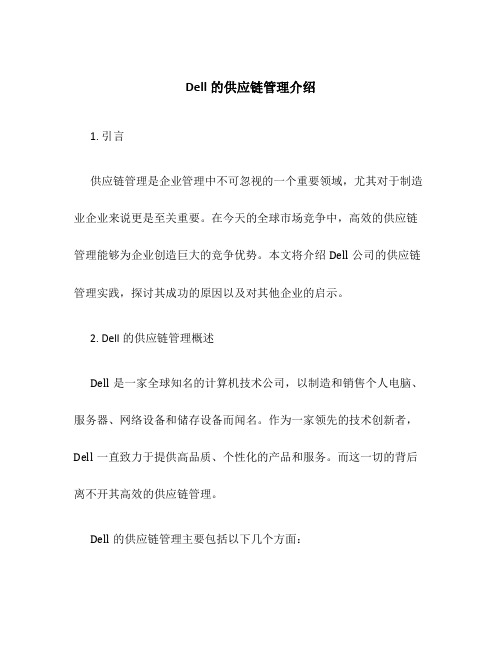
Dell的供应链管理介绍1. 引言供应链管理是企业管理中不可忽视的一个重要领域,尤其对于制造业企业来说更是至关重要。
在今天的全球市场竞争中,高效的供应链管理能够为企业创造巨大的竞争优势。
本文将介绍Dell公司的供应链管理实践,探讨其成功的原因以及对其他企业的启示。
2. Dell的供应链管理概述Dell是一家全球知名的计算机技术公司,以制造和销售个人电脑、服务器、网络设备和储存设备而闻名。
作为一家领先的技术创新者,Dell一直致力于提供高品质、个性化的产品和服务。
而这一切的背后离不开其高效的供应链管理。
Dell的供应链管理主要包括以下几个方面:Dell建立了一套完善的供应商管理体系,与全球各地的供应商建立了长期合作关系。
通过与供应商的紧密合作,Dell能够及时获取最新的市场信息,快速响应市场需求变化。
同时,Dell还通过与供应商合作共同研发新产品和技术,提高产品的竞争力。
2.2 订单管理Dell的订单管理系统是整个供应链管理的关键环节之一。
Dell采用了一种名为“直销模式”的销售方式,即通过电话和互联网直接与客户进行销售和沟通。
客户下单后,订单信息将直接传输至供应链系统,相关的供应商和物流公司将根据订单信息进行生产和发货。
这种模式能够大幅缩短订单处理时间,提高客户满意度。
Dell秉持着“零库存”的理念,在储备原材料和半成品方面极为谨慎。
Dell与供应商之间建立了实时数据共享的合作机制,通过准确的订单预测和库存控制,尽量避免库存积压和过剩情况的发生。
这一策略不仅能够降低成本,还能够提高产品周转率和现金流。
2.4 物流管理Dell的物流管理在整个供应链中起到了至关重要的作用。
通过与物流公司合作,Dell能够实现全球范围内的快速配送,并确保产品按时送达客户手中。
同时,Dell还利用物流信息系统实现物流过程的实时跟踪和管理,大大提高了物流效率和可靠性。
3. Dell供应链管理的成功原因Dell的供应链管理在业界被广泛认可和赞赏,并被视为供应链管理的典范。
案例2-戴尔电脑公司的运营战略与运营模式

戴尔电脑公司的运营战略与运营模式本案例用于运营管理的课堂讨论,具体内容以一定的企业为背景,但不针对 任何特定的企业,并不说明管理工作的有效性。
背景:(1)戴尔的飞速发展 麦克x戴尔(Michael Dell)从校园创业开始,销售升级的电脑,逐渐将其发展成按订单 生产/装配(MTO/ATO)业务。
1984 年,他组建并注册自己的公司,取名个人电脑有限公司 (PC's Limited) 。
1988 年 6 月, 随着股票的成功上市, 公司更名为戴尔电脑公司(Dell Computer Corporation)。
戴尔运营管理的核心是 MTO/ATO 策略。
顾客直接订购个人电脑,订单按信用证的途径 发送,然后就直接按订单生产(装配) ,产品不经过经销商直接送到顾客手中。
从订单确认、 核查到产品送达顾客,整个过程尽量保证在订单发出后的 5-7 天(工作日)完成。
这种策略给戴尔带来了很多优势。
第一,省去经销商这一中间环节。
不仅能够将成本降 低的好处带给顾客, 更重要的是还能快速掌握顾客需求信息, 从而比竞争对手更快地采取措 施面对市场变化。
第二,实行 JIT。
装载着供应商零部件的卡车在工厂边停下,货物一卸下 就直接送进生产线, 根据顾客订单装配成型并装箱。
这些零部件在抵达工厂并开始卸货的那 一刻才成为戴尔公司的财产,而且几小时就会到达一批。
第三,信息系统将整个公司连接起 来, 并向各道工序发出命令从而控制整个业务流程, 这样消除了非自动化系统所带来的等待、 库存积压和损失等问题。
1998 年,戴尔公司在其得克萨斯州生产中心雇用了 16000 名员工,装配工厂占地面积 200000 平方英尺,规模为当地最大,是高效生产组织的典范。
过去一年中,戴尔通过 JIT 和精益生产降低了 5 亿美元成木。
戴尔的员工及其供应商每小时都在不断检查库存情况, 将 在制品数量控制在最低水平。
6 人组成一个小组,每小时可组装 18 台电脑,零部件通过头 顶传送链运送到线上。
戴尔的网络直销

戴尔直销的基本情况与功能
戴尔公司的产品及服务
存储产品 工作站 笔记本电脑 台式机
软件及外设产品
戴尔直销的基本情况与功能
成长状况
1984 年 成 立 之 初 推 出 了 首 台 自 行 设 计 的 个 人 电 脑 —
Turbo。
1987年成为首家提供下一工作日上门产品服务的计算机 系统公司
1988年,戴尔公司正式上市,首次公开发行350万新股 1993年,成为全球五大计算机系统制造商之一
戴尔直销的基本情况与功能
成长状况
1995年,最初售价8.5美元的戴尔股票在分拆前已升至
100美元。
1996年,开始通过网站销售戴尔计算机产 品
1997年推出首台戴尔工作站系统,网上营业额由年初的 每天100万美元,攀升至逾400万美元
戴尔直销的基本情况与功能
在过去的四个财季中,公司营业额达到了574亿美元。戴
尔公司目前在全球共有约75,100名雇员。戴尔公司在进 入新的标准化产品的领域再次展示其效益,这些领域包括 网络服务器、工作站、移动产品、打印机和其它电子部件。 今天,在全球销售的5台基于标准技术的计算机产品中就 有1台来自戴尔。这样的全球覆盖显示戴尔的直接模式对 所有产品线、所有地区和所有细分客户都适用。经过不断 艰苦的努力,戴尔公司保持了增长性、利润率、资本流动 性的平衡,为股东带来了高额的回报。戴尔公司在这些领 域一直领先于其最大的竞争对手。
关键服务的外包增加了服务流程的复杂性,服务质量 不能保证
业绩第一、重视大客户的文化使个人消费者的利益相 对受到轻视
结论与建议
建 议
从一个生产商的角度来看,戴尔无疑是PC行业中最优秀
戴尔公司实施以客户为中心的市场战略
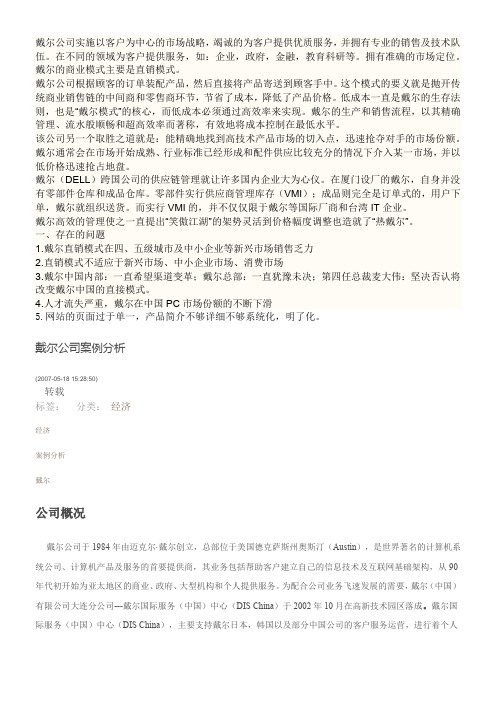
戴尔公司实施以客户为中心的市场战略,竭诚的为客户提供优质服务,并拥有专业的销售及技术队伍。
在不同的领域为客户提供服务,如:企业,政府,金融,教育科研等。
拥有准确的市场定位。
戴尔的商业模式主要是直销模式。
戴尔公司根据顾客的订单装配产品,然后直接将产品寄送到顾客手中。
这个模式的要义就是抛开传统商业销售链的中间商和零售商环节,节省了成本,降低了产品价格。
低成本一直是戴尔的生存法则,也是“戴尔模式”的核心,而低成本必须通过高效率来实现。
戴尔的生产和销售流程,以其精确管理、流水般顺畅和超高效率而著称,有效地将成本控制在最低水平。
该公司另一个取胜之道就是:能精确地找到高技术产品市场的切入点,迅速抢夺对手的市场份额。
戴尔通常会在市场开始成熟、行业标准已经形成和配件供应比较充分的情况下介入某一市场,并以低价格迅速抢占地盘。
戴尔(DELL)跨国公司的供应链管理就让许多国内企业大为心仪。
在厦门设厂的戴尔,自身并没有零部件仓库和成品仓库。
零部件实行供应商管理库存(VMI);成品则完全是订单式的,用户下单,戴尔就组织送货。
而实行VMI的,并不仅仅限于戴尔等国际厂商和台湾IT企业。
戴尔高效的管理使之一直提出“笑傲江湖”的架势灵活到价格幅度调整也造就了“热戴尔”。
一、存在的问题1.戴尔直销模式在四、五级城市及中小企业等新兴市场销售乏力2.直销模式不适应于新兴市场、中小企业市场、消费市场3.戴尔中国内部:一直希望渠道变革;戴尔总部:一直犹豫未决;第四任总裁麦大伟:坚决否认将改变戴尔中国的直接模式。
4.人才流失严重,戴尔在中国PC市场份额的不断下滑5.网站的页面过于单一,产品简介不够详细不够系统化,明了化。
戴尔公司案例分析(2007-05-18 15:28:50)转载分类:经济标签:经济案例分析戴尔公司概况戴尔公司于1984年由迈克尔·戴尔创立,总部位于美国德克萨斯州奥斯汀(Austin),是世界著名的计算机系统公司、计算机产品及服务的首要提供商,其业务包括帮助客户建立自己的信息技术及互联网基础架构,从90年代初开始为亚太地区的商业、政府、大型机构和个人提供服务。
Dell的供应链管理
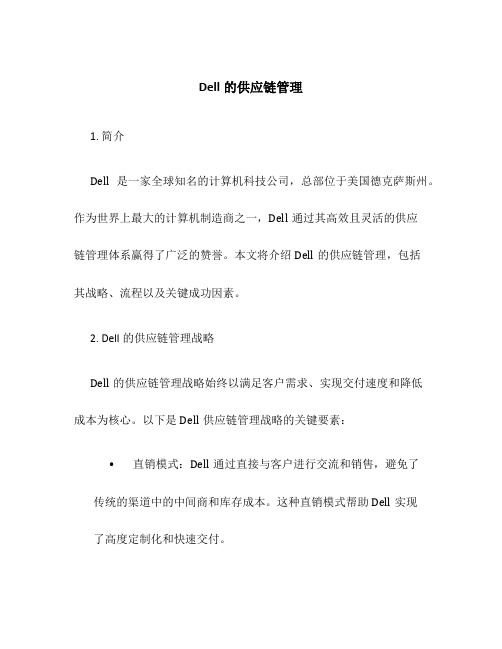
Dell的供应链管理1. 简介Dell是一家全球知名的计算机科技公司,总部位于美国德克萨斯州。
作为世界上最大的计算机制造商之一,Dell通过其高效且灵活的供应链管理体系赢得了广泛的赞誉。
本文将介绍Dell的供应链管理,包括其战略、流程以及关键成功因素。
2. Dell的供应链管理战略Dell的供应链管理战略始终以满足客户需求、实现交付速度和降低成本为核心。
以下是Dell供应链管理战略的关键要素:•直销模式:Dell通过直接与客户进行交流和销售,避免了传统的渠道中的中间商和库存成本。
这种直销模式帮助Dell实现了高度定制化和快速交付。
•虚拟集成:Dell采用了虚拟集成的策略,根据客户需求和订单组装产品。
这种策略减少了库存风险,允许Dell灵活地生产和交付产品。
•合作伙伴关系:Dell与供应商建立了紧密的合作伙伴关系。
通过共享信息和协调生产计划,Dell与供应商一起优化供应链的效率和可靠性。
•全球化布局:Dell在全球范围内建立了多个生产基地和物流中心,以实现全球供应和交付能力。
这种全球化布局帮助Dell更好地满足全球客户的需求,并减少运输和物流成本。
3. Dell供应链管理流程Dell供应链管理流程涵盖了由订单接收到产品交付的全过程。
以下是Dell供应链管理流程的主要步骤:3.1 订单管理•客户通过网上购物或电话下单。
•订单被接收并转发给相关部门进行处理。
•客户可追踪订单状态和交付时间。
3.2 供应商管理•与供应商建立紧密的合作伙伴关系。
•共享信息和协调生产计划。
•通过物流系统和供应商平台进行订单处理和交付。
3.3 生产和装配•根据订单需求组织生产计划。
•集成供应商提供的零部件进行组装。
•实施质量控制和检验。
3.4 物流和配送•在全球范围内管理物流和配送网络。
•利用物流中心和运输工具进行产品运输。
•跟踪订单并提供客户交付日期和时间。
3.5 售后服务•提供全面的售后服务,包括维修和保修。
•建立客户服务热线和在线支持平台。
戴尔供应链的系统分析报告

戴尔供应链的系统分析报告一、引言供应链是指产品从原材料的采购到最终交付给客户的整个生产、流通和销售过程,而供应链管理则是指对供应链中的各个环节进行有效的管理和协调,以提高供应链的运作效率和降低成本。
在现代企业管理中,供应链管理被认为是一项至关重要的任务,而戴尔公司以其独特的供应链系统而闻名于世。
本篇报告将重点对戴尔供应链的系统进行分析,包括系统的组成部分、运作原理以及优势和不足之处,并提出一些建议以进一步改进戴尔的供应链管理。
二、戴尔供应链系统的组成部分戴尔供应链系统由以下几个主要组成部分构成:1. 供应商关系管理系统(SRM):戴尔与供应商之间建立了紧密的合作关系,通过供应商关系管理系统来协调和管理供应商与戴尔之间的合作。
SRM系统使戴尔能够与供应商及时沟通,并共享信息和数据,以确保供应链的高效运作。
2. 订单管理系统(OMS):OMS系统负责处理戴尔客户的订单,包括订单接收、处理和跟踪。
通过OMS系统,戴尔能够及时了解客户需求,以及订单的进展情况,从而做出相应的调整和安排,保证订单能够按时交付。
3. 营销和销售管理系统(M&S):M&S系统覆盖了戴尔的整个销售和营销过程,从市场调研、产品推广到销售业绩的跟踪和监控。
该系统为戴尔提供了准确的市场信息和销售数据,以便能够更好地制定营销和销售策略,并实时监控销售业绩。
4. 生产计划与调度系统(PPS):PPS系统负责戴尔产品的生产计划和调度安排。
该系统根据市场需求和订单情况,制定合理的生产计划,并将其下达给不同的生产线和工作站。
PPS系统使戴尔能够实现生产的灵活性和高效性,并减少库存和生产成本。
5. 物流管理系统(LMS):LMS系统负责整个供应链的物流管理工作,包括运输、仓储和配送等环节。
通过LMS系统,戴尔能够实时追踪货物的运输情况,确保产品能够按时到达目的地,并减少物流成本和延误。
三、戴尔供应链系统的运作原理戴尔供应链系统的运作原理可以概括为以下几个关键步骤:1. 订单接收与处理:当戴尔接收到客户的订单时,OMS系统会自动将订单信息录入系统,并进行初步的审核和处理。
dell r860cpu运作机制

主题:Dell R860 CPU运作机制随着信息技术的不断发展,计算机在我们的生活中扮演着越来越重要的角色。
而在计算机的硬件配置中,CPU(中央处理器)作为计算机的“大脑”,起着至关重要的作用。
本文将重点介绍戴尔(Dell)R860服务器的CPU运作机制,包括其工作原理、性能特点及应用领域。
一、Dell R860服务器概述戴尔R860服务器作为一款高性能的企业级服务器,其采用了英特尔至强处理器,拥有卓越的性能和可靠性,适用于大规模的数据库处理、虚拟化、企业应用和大规模数据分析等领域。
而R860服务器采用的CPU则是关键的硬件组件之一。
二、Dell R860服务器CPU的工作原理1. 架构概述R860服务器的CPU采用的是英特尔至强处理器,其采用了先进的x86架构,具有强大的计算和处理能力。
R860支持多路处理器,最高可配置四颗处理器,能够满足大规模的计算需求。
2. 多核心技术R860服务器的CPU支持多核心技术,每颗处理器拥有多个物理核心和线程,能够同时处理多个任务,提高了计算效率和处理速度。
这对于企业级应用来说,尤为重要。
3. 内存管理R860服务器的CPU配备了大容量内存,支持多通道内存架构,能够提供更快的数据读写速度和更高的数据处理效率。
4. 高速互联R860服务器的CPU支持高速互联技术,能够和其他硬件组件(如存储、网络等)进行快速、稳定的数据交换,提高了整个系统的整体性能。
三、Dell R860服务器CPU的性能特点1. 高性能R860服务器的CPU拥有强大的计算和处理能力,能够满足大规模计算需求,提高了企业级应用的运行效率。
2. 可靠性R860服务器的CPU采用了先进的制程工艺和微架构设计,具有良好的稳定性和可靠性,能够保障系统的长时间稳定运行。
3. 扩展性R860服务器的CPU支持多路处理器,能够灵活扩展计算能力,适应不同规模应用的需求。
四、Dell R860服务器CPU的应用领域1. 数据中心R860服务器的CPU适用于大型数据中心,能够支撑大规模的数据库处理、虚拟化、云计算等应用,为企业提供稳定、可靠的服务。
戴尔的网络直销模式
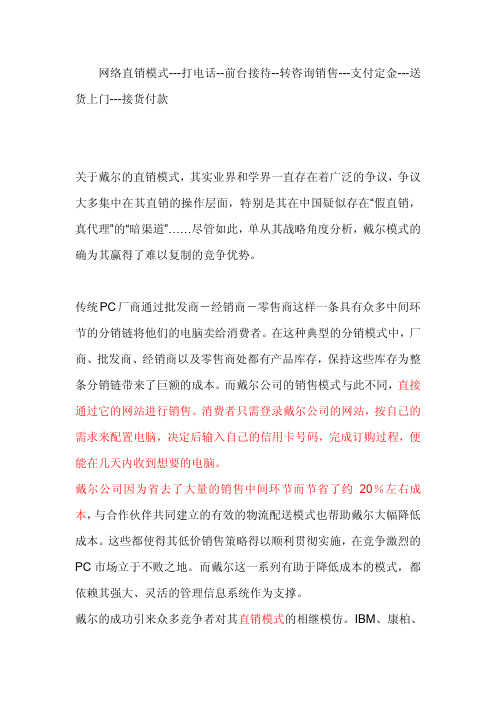
网络直销模式---打电话--前台接待--转咨询销售---支付定金---送货上门---接货付款关于戴尔的直销模式,其实业界和学界一直存在着广泛的争议,争议大多集中在其直销的操作层面,特别是其在中国疑似存在“假直销,真代理”的“暗渠道”……尽管如此,单从其战略角度分析,戴尔模式的确为其赢得了难以复制的竞争优势。
传统PC厂商通过批发商-经销商-零售商这样一条具有众多中间环节的分销链将他们的电脑卖给消费者。
在这种典型的分销模式中,厂商、批发商、经销商以及零售商处都有产品库存,保持这些库存为整条分销链带来了巨额的成本。
而戴尔公司的销售模式与此不同,直接通过它的网站进行销售。
消费者只需登录戴尔公司的网站,按自己的需求来配置电脑,决定后输入自己的信用卡号码,完成订购过程,便能在几天内收到想要的电脑。
戴尔公司因为省去了大量的销售中间环节而节省了约20%左右成本,与合作伙伴共同建立的有效的物流配送模式也帮助戴尔大幅降低成本。
这些都使得其低价销售策略得以顺利贯彻实施,在竞争激烈的PC市场立于不败之地。
而戴尔这一系列有助于降低成本的模式,都依赖其强大、灵活的管理信息系统作为支撑。
戴尔的成功引来众多竞争者对其直销模式的相继模仿。
IBM、康柏、联想等PC制造巨头都对这种崭新的经营方式进行了不同程度的尝试,但效果都不理想。
事实上,无论是直销模式,还是IT系统,都只是个方法、手段,关键是向管理要效益。
用语言文字把戴尔的模式详细表述出来并不困难,最困难的部分在于执行。
戴尔公司建立在直销模式上的配件供应与装配运作体系,是跳过任何渠道直接面对终端消费者而形成的简化渠道消耗、低库存的低成本模式。
它的核心竞争力在于利用管理信息系统为手段,对直销的组织运作达到低成本的目的。
配送、服务以及与旧的销售模式的冲突,都成为戴尔模式难以成功模仿的原因。
戴尔公司在1998年8月在厦门建立工厂的同时,便把直销模式复制到了中国。
直销要建立包括工厂、数据库、物流、网络等一整套体系,别的公司要是转型做直销,必定要颠覆原有的生产体系、销售体系和物流体系,造成整条供应链的结构重组,利益重新分配,从而在很大程度上触动供应商、渠道商的利益,这将会遇到难以想象的阻力。
从DELL的运作模式看企业的供应链管理

从DELL的运作模式看企业的供应链管理一、从供应链角度看DELL的运作模式(一)按订单生产企业的供应链是一个相互协作的系统呈现出复杂性和动态性。
DELL公司按单生产体现出供应链的需求拉动性用户驱动设计的特点。
其采用基于拉动的供应链战略不同于传统的基于推动的供应链战略它的生产和配送是由需求驱动的,因此他们是与顾客需求而不是预测相协调。
DELL公司运营方式与其他竞争对手相比最显著的特点就是其按单生产。
顾客直接向其发出订单消灭中间商。
对一般消费者来说,可以在网上选择电脑配置之后下单给公司生产。
对团体客户来说则利用网络使公司轻松的同每一用户对话确切了解他们的喜好并迅速反应满足顾客需求[1]。
DELL的运作模式无论对一般用户还是团体用户都是基于需求拉动,充分体现出基于拉动的供应链战略的特点。
(二)消灭库存DELL的订单式生产满足了顾客需求的多样性也是戴尔JIT生产方式的基础。
它直接接受顾客订单,按实际需求生产个人电脑绕过了传统经销商渠道使公司消除持有库存所带来的成本和风险。
同时其很多供应商在DELL的工厂附近建立了工厂或库房并在需要的时候迅速满足其所需存货。
戴尔与供应商的这种联盟关系让供应商管理库存,使本企业库存成本下降。
(三)客户关系管理与用户结盟是其基于订单生产的优势之一。
这种让顾客自行选择的方式增加了供应链的服务价值。
DELL的客户关系管理首先对顾客进行细分,根据顾客需求配置产品和设计订单。
订单分为两部分,一部分为设计好的标准项,一部分为标准项下顾客的选择项。
这里所说的设计订单指根据顾客细分结果针对不同顾客设定不同的标准项,在标准化的基础上实行差异化。
其次,DELL建立了顾客数据库其中包括所有顾客信息。
最后,其建立专门处理客户订单的机构,不仅解决了集中处理需求的要求,如果客户遇到什么问题也可以通过网络来自己寻找大难,大大降低与顾客直接联系的成本。
(四)供应商管理要使供应商降低成本改善客户服务水平光考虑顾客是远远不够的,供应商的参与性是企业供应链管理中重要组成部分。
DELL供应链运作模式对企业运作模式的启示

DELL供应链运作模式对企业运作模式的启示随着全球化的进程加速,各行各业的企业越来越需要依靠高效、稳定的供应链管理来支撑其运作模式的卓越表现。
为此,在供应链管理方面卓有成效、成功经验丰富的DELL公司也受到了广泛的关注与学习。
本文将从DELL公司的供应链运作模式出发,深入分析其背后的原理、逻辑和发展趋势,从而提供有益的启示和经验借鉴,为企业的运作和发展提供有力的支持和指导。
一、DELL公司的供应链运作模式DELL公司是一家以销售个人电脑(PC)为主、最初以邮购方式销售和定制电脑为主、后来逐渐向线上销售和供应链数位化转型的全球知名电脑厂商。
其供应链运作模式的核心是直接向用户销售定制化电脑,这种模式被称为“直销模式”。
DELL公司通过一套高效、灵活而成熟的供应链管理系统,保证了直销模式的顺利实施和用户需求的准确满足。
1.1 高效的供应链管理系统DELL公司的供应链主要包括:供应商管理、采购管理、生产管理、物流管理和仓储管理等内容。
该公司秉承“零库存系统”,即不保存任何库存,所有的零部件和成品均是按照用户需求及时采购、生产和发货。
其供应链管理模式的思想就是“建立一个数据信息中心,从采购到物流和销售等全过程实现信息化管理,将业务全责人和企业密切联系起来,以期快速及时地掌握市场变化并做出应对措施”。
在供应商管理方面,DELL公司为供应商提供了全方面、系统化的支持,确保了零部件和配件的“及时、准确、优质、低价”供应。
采购管理部门使用的是自主研发的供应链信息管理系统,实现采购全过程的信息化管理、快速响应、业务跟踪和效率保障。
在生产管理方面,DELL公司推行“模块化生产”和“智能化生产”,实现了生产过程的高效灵活和信息化管理,确保按照用户需求及时、准确、优质地生产电脑。
并且,DELL公司实施了ERP系统,应用MES系统,实现工厂生产计划的精密计划、生产过程的物料管理和工序控制、质量控制和产品发布等过程的信息化管理。
Dell-网上直销典范(B2C)

网上零售——Dell(制造商直销的典范)
商业模式
简化了公司的运作,消除了对批发商和零售商的 依赖,降低了产品价格,并使Dell能够完全控制 自己的客户数据库
组装速度与直接从库存取货一样迅速 库存周期:5天~2.5天(Compaq, IBM 50~90
天) 网络服务:产品查询、完成订单、商品采购、实
Dell
网上直销典范(B2C)
网上零售——Dell(制造商直销的典范)
Dell
全球最大的计算机直销公司,1984年由Michael Dell(大学生)创建
经营理念:为顾客定制生产计算机,减少中间环节,满 足顾客的技术需求意识
为各类企业以及政府、个人提供计算机产品和服务 在德克萨斯州奥斯汀总部直接接受订单 可通过电话、传真、互联网为Dell客户销售
时跟踪订单、营销数据库
网上零售——Dell(制造商直销的典范)
财务分析
网上零售——Dell(制造商直销的典范)
战略分析
经营策略
增加新业务:担保、网络接入、软件等(称为机箱 外收入:占18%;利润:占37%)
销售和营销手段:网络、电视、商业贸易出版物, 营销队伍
竞争对手:PC传统提供商
网上零售——Dell(制造商直销的典范)
技术:生产能力、管理能力依赖于其复杂的 MIS
- 1、下载文档前请自行甄别文档内容的完整性,平台不提供额外的编辑、内容补充、找答案等附加服务。
- 2、"仅部分预览"的文档,不可在线预览部分如存在完整性等问题,可反馈申请退款(可完整预览的文档不适用该条件!)。
- 3、如文档侵犯您的权益,请联系客服反馈,我们会尽快为您处理(人工客服工作时间:9:00-18:30)。
11
Dell送样段要求 Dell送样段要求(Dell PPAP) 送样段要求(
Dell Document
Dell Document Number
Purpose
Part Qualification Process
Cor.30.WWP.SQ.0014
Overview Document to DellQual Process: To determine if all Dell engineering design record and specification requirements are fully understood by the supplier and that the supplier's process has the potential to produce product meeting these requirements during actual production at the normal production rate
Quarterly Quality Reviews
SQE partcipates with OEM Managem ent Team
Manage Continuous Improvement Process
SQE leads
6
Dell Safe Launch简化模式
Controlled Pilot and Ramp
7
Dell Safe Launch模式
1
OEM Supplier QA Qual Test
3 Qual Build/Test
2 4
RTS
6
FCS
7
8 FVS
RFD
Duration Pilot Build/Test FAI 5 Volume Ramp See Ramp Plan
Check Point 1: Supplier QA Approved RFD – Release From Development RTS – Ready To Ship FAI – First Article Inspection (Pre-Ramp) FCS – First Customer Ship FVS – Full Volume Ship Check Point 2 – Qual Test exit Check Point 3 – Qual Build Completed Check Point 4 – Release from Development (RFD) Check Point 5 – FAI complete Check point 6 – Ready To Ship (RTS) Check point 7 – First customer ship (FCS) Check Point 8 – Full Volume Ship achieved (FVS)
重要客户运作系统介绍 ----DELL ----DELL
1
Dell Quality System
The Basics Steps Relationship
Process Performance
Improvement
2
Dell Quality System
Supplier Quality RELATIONSHIP Supplier Quality PROCESS Supplier Quality PERFORMANCE Supplier Quality IMPROVEMENT
Action that Drives Success
设计品质
供应商全面的品质
分包商管理
Total Quality Process
Foundation and Enabler to Success
品质系统
品质改善 制程预防
供应商及早 介入
9
Dell工程变更通知要求 工程变更通知要求
Supplier Related Engineering Changes
5 50 195 500 1000 2000 3000..... Volume
Improved Quality/Process Optimization
Quality Yields
91%
91.5% 92% 92.5% 93%.....
Test Point 1, 2, 3,4, etc....
Safe Launch Process
至生产地稽核
PROCESS
追踪及预防
RELATIONSHIP
Implement Corrective Actions Track Lessons Learned
设计审查&预防
Review Design & Lessons Learned Create Quality Management Plan
确定可以合作 的供应商
NEW 执行改善对策 SUPPLIER AND/OR TECHNOLOGY
制定品质管理计划
确定改善时机
Identify Improvement Opportunities
EXISTING SUPPLIER AND/OR TECHNOLOGY
Safe Launch
安全放行(量产)
IMPROVEMENT
Supplier Management starts after supplier selection is completed
New Product Plan and Scorecard
SQE leads
PPAP, Production Part Approval
SQE leads
Perform Process Audit (if not done earlier)
Set Quality Goals with Supplier
SQE with Supplier
Negotiate Quality Agreement
SQE with Legal Team & (Supplier Legal Team)
Supplier Selection Decision
SQE / Business Team
Any supplier changes to form, fit, function, or appearance 任何影响外形结构,安装,功能,或外观的变更须通知 OEM must be notified in writing OEM须被书面通知到 Required number of days notice should be defined in the QPM/MQT 应定义所需的通知天数 OEM SQE should be the conduit for any supplier changes - not OEM manufacturing or engineering 任何供应商变更应通过OEM SQE管道(非OEM制程或工程) OEM SQE works with Supplier to ensure OEM is notified of supplier changes OEM SQE应该对供应商的变更作掌控并确保OEM被通知到
90-100% = Approved 70-89% = Conditionally <70% = Not approved
5
DELL管理供应商流程 管理供应商流程
品质管理计划 新产品计划及计分卡 生产性零组件核准 制程稽核 安全放行
Supplier Quality Perform ance Quality Mgmt Planning (OEM and Supplier) SQE leads
Supplier Survey Supplier Quality Standard (SQS) Quality Agreement Business Relationship
Quality System Yield/Line/ Field Closed Loop Audit (QSA) Metrics CA System Process Audit Daily,Weekly, Continuous Quality Mgmt Monthly Improvement Plan/MQT Reports Process (CIP) PPAP Quarterly New P-Plan & Quality Review Scorecard (QQR) Safe Launch Process Customer Drive Change Establishment & Experience Qualification
12
Dell送样段要求 Dell送样段要求(Dell PPAP) 送样段要求(
Figure 1 Submission
Part Submission Warrant Sample Product (Cosmetically defined) Gage Reliability & Repeatability Process Capability Studies Dimensional Evaluation (First Article Inspection Results) Process FMEA Process Flow Diagram Process Management Plan Process Definition Documents Work Instructions and/or Checking Aids Other
SQE leads
Safe Launch
SQE leads
Managing / Monitoring Supplier Corrective Actions
管理/ 管理/监控
Supplier-Related Engineering Changes
