KEY-URECON-TG-Datapdf
KSZ8795 Evaluation Board 用户指南说明书
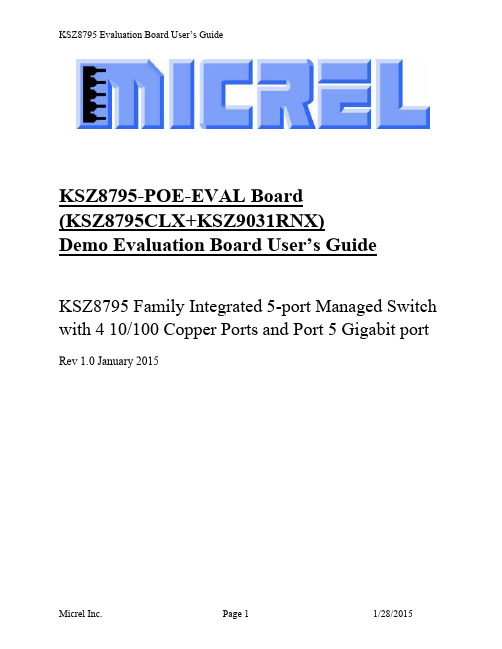
KSZ8795-POE-EVAL Board(KSZ8795CLX+KSZ9031RNX)Demo Evaluation Board User’s GuideKSZ8795 Family Integrated 5-port Managed Switch with 4 10/100 Copper Ports and Port 5 Gigabit port Rev 1.0 January 2015Table of contents1.0 Introduction (4)2.0 Features (4)3.0 Evaluation Kit Contents (4)4.0 Hardware Description (5)4.1 Strap in Mode (6)4.2 Feature Setting Jumpers (7)4.3 SPI Mode (8)4.4 10/100 Ethernet Ports (8)4.4 10/100/1000 Gigabit Ports (8)4.5 LED indicators (9)5.0 Software Tools Description (10)5.1 Introducing Application Software Tools (10)5.2 Window Driver Installation First (10)5.3 Installation Application Software Tools (13)5.4 DOS SPI Tool (15)5.5 Window SPI Software Tool (16)5.6 LinkMD Software Tool (17)6.0 Reference Documents (19)7.0 Bill of Material (19)8.0 Schematics (19)List of Figures and TablesFigure 1 KSZ8795-POE-EVAL Board (5)Figure 2 KSZ8795-POE-EVAL Board Block Diagram (6)Table 1 General Setting Jumpers (7)Table 2 Power Setting Jumpers (7)Table 3 LED Modes (9)Revision History1.0 IntroductionThe KSZ8795 family is Micrel Operations new generation integrated 5-port switch with Gigabit up-link. The KSZ8795CLX is one of KSZ8795 family. KSZ8795CLX contains four MAC/PHYs for four copper ports and one GMAC5 interface with configurable GMII/RGMII/MII/RMII interfaces. The device had been designed with cost sensitive systems in mind but still offers a multitude of new features such as port based security ACL filtering, 802.1az EEE, LinkMD and so on. Also support port and tag based VLAN; QoS priority; SPI and MDC/MDIO interfaces for the registers access. The KSZ8795 family is an excellent choice in broadband gateway applications, integrated broadband router applications, industrial automatic, automotive, etc. fields and as a standalone switch. The KSZ8795-POE-EVAL board is designed to allow the user to experience Gigabit up-link with KSZ9031 Gigabit PHY to Gigabit port of any processor board directly, and can provide PoE PSE power to other four ports. Other rich feature set can be evaluated on this board. The evaluation board is highly configurable and easy to use.2.0 Features∙Micrel KSZ8795 Integrated 5-port 10/100 Managed Ethernet Switch∙ 4 RJ-45 Jacks for 10/100Base-T/TX Ethernet LAN with Corresponding Isolation Magnetics. ∙Auto MDI/MDIX on All Ports.∙Port 5 SW5-RGMII hook-up with a KSZ9031RNX GPHY and provide a Gigabit port.∙Easily set to different VDDIO of 3.3V, 2.5V and 1.8V by jumpers.∙ 1 USB Port Interface Configurable to Emulate an SPI Interface for all registers access by using Window GUI and DOS based software tools.∙ 2 LEDs per Port with 5 LED sets to indicate the Status and Activity for 4 fast Ethernet ports and1 Gigabit port.∙The board powered can be used by a 12V DC power supply.3.0 Evaluation Kit ContentsThe KSZ8795-POE-EVAL Evaluation kit includes the following:∙KSZ8795-POE-EVAL Evaluation Board Rev. 1.x∙KSZ8795-POE-EVAL Ev aluation Board User’s Guide Rev 1.x∙Micrel SPI Configuration Software tools∙KSZ8795-POE-EVAL Evaluation Board Schematics and BOM∙KSZ8795-POE-EVAL PCB file, Gerber file and IBIS model∙The software, reference schematics and other design information will be found in the Design Kit (Design Package) of the KSZ8795 Ethernet switch products on Micrel website.(Contact your Micrel FAE for the latest schematic).∙One 12V DC power supply.∙The USB cable is not included.4.0 Hardware DescriptionThe KSZ8795-POE-EVAL evaluation board is in a compact form factor and can sit on a bench near a computer with USB connector. There are two options for configuration: strap in mode; SPI mode and Strap-in mode that is easily done with on board jumper options. SPI mode is accomplished through a built in USB port interface. You can configure the KSZ8795 device on board by the USB port. Using Micrel SPI software and your PC, you can access the KSZ8795’s full feature set registers by the USB to SPI interface. The board also features RGMII to hook up a KSZ9031RNX as a Gigabit uplink for Gigabit port 5.The KSZ8795-POE-EVAL evaluation board is easy to use. There are programmable LED indicators for link and activity on all ports and a power LED. A manual reset button allows the user to reset the board without removing the power plug. A standard 12VDC power supply can be used by the power jack so that the user can supply power from any 110-240 Volt AC wall or bench socket.Figure 1 KSZ8795-POE-EVAL BoardFigure 2 KSZ8795-POE-EVAL Board Block Diagram4.1 Strap in ModeStrap in configuration mode is the quickest and easiest way to get started. In the default mode, the KSZ8795 acts as a stand-alone 4 port switch and one RGMII up-link. The user has to simply set the board’s configuration jumpers to the desired settings and apply power to the board. The user can also change jumper settings while power is applied to the board and press the convenient manual reset button for the new settings to take effect. Note that even if there is no external strap in values are set, internal pull up and pull down resistors will set the KSZ8795 default configuration. Section 4.1.1 covers each jumper on the board and describes its function.The KSZ8795 will start automatically after power up or reset.4.2 Feature Setting JumpersThe evaluation board provides jumpers to allow the user to easily set strap in configurations for the KSZ8795. Tables below describe the jumpers and their functions in the open or closed state.Table 1 General Setting JumpersTable 2 Power Setting Jumpers4.3 SPI ModeFrom SPI interface to the KSZ8795, use a USB to SPI converter that allows accessing all of the KSZ8795 features and registers. The user can easily access the SPI interface using a computer connected to the evaluation board’s USB port interface. Micrel provides a Windows GUI based program for the user to evaluate the KSZ8795’s full feature set. KSZ8795’s SP I interface will be able to access all static MAC table, the VLAN table, dynamic MAC address table, the MIB counters and all enhanced features.To prepare the KSZ8795CLXD-EVAL board for SPI mode configuration follow these steps:1. Copy the Micrel provided SPI interface software on your computer.2. KSZ8795-POE-EVAL board is fixed at SPI slave mode.3.Connect the computer’s USB port to the KSZ8795CLXD-EVAL board with a USB port cable.4.Connect the 12V DC power supply to J7 of the KSZ8795-POE-EVAL board.5.Open the Windows and navigate to the directory where the Window SPI file is stored. Click itsicon to invoke the software.6.Program the desired settings using the Micrel SPI interface software. See the softwareoperation description section for details.4.4 10/100 Ethernet PortsThere are five 10/100 Ethernet ports on the KSZ8795-POE-EVAL board. The ports J1, J2, J3 and J4 are the standard RJ45 connectors and using CAT-5 cables. Each port can be used as either an uplink or downlink. All ports support Auto-MDI/MDIX, so there is no need for cross over cables. J1 = RJ45 connector for port 1J2 = RJ45 connector for port 2J3 = RJ45 connector for port 3J4 = RJ45 connector for port 4JM1, JM2, JM3, JM4 and JS1, JS2, JS3, JS4 special connectors for Automotive used only.4.4 10/100/1000 Gigabit PortsThere is one KSZ9031RNX with 10/100/1000 Ethernet ports on the KSZ8795-POE-EVAL board. The ports RJ1 is the standard RJ45 connectors for port 5 and can connect to one Gigabit port of a processor platform by using CAT-5 cables. The port supports Auto-MDI/MDIX, so there is no need for the cross over cables.RJ1 = RJ45 connector for port 54.5 LED indicatorsEthernet Port LEDsThere are four columns of LED indicators on the board, one column for each of the four ports. The LED indicators are programmable to two different modes. You can program the LED mode through Register 11 bits [5:4]. The mode definitions are shown in Table below. There are two LEDs per port. The naming convention is “LEDx_y”, where “x” is the port number, and “y” is the number of the LED for that port.Table 3 LED ModesLED1_y are assigned to port 1LED2_y are assigned to port 2LED3_y are assigned to port 3LED4_y are assigned to port 4Gigabit Port LEDThe board also has a Gigabit port LED D3 to indicate the link-up speed for port 5.Green Color: 1G LinkRed Color: 100M LinkOrange Color: 10M LinkPower LEDThe board also has a power LED D7 for the 3.3V power supply. D7 LED indicates Power on and off.5.0 Software Tools Description5.1 Introducing Application Software ToolsThe Design Kit provides some software tools to support SPI access for all registers andMDC/MDIO access for MIIM registers. The installation file is located folders in the software tool directory within subdirectory of Window SPI_MDIO_Tools, this file name is MicrelSwitchPhyTool_x.xx.msi.5.2 Window Driver Installation FirstBefore use the Window based application software tool, the support drivers need to be installed to PC/Laptop first and this installation is just one times only. When connect one standard USB cable with type A and type B connectors between the evaluation board and PC computer first time, the Found New Hardware Wizard window will pop-up and then follow the instructions step by step as below.. Choose ‘No, not this time’ radio button and click the ‘Next’ button.Choose the ‘Install from a list or specific location (Advanced)’ radio button and click the ‘Next’ button.Click the ‘Include this location in the search’ check box, and use ‘Browse’ button to select the‘C:\MicrelEthernetChipConfig\D2XXDriver\CDM 2.02.04 WHQL Certified’ directory and click the ‘Next’ button. The window will install the drivers from this location.Click ‘Finish’ button. The Window will install another driver called ‘USB Serial Converter B’. After the drivers installed, Window Device Manager will show ‘USB Serial Converter A’ and ‘USB Serial Converter B’ as below figure. That means the installation successful.5.3 Installation Application Software ToolsIn the Design Kit, the installation file is located folders in the software tool directory within subdirectory of Window SPI_MDIO_Tools, this file name is MicrelSwitchPhyTool_x.xx.msi. Double click this file name, an installation Window will pop-up and then follow the instructions step by step as below.In this pop-up Window, this application software tools can be assigned to default Micrel directory in above window shown or is assigned to a specified folder what you want. Click ‘Next’ button, next Window will pop-up as below.Click ‘Next’ button to start the installation.Click ‘Close’ button to finish the installation. All application software tools are installed into the default Micrel directory or assigned directory in installation as below.5.4 DOS SPI ToolThis is a simple and powerful tool to access all register. The tool located in the default or assigned folder in the installation. There is an USBSPI.exe file which can be executed directly by clicking its icon. Before run the software tool, the SPI jumper setting should follows Table 5 in 4.3 SPI mode section and USB cable is plugged in both KSZ8795-POE-EVAL board and PC/Laptop. After click its icon, a DOS Window will pop up as follow:T ype a ‘help’ and press Enter, all commands will display as follows,For Read or Write registers, reg is the offset address of the register, value is Hex number.The ‘run file’ command can execute multiple commands by a script file, the script file is a .txt file which can be created by any edit tools.run xxxx.txt //will run the .txt script file.5.5 Window SPI Software ToolThis is a powerful tool to access all register. The tool located in the default or assigned folder in the installation. There is a MicrelSwitchConfigApp.exe file which can be executed directly by clicking its icon.Before run the software tool, the SPI jumper setting should follows Table 5 in 4.3 SPI mode section and USB cable should be plugged in both KSZ8795CLXD-EVAL board and PC/Laptop. After click its icon, a GUI Window will pop up as follow:The default is SPI interface to do switch configuration. From the device selection window to select any devices then press ‘Continue’ button or click ‘Continue’ button directly, the software tool can detect devices automatically. A control Window will be pop up as follow.All register can be read/ written in the window.The control Window includes all application registers, static MAC table, VLAN table, dynamic table and MIB counters that are supported by SPI. The software can save and open the configuration file as a back-up.5.6 LinkMD Software ToolThis is a simple and powerful tool to test Micrel LinkMD feature. The tool is in the installation folder. There is a LinkMDUSB.exe file which can be executed directly by clicking its icon.After click the icon of this executed file, a GUI Window will pop up as follow:Select one part and clik ‘Next’ button, using SPI interface and clik ‘Next’ button again, pop up a test windown as below:An example for CAT-5 cable diagnostic with open on port 1, just clic k ‘TEST’ button, a test result shows as below.The test result shows both MDIX mode for pair 3-6 and MDI mode for 1-2 pair. The detail LinkMD diagnostic testing configuration is described in the datasheet.6.0 Reference DocumentsKSZ8795CLX Data Sheets (Contact Micrel for Latest Datasheet), KSZ8795 Design Package includes all design information as a Design kit. The Design Kit will be found on Micrel website (Contact Micrel for the updates).7.0 Bill of MaterialPlease see the detail BOMs in the BOM folder of the hardware design package for theKSZ8795-POE-EVAL Boards.8.0 SchematicsPlease see the schematics of the evaluation board and reference design in the schematicsfolder of the hardware design package (Design kit) for the KSZ8795-POE-EVAL Board. Magnetics Vendors:See the datasheets for the recommendation.MICREL, INC. 1849 FORTUNE DRIVE SAN JOSE, CA 95131 USA TEL +1 (408) 944-0800 FAX +1 (408) 474-1000 WEB http:/ The information furnished by Micrel in this data sheet is believed to be accurate and reliable. However, no responsibility is assumed by Micrel for its use. Micrel reserves the right to change circuitry and specifications at any time without notification to thecustomer.Micrel Products are not designed or authorized for use as components in life support appliances, devices or systems where malfunction of a product can reasonably be expected to result in personal injury. Life support devices or systems are devices or systems that (a) are intended for surgical implant into the body or (b) support or sustain life, and whose failure to perform can be reasonably expected to result in a signi ficant injury to the user. A Purchaser’s use or sale of Micrel Products for use in life support appliances, devices or systems is a Purchaser’s own risk and Purchaser agrees to fully indemnify Micrel for any damagesresulting from such use or sale.© 2015 Micrel, Incorporated.。
柔性检查作用域套件-USB 产品说明书
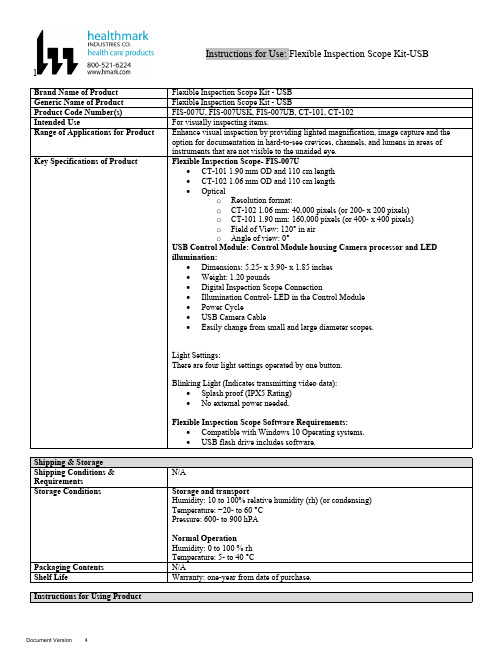
lInstructions for Use: Flexible Inspection Scope Kit-USB Brand Name of ProductFlexible Inspection Scope Kit - USB Generic Name of ProductFlexible Inspection Scope Kit - USB Product Code Number(s)FIS-007U, FIS-007USK, FIS-007UB, CT-101, CT-102Intended UseFor visually inspecting items.Range of Applications for ProductEnhance visual inspection by providing lighted magnification, image capture and the option for documentation in hard-to-see crevices, channels, and lumens in areas of instruments that are not visible to the unaided eye.Key Specifications of Product Flexible Inspection Scope- FIS-007U∙CT-101 1.90 mm OD and 110 cm length∙CT-102 1.06 mm OD and 110 cm length∙Opticalo Resolution format:o CT-102 1.06 mm: 40,000 pixels (or 200- x 200 pixels)o CT-101 1.90 mm: 160,000 pixels (or 400- x 400 pixels)o Field of View: 120° in airo Angle of view: 0°USB Control Module: Control Module housing Camera processor and LEDillumination:∙Dimensions: 5.25- x 3.90- x 1.85 inches∙Weight: 1.20 pounds ∙Digital Inspection Scope Connection∙Illumination Control- LED in the Control Module∙Power Cycle∙USB Camera Cable∙Easily change from small and large diameter scopes.Light Settings:There are four light settings operated by one button.Blinking Light (Indicates transmitting video data):∙Splash proof (IPX5 Rating)∙No external power needed.Flexible Inspection Scope Software Requirements:∙Compatible with Windows 10 Operating systems.∙USB flash drive includes software.Unpacking Flexible Inspection Scope:Carefully inspect for shipping damage. If there is any damage contact the shipping carrier and Heatlhmarkcustomer service 800-521-6224 immediately.USB Control Module: (Fig. 1).1.Digital Inspection Scope Connection 2.Illumination Control 3.Power Cycle B (Type C) on the right side of the boxFigure 1Flexible Inspection Scope™: (Fig. 2).∙CT-101 1.90 mm O.D. and 110 cm length ∙CT-102 1.06 mm O.D. and 110 cm lengthLarge1.90 mmSmall 1.06 mmFigure 2Flexible Inspection Scope™ Features3214Light/Illumination Settings: (Fig. 3).∙Five (5) light settingso Light on control indicats setting levelo Fifth setting is OFF∙Press light button to advance to next setting.∙Fifth setting turns the light OFF.Figure 3Power Cycle ButtonPress button to RESET camera (Fig. 4).Figure 41.Flexible Inspection Scope™ Plug (Fig. 5).Contains camera video connection as well as LED Light for illumination.1Figure 52.Flexible Working Length (Fig. 6).The portion of the Flexible Inspection Scope™ that is inserted into an item during visual inspection.The measuring scale markings on the Flexible Working Length are in centimeters (accuracy = ± 0.5 cm)2Figure 63.Distal Camera (Fig. 7).Distal portion of Flexible Inspection Scope™ that contains the camera lens3Figure 7SOFTWARE INSTALLATION:Note: This section is done only once when connecting the scope to the computer for the first time.∙System Requirements: MS Windows 10∙Install the Flexible Inspection Scope™ Software from the USB flash drive on a computer.Note: If you have any IT policies that may block this installation, please contact your IT team to give access to Healthmark scope viewer to install.1. Insert the USB Flash drive into your computer, and double click on the Healthmark Scope Viewer installer package to begin installation.2. The “Welcome to the Healthmark Scope Viewer Setup Wizard” screen pops up. Click on Next.3. Select the first tab Typical or setup type of your choice, click Next.4. Click Install and wait for installation to complete.5. Click Finish.STARTING SOFTWARE & CONNECTING SCOPE TO PC:(Fig 8).1.Open the Windows PC viewer software.2.Connect the Control Module to PC using USB Cable.3.Plug the Flexible Inspection Scope into the Control Module.4.In the viewer software, click Settings and Select USB Video Device, click on the desiredresolution, select the preferred Video Output Format, and then Click OK.5.Press the Power Cycle Button.Figure 86.Now you can start using the scope.Verifing OperationFollowing the steps listed below will ensure the proper use and performance of the Flexible Inspection Scope™. The Flexile Inspection Scope™ can be checked for normal operation by connecting it as described in the Startup section of this IFU.Normal operation includes:∙An image appearing on your computer monitor or HDMI Monitor.∙ A blinking light on Control Module near the Power Cycle button that indicates the image feed is transmitting.∙White light emitting from the distal end of the Digital Inspection Scope.∙An LED light on the control module top panel that indicates the light intensity of the device. Using SoftwareHealthmark Scope Viewer Software (Fig. 9).1.Capture button: Captures a Reference Image and saves it to the Reference Image folder.2.Main Image Window: Displays the image from the camera.3.Reference Image Window: Displays a reference image.4.Clear Button: Removes the image from the Reference image window.5.Open Reference Image button: Allows selection of a reference image from the Reference Imagefolder.6.Settings Button: Click to select the video camera and resolution settings.7.File Location Button: Click to change location where captured images are being saved.8.File Location Window: Shows the file path where captured images are being saved currently.9.Capture Image Button: Captures images and adds them to the File Location selected by the user(as shown in the File Location Window).10.Capture Video button: Click to record video. Click again to stop recording video.11.File Prefix: Type in text that you would like included in the file name of Captured Images.Figure 9Selecting Video Device or CameraFollow the directions below to select the video device or camera used to capture images using the Flexible Inspection Scope™ Viewer Software. (Fig. 10).1.Click Settings button in the lower left of the Scope Viewer software to display a list of videodevices or cameras being detected by your computer2.Select a device for capturing images using the Scope Viewera.The example below shows a webcam and USB Video Device in the Settings box. Select theUSB Video Device for the Flexible Inspection Scope™.b.You can also select your preferred Video Output Format from the dropdown box3.Click OK to view the selected Video Device.231Figure 10Capturing Still PicturesFollow the instructions for capturing still pictures from the Main Image Window.Select the Capture Image button. (Fig. 11).Figure 11Note: When an image is captured, “Image Captured” in red text will flash on the lower portion of the screen and a new file will appear in the Files Location.Capturing Video ImagesFollow the instructions below for capturing video from the Main Image Window.1.Select the Capture Video Button (Fig. 12).Figure 122.When the video is recording “Recording…” in red text will appear toward the bottom of thesoftware window.3.To stop recording, click Stop Capture. (Fig. 13).Figure 13Setting File PrefixFollowing the steps below allows you to create a file prefix that will appear after the underscore of image file names save to the File Location specified by the user.1.Click in the field next to File Prefix.2.Enter the characters that you would like to be included in the file name. (Fig 14).Figure 14Setting Location for Saved FilesFollowing the steps below allows you to set the file location of saved images using the Scope Viewer software.1.Click the File Location button.2.Select the file location you want to save captured images. (Fig 15).Figure 15Displaying Reference ImageThere are two ways to display a still image in the Reference Image Window on the Scope Viewer software.1.To display an image currently being displayed in the Main Image Window, click the Capture button. Note: The images will be saved in a file folder titled Reference Images in the designated File Location that the user specified in the File Location field. (Fig. 16).Figure 162.To display a saved image in the Reference Image Window from your File Location:a.Click the Open Reference Image button (Fig. 16 above).b.Select the file you want to display (Fig. 17 below).c.Click the OK Button, to display the image in the Reference Image Window. (Fig. 17).Figure 17Switching to a Different Flexible Inspection Scope™ on the Control Module:1.Press the Power button on the Control Module once.2.Disconnect the current Flexible Inspection Scope from the Control Module.3.Repeat the steps in the “STARTING SOFTWARE & CONNECTING SCOPE TO PC” procedure.Inserting Scope in ItemFigure 1Rotating Device to Avoid ObstacleFigure 2 Performing InspectionWipe down the Flexible Inspection Scope™ with a compatible wipe. Follow the manufacturer’s (Mfr.’s)Instructions for Use (IFU) for appropriate wipe usage. Click here to see the Chemical Compatibility Chart(PDF) for approved cleaning.The Flexible Inspection Scope™ is made of the same material as other common endoscopes. Any wipe,solution, or low temperature (≤ 60 °C [140 °F]) method intended for the reprocessing of endoscopes is likelycompatible with the Generation II Flexible Inspection Scope™ Catheters if used according to the productlabeling.Solutions Containing (Flexible Inspection Scope Only)Alcohol Ethoxylates Neutral or Near-Neutral pH DetergentsEnzymatic Cleaning Solutions Enzymatic DetergentsSodium Borated, Decahydrate Tetrapotassium PyrophosphateFlexible Inspection Scope™ has a fluid ingress protection rating of IPX7 (Waterproof) and can withstandimmersion in fluid up to one (1)-meter in depth for up to 30 minutes.Control Module USB has a fluid ingress protection rating of IPX5 (Water resistant) and can withstand asustained, low pressure water jet spray for up to three minutes.For Thorough Cleaning: CablesFollow the cleaning agent Mfr.’s IFU.1.Unplug and disconnect all components from the Control box prior to cleaning.2.Do not submerge or soak the cable for disinfection (cable is not waterproof).3.Wipe thoroughly with non-linting wipe moistened with facility approved neutral detergent. Use theappropriate brushes with detergent solution to remove any residues from areas that cannot bereached with the wipes.For Thorough Cleaning: Control Module1.Unplug and disconnect all components from the Control box prior to cleaning.2.Do not submerge or soak the cable for disinfection (Control Box is not waterproof).3.Wipe thoroughly with non-linting wipe moistened with facility approved neutral detergent. Use theappropriate brushes with detergent solution to remove any residues from areas that cannot bereached with the wipes.Note: Do NOT soak. Control Module and cables are not waterproof and should not be immersed.N/ACleaning –AutomatedDisinfection Control Module and CablesThese may be cleaned with alcohol based disinfectant wipes.Compatible agents (wipes and solutions) for disinfecting Flexible Inspection Scope™ and ControlModule:∙Hydrogen peroxide∙Isopropyl alcohol (IPA)∙Sodium hypochlorite (Bleach)∙Ortho-phenylphenol∙Quaternary ammonium.High-Level Disinfection (Flexible Inspection Scope™ Only)∙Select only disinfecting solutions listed in the compatible disinfecting methods.∙Follow all recommendations regarding health-hazards, dispensing, measuring, and storage from the Mfr. of cleaning and disinfecting agents.∙Soak the Flexible Inspection Scope™ in selected disinfecting solution per Mfr.’s IFU.∙Rinse the Flexible Inspection Scope™ with critical (sterile) water, again, following the disinfecting solutions Mfr.’s instructions.Reprocessing Chemical Compatibility Chart (PDF): Click here.。
Atmel CryptoAuthentication技术幻灯片说明书

48 bit guaranteed unique serial number
September 09
3
Crypto Products
CryptoAuthentication product family overview
4FUCZ"UNFM DBO`UCFNPEJGJFEJOUIFGJFME
September 09
8
Crypto Products
SA100S SRAM
SRAM Key 0x0000 0xFF FF FF FF FF FF FF FF FF FF FF FF FF FF FF FF FF FF FF FF FF FF FF FF FF FF FF FF FF FF FF FF 1
3FBE "EESFTT
Y
r r
Y Y' Y Y'
3FBE "EESFTT
Y
r r
Y Y' Y Y'
3FBE r "EESFTT
Y r
Y Y' Y Y'
September 09
6
Crypto Products
SA102S/10HS Fuse Mapping
SA102 Fuse Map
3FBE r Y
"EESFTT
Y'
Y
r Y
Y'
Securely transmitted to customer by Atmel One key provided to each customer
神州云科 云就绪应用交付系统YK-ADCI4000产品手册

云就绪应用交付系统YK-ADC I4000产品介绍北京神州数码云科信息技术有限公司产品概述近年来,随着云计算、物联网、大数据、人工智能等新兴技术的快速发展和持续驱动,数字经济正在加速到来。
与此同时,数字化应用的巨幅增长、用户对应用体验的更高需求、新兴技术对市场的推动正在深刻改变各行各业与数字经济的互动方式。
据全球知名咨询机构IDC预测,2021年80%的应用开发部署都将基于云端,80%以上的500强企业将通过行业云向客户提供数字服务。
而随着行业、企业业务转型的过程中围绕如何应用上云和应用组合革新,如何云管理运营和安全性等问题也接踵而来。
行业客户越来越依赖先进的应用交付解决方案,以确保在快速变化的业务环境中保持灵捷部署和高可用,同时期待更快速的访问体验。
神州云科云就绪应用交付系统YK-ADC能够帮助客户在各种云环境下快速部署业务,保护客户数据的安全,同时有效降低TCO和基础设施的空间占用,为客户提供工作效率,降低成本,并在未来为其业务应用的基础设施提供强有力的保障。
YK-ADC采用全新的设计,可以为所有基于Web、云计算、移动、IPV6、5G网络的应用提供本地和全局负载均衡等应用交付功能,相应的解决方案还可以与OpenStack、VMware和Microsoft等领先的私有云技术方案兼容整合。
YK-ADC原生支持编排功能,可以帮助客户实现自动化应用服务和安全服务的端到端部署(即Devops),将部署时间从数天缩减到几分钟,同时支持应用所有者自助开发编排神州云科ADC应用服务,并自动化复杂的多步骤工作流。
这无疑为企业客户在云时代下的数字化转型插上了一双翅膀。
YK-ADC应用交付系统解决方案不仅可以提供完整的4-7层应用交付功能,还可以作为大数据采集引擎,与云科的管理平台配合,实现无探针应用可视化功能。
可以接纳应用流量,日志等各种数据源进行应用动态数据实时大数据分析与图形化展现。
功能特点为满足新数据中心扩展,实现数据中心的高可用性,云科ADC应用系统采用全代理架构,采用扁平化的设计,将应用负载均衡、链路负载均衡、智能DNS、DDOS高级防火墙、SSL卸载、远程接入控制、Web应用防火墙等多项功能融合在一起,实现网络安全,应用安全,用户体验优化等功能提供单一平台下完整的交付能力,同时标准版的整合提供更灵活和简化的部署方式。
keyfety单机版产品手册完整版

k e y f e t y单机版产品手册HEN system office room 【HEN16H-HENS2AHENS8Q8-HENH1688】国瑞信安终端安全登录与监控审计系统产品手册Version 江苏国瑞信安科技有限公司国瑞信安(北京)科技有限公司版权声明非常感谢您使用国瑞信安(北京)科技有限公司的安全产品,我们将竭诚为您的终端信息安全提供全面的服务。
本手册及其中所包含内容的版权属国瑞信安(北京)科技有限公司所有,未经许可,不得对此手册全部或部分内容复制、改编或做其他用途的使用。
本手册所介绍的TM KeySafety TM产品是由国瑞信安(北京)科技有限公司自主开发的信息安全产品,其版权受中华人民共和国版权法保护。
国瑞信安(北京)科技有限公司尽最大的努力保证本手册的准确性和完整性。
如果您在使用中发现问题,希望及时将情况反馈给我们以完善产品,我们将非常感谢您的支持。
国瑞信安(北京)科技有限公司江苏国瑞信安科技有限公司2016年4月目录第一部分KeySafety产品总体介绍系统总体介绍产品是国瑞信安(北京)科技有限公司针对网络信息系统开发的内部网络信息防泄密系统,该系统从多方面入手,解决网络中信息泄密的安全性问题。
主要包括:网络用户和操作系统用户安全身份认证(内核级动态口令技术)、终端资源访问控制、安全审计和终端安全防护及管理。
在用户身份的认证上,该产品利用USB KEY技术,结合动态口令技术,全面替换了操作系统的认证模块,实现了用户身份的登录系统一次一密,确保局域网络和远程拨号网络用户的身份安全认证。
(支持各种介质,目前常用的使用USB KEY,还可以支持是用指纹认证、IC卡、射频卡等。
)在终端设备的访问控制上,实现了对移动终端存储介质(软盘、u-盘、光盘等)、调制解调器、宽带ADSL、无线上网、终端设备上运行的程序、打印设备等按照已定义的策略进行控制。
特别针对涉密移动介质(U-盘、移动硬盘等)提供注册、授权管理。
TrueSecure TM GTU Series Fingerprint Module User M
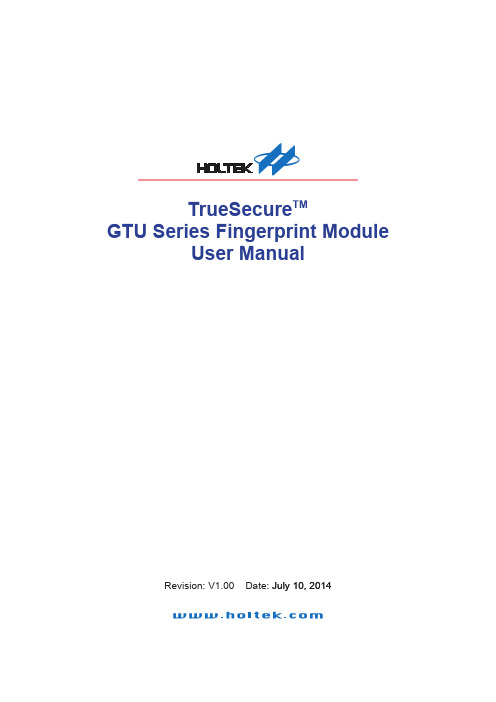
TrueSecure TMGTU Series Fingerprint ModuleUser Manual���� 10� �01�Revision: V1.00 Date: ���� 10� �01�Table of ContentsTable of Contents1 Introduction .............................................................................................................32 Functional Description . (3)View Image (5)Enro�� (6)Verif� (7)Identif� (8)Se�ect User (9)De�ete User ..........................................................................................................................10Save Image ..........................................................................................................................10View Log (10)Settings (11)Simi�arit� Thresho�d .............................................................................................................11Exit (11)Introduction1 IntroductionThis demonstration program is a simple but helpful program that will assist users to becomefamiliar with the features of the GTU series of fingerprint modules. The program allows easyimplementat of all the major functions required for fingerprint recognition.2 Functional DescriptionAfter program installation, execute the program by double-clicking on the Gingy_Demo.exe in theSDK program directory. After execution the following start up screen will be displayed.The program includes the following fingerprint recognition functions:Functional DescriptionThis start up screen contains a set of fingerprint module functions which are described in thefollowing section.Functional Description View ImageThe View Image can be selected to view the recorded fingerprint image. This function is used toadjust the image quality for the CMOS optical device. As the default settings may be not suitablefor certain environment or finger types, the user can adjust the brightness, contrast and gamma toget a satisfactory image quality for later enrollment or authentication.Functional DescriptionEnrollThe Enroll function is used to enroll a new fingerprint as the current user. At least three fingerprints are required to complete the enrollment. Place the finger on the reader for at least three times until the enrolled quality is displayed.The fingerprint reader will take the common features of these fingerprints and after a few seconds of processing, the reader will inform the user of the enrolment result.The following table shows the five levels of quality that are provided.You can Select Enroll to enter the enrollment mode. The screen is the same as the snap function. After enrolling a fingerprint successfully, a dialog box will appear which shows the enrolled quality. The user is now requested to input a name and choose the enrolled finger. After inputtingthe desired data, select “Save” to save the data.Functional Description VerifyThe Verify function is used to check a live-scanned fingerprint from the current user. It implementsonly a one-to-one matching. The matching compares a live-scanned fingerprint image against apreviously enrolled fingerprint image, to verify that they came from the same finger. To use thisfunction place a finger on the reader and the fingerprint reader will check it out automaticallyaccording to the security level settings.The objects to be compared are the live-scanned fingerprint image and the final fingerprinttemplate - EnrlTemplate, which is the data that was saved during enrollment. After a successfulsnapping, the live-scan fingerprint image data is stored in the main memory. The EnrlTemplate canbe chosen by clicking Select User or by creating a new user through the enrollment process.The Verify function can be selected to enter the matching fingerprint mode. Before clicking theVerify button, a user must first be selected, otherwise the following screen will appear.After verification, the result will be displayed on the screen to show if the verification achieved amatch or if it failed. See Identify for details.Functional DescriptionIdentifyThe Identify function is used to identify a live-scanned fingerprint image from the database. This function implements a one-to-many matching. The matching process compares a live-scanned fingerprint image with a previously enrolled database. To use this, a finger should be placed upon the reader to allow the fingerprint reader to check it out automatically according to the security level settings.The Identify function can be selected to enter the matching fingerprint mode. After identification, the result will be displayed on the screen to show if the identification has achieved a match or if ithas failed. If the identification is successful the user information will also be shown on the screen.Functional Description Select UserThe Select User function is used to select a User for verification. The user data files are createdafter enrollment. Once a user has been selected, it will become the target for verification. The nameof the user will be displayed on the demo program screen.There are two methods to change the target that is to be verified:▆Select another user from the function of Select User.▆After enrollment, the enrolled user will become the new matching target automatically.The Select User can be selected to enter the Select User mode. The following screen will appearshowing the user list, containing the name, enrolled finger and enrolled class. To select a user,choose the user and click the “OK” button or double-click on the desired user.Functional Description Delete UserThe Delete User function will delete a User from the database. Once you have selected a user, the user will be deleted from the list.Save ImageThe Save Image function is used to save the fingerprint image to a file. After a successful fingerprint snap operation, the fingerprint image will be stored in the main memory. A fingerprint image can be saved using this function. Select the Save Image function to enter the Save Image mode. Select a specified folder and input the filename.According to the user’s requirements, there are two file types that can be selected:▆File TypeBMP: Save the fingerprint image in bitmap file format.View LogThe View Log is used to view the operation history. The log can be sorted by “Date”, “Name” or“Action” by clicking the relative radio buttons. See the dialog box below.Functional DescriptionSettingsSecurity LevelThe default security level is Medium. Set up the security level for matching by setting the verification threshold. High is the safest mode, providing a FAR of less than 1/100,000. Fair is a less tight mode, providing a FAR of less than 1/1000.DeviceSelect a device for the system.Enroll ModeSelect an enrolled mode for the enrollment. All three modes will give high matching performances. However, larger template sizes will require the storage of more fingerprint data, giving higher accuracy but lower speed. The user may use the different modes depending upon their applications.For smaller capture device areas or 1-1 verification or 1-few identifications, the 504-byte mode is recommended. Where it is required to identify a large number of fingerprints, then speed may be the main concern and subsequently the 168-byte or 336-byte mode is recommended.Similarity ThresholdThe Similarity Threshold function is used to adjust the Security Level. The higher the Similarity Threshold, the higher the security levels. However higher security levels will also result in enrollment difficulties.ExitThe Exit function is used to terminate the demo program.Functional DescriptionCopyright© �01� b� HOLTEK SEMICONDUCTOR INC.The information appearing in this Data Sheet is believed to be accurate at the timeof publication. However, Holtek assumes no responsibility arising from the use ofthe specifications described. The applications mentioned herein are used solely forthe purpose of illustration and Holtek makes no warranty or representation that such applications will be suitable without further modification, nor recommends the use ofits products for application that may present a risk to human life due to malfunction or otherwise. Holtek's products are not authorized for use as critical components in lifesupport devices or systems. Holtek reserves the right to alter its products without prior notification. For the most up-to-date information, please visit our web site at http://www.ho�.Note that Holtek’s fingerprint recognition products have been designed in conjunction withGing� T echno�og�.。
USB KEY介绍

第一篇 USB Key是什么?
USB Key介绍
USB Key是由硬件、固件、驱动、上层软件构成等构成的身份认证类 产品。 USB Key的安全芯片内载有智能卡操作系统,通过USB Key上存储的 数字签名、数字证书和服务器之间进行身份确认,确保数据安全通信。
网络金融服务
• USB Key可为网络银行、网上招投标、网上 投保和网上证券交易提供身份认证与数据 签名解决方案。
通过私钥加密的方式获得数字签名
USB Key用户
安全数据通道
银行等其他机构服务器
CA机构
USB Key ——应用案例(网上银行)
应用案例: 以USB Key在网上银行的应用为例来介绍USB Key的实际使用方法。 1.用户登录网上银行站点,进行转账汇款,输入或选择收款方账号、收款 方姓名和金额等信息
无驱 无需安装,使用便 捷,传输速度不可 改变。 有驱 需要安装,驱动自 主开发,传输速度 可提高。
USB Key——上层软件
USB Key的上层软件是通过CSP软件接口库实现的,使得USB Key可 以调用函数接口进行签名等操作。
自定义接 口
指令封装层
标准接口
CSP,由微软提 出的标准。
用户工具
在国外市场的应用情况——桌面安全系统
独特的PIN码验证方式、完善的安全机制结合 大容量的移动加密存储空间,帮助用户保管各 种重要的文件。 用户可以将重要文件的加密保存,随身携带, 对用户来说,这些文件可以像普通文件一样使 用,而对他人来说,这些文件均是无法访问。 独有的PIN码验证功能为用户的私密信息加了 一道双保险,即使用户的PSA丢失或者被盗, 重要文件也不会被泄漏。
捷创方舟数字技术有限公司JENET-5G-JA-LU网关快速使用手册说明书
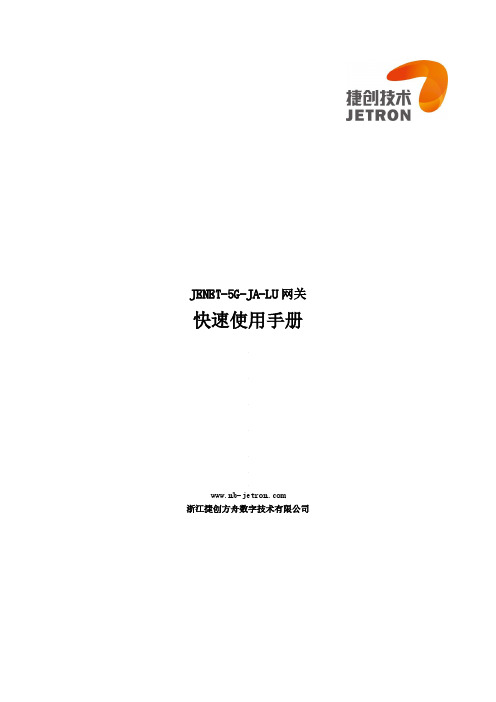
JENET-5G-JA-LU网关快速使用手册浙江捷创方舟数字技术有限公司声明感谢选择JENET!在使用前,请您仔细阅读本手册。
版权声明本手册及包含的所有内容为浙江捷创方舟数字技术有限公司所有,受中国法律及适用之国际公约中有著作权法律的保护。
浙江捷创方舟数字技术有限公司对本手册始终保留最终更改权和解释权。
不保证声明浙江捷创方舟数字技术有限公司不对此文档中任何内容作任何明示或暗示的陈述或保证,并不对特定目的的适销性及适用性或者任何间接、特殊或连带的损失承担任何责任。
免责声明对于因客户不规范操作造成的任何财产或者人身损失,本公司不承担任何法律责任。
在未声明之前,本公司有权根据技术发展的需要对本手册内容进行更改,且更改版本不另行通知。
阅读对象本手册主要适用于以下工作人员:●配置与管理人员●技术支持与维护人员●操作员本手册约定本手册中对各类标志约定如下:类别表示意义图片说明格式<> 带尖括号<>表示按钮名,如单击<确认>“”带双引号“”表示窗口名,如弹出框选择“5G接口”>> 多级菜单用>>隔开,如配置向导>>WAN设置各类标志提醒操作中应注意的事项,不当的操作可能会导致数据丢失或者设备损坏。
对操作内容的描述进行必要的补充和说明。
目录一、概述 (1)二、网关设备连接 (2)2.1设备上电 (2)2.2天线连接 (3)2.3 SIM卡连接 (4)2.4 设备连接 (5)2.5 设备登录 (6)三、网关设备联网 (7)3.1联网 (7)3.2机联网(摄像头、AGV、PLC等) (11)四、激活操作 (16)五、网管平台操作 (17)六、数据采集 (20)6.1 Modbus_RTU协议 (20)6.2 Modbus_TCP协议 (24)6.3 EthernetIP协议 (27)6.4 Melsec_3e协议 (30)6.5 S7_ethernet协议 (33)6.6 Fins_ethernet协议 (36)七、点位表配置 (39)7.1 添加点位 (39)7.2 导入点位表 (40)八、数据上报 (43)8.1 OPC UA Server (43)8.2 Process DB (44)九、常见问题及解决办法 (45)十、联系方式 (46)一、概述通过本应用手册,帮助客户快速使用JENET 5G工业网关,包括联网、机联网、设备激活、数据采集、点位配置等。
FUJITSU Server PRIMERGY系列产品指南说明书

Server, Solutions & Storage Family Guide Your fast lane to PRIMERGY servers, ETERNUS storage, Fujitsu services andMicrosoft server products for SMEsFUJITSU Server Enterprise ProductsChoose FUJITSU systems to transform your IT environmentFUJITSU is the leading ICT provider with an entire portfolio of IT products, solutions and services – from notebooks, tablets, PCs and data center solutions up to managed services and cloud solutions. FUJITSU servers provide the basis to set up the most powerful and flexible data center solutions for companies of all sizes, across all industries and for any type of workload. This includes industry standard PRIMERGY servers, mission-critical PRIMEQUEST systems and SPARC/UNIX servers to be able to offer the right combination of systems, solutions and know-how to guarantee maximum productivity, efficiency and flexibility.FUJITSU Server PRIMERGYFUJITSU PRIMERGY TX FamilyFUJITSU PRIMERGY BX FamilyFUJITSU PRIMERGY RX FamilyFUJITSU PRIMERGY CX FamilyIndustry‘s most complete x86-based portfolio for companies of all sizes, across all industries and for any type of workload.Expandable tower servers ideal for branch offices, remote offices and small businesses.Platform for converged infrastructures engineered to maximize every hour, watt, and dollar.Versatile and scalable rack-optimized servers with leading efficiency and performance.Density optimized cloud server infrastructures for HPC, cloud and hyper-converged computing.FUJITSU Server PRIMEQUESTEnhance the economic benefits of x86 industry standards complemented with a fault immune system architecture.FUJITSU M10 ServerUnmatched scalability of up to 64 SPARC processors together withhighest RAS features and a modular architecture.PRIMERGY NamingPRIMERGY new naming cheat sheetNew Naming – Easy and recognizableIn 2014 FUJITSU introduced a new system naming for the PRIMERGY server portfolio. After almost 10 years the well-known naming of PRIMERGY servers is getting an important modification to reflect thewidened PRIMERGY portfolio. The new system naming mimics the typical buying process of fresh hardware: A customer’s first decision point is always the form factor, so the new naming keeps important brand elements like RX, for Rack Server or TX, for Tower Server. The numbers following the form factor refer to the number of sockets and the processor platform type. This leads to a system class, like PRIMERGYRX2500. The last numbers in the name refer to the feature set and the generation of the specific model.How do you choose a server?An Example(Successor of PRIMERGY RX300 S8)FUJITSU Server PRIMERGY Tower and Rack Systems The efficient, flexible foundation for business growthQuickly changing business requirements need an IT infrastructure that guarantees maximum productivity, cost efficiency and agility. Be it a department server or a large data center solution, FUJITSU server PRIMERGY systems and solutions can meet these requirements for companies of all sizes and provide a cost-effective and adaptable range of services.TowerRack*Most RX/TX systems are available with 2.5” SATA/SAS SSD storage drives | ** available 02/2015Ordercodes / CommentsFUJITSU Server PRIMERGY Blade SystemsConverged infrastructure platform designed to maximize time and effortsPRIMERGY BX400PRIMERGY BX900 S2■ 6U chassis for 19-inch racks or floorstand version■ 8 slots for server- or storage blades ■ 4 slots for connection blades■ 10U chassis for 19-inch racks ■ 18 slots for server- or storage blades■ 8 slots for connection bladesConnection BladesSpecificationsProductDescriptionMax. nr. per BX400 / BX900FUJITSU Server PRIMERGY Scale-out SystemsScale-out Smart for HPC and Cloud ComputingPRIMERGY CX420 S1■ Out-of-the-box dual node cluster for Microsoft Windows Server 2012■ 2U chassis for 19-inch racks■ Up to 12 x 3.5-inch storage drivesUsage ScenarioTypeSpecifications Products Memory Processor Expansion cards Ordercodes / CommentsPRIMERGY CX400 M1■ 2U chassis for 19-inch racks ■ Slots for 2-4 computing nodes ■ Up to 24 x 2.5-inch storage drivesFUJITSU Server PRIMEQUESTScalable platform for business-critical and mission-critical workloadsFUJITSU ServerPRIMEQUESTTypeSpecifications ProductsStorage / PCIProcessor / Memory Mission-Critical Features Ordercodes / CommentsIT Infrastructure SolutionsFUJITSUCluster-in-a-boxFUJITSU IT Infrastructure Solutions are complete, pre-configured and pre-installed IT infrastructures which contain all HW and SW components needed to start work. Customers avoid any implementation risk thanks to entire pre-tested deliveries. Upon arrival just turn it on, spend some minutes with its setup and you are ready to work.FUJITSU Cluster-in-a-box■ Business continuity with nearly no downtime ■ Easy buying■ Ready-to work a few minutes after receipt ■ No implementation risk■Optionally leverage the benefits of virtualizationFujitsu vShapeHypervisor WorkloadOrdercodes / CommentsOptions Key components 25 Virtual Machines 50 Virtual Machines 100 Virtual Machines 200 Virtual Machines 25 Desktop MachinesMicrosoft Hyper-V or VMware vSphereVMware HorizonPRIMERGY RX 300 S8 servers ETERNUS DX 100 S3 or NetApp FAS 25xx storage andBrocade switches■ 25 Desktop Machines ■ High Availability ■ Backup■ Desaster Recovery ■ Additional SoftwareFujitsu vShape reference architectures for virtualization and private cloud■ Tested and synchronized■ Ready-to-use - simple and fast deployment■ Flexibility to scale as needs and demands grow or change■Single source for the complete solution including partner productsUse Cases■ Business-critical applications■ Test & development environments■ Desktop virtualization ■ IT services■ Vertical solutions, e.g. healthcare, education, public, manufacturing, media,...Fujitsu RapidStructureFujitsu RapidStructureYour fast track towards applications optimized infrastructuresRapidStructure simplifies the design of IT projects. Application based reference architectures, which can be adapted to individual customer requirements, enable the rapid, straightforward and risk-free realization of IT projects. Based on experiences from numerous customer projects, these configurations are continually updated and expanded. RapidStructure covers current topics like collaboration and communication. Additionally, helpful instructions and best practice information support the implementation. By using the configuration tools (e. g. SystemArchitect), the components required for the project can be quickly adapted to meet individual customer needs. RapidStructure reference architectures are based on industry standard products and established applications from our software partners.Customer Benefits at a glance:■ Fast, easy and risk-free design of IT projects■ Adaptable and up-to-date reference architectures ■ Benefit from comprehensive project experienceMicrosoft ® Sharepoint 2013Microsoft ® Exchange 2013Microsoft ® Lync 2013■ FUJITSU Server PRIMERGY RX or TX systems■ Microsoft® Windows Server® 2012 R2■ MS SQL Server / Express ■ Application■ Resizing / Scalability ■ Media Gateway for Lync ■ Migration for Exchange ■ Backup options250 concurrent users 500 mailboxes 1000 usersCollaborationE-Mail services and Groupware Company Communication→ https:///RapidStructure (Partners only)ETERNUS DX FamilyETERNUS CS FamilyETERNUS LT FamilyETERNUS – Business-centric StorageIn the storage area you can rely on a well synchronized portfolio – Business-centric storage at its best from a single provider with more than 50 years experience in storage. Fujitsu provides ETERNUS DX disk systems, ETERNUS LT tape libraries and ETERNUS CS data protection appliances, which allow customers to flexibly manage their increasing data volumes at less costs of growth, to benefit from a very reliable architecture as well from radically simplified operation.Disk Storage SystemsCombining leading performance architecture with automated quality of service management the ETERNUS DX series aligns storage resources with business priorities, thus enabling high system utilization and consolidation.Leading performance increases system utilization and consolidation resulting in a faster ROI ETERNUS CS data protection appliances radically simplify backup and archive infrastructures by aligning storage resources with business priorities.Highly automated, simple and remote operation without any demand for local expert skillsTape Storage SystemsThe affordable ETERNUS LT tape systems offer impressivescalability and reliability. They meet SMB requirements and are certified for market-leading backup and archiving software.Data Protection AppliancesETERNUS CS200c is an appliance with integrated backupsoftware, ETERNUS CS800 offers deduplication for cost-efficient backup-to-disk and ETERNUS CS8000 provides enterprises with complete consolidation of backup and archiving infrastructures.Online storage made easyETERNUS DX disk storage systemsUp to 4 Gbit/s FC / 1 Gbit/s iSCSI / 3 Gbit/s SAS24 x SAS / Nearline SAS 10 Gbit/s FCoE / 10/1 Gbit/s iSCSI, 16/8/4 Gbit/s FC, File: 10/1 Gbit/s Ethernet 120 (3.5”) / 120 (2.5”) x SAS / Nearline SAS / Enterprise SSDs 10 Gbit/s FCoE / 10/1 Gbit/s iSCSI, 16/8/4 Gbit/s FC, File: 10/1 Gbit/s Ethernet 120 (3.5”) / 240 (2.5”) x SAS / Nearline SAS / Enterprise SSDs10 Gbit/s FCoE / 10/1 Gbit/s iSCSI, 16/8/4 Gbit/s FC, File: 10/1 Gbit/s Ethernet240 (3.5”) / 480 (2.5”) x SAS / Nearline SAS / Enterprise SSDs 10 Gbit/s FCoE / 10/1 Gbit/s iSCSI, 16/8/4 Gbit/s FC, File: 10/1 Gbit/s Ethernet480 (3.5”) / 960 (2.5”) x SAS / Nearline SAS / Enterprise SSDsProductSpecificationsOrdercodes / CommentsHost interfaceMax. drivesUp to 16 Gbit/s FC / 10 Gbit/s FCoE, 10/1 Gbit/s iSCSIUp to 3,072 x SSD, SAS and Nearline SAS in mixed configuration (3.5” / 2.5”)CELVIN NAS serverVMware, Citrix,Hyper-V virtualization;FTP, file, web, printer, SQL and multimedia server;Remote access and system management8 TB18 TB12 TB12 TBGigabit Ethernet / USB 3.0 / eSATAETERNUS JX JBOD systemsProductSpecificationsOrdercodes / CommentsFunctionsMax. 72 TB capacity;Hard disks: 1 - 144 SAS and SATA, 2.5” drives mixable in up to 6 shelvesMax. 960 TB capacity;Hard disks: 1 - 240 SAS, 3.5” drivers mixable in up to 4 shelvesOnline storage made easy ETERNUS SF -Flexible DataManagementETERNUS Snapshot Manager - Efficient Snapshot Management The ETERNUS Snapshot Manager (ESM) is a feature richsoftware to manage and catalog application-consistenthardware snapshots of ETERNUS DX arrays without scripting.The software offers granular recovery of data across physicaland virtual environments to minimize downtime and enhancebusiness productivity.■ Manages and catalogs application-consistent hardware snapshots of ETERNUS DX arrays without scripting■ Application-consistency increases protection for mission-critical data with low production impact■ Snapshot support for industry’s broadest application and file systems eliminates multiple management and operati-onal costs■ Granular and consistent recovery of applications and files speeds up and simplifies recovery processThe ETERNUS SF storage management software is theuniform management solution for the entire ETERNUSDX series. All essential operations for storage resourcemanagement, monitoring, reporting, tiered storage,performance management, disaster resilience and businesscontinuity are integrated. The uniform management forthe entire storage infrastructure covers all ETERNUS DX diskstorage systems from entry-level through the high-end aswell as virtualized server infrastructures.■ Management of all infrastructure devices based on a unified view■ Visualization of the relations between storage, network and physical servers or virtual servers■ Early detection and elimination of performance issues through performance monitoring■ Reduced initial system infrastructure through thin provisioning■ Fault management with support for fault resolution vHardware investment optimization through automatedstorage tiering■ Reduced storage system power consumption■ Central management for local and remote replication■ Enhanced business continuity with transparent failover■ Automated Quality-of-Service managementETERNUS CD10000 Hyper-scale storage appliance The FUJITSU Storage ETER-NUS CD10000 enables you to take care of extreme data growth yourself – and with ease. This hyperscale, software-defined appli-ance is designed for allenvironments with hugeonline data volumes andoffers almost unlimitedscalability at consistentlyhigh levels of perfor-mance. The ETERNUSCD10000 combines Cephopen source storagesoftware, Fujitsu manage-ment enhancements andFujitsu enterprise-classhardware with end-to-endmaintenance services in acomplete solution that isready to use right “out ofthe box.”■Nearly unlimited andflexible scalability ofcapacity and performance■Fault tolerance and self-healing by design■Based on Ceph OpenSource storage software■Supports object, file andblock storage■Appliance with end-to-end maintenance■High performancethrough high parallelismof read and writeoperationsUnified: Block, File andObjectBased on Open SourceCeph storage softwareStandard PRIMERGY serverand network components4x Basic node+1x Management nodeData Protection made easyETERNUS CS800 data protection applianceDisk-based backup and recovery, replication, path-to-tape, multiprotocoll support (NAS, VTL, OST), backup target in the cloudOptimized for backup to disk, Multiprotocol (NAS/VTL),OST, Path-to-Tape (PTT),ReplicationDeduplicationProductSpecificationsOrdercodes / commentsKey FeatureData Protection Functions abilityEasy setup in just a few steps, automated operation, simple user interface for maintenance and analytics ETERNUS CS200c IntegratedBackup ApplianceBackup & recovery, deduplication, archiving,application support, snapshot, replication,tape management■ All-in-one backup appliance provides small and midsized environments with a customizable, self-contained solution for professional backup■ CommVault Appliance Foundation software is included and licensed for complete capacityETERNUS CS8000 V6Unified Data ProtectionApplianceProductSpecificationsOrdercodes / commentsHost connectivity:NAS (NFS / CIFS), 1GbE or 10GbENumber of Files:2 BillionBack-end tape support with CS8400, CS8800Host connectivity:VTL, VTL with Dedup (FC 16 Gb / FICON 8 Gb)Virtual tape drives: 32 – 64 (CS8200) / 32 – 1280 (CS8400, CS8800)Back-end tape supportArchive / second-tier filesBackupETERNUS LT tape storage systemsLTO-4 / LTO-5 / LTO-6 drive with 0.8 TB (LTO-4), 1.5 TB (LTO-5) or 2.5 TB (LTO-6) capacity native SASSAS or FC LTO-4 / LTO-5 / LTO-6 drive with 6.4 TB (LTO-4), 12 TB (LTO-5) or 20 TB (LTO-6) capacity nativeSAS or FC SAS or FC LTO-4 / LTO-5 / LTO-6 drive with 9.6 – 19.2 TB (LTO-4), 18 – 36 TB (LTO-5) or 30 – 60 TB (LTO-6) capacity native LTO-4 / LTO-5 / LTO-6 drive with 19.2 – 38.4 TB (LTO-4), 36 – 72 TB (LTO-5) or 60 – 120 TB (LTO-6) capacity native ProductSpecificationsOrdercodes / commentsDescriptionInterfaceMax. drives1214SAS or FC LTO-5 / LTO-6 drive with 120 - 240 TB (LTO-5) or 200 - 400 TB (LTO-6) capacity native12Microsoft® Server productsReliable foundation and increased productivityWindows® Storage Server 2012 R2Windows Server® 2012 R2Operating SystemsDowngradeDG/DE Media KitWindows Server 2012 Client Access LicenseFUJITSU Software ServerView® SuiteIntegrated Server Lifecycle ManagementServerView® Suite is the key to higher value and efficient IT operation. It provides all the functions for fail-safe, flexible and automated 24x7 server operations and improves end-user productivity via intelligent and innovative system management solutions. It also supports the technologies involved in virtualization and the higher dynamics of IT infrastructures. ServerView® Suite delivers optimized deployment, permanent status monitoring and extensive control or analysis when there are malfunctions that result in fewer downtimes as well as improved maintenance and service quality. A high level of energy-efficient server operation is ensured by state-of-the-art power monitoring and control functions whereby seamless PRIMERGY integration in heterogeneous IT landscapes with different management enables full investment protection.Support Pack / ServiceContractMaintenance & Support for Fujitsu ProductsSupport Pack /ServiceContractAvailability may vary from country to country.Fujitsu delivers Maintenance and Support Services through certified support engineers for x86 servers, ETERNUS storage systems and software: From installing new products to providing fast and uncomplicated support for hardware, software and infrastructures. With the right mix of Maintenance and Support Services, Fujitsu enables the early planning for the availability of IT systems required for state-of-the art business operation. IT staff can concentrate on its core business.For more information about our Product Support Services please visit: /fts/products/computing/support/Financing is the key component of your IT investment decision. Fujitsu Financial Services helps you acquire tomorrow’s technology today. With our unique and tailormade financial solutions we address shrinking budgets, transfer technology risk and disperse financial risk. We give you a peace of mind, leaving you to concentrate on your core business.For more information on our range of financial solutions please visit: /fts/financialservicesRecovery Time: The hardware recovery time is the time in which a service engineer usually recovers the operational readiness of the hardware. The recovery time refers to the time (within the agreed service time) between the call acceptance and the recovery of the operational readiness. Recovery time excludes the time to recover any data on hard disks and installation of any software and OS.Onsite Response Time: If an incident cannot be solved remotely, the on-site response time refers to the time between call acceptance and the arrival of a service engineer with the diagnosed spare part, repair starts after arrival at the customer location. Specific requirements with regards to coverage area and response times are subject to local conditions.Warranty: The Warranty is based on a voluntary obligation of Fujitsu as the manufacturer to the initial purchasers of new devices.The standard warranty period included in the product depends on the product class. For its extension, an respective service option has to be acquired.Published byFujitsu Technology Solutions GmbHMies-van-der-Rohe-Str. 8, D-80807 MunichCopyright: © 2014 FUJITSUPrinted in GermanyContact: /contactUpdate 10.2014All rights reserved, including intellectual property rights. Technical data subject to modifications and delivery subject to availability. Any liability that the data and illustrations are complete,actual or correct is excluded. Designations may be trademarks and/or copyrights of the respective manufacturer, the use of which by third parties for their own purposes may infringe the rights of such owner.。
NUVOTON NK-980IoT 开发板用户手册说明书

ARM® Cortex®-M32-bit MicrocontrollerUNO to LORAUser ManualNuMicro® NUC980 SeriesUNO to LORA USER MANUAL M u-m UThe information described in this document is the exclusive intellectual property ofNuvoton Technology Corporation and shall not be reproduced without permission from Nuvoton.Nuvoton is providing this document only for reference purposes of NuMicro microcontroller based systemdesign. Nuvoton assumes no responsibility for errors or omissions.All data and specifications are subject to change without notice.For additional information or questions, please contact: Nuvoton Technology Corporation.Table of Contents1Overview (5)Brief Introduction to NK-980IoT Board (5)2UNO to LORA Board Overview (7)Front View (7)Rear View (9)Pin Assignment for mini PCIe interface (10)Arduino UNO Compatible Interface (11)PCB Placement (13)3UNO to LORA board Schematics (14)Interface Connectors (14)mini PCIe interface (15)USB Device (16)4REVISION HISTORY (17)UNO to LORA USER MANUAL Maker Nu-mbed NUC472 User ManualList of FiguresFigure 1-1 Combination of UNO to LORA Board and NK-980IoT Board (5)Figure 1-2 NK-980IoT Board (6)Figure 2-1 Front View of UNO to LORA Board (8)Figure 2-2 Rear View of UNO to LORA Board (9)Figure 2-3 Arduino UNO Compatible Interface (NU1~NU4) (11)Figure 2-4 Arduino UNO Compatible Interface (NU5) (11)Figure 2-5 Front Placement (13)Figure 2-6 Rear Placement (13)Figure 3-1 Interface Connectors (14)Figure 3-2 mini PCIe interface (15)Figure 3-4 USB Device Circuit (16)UNO to LORA USER MANUAL M u-m UList of TablesTable 2-1 Pin Assignment for mini PCIe interface (10)Table 2-2 Arduino UNO Interface of NuMaker-IoT-M487 board and NK-980IoT board Mapping with UNO to LORA Board (12)UNO to LORA USER MANUAL Maker Nu-mbed NUC472 User Manual1 OVERVIEWThis user manual is aimed to give users a fast introduction to the UNO to LORA (Ver 1.0) board. Thisboard is a daughter board for NK-980IoT. It needs to be combined with the GemTek LORA moduleboard or RAK2247 module board to connect to LORA. The power of this board can be provided byUSB2.0.Figure 1-1 shows the combination picture of UNO to LORA board (top) and NK-980IoT Board(bottom).Figure 1-2 Combination of UNO to LORA Board and NK-980IoT BoardUNO to LORA USER MANUAL M u-m UBrief Introduction to NK-980IoT BoardThe NK-980IoT board is a development board based on an ARM®ARM926EJ-S microprocessorNUC980DK61Y which has very rich peripherals to help users easily to design-in their products orapplication systems. The NK-980IoT board uses NUC980DK61Y microprocessor run up to 300 MHzwith built-in 64MB DDR2 memory, 16 KB I-cache, 16 KB D-cache and MMU, 16 KB embedded SRAMand 16.5 KB IBR (Internal Boot ROM) for system booting from USB, SPI NAND flash and SD/eMMC,All functions of the NUC980DK61Y are placed on the board, including peripheral interfaces such asmemory (SPI NAND Flash, eMMC, SD), UART, Audio controller(NAU8822L), 10/100 Mb EthernetMAC controller, high speed USB(device, HOST), JTAG and EBI, furthermore, the board providesArduino Uno compatible interface for expansion. Users can use it to develop and verify applications toemulate the real behavior.For more detailed information about the NK-980IoT board, please visit Nuvoton ARM9 Family websiteto get the related User Manual document.https:///hq/products/microprocessors/arm9-mpus/User-ManualFigure 1-3 NK-980IoT Board UNO to LORA USER MANUAL Maker Nu-mbed NUC472 User Manual2 UNO TO LORA BOARD OVERVIEWFront ViewFigure 2-1 shows the main components and connectors from the front side of UNO to LORA board.The following lists components and connectors from the front view:●mini PCIe connector (CON1)●USB0 Device (CON2)●Switch for Power and SPI_MISO/GPS_PPS (SW3)SW Status Function GPIO pin of UNO interfaceSW3.1/ SW3.2 ON/OFF 3VCC 3VCCSW3.1/ SW3.2 OFF/ON 5VCC 5VCCSW3.3/ SW3.4 ON/OFF SPI_MISO SPI0_MISO SW3.3/ SW3.4 OFF/ON GPS_PPS D11●Push-buttons (SW1, SW2)SW Status Function GPIO pin of UNO interfaceSW1 Active High Reset A0SW2 Pull Low Reset A0Each module has only one reset mode, users can use R1 and R4 to select the resetstatus is active high or pull low.●LEDs (POWER, LED1, LED2, LED3, LED4)●UNO interface connectors (NU1, MU2, NU3, NU4, NU5)UNO to LORA USER MANUAL M u-m UUNO to LORA USER MANUALMaker Nu-mbed NUC472 User ManualLED (POWER)mini PCIe connector (CON1)SW2UNO interface (NU1, NU3)USB0 Device (CON3)UNO interface (NU2, NU4)UNO interface(NU5)LED1, LED2, LED3SW3SW1Figure 2-1 Front View of UNO to LORA BoardRear ViewFigure 2-2 shows the main components and connectors from the rear side of UNO to LORA board.The following lists connectors from the rear view:UNO interface(NU5)Figure 2-2 Rear View of UNO to LORA BoardUNO to LORA USER MANUAL M u-m UPin Assignment for mini PCIe interfaceThe UNO to LORA daughter board is equipped with mini PCIe connecter, USB2.0, and one push button for user developing and verifying some special feature. Besides, the pin arrangement of UNO to LORA is compatible with Arduino UNO.This UNO to LORA board supports GemTek LORA module board and RAK2247 module board. Table 2-1 shows the pin assignment for mini PCIe interface.Table 2-1 Pin Assignment for mini PCIe interfacePin No.PCIe Pin NamePin No.PCIe Pin Name Gemtek RAK2247 Gemtek RAK22471 - -2 - 3VCC3 - -4 GND GND5 - -6 - -7 - - 8 - -9 GND GND 10 - -11 - - 12 - -13 - - 14 - -15 GND GND 16 - -17 SPI_CLK - 18 GND GND19 SPI_MISO GPS_PPS 20 - -21 GND GND 22 PERST# PERST#23 SPI_MOSI - 24 - -25 SPI_SS - 26 GND GND27 GND GND 28 - -29 GND GND 30 - -31 - - 32 - -33 - - 34 -GND35 GND GND 36 -PCIe_USB_DM37 GND GND 38 -PCIe_USB_DP39 5V 3VCC 40 GND GND41 5V 3VCC 42 --43 GND GND 44 --45 - SPI_CLK 46 --47 - SPI_MISO 48 --49 - SPI_MOSI 50 GND GND51 - SPI_SS 52 5V 3VCCUNO to LORA USER MANUAL Maker Nu-mbed NUC472 User ManualArduino UNO Compatible InterfaceFigure 2-3 shows the Arduino UNO compatible interface (NU1~NU4).Figure 2-4 shows the Arduino UNO compatible interface (NU5).The Table 2-2 shows the mapping tables on these connector headers of NuMaker-IoT-M487 boardand NK-980IoT board.UNO to LORA USER MANUAL M u-m UFigure 2-3 Arduino UNO Compatible Interface (NU1~NU4)Figure 2-4 Arduino UNO Compatible Interface (NU5)Table 2-2 Arduino UNO Interface of NuMaker-IoT-M487 board and NK-980IoT board Mapping withUNO to LORA BoardHeaderUNO to LORA BoardHeaderUNO to LORA BoardCompatible toArduino UNOUNO to LORA Board Compatible toArduino UNOUNO to LORA BoardN U 2 NU2.1 NC-NU1NU1.10 I2C_SCL-NU2.2 VDD NU1.9 I2C_SDANU2.3 MCU_RESET NU1.8 VREFNU2.4 3VCC NU1.7 GNDNU2.5 5VCC NU1.6 D13 -NU2.6 GND NU1.5 D12 -NU2.7 GND NU1.4 D11 GPS_PPS NU2.8 VIN NU1.3 D10 -N U 4 NU4.1 A0 PERST# NU1.2 D9 -NU4.2 A1 -NU1.1D8 -NU4.3 A2 -NU3NU3.8 D7 LED1 NU4.4 A3 -NU3.7 D6 LED2 NU4.5 A4 -NU3.6 D5 LED3 NU4.6 A5 -NU3.5 D4 -N U 5 NU5.1 SPI0_MISO SPI_MISO NU3.4 D3 -NU5.2 VCC VCC NU5.3 D2 -NU5.3 SPI0_CLK SPI_CLK NU5.2 D1 -NU5.4 SPI0_MOSI SPI_MOSI NU5.1 D0 -NU5.5 RESET -NU5.6 GND GNDNU5.7 SPI0_SS SPI_SSNU5.8 GPIO -UNO to LORA USER MANUAL Maker Nu-mbed NUC472 User ManualPCB PlacementFigure 2-5 and Figure 2-6 show the front and rear placement of UNO to LORA.Figure 2-5 Front PlacementUNO to LORA USER MANUAL M u-m UFigure 2-6 Rear PlacementUNO to LORA USER MANUALMaker Nu-mbed NUC472 User Manual3 UNO TO LORA BOARD SCHEMATICSInterface ConnectorsFigure 3-1 shows the all the interface connecters NU1~NU5 that should be connected to the interface connectors NU1~NU5 of NuMaker-IoT-M487 board and NK-980IoT.Figure 3-1 Interface ConnectorsGPS_PPSNU5Header 2.54 2x4 FemaleSPI0_MISO 1VCC 2SPI0_CLK 3SPI0_MOSI 4RESET 5GND 6SPI0_SS 7GPIO83VCCSPI_MISO SPI_CLK SPI_SS SPI_MOSIGNDD6SW2SW-2P-SMDSW SMD 2-Pin 3x6x4.3GNDR310KR0603C21uFC06033VCCRESET(Pull Low)N1SW1SW-2P-SMDSW SMD 2-Pin 3x6x4.33VCCN2RESET(Pull High)3VCCR210KR0603C11uFC0603PERST#PERST#NU2HEADER 2.54 8X1 maleNC 1VDD2MCU_RESET 33VCC 45VCC 5VSS 6VSS 7VIN8NU4HEADER 2.54 6X1 maleA01A12A23A34A45A56NU1HEADER 2.54 10X1 male D81D92D103D114D125D136VSS 7VREF 8I2C_SDA9I2C_SCL 10NU3HEADER 2.54 8X1 maleD01D12D23D34D45D56D67D78R10KR0603PERST#R40KR0603PERST#SPI_MISO SPI_MISO Off-page ConnectorGND GND 5VCC5VCC Title SizeDocument NumberRev Date:Sheet of Interface Connector1.0UNO_to_LORAnuvoTon Technology Corp.5VCCPERST#Interface Connecter3VCCN6N3R5220RR060312LED3Red(LED0805)12POWER1Red(LED0805)3VCCR8220RR0603LEDN512LED2Yellow(LED0805)D6R7220RR06033VCCN412LED1Green(LED0805)D7R6220RR06033VCCD5SPI_MOSI SPI_MOSI SPI_CLK SPI_CLK SPI_SS SPI_SS3VCC D5D7GNDGND3VCC 3VCC GPS_PPSGPS_PPSUNO to LORA USER MANUALM u-mUmini PCIe interfaceFigure 3-2 shows the mini PCIe interface.Figure 3-2 mini PCIe interfacePCIe_19C322pFC0603PERST#Off-page ConnectorSPI_MISO PERST#GND SPI_MISO SPI_MOSI GND SPI_CLK SPI_SS SPI_CLK SPI_MOSI CON1mini PCIe1122334455667788991010111112121313141415151616171718181919202021212222232324242525262627272828292930303131323233333434353536363737383839394040414142424343444445454646474748484949505051515252SPI_SS GND GNDGNDGNDGNDGNDGNDPERST#PCIe_PowerGND GNDSPI_CLK GND SPI_SS SPI_MOSI GND GND PCIe_Power GNDGND PCIe_Power mini PCIeTitle SizeDocument NumberRev Date:Sheetof mini PCIe1.0UNO_to_LORAnuvoTon Technology Corp.A23Thursday , May 30, 2019SPI_CLK SPI_SS SPI_MOSI SPI_MISO 3VCC 3VCC PCIe_USB_DP PCIe_USB_DM PCIe_USB_DPPCIe_USB_DM PCIe_USB_DP PCIe_USB_DM 5VCC3VCC SW32. mm DIP SWITCHES PONIES 4 SMD(HPS604-E)PCIe_Power Power switchPCIe_19PCIe_Power PCIe_19GPS_PPSSPI_MISO 3VCC 5VCC 3VCC 5VCC GPS_PPSGPS_PPSUNO to LORA USER MANUALMaker Nu-mbed NUC472 User ManualUSB DeviceFigure 3-3 shows the USB device circuit.Figure 3-3 USB Device CircuitVINCB10.1uFC060312D1SS24ADO-214ACCT110uF/10VTANT-AU1ACE1117C33XM+HI N 3G N D 1O U T 2O U T43VCC5V_IN Off-page ConnectorUSB DeviceGND 3VCC GNDPCIe_USB_DM 3VCC PCIe_USB_DPPCIe_USB_DM PCIe_USB_DPGNDR90PCIe_USB_DM PCIe_USB_DPR100D-CON2USB_MICRO_RECEP.V+1D-2D+3ID 4GND56789D+Title Size Document NumberRev Date:Sheetof USB Device1.0UNO_to_LORAnuvoTon Technology Corp.A33Thursday , May 30, 20194 REVISION HISTORYDate Revision Description2019.07.05 1.00 1. Initially issued.UNO to LORA USER MANUAL M u-m UUNO to LORA USER MANUAL Maker Nu-mbed NUC472 User Manual Important NoticeNuvoton Products are neither intended nor warranted for usage in systems or equipment, anymalfunction or failure of which may cause loss of human life, bodily injury or severe propertydamage. Such applications are deemed, “Insecure Usage”.Insecure usage includes, but is not limited to: equipment for surgical implementation, atomicenergy control instruments, airplane or spaceship instruments, the control or operation ofdynamic, brake or safety systems designed for vehicular use, traffic signal instruments, alltypes of safety devices, and other applications intended to support or sustain life.All Insecure Usage shall be made at customer’s risk, and in the event that third parties layclaims to Nuvoton as a result of customer’s Insecure Usage, c ustomer shall indemnify thedamages and liabilities thus incurred by Nuvoton.。
浪潮存储平台 Cinder-backup主机插件用户手册说明书

浪潮存储平台主机插件用户手册文档版本发布日期适用版本及以上尊敬的用户:衷心感谢您选用浪潮存储!浪潮存储秉承“云存智用运筹新数据”的新存储之道,致力于为您提供符合新数据时代需求的存储产品和解决方案。
本手册用于帮助您更详细地了解和便捷地使用本存储,涉及的截图仅为示例,最终界面请以实际设备显示的界面为准。
由于产品版本升级或其他原因,本手册内容会不定期进行更新,如有变动恕不另行通知。
除非另有约定,本手册仅作为使用指导,本手册中的所有陈述、信息和建议不构成任何明示或暗示的担保。
浪潮拥有本手册的版权,保留随时修改本手册的权利。
未经浪潮许可,任何单位和个人不得以任何形式复制本手册的内容。
如果您对本手册有任何疑问或建议,请向浪潮电子信息产业股份有限公司垂询。
技术服务电话:地址:中国济南市浪潮路号浪潮电子信息产业股份有限公司邮编:在您正式使用本存储之前,请先阅读以下声明。
只有您阅读并且同意以下声明后,方可正式开始使用本存储。
如果您对以下声明有任何疑问,请和您的供货商联系或直接与我们联系。
如您在开始使用本系统前未就以下声明向我们提出疑问,则默认您已经同意了以下声明。
请不要自行拆卸本存储的机箱及机箱内任何硬件设备。
在本存储出现任何硬件故障或您希望对硬件进行任何升级时,请您将机器的详细硬件配置反映给我们的客户服务中心。
请不要将本存储的设备与任何其他型号的相应设备混用。
本存储的内存、、散热片、风扇、硬盘托架、硬盘等都是特殊规格的。
在使用本存储时遇到任何软件问题,请您首先和相应软件的提供商联系。
由提供商和我们联系,以方便我们共同沟通和解决您遇到的问题。
对于数据库、网络管理软件或其他网络产品的安装、运行问题,我们尤其希望您能够这样处理。
上架安装本存储前,请先仔细阅读相关产品手册中的快速安装指南。
我们致力于产品功能和性能的持续提升,部分功能及操作与手册描述可能会有所差异,但不会影响使用。
如果您有任何疑难问题,请与我们的客户服务中心联系。
Quick Connect Basic Installation and user 说明书
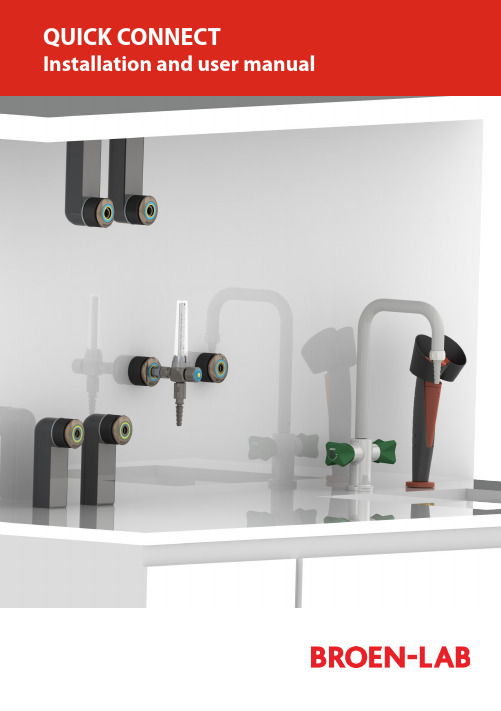
Easy to install Adaptable for changesSeveral labs in one 100 % safeEasy to installPre-install and decide laterServeral labs in one100 % safeThis is an installations guide for Quick Connect Basic.Quick Connect is the new, innovative and flexible lab solution.Quick Connect is based on the concept plug and play and easy to install. BROEN-LAB has furthermore made a drilling template which makes it easi-er to drill the mounting holes for the installation of Quick Connect. For futher information see page 23.Before installation please read the chapter, Purity on page 22.PANEL MOUNTEDBUILT-IN MOUNTEDBENCH MOUNTEDEXPOSED PIPECONCEALED PIPESUSPENDED MOUNTEDDISC MOUNTEDTable of Contents 4-5 Quick Connect Basicmounted 6-7 Panelmounted 8-9 Built-inBench mounted 10-11 Exposed pipe mounted 12-13 Concealed pipe mounted 14-15 Suspended mounted 16-17 Disc mounted 18-19 Changing media type 20-21 Purity 2.0, 4.0, 5.0 22 Drilling template 23 Trouble shooting guide 24-25 Accessories and datasheets 26-27Temperature range: 0-90o CMax. working pressure: 16 bar/232 psi Inlet: BROEN-LAB UniFlex TM Materials with media contact Metals: BrassNitrile (NBR) VITON (FKM) EPDM Panel thickness up to 26 mmAssemblyCartrid g eO-ringM4 (x2) screwFront partFront ringRear PartNutFemale BROEN-LABUniFlex TMSTEP 1STEP 2STEP 3MountingDatasheetTool: A wrench key+1All measurements are in mmTemperature range: 0-90o CMax. working pressure: 16 bar/232 psiPanel thickness 1-6 mm AssemblyCover ringO-ringFront partFront ringGASInlet: Femal e BROEN-LAB UniFlex TM Materials with media contactMetals: Brass Nitrile (NBR) VITON (FKM) EPDMg eDatasheetMountingTool: Allen key 3 mm for (2x) M5x8 screws Allen key 2,5 mm for (2x) M4 screws2,5 mm 3 mmNice to know!Built-in is delivered assembled and has to be disassembled before mounting - Follow the mounting backwardsPlace the rear part from theDepending on the wall thick-Place the locking plate Place the front part over the All measurements are in mmMount with (2x) M5x8 mmTemperature range: 0-90o CMax. working pressure: 16 bar/232 psiInlet: BROEN-LAB UniFlex TM Panel thickness 30-90 mm AssemblyCoverRear PartM3x12 ScrewInlet pipeUniFlex Connection (Need to be pre-mounted)Materials with media contactMetals: Brass Nitrile (NBR) VITON (FKM) EPDMDatasheetSTEP 1STEP 2STEP 3MountingTool: A Phillips screwdriver, size 21234All measurements are in mmTemperature range: 0-90o CMax. working pressure: 16 bar/232 psi Inlet: BROEN-LAB UniFlex TM Assemblyg eM4 (x2) screwFront partFront ringRear PartFemale BROEN-LAB UniFlex compression Materials with media contactMetals: Brass Nitrile (NBR) VITON (FKM) EPDMOnly for plates where threads can be drilled.MountingTool: Allen key for M3x25 (x4) screw s A llen key for M4 (x2) screwsFront: Use (4x) M3x25 mounting screws ( included) Rear: Use (4x) M4x25 screws (included)mm STEP 3STEP 4STEP 6STEP 7STEP 8STEP 1Front:Mounting with (4x) M3 mm screws Rear:Mounting with (4x) M4 mm screwsPush the cartrigde into therear partTighten the (2x) M4 screwsPush the front ring with light forceinto placeDraw a centerline and place the sticker with the drilling template e STEP 5Slide the black cover onDrill after the green marks on thestickerNice to know!Exposed isdelivered assembled and has to bedisassembled before mounting - Follow the mounting backwards3 mmCatridgeFemaleBROEN-LAB UniFlex TMFront partFront ringRear PartTemperature range: 0-90o CMax. working pressure: 16 bar/232 psiInlet: BROEN-LAB UniFlex TM AssemblyMaterials with media contactMetals: Brass Nitrile (NBR) VITON (FKM) EPDMFor furniture without space fortightening behind the wallMountingDatasheet6STEP 8Mounting with (4x) M3x25 mm screws Push the catridge into the rear partSlide the black cover on Push the front ring with light forceinto placeTool: Allen key for (4x) M3x25 screwsA llen key for (2x) M4 screws (front mounting and media changing- includedSTEP 3STEP 4STEP 5mmNice to know!Concealed isdelivered assembledand has to bedisassembled beforemounting - Follow themounting backwardsAll measurements are in mmSTEP 2STEP 1Drill after the green and redmarks on the stickerTemperature range: 0-90o CMax. working pressure: 16 bar/232 psiPanel thickness 30-90 mm AssemblyCoverRear PartM3x12 ScrewMounting plateLocking pinsInlet pipeHoseUniFlex ConnectionInlet: BROEN-LAB UniFlex TM Materials with media contactMetals: Brass Nitrile (NBR) VITON (FKM) EPDMMountingDatasheetSTEP 2STEP 3Tool: A Phillips screwdriver , size 21234mmSTEP 1Inlet: BROEN-LAB UniFlex TM /For porous wallsTemperature range: 0-90o CAssemblyCatridge Cover, Long O-ringFemaleTMM4 (x2) screw Front partFront ring(4x) M3x25Mounting discMaterials with media contactMetals: Brass Nitrile (NBR) VITON (FKM) EPDMFront mounting in soft material where threads not can be drilledDatasheetSTEP 3STEP 4STEP 6STEP 7STEP 8STEP 1Mount the mounting disc with screws - not included Moun t the rear part with the (4x) M3 x25 mm screwsTighten the (2x) M4 mm screwsPush the front ring with light forceinto placeDraw a centerline and place the sticker with the drilling template eSTEP 5Slide the black cover onDrill after the blue and red markson the sticker All measurements are in mmWith Quick Connect is it possible to make last minute changes.It is important only to change between the gases within the same category.There are 3 categories: Non-burning gases, burning gases and water.Types of mediaThe changeable mediaNon-burning gases Burning gases WaterNot possiblePossibleMedia changingSTEP 1STEP 2Move the front ring i.e. CA by pulling it out with lightforceLoosen the (2x) M4 mm screws - only a little bit.12Push the front ring with light force into placeTighten the (2x) M4 mm screws12Tool: 3 mmSTEP 5STEP 62.0, 4.0 and 5.0 indicate the purity of the gases.2.04.05.099 %99,99 %99,999 %Changes or modifications are not allowed to be made to the equipment without prior approval from BROEN -LAB .Improper handling or use can involve risks for the user and other persons as well as damage of the equipment.The equipment can only be used for the gas type it was manufactured and labelled for. Change can be made prior to start of use, provided that the new media is listed in the data sheet, or BROEN -LAB has approved the new media.Observe the maximum pressure & temperature ranges.The equipment cannot be used for gases in the liquid phase.The equipment must not be exposed to impact, vibrations or other mechanical forces that can damage the equipment. The equipment is designed for use in laboratories. The equipment is not designed for installing where there is a possibility of exposure to aggressive media.By installation avoid oil and grease contamination (Fire or explosion hazard). It is recommended to use a proper leak detection fluid or similar to check for leak when installing and using the Quick Connect.These valves do not contain a relief valve. In case of failure, the outlet pressure may rise above the adjusted value. Anyequipment connected to the equipment Purity 5.0 in useWhen changing the outletTo maintain a purity of 5.0, BROEN-LAB recommends to purge the system in 30 sec. before usage, when you change the outlet.Safety instructionsHandling of technical gases requires knowledge of the subject, operation instructions and special safety measures. Always check national and local laws, regulations and procedures regarding the installation and use of this type of equipment., ERROR CAUSE ACTIONERROR CAUSE ACTIONThe outlet is leaking There are leaksinside the outlet Replace the o utlet with a new oneAccessorie s Datasheet s97Pressure regulatorDatasheet sAccessorie sBROEN-LAB Ltd.BROEN-LAB Singapore Pte. Ltd.BROEN-LAB A/S BROEN-LAB GmbH BROEN-LAB Sverige AB broen-lab .comINTERNATIONAL OFFICESUnit 9 Navigation Point, Golds Hill Way Tipton • West Midlands DY4 OPY • U.K.Tel. +44 121 522 4515 • Fax +44 121 522 4535E-mail:*****************10 Bukit Batok Crescent #10-02 • The Spire • Singapore 658079Tel: +65 6298 0662 • Fax: +65 6298 0468 E-mail:*****************HEAD OFFICE Drejervænget 2 • DK-5610 AssensTel. +45 6376 6376 • Fax +45 6471 2476 E-mail:*****************Tel. +45 6376 6376 • Fax +45 6471 2476 E-mail:*****************Tel. +45 6376 6376 • Fax +45 6471 2476 E-mail:*****************BROEN-LAB A/S ISO 9001 certificationIn September 1991 BROEN-LAB A/S was certified according to ISO 9001 as one of the first Danishcompanies. The certification was carried out by Bureau Veritas, Denmark, for our Danish site in Assens.The quality management system of BROEN-LAB A/S now complies with detailed specifications laid down by the internationally acknowledged EN ISO 9001:2008. This certification will further contribute to reputationfor quality and reliability of BROEN-LAB A/S.94G0243 UK 109/12-2020。
KeyGuard 关键管理系统 安装和操作手册说明书

The Key Management system.Installation and operation manualTable of contents1. Installation of the Key management system (2)1.1. Cabinet installation (2)1.2. Control panel installation (2)1.3. Ethernet connection (3)1.4. Add On cabinet connection (4)1.5. Connection of control signals (6)1.6. Card Reader replacement (7)1.7. Mains and Ground connection (7)1.8. Battery connection (8)1.9. Adding keys (8)1.10. Use of sealed key boxes (8)1.11. Maintenance (8)2. Initial system startup (9)3. Operator Manual (11)3.1. Configuring access modes for keys (11)3.1.1. Issuing a key (11)3.1.2. Return keys (14)3.1.3. Emergency release of the keys (14)4. Technical data (15)1.Installation of the Key management system1.1.Cabinet installationInstallation of the system unit is carried out by 4 screws (included) to the wall. The wall should be strong enough to carry out 50 kg of the cabinet.1.2.Control panel installationThe control panel is mounted by means of one of the two brackets supplied with the device. One bracket is designed to secure the control panel from the bottom of the unit at an angle of 45%. Another bracket can be used to install the control panel from the right side of the unit.Bottom installationRight side installationRight side installationTo install the control panel, preliminary, it is necessary to knock out a square hole for the connection of the connecting wires. The hole has a slot on the contour of the laser and is easily removed. Similar round holes are located along the entire perimeter of the cabinet. They can be used to connect power wires and communication interfaces.The brackets of the control panel have some freedom of fastening, which makes it possible to precisely adjust the position of the panel, push it close, or slightly push the panel away from the housing. The bracket for horizontal fastening to the right of the unit has the ability to rotate about its axis, i.e. Allows you to fix the panel at a small angle.The panel is connected to the unit by a flat cable to the connector X5 or X6 of the battery charging module and control outputs (Fig. 1). The second connector is used to connect the keys modules.1.3.Ethernet connectionControl panel has a patch-cord Ethernet cable. You could use the adapter (included) if you need longer cable.1.4.Add On cabinet connectionIt is possible to connect several Add-on cabinets to the one control panel.Add-On cabinet connectionFig. 1Attention! It is important to use the insulating tube (included) to protect cable from sharp edges of.Attention! All Add-on cabinets must be grounded as well as the main cabinet.For any additional Key module or Add On cabinet it is required to set up the address on a DIP switches on a back panel of key modules. Left 4 switches set up the cabinet number and the right switches the module number.For your convenience flat cables for the Add-On cabinets and control panel are additionally equipped with the extra sockets male and female. So you could plug and play add on cabinets in any side.It is not possible to make a mistake with the sockets all connectors are identical.1.5.Connection of control signalsSystem could trigger up to 5 control signals from Battery module. You could link those signals to the Building Alarm system or to CCTV systems. Outputs could be programmed to the different events: alarm, faults, door open, close, key return and remove and so on.X1, X2 connectors have 4 solid state relays. Contacts are 250v 100mA 30 Om.Programming of the outputs and relays is carried out via the SecuriProx Studio configuration program.Connectors are removable. You can remove the connector to connect the wires and put it back on later.1.6.Card Reader replacementIf necessary, you can use readers of a different format. To do this, you must turn off the readers that come with the kit and connect the new ones to the X4 and X1 connectors of the control panel. Use the +, -, D0, D1 terminals. The format of the reader is selected using the SecuriProx Studio configuration program. The controller understands Wiegand interface up to 82 bits.Connectors X4, X1 Control panel1.7.Mains and Ground connectionThe key storage system has an internal input voltage of24V with automatic switching to battery operation. Foroperation from 90-240V the standard power supply unit from“Phoenix contact” is delivered.The mains connection should be done to the terminal«L» for the «Line» (in general brown wire) and to theterminal «N» for the «Neutral» wire (in general blue). Foryour convenience it is possible that the Key managementsystem will be equipped with the extra switch. IN this casethe «Line» wire should be connected to the switch terminal.Attention ! The metal cabinet of the unit, control paneland all the add-on cabinets must be grounded with aseparate grounding wire directly to the common ground ofthe building.1.8.Battery connectionAfter installing the entire system and connecting all interfaces, you need to connect the batteries.Attention! The system will not start up when only rechargeable batteries are connected. The main power supply is required to start. During normal operation, the system automatically charges batteries and monitors their operability.1.9.Adding keysThe keys are attached to the key fob with a 3 mm shacklemade of stainless steel. Shackle are disposable. Those. After fixingthe shackle in the key fob, it can not be pulled out. To replace thekey on the key fob, it is necessary to cut the shackle (bottom) atthe base of the key fob. A new ring with a new key should push the remainder of the old shackle into the key fob and fix the new shackle. The Key Fob has a chip with a unique number so the system could recognize the key by its key fob. Programming of the key fob, key name and number is possible with the help of the program SecuriProx Studio (supplied).With the help of software, you can read information from key storage systems for all unknown keyfobs (new keyfobs not entered into the system).e of sealed key boxesIn order to increase security, it ispossible to use key boxes to storekeys. In this case, the keys are alsoattached to intelligent key fobs with aunique chip, and then the key with thekey fob is inserted into a box, whichcan be sealed in the standard way. Thedelivery kit can include standard-sizeboxes (70 mm) and elongated boxesfor long safe keys of up to 105 mmlong (the size from the center of the hole to the tip of the key)1.11.MaintenanceKey storage requires service.Periodically (once a year or more often if necessary), it is necessary to lubricate the door hinges, movable parts of the lock (tongue) and the electro-latch with a silicone lubricant spray.2.Initial system startupThe system is programmed using SecuriProx Studio software (included in the package). In order for the key storage system to initially connect to the SecuriProx Studio server, you must set the IP address of the device, the server's IP address and other network parameters on the key storage system.To enter the initial settings mode, press the Settings button on the battery charging module (located inside the main unit from the right side). On the tab "IP settings" it is necessary to set the IP address of the device, the IP address of the server, and other network parameters. The default port of the server is 8000. If this port is already occupied on the server, then it is possible to change it. In this case, you must also change the port number and on the server itself. See the installation instructions for the software. To apply the changed settings, you must save them and reboot the device.The "Module Settings" tab allows you to check the connection with all key modules in the system. When the power is turned on, the system automatically searches for all connected modules and remembers their presence.The "Test" button is available on the "Module Settings" tab. This option allows you to test the cells for the keys presence, to check up the solenoids operation, Switch On the upper light and unlock the door lock.On the "Information" tab, you can see the serial number and version of the device, voltage settings. Including voltage and internal resistance of the battery. Check up the readers operation. There are also available the operating time since the last switching on and the total number of door openings.3.Operator ManualSIMPLE AND CONVENIENTA large touch screen allows not only tomanage the key storage system simply andeasily, but also to quickly get any informationyou are interesting. For example who andwhen got the key or which key cabinet withinthe site contains an actual key. You can alsogenerate and print reports of any kind with the software provided in the kit.Two Wiegand readers (hand in/ hand out) and a fingerprint reader from the world leader in biometric technologies of the French company Morpho Safran are could be integrated into the display case. The system allows access to the key storages without entering any additional information - all you need is a card or a fingerprint. When integrating with security alarm systems, messages from the security alarm can be displayed on-line. In particular, object protection status and confirmation of zone installation/ removal.3.1.Configuring access modes for keysAll system settings are carried out using SecuriProx Studio software (included in the package). To configure users, keys, key lists, time zones, access levels, and report generation, see the description for the SecuriProx Studio software package.3.1.1.Issuing a keyTo get a key present your card to the right reader (with a card reader option) or enter you ID and Password. In the case the Card & Code option set. You should present your card And enter the Password.For the finger print reader option you could present your finger for the authorization. In this case there is possibility to set up different access level for the different fingers. For example for the first (if you’re a manager and have access to all the doors) for the first finger you could set up the full access to the system and for the second finger you could set up only your room key. In this case you could use the second finger for everyday use and the first one in case of emergency.In case you are allowed to get single key. The system will unlock the door and light up and unlock the cell with your key.In case you are allowed to take several keys to you will get a menu with only your key list. You could check the status of keys (In, Out, Blocked, Wrong time to get) You can choose one or several keys and press Remove button. System will open the door and show you location and unlock the cells of the keys.To make things easy there are some options you could use.∙Filter – Remove from the list all the keys which is Out, blocked or prohibited to take by time. You will see only available and allowed for you to take keys.∙Find – You could search you key in a list. You could enter the name of the key or key number. In case you found list of keys you could choose one or several keyand press remove button or get back to the main screen to continue.∙Groups – There is a possibility to get a whole group of keys. You need to press Group tab, choose the required group of keys or several groups of keys andpress remove or exit to continue. The group of keys could have a time zone. Incase you come to the wrong time it will be back light by RED and have a statusTime – that means that you no permission to get this keys in this moment.∙Hostory – The last 16 events by every key is available directly from the touch screen of the control panel. Time & Date, event (In, Out & alarms) The personname and phone number also available in case it is enabled by software.∙Return – You always could switch to return mode.As soon as you choose key, several keys or group of keys just press Remove button. The system will unlock the door. In case several cabinets are present. The requared cabinet will be indicated by Flash Strip light at the top. When you open the Door The requared Cell will Flash and unlocks. You could take keys ione by one. After receiving all the keys you should close the door. The alarm will be triggered in case you will forget. All the time settings (open the door, unlock the cell and close the door you could adjust inthe software). There is an option to disable door sensor. In this case no alarm will triggered in case you will not close the door in time.All the removed returned keys will be shown on a screen.In case the system has a link to security system you will see the report to Arm of alarm zone.3.1.2.Return keysTo return the key or group of keys you should present your card to the left reader or enter ID and Password.You are allowed to return the key in any location. The system will read the Key Fob information and recognize the key and remember it location. The next day you will get this key from this location.As soon you return all the key you should close the door. Alarm will be triggered in case too is not closed.3.1.3.Emergency release of the keysIn case of a fault of the system there is an option to get keys manually. You should open the front door by emergency key, the same key will open the inner door. As soon you the inner compartment you could release keys by pooling magnets pins of the keys.4.Technical data。
通过U-Key盘自动触发的融合通信产品解决方案

同时上传加密后的密钥信息和业务激活
请 求 信 息 。业 务 登 记服 务器 实时 接 收 业 务 接 入 请 求 ,收 集 主 叫 固话 号 码 、密 钥 和 业 务 激 活请 求 指 令 信 息 ,通 过 解 密 密 钥 并 和 开 户 时 的绑 定 信 息进 行 比 对 ,找
提 升宽 带用 户的使 用价值 ,增 强 用户
话 拨打 业务登 记服 务器 的业务 登记 接
入 码 , 同 时 上 传 加 密 后 的 密 钥 信 息 和
3 G手 机 的 视 频 通 话 功 能 ,必 将 大 大 提 升 3 视 频 通 话 话 务量 。 G 功 能集 成 度 高 ,通 过软 终端 实 现基
业 务 去 激 活 请 求 信 息 。业 务 登 记 服 务
识 别 u— y 的拔 出 ,并 通 过 固定 电 Ke 盘
() 绑 手 机 和 PC软 终 端 5解 将U- y 从连 接 宽带 的PC Ke 盘 机
US 接 口拔 下 , 自动 启 动 鉴权 软 件 ,用 B 户 身 份鉴 权通 过 后 ,即可 实 现手 机 和P c
软 终 端 的绑 定解 除 ,并 自动 终止 P 软 终 C
器 实 时 接 收 业 务 接 入 请 求 ,收 集 主 叫
端 的 运行 ,用户 不 能再 使 用 P 软终 端 功 C
能 。业 务登 记服 务 器 实 时接 收 业 务 处理
固 话号 码 、密 钥和业 务去 激活 请求 指 令 信息 ,通过 解密 密钥 并和开 户时 的 绑 定信 息进行 比对 ,找 到绑定 的手 机
的并振功 能。
请求P 机ia C vn ̄的绑定。U- e盘鉴权 Ky 模块根据接收 的鉴权和绑定去激活成功
KeyDetect

Key detect
方式一:ADC 检测
对应电压 0.407 0.775 对应检测 值 0x85 0xf5 ADCDATH 0x21 0x3f
电阻 15k 18k
27k
36k 68k 150k 470k
1.172
1.531 1.942 2.371 2.773
0xfe
0x1f5 0x27c 0x308 0x38c
Key detect
方式二:单引脚控制
设计: 1:将对应引脚设置为数字输入口 ,并且内部上拉---------KeyIOInit() @ main.c P2DIR|= (1<<0)|(1<<1)|(1<<2)|(1<<6); PUP2|=(1<<0)|(1<<1)|(1<<2)|(1<<6); 2:获取P2 口输入状态,作为判断依据----- KeyDetect() @ main.c 例如:检测S6 是否按下(S6接在P2.3) If(!(P2 & 0x08)) //S6 按下判断
0x60
0x7d 0x9f 0xc2 0xe3
Key detect
方式二:单引脚控制
1:每个按键占用一个GPIO口,这种做法要在GPIO较多的时候使 用,好处是可以省去电阻,减少成本。 2:将GPIO设置为数字输入,内部上拉。 3:检测各个GPIO口的输入状态,如果检测到低电平,即这个 GPIO上的按键被按下。
设计: 1:将P0.0设置为模拟输入口 ---------------------------------KeyIOInit() @ main.c PIE0 &= ~0x01; //enable P00 ADCCON |= ((1 << 3) | (1 << 7) ); //enable adc, setect channel 0,start conversion ADCBAUD = 0x3f;//set ADC conversion baud rate 2:检测定时AD输入的电压,根据电压判断按键按----- KeyDetect() @ main.c 读取AD中转换完成的值,读取前要 检查AD 转化是否完成 If(!(ADCCON &0x80)) //如果ADCCON( bit7 )=0 :conversion finished 比较获取值: AX20xx的ADC 是10为的 但是这里只考虑高8位:ADCDATAH
StorageTek 自动磁盘碟库系统库软件发布说明 Version 8.1说明书

Submit comments about this document to **************************.StorageTek Automated CartridgeSystem Library SoftwareRelease Notes Version 8.1Part Number: E25015-02April 2012StorageTek Automated Cartridge System Library Software Release NotesE25015-02Oracle welcomes your comments and suggestions for improving this book. Contact us at **************************.Please include the title, part number, issue date, and revision.Copyright © 1989, 2012, Oracle and/or its affiliates. All rights reserved.This software and related documentation are provided under a license agreement containing restrictions on use and disclosure and are protected by intellectual property laws. Except as expressly permitted in your license agreement or allowed by law, you may not use, copy, reproduce, translate, broadcast, modify, license, transmit, distribute, exhibit, perform, publish, or display any part, in any form, or by any means. Reverse engineering, disassembly, or decompilation of this software, unless required by law for interoperability, is prohibited.The information contained herein is subject to change without notice and is not warranted to be error-free. If you find any errors, please report them to us in writing.If this is software or related software documentation that is delivered to the U.S. Government or anyone licensing it on behalf of the U.S. Government, the following notice is applicable:U.S. GOVERNMENT RIGHTS Programs, software, databases, and related documentation and technical data delivered to U.S. Government customers are “commercial computer software” or “commercial technical data” pursuant to the applicable Federal Acquisition Regulation and agency-specific supplemental regulations. As such, the use, duplication, disclosure, modification, and adaptation shall be subject to the restrictions and license terms set forth in the applicable Government contract, and, to the extent applicable by the terms of the Government contract, the additional rights set forth in FAR 52.227-19, Commercial Computer Software License (December 2007). Oracle USA, Inc., 500 Oracle Parkway, Redwood City, CA 94065.This software or hardware is developed for general use in a variety of information management applications. It is not developed or intended for use in any inherently dangerous applications, including applications which may create a risk of personal injury. If you use this software or hardware in dangerous applications, then you shall be responsible to take all appropriate fail-safe, backup, redundancy, and other measures to ensure the safe use. Oracle Corporation and its affiliates disclaim any liability for any damages caused by use of this software or hardware in dangerous applications.Oracle is a registered trademark of Oracle Corporation and/or its affiliates. Oracle and Java are registered trademarks of Oracle and/or its affiliates. Other names may be trademarks of their respective owners.AMD, Opteron, the AMD logo, and the AMD Opteron logo are trademarks or registered trademarks of Advanced Micro Devices. Intel and Intel Xeon are trademarks or registered trademarks of Intel Corporation. All SPARC trademarks are used under license and are trademarks or registered trademarks of SPARC International, Inc. UNIX is a registered trademark licensed through X/Open Company, Ltd.This software or hardware and documentation may provide access to or information on content, products, and services from third parties. Oracle Corporation and its affiliates are not responsible for and expressly disclaim all warranties of any kind with respect to third-party content, products, and services. Oracle Corporation and its affiliates will not be responsible for any loss, costs, or damages incurred due to your access to or use of third-party content, products, or services.2 ACSLS 8.1 Release Notes April 2012ACSLS 8.1 Release Notes ACSLS 8.1 includes several product enhancements and multiple fixes to bugsreported in Release 8.0.2.Download ACSLS from the Oracle Software Delivery Cloud website. Typicalinstallations download the package to the /opt directory and extracts it from there.A separate zip file is created for Solaris SPARC and Solaris x86. If you need bothplatforms, you must download both zip files.RequirementsSoftware Requirements•ACSLS 8.1 has been fully tested and verified on Oracle’s Sun SPARC and X86 platforms running Solaris-10 Updates 7, 8, and 9. Other operating systems,including AIX and virtual environments, are not tested or supported.•Because of special device driver requirements to enable virtual libraries, ACSLS8.1 cannot run in a Solaris Zoned environment. However, ACSLS 8.1 can run in alogical domain on a SPARC system with Chip Multithreading (CMT) technology.ACSLS 8.1 HA systems must be installed on their own dedicated platform pair.•The graphical user interface and SMCE service in ACSLS 8.1 requires Java 1.6 U14 or later. You cannot install ACSLS unless this requirement is met.The latest update for JDK 6 is available from the Oracle technetwork downloadsite./technetwork/java/javase/downloads/index.htmlPlease note that:•Should you choose to install Java in a different directory, a soft link must beprovided that points to the java binaries located in: /usr/java/bin/java •To verify the version, enter the command: java -version.•If you have an IPv4-based edge firewall, it should be configured to drop alloutbound IPv4 protocol 41 packets and UDP port 3544 packets to prevent Internethosts from using any IPv6-over-IPv4 tunnelled traffic to reach internal hosts.Please check the website for any maintenance releases.April 2012ACSLS 8.1 Release Notes 3RequirementsSystem Requirements•Memory: 2GB minimum•Swap: A minimum of 2GB swap is required. For systems configured with more than 6GB of memory, the rule of thumb for swap is approximately 30% of physicalmemory.•File systems:Installation fails if the following filesystems do not exist as separate filesystems.•/export/home - 5GB or greater•/export/backup - 5GB or greater•Optional Fibre cardA fibre HBA is required if you intend to make use of the 'Logical Library' targetfeature in ACSLS 8.x.•To operate in target-mode, this HBA must be a contemporary QLogic fibre card (4GB or higher).•If you intend to operate a fibre-connected library such as the SL500, you can use any standard 2GB or higher fibre HBA.Browser Requirements:ACSLS 8.1 has been tested and fully verified on the following browsers:•Internet Explorer 8 and 9•FireFox 7 and 8•Chrome15Co-HostingTo ensure uninterrupted library service and to avoid unanticipated problems due toresource contention, it is generally recommended that ACSLS run in a stand-aloneenvironment on a dedicated server. However, some systems are specifically designedto allow multiple applications to run in co-hosted fashion as though they arecompletely isolated from one another. Specifically, Solaris Containers and OracleSolaris VM Server for SPARC enable conditional co-hosting possibilities for use withACSLS.The following details the conditions and limitations associated with the various co-hosting options for an ACSLS application.•Solaris Containers (zones)Solaris Containers (or zones) enable a system administrator to partition astandard, low cost server into four independent Solaris systems, each with its ownisolated file system, and its own instance of Solaris. You can assign networkresources to each container and you can reboot any local (non-global) zonewithout affecting applications in other zones on the same platform.4 ACSLS 8.1 Release Notes April 2012What’s New However, the ability to share kernel resources (such as device drivers) acrossmultiple zones is tenuous at best. Ideally, an application that requires kerneldrivers would reside in the global zone. However, it is generally not good practiceto install an application in the global zone since any fatal condition with theapplication could impact all other applications running in the other zones.ACSLS 8.x can reside in a Solaris container only if it does not require driversbeyond the network interface. If you intend to use the target-mode fibre-channeldriver (qlt) which is required for logical libraries, then your application should notbe installed in a Solaris container. Or, if you intend to make use of a fibre-attachedlibrary which requires the mchanger driver, the application should not be installedin a Solaris container.Note – There are no versions of ACSLS-HA that are supported foruse in Solaris Containers.•Oracle VM Server for SPARCOracle VM Server for SPARC (formerly Logical Domains or LDOMs) is technologyavailable on SPARC T-series servers with Chip Multithreading (CMT) technology.This technology offers significant advantages over Solaris Containers to the extentthat each domain is in control of its own Solaris kernel.A Solaris administrator can partition hardware resources across the system,assigning a specific resource to a specific domain. Network resources on thisvirtual machine can easily be shared across any of up to 128 'guest domains' onthe server. But applications that require access to I/O devices through the PCIebus must be installed in special 'I/O domains'. The number of I/O domains thatyou can create on the VM Server depends on the number of discrete PCIe busseson the SPARC platform. On a system with a single PCIe bus, you can have twoI/O domains, and one of these must be the control domain.Any ACSLS application that relies solely on network connectivity to the libraryand for client applications can be installed in a guest domain on this server. Thevirtual network set-up procedure is described in the document, Oracle VM Serverfor SPARC 2.1 Administration Guide in the section, entitled "Using VirtualNetworks".If your ACSLS 8.x application is intended for use with logical libraries, or if youintend to connect to a fibre-channel library such as the SL500 or L700, then ACSLSmust be installed in an I/O domain. Refer to the section "Setting up I/O Domains"in the Oracle VM Server for SPARC 2.1 Administration Guide.Solaris Cluster Software is supported on the Oracle VM Server for SPARC and thisplatform can be employed in an ACSLS-HA application. Refer to the Oracle SolarisCluster Data Service for Oracle VM Server for SPARC Guid e.What’s NewEnhancements•Fast Load support for SCSI clientsACSLS provides Fast Load support for Fibre Channel (FC) SCSI clients. With FastLoad, an FC initiator that issues a mount operation receives a successful responseonce the operation has been validated and accepted by ACSLS, but beforeApril 2012ACSLS 8.1 Release Notes 5What’s Newcartridge movement begins. Confirming that the cartridge is loaded and availablefor use (for example, by issuing Test Unit Ready or Read Element Status requests)is the responsibility of the client.To set Fast Load reporting, click the Preferences button on the masthead from anyscreen. Once the Preference screen displays, you can enable Fast Load reportingby selecting "Yes" from the pull down menu. The default value is "No".Changes to this setting are effective for new mount operations that are receivedfrom FC clients, and any mount operations that were already in progress areunaffected by the change.•Oracle’s WebLogic replaces the Sun Java Web Console as the application server for the ACSLS GUI. The change assures on-going support for the GUI infrastructure.•New userAdmin.sh utilityThis utility allows the acsls_admin user to manage user accounts for the ACSLSGUI. With this utility, the acsls_admin user can create user accounts, delete useraccounts, change passwords for any user account, and list all user accounts.•New fixVols.sh utilityThis utility lets you manually correct the status of a logical volume that is stuckwith an “in-transit” status when the physical volume is actually home or in thedrive.•Allow dismount force of a reserved driveAllow a “dismount force” to proceed even if a drive was left marked as“reserved” by a mount or dismount operation that never got a response.Note – A reserved drive is reported as “in use” to cmd_proc or toan ACSAPI client.•Send Requests to SL8500 that processes the requestTo optimize performance of a string of SL8500s connected by pass-thru-ports,send requests to a library that is the source or destination of a movementoperation or will be responding to a status. For requests that are for any libraryand for requests whose library(s) are not connected, spread out these requestsover all connected libraries. Make other changes to improve library performance.•You can now change ACSLS environment variables without having to logout/ login so these variables are used the next time that ACSLS is enabled. The ACSLSstart-up script now sources the static variables.•The LM_RP_TRAIL dynamic variable provides a audit trail(in $ACS_HOME/log/rpTrail.log) of all ACSLS requests. The associatedRP_TRAIL_LOG_SIZE, RP_TRAIL_FILE_NUM, and RP_TRAIL_DIAG variableslet you configure this audit trail. Access the RP_TRAIL variables viaacsss_config (Option 2: Set event logging variables), and see the help for moredetails.•Set the CSI_MULTI_HOMED_CL (client) dynamic variable to TRUE when anACSAPI client server has multiple host addresses, is behind NAT with a private IPaddress that is not accessible externally, or the client’s server is connected toACSLS via a VPN. Access CSI_MULTI_HOMED_CL via acsss_config (Option 1:Set CSI tuning variables), and see the help for more details.6 ACSLS 8.1 Release Notes April 2012What’s New •The STMF service is now under acsss enable and acsss disable control. This service is a prerequisite for the SMCE service. It is enabled whenever SMCE isenabled, and it is disabled whenever SMCE is disabled.•psacs now reports all ACSLS transient processes, including recovery, vary, audit, enter, eject, and config.•ACSLS CAP enhancements include:• Improvements to automatic recovery:•During startup - detection of cartridges left in a CAP as it comes online.•During runtime - recovery from unusual situations, such as an inoperativeCAP.•ACSLS no longer reports CAP as "in use" (although it appeared available and idle).Now when ACSLS detects that the CAP is reserved, but that the reservationcould be overridden (meaning it appears to be reserved by ACSLS, and noconflicting ACSLS operation is underway), the operation is now allowed toproceed instead of being rejected with “in use” as before.•Improvements to SL3000 AEM eject:•When ejecting cartridges to an SL3000 AEM, skips over missing CAPmagazines.•Directs ejected cartridges so they are easy to remove from the AEM by:Filling up magazines in the front door first, because the front door is easierto access.Filling up one magazine at a time, instead of striping cartridges across allcolumns.•ACSLS GUI enhancements include:•Enhanced logical library volume counts. On the Logical Library DetailInformation page, the total number of assigned volumes for a logical library isnow provided as two separate counts:•Number of Volumes - This represents volumes that are assigned, are in thelibrary, and are generally available for client use.•Number of Volumes Outside Library - This represents volumes that areassigned, but are not available for client use because they have been ejected– either physically ejected, or marked for eject by the FC client.•During ACSLS installation, you can choose whether to install the GUI or to delay installation.The packages for the ACSLS GUI, etc. are still installed. Should you wish to installthe GUI later, you need to: export the database and control files; reruninstall.sh and install the GUI, etc.; then import your saved database andcontrol files.•508 Accessibility: Alternate text tooltips have been added to support everygraphic component in the GUI.April 2012ACSLS 8.1 Release Notes 7What’s NewFixes•Added checks during pkgadd for 3GB or more available disk space. Aborts if there’s insufficient space.•The checkinstall script was changed to better parse the Solaris update level from the system file, /etc/release. The script compares this update level withthe prescribed levels for ACSLS 8.1, and it will warn you if the update level is lessthan the minimum for the release.•If you are not installing on a 64-bit system, install_slm.sh warns you about the Logical Library support requirement and prompts whether to continue theinstallation.•Updated showDevs.shUpdated lookup table for contemporary QLogic and Emulex HBA model names.Restored LUN and WWN information on Solaris 10.•Updated testports for IPv6 configurations.•Prevents false reporting of an already-running system by the status_bar startup display.•Avoids false timeouts during startup on a fully-configured SL3000Revised the algorithm that calculates allotted startup-recovery time to include thenumber of drives and CAPs. This allows a fully configured SL3000 come onlinewithin a reasonable time.•When no volume was in the drive, 16 Blanks were returned as the vol_id to display drive.•switch lmu command from ACSLS succeeds, but LSMs do not come back online.•ACSLS 8.0+ volrpt might not accept valid legacy volume ranges (specified via the -v option).•Removed the old versions of licensekey.sh and get_license_info that were included in ACSLS 8.0.2.•Avoids config acs timeouts for large SL8500 configurations.•When the config utility was executed multiple times, some ACSLS operations hung (audit, query acs, query lmu, etc.). Mounts and dismounts continuedto work.•watch_vols start failed to service more than one pool-id from the user-defined vol_attr.dat file.•If you ran the command watch_vols stop, this caused the acsls service to be restarted by the Solaris Service Management Facility (SMF).•GUI fixes include:•Selection of automatic CAP for eject.When starting an eject operation from the ACSLS GUI, you could correctlyselect a CAP which is in automatic mode (it must also be online and available).After volume and CAP selections were made, however, the eject operationfailed and reported that you did not provide a CAP that was required for theoperation. The same eject could be successfully performed in cmd_proc.8 ACSLS 8.1 Release Notes April 2012What’s New•Allows vary diagnostic from GUI for drives and LSMs.You were able to initiate vary diagnostic operations for drives and LSMs, butthe operations would fail. The GUI status screen for the operation reported astate of “terminated” and an outcome of “internal failure”. ACSLS event logmessages identified the root cause as STATUS_INVALID_VALUE returned bydatabase update routines. These operations should now execute as expected.•Fixed the 'refresh' button on CAPs table page.•Corrected URL in error page from Assign Logical Volumes page:backToAssignOperationPage.•The Fibre Channel Read Element Status command supported by the ACSLS SMCE interface may have delivered slow performance as the number of volumesassigned to a logical library grows. This has been resolved by more efficientdatabase access.April 2012ACSLS 8.1 Release Notes 9What’s New10 ACSLS 8.1 Release Notes April 2012。
Heroku Connect Salesforce 数据集成服务说明书

Heroku ConnectUnleash the power of your Salesforce DataProduct OverviewHeroku Connect is a data integration service that synchronizes data between your Salesforce organization and a Heroku Postgres database. Using Heroku Connect with Heroku Postgres, you can build applications that interact with your Salesforce data using your favorite tools, including all languages and frameworks supported by Heroku. Easily configured with a point and click UI, it’s simple to get the service up and running in minutes – no coding or complex configuration is required.Key Product BenefitsHeroku Connect provides both data replication and data proxies for Salesforce. Data replication synchronizes data between Salesforce and a Heroku Postgres database. Depending on how it’s configured, the synchronization is either one way or bidirectional. Heroku Connect also provides a data proxy to Salesforce through the OData protocol using Heroku External Objects. Heroku External Objects provides an OData wrapper for the Heroku Postgres database that Heroku Connect maintains a connection for. This feature allows other web services to retrieve data from within the specified Heroku Postgres database using RESTful endpoints generated by the wrapper.Data Replication and Data ProxyHeroku Connect uses a variety of methods to optimize interactions between a Heroku Postgres database and the Lightning Platform APIs, including SOAP , Bulk, Streaming and other batch processes. Choose the objects and attributes you want to map between the systems and commit. The synchronization process will operate automatically. The result: integrated application data across the Lightning Platform and Heroku.Optimized Lightning Platform interactionsConfigure Heroku Connect through a Web UI that is easy for either developers and Salesforce business users to set-up and manage. Choose Read-Only or Read/Write mode. Map as many Salesforce objects and fields as you need. Heroku Connect replicates your Salesforce data model inside Postgres and supports all standard and custom Salesforce objects.Point and click configurationHeroku Postgres is a SQL database-as-a-service that lets you focus on building your application instead of messing around with database management. With features like forking and following, data rollbacks, data clips, and multi-ingress, working with Postgres has never been more powerful and intuitive. Continuous data protection, automatic health checks, and high availability at the premium level means you can scale without worry.Heroku External Objects allows you to make data in a Heroku Postgres database available within your Salesforce deployment to create, read, update, and delete. You can build sophisticated apps in Heroku and have your application data exposed in Salesforce business processes, allowing you to create seamless experiences, while keeping all of the data in Heroku Postgres. Used with Salesforce Connect, Heroku External Objects is available as part of Heroku Connect.Heroku Connect provides a way to cleanly separate Salesforce API interactions from application code. Build applications on Heroku that use the leading open source database, Postgres. Perform data transformations inside Postgres using standard SQL. Developer centric Heroku Connect features like detailed logs, subscription notifications, and replication of setup across environments via configuration files improve developer workflow.Heroku Connect provides an API to automate the creation, maintenance, and monitoring of sync operations. This endpoint helps with tasks that most need repeatable automation, such as: consistent configuration across development, staging, and production environments; managing connections across multiple Salesforce deployments, and integrating Heroku Connect status with existing operational systems and alerts.Leverage the power of Heroku PostgresHeroku External ObjectsStreamlined developer experienceRepeatable automation5xFaster Data Sync with bulk-writes to Salesforce compared to SOAP API optionCommon Use CasesWith Heroku Connect and Heroku External Objects, you can expose app data stored in Heroku Postgres inside Salesforce and vice versa. Then use that data in business processes such as service case management. View and update ecommerce order details, external device status, or service requests.Queries in Salesforce can slow down depending on data storage configurations and limitations with SOQL. For complex processing, selected data can be offloaded into Heroku Postgres for faster processing with your SQL scripts and Heroku features such as Fork and Follow that enable cloning and horizontal scaling of your data. Queries on your Salesforce data in Postgres do not count toward Salesforce API ing Heroku Connect, customers can connect multiple Salesforce orgs to develop a data agility layer that allows disparate information to be sourced into a single repository. Access that data using standard SQL for a variety of use cases that lets you learn more about customer behavior and preferences.Integrate external data with business processes in SalesforceOffload complex processingfor faster insights Connect multiple Salesforce orgs for a 360 view of customerhttps://sforce.co/2raSxm2 https://sforce.co/2jmTyn3Guide for Developers:https:///articles/heroku-connectHow to Get Started with Heroku Connect:Contact your account executive, visit /connect or call 1-844-463-0828 today4。
- 1、下载文档前请自行甄别文档内容的完整性,平台不提供额外的编辑、内容补充、找答案等附加服务。
- 2、"仅部分预览"的文档,不可在线预览部分如存在完整性等问题,可反馈申请退款(可完整预览的文档不适用该条件!)。
- 3、如文档侵犯您的权益,请联系客服反馈,我们会尽快为您处理(人工客服工作时间:9:00-18:30)。
DESCRIPTIONURECON-TG is a heavy duty, trowel applied urethane modifi ed cementitious topping. High impact resistance and excellent ther-mal shock and chemical resistance make URECON-TG ideal for use in manufacturing areas. In addition, as a “breathing” system, URECON-TG is a solution for many moisture problems. URECON-TG may be used both indoors and outdoors and in areas where freeze/thaw is a factor. Its textured surface reduces slipping under most wet conditions. Excellent for rehabbing old fl oors, URECON-TG provides a much stronger, longer lasting, and attractive surface. URECON-TG is the key choice for wet areas, dairies, food processing areas, and industrial kitchens. URECON-TG can be installed with an integral cove base for ar-eas requiring seamless wall to fl oor coatings. It will not support the growth of fungus or bacteria. Contact your KEY REPRE-SENTATIVE for specifi cation assistance.KEY ADVANTAGES• Allows Moisture Vapor Transmission for on or Below Grade Applications• Excellent Thermal Shock & High Chemical, Impact, & Wear Resistance• Low Maintenance• Safe (non-skid)• Low Odor Application• One-Step Application with Fast Cure TimeKEY CONSIDERATIONS• Should be applied when temperature is between 50°F and 85°F.• Site must be free from condensation or watercontamination during application and cure.• Concrete substrate must be free of dirt, waxes, curingagents, and other foreign materials.• Expansion joints in the substrate must be revealed through the topping and fi lled with urethane sealant.• Movement of substrate cracks may transmit throughsystem.TYPICAL USESURECON-TG is used in heavy traffi c and production areas such as manufacturing plants, loading areas, and processing and preparation areas. It is the key choice for wet areas, dair-ies, food processing areas, and industrial kitchens.SELECTION GUIDEActivity CentersAircraft HangarsAirports Baggage/ServiceTerminals×Animal Areas Housing×Cage Washing×Beverage Processing×Packaging/Warehousing ×BottlingÙCafeterias×Chemical Processing×Clean RoomsÙCoolersComputer Assembly×Commercial KitchensContainment AreasConvention Centers×Correctional Facilities×Corridors×Docks/Ramps×Dairies×Distilleries Packaging×Bottling×Food Processing×Preparation ServiceGaragesHospitals Corridors & LobbiesPatient RoomsOperating Rooms×ServicesLaboratories×LaundriesLocker Rooms×Machine ShopsÙManufacturing Light Duty×Heavy Duty×Meat, Fish, Poultry Processing×Mechanical Equipment RoomsMunitions FacilitiesParking Garages Interior DecksExterior DecksÙPharmaceutical Plants×Pulp and Paper Processing FacilitiesSchoolsShopping Malls×ShowersÙUtilitiesÙWarehouses×Waste Water Treatment Facilities×-Excellent Choice Ù-Alternate Choice KEY URECON TGAPPLICATIONConcrete surfaces must be in sound condition and properly prepared prior to any KEY RESIN COMPANY fl ooring system installation. Refer to Key Resin Company Technical Bulletin #1 for speci fi c preparation guidelines. Mechanical mixing is required for URECON-TG. Installation is completed by trowelling URECON-TG in place in one step. Special care is taken to insure seamless installations with even fi nish and texture. For speci fi c installation guidelines consult Key Resin Company’s Installation Instruction Manual. MAINTENANCEAfter completing the application of URECON-TG , the installer should provide the owner with maintenance instructions. If fl oors become slippery due to ani-mal fats, oil, grease, or soap fi lm, clean and rinse thoroughly. URECON-TG is easily cleaned with neutral soaps or detergents. Routine me-chanical scrubbing is recommended for all surfaces having a non-skid texture. Waxing is optional. Long periods of heavy traf fi c may cause wear patterns necessitating a maintenance application of a fi nish coat.TECHNICAL DATASystem Performance PropertiesFlammabilityASTM D-635Fungus & Bacteria GrowthMIL-F-52505 §4.4.2.11HardnessASTM D-2240Bond Strength to ConcreteACI COMM #403, Bulletin 59-43Flexural StrengthASTM C-580Coefficient of FrictionASTM D-2047Water AbsorptionASTM D-570Thermal Shock ResistanceASTM C-884Abrasion ResistanceASTM C-501Impact ResistanceMIL-D-3134F §4.7.3Compressive StrengthASTM C-579, 7 daysTensile StrengthASTM C-307DensityThermal Coefficient of ExpansionASTM C-531Cure TimeNon-BurningWill not support growth of fungus or bacteria when subjected to mildew and bacteria tests.80-85 Shore D300 psi (100% concrete failure)2,000 psi 0.800.10%Passes Depends on Finish16 ft./lbs.--0.003 inches indentation7,500 psi 800 psi 130 ft 31.1 x 10-58-10 hours, Next day for Full ServiceWARRANTY Key Resin Company (“Key”) warrants for a period of one (1) year that its products will be free of manufacturing defectsand will be in conformity with published speci fi cations when handled, stored, mixed and applied in accordance with recommendations of Key. If any product fails to meet this warranty, the liability of Key will be limited to replacement of any non-conforming material if notice of such non-conformity is given to Key within (1) one year of delivery of materials. Key may in its discretion refund the price received by Key in lieu of replacing the material. No customer, distributor, or representative of Key is authorized to change or modify the published speci fi cations of this warranty in any way. No one is authorized to make oral warranties on behalf of Key. In order to obtain replacement or refund the customer must provide written notice containing full details of the non-conformity. Key reserves the right to inspect the non-conforming material prior to replacement. EXCEPT FOR THE EXPRESSED WARRANTY STATED ABOVE, THERE ARE NO OTHER WARRANTIES, EXPRESSED OR IMPLIED, INCLUDING WITHOUT LIMITATION, ANY IMPLIED WARRANTY OF MERCHANTABILITY OR FITNESS FOR PURPOSE. KEY’S OBLIGATION SHALL NOT EXTEND BEYOND THE OBLIGATIONS EXPRESSLY UNDERTAKEN ABOVE AND KEY SHALL HAVE NO LIABILITY OR RESPONSIBILITY TO THE PURCHASER OR ANY THIRD PARTY FOR ANY LOSS,AGES.COMPOSITIONURECON-TG combines a urethane binder with portland cement and graded aggregates.COLOR & AVAILABILITYURECON-TG is available in Dark Grey, Tan, Red, Black or Green. Custom colors are available subject to laboratory approvals, minimum quantities, lead time for production and increased cost. Colors will not fade or wear thin. Key Flooring Systems are available throughout the United States, Canada, and a number of other countries. Contact the KEY REPRESENTATIVE in your area for details.TECHNICAL SERVICEKey Resin Company and KRCAssociates, Inc. provide services and consultations on material selection, speci fi cation, troubleshooting, and other information on the proper repair and protection of concrete surfaces. KEY REPRESENTATIVES are available to assist you at any time. CALL (888) 943-4532.。
