P401-10 消耗品 请求书
人因 UD401 说明书

人因科技股份有限公司產品型號:UD401在使用本產品之前請仔細閱讀用戶說明書。
【目 錄】壹、 安全注意事項 (3)貳、 外觀介紹 (4)參、 基本功能介紹 (4)肆、 正在播放 (6)伍、 音樂瀏覽 (8)陸、 錄音模式 (8)柒、 語音模式 (9)捌、 收音機 (9)玖、 電子書 (10)壹拾、 資源管理器 (11)壹拾壹、 系統設置 (11)壹拾貳、 隨身碟功能 (12)壹拾參、 疑難解答 (13)壹拾肆、 技術規格 (13)壹拾伍、 產品售後服務須知 (14)壹、壹、安全注意事項安全注意事項安全注意事項請勿將本產品用於本說明書中規定內容以外的用途。
請注意不要在本產品上施加激烈的衝擊或震動。
請勿將本產品放置在高溫潮濕的場所、溫差大的場所以及強磁場附近使用或存放本產品。
注意不要使液體(如水、飲料等)流入機器中。
這些都可能引起產品的故障或損傷。
任意分解或改造本產品時以及上述四點本公司將不再提供保固服務。
保存重要資料時請務必在其他裝置上保留另外一份備份。
本公司對產品與電腦之間傳送連接的過程中發生的資料遺失、損毀及產品的故障、錯誤動作以及其他原因(外部衝擊、停電等)所引起的資料遺失及損毀本公司不承擔任何責任。
沾染異物時不要用化學溶劑清洗,請使用柔軟的布或毛巾清潔。
內建式鋰電池長時間不使用時請先充飽電之後再行存放,以免電量耗盡導致電池故障,本公司將不再提供保固服務。
使用USB 連接線連接電腦和本產品時請確認插頭的方向。
本產品在非充電或資料傳輸狀態下,請勿使用USB 連接線連接電腦。
請勿在連接電腦狀態下請勿對產品施加衝擊。
本產品的USB 連接端子部位必須保持清潔。
貳、貳、外觀介紹外觀介紹外觀介紹主體外觀介紹圖主體外觀介紹圖參、參、基本功能介紹基本功能介紹基本功能介紹開機/關機:開機-長按主機正面 電源開關,螢幕將顯示開機畫面。
即可進入主選單操作。
關機-長按主機正面 電源開關,螢幕將顯示關機畫面。
31012709_Liebert NX 30kVA和40kVA UPS_V1.0_3.4用户手册

1.若长时间存储或放置不使用,必须将本产品置于干燥、洁净和规定温度范围的环境中。 2.本产品应在适当的工作环境中使用(详见本产品手册环境要求章节)。 3.禁止在以下工作环境中使用本产品:
超出本产品技术指标规定的高温、低温或潮湿场所 有导电粉尘、腐蚀性气体、盐雾或可燃性气体的场所 有振动、易受撞的场所 靠近热源或有强电磁场干扰的场所
1.1 特点.........................................................................................................................................................................................1 1.2 设计思想.................................................................................................................................................................................1
一般安全
与其它类型的大功率设备一样,UPS 及电池开关盒/电池柜内部带有高压。但由于带高压的元器件只有打开前门(有锁)才可 能接触到,所以接触高压的可能性已降到最小。本设备符合 IP20 标准,内部还有其它的安全屏蔽。 如果遵照一般规范并按照本书所建议的步骤进行设备的操作,将不会存在任何危险。
用户可维护器件
目录
第一章 概述 ........................................................................................................................................................................ 1
Fujitsu fi-6140 fi-6240 消耗品替换与清洁指南说明书
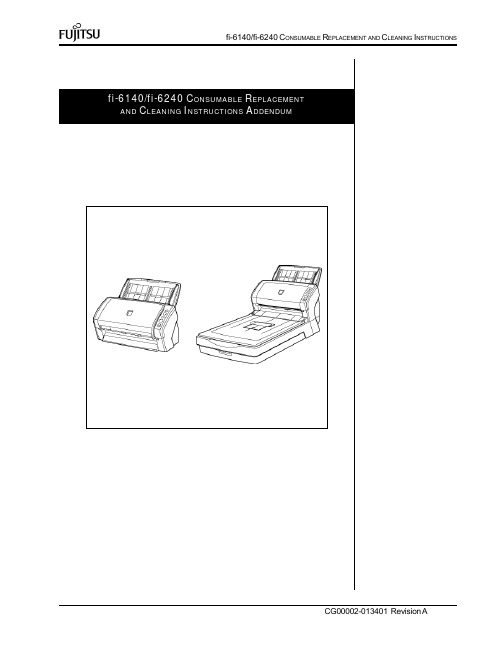
4
fi-6140/fi-6240 CONSUMABLE REPLACEMENT AND CLEANING INSTRUCTIONS Clean the Pick Rollers(5) by removing them from the scanner and cleaning with a lint free cloth moistend with F1 cleaner. Using the same lint free cloth moistend with F1 clean the Glass(4), Plastic Rollers(6) and Ultrasonic Sensor(7). Clean the paper path of any loose debris using a soft cloth0 CONSUMABLE REPLACEMENT AND CLEANING INSTRUCTIONS
Slide the worn Pick Roller (2)
from the Pick Roller Shaft (3)
while pulling up on the locking tab on the end of the pick roller (1).
fi-6140/fi-6240 CONSUMABLE REPLACEMENT AND CLEANING INSTRUCTIONS
fi-6140/fi-6240 CONSUMABLE REPLACEMENT AND CLEANING INSTRUCTIONS ADDENDUM
CG00002-013401 Revision A
REPLACING CONSUMABLES
From the [start] menu, select [All Programs] ([Scanner Utility for Microsoft Windows]([Software Operation Panel].
HP PageWide Pro MFP 577dw系列用户指南说明书

用户指南版权与许可©2016 版权所有HP Development Company, L.P.保留所有权利。
除非版权法允许,否则在未经HP 预先书面许可的情况下,严禁转载、改编或翻译本手册的内容。
本文档包含的信息如有更改,恕不另行通知。
HP 产品与服务的全部保修条款在此类产品和服务附带的保修声明中均已列明。
此处内容不代表任何额外保修。
HP 对此处任何技术性或编辑性的错误或遗漏概不负责。
Edition 2016 年2 月1 日商标声明Adobe®、Acrobat®和PostScript®是 Adobe Systems Incorporated 的商标。
Intel® Core™ 是Intel Corporation 在美国和其它国家/地区的商标。
Java™ 是Sun Microsystems, Inc. 在美国的商标。
Microsoft®、Windows®、Windows® XP 和Windows Vista® 是Microsoft Corporation 在美国的注册商标。
UNIX®是The Open Group 的注册商标。
能源之星和能源之星标记是美国环保署拥有的注册商标。
目录1产品基本信息 (1)产品功能 (2)环境功能 (2)辅助功能 (3)产品视图 (4)左前视图 (4)右前视图 (5)后视图 (5)墨盒门视图 (6)开机/关机 (7)打开产品电源 (7)管理电源 (7)关闭产品电源 (8)使用控制面板 (9)控制面板按钮 (9)控制面板主屏幕 (10)控制面板仪表板 (10)控制面板的应用程序文件夹 (11)控制面板快捷方式 (11)帮助功能 (12)打印机信息 (12)帮助动画 (13)安静模式 (14)从控制面板打开或关闭安静模式 (14)从EWS 打开或关闭安静模式 (14)2连接产品 (15)将产品接入计算机或网络 (16)使用USB 电缆连接产品 (16)将产品连接到网络 (16)支持的网络协议 (16)ZHCN iii使用有线网络连接产品 (17)使用无线网络(仅限无线型号)连接产品 (17)使用WiFi 设置向导将产品连接到无线网络 (18)使用WPS 将产品连接至无线网络 (18)手动将产品连接至无线网络 (19)使用Wi-Fi Direct 将计算机或设备连接至产品 (20)打开Wi-Fi Direct (20)从具有无线功能的移动设备打印 (20)从具有无线功能的计算机进行打印(Windows) (20)从具有无线功能的计算机进行打印(OS X) (20)为已接入网络的无线产品安装HP 打印机软件 (23)打开打印机软件(Windows) (24)管理网络设置 (25)查看或更改网络设置 (25)设置或更改产品密码 (25)在控制面板中手动配置TCP/IP 参数 (25)链路速度和双工设置 (26)3打印机管理和服务 (27)HP 嵌入式Web 服务器(EWS) (28)关于EWS (28)关于cookie (28)启动EWS (29)功能 (29)主页选项卡 (29)“扫描”选项卡 (30)“传真”选项卡 (31)“Web 服务”选项卡 (31)“网络”选项卡 (31)“工具”选项卡 (31)“设置”选项卡 (32)Web 服务 (33)何为Web 服务? (33)HP ePrint (33)打印应用程序 (33)设置Web 服务 (33)使用Web 服务 (34)HP ePrint (34)打印应用程序 (35)删除Web 服务 (35)iv ZHCNHP Web Jetadmin 软件 (37)产品安全功能 (38)安全声明 (38)防火墙 (38)安全性设置 (39)固件更新 (39)打印机软件(Windows) 中的HP Printer Assistant (40)打开HP Printer Assistant (40)功能 (40)Connected 选项卡。
DP-410进稿器维修手册

安全警告及注意事项
为预防维修人员和用户遭受身体伤害及财产损失,本手册使用了各种符号。图示及其含义解释如下:
危险: 对使用本符号表示的警告信息,如果未引起充分注意或未正确遵守,非常可能导致严重的人身伤 亡。
警告: 对使用本符号表示的警告信息,如果未引起充分注意或未正确遵守,可能导致严重的人身伤亡。 小心: 对使用本符号表示的警告信息,如果未引起充分注意或未正确遵守,可能导致人身伤害或财产损
DP-410
维修手册
2003 年 5 月出版 843HL110
小心
不正确更换主控板上的旧电池可能存在爆炸的危险。只能更换与生产商推荐的型号相同或相当的电池。 请按照生产商说明处理旧电池。
安全注意事项
本手册规定了维修人员相关的安全警告及注意事项,用于保养过程中确保用户、机器及维修人员自身的安 全。建议维修人员在进行保养前,仔细阅读本手册以便熟悉其中所述警告及注意事项。
(1) 部件名称 ............................................................................................................................ 1-1-2 1-1-3 机器剖面 ................................................................................................................................. 1-1-3 1-1-4 驱动系统 ................................................................................................................................. 1-1-4
Fujitsu fi-4010CU 消耗品替换与清洁指南说明书
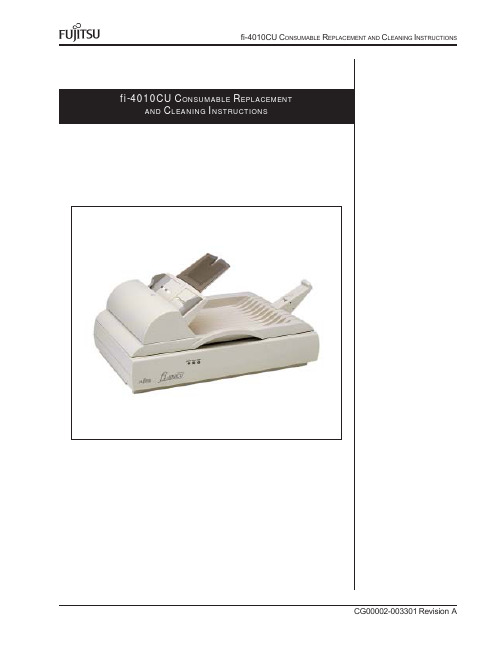
2K IT CONTENTSCotton Swabs Qty 1 100/packF1 CleanerIsopropyl AlcoholQty 1Cleaning Paper Qty 1 10/packLint FreeCleaning ClothsQty 2 20/pack Pad AssemblyQty 23C ONSUMABLES L ISTDescription Qty Life Fujitsu P/NPad Assembly 120,000 Pages CA06009-G009Note:Replacement Cycles are estimated guidelines established by testing with A4/Letter sized woodfree and wood based 17 lb paper. NCR or Carbonless paper has chemical composition which damages the Pad.Cleaning of the consumables and feed rollers will be required more frequently to avoid feed problems. Consumable life will be reduced ifNCR or Carbonless paper is scanned.C ONSUMABLES P AGE C OUNTDouble click the “Scanners and Cameras” Icon on the Control panel of the Host Computers Windows Operating System. Double click the “fi-4010CU” in the “Scanners and Cameras Properties” Display to display the Properties screen. Select the “Device Set” Tab.Pad Assembly4C ONSUMABLES P AGE C OUNT (CONTINUED)•Your computer will display the Properties for the fi-4010CU scanner.You can reset the Pad counter to 0 each time it is changed todetermine when it should be changed next.5R EPLACING THE P AD A SSEMBLYA defective or improperly installed Pad Assembly can cause misspicks,skew, or double fed documents. To replace the Pad Assembly perform the following steps.•Remove all documentsfrom the ADF PaperChute. Open the ADFby pulling the ADFbutton up.•Remove the PadAssembly by pressingboth sides of theclamp so the pad canbe pulled out.•Attach the new PadAssembly in reverse ofremoval. Be sure toseat the padcompletely to avoidjamming of paper being fed.Note:After replacement of any consumable reset the counter for that consumable by following the “Consumables Page Count” Section atthe front of these instructions to reset paper counts.6C LEANING L OCATIONS AND F REQUENCIESNote:The scanner will need to be cleaned every day (or possibly more than once a day) if the following paper is scanned.•Paper with special coating such as carbonless paper.•Paper with large amount of printing. (Heavy toner or ink)•Documents with toner that is not fused properly.C LEANING M ATERIALSFrequencyCottonSwabsF1 CleanerIsopropyl AlcoholCleaning PaperLint FreeCleaning Cloths7C LEANING THE R OLLERS WITH THE C LEANING P APER•Set the Hopper Guides tothe widest width possible.The cleaning papers are designed to remove only loose paper dust and ink from the rollers. Use the cleaning paper approximately every 1,000 sheets scanned. They are to be used in between the thorough cleanings of the scanner. Using the cleaning paper does not take the place of the more complete cleanings described later in this section•Spray the Cleaning Paper lightly with F1 Cleaner and place the Cleaningpaper against the right edge of the Hopper Guide. SCAN the cleaningpaper to feed it through the scanner’s ADF. Do Not Save These Images.This operation is used only to pass the cleaning paper through the paper feed path. Check the path to see if it needs further cleaning, if you find debris in the paper path perform this cleaning or the (C LEANING THE ADF WITH L INT -F REE C LOTHS ) in the following steps.•Place the Cleaning Paper against the Left Hopper Guide and perform theprevious step.8•Turn Scanner power off.•Open the ADF cover bypulling the ADF open.Disconnect the AC powerplug. Let the scanner cool forat least 15 minutes afteroperation. This is to preventburns to your skin as thelamps will heat the surface ofthe glass in the feed path.•Use F1 Cleaner (90% orhigher Isopropyl Alcohol) ona lint free cloth and clean theareas shown in the drawingbelow and to the right. (Seefollowing steps to cleanproperly)•Clean the Pad Assemblyusing a downward stroke inthe direction of documenttravel through the ADF(shown by the arrow in thedrawing to the right) with thelint free cloth moistenedlightly with F1 Cleaner (90%or higher Isopropyl Alcohol).C LEANING THE ADF WITH L INT-F REE C LOTHSNote:The glass surface inside the fi-4010CU ADF becomes hot during scanner operation. Before performing this cleaning turn off the scanner and disconnect the AC adapter from the power outlet, wait at least 15 minutes for the scanner to cool.C LEANING THE P AD A SSEMBLY.Pad Assembly9。
德诺尔轻载顶部驱动套件安装、维护和零件手册说明书

For other service manuals visit our website at:/service_manuals.aspDORNER MFG. CORP .INSIDE THE USA OUTSIDE THE USA P .O. Box 20 • 975 Cottonwood Ave.TEL: 1-800-397-8664TEL: 262-367-7600Hartland, WI 53029-0020 USA FAX: 1-800-369-2440FAX: 262-367-58272100, 2200, 4100, 6200 and MPB Series Top Mount Drive Package for Light Load 60 HzGearmotorsInstallation Maintenance & Parts ManualTable of ContentsIntroduction (2)Warnings − General Safety (3)Product Description (4)Specifications (4)Installation (7)Required Tools (7)Mounting (7)Preventive Maintenance and Adjustment (10)Required Tools (10)Timing Belt Tensioning (10)Timing Belt Replacement (10)Drive or Driven Pulley Replacement (11)Gearmotor Replacement (11)Service Parts (14)2100, 2200, 4100, 6200 and MPB Series TopMount Drive Package (14)4100 Series Adapter Package (15)Gearmotors (15)Return Policy (16)IntroductionUpon receipt of shipment:•Compare shipment with packing slip. Contact factory regarding discrepancies.•Inspect packages for shipping damage. Contact carrier regarding damage.•Accessories may be shipped loose. See accessory instruc-tions for installation.Dorner 2100 Series conveyors are covered by the following patent numbers: 5131529, 5174435, and corresponding patents and patent applications in other countries.Dorner 2200 and MPB Series conveyors are covered by patent number 5174435 and corresponding patents and patent applications in other countries.Dorner 4100 Series conveyors are covered by patent number 3923148 and corresponding patents and patent applications in other countries.Dorner 6200 Series conveyors are covered by patent number 6685009, 5174435, 6109427 and corresponding patents and patent applications in other countries.Dorner’s Limited Warranty applies.Dorner reserves the right to make changes at any time without notice or obligation.IMPORTANTSome illustrations may show guards removed. Do NOT operate equipment without guards.Warnings − General SafetyA WARNINGThe safety alert symbol, black triangle with white exclamation, is used to alert you to potential personal injury hazards.Climbing, sitting, walking or riding on conveyor will cause severe injury.KEEP OFF CONVEYORS.DO NOT OPERATE CONVEYORS IN ANEXPLOSIVE ENVIRONMENT.Hazardous voltage will cause severe injury or death.LOCK OUT POWER BEFORE WIRING.A WARNINGGearmotors may be HOT.DO NOT TOUCH Gearmotors.AWARNINGExposed moving parts can cause severe injury.LOCK OUT POWER before removing guards or performing maintenance.A WARNINGDorner cannot control the physicalinstallation and application of conveyors. Taking protective measures is the responsibility of the user.When conveyors are used in conjunction with other equipment or as part of a multiple conveyor system, CHECK FOR POTENTIAL PINCH POINTS and other mechanical hazards before system startup.A WARNINGMPB Series Conveyors are not reversible. Reversing creates pinch points which can cause severe injury.DO NOT REVERSE MPB SERIES CONVEYORS.Product DescriptionRefer to Figure 1 for typical components.Figure 1SpecificationsGearmotor Mounting Package Models:Example:* See “Ordering and Specifications” Catalog for details.Table 1: Gearmotor SpecificationsA ConveyorB Mounting BracketC GearmotorD Belt T ensionerE CoverF Timing BeltG Drive Pulley HDriven PulleyCBED FHGASingle PhaseDC Variable Speed Output Power 0.03 hp (0.025 kw)0.06 hp (0.04 kw)Input Voltage 115 Volts A.C.130 Volts D.C.Input Frequency 60 Hz N/AFull Load Amperes 0.49 Amperes 0.48 Amperes Gearmotor Ratios15:1 and 36:118:1 and 60:1SpecificationsTable 2: Belt Speeds for Light Load Fixed Speed Parallel Shaft 60 Hz Gearmotors on 2100, 2200 Gang Drive, 4100 and 6200 Series Conveyors* 115V , 1 phase, non −reversingTable 3: Belt Speeds for Light Load Fixed Speed Parallel Shaft 60 Hz Gearmotors on 2200 Series Conveyors (Excluding Gang Drive)* 115V , 1 phase, non −reversingTable 4: Belt Speeds for Standard Load Fixed Speed Parallel Shaft 60 Hz Gearmotors on MPD Series Conveyors* 115V , 1 phase, non −reversingTable 5: Belt Speeds for Light Load Variable Speed Parallel Shaft DC Gearmotors on 2100, 4100 and 6200 Series Conveyors* 130VDCGearmotors *Belt Speed DrivePulley Driven Pulley Part Number Gear Ratio RPMIn-lbN-m Ft/min M/min 62M036PL4FN 36:14236 4.18 2.4223262M036PL4FN 36:14236 4.112 3.7323262M036PL4FN 36:14236 4.117 5.2322262M036PL4FN 36:14236 4.1247.3442262M015PL4FN 15:110015 1.7298.8323262M015PL4FN15:1100151.74112.53222Gearmotors *Belt Speed DrivePulley Driven Pulley Part Number Gear Ratio RPMIn-lbN-m Ft/min M/min 62M036PL4FN 36:14236 4.113 4.0283262M036PL4FN 36:14236 4.115 4.6282862M036PL4FN 36:14236 4.121 6.4322262M036PL4FN 36:14236 4.1298.8442262M015PL4FN 15:110015 1.73510.7282862M015PL4FN15:1100151.75516.84428Gearmotors *Belt Speed DrivePulley Driven Pulley Part Number Gear Ratio RPMIn-lbN-m Ft/min M/min 62M036PL4FN 36:14236 4.1257.5283262M036PL4FN 36:14236 4.1288.6282862M036PL4FN 36:14236 4.14513.6442862M036PL4FN36:142364.15717.34422Gearmotors *Belt Speed DrivePulley Driven Pulley Part Number Gear Ratio RPMIn-lbN-m Ft/min M/min 62M060PLD3DEN 60:142657.4 1.0−8.2.3−2.5223262M060PLD3DEN 60:142657.4 1.4−12.4−3.6323262M018PLD3DEN 18:113921 2.4 4.8−40 1.5−12323262M018PLD3DEN18:1139212.47−58 2.1−183222SpecificationsTable 6: Belt Speeds for Standard Load Variable Speed Parallel Shaft DC Gearmotors on 2200 Series Conveyors (Excluding Gang Drive)* 130VDCTable 7: Belt Speeds for Standard Load Variable Speed Parallel Shaft DC Gearmotors on MPB Series Conveyors* 130VDCGearmotors *Belt Speed DrivePulley Driven Pulley Part Number Gear Ratio RPM In-lbN-mFt/min M/min 62M060P L D3DEN 60:142 657.4 1.8−14.5−4.5282862M060PLD3DEN 60:142657.4 2.8−23.8−7442862M018PLD3DEN 18:113921 2.46−49 1.8−15282862M018PLD3DEN18:1139212.49−77 2.8−234428Gearmotors *Belt Speed DrivePulley Driven Pulley Part Number Gear Ratio RPMIn-lbN-m Ft/min M/min 62M060PLD3DEN 60:142657.4 2.3−19.7−5.9223262M060PLD3DEN 60:142657.4 3.4−281−8.6282862M060PLD3DEN 60:142657.4 5.3−44 1.6−13442862M018PLD3DEN 18:113921 2.411−94 3.5−28282862M018PLD3DEN18:1139212.416−1485−454428NOTEFor belt speed other than those listed, contact factory for details.InstallationRequired Tools •Hex key wrenches:2.5 mm, 3 mm, 5 mm •Torque wrench Installation Component List:Mounting 1.Typical components (Figure 2)Figure22200 SeriesFigure4I T op Mount AssemblyJ Driven PulleyK CoverL M4 Socket Head Screws (4x)M Timing BeltN KeyO M6 Socket Head Screws (2x)Exposed moving parts can cause severe LOCK OUT POWER before removing guards or performing maintenance.WARNINGMPB Series Conveyors are not reversible. Reversing creates pinch points which can cause severe injury.DO NOT REVERSE MPB SERIESKLMIJONQPInstallation6100 SeriesFigure54100 SeriesFigure62100 SeriesFigure7MPB SeriesFigure8 4.Attach mount assembly (Figure 9,item I) with two screws (O). Tighten screws to 80 in-lb (9 Nm).Figure95.Install key (Figure 10,item N).Figure10A WARNINGDrive shaft keyway may be sharp.HANDLE WITH CARE.IOUNRJMInstallation6.Wrap timing belt (M) around driven pulley (J) and drive pulley (R). Install driven pulley (J) onto conveyor shaft.7.Remove cam bearing and spacer (Figure 9,item U). Place the cam bearing and spacer (Figure 11,item U) next to the driven pulley (M). Ensure the flanges of the driven pulley are aligned with the cam bearing. Tighten set screws on driven pulley (J). This will allow for proper belt alignment while conveyor is in use. Install cam bearing and spacer (U).Figure 118.Depending on direction of conveyor belt travel (1 or 2 of Figure 12), position timing belt tensioner (U) as shown. Tension timing belt to obtain 1/8” (3 mm) deflection for 1 lb (456 grams) of force at timing belt mid-point (V). Tighten tensioner screw to 106 in-lb (12 Nm).Figure 129.Install cover (Figure 13,item K) with four (4) screws (L). Tighten to 35 in-lb (4 Nm).Figure 13UMJVV12UULKLPreventive Maintenance and AdjustmentRequired Tools•Hex key wrenches: 2.5 mm, 3 mm, 5 mm•Screwdriver (for terminal box screws)•Torque wrenchTiming Belt Tensioning1.Remove four screws (Figure 14,item L) and remove cover (K).Figure 142.Loosen tensioner (Figure 15,item U).Figure 153.Depending on direction of conveyor belt travel (1 or 2 of Figure 16), position timing belt tensioner (U) as shown. Tension timing belt to obtain 1/8” (3 mm) deflection for 1 lb (456) grams of force at timing belt mid-point (V). Tighten tensioner screw to 106 in-lb (12 Nm).Figure 164.Install cover (Figure 14,item K) with four (4) screws (L). Tighten screws to 35 in-lb (4 Nm).Timing Belt Replacement1.Remove four (4) screws (Figure 14,item L) and remove cover (K).2.Loosen tensioner (Figure 15,item U).3.Remove timing belt (Figure 17,item M).A WARNINGExposed moving parts can cause severe injury.LOCK OUT POWER before removing guards or performing maintenance.LKLUA WARNINGExposed moving parts can cause severe injury.LOCK OUT POWER before removing guards or performing maintenance.NOTEIf timing belt does not slide over pulley flange, loosen driven pulley set screws (Figure 17,item T) and remove pulley with belt. For re-installation, see steps 6 through 9 on page 9.12VVUUPreventive Maintenance and AdjustmentFigure 174.Install new timing belt.5.Depending on direction of conveyor belt travel (1 or 2 of Figure 16), position timing belt tensioner (U) as shown. Tension timing belt to obtain 1/8” (3 mm) deflection for 1 lb (456 grams) of force at timing belt mid-point (V). Tighten tensioner screw to 106 in-lb (12 Nm).6.Install cover (Figure 14,item K) with four (4) screws (L). Tighten screws to 35 in-lb (4 Nm).Drive or Driven Pulley Replacement1.Complete steps 1 through 3 of “Timing Belt Replacement” section on page 10.2.Loosen set screws and remove drive or driven pulley.Figure 183.Complete steps 6 through 9 of “Installation” section on page 9.Gearmotor Replacement1.For single phase motor, unplug power cord from outlet.2.For DC variable speed motor, unplug motor cord at disconnect (Figure 19,item W).A WARNINGExposed moving parts can cause severe injury.LOCK OUT POWER before removing guards or performing maintenance.NOTEIf drive pulley (Figure 18,item R) is replaced, wrap timing belt around drive pulley and complete step 3.RJM TA WARNINGExposed moving parts can cause severe injury.LOCK OUT POWER before removing guards or performing maintenance.A DANGERHazardous voltage will cause severe injury or death.LOCK OUT POWER BEFORE WIRING.RJMTPreventive Maintenance and AdjustmentFigure 193.Remove four (4) screws (Figure 14,item L) and remove cover (K).4.Loosen tensioner (Figure 15,item U).5.Remove timing belt (Figure 20,item M).Figure 206.Loosen two (2) set screws (Figure 21,item T). Remove drive pulley (R).Figure 217.Remove four (4) screws (X) and detach gearmotor.Figure 228.Mount new gearmotor with four (4) screws (X). Tighten to 45 in-lb (5 Nm).9.Replace drive pulley (Figure 21,item R) and tighten setscrews (T).plete steps 6 through 9 of “Installation” section onpage 9.11.Replace wiring:•For a single phase motor, reverse step 1 on page 11.•For DC variable speed motor, reverse step 2 on page page 11.NOTEIf timing belt does not slide over pulley flange, loosen driven pulley set screws (Figure 20,item T) and remove pulley with belt (M). For re-installation, see steps 6 through 9 on page 9.MT RTXNotesService PartsNOTEFor replacement parts other than those shown in this section, contact an authorized Dorner Service Center or the factory.2100, 2200, 4100, 6200 and MPB Series Top Mount Drive PackageService Parts4100 Series Adapter PackageGearmotorsItem Part Number Description1202390M Nut, Cam Follower2450027M Drive Spacer (2100, 6200 Only)450377M Drive Spacer (4100 Only)3450375M Cover Mounting Bracket 4450376M Drive Guard5450026M Light Duty Motor Mount Plate 6450445Spacer, Cam Follower 7802−046Bearing8807−226Snap −out Plastic Plug9807−952Groove Pin (2100, 4100, 6200 Only)10920545MSocket Head Screw M5x45mm − 15:1Gearhead (Fixed Speed Gearmotor Only)920555MSocket Head Screw M5x55mm − 36:1 Gearhead (Fixed Speed Gearmotor Only)920416MSocket Head Cap Screw M4x16mm (Variable Speed Gearmotor Only)11980422M Square Key .4mm x 22mm (Fixed Speed Gearmotor Only)912−084Square Key .125” x .75” (Variable Speed Gearmotor Only)12920406M Socket Head Screw M4 x 6mm 13920408M Socket Head Screw M4 x 8mm 14920625M Socket Head Screw M6 x 25mm (2100)920622M Socket Head Screw M6 x 22mm (2200) 920618M Socket Head Screw M6 x 18mm(4100)920630MSocket Head Screw M6 x 30mm (6200)15920840M Socket Head Screw M8 x 40mm 16980422M Square Key 4mm x 22mm 912−084Square Key .125” x .75”(1” Wide Conveyor − 4100 Only)17814-105Timing Belt, 15mm W x 460mm L 814-065Timing Belt, 15mm W x 475mm L 814-101Timing Belt, 15mm W x 500mm L 814-108Timing Belt, 15mm W x 520mm L 18450366MP Driven Pulley, 22Tooth, 12mm bore 450367MP Driven Pulley, 28Tooth, 12mm bore 450368MPDriven Pulley,32Tooth, 12mm bore 19450384MP Drive Pulley, 22T ooth, 10mm bore 450385MP Drive Pulley, 28T ooth, 10mm bore 450386MP Drive Pulley, 32T ooth, 10mm bore 450387MP Drive Pulley, 44T ooth, 10mm bore 450556P Drive Pulley, 22T ooth, 0.5” bore 450556P Drive Pulley, 28T ooth, 0.5” bore 450556P Drive Pulley, 32T ooth, 0.5” bore 450556PDrive Pulley, 44Tooth, 0.5” boreItem Part Number Description1609486Mounting Block 1” (25mm)609487Mounting Block 2” (51mm)609488Mounting Block 3” (76mm)609479Mounting Block 4” (102mm)609480Mounting Block 5” (127mm)609481Mounting Block 6” (152mm)609482Mounting Block 7” (178mm)609483Mounting Block 8” (203mm)609484Mounting Block 10” (254mm)609485Mounting Block 12” (305mm)2613602P Bolt & Flat Washer Assembly 3450374Drive Adapter Plate 4910−126Hex Nut with Lock Washer 5930612MFlat Head Screw M6 x 12mmItem Part Number Part Description162M036PL411FN Gearmotor, 0.03 hp, 115 Volts,42 RPM, 60 Hz, 1-Phase, 36:162M015PL411FN Gearmotor, 0.03 hp, 115 Volts, 100 RPM, 60 Hz, 1-Phase, 15:162M060PLD3DEN Gearmotor, 0.06 hp, 130 Volts, 42 RPM, DC, 60:162M018PLD3DENGearmotor, 0.06 hp, 130 Volts, 139 RPM, DC, 18:12980422M Key, 4mm x 22mm, 10mm Bore 912−052Key, 1/8” x 5/8”, 1/2” BoreDorner Mfg. Corp. reserves the right to changeor discontinue products without notice. Allproducts and services are covered in accordance with our standard warranty. All rights reserved. © Dorner Mfg. Corp. 2006DORNER MFG. CORP.975 Cottonwood Ave., PO Box 20Hartland, WI 53029-0020 USAUSATEL 1-800-397-8664 (USA)FAX 1-800-369-2440 (USA)Internet: Outside the USA:TEL 1-262-367-7600FAX 1-262-367-5827Return PolicyReturns must have prior written factory authorization or they will not be accepted. Items that are returned to Dorner without authorization will not be credited nor returned to the original sender. When calling for authorization, please have the following information ready for the Dorner factory representative or your local distributor:1. Name and address of customer.2. Dorner part number(s) of item(s) being returned.3. Reason for return.4. Customer's original order number used when ordering the item(s).5. Dorner or distributor invoice number.A representative will discuss action to be taken on the returned items and provide a Returned Goods Authorization numberfor reference.There will be a return charge on all new undamaged items returned for credit where Dorner was not at fault. Dorner is not responsible for return freight on such items.Conveyors and conveyor accessoriesStandard catalog conveyors 30%MPB Series, cleated and specialty belt conveyors50%7400 & 7600 Series conveyors non-returnable itemsEngineered special products case by caseDrives and accessories30%Sanitary stand supports non-returnable itemsPartsStandard stock parts30%MPB, cleated and specialty belts non-returnable itemsReturns will not be accepted after 60 days from original invoice date.The return charge covers inspection, cleaning, disassembly, disposal and reissuing of components to inventory.If a replacement is needed prior to evaluation of returned item, a purchase order must be issued. Credit (if any) is issued only after return and evaluation is complete.Dorner has representatives throughout the world. Contact Dorner for the name of your local representative. Our Technical Sales, Catalog Sales and Service Teams will gladly help with your questions on Dorner products.For a copy of Dorner's Warranty, contact factory, distributor, service center or visit our website at .For replacement parts, contact an authorized Dorner Service Center or the factory.。
SIEMENS MICROMASTER 410通用型变频器 使用大全

VGC401 中文手册
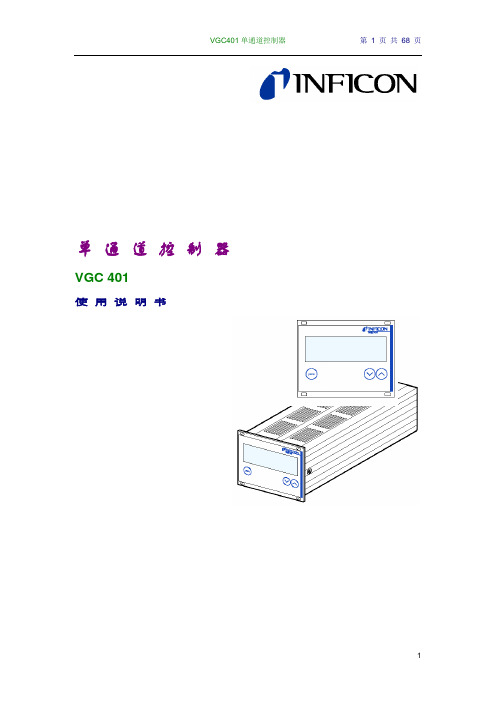
单通道控制器VGC 401使用说明书产品标识与INFICON联系时,请告知产品名牌上的信息。
为便于参考,现将名牌上的信息表示如下:有效性本说明书用于件号为398-010的产品。
件号(PN)可从产品名牌上看到。
本说明书件基于固件版号302-519-A。
如你的仪器工作与本文件的说明不符,请检查是否与上述固件版号(48)相符。
我们保留本说明书不事先通知的技术修改权。
全部尺寸均用毫米表示。
用途V GC401与INFICON生产的规管同时使用,用于真空系统的总压强测量。
全部产品必须按产品说明书使用。
供货范围1件单通道控制器1根电源电缆1根橡皮条2个橡皮脚4个凹槽螺丝4个塑料套管产品标识有效性用途供货范围1 安全1.1 使用符号1.2 人员要求1.3 一般安全规则1.4 责任与保修2 技术参数3 安装3.1 人员3.2 安装,设置3.2.1 机架安装3.2.2 安装在控制屏内3.2.3 用作桌上式仪器3.3 电源连接3.4 传感器连接3.5 控制器连接3.6 RS232接口连接4 运行4.1 面板4.2 VGC401的On和Off 4.3 工作模式4.4 测量模式4.5 参数模式4.5.1 参数4.6 测试模式4.6.1 参数4.6.2 测试程序5 维护6 故障查找7 检修8 附件9 储存10 废物处理附录A. 转换表提供的压强传感器B. 缺省参数C. 软件升级D. 文献E. 索引质量保证书参考在本说明书内的内容使用符号(XY)。
参考“文献”中的内容使用符号([Z])。
1.1 使用符号其它符号灯亮灯闪灯黑按此键(例:’para’键)不要按任何键.1.2 人员要求1.3 一般安全规则对于全部要进行的工作,必须遵守规章制度和采取必要的预防措施和考虑本说明书中的安全规则。
向所有其他用户通报安全信息。
1.4 责任与保修如最终用户或第三方发生以下情况,INFICON将不承担赔偿责任和保修将不再有效。
●不顾本说明书中的信息。
西格林易传动 P 系列糊盒机带 - 产品手册说明书

纸张&印刷 糊盒机带西格林(Siegling)工业皮带西格林-全面工业皮带解决方案2福尔波西格林(Forbo Siegling)拥有数十年服务于纸张、纸板和印刷行业的丰富经验,能够提供适用于特定功能的全方位糊盒机带和传送皮带。
这些传送带产品具有稳定的摩擦性能、可保护纸张表面的皮带涂层、良好的施放和握持性能、长效使用寿命,因此有助于质量控制和效率。
E+A 系列的创新类型是我们研发工作的最新成果。
其芳纶或聚酯的强力层具有极低的安装延伸率和高柔韧性,且不受环境条件波动的影响。
接驳方式(单层齿接)的适用类型不需要采用任何额外材料;并且对于小型回转辊筒和滑轮,具有所需的灵活性和耐久性。
易于使用的z 打齿机和加热夹具 糊盒机带特点优点有关福尔波西格林(Forbo Siegling)产品在纸张工业中的更多应用信息,请参阅下列手册:编号 标题224-20 西格林传输龙(Siegling Transilon)输送和加工带225-20 西格林易传动(Siegling Extremultus)平带-动力传动皮带244-20 西格林(Linpack)糊盒机带和传送皮带271-20 纸张与印刷-用于印刷行业的机用辊条275-20 纸张与印刷-用于纸张工业和信件拣选的机用辊条 可直接在机器上进行简单装配,从而减少停机时间。
基于这些性能,纸张加工机械能够更加轻松地实现最高的质量和生产潜力。
对于牵引传送带和特殊糊盒机带,可采用西格林(Linpack)产品系列(参考号244-20,耐纳特(Linatex)胶乳涂层皮带)。
接驳方式P系列的西格林易传动(SieglingExtremultus)糊盒机带和传送皮带采用粘合楔形拼接进行连续拼接。
所有其他类型通常采用单层齿接进行连续拼接。
福尔波西格林(ForboSiegling)可提供各种易于使用的装配设备。
我们也可按照要求提供有关西格林传输龙(Siegling.Transilon)输送带和加工带的工具、数据表和指导说明的简要介绍。
fi-7480 fi-7460 消耗品替换和清洁指南说明书

fi-7480 / fi-7460 CONSUMABLE REPLACEMENT AND CLEANING INSTRUCTIONfi-748PRB ImprinterConsumable Replacement ProcedurePick Rollers Qty 2 Brake Roller Qty 1Brake Roller Assembly (with shaft) Pick Roller Assembly (with shaft)REPLACING THE BRAKE ROLLERThe Glass inside the ADF becomes very hot when the scanner is being used. Before you replace the consumables, turn off the power, unplug the power cable, and let cool for 15 minutes1. Remove all documents from the ADF paper chute2. Open the ADFWhen the ADF is open, it might close accidentally. Use caution when the ADF is open.3. Remove the Brake Roller Shaft Assemblya. Hold both Ends of the cover and open it in the direction of the arrow.b. Lift the right side of the roller. Pull out the shaft form the slot on the left4. Remove the brake roller from the Brake Roller Shaft Assembly5. Attach a new brake roller on the Brake Roller Shaft Assemblya. Insert the Protrusion on the Brake Roller Shaft Assembly into the slot on the brake roller.6. Attach the Brake Roller Shaft Assemblya. Insert the left end of the Brake Roller Shaft Assembly into the hole in accordance with thehole shape and then attack the right side of the shaftb. Close the cover7. Close the ADF8. Reset the Brake Roller CounterReplacing the Pick RollerThe Glass inside the ADF becomes very hot when the scanner is being used. Before you replace the consumables, turn off the power, unplug the power cable, and let cool for 15 minutes1. Remove the documents from the ADF paper Chute2. Remove the ADF Paper Chute3. Open the ADF - Open the ADF by pressing the ADF Open Lever and Pull the ADF towardsthe front of the scanner in the direction of the arrow shown in the pictures below.When the ADF is open, it might close accidentally. Use caution when the ADF is open.4. Remove the Pick Shaft Assemblya. Open the sheet guide by lifting the tabsb. Rotate the bushing on the Pick Shaft Assembly in the direction of the arrowc. Remove the Pick Shaft Assemblyd. Hold and lift the bushing in the direction of the arrow below (1)e. Pull the bushing up in the direction of the arrow below (2)f. Lift the Pick Shaft Assembly up in the direction of the arrow below (3)*Be careful not to touch the gear near the bushing on the shaft as it contains grease*5. Remove the two (2) pick rollers from the Pick Shaft Assembly on at a time.a. Pull out one of the pick rollers from the as you press the retaining clip.b. Pull out the other pick roller from the Pick shaft Assy as you press the retaining clip6.Attach two (2) new pick rollers on the Pick shaft Assembly one at a timea.Insert the retaining clip of the pick roller into the slotb.Insert the retaining clip of the other pick roller into the slotCheck that the pick rollers are attached properly. Otherwise, it may cause feedingerrors such as paper jams. Make sure to insert the pick rollers until they lock in place.7.Reinstall the Pick Shaft Assemblya.Insert the left end of the shaft into the slot and lower the other end gradually.b.Rotate the bushing on the pick shaft in the direction of the arrow belowc.Close the sheet guide. Make sure that both ends of the sheet guide are locked firmly.Confirm that the pick Shaft Assembly is installed properlyOtherwise, it may cause feeding errors such as paper jams8.Close the ADF9.Attach the ADF paper Chute10.Reset the pick Roller CounterIf you find the counts are close to or over 200,000 and cleaning doesn’tresolve a feeding issue it might be time to replace the consumables.1. Checking and resetting the Sheet Counters After Consumable Replacementa. Start up the Software Operation Panel (SOP)b. From the listing on the left, Select “Device Setting”c. Resetting the sheet countersd. Click the “Clear(2) button for “Brake Roller” -> the counter is reset to “0”e. Click the “Clear(3) button for “Pick Roller” -> the counter is reset to “0”If the glass surface or the rollers are still dirty after they are wiped with a dry cloth, use a cloth moistened with 90% or higher Isopropyl Alcohol. As the scanner continues to feed documents, paper dust will accumulate inside the ADF and it may cause scanning errors. Cleaning should be performed approximately every 5,000 sheers scanned.∙The glass inside the ADF can be very hot when the scanner is being used. Before you start cleaning the inside, make sure to turn off the power, unplug the power cable and wait at least 15 minutes for the inside of the ADF to cool down.Note -∙Do not use water or mild detergent to clean the ADF∙When using Isopropyl Alcohol, use small quantities. Excessive amount of alcohol may take a while to dry∙Do not us alcohol on the plastic frame. It may deteriorate the frameCLEANING INSTRUCTIONSThe following table shows the specifications of consumables and their standard replacement cycle. It is recommended that you stock extra consumables before the ones in the scanner reach the end of their service life. The consumables must be replaced periodically. You can check the number of scanned pages for the Brake roller unit and the Pick roller unit by referring to each counter on this scanner.Description Qty Life Fujitsu P/NPick Rollers (2) 1 200,000 PA03710-0001Brake Roller 1 200,000 PA03670-0002Note: Replacement Cycles are estimated guidelines established by testing with A4/Letter sized wood free and wood based 17 lb. paper. NCR or Carbonless paper has chemical composition which damages the pad and the pick roller. Cleaning of the consumables will be required more frequently to avoid feed problems. Consumable life will be reduced if NCR or Carbonless paper is scanned.C LEANING THE S CANNERThe Scanners Automatic Document Feeder (ADF) should be cleaned at least every 5000 pages. This is very dependent on the types of paper being scanner, when scanning documents with toner that has not fused will or have ink, the scanner may require more frequent cleaning.2. Turn off the scanner and wait for at least 15 minutes3. Open the ADF by pressing the ADF Open Lever and Pull the ADF towards the front of thescanner in the direction of the arrow shown in the pictures below.When the ADF is open, it might close accidentally. Use caution when the ADF is open.4. Clean the following parts with a dry lint free cloth or moistened with F1[1] Cleaning the Brake Roller (x2)a. Remove the Brake Roller (Refer to )b. Gently wipe off any dirt or dust along the grooves, taking care not to damage the rollersurface.[2] Cleaning the Pick Roller (x2)Gently wipe off any dirt along the grooves as you rotate the roller manually, taking care not to damage the roller surface. Make sure that it is wiped properly because black residue on the roller will affect the feeding performance.[3] Cleaning the Plastic Idler Roller (x4)Gently wipe off any dirt or dust on the roller, taking care not to damage the roller surface.Make sure that it is wiped properly because black residue on the roller will affect the feeding performance. When wiping the roller, be careful not to damage the sponge that is attached to the middle of the plastic idler roller.[4] Cleaning the Glass (x2)Gently wipe off any dirt or dust on surface of the glass sections[5] Ultrasonic Senor (x2)See pictures below[6] Document Sensor (x8)Gently wipe the dirt and dust off the surface of the ultrasonic/ document sensorsIf it is difficult to clean, use a cotton swab[7] Feed Roller (x2)[8] Eject Roller (x2)To Clean the Feed/Eject rollers, turn the rollers in the machine to clean all of theroller5. Checking and resetting the Sheet Counters After Cleaninga. Start up the Software Operation Panel (SOP)b. From the listing on the left, Select “Device Setting”1. C hecking when to perform Cleaning2. C heck After Cleaning3. T his counter turns yellow when the page count after cleaning reaches 100% ofthe value specified in “Cleaning Cycle” (Scanner cleaning cycle setting) inSoftware Operation Panel.c. Resetting the sheet countersd. Click the “Clear(1) button for “After Cleaning” -> the counter is reset to “0”The following message may appear while the scanner is in use. In this case check the message and perform cleaning.Replacing the Print Cartridge (Consumable) for the ImprinterThe Print Cartridge is replaced approx. 4,000,000 characters depending on the font or Every 6 months Check the expiration date on the package to make sure it hasn’t expiredo The install-by date is printed on the package of the print cartridge. The Cartridge needs to be installed by the date specifiedo The cartridge can be used for six months from the time the package is opened.Notice – when installing the print cartridge, make sure it is installed properly1. Turn of the Scanner2. Place your hand in the middle part of the print cartridge cover and open it as shown below.3. When using the imprinter for the first time, remove the tape on the print cartridge holder.4. Lift the print cartridge holder by pinching the lever with your fingers as shown below.5. If there is a print cartridge already installed, remove the print cartridge.6. When replacing the print cartridge, prepare a new print cartridge as shown below. Notice – Do not touch the metal part of the print cartridge or put the tape back on again.7. Put the print cartridge into the holder with its tabs pointing to the right.Notice – be careful not to let the print cartridge catch the print circuit film8. Lower the print cartridge holder gently until it locks in place.9. Place the print cartridge within the printing area.a. Hold the print cartridge as shown below and slide it left and right to place it wherethe document will pass through.10. Close the print cartridge cover11. If you replace the print cartridge, reset the ink counter after replacing the print cartridge.a. Using the Service Operation Panel see page 9 or 1412. After replacing the print cartridge, run a test print in maintenance menua. Hit the Menu button in the Operator Control Panelb. Use the down arrow to go to option 3 – Test Printc. Hit the Scan/Enter buttoni. 1: If you select “1” printing is not performedii. 2: if you select “2”, the test proceeds to print patternd. Select the print pattern you wish to printi. L = Landscape and P= Portrait for paper orientation。
CD401使用说明书3

RKC-CH402 数字式温度控制器使用说明书警告。
接线警告--如果仪器失效或发生错误,可引起系统故障,安装外部保护电路以防止此类事故。
--为防止仪器损坏或失效,选用适当的保险丝保护电源线及输入/输出线以防强电流冲击。
•电源供给--为防止仪器损坏或失效,用额定电压供电。
--为防止触电或仪器失交效,所有接线工作完成后可供电。
•禁止在易燃气体附近使用--为防火、防爆或仪器损坏,禁止在有易燃、易燃气体,排放蒸汽的场所中使用。
•严禁触及仪器内部--为防止触电或燃烧,严禁触及仪器内部。
只有RKC服务的工程师可以检查内部线路或更换部件,仪器内部有高电压、高温部件。
非常危险!•严禁改动仪器--为防止事故或仪器失效,严禁改动仪器。
•保养--为防止触电,仪器报废或失效,只有RKC工程师可以更换部件。
--为保证仪器持续且安全使用,应定期保养。
仪器内某些部件可能随作用时间的延长而损坏。
操作注意•断电后方可清洁仪器。
•清除显示器上的污渍请用软布或棉纸。
•显示器易被划伤,禁止用硬物擦洗或触及。
•禁止用螺丝刀或圆珠笔等尖硬物体操作而板按键,否则会损环或划伤按键。
1,产品确认请参照下列代码确认送达产品是否与您指定的型号一致。
▉产品代码CH402 □□□□-□□*□□-□□①②③④⑤⑥⑦⑧⑨①控制类型F:PID动作及自动演算(逆动作)D:PID动作及自动演算(正动作)W:;加热/冷却PID动作及自动演算(水冷)*1A:加热/冷却PID动作及自动演算(风冷)*1②输入类型:见表8输入范围表③范围类型:见表8输入范围表④第一控制输出(OUT1)(加热侧)M:继电器接点输出 T:闸流控制管输出V:电压脉冲输出 8:电流输出(DC4—20MA)G:闸流控制管驱动用触发器输出⑤第二控制输出(OUT2)(制冷侧)无记号:当控制动作是F或是D时。
M:继电器接点输出 T:闸流控制管输出V:电压脉冲输出 8:电流输出(DC4-20MA)⑥第一报警(ALMI)N:未设报警卫 A:上限偏差报警B:下限偏差报警 C:上、下限偏差报警D:范围内报警 E:附待机上限偏差报警F:附待机下限偏差报警G:附待机上下限偏差报警H:上限输入值报警J:下限输入值报警⑦第二报警(ALM2)*2K:附待机上限输入值报警L:附待机下限输入值报警P:加热器断线报警(CTL-6)*3S:加热器断线报警(CTL-12)*3R:控制环断线报警*4V:上限设定值报警W:下限设定值报警⑧通信功能N:无通信功能5:RS—485(双线系统)⑨防水/防尘功能N:无防水/防尘功能1:有防水/防尘功能*1 W或A型无自主校正功能*2第二报警(ALM2):选项*3不能被定为第一报警(ALM1)*4控制环断线报警只能在第一报警和第二报警中选择其一。
布谷森集成火警系统远程维护手册说明书
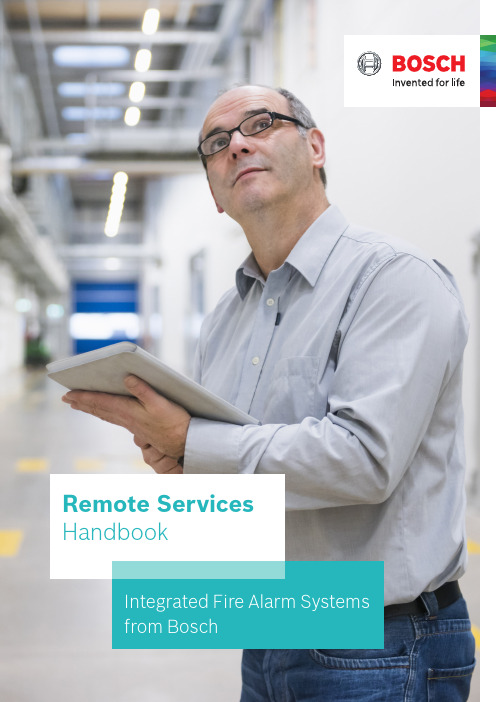
Integrated Fire Alarm Systems from BoschRemote Services Handbook21 ABOUT REMOTE SERVICESConnecting to the future 3 The Remote Portal 4The Remote Services Package52 B ENEFITS FOR YOUR DAILY WORKSupporting technicians in the field 6Troubleshooting and support with FSP-5000-RPS7Flexible user management 8 - 9 Operation and real-time awareness Up-to-date system status 10 Service and connection history 10 Maintenance and ServiceEffective service preparation 11 Efficient on-site visits 12Automatic documentation with Remote Maintenance133 MANAGING LICENSES 14 - 15ContentConnecting to the Future1 About Remote ServicesRemote ConnectUse your PC andFSP-5000-RPS toconnect andmaintain a systemRemoteMaintenanceOptimize supportduring and after yourwalk tests on your PC,tablet and phoneWhen you’re managing different security and safetysystems across many locations, technology can beyour greatest asset. Bosch helps to provide your cus-tomers with immaculate remote support and enhancedperformance while optimizing your day-to-day opera-tions. Bosch Remote Services for fire alarm systemscombines all these benefits in one cutting-edge andsecure solution which scales with your business.All Services are managed through the Bosch RemotePortal. It can be used with any browser interface onceyou are registered and a system is connected to it.The connection is encrypted and secured by the SecureNetwork Gateway and Bosch Security Servers.How to manage your fire alarm systems and how thisdirectly benefits the daily comissioning, operationsas well as maintenance work for fire alarm systems isexplained in the following chapters.31 | About Remote Services Remote PortalHow to registerThe Remote Portal can be accessed on the following Link: When first accessing the portal please register an account for your company, which will then function as an administrator account. Every new fire alarm system will connect to this account and its Remote ID. Each particular company account has a unique Remote ID assigned. This Remote ID is required when connecting a fire alarm system to the Remote Portal. System HierarchyAfter a successful login, the system overview on the starting menu, shows all connected fire alarm systems. The names of the systems result from the name as set-up in the configuration of the fire alarm system. All systems can be arranged in freely definable groups that contain multiple systems. This helps you to keep an overview on regions, customers or support groups. Additional groups can be added by clicking on the plus button in the right-bottom corner of the system over-view (see figure above).There is no limit to the depth of the nesting or combi-nation of elements at any level. The Remote Portal dis-plays the hierarchy as a tree structure (granting access to the whole hierarchy, shown on the left-hand side of the screen) and by displaying the system and group cards of the current level on the right hand side of the screen. Use the tree to navigate to any group or level of the hierarchy and cards to drill down in the hierarchy from current level.45Remote Services PackageRemote Services help to efficiently monitor, maintain and service the individual fire detection equipment, ensuring highest safety standards. In the following section you find a brief overview of the three innovative features provided in the package.1 | About Remote ServicesCity sitesOpera House, MunichRemote ConnectRemote AlertA remote internet connection that enhances your operations. Secure remote connection for:• Configuration • Service• TroubleshootingEasy setup within 30 minutes.Optimized for seamless integra-tion into RPS.Customized alerts, sent to you and your customers for additional peace of mind.Faults and alarms are automat-ically transmitted to mobile devices via SMS and E-Mail.Easy user management: define responsibilities for specific people as needed.RemoteMaintenanceMaintain your system efficiently with the integrated tool that monitors the condition of every installed device.Access live fire system data.Prepare detailed maintenance documentation while testing with a tablet-optimized interface. Stay connected with the panel while maintaining the system.Receive easy-to-understand fire system data.Service history is stored within the Remote Services Portal.Efficiency increase of at least 25%:Via simultaneous maintenance and detailed reporting.Intended end customer gets infor-mation, enabling more effective maintenance of your system.6Remote Connect from Bosch delivers unparalleled connectivity with little to no IT expertise required. Enjoy the advantages of an entirely remote configura-tion, not just a remote display. Avail yourself of the 24/7 access and availability, thus even global monitoring is no challenge anymore. Enabling a prompt reaction time significantly augments your customer satisfaction. Your assets will always be safe and protected, thanks to Remote Connect.Supporting Technicians in the Field2 Benefits for your daily workFurther benefits include the possibilities of preventive maintenance and the monitoring of detectors. As a result maintenance and travelling costs will be reduced due to shorter system downtime.7When you have successfully connected a system to the Remote Portal, you can use Remote Connect .Remote Connect allows you to connect to a fire alarm system using the Secure Network Gateway from Bosch with very few steps necessary. The configuration software FSP-5000-RPS connects to the systems as if you were on-site. If allowed by local regulations, you then may modify configuration, remotely control the system via the Remote Terminal as well as update or troubleshoot anytime and from anywhere you need to.Especially demanding applications require a lot of atten-tion during the initial set-up and commissioning phase – But oftentimes configuration experts are needed to fine-tune the system: With Remote Connect experts can now support technicians in the field remotely from their office, once an issue occurs.Troubleshooting and Support with FSP-5000-RPS2 | Benefits for your daily work - Supporting technicians in the fieldWell trained configuration experts can quickly modify necessary details and guide the local technicians as if they were themselves on-site. This way your company optimizes both costs due to a much more efficient allo-cation of staff, but also the top-line of business by pro-viding better commissioning and faster reaction times. Ultimately this creates more business opportunities for you, allowing your teams expertise to scale to its full potential.8The Remote Portal allows you to manage your systems according the way you run your business. With a highly adaptive user management you can differentiate three user levels: administrator, technician and customer. Each of them have their distinctive set of privileges on the Remote Portal and via FSP-5000-RPS.2 | Benefits for your daily work - Supporting technicians in the fieldFlexible User ManagementAdministratorTechnican AAs an Admin you can create andmanage different projects.Factory DresdenCompany CologneOpera MunichCustomer AUse RemoteMaintenance for Walktests and Sensor ReportsCan receive alerts about TroublesCan receive alerts via e-Mail or SMS when fire isdetectedTechnician A Technician A,Customer ATechnician C Customer CTechnician B Technician B, ACustomer BBy default any system within the Remote Portal is not accessible by technicians or mobile users until access is granted explicitly. Administrators always have access to all systems connected to their Remote ID. The details of these access rights are explained hereafter.92 | Benefits for your daily work - supporting technicians in the fieldAdding a technician to a group grants access to all systems of this group and the systems of any nested group. Access rights accumulate from top to bottom of the hierarchy, as explained in the following example which is illustrated in the box on the right side.Technician access can be granted either for a particular system or for a set of systems by adding a technician to a system or group respectively. Technicians access allows to view the particular systems in the Remote Portal via a browser and additionally enables access to the system via the client software such as FSP-500-RPS. For further details on granting access and permis-sion, please refer to the user section of this document.Removing AccessRemoving access is only feasible on the highest entrylevel. Based on the example, the access for Technician A can only be removed on the highest entry level of Group 1, 1-1. If access is removed at a lower level such as 2-1, removal is denied. Removal of access, when applicable, is shown via a red …-“ sign in the bottom right corner of the menu.Status AggregationCoordinating and establishing systems in a group hier-archy, results in the aggregation of status information of all the systems within a group. Each group always displays the aggregate status of all systems (in par-ticular systems functionality, connectivity and service status), with failure status appearing in the top group, displayed by the status icons. This provides a quick way to verify functionality of a large number of devices contained in a group. Further, this enables simplified navigation in case of occurring errors.Granting AccessGroup 1 - Technician A, B System 1-1 System 1-2Group 2 - Technician C System 2-1 System 2-2 - Technician DFor this example technicians A and B can access systems 1-1, 1-2, 2-1 and 2-2, whereas technician C can only access system 2-1 and 2-2 and technician D only system 2-2. Resulting access rights are shown at every level, as an example, in system 2-2 all technicians are granted access, matching the configuration shown in the example above.10Once a system is commissioned and running at the customer‘s site, you want to make sure that you are up-to-date on its performance. Remote Alert is the feature of Bosch Remote Services that guaran-tees to keep you in the loop should anything happen.In case of any event, service or alarm all subcribers will be notified, in other words, all defined recipi-ents, are immeadiately notified via E-mail or SM S. Should multiple triggering events of one specific type occur, only the initial ten events within a 24h period will be sent, reducing the number of messages in case of larger event bursts.Furthermore the Remote Portal limits total amount of SMS to 50 per day, per account. The portal alert his-tory however always shows all events, independent of whether a message was sent or not.You can decide who will be informed in case of an alarm or system troubles. Depending on your settings they will get an SMS or E-Mail notification.The following overview shows the different types of event and notification channels. SM S notifications include only a short information text of the type of event, the site and and its location, while the E-mail feature offers additional more detailed reports.Up-To-Date System StatusService and Connection HistoryWhen you select a system in the system overview on the Remote Portal, you can also get insights into the alarm and service history.Via the walktest feature within the service history you can get an overview when the last service visit was conducted. It also allows to monitor how many points were checked at a certain time as well as to check specific reports of the system and the detector.3 Operation and Real-Time Awareness113 | Operation and real-time awarenessShows if the detector is in revision mode.Effective Service PreparationIn the service industry every minute counts. Therefore, Remote Maintenance offers you live system data down to an LSN element of the complete fire alarm system. You can find this data here for each LSN loop:Using a periodical polling of the elements connected to the fire alarm system, you can get an overview on the sensor data of detectors on the LSN bus. This allows you to preemptively know the pollution state of each individual detector. There is no more uncertainty what to expect before you reach the customer site.You only need to take the specific new detectors to the customer in need for replacement. On site you can immediately start the work on critical elements, ensur-ing your customer’s business continuity. The data help-ing you to prepare the specific service visit, is illus-trated below according to the automatic fire detector range from Bosch.123 | Operation and real-time awarenessEfficient on-site VisitsWhen you are on-site to do maintenance not only every minute counts, but also you want to minimize the inter-ruption to your customer’s business. The integrated walk test feature of Remote Maintenance helps you to be faster when testing detectors. With the click of a button you start the walk test on any device with a web browser and all detectors in revision mode appear ready for the automated testing. When you introduce test gas for triggering, an optical detector will automat-ically show itself as “tested” – This way you do not need to monitor the panel display for successful triggering and the Remote Portal will handle the documentation for you.If there is a fire alarm on another loop of the system, the Remote Portal will show a pop-up warning message – depending on local regulations this feature helps you to reduce the necessary manpower for the walk testfrom two to just one technician on site.133 | Operation and real-time awarenessRepeat until alldetectors were tested…Start walktest“Use your mobile device to make use of the Remote Portal during the walktest. Select the System and Panel where you are going to test and click: …Start walktest“.Test the detectors as usualTest the detectors in the building with your usualequipment.3Get feedback from the Remote Portal everytime a detector wastested successfullyThe Remote Portal offers visual and acoustic feedback to prove immedeately if a detector was successfully tested.4Download the ReportAfter every walktest you can download a detailed Report from the Remote Portal.5Stop the walktest after testing all detectorsIf you want to continue the walktest the next day, just close the Remote Portal. To end the whole walktest, klick …Stop Walktest“.6Put the detectors you want to test in revision mode on the panel1Automatic Documentation with Remote Maintenance14Note: The Remote Portal intelligently parses licenses information from the information entered in the dialog, it is not necessary to apply special formatting or remove extra text. Multiple license codes can be added at once. Licenses added are saved in the Remote Portal for use, but only consumed when the corresponding is activated(manually or via auto-renewal). This allows having a stock of licenses in the Remote Portal for immediate use, without inactive licenses expiring inadvertently.Dear customer,please follow the steps below to add your recently purchased licenses to your account:1. Log into your account at https://2. Click the …Licenses“ tab in the top bar.3. Click the …Add Licenses“ button.4. Copy and paste the entire license information between the dashed lines to the browser dialog box and click …Add“.----- license information (begin) -----Fire panel remote services bundle:1234: 1111-2222-3333-44441235: 2222-3333-4444-55551236: 3333-4444-5555-6666----- license information (end) -----Thank you for using Remote Services.Regards,Bosch Security Systems154 | LicensingUsing Licenses and Activating ServicesSubscribing to a service for a system will start a check for available licenses. A suitable license in the Remote Portal account will be used up and subscribed to the fire alarm system for which the service is activated. Licenses are assigned from available stock - A particu-lar license‘s assignment can be checked from the infor-mation shown on the license in the Remote Portal. The remaining life-time of a license assigned to a ser-vice is shown in the service section of a device. Once the license expires the service is no longer available and requires an extension. License expiration is high-lighted in red in a device‘s service section and the sys-tems overview screen at the services icon.Auto-RenewalFor convenience and to avoid service interruptions, services can be configured for auto-renewal upon expiry. This can be done at time of service subscription or the service settings screen for a particular service: Auto-renewal requires a license to be available when renewal is due, otherwise renewal fails. Use the license management to plan and coordinate your particularlicenses in regular intervals.Managing Licenses - Future License UsageThe licenses tab provides the necessary information and actions to manage licenses. At the top of the screen current and predicted license usage is displayed, bro-ken down by service /license type:Based on the number of devices subscribed, the remaining life-time of the subscription and auto- renewal of service subscriptions, the Remote Portal predicts when additional service licenses are needed, marking the estimated demand of licenses in red. Note that this estimation will change when additional devices are subscribed to a service.Individual License Status and MaintenenceIndividual licenses are shown below the license usage section of the screen and provide information on each purchased license, the license status (avail-able, assigned and expired) as well as its validity and assigned system.Licenses that have not yet been assigned to a system (are in available state) can be removed from an account by clicking the trashcan symbol of the license. This allows you to transfer licenses to another account or to make licenses unavailable for use.License deletion is immediate and permanent. You must copy and save the license key presented in the warning dialogue in order to reuse at a later stage.Bosch Sicherheitssysteme GmbH Robert-Bosch-Ring 585630 GrasbrunnGermany。
Fidelity Roth IRA转换请求表说明书

Roth IRA ConversionUse this form to request a conversion of all or any part of your Fidelity Traditional, Rollover, SEP , or SIMPLE IRA (“IRA”) to a Fidelity Roth IRA. Not available to nonresident aliens due to tax-withholding requirements. T ype on screen or fill in using CAPITAL letters and black ink. If you need more room for information, make a copy of the relevant page. If using a blank sheet, include the account numbers, your signature, and the date.From Fidelity IRA being convertedTo Fidelity Roth IRAType of Fidelity IRA to be convertedTraditional IRA R ollover IRASEP IRAS IMPLE IRA Accounts held for less than two years may not be converted.Inherited Traditional IRA Spouse only . (to Inherited Roth IRA)2. Conversion InstructionsConvert your existing IRA to your Roth IRA indicated in the Account Information section as specified below. Select either Full Conversion in kind or provide partial conversion instructions.You must have sufficientcash in your core position in a Fidelity brokerage IRA. If a liquidating trade is necessary, goto or call aFidelity representative.■ F ull Conversion in kind Convert the entire balance of your IRA to your Roth IRA. The conversion will be based on the existingpositions in your IRA on the date of the conversion; the IRA will be closed and any residual income on the existing positions willalso be converted.■ P artial Conversion in cashConvert the following dollar amount from your IRA to your Roth IRA.Conversion Instructions continue on next page.or check “All.”Note:(ex. 2AB-XXXXXX.)■ P artial Conversion in kindConvert the following positions from your IRA to your Roth IRA.Optional.■ A dditional instructions attached. T o list more securities, attach a separate sheet and include the account numbers for the IRA being converted and the Roth IRA, and the names, CUSIPs, and amounts for each security. You must sign and date the attached instructions.3. T ax WithholdingDistributions from your non-Roth IRA are subject to federal and, where applicable, state income tax withholding unless you elect not to have withholding apply below (if you are a U.S. citizen or other U.S. person). For nonperiodic payments, the default withholding rate is 10%. You can choose to have a different rate by entering a rate between 0% and 99% below. If you made nondeductible contributions to your IRA, this may result in excess withholding from your distributions. If you elect not to have withholding apply to your distributions or if you do not have enough federal income tax withheld from your distribution, you may be responsible for payment of estimated tax. You may incur penalties under the estimated tax rules if your withholding and estimated tax payments are not sufficient. See “State Tax Withholding — IRA Withdrawals” at the end of this form.Complete if you would like a rate of withholding that is different from this default withholding rate. You should review the General Instructions and the Marginal Rate Tables contained in the IRS Form W-4R at /W-4R for additional information, which you can download for free. If you don’t have access to a computer, you may request a copy by calling Fidelity, or the IRS at 800-829-1040.FederalD o NOT withhold federal taxes.W ithhold federal taxes at the rate of:Maximum 99%. Whole numbers; no dollaramounts or decimals. Note that if there isfederal tax withholding, certain states requirethat there also be state tax withholding.StateD o NOT withhold state taxes unless required by law.W ithhold state taxes at the applicable rate.W ithhold state taxes at the rate of:Maximum 99%. Whole numbers;no dollar amounts or decimals.Check one in eachcolumn. IRA owner’slegal/residentialaddress determineswhich state’s taxrules apply.2. Conversion Instructions, continuedForm continues on next page.4. Signature and Date Form cannot be processed without signature and date. By signing this form, you:• A uthorize and request the custodian forthe Fidelity IRA, Fidelity Management Trust Company and its agents, affiliates, employees, or successor custodians (Fidelity) to make the above requested distribution from your Fidelity IRA and conversion contribution to your Fidelity Roth IRA.• I ndemnify Fidelity from any liability inthe event that you fail to meet any IRS requirement.• U nderstand that, for full conversions, any Good ‘Til Canceled (GTC) orders for the Fidelity IRA are canceled.• A ccept full responsibility for complying with all IRS rules on conversions.• U nderstand that conversions are irrevocable transactions.• U nderstand that you should consult a taxor legal professional before making financial decisions.• U nderstand that Fidelity does not providetax or legal advice and will not be liable forany decisions you make based on this orother general tax information we provide.• U nderstand that the taxable convertedamount will be subject to federal incometaxes in the year in which the conversionoccurs.• A ffirm that, if you are required to take aRequired Minimum Distribution, you havedone so for the current year pursuant toSection 401(a)(9) of the Internal RevenueCode with respect to your Fidelity IRAprior to this conversion, and you acceptfull responsibility for complying withthese requirements.• C ertify under penalties of perjury that youare a U.S. citizen or other U.S. person andthat the taxpayer identification numbershown on this form is your correct taxidentification number.• H ave viewed, read, and understand the IRSInstructions for Form W-4R.• C ertify that the address associated with thisaccount is current and up to date.• C ertify that Fidelity has your current addresson file.For Connecticut Residents:• A cknowledge that, as a resident of CT, yourdistributions from retirement accounts aresubject to the highest marginal tax rate. Ifyou are exempt from state tax, you have theoption to elect out of state tax withholding.Otherwise, penalties may apply. The penaltyfor reporting false information is a fine ofnot more than $5,000, imprisonment for notmore than five years, or both.• C onfirm that your state tax withholdingelection is true, complete, and correct.On this form, “Fidelity” means Fidelity Brokerage Services LLC and its affiliates. Brokerage services are provided by Fidelity Brokerage Services LLC, Member NYSE, SIPC. 465360.12.0 (11/22)Federal and State Tax Withholding —I RA WithdrawalsFederal Tax Withholding Information2023 Marginal Rate TablesYou may use these tables to help you select the appropriate withholding rate for this payment or distribution. Add your income from all sources and use the column that matches your filing status to find the corresponding rate of withholding. See the General Instructions section for more information on how to use this table. (Note: This is an excerpt from the IRS Form W-4R. For the complete copy, please go to /W-4R or /pub/irs-pdf/fw4r.pdf.)SingleorMarried filing separatelyMarried filing jointlyorQualifying surviving spouseHead of householdTotal income over—Tax rate for everydollar moreTotal incomeover—Tax rate for everydollar moreTotal incomeover—Tax rate for everydollar more$0 13,850 24,850 58,575 109,225 195,950 245,100 591,975*0%10%12%22%24%32%35%37%$027,70049,700117,150218,450391,900490,200721,4500%10%12%22%24%32%35%37%$020,80036,50080,650116,150202,900252,050598,9000%10%12%22%24%32%35%37%*If married filing separately, use $360,725 instead for this 37% rate.General Instructions on Federal Tax WithholdingNonperiodic payments—10% withholding. Your payer must withhold at a default 10% rate from the taxable amount of nonperiodic payments unless you enter a different rate. Distributions from an IRA that are payable on demand are treated as nonperiodic payments. Note that the default rate of withholding may not be appropriate for your tax situation. You may choose to have no federal income tax withheld. See the specific instructions below for more information. Generally, you are not permitted to elect to have federal income tax withheld at a rate of less than 10% (including “-0-”) on any payments to be delivered outside the United States and its territories.Note: If you don’t give Form W-4R to your payer, you don’t provide an SSN, or the IRS notifies the payer that you gave an incorrect SSN, then the payer must withhold 10% of the payment for federal income tax and can’t honor requests to have a lower (or no) amount withheld. Generally, for pay-ments that began before 2023, your current withholding election (or your default rate) remains in effect unless you submit a new withholding election.Payments to nonresident aliens and foreign estates.Do not use Form W-4R. See Pub. 515, Withholding of Tax on Nonresident Aliens and Foreign Entities, and Pub. 519, U.S. Tax Guide for Aliens, for more information.Tax relief for victims of terrorist attacks. If your disability payments for injuries incurred as a direct result of a terrorist attack are not taxable, enter “-0-”. See Pub. 3920, Tax Relief for Victims of Terrorist Attacks, for more details.Specific Instructions for IRS Form W-4R Line 1bFor an estate, enter the estate’s employer identification number (EIN) in the area reserved for “Social security number.”Line 2More withholding. If you want more than the default rate withheld from your payment, you may enter a higher rate on line 2.Less withholding (nonperiodic payments only). If permit-ted, you may enter a lower rate on line 2 (including “-0-”) if you want less than the 10% default rate withheld from your payment. If you have already paid, or plan to pay, your tax on this payment through other withholding or estimated tax payments, you may want to enter “-0-”.Suggestion for determining withholding. Consider using the Marginal Rate Tables on page 1 to help you select the appropriate withholding rate for this payment or distribution. The tables are most accurate if the appropriate amount of tax on all other sources of income, deductions, and credits has been paid through other withholding or estimated tax payments. If the appropriate amount of tax on those sources of income has not been paid through other withholding or estimated tax payments, you can pay that tax through withholding on this payment by entering a rate that is greater than the rate in the Marginal Rate Tables.The marginal tax rate is the rate of tax on each additional dollar of income you receive above a particular amount of income. You can use the table for your filing status as a guide to find a rate of withholding for amounts above the total income level in the table.To determine the appropriate rate of withholding from the table, do the following. Step 1: Find the rate that corresponds with your total income not including the pay-ment. Step 2: Add your total income and the taxable amount of the payment and find the corresponding rate.If these two rates are the same, enter that rate on line 2. (See Example 1 below.) If the two rates differ, multiply (a) the amount in the lower rate bracket by the rate for that bracket, and (b) the amount in the higher rate bracket by the rate for that bracket. Add these two numbers; this is the expected tax for this payment. To get the rate to have withheld, divide this amount by the taxable amount of the payment. Round up to the next whole number and enter that rate on line 2. (See Example 2 below.) If you prefer a simpler approach (but one that may lead to overwithholding), find the rate that corresponds to your total income including the payment and enter that rate on line 2. Examples. Assume the following facts for Examples 1 and 2. Your filing status is single. You expect the taxable amount of your payment to be $20,000. Appropriate amounts have been withheld for all other sources of income and any deductions or credits.Example 1. You expect your total income to be $60,000 without the payment. Step 1: Because your total income without the payment, $60,000, is greater than $58,575 but less than $109,225, the corresponding rate is 22%. Step 2: Because your total income with the payment, $80,000, is greater than $58,575 but less than $109,225, the correspond-ing rate is 22%. Because these two rates are the same, enter “22” on line 2.Example 2. You expect your total income to be $42,500 without the payment. Step 1: Because your total income without the payment, $42,500, is greater than $24,850 but less than $58,575, the corresponding rate is 12%. Step 2: Because your total income with the payment, $62,500, is greater than $58,575 but less than $109,225, the correspond-ing rate is 22%. The two rates differ. $16,075 of the $20,000 payment is in the lower bracket ($58,575 less your total income of $42,500 without the payment), and $3,925 is in the higher bracket ($20,000 less the $16,075 that is in the lower bracket). Multiply $16,075 by 12% to get $1,929. Multiply $3,925 by 22% to get $863.50. The sum of these two amounts is $2,792.50. This is the estimated tax on your payment.This amount corresponds to 14% of the $20,000 payment ($2,792.50 divided by $20,000). Enter “14” on line 2.and/or ruling of your state. Consult with your tax advisor, the IRS, or your state taxing authority to obtain the most up-to-date information pertaining to your situation.This tax information is for informational purposes only, and should not be considered legal or tax advice. Always consult a tax or legal professional before making financial decisions.We do not provide tax or legal advice and we will not be liable for any decisions you make based on this or other general tax information we provide.Fidelity Brokerage Services LLC, Member NYSE, SIPC; National Financial Services LLC, Member NYSE, SIPC 652041.8.0 (01/23)。
Fujitsu fi-6800 6400 消耗品替换和清洁说明书

2C ONSUMABLES L ISTDescription Qty Life Fujitsu P/N Pick Rollers 1 Set600,000PA03575-K011 Separator Roller1600,000PA03575-K012 Brake Roller1600,000PA03575-K013Note:To insure the longest possible consumable life, it is strongly recommended that all the consumables listed above be replaced at the same time. Not replacing all the consumables at the same time will decrease the life of the consumables.NCR or Carbonless paper has chemical composition which damages the consumables listed above. Cleaning of these items will be needed more frequently to avoid feed problems. Also their life will be reduced if this paper is scanned.Pick RollersBrake Roller Separator Roller3R EPLACING THE P ICK R OLLERSWorn, defective, or improperly installed Pick Rollers will cause misfeeds and paper jams. The Pick Rollers have an approximate life of 600,000pages. If NCR or carbonless paper is used the life span of the PickRollers may be decreased by half.TabRoller CoverPick Roller•Make sure there is no paper in the stacker.•Grab the ADF Release Tab and lift it up to open the ADF.Note:When you stop pushing up on the ADF it stays at that location.•Open the Roller Cover by grabbing the tabs on the left and right sides with your fingers and pull down.•Pull out on the tab that locks the Pick Roller in place in the direction of the arrow and slide the Pick Roller off the shaft.•Repeat the procedure above to remove the second Pick Roller.Note:The roller shaft and the hole in the Pick Rollers are keyed and will only slide on in one orientation.•Install the new Pick Rollers by aligning the hole in the rollers with the roller shaft.4R EPLACING THE P ICK R OLLERS (CONT.)•Install the new Pick Rollersby aligning the hole in therollers with the roller shaft.•Close the Roller Cover.•Close the ADF Cover.•Reset the Pick RollerCounter in the SoftwareOperation Panel or on theScanner Operator Panel.5R EPLACING THE S EPARATOR R OLLERA worn or improperly installed Separator Roller will cause multiple feeds and paper jams. Separator Roller has an approximate life of 600,000pages. If NCR or carbonless paper is used the life span of the theserollers may be decreased by half.TabRoller CoverLeverSeparator RollerLeverSeparator Roller•Make sure there is no paper in the stacker.•Grab the ADF Release Tab and lift it up to open the ADF.Note:When you stop pushing up on the ADF it stays at that location.•Open the Roller Cover by grabbing the tabs on the left and right sides with your fingers and pull down.•Pull down the lever which is located on the right side of the Separator Roller.•Pull down the lever which is located on the left side of the Separator Roller.6•Pull the lever on the left sideof the Separator Rollertowards you and remove italong with the shaft.•Install the new SeparatorRoller by inserting the rightside of the shaft first, thenthe left side so that the tabfits in the groove.•Push up the lever which islocated on the left side of theSeparator Roller.•Push up the lever which islocated on the right side ofthe Separator Roller.TabSeparator RollerSeparator RollerSeparator RollerLever R EPLACING THE S EPARATOR R OLLER (CONT.)Separator RollerLever7R EPLACING THE S EPARATOR R OLLER (CONT.)•Close the Roller Cover.Note:Make sure that both ends of the cover are locked firmly.•Close the ADF Cover.•Reset the Separator Roller Counter in the Software Operation Panel or on the Scanner Operator Panel.Roller Cover8R EPLACING THE B RAKE R OLLERA worn or improperly installed Brake Roller will cause multiple feeds and paper jams. The Brake Roller has an approximate life of 600,000 pages. If NCR or carbonless paper is used the life span of the Brake Roller may be decreased by half.•Make sure there is no paperin the stacker.•Grab the ADF Release Taband lift it up to open the ADF.Note:When you stop pushing up on the ADF it stays at that location.•Grab the Roller Cover by thelower middle and lift to open.•Lift the left side of the BrakeRoller and then pull the shaftout from left to right.•Install the new Brake Rollerby inserting the right end ofthe shaft into the mountinghole, then place the left endinto the mounting bracket.•Close the Roller Cover.Roller CoverBrakeRollerBrakeRollerR EPLACING THE B RAKE R OLLER (CONT.)•Close the ADF Cover.•Reset the Brake Roller Counter in the Software Operation Panel or onthe Scanner Operator Panel.910C HECKING AND R ESETTING THE C ONSUMABLE & C LEANING C OUNTERS The following instructions show you how to check the life count of each consumable and also how to reset the counter after the consumables have been replaced. To insure accurate consumable life tracking, it is very important to reset the consumable counters every time consumables are replaced.C HECKING C ONSUMABLE C OUNTS•Turn on the scanner and confirm it is communicating properly to your PC.•From the S TART M ENU, select A LL P ROGRAMS/S CANNERU TILITY FOR M ICROSOFT W INDOWS/S OFTWARE O PERATIONP ANEL.•The S OFTWARE O PERATION P ANEL opens.•From the listing on the left, select Device SettingC HECKING AND R ESETTING THE C ONSUMABLE & C LEANING C OUNTERS (CONT .)CounterDescriptionTotal Page Count(ADF)Pages scanned by the fi-6800/6400Scanner.After Cleaning Number of pages scanned since the last time the scanner was cleaned.Brake Roller Number of pages scanned since the Brake Roller was replaced.Pick Roller Number of pages scanned since the Pick Rollers were replaced.Separator Roller Number of pages scanned since the Separation Rollers were replaced.Assist RollerNumber of pages scanned since the Assist Roller was replaced. This counter cannot be reset by the user.The screen on the previous page displays the Life Count of the Scannerand the number of pages scanned by each consumable.R ESETTING THE C ONSUMABLE C OUNTERS U SING THE S OFTWARE O PERATION P ANELOnce consumables are replaced, it is very important to reset theConsumable Counters. This will allow the user to accurately track the page count of each consumable.•Click the C LEAR B UTTON beside the replaced consumable.•Click the OK B UTTON.C HECKING AND R ESETTING THE C ONSUMABLE C OUNTERS (CONT.)R ESETTING THE C ONSUMABLE C OUNTERS U SING THE S CANNER M ENUThe consumable counters can also be reset from the scanner Operator Panel.•Make sure the scanner is on and Ready.•Press the M ENU B UTTON.•Press the [] or [] and select [23: Show/Clear Counters].•Press the F UNCTION/E NTER B UTTON.•Press the [] or [] until the replaced consumable is displayed on the LCD.•Press the C OUNTER R ESET B UTTON.•Make sure that YES is highlighted and press the F UNCTION/E NTERB UTTON to confirm.C LEANING L OCATIONS AND F REQUENCIESNote:The scanner will need to be cleaned more frequently than stated above if the following paper is scanned.•Paper with special coating such as carbonless paper (NCR).•Paper with large amount of printing. (Heavy toner or ink)•Paper filled in with Pencil.•Documents containing a large amount of calcium carbonate.•Documents with toner that is not fused properly.Cleaning ClothsCG90000-120001Cleaning SheetsCA99501-0016Cleaner F1PA03950-0352C LEANING MATERIALSCleaning WipesPA03951-0419Cleaning Swabs CG90000-120601LocationProtective PaperCleaning SheetLeft Hopper GuideCleaning SheetC LEANING THE R OLLERS WITH THE C LEANING S HEETSThe cleaning sheets are designed to remove only loose paper dust and ink from the rollers. Use them approximately every 10,000 sheets scanned.They are to be used in between the thorough cleanings of the ing the cleaning sheets does not take the place of the more com-plete cleanings described later in this section •Make sure the scanner is ON.•Press the M ENU B UTTON .•Press the [] or [] and select [23: Show/Clear Counters].•Press the F UNCTION /E NTER B UTTON .•Set the Hopper Guides to their maximum width.•Adjust the Stacker Extension to the length of the Cleaning Sheet and pull up on the Paper Stopper.Stacker ExtensionPaper StopperHopper Side Guide•Remove the protective paper from the cleaning sheet.•Place the cleaning sheet on the Hopper against the Left Hopper Guide, adhesive side up to clean the Upper Transport Path.•Press the S CAN B UTTON .•The cleaning sheet is fed through the scanner.•Place the same cleaning sheet on the Hopper against the Right Hopper Guide,adhesive side up.•Press the S CAN B UTTON .•The cleaning sheet is fed through the scanner.•Repeat the previous steps with the adhesive side face down to clean the lower Transport Path.•Press the S TOP B UTTON .•Reset the Cleaning Counter in the Software Operation Panel or on the Scanner Operator Panel.C LEANING THE R OLLERS WITH THE C LEANING S HEETS (CONT .)Right HopperGuideCleaning SheetC LEANING THE C ONSUMABLE F EED C OMPONENTSIt is very important to clean the scanner consumables on a regular basis to avoid mis-picking, double feeding and paper jam problems. These items should be cleaned every 10,000 sheets. More frequent cleaning will be required if scanning paper with a large amount of printing,documents filled out in pencil, or carbonless multipart forms.•Make sure there is no paper in the stacker.•Grab the ADF Release Tab and lift it up to open the ADF.•Remove the Pick Rollers (Refer to page 3).•Using a cloth with F1Cleaner or isopropyl alcohol gently wipe across the Pick Rollers, along the grooves of the roller surface.•Reinstall the Pick Rollers•Remove the Separator Roller (Refer to page 5).•Using a cloth with F1Cleaner or isopropyl alcohol gently wipe across the Separator Roller, along the grooves of the roller surface.•Reinstall the Separator Roller.Note:Proper cleaning of the Pick Rollers, Brake Roller and Separator Rollers will increase the life of each component.C LEANING THE C ONSUMABLE F EED C OMPONENTS (CONT.)•Remove the Brake Roller (Refer to page 8).•Using a cloth with F1Cleaner or isopropyl alcoholgently wipe along thedirection of the grooves ofthe roller surface•Reinstall the Brake Roller.•Reset the Cleaning Counter in the Software Operation Panel or on the Scanner Operator Panel.C LEANING THE P INCH AND F EED R OLLERSIt is very important to clean the scanner pinch and feed rollers on a regular basis to avoid paper feeding problems. These rollers should be cleaned every 10,000 sheets. More frequent cleaning will be required if scanning paper with a large amount of printing, documents filled out in pencil, or carbonless multipart forms.•Open the Top Cover by grabbing the Top Cover Release Tab and pushing up.•Clean the Feed Rollers in the upper area of the scanner with a lint free clothmoistened with F1 Cleaner or isopropyl alcohol. Clean the whole surface of the rollers by rotating them manually.Below is a location of the different types of rollers in the scanner.Top Cover Release TabTop CoverFeed RollersFeed RollersPinch RollersC LEANING THE P INCH AND F EED R OLLERS (CONT .)•Open the ADF.•Clean the Feed Rollers in the lower area of the scanner with a lint free cloth moistened with F1 Cleaner or isopropyl alcohol. Clean the whole surface of the rollers by rotating them manually.•Clean the Assist Roller in the roller area of the scanner with a lint free cloth moistened with F1 Cleaner or isopropyl alcohol. Clean the whole surface of the rollers by rotating them manually.•Clean the Pinch Rollers in the upper area of the scanner with a lint free cloth moistened with F1Cleaner or isopropyl alcohol.Clean the whole surface of the rollers by rotating them manually.•Clean the Pinch Rollers in the ADF of the scanner with a lint free cloth moistened with F1 Cleaner or isopropyl alcohol. Clean the whole surface of the rollers by rotating them manually.Feed RollersAssist RollerPinch RollersPinch Rollers•Close the ADF Cover.•Reset the Cleaning Counter in the Software Operation Panel or on the Scanner Operator Panel.C LEANING THE P APER P A TH S HEET G UIDESKeeping the transport path clean will avoid paper feeding issues and the marking of scanned paper.•Open the ADF.•Clean the metal sheet guides in the upper section of the ADF with a lint free cloth moistened with F1 Cleaner or isopropyl alcohol.•Clean the metal sheet guides in the lower section of the ADF with a lint free cloth moistened with F1 Cleaner or isopropyl alcohol.Note:If the transport path contains a large amount of paper dust use a vacuum cleaner to clean.•Reset the Cleaning Counter in the Software Operation Panel or on the Scanner Operator Panel.Dirty Glass Areas can cause vertical streaks in the scanned image. It isvery important to keep these areas free of paper dust, ink and toner.•Clean the Glass Areas on the upper side of the ADF with a lint free cloth.Note:Under normal conditions the Removable Glass assembly should nothave to be removed. If there is a large amount of paper dust in the scanner and the scanned images continue to have vertical streaks,follow the directions below to clean behind the glass.•Loosen the screw on the GlassAssembly. This is a captivescrew so it will not come free.•Tilt the Glass to the angle shownon the right.•Remove the Glass as you slide itto the right.•Clean the backside of the glassyou removed with a lint freecloth.•Using a cotton swab, clean theglass inside the area where theGlass was removed.•Reinstall the Glass Assembly.C LEANING THE G LASS AREASRemovable GlassNon-Removable GlassGlassC LEANING THE G LASS A REAS (CONT .)•Clean the Glass Areas on the lower side of the ADF with a lint freecloth.Note:Under normal conditions the Removable Glass assembly should nothave to be removed. If there is a large amount of paper dust in thescanner and the scanned images continue to have vertical streaks,follow the directions below to clean behind the glass.•Loosen the screw on the GlassAssembly. This is a captivescrew so it will not come free.•Tilt the Glass to the angle shownon the right.•Remove the Glass as you slide itto the left.•Clean the backside of the glassyou removed with a lint freecloth.•Using a cotton swab, clean theglass inside the area where theGlass was removed.•Reinstall the Glass Assembly.•Reset the Cleaning Counter in the Software Operation Panel or on theScanner Operator Panel.Removable GlassNon-Removable GlassGlassDirty Document Sensors can cause false paper jam messages.C LEANING THED OCUMENT S ENSORS•Open the scanner Top Cover.•Clean the Document Sensorin the top section of thescanner with a lint free cloth.•Open the ADF.•Clean the Document Sensors in the upper section of the ADF area withthe a lint free cloth moistened with F1 Cleaner or isopropyl alcohol.•Clean the Document Sensors in the lower section of the ADF area withthe a lint free cloth moistened with F1 Cleaner or isopropyl alcohol.•Close the ADF.•Reset the Cleaning Counter in the Software Operation Panel or on the Scanner Operator Panel.Document SensorDocument Sensors Document SensorsDocument SensorsDocument SensorsC LEANINGTHE H OPPER F RICTION P ADS•Make sure the Hopper is open.•Clean the Friction Pads with a lint free cloth moistened with F1 Cleaneror isopropyl alcohol.•Reset the Cleaning Counter in the Software Operation Panel or on theScanner Operator Panel.Friction PadsDirty Hopper Friction Pads can cause multifeeds when the Hopper only hasa few sheets stacked on it.Fujitsu Computer Products of America, Inc./fcpaPrinted in the U.S.A.。
外协维修申请书

申请单位:XX工厂申请部门:设备动力处申请日期:2023年10月25日尊敬的设备动力处领导:根据我单位设备运行情况,现将以下设备及备件出现故障的情况及外协维修申请事宜汇报如下,恳请领导审批。
一、故障设备及备件情况1. 设备名称:数控机床设备型号:NC-1000设备编号:20231001故障现象:机床在加工过程中突然出现卡机现象,导致加工中断。
经初步检查,怀疑为伺服电机故障。
2. 设备名称:精密测量仪设备型号:PM-3000设备编号:20231002故障现象:测量仪在测量过程中出现数据异常,无法正常显示测量结果。
经初步检查,怀疑为传感器损坏。
3. 设备名称:空压机设备型号:SK-100设备编号:20231003故障现象:空压机在运行过程中出现噪音异常,且压力不稳定。
经初步检查,怀疑为轴承磨损。
二、外协维修申请原因1. 故障设备维修技术难度较高,我单位维修人员技术能力有限,无法保证维修质量。
2. 故障备件采购周期较长,影响生产进度。
为缩短维修时间,提高生产效率,特申请外协维修。
三、外协维修单位及预算1. 外协维修单位:XX专业维修公司合作年限:3年维修资质:具备相关设备维修资质,具有丰富的维修经验。
2. 维修预算:数控机床维修费用:预计2万元精密测量仪维修费用:预计1.5万元空压机维修费用:预计1.2万元合计:预计4.7万元四、维修时间及进度安排1. 维修时间:自申请批准之日起,维修单位将在3个工作日内安排维修人员到现场进行维修。
2. 维修进度安排:(1)第1个工作日:维修人员到达现场,进行故障分析及备件更换。
(2)第2个工作日:维修人员完成维修工作,进行试机及调试。
(3)第3个工作日:维修工作完成,设备恢复正常运行。
五、申请事项1. 请领导审批本申请,并协助协调维修单位及备件采购事宜。
2. 请相关部门做好维修期间的设备调配及生产安排,确保生产不受影响。
敬请领导审批!附件:1. 设备外协维修申请单2. 维修预算明细表XX工厂设备动力处2023年10月25日。
DC401再生方案

DC-401催化剂再生方案(一)再生原则的通入量都已调节当乙炔转化器工作一段时间以后,反应温度,CO和H2到了最佳状态,所有参数看起来都在适宜范围内,但仍有微量乙炔泄漏,使转化器出口炔含量过高,这时就应对催化剂进行再生。
(二)切换假定A床切出流程再生,B床切入流程。
1、安装好B床再生线进出口盲板,拆除B床、物料进出口、氢气进口线上的盲板及排放线上的盲板。
2、慢慢打开出口截止阀的旁通阀,将B床充压到0.2MPaG,然后慢慢打开PSV-411的旁通阀,问火炬泄压,这样重复3—5次,将B床中的N气置换出2去。
3、置换合格后,关闭PSV-41l旁通,将B床压力升到与A床压力相同,关闭B床出口截止阀旁通。
4、将温度控制及加氢控制定在手动的位置。
5、全部打开B床物料进出口阀。
6、给EA-433B投上冷却水。
7、缓慢打开B床排到DA—101阀,密切注视B床一段出口温度。
8、投用TIC-403。
9、打开二段入口氢气阀。
10、分析反应器出口乙炔含量,如果大于2ppm,增加氢气流量,直到所有乙炔全部被除去,氢气流量对原料中乙炔之比大约为2:1。
11、分析合格后,缓慢打开B床出口截止阀,关闭排泄阀,使B床与A 床平行操作。
12、在切换过程中,必须连续观察每个反应器的温度分布情况,观察在线分析仪显示的混合出料的分析数据,注意调整每个反应器的操作条件。
13、缓慢关闭A床进出口阀及二段氢气入口阀,直到物料安全通过B床,并调整B床的氢气注入量和入口温度。
14、当物料完全切到B床后,将B床各参数调节到最佳条件,如果B床活性降过高,适当注入CO以提高催化剂的选择性。
(三)再生l、确认A床物料进出口阀及氢气入口阀关严后,打开A床安全阀,PSV-410旁通阀,缓慢向火炬泄压到0.46MPaG。
2、将A床氢气入口线及物料进出口线,排泄线上加装好盲板,再生进出口线上盲板拆除。
3、打通热甲烷由E—EA-214到转化器,再通过EA-239到燃料气系统的循环路线,缓慢增加反应器入口流量。
RSA-10ED1燃料注射器服务器伺服器维修指南说明书

SUBJECT: Service Information for RSA-10ED1 Fuel Injection ServoParts Lists 2524273-12, 2524298-12, 2524420-11, 2524422-9, 2524491-9, 2524534-9, 2524556-9, 2524582-8, 2524859-3, and 2576642-2.PURPOSE: To provide repair shops with flow bench limits and service information for RSA-10ED1 fuel injection servo parts lists noted in subject line. Revision 3: Added parts list 2576642-2.Revision 2: Added parts lists 2524422-9 and 2524859-3. Revised calibration limits are now 11277-03 and service limits are 10171-03.Revision 1: Added parts lists 2524298-12, 2524420-11, 2524491-9, 2524534-9, 2524556-9, and 2524582-8.A. EFFECTIVITY: This Service Information Letter is applicable to all RSA-10ED1 fuel injection servos, parts lists noted in subject line. These servos are installed on Lycoming IO-540, IO-580, and IO-720 series engines.B. REASON: To revise Calibration and Service limits to current settingsC. COMPLIANCE: This change is non-mandatory and may be accomplished at overhaul or at the owner’s discretion.D. DESCRIPTION: The service information found in manual 15-458G for parts lists noted in the subject line are applicable except as follows:1. Reference manual 15-458G Change 1, Calibration and Service Limits: SpecificationTypeApplicable Figure Old Test Specification New Test Specification CalibrationLimits 1301 11277-01 11299-01 (Fig 1305) 11277-03 Service Limits 1302 10171-01 9891-01 (Fig 1306)10171-03These specifications supersede all previous specifications and are included with this service information letter, see pages 3 & 4.SIL RS-93 Revision 3SMALL RECIPROCATING ENGINES RSA-10ED1 Issued 11/10/16 Page 1 of 4Service InformationLetter - Fuel Systems2.Reference manual 15-458G, History of Changes for the following Parts Lists:2524273-12 Issue 12 Uses basic assembly 2524648-N2524298-12 Issue 12 Uses basic assembly 2524648-N2524420-11 Issue 11 Uses basic assembly 2524648-N2524422-9 Issue 9 Uses basic assembly 2524516-P2524491-9 Issue 9 Uses basic assembly 2524648-N2524534-9 Issue 9 Uses basic assembly 2524648-N2524556-9 Issue 9 Uses basic assembly 2524648-N2524582-8 Issue 8 Uses basic assembly 2524648-N2524859-3 Issue 3 Uses basic assembly 2524516-P2576642-2 Issue 2 Uses basic assembly 2524516-P3.History of Changes for Basic Assembly 2524516-PNumber DescriptionDate IC6-17-97 41 Added optional venturi 25420344-9-98 42 Lower idle valve 2525236 was 2537665 8-3-04 42 Added optional regulator cover 2577230 4-21-08 43 Hex plug gasket 2577258 was 36553310-19-09 44 Servo Stem Seal 2577245 ReplacedSpring 2539560 and Seal 2539561 12-6-11 44 Added Optional Servo Body Assy 2577278 1-13-12 44 Flow Bench T.S. 11277-03 was 11299-01Flow Bench T.S. 10171-03 was 9891-01 4.History of Changes for Basic Assembly 2524648-NNumber DescriptionDate IC6-17-97 35 Added optional venturi 25420344-9-98 36 Lower idle valve 2525236 was 2537665 6-28-04 36 Added optional regulator cover 2577230 4-11-08 37 Hex plug gasket 2577258 was 3655332-3-09 37 Flow Bench T.S. 11277-02 was 11277-01Flow Bench T.S. 10171-02 was 10171-01 1-20-10 38 Servo Stem Seal 2577245 ReplacedSpring 2539560 and Seal 2539561 2-8-11 38 Added Optional Servo Body Assy 2577255 1-13-12 38 Flow Bench T.S. 11277-03 was 11277-02Flow Bench T.S. 10171-03 was 10171-02。
PPAP手册 最新中文版(第四版)

接受并批准提交 的PSW
确认的过程(PSO /按节拍生产)
顾客引起的零 件,规范等变更
目
录
引言 ..................................................................................................................................................7 目的........................................................................................................................................... 7 适用性....................................................................................................................................... 7 实施........................................................................................................................................... 7
中国专利请求书
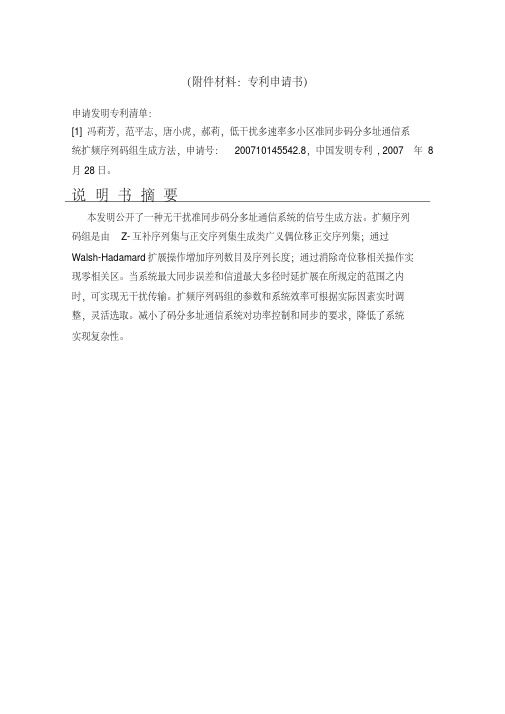
(附件材料:专利申请书)申请发明专利清单:[1]冯莉芳,范平志,唐小虎,郝莉,低干扰多速率多小区准同步码分多址通信系统扩频序列码组生成方法,申请号:200710145542.8,中国发明专利, 2007年8月28日。
说明书摘要本发明公开了一种无干扰准同步码分多址通信系统的信号生成方法。
扩频序列码组是由Z-互补序列集与正交序列集生成类广义偶位移正交序列集;通过Walsh-Hadamard扩展操作增加序列数目及序列长度;通过消除奇位移相关操作实现零相关区。
当系统最大同步误差和信道最大多径时延扩展在所规定的范围之内时,可实现无干扰传输。
扩频序列码组的参数和系统效率可根据实际因素实时调整,灵活选取。
减小了码分多址通信系统对功率控制和同步的要求,降低了系统实现复杂性。
摘要附图码元周期比特周期U IjU Q扩频QPSK 调制QPSK 解调相关解扩原始数据原始数据信道1.一种无干扰准同步码分多址通信系统的信号生成方法,其特征在于包括以下步骤:从具有零相关区长度Z CZ 的扩频序列码组中选择作为扩频码的扩频码字;利用所选扩频码字对输入的原始数据进行扩频调制处理,由此生成扩频调制信号;其中,所述扩频序列码组由由序列长度为N ,互补序列数目为2,伴数目为M ,零相关区长度为Z 的Z-互补序列集Z-CS(M,2,N,Z)与Walsh-Hadamard 二阶正交矩阵。
2.根据权利要求1所述的无干扰准同步码分多址通信系统的信号生成方法,其特征在于所述扩频序列码组按以下步骤生成:(1)首先由序列长度为N ,互补序列数目为2,伴数目为M ,零相关区长度为Z 的Z-互补序列集Z-CS(M,2,N,Z)与Walsh-Hadamard 二阶正交矩阵通过迪卡尔积生成一个类广义偶位移正交序列集;(2)再通过设置不同的Walsh-Hadamard 扩展因子K 进行递归扩展操作,增加类广义偶位移正交序列集的序列数目;(3)接着对进行了递归扩展操作的类广义偶位移正交序列集执行消除奇位移相关操作。
