4.3寸TFT显示器使用手册
4.3 寸串口液晶显示模组 使用说明书
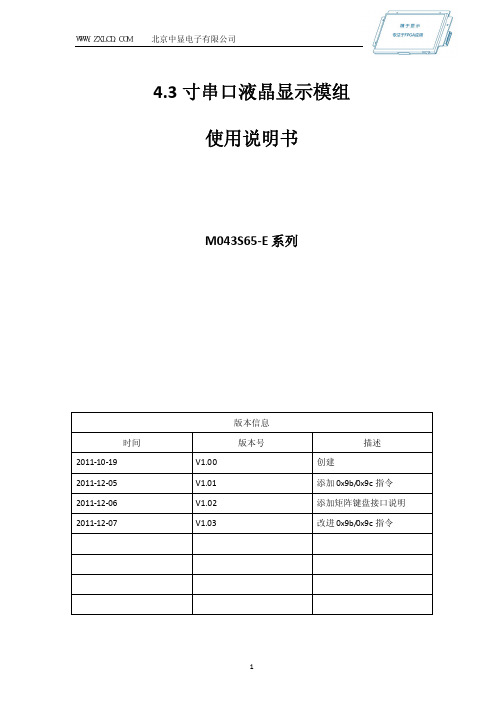
4.3寸串口液晶显示模组使用说明书M043S65-E系列版本信息时间版本号描述2011-10-19V1.00创建2011-12-05V1.01添加0x9b/0x9c指令2011-12-06V1.02添加矩阵键盘接口说明2011-12-07V1.03改进0x9b/0x9c指令目录4.3寸串口液晶显示模组 (1)使用说明书 (1)1.概述 (3)2.主要特性 (3)3.订购型号 (3)4.外形结构与实物展示 (4)5.MIS-E V1.0中显串口指令集 (5)6.接口标准 (5)6.1控制接口电气标准 (5)7.应用参考 (6)8.其他 (6)9.附录A (7)9.1MIS-E V1.0串口指令集 (7)9.2特别说明 (12)9.3矩阵键盘接口使用说明 (14)4.3寸串口液晶显示模组使用说明书1.概述4.3寸串口液晶显示模组为 中显信息科技有限公司独立研发生产的包含图片、字符叠加以及各类常用波形、曲线等绘图指令的显示解决方案。
该模块目前已量产,广泛应用在医疗、工控等行业中,尤其适合于手持、小型仪表等具有小体积、低功耗要求的设备中。
2.主要特性●颜色数:65536色,颜色格式:RGB565格式●标准串口通讯,默认波特率115200bps,向下可调,重设后掉电不丢失●自带用户FLASH存储器,最多可存任意尺寸图片374张(分辨率≤480x272)●高速显示,单片机发送指令切换一幅全屏显示图片约35ms●自带用户字库,标配12X12、16x16、24x24、32x32国标一级字库,用户可修改●带背光开关控制、24帧256Byte指令缓冲区,4x4键盘接口,8个可扩展IO口3.订购型号M043S65-E系列模组不同配置的产品订购型号如表1所示。
表1产品订购型号订购型号基本功能差异功能触摸屏亮度功耗温度湿度S43QN01-E 液晶尺寸:4.3寸分辨率:480*272控制接口:232串口/TTL串口显示色彩:65K色可配4x4矩阵键盘、蜂鸣器无3000.8w-20℃~70℃10%-90%S43QN01T-E 液晶尺寸:4.3寸分辨率:480*272控制接口:232串口/TTL串口显示色彩:65K色可配4x4矩阵键盘、蜂鸣器有2500.8w-20℃~70℃10%-90%4.外形结构与实物展示该显示模组的外形尺寸如图1所示。
智能串口显示终端产品数据手册说明书

ZTM480272S43-0xxx智能串口显示终端广州周立功单片机发展有限公司1. 概述广州周立功单片机发展有限公司针对TFT应用需求而开发的智能显示终端系列产品,集成TFT控制器,具有软硬件设计简单、高性能及高可靠性等特点,为8位、16位及32位MCU的GUI设计提供了良好的解决方案。
用户系统只需要通过串口与显示终端进行通信,给终端发送相关的操作指令,即可实现与windows相媲美的人机界面。
ZTM480272S43系列串口屏拥有宽屏幕、高亮度、低功耗的优越性能,且使用简单,操作方便,是显示屏终端的最佳选择之一。
ZTM480272S43系列串口屏集成了4.3寸触摸真彩屏、简易串口指令控制功能于一身,内置中英字库,支持大容量存储图片数据,为用户提供更为多样性、实用性的显示终端平台。
产品实物如图1.1和图1.2所示。
图1.1 产品实物——正面图1.2 产品实物——背面1.1 产品特点z串行接口通信,完成显示屏终端操作控制;z显示屏终端供电电压范围为4.5V~6.5V;z工作温度范围可达-20℃~+70℃;z65K真彩色TFT液晶屏显示;z40MB字库存储空间,内置8个中英标准字库,并可扩展用户字库;z大容量存储图片数据空间,最多可以管理65535张图片;z支持触摸操作控制;[1]z支持矩阵键盘操作控制;[2]z支持实时时钟,万年历功能;[3]z支持背光亮度,背光亮度可以软件调节100级;z图形界面显示操作,上位机完成图形开发;z兼容多种控制器操作控制,只需串口通信即可,如8051,A VR,ARM7,Cortex-M0/M3,ARM9等;z下载速度最高可达800000bps,出厂默认设置为115200bps。
注:[1] 扩展功能具有TP功能的串口屏才支持扩展触摸功能;[2] 扩展功能具有KB功能的串口屏才支持扩展键盘功能;[3] 扩展功能具有RTC功能的串口屏才支持扩展实时时钟功能。
1.2 产品使用说明详细使用说明请参考《智能串口显示终端指令集》。
Digilent VmodTFT 4.3 英寸彩色 TFT LCD 触摸屏说明书

The LCD has a specific power-up sequence that needs to be followed for proper operation.
The VmodTFT should only be attached to the system board once the signals driven by the system board are defined.
In analog mode, the backlight intensity is set by the voltage divider formed by R7 and R10. Valid values are 0.7V (dimmest) to 1.4V (brightest).
In digital mode, the FPGA can drive this pin with a PWM signal of 100Hz-50kHz.
VmodTFT Reference Manual
layers form plates X and Y. Each plate has electrodes on opposite sides and a constant resistance.
Figure 3 AC Characteristics
Figure 2 Video Timing
Video data is sent on a parallel interface synchronous to CLK. The table below lists the timing parameters of this interface. “Data” refers to the combined pixel data from the R, G, and B pins.
Omega 4.3英寸智能图形显示器用户指南说明书

e-mail:**************For latest product manuals: OM-SGD-43-AShop online at ®User’s GuideOM-SGD-43-A4.3” Smart Graphics Display* For measurement ranges up to ±10V.** Hardware capability, but not available in software at launchDisplay 4.3” TFT with 262k colours Touchscreen Capacitive Resolution 480 x 272pxProcessor Freescale i.MX283 (454MHz, 32bit, ARM 9)Analogue Inputs 4 x ±40V or 4-20mA (16bit ADC with 0.05% ±1mV typical accuracy*)Serial Buses RS232**, SPI**, I2C**, RS485**, Ethernet**Memory1Gbit DDR2 SDRAM and 2GB SD card Operating Temperature 0 to 40°C (32 to 104°F)Supply5 to 30V d.c. (300mA typical at 5V d.c.)Outside Dimensions119.3 (4.7) x 79.8 (3.1) x 20.0 (0.8) mm (in)SpecificationsThe OM-SGD-43-A is the first in a range of PanelPilotACE compatible displays and panel meters. The low-profile display features a 4.3” capacitive touch screen and an ARM Cortex A9 processor running embedded Linux. The display can be powered from either USB or a 5 to 30V d.c. supply and offers users a wealth of hardware interfaces which include four 16bit bi-polar analogue inputs (to a maximum of ±40V d.c.), eight digital input/output pins, two alarm outputs (maximum current sink 10mA) and four 8bit PWM outputs.Users program the display using the free PanelPilotACE Design Studio software which allows the creation of anything from simple meters and dials, through to advanced user interfaces with control elements.OM-SGD-43-A is a 4.3” capacitive touch display designed for use with PanelPilotACE Design Studio, a free drag-and-drop style software packagefor rapid development of advanced user interfacesand panel meters.PanelPilotACE Design StudioMaking Industrial User Interface Design SimpleThe design software provides a number of building blocks which allow users to drag-and-drop elements onto the screen to quickly create advanced user interfaces. From background images to text elements, analogue style meters, touch screen navigation elements and even complex logic statements, users can build up multi-screen interfaces without needing to write a line of code.There is a library of pre-defined elements such as meters, buttons and switches, and users can create their own content by combining elements or importing graphics in a number of formats (including jpg, png, tif, bmp and gif). The software includes support for transparency and multiple layers.Hardware interfacing is similarly intuitive, with hardware elements being dragged into a function builder where associations with graphical elements (such as a needle on a meter) can be defined. Here users can determine scaling for analogue inputs, define alarm triggers, behaviours for digital inputs and outputs and configure PWM outputs. Previewing and Uploading ProjectsThe software includes a ‘Preview in Emulator’ function which emulates the hardware’s inputs and outputs, allowing users to test their projects prior to upload. Projects are uploaded to the OM-SGD-43-A via a mini USB port. PanelPilotACE Design Studio is compatible with Windows XP (SP3), Vista, 7 and 8 and can be downloaded free from .119.3 (4.7)115.0 (4.5)79.8 (3.1)76.0 (3.0)2.0 (0.1)DimensionsAll dimensions are in mm (in)Panel Cut-Out and FittingThe panel cut-out is 117.0 x 78.0mm (4.6” x 3.07”). There are two mounting methods:The first uses clips that protude from the plastic assembly and is suitable for panels between 1 and 3mm (0.04” and 0.12”) in thickness.The second method uses a rear mounting plastic bracket featuring grub screws for a more secure and adaptable fit. This second mounting method is suitable for panels between 0.5 and 4.0mm (0.01” and 0.15”) in thickness.Pin OutPL4: Alarms, Serial Input and Digital I/OPin Number Function10V2Supply Voltage (V+)3Alarm 1 (ALM1)4Alarm 2 (ALM2)5I2C0 SCL6I2C0 SDA7SPI SS18SPI MOSI9SPI MISO10SPI SCK11Digital I/O Channel 1 (DIG1) 12Digital I/O Channel 2 (DIG2) 13Digital I/O Channel 3 (DIG3) 14Digital I/O Channel 4 (DIG4) 15Digital I/O Channel 5 (DIG5) 16Digital I/O Channel 6 (DIG6) 17Digital I/O Channel 7 (DIG7) 18Digital I/O Channel 8 (DIG8) 19PWM Channel 1 (PWM1) 20PWM Channel 2 (PWM2) 21PWM Channel 3 (PWM3)22PWM Channel 4 (PWM4) 23DUART TX (for internal use) 24DUART RX (for internal use) 25USB D+26USB D-27I2C1 SDA (for internal use) 28I2C1 SCL (for internal use) 29+5V Output Voltage30High Speed ADC31+3V3 Output Voltage320V33Shorted together to enablefirmware upgrade34TBLK1: Power & Analogue InputsPin Number Function1Supply Voltage (V+) 20V3Analogue Input 4 (IN4) 4Analogue Input 3 (IN3) 5Analogue Input 2 (IN2) 6Analogue Input 1 (IN1)PL5: Programming Interface (JTAG)Pin Number Function1+3V3 Output Voltage 2N/C (no connection)3JTAG_TRST 4OV 5JTAG_TDI 6OV 7JTAG_TMS 8OV 9JTAG_TCK 10OV 11JTAG_RTCK 12OV 13JTAG_TDO 140V15n_reset 160V 17N/C 180V190V via a 47k Ohms resistor 200VPin Out (continued...)PL6: Ethernet & Expansion I/OPin Number Function 1ENT CLK 2ENT MDC 3ENT MDIO 4ENT RXD05ENT RXD16ENT RX EN 7ENT TXD08ENT TXD19ENT TX EN10Digital I/O 9 (expansion)11Digital I/O 10 (expansion)12Digital I/O 11 (expansion)13Digital I/O 12 (expansion)14Digital I/O 13 (expansion)15Digital I/O 14 (expansion)16Digital I/O 15 (expansion)17Digital I/O 16 (expansion)18Digital I/O 17 (expansion)19+5V 200V21External Module Hardware ID 22External Module Hardware IDPin Out (continued...)PL11: Analogue InputsPin Number Function1Analogue Input 1 (IN1)20V3Analogue Input 2 (IN2)40V5Analogue Input 3 (IN3)60V7Analogue Input 4 (IN4)80VPL8: 4-20mA Current Loop MeasurementPin Number Function1-24-20mA current loop measurement (IN1) when shorted 3-44-20mA current loop measurement (IN2) when shorted 5-64-20mA current loop measurement (IN3) when shorted 7-84-20mA current loop measurement (IN4) when shortedPL7: RS232 InterfacePin Number Function 1TX 2RTS 3RX 4CTS 50V5 - 30V d.c.0VVarious Operating ModesSupply Voltage Screw Terminals (TBLK1)Pin (PL4)V+120V21Measuring an Analogue VoltageAn analogue voltage can be connected to either the screwterminals (TBLK1) or pins (PL11).Analogue Input Screw Terminals (TBLK1)Pin (PL11)1IN1610V 222IN2530V 243IN3450V 264IN4370V28To minimise offsets it is best practice to connect analogue grounds directly to the meter pins (PL11) or screw terminals (TBLK1).The OM-SGD-43-A uses a programmable gain amplifier (PGA) together with a 16-bit analogue to digital converter (ADC) for its analogue voltage measurements. The PGA is automatically set when the analogue range of a channel is input into the PanelPilotACE Design Studio.The table to the right shows the maximum resolution of the OM-SGD-43-A’s analogue measurements across a number of voltage ranges.40V d.c.5 - 30V d.c.0V0V Supply VoltageSupply to the display module can be connected to either the screw terminals (TBLK1), pins (PL4), or the mini-USB connector. For best results, ensure the power supply is free from electrical noise.Analogue Input Resolution ±1.25V 0.04mV ±2.5V 0.08mV ±5V 0.16mV ±10V 0.33mV ±20V 0.66mV ±40V1.3mVOM-SGD-43-A4.3” Smart Graphics DisplayDriving an Alarm OutputThe alarm outputs are open-collector. When an alarm is active, the output can sink up to 10mA.Alarm outputs are connected via PL4:Alarm Output Pin (PL4)ALM13ALM24Measuring a 4-20mA CurrentThe 4-20mA signal should be connected as for “Measuring an Analogue Voltage” but a jumper link should be placed across pins PL8 for each analogue channel being used:Analogue Voltage Jumper link (PL8)IN1 1 & 2IN2 3 & 4IN3 5 & 6IN47 & 8Scaling: The sense resistors used are 110Ω. Therefore in software scaling 4mA equates to 0.44V and 20mA equates to2.2V.Note: transmitter terminals (+ or -) must be isolated from the power supplyVarious Operating Modes (continued...)Driving a relay using alarm outputDriving an LED using alarm outputUsing Digital Input/Output PinsDigital inputs/outputs are connected via PL4: Various Operating Modes (continued...) Digital I/O Pin (PL4)DIG111DIG212DIG313DIG414DIG515DIG616DIG717DIG818The characteristics of the digital I/O pins are as follows:Parameter Min Max Unit Input voltage (high)2 3.3V Input voltage (low)00.8V Output voltage (high) 2.6 3.3V Output voltage (low)00.4V Output source current-11.4-mA Output sink current9.0-mA Generating a digital input with a push buttonVarious Operating Modes (continued...)Using PWM output to convert digital to analogue Using PWM output to drive a buzzerPWM Output Pin (PL4)PWM119PWM220PWM321PWM422Using PWM OutputIf the OM-SGD-43-A is configured to have PWM output, it can be used to drive a buzzer or produce a simple digital-to-analogue converter.The PWM outputs are connected via PL4:The characteristics of the PWM output pins are as follows:Parameter Min Max Unit Voltage0 3.3V Output source current (PWM)-9.5-mA Output sink current (PWM)7.7-mAOMEGA’s policy is to make running changes, not model changes, whenever an improvement is possible. This affords our customers the latest in technology and engineering.OMEGA is a registered trademark of OMEGA ENGINEERING, INC.© Copyright 2014 OMEGA ENGINEERING, INC. All rights reserved. T his document may not be copied, photocopied, reproduced, translated, or reduced to any electronic medium or machine-readable form, in whole or in part, without the prior written consent of OMEGA ENGINEERING, INC.FOR WARRANTY RETURNS, please have the following information available BEFORE contacting OMEGA:1. P urchase Order number under which the product was PURCHASED,2. M odel and serial number of the product under warranty, and3. Repair instructions and/or specific problems relative to the product.FOR NON-WARRANTY REPAIRS, consult OMEGA for current repair charges. Have the followinginformation available BEFORE contacting OMEGA:1. Purchase Order number to cover the COST of the repair,2. Model and serial number of the product, and3. Repair instructions and/or specific problems relative to the product.RETURN REQUESTS/INQUIRIESDirect all warranty and repair requests/inquiries to the OMEGA Customer Service Department. BEFORE RET URNING ANY PRODUCT (S) T O OMEGA, PURCHASER MUST OBT AIN AN AUT HORIZED RET URN (AR) NUMBER FROM OMEGA’S CUST OMER SERVICE DEPART MENT (IN ORDER T O AVOID PROCESSING DELAYS). The assigned AR number should then be marked on the outside of the return package and on any correspondence.The purchaser is responsible for shipping charges, freight, insurance and proper packaging to prevent breakage in transit.WARRANTY/DISCLAIMEROMEGA ENGINEERING, INC. warrants this unit to be free of defects in materials and workmanship for a period of 13 months from date of purchase. OMEGA’s WARRANTY adds an additional one (1) month grace period to the normal one (1) year product warranty to cover handling and shipping time. This ensures that OMEGA’s customers receive maximum coverage on each product.If the unit malfunctions, it must be returned to the factory for evaluation. OMEGA’s Customer Service Department will issue an Authorized Return (AR) number immediately upon phone or written request. Upon examination by OMEGA, if the unit is found to be defective, it will be repaired or replaced at no charge. OMEGA’s WARRANT Y does not apply to defects resulting from any action of the purchaser, including but not limited to mishandling, improper interfacing, operation outside of design limits, improper repair, or unauthorized modification. T his WARRANT Y is VOID if the unit shows evidence of having been tampered with or shows evidence of having been damaged as a result of excessive corrosion; or current, heat, moisture or vibration; improper specification; misapplication; misuse or other operating conditions outside of OMEGA’s control. Components in which wear is not warranted, include but are not limited to contact points, fuses, and triacs.OMEGA is pleased to offer suggestions on the use of its various products. However, OMEGA neither assumes responsibility for any omissions or errors nor assumes liability for any damages that result from the use of its products in accordance with information provided by OMEGA, either verbal or written. OMEGA warrants only that the parts manufactured by the company will be as specified and free of defects. OMEGA MAKES NO OTHER WARRANTIES OR REPRESENTATIONS OF ANY KIND WHATSOEVER, EXPRESSED OR IMPLIED, EXCEPT THAT OF TITLE, AND ALL IMPLIED W ARRANTIES INCLUDING ANY W ARRANTY OF MERCHANTABILITY AND FITNESS FOR A PARTICULAR PURPOSE ARE HEREBY DISCLAIMED. LIMITATION OF LIABILITY: The remedies of purchaser set forth herein are exclusive, and the total liability of OMEGA with respect to this order, whether based on contract, warranty, negligence, indemnification, strict liability or otherwise, shall not exceed the purchase price of the component upon which liability is based. In no event shall OMEGA be liable for consequential, incidental or special damages.CONDITIONS: Equipment sold by OMEGA is not intended to be used, nor shall it be used: (1) as a “Basic Component” under 10 CFR 21 (NRC), used in or with any nuclear installation or activity; or (2) in medical applications or used on humans. Should any Product(s) be used in or with any nuclear installation or activity, medical application, used on humans, or misused in any way, OMEGA assumes no responsibility as set forth in our basic WARRANTY /DISCLAIMER language, and, additionally, purchaser will indemnify OMEGA and hold OMEGA harmless from any liability or damage whatsoever arising out of the use of theProduct(s) in such a manner.Where Do I Find Everything I Need forProcess Measurement and Control?OMEGA…Of Course!Shop online at SMTEMPERATUREM U Thermocouple, RTD & Thermistor Probes, Connectors, Panels & AssembliesM U Wire: Thermocouple, RTD & ThermistorM U Calibrators & Ice Point ReferencesM U Recorders, Controllers & Process MonitorsM U Infrared PyrometersPRESSURE, STRAIN AND FORCEM U Transducers & Strain GagesM U Load Cells & Pressure GagesM U Displacement TransducersM U Instrumentation & AccessoriesFLOW/LEVELM U Rotameters, Gas Mass Flowmeters & Flow ComputersM U Air Velocity IndicatorsM U Turbine/Paddlewheel SystemsM U Totalizers & Batch ControllerspH/CONDUCTIVITYM U pH Electrodes, Testers & AccessoriesM U Benchtop/Laboratory MetersM U Controllers, Calibrators, Simulators & PumpsM U Industrial pH & Conductivity EquipmentDATA ACQUISITIONM U Data Acquisition & Engineering SoftwareM U Communications-Based Acquisition SystemsM U Plug-in Cards for Apple, IBM & CompatiblesM U Data Logging SystemsM U Recorders, Printers & PlottersHEATERSM U Heating CableM U Cartridge & Strip HeatersM U Immersion & Band HeatersM U Flexible HeatersM U Laboratory HeatersENVIRONMENTALMONITORING AND CONTROLM U Metering & Control InstrumentationM U RefractometersM U Pumps & TubingM U Air, Soil & Water MonitorsM U Industrial Water & Wastewater TreatmentM U pH, Conductivity & Dissolved Oxygen InstrumentsM5535/0116。
DWIN TFT HMI 4.3英寸显示终端说明书

DMT48270T043_01W
4.3”,480×272,M100 driver,65K COLOR TFT HMI
DMT48270T043_01W
Intelligent display terminal Data parameters
Size : 4.3 inch Resolution:480×272
Interface operation
All the interfaces are based on the operation to the pictures which can shorten your time and save you cost.
Multi-controller option
DMT48270T043_01W
4.3”,480×272,M100 driver,65K COLOR TFT HMI
DWIN TFT HMI MODULE FULFILL YOUR DREAMS
THE FULL RANGE OF PRODUCTS: BASIC TYPE、STANDARD TYPE、ENHANCED TYPE To meet the working Environments of your industry
64 levels.
Contrast Ratio
Reaction time(ms)
viewing angle(L/R/U/D)
Screen Mode
Digital
Note[1]: 1.Modules can work in the 90°pattern rotation after software modification.(272*480). 2.viewing angle is also modificable to 6 o’clock or 12 o’clock position.( Required in ordering instructions)。
TFT 4.3寸彩屏 规格书
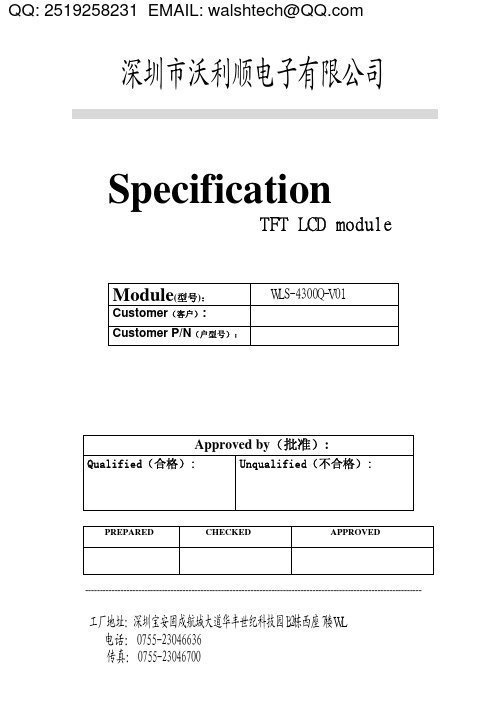
Parameter
Symbol
Value
Min.
Typ.
Max.
CLK frequency
fclk
7
9
12
DEV perio0
DEV display area
Tvd
272
DEV blanking
Tvb
5
16
128
DEH period time
Th
520
525
800
DEH display area
-
Hr Note 1
Note 1: The “LED life time” is defined as the module brightness decrease to 50% original brightness that the ambient temperature is 25℃ and IL =20mA. The LED lifetime could be decreased if operating IL is lager than 20 mA.
tfck
-
9
Data Setup Time
tdesu
10
-
-
Data Hold Time
tdahd
10
-
-
DE Setup Time
tdesu
10
-
-
DE Hold Time
tdehd
10
-
-
Unit
MHz H H H
CLK CLK CLK ns
% % ns ns ns ns ns ns
深圳市沃利顺电子有限公司
Thd
480
DEH blanking
4.3寸半数字机VTH1200CS中文使用说明书【智慧安防产品及解决方案】

4.3寸半数字室内机中文使用说明书----VTH1200CS系列V1.0.01.1 外观图:注○1:菜单键的功能对应有两个版本。
如果室内机连接的是分配器,分配器再连接到门口机,那么菜单按键仅用于布防和撤防功能,该版本的室内机以下统称为V1版。
如果室内机连接的是别墅门口机,那么菜单键具有复合作用,可用于布防、撤防、发卡、清空卡等功能。
按下菜单界,进入菜单界面,此时紧急按键用作菜单项的上下选择,通话键用作选择项的确认或更改。
该版本的室内机以下统称为V2版2.1 与管理中心对讲功能任何界面下,按下紧急按键,室内机立即切换到呼叫管理中心状态,如果呼通管理中心,室内机端发出“呼通回铃”--长而缓慢的“嘟……嘟……”声;如果呼不通,室内机端发出“占线回铃”—短而急促的“嘟嘟”声。
再按紧急按键,结束呼叫或通话,室内机回到待机界面。
管理机呼入室内机,室内机发出来电振铃,按通话按键,接听来电。
再按通话按钮,挂断通话,室内机回到待机界面。
2.2 与门口机的可视对讲功能门口机呼入本机,室内机发出来电振铃,同时屏幕上显示门口机的视频。
按通话键接听来电,与门口机实现双向语音通话,室内机屏幕上继续显示门口机视频。
再按通话按键,室内机结束通话和视频,回到待机界面。
2.3监视功能在待机界面下,按监视按键,屏幕上显示门口机的视频。
再按监视按键,关闭监视,室内机回到待机界面。
2.4开锁功能在门口机呼入、与门口机通话或室内机监视门口机的状态下,按开锁按键,实现门口机的远程开锁功能。
2.5免扰功能在待机界面下,长按通话按键5秒,打开免扰功能,同时屏幕点亮,在屏幕的左边中间位置会有免扰提示。
免扰默认持续时长为8小时,8小时后,自动消除免扰状态。
手动关闭免扰的方法如下:在待机界面下,长按通话按键5秒,关闭免扰功能。
V2版室内机,免扰状态下,门口机呼入时有视频,没有呼入振铃,按通话按钮可以接通并建立通话。
V1版室内机,在免扰状态下,门口机无法呼入室内机,直接提示室内机忙线中。
大彩串口屏F系列4.3寸DC48270F043_2011_0C产品手册
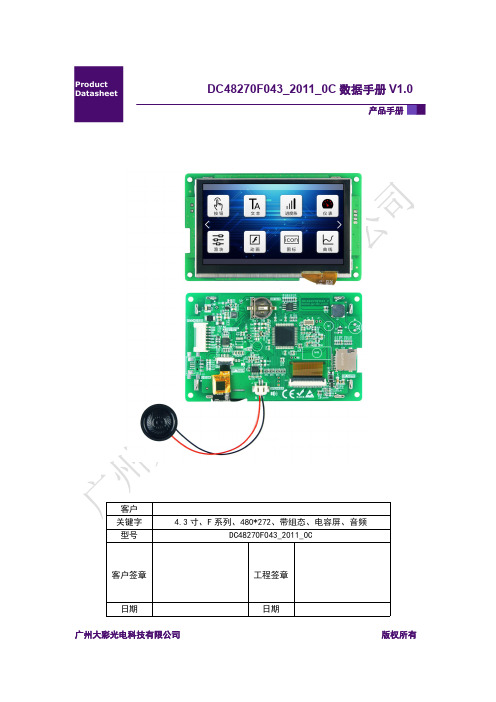
产品手册DC48270F043_2011_0C 数据手册V1.0V1.0V10.V1.0广州大彩光电科技有限公司版权所有版本记录版本日期修改原因页面撰写人审核人V1.02018/6/29创建文档all 林绍佳V2.02018/8/29针对PCB 第二版的图片、型号、音乐修改all林绍佳目录1.硬件介绍 (1)1.1硬件配置 (1)1.2调试工具 (1)2.产品规格 (2)3.可靠性测试 (4)4.产品尺寸 (5)5.产品定义 (6)6.产品架构 (7)7.开发软件 (8)7.1什么是虚拟串口屏 (8)7.2Keil与虚拟串口屏绑定调试 (9)8.开发文档 (10)9.免责声明 (11)1.硬件介绍以下主要介绍产品的一些硬件配置信息和调试所需工具。
1.1硬件配置以下为该产品硬件配置图,如图1-1所示。
图1-1硬件配置图1.2调试工具以下为该产品调试工具参考图,如图1-2所示。
图1-2调试工具图2.产品规格◆产品参数产品型号DC48270F043_2011_0C(电容触摸)产品系列F系列核心处理器*32位大彩深度定制专用处理器操作系统嵌入式实时操作系统,上电即可运行协议类型大彩组态指令集尺寸 4.3寸分辨率480*272存储空间64Mbit字库内置矢量字体,边缘抗锯齿处理,包含任何大小点阵ASCII、GBK、GB2312、UNICODE 字库,可自定义任意电脑字体显示图片存储支持JPEG、PNG(半透/全透)压缩,支持任意大小图片存储。
累加可存储约125张全屏图片(按大小63KB/张计算,不建议BMP格式)。
图片压缩比不同,此值会上下浮动颜色65K色,16位RGB电压5-15V(误差±0.2V)功耗最暗无喇叭:0.7W;最亮无喇叭:1.5W;最亮有喇叭:2.2W 通讯接口RS232/TTL(出厂默认232电平)接口规格默认PH2.0-8P,可选配FPC1.0-10P图片下载UART/SD卡(U盘预留)外部键盘不支持实时时钟(RTC)选配(支持倒计时、定时器、年月日等时间显示)屏有效显示区(AA)长×宽=96.0mm×54.9mm产品尺寸长×宽×高=122.0mm×74.8mm×13.7mm配套上位机软件VisualTFT®AV输入不支持声音播放WAV音频格式(喇叭4Ω2W,单声道),与图片共用存储空间。
4.3寸TFT串口模组 4.3寸SPI液晶屏 显示屏

规格书·产品型号规格产品类型 基本型TJC4827T043_011N (N:无触摸屏) 产品型号 TJC4827T043_011R (R:4线电阻式触摸屏) 可视区对角线尺寸4.3 inch修订记录日期 描述 2016-03-10 编制数据手册 2016-04-06增加串口指令缓冲参数TJC4827T043_011XTJC4827T043_011X·外形参数参数 数据 说明颜色 65K(65536)色 16 bit调色板 5R6G5B120(L)×74(W)×5(H) TJC4827T043_011N外形尺寸120(L)×74(W)×6.2(H) TJC4827T043_011R显示屏尺寸 105.50mm(L)×67.20mm(W) 480×272像素模式可视尺寸(A.A.)95.04mm(L)×53.86mm(W) 480×272像素模式分辨率 480×272像素 可设置成272×480触控类型 4线精密电阻式触控次数 最少100万次背光模式 LED背光寿命(平均)>30,000小时250nit(TJC4827T043_011N) 可进行100级亮度调节亮度230 nit(TJC482T043_011R) 可进行100级亮度调节79.3g(TJC4827T043_011N)净重量93.8g(TJC4827T043_011R)·电器性能参数参数 测试条件 最小值 典型值 最大值 单位 工作电压 4.75 5 7 VVCC=+5V,背光亮度最大 - 250 - mA 工作电流SLEEP 模式 15 mA 推荐工作电源:5V 1A的直流稳压电源·工作环境和可靠性参数参数 测试环境 最小值 典型值 最大值 单位 工作温度 5V电压下,湿度60% -20 25 70 ℃ 储存温度 - -30 25 85 ℃ 工作湿度 25℃ 10% 60% 90% RH 三防处理 - - 无 - - ·接口性能参数参数 测试条件 最小值 典型值 最大值 单位 串口波特率 标准 2400 9600 115200 bps 串口输出电平(TXD)输出1,Iout=1mA 3.0 3.2 - V输出0,Iout=-1mA - 0.1 0.2 V输出1,Iout=1mA 2.0 3.3 5.0 V 串口输入电平(RXD)输出0,Iout=-1mA -0.7 0.0 1.3 V 接口电平 3.3V/5V TTL电平(非232电平)通讯模式 8,1,None用户接口方式 4Pin_2.54mm带锁扣SD卡接口 有(FAT32文件格式)最大支持32G MicroTF/SD卡TJC4827T043_011X扩展IO 无RTC 无·存储器特性存储器类别 参数 最小值 典型值 最大值 单位 FLASH存储器 字库图片储存空间 16 MB 用户存储 EEPROM 无运行内存(RAM) 控件/变量存储空间 3584 BYTE 串口指令缓冲 串口指令缓冲 1024 BYTE。
TFT电视操作说明说明书

使用说明书TFT仪表操作说明目录1. 目录 (1)2. TFT仪表操作说明 (2)按键功能 (2)3. 互联页面 (4)4. MOTOFUN下载方式 (5)应用市场下载 (5)扫描屏幕二维码下载 (5)APP使用权限 (5)5. APP防止误杀和被杀方法(安卓) (7)6. MOTOFUN 手机投屏 (8)手机互联操作步骤(安卓) (8)手机互联操作步骤(iphone) (10)7. MOTOFUN 来电显示 (11)MOTOFUN 数据,消息显示 (12)蓝牙数据链接注意事项 (13)8. MOTOFUN 操作说明 (14)1.开机:2.开机动画:开机过程:仪表开机,显示开机Logo 开机动画,刻度及LED 全显示点亮3.开机静止画面:4. 开机静止画面白天模式画面:白底黑字(控制光敏传感器) 黑夜模式画面:黑底白字(控制光敏传感器)5.按键功能描述:界面切换:操作逻辑:1. 在TOTAL 模式下,长按S 键2秒进入设置页面2. 单击M 键循环选择3. 单击S 键确认进入设置选项,选中即可生效4. 长按M键返回上一级 1. 单击M 键循环选择 2. 单击S 键确认进入设置选项, 选中即可生效3. 如果有3个界面,缩略图片 变成3个时钟设置操作逻辑:1. 单击M 键循环选择AM 或PM, 选中即生效2. 单击S 键切换到小时位置,时钟 进入可以调节状态,再单击M 键累加3.再次单击S 键移位到分钟位置,分钟进入可以调节状态,单击M 键累加4.长按M 键返回上一级单位设置操作逻辑: 1. 单击S 键循环选择公制或英制, 选中即生效2. 长按M键返回上一级语言设置操作逻辑: 1. 单击S 键循环选择中文或英文, 选中即生效2. 长按M 键返回上一级车辆信息操作逻辑:1. 进入车辆信息,显示车辆软件 版本及设备标识2. 长按M 键返回上一级3.互联页面1.APP中使用扫码连接,对此二维码进行互联2.经典蓝牙:连接手机系统内部的蓝牙,进行电话通信, 在手机系统的设置中进行连接3.BLE蓝牙:通过MOTOFUN APP中蓝牙连接,进行蓝牙通信包括:微信电话或者是车身数据上传 (可以通过微信扫码二维码在浏览器中打开下载相应的APP)1.应用市场下载:在国内的安卓应用市场搜索:“MOTOFUN”,下载安装即可2.扫描屏幕二维码下载:通过浏览器或者微信,扫描屏幕二维码,在浏览器中打开下载APPAPP 使用权限1(安卓)安卓手机:首次安装MOTOFUN 会提示较多的权限需求,请均选择同意。
泰和电子产品手册说明书

手册目录Manual Catalog型号产品名称主要参数分类页码家用电器便携设备汽车电子实验室生产线自动化照明研发携手同心 惠及未来常州同惠电子股份有限公司研发、生产、销售各类电力电子测试仪器,包括交流电源、直流电源、程控直流电子负载、数字功率计等。
广泛应用于教学实验、产线、自动化设备、研发、汽车电子等行业。
程控电子负载33个型号TH8200系列 13个型号TH8300系列 11个型号TH8400系列 9个型号同惠电力电子产品程控直流电源61个型号TH6200系列 5个型号TH6300系列 9个型号TH6400系列 5个型号TH6500系列 6个型号TH6600系列 3个型号TH6700系列 12个型号TH6900系列 21个型号数字功率计18个型号TH3300系列单相, 4个型号TL3300系列单相, 5个型号TH3400系列多通道,3个型号TH3430系列单通道, 3个型号TH3440系列多通道, 3个型号程控交流电源3个型号TH7100系列单相 3个型号- 产品分布 -测试系统TH300系列电源自动测试系统Page400-624-1118 同惠电子 - 电力电子产品前言TH7100系列程控交流电源采用了线性放大电路设计技术,适用于低杂波、高稳定性的测试需求。
输出电压范围0-300V 、输出频率45-500Hz 、输出功率分别为500VA 、1kVA 、2kVA 。
TH6000系列程控电源为同惠自行研发的,功率范围涵盖了96W-15kW (单机)、最大可扩展至480kW ,电压从30V 到1000V 、电流从3A 到360A 。
包含了线性程控直流电源、开关式程控直流电源、双向回馈式程控直流电源三大类不同输出模式,基本满足大多数场合的应用。
具体分布如下:▏TH6200系列双范围可编程直流电源 F11 - F14线性、程控输出设计,96W-108W ,双电压、双电流输出范围,纹波小、噪声低、精度高、稳定性强。
TFT-4.3 数据手册V1.00
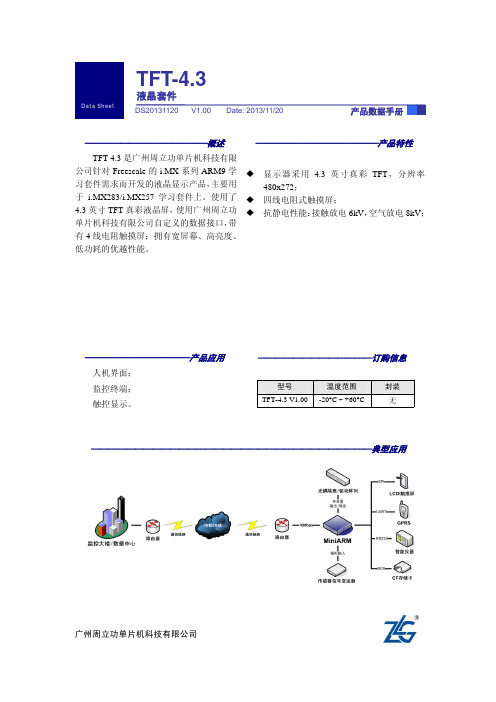
广州周立功单片机科技有限公司
TFT-4.3
液晶套件
1.1 主要产品特性
产品类别 外形尺寸 有效显示区域尺寸 液晶屏类型
LCM 显示色彩 分辨率(宽×高) 对比度 响应时间 可视角度 背光类型 背光亮度
工作环境
用户接口 触摸屏
1.2 环境参数
表 1.1 产品特性
标准型(Standard)
126.0(长)mm × 80.0(宽)mm × 13.8(厚)mm
3.2 温湿度测试
放电极性 +/+/-
表 3.2 湿度测试
项目 高温工作 低温工作
60℃,4 小时 -20℃,4 小时
测试条件
测试现象 自恢复正常显示
正常显示
测试结果 通过 通过
测试结果 工作正常 工作正常
产品数据手册
©2013 Guangzhou ZLG MCU Technology Co., Ltd. 4
TFT-4.3 使用了 4.3 英寸TFT真彩液晶屏,使用广州周立功单片机科技有限公司自定义的 数据接口,带有 4 线电阻触摸屏;拥有宽屏幕、高亮度、低功耗的优越性能。产品实物如图 1.1和图 1.2所示。
图 1.1 产品实物——正面
图 1.2 产品实物——背面
产品数据手册
©2013 Guangzhou ZLG MCU Technology Co., Ltd. 1
图 2.1 引脚接口图
表 2.1 引脚说明
引脚
名称
1、2
VCC(5V)
3 4、5
GND VDD_LCD(3.3V)
6
TS_XM
7
TS_XP
8
TS_YM
9 10、11
威能 TFT 触摸屏 (型号:TFT) 用户手册说明书

Model: Touchpad (TFT)Model: Touchpad TFT12 34StatisticsThe statistics screen shows the communication rate to each of the thermostats on the system.This screen can help to identify problems on the network.Setting the ClockTo set the clock, follow these steps.Press the Options tab.Press the Clock icon ......................................................................................................................Here you can set the current time and date and select whether the Touchpad shouldobserve GMT Correction. GMT correction will automatically change the clock on the Touchpad and Thermostats in March and October as the clocks change for Winter/Summer time.Press Done to store and exit ......................................................................................................Initial SetupEntering a Room TitleA room title of 13 characters can be entered for each room on the system.To enter a room title follow these steps.Press the Communication number ing the alphanumeric keypad, enter a title.Press Done to store and return to the network screen ......................................................Repeat as necessary for the other rooms.When finished, press Done from the Network screen to store and exit ......................Note: You must perform a new network scan after adding additional thermostats to your system.678910Functions tabThe function tab gives access to the global functions such as Lock, Hold and Setback.The temperature hold function allows you to manually override the current operating program for a single or group of thermostats and set a different temperature for a desired period.• Press the Temperature Hold icon .................................................................................................• Enter the hold temperature and time period ....................................................................• Press next• Select one or more thermostats or press the functions tab to select all ...• Press the Done key to confirm and exit .....................................................................................To cancel temperatures hold on a SINGLE thermostat follow these steps.• Press the My System icon ................................................................................................................•Select a thermostat ..........................................................................................................•Press the Temp Hold icon ................................................................................................................• Press the Cancel Hold key .....................................................................................................To cancel a temperature hold on MULTIPLE thermostats follow these steps.• Press the My System icon ...............................................................................................................•Press the Functions tab.• Press the Hold icon ............................................................................................................................• Press the Cancel Hold key ....................................................................................................•Select the thermostats to apply the cancel to .....................................................My SystemTemperature HoldThe Set Back function allows you to place individual or multiple thermostats into Set Back Mode (also referred to as Frost Mode).In this mode, the thermostat will display the frost icon and will only turn the heating on should the room temperature drop below the set frost temperature. To apply Frost Mode to a single or group of thermostats follow these steps.• Press the My System icon ...................................................................................................• Press the Functions tab.• Press the Set Back icon ........................................................................................................•Select a zone or multiples zones to apply the set back, or alternatively press Functions tab a second time and Select All. .............................................Room buttons in green will be set back Room buttons in blue will not be set backRoom buttons in grey are time clocks and cannot be set back• Press the Done key ...............................................................................................................Editing the Set Back TempThe set back temperature range is 7-17°C and is set to 12°C as default.Pressing EDIT from the Set Back screen allows you to adjust this setting and then select which thermostats this should apply to.My SystemSet Back Mode (Frost Mode)CurrentTemperature Override KeyEdit IconTimer ZonesEditing the Switching TimesThe Edit icon enables you to program the switching times for the selected time clock.Time clocks provide Weekday/Weekend or 7 Day Programming options.If the time clock shows Weekday/Weekend it is operating in 5/2 day mode, and if it shows each day of the week it is operating in 7 day mode.This mode can be changed on the time clock, and will be updated automatically on the Touchpad. Please consult the time clock manual for instructions on how to change this.There are 4 settings per day, these are called Wake, Leave, Return and Sleep.For each setting a Timer ON and a Timer OFF time can be programmed.To program the switching times follow these steps.• Press the Edit icon .................................................................................................................• Select a day or period ..........................................................................................• Select a setting to program ........................................................................................•Edit the Timer ON and Timer OFF times using the arrow keys .........................Times should be entered in 24 hour format.For unused periods set the time to -- : -- and the time clock will ignore the setting.• Repeat these steps for the remaining days/periods.•Press the Done key to confirm and exit ..........................................................................Note: For Weekday/Weekend programming, the 4 switching times are the same for all weekdays but can be different for the weekends.For 7 Day programming, each day can have 4 different switching times.Copy SettingsThe Copy key enables you to copy the programmed switching times to other time clocks that are operating in the same mode (5/2 or 7 day).To Copy and apply switching times follow these steps.•Press the Copy key .........................................................................................................Zones that can be selected will be blue and will turn green when selected.Zones in grey cannot be selected.•Press the Done key to confirm and exit ...................................................................Using the arrow keys set the override duration ....................................................Press the Done key ................................................................................................................Edit IconCurrentTemperatureHistoryProgrammable ZonesTemperature Hold (Individual Zone)The temperature hold function allows you to manually override the current operating program of a specific zone and set a different temperature for a desired period To set a hold a temperature for a group of thermostats, use the Hold function from the main screen.To set a hold time follow these steps.• Press the Temp Hold icon ....................................................................................................• Set the Hold temperature and Hold time using the arrow keys ......................•Press the Done key to confirm and exit .........................................................................The thermostat and zone screen will show the hold time remaining.To cancel a hold in operation, press Temp Hold icon and then the Cancel Hold key ..Programmable Zones HistoryThe history function on a programmable zone enables you to see the hours run as a and temperature profile for the last 4 weeks.This is displayed in a bar chart and line graph and provides an indication of which zones are using the most energy.The information can additionally be exported to your PC.There are two export methods:• Export All will export the temperature profile for all zones.• Zone Export will export just the selected zone.The exported data is saved to csv format and can be edited in Excel.The set temperature can be adjusted by using the Up/Down keys.• Use the Up/Down keys to select a temperature .................................................•Press the Apply key ............................................................................................................Note: This override will be maintained until the next programmed comfort level.The Edit icon enables you to program the comfort levels for the selected thermostat.Thermostats provide Weekday/Weekend or 7 Day Programming options.If the thermostat shows Weekday/Weekend it is operating in 5/2 day mode, and if it shows each day of the week it is operating in 7 day mode.This mode can be changed on the thermostat, and will be updated automatically on the Touchpad.Please consult the thermostat manual for instructions on how to change this.There are 4 settings per day, these are called Wake, Leave, Return and Sleep.For each setting a start time and temperature can be programmed, this temperature will be maintained until the next comfort level.Programmable Zones Temperature ControlProgrammable Zones Editing the Comfort LevelsTo program the comfort levels follow these steps.• Press the Edit icon ...............................................................................................................• Select a day or period .........................................................................................• Select a setting to program ........................................................................................•Edit the time and temperature values using the Up/Down keys ....................Times should be entered in 24 hour format.For unused periods set the time to -- : -- and the thermostat will ignore the setting.• Repeat these steps for the remaining days/periods.•Press the Done key to confirm and exit ........................................................................Note: For Weekday/Weekend programming, the 4 comfort levels are the same for all weekdays but can be different for the weekends.For 7 Day programming, each day can have 4 different comfort levels.Copy SettingsThe Copy key enables you to copy the programmed comfort levels to other thermostats that are operating in the same mode (5/2 or 7 day).To Copy and apply comfort levels follow these steps.•Press the Copy key ...............................................................................................................Zones that can be selected will be blue and will turn green when selected.Zones in grey cannot be selected.•Press the Done key to confirm and exit ........................................................................Programmable Zones with Hot Water OutputEditing the Hot Water Switching TimesIn addition to editing the comfort levels, hot water switching times can be edited. There are 4 settings per day, these are called Wake, Leave, Return and Sleep.For each setting an ON time and an OFF time can be programmed.For unused periods set the time to -- : -- and the time clock will ignore the Note: For Weekday/Weekend programming, the 4 switching times are the same for allHolidayThe holiday function reduces the set temperature in selected zones to the frost protection temperature setting.Thermostats will maintain this frost protection temperature and time clocks will maintain TIMER OFF for the duration of the holiday.When the holiday is complete the specific zones will then automatically return tothe program mode.Up to 8 holidays can be scheduled using the Touchpad•To program a holiday follow these steps;•Press the Holiday icon ........................................................................................................•Press the Add key ................................................................................................................• Using the Up/Down keys, enter the START date and time of the holiday ......• Using the Up/Down keys, enter the FINISH date and time of the holiday ......• Press the Next key ................................................................................................................• Select which zones the holiday is applied to ...................................................• Zones in Green are selected, and those in blue are not.• Press the Next key ...............................................................................................................• Enter a holiday title using the keypad. This title can be 13 characters in length.•Press Done to store and exit .............................................................................................Should you need to edit a scheduled holiday, follow these steps.• Press the Holiday icon ....................................................................................................• Select the holiday you wish to edit.• Press the Edit key .............................................................................................................• Using the Up/Down keys, adjust the holiday start/finish date and time .....• Press the Next key ............................................................................................................• Select which zones the holiday is applied to .............................................•Confirm the title and press Done the done key ....................................................Holiday StatusThe holiday screen indicates the scheduled holidays.Once the holiday starts, this screen will display that the holiday is active.Temperature Hold (Multiple Zones)The temperature hold function allows you to manually override the current operating program of multiple zones and set a different temperature for a desired period To set a temperature hold follow these steps.• Press the Temp Hold icon ..............................................................................................• Using the Up/Down arrow keys, set the hold temperature and duration ...• Press the Next key ............................................................................................................• Select which zones to apply the hold to .......................................................• Press the Done key ...........................................................................................................To cancel a hold in operation follow these steps.• Press the Temp Hold icon ..............................................................................................• Press the Cancel Hold key ...................................................................................• Select which zones should have the temperature hold function canceled.Zones in grey do not have a hold in operation.Zones in green will have the hold canceled and those in blue will remain active.• Press the Done key ...........................................................................................................Summer ModeQuick ViewThe Quick View screen gives an overview of all the zones on your system.The zone temperatures as well as the output status are displayed.You can use this screen to quickly access any zone on your system by first highlighting the zone and then pressing Detail.The Touchpad Summer mode offers a quick and easy way to place selected heating zones into set back without having to reprogram the comfort levels. The hot water times will not be effected during summer operation.The set back temperature can be set on each thermostat between 07-17°C or this can be done from the Touchpad (See page xx)As an indication, the heating zone screens will display the frost icon whilst the summer mode is active. As a default, all heating zones will follow the summer condition, but you can deselect certain zones if required. The setup should be as follows….• Press Summer• Zones buttons in green (selected by default) will follow the summer mode andzones in blue will not.• Press Zones to deselect any thermostat/s that you don’t want to apply summer to.• Press Done.To cancel summer mode....• Press Summer.• Select Functions tab.• Press Unselect All.• Select Done.Hot Water BoostHome / Away ModeIf you have thermostats with hot water function on your system, you can override the hot water output.During an override, the thermostat will flash TIMER ON / HW ON depending on the model of your thermostat.To use this function, follow these steps;• Press the HW Boost icon ...................................................................................................• Using the Up/Down arrow keys enter the boost period ......................................•Press the Done key .............................................................................................................To cancel, repeat the steps reducing the boost time to 00 hours.Once the boost period has ended, the zone will revert back to its programmed setting.Away mode places selected zones into setback mode indefinitely for use when you are unsure when the building will next be occupied.The zones will control to the setback temperature during this time and the hot water will be turned off.Pressing Home will cancel the Away function, and the zones will revert back to their programmed level.As a default, all heating zones will follow the Away mode, but you can deselect certain zones if required.To place the system in away mode follow these steps.• Press the Away icon ......................................................................................................• Toggle the switch to the on position.• Press the Edit key ..........................................................................................................•Select zones to apply the Away mode to ..............................................Zones buttons in green will follow the Away mode and zones in blue will not•Press the Done key ........................................................................................................GroupsUsing the Group function, zones can be assigned into groups allowing them to be collectively controlled. Using the Profiles function (see page 35), predefined settings can be quickly applied to all zones within a group.Up to 8 groups can be setup in the Touchpad. To create a group, follow these steps.• Press the Profiles icon ........................................................................................................• Press the Groups icon ........................................................................................................• Press the Add key ................................................................................................................•Select the zones to be added to the group ...............................................• The zone list is filtered based on the first selection and the following restrictions:Weekday/Weekend or 7 Day Mode: You can only group thermostat/time Clocks that are in the same mode.Heating Only Group: Programmable thermostat and programmable thermostats with hot water output can be grouped, allowing you to create a heating profile.HW Timer Group: Programmable Thermostats with Hot water output can be grouped with timers, allowing you to create a HW Timer Profile.• Press the Next key ...............................................................................................................• Enter a group title using the keypad.•Press the Done key .............................................................................................................To edit a group, follow these steps.• Press the Profiles icon and then the Groups icon .....................................• Select a Group to edit.• Press the Edit key ..............................................................................................................• Select zones to add/remove from the group .........................................• Press the Next key ............................................................................................................• Confirm the group title and press the Done key ...................................................To delete a group, follow these steps.• Press the Profiles icon and then the Groups icon ......................................• Select a Group to delete.•Press the Delete key ..........................................................................................................ProfilesAt least 1 Group must be created (see page 33) before the Profile can be accessed.Profiles are predefined comfort levels and switching time settings that can be applied to groups (see page 33). When a profile is run, the settings are sent immediately to the devices within the profile group overwriting their current settings.For example, a shift working with a varying schedule could create 2 profiles - Day Shift and Night Shift. By having two profiles stored it is easy to quickly switch the heating system between programs when shift patterns change.To create a profile, follow these steps.• Press the Profiles icon and then select the Profiles icon again ....................• Press the Add key .....................................................................................................................• Select a group the profile should apply to.See page 33 for information on how to create a group.•Press the Next key ....................................................................................................................The type of profile created is driven by the type of thermostats in the group.Heating Profile (5/2 Day Mode): This type of profile allows you to program comfort levels for the Weekday/Weekend. See pages 23-24 for programming instructions.Heating Profile (7 Day Mode): This type of profile allows you to program comfort levels for each day of the week. See pages 23-24 for programming instructions.Hot Water/Timer Profile (5/2 Day Mode): This type of profile allows you to program switching times for the weekday/weekend. See pages 17-18 (time clock) and 25-26 (hot water) for programming instructions.Hot Water/Timer Profile (7 Day Mode): This type of profile allows you to program switching times for each day of the week. See pages 17-18 (time clock) and 25-26 (hot water) for programming instructions.•Program the profile following the instructions on pages 17-18, 23-24 or 25-26.• Press the Next key ................................................................................................................•Enter a profile title using the keypad and press done ............................................Running a ProfileTo run a profile , follow these steps.• Press Profiles icon and press the profile icon again ........................• Select the Profile to run.•Press the Run key .....................................................................................................The settings will be sent immediately to the zones in the group and their zone screen will show the profile is active.Notes:1. When you run a profile, all of the existing settings in the thermostat will beoverwritten with the profile settings.2. Only one heating profile per zone can be run at once.3. If the zone has a heating & hot water model thermostat, It is possible to run aheating and a hot water profile at the same time. The Touchpad will indicate that two profiles are in operation.Profiles ContinuedEditing a ProfileTo edit a profile, follow these steps.• Press Profiles icon and press the profile icon again ..........................................• Select the Profile to edit.• Press the Edit key ........................................................................................................................• Edit the profile.•Press the Done key ....................................................................................................................Deleting a ProfileTo delete a profile, follow these steps.• Press Profiles icon and press the profile icon again ........................• Select the Profile to delete.•Press the Delete key ...............................................................................................Note: If you forget or misplace your user code, contact your equipment supplier for4241The set back temperature is used when a holiday, away or set back function is active. The set back temperature range is 07-17°C and is set to 12°C as default.The set back temperature function enables you to set this for individual or all thermostats.The max floor limit is used on thermostats with a floor limiting sensor and is used to protect the floor surface from overheating.The floor limit range is 20-45°C and is set to 28°C as default.The floor limit temperature function enables you to set this for individual or all thermostats with floor limiting function.The system reset function will delete all thermostats and history information in your system.After a system reset, you will need to perform a new network scan to add thermostats to your system.The Touchpad firmware can be updated as and when new features are introduced. Check the latest version by visiting the Support Section on To perform the update the Touchpad has to remain powered up.Connect the Touchpad to a laptop using the USB cable provided.Extract the TFT.BIN file from the download ZIP file.Copy and paste the TFT.BIN file onto the Touchpad drive on the PC.You now need to follow these steps.• Press Options TAB.• Press the Settings icon ........................................................................................• Press the System icon ..........................................................................................• Press the Firmware Update icon ......................................................................•Press the Done key ...............................................................................................The TFT will now update and the display will reset.To confirm the update was successful, check the version number in the Systems Info Tab.SystemSet Back TempSystemMax Floor LimitSystemSystem ResetSystemFirmware UpdateTOUCHPAD CONNECTIONS TO UH1This product must only be installed by a qualified electrician and comply with local installation regulations.TouchpadNotes......................................................................................................................................................................... ......................................................................................................................................................................... ......................................................................................................................................................................... ......................................................................................................................................................................... ......................................................................................................................................................................... ......................................................................................................................................................................... ......................................................................................................................................................................... ......................................................................................................................................................................... ......................................................................................................................................................................... ......................................................................................................................................................................... ......................................................................................................................................................................... ......................................................................................................................................................................... .........................................................................................................................................................................Notes......................................................................................................................................................................... ......................................................................................................................................................................... ......................................................................................................................................................................... ......................................................................................................................................................................... ......................................................................................................................................................................... ......................................................................................................................................................................... ......................................................................................................................................................................... ......................................................................................................................................................................... ......................................................................................................................................................................... ......................................................................................................................................................................... ......................................................................................................................................................................... ......................................................................................................................................................................... .........................................................................................................................................................................4645。
4.3英寸多色图形LCD显示器用户手册说明书

4.3inch Capacitive Touch LCDUser ManualOVERVIEWThis is a multicolor graphic LCD display, 4.3inch diagonal, 800x480 pixels.It is able to display 16,777,216 colors via the 24-bit RGB interface, supports up to 5-points capacitive touch control via I2C interface.Overview (1)Specificiations (3)Interface (3)Demo codes (4)Download Demo codes. (4)STM32F7 examples (4)Hardware connection (4)Expected result (6)STM32F4 examples (6)Hardware connection (6)Expected result (8)FAQ (9)Working voltage: 3.3V/5VLCD Interface:24-bit RGBLogic Level: 3.3VLCD Type:TFTDisplay Colors:16,777,216Resolution :800(H)RGB x 480(V) Display Size:95.04 (H) x 53.856 (V)mm Dot Pitch:0.1188(H) x 0.1122(V) mm Touch controller:GT911Touch Interface:I2CDimension:106 x 68(mm)DOWNLOAD DEMO CODES.Download demo codes from Waveshare wiki.https:///wiki/4.3inch_Capacitive_Touch_LCD#IntroductionUnzip it:STM32F429: Examples based on Open429I-C, whose chip is STM32F429IGT6. The project uses HAL librariesSTM32F746:Examples based on Open746I-C, whose chip is STM32746IGT6. The project uses HAL libraries. With Open746I-C, both RGB Header interface and RGB Cable interface are compatible, so we provide two examples for both interfaces.Clean.bat: Batch files sued to clean redundant files generated when compiling.STM32F7 EXAMPLESDevelopment board used is Waveshare Open746I-C, chip is STM32F746IGT6. The project uses HAL libraries.HARDWARE CONNECTIONFor this board, we provide two examples, with same functions. The only difference of them is that the touch interfaceRGB Header interface (Interface 1)RGB Cable interface (Interface 2), the only difference between Interface 1 is touch pins.EXPECTED RESULT1.Display a picture2.Display English and Chinese characters3.Draw point, line, rectangle and circle.4.Display the points where finger touch, supports up to 5-points touchSTM32F4 EXAMPLESDevelopment board used is Waveshare Open429I-C, chip is STM32F429IGT6. The project uses HAL libraries.HARDWARE CONNECTIONThe RGB Cable interface (Interface 2) is used for resistive touch screen, isn’t compatible with capacitive screen, therefore, we only provide RGB Header example (Interface 1) for this board. RGB Header Interface (interface 1)EXPECTED RESULT1.DISPLAY a picture2.Display English and Chinese characters3.Draw points, line, rectangle and circle4.Display points touched by fingers, supports up to 5-points touch1.Why the codes used RGB565 instead of RGB888 for color displaying?- The data of RGB888 are too much, required much more RAM. SDRAM is 16-bit input/output. If we use RGB888, we should save RGB data by writing several times, and cost much more times and CPU. In fact, even we use RGB565 to transmit data, LCD controller will convert it to RGB888 format and needn’t cost external CPU。
数据视频TLM-4333 x 4.3英寸TFT LCD监视器说明书

Datavideo TLM-4333 x 4.3” TFT LCD MonitorsInstruction ManualRev: 140507Table of contentsWarnings and Precautions ------------------------------------------------------------------------------------ 2 Warranty ----------------------------------------------------------------------------------------------------------- 3 Disposal ------------------------------------------------------------------------------------------------------------- 3 Packing List ------------------------------------------------------------------------------------------------------- 5 Introduction -------------------------------------------------------------------------------------------------------- 5 Features------------------------------------------------------------------------------------------------------------- 5 Functions ---------------------------------------------------------------------------------------------------------- 6 Front Panel ------------------------------------------------------------------------------------------------- 6 Rear Panel -------------------------------------------------------------------------------------------------- 7 On-Screen Menu Settings -------------------------------------------------------------------------------------- 8 Tally Light Socket Wiring --------------------------------------------------------------------------------------- 9 Specification ------------------------------------------------------------------------------------------------------ 10 Service and Support -------------------------------------------------------------------------------------------- 11Warnings and Precautions1. Read all of these warnings and save them for later reference.2. Follow all warnings and instructions marked on this unit.3. Unplug this unit from the wall outlet before cleaning. Do not use liquid or aerosol cleaners.Use a damp cloth for cleaning.4. Do not use this unit in or near water.5. Do not place this unit on an unstable cart, stand, or table. The unit may fall, causing seriousdamage.6. Slots and openings on the cabinet top, back, and bottom are provided for ventilation. Toensure safe and reliable operation of this unit, and to protect it from overheating, do not block or cover these openings. Do not place this unit on a bed, sofa, rug, or similar surface, as the ventilation openings on the bottom of the cabinet will be blocked. This unit should never be placed near or over a heat register or radiator. This unit should not be placed in a built-ininstallation unless proper ventilation is provided.7. This product should only be operated from the type of power source indicated on the markinglabel of the AC adapter. If you are not sure of the type of power available, consult yourDatavideo dealer or your local power company.8. Do not allow anything to rest on the power cord. Do not locate this unit where the power cordwill be walked on, rolled over, or otherwise stressed.9. If an extension cord must be used with this unit, make sure that the total of the ampere ratingson the products plugged into the extension cord do not exceed the extension cord’s rating. 10. Make sure that the total amperes of all the units that are plugged into a single wall outlet donot exceed 15 amperes.11. Never push objects of any kind into this unit through the cabinet ventilation slots, as they maytouch dangerous voltage points or short out parts that could result in risk of fire or electric shock. Never spill liquid of any kind onto or into this unit.12. Except as specifically explained elsewhere in this manual, do not attempt to service thisproduct yourself. Opening or removing covers that are marked “Do Not Remove” may expose you to dangerous voltage points or other risks, and will void your warranty. Refer all service issues to qualified service personnel.13. Unplug this product from the wall outlet and refer to qualified service personnel under thefollowing conditions:a. When the power cord is damaged or frayed;b. When liquid has spilled into the unit;c. When the product has been exposed to rain or water;d. When the product does not operate normally under normal operating conditions.Adjust only those controls that are covered by the operating instructions in thismanual; improper adjustment of other controls may result in damage to the unit andmay often require extensive work by a qualified technician to restore the unit to normaloperation;e. When the product has been dropped or the cabinet has been damaged;f. When the product exhibits a distinct change in performance, indicating a need forservice.WarrantyDatavideo warrants that the equipment it manufactures shall be free from defects in material and workmanship for a period of 12 months from the date of product purchased. If equipment fails due to such defects, Datavideo will, at its option, repair or provide a replacement for the defective part or product.Equipment that fails after the warranty period, has been operated or installed in a manner other than that specified by Datavideo, or has been subjected to abuse or modification, will be repaired for time and material charges at the Buyer’s expense.This warranty does not affect your statutory rights within the Country of purchase.DisposalFor EU Customers only - WEEE Marking.This symbol on the product indicates that it will not be treated as household waste. It must be handed over to the applicable take-back scheme for the recycling of electrical and electronic equipment. For more detailed information about the recycling of this product, please contact your local Datavideo office.Packing ListThe following is a packing list, if any items are missing from your box please contact your dealer immediately.1 x TLM-433 3 x 4.3” LCD TFT Monitor Bank1 x BNC to BNC Cable 900-900 58cm #11 x BNC to BNC Cable 900-900 48cm #21 x BNC to BNC Cable 900-900 48cm #31 x BNC to BNC Cable 900-900 60cm #41 x BNC to BNC Cable 900-900 58cm #51 x BNC to BNC Cable 900-900 48cm #61 x 1.5 ψ Allen Key1 x 2.5 ψ Allen Key1 x AC/DC Power Supply 12V 2.5A1 x Power Cord1 x Instruction ManualIntroductionThe Datavideo TLM-433 is a 19” rack mountable 3 x 4.3” LCD TFT Monitor Bank.It is an ideal accessory for the Datavideo SE 1000 Vision Mixers, or many other 19” rack mount applications.The all-metal construction makes the TLM-433 robust and durable; and the 12V power requirements make it easy to power in the field or studio.The high resolution TFT screens have a wide viewing angle and feature NTSC / PAL auto detection and selectable 4:3 / 16:9 aspect ratio.FeaturesEach monitor has a composite video input with loop-through output.High resolution TFT Screens - 1440 x 234 dotsIndividual adjustments of Brightness, Contrast, Colour Saturation and Backlight Level for each monitor Pivoting mount to enable the screens to be angled up or downWide viewing angle - (Vertical) +40/-60 degree, (Horizontal) +60/-60 degreeSwitchable Aspect Ratio - 16:9 / 4:3 selectable2 Colour Tally Light (Red and Amber)NTSC/PAL compatible (Automatic switching)Functions - Front Panel1.Each monitor has a bi-colour tally light indicator which can be connected to the Datavideo TB-10, or similar products.AMBER indicates Cued-Up and RED indicates Live (On-Air).2.Power On / Off switches the monitor bank On or Off3.Each panel has a set of control buttons alongside it.MENU calls up the on-screen adjustment menu. (see on-screen menu settings).UP / DOWN navigate the on-screen menu and set the levels.ENTER confirms the new settings and closes the on-screen menu.ASPECT sets the LCD aspect ratio to 16:9 or 4:3On either side of the TLM-433 are small Allen Key screw tension adjustments. These alter the tension on the pivoting mechanism. If you want to change the angle of the monitors, i.e. aim them up or down, you can loosen these screws and adjust the TLM-433. Once you have set the correct angle tighten the screws back up.Functions - Rear Panel1.Each monitor has a composite video input, with a loop-through output (5). The video input can be PAL or NTSC, the TLM-433 will automatically detect the video standard.2.15 Pin Tally Light Input. The TLM-433 has bi-colour tally lights above each monitor, these are controlled via the 15 Pin tally input socket. The Datavideo TB-10 can be connected to supply tally information from the SE-1000 switcher. (For other tally systems, see Tally Light Socket Wiring for more details)3.Connect the supplied switch mode power supply to this socket. The locking collar screws into place once the plug has been inserted. It is also possible to power the TLM-433 from other regulated 12V supplies (min 2.0A).4.The earth terminal can be used with other equipment that has the same feature. Connect all items together to ensure that they are grounded.5.Each monitor has a composite video input (1), with a loop-through output. The video input can be PAL or NTSC, the TLM-433 will automatically detect the video standard.On-Screen Menu SettingsEach monitor is set up from an on-screen menu.To call up the menu press the MENU button.There are options for Outline Frame, Backlight, Brightness, Contrast, Saturation and Reset/Default, which are navigated via the UP / DOWN and ENTER buttons.Outline Frame - Each monitor can be set to display a “safe area” border frame (16:9 Aspect Ratio only) of either 80% or 90%. When Outline Frame is on you will see a white dotted line detailing the safe area.Backlight - There are 3 preset backlight levels which control the overall brightness of the monitor output. In a bright area it may be necessary to set Level 3 for maximum output, whereas in subdued lighting Level 1 will be adequate.Brightness / Contrast / Saturation - Each monitor can be individually adjusted for brightness, contrast and colour saturation. The settings are all done in a similar way.Select the adjustment that you want to make and press the ENTER button. The adjustment bar will appear on the screen, and can be adjusted using the UP / DOWN buttons. Once set as required press the ENTER button.Reset / Default - This can be used to return the monitor to the factory default settings.Tally Light Socket WiringThe Tally Light Socket controls the tally lights which are above each monitor.The Tally Lights are bi-colour - RED indicates the source is LIVE (On-Air) AMBER indicates the source is (CUED UP).The socket works on simple contact closure between pins, the following table shows the pins for each monitor.Monitor A Monitor B Monitor CPins 1 - 4 = RED Pins 6 - 9 = RED Pins 11 - 14 = REDPins 3 - 4 = AMBER Pins 8 - 9 = AMBER Pins 13 -14 = AMBERSpecifications●LCD Display 3 x 4.3” TFT LCD active matrix, resolution 1440 x 234 dots ●Aspect Ratio 4:3 and 16:9 selectable●Brightness (Luminance) 500 cd/m²Ratio 300● Contrastdeg40Angle Top:●ViewBottom: 60 degdegLeft: 60Right: 60 deg●Video Input CV input 1.0Vp-p, with self Loop-Through output(75 Ohm-terminated)●Video System NTSC/PAL auto recognition●Colour Adjustment Brightness, Contrast, Colour Saturation●Tally Indication Bi-Colour Tally LED indicators●Operation condition Operation temperature from 0℃ to 50℃, RH less than 90% ●Power Consumption DC12Volt, 2.0Amp●Dimension of LCD Panel 484mm x 88mm x 75mm (W x H x D)11Service and SupportIt is our goal to make your products ownership a satisfying experience. Our support team is available to assist you in setting up and operating your system. Please refer to our web site for answers to common questions, support requests or contact your local office below.Datavideo Corporation (USA)7048 Elmer Ave, Whittier, CA 90602 USATel: +1 562 696 2324 **********************Datavideo Technologies Europe BVFloridadreef 106, 3565 AM Utrecht, The NetherlandsTel: +31 30 261 9656 *****************Datavideo UK LimitedUnit 2 Waterside Business Park, Hadfield, Glossop, Derbyshire SK13 1BE UKTel: +44 1457 851000 ******************.uk Datavideo Technologies Co., Ltd.10F, 176 Jian-Yi Rd, Chung Ho City, Taipei Hsien, Taiwan 235Tel: +886 2 8227 2888 ******************.twDatavideo Technologies China Co. 2F-D, 2 Lane 777, West Guangzhong Rd, Zhabei District, Shanghai, ChinaTel: +86 21 5603 6599 ******************** Datavideo Technologies (S) PTE Ltd.No. 100, Lorong 23 Geylong, #01-03 D’Centennial Bldg, Singapore 388398Tel: +65 6749 6866 ***************** Datavideo Hong Kong Ltd.G/F., 26 CROSS LANE, WANCHAI, HKTel: +9485 3222 ******************** P/N:G082060439E1 All the trademarks are the properties of their respective owners.Datavideo Technologies Co., Ltd. All rights reserved 2007.。
TFT触摸屏使用说明

TFT触摸屏使用说明2一、.4寸TFT 触摸屏使用说明要正确使用TFT 触摸屏,需要借助相应的单片机实验板,这里,以顶顶电子开发板DD-900实验开发板为例进行介绍,值得庆幸的是,DD-900上设有3V 电压输出端,因此,可以方便地为TFT 触摸屏供电。
TFT 触摸屏模块介绍随着TFT 触摸屏价格的不断下降,其应用也越来越广泛,学习TFT 触摸屏现已成为一种时尚,以前,很多人只有在ARM 单片机中才能看到TFT 触摸屏的风采,现在,随着51单片机性能的提高,51单片机也能玩TFT 触摸屏了,这里,我们介绍的是一款2.4寸TFT 触摸屏模块,其正面与反面外形如图所示:这款触摸屏模块主要具备如下特点:1.2.4寸320*240 ,65K/262K 色;2.屏带PCB 板, PCB 板设有2.4寸液晶屏、SD 卡座、触摸屏控制芯片ADS7843,通过40脚插针将屏、卡座和触摸芯片功能引脚,引脚间距为2.54mm ,采用杜邦线可十分方便地与单片机进行连接。
PCB 引出脚排列及功能如图所示:3.屏设置为8位,用户也可根据实际情况设置为16位。
4.控制IC 为ILI9325。
二、供电及连接说明DD-900实验开发板采用的是5V 供电,因此,单片机应采用5V 单片机,如STC89C516RD+、STC12C5A60S2等,晶振采用30M ,注意TFT 要采用3V 供电,否则有可能烧屏,TFT 与单片机连接时可加限流电阻,电阻大小为470欧左右,也可以不加,但单片机不可设置为推挽模式,各引脚连接如下: TFT 触摸屏 DD-900实验开发板说明GND GND 屏与背光供电VCC 3V LED+ 3V DB8~DB15 P00~P07 液晶屏部分DB0~DB7不连接(这里采用是8位方式,不用连接)RS P26 WR P25 RD P24 CS P27 RES P23 D_CLK P21 触摸控制部分D_CS P20 D_DIN P22 D_BUSY P34 D_DOUT P33 D_Penirq (中断) P35 SD_OUT 根据程序进行定义 SD 卡座部分(前两个实验,此部分未采用) SD_SCK 根据程序进行定义SD_DIN根据程序进行定义SD_CS 根据程序进行定义注意:在TFT 的PCB 板上标有TFT 的引脚功能,一定要认清管脚与标注的对应关系。
专业4.3寸TFT触摸屏资料
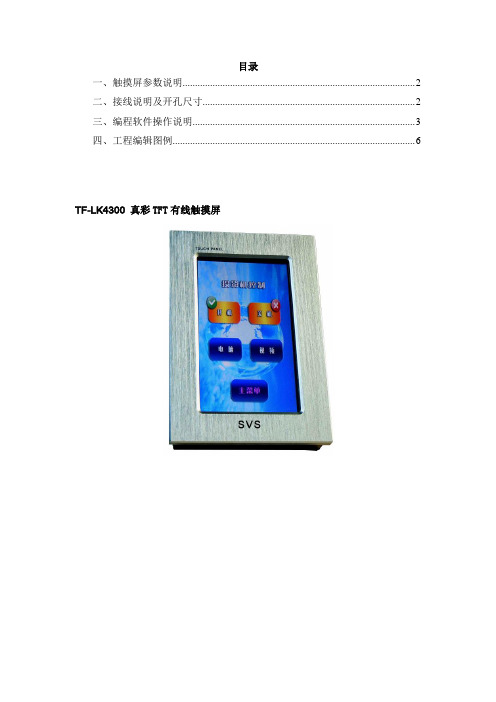
目录一、触摸屏参数说明 (2)二、接线说明及开孔尺寸 (2)三、编程软件操作说明 (3)四、工程编辑图例 (6)TF-LK4300 真彩TFT有线触摸屏一、触摸屏参数说明1.处理器CPU:64位ARM处理器运行速度:60MIPS,启动时间不超过2S2.存储器64MByte RAM和128M NORFLASH3.显示显示屏类型:TFT显示屏显示像素:480X272屏幕尺寸:对角4.3英寸高宽比:16:9对比度:9级可调显示颜色:16位真彩可视角度:水平正负60度,垂直正负35度按键:3D/2D按键和多种显示效果4.电源外接适配器: 1.5A@5VDC。
输入电源100V~240V 50/60HZ 5.通讯通用RS-232信号传输计算机管理端口: RS-232下载通讯端口6.界面语言支持支持各种语言显示屏显示7.触摸屏支持横放和竖立等任意方向放置方式8.外壳豪华磨砂耐磨铝面板9.安装方式可墙面及桌面横向或纵向嵌入式安装二、接线说明及开孔尺寸RS-232串口接线说明:2脚发送,3脚接收,5脚接地开孔尺寸图(mm):三、编程软件操作说明1、打开触摸屏编程软件后,选择“工程”>>>“新建”可以选择一个文件位置和自定义文件名,新建一个工程。
2、选择“工程”>>>“加载图片…”,然后选择格式为“BMP”或“JPG”的图形文件加载。
(所加载的图片需要经过图形处理软件进行处理,附赠光盘里面包含有图形处理软件以及一些我公司几款代表主机的标准程序)。
3、加载图片以后,在“工程设计”树形结构里面,排在第一位的页面默认为首页,可根据要求按箭头上下切换。
A、所编辑的图片,每一个页面由两张图片构成,第一张为弹起状态图片,第二张为按下状态图片。
所有触点都在弹起状态图片绘制即可。
B、在可编辑区域点击鼠标右键会出现一个红色可编辑区域,区域大小可根据图片按钮大小的要求改变。
C、选择一个红色区域,在属性框填写相应属性。
- 1、下载文档前请自行甄别文档内容的完整性,平台不提供额外的编辑、内容补充、找答案等附加服务。
- 2、"仅部分预览"的文档,不可在线预览部分如存在完整性等问题,可反馈申请退款(可完整预览的文档不适用该条件!)。
- 3、如文档侵犯您的权益,请联系客服反馈,我们会尽快为您处理(人工客服工作时间:9:00-18:30)。
4.3寸TFT显示器 SM.04TL/C
使用手册
出版状态:标准
产品版本: V1.0
上海新时达电气股份有限公司
版权所有,保留一切权利
在没有得到本公司许可时,任何单位和个人不得擅自摘抄、复制本书(软
件等)的一部分或全部,不得以任何形式(包括资料和出版物)进行传播。
版权所有,侵权必究。
内容如有改动,恕不另行通知。
Copyright© by Shanghai STEP Electric Co., Ltd.
All rights reserved
The information in this document is subject to change without notice . No part
of this document may in any form or by any means
(electronic,mechanical,micro-coping,photocopying,recording or otherwise)
be reproduced,stored in a retrival system or transmitted without prior written
permission from Shanghai STEP Electric Corporation
一、外形图片及尺寸
图1 4.3寸TFT显示器外形图(竖显和横显)
图2 4.3寸TFT显示器尺寸(mm)
二、功能特点
1、适用于新时达串行通讯系统;
2、采用4.3寸TFT作为显示界面,真彩色显示(16位色),分辨率为480×272;
3、能够显示电梯楼层、运行方向和背景图片;
4、显示内容均存储在显示器内,可通过USB端口对其进行更新;
5、即可做横显,也可以做竖显,通过拨码开关设置;
6、显示界面尺寸:97mm×55mm。
三、端口定义
图3 SM.04TL/C端子
端子定义如下表所示:
端子号端子定义插座型号插头型号
JP1 电源与通讯 S4B-XH-A XHP-4
JP2 上召按钮接口
CH2510-4AW CH2510-4Y
JP3 下召按钮接口
JP4 锁梯
JP1为电源和通讯线接口,其接线示意图如图4所示:
图4 电源和通讯接线示意图
JP2、JP3和JP4的1脚和2
脚接按钮灯,3脚和4脚接按钮的输入,如图5所示:
图5 按钮接线示意图
拨码开关说明如下:
序号位号功能
SW1.1 拨到“ON”,进入楼层设置状态,用于设置当前楼层,按上召按钮楼层值增加,按下召按钮楼层值减少,设置完毕后将其拨到“OFF”状态。
SW1.2 拨到“ON”,将USB数据线的一端连接到显示器的JP8,另一端连接到PC的USB端口上,通过PC的USB端口给显示器供电。
通电后显示器即进入U盘模式,可在此模式下进行数据更新(删除原有背景图片,更换新的背景图片等),数据更新完毕后将其拨回到“OFF”状态。
连接方法详见图7。
将SW1.1和SW1.2同时拨到“ON”后,给显示器通电,可通过上召、下召按钮进行背景图片的切换(显示器内部存有3张背景图片)。
SW1.3 拨到“ON”,TFT屏为横显;拨到“OFF”,TFT屏幕为竖显。
SW1
SW1.4 拨到“ON”,特殊状态为英文显示;拨到“OFF”,特殊状态为中英文显示。
SW2 CAN终端电阻设置。
将SW2的2路都拨到“ON”状态,表示终端电阻有效,拨到“OFF”表示终端电阻无效。
指示灯说明如下:
序号功能
D3 电源指示灯
不亮:CPU工作不正常
常亮:CPU工作正常,无通讯
D4
闪烁:CPU工作正常,有通讯
四、数据更新说明
SW.04TL/C的所有显示内容均存储在显示器中,其中包括数字“0~9”、字母“A~Z”、“-”、“”、上下行箭头、特殊状态——满载、超载、检修、故障、火灾、锁梯(中英文)以及3张竖显背景图片“bg1_v”、“bg2_v”、“bg3_v”和3张横显背景图片“bg1_h”、“bg2_h”、“bg3_h”,所有图片均为.BMP格式。
图6 存储在显示器内的图片
所有图片的文件名分别为:
显示内容文件名像素大小备注
0~9 0.bmp 1. bmp … 9. bmp
A~Z A. bmp B. bmp … Z. bmp
空格 space.bmp
80×115
上行箭头up. bmp
下行箭头 down.bmp
80×115
故障 FAULT fault.bmp
火灾 FIRE fire.bmp
满载 FULL full.bmp
超载 OVERLOAD overload.bmp
检修 INSPECTION insp.bmp
锁梯 LOCK lock.bmp
FAULT fault_en.bmp
FIRE fire_en.bmp
FULL full_en.bmp
OVERLOAD overload_en.bmp
INSPECTION insp_en.bmp
LOCK lock_en.bmp
280×50
背景图片bg1_v.bmp bg2_v.bmp bg3_v.bmp
bg1_h.bmp bg2_h.bmp bg3_h.bmp 480×272
所有图片
背景色均
为纯黑色
(0,0,0)
客户如果需要自行更换图片,需要按照上述要求(大小、格式、背景色)制作图片,然后将制作后的图片按照同样的文件名进行命名,在复制到显示器中覆盖掉原图片。
例如,要替换背景bg1_v.bmp,新的背景图片必须大小为480×272,格式为.bmp(16位色或24位色),文件名必须也设为bg1_v.bmp,然后将其拷贝到显示器中替换原bg1_v.bmp。
具体更新方法如下:
1、将拨码开关SW1.2拨到“ON”状态;
2、将USB的数据线的一段接到JP8上,另一端接到PC的USB口,见图7;
3、在PC“我的电脑”中会弹出“可移动磁盘*”,点击打开“可移动磁盘*”,将需要更换的图片复制进去;
4、复制完毕后,将SW1.2拨回到“OFF”状态;
5、数据更新完毕,可重新上电。
图7 与PC的连接图
五、背景图片更换
SM.04TL/C支持横显和竖显各三张背景图片,客户在现场可以切换背景图片。
切换方法如下:
1、将拨码开关SW1.1和SW1.2均拨到“ON”状态;
2、给SM.04TL/C通电;
3、按上召或下召按钮切换背景图片;
4、选择好背景图片后,将SW1.1和SW1.2拨回到“OFF”状态;
5、重新上电。
图1所示为出厂默认图片效果图,图8 到图11 为备选图片效果图。
图8 备选图片bg2_v.bmp(竖显)效果图图9 备选图片bg2_h.bmp(横显)效果图
图10 备选图片bg3_v.bmp(竖显)效果图图11 备选图片bg3_h.bmp(横显)效果图。
