MD306Lv1使用手册--客户版
V630 用户使用说明书

前尊敬的用户: 您好, 感谢您选用言产品。
本手册可以帮助您快速了解本机的功能和使用方法,请妥善保管此手册,以便日后查阅。
本机器内存储的资料敬请随时备份。
对因操作不当或靠近较强磁场等 情况下引起的机内资料损失以及因资料泄露给第三方所造成的损失,本公 司概不负责。
本公司致力于产品品质的不断提高,版本时有更新,本手册所载内 容与实际产品的功能、规格或设计可能会略有不同,这些更改恕不能及 时修正并通知。
如有不足,敬请指正。
目录第一章 产品说明 ....................................................................................1 1.1 基本使用须知 ..................................................................................1 1.2 输入法...............................................................................................1 1.3 主机功能规格介绍..........................................................................1 1.3.1 各部位功能说明 ......................................................................1 1.3.2 键盘布局 ...................................................................................1 1.4 帮助...................................................................................................4 1.5 移动硬盘...........................................................................................4 第二章 词典.............................................................................................5 2.1 全能搜...............................................................................................5 2.2 朗文当代...........................................................................................6 2.2.1 查询选择版面...........................................................................7 2.2.2 索引版面 ...................................................................................7 2.2.3 解释版面 ...................................................................................8 2.2.4 词典设置 ...................................................................................8 2.2.5 无限制反查功能 ......................................................................9 2.2.6 单词回顾 ...................................................................................9 2.2.7 主词查询 ...................................................................................9 2.3 现代汉语.........................................................................................10 2.4 古代汉语.........................................................................................10 2.5 实用日汉.........................................................................................10 2.6 英汉词典.........................................................................................10 2.7 汉英词典........................................................................................10 2.8 文化词典........................................................................................10 2.9 成语词典........................................................................................10 2.0 汉字词典........................................................................................10 2.a 百科图解.........................................................................................10 2.b 单词插图.........................................................................................10 2.c 菜谱词典.........................................................................................10 I2.d 交通词典.........................................................................................11 2.e 词典附录.........................................................................................11 2.e.1 朗文当代附录.........................................................................11 2.e.2 实用日汉附录.........................................................................11 2.f 专业词典..........................................................................................11 2.g 词库管理.........................................................................................11 2.g.1 词典类......................................................................................11 2.g.2 自建词库 .................................................................................11 2.g.3 生词库......................................................................................11 第三章 学习...........................................................................................12 3.1 整句翻译.........................................................................................12 3.2 互动对话.........................................................................................12 3.2.1 浏览功能 .................................................................................13 3.2.2 播放、复读、跟读功能 .......................................................13 3.2.3 角色扮演 .................................................................................13 3.2.4 多国会话浏览.........................................................................13 3.3 学习资料.........................................................................................13 3.4 背单词.............................................................................................14 3.4.1 五维立体记忆法 ....................................................................14 3.4.1.1 当前状态..............................................................................14 3.4.1.2 学习设置..............................................................................14 3.4.1.3 五维简介..............................................................................15 3.4.2 艾宾浩斯记忆法 ....................................................................16 3.4.2.1 当前状态..............................................................................16 3.4.2.2 曲线设置..............................................................................16 3.4.2.3 记忆法设置..........................................................................16 3.4.2.4 功能简介..............................................................................16 3.4.3 逆序记忆法.............................................................................16 3.4.4 闪电记忆法.............................................................................16 3.4.4.1 闪电记忆法简介.................................................................16 3.4.4.2 闪电记忆词汇......................................................................17 II3.4.5 单词复习 .................................................................................17 3.5 实战听力.........................................................................................17 3.5.1 听力技巧 .................................................................................17 3.5.2 听力练习 .................................................................................17 3.5.3 听力考场 .................................................................................18 3.6 模拟考场.........................................................................................18 3.6.1 模拟..........................................................................................18 3.6.2 练习..........................................................................................18 3.7 过级考试.........................................................................................18 3.8 语法学习.........................................................................................18 3.8.1 英语语法 .................................................................................19 3.8.2 语法学习 .................................................................................19 3.8.2.1 实用语法..............................................................................19 3.8.2.2 例题解析..............................................................................19 3.8.2.3 精选习题..............................................................................19 3.8.2.4 语法题库..............................................................................19 3.9 语音学习.........................................................................................19 3.9.1 拼音学习 .................................................................................19 3.9.1.1 声母学习.............................................................................19 3.9.1.2 韵母学习.............................................................................20 3.9.1.3 发音规则..............................................................................20 3.9.2 国际音标 .................................................................................20 3.0 造句高手.........................................................................................20 3.a 百科知识.........................................................................................20 第四章 娱乐...........................................................................................21 4.1 MP4 影音........................................................................................21 4.2 MP3 音乐........................................................................................21 4.3 动漫驿站.........................................................................................21 4.4 数码录音.........................................................................................21 4.5 语音图书.........................................................................................21 4.6 我的相册.........................................................................................22 III4.7 游戏天地.........................................................................................22 4.8 客户服务.........................................................................................22 4.9 磁盘管理.........................................................................................22 4.9.1 U 盘连接...................................................................................22 4.9.2 本地盘.....................................................................................23 4.9.3 移动盘.....................................................................................24 第五章 助理...........................................................................................25 5.1 机主信息.........................................................................................25 5.2 个人理财.........................................................................................25 5.3 电话簿.............................................................................................26 5.4 日记本.............................................................................................26 5.5 行程表.............................................................................................26 5.6 课程表.............................................................................................26 5.7 万年历.............................................................................................27 5.8 时间..................................................................................................27 5.9 秒表..................................................................................................28 5.0 定时器.............................................................................................28 5.a 计算大全.........................................................................................28 5.b 换算大全.........................................................................................28 5.b.1 单位换算 .................................................................................28 5.b.2 汇率换算 .................................................................................28 5.b.3 汇率设置 .................................................................................28 5.b.4 数制转换 .................................................................................29 第六章 系统...........................................................................................30 6.1 按键设置.........................................................................................30 6.2 开机设置.........................................................................................30 6.2.1 开机音乐 .................................................................................30 6.2.2 开机画面 .................................................................................30 6.3 电源管理.........................................................................................30 6.4 音量调节.........................................................................................30 6.5 个性设置.........................................................................................30 IV6.5.1 颜色设置 .................................................................................31 6.5.2 行程提醒 .................................................................................31 6.5.3 闹钟提醒 .................................................................................31 6.5.4 复习提醒 .................................................................................31 6.5.5 定时提醒 .................................................................................31 6.5.6 游戏设置 .................................................................................31 6.6 密码设置.........................................................................................31 6.7 复读设置.........................................................................................31 6.8 发音设置.........................................................................................31 6.9 语言设置.........................................................................................32 6.0 快捷设置.........................................................................................32 附录 1 平假—片假名对应表................................................................33 附录 2 罗马字--假名转换表 .................................................................34 附录 3 装箱清单......................................................................................37 附录 4 有毒有害物质或元素名称及含量..........................................38V第一章 产品说明1.1 基本使用须知主功能项选择 本机共设 5 大类功能:词典、学习、娱乐、助理、系统。
力普高压变频器用户使用说明书
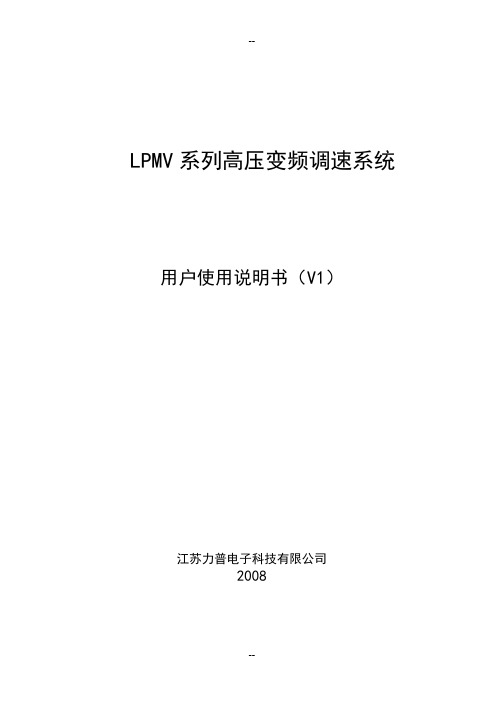
LPMV系列高压变频调速系统用户使用说明书(V1)江苏力普电子科技有限公司2008序言非常感谢您选用江苏力普电子科技有限公司的LPMV高压变频调速系统!为充分发挥本产品的卓越性能,并确保使用者和设备的安全,在使用该设备之前,请您详细阅读本手册。
本使用手册为随机配送的附件,使用后请务必妥善保管,以备今后对变频器进行检修和维护时使用。
如您对LPMV系列产品的使用存在其它任何疑问或有特殊要求时,请随时联络本公司,我们将竭诚为您服务!本手册内容如有变动,恕不另行通知。
同时,本公司还有系列化的隔爆型矿用皮带机变频器等产品,欢迎垂询、选购!江苏力普电子科技有限公司目录一.安全使用说明31.1.安装41.2.配线41.3.操作41.4.维护5二.产品介绍52.1.LP-MV变频调速系统特点52.2.LPMV变频调速系统原理72.3.LPMV变频调速系统性能指标122.4.LPMV变频调速系统系列型号说明132.5.LPMV变频调速系统适用范围13 三.运输贮存及安装配线143.1.运输贮存说明143.2.机械安装143.2.1 环境要求143.2.2 柜体安装说明153.3.电气安装153.3.1 电气安装注意事项153.3.2 主回路配线163.3.3 控制电路配线163.3.4 典型应用接线图18四.变频调速系统标准操作说明204.1.柜门按钮和开关说明204.2.控制界面204.3.参数设定274.3.1基本参数设定274.3.2高级参数设置284.3.3厂家参数设定354.4.变频调速系统控制方式切换354.4.1 本地控制354.4.2 远程DCS控制354.5.变频调速系统运行模式364.5.1 开环运行364.5.2 闭环运行364.5.3 正常停机364.5.4 紧急停机364.6.报警解除与故障复位374.6.1 报警解除374.6.2 故障复位374.7.变频调速系统正常操作步骤374.7.1本地控制、数字给定、开环运行374.7.2本地控制、模拟给定、开环运行384.7.3本地控制、数字给定、闭环运行394.7.4本地控制、模拟给定、闭环运行404.7.5远程控制、数字给定、开环运行414.7.6远程控制、模拟给定、开环运行424.7.7远程控制、模拟给定、闭环运行434.8.操作注意事项44五.故障对策及异常处理445.1可能出现异常及其处理455.2 故障复位47六.保养和维护476.1 日常检查与保养476.2 易损部件的检查与更换486.3 保修49附录1.柜内电气元件说明49附录2.功能参数简表50F0:基本参数50F1:辅助运行51F2:开环控制52F3:端子及通信53F4:保护功能56F5:电机参数57F6:闭环控制57附录3.LPMV系列变频调速系统规格参数59一.安全使用说明符号定义说明:“注意”标识。
罗克韦尔 PanelView Plus 6 终端 说明书

PanelView Plus 6 终端400、600、700、1000、1250、1500用户手册重要用户须知在安装、配置、操作或维护本产品前,请仔细阅读本文档以及其它资源部分列出的文档,以了解有关此设备的安装、配置和操作信息。
除了所有适用的条例、法律和标准的要求之外,用户还必须熟悉安装和接线说明。
包括安装、调整、投入运行、使用、装配、拆卸和维护等在内操作必须由经过适当培训的人员根据适用的操作守则来执行。
如果设备的使用方式与制造商指定的方式不同,则设备提供的保护可能受到影响。
任何情况下,对于因使用或操作本设备而导致的任何间接损失或连带损失,罗克韦尔自动化有限公司都不承担任何责任。
本手册中的示例和图表仅供说明之用。
由于任何特定的安装都存在很多差异和要求,罗克韦尔自动化对于依据这些示例和图表所进行的实际应用不承担任何责任和义务。
对于因使用本手册中所述信息、电路、设备或软件而引起的专利问题,罗克韦尔自动化不承担任何责任。
未经罗克韦尔自动化公司的书面许可,任何单位或个人不得复制本手册之全部或部分内容。
在整本手册中,我们在必要的地方使用了以下注释,来提醒您注意相关的安全事宜。
标签可能位于设备上或设备内,用于提供特定警示。
Allen-Bradley 、Rockwell Software 、Rockwell Automation 、PanelView 、FactoryT alk 、RSLinx 、CompactLogix 、ControlLogix 、SLC 、MicroLogix 、PLC-5、RSView 和 T echConnect 是罗克韦尔自动化有限公司的商标。
不属于罗克韦尔自动化的商标是其各自所属公司的财产。
警告: 标识在危险环境下可能导致爆炸,进而造成人员伤亡、财产损坏或经济损失的行为或情况的信息。
注意: 标识可能会导致人员伤亡、财产损坏或经济损失的行为或情况的信息。
注意符号可帮助您确定危险情况,避免发生危险,并了解可能的后果。
内蒙电力运维管理系统操作手册电话接入管理样本
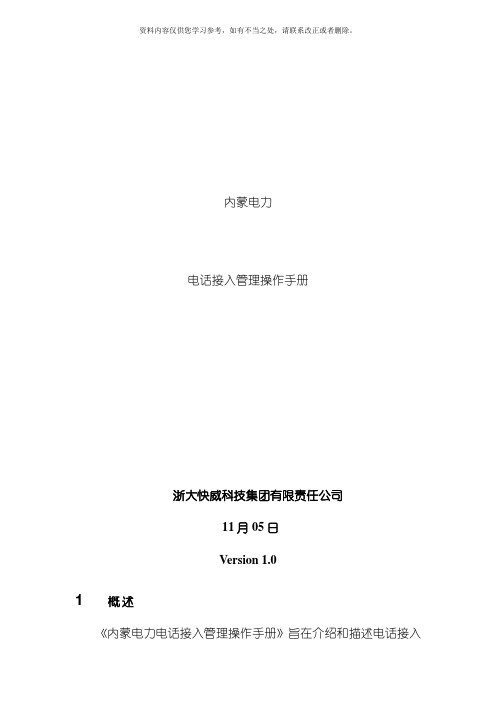
内蒙电力电话接入管理操作手册浙大快威科技集团有限责任公司11月05日Version 1.01 概述《内蒙电力电话接入管理操作手册》旨在介绍和描述电话接入管理, 并将作为内蒙电力日常维护所涉及的电话接入管理的操作参考。
本文介绍了如何管理配线资源表; 派修单、派工单的派工、处理到关闭的整个生命的管理, 并定义支持运作电话接入管理相关的人员职责。
1.1 角色描述1.1.1 号线管理员(派单人)❒概述:号线管理员主要负责创立配线资源表, 并对其中每一线序内容进行维护; 有装、拆、移电话业务时创立派工单并分派相关部门处理; 有修电话业务时审批派修单并分派相关部门处理。
注: 配线资源表是原来的电话配线表和电话装机明细表的合成表。
❒主要功能:◆创立配线资源表◆创立派工单。
◆定义服务等级。
◆分派派工单。
◆验收派工单。
◆审批派修单。
◆验收派修单。
1.1.2 话务员❒概述接到客户的报修请求后创立派修单, 记录客户信息、障碍现象等提交给号线管理员审批。
❒主要功能:◆创立派修单。
1.1.3 相关处理班组人员相关处理组人员是指: 电话线路管理组下的人员、计费管理组下的人员、维护管理组下的人员。
相关处理组人员收到派工单或派修单任务后去工作, 工作完成后填写处理结果。
❒主要功能:◆填写工作处理结果。
1.2 电话接入管理描述电话接入管理的主要目标是经过对电话的安装申请、障碍检修、搬迁移机等进行规范化管理, 以快速响应用户请求, 实现从申请到处理全过程的流程化管理, 进一步提高服务质量和效率。
1.2.1 配线资源表管理创立新的配线资源表, 经过查询配线表查看线序上的用户信息和线路信息。
1.2.2 创立派工单、派修单❒派工单有装、拆、移电话业务时创立派工单并分派相关处理组处理;针对装、移业务时可能的步骤:1)查询配线资源表, 查询可用的线序;2)新建派工单, 确定服务等级;3)指定用哪一线序, 并填写相应线序上的信息;4)指定处理此派工单的相关处理组。
Nova M3系列控制系统用户手册-V4.9.0 - 副本
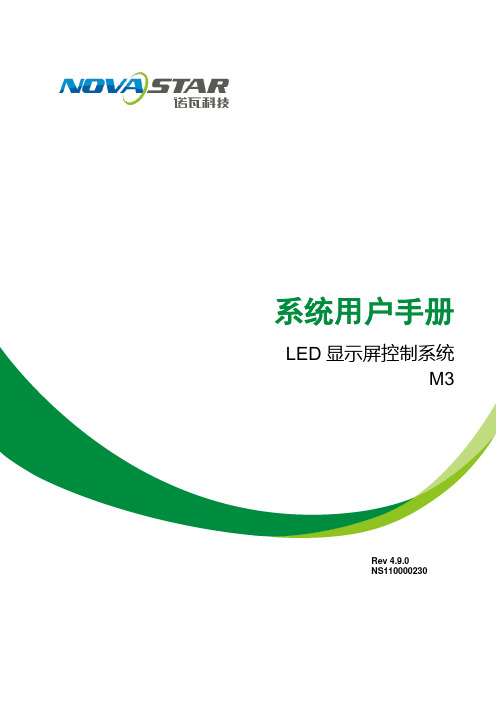
系统用户手册LED显示屏控制系统M3Rev4.9.0NS110000230声明尊敬的用户:欢迎您成为Nova M3系列控制系统的使用者,如果本手册为您了解和使用产品带来帮助和便利,我们深感欣慰,我们在编写手册时力求精确可靠,诺瓦会在未通知的情况下随时对手册的内容进行修改和变更,如果您在使用中遇到任何使用问题,或者您有好的建议,请按照手册提供的来联系方式联系我们,对您在使用中遇到的问题,我们会尽力给予支持,对您提出的建议,我们衷心感谢并尽快评估采纳。
版权本手册版权归西安诺瓦科技所有,任何个人或单位未经书面许可,不得以任何形式对文本内容作复制、摘录。
商标是诺瓦科技的注册商标文档标识符定义注意ATTENTION: Identifies information that requires special consideration.提示:标记对用户的建议或提示。
TIP:Identifies advice or hints for the user.目录1系统概述 (1)1.1配置列表 (1)1.2系统架构 (2)2工作环境要求 (3)3 NovaLCT-Mars的安装 (4)4 NovaLCT-Mars介绍 (5)4.1高级用户界面 (5)4.2修改密码 (6)4.3菜单/工具栏 (7)5主要功能说明 (9)5.1点亮显示屏 (9)5.1.1使用系统配置文件点亮显示屏 (9)5.1.2通过手动配置点亮显示屏 (10)5.1.3设置箱体信息 (26)5.1.4性能参数的调整 (27)5.1.5分辨率及刷新率的调整 (36)5.1.6 3D配置 (37)5.1.7接收卡冗余设置 (38)5.1.8输入源设置 (40)5.1.9源配置 (40)5.1.10参数固化 (41)5.1.11配置文件保存和加载 (41)5.2高级颜色配置 (45)5.3亮度,Gamma及电流增益设置 (50)5.3.1手动调节 (52)5.3.2自动调节 (53)5.4画面控制 (63)5.5获取硬件版本信息 (64)5.6多个显示屏管理 (66)5.7监控硬件状态 (68)5.7.1设置刷新周期 (69)5.7.2硬件配置 (70)5.7.3数据告警配置 (73)5.7.4监控配置 (74)5.7.5邮件配置 (76)5.7.6邮件日志 (77)5.8显示屏的灯点(点检) (78)5.9显示屏校正 (80)5.9.1联机校正 (80)5.9.2系数管理 (81)5.9.3双校正系数 (99)5.10多功能卡管理 (100)5.10.1多功能卡的配置 (101)5.10.2电源管理 (101)5.10.3数据监控 (105)5.10.4外设管理 (106)5.10.5程序加载 (106)5.10.6音频管理 (108)5.11预存画面 (109)6灯板Flash (111)7多批次调节 (114)7.1手动调节 (114)7.2使用文件调节 (123)8接收卡继电器 (125)9控制器箱体配置文件导入 (126)10配置信息管理 (131)11硬件程序升级 (132)12快速调节亮暗线 (134)12.1调节亮暗线 (134)12.2还原亮暗线 (139)13视频控制 (141)14灯板ID设置 (145)15云监控 (147)16常见问题排除 (149)16.1软件上显示No Hardware (149)16.2软件上显示“无屏体信息” (149)16.3智能设置时显示屏显示错误 (150)16.4智能设置时每个箱子只有部分灯板显示正常智能设置 (151)16.5权限错误 (151)16.6旧版本安装失败 (160)17附录 (161)17.1更新说明 (161)1 系统概述Nova M3系列LED显示屏控制系统,以软件NovaLCT-Mars为操作平台,配合数据收发卡、监控卡以及多功能卡,实现对LED显示屏的智能设置、亮度调节、电源控制、灯点监测、屏体校正和硬件监控,用户在计算机前就能轻松控制显示屏的所有关键信息,使您的显示屏时刻完美展现。
雷电站 3 Plus 用户手册说明书
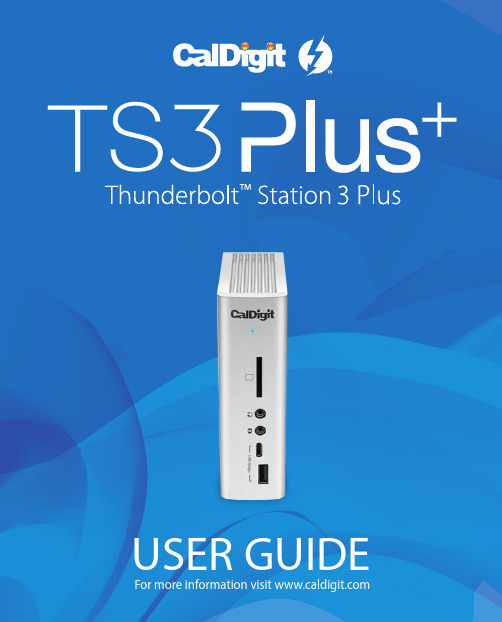
For more information visit USER GUIDETable of ContentsSection 1 : General InformationIntroduction 3General Use Warnings 3Safety Warnings 3System Requirements 4In the Box 4TS3 Plus Diagram 5 Section 2 : Using the TS3 PlusPowering the TS3 Plus 7Connecting the TS3 Plus 8LED Indicator 8 Using the TS3 Plus Utility 9 Interfaces Summary 10Thunderbolt™ 3 10USB 3.2 Type-A 10DisplayPort 1.2 11Ethernet 13Audio 13Technical Specifications 14 TS3 Plus Accessories 15 Section 3 : Technical Support andWarranty InformationTechnical Support 16Warranty 161. General InformationIntroductionThe CalDigit Thunderbolt™ Station 3 Plus maximizes the potential of Thunderbolt™ 3’s 40G/s throughout to add a plethora of devices to any Mac or PC Thunderbolt™ 3 enabled computer. Featuring dual Thunderbolt™ 3 Type-C ports for daisy-chaining extra Thunderbolt™ 3 devices, the TS3 Plus can fit into any workflow without sacrificing a Thunderbolt™ 3 port all while charging your computer up to 87W.Please read the TS3 Plus manual thoroughly and familiarize yourself with the product before use.Avoid using the TS3 Plus in extremely hot and cold environments. A safe temperature range is between 40°F – 95°F (4.4°C - 35°C).Avoid using the TS3 Plus in humid environments. Moisture and condensation can accumulate in the device and cause damage to the electrical components.Only use the power adapter that has been supplied with the TS3 Plus. An excessive or inadequate power supply can result in unstable performance or device failure.••••Keep the TS3 Plus away from liquids and moisture. Exposure to liquids can result in damaging the unit, electric shock, and result in a fire hazard.If your TS3 Plus gets wet while it is still off, do not turn it on. In the case of any issue with the device, do not attempt to repair or open the device yourself. Doing so can result in personal injury, damage the device, and will void the warranty. If you have any issues, please contact CalDigit Technical Support.••General Use WarningsSafety WarningsSystem RequirementsThunderbolt™ 3 computersmacOS 10.12 Sierra or laterWindows 7, 8, 10 or laterIn the BoxA • 1 x CalDigit TS3 PlusB • 1 x Power SupplyC • 1 x Power Cord (plug style may vary based on regional regulations and requirements.)D • 1 x Thunderbolt™ 3 Cable (Optional)E • 2 x Rubber Feet StripsTS3 Plus DiagramUSB 3.2 Type-AUSB 3.2 Type-ASD Card ReaderAudio In/OutUSB 3.2 Type-CUSB 3.2 Type-CDigital Optical DC In Gigabit EthernetUSB 3.22. Using the TS3 PlusPowering the TS3 Plus1.The CalDigit TS3 Plus requires power from the AC adapter to operate. Connect the AC adapter connector to the DC jack on the back of the TS3 Plus and the other side to an AC outlet.To power off the TS3 Plus, disconnect the power cable from the AC outlet.2.ON OFFCalDigit Docking Station UtilityThe CalDigit Docking Station Utility makes it incredibly easy to disconnect all your USB storage devices from the TS3 Plus without the need to manually disconnect them one by one.Disconnecting all USB storage devices1. Open the CalDigit Docking Station Utility on the top menu bar.2. Click the eject button on the TS3 Plus image.Disconnecting individual USB storage devices1. Open the CalDigit Docking Station Utility on the top menu bar.2. Click on the specific USB device you would like to eject. Only that device will be ejected.Interface SummaryUSB 3.2 Type-AThe TS3 Plus features a total of five USB 3.2 Type-A ports (5 x 5Gb/s)Thunderbolt™ 3The TS3 Plus features two Thunderbolt™ 3Type-C ports that can transfer at speeds up to40Gb/s. One port is reserved for the connectionto your host computer and the second can beused to connect extra Thunderbolt™ 3 devices.Thunderbolt™ 3 Type-C supports video anddata. The Thunderbolt™ host port also providescharging up to 87W for your computer.USB 3.2 Type-CThe TS3 Plus features two USB 3.2 Type-C ports (1 x 5Gb/s, 1 x 10Gb/s). These ports only support data and 1500mA of power for charging. Video capabilities are not supported.Front (x1)Front (x1)Rear(x1)Rear(x4)DisplayPortThe TS3 Plus features a full-size DisplayPort that supports a maximum resolution up to 4K. DisplayPort can be easily converted to HDMI, miniDisplayPort, VGA, and DVI with the use of adapter cables or adapters.Note: The DisplayPort on the TS3+ is only compatible with active DisplayPort adapters. I f you attempt to use a passive adapter, your display will not function correctly. If you are not sure which type you have, please check with your adapter manufacturer to ensure that it is an active adapter. Any display connected to the DisplayPort will be regarded as a secondary display by default. This.can be changed in the “Display” section under “System Preferences”Single Monitor: Using DisplayPortSingle Monitor: Connected to Thunderbolt™ 3 Port (With use of a USB-C Video Adapter connected to the Thunderbolt™ 3 port)Connecting Dual Monitors***************************************************************************** ********************************************,youfirstneedtoconnectonemonitor to the DisplayPort Connector on the TS3 Plus. This monitor can be any type of monitor you wish to use. For example, if you are using a HDMI monitor, you will need to use an Active DisplayPort to HDMI adapter.To connect the second monitor, please connect a USB-C Video Adapter to the other Thunderbolt™ 3 port on the TS3 Plus and then connect the monitor cable to the USB-C Video Adapter.**Adapters sold separately. Also available on the CalDigit Online Store.Dual Monitors : Connected to DisplayPort & Thunderbolt™ 3 Port (With use of a USB-C Video Adapter connected to the Thunderbolt™ 3 port)EthernetThe TS3 Plus has a single Gigabit Ethernet port to connect to a Gigabit Ethernet network. Your computer will connect to whichever network is connected to the TS3 Plus by default. These settings can be changed in the “Network” section under “System Preferences”. The Ethernet port also supports wake-on-LAN which allows your computer to wake from standby remotely via the network.AudioThe TS3 Plus has one 3.5mm audio input and one 3.5mm amplified audio output. The audio devices must be selected in the “Sound” section under “System Preferences”. The TS3 Plus’s audio device will be listed as ‘CalDigit Thunderbolt 3 Audio’ in your settings.CalDigit TS3 Plus Specifications Package Dimension and Weight• Height : 5.15 inches (131.0 mm)• Width : 1.57 inches (40.0 mm)• Depth : 3.87 inches (98.44 mm)• Weight: 1.04 lbs (0.47 kgs)Interface• 2 x Thunderbolt™ 3• 1 x DisplayPort 1.2• 5 x USB 3.2 Type-A (5Gbps)• 1 x USB 3.2 Type-C (5Gbps)• 1 x USB 3.2 Type-C (10Gbps)• 1 x SD Card Reader (SD 4.0 UHS-II)• 1 x Digital Optical Audio (S/PDIF)• 1 x Gigabit Ethernet• 1 x 3.5mm Analog Audio In• 1 x 3.5mm Analog Audio OutPowerAC Input : 100V-240V ~50Hz/60HzDC Output: 20V/9.0A, 180WSystem RequirementsThunderbolt™ 3 computersmacOS 10.12 Sierra or laterWindows 10 or laterEnvironmentAmbient Temperature: 32°F ~ 140°F (0°C ~ 60°C)CalDigit TS3 Plus AccessoriesThunderbolt™ 3 Cables• Thunderbolt™ 3 Cable 0.5m (40Gb/s)• Thunderbolt™ 3 Cable 1m (40Gb/s)• Thunderbolt™ 3 Cable 2m (40Gb/s)Power Supply• CalDigit TS3Plus-180W AC Adapter PSUUSB-C Video Adapters• CalDigit USB-C to DisplayPort adapter• CalDigit USB-C to HDMI adapter• CalDigit USB-C to VGA adapterPlease contact CalDigit or an authorized CalDigit reseller for availability and pricing.Specifications and package contents are subject to change without notice.Thunderbolt™ and the Thunderbolt™ logo are trademarks of Intel Corporation in the U.S. and/or other countries. HDMI, the HDMI logo and High-Definition Multimedia Interface are trademarks or registered trademarks of HDMI Licensing LLC. All other trademarks mentioned are the property of their respective owners.Technical SupportIf you run into any issues while using your TS3 Plus, please contact CalDigit Technical Support.•Email:******************** • Phone: (714) 572-6668• Website: /support.aspWhen contacting CalDigit Technical Support, make sure to be at your computer and have the following information available:1. Your TS3 Plus serial number2. Operating system and version3. Computer make and model4. Devices being used on the TS3 PlusWarranty Information• The TS3 Plus is covered by a 1-year limited warranty.• For detailed CalDigit warranty information please visit our website : /rma/Limited-Warranty.pdfPlease visit for more information on all CalDigit products.3. Technical Support and Warranty Information。
内蒙电力运维管理系统操作手册-资源管理V1.0

内蒙电力资源管理操作手册浙大快威科技集团有限责任公司2007年10月29日Version 1.01 概述《内蒙电力资源管理操作手册》旨在介绍和描述资源管理详细功能,并将作为内蒙电力资源信息进行统一维护和管理的操作参考。
本文介绍了IP地址和VLAN地址、用户信息管理、配线管理(方式单)。
为了确保功能的有效运作,各级领导和所有信通中心的员工都应当遵循该功能的具体操作。
1.1 角色描述1.1.1 资源管理员资源管理员主要负责对资源信息的统一维护和管理;包括IP地址和VLAN地址、用户信息管理。
1.1.2 方式单管理员❒概述:方式单管理员负责定制方式单信息,包括信息和通信的方式资源信息;信息:配线架的连接信息、光纤资源的走向信息等,通过方式单的方式把整个系统的资源有机的串联起来;通信:涉及通信业务信息,怎么把通信业务连接起来,也是通过方式单把端口间关系展现出来。
❒主要功能:◆新增方式单◆修改方式单◆方式单查看1.1.3 方式单审批人❒概述对方式单管理员制定的方式单,必须要方式单审批人进行审批,审批通过方式单才能有效。
方式单审批人主要负责对方式单状态的改变,在改变方式单状态时,涉及到资产端口状态的改变,在有效状态下的方式单的信息是不可以修改的。
❒主要功能:◆审批方式单◆方式单查看1.2 方式单流程描述方式单流程的主要目标是避免任何人对方式单信息的修改,对于有效的是不能够修改的,只有无效的方式单才能修改;对每次方式单的修改,必须要方式单管理员通过流程来确认方式单是否有效。
方式单状态修改为有效,相应的资产端口的使用状态表示为“已用”;方式单状态修改为无效,相应的资产端口如果只在当前方式单用了,则端口的使用状态为“调试中”,否则有多张方式单使用了该端口(例如:已有的电路155M,在方式单中通过虚端口的形式展示),在资产的端口使用状态不改变。
从流程的角色上,方式单管理流程设置明确的方式单管理员角色和方式单审批人角色,完成方式单的处理;1.2.1 流程图1.2.2 制定方式单该步骤是方式单管理流程的起点。
Polycom RMX 1000 V1.1 初学者指南说明书
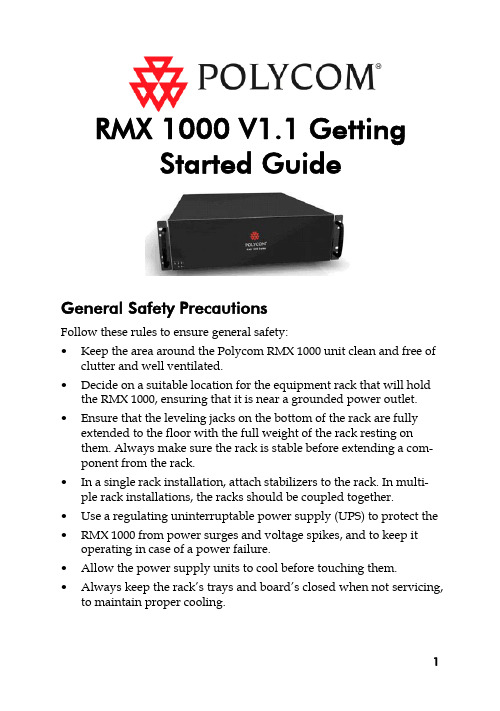
RMX 1000 V1.1 GettingStarted GuideGeneral Safety PrecautionsFollow these rules to ensure general safety:•Keep the area around the Polycom RMX 1000 unit clean and free of clutter and well ventilated.•Decide on a suitable location for the equipment rack that will hold the RMX 1000, ensuring that it is near a grounded power outlet. •Ensure that the leveling jacks on the bottom of the rack are fully extended to the floor with the full weight of the rack resting onthem. Always make sure the rack is stable before extending a com-ponent from the rack.•In a single rack installation, attach stabilizers to the rack. In multi-ple rack installations, the racks should be coupled together.•Use a regulating uninterruptable power supply (UPS) to protect the •RMX 1000 from power surges and voltage spikes, and to keep it operating in case of a power failure.•Allow the power supply units to cool before touching them. •Always keep the rack’s trays and board’s closed when not servicing, to maintain proper cooling.Hardware SpecificationParameter DescriptionForm Factor 3U 19” rack mount Height 5.20” (132 mm)Width 16.93” (430 mm)Depth 19.92” (506 mm)Gross Weight 48.4 lbs (22 kg)Power Supply Thermal controlled 650W ATX AC power supply w/PFCAC Voltage 100 - 240 VAC, 50-60 Hz, 5-9 AmpsUnpacking and Installing the RMX 10001Put the RMX 1000 product on a stable surface at the installation site. 2Carefully take the RMX 1000 device out of the package. You can install the device in the rack or position it on an even surface.–Mount the RMX 1000 in the rack: Install the brackets supplied by the rack manufacturer on each side of the rack on which theRMX 1000 is placed. Secure the system by fastening fourscrews to the rack on the front panel.–Put the RMX 1000 on a safe, even, and clean surface.3Connect cables on the back panel of the RMX 1000:–Power Cable: Firmly insert the plug into the power socket to prevent poor contact.–LAN Cable: Connect to the LAN1 port of the RMX 1000.Configuration PreparationsObtaining Network InformationBefore the first time configuration, obtain the following information from the network administrator. This helps you to configure the RMX 1000 in your local network:•The IP address, subnet mask, and default gateway IP address of the RMX 1000 LAN port•(Optional) Gatekeeper address, and the H.323 prefix and E.164 number to be assigned to the RMX 1000Obtaining Product Activation KeyBefore using the RMX 1000, you need to register and activate the device. Follow the procedure below to obtain the product activation key. When you power on and log in to the RMX 1000 for the first time, the system displays the Product Activation dialog box, requesting you to enter a Product Activation Key.1Enter in the address bar of the browser to access the login page of the Polycom resource center.2In the login box, enter your Email address and password, and then click Sign In. If you are a new user, click the Register for an Ac-count link for registration.3Click Service & Support in the upper navigation bar on the inter-face. On the Service & Support page, click Product Activation in the left navigation bar.4Enter the Activate Your Product page. Enter the License Number and Serial Number of the product in the Single License Number pane, and then click the Generate button. You can find the license num-ber and serial number of the product from the document provided with the RMX 1000. Record the activation key displayed in the KeyCode field.First Time ConfigurationConnecting PC to RMX 10001Connect your PC to the LAN1 port (the LAN1 port is enabled by default) of the RMX 1000 with a cross-over network cable, or con-nect your PC and RMX 1000 to the same switch in the LAN. Turn on the power switch at the RMX 1000.2Configure the IP address for your PC, which is in the same network segment as the IP address of the RMX 1000.The default IP address of the RMX 1000 before delivery is:–IP address of the LAN1 port - 192.168.1.254–Subnet mask - 255.255.255.0–Default gateway IP address - 192.168.1.1You can also view the current address information of the product using the RMX 1000 Discover tool provided with the device.a.Run the RMX 1000Discover.exe file in the CD provided withthe product.b.Click the Discover button to display the current addressinformation of the device.Logging in to Web UI1Run the Web browser on the PC. Enter http://<RMX 1000 IP ad-dress> in the address bar, and then press Enter.2(Optional) Select a language for the Web interface from the drop-down menu. If the browser or OS of your PC does not sup-port the selected language, the content is displayed in English.3On the Welcome interface, enter the default User Name (POLYCOM) and Password (POLYCOM). Click the Login button to enter theWeb configuration interface.4The Product Activation dialog box is displayed. Fill in the activation key obtained in Obtaining Product Activation Key in the ActivationKey box, and then click the Save button. Click the Close button.If you do not have an Activation Key, click the “Polycom Resource Center” button to access the Service & Support page of the Polycom website. For more information, see Obtaining Product ActivationKey.Modifying the Default IP AddressAfter accessing the RMX 1000 Web configuration interface, you can modify the default IP address for the device based on the settings of your local network.1Click the IP Setting configuration item in the RMX Management pane.2In the IP Setting configuration pane, right-click, and select LAN1 -> Properties.3In the LAN1 Settings dialog box, set the IP address obtained from the network administrator, and configure the device for use onyour local network.Parameter DescriptionUse LAN1 Enables/disables the network portDHCP If the user network is configured with a Dynamic Host Configuration Protocol (DHCP) server, select this option to automatically obtain the IP address.Deselect this option to use a static IP address, in which case you need to configure the next three options.IP Address Set the IP address for this network port Subnet Mask Set the subnet mask for this network portGateway Set the gateway address for this network port. If the Set as Default option is selected, the de-vice packet will be forwarded through this gateway by default when there is no matched static route. In this case, a default route is dis-played in the list of the Advanced Setting -> Router page.NAT The Network Address Translation (NAT) func-tion enables you to translate a private network IP address into a public network IP address before transmission. To enable NAT, select this box and then type the public network IP address to be displayed to the outside.Obtain DNS server address automatically Used in combination with the DHCP option. When the DHCP check box is selected, this option allows you to obtain the DNS server ad-dress automatically from a DHCP server in the network.Preferred/Alternate DNS Server If you did not select the option for automatic DNS address discovery, you must enter the preferred/alternate DNS server addresses here for the device to resolve domain names.LAN Speed Sets the speed/duplex modes for LAN ports.Parameter DescriptionSupported speed/duplex modes include10/100M, Full Duplex or Half Duplex, and the1000M Network mode. You can also selectAuto to use Auto-Negotiation with the switchport.Note: Contact the network administrator beforesetting LAN Speed, to ensure that the switchconfiguration is matched with the MCU port.Advanced Setting (Optional)If necessary, you can configure other network parameters according to the following procedure:1Click the Advanced Setting configuration item in the RMX Man-agement pane.2In the Advanced Setting configuration pane, double-click the list item or right-click and then select Properties.3Based on the network requirement, set the routing information in the following dialog box.Parameter DescriptionRouter IP Address Set the IP address for the sending router of packet transmission.Remote IP Address Set the target network address for packet transmis-sionSubnet Mask Set the subnet mask for the target network4Click the Gatekeeper tab and set the required gatekeeper informa-tion.Parameter DescriptionRegister to Gate-keeper Set whether or not to register with the gatekeeper. You must check this option to set the following parameters.Primary (Alternate) Gatekeeper Indicates whether or not the device is registered with the primary (or alternate) gatekeeper.Gatekeeper IP ad-dress Set the IP address for the primary (or alternate) gatekeeper.Gatekeeper Port The port number for the primary (or alternate) gatekeeper.System Prefix/E164.Set the E.164 number for the system.System H.323 Alias Set the H.323 alias for the system.5Click the OK button to complete the configuration.The system is now ready for use, for additional configuration please refer to the RMX 1000 User Guide.RMX 1000 V1.1.1 ReleaseNotesWhat’s New in the 1.1.1 Release?Additional skins without background imageRMX 1000 software version 1.1.1 provides additional skins without background image for conference profile.As shown in below figure, in version 1.1.1 Web configuration page (Conference Profile>New Profile>Skins), except the skins with default background images, the user can also choose two additional skins without background images for conference if required. In version 1.1.1, the user can not switch the skin during an ongoing conference.CMA Desktop InteroperabilityRMX 1000 software version 1.1.1 supports interoperating with Polycom CMA desktop, a software-based video client for communicating over video and sharing content.Corrected Issues (Compare with V1.1)Jira#Subject SummaryMCS-496SE 200 Interoperability After rebooting the RMX 1000, SE 200 can't log in to RMX1000 until the user log in to RMX1000 with Web UI.MCS-503SE 200 Interoperability Predefine dial-in participant s from SE 200 is now supported. When defining a dial-in participant in the SE 200, the option of “Only participant in the above list can dial in” will be checked and the predefine participant will be shown on the list.MCS-509RMX 2000 CascadeInteroperabilityH.239 cascade between RMX 1000and RMX 2000 doesn’t work with AESEncryption.MCS-513DTMF SuppressionImprovementsWhen pressing the DTMF keys in onesite, the other sites can hear the key-pad tone.MCS-514DTMF/SwitchingImprovementsWhen the endpoint in a site makes aDTMF keypad tone, it will be regardedas a speaker and switched to themain video window.MCS-515Audio Improvements When there are audios from 5 sites mixed in the audio queue, it need 4 seconds for next site audio adding in the queue.MCS-542Audio Improvements When increasing the Listen Volume ofone endpoint in an ongoing confer-Jira#Subject Summaryence via Web UI, after you disconnectthe endpoint and redial in it, the listenvolume of the endpoint is still in-creased as before although the WebUI shows the value of default volume.MCS-516Video Improvements When starting a conference with AES encryption, the PCM may display error or appear some video artifacts.MCS-517Video Improvements The video sent from the CIF endpoint displays split image in 1+5 video lay-out windows in SIF endpoint’s site.MCS-518Video Improvements When there are two 720p endpointsand one CIF/4CIF endpoint in an on-going conference, the CIF/4CIF end-point will appears some video arti-facts after the first 720p endpointleft the meeting.MCS-483Meeting Room If creating a meeting room with 2 end-points configured in the participants list, when you active the meeting room after rebooting the MCU, the config-ured endpoints were removed.MCS-522Meeting Room When an endpoint configured in the meeting room participant list actives the meeting room, it will be invited twice.MCS-470Localization Japanese characters in white on some PCM screens, such as title of the screen, help messages, which are overlaid on the actual video image, are almost invisible.MCS-482HDX Interoperability If creating a meeting room with dura-tion of 2 minutes and 2 HDX end-points collected, and then call the meeting room with another endpoint,Jira#Subject Summarywhen the instance of the meetingroom ends, MCU sometimes occursrestarting.MCS-519Logs Sometimes RMX 1000 creates a new log file, the log system will overwrite the latest log files.MCS-520SMTP Improvements Version 1.1.1 improves the SMTP compatibility for identifying mailbox address.MCS-521LifeSize Interoperability RMX 1000 only negotiates H.263 con-tent with LifeSize.MCS-444LifeSize Interoperability RMX does not recognize DTMF tones from the LifeSize room system.RMX 1000 Policies and Limitations Subject DescriptionCascading with MGC The Conference rate of RMX 1000 conference should be equal or larger than the conference rate of the MGC.Cascading with RMX 2000Only H.263 content is supported When the RMX 1000 is cascading with RMX 2000. So the user should define the Content option in Profile settings page of the RMX 1000 as “Up to H.263 Content” when cascading to the RMX 2000.Personal Conference Manager PCM is not supported in HD VSW profile and in H.264 720p Profile.In order to dial to those conferences user must dial in one of the following options:Lobby access (Conference Access by ID) IP ## NID ##password[Prefix][NID]##passwordH.264 Content When choosing a profile with H.264 content. If an endpoint supporting H.264 is sending the content, all the other endpoints in the calls that support H.264 content will receive the content correctly. Endpoints that do not support H.264 content will not receive content. In order for a non-supported H.264 Content to receive the content, the endpoint that sends the content must stop sending the content and restart it again. After that all the endpoints will receive the content in the Highest common content resolution.Email Notification SMTP is supported for Email notification.720P conference 720p is supported for a conference with a rateSubject Descriptionof 1M and above.4CIF conference 4CIF is supported for a conference with a rate of 384 and above.AES conference 1, It is not possible to access an AES confer-ence via the lobby. In order to dial to this con-ference it will be required to dial directly to the target conference.2, AES Profile cannot be set as default (As it’s is not possible to access an AES conference from the lobby and default profile is used when creating an Ad Hoc conference via the lobby)Integration with SE 200 In order to work properly with the SE 200, RMX 1000 should first be manually added to SE 200 device list. After that the RMX 1000 can regis-ter to the SE 200.Pending issuesJira# Subject DescriptionMCS-468CDR name If you set the conference name with Chinese/Japanese/Korean, when you download the CDR file to windows system, the file name may be cor-rupted.MCS-458Integration withSONYSony PCS-G70 and G50 can nottransmit or receive H.239 content whenconnecting to RMX 1000.MCS-439Integration withVSX8000RMX does not support 2SIF with theVSX8000.MCS-411Integration withAethra VegaStar GoldAethra VegaStar Gold is not supported.MCS-408Integration with TA880 and 6000ETandberg 880 and 6000 E are not sup-ported.MCS-402Integration with TAEdge95 MXP1920k Videoswitched HD confer-ence/HDX may receive ghosting andtiling video when Tandberg Edge95MXP sends content.。
6MD6操作手册

6MD6操作手册Power Automation Ltd.6MD6 操作手册目录面板按键说明.................................................................................. 第2页一.面板按键说明面板按键说明页二.主菜单说明 ......................................................................................第3页主菜单说明第页操作说明..........................................................................................第7页三.操作说明操作说明第页13页四.面板自定义指示灯及功能键模板 (13)热线服务 (14)五. 热线服务第页¢?1 15Power Automation Ltd.6MD6 操作手册一. 面板按键说明 1.主菜单按钮主菜单按钮 2.运行灯运行灯 3.装置故障指示灯装置故障指示灯4.自定义指示灯自定义指示灯5.导航键导航键6.返回键返回键7.确认键确认键8.远方就地操作转换锁远方/就地操作转换锁远方就地 10.控制键控制键控制9.解锁联锁操作转换锁解锁/联锁操作转换锁解锁12.分闸按钮分闸按钮 14.功能键功能键 16.数字键数字键11.合闸按钮合闸按钮13.DIGSI 软件通讯口软件通讯口(232) 15.复位自定义指示灯按钮复位自定义指示灯按钮¢?2 15¢?3 15Annunciation 1二. 主菜单说明Measurement 26MD6 操作手册主菜单Control 3Setting 4Power Automation Ltd.Test/Diagnosis /|¥¤£ |¥¤£ |¥¤£ |¥¤£Event log 1事件记录Operation. Pri 1测量值Breaker/Switch1控制Device config. 1设置DeviceReset 01WVc? WVc? WVc? WVc? ba` ba` ba` ba` UT¨Y UT¨Y UT¨Y UT¨Y EXPI@9 EXPI@9 EXPI@9 EXPI@9WVUT WVUT WVUT WVUT A A A AMemory 06S S S S RQ RQ RQ RQ PIH PIH PIH PIH DG E FE DG E FE DG E FE DG E FE DCBA DCBA DCBA DCBA65656565 "43 "43 "43 "43 210 )( 210 )( 210 )( 210 )( '& '& '&'& $%"! $%"! $%"! $%"! $#"! $#"! $#"! $#"!Percent 3 Energy 5Warnings 2Operation.sec 2开关/ 开关/刀闸Tagging 2@9 8 @9 8 @9 8 @9 8 67 67 67 67Set/Reset 4 /Statistics 3Set point (MV) 6User Defined 4Interlock 3P.SystemData1 3 1General Setting 5Setup/Extras 4 /Masking I/O 2 /HardwareTest04Set/Reset 11 / SIEMENS Intern 12 BlkDataTrans03 Module info 05 Test Enable 02bahg fe d bahg fe d bahg fe d bahg fe d?¨§ ?¨§ ?¨§ ?¨§¢?4 15Set 2BreakerEarthSwit.Disc.Swit.Display 1Set status 41 控制菜单控制菜单Breaker/Switch 1 /6MD6 操作手册Tagging 2Control 03控制Power Automation Ltd. Interlock 3@8 @8 @8 @8u7 u7 u7 u7Man.Overwrite 3ts rqp ts rqp ts rqp ts rqp Control 2Display 1y y y y x x x xw w w w v v v vw w w w v v v vi¢?5 15PC PortSystem PortContrastDevice-IDIP-Config IPSerial PortsMLFB/Version /| | | | { { { { z z z z y y y y x x x xLED 2DeviceSetup/Extra /Masking I/O 02 /P.System Data1 03k k k k ? ? ? ? j j j j i i i i h h h hg g g g f f f f d d d d e e e e d d d d2 设置菜单设置菜单6MD6 操作手册SettingGeneral Settingm m m m l l l l ? ? ? ? k k k k1Binary outputs 3Binary Inputs 1g g g g f f f f d d d d ? ? ? ? ? ? ? ? ? ? ? ? w w w w ? ? ? ?Clock Setupk k k k r r r r p p p pg g g g e e e e d d d d ? ? ? ? ? ? ? ? ? ? ? ?Data/Time /• • • • ~ ~ ~ ~ } } } }u u u u w w w w v v v vInterfacez z z z ? ? ? ? ? ? ? ?Device Portu u u u ? ? ? ? ? ? ? ?u u u u ? ? ? ?u u u u ? ? ? ? ? ? ? ?PC Portu u u u ? ? ? ? ? ? ? ?u u u u t t t t s s s sq q q q p p p p o o o o n n n n iPower Automation Ltd.¢?6 15Port E EPort D DPort C CTrip logEvent logPort B B Data Stopu u u uu u u uu u u uu u u uSet/Reset 11 /Modulinfo 05Test Enable 02SIEMENS Intern 123. 测试诊断测试/诊断6MD6 操作手册Test/Diagnosis /p? UT p? UT p? UT p? UTBlk Data Trans03¥¥¥¥? ? ? ? ¤ ¤ ¤ ¤ ££££¢¢¢¢Hardware test 04Device Reset 01Memory 06HWTestModTest ModePower Automation Ltd.Power Automation Ltd.6MD6 操作手册三.操作说明1. 事件记录查询A.你可以通过正常操作进入菜单查询事件记录(Event Log)如: 告警事件, 遥信变位(需在DIGSI 软件里预先设置), 具体操作如下: 01 01 ; Menu Annunciation Event Log 或Menu Menu Annunciation Warnings 或 Menu 01 02 . 其中, 数字表示面板上的数字键.B.还可以通过面板快捷键查询上述信息: 按 F1 键进入事件记录. 事件报告内容示例如下:¢?7 15Power Automation Ltd.6MD6 操作手册通过菜单操作, 可查看测量一次值 A. 在正常显示情况下, 按面板上键和 B.可通过面板数字按键查看, 比如: Menu C.直接按 F2 键即可进入.L1 L2 L3 E402.1A Max450.1A 401.2A Max421.2A 401.0A Max431.4A 00.0A% L1 L2 L3IL 100.0 100.4 100.1VLN 100.4 100.3 100.1VLL 100.1 100.0 100.4Digsi¢?°ˉ??oá·à±??±°ˉo1?3 装置上分合闸操作装置上分合闸操作′32±°ˉ?- a| ?¨§|,2. 查看测量值:来查询所有测量一次值; 02 2, 即可显示模拟量二次值;·?μ i815¢?9 15a??è áà?TYü úù?? ?×? ??óò?D??í ì?êéè?? ??CTRL ,1)6MD6 操作手册Power Automation Ltd.,,Power Automation Ltd.6MD6 操作手册2), Press Enter-confirmENTER.¢?à?í ? ?Tì??êé èa? ??èá,1015Power Automation Ltd.6MD6 操作手册3), ENTER , ”Are you sure” ESC,1)Menu setting MAIN MENU 04/05 ---------------------------- ------------------------------Control -> 3 >Setting -> 4 Setup/Extras2)¢?SETTING P.System Data1 >Setup/Extras General Setting04/05 -> 3 -> 4 ->5£¢o??t?íy¤tíy¤¨§t|¥y¤ £¢t4. 修改日期、时间修改日期日期、ò??ó? òà??,üúò? ??ù?÷?? è?? ? ò? ? eTYü ? ?¨§t|¥y ′y,1115Power Automation Ltd.6MD6 操作手册4)5)1)Menu setting MAIN MENU 04/05 ---------------------------- ------------------------------Control -> 3 >Setting -> 4 Setup/Extras2)SETTING P.System Data1 >Setup/Extras General Setting04/05 -> 3 -> 4 ->53)(BF-Nr),MLFB/Version ,DIGIS(MLFB),MLFB/VERSION MLFB BF-Nr. : Firmware: Boot System: Web Monitor: P-Set Modul B6MD6631-4EB90-0AA0 0410069982 V04.63.01 V01.07.41 V02.02.01 V04.63.01 V02.00.02¢?0432 1£¢o??t?íy¤5.查看订货号查看订货号(MLFB)、产品序列号和装置软件版本号(Firmware) 、产品序列号(BF-Nr)和装置软件版本号和装置软件版本号087CBA@9087 0)('&à??t?íy¤tíy¤¨§t|¥y¤ £¢t% #"?ít?íy¤ ? $#"t?íy¤! ?¨§08765oá ?¨§t|¥y¨§t|¥y′y3)Date/Time SETUP/EXTRAS >Date/Time Clock Setup Inerfaces?t?íy¤01/07 -> 1 -> 2 ->31215Power Automation Ltd.6MD6 操作手册四.面板自定义指示灯及功能键模板面板自定义指示灯及功能键功能1 指示灯定义模板指示灯定义模板¢?D D D D1315Power Automation Ltd.6MD6 操作手册2五. 热线服务在操作和运行过程中如有任何疑问,请拨打西门子能源自动化24 小时免费服务热线, 固定电话用户请拨打: 800-8289887 移动电话用户请拨打:400-8289887 或发送电子邮件至each.support@/doc/485355774.html,.¢?IHGFED IHGFED IHGFED IHGFED14 15¢?15 15q po`yxk vikhgc ??Wnmyxcl?k ji?X ?hgyf?X?ed??c ????? ???c ?X`???????sb?c ??? ?yxc wvutsrqcpic hgfedc ba`YXWVU TSRQP注意事项!警警6MD6 操作手册Power Automation Ltd.。
一般十千伏保护说明书
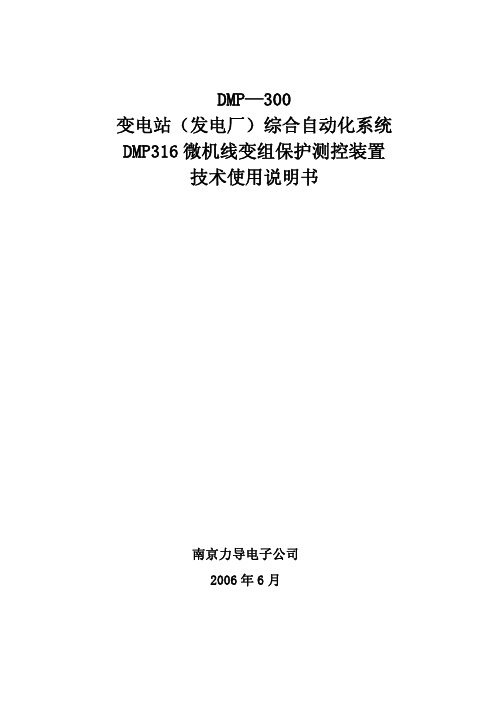
装置具有故障录波功能,记忆最新 5 套故障波形,记录故障前 5 个周波,故 障后 5 个周波,返回前 5 个周波,返回后 3 个周波,可在装置上查看、显示故障 波形,进行故障分析,也可上传当地监控或调度。
3 技术指标
3.1 额定数据
交流电流
5A、1A
第1页
DMP300 变电站综合自动化系统
交流电压 交流频率 直流电压
3.2 功率消耗
100V 50HZ 220V、1
IN=5A U=UN 正常工作 保护动作
每相不大于 0.5VA 每相不大于 0.2VA 不大于 10W 不大于 20W
交流电流回路
交流电压回路 直流电源回路
3.4 测量误差
2 倍额定电流 10 倍额定电流 40 倍额定电流 1.2 倍额定电压 80%—110%额定电压
2.1 保护功能...................................................................................................1 2.2 远动功能...................................................................................................1 2.3 录波功能...................................................................................................1 3 技术指标 ......................................................1 3.1 额定数据...................................................................................................1 3.2 功率消耗...................................................................................................2 3.3 过载能力...................................................................................................2 3.4 测量误差...................................................................................................2 3.5 温度影响...................................................................................................2 3.6 安全与电磁兼容.......................................................................................2 3.7 绝缘耐压...................................................................................................3 4 保护逻辑原理 ..................................................3 4.1 速断保护...................................................................................................3 4.2 限时速断保护...........................................................................................4 4.3 定时限过流保护.......................................................................................4 4.4 方向元件...................................................................................................5 4.5 反时限过电流保护(该功能仅适用于V2.02 版以上)........................5 4.6 三相一次重合闸.......................................................................................5 4.7 后加速........................................................................................................6 4.8 低频减载...................................................................................................6 4.9 低压减载..................................................................................................7 4.10 过负荷告警.............................................................................................7 4.11 零序功率方向保护(小电流接地选线用).........................................7 4.12 零序过流保护........................................................................................8 4.13 PT断线告警............................................................................................8 4.14 CT断线告警............................................................................................8 5 整定说明 ......................................................8 5.1 整定清单...................................................................................................8 5.2 整定说明.................................................................................................10 6 厂家设置 .....................................................11 附图 1. DMP316 微机线路变压器组保护测控装置背板端子图 ...........13 附图 2. DMP316 微机线路变压器组保护测控装置原理图 ...............14
MD306Lv1使用手册--客户版

4.1 三菱 FX 系列 ............................................................................................................................ 40 4.2 西门子 S7-200 系列 ................................................................................................................ 41 4.3 欧姆龙 C 系列 .......................................................................................................................... 41 4.4 施耐德 NEZA/TWIDO 系列 .................................................................................................... 42 4.5 台达 DVP 系列 ........................................................................................................................ 43 4.6 松下 FP 系列 ............................................................................................................................ 43 4.7 LG Master-K CNet 系列 ......................................................................................................... 44 4.8 LG 系列 Modbus 协议........................................................................................................... 45 4.9 LG Master-K 120S 编程口通讯 ............................................................................................ 46 4.10 FACON 永宏系列 .................................................................................................................. 46 4. 11 光洋 S 系列........................................................................................................................... 47 4.12 ECOSTEP 系列 .................................................................................................................... 48 4.13 AB Micrologix 系列................................................................................................................ 49 4.14 MODBUS RTU/ASCII/EMERSON/RTU EXTEND ........................................................... 50 4.15 MODBUS SERVER .............................................................................................................. 51 4.16 自由协议 ................................................................................................................................ 52 4.17 SAIA PCD S-BUS 协议 ........................................................................................................ 53 4.18 丰炜 VIGOR PLC .................................................................................................................. 54 4.19 EMERSON EC20 系列 PLC ................................................................................................... 55
RLM W6用户手册说明书
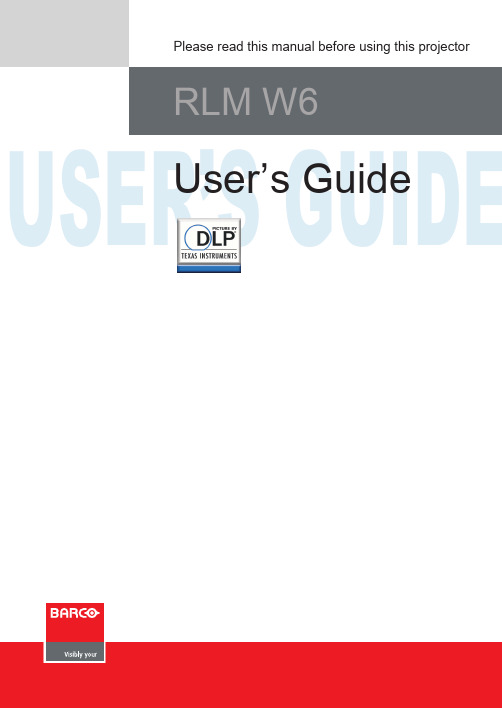
USER’S GUIDEUser’s GuidePlease read this manual before using this projectorRLM W6ContentsWarning, Notices and Safety Instructions NoticeDescription pertaining to FCC Rules Part 15 Warning and Safety InstructionsUsing the remote control OSD Menu TreeNoticePlease write down your projector model number and serial number and keep the information for maintenance purposes in the future. Should the equipment be lost or stolen, the information could also be used for the police report.Warning, Notices and Safety Instructions1HgWarning and Safety Instructions1Warning, Notices and Safety InstructionsDo not overload wall outlets/extension cordsPay attention to the current load of the outlet you are using, be it wall outlet or extension cord outlet to prevent fire or electric shock.CleaningShould you encounter any of the following situation, please unplug your projector from the wall outlet and contact a qualified service personnel for assistance:• Damaged power cord or power plug.• I f a foreign object has fallen into the projector or if you have spilled water or other liquid into the projector.• If the projector has been dropped accidentally or damaged.1Warning, Notices and Safety Instructionscleaned routinely to prolong the projector's lifecycle.be performed by qualified service personnel dispatched by your local dealer and you should not attempt to clean the inside of the projector by yourself.If other light source is directly projected onto the projector screen, the color of the image from the projector will appear to be pale and the image quality will be lower. In addition, your eyes would be more prone to fatigue. Therefore, it is recommended that the projector be installed in places without direct exposure to sunlight or other sources of intense light.Name and quantity of toxic/hazardous substances/elements contained in the product2Projector parts and functionsFront viewAdjustable footAdjust the height and angleIR ext.Receives input signal from compatible Niles or Xantech IR repeater systems.12V TRIGGER2Projector parts and functionsBottom viewRange of effective remote control signal receptionThe diagram below illustrates the range of effective remote control signal reception.3Quick installation of the projectorQuick installation of the projector.1. Orient the projector towards the screen5. Adjusting the projector's anglea.and horizontal lens shift Control; then use the ▼▲ buttons to adjust the lens' focus (clarity).3Quick installation of the projectorb.Original image size Zoom out Zoom in7. Correcting keystoning caused by projection anglea. T o adjust horizontal keystoning, press the MENU button on the remote control andchoose ALIGNMENT → Keystone → Horizontal Keystone and use the buttons to ▲▼adjust the image.To adjust vertical keystoning,press the MENU button on the remote control andchoose ALIGNMENT → Keystone Verticall Keystone and use theadjust the image.8. Turning off the projectorPress the STBY button on the projector or the button on the remote control to turn off the projector. When the projector has been turned off, the cooling fan will remain in operation for approximately 90 seconds.Throw distanceThrow Distance (TD) = Screen Width (W) x Throw Ratio (TR)4Installing the projectorFrontal projection - ceiling mode Advantage:Horizontal and vertical lens shiftIn addition to using the adjustable feet to adjust projection angle, you can also use the Lens Shift function to adjust the projected image.Connecting the projector to other devicesHDMI / DVI connectionSignals from image source offer the best projection image quality when sent through HDMI. Therefore, try to use input devices with HDMI output as the source of image.Installing the projector4RGB connectionConnect your PC or other devices with RGB output to the RGB input connectors on the projector to be used as the source of image input.4Installing the projectorRGBs connectionIf the source equipment uses composite image synchronized connectors to outputRGB, please connect the green, blue and red connectors to the Y, Pb, Pr jacks at the COMPONENT1/SCART inputs and the synchronized output to the VIDEO jack.SCART RGBSDVD player or other SCARTRGBS input sourcesS-Video/Video connectionIf the image input device offers both S-Video and Video connection, it is recommended that you choose S-Video to obtain better image quality.If both the S-Video and Video inputs are connected to the projector, the projector will prioritize S-Video signal input and image from4Installing the projectorTurning on the projectorRefer to the instructions covered in Chapter III on "Quick installation of the projector".Language and choose the language you prefer for the OSD.Adjusting screen orientationBy default, the projector is configured for "frontal projection - desktop installation". If you choose to install your projector in other setups, be sure to adjust the screen orientation to achieve the correct projection mode.canoec a n o ec a n o eRear projection - desktop installaionPress now configured for "rear projection - desktop installation".canoeCorrect Picturec a n o eca no e Rear projection - ceiling modec a n o ecanoeca n o e 4Installing the projector1 35Using the remote controlOSD Menu Tree Tree6OSD Menu descriptionOSD Description1. Press the MENU button on the remote control or on the back of the projector to2. You will see seven functional menus (Input, Image, Layout, Lamp, Alignment,frequency in order to achieve optimal image output. If the frequency of the input signal falls between 24~31Hz, the projector will automatically double the vertical refresh frequency.If the frequency of the input signal falls between 31~48Hz or exceeds 62Hz, the projector will automatically set the frequency to 60Hz.• 50HzChoose this option to set image output frequency at 50Hz.• 60HzAuto Image AdjustYou can configure the Auto Image Adjust function to one of the following three modes:• Off• Auto• Alwaysto adjust the contrast of the projected image.You can connect the projector to anBrightnessUseexternal image source to display an image resembling the one shown (PLUGE, Picture Line-Up Generation Equipment) for adjustment. Although there are numerous versions of PLUGE image, they are typically comprised of blocks of black, white and gray on top of a black background.SaturationUse ♦◆ to adjust the saturation of the projected image.If the color of the projected image seems to be overly bright and vivid, decrease color saturation; if the color seems white and washed out, increase color saturation.Original image♦ Reduced saturation Enhanced saturation ◆TintUseLowering the value will make the image appear redder; increasing the value will make the image appear greener.♦ Reduced tintSharpnessThe adjustment of sharpness primarily changes the value of high frequency detail. You can connect the projector to an external image source to display an image resembling the one shown below to adjust the image sharpness.The following image illustrates the results of direct sharpness adjustment using a random image:♦ Reduced sharpness Original imageNoise ReductionUseelimination of image noise from interleaving SD input.Generally speaking, reducing image noise will lower the value of high frequency detail and make the image appear more mellow. Color TemperatureYou can choose from 3200K, 5400K, 6500K, 9300K and Native.Color temperature refers to the change in light color under different energies that is perceived by the naked eye.The change of color temperature from low to high for visible light goes from orange red → white → blueThe projector's default color temperature is set at 6500K and it is suitable for most situations. As color temperature rises, the image will appear to be more blue; as it decreases, the image will appear redder.When you choose "Native", the projector will disable the white adjustment function of the input device.GainThis refers to the control of color imbalance in the brighter areas of the projected image.It is recommended that you use an external test image with many areas of white (i.e. an image of 80IRE-window). If you notice minimal amount of red, green or blue in the gray areas, lower the gain of the corresponding color accordingly.This function is used to increase or decrease the range of color input for the entire image.Native input4:3The following image is an example of test image from an external signal source: changing the value of horizontal*In order to adjust timings the pattern should be used is pixel (on/off)*• H StartUseIf the projected image is not at the center of the screen (i.e. shifted to right or left) and ends up being cropped, use this function to adjust the image's horizontal position.The following image is an example of test image from an external signal source: Native picture Skewed left Skewed rightH PhaseUse ♦◆ to adjust the projected image's phase.se this function to adjust the phase of pixel sampling clock (relative to input signal).Should the image still flicker or show noise (i.e. edges on texts) after optimization, adjust phase accordingly.V StartUse ♦◆ to adjust the projected image's vertical position.f the projected image is not at the center of the screen (i.e. shifted up or down) and endsup being cropped, use this function to adjust the image's vertical position.The following image is an example of test image from an external signal source:Native picture Skewed downLAYOUTPIP SelectUse this function to select the source for the sub window.You can choose from HDMI1, HDMI2, RGB D-15(RGB-HV/SOG), YUV1,thePIPIf you wish to display PIP image, you can make the configuration here.By choosing "ON", you will see two windows on the projected image; the larger one is the primary image and the smaller one is the sub image.By choosing "OFF", the PIP function will be disabled and you will only see a single image window.*please refer to the following main and PIP source matrix for a valid main and PIP source selection when PIP is ON.*HDMI2 RGB YUV1 RGBHV/ Composite S-Video RGB-SD-15YUV2VideoO O O O O O O O O O O O – – O O O – – O O – – – O O –Main SelectBottom RightBottom Left Top RightTop Left6OSD Menu descriptionLAMPThis chapter covers information on the projector lamp.High Altitude ModeUse this function to control the projector's cooling fan. You can set it to Off or On. The default setting is Off.Under normal circumstances, the projector will operate normally with this function set to Off. By default, the projector will detect the temperature of the surrounding environment to6OSD Menu description ALIGNMENTDynamic ContrastUse this function to configure the projector to automatically adjust image contrast from the source upon start up or shut down. When activated, the projector will dynamically adjust the image contrast from the beginning of the projection until the content has ended. Gamma6OSD Menu descriptionControlIR AddressUse this function to configure the projector's IR code receive commands from the remote control. The default value is 1.If you have other equipment in your home that could pick up the command from the projector's remote control, it is recommended that you set the remote control code to 2.NetworkTo control the projector via network, after connecting the network cables for a PC and the projector, you can use this OSD function to view the relevant network information (such as IP Address, Subnet Mask, Gateway and DHCP) of the projector. Please configure the PC to be connected to the projector with a proper IP address with the same subnet mask, gateway as the projector. The default IP address of the projector is 192.168.0.100. The network settings6OSD Menu descriptionTrigger1 ~2The projector comes with two sets of Trigger output. You can configure two different devices connected to the projector via the trigger ports to be automatically turned on when theprojector is on. There will be a 2-3 second delay prior to activation to prevent operation of this function when the user is choosing the desired aspect ratio.Service BARCO7Lamp and filter maintenance Lamp replacementThe lifecycle of ordinary projection lamptypically lasts for 1500-2000 hours before requiring replacement (different lamp。
vtl用户手册
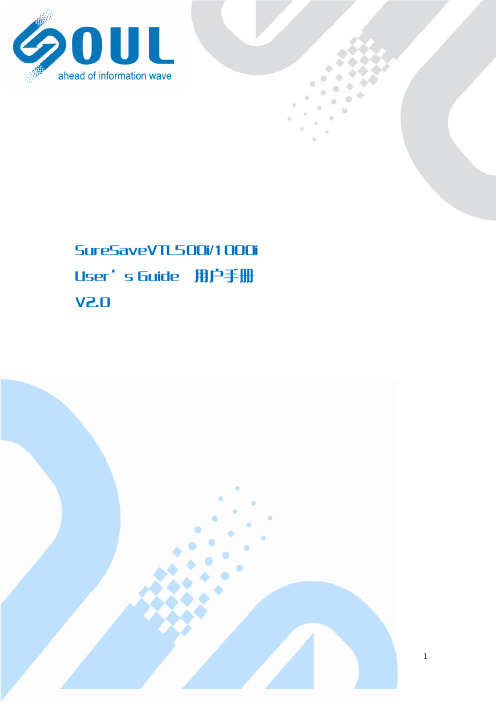
公告
本手册中描述的产品特性和规格如有更改,恕不另行通知。 由于使用或按照包含于此的信息执行而导致的任何损害或数据丢失,制造商将不负担任 何责任。
安规信息
适用于欧洲
本设备符合 EMC (电磁兼容性检验) 标准。
Federal Communications Commission (FCC) 声明
本设备经过测试,结果依据 FCC Rules Part 15之规定,符合 Class B 数字装置之标准。这 些标准的设立目的是在安装本设备的居家环境中,针对有害干扰提供合理防护。本设备产生、 使用、而且能辐射无线电频率能量,若未依据指示安装及使用,则对于无线电通讯可能造成有 害干扰,但是亦无法保证特定安装方式不会产生干扰。若本设备对于收音机或电视机的接收讯 号确实造成有害干扰;这种干扰可藉打开及关闭本设备电源加以确认;则我们鼓励使用者采取 下列措施,尝试消除干扰: 改变接收天线的方向或位置。 增加设备与接收机之间的距离。 设备与接收机使用个别的电源插座。 请联系经销商或经验丰富的广播/电视机故障,最好给存储系统配置UPS。在用UPS供电时,应保证UPS启动至少1分钟后再 接通存储系统电源,以避免UPS在刚启动时对存储子系统造成冲击。
5
目
录
序言...................................................................................................................................................1 安规信息...........................................................................................................................................1 安全警告和注意事项.......................................................................................................................2 第一章 SureSave VTL500i/1000i 介绍......................................................................................... 6 1.1 产品概述...........................................................................................................................6 1.2 接口与面板说明............................................................................................................... 7 1.3 现场可更换部件............................................................................................................... 8 第二章 硬件安装与连接.................................................................................................................9 2.1 安全注意事项...................................................................................................................9 2.2 安装条件...........................................................................................................................9 2.3 设备开箱.........................................................................................................................10 2.4 安装到机架..................................................................................................................... 11 2.5 安装磁盘.........................................................................................................................12 2.6 设备连接.........................................................................................................................13 第三章 系统配置...........................................................................................................................16 3.1 基本知识.........................................................................................................................16 3.2 系统配置概要.................................................................................................................17 3.3 基本配置步骤.................................................................................................................18 3.4 存储管理.........................................................................................................................20 3.5 虚拟磁带库管理............................................................................................................. 22 3.6 系统设置.........................................................................................................................27 第五章 注意要点及故障处理....................................................................................................... 31 5.1 注意要点.........................................................................................................................31 5.2 常见故障处理.................................................................................................................31 联系我们.........................................................................................................................................32
六参300IP用户手册说明书
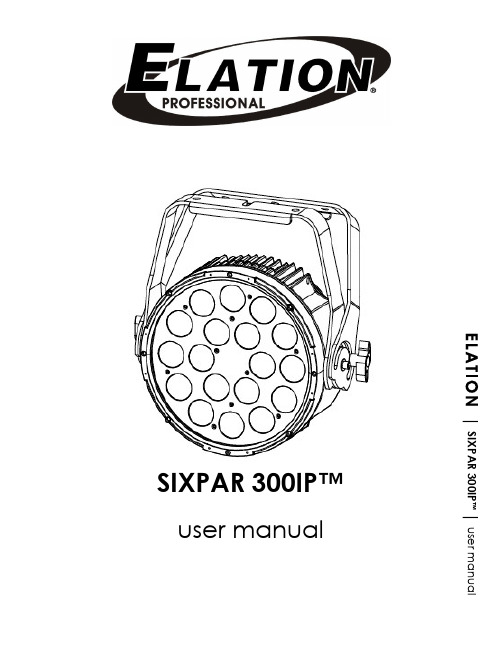
N | SIXPAR 300IP ™ | user manualSIXPAR 300IP™user manualw w w. e l a t i o n l i g h t i n g . c o m©2019 ELATIONdiagrams,ELATION PROFESSIONALare trademarks of ELATION PROFESSIONAL.all forms andstatutory ordocumentcompanies and are hereby acknowledged.names are trademarks or registered trademarks of their respective companies.w w w. e l a t i o n l i g h t i n g . c o mC O N T E N TGeneral Informationw w w. e l a t i o n l i g h t i n g . c o mG E N E R A LINTRODUCTIONCongratulations,reliablebeen designedare followed. Please read and understand the instructions in this manual carefullyand thoroughly before attempting to operate this unit. These instructions containUNPACKINGThank you for purchasing theEvery SIXPARperfectthat may have occurred during shipping. If the carton appears to be damaged, carefully inspect your unit for damage and be sure all accessories necessary toCUSTOMER SUPPORTElation Professionalto answerinitial operation. You may also visit us on the web at any commentsProfessional®.L I M I T E D W A R R A N T A. Elation Professional®be free of manufacturing defectsand Elation Professional® pin material andpurchase. Thisvalid only if theS A F E T YLIGHT DIRECTL Y WITH OPTICAL INSTRUMENTS INDIVIDUALS SUFFERING FROMINDIVIDUALS U S I N G PHOTOSENSITIVE ULTRAVIOLET UV LIGHT EMITTED FROM THE UV LED. •For proper operation,and certified personnelparts (brackets) includedvoid the original manufactures•Never look directly intowhich may induce blindness.the light source of this unit at allG E N E R A LN E V E R•Ensuregrease (available at most electrical suppliers) to prevent water corrosion and/or electrical short circuit.F I X T U R Ew w w. e l a t i o n l i g h t i n g . c o m F I X T U R E•w w w. e l a t i o n l i g h t i n g . c o mSECURINGRegardless of the rigging option you choose for yourto secure your fixture with a safety cable.MOUNTING POINTS•Overhead mounting requires extensive experience, including amongst othersS A F E T Y C A B L EAlways use a Safety Cable whenever installing this fixture in a suspendedenvironment to ensure the fixture will not drop if the clamp fails.U N D E R S T A N D I N GDMX-512DMX is short for Digital Multiplex. This is a universal protocol used by most lighting and controller manufacturesand controllers. DMX allows all makes and models of different manufactures to be linked together and operate from a single controller. This is possible as long as all theDMX-512 CONTROLLER CONNECTIONConnect the provided XLR cable to the female XLR output of your controller and the other side to the male XLR input of thea typical DMX-512 connection when the fixture is in thechain multiple panels together through serial linking. Always be sure daisy chain your in and out data connections, never split or “Y” your DMX connections.DMX ADDRESSINGAll fixtures should be given a DMX starting address when using a DMX controller, so the correct fixture responds to the correct control signal. This digital starting address is the channel number from which the fixture starts to “listen” to the digital control informationaddress isF I X T U R E M E NON-BOARD SYSTEM MENUThe SIXPARsections will cover how to access each menu function.LCD CONTROL PANEL DISPLAYINFORMATION DISPLAYED DURING INITIAL POWER ONWhen the fixture is initially powered ON, the display shows the following information:SIXPAR300IPLCD CONTROL PANEL LOCKOUTWhen AutoLockand the Control Panel will lock and the display will show Press and hold theWhen AutoLockand theTo unlock the Control Panel, follow these steps:DIMMING CURVESThe DimCurveStandard, Stage, TV, Architec,DimmerD M XMODE / CHANNEL6 CH7 CH6 CH7 CHMODE / CHANNEL 6 CH7 CHC L E A N I N GT E C H N I C A LFEATURESIP65 Rated15° Beam 25° Field Angles5 Variable Dimming Curve ModesDual Yoke / Floor StandMultiple Unit Power LinkingRDM - Remote Device ManagementRugged Die-Cast Aluminum Exterior**Optional Corrosion-Resistant Coating may be available for this fixture. Please consult an Elation sales representative for details.Please Note: SpecificationsPHOTOMETRIC DATADIMENSIONAL DRAWINGSSpecifications and improvements in the design of this unit and this manual are subject to change without any priorO P T I O N A LORDER CODETRIGGER CLAMPSIXPAR300/GFHSIXPAR/BD300。
V2616系列产品兼容性指南说明书
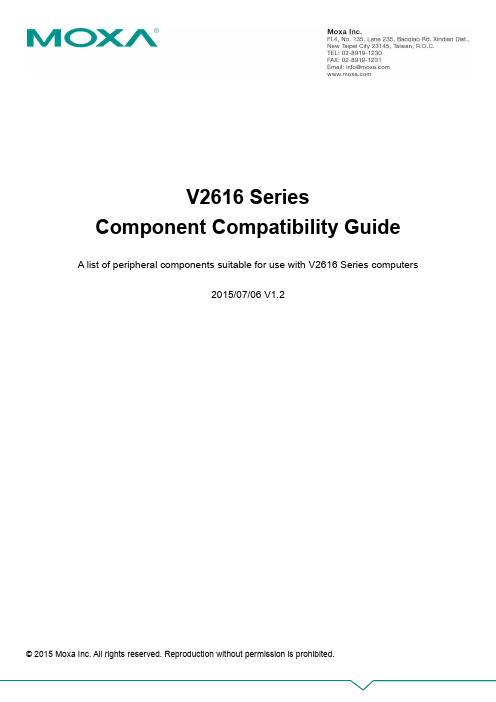
V2616 Series Component Compatibility GuideA list of peripheral components suitable for use with V2616 Series computers2015/07/06 V1.2Copyright Notice©2015 Moxa Inc.All rights reserved.Reproduction without permission is prohibited.TrademarksThe MOXA logo is a registered trademark of Moxa Inc.All other trademarks or registered marks in this manual belong to their respective manufacturers.DisclaimerInformation in this document is subject to change without notice and does not represent a commitment on the part of Moxa.Moxa provides this document as is, without warranty of any kind, either expressed or implied, including, but not limited to, its particular purpose. Moxa reserves the right to make improvements and/or changes to this manual, or to the products and/or the programs described in this manual, at any time.Information provided in this manual is intended to be accurate and reliable. However, Moxa assumes no responsibility for its use, or for any infringements on the rights of third parties that may result from its use.This product might include unintentional technical or typographical errors. Changes are periodically made to the information herein to correct such errors, and these changes are incorporated into new editions of the publication.Technical Support Contact Information/supportMoxa AmericasToll-free: 1-888-669-2872 Tel: +1-714-528-6777 Fax: +1-714-528-6778 Moxa China (Shanghai office) Toll-free: 800-820-5036Tel: +86-21-5258-9955Fax: +86-21-5258-5505Moxa EuropeTel: +49-89-3 70 03 99-0 Fax: +49-89-3 70 03 99-99 Moxa Asia-Pacific Tel: +886-2-8919-1230 Fax: +886-2-8919-1231Moxa IndiaTel: +91-80-4172-9088 Fax: +91-80-4132-10451. IntroductionThe hardware components listed in this document have either been proven to provideup-to-spec performance when used with the Moxa V2616 series of embedded computers, or which share basic design features with such components.As Moxa computers come with different peripheral options and are engineered to differing hardware specifications, compatibility issues may sometimes arise. When paired with Moxa’sV2616 series of embedded computers, peripherals from one manufacturer may not work as well as those made by another. For this reason, Moxa provides this list of compatible components, so that users can be certain to get the reliability they expect from Moxa’s V2616 series.2. Testing MethodsTo validate a component as meeting Moxa standards of quality and environmental tolerances, five key compatibility tests may be run:⏹Ambient Temperature Burn-In⏹Low Temperature Hard Starts⏹Heat/Humidity Burn-In⏹Cyclic High-Low Temperature Burn-in⏹Vibration TestAmbient Temperature Burn-inComponents are mounted in an V2616 computer and run through a series of stress tests at an ambient temperature of around 25˚C for a specified period of time. Test periods are determined according to the class of peripherals being tested.Low Temperature Hard StartComponents are mounted in an unpowered V2616 computer and then the system is booted up from an extremely low temperature. The designated temperature depends on the model being tested.Heat/Humidity Burn-inComponents are mounted in an V2616 computer, placed in a temperature- andhumidity-controlled enclosure, and then run through the burn-in test for a specific time. The temperature, humidity, and time targets vary depending on model specification.Cyclic High-Low Temperature Burn-inComponents are mounted in an V2616 computer, placed in a temperature controlled enclosure, and then put through the burn-in test as temperatures are cycled from very high to very low and back again over a specified period of time. The target temperatures and time varyVibration TestComponents are mounted in an V2616 computer, which is bound in an electromagnetic vibrator, and then run through random vibration tests about three axes: longitudinal, transverse, and vertical. The vibration tests are compliant with EN50155/IEC61373 vibration standards.3. Storage EnduranceStorage media, such as SSDs, CF cards, SD cards, Disk on Module, and Cfast, are composed of different electrical components. The main components related to storage endurance and life time are NAND Flash memory and NAND Flash controller.NAND Flash memory enduranceAny NAND Flash memory has its physical program and erase (P/E) limitation, and we can specifically use the P/E cycle as well as the so-called erase count to identify it. For instance, SLC (Single level cell) flash memory has a 60,000 P/E cycle, MLC (Multi-level cell) flash memory has a 3,000 P/E cycle, and TLC NAND Flash memory has up to a 1,000 P/E cycle. Each type of flash memory has different endurance, which is why the storage life time is based on flash memory type and storage that uses SLC type flash memory could have the best endurance compared to MLC type storage. SLC storage usually supports a 5-year OEM warranty (the actual warranty period depends on the original manufacturer). Comparatively, MLC storage only supports a 1- to 3-year warranty. The major difference between SLC and MLC is that SLC NAND Flash has around 20 times lifespan of MLC, and the price may differ by a factor of 4 to 5. For systems that are expected to be highly reliable and work without fail 24 hours a day, SLC type storage is recommended, especially when the storage is running an OS and is required to provide service for a longer time, or for applications that need to frequently write data to the storage medium.TBWThe term TeraBytes Written, abbreviated as TBW, means something similar to endurance. TBW is defined by JEDEC based on the program unit to identify its storage life time. In actual applications, storage is used for routine operations and data access. The physical P/E cycle is not appropriate for describing total rewritable data capacity, and the management efficiency of the storage controller also affects the total rewritable data capacity result. For these reasons, JEDEC defined a standard, JESD218, for SSD endurance evaluation, and uses TBW to describe the test result. By referring to this TBW value, users can easily estimate demand and select suitable storage for real-use cases. For example, when routine operations need a maximum of 20 GB and the expected storage life time is 3 years, the total rewritable data demand would be 21.9 TBW (20GB x 365 x 3). In this case, you could choose storage that has more than 21.9 TBW to matchDeclaration for Liability Exclusion in the CCGThe specifications, warranty terms, and liability of items listed in the Moxa Component Compatibility Guide are the sole responsibility of the original manufacturers. Moxa does not any responsibility in this regard. Please visit the manufacturers’ official websites for up-to-date product information before purchasing an item.4. Compatible ComponentsThe following list shows which peripherals have been tested, and for what specifications, on Moxa’s embedded computers.。
ViewSonicTabletPCV1100使用手册

ViewSonic Tablet PC V1100 Manual /file/2501179From collects and classifies the global productinstrunction manuals to help users access anytime andanywhere, helping users make better use of products.Home: / Chinese: /Microsoft® Windows XP Tablet PC Edition目录ViewSonic Tablet PC V1100i入门指南包装内容 .................................................................................2附件 .....................................................................................2注意事项 .................................................................................3首次使用 V1100 的注意事项 ...................................................3V1100 功能 .............................................................................4内含软件 ..............................................................................4性能特点 ..............................................................................4高性能处理器 ................................................................4大硬盘驱动器 ................................................................4高级图形引擎 ................................................................4可扩展性 .......................................................................4色彩明亮的 LCD 触摸屏显示器 .....................................4纵向模式或横向模式 .....................................................4音频性能 .......................................................................5无线局域网、快速以太网以及调制解调器连通性 ..........5802.11b 内部天线 .........................................................5附加的扩展和连通性 .....................................................5基本设置背部、顶部以及侧面的特点 ....................................................8交流适配器 ..........................................................................11LED 状态指示器 ............................................................12显示器 .................................................................................12延长 TFT 显示器的装置使用期限 ..................................12调整显示器亮度 ............................................................12XP 控制面板 ........................................................................13音频功能 ..............................................................................14录制声音 .......................................................................15调制解调器 ..........................................................................16连接调制解调器 ............................................................16快速以太网网络适配器 ........................................................16连接网络 .......................................................................16网络布线限制 ................................................................16802.11b Wi-Fi 局域网适配器 ...............................................16电池电源管理 ..........................................................................17锂离子电池 ....................................................................17电池充电和充电时间 (17)检查电池电量 (17)延长电池使用期限和周期 (18)电池警告 (18)取下电池组 (19)连接电池组 (20)Windows XP 电源管理 (21)节能选项 (22)待机模式 (22)保存到磁盘 - 休眠模式 (22)电源打开/电源管理按钮 (22)桥接电池功能 (23)使用软件触摸屏幕校准 (23)校准触摸屏幕 (24)屏幕旋转 (25)待机后继续执行的安全性 (25)禁用密码提示 (25)升级内存 (26)升级系统内存 (26)安装新的内存模块 (26)要安装新的模块 (26)故障诊断原始检查单 (28)系统恢复 (28)音频问题 (29)扬声器无输出 (29)无法录制声音 (29)硬盘问题 (29)旋转 (29)异常声音 (30)驱动器已满 (30)驱动器运行缓慢 (30)问题显示 (30)空(黑)屏 (30)屏幕显示难以辨识 (31)屏幕闪烁 (31)Bios 问题 (31)“CMOS 校验和故障”信息 (31)内存问题 (32)ViewSonic Tablet PC V1100ii未识别出增加的内存 (32)内存不足错误信息 (32)调制解调器问题 (32)连接障碍 (32)网络适配器问题 (33)适配器无应答 (33)100 Mbps 无应答模式 (33)PC 或 Compact Flash 卡问题 (34)PC 卡 (PCMCIA) 无法工作 (34)未识别出 PC 卡 (34)取出 PC 卡会锁定 Windows (34)效能问题 (34)过热 (34)程序速度缓慢 (35)电源、启动及电池问题 (35)启动时关闭电源 (35)电池使用期限缩短 (35)充电失败 (35)打印问题 (36)文件打印失败 (36)屏幕打印失败 (36)USB 问题 (36)USB 故障 (36)附录技术规格 (37)客户支持 (39)清洁与维护 (40)清洁屏幕 (40)清洁外壳 (40)免责声明 (40)有限担保 (41)安全条例 (42)安全与规范注意事项 (43)Radio Frequency Interference (RFI) Compliance (43)United States Compliance Notice (43)Canadian Compliance Notice (43)European Compliance Notice (44)Japanese Compliance Notice (44)安全声明 (45)电池安全声明 (45)ViewSonic Tablet PC V1100iiiViewSonic Tablet PC V1100 1 版权所有 © ViewSonic Corporation ,2003。
优利德 UPO1000CS系列使用手册 说明书

UPO1000CS系列示波器REV 12022.11.04尊敬的用户:您好!感谢您选购全新的优利德仪器,为了正确使用本仪器,请您在本仪器使用之前仔细阅读本说明书全文,特别有关“安全注意事项”的部分。
如果您已经阅读完本说明书全文,建议您将此说明书进行妥善的保管,与仪器一同放置或者放在您随时可以查阅的地方,以便在将来的使用过程中进行查阅。
优利德科技(中国)股份有限公司版权所有。
如果原购买者自购买该产品之日起三年内,将该产品出售或转让给第三方,则保修期应为自原购买者从UNI-T或授权的UNI-T分销商购买该产品之日起三年内。
探头及其他附件和保险丝等不受此保证的保护。
如果在适用的保修期内证明产品有缺陷,UNI-T可自行决定是修复有缺陷的产品且不收部件和人工费用,或用同等产品(由UNI-T决定)更换有缺陷的产品。
UNI-T作保修用途的部件、模块和更换产品可能是全新的,或者经修理具有相当于新产品的性能。
所有更换的部件、模块和产品将成为UNI-T的财产。
以下提到的“客户”是指据声明本保证所规定权利的个人或实体。
为获得本保证承诺的服务,“客户”必须在适用的保修期内向UNI-T通报缺陷,并为服务的履行做适当安排。
客户应负责将有缺陷的产品装箱并运送到UNI-T指定的维修中心,同时预付运费并提供原购买者的购买证明副本。
如果产品要运送到UNI-T维修中心所在国范围内的地点,UNI-T应支付向客户送返产品的费用。
如果产品送返到任何其他地点,客户应负责支付所有的运费、关税、税金及任何其他费用。
本保证不适用于由于意外、机器部件的正常磨损、在产品规定的范围之外使用或使用不当或者维护保养不当或不足而造成的任何缺陷、故障或损坏。
UNI-T根据本保证的规定无义务提供以下服务:a) 修理由非UNI-T服务代表人员对产品进行安装、修理或维护所导致的损坏;b) 修理由于使用不当或与不兼容的设备连接造成的损坏;c) 修理由于使用不符合本说明书要求的电源而造成的任何损坏或故障;d) 维修已改动或者与其他产品集成的产品(如果这种改动或集成会增加产品维修的时间或难度)。
polycomMCU操作指南
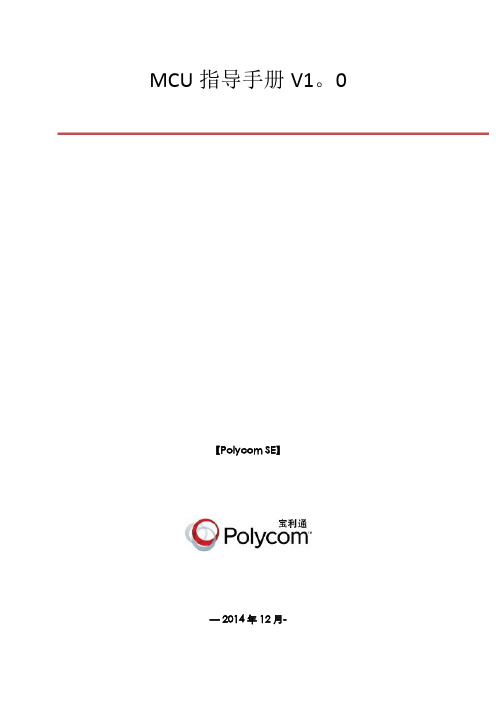
MCU指导手册V1。
0【Polycom SE】— 2014年12月-目录一、MCU单机操作 (3)1.物理连接 (3)1。
1 物理连接 (3)2。
配置RMX1800网络信息,用户名/密码 (4)2.1 WEB登陆 (4)2.2 RMX manager登陆 (4)2.3 网络配置 (5)2.4 用户名密码设置 (7)3。
在MCU里添加终端 (9)4。
配置AVC会议模板 (11)5.使用会议模板新建会议 (18)6管理地址薄 (20)7.虚拟会议室 (23)8.演讲者模式和讨论模式区别 (24)9.会议分屏、个人分屏、自动分屏、语音激励、定制轮巡 (25)10。
字幕功能 (26)11。
会议迁移终端 (28)二、MCU级联操作 (30)1。
MCU级联的意义 (30)2。
MCU基本级联 (30)3。
在级联会议中切换分屏、包括全屏广播2级分会场,一个分屏轮巡所有2级分会场 (31)三、内部系统集成相关 (32)1。
跟DMA集成 (32)1。
1 MCU操作 (32)1.2 DMA操作 (33)2。
跟录播融合 (34)1。
1在RSS上创建虚拟录制室 (34)1.2在RMX上完成配置录制连接 (35)1.3在RMX上启用录制过程 (36)四、MCU版本升级 (37)1.MCU版本升级 (37)1。
1 备份配置 (37)1。
2 产品激活和升级 (38)一、MCU单机操作1。
物理连接1.1 物理连接RMX1800、RMX2000和RMX4000的物理连接不同,下面分别展开叙述:(1) RMX1800,有两个网口,LAN1和LAN2,LAN1口是管理网口,LAN2口是媒体/信令网口,需要两个IP地址,并且两根网线分别连接1800和交换机,配置时选择LAN1的管理网口。
(2) RMX2000,背面有三个网口,但配置时只用第二个网口,因为支持内部交换板卡,所以配置时只需要一根网线连接网口2进行配置,IP地址需要三个,分别是管理地址、媒体地址和信令地址.(3) RMX4000,可以支持四块媒体板,有四个媒体地址,另外RTM板卡还需要配置一个管理IP、信令IP和机箱IP。
- 1、下载文档前请自行甄别文档内容的完整性,平台不提供额外的编辑、内容补充、找答案等附加服务。
- 2、"仅部分预览"的文档,不可在线预览部分如存在完整性等问题,可反馈申请退款(可完整预览的文档不适用该条件!)。
- 3、如文档侵犯您的权益,请联系客服反馈,我们会尽快为您处理(人工客服工作时间:9:00-18:30)。
1.1 功能 ............................................................................................................................................. 4 1.2 一般规格 ..................................................................................................................................... 4 1.3 各部分名称 ................................................................................................................................. 5 1.4 外型尺寸及安装方法 ................................................................................................................. 7
MD306L 可编程文本显示器
用户手册
Version: V1.0
目录
MD306L 可编程文本显示器........................................................................................................ 1
第二章 编辑软件 TP300 ......................................................................................................................... 8
2.1 TP300 基本概述......................................................................................................................... 8 2.2 编辑用户画面 ............................................................................................................................. 8 2.3 保存工程 ................................................................................................................................... 34 2.4 下载画面 ................................................................................................................................... 34 2.5 导入旧工程 .............................................................................................................................. 35
第四章 与 PLC 的连接方法 .................................................................................................................. 40
4.1 三菱 FX 系列 ............................................................................................................................ 40 4.2 西门子 S7-200 系列 ................................................................................................................ 41 4.3 欧姆龙 C 系列 .......................................................................................................................... 41 4.4 施耐德 NEZA/TWIDO 系列 .................................................................................................... 42 4.5 台达 DVP 系列 ........................................................................................................................ 43 4.6 松下 FP 系列 ............................................................................................................................ 43 4.7 LG Master-K CNet 系列 ......................................................................................................... 44 4.8 LG 系列 Modbus 协议........................................................................................................... 45 4.9 LG Master-K 120S 编程口通讯 ............................................................................................ 46 4.10 FACON 永宏系列 .................................................................................................................. 46 4. 11 光洋 S 系列........................................................................................................................... 47 4.12 ECOSTEP 系列 .................................................................................................................... 48 4.13 AB Micrologix 系列................................................................................................................ 49 4.14 MODBUS RTU/ASCII/EMERSON/RTU EXTEND ........................................................... 50 4.15 MODBUS SERVER .............................................................................................................. 51 4.16 自由协议 ................................................................................................................................ 52 4.17 SAIA PCD S-BUS 协议 ........................................................................................................ 53 4.18 丰炜 VIGOR PLC .................................................................................................................. 54 4.19 EMERSON EC20 系列 PLC ................................................................................................... 55
