NetIQ Chariot 5.4使用方法
03.NetIQ IxChariot使用指导

3
IxChariot的组成
IxChariot由控制端Console和远端Endpoint两部 分组成
控制端console运行于Windows NT/2000/XP环境 远端Endpoint运行于各种主流操作系统 通过定制测试脚本仿真数据流
4
IxChariot 工作原理
11
设置测试的时间长度
选择“Run->Set Run Option”设置测试的时间长度,例如1分钟。
12
开始测试
点击“Run”,开始测试,并可实时查看测试结果。
13
保存测试结果
测试完成后选择“Save”保存测试结果,也可选择“Export”将测试 结果以.HTML或.txt的格式输出。
NetIQ IxChariot使用指导
ISSUE 1.0
日期:
杭州华三通信技术有限公司 版权所有,未经授权不得使用与传播
目录
IxChariot简介 IxChariot吞吐量测试举例 IxChariot常用操作
什么是IxChariot?
IxChariot评估网络应用程序的性能,对网络设备进行 压力测试,在部署之前测量网络的性能,发现引起网 络性能问题的故障所在。可以使用IxChariot的运行结 果数据对网络进行优化,并且测量网络的改变对性能 影响。具体应用: 测试网络硬件和软件的性能和容量 在购买网络产品之前进行不同产品的比较 验证网络性能问题的原因所在 测量使用新的应用程序所带来的影响 测量、评估网络的运转情况
进入脚本编辑器
27
编辑应用脚本(续)
脚本编辑器分为两个窗口区,对于一般的测试修改脚本 中的关键变量的参数值即可。
Qcheck使用指南
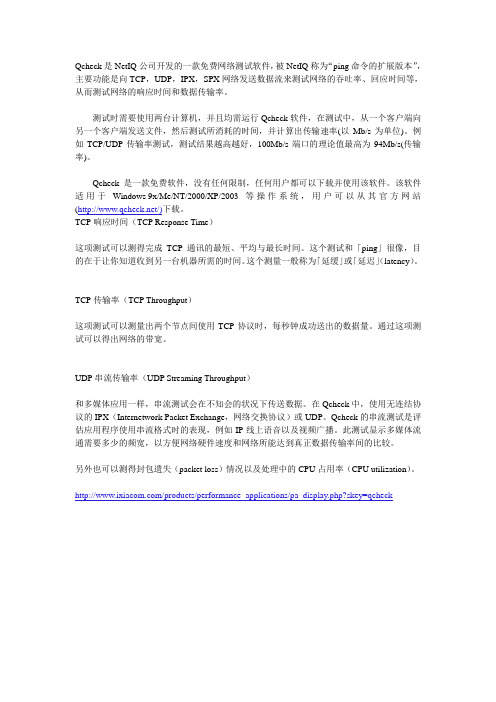
Qcheck是NetIQ公司开发的一款免费网络测试软件,被NetIQ称为“ping命令的扩展版本”,主要功能是向TCP,UDP,IPX,SPX网络发送数据流来测试网络的吞吐率、回应时间等,从而测试网络的响应时间和数据传输率。
测试时需要使用两台计算机,并且均需运行Qcheck软件,在测试中,从一个客户端向另一个客户端发送文件,然后测试所消耗的时间,并计算出传输速率(以Mb/s为单位)。
例如TCP/UDP传输率测试,测试结果越高越好,100Mb/s端口的理论值最高为94Mb/s(传输率)。
Qcheck是一款免费软件,没有任何限制,任何用户都可以下载并使用该软件。
该软件适用于Windows 9x/Me/NT/2000/XP/2003等操作系统,用户可以从其官方网站(/)下载。
TCP响应时间(TCP Response Time)这项测试可以测得完成TCP通讯的最短、平均与最长时间。
这个测试和「ping」很像,目的在于让你知道收到另一台机器所需的时间。
这个测量一般称为「延缓」或「延迟」(latency)。
TCP传输率(TCP Throughput)这项测试可以测量出两个节点间使用TCP协议时,每秒钟成功送出的数据量。
通过这项测试可以得出网络的带宽。
UDP串流传输率(UDP Streaming Throughput)和多媒体应用一样,串流测试会在不知会的状况下传送数据。
在Qcheck中,使用无连结协议的IPX(Internetwork Packet Exchange,网络交换协议)或UDP。
Qcheck的串流测试是评估应用程序使用串流格式时的表现,例如IP线上语音以及视频广播。
此测试显示多媒体流通需要多少的频宽,以方便网络硬件速度和网络所能达到真正数据传输率间的比较。
另外也可以测得封包遗失(packet loss)情况以及处理中的CPU占用率(CPU utilization)。
/products/performance_applications/pa_display.php?skey=qcheck在要测试的网络两端分别运行一台计算机,这两台计算机均安装Qcheck软件,然后分别运行Qcheck程序。
NetIQ 单点登录应用程序指南(2023年9月)说明书
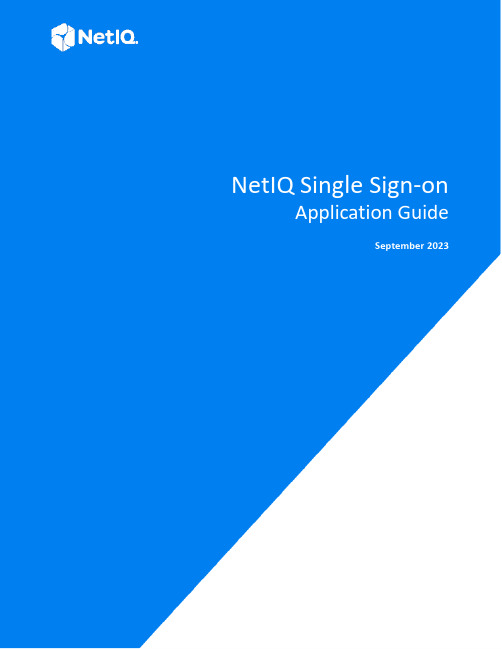
NetIQ Single Sign-onApplication GuideSeptember 2023Legal NoticeCopyright 2023 Open Text.The only warranties for products and services of Open Text and its affiliates and licensors (“Open Text”) are as may be setforth in the express warranty statements accompanying such products and services. Nothing herein should be construed asconstituting an additional warranty. Open Text shall not be liable for technical or editorial errors or omissions containedherein. The information contained herein is subject to change without notice.2ContentsAbout This Book51Welcome to Single Sign-on7 How to Log in. . . . . . . . . . . . . . . . . . . . . . . . . . . . . . . . . . . . . . . . . . . . . . . . . . . . . . . . . . . . . . . . . . . . . . . . . . . . .7 How to Sign out. . . . . . . . . . . . . . . . . . . . . . . . . . . . . . . . . . . . . . . . . . . . . . . . . . . . . . . . . . . . . . . . . . . . . . . . . . .72Managing Applications9 Make an Application as a Favorite. . . . . . . . . . . . . . . . . . . . . . . . . . . . . . . . . . . . . . . . . . . . . . . . . . . . . . . . . . . .9 Sort the Applications . . . . . . . . . . . . . . . . . . . . . . . . . . . . . . . . . . . . . . . . . . . . . . . . . . . . . . . . . . . . . . . . . . . . . .9 Change the Tile Size of Applications . . . . . . . . . . . . . . . . . . . . . . . . . . . . . . . . . . . . . . . . . . . . . . . . . . . . . . . . . .9 Change the Settings for the Application Portal. . . . . . . . . . . . . . . . . . . . . . . . . . . . . . . . . . . . . . . . . . . . . . . . . .9Contents34About This BookThe NetIQ Single Sign-on User Guide provides information about how to use and navigate the Application Portal for Single Sign-on. This allows you to access all of the applications and services that you use for your job from a single location and use one user name and password to access these resources.Intended AudienceThis book provides information for individuals that log in and use applications or services as part of their daily jobs.Additional DocumentationFor the most recent version of this guide and other Single Sign-on documentation resources, visit the Single Sign-on Documentation website (https:///documentation/single-sign-on/help/).Contact InformationWe want to hear your comments and suggestions about this book and the other documentation included with this product. You can use the Add Comment at the top of each page of the online documentation, or send an email to *************************************.For specific product issues, contact Micro Focus Customer Care at https:/// support-and-services/.About This Book56About This Book1Welcome to Single Sign-on 7Welcome to Single Sign-onSingle Sign-on is a comprehensive access management solution that provides single sign-on and secure access to web-based applications, SaaS services, and federated business-to-businessinteractions. Single Sign-on provides you with adaptive, context-aware secure access to web, API, and cloud applications from anywhere and from any device.♦“How to Log in” on page 7♦“How to Sign out” on page 7How to Log inYou receive information from your IT department with your user name, password, and the URL of where you log in to the Application Portal. After you log in to the Application Portal and click on an application, you do not have to enter the user name and password for that application. Your IT department has configured the links to provide single sign-on access to these applications for you.How to Sign outYou can sign out of the Application Portal at any time. To sign out, in the title bar, click the down arrow, then click Sign Out .8Welcome to Single Sign-on2Managing Applications 9Managing ApplicationsSingle Sign-on provides an Application Portal that lists all of the applications and services with only one user name and one password. The Applications Portal provides you with the ability to make applications as favorites, sort the applications, and change the look of the page.♦“Make an Application as a Favorite” on page 9♦“Sort the Applications” on page 9♦“Change the Tile Size of Applications” on page 9♦“Change the Settings for the Application Portal” on page 9Make an Application as a FavoriteYou can make applications as a favorite so that you can sort by them. To mark an application as a favorite, hover over the application, then click Make Favorite . Favorite applications have a blue star on the upper left corner.Sort the ApplicationsThe Application Portal lists the applications alphabetically by default. You can sort the applications by favorites and most recently accessed to speed up finding an application. To sort the applications:1To sort by the favorite applications, click View Favorite Applications .2To sort by the mostly recently accessed applications, click View Recent Applications .Change the Tile Size of ApplicationsYou can change the tile size of the applications to fit what works best for you. To change the tile size:1In the upper right corner, click More View Options .2Select the appropriate tile size of Large Tile , Medium Tile , or Small Tile .Change the Settings for the Application PortalThe Application Portal displays 100 applications by default. You can change the number of applications that the Application Portal displays.1In the upper right corner, click More View Options > Settings .2Change the number of applications the Application Portal displays. The value range is from 1-1000.3Click Save .10Managing Applications。
netiq操作指南

1.,按默认路径安装好。
2.Copy chariot.lic to C:\Program Files\NetIQ\Chariot\3.Run gsendw32.exe.4.Click Next when installing.5.Select “Don’t install application monitoring support” then click Next.6.Repeat 1~5 step on another system.然后手动关闭Windows防火墙,并在管理工具 服务中停止Windows Firewall/Internet Connection Sharing(ICS).并手动指定被测板和标准系统的IP地址。
比如,被测板的IP地址为:192.168.0.11,子网掩码为:255.255.255.0,默认网关设为同一局域网网段服务器的IP地址192.168.0.1;标准系统的IP地址为:192.168.0.9,子网掩码为:255.255.255.0,默认网关也设为同一局域网网段服务器的IP地址192.168.0.1。
7.Run Chariot Console from one unit(don’t need to run it on two units on the sametest time).8.Click New.9.Click “Add Pair”.10.Enter the source IP address (源地址,即被测板的IP地址192.168.0.11)toEndpoint 1 network address, and target IP address(目标地址,即标准系统的IP 地址192.168.0.9)to Endpoint 2 network address.11.Click “Select Script”, double click “Benchmarks” folder.12.Select “” then click Open.13.Click OK.14.Select Run/Set Run Options.15.In “How to end a test run”, select “Run for a fixed duration”, then set the test timeyou want it to test.16.Click Run.17.Click the “Throughput” tab.18.After testing, write down the Pair 1 Average(Mbps) into your test report.19.If you want test the IPX/SPX, change the setting in step 13. Endpoint 1 pleasetype 00000000:[Source MAC address], Endpoint 2 please type 00000000:[Target MAC address], then change the network protocol to “IPX”.20. Select “” in Script folder.21.Please notice, the result by “” script is slower than “”, so if you want know theresult is pass or fail, please compare with other platforms, but you may ask why we don’t use the “” script to test IPX/SPX, sorry, the script is only for TCP/IP test, because when we try to use that script for test, AP pops a error message to remind user that the script is only for TCP test.That’s all.。
NetIQ产品型号说明书

NetIQ PortfolioAdaptive and Advanced Authentication|28 FEB 2023Umar Ashraf, Software EngineerAgenda•Authentication Methods with NetIQ•Adaptive Authentication with NetIQ•Custom Authentication (your own way) with NetIQProducts in scope•Access Manager (Access Control –Triple A)•Advanced Authentication (Multi-factor Authentication)•Self Service Password Reset (User Provisioning, Profile Management)Authentication MethodsAn overview of the different forms of authentication supported…5HTTP Basic (Username +Password)Zero Trust (Continuous Authentication)Machine Learning (super-human)Access ManagerDeveloper SDK Advanced AuthenticationHTTP Forms (Username +Password)X509(Certificates)KerberosRadiusFederated (SAML,OAuth, etc.)Social (Google, Facebook etc.)Basically anything !Biometrics(Face-Windows Hello,WBF Fingerprint-KSI/HID/NEXT/Touch ID)Passwordless (Windows Domain,WHfb, Azure)One Time Password(TOTP, HOTP)FIDO (WebAuthn,U2F)Passive (Geo-Fencing,Smartphone Push,Bluetooth, Device ID)Cards (PKI PKCS7,PKCS11,RFID,NFC)Adaptive Authentication Risk Based Access ControlsUsersDevicesThingsServicesRisk-Based Access ControlsNetIQ Risk Service Leverages Context to Evaluate RiskAllow AccessStep-UpAuthDeny AccessResource or ApplicationFinancialsHR Salesforce Travel Site Café MenuRisk ServiceExternal ParametersGeolocationUser Cookies HistoryHTTP Headers IP AddressDevice IDProfileCalculated Level of RiskHighMedium LowCustom Authentication Write your own authentication mechanism!NetIQ SDK•https:///documentation/access-manager/developer-documentation-5.0/pdfdoc/nacm_enu/nacm_enu.pdf•https:///documentation/netiq-advanced-authentication-framework-410R2/pdfdoc/naaf/rte/sdk-administrators-guide.pdfReferences and Resources•Product Page -https:///en-us/cyberres/identity-access-management/access-manager•Documentation -https:///documentation/access-manager/5.0/•Youtube playlist -https:///playlist?list=PL8yfmcqTN8GHQiXJ1UtgjKAyaBHJ3tGH8•Community website -https:///cyberres/netiq-access-management/accessmanagerThank you/opentext /company/opentext 。
Ixchariot测试网络吞吐量及速率
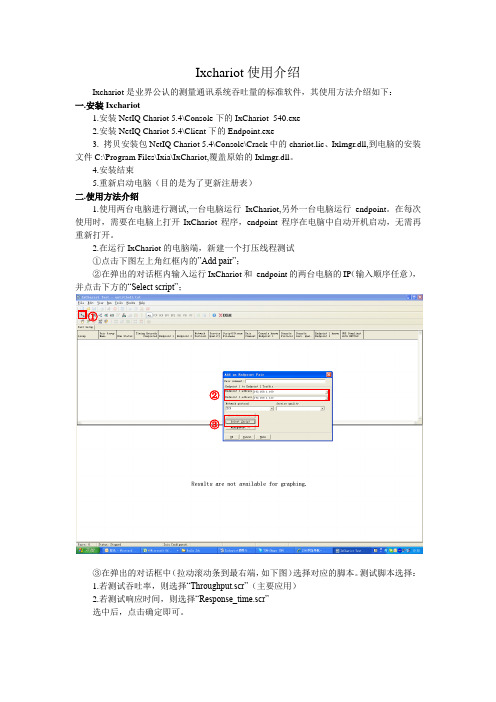
Ixchariot使用介绍Ixchariot是业界公认的测量通讯系统吞吐量的标准软件,其使用方法介绍如下:一.安装Ixchariot1.安装NetIQ Chariot 5.4\Console下的IxChariot_540.exe2.安装NetIQ Chariot 5.4\Client下的Endpoint.exe3. 拷贝安装包NetIQ Chariot 5.4\Console\Crack中的chariot.lic、Ixlmgr.dll,到电脑的安装文件C:\Program Files\Ixia\IxChariot,覆盖原始的Ixlmgr.dll。
4.安装结束5.重新启动电脑(目的是为了更新注册表)二.使用方法介绍1.使用两台电脑进行测试,一台电脑运行IxChariot,另外一台电脑运行endpoint。
在每次使用时,需要在电脑上打开IxChariot程序,endpoint程序在电脑中自动开机启动,无需再重新打开。
2.在运行IxChariot的电脑端,新建一个打压线程测试①点击下图左上角红框内的”Add pair”;②在弹出的对话框内输入运行IxChariot和endpoint的两台电脑的IP(输入顺序任意),并点击下方的“Select script”;①②③③在弹出的对话框中(拉动滚动条到最右端,如下图)选择对应的脚本。
测试脚本选择:1.若测试吞吐率,则选择“Throughput.scr”(主要应用)2.若测试响应时间,则选择“Response_time.scr”选中后,点击确定即可。
3.复制4个线程(数量随意)4.继续复制生成的5线程(因此共生成10个线程,进行打压测试),并进行IP转换可发现Endponit1和Endpoint2的IP地址互换,因此可实现双向打压测试5.点击工具栏中的“Run”(小人标志)6. 查看数据吞吐量①点击“Through pu t”标签栏,②在此处即可查看10个线程打压下,通讯链路的总吞吐量①②7.导出测试报告。
IxChariot使用教程
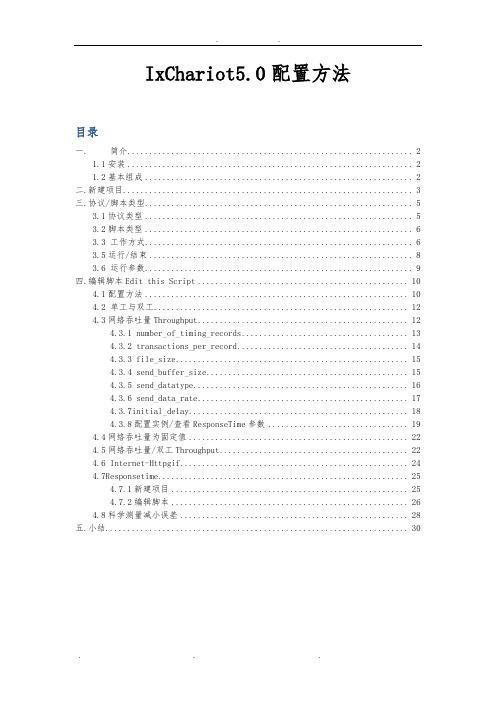
IxChariot5.0配置方法目录一. 简介 (2)1.1安装 (2)1.2基本组成 (2)二.新建项目 (3)三.协议/脚本类型 (5)3.1协议类型 (5)3.2脚本类型 (6)3.3 工作方式 (6)3.5运行/结束 (8)3.6 运行参数 (9)四.编辑脚本Edit this Script (10)4.1配置方法 (10)4.2 单工与双工 (12)4.3网络吞吐量Throughput (12)4.3.1 number_of_timing_records (13)4.3.2 transactions_per_record (14)4.3.3 file_size (15)4.3.4 send_buffer_size (15)4.3.5 send_datatype (16)4.3.6 send_data_rate (17)4.3.7initial_delay (18)4.3.8配置实例/查看ResponseTime参数 (19)4.4网络吞吐量为固定值 (22)4.5网络吞吐量/双工Throughput (22)4.6 Internet-Httpgif (24)4.7Responsetime (25)4.7.1新建项目 (25)4.7.2编辑脚本 (26)4.8科学测量减小误差 (28)五.小结 (30)一.简介Chariot 是一个独特的测试工具,也是目前在应用层性能测试领域得到业界广泛认可的测试系统。
Chariot 能够评估网络应用的性能和容量,对网络和设备进行压力测试,得到设备及网络在不同应用、不同参数下的吞吐量、时延、丢包、反应时间等性能参数。
Chariot 通过各种机制可以仿真任意的应用。
首先,通过置的脚本,Chariot 发送不同的数据流,可以模拟现在常见的 125 种应用,而且这种数据流是双向的,真正与协议栈进行交互。
Chariot 对各种应用的支持是基于在 Endpoint 之间发送的多种数据流,数据流的传送可基于多种协议,包括 TCP、UDP、RTP、SPX、IPX 和 SNA,目前也已经支持 IPv6。
NetIQ_Chariot快速使用手册-组播设置
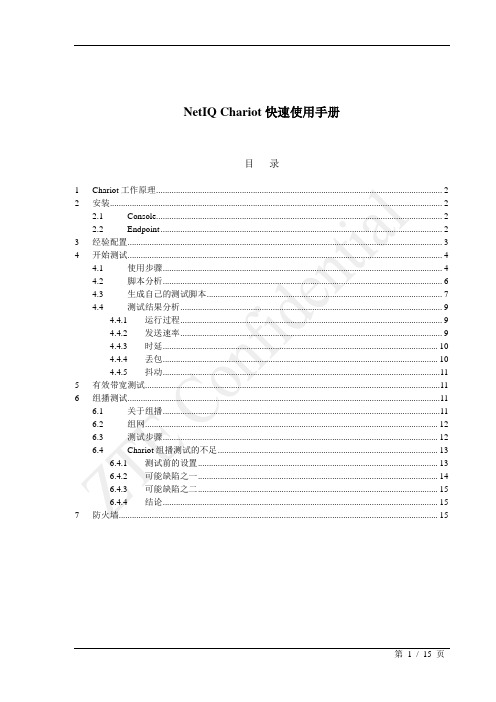
NetIQ Chariot快速使用手册目录1 Chariot工作原理 (2)2 安装 (2)2.1 Console (2)2.2 Endpoint (2)3 经验配置 (3)4 开始测试 (4)4.1 使用步骤 (4)4.2 脚本分析 (6)4.3 生成自己的测试脚本 (7)4.4 测试结果分析 (9)4.4.1 运行过程 (9)4.4.2 发送速率 (9)4.4.3 时延 (10)4.4.4 丢包 (10)4.4.5 抖动 (11)5 有效带宽测试 (11)6 组播测试 (11)6.1 关于组播 (11)6.2 组网 (12)6.3 测试步骤 (12)6.4 Chariot组播测试的不足 (13)6.4.1 测试前的设置 (13)6.4.2 可能缺陷之一 (14)6.4.3 可能缺陷之二 (15)6.4.4 结论 (15)7 防火墙 (15)NetIQ Chariot快速使用手册1Chariot工作原理控制端Console为该产品的核心部分,控制界面(也可采用命令行方式)、测试设计界面、脚本选择及编辑、结果显示、报告生成以及API 接口提供等都由控制端提供。
Endpoint 根据实际测试的需要,安装在单个或者多个终端处,负责从控制端接收指令、完成测试并将测试数据上报到控制端。
测试范围:可以点到点、点到多点、多点到多点、组播,连接可多达一万对。
2安装Chariot Console是一个32位的Windows应用,可以运行在以下四种操作系统平台:Windows Me 、Windows NT 、Windows 2000 、Windows XP (32-bit only)。
注意:安装软件的机器不能配置太低,否则测试软件可能无法正常运行。
2.1 Console在一台计算机上安装Console,该计算机上可同时安装Endpoint。
运行Chariot_inst服务器安装程序,选择安装默认路径,直到安装结束。
Ixchariot测试网络吞吐量及速率
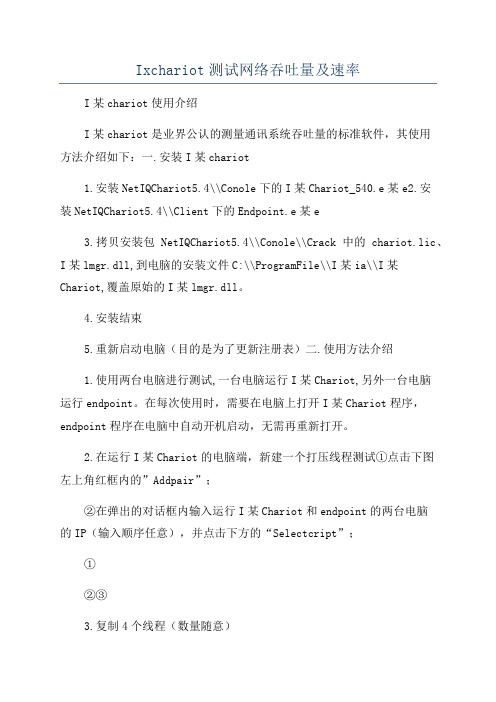
Ixchariot测试网络吞吐量及速率I某chariot使用介绍I某chariot是业界公认的测量通讯系统吞吐量的标准软件,其使用方法介绍如下:一.安装I某chariot1.安装NetIQChariot5.4\\Conole下的I某Chariot_540.e某e2.安装NetIQChariot5.4\\Client下的Endpoint.e某e3.拷贝安装包NetIQChariot5.4\\Conole\\Crack中的chariot.lic、I某lmgr.dll,到电脑的安装文件C:\\ProgramFile\\I某ia\\I某Chariot,覆盖原始的I某lmgr.dll。
4.安装结束5.重新启动电脑(目的是为了更新注册表)二.使用方法介绍1.使用两台电脑进行测试,一台电脑运行I某Chariot,另外一台电脑运行endpoint。
在每次使用时,需要在电脑上打开I某Chariot程序,endpoint程序在电脑中自动开机启动,无需再重新打开。
2.在运行I某Chariot的电脑端,新建一个打压线程测试①点击下图左上角红框内的”Addpair”;②在弹出的对话框内输入运行I某Chariot和endpoint的两台电脑的IP(输入顺序任意),并点击下方的“Selectcript”;①②③3.复制4个线程(数量随意)4.继续复制生成的5线程(因此共生成10个线程,进行打压测试),并进行IP转换可发现Endponit1和Endpoint2的IP地址互换,因此可实现双向打压测试5.点击工具栏中的“Run”(小人标志)6.查看数据吞吐量②在此处即可查看10个线程打压下,通讯链路的总吞吐量①②7.导出测试报告。
CHARIOT操作指导
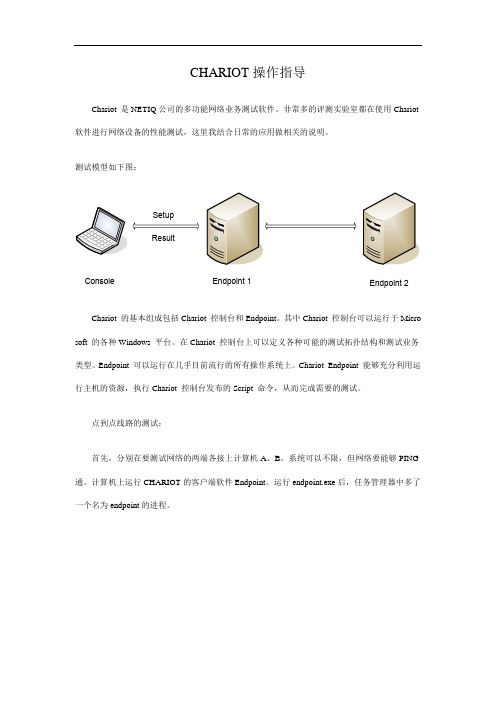
CHARIOT操作指导Chariot 是NETIQ公司的多功能网络业务测试软件。
非常多的评测实验室都在使用Chariot 软件进行网络设备的性能测试,这里我结合日常的应用做相关的说明。
测试模型如下图:Endpoint 1Endpoint 2 ConsoleSetupResultChariot 的基本组成包括Chariot 控制台和Endpoint。
其中Chariot 控制台可以运行于Micro soft 的各种Windows 平台。
在Chariot 控制台上可以定义各种可能的测试拓扑结构和测试业务类型。
Endpoint 可以运行在几乎目前流行的所有操作系统上。
Chariot Endpoint 能够充分利用运行主机的资源,执行Chariot 控制台发布的Script 命令,从而完成需要的测试。
点到点线路的测试:首先,分别在要测试网络的两端各接上计算机A、B,系统可以不限,但网络要能够PING 通。
计算机上运行CHARIOT的客户端软件Endpoint。
运行endpoint.exe后,任务管理器中多了一个名为endpoint的进程。
接着,新建一个CASE, 选择点到点,ADD PAIR,在“Add an Endpoint Pair”窗口中输入Pair名称,然后在Endpoint1处输入A计算机的IP地址,在Endpoint2处输入B计算机的IP地址。
按“select script”按钮并选择一个脚本,由于是在测量带宽,所以可选择软件内置的Throughput.scr脚本。
Chariot 支持多种网络业务,内置超过120 个业务脚本,如FTP,HTTP,IPTV,Netmeetin g,RealAudio 等,选择Chariot 提供的Throughout 测试脚本对被测网络的吞吐量进行了测试。
该测试脚本通过发送、接收并确认一个大文件来得出吞吐量的测试结果。
CHARIOT可以测量包括TCP、UDP、SPX在内的多种网络传输层协议,在测量带宽时选择默认的TCP即可。
netch用法
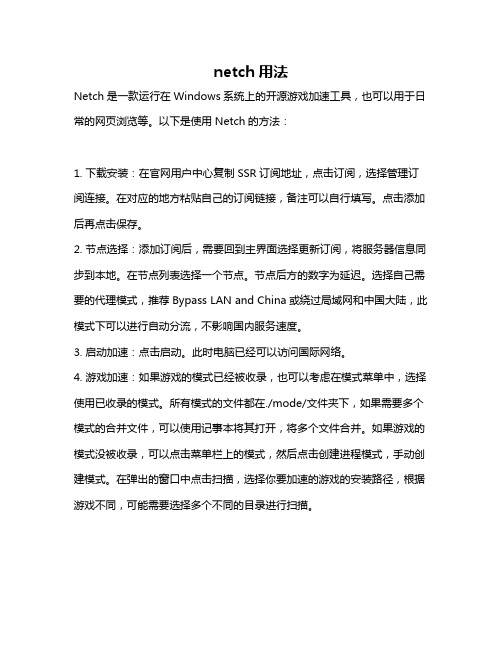
netch用法
Netch是一款运行在Windows系统上的开源游戏加速工具,也可以用于日常的网页浏览等。
以下是使用Netch的方法:
1. 下载安装:在官网用户中心复制SSR订阅地址,点击订阅,选择管理订阅连接。
在对应的地方粘贴自己的订阅链接,备注可以自行填写。
点击添加后再点击保存。
2. 节点选择:添加订阅后,需要回到主界面选择更新订阅,将服务器信息同步到本地。
在节点列表选择一个节点。
节点后方的数字为延迟。
选择自己需要的代理模式,推荐Bypass LAN and China或绕过局域网和中国大陆,此模式下可以进行自动分流,不影响国内服务速度。
3. 启动加速:点击启动。
此时电脑已经可以访问国际网络。
4. 游戏加速:如果游戏的模式已经被收录,也可以考虑在模式菜单中,选择使用已收录的模式。
所有模式的文件都在./mode/文件夹下,如果需要多个模式的合并文件,可以使用记事本将其打开,将多个文件合并。
如果游戏的模式没被收录,可以点击菜单栏上的模式,然后点击创建进程模式,手动创建模式。
在弹出的窗口中点击扫描,选择你要加速的游戏的安装路径,根据游戏不同,可能需要选择多个不同的目录进行扫描。
需要注意的是,ping值未必准确,因为这只是本地到代理服务器而非游戏服务器的延迟。
另外,此软件运行需要.NET Framework 支持,非Windows 10系统可能需要安装。
以上步骤仅供参考,如仍有问题建议咨询专业人士或查看相关论坛。
NetIQ高级身份验证框架指南说明书
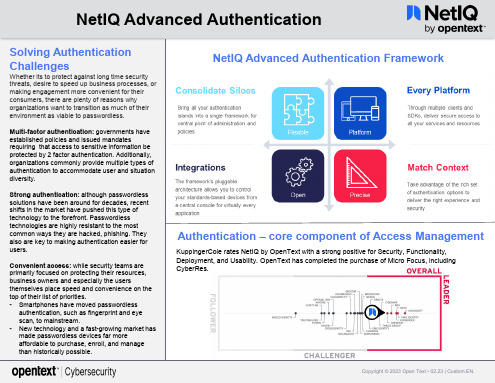
NetIQ Advanced Authentication
Solving Authentication Challenges
Whether its to protect against long time security threats, desire to speed up business processes, or making engagement more convenient for their consumers, there are plenty of reasons why organizations want to transition as much of their environment as viable to passwordless.
NetIQ Advanced Authentication Framework
Authentication – core component of Access Management
KuppingerCole rates NetIQ by OpenText with a strong positive for Security, Functionality, Deployment, and Usability. OpenText has completed the purchase of Micro Focus, including CyberRes.
Ixchariot的使用
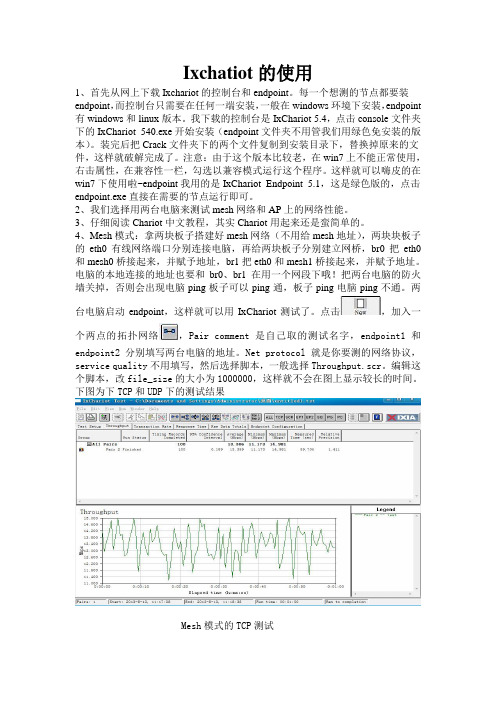
Ixchatiot的使用1、首先从网上下载Ixchariot的控制台和endpoint。
每一个想测的节点都要装endpoint,而控制台只需要在任何一端安装,一般在windows环境下安装,endpoint 有windows和linux版本。
我下载的控制台是IxChariot 5.4,点击console文件夹下的IxChariot_540.exe开始安装(endpoint文件夹不用管我们用绿色免安装的版本)。
装完后把Crack文件夹下的两个文件复制到安装目录下,替换掉原来的文件,这样就破解完成了。
注意:由于这个版本比较老,在win7上不能正常使用,右击属性,在兼容性一栏,勾选以兼容模式运行这个程序。
这样就可以嗨皮的在win7下使用啦~endpoint我用的是IxChariot_Endpoint_5.1,这是绿色版的,点击endpoint.exe直接在需要的节点运行即可。
2、我们选择用两台电脑来测试mesh网络和AP上的网络性能。
3、仔细阅读Chariot中文教程,其实Chariot用起来还是蛮简单的。
4、Mesh模式:拿两块板子搭建好mesh网络(不用给mesh地址),两块块板子的eth0有线网络端口分别连接电脑,再给两块板子分别建立网桥,br0把eth0和mesh0桥接起来,并赋予地址,br1把eth0和mesh1桥接起来,并赋予地址。
电脑的本地连接的地址也要和br0、br1在用一个网段下哦!把两台电脑的防火墙关掉,否则会出现电脑ping板子可以ping通,板子ping电脑ping不通。
两台电脑启动endpoint,这样就可以用IxChariot测试了。
点击,加入一个两点的拓扑网络,Pair comment是自己取的测试名字,endpoint1和endpoint2分别填写两台电脑的地址。
Net protocol就是你要测的网络协议,service quality不用填写,然后选择脚本,一般选择Throughput.scr。
NETIQ的安装与使用

点击Next
终端的安装
3)进入终端的License界面,点击是(Yes)。
点击Yes
终端的安装
4)进入终端的安装路径选择界面,默认即可,点击下一 步(Next)。
点击Next
终端的安装
5)进入终端的安装可选项界面,默认即可,点击下一步 (Next)。
二、NETIQ的使用 1、带宽与丢包测试
带宽与丢包的测试
1)运行NETIQ的控制台(Chariot console)进入控制台 的界面。
点击Chariot console
带宽与丢包的测试
2)在控制台上选择新建一个测试模板,进入控制台的测 试界面。
选择该项
带宽与丢包的测试
3)在控制台的测试界面上选择新建一个点对点测试项, 进入测试项配置界面进行配置。
1、选择该项
2、输入测试项名 (自定义即可)
5、选择实时传输协议 (RTP)
3、输入源地址
4、输入目的地址 6、点击该项
(选择测试脚本)
带宽与丢包的测试
4)选择测试脚本。
2、选择Realmed.scr
1、选择Streaming文件夹
3、点击Open
带宽与丢包的测试
5)编辑测试脚本。
1、选择该项 (编辑脚本)
点击Next
终端的安装
6)进入终端的附加软件安装界面,做下图示操作。
1、选中该项
2、点击Next
终端的安装
7)进入终端的文件复制界面,点击下一步(Next)进行 安装。
点击Next
终端的安装
8)进入终端的安装完成界面,做下图所示操作。
1、去掉该选项 2、点击Finish
IxChariot使用教程
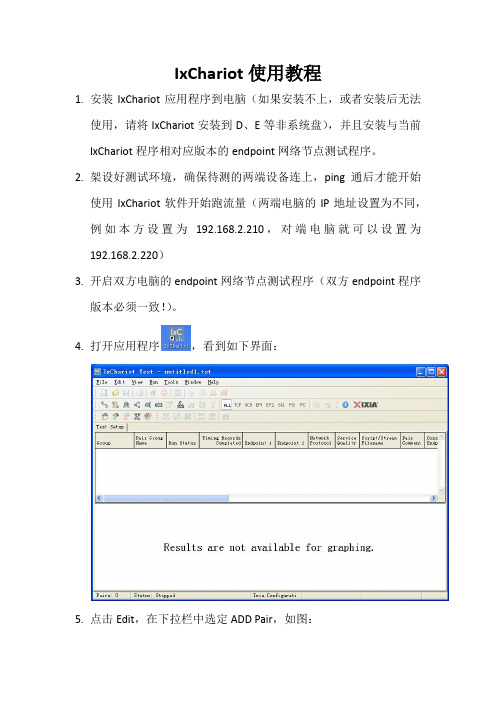
IxChariot使用教程1.安装IxChariot应用程序到电脑(如果安装不上,或者安装后无法使用,请将IxChariot安装到D、E等非系统盘),并且安装与当前IxChariot程序相对应版本的endpoint网络节点测试程序。
2.架设好测试环境,确保待测的两端设备连上,ping通后才能开始使用IxChariot软件开始跑流量(两端电脑的IP地址设置为不同,例如本方设置为192.168.2.210,对端电脑就可以设置为192.168.2.220)3.开启双方电脑的endpoint网络节点测试程序(双方endpoint程序版本必须一致!)。
4.打开应用程序,看到如下界面:5.点击Edit,在下拉栏中选定ADD Pair,如图:或者直接点击工具栏中的按钮,直接添加一个Pair。
6.在弹出的界面配置框里,输入两端设置的IP地址,其他设置默认如图:7.选择Select Script,在弹出的对话框里找到Throughput,点击打开8.点击打开后,一个线程就配置好了,如图所示:9.如果我们需要跑多个线程,右键Copy或者左Ctrl键+C键可以复制上面那个已经配置好的pair再右键Paste或者左Ctrl键+V键粘贴pair,需要多少pair就粘贴多少。
10.例如:我们这里复制了5个线程一起跑,如图所示11.如果需要交换,从对方跑本方的流量,这边可以使用一个快捷按钮,先选定所有的线程,然后点击图中箭头所指的按钮,交换Pair 中IP地址先后顺序12.如果需要双边混合跑流量,举例:AP-CPE 5个线程,CPE-AP 5个线程,我们可以把之前设置好的一条线程复制10个,按住左Shift 键,依次选中其中的5条利用上面讲的那个交换按钮,反转过来,这样就形成了双边各5条线程同时开始跑流量12.全部设置好后,就可以开始跑流量了,跑流量之前先做一下Run 设置,点击run 在下拉菜单下选择Set Run Options如图所示:13.然后在弹出的对话框里面,选择测试时间,其他设置默认就好,设置完点击OK,如图:14.设置OK后,返回主界面,选定所有线程,然后点击按钮Run15.然后观察数据,记录数据。
IxChariot 使用指南
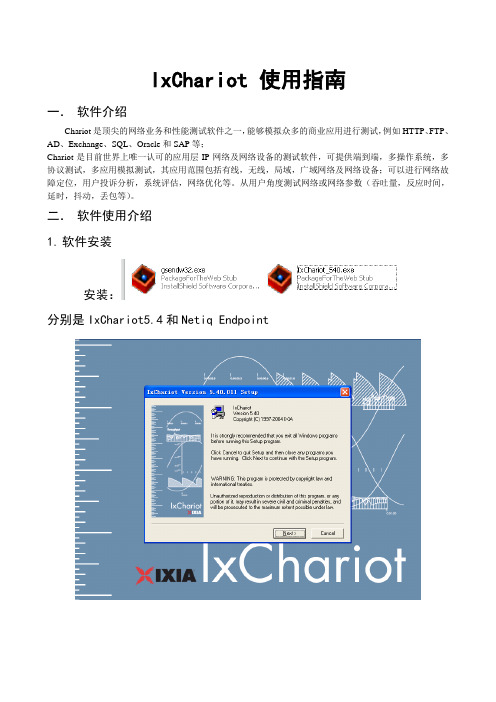
IxChariot 使用指南
一.软件介绍
Chariot是顶尖的网络业务和性能测试软件之一,能够模拟众多的商业应用进行测试,例如HTTP、FTP、AD、Exchange、SQL、Oracle和SAP等;
Chariot是目前世界上唯一认可的应用层IP网络及网络设备的测试软件,可提供端到端,多操作系统,多协议测试,多应用模拟测试,其应用范围包括有线,无线,局域,广域网络及网络设备;可以进行网络故障定位,用户投诉分析,系统评估,网络优化等。
从用户角度测试网络或网络参数(吞吐量,反应时间,延时,抖动,丢包等)。
二.软件使用介绍
1.软件安装
安装:
分别是IxChariot5.4和Netiq Endpoint
注意事项:
1.安装完IxChariot5.4,不能直接打开,必须把crack文件导入到chariot安装目录中才能破解程序,否则打开后在导入crack文件没有效果。
2.endpoint有可能测试时发现进程里面没有,启动程序也不能加载到进程中去,需要重新安装Endpoint.
2.软件使用:
打开软件:
第一种方法:
定义我们的“pair”
添加好“pair”后,我们设置运行时间:
点击运行,开始运行pair:
第二种方法:
点击设计,进入设计一个拓扑结构,并创建一个连接,可以生成一个”pair”
三.软件注意事项
IxChariot有时候软件运行不稳定,经常出现出现连接不到对端endpoint的情况,可能crack有关,而且有时候出现2台主机,只能一台能控制IxChariot进行两端测试,另外一个如果也想控制则出现连接不上等情况,估计是先安装IxChariot的为主,可以进行控制endpoint来测试.。
NetIQ Chariot 教程

教你用CHARIOT测量带宽、网速“网速怎么这么慢啊?”恐怕这是网管最常听到的一句话。
面对用户的投诉,如果是掉线或连接失败,我们可以通过简单的排查来解决。
但对于可以连通而速度缓慢的问题则不易解决,因为这类问题的产生大多和我们享用的网络带宽或网络设备有关,这就涉及到我们对网络服务商、网络设备的选择了。
那么,我们如何才能清楚明白地了解带宽的大小、设备的吞吐能力,以免被JS提供的数据误导呢?我们需要利用专业的工具测量网络带宽以及数据的吞吐量。
通过专业评测工具CHARIOT测量网络中的任意两台计算机之间的连通带宽,该软件还可以将测量结果以图形的形式表现出来,方便我们进行比较、浏览和及时了解网络带宽。
走近强大的CHARIOT运行平台:Windows 2000/XP/2003硬件要求:CPU为PⅢ以上,内存在128MB以上软件优点:通过简单的配置就可以图形化地显示两台计算机之间的网络连接速度。
这是一款目前世界上唯一被广泛认可的应用层IP网络及网络设备的测试软件,它可提供端到端、多操作系统、多协议测试、多应用模拟测试,应用范围包括有线网、无线网、广域网及各种网络设备。
可以进行网络故障定位、用户投诉分析、系统评估、网络优化等,能从用户角度测试网络或网络参数(吞吐量、反应时间、延时、抖动、丢包等)。
CHARIOT和一般的网管系统以及一些在线监测系统有本质上的不同。
网管系统及在线监测系统采取被动式监视,而CHARIOT采用主动式监视及测量;网管系统及在线监测系统提供定性的测量,而CHARIOT采取定量的测量。
CHARIOT产生并模拟真实的流量,采用End to End的方法测试网络设备或网络系统在真实环境中的性能。
能够广泛应用在交换机、路由器建立的有线网络以及无线网络,甚至是VOIP等高新技术中,测量这些网络各个方面的功能和性能。
这款软件的基本组成包括CHARIOT控制台和Endpoint。
CHARIOT控制台主要负责监视和统计工作,Endpoint负责流量测试工作,实际操作时Endpoint执行CHARIOT控制台发布的脚本命令,从而完成需要的测试(具体的工作流程图见图1)。
实训六网络诊断工具chariot使用
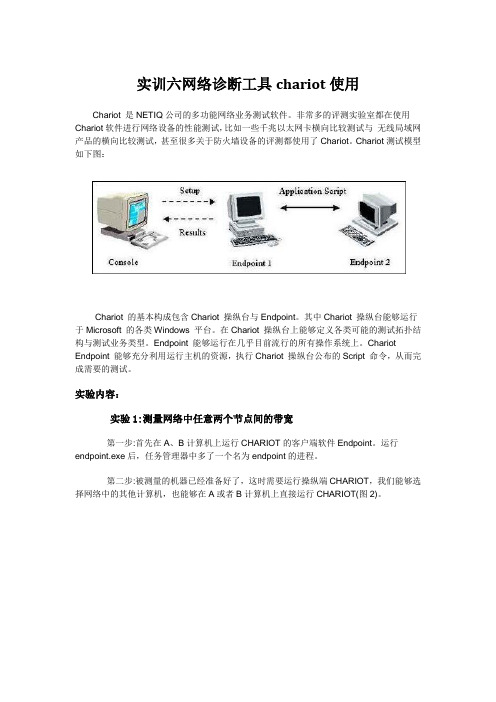
实训六网络诊断工具chariot使用Chariot 是NETIQ公司的多功能网络业务测试软件。
非常多的评测实验室都在使用Chariot软件进行网络设备的性能测试,比如一些千兆以太网卡横向比较测试与无线局域网产品的横向比较测试,甚至很多关于防火墙设备的评测都使用了Chariot。
Chariot测试模型如下图:Chariot 的基本构成包含Chariot 操纵台与Endpoint。
其中Chariot 操纵台能够运行于Microsoft 的各类Windows 平台。
在Chariot 操纵台上能够定义各类可能的测试拓扑结构与测试业务类型。
Endpoint 能够运行在几乎目前流行的所有操作系统上。
Chariot Endpoint 能够充分利用运行主机的资源,执行Chariot 操纵台公布的Script 命令,从而完成需要的测试。
实验内容:实验1:测量网络中任意两个节点间的带宽第一步:首先在A、B计算机上运行CHARIOT的客户端软件Endpoint。
运行endpoint.exe后,任务管理器中多了一个名为endpoint的进程。
第二步:被测量的机器已经准备好了,这时需要运行操纵端CHARIOT,我们能够选择网络中的其他计算机,也能够在A或者B计算机上直接运行CHARIOT(图2)。
图2第三步:在主界面中点击“New”按钮,接着点击“ADD PAIR”。
第四步:在“Add an Endpoint Pair”窗口中输入Pair名称,然后在Endpoint1处输入A计算机的IP地址10.91.30.45,在Endpoint2处输入B计算机的IP地址10.91.30.42。
按“select script”按钮并选择一个脚本,由于我们是在测量带宽,因此可选择软件内置的Throughput.scr脚本(图3)。
图3提示:CHARIOT能够测量包含TCP、UDP、SPX在内的多种网络传输层协议,我们在测量带宽时选择默认的TCP即可。
netch使用方法

netch使用方法
netch是一款免费的代理软件,主要用于Windows系统。
它可以帮助用户在网
络上匿名浏览和访问受限的网站。
netch支持Socks5、Shadowsocks和VMess等多
种协议,用户可以根据实际需求选择合适的协议来使用。
使用netch的第一步是下载和安装该软件,安装完成后,用户需要先进行配置。
netch的配置比较简单,用户只需选择相应的协议类型,输入服务器地址、端口号、密码等信息即可。
用户还可以选择自动代理模式,让netch自动选择最快的服务器。
配置完成后,用户可以点击“开始”按钮,netch就会自动连接到代理服务器,
并开始代理访问。
用户可以在netch的主界面上查看连接状态和速度等信息。
此外,netch还提供了一些高级设置,如路由表、UDP转发等,用户可以根据需要进行调整。
总的来说,netch是一款功能强大、易于使用的代理软件,可以帮助用户实现
匿名浏览和访问受限网站的目的。
用户只需进行简单的配置即可享受到安全、快
速的网络访问体验。
