windows下配置ISCSI
情景2任务2 微作业-安装Microsoft iSCSI[2页]
![情景2任务2 微作业-安装Microsoft iSCSI[2页]](https://img.taocdn.com/s3/m/8c52dffa866fb84ae55c8d10.png)
微作业
项目名称安装Microsoft iSCSI
课程名称云计算技术与应用
教学目的1、理解Microsoft iSCSI的概念
2、会自主从微软官方网站寻找Microsoft iSCSI软件
3、会在Windows Server上安装Microsoft iSCSI软件
操作内容
小白买的笔记本电脑原先大小是500G,随着他对电脑使用的快速膨胀,原先的硬盘已经无法满足,原本想换一个更大一点的硬盘,但原先的硬盘得替换掉并重新把数据拷贝过来,而且还需要花不小的钱,因此也比较麻烦。
刚好隔壁老王说自己的硬盘非常大,有10T,可以免费提供给他10G大小,以缓解急需。
以下是在虚拟机中构建实验环境的拓扑图。
请你在Workstation中安装Windows Server 2008并用微软的iSCSI Software Target软件帮助他完成iSCSI 目标程序的搭建。
1、实训环境(无需填写)
序号软硬件栏目配置情况(版本)备注
1 1台电脑无需填写已经拥有
2 Vmware workstation 12.0 已经安装
3 Windows Server 2008 需自行安装[教师云盘]
4 Microsoft iSCSI Target 3.3 需下载[自行搜索]
2、安装Windows Server 2008。
Windows2008R2做iSCSI存储服务器
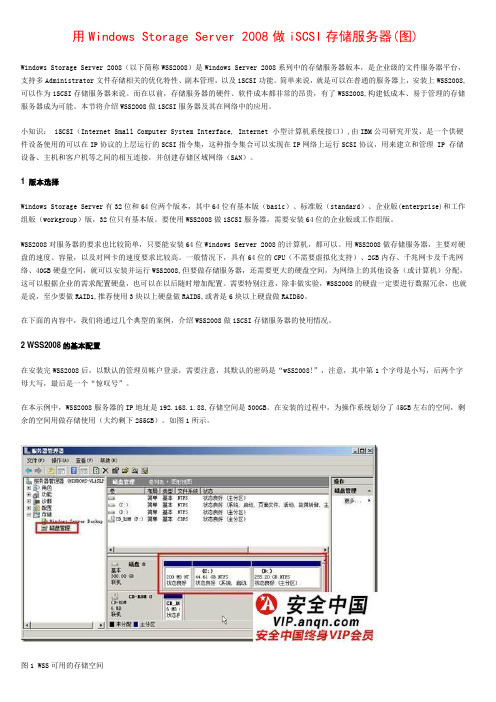
用Windows Storage Server 2008做iSCSI存储服务器(图)Windows Storage Server 2008(以下简称WSS2008)是Windows Server 2008系列中的存储服务器版本,是企业级的文件服务器平台,支持多Administrator文件存储相关的优化特性、副本管理,以及iSCSI功能。
简单来说,就是可以在普通的服务器上,安装上WSS2008,可以作为iSCSI存储服务器来说。
而在以前,存储服务器的硬件、软件成本都非常的昂贵,有了WSS2008,构建低成本、易于管理的存储服务器成为可能。
本节将介绍WSS2008做iSCSI服务器及其在网络中的应用。
小知识: iSCSI(Internet Small Computer System Interface, Internet 小型计算机系统接口),由IBM公司研究开发,是一个供硬件设备使用的可以在IP协议的上层运行的SCSI指令集,这种指令集合可以实现在IP网络上运行SCSI协议,用来建立和管理 IP 存储设备、主机和客户机等之间的相互连接,并创建存储区域网络(SAN)。
1 版本选择Windows Storage Server有32位和64位两个版本,其中64位有基本版(basic)、标准版(standard)、企业版(enterprise)和工作组版(workgroup)版,32位只有基本版。
要使用WSS2008做iSCSI服务器,需要安装64位的企业版或工作组版。
WSS2008对服务器的要求也比较简单,只要能安装64位Windows Server 2008的计算机,都可以。
用WSS2008做存储服务器,主要对硬盘的速度、容量,以及对网卡的速度要求比较高。
一般情况下,具有64位的CPU(不需要虚拟化支持)、2GB内存、千兆网卡及千兆网络、40GB硬盘空间,就可以安装并运行WSS2008,但要做存储服务器,还需要更大的硬盘空间,为网络上的其他设备(或计算机)分配,这可以根据企业的需求配置硬盘,也可以在以后随时增加配置。
Windows部署配置iSCSI存储
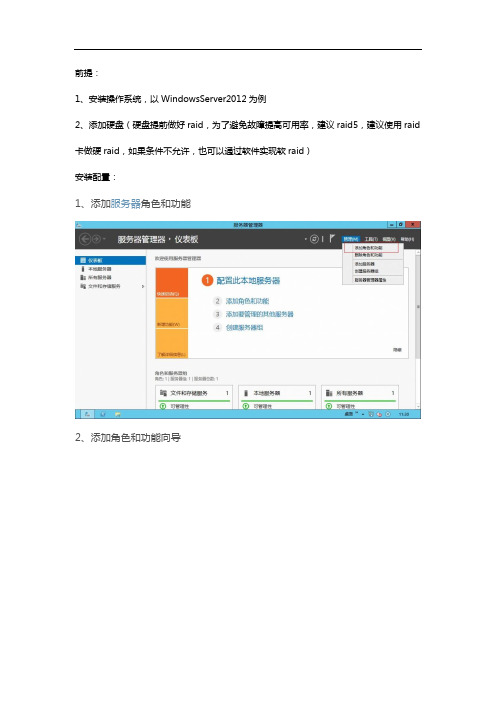
前提:1、安装操作系统,以WindowsServer2012为例2、添加硬盘(硬盘提前做好raid,为了避免故障提高可用率,建议raid5,建议使用raid 卡做硬raid,如果条件不允许,也可以通过软件实现软raid)安装配置:1、添加服务器角色和功能2、添加角色和功能向导3、安装类型,选择基于角色或基于功能的安装4、服务器选择,由于只有一台Server 2012服务器,从服务器池中选择服务器5、选择服务器角色,在文件和存储服务器中,选择“文件服务器”、“iSCSI 目标存储提供程序”、“iSCSI目标服务器”6、确认安装所选内容7、安装进度8、安装完成,重启服务器完成安装9、iSCSI虚拟磁盘界面10、新建iSCSI虚拟磁盘向导,并选择存储位置。
11、输入虚机磁盘名称12、分配iSCSI虚拟磁盘大小13、新建iSCSI目标,也可以选择现有的iSCSI目标14、新建iSCSI目标15、目标名称和访问16、添加访问服务器17、添加发起程序ID,选择IP方式进行客户端访问限制。
18、添加192.168.200.201、202两个IP地址作为iSCSI发起程序客户端IP 地址。
19、不启用验证服务20、创建信息确认21、完成iSCSI虚拟磁盘的创建。
22、创建完之后,在iSCSI列表中会出现对应iSCSI虚拟磁盘信息,如下:23、查看iSCSI目标24、在iSCSI目标中,右键查看所有iSCSI目标25、管理所有iSCSI目标,这里可对iSCSI目标进行删除、禁用、更新等操作26、iSCSI目标属性配置页面,可以对一些参数进行修改。
附录:Windows服务器实现硬盘软raid配置windows2012如下:windows2012引入存储池概念,类似于linux的lvm 1、添加3块硬盘,每块100G2、打开服务器管理器-文件和存储服务看到三块添加的磁盘,处于脱机状态3、点击存储池,在空白处右键新建存储池按照新建存储池向导进行新建输入存储池名称选择3块磁盘至此,完成存储池的创建。
Windows系统下iscsi使用

Windows系统下Initiator使用指导书1 安装环境:1.1 应用系统信息操作系统版本:Windows XP,Windows 2000 Professional SP4;Windows 2000 Server SP4,Windows 2003 Server SP1Initiator版本:MS iscsi initiator 2.0.82 Initiator安装过程2.1 软件安装步骤1、下载或拷贝MS initiator 2.0.8安装文件到windows 机器上提示:MS initiator安装文件可以从Microsoft的网站上下载提示:initiator的版本分X86, AMD64和IA64,使用与你的机器类型相匹配的版本2、双击initiator 2.0.8安装文件,按提示操作即可,都用缺省选项。
3、重启机器2.2 软件卸载步骤1、Windows控制面板–>添加或删除程序2、选中MS iSCSI Initiator,点击删除按钮3、重启机器2.3 软件配置过程1.确认microsoft iscsi 服务已启动:开始菜单->控制面板->管理工具->服务,在窗口的右栏中查看“Microsoft iSCSI InitiatorService”的状态是否显示“已启动”(一般该服务默认状态为启动)。
若没有,则选中它并单击鼠标右键,选择“启动”,并将启动类型设为“自动”。
安装成功后产生程序组Microsoft iSCSI Initiator, 桌面也有相应图标。
基本操作如下:点击 Microsoft iSCSI Initiator—>Discovery—>Add—>输入target的IP地址和端口号点击 Microsoft iSCSI Initiator—>Targets—>Refresh, 发现当前可用的Target点击 Microsoft iSCSI Initiator—>Targets—>选中target—>Logon—>OK, 建立连接点击控制面板—>管理工具—>计算机管理—>磁盘管理,可以看见映射到本机的逻辑磁盘。
如何在Win Ser 2003系统中配置iSCS
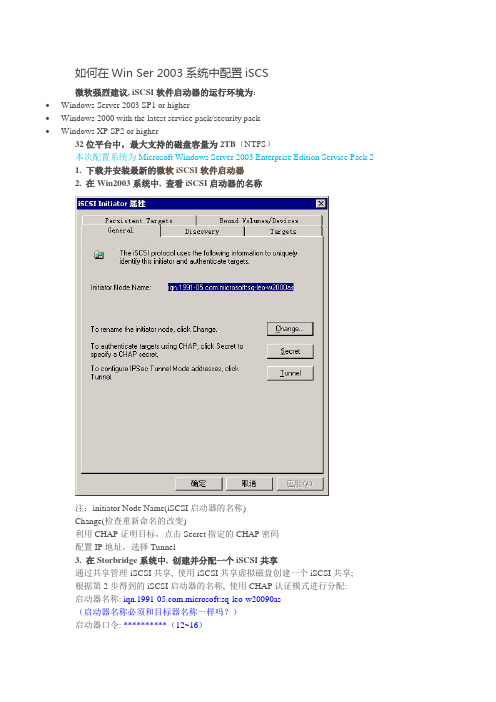
如何在Win Ser 2003系统中配置iSCS微软强烈建议, iSCSI软件启动器的运行环境为:∙Windows Server 2003 SP1 or higher∙Windows 2000 with the latest service pack/security pack∙Windows XP SP2 or higher32位平台中,最大支持的磁盘容量为2TB(NTFS)本次配置系统为Microsoft Windows Server 2003 Enterprise Edition Service Pack 21. 下载并安装最新的微软iSCSI软件启动器2. 在Win2003系统中, 查看iSCSI启动器的名称注:initiator Node Name(iSCSI启动器的名称)Change(检查重新命名的改变)利用CHAP证明目标,点击Secret指定的CHAP密码配置IP地址,选择Tunnel3. 在Storbridge系统中, 创建并分配一个iSCSI共享通过共享管理-iSCSI共享, 使用iSCSI共享虚拟磁盘创建一个iSCSI共享;根据第2步得到的iSCSI启动器的名称, 使用CHAP认证模式进行分配:启动器名称: .microsoft:sq-leo-w20090as(启动器名称必须和目标器名称一样吗?)启动器口令: **********(12~16)4. 在Win2003系统中, 发现iSCSI目标器点击Target Portals的Add, 输入Storbridge系统的IP地址:点击OK, 回到iSCSI Initiator属性的对话框, 验证Target Portals中的内容5. 在Win2003系统中, 察看和登录iSCSI目标器选中一个Target(目标), 并点击Log On(登录):选中Automatically restore this connection when the system boots(当系统启动时自动恢复联系)不选中Enable multi-path(多通路)点击Advanced(高级), 选择Local Adapter(本地配置),Source IP(本机IP)和Target Portal (目标器)选中CHAP logon information, 根据第3步设置填写CHAP认证信息点击确定, 回到Log On to Target的对话框再点击OK, 回到iSCSI Initiator属性的对话框, 验证目标器的状态是否为Connected(连接)6. 在Win2003系统中, 初始化iSCSI设备计算机管理-磁盘管理点击取消右击磁盘, 选择“初始化磁盘”:点击确定, 回到磁盘管理的界面右击磁盘1的未指派区域, 选择创建磁盘分区点击下一步, 选择主磁盘分区, 指定分区大小, 指派驱动器号, 使用NTFS快速格式化分区7. 重启系统, 察看iSCSI设备。
iSCSI Initiator配置总结

iSCSI Initiator配置总结一、Redhat5iSCSI基本配置:1. 执行/etc/init.d/iscsi start启动iSCSI服务。
2. 修改配置文件/etc/iscsi/iscsid.conf,设置node.startup=automatic自动登录目标器。
3. 执行iscsiadm -m discovery -t st -p [targetip] 来查找目标器4. 在阵列上将扫描到的端口添加给对应的主机并映射LUN。
5. 执行iscsiadm -m node -p [targetip] -l来注册目标器6. 执行chkconfig iscsi on将iscsi服务设置为开机自动启动7. 执行fdisk -l就可以扫描到映射给主机的LUN了注:① 与第5步相反的操作是iscsiadm –m node –p [targetip] –u,这个命令用于将目标器从系统中注销。
② 第2步和第6步的作用为开机自重启iSCSI服务,直接执行fdisk -l就可以自动扫描到映射给主机的LUN(包括命令设备)。
CHAP配置:1. 对一个目标器添加CHAP认证,依次执行如下3条命令:iscsiadm -m node -o update -p [targetip] -n node.session.auth.authmethod -v CHAPiscsiadm -m node -o update -p [targetip] -n ername -v [chap user name]iscsiadm -m node -o update -p [targetip] -n node.session.auth.password -v [Chap auth passwd]2. 在阵列侧对该目标器配置同样的用户名和密码;请参考阵列操作指导。
3. 执行/etc/init.d/iscsi restart重启iSCSI服务。
安装和配置 Microsoft iSCSI 发起程序
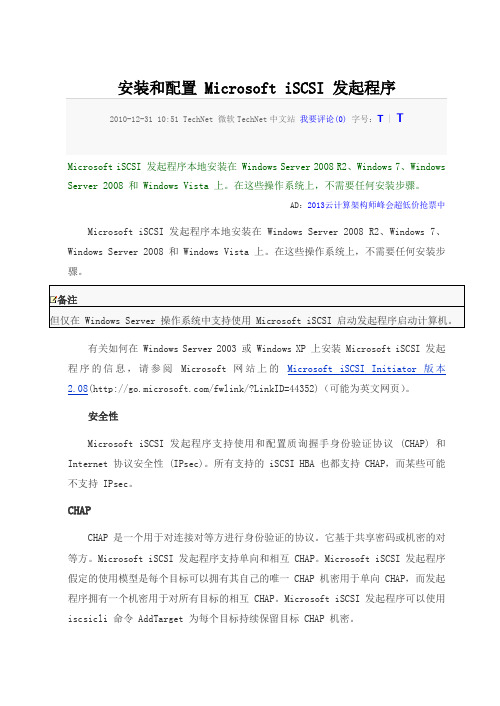
安装和配置 Microsoft iSCSI 发起程序2010-12-31 10:51 TechNet 微软TechNet中文站我要评论(0)字号:T | TMicrosoft iSCSI 发起程序本地安装在 Windows Server 2008 R2、Windows 7、Windows Server 2008 和 Windows Vista 上。
在这些操作系统上,不需要任何安装步骤。
AD:2013云计算架构师峰会超低价抢票中Microsoft iSCSI 发起程序本地安装在 Windows Server 2008 R2、Windows 7、Windows Server 2008 和 Windows Vista 上。
在这些操作系统上,不需要任何安装步骤。
备注但仅在 Windows Server 操作系统中支持使用 Microsoft iSCSI 启动发起程序启动计算机。
有关如何在 Windows Server 2003 或 Windows XP 上安装 Microsoft iSCSI 发起程序的信息,请参阅Microsoft 网站上的Microsoft iSCSI Initiator 版本2.08(/fwlink/?LinkID=44352)(可能为英文网页)。
安全性Microsoft iSCSI 发起程序支持使用和配置质询握手身份验证协议 (CHAP) 和Internet 协议安全性 (IPsec)。
所有支持的 iSCSI HBA 也都支持 CHAP,而某些可能不支持 IPsec。
CHAPCHAP 是一个用于对连接对等方进行身份验证的协议。
它基于共享密码或机密的对等方。
Microsoft iSCSI 发起程序支持单向和相互 CHAP。
Microsoft iSCSI 发起程序假定的使用模型是每个目标可以拥有其自己的唯一 CHAP 机密用于单向 CHAP,而发起程序拥有一个机密用于对所有目标的相互 CHAP。
windows 2008 ISCSI连接DS3500配置详细步骤(含MPIO)
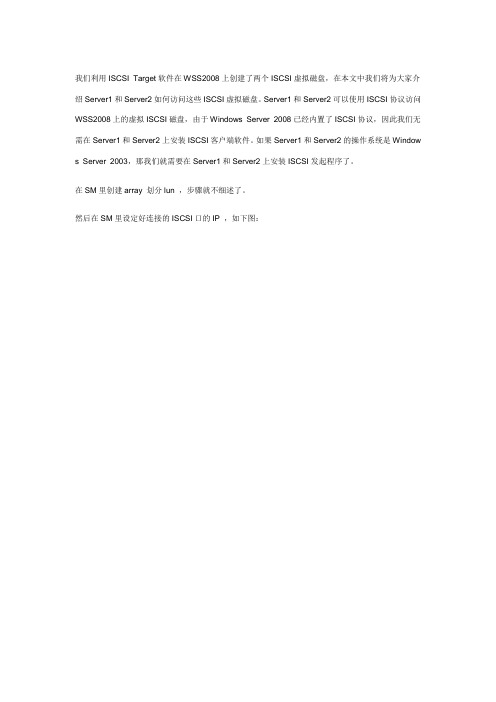
我们利用ISCSI Target软件在WSS2008上创建了两个ISCSI虚拟磁盘,在本文中我们将为大家介绍Server1和Server2如何访问这些ISCSI虚拟磁盘。
Server1和Server2可以使用ISCSI协议访问WSS2008上的虚拟ISCSI磁盘,由于Windows Server 2008已经内置了ISCSI协议,因此我们无需在Server1和Server2上安装ISCSI客户端软件。
如果Server1和Server2的操作系统是Window s Server 2003,那我们就需要在Server1和Server2上安装ISCSI发起程序了。
在SM里创建array 划分lun ,步骤就不细述了。
然后在SM里设定好连接的ISCSI口的IP ,如下图:我们以Server1为例为大家演示如何在Windows Server 2008 R2上访问ISCSI磁盘,我们在Server1的“控制面板(Control Panel)―管理工具(Administrative Tools)―Administrative Tools中执行"ISCSI Initiator"。
如下图所示,系统提示我们ISCSI服务尚未运行,是否需要启动IS CSI服务并将服务设置为自动启动,我们选择"Yes"。
如下图所示,在ISCSI Initiator的Target标签中,我们输入wss2008,这个名称只是用于描述ISCSI目标,大家可以随便设置。
如下图所示,在ISCSI Initiator的"Discovery"标签中,点击"Discover Portal"。
然后在"Discover Target Portal"中输入WSS2008的IP地址192.168.1.104(此IP根据SM里ISCSI端口的设置输入),端口使用默认的3260即可。
iSCSI initiator在windows和linux下的安装方法及配置指南
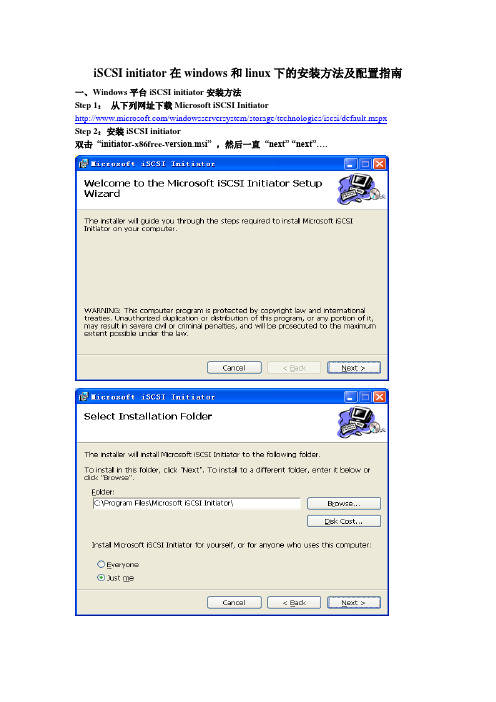
iSCSI initiator在windows和linux下的安装方法及配置指南一、Windows平台iSCSI initiator安装方法Step 1:从下列网址下载Microsoft iSCSI Initiator/windowsserversystem/storage/technologies/iscsi/default.mspx Step 2:安装iSCSI initiator双击“initiator-x86free-version.msi” ,然后一直“next” “next”….Step3:iSCSI配置文件注:开始配置之前,确保主机的IP设置,使主机能够连接上RAStor4000控制器,即在一个子网段内,互相能够ping通。
双击桌面上的“Microsoft iSCSI Initiator”图标。
出现如下界面:该界面是用来添加Target,稍后进行配置。
首先,切换到“Initiator Settings”属性页,如下图所示,记下nitiator node name,这个ID 便是将来RAStor4000中添加主机时所需要使用的WWN,也可以自己改变,但要保证是唯一的。
由于该主机为NF280,主机名为nf280,因此系统会自动给出initiator node name为“.microsoft:nf280”。
然后返回开始属性页“Target Portals”,通过单击“Add。
”,添加RAStor4000的控制器IP,如下图:其中“192.168.0.1”为RAStor4000的控制器0 IP地址,3260为默认的iscsi service端口号。
单击“Advanced…”可以设置连接方式,也可以设置为default。
source IP选择initiator主机的IP Address:192.168.0.5设置完,单击确定,再单击“Add Target Portal”对话框中的OK,进入如下界面:添加完成后,激活Target,激活会话,需要完成以下几步:单击“Log On…”选择第一个复选框,暂时不选择多路径,单击OK。
Windows2012下安装配置ISCSI存储池技术
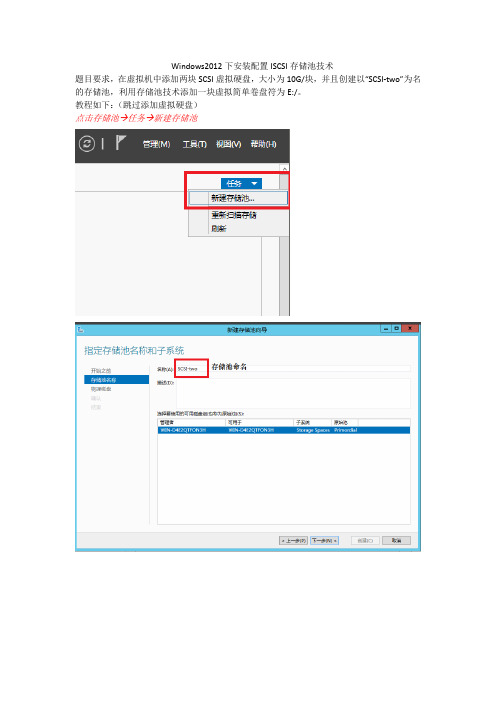
Windows2012下安装配置ISCSI存储池技术
题目要求,在虚拟机中添加两块SCSI虚拟硬盘,大小为10G/块,并且创建以“SCSI-two”为名的存储池,利用存储池技术添加一块虚拟简单卷盘符为E:/。
教程如下:(跳过添加虚拟硬盘)
点击存储池→任务→新建存储池
存储池建立完成
从新建的存储池中建立虚拟磁盘
选择存储池
题目没有要求就选择最大大小
建立虚拟磁盘完成
只要建立完后就会立刻弹出新建卷指导
下面就按照题目要求选择盘符
全部默认选项
建立卷完成
打开计算机 就会发现新的卷。
启动Windows2008iSCSI发起程序
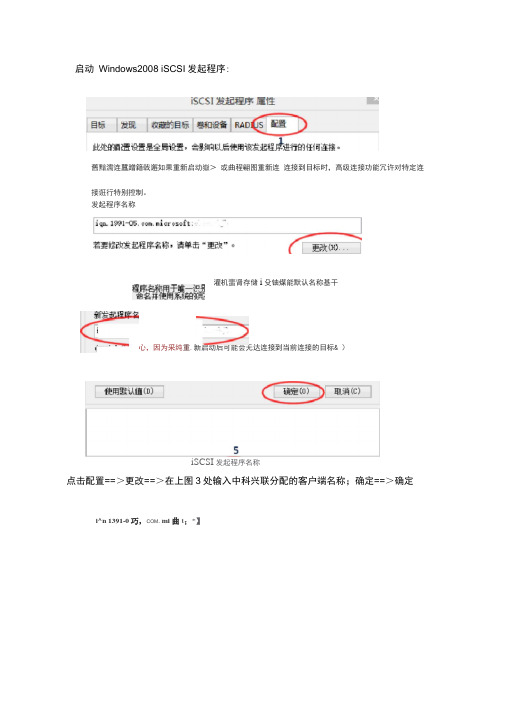
启动Windows2008 iSCSI发起程序:
舊黯濡连蠶蹭籍戟邂如果重新启动嶽>或曲程翩图重新连连接到目标时,高级连接功能冗许对特定连
接诳行特别控制。
发起程序名称
灌机蜚肾存储i殳铀煤能默认名称基干
(更亦丽费小心,因为采纯重.新启动后可能会无达连接到当前连接的目标& )
iSCSI发起程序名称
点击配置==>更改==>在上图3处输入中科兴联分配的客户端名称;确定==>确定i^n 1391-0巧,COM. mi曲t;*】
点击“发现”选项卡==> “发现门户
输入中科兴联指定的IP地址192.168.10.1,默认端口不要修改;用户本机IP地址设置请联系我们工程师为你分配。
点击“高级”==>
选择适配器==> 本机IP地址==> 确定==> 确定
点击“目标”选项卡,此时会看到如上图中蓝色部分显示“不活动”,点击图中“连接”会弹出下图对话框:
勾选对话框中“将此连接添加到收藏目标列表”==> 点击“高级”
下拉列表选择==> 适配器==> 本机IP==>目标IP==>确定==> 确定
此时“已发现的目标”中会显示“已连接”,点击确定设置完成。
接下来进入计算机管理==>磁盘管理,可以看见映射到本机的磁盘。
然后可以与本地磁盘一样进行初始化、分区、格式化操作。
该加载磁盘初始化后最好设置成基本磁盘,因活动磁盘的性能不如基本磁盘好。
微软软件iSCSI_initiator的安装和配置步骤
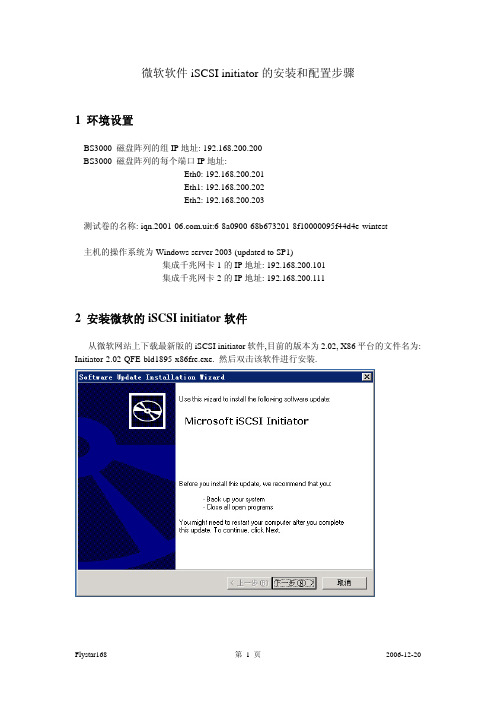
微软软件iSCSI initiator 的安装和配置步骤1 环境设置BS3000 磁盘阵列的组IP 地址: 192.168.200.200 BS3000 磁盘阵列的每个端口IP 地址:Eth0: 192.168.200.201 Eth1: 192.168.200.202 Eth2: 192.168.200.203测试卷的名称: .uit:6-8a0900-68b673201-8f10000095f44d4e-wintest主机的操作系统为Windows server 2003 (updated to SP1)集成千兆网卡1的IP 地址: 192.168.200.101 集成千兆网卡2的IP 地址: 192.168.200.1112 安装微软的iSCSI initiator 软件从微软网站上下载最新版的iSCSI initiator 软件,目前的版本为2.02, X86平台的文件名为: Initiator-2.02-QFE-bld1895-x86fre.exe. 然后双击该软件进行安装.(此环境只是举例说明,并不代表所带设备环境设置,请根据实际情况设置)中间有四个选项, 前三个选项是必选的, 第四个Microsoft MPIO Multipathing Support for iSCSI 用于多链路冗余, 如果有你的机器有两个或者多个网卡用来连接磁盘阵列, 就可以用这个选项. 这里我们选上, 以在后面做MPIO的配置.单击完成之后, 服务器重新启动, 启动之后就可以进行initiator的配置了. 至此, initiator的安装完成.3 配置iSCSI initiator3.1双击桌面上的Microsoft iSCSI initiator图标(或者从开始—程序中启动), 进入配置界面.其中 .microsoft:test001是iSCSI initiator的节点名称, 用以区分不同的软件initiator.号.一下就会出来. 选择相应的卷, 单击Log on,这里出现两个选项,其中Automatically restore this connection when the system boots用于在系统重新启动时自动进行iSCSI连接,经常要选上。
在Windows环境中部署iSCSI(附图+++详解)
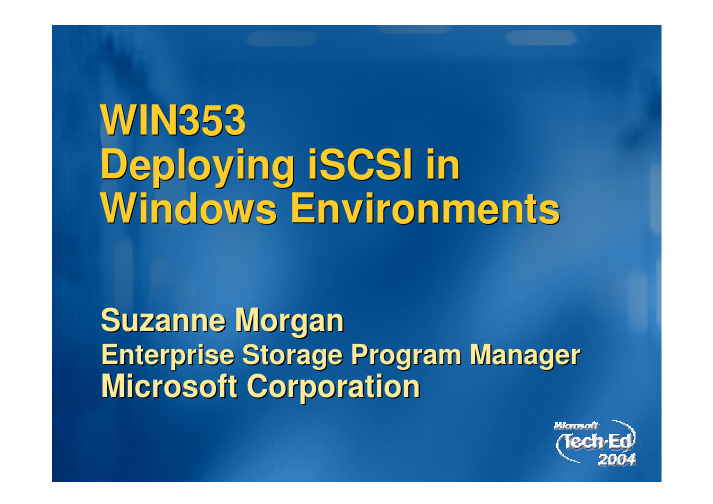
WIN353 Deploying iSCSI in Windows EnvironmentsSuzanne MorganEnterprise Storage Program ManagerMicrosoft CorporationAgendaWhy SAN? iSCSI Overview Scenarios Best Practices Support Troubleshooting Futures Q&AIT Best Practice Trend: ConsolidationFile Servers Backup Serversspare spareApplication ServersspareLogsspareLogsspareSharesStoresStoresADDomainConsolidation = Improved operationsMore efficient resource utilizationDevice sharing Physical space reduction Reduction in hardware costsLess points of management Better service levelsConsolidation provides Shared SAN DevicesServer Server ServerLANCatalogBackup Server SANiSCSI Tape Library iSCSI Storage ArraysImprovement: Consolidate and share storage and backups devicesOther Capabilities in a SAN…Add storage without opening the server or disrupting applications Servers without disksBoot from SAN Easily re-deploy servers to applicationsAvailability and RedundancyRedundant Hardware Online service Multi-path I/OOther Capabilities in a SAN, continued…Snapshots/Shadow CopyInstant copies of disks without overhead Instant restore of disk images Ability to have another server access the snapshotOffload application servers as Backups are done by backup serversMore frequent backup operationsReplicationMovement of data to other locations Data movement can be done by storage devices Instant restore at remote locationiSCSI is a Familiar Network for SANsFamiliar IP Networking Expertise and Tools IP Interoperability Storage over Distance – Replication Multiple Layers of Security – Built-in to Protocol Good Performance at 1GigiSCSI Standard Brings Interoperability to SANsFamiliar technologies – Now used togetherSame SCSI commands Same Network transportServers (Initiators)EthernetiSCSI Storage (Targets)TCP/IPSCSIPacketFrameWhat is iSCSI?iSCSI Architecture DetailsApplications Management Drivers Software Initiator HardwareDevice Manager Perf. Monitor Mgmt AppsInitiator ServiceSecurityMiniport Driver Bus Driver +MiniportsiSCSI HBAMultifunction CardMicrosoft iSCSIiSNS ClientMicrosoft Windows VendorMicrosoft ConfidentialNetworkiSCSI CLI WMINICiSCSI LandscapeMicrosoft iSCSI SupportiSCSI Qualified Hardware TargetsiSCSI Qualified Hardware (HBAs)Security is ImportantExchange and SQL SupportSupport for Microsoft Cluster Server and iSCSICluster support, cont/windowsserversystem/storage/iscsi.mspxMicrosoft MPIO SupportWhen to use Microsoft MPIO vs MCS (multiple connections per sessionShared SAN DevicesLANServer Server Server CatalogBackup Server SANiSCSI Tape Library iSCSI Storage ArraysImprovement: Share Storage and backups devicesSnapshot: Point in Time Copies Improve BackupsInstant copy with no performance impact on applicationsTimeNo performance impact Space efficient Supports 1000s of snapshots Instant RestoreCommon Forms of BackupSAN NetworkBackup / Restore Performance & ManageabilityLocalBackup Approach 1: LocallyServer Server Catalog Server Server Tape Drive Tape Drive Tape DriveLANTape DriveRAIDRAIDRAIDRAIDRemote LocationBackup Approach 2: Over the NetworkLANServer Server Server Catalog Backup Server Tape LibraryRAIDRAIDRAIDImprovement: Consolidate Backup OperationsRemote LocationBackup Approach 3: Shared SAN DevicesLANServer Server Server Catalog Backup Server SANiSCSI Tape Library iSCSI Storage ArraysImprovement: Share Storage and backups devices, improve performance, offload networkRemote LocationCommon Forms of BackupHeavy server loadsAll have servers doing backup operationsLong backup operationsTape drive performance12-24 hour data lossBackups are run infrequently Typically only once a dayLong restore timesData must be converted on restoreSANBackup / Restore Performance & ManageabilityNetworkLocalDisk to Disk to Tape Provides Some Improvement in Backup and RestoreHeavy server loadsAll have servers doing backup operationsLong backup operationsTape drive performance12-24 hour data lossBackups are run infrequently Typically only once a dayLong restore timesData must be converted on restoreSANBackup / Restore Performance & ManageabilityNetworkLocalDisk to Disk to TapeBackup Approach: Disk to Disk to TapeLANServer Server Server Catalog Backup Server SANiSCSI Tape Library iSCSI Storage ArraysImprovement: Better backup performance, using disk as cacheBackup Approach: Disk to Disk to TapeLANServer Server Server Catalog Backup Server SANiSCSI Tape Library iSCSI Storage ArraysBetter backup performance using disk as cache Challenge: Much more storage needed, Moving data multiple times, long restore timesRemote LocationDisk-to-Disk to Tape BackupBenefitsReduces Backup WindowPrevent “shoe-shining” (poor performance) of the tapeUtilize inherent randomaccess capabilities of hard disks.CostsRequires additional storage for disk based backups Requires two data movement operationsOne to disk (by application servers) One to tape (by backup server)Improved support for multiple simultaneous backup streams. On second copy operation streamline disk-to-tape performance.Improved Restore from Disk (rather than tape)Recover in ½ the time with disk vs. with tape.Snapshot and SAN Offload Backups, Instant Restores, Use Less Disk SpaceNo server loadBackup server does heavy liftingSnapshot & SANFast performance 1 hour or less data lossSnapshots are run frequently, many times a dayInstant data restoreNo data conversion neededSANNetworkBackup / Restore Performance & ManageabilityLocalDisk to Disk to TapeBackup with Snapshots Off-load Backups, and Restore QuicklyCreate SnapshotAccess Snapshot for backupLANServerServerServerServerBackup ServerSANiSCSI Tape LibraryiSCSI Storage ArraysRemote LocationBackups and SnapshotsBackups solve:Providing history Transportable copies to remote locationsSnapshotsOffload Application servers Improve backup of running applications Provide instant recovery Snapshots provide history (multiple copies)But Snapshots are vulnerableSnapshots are co-located with primary storageTo snapshot data, must have access to primary dataSolution: Replicate Snapshots to Remote Location Create distance between data copies Accomplished by using network and storage technologiesPrimary Data ReplicasSupports 1-way, bi-directional, or many to one configurationsPeerStorage Auto-ReplicationDelivers ease of use and affordable disaster protectionLocation 1Location 2TimeSAN Backup and ReplicationCreate Snapshot Access Snapshot for backupLANServerServerServerServerBackup ServerReplicate SnapshotSANRemote LocationiSCSI Tape LibraryiSCSI Storage Arrays iSCSI StorageReplication and Remote SAN BackupCreate SnapshotLANServerServerServerAccess Replica for backupRemote LocationReplicate SnapshotSANiSCSI Tape LibraryiSCSI Storage ArraysiSCSI StorageBackup ServerDisk to Disk to Tape BackupLANServer Server Server CatalogBackup Server SANiSCSI Tape Library iSCSI Storage ArraysBetter backup performance using disk as cache Challenge: Much more storage needed, Moving data multiple times, long restore timesRemote LocationManufacturing: Zenon EnvironmentalDatacenterMicrosoft Exchange EnvironmentBackup Server Domain Server Exchange Mail ServersApplicationEmail and HR SystemPain PointsNeed Short-term storage for email Cost of storage upgrades Costly external professional services to maintain SANsSolutioniSCSI SAN Switched Gb-EthernetiSCSI SAN consolidation Storage capacity 5TBiSCSI Target Disk ArraysBenefitsLower cost of connectivity Predictable, linear growth plan Long term storage strategy“The more I learned about iSCSI technology, the more appropriate it seemed for the midrange environment – for organizations with users from 300-500 users.” – Shawn Eveleigh, Senior Systems AdministratorEmployee Benefits: TRI-ADDatacenterEmail, Database, and filersFile Shares SQL, Oracle Databases on Windows Exchange Mail ServersApplicationSQL, File shares, AD, Oracle and Domino Windows Server 2003Pain PointsDAS solution difficult to scale and manage Backups weren’t completing in weren’ windowSolutioniSCSI SAN Switched Gb-EthernetiSCSI SAN consolidation Storage capacity 2.5TBBenefitsiSCSI Disk ArrayDramatic service and performance improvements Snapshot backup / restore“We used to spend literally an hour or two a day just trying to manage the storage and backups. Now, we spend virtually zero time, other than just checking some reports. It has given us the opportunity to really focus on our applications and business processes and integrating some of our different service departments at a much tighter level.” – Stephen Greenlee IT Director TRI-ADContent Management: Cypress CorporationDatacenterEmail, Database, and ERPERP SQL Databases on Windows E-Mail ServersApplicationExchange SQL, ERP, Internal applications Windows Server 2003Pain PointsDAS solution difficult to scale and manage Backups weren’t completing in weren’ window Ability to support MSCST1iSCSI SAN Switched Gb-EthernetSolutioniSCSI SAN consolidation Storage capacity 5 TBBenefitsiSCSI Disk ArraySnapshot backup / restore Disaster Replication“Like us, most of our customers can’t wait 10-12 hours to load and run backup tapes, to retrieve data, but the PeerStorage arrays render backup process instantaneously. PeerStorage’s backup capabilities require less time and resources to manage than other solutions we’ve seen. So not only are they critical in case something goes wrong, but they also provide savings in terms of the time, and effort it takes to manage a daily backup process” – Paul Vagnozzi VP and CTO Cypress CorporationBackup Using VSSPublic LAN 2 NICs Microsoft iSCSI initiator VSS hardware provider VSS Exchange writer 2 NICs Microsoft iSCSI initiator VSS hardware provider VSS SQL writer Microsoft Exchange Microsoft SQL server Active Directory server server (iSCSI host) (iSCSI host)iSCSItape library backup server (iSCSI) host)Microsoft iSCSI initiator Open file agent (exposes writers)iSCSI targetiSCSI Vendors with VSS providersReleasedIn developmentBackup Vendors who support iSCSILegato CommvaultQiNetix Galaxy backup and recovery software VSS enabledComputer AssociatesBrightStor ARCserve VSS enabled-check with above vendors on which versions support iSCSI and which iSCSI targets they support Note: the above may be a partial listVirtual Server with iSCSI ScenariosSee other presentations and demos using iSCSI with Virtual Server in a cluster environmentiSCSI MSCS ScenarioiSCSI Bridge to FC SANiSCSI Boot From SANNAS Head to IPSAN。
Windows 上启动器的安装及使用iSCSI 客户端
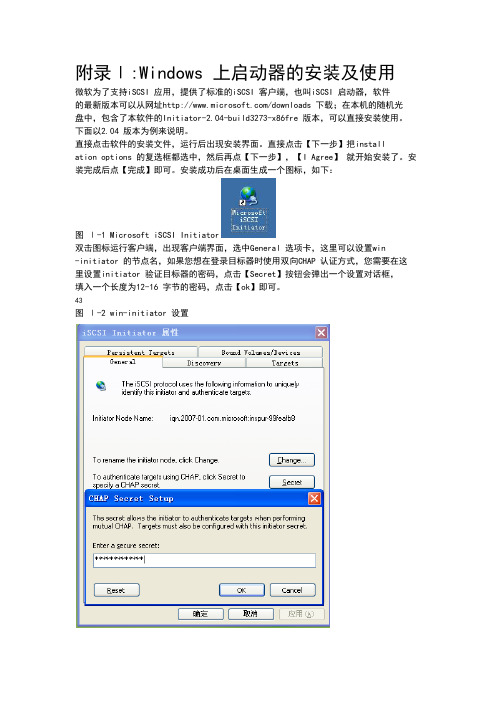
附录Ⅰ:Windows 上启动器的安装及使用微软为了支持iSCSI 应用,提供了标准的iSCSI 客户端,也叫iSCSI 启动器,软件的最新版本可以从网址/downloads 下载;在本机的随机光盘中,包含了本软件的Initiator-2.04-build3273-x86fre 版本,可以直接安装使用。
下面以2.04 版本为例来说明。
直接点击软件的安装文件,运行后出现安装界面。
直接点击【下一步】把installation options 的复选框都选中,然后再点【下一步】,【I Agree】就开始安装了。
安装完成后点【完成】即可。
安装成功后在桌面生成一个图标,如下:图Ⅰ-1 Microsoft iSCSI Initiator双击图标运行客户端,出现客户端界面,选中General 选项卡,这里可以设置win-initiator 的节点名,如果您想在登录目标器时使用双向CHAP 认证方式,您需要在这里设置initiator 验证目标器的密码,点击【Secret】按钮会弹出一个设置对话框,填入一个长度为12-16 字节的密码,点击【ok】即可。
43图Ⅰ-2 win-initiator 设置选中Discovery 选项卡,如图Ⅰ-3 所示。
图Ⅰ-3 win-initiator 设置Target Portals 用来显示目标器信息,和target 端建立联系。
iSNS Severs 是名字服务器的相关设置。
首先点击Target Portals 中的【Add】按钮,在弹出的对话框中填入目标器IP 地址,如图Ⅰ-4,端口使用默认值3260,点击【ok】按钮即可,这时如44果弹出Connection Failed 警告信息,就说明连接不成功,请检查您的网络连接是否畅通,您的目标器端设置的限制Initiator 连接的IP 是否正确。
如果没有弹出此对话框说明操作成功,可以进入下一步登录了。
图Ⅰ-4 win-initiator 发现目标器选中Targets 复选框,就会看到如图Ⅰ-5 所示,您所连接目标端的所有可用的目标器,但状态(status)是inactive ,单击下面的【Log On】按钮。
英特尔以太网iSCSI引导用户指引

-d运行 dcbd 作为守护程序-v显示 dcbd 版本设置-k终止当前运行的 lldpad-s删除 lldpad 状态记录设置1. 加载 ixgbe 模块。
2. 验证 lldpad 服务正常运行。
如果以前安装了 lldpad,运行“service lldpad status”核实,运行“service dcbd start”启动,或者从命令行运行 lldpad -d 启动它。
3. 在选定的 ixgbe 端口启用 DCB:dcbtool sc ethX dcb on。
4. dcbtool 命令可用于查询和更改 DCB 配置(例如,各种百分率至不同的队列)。
使用 dcbtool -h 查看选项列表。
DCBX 操作lldpad 和 dcbtool 可用于配置具有 DCB 功能的驱动程序,例如支持 rtnetlink DCB 界面的 ixgbe 驱动程序。
DCB 功能配置后,下一步是将标识为 802.1p 优先的通信及其关联的 DCB 功能分类。
要完成这一步,可运行 tc 命令来设置 qdisc 和过滤器,使网络通信在不同的队列上传输。
可在 tc 过滤器中使用 skbedit 动作机制,将通信型式分类至 0-7 的特定 queue_mapping 值。
ixgbe 驱动程序会将给定 queue_mapping 值的通信放置在相应的硬件队列中,并用相应的 802.1p 值标记出站帧。
为选定界面设置多队列 qdisc:# tc qdisc add dev ethX root handle 1: multiq在 TC 过滤器中设置 queue_mapping 允许 ixgbe 驱动程序将信息包分类至一个队列。
下面是如何使用信息流 ID 将通信过滤至不同队列的实例:# tc filter add dev ethX protocol ip parent 1: u32 match ip dport 80 \0xffff action skbedit queue_mapping 0# tc filter add dev ethX protocol ip parent 1: u32 match ip dport 53 \0xffff action skbedit queue_mapping 1# tc filter add dev ethX protocol ip parent 1: u32 match ip dport 5001 \0xffff action skbedit queue_mapping 2# tc filter add dev ethX protocol ip parent 1: u32 match ip dport 20 \0xffff action skbedit queue_mapping 7下面是设置基于 EtherType 过滤器的实例。
打造免费的全能型NAS_iSCSI攻略

打造免費的全能型NAS - iSCSI攻略SCSI(Small Computer System Interface)大家可能以前已聽過,回想當年是民用IDE,企業用SCSI的時代,那條排線就硬是比人家的IDE寬很多,速度又快!SCSI的相關產品可是當年很多人流口水想要玩玩的東西。
不過這回我們不是要研究SCSI,而是要試試iSCSI,一種技術及通訊協定把SCSI指令包在IP封包中來傳送資料。
iSCSI(又稱為IP-SAN)簡單來說可以想成以一般的網路線來當成SCSI的傳輸線傳資料~(圖片出處: 鳥哥的Linux網站)透過這種神奇的東西~ 一台iSCSI伺服器上的硬碟可以被作業系統"誤認"為本機硬碟!利害吧~ 被"誤認"為本機硬碟後,您可以對它做的事就多了,設定權限,把它格式化成不同的檔案系統,壓縮硬碟,或作為了資料庫的儲存裝置等等)...這都是SAMBA把一個分享(Share)掛載(Mount)成一個Driver所無法提供的優點。
(圖片出處: IBM網站)而且最重要的是,用SAMBA來傳檔其實是不太穩定,如果你傳的東西又多又小,那十之八九會傳送到一半的時候跟你說出現問題中斷。
其中原因,就是因為SAMBA是以File level來運作,而iSCSI卻是以Block Level來運作!效能上也會比SAMBA來得好!所以,iSCSI其實是常見於大型企業的環境中,iSCSI在個人或中小企業的環境中是甚少會發現的,除非是一些動畫設計的中小企業,否則一般是沒有需要用到iSCSI這個東西的!iSCSI的目的就是要為X貴的FC-SAN (Fibre Channel - Storage Area Network)提供另一種相對便宜的選擇,現在除了速度跟穩定性方面還未能追上FC-SAN以外,其實IP-SAN是非常有優勢的!iSCSI的導入成本相比FC-SAN真的是非常的便宜,首先是可以省掉一張上萬元的HBA(Host Bus Adapters)卡(圖片出處: adaptec網站)又不用特別的SAN Switch,一堆光纖線跟不便宜的Tranceiver也可以省下來!簡單使用iSCSI的話其實只要有乙太網路交換機(Ethernet Switch)、網路線跟電腦上的網卡就可以了,而且現在新的伺服器作業系統大多已內建了iSCSI的驅動程式(iscsi initialator),使用上可以說比FC-SAN方便多了,技術門檻也比較低!現在要開始設定了,回到FreeNAS的Web GUI中。
iscsi研究及其启动器在windows平台的实现
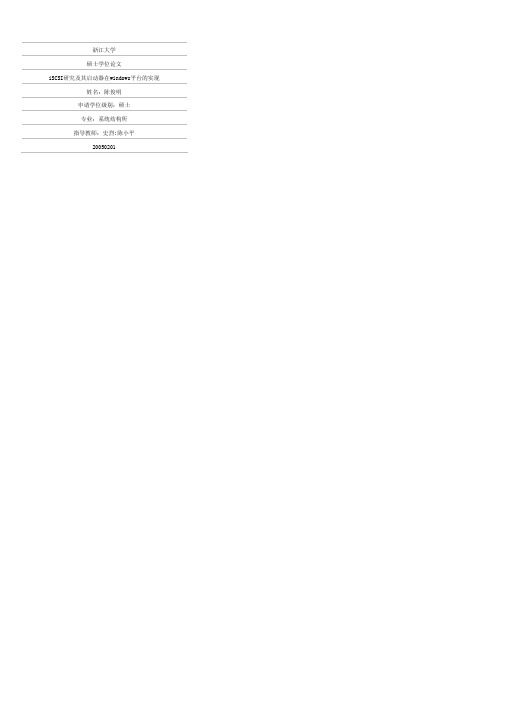
浙江大学硕士学位论文iSCSI研究及其启动器在windows平台的实现姓名:***申请学位级别:硕士专业:系统结构所指导教师:史烈;陈小平20050201攮要遂麓越来越多戆对大援模缮储缒要求,存撩技术发鼹穰快。
传绞鳇本逡存馋方式已缀不能适应要求。
iSCSI露SCStovel"转是毒IBM受了受方餐靛邃{亍察链管理褥撬赛黥一静弼络存储技术,已被因特嗣工程特别任务组(IntemetEngineeringTaskForce,IETF)簇定受赫准。
它整阚终毒簇诸多耱驳中翁一簿。
本文蘑先贪绥了传绫存健方式,羞整介绍了SCSI接滏溪藏。
接着介绍了阐络存储,网络存储分为两种方式NAs和SAN,介绍了SAN中各种协议规薮。
在第二章中介绍了iSCSI协议瓶范,会话连接躺状态转换,iSCSI静俞名机制,备种PDU以及iSCSI的麓镄恢复桃制和安全机制。
在繁三章串分耨了linux驱璃疆亭静缩梅、linuxSCSI结褥穰絮以及iSCSI癌动器和目标器在linux下的实现。
文窝最螽贪惩了windows中驱魂疆露瓣框蘩,援据碍5adowsSCSl框絮帮iSCSI协议,糟重叙述了windows下iSCSI启动瓣驱动稷序的实现过程。
荧键谴:,l、型诗葵撬系绫接譬鼹终存辖存罐区壤妫鼹缮SCSt搀送协漫建旗器嚣檬器驱动耩序AbstractWithmoreandmoredemandsonlargescalestorage,thestoragetechnologyhasdevelopedalot.Traditionalmeansofstoragefailstomeetthisincreasingdemands.iSCSI,SCSIoverIP,isanewnetworkstoragetechnologymadebyIBMandithasbeenacceptedbyIETFasastandard.It’soneoftheprotocolsofnetworkstorage,Firstly,weintroducethetraditionalmeansofstorage,particularlySCSI.Secondl!r.weintroducenetworkstorageanditstwomeans:NASandSAN.WeanalyseseveralkindsofprotocolsinSAN.Thirdly,weintroduceiSCSIprtoc01.interpretstatustransferflowofi招sessionandconnection.alsowedescribethenaI/lemechanism,errorrecoverymechanismandsecuritymechanismofiSCSI。
- 1、下载文档前请自行甄别文档内容的完整性,平台不提供额外的编辑、内容补充、找答案等附加服务。
- 2、"仅部分预览"的文档,不可在线预览部分如存在完整性等问题,可反馈申请退款(可完整预览的文档不适用该条件!)。
- 3、如文档侵犯您的权益,请联系客服反馈,我们会尽快为您处理(人工客服工作时间:9:00-18:30)。
1 存储设备管理 (2)
1.1 FILERVIEW 图形管理接口 (2)
1.2 命令行管理接口(CLI) (3)
1.3 空间管理:Aggr, V olume的介绍 (3)
1.3.1 命令行 (3)
1.3.2 图形界面 (4)
1.4 Lun create (5)
1.4.1 命令行 (5)
1.4.2 图形界面 (6)
2 服务器配置 (10)
2.1 服务器所需安装软件 (10)
2.2 windows服务器上配置软件 (10)
1 存储设备管理
1.1 FILERVIEW 图形管理接口
Filerview是 NetApp提供的图形管理接口,可以方便地实现对 NetApp 的存储设备的管理。
启动浏览器访问 IP地址\na_admin。
你需要:
✓使用 Microsoft IE或 Netscape Navigator (version 4以上) ✓URL: http://filername/na_admin
如果有错,可能和DNS有关,你可以用http://IP_address_of_filer/na_admin,然后点击
Filerview进入 filerview , 通过 filerview你可以完成几乎所有的管理任务。
点击 FILER VIEW图标进入 FILER VIEW管理界面,输入用户名和密码
1.2 命令行管理接口(CLI)
你可以用 CONSOLE口 (将 PC机的串口与 NetApp随机带的 console线连在filer的CONSOLE口, 打开 windows里的 hyperterminal或其它仿真终端,波特率设置为 default: 9600波特率, 8位,无校验,1位停止位)和 telnet 登入 filer的命令行窗口.
1.3 空间管理:Aggr, Volume的介绍
Aggr是由一个或多个raid group (raid group包含一个校验盘和多个数据盘)组成的虚拟存储池.
卷(volume)建立在Aggr上的空间管理单位,是快照等技术实现的基本单元。
存放系统数据的称为根卷(root volume). 其他存放数据的卷称为普通卷. 一个filer有且只有一个根卷.
系统中必须至少保留1块热备份盘(hot spare disk)。
1.3.1 命令行
卷的创建
Filer>vol create <vol-name> <hosting-aggr-name> <size>[k|m|g|t] 查看卷的状态:
Filer> vol status (-r)
查看卷的使用情况:
Filer> df
查看卷的inode使用情况:
Filer> df –i
显示qtree状态:
filer> qtree
创建qtree
filer>qtree create /vol/volume_name/qtree_name
更改qtree security style
filer>qtree security [pathname [mixed|ntfs|unix]] 1.3.2 图形界面
1.3.
2.1 添加卷
Filerview->volumes->add
1.3.
2.2 管理卷
Filerview->volumes->manage
1.4 Lun create
在SAN环境下通常需要在存储上创建lun,以裸设备的形式连接服务器
1.4.1 命令行
Lun的创建
Filer>lun create -s <size> -t <ostype> <lun_path>
查看lun
Filer>lun show (-v)
创建igroup(-f为fcp –i为iscsi)
Filer>igroup create { -f | -i } -t <ostype> <initiator_group> [ <node> ... ]
Node的查看方式
Filer>fcp (iscsi) show initiator
查看igroup
Filer>igroup show (-v) 将lun和主机建立连接
Filer>Lun map
1.4.2 图形界面
1.4.
2.1 创建lun
Filerview->lun->add
注:首先在服务器上配置好initiator的软件后,在点击存储添加LUN时node 会自动找到,如果没有自动添加,可以通过以下方式获得
选择FCP或ISCSI的initiators选项能够看见
1.4.
2.2 创建igroup
Filerview->lun->Initiator Groups->add
1.4.
2.3 建立与主机的关系lun map
Filerview->lun->manage->选择要map的lun->lun map
2 服务器配置
2.1 服务器所需安装软件
2.2 windows服务器上配置软件选择Discovery点击add
输入存储的ip地址
添加完成后
选择Targets点击log on
将两项都打钩确定
下面的status显示是connected
完成之后在服务器上能看见一块新的硬盘。
