海康威视网络摄像机3快速操作手册
海康威视网络摄像机用户手册格式说明书

网络摄像机操作手册V2.0.0 杭州海康威视数字技术股份有限公司技术热线:400-700-59982011-3安全须知此内容的目的是确保用户正确使用本产品,以避免危险或财产损失。
在使用此产品之前,请认真阅读此说明手册并妥善保存以备日后参考。
如下所示,预防措施分为“警告”和“注意”两部分:警告:无视警告事项,可能会导致死亡或严重伤害。
注意:无视注意事项,可能会导致伤害或财产损失。
警告事项提醒用户防范潜在的死亡或严重伤害危险。
注意事项提醒用户防范潜在的伤害或财产损失危险。
警告:1.请使用满足SELV(安全超低电压)要求的电源,并按照IEC60950-1符合LimitedPowerSource(有限电源)的额定电压为12V直流或24V交流电源(根据具体型号而定)供应。
2.如果设备工作不正常,请联系购买设备的商店或最近的服务中心,不要以任何方式拆卸或修改设备(未经许可的修改或维修所导致的问题,责任自负)。
3.为减少火灾或电击危险,请勿让本产品受到雨淋或受潮。
4.本安装应该由专业的服务人员进行,并符合当地法规规定。
5.应该在建筑物安装配线中组入易于使用的断电设备。
有关在天花板上安装设备的指示:安装后,请确保该连接至少可承受向下50牛顿(N)的拉力。
注意:1.在让摄像机运行之前,请检查供电电源是否正确。
2.请勿将此产品摔落地下或受强烈敲击。
3.请勿直接碰触到图像传感器光学元件,若有必要清洁,请将干净布用酒精稍微湿润,轻轻拭去尘污;当摄像机不使用时,请将防尘盖加上,以保护图像传感器。
4.避免对准强光(如灯光照明、太阳光等处)聚焦,否则容易引起过亮或拉光现象(这并非摄像机故障),也将影响图像传感其寿命。
5.激光束可能烧毁图像传感器,在激光装置被使用的情况下,请您一定注意不要让图像传感器的表面暴露于激光束之下。
6.避免置于潮湿,多尘,极热,极冷(正常工作温度:-10℃~+60℃),强电磁辐射等场所。
7.避免热量积蓄,请不要阻挡摄像机附近的通风。
HikVision HED1PR3 HED3PR3 全面光电视摄头 IP 快速安装手册说明书

Telecamera IP sferica True giorno/notte per interni/esterni HED1PR3/HED3PR3Guida rapida all'installazioneDocumento 800-21476— Rev A — 11/2015Grazie per avere acquistato una telecamera HED1PR3/HED3PR3. Seguire le istruzioni della presente guida per installare e accedere alla telecamera. Per istruzioni sulla configurazione della telecamera, fare riferimento allaPerformance Series IP Cameras User Guide sul CD del software e della documentazione in dotazione con la telecamera. Per ulteriore assistenza, contattare il numero indicato di seguito.Precauzioni e avvertenzeAVVERTENZA Per garantire la conformità agli standard sulla sicurezza elettrica,questo prodotto è destinato all'uso con un adattatore di alimentazione da elenco contrassegnato da "Fonte di alimentazione limitata", "LPS", sull'unità, con tensionenominale di 12 V CC, minimo 0,33A, Tma=60°C o da Power over Ethernet (PoE) fornito dalla strumentazione informatica da elenco conforme allo standard IEEE 802.3af PoE.La connessione Ethernet non è destinata a reti esposte (al di fuori dell'impianto). Non collegare contemporaneamente due fonti di alimentazione alla telecamera.ATTENZIONERadiazione invisibile LED (850 nm). Evitare l'esposizione al fascio.Dichiarazioni legaliInformazioni per l'utente : Questa apparecchiatura è stata sottoposta a collaudo ed è risultataconforme ai limiti disposti per un dispositivo digitale di classe B, ai sensi della Parte 15 delle Norme FCC. Questi limiti sono definiti per fornire una ragionevole protezione da interferenze dannose in ambiente residenziale. Questa apparecchiatura genera, utilizza e può irradiare energia di radiofrequenza e, se non installata e utilizzata in conformità con il manuale di istruzioni, puòprovocare interferenze dannose alle radiocomunicazioni. Non viene garantito che le interferenze non si verifichino in un'installazione particolare.Se questa apparecchiatura provoca interferenze dannose alla ricezione radiofonica o televisiva che possono essere determinate dall'accensione o dallo spegnimento dell'apparecchiatura, si consiglia all'utente di provare a correggere l'interferenza, adottando una o più delle seguenti misure: • Riorientare o riposizionare l'antenna ricevente.• Aumentare la distanza tra l'apparecchiatura e il ricevitore.• Collegare l'apparecchiatura a una presa in un circuito diverso da quello a cui è collegato il ricevitore.• Rivolgersi al rivenditore o a un tecnico radiotelevisivo esperto per assistenza.Nota Le variazioni o le modifiche non espressamente approvate dalla parte responsabile dellaconformità potrebbero rendere nulla la facoltà dell'utente di utilizzare l'apparecchiatura.Questo apparato digitale di classe B è conforme alla norma canadese ICES-003.Importanti misure di sicurezza• Leggere e conservare queste istruzioni.•Non puntare a lungo la telecamera verso una fonte luminosa intensa per non danneggiarla. Non utilizzare l'unità al di sotto o vicino a fonti di luce instabili, che potrebbero causare sfarfallii, né in prossimità di oggetti riflettenti o lampade fluorescenti. • Non toccare l'obiettivo della telecamera.• Non lasciare cadere la telecamera e non sottoporla a urti.• Non utilizzare detergenti aggressivi o abrasivi per la pulizia della telecamera.•Non utilizzare né conservare l'unità in ambienti estremamente umidi, polverosi, caldi o freddi, dove la temperatura non rientra nell'intervallo consigliato (da -20°C a +60°C).Nota Non alimentare la telecamera prima di avere ultimato l'installazione.Nota Verificare che la superficie di installazione sia in grado di supportare un peso di almeno trevolte superiore a quello della telecamera.Documento 800-21476– Rev A – 11/20151Prima di iniziarePrima di iniziare, controllare di avere ricevuto tutti i componenti elencati di seguito. In caso di parti mancanti o danneggiate, contattare immediatamente il rivenditore.Telecamera IP sferica True giorno/notte per interni/esterni HED1PR3/HED3PR3Montaggio della telecamera1. Inserire i cavi nella base della telecamera.2. Allineare i fori sulla base della telecamera ai tasselli in plastica.3.Inserire le tre viti autofilettanti nei fori, passando attraverso la base della telecamera, nei tasselli, quindi serrare per garantire il corretto posizionamento della telecamera. • Telecamera• CD della documentazione• Guida rapida all'installazioneStrumentazione richiesta:• Cacciavite Phillips• Viti autofilettanti (×3) • Tasselli in plastica (×3) • Mascherina di montaggioInstallazione e regolazione della telecamera sferica1. Collegare il cavo Ethernet alla porta RJ-45 sulla telecamera sferica.2. Se l'altra estremità del cavo Ethernet NON è collegata a uno switch PoE (Power-over-Ethernet) o NVR, collegare il connettore della telecamera a una fonte di alimentazione a 12 V CC.3.Ricollegare la calotta alla base, quindi spostare il corpo della telecamera sferica nella posizione desiderata.ATTENZIONEL'installazione e la manutenzione devono essere eseguite solo datecnici qualificati ed esperti per garantire la conformità con tutti i regolamenti locali e mantenere la validità della garanzia.Installazione dell'anello decorativoSoffitto o aUna volta ottenuto il campo visivo desiderato con il visualizzatore Web o il display NVR della telecamera, installare l'anello decorativo.1. Allineare le tre alette sull'anello decorativo alle fessure sulla base della telecamera.2. Ruotare l'anello decorativo in senso orario finché non scatta in posizione.Accesso alla telecameraÈ possibile configurare direttamente con NVR le telecamere collegate a una porta PoE del display NVR Honeywell integrato.Per accedere alla telecamera con un PC, installare lo Strumento di configurazione Honeywell dal CD del software e della documentazione, individuare la telecamera e aprire il browser Web con loStrumento di configurazione Honeywell. Il nome utente predefinito è admin (distingue tra maiuscole e minuscole) e la password predefinita è 1234.Rimozione della telecamera sferica dalla baseRuotare l'anello decorativo in senso orario ed estrarlo dalla base della telecamera, quindi separare la copertura del pressacavo dalla base della telecamera. Mettere da parte il corpo della telecamera sferica.Preparazione della superficie di montaggio2. Praticare tre (3) fori nella superficie di montaggio per i tasselli. Inserire i tasselli.3.Praticare un foro di dimensioni adeguate e fare passare i cavi attraverso la superficie di montaggio./security/it +39 (0) 2 4888 051 (solo Italia)https:///ss/techsupp/index.htmlDocumento 800-21476 – Rev A – 11/2015© 2015 Honeywell International Inc. Tutti i diritti riservati. La riproduzione anche parziale della presente pubblicazione non è consentita con alcun mezzo senza previa autorizzazione scritta di Honeywell. Le informazioni contenute in questa pubblicazione sonoconsiderate accurate da ogni punto di vista. Tuttavia, Honeywell non si assume alcuna responsabilità per nessuna conseguenza risultante dall'uso delle stesse. Le informazioni contenute in questa pubblicazione sono soggette a modifica senza preavviso. Possono essere emesse revisioni o nuove edizioni di questa pubblicazione per incorporare tali modifiche.3 4 •Trapano dotato di punte di dimensioni corrette per la foratura preliminare6。
海康威视网络摄像机操作手册V3.0.0

网络摄像机操作手册V3.0.0杭州海康威视数字技术股份有限公司技术热线:400-700-59982010-4非常感谢您购买我公司的产品,如果您有什么疑问或需要请随时联系我们。
本手册可能包含技术上不准确的地方、或与产品功能及操作不相符的地方、或印刷错误。
我们将根据产品功能的增强而更新本手册的内容,并将定期改进或更新本手册中描述的产品或程序。
更新的内容将会在本手册的新版本中加入,恕不另行通知。
安全须知此内容的目的是确保用户正确使用本产品,以避免危险或财产损失。
在使用此产品之前,请认真阅读此说明手册并妥善保存以备日后参考。
如下所示,预防措施分为“警告”和“注意”两部分: 警告:无视警告事项,可能会导致死亡或严重伤害。
注意:无视注意事项,可能会导致伤害或财产损失。
警告 事项提醒用户防范潜在的死亡或严重 伤害危险。
注意 事项提醒用户防范潜在的伤害或财产 损失危险。
警告:1. 请使用满足SELV (安全超低电压)要求的电源,并按照IEC60950-1符合Limited Power Source(有限电源)的额定电压为12V 直流或24V 交流电源(根据具体型号而定)供应。
2. 如果设备工作不正常,请联系购买设备的商店或最近的服务中心,不要以任何方式拆卸或修改设备(未经许可的修改或维修所导致的问题,责任自负)。
3. 为减少火灾或电击危险,请勿让本产品受到雨淋或受潮。
4. 本安装应该由专业的服务人员进行,并符合当地法规规定。
5.应该在建筑物安装配线中组入易于使用的断电设备。
有关在天花板上安装设备的指示:安装后,请确保该连接至少可承受向下50牛顿(N )的拉力。
注意:1. 在让摄像机运行之前,请检查供电电源是否正确。
2. 请勿将此产品摔落地下或受强烈敲击。
3. 请勿直接碰触到图像传感器光学元件,若有必要清洁,请将干净布用酒精稍微湿润,轻轻拭去尘污;当摄像机不使用时,请将防尘盖加上,以保护图像传感器。
4. 避免对准强光(如灯光照明、太阳光等处)聚焦,否则容易引起过亮或拉光现象(这并非摄像机故障),也将影响图像传感其寿命。
海康威视3MP WDR 鱼眼网络摄像头说明书

Alarm Input
1 RJ45 10M/100M/1000M Ethernet interface 1 RS485 interface(-S) 1 3.5mm audio interface, Mic in/Line in (-S) 1 built-in microphone by default, 24db 1 3.5mm audio output interface (-S) 1 built-in speaker by default, support echo cancellation
Day/Night Switch
Auto/ Manual/ Scheduled/ Alarm Trigger
ROI
Support
Network
Network Storage Alarm trigger Protocols Security
NAS (Support NFS, SMB/CIFS)
Line crossing detection, Intrusion detection, Motion detection, Dynamic analysis, Tampering alarm, Network disconnect, IP address conflict, Storage exception TCP/IP, ICMP, HTTP, HTTPS, FTP, DHCP, DNS, DDNS, RTP, RTSP, RTCP, PPPoE, NTP, UPnP, SMTP, SNMP, IGMP, 802.1X, QoS, IPv6, Bonjour (SIP, SRTP optional)
12 VDC ± 10% / PoE (802.3af)
海康威视网络摄像机用户手册格式说明书
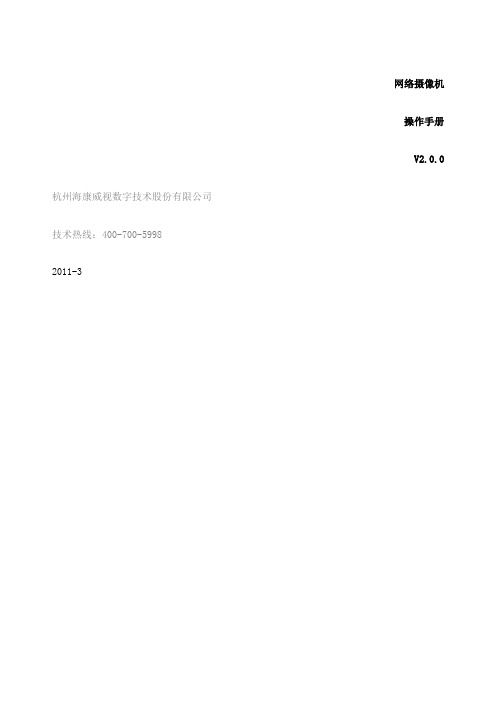
网络摄像机操作手册V2.0.0杭州海康威视数字技术股份有限公司技术热线:400-700-59982011-3安全须知此内容的目的是确保用户正确使用本产品,以避免危险或财产损失。
在使用此产品之前,请认真阅读此说明手册并妥善保存以备日后参考。
如下所示,预防措施分为“警告”和“注意”两部分:警告:无视警告事项,可能会导致死亡或严重伤害。
注意:无视注意事项,可能会导致伤害或财产损失。
警告事项提醒用户防范潜在的死亡或严重伤害危险。
注意事项提醒用户防范潜在的伤害或财产损失危险。
警告:1.请使用满足SELV(安全超低电压)要求的电源,并按照IEC60950-1符合Limited Power Source(有限电源)的额定电压为12V直流或24V交流电源(根据具体型号而定)供应。
2.如果设备工作不正常,请联系购买设备的商店或最近的服务中心,不要以任何方式拆卸或修改设备(未经许可的修改或维修所导致的问题,责任自负)。
3.为减少火灾或电击危险,请勿让本产品受到雨淋或受潮。
4.本安装应该由专业的服务人员进行,并符合当地法规规定。
5.应该在建筑物安装配线中组入易于使用的断电设备。
有关在天花板上安装设备的指示:安装后,请确保该连接至少可承受向下50牛顿(N)的拉力。
注意:1.在让摄像机运行之前,请检查供电电源是否正确。
2.请勿将此产品摔落地下或受强烈敲击。
3.请勿直接碰触到图像传感器光学元件,若有必要清洁,请将干净布用酒精稍微湿润,轻轻拭去尘污;当摄像机不使用时,请将防尘盖加上,以保护图像传感器。
4.避免对准强光(如灯光照明、太阳光等处)聚焦,否则容易引起过亮或拉光现象(这并非摄像机故障),也将影响图像传感其寿命。
5.激光束可能烧毁图像传感器,在激光装置被使用的情况下,请您一定注意不要让图像传感器的表面暴露于激光束之下。
6.避免置于潮湿,多尘,极热,极冷(正常工作温度:-10℃~+60℃),强电磁辐射等场所。
7.避免热量积蓄,请不要阻挡摄像机附近的通风。
海康威视网络摄像机用户手册格式说明书完整版

海康威视⽹络摄像机⽤户⼿册格式说明书完整版海康威视⽹络摄像机⽤户⼿册格式说明书HUA system office room 【HUA16H-TTMS2A-HUAS8Q8-HUAH1688】⽹络摄像机操作⼿册V2.0.0杭州海康威视数字技术股份有限公司技术热线:400-700-59982011-3安全须知此内容的⽬的是确保⽤户正确使⽤本产品,以避免危险或财产损失。
在使⽤此产品之前,请认真阅读此说明⼿册并妥善保存以备⽇后参考。
如下所⽰,预防措施分为“警告”和“注意”两部分:警告:⽆视警告事项,可能会导致死亡或严重伤害。
注意:⽆视注意事项,可能会导致伤害或财产损失。
警告事项提醒⽤户防范潜在的死亡或严重伤害危险。
注意事项提醒⽤户防范潜在的伤害或财产损失危险。
警告:1.请使⽤满⾜SELV(安全超低电压)要求的电源,并按照IEC60950-1符合Limited Power Source(有限电源)的额定电压为12V直流或24V交流电源(根据具体型号⽽定)供应。
2.如果设备⼯作不正常,请联系购买设备的商店或最近的服务中⼼,不要以任何⽅式拆卸或修改设备(未经许可的修改或维修所导致的问题,责任⾃负)。
3.为减少⽕灾或电击危险,请勿让本产品受到⾬淋或受潮。
4.本安装应该由专业的服务⼈员进⾏,并符合当地法规规定。
5.应该在建筑物安装配线中组⼊易于使⽤的断电设备。
有关在天花板上安装设备的指⽰:安装后,请确保该连接⾄少可承受向下50⽜顿(N)的拉⼒。
注意:1.在让摄像机运⾏之前,请检查供电电源是否正确。
2.请勿将此产品摔落地下或受强烈敲击。
3.请勿直接碰触到图像传感器光学元件,若有必要清洁,请将⼲净布⽤酒精稍微湿润,轻轻拭去尘污;当摄像机不使⽤时,请将防尘盖加上,以保护图像传感器。
4.避免对准强光(如灯光照明、太阳光等处)聚焦,否则容易引起过亮或拉光现象(这并⾮摄像机故障),也将影响图像传感其寿命。
5.激光束可能烧毁图像传感器,在激光装置被使⽤的情况下,请您⼀定注意不要让图像传感器的表⾯暴露于激光束之下。
海康威视智能交通高清网络摄像机操作手册v3.8.0

智能交通高清网络摄像机操作手册智能交通高清网络摄像机•操作手册版权所有© 杭州海康威视数字技术股份有限公司。
非常感谢您购买我司产品,如您有任何疑问或需求请随时联系我们。
本手册适用于以下产品:申明●本手册可能包含技术上不准确的地方、或与产品功能及操作不相符的地方、或印刷错误。
我司将根据产品功能的增强或变化而更新本手册的内容,并将定期改进及更新本手册中描述的软硬件产品。
更新的内容将会在本手册的新版本中加入,恕不另行通知。
●本手册中内容仅为用户提供参考指导作用,不保证与实物完全一致,请以实物为准。
●本手册中提到的部件、组件和附件仅作说明之用,不代表购买机型的配置,详细配置请以装箱清单为准。
前言本节内容的目的是确保用户通过本手册能够正确使用产品,以避免操作中的危险或财产损失。
在使用此产品之前,请认真阅读安装手册并妥善保存以备日后参考。
符号约定对于文档中出现的符号,说明如下所示:符号说明说明类文字,表示对正文的补充及解释。
注意类文字,重要的操作或者防范潜在的伤害和财产损失危险。
警告类文字,严重伤害危险。
安全使用注意事项●产品安装使用过程中,必须严格遵守国家和使用地区的各项电气安全规程。
●请使用正规厂家提供的电源适配器,电源适配器具体要求参见设备参数表。
●为减少火灾或电击危险,请勿让本产品受到雨淋或受潮。
●应该在建筑物安装配线中组入易于使用的断电设备。
●有关在天花板上安装设备的指示:安装后,请确保该连接至少可承受向下50牛顿(N)的拉力。
●如果设备工作不正常,请联系购买设备的商店或最近的服务中心,不要以任何方式拆卸或修改设备。
(对未经认可的修改或维修导致的问题,本公司不承担任何责任)。
●请不要使物体摔落到设备上或大力振动设备,使设备远离存在磁场干扰的地点。
避免将设备安装到表面振动或容易受到冲击的地方(忽视此项可能会损坏设备)。
●请勿直接触碰整机散热部件,以免烫伤。
●激光束可能烧毁图像传感器,在激光装置被使用的情况下,请您一定注意不要让图像传感器的表面暴露于激光束之下。
海康威视网络硬盘录像机使用手册
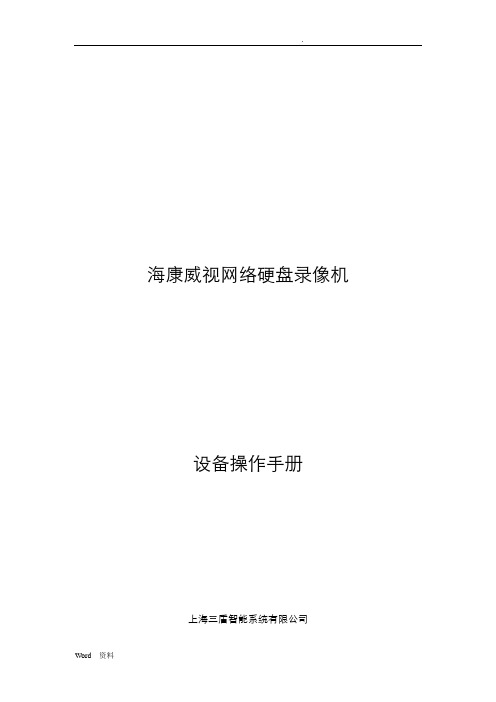
海康威视网络硬盘录像机设备操作手册上海三盾智能系统有限公司1. 遥控器说明17 镜头控制调整光圈、焦距、变倍18 F2 同前面板【F2】键在使用遥控器时,请把遥控器的红外发射端对准硬盘录像机的红外接收口,然后在遥控器上按【设备】键,接着输入要操作的那台硬盘录像机的设备号(默认的设备号为“88”,可在“本地设置”进行修改),再按遥控器上的【确认】键。
正确使用遥控器方法为:使用遥控器之前,请确认已经正确安装了电池。
在使用遥控器时,请把遥控器的红外发射端对准硬盘录像机的红外接收口,然后在遥控器上按【设备/DEV】键,接着输入要操作的那台硬盘录像机的设备号(默认的设备号为“88”,可在“本地设置”进行修改),再按遥控器上的【】键,这时,如果硬盘录像机完全接收到遥控器命令,则可以使用遥控器对该硬盘录像机进行操作了。
在整个操作过程中,硬盘录像机面板及监视器上不会有任何提示信息。
设备共有16路通道可供切换,需要切换时可用遥控器直接输入通道号。
例:在遥控器上按【0】【1】键可将画面切换至1号通道;在遥控器上按【0】【2】键可将画面切换至2号通道。
2. 输入法规则说明在菜单操作界面中,如进入编辑框(如“图像设置”内“名称”的编辑框)的编辑状态,则屏幕下方会出现如图所示的状态,按前面板的【数字键】可以在编辑框内输入数字。
如果要输入英文(大写),将输入法切换到“大写字符”,即按前面板的【输入法】键,直到变成如下图所示的状态,这时按前面板的【数字键】就可以在编辑框内输入大写英文字母(与在手机中输入英文字母的方法相同)。
另外还支持以下几种输入法:小写字符、符号、区位。
符号共有24个,分4页显示,用前面板的数字【0】键可以进行翻页;使用“区位”可以输入中文,《汉字区位简明对照表》参见随机光盘。
说明:本用户手册中,硬盘录像机前面板(或遥控器)的各种“按键”表示为【按键名称】,如回放键表示为【放像】,确认键表示为【确认】。
菜单界面中的参数设置项表示为“设置名称”,如通道名称编辑框表示为“名称”。
海康威视卡片型网络摄像机快速操作手册V3.0.0

卡片型网络摄像机快速操作手册V3.0.0杭州海康威视数字技术股份有限公司技术热线:400-700-59981.结构说明图1.1序号描述1 麦克风孔2 Micro SD卡插槽3 LINK:网络连接指示灯,网络接通时呈绿色闪烁4 POWER:电源指示灯,通电时呈红色常亮5 镜头6 ETHERNET:10M/100M自适应以太网口7 RESET:恢复摄像机参数至出厂默认设置8 扬声器孔9 电源接口10 支架接孔注意:当摄像机正在上电或重新启动时,按住“RESET”键10秒,摄像机的所有参数会恢复到出厂默认设置,包括用户名、密码、IP地址和端口号等参数。
2.安装卡片型摄像机可以采取两种安装方式:墙面型安装和吸顶式安装,客户可以根据自己的实际需求选择安装方式。
本节以吸顶装为例介绍摄像机的安装步骤(墙面型安装的安装步骤与吸顶装相同):第一步:将摄像机支架固定在天花板上。
图2.1 固定摄像机支架注意:如果是水泥墙面,先需安装膨胀螺钉(膨胀螺钉的安装孔位需要和支架一致),然后安装支架,如图2.1中①所示。
如果是木质墙面,可以将安装步骤中①所示部分省略,使用自攻螺钉直接安装支架。
支架安装墙面,需要至少能够承受3倍于支架和摄像机总重。
第二步:将摄像机支架接孔旋到支架上,并调整摄像机至需要监控的方位,然后拧紧支架旋钮,固定摄像机。
图2.2 固定摄像机第三步:通过电脑访问摄像机预览视频图像,若监控的场景存在误差,可拧松支架旋钮,调整摄像机的角度至所需监控的场景,然后拧紧支架旋钮。
图2.3 完成3. 搜索和修改IP 地址SADP 软件可以自动搜索出处于同一个局域网中网络摄像机的IP 地址,网络连接图如下:图3.1注意:网络摄像机的默认的IP 地址为“192.0.0.64”,用户名为“admin”,密码为“12345”,端口号为“8000”。
搜索和修改网络摄像机IP 地址的步骤如下:图3.22. 搜索网络摄像机的IP 地址图3.3 图3.41. 安装完SADP 软件后,运行“sadp.exe ”,然后点击“进入”,进入SADP 软件界面。
海康威视 网络视频录像机 用户手册说明书
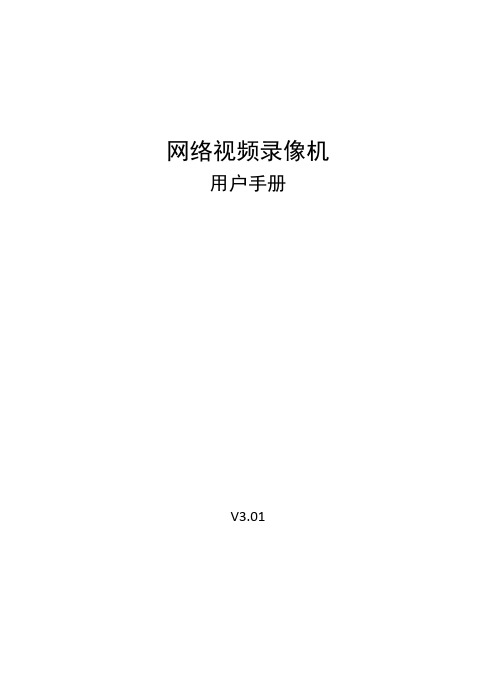
网络视频录像机用户手册V3.01目录关于本文档 (1)1 操作必读 (2)1.1 本地操作必读 (2)1.2 本地界面操作方法 (2)2 初始配置 (5)2.1 开机准备 (5)2.2 自动添加 (5)2.3 设备登录 (6)2.4 开机向导 (9)3 预览 (11)3.1 预览界面状态 (12)3.2 窗格工具栏 (12)3.3 底部工具栏 (13)3.4 右键菜单栏 (17)4 通道配置 (20)4.1 通道管理 (20)4.1.1 IPC配置 (20)4.1.2 鱼眼配置 (27)4.1.3 高级配置 (29)4.2 编码参数 (30)4.3 音频配置 (32)4.4 抓图参数 (33)4.5 OSD配置 (34)4.6 图像参数 (35)4.7 隐私遮盖 (39)4.8 云台配置 (41)5 智能分析 (46)5.1 智能功能配置 (46)5.1.1 联动方式 (47)5.1.2 布防计划 (54)5.1.3 人脸检测 (55)5.1.4 人脸比对 (57)5.1.5 越界检测 (60)5.1.6 区域入侵 (63)5.1.7 进入区域 (65)5.1.8 离开区域 (67)5.1.9 智能运动检测 (69)5.1.11 高空抛物 (71)5.1.12 虚焦检测 (73)5.1.13 场景变更 (73)5.1.14 物品搬移 (74)5.1.15 物品遗留 (75)5.1.16 自动跟踪 (76)5.1.17 人流量统计 (77)5.1.18 人员密度检测 (78)5.2 分析器配置 (80)5.3 名单库管理 (80)5.3.1 人脸名单 (80)5.4 车辆管控 (83)5.4.1 车牌名单 (83)5.4.2 车辆报警布控 (85)5.5 智能检索 (86)5.5.1 人脸抓拍检索 (86)5.5.2 人脸比对检索 (87)5.5.3 以图搜图 (90)5.5.4 车辆检索 (93)5.5.5 行为检索 (95)5.5.6 人数统计报表 (98)5.6 智能预览 (99)6 网络配置 (104)6.1 常规配置 (104)6.1.1 网络配置 (104)6.1.2 宇视云 (105)6.1.3 DDNS (109)6.1.4 邮件 (110)6.2 平台配置 (111)6.2.1 国标服务器配置 (111)6.2.2 国标本地配置 (114)6.2.3 UNP (114)6.2.4 监管平台 (116)6.2.5 SNMP (117)6.2.6 报警上报 (119)6.2.7 视图库GA/T1400本地配置 (120)6.2.8 视图库GA/T1400服务器配置 (121)6.2.9 CDN(流分发)管理 (122)6.2.10 TMS配置 (123)6.3 高级配置 (124)6.3.1 拨号上网 (124)6.3.2 端口 (125)6.3.3 端口映射 (126)6.3.4 组播 (127)6.3.5 FTP (128)6.4 无线局域网 (130)7 系统配置 (130)7.1 基本配置 (130)7.2 预览配置 (131)7.2.1 预览配置 (131)7.2.2 高级配置 (134)7.3 时间配置 (134)7.3.1 时间配置 (134)7.3.2 时间同步 (135)7.3.3 假日配置 (135)7.4 POS配置 (137)7.4.1 POS显示配置 (137)7.4.2 POS配置 (138)7.5 串口配置 (140)7.6 用户配置 (141)7.7 安全配置 (142)7.7.1 IP地址过滤 (142)7.7.2 ONVIF认证 (143)7.7.3 802.1x (143)7.7.4 ARP防攻击 (144)7.7.5 视频水印 (144)7.7.6 安全密码 (144)7.8 热备配置 (145)8 备份 (147)8.1 录像备份 (147)8.2 图片备份 (150)9 存储配置 (153)9.1 录像计划 (153)9.2 抓图计划 (156)9.3 阵列配置 (157)9.4 硬盘管理 (161)9.5 盘组配置 (163)9.6 容量配置 (164)9.7 高级配置 (165)10 报警配置 (166)10.1 运动检测 (166)10.2 遮挡检测 (167)10.3 人形检测 (167)10.4 视频丢失 (168)10.5 输入输出 (169)10.5.1 报警输入 (169)10.5.2 报警输出 (171)10.6 热成像检测 (173)10.7 温度异常 (175)10.8 异常配置 (176)10.9 声音检测 (177)10.10 蜂鸣器 (178)10.11 门铃呼叫 (179)10.12 滞留人数告警 (179)10.13 一键撤防 (181)10.14 手动报警 (183)11 系统维护 (184)11.1 系统信息 (184)11.1.1 基本信息 (184)11.1.2 通道状态 (184)11.1.3 录像状态 (185)11.1.4 在线用户 (185)11.1.5 硬盘状态 (186)11.1.6 解码卡状态 (186)11.2 网络信息 (187)11.2.1 网络流量 (187)11.2.2 网络抓包 (187)11.2.3 网络检测 (189)11.2.4 网络状态 (191)11.2.5 网络资源统计 (191)11.2.6 PoE/交换网口状态 (192)11.3 日志查询 (192)11.4 系统备份 (194)11.4.1 系统备份 (194)11.4.2 诊断信息 (194)11.5 系统恢复 (196)11.6 自动维护 (196)11.7 系统升级 (196)11.7.1 NVR升级 (197)11.7.2 IPC升级 (198)11.8 硬盘检测 (199)11.8.1 S.M.A.R.T.检测 (199)11.8.2 磁盘检测 (200)11.9 关于我们 (200)11.10 一键收集 (201)12 回放 (201)12.1 即时回放 (202)12.2 普通回放 (202)12.3 智能回放 (204)12.4 走廊回放 (206)12.5 外部文件回放 (206)12.6 标签回放 (206)12.7 检索回放 (208)12.8 文件管理 (209)13 关机 (210)14 Web操作 (210)14.1 登录前准备 (210)14.2 登录 (211)14.3 实况 (211)14.4 回放 (212)14.5 配置 (213)14.6 智能 (214)15 附录:常见问题解答 (214)关于本文档版权声明©2022浙江宇视科技有限公司。
海康威视网络摄像机用户手册_WORD格式(说明书)解析
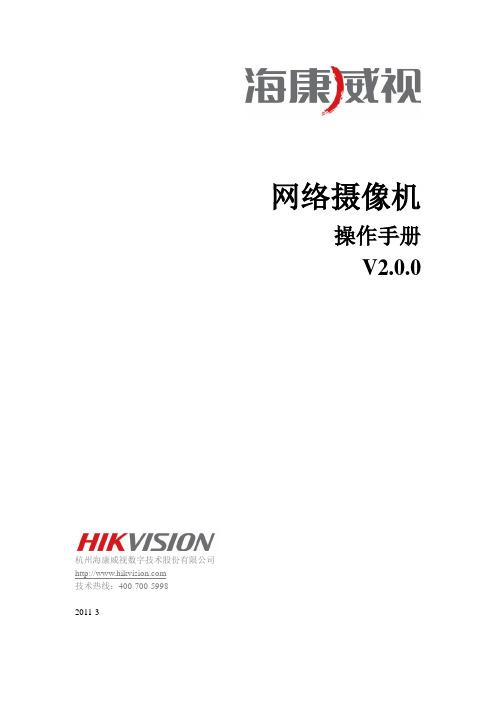
网络摄像机操作手册V2.0.0杭州海康威视数字技术股份有限公司技术热线:400-700-59982011-3安全须知此内容的目的是确保用户正确使用本产品,以避免危险或财产损失。
在使用此产品之前,请认真阅读此说明手册并妥善保存以备日后参考。
如下所示,预防措施分为“警告”和“注意”两部分:警告:无视警告事项,可能会导致死亡或严重伤害。
注意:无视注意事项,可能会导致伤害或财产损失。
警告:1.请使用满足SELV(安全超低电压)要求的电源,并按照IEC60950-1符合Limited Power Source(有限电源)的额定电压为12V直流或24V交流电源(根据具体型号而定)供应。
2.如果设备工作不正常,请联系购买设备的商店或最近的服务中心,不要以任何方式拆卸或修改设备(未经许可的修改或维修所导致的问题,责任自负)。
3.为减少火灾或电击危险,请勿让本产品受到雨淋或受潮。
4.本安装应该由专业的服务人员进行,并符合当地法规规定。
5.应该在建筑物安装配线中组入易于使用的断电设备。
有关在天花板上安装设备的指示:安装后,请确保该连接至少可承受向下50牛顿(N)的拉力。
注意:1.在让摄像机运行之前,请检查供电电源是否正确。
2.请勿将此产品摔落地下或受强烈敲击。
3.请勿直接碰触到图像传感器光学元件,若有必要清洁,请将干净布用酒精稍微湿润,轻轻拭去尘污;当摄像机不使用时,请将防尘盖加上,以保护图像传感器。
4.避免对准强光(如灯光照明、太阳光等处)聚焦,否则容易引起过亮或拉光现象(这并非摄像机故障),也将影响图像传感其寿命。
5.激光束可能烧毁图像传感器,在激光装置被使用的情况下,请您一定注意不要让图像传感器的表面暴露于激光束之下。
6.避免置于潮湿,多尘,极热,极冷(正常工作温度:-10℃~+60℃),强电磁辐射等场所。
7.避免热量积蓄,请不要阻挡摄像机附近的通风。
8.使用时不可让水及任何液体流入摄像机。
9.当运送摄像机时,重新以出厂时的包装进行包装,或用同等品质的材质包装。
海康威视网络硬盘录像机操作手册CHEN
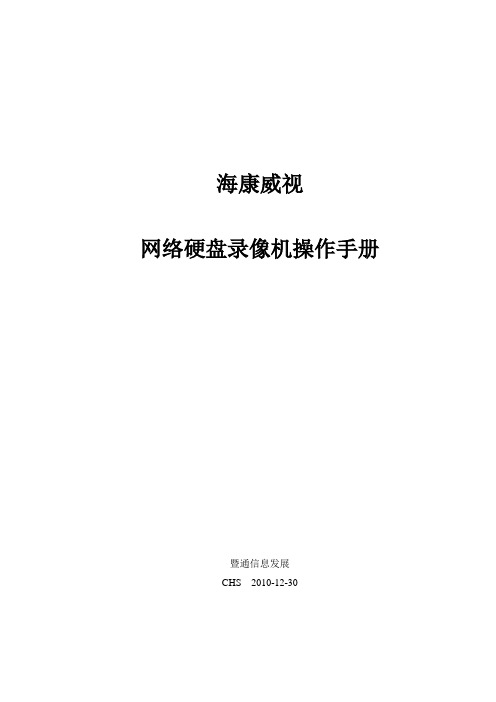
海康威视网络硬盘录像机操作手册暨通信息发展CHS 2010-12-301、前面板说明序号类型名称说明1 状态灯1-16PWR 通道1-16状态显示:绿色表示正在录像,红色表示正在网传,橙色表示既在录像又在网传。
电源指示灯2 开关键开关键启动/关闭硬盘录像机3 状态灯就绪状态报警MODEM硬盘网络Tx/Rx 设备处于就绪状态。
处于遥控器控制时呈绿色,处于键盘控制下呈红色。
有报警信号输入时呈红色。
当通过RS-232串口连接的MODEM拨号成功后呈绿色。
硬盘正在读写时呈红色并闪烁。
网络连接正常时呈绿色。
网络正在发送/接收数据时呈绿色并闪烁。
4 复合键编辑/光圈+云台控制/光圈-主菜单/雨刷退出(ESC)输入法/焦距+ 1、进入编辑状态,在编辑状态下用于删除光标前字符;2、调整光圈;3、选择框状态9与×之间的切换。
1、进入云台控制模式;2、调整光圈。
1、到菜单操作界面的切换;2、雨刷控制。
取消当前操作,返回到上级菜单或预览界面。
1、输入法(数字、英文、中文、符号)之间的切换;2、调整焦距;3、本地预览界面中,显示/隐藏通道状态。
2、基本操作2.1 开机提醒:请确认接入的电压与硬盘录像机的要求相匹配,并保证硬盘录像机接地端接地良好。
在开机前请确保有一台监视器与后面板上的VOUT口相连接,或有一台显示器与后面板上的VGA口相连接,否则开机后将无法看到人机交互的任何提示,也无法操作菜单。
打开后面板电源开关,设备开始启动,【电源】指示灯呈绿色。
监视器或显示器屏幕上方第一行显示压缩芯片DSP初始化的状况,若DSP图标上打“×”,说明DSP初始化失败,请及时联系管理员;第二行显示硬盘初始化状况,若硬盘图标上打“×”,说明没有安装硬盘或未检测到硬盘。
注意:如果开机前,设备未安装硬盘,或安装的硬盘在开机初始阶段未被检测到,硬盘录像机将从蜂鸣器发出警告声音,重新设置“异常处理”菜单中“硬盘错”选项的“声音警告”,可以消除告警声音。
海康威视网络摄像机快速指南说明书

版权所有©杭州海康威视数字技术股份有限公司2019。
保留一切权利。
本手册的任何部分,包括文字、图片、图形等均归属于杭州海康威视数字技术股份有限公司或其子公司(以下简称“本公司”或“海康威视”)。
未经书面许可,任何单位和个人不得以任何方式摘录、复制、翻译、修改本手册的全部或部分。
除非另有约定,本公司不对本手册提供任何明示或默示的声明或保证。
关于本手册本手册描述的产品仅供中国大陆地区销售和使用。
本手册作为指导使用。
手册中所提供照片、图形、图表和插图等,仅用于解释和说明目的,与具体产品可能存在差异,请以实物为准。
因产品版本升级或其他需要,本公司可能对本手册进行更新,如您需要最新版手册,请您登录公司官网查阅()。
海康威视建议您在专业人员的指导下使用本手册。
访问本公司官网()获取说明书、应用工具和开发资料。
商标声明为海康威视的商标。
本手册涉及的其他商标由其所有人各自拥有。
免责声明·在法律允许的最大范围内,本手册所描述的产品(含其硬件、软件、固件等)均 “按照现状”提供,可能存在瑕疵、错误或故障,本公司不提供任何形式的明示或 默示保证,包括但不限于适销性、质量满意度、适合特定目的、不侵犯第三方权 利等保证;亦不对使用本手册或使用本公司产品导致的任何特殊、附带、偶然或 间接的损害进行赔偿,包括但不限于商业利润损失、数据或文档丢失产生的损失。
·若您将产品接入互联网需自担风险,包括但不限于产品可能遭受网络攻击、黑客 攻击、病毒感染等,本公司不对因此造成的产品工作异常、信息泄露等问题承担 责任,但本公司将及时为您提供产品相关技术支持。
·使用本产品时,请您严格遵循适用的法律。
若本产品被用于侵犯第三方权利或其 他不当用途,本公司概不承担任何责任。
·如上述内容与适用的法律相冲突,则以法律规定为准。
. 3456外观介绍描述说明2安装 micro SD卡设备底部有micro SD卡槽,拧松卡盖螺丝,按照标识插入micro SD卡,拧紧卡盖螺丝,完成micro SD卡安装。
海康威视网络摄像机用户手册-WORD格式(说明书)

网络摄像机操作手册V2.0.0杭州海康威视数字技术股份有限公司技术热线:400-700-59982011-3安全须知此内容的目的是确保用户正确使用本产品,以避免危险或财产损失。
在使用此产品之前,请认真阅读此说明手册并妥善保存以备日后参考。
如下所示,预防措施分为“警告”和“注意”两部分:警告:无视警告事项,可能会导致死亡或严重伤害。
警告事项提醒用户防范潜在的死亡或严重伤害危险。
注意事项提醒用户防范潜在的伤害或财产损失危险。
警告:1.请使用满足SELV(安全超低电压)要求的电源,并按照IEC60950-1符合Limited Power Source(有限电源)的额定电压为12V直流或24V交流电源(根据具体型号而定)供应。
2.如果设备工作不正常,请联系购买设备的商店或最近的服务中心,不要以任何方式拆卸或修改设备(未经许可的修改或维修所导致的问题,责任自负)。
3.为减少火灾或电击危险,请勿让本产品受到雨淋或受潮。
4.本安装应该由专业的服务人员进行,并符合当地法规规定。
5.应该在建筑物安装配线中组入易于使用的断电设备。
有关在天花板上安装设备的指示:安装后,请确保该连接至少可承受向下50牛顿(N)的拉力。
注意:1.在让摄像机运行之前,请检查供电电源是否正确。
2.请勿将此产品摔落地下或受强烈敲击。
3.请勿直接碰触到图像传感器光学元件,若有必要清洁,请将干净布用酒精稍微湿润,轻轻拭去尘污;当摄像机不使用时,请将防尘盖加上,以保护图像传感器。
4.避免对准强光(如灯光照明、太阳光等处)聚焦,否则容易引起过亮或拉光现象(这并非摄像机故障),也将影响图像传感其寿命。
5.激光束可能烧毁图像传感器,在激光装置被使用的情况下,请您一定注意不要让图像传感器的表面暴露于激光束之下。
6.避免置于潮湿,多尘,极热,极冷(正常工作温度:-10℃~+60℃),强电磁辐射等场所。
7.避免热量积蓄,请不要阻挡摄像机附近的通风。
8.使用时不可让水及任何液体流入摄像机。
海康威视网络录像机快速入门指南说明书
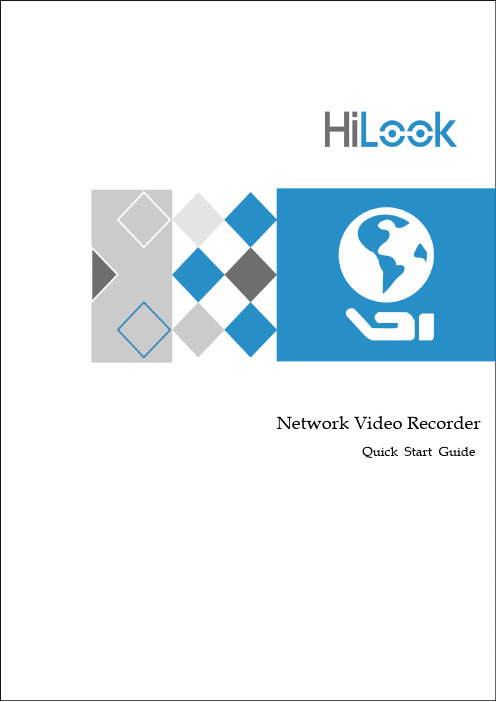
Network Video RecorderQuick Start GuideTABLE OF CONTENTSChapter1 Panels Description (8)1.1 Front Panel (8)1.2 Rear Panel (9)NVR-100H-D and NVR-100MH-D Series (9)NVR-100H-D/P and NVR-100MH-D/P Series (10)Chapter 2 Installation and Connections (11)2.1 NVR Installation (11)2.2 Hard Disk Installation (11)2.3 HDD Storage Calculation Chart (13)Chapter 3 Menu Operation (14)3.1 Startup and Shutdown (14)3.2 Activate Your Device (14)3.3 Set the Unlock Pattern for Login (15)3.4 User Login (16)3.5 Network Settings (16)3.6 Add IP Cameras (17)3.7 Live View (18)3.8 Recording Settings (18)3.9 Playback (19)Chapter 4 Accessing by Web Browser (21)Quick Start GuideCOPYRIGHT ©2019 Hangzhou Hikvision Digital Technology Co., Ltd.ALL RIGHTS RESERVED.Any and all information, including, among others, wordings, pictures, graphs are the properties of Hangzhou Hikvision Digital Technology Co., Ltd. or its subsidiaries (hereinafter referred to be “Hikvision”). This user manual (hereinafter referred to be “the Manual”) cannot be reproduced, changed, translated, or distributed, partially or wholly, by any means, without the prior written permission of Hikvision. Unless otherwise stipulated, Hikvision does not make any warranties, guarantees or representations, express or implied, regarding to the Manual.About this ManualThis Manual is applicable to Network Video Recorder (NVR).The Manual includes instructions for using and managing the product. Pictures, charts, images and all other information hereinafter are for description and explanation only. The information contained in the Manual is subject to change, without notice, due to firmware updates or other reasons. Please find the latest version in the company website (/en/).Please use this user manual under the guidance of professionals.Trademarks Acknowledgementand other Hikvision’s trademarks and logos are the properties of Hikvision in various jurisdictions. Other trademarks and logos mentioned below are the properties of their respective owners.The terms HDMI and HDMI High-Definition Multimedia Interface, and the HDMI Logoare trademarks or registered trademarks of HDMI Licensing Administrator, Inc. in the United States and other countries.Legal DisclaimerTO THE MAXIMUM EXTENT PERMITTED BY APPLICABLE LAW, THE PRODUCT DESCRIBED, WITH ITS HARDWARE, SOFTWARE AND FIRMWARE, IS PROVIDED “AS IS”, WITH ALL FAULTS AND ERRORS, AND HIKVISION MAKES NO WARRANTIES, EXPRESS OR IMPLIED, INCLUDING WITHOUT LIMITATION, MERCHANTABILITY, SATISFACTORY QUALITY, FITNESS FOR A PARTICULAR PURPOSE, AND NON-INFRINGEMENT OF THIRD PARTY. IN NO EVENT WILL HIKVISION, ITS DIRECTORS, OFFICERS, EMPLOYEES, OR AGENTS BE LIABLE TO YOU FOR ANY SPECIAL, CONSEQUENTIAL, INCIDENTAL, OR INDIRECT DAMAGES, INCLUDING, AMONG OTHERS, DAMAGES FOR LOSS OF BUSINESS PROFITS, BUSINESS INTERRUPTION, OR LOSS OF DATA OR DOCUMENTATION, IN CONNECTION WITH THE USE OF THIS PRODUCT, EVEN IF HIKVISION HAS BEEN ADVISED OF THE POSSIBILITY OF SUCH DAMAGES.REGARDING TO THE PRODUCT WITH INTERNET ACCESS, THE USE OF PRODUCT SHALL BE WHOLLY AT YOUR OWN RISKS. HIKVISION SHALL NOT TAKE ANY RESPONSIBILITES FOR ABNORMAL OPERATION, PRIVACY LEAKAGE OR OTHER DAMAGES RESULTING FROM CYBER ATTACK, HACKER ATTACK, VIRUS INSPECTION, OR OTHER INTERNET SECURITY RISKS; HOWEVER, HIKVISION WILL PROVIDE TIMELY TECHNICAL SUPPORT IF REQUIRED.SURVEILLANCE LAWS VARY BY JURISDICTION. PLEASE CHECK ALL RELEVANT LAWS IN YOUR JURISDICTION BEFORE USING THIS PRODUCT IN ORDER TO ENSURE THAT YOUR USE CONFORMSTHE APPLICABLE LAW. HIKVISION SHALL NOT BE LIABLE IN THE EVENT THAT THIS PRODUCT IS USED WITH ILLEGITIMATE PURPOSES.IN THE EVENT OF ANY CONFLICTS BETWEEN THIS MANUAL AND THE APPLICABLE LAW, THE LATER PREVAILS.Regulatory InformationFCC InformationPlease take attention that changes or modification not expressly approved by the party responsible for compliance could void the user’s authority to operate the equipment.FCC compliance: This equipment has been tested and found to comply with the limits for a Class A digital device, pursuant to part 15 of the FCC Rules. These limits are designed to provide reasonable protection against harmful interference when the equipment is operated in a commercial environment. This equipment generates, uses, and can radiate radio frequency energy and, if not installed and used in accordance with the instruction manual, may cause harmful interference to radio communications. Operation of this equipment in a residential area is likely to cause harmful interference in which case the user will be required to correct the interference at his own expense.FCC ConditionsThis device complies with part 15 of the FCC Rules. Operation is subject to the following two conditions:1. This device may not cause harmful interference.2. This device must accept any interference received, including interference that may cause undesired operation.EU Conformity StatementThis product and - if applicable - the supplied accessories too are marked with "CE" and comply therefore with the applicable harmonized European standards listed under the EMC Directive 2014/30/EU, the LVD Directive 2014/35/EU, the RoHS Directive 2011/65/EU.2012/19/EU (WEEE directive): Products marked with this symbol cannot be disposed of as unsorted municipal waste in the European Union. For proper recycling, return this product to your local supplier upon the purchase of equivalent new equipment, or dispose of it at designated collection points. For more information see: 2006/66/EC (battery directive): This product contains a battery that cannot be disposed of as unsorted municipal waste in the European Union. See the product documentation for specific battery information. The battery is marked with this symbol, which may include lettering to indicate cadmium (Cd), lead (Pb), or mercury (Hg). For proper recycling, return the battery to your supplier or to a designated collection point. For more information see: Industry Canada ICES-003 ComplianceThis device meets the CAN ICES-3 (A)/NMB-3(A) standards requirements.Applicable ModelsThis manual is applicable to the models listed in the following table.Series ModelNVR-100H-D NVR-104H-D NVR-108H-DNVR-100H-D/P NVR-104H-D/4P NVR-108H-D/8PNVR-100MH-D NVR-104MH-D NVR-108MH-DNVR-100MH-D/P NVR-104MH-D/4P NVR-108MH-D/8PSymbol ConventionsThe symbols that may be found in this document are defined as follows.Symbol DescriptionProvides additional information to emphasize or supplementimportant points of the main text.Indicates a potentially hazardous situation, which if not avoided,could result in equipment damage, data loss, performancedegradation, or unexpected results.Indicates a hazard with a high level of risk, which if not avoided, willresult in death or serious injury.Safety Instructions●Proper configuration of all passwords and other security settings is the responsibility of theinstaller and/or end-user.●In the use of the product, you must be in strict compliance with the electrical safetyregulations of the nation and region. Please refer to technical specifications for detailedinformation.●Input voltage should meet both the SELV (Safety Extra Low Voltage) and the Limited PowerSource with 100~240 VAC, 48 VDC or 12 VDC according to the IEC60950-1 standard. Please refer to technical specifications for detailed information.●Do not connect several devices to one power adapter as adapter overload may causeover-heating or a fire hazard.●Please make sure that the plug is firmly connected to the power socket.●If smoke, odor or noise rise from the device, turn off the power at once and unplug the powercable, and then please contact the service center.●If the POE ports of device do not comply with Limited Power Source, the additional equipmentconnected to POE ports shall have fire enclosure.●The USB interface of the /P devices can be connected with the mouse and U-flash disk storagedevice only.Preventive and Cautionary TipsBefore connecting and operating your device, please be advised of the following tips:●Ensure unit is installed in a well-ventilated, dust-free environment.●Unit is designed for indoor use only.●Keep all liquids away from the device.●Ensure environmental conditions meet factory specifications.●Ensure unit is properly secured to a rack or shelf. Major shocks or jolts to the unit as a result ofdropping it may cause damage to the sensitive electronics within the unit.●Use the device in conjunction with an UPS if possible.●Power down the unit before connecting and disconnecting accessories and peripherals.● A factory recommended HDD should be used for this device.●Improper use or replacement of the battery may result in hazard of explosion. Replace withthe same or equivalent type only. Dispose of used batteries according to the instructionsprovided by the battery manufacturer.Power Supply InstructionsUse only power supplies listed in the user instructions.NVR Models Standard Power Supply Models ManufacturerNVR-104H-D NVR-108H-D NVR-104MH-D NVR-108MH-D EuropeanMSA-C1500IC12.0-18P-DE MOSO Power Supply Technology Co., LtdADS-26FSG-12 12018EPG Shenzhen HONOR Electronic Co., LtdKL-AD3060VA Xiamen Keli Electronics Co., LtdKPD-018-VI Channel Well Technology Co., Ltd BritishADS-25FSG-12 12018GPB Shenzhen HONOR Electronic Co., LtdMSA-C1500IC12.0-18P-GB MOSO Power Supply Technology Co., LtdADS-26FSG-12 12018EPB Shenzhen HONOR Electronic Co., LtdNVR-104H-D/4PNVR-108H-D/8P NVR-104MH-D/4P NVR-108MH-D/8P UniversalMSP-Z1360IC48.0-65W MOSO Power Supply Technology Co., LtdMSA-Z1040IS48.0-65W-Q MOSO Power Supply Technology Co., LtdMSA-Z1360IS48.0-65W-QMOSO Power Supply Technology Co., Ltd●The power supplies list above is for EU countries only.●The power supplies list is subject to change without prior notice.Chapter1 Panels Description 1.1 Front PanelFigure 1-1NVR-100H-D (/P) SeriesFigure 1-2NVR-100MH-D (/P) SeriesTable 1-1Description of Front Panel No. Icon Description1 Indicator turns red when NVR is powered up.2 Indicator lights in red when data is being read from or written to HDD.3 Indicator blinks blue when network connection is functioning properly.1.2 Rear PanelNVR-100H-D and NVR-100MH-D SeriesFigure 1-3NVR-100H-D Rear PanelFigure 1-4NVR-100MH-D Rear PanelNo. Item Description1 Power Supply 12 VDC power supply.2 VGA Interface DB9 connector for VGA output. Display local videooutput and menu.3 HDMI Interface HDMI video output connector.4 USB Interface Universal Serial Bus (USB) ports for additional devicessuch as USB mouse and USB Hard Disk Drive (HDD).5 LAN Network Interface 10/100 Mbps self-adaptive Ethernet interface.6 Ground Ground (needs to be connected when NVR starts up).NVR-100H-D/P and NVR-100MH-D/P SeriesFigure 1-5NVR-100H-D/P Rear PanelFigure 1-6NVR-100MH-D/P Rear PanelTable 1-3Description of Rear Panel No. Item Description1 Power Supply 12 VDC power supply.2 VGA Interface DB9 connector for VGA output. Display local videooutput and menu.3 HDMI Interface HDMI video output connector.4 USB Interface Universal Serial Bus (USB) ports for additional devicessuch as USB mouse and USB Hard Disk Drive (HDD).5 LAN Network Interface 10/100 Mbps self-adaptive Ethernet interface.6 Ground Ground (needs to be connected when NVR starts up).7 Network Interfaces withPoE functionNetwork interfaces for the cameras and to providepower over Ethernet.4 interfaces for /4P models and 8 interfaces for /8Pmodels.Chapter 2 Installation and Connections2.1 NVR InstallationDuring installation of the NVR:●Use brackets for rack mounting.●Ensure ample room for audio and video cables.●When routing cables, ensure that the bend radius of the cables are no less than five times thanits diameter.●Connect the alarm cable.●Allow at least 2cm (≈0.75-inch) of space between racks mounted devices.●Ensure the NVR is grounded.●Environmental temperature should be within the range of -10 to +55º C, +14 to +131º F.●Environmental humidity should be within the range of 10% to 90%.2.2 Hard Disk InstallationBefore you start:Disconnect the power from the NVR before installing a hard disk drive (HDD). A factory recommended HDD should be used for this installation.Tools Required: Screwdriver.Step 1Remove the cover from the device by unfastening the screws on the bottom.Figure 2-1Remove the CoverStep 2Place the HDD on the bottom of the device and then fasten the screws on the bottom to fix the HDD.Figure 2-2Fix the HDDStep 3Connect one end of the data cable to the motherboard of NVR and the other end to the HDD.Step 4Connect the power cable to the HDD.Figure 2-3Connect CablesStep 5Re-install the cover of the NVR and fasten screws.2.3 HDD Storage Calculation ChartThe following chart shows an estimation of storage space used based on recording at one channel for an hour at a fixed bit rate.Bit Rate Storage Used96K42M128K56M160K70M192K84M224K98M256K112M320K140M384K168M448K196M512K225M640K281M768K337M896K393M1024K450M1280K562M1536K675M1792K787M2048K900M4096K 1.8G8192K 3.6G16384K 7.2GPlease note that supplied values for storage space used is just for reference. The storage values in the chart are estimated by formulas and may have some deviation from actual value.Chapter 3 Menu Operation3.1 Startup and ShutdownProper startup and shutdown procedures are crucial to expanding the life of the NVR.To start your NVR:Step 1Check the power supply is plugged into an electrical outlet. It is HIGHLY recommended that an Uninterruptible Power Supply (UPS) be used in conjunction with the device. The Powerbutton) on the front panel should be red, indicating the device is receiving the power.Step 2Press the power switch on the panel. The Power LED should turn blue. The unit will begin to start.After the device starts up, the wizard will guide you through the initial settings, including modifying password, date and time settings, network settings, HDD initializing, and recording.To shut down the NVR:Step 1Go to Menu > Shutdown.Figure 3-1ShutdownStep 2Select Shutdown.Step 3Click Yes.3.2 Activate Your DevicePurpose:For the first-time access, you need to activate the device by setting an admin password. No operation is allowed before activation. You can also activate the device via Web Browser, SADP or client software.Step 1Input the same password in Create New Password and Confirm New Password.Step 2(Optional) Use customized password to activate and add network camera(s) connected to the device.1)Uncheck Use Channel Default Password.2)Enter a password in IP Camera Activation.Figure 3-2Set Admin PasswordSTRONG PASSWORD RECOMMENDED–We highly recommend you create a strong password of your own choosing (Using a minimum of 8 characters, including at least three of the following categories: upper case letters, lower case letters, numbers, and special characters.) in order to increase the security of your product. And we recommend you reset your password regularly, especially in the high security system, resetting the password monthly or weekly can better protect your product.Step 3Click OK.3.3 Set the Unlock Pattern for LoginAdmin can use the unlock pattern for device login.For devices with PoE function, you can draw the device unlock pattern after activation. For other devices, the unlock pattern interface will show after the first-time login.Step 1Use the mouse to draw a pattern among the 9 dots on the screen. Release the mouse when the pattern is done.Figure 3-3Draw the Pattern●Connect at least 4 dots to draw the pattern.●Each dot can be connected for once only.Step 2Draw the same pattern again to confirm it. When the two patterns match, the pattern is configured successfully.3.4 User LoginPurpose:If NVR has logged out, you must login the device before operating the menu and other functions. Step 1Select the User Name in the dropdown list.Figure 3-4LoginStep 2Input Password.Step 3Click OK.In the Login dialog box, if you enter the wrong password 7 times, the current user account will be locked for 60 seconds.3.5 Network SettingsPurpose:Network settings must be properly configured before you operate NVR over network.Step 1Enter the general network settings interface.Menu > Configuration > Network > GeneralFigure 3-5Network SettingsStep 2Configure the following settings: NIC Type, IPv4 Address, IPv4 Gateway, MTU and DNS Server.Step 3If the DHCP server is available, you can check the checkbox of DHCP to automatically obtain an IP address and other network settings from that server.Step 4Click Apply.3.6 Add IP CamerasPurpose:Before you can get live video or record the video files, you should add the network cameras to the connection list of the device.Before you start:Ensure the network connection is valid and correct, and the IP camera to add has already been activated. Please refer to the User Manual for activating the inactive IP camera.You can select one of the following three options to add the IP camera.OPTION 1:Step 1Click to select an idle window in the live view mode.Step 2Click in the center of the window to pop up the Add IP Camera interface.Figure 3-6Add IP CameraStep 3Select the detected IP camera and click Add to add it directly, and you can click Search to refresh the online IP camera manually.Or you can choose to custom add the IP camera by editing the parameters in thecorresponding text field and then click Add to add it.3.7 Live ViewIcons are provided on screen in Live View mode to indicate camera status. These icons include: Live View IconsIn the live view mode, there are icons at the upper-right corner of the screen for each channel, showing the status of the record and alarm in the channel for quick reference.Alarm (video loss, tampering, motion detection, VCA or sensor alarm)Record (manual record, continuous record, motion detection, VCA or alarm triggered record)Alarm and RecordEvent/Exception (event and exception information, appears at the lower-left corner of the screen.)3.8 Recording SettingsBefore you start:Make sure that the disk has already been installed. If not, please install a disk and initialize it. You may refer to the user manual for detailed information.Purpose:Two kinds of record types are introduced in the following section, including Instant Record andAll-day Record. And for other record types, you may refer to the user manual for detailed information.After rebooting all the manual records enabled are canceled.Step 1On the live view window, right lick the window and move the cursor to the Start Recording option, and select Continuous Record or Motion Detection Record on your demand.Figure 3-7Start Recording from Right-click MenuStep 2Click Yes in the pop-up Attention message box to confirm the settings. All the channels will start to record in the selected mode.3.9 PlaybackThe recorded video files on the hard disk can be played back in the following modes: instant playback, all-day playback for the specified channel, and playback bynormal/event/smart/tag/sub-periods/external file search.Step 1Enter playback interface.Click Menu > Playback or from the right-click menuStep 2Check the checkbox of channel(s) in the channel list and then double-click to select a date on the calendar.Step 3You can use the toolbar in the bottom part of Playback interface to control playing progress.Figure 3-8 Playback InterfaceStep 4 Select the channel(s) to or execute simultaneous playback of multiple channels.Chapter 4 Accessing by Web BrowserYou shall acknowledge that the use of the product with Internet access might be under network security risks. For avoidance of any network attacks and information leakage, please strengthen your own protection. If the product does not work properly, please contact with your dealer or the nearest service center.Purpose:You can get access to the device via web browser. You may use one of the following listed web browsers: Internet Explorer 6.0, Internet Explorer 7.0, Internet Explorer 8.0, Internet Explorer 9.0, Internet Explorer 10.0, Internet Explorer 11.0, Apple Safari, Mozilla Firefox, and Google Chrome. The supported resolutions include 1024*768 and above.Step 1Open web browser, input the IP address of the device and then press Enter.Step 2Login to the device.If the device has not been activated, you need to activate the device first before login.Figure 4-1Set Admin Password1)Set the password for the admin user account.2)Click OK.STRONG PASSWORD RECOMMENDED–We highly recommend you create a strong password of your own choosing (using a minimum of 8 characters, including upper case letters, lower case letters, numbers, and special characters) in order to increase the security of your product. And we recommend you reset your password regularly, especially in the high security system, resetting the password monthly or weekly can better protect your product.If the device is already activated, enter the user name and password in the login interface, and click Login.Figure 4-2LoginStep 3Install the plug-in before viewing the live video and managing the camera. Please follow the installation prompts to install the plug-in.You may have to close the web browser to finish the installation of the plug-in.After login, you can perform the operation and configuration of the device, including the live view, playback, log search, configuration, etc.03041041090702。
海康威视录像机操作手册
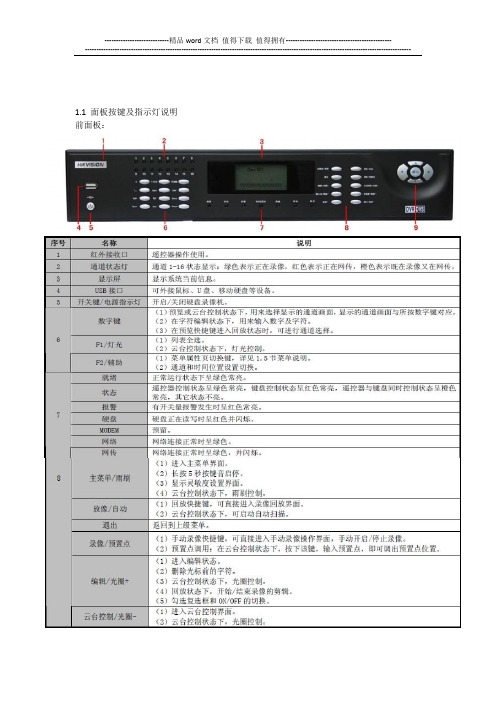
1.1 面板按键及指示灯说明前面板:1.3摇控器操作说明正确使用遥控器方法为:使用遥控器之前,请确认已经正确安装了电池。
在使用遥控器时,请把遥控器的红外发射端对准硬盘录像机的红外接收口,然后进行操作。
若无法操作,请进入“配置管理”→“通用配置”→“更多配置”查看该设备的设备编号(默认为255,若设备编号非255,请继续下面操作),然后在遥控器上按【设备】键,接着输入要操作的该硬盘录像机的设备编号,再按遥控器上的【确认】键,这时,如果硬盘录像机完全接收到遥控器命令,状态灯变为绿色(若设备号为255,则状态灯呈不亮状态),则可以使用遥控器对该硬盘录像机进行操作了。
在整个操作过程中,硬盘录像机面板及监视器上不会有任何提示信息。
若遥控器无法控制,请再次尝试:按【设备】键→输入设备编号→按【确认】键,若尝试多次还无法控制,请检查是否如下原因:1、检查电池的正负极性;2、检查电池电量是否用完;3、检查遥控传感器是否被遮挡;4、附近是否有荧光灯在使用。
排除以上情况后若不能正常工作,请更换遥控器;若还是不能正常工作,请联系供货商。
1.4 输入法说明1.5 菜单说明说明:在菜单中有4 个常用功能按钮,定义如下:1.6 开机和关机说明开机提醒:请确认接入的电压与硬盘录像机的要求相匹配,并保证硬盘录像机接地端接地良好。
在开机前请确保有一台显示器与后面板上的VGA 接口相连接,或在不连接VGA 接口的情况下有一台监视器与后面板上的VIDEO OUT 接口相连接,否则开机后将无法看到人机交互的任何提示,也无法操作菜单。
若前面板电源【开关键】指示灯不亮,请插上电源,打开电源开关,设备开始启动。
若前面板电源【开关键】指示灯呈红色,请轻按前面板电源【开关键】,设备开始启动。
设备启动后,电源【开关键】指示灯呈绿色。
监视器或显示器屏幕上将会出现开机画面。
关机正常关机通过菜单步骤:进入设备关机界面路径:主菜单→设备关机选择[设备关机],弹出提示框。
海康威视网络摄像机操作手册

网络摄像机操作手册V5.1.3杭州海康威视数字技术股份有限公司技术热线:400-700-5998UD.6L0101C0598A01单击【回放】,进入录像回放界面。
图2.1.6 录像回放回放界面按键说明如下:图标说明播放停止抓图剪辑慢放快放单帧播放下载录像下载图片关闭声音打开声音电子放大注意:单帧播放每单击一次按键录像前进一帧;开启回放后,单击剪辑按键开始录像文件的剪辑,再次单击剪辑按键停止剪辑,剪辑录像保存在相应的文件路径中。
通过回放控制按键下方的回放控制栏可显示当前回放时间,拖动时间条可选择回放时间点。
回放录像类型包括“命令触发录像”、“定时录像”、“报警录像”、“手动录像”,分别通过不同颜色显示。
查找通过右侧的日历表可以查找对应日期的录像文件,选择需要查找的日期,单击【查找】即可搜索到当天的录像文件。
回放时间点定位通过手动设置回放时间点,可实现定点回放。
图2.1.7 回放时间单击下载录像或下载图片按钮进入下载界面,可根据类型和时间需要查找需要下载的录像文件。
图2.1.8 录像查询2.1.3 日志查询单击【日志】,进入日志查询界面。
图2.1.9 日志查询日志:在主界面中可显示日志相关信息如“时间”、“主类型”、“次类型”、“通道号”、“本地/远程用户”、“远程主机地址”。
通过日志搜索可以查看指定的日志类型,主类型包括“报警”、“异常”、“操作”、“信息”。
次类型中对应具体的每一项日志类型,开始时间和结束时间可根据需要进行设置。
选择需要查询的日志主类型和次类型及相关时间后,单击【查找】按键即可搜索到符合条件的日志记录。
单击可以备份当前日志到相应的日志存放路径。
注意:日志搜索选择全部类型时即搜索设备的所有日志类型。
基本配置图设备信息系统设备信息:在设备基本信息配置界面中,可以设置网络摄像机的“设备名称”,并查看摄像机的“设备型号”、“设备序列号”、“主控版本”、“编码版本”等信息。
“通道个数”、“硬盘个数”、“报警输入个数”、“报警输出个数”根据设备支持情况而不同。
海康威视网络摄像机用户手册格式说明书完整版
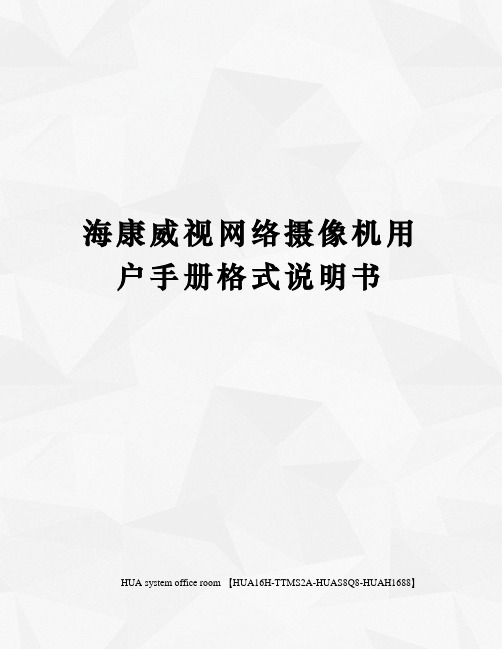
海康威视网络摄像机用户手册格式说明书HUA system office room 【HUA16H-TTMS2A-HUAS8Q8-HUAH1688】网络摄像机操作手册V2.0.0杭州海康威视数字技术股份有限公司技术热线:400-700-59982011-3安全须知此内容的目的是确保用户正确使用本产品,以避免危险或财产损失。
在使用此产品之前,请认真阅读此说明手册并妥善保存以备日后参考。
如下所示,预防措施分为“警告”和“注意”两部分:警告:无视警告事项,可能会导致死亡或严重伤害。
注意:无视注意事项,可能会导致伤害或财产损失。
警告事项提醒用户防范潜在的死亡或严重伤害危险。
注意事项提醒用户防范潜在的伤害或财产损失危险。
警告:1.请使用满足SELV(安全超低电压)要求的电源,并按照IEC60950-1符合Limited Power Source(有限电源)的额定电压为12V直流或24V交流电源(根据具体型号而定)供应。
2.如果设备工作不正常,请联系购买设备的商店或最近的服务中心,不要以任何方式拆卸或修改设备(未经许可的修改或维修所导致的问题,责任自负)。
3.为减少火灾或电击危险,请勿让本产品受到雨淋或受潮。
4.本安装应该由专业的服务人员进行,并符合当地法规规定。
5.应该在建筑物安装配线中组入易于使用的断电设备。
有关在天花板上安装设备的指示:安装后,请确保该连接至少可承受向下50牛顿(N)的拉力。
注意:1.在让摄像机运行之前,请检查供电电源是否正确。
2.请勿将此产品摔落地下或受强烈敲击。
3.请勿直接碰触到图像传感器光学元件,若有必要清洁,请将干净布用酒精稍微湿润,轻轻拭去尘污;当摄像机不使用时,请将防尘盖加上,以保护图像传感器。
4.避免对准强光(如灯光照明、太阳光等处)聚焦,否则容易引起过亮或拉光现象(这并非摄像机故障),也将影响图像传感其寿命。
5.激光束可能烧毁图像传感器,在激光装置被使用的情况下,请您一定注意不要让图像传感器的表面暴露于激光束之下。
海康威视网络摄像机快速操作手册

网络摄像机快速操作手册V4.0.5 UD.6L0101C0130A01杭州海康威视数字技术股份有限公司技术热线:400-700-5998非常感谢您购买我公司的产品,如果您有什么疑问或需要请随时联系我们。
本手册适用于以下型号的的网络摄像机:枪型Ⅰ:DS-2CD886BF-E、DS-2CD886MF-E、DS-2CD877BF、DS-2CD876BF、DS-2CD876MF枪型Ⅱ:DS-2CD883F-E(W)、DS-2CD855F-E、DS-2CD854F-E(W)、DS-2CD854FWD-E(W)、DS-2CD853F-E(W)、DS-2CD864FWD-E(W)、DS-2CD864F-E(W)、iDS-2CD864FWD-E(W)/F、iDS-2CD864FWD-E(W)/B、DS-2CD863PF(NF)-E(W)、iDS-2CD893PF-E(W)、DS-2CD893PF-E(W)、DS-2CD893PFWD-E(W)、DS-2CD833F-E(W)半球型Ⅰ:DS-2CD783F-E(I)(Z)、DS-2CD764FWD-E(I)(Z)、DS-2CD764F-E(I) (Z)、DS-2CD755F-E(I) (Z)、DS-2CD754F-E(I) (Z)、DS-2CD754FWD-E(I)(Z)、DS-2CD753F-E(I)(Z)、DS-2CD763PF(NF)-E(I)(Z)、DS-2CD793PF-E(I) (Z)、DS-2CD793PFWD-E(I)(Z)、DS-2CD733F-E(I)(Z)半球型Ⅱ:DS-2CD7233F-E(I)Z(H)(S)、DS-2CD7253F-E(I)Z(H)(S)、DS-2CD7254F-E(I)Z(H)(S)、DS-2CD7254FWD-E(I)Z(H)(S)、DS-2CD7255F-E(I)Z(H)(S)、DS-2CD7263PF(NF)-E(I)Z(H)(S)、DS-2CD7264FWD-E(I)Z(H)(S)、DS-2CD7264F-E(I)Z(H)(S)、DS-2CD7283F-E(I)Z(H)(S)、DS-2CD7293PF(NF)-E(I)Z(H)(S)、DS-2CD7293PFWD(NFWD)-E(I)Z(H)(S)筒型Ⅰ:DS-2CD8283F-E(I) (Z)(S)、DS-2CD8264F-E(I)(Z)(S)、DS-2CD8264FWD-E(I)(Z)(S)、DS-2CD8254FWD-E(I)(Z)(S)、DS-2CD8254F-E(I) (Z)(S)、DS-2CD8255F-E(I) (Z)(S)、DS-2CD8253F-E(I)(Z)(S)、DS-2CD8233F-E(I)(Z)(S)筒型Ⅱ:DS-2CD864-EI3、DS-2CD855-EI3筒型Ⅲ:DS-2CD2012-I卡片型Ⅰ:DS-2CD8153F-E(I)(W)、DS-2CD8133F-E(I)(W)卡片型Ⅱ:DS-2CD8433F-E(I)、DS-2CD8464F-E(I)迷你半球型:DS-2CD7164-E、DS-2CD7153-E、DS-2CD7133-E本手册可能包含技术上不准确的地方、或与产品功能及操作不相符的地方、或印刷错误。
- 1、下载文档前请自行甄别文档内容的完整性,平台不提供额外的编辑、内容补充、找答案等附加服务。
- 2、"仅部分预览"的文档,不可在线预览部分如存在完整性等问题,可反馈申请退款(可完整预览的文档不适用该条件!)。
- 3、如文档侵犯您的权益,请联系客服反馈,我们会尽快为您处理(人工客服工作时间:9:00-18:30)。
网络摄像机
快速操作手册
V3.0.0
杭州海康威视数字技术股份有限公司
技术热线:400-700-5998
非常感谢您购买我公司的产品,如果您有什么疑问或需要请随时联系我们。
本手册适用于以下型号的的网络摄像机:
枪型Ⅰ:DS-2CD852MF-E、DS-2CD862MF-E
枪型Ⅱ:DS-2CD886BF-E、DS-2CD886MF-E、DS-2CD877BF、DS-2CD876BF、DS-2CD876MF
枪型Ⅲ:DS-2CD883F-E(W)、DS-2CD854F-E(W)、DS-2CD853F-E(W)、DS-2CD864FWD-E(W)、
DS-2CD863PF(NF)-E(W)、DS-2CD893PF(NF)-E (W)、DS-2CD893PFWD(NFWD)-E(W)、DS-2CD833F-E(W)半球型Ⅰ:DS-2CD752MF-E
半球型Ⅱ:DS-2CD752MF-FB(H)、DS-2CD752MF-IFB(H)、DS-2CD762MF-FB(H)、
DS-2CD762MF-IFB(H)
半球型Ⅲ:DS-2CD783F-E(I)、DS-2CD764FWD-E(I)、DS-2CD754F-E(I)、DS-2CD754FWD-E(I)、
DS-2CD753F-E(I)、DS-2CD763PF(NF)-E(I)、DS-2CD793PF(NF)-E(I)、DS-2CD793PFWD(NFWD)-E(I)、DS-2CD733F-E(I)
筒形:DS-2CD8264F-E(I)、DS-2CD8264F-ES(I)、DS-2CD8254F-E(I)、DS-2CD8254F-ES(I)、
DS-2CD8253F-E(I)、DS-2CD8253F-ES(I) 、DS-2CD8233F-E(I)、DS-2CD8233F-ES(I) 卡片型:DS-2CD8153F-E(W)(I) 、DS-2CD8133F-E(W)(I)
迷你半球型:DS-2CD7164-E、DS-2CD7153-E、DS-2CD7133-E
本手册可能包含技术上不准确的地方、或与产品功能及操作不相符的地方、或印刷错误。
我司将根据产品功能的增强而更新本手册的内容,并将定期改进或更新本手册中描述的产品或程序。
更新的内容将会在本手册的新版本中加入,恕不另行通知。
1接口介绍
1.1枪型摄像机接口介绍
1.1.1枪型Ⅰ摄像机接口
枪型Ⅰ摄像机接口示意图:
图1.1.1
1.1.2枪型Ⅱ摄像机接口
枪型Ⅱ接口示意图:
注意:产品接口可分为两类,详情见下图。
请对应实物产品参考下图接口示意。
图1.1.2
1.1.3枪型Ⅲ摄像机接口
枪型Ⅲ接口示意图:
图1.1.3
1.2半球型摄像机接口介绍
1.2.1半球型Ⅰ摄像机接口
半球型Ⅰ型接口示意图:
图1.2.1
1.2.2半球型Ⅱ摄像机接口
半球型Ⅱ型接口示意图:
图1.2.2
1.2.3半球型Ⅲ摄像机接口
半球型Ⅲ型接口示意图:
图1.2.3
1.3筒型摄像机接口介绍
筒型接口示意图:
注意:产品接口可分为两类,详情见下图。
请对应实物产品参考下图接口示意。
图1.3.1
1.4卡片型摄像机接口介绍
卡片型接口示意图:
图1.4.1
1.5迷你半球型摄像机接口介绍迷你半球型接口示意图:
图1.5.1
2搜索和修改IP地址
SADP软件可以自动搜索出处于同一个局域网中网络摄像机的IP地址,网络连接图如下:
图2.1
注意:网络摄像机的默认的IP地址为“192.0.0.64”,用户名为“admin”,密码为“12345”,端口号为“8000”。
搜索和修改网络摄像机IP地址的步骤如下:
1.搜索网络摄像机的IP地址。
WinPcap安装完成后,双击sadp.exe进入软件主界面,程序会自动搜索局域网内的在线设备,并将设备的型号、IP地址、端口、软件版本、IPv4网关、设备序列号、子网掩码、物理地址、编码通道数、DSP版本、启动时间显示在列表中,如下图所示:
图2.2
2.修改网络摄像机的IP地址。
在软件主界面的设备列表中选择需要修改的设备,软件右边信息栏中则会显示该设备的基本信息,可以修改IP地址、掩码、网关和设备端口,如下图所示:
图2.3
图2.4
输入管理员密码,点击【保存修改】,提示“保存成功”后即可完成对设备网络配置信息的修改。
3快速访问
通过IE浏览器预览网络摄像机图像的操作步骤如下:
1.打开IE浏览器,在【工具/安全/自定义级别(C)…】中,将“ActiveX控件和插件”中的插件都选择
“启用”或“提示”,并将安全级别设置为低
图3.1
2.在地址栏中输入网络摄像机的IP地址,然后点击回车。
若是第一次访问,回车后会弹出安装插件的提
示对话框,点击【安装】安装插件
3.在登录界面中输入网络摄像机的“用户名”(默认:admin)、“密码”(默认:12345)和“端口号”(默认:8000),点击【登录】
图3.3
4.预览图像
图3.4
注意:关于IE控件和客户端的详细功能和配置,请查看网络摄像机操作手册。
科技呵护未来
First Choice for Security Professionals。
