Haitai CSP 用户安装手册
超级画板网络安装服务说明
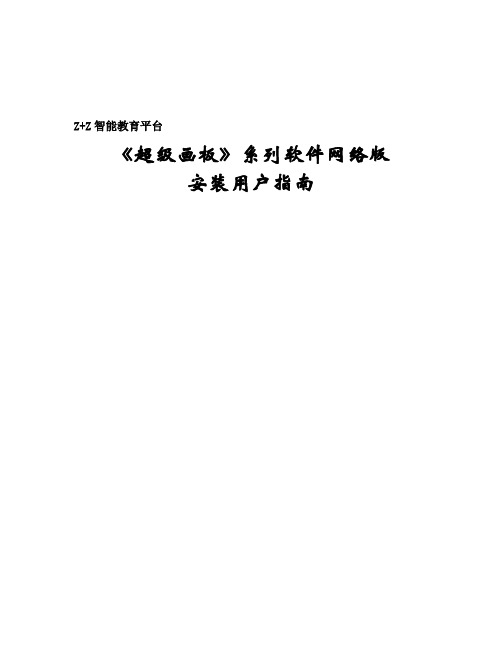
Z+Z智能教育平台《超级画板》系列软件网络版安装用户指南《超级画板》网络服务端说明一、《超级画板》网络服务端的安装将《超级画板》安装盘放入光驱,运行光盘“网络服务程序”文件夹中的“SuperSketpadNetSetup.exe”文件,安装程序首先进行文件解包,如下图:文件解包成功后,用户然后选择安装语言,一般默认为用户当前计算机操作系统的语言:选择语言完成,则单击“确定”按钮,接着用户只需要根据安装向导进行选择,输入用户名等:单击“下一步”,选择安装路径:单击“下一步”,选择“程序文件夹”后,安装程序将开始文件复制:复制文件完成后,则安装成功。
二、《超级画板》网络服务的注册打开网络服务程序,弹出如下图的对话框:该程序作为网络服务程序,使用前同样需要注册,注册过程与《超级画板》一样,有“网上注册”与“手工注册”两种注册方式,如果拥有“用户注册码”,那么可以选择“手工注册”快速地注册。
如果没有“用户注册码”,那么可以选择“网上注册”,当然这时候需要确定你的计算机已经连网。
首先如下图,填写用户信息(打“*”号的选项必须填写):填写完必要的信息,若是选择“网上注册”,确定注册服务器IP地址后,单击“注册”按钮,若所有资料都正确,那么注册将成功,计算机将自动填写“用户注册码”。
如下图:若是选择“手工注册”,则需要继续填写“用户注册码”,如下图:单击“注册”按钮,同样完成注册。
三、《超级画板》网络服务端的启用如下图,若有《超级画板》网络版用户登陆,在“在线用户”处将显示其IP地址:图中,“在线用户(1/70)”中“70”是指最大的在线用户数,即同时只能有70个用户在线,“1”是指当前的在线客户。
服务程序可以通过“中断选定客户服务”按钮来断开客户的连接:在“在线用户”中选择登陆的用户,则“中断选定客户服务”按钮被激活,单击该按钮则断开该用户的连接,那么再线用户也随之减少。
四、《超级画板》网络版设置网络服务程序IP地址说明打开《超级画板》,单击菜单命令“帮助| 设置网络服务程序IP地址”,弹出“设置网络服务程序IP地址”对话框:选择“手工设置IP地址”,在“超级画板网络程序通信IP地址”栏输入服务程序所在计算机的IP地址,然后单击“保存IP地址”,最后单击“关闭”按钮退出,完成IP地址的设置,《超级画板》启动时则会根据用户的IP地址寻找超级画板网络程序。
世界舰 2021 安装指南说明书
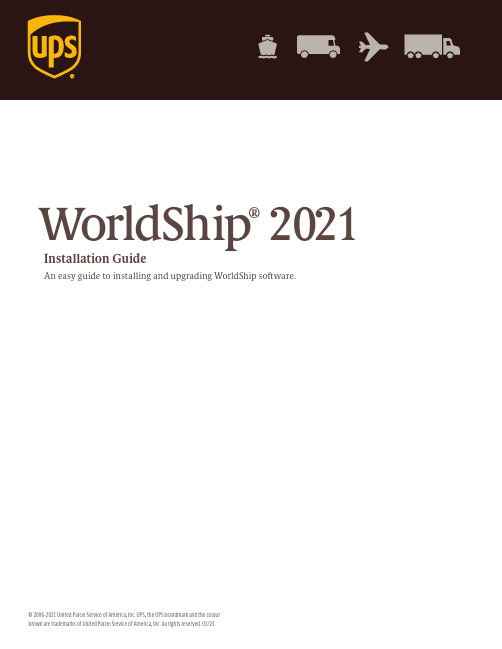
W orldShip® 2021Installation GuideAn easy guide to installing and upgrading WorldShip software.WorldShip 2021 pre-installation checklist1. C heck Compatibility:Y ou may have integrated WorldShip with a UPS-Ready®(or third-party) vendor application. Due to changes in the WorldShip database structure, these applications may not be compatible with WorldShip 2021.D o not upgrade until you contact the UPS Ready (or other third-party) vendor.2. C heck Operating System and Service Pack:T he WorldShip 2021 upgrade requires that you have Microsoft® Windows 8.1 or Windows 10 to begin installation.T o identify which Operating System and Service Pack you have (non-Windows 8 systems):■C lick Start on the Windows task bar, point toPrograms, Accessories and System Tools and selectSystem Information.■T he Operating System version and Service Pack willdisplay in the System Information window.M emory recommendations:■W indows 8.1 (1 GB – 32-bit and 2 GB – 64-bit)■W indows 10 (1 GB – 32-bit and 2 GB – 64-bit)C AUTION: Do not proceed if your system is not at the proper Operating System and Service Pack version.3. C heck for Administrative Rights:E nsure that the user account used to log in to Microsoft Windows operating systems has full PC administrative rights. If unsure, consult the computer technical support staff at your company. Due to security enhancements, Microsoft Windows 8.1/Windows 10 users may be required to authenticate with administrative rights during the installation process. The User Account Control (UAC) prompt may appear several times during installation asking you for permission to let WorldShip install its components. You must acknowledge the UAC prompt and allow the installation to continue.Also, if you need to access the WorldShip Support Utility for any reason, you must run this utility with administrative rights. To perform this task:■O n Windows 8.1: In the Start window, right-click theUPS WorldShip Support Utility tile and select Run as Administrator.■O n Windows 10, in the Start window, click All Apps,then UPS and then right-click UPS Support Utility and select Run as Administrator.4.A rchive WorldShip Shipping History to improve performance and improve processing:■S tart WorldShip.■O n the Home tab, select History.■O n the Home tab, select Archive/Restore and thenArchive Shipments.■I n the Archive Shipments window, select All Shipments, or specify a date range, and then click OK.■I n the Save As window, click Save.■C lick Yes in the confirmation window.N ot e: The last 14 days of history will not be deleted,and the history that is deleted may be restoredwhen needed.■C lick Done when 100% is reached in the ArchiveShipments window.■C lick Yes in the window that appears requesting thedatabase back-up to be performed.5.C heck for anti-spyware, anti-malware and virus scanner software:D isable anti-spyware, anti-malware and virus scanner software that may conflict with the WorldShip installation.6.S hut Down Open Applications:S hut down all other programs running on the task bar, including Microsoft Outlook®, Internet Explorer®, Excel®, etc.CAUTION: Microsoft Windows 8.1/Windows 10 users please read below.At the completion of the WorldShip installation process, your PC will be required to reboot. After reboot, Microsoft Windows 8.1/Windows 10 may prevent automatic launching of the WorldShip application. Please launch WorldShip using the icon on your desktop should this happen. If you chose not to place the WorldShip icon on your desktop, you may launch WorldShip as follows:■O n Windows 8.1: In the Start window, click the UPS WorldShip tile.■O n Windows 10: In the Start window, click All Apps, then UPS and then click the UPS WorldShip tile.UpgradingWorldShip 2021 may have different system requirements.A complete list can be found at (US only).Note:WorldShip 2021 will only upgrade WorldShip 2019 (v22) and WorldShip 2020 (v23).1.C omplete the End of Day process prior to upgrading(if needed). Restart WorldShip once End of Day has completed.2.D ownload and run the web install (https://www.ups. com/content/us/en/resources/techsupport/worldship/ downloads.html).3.O n the WorldShip Set-up screen, choose the following:■A pplication Language – Select the language in whichyou want WorldShip installed.■I nstall Location – This field is read-only.■C ountry/Territory of Installation – This field couldbe read-only.■W hen you have finished, click Next.4.O n the Licence Agreement screen, accept the UPS®Technology Agreement by selecting I Accept the Terms in the Licence Agreement and then click Install.5.W ait while the installation process upgrades WorldShip. At the end of a successful installation, you will be prompted to reboot your computer. If your PC requires a password, you will need to log in andenter the password.Auto download upgradingIf a WebInstall package is downloaded, WorldShip prompts you to upgrade now or later. If you do not upgrade now, an Install button is added to the custom toolbar for your use later.Note:WebInstall is available for all systems.InstallingYou can install WorldShip on a Single workstation oron a workstation that’s part of a Workgroup. WorldShip should not be installed on a server.Installing on a single workstation:1. D ownload and run the web install (https://www.ups. com/content/us/en/resources/techsupport/worldship/ downloads.html).2. O n the WorldShip Set-up screen, choose the following:■A pplication Language – Select the language in whichyou want WorldShip installed.■I nstallation Location – Optional: Click Options andthen select where you want WorldShip installed.WorldShip will create the folders \UPS\WSTD andplace them under the two locations you choose.N ote: The Install Location cannot be a network, DVD,RAM or virtual drive. While removable hard drivescan be used, they are not recommended.■C ountry/Territory of Installation – Select the country/ territory where WorldShip is to be installed.■S elect or clear the Add Shortcut to UPS WorldShip onDesktop checkbox as needed.■S elect the Finish Moving WorldShip Data checkboxto restore a previously backed up WorldShipdatabase.N ote: Only select this box when moving an existingWorldShip system from one PC to another PC.■W hen you have finished, click Next.3.I f you selected the Finish Moving WorldShip Data box, the Finish Moving WorldShip Data screen appears. Complete this window and click Next.4.O n the Licence Agreement screen, accept the UPS Technology Agreement by selecting I Accept the Terms in the Licence Agreement and then click Next.5.O n the Installation Type Selection screen, select Single Workstation and click Install.N ot e: This screen does not appear if you selected the Finish Moving WorldShip Data box.6.W ait while the installation process copies the files. At the end of a successful installation, you will be prompted to reboot your computer. If your PC requires a password, you will need to log in and enter the password.Installing in a Workgroup configuration:If you want to allow multiple shippers to process parcels using the same database, then you may install WorldShip in a Workgroup configuration grouping. Installing WorldShip in a Workgroup configuration requires that a single Workgroup Administrative workstation be installed first. After the Workgroup Administrative workstation has been installed, oneor many Workgroup Remote workstations maybe installed to share the database that is locatedon the Workgroup Administrative workstation. WorldShip is designed to have the database resideon the Workgroup Administrative workstation. WorldShip is not designed to have the database shared on a network file server. Additionally, a Workgroup configuration grouping requires that a‘shared network drive folder’ be defined. The shared network drive is the location for files (other than the database) that will need to be accessed by all of the workstations in the Workgroup configuration grouping. Note: You can configure the Task Scheduler in WorldShip to make daily back-ups of the database. Those back-ups could be stored on a server. For step-by-step instructions, select WorldShip on the Support tab and then UPS WorldShip Help; type Task Schedule Editor Procedures. Pre-installation instructions: Create a folder inwhich to install the shared WorldShip files. This folder must be a shared Microsoft® folder and can reside on either the Workgroup Administrative workstation oron any drive that is accessible from the Workgroup Administrative workstation as well as the Workgroup Remote workstations. These files should be installed in a different folder from the local files.Workgroup Administrative workstation:1. D ownload and run the web install (https://www.ups. com/content/us/en/resources/techsupport/worldship/ downloads.html).2.O n the WorldShip Set-up screen, choose the following:■A pplication Language – Select the language in whichyou want WorldShip installed.■I nstallation Location – Optional: Click Options andthen select where you want WorldShip installed.WorldShip will create the folders \UPS\WSTD andplace them under the two locations you choose.■C ountry/Territory of Installation – Select the country/ territory where WorldShip is to be installed.■S elect or clear the Add Shortcut to WorldShip onDesktop checkbox as needed.■W hen you have finished, click Next.3.O n the Licence Agreement screen, accept the UPS Technology Agreement by selecting I Accept the Terms in the Licence Agreement and then click Next.4.O n the Installation Type Selection screen, choose the following:■F or the desired installation type, select WorkgroupAdmin.■F or the location to install shared files by both the Admin and Remote, click Browse (…) and select the location in the Workgroup Admin Shared Location box.■W hen you have finished, click Install.5.W ait while the installation process copies the files. At the end of a successful installation, you will be prompted to reboot your computer. If your PC requires a password, you will need to log in and enter the password.Workgroup Remote workstation(s):By default, the Workgroup Remote workstationcan perform limited functionality. The Workgroup Administrator can configure remotes to perform additional WorldShip functions.Note: If you recently installed TCP/IP, you may see other windows or be asked for additional information. Installing from the web:1.D ownload and run the web install (https://www.ups. com/content/us/en/resources/techsupport/worldship/ downloads.html).2.O n the WorldShip Set-up screen, choose the following:■A pplication Language – Select the language in whichyou want WorldShip installed.■I nstallation Location – Optional: Click Options andthen select where you want WorldShip installed.WorldShip will create the folders \UPS\WSTD andplace them under the two locations you choose.■C ountry/Territory of Installation – Select the country/ territory where WorldShip is to be installed.■S elect or clear the Add Shortcut to WorldShip onDesktop checkbox as needed.■W hen you have finished, click Next.3.O n the Licence Agreement screen, accept the UPS Technology Agreement by selecting I Accept the Terms in the Licence Agreement and then click Next.4.O n the Installation Type Selection screen, choose the following:■F or the desired installation type, select WorkgroupRemote.■F or the location to install shared files that were installed by the Admin, click Browse (…) and select the locationin the Workgroup Admin Shared Location box.■W hen you have finished, click Install.5.W ait while the installation process copies the files. At the end of a successful installation, you will be prompted to reboot your computer. If your PC requires a password, you will need to log in and enter the password.Installing from a shared drive:You have the option of installing Workgroup Remote work s tations from install files stored on the shared drive (the shared drive location was designated during the installation of the Workgroup Administrative workstation). The install files can be found in the \UPS\ WSTD\Remote\Install\Disk1 subdirectory of the shared drive folder.1.O n the WorldShip Set-up screen, choose the following:■L ocal Destination Directory – Optional: Click Options and then select where you want WorldShip installed.WorldShip will create the folders \UPS\WSTD andplace them under the two locations you choose.■W orkgroup Administrator Shared Location – This field is read-only and displays the shared location that was set up by the Workgroup Administrator.■C ountry/Territory of Installation – Select the country/ territory where WorldShip is to be installed.■B y default, a shortcut to WorldShip will be created on your desktop.■W hen you have finished, click Next.2.O n the Licence Agreement screen, accept the UPS Technology Agreement by selecting I Accept the Terms in the Licence Agreement and then click Install.3.W ait while the installation process copies the files. At the end of a successful installation, you will be prompted to reboot your computer. If your PC requires a password, you will need to log in and enter the password.For US customers who want more detailed instructions, go to and click View Support Guides in the Guides section and then select Install on a Single or Workgroup Workstation.Setting up communicationsWorldShip requires electronic communications to transmit parcel and tracking information.For Direct Access: TCP/IP.Configuring communications:When you start WorldShip for the first time, you will see the Communications Set-up window. Select the Direct Access connection method and provide any necessary information to complete the connection set-up:■D irect Access: a direct or broadband connection to the Internet that does not require dialling, such as Local Area Network (LAN), Wide Area Network (WAN), Digital Subscriber Line (DSL) or cable. Direct Access generally offers the fastest connection.■Y ou may need to identify the proxy server with the URL address, port and authorisation information. If a proxy server is used, you must also use specific browser settings.Reconfiguring communications:You should reconfigure communications when your proxy server settings change.1.O n the Tools tab, select More Tools and then Communications Set-up.2.I n the Communications Set-up window, make the necessary changes and click Next.3. C ontinue making changes as needed. Click Finish to save your new configuration.You should reconfigure communications when any of the following situations occur:■ D irect access to the Internet becomes available.■Y ou change proxy server settings for Direct Access.■Y ou want to add or remove a connection method.Registering with UPS®Once the application is successfully installed, you must register with UPS in order to ship parcels using WorldShip. Before you begin the registration process, make sure a printer is connected to your computer and is operational.1.A fter the WorldShip installation is complete and you have set up communications, the Register With UPS window appears. Enter the information about your company, where your system is installed and your UPS account number, and then click Finish.2. I f the Authenticate Your Invoice Information screen appears, complete the required information and click Submit.3.W orldShip automatically connects to UPS and transmits your registration information. This may take three to five minutes. Please wait until the Shipping window appears. Congratulations! You are now a WorldShip customer and are ready to process parcels.Post-installation checklist1.I f you disabled any anti-spyware, anti-malware or virus scanner software, please enable it.2.I f you receive a message that WorldShip cannot communicate with UPS, consult the computer technical support staff at your company.3.F or WorldShip Workgroup Administrative Workstations: Be aware that the WorldShip database will be disconnected if your Workgroup Administrative workstation goes into sleep mode. You must close WorldShip on both the Workgroup Administrative and Remote workstations and relaunch the application to resolve this issue. If necessary, consult your computer technical support staff for questions about sleep mode and how to adjust this setting.4.I f you have a UPS-supplied printer, restart your printer prior to shipping by powering it off and then powering it back on. All printer drivers are pre-installed with WorldShip.Uninstall instructionsIf you uninstall WorldShip, do not delete any of its directories without first running the uninstall program. ■W hen running the uninstall program on Windows8.1, right-click the UPS WorldShip tile and select UPS WorldShip Uninstall.■W hen running the uninstall program on Windows 10, in the Start window, click All Apps, then UPS and then UPS WorldShip Uninstall.Support GuidesWorldShip provides a User Guide, Installation Guide and Shortcut and Navigation Guide in PDF format on ups. com.To view or print these documents, install the free Adobe® Reader® software from and then follow these steps:1.G o to /worldshipsupport.2.U nder Guides, select View User Guides.3.V iew and print the documents as needed.Microsoft, Windows, Outlook, Internet Explorer and Excel are trademarks of Microsoft Corporation. Adobe Reader is a registered trademark of Adobe Systems Incorporated. All rights reserved.Technical helpIf you have questions about WorldShip that cannot be answered by this guide or WorldShip Help, call the following numbers:Afghanistan ............................................................................................+93-79-3204045 / 9647814318252 Albania ...............................................................................................................................................+355682048904 Algeria ..............................................................................................................................................+49 69 66404364 Angola ..............................................................................................................................................+49 69 66404364 Argentina ............................................................................................................................................*********** Armenia ............................................................................................................................................10 3741 27 30 90 Australia ..................................................................................................................................................1800 148 934 Austria ....................................................................................................................................+43 (0) 1 50 15 96 002 Azerbaijan .................................................................................+10 99 412 493 39 91 / +994-12-490 6989,+994-12-493 3991 Bahamas...........................................................................................................................................1-888-960-2683 Bahrain ............................................................................................................................................+49 69 66404364 Bangladesh ....................................................................................................................................+49 69 66404364 Belarus ............................................................................................................................................375-17-227-2233 Belgium ........................................................................................................................................+32 (0) 22 56 66 19 Bermuda ...........................................................................................................................................1-888-960-2678 Bolivia..........................................................................................................................................................800 100 807 Bosnia .........................................................................................................................................................033 788 160 Brazil .............................................................................................................0800 8923328 or 55 11 569 46606 Bulgaria .......................................................................................................................................................0700 1 8877 Burundi ............................................................................................................................................+49 69 66404364 Bulgaria .......................................................................................................................................................0700 1 8877 Cameroon ......................................................................................................................................+49 69 66404364 Canada ........................................................................................................1-888-UPS-TECH (1-888-877-8324) Cayman Islands ..............................................................................................................................1-888-960-2686 Chile .............................................................................................................................................................800 835 682 China, People’s Republic of ............................................................................................................400 013 3023 Colombia ...........................................................................................................................................01800 752 2293 Congo, The Democratic Republic of ...................................................................................+49 69 66404364 Costa Rica ............................................................................................................................................0800 052 1591 Cyprus ............................................................................................................................................................77 77 7200 Czech Republic ..............................................................................................................................+42 023******* Denmark ......................................................................................................................................+45 (0) 35 25 65 04 Djibouti ...........................................................................................................................................+49 69 66404364 Dominican Republic ....................................................................................................................1-888-760-0095 Ecuador ...................................................................................................................................................1800 000 119 Egypt .................................................................................................................................................+49 69 66404364 El Salvador.......................................................................................................................................................800 6191 Estonia ....................................................................................................................................................372 666 47 00 Ethiopia ...........................................................................................................................................+49 69 66404364 Finland ....................................................................................................................................+358 (0) 923 11 34 07 France ............................................................................................................................................+33 (0) 157324060 Germany..............................................................................................................................+49 (0) 69 66 30 80 37 Ghana ...............................................................................................................................................+49 69 66404364 Gibraltar .............................................................................................................................................+350 200 42332 Greece ....................................................................................................................................................210-99 84 334 Guatemala ..........................................................................................................................................180****0384 Honduras ........................................................................................................................................................800-0123 Hong Kong ....................................................................................................................................................8206 2133 Hungary .........................................................................................................................................+36 (0) 17774820 India ...................................................................................91-22-2827-6111 / 00 0800 852 1113 (toll free) Indonesia.......................................................................................................................................001 803 852 3670 Ireland, Republic of .................................................................................................................+353 (0) 15245447 Israel .......................................................................................................................................00-972-(0) 35-770112 Italy.....................................................................................................................................................+39 024******* Ivory Coast .....................................................................................................................................+49 69 66404364 Japan .....................................................................................................................................................00531 85 0020 Jordan ..............................................................................................................................................+49 69 66404364 Kazakhstan .....................................................................................................................................+49 69 66404364 Kenya ................................................................................................................................................+49 69 66404364 Korea, South ..................................................................................................................................00798 8521 3669 Kosovo ..............................................................................................................................................+381 38 24 22 22Kuwait ..............................................................................................................................................+49 69 66404364 Kyrgyzstan ..........................................................................................+996 312 699 988 / +996-312-979713 Latvia (7805643)Lebanon ..........................................................................................................................................+49 69 66404364 Lithuania .............................................................................................................................................370-37-350505 Luxembourg ...........................................................................................................................FR 00 33 8050 10365 Malawi .............................................................................................................................................+49 69 66404364 Malaysia ..................................................................................................................................................1800 80 4709 Male ....................................................................................................................................................+223 2029 91 52 Mauritania ........................................................................................................................................+222 4529 28 89 Mauritius.........................................................................................................................................+49 69 66404364 Mexico ..............................................................................................................................................01 800 714 65 35 Moldova..........................................................................................................................................+373-22-403901 Monaco ........................................................................................................................................+33 (0) 157324060 Morocco ..........................................................................................................................................+49 69 66404364 Mozambique ................................................................................................................................+49 69 66404364 Netherlands ............................................................................................................................+31 (0) 20 50 40 602 New Zealand .........................................................................................................................................0800 443 785 Nicaragua ........................................................................................................................................001800 226 0452 Nigeria..............................................................................................................................................+49 69 66404364 Northern Ireland ...................................................................................................................+44 (0) 2079490192 Norway ..........................................................................................................................................+47 (0) 22 5777 34 Oman ...............................................................................................................................................+49 69 66404364 Pakistan ...........................................................................................................................................+49 69 66404364 Panama ..............................................................................................................................................00800 052 1414 Paraguay .........................................................................................................................................009800 521 0051 Peru ..............................................................................................................................................................0800 009 19 Philippines .................................................................................................1800 1855 0023 or 1800 765 2927 Poland ...........................................................................................................................................+48 (0) 222030321 Portugal ....................................................................................................................................+351 (0) 21 9407061 Puerto Rico ...............................................................................................1-888-UPS-TECH (1-888-877-8324) Qatar .................................................................................................................................................+49 69 66404364 Romania .............................................................................................................................................40 21 233 88 77 Russia ...................................................................................................................................................7 49 5961 2211 Rwanda ...........................................................................................................................................+49 69 66404364 Saudi Arabia ...................................................................................................................................+49 69 66404364 Scotland ................................................................................................................................... +44 (0) 2079490192 Senegal ...............................................................................................................................................221 33 8646042 Serbia ..............................................................................................................................................+381 11 2286 422 Singapore ...............................................................................................................................................800 852 3362 Slovakia ................................................................................................................................................. +421 2 16 877 Slovenia . (38642811224)South Africa ...................................................................................................................................+49 69 66404364 Spain ..............................................................................................................................................+34 (0) 917459877 Sri Lanka.........................................................................................................................................+49 69 66404364 Sweden .....................................................................................................................................+46 (0) 85 79 29 041 Switzerland .................................................................................................................................+41 (0) 442115700 Taiwan ...................................................................................................................................................00801 855 662 Tanzania...........................................................................................................................................+49 69 66404364 Thailand ........................................................................................................................................001 800 852 3658 Tunisia ..............................................................................................................................................+49 69 66404364 Turkey ..........................................................................................................................................0090-212-413 2222 United Arab Emirates .....................................................................................................800-4774 (Freephone) United Kingdom ....................................................................................................................+44 (0) 2079490192 United States........................................................................................................................................888-553-1118 Uruguay ............................................................................................................................................ 000 405 296 651 US Virgin Islands ...............................................................................................................................188****8324 Uzbekistan ..................................................................................................................................+998 (71) 1203838 Venezuela ............................................................................................................................................*********** Wales ..........................................................................................................................................+44 (0) 2079490192 Zambia .............................................................................................................................................+49 69 66404364 Zimbabwe ......................................................................................................................................+49 69 66404364。
海宝操作手册
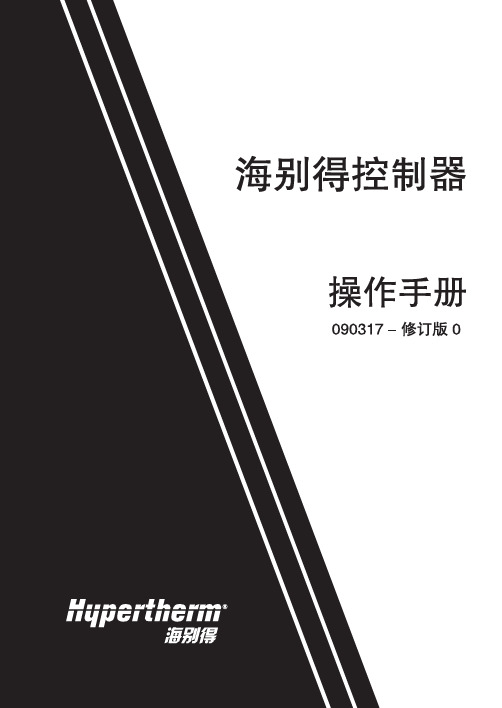
我们的产品完全使用微软的 C++和 MFC 设计。 图形向导 可以显示代码的实际图形以及代码所需要的参数。该向导使代码编辑更简单、直观。 示教/跟踪 如果配置了光电跟踪探头,你能够用控制器把几乎所有的图形都转换成图形代码,并存入 硬盘,最后再使用图形向导修改代码。 图形库 只需简单的从图形库里选择所需图形,输入相关尺寸即可完成零件生成。参数输入 错误时会有相关的错误提示。 程序上传和下载
随着精细等离子和激光技术被引入图形切割领域,越来越需要能够精确定位的控制 器。SoftMotion(软件运动控制)把英特尔处理器的强大功能和运算精度用于定 位工作台。使用数字位置环和速度环工作,可以在整个速度范围内平滑的运动,准 确的将切割设备定位到规定的位置,甚至可以在切割时随意缩放零件。
该控制器可以用于几乎所有的二维切割台。内置了等离子、火焰、标记、激光、高 压水切割逻辑。不管何种使用情况,我们都将使你的图形切割过程产量更高。
波特率达到 115K。如果使用控制器附带的 Link 通信软件,可以获得高达 230K 的波特率。
能够通过网卡连接到 PC 局域网,上传或下载零件代码。 图形化程序显示 图形化显示任何零件代码。
显示时时位置和 I/O 信息。
显示实际切割路径。 内建参数化图形库 提供 68 种通用图形,选中某个图形后可以根据提示输入相应的尺寸参数。 示教/跟踪 圆滑弧和圆滑直线算法可以优化程序尺寸,增加轮廓平滑度。把现存的光电跟踪模 板转化成 EIA RS-274D 程序代码,并存储在内部硬盘上。 自动零件闭合检测。
安装HaiKey的建议流程和注意事项
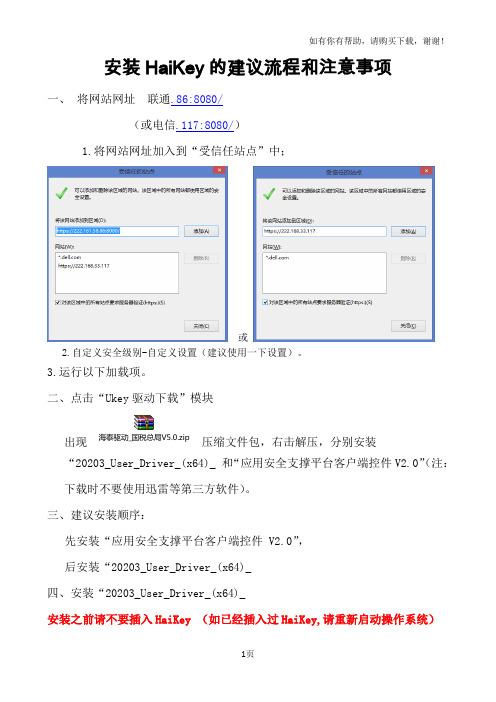
下图红框内的三项。
接下来就完成了HaiKey CSP的安装。
5.反复尝试操作后仍然不能正常使用电子钥匙。
解决方法:建议企业卸载、重启、下载、重启、安装、重启,尝试更换计算机系统或者更换计算机。
6.以上全部尝试都不能正常使用电子钥匙,建议通过电子税务局页面上“技术支持”中列明的电话和QQ咨询方式与运维支持人员取得联系。
3. 如何确认驱动已经正确安装?
①打开【设备管理器】,确认【智能卡读卡器】中包含下图红框内的三项。
②将HaiKey插入电脑,打开用户工具,检查下驱动是否已经识别到UKey.
4.驱动安装完成后,插入HaiKey未显示USBKEY插入:
解决方法:
1将HaiKey拔掉
2开始——程序——海泰方圆20203——卸载,点击该程序卸载驱动,等待卸载完成后,重新启动操作系统。
三、建议安装顺序:
先安装“应用安全支撑平台客户端控件 V2.0”,
后安装“20203_User_Driver_(x64)_
四、安装“20203_User_Driver_(x64)_
安装之前请不要插入HaiKey (如已经插入过HaiKey,请重新启动操作系统)
首先进入欢迎界面,如图:
点击“安装”进入正在安装的界面,如下图:
安装HaiKey的建议流程和注意事项
一、将网站网址 联通.86:8080/
(或电信.117:8080/)
1.将网站网址加入到“受信任站点”中;
或
2.自定义安全级别-自定义设置(建议使用一下设置)。
3.运行以下加载项。
2、点击“Ukey驱动下载”模块
出现 压ห้องสมุดไป่ตู้文件包,右击解压,分别安装“20203_User_Driver_(x64)_ 和“应用安全支撑平台客户端控件V2.0”(注:下载时不要使用迅雷等第三方软件)。
珠海泰坦接口工具使用手册1.0
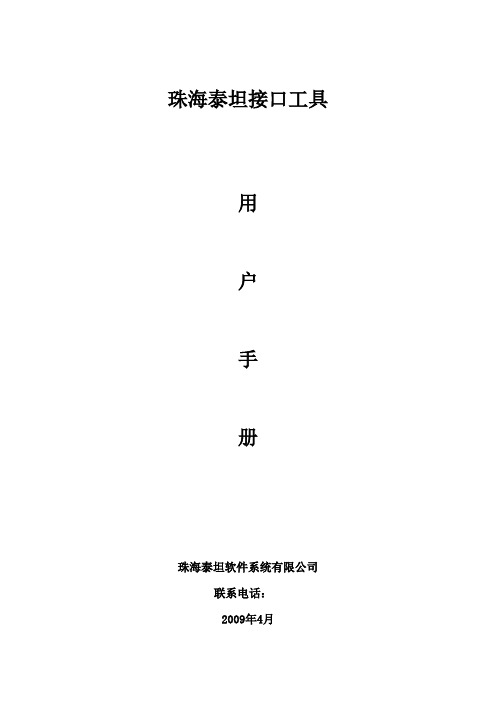
珠海泰坦接口工具用户手册珠海泰坦软件系统有限公司联系电话:2009年4月目录1接口工具配置 (1)1.1环境部署(安装.NET2.0框架) (1)1.2安装数据库(以ORACLE客户端为例) (2)1.2.1 ORACLE客户端(仅当连接oracle数据库时需要) (2)1.3接口工具使用流程 (9)1.4从超越和darms产品中导出模板文件 (10)1.4.1导出超越模板 (10)1.4.2导出darms模板 (14)2主系统接收超越和darms数据流程 (16)3配置文件夹介绍 (16)3.1 Template (17)3.2 Data (17)3.3 Build (18)4接口工具使用 (19)4.1 模板工具使用 (19)1.模板源选择 (20)2.连接数据库 (22)3.选择新旧系统 (23)4.选择档案类型 (24)5.对应档案类型 (24)6.编辑字段 (25)7.删除字段 (28)8.新加字段 (29)9.选择模板路径和保存模板 (31)4.2转换工具使用 (33)1.配置路径 (34)2.处理类型 (34)3.生成XML文件 (34)4.日志 (35)1接口工具配置1.1环境部署(安装.NET2.0框架)点击.NET2.0框架安装文件夹,双击运行安装程序,系统会自动检测本机是否安装.NET Framework 2.0程序,如果没有安装会自动弹出安装该组件的协议框,如下图:点击【接受】按钮,进行程序安装,如下图:1.2安装数据库(以ORACLE客户端为例)1.2.1 ORACLE客户端(仅当连接oracle数据库时需要)安装前提:1.接口工具所连接的数据库是oracle数据库2.当工具不在数据库所在的服务器机器上运行,并且本机没有安装oracle数据库或客户端。
安装好Oracle数据库客户端后,则创建连接到指定数据库的数据库服务名,具体操作如下:1.3接口工具使用流程接口工具分为模板设置工具和转换工具,执行步骤:模板工具:1.先从超越,darms或者其他产品中导出的模板文件,详细操作请参考1.4模板导出操作。
Haita CSP 用户安装手册
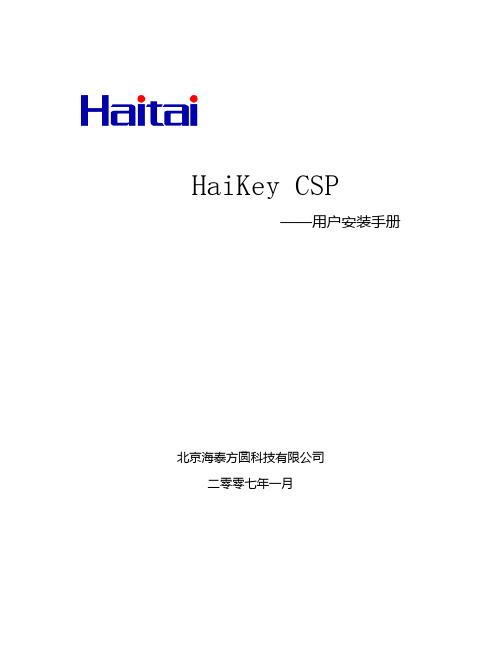
HaiKey CSP——用户安装手册北京海泰方圆科技有限公司二零零七年一月前言 (3)准备工作 (4)一、 HaiKey 支持的平台 (5)二、准备安装HaiKey CSP (5)三、安装HaiKey驱动 (5)四、更改HaiKey pin 码 (8)五、常见问题解答 (9)六、概念与称谓 (9)尊敬的用户您好:欢迎您成为海泰方圆的用户!在您本次安装后,您将得到一个HaiKey,其中HaiKey有PIN码,默认的PIN码为“1111”,请务必立即修改。
建议:请您一定要妥善保管好您的HaiKey电子钥匙。
注意:本手册涉及到的有关概念请参考概念与称谓一章。
本手册中的图片与用户的系统所显示的可能会有些不同,请用户注意根据自己的实际情况进行操作!以上请各位用户切记。
准备工作请各位用户在开始操作前做好以下准备工作:一、确定您已经有HaiKey钥匙和HaiKey CSP的驱动软件。
二、确定您的计算机安装有能够连接到互联网的硬件设备。
一、HaiKey 支持的平台HaiKey 目前支持下列操作系统,请确认您的操作系统为如下系统:➢ Windows 98 SE➢ Windows ME➢ Windows XP➢ Windows Server 2003注意:安装HaiKey CSP 软件之前,请以管理员身份登录系统。
二、准备安装HaiKey CSP在开始安装HaiKey CSP之前,请确定满足以下要求:● 操作系统为以上列出的操作系统。
● Internet Explorer 5.0 以上版本。
● 主机上带有至少一个USB 端口。
● 计算机的BIOS 支持USB 设备,并且在CMOS 设置中将USB支持功能打开。
● USB 设备延长线或USB Hub(可选)。
● HaiKey。
(在安装驱动之前,不要将HaiKey插入计算机的USB 端口)三、安装HaiKey驱动使用HaiKey之前,您必须安装HaiKeyCSPUser_3.0_NSIS.exe。
Vista或win7 hypershot装机步骤
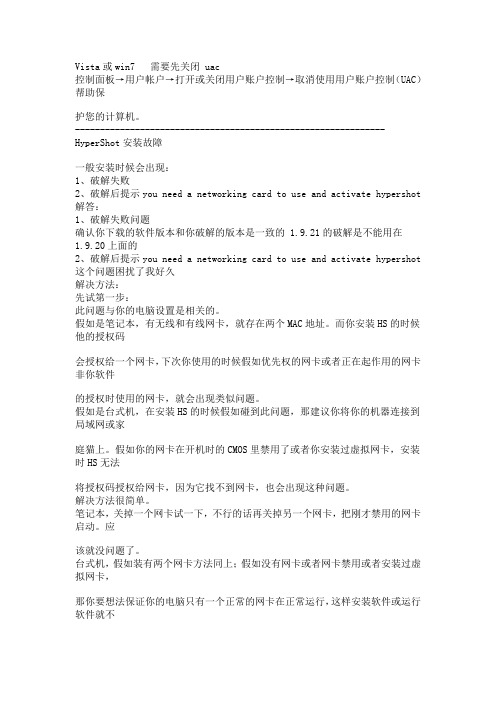
Vista或win7 需要先关闭 uac控制面板→用户帐户→打开或关闭用户账户控制→取消使用用户账户控制(UAC)帮助保护您的计算机。
-------------------------------------------------------------- HyperShot安装故障一般安装时候会出现:1、破解失败2、破解后提示you need a networking card to use and activate hypershot 解答:1、破解失败问题确认你下载的软件版本和你破解的版本是一致的 1.9.21的破解是不能用在1.9.20上面的2、破解后提示you need a networking card to use and activate hypershot 这个问题困扰了我好久解决方法:先试第一步:此问题与你的电脑设置是相关的。
假如是笔记本,有无线和有线网卡,就存在两个MAC地址。
而你安装HS的时候他的授权码会授权给一个网卡,下次你使用的时候假如优先权的网卡或者正在起作用的网卡非你软件的授权时使用的网卡,就会出现类似问题。
假如是台式机,在安装HS的时候假如碰到此问题,那建议你将你的机器连接到局域网或家庭猫上。
假如你的网卡在开机时的CMOS里禁用了或者你安装过虚拟网卡,安装时HS无法将授权码授权给网卡,因为它找不到网卡,也会出现这种问题。
解决方法很简单。
笔记本,关掉一个网卡试一下,不行的话再关掉另一个网卡,把刚才禁用的网卡启动。
应该就没问题了。
台式机,假如装有两个网卡方法同上;假如没有网卡或者网卡禁用或者安装过虚拟网卡,那你要想法保证你的电脑只有一个正常的网卡在正常运行,这样安装软件或运行软件就不会出现问题了。
关闭网卡方法:右键网上邻居--假如有多个“本地链接”的就说明你有几个网卡(或驱动)关掉你不用的本地连接一定确保有且只有一个在工作(右键本地连接--禁用)如第一步试过了启动的时候还是出现you need a networking card to use and activatehypershot请试下第二步:(本人第一台台式机机器没用第1步,第二台机器新台式机用了第2步)把你的网卡地址换个号吗!方法:右键我的电脑——属性——硬件——设备管理器——网络适配器——双击下拉菜单的网络适配器驱动——高级——网络地址(network address)——将“不存在”点掉——在上面一排0上面输入一些字母和数字替代原有的0(总共12位,别输少了)——应用保存再次启动就OK了。
密码机客户端快速指南 - 上海华堂网络有限公司
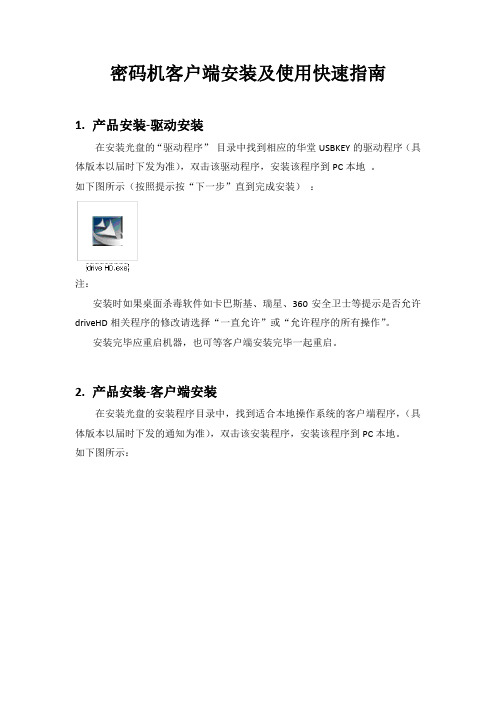
密码机客户端安装及使用快速指南1.产品安装-驱动安装在安装光盘的“驱动程序”目录中找到相应的华堂USBKEY的驱动程序(具体版本以届时下发为准),双击该驱动程序,安装该程序到PC本地。
如下图所示(按照提示按“下一步”直到完成安装):注:安装时如果桌面杀毒软件如卡巴斯基、瑞星、360安全卫士等提示是否允许driveHD相关程序的修改请选择“一直允许”或“允许程序的所有操作”。
安装完毕应重启机器,也可等客户端安装完毕一起重启。
2.产品安装-客户端安装在安装光盘的安装程序目录中,找到适合本地操作系统的客户端程序,(具体版本以届时下发的通知为准),双击该安装程序,安装该程序到PC本地。
如下图所示:注:安装时如果桌面杀毒软件如卡巴斯基、瑞星、360安全卫士等提示是否允许HT-VPN相关程序的修改请选择“一直允许”或“允许程序的所有操作”并选择“记住我的选择,以后不再提醒”,在360安全卫士等软件中的信任列表中将程序HT-VPN.EXE加入到信任列表中。
例如下图所示:安装完毕弹出如下对话框,至此安装完成。
安装结束后重启计算机。
重启完计算机后双击桌面图标或从开始-》所有程序-》HT-VPN-》HT-VPN进入。
如下图所示:3.产品使用-客户端配置输入用户名和密码(另行下发),至此客户端配置完成。
如下图所示插入USB加密KEY。
注:插入加密key后上述界面中的证书一栏将会出现自己的专用证书名,未出现可再次插拔加密key。
加密key的确认:开始-所有程序-中国华大-CSP客户端-客户端工具确认USB加密KEY正常,确定KEY序列号HD:********。
如果没有相关信息显示密码机将无法正常连接。
如下图所示:单击【连接】.如下图所示连接成功后出现如下PORTAL窗口界面。
如下图所示:单击PORTAL界面当中的图标“上海市预算管理系统”,即可以快捷地访问具体的网络应用业务。
如下图所示:使用客户端上的状态检查按钮来检查如下图:5.常见问题问题一:连接成功后立即断开●请确认HT-Key是否插入;●确认插入HT-Key,仍出现该问题,请确认驱动是否安装;●确认插入HT-Key,且确认安装了驱动,仍然出现该问题,请重新安装驱动并重启计算机。
图解光盘安装海蜘蛛V 8.0正式版
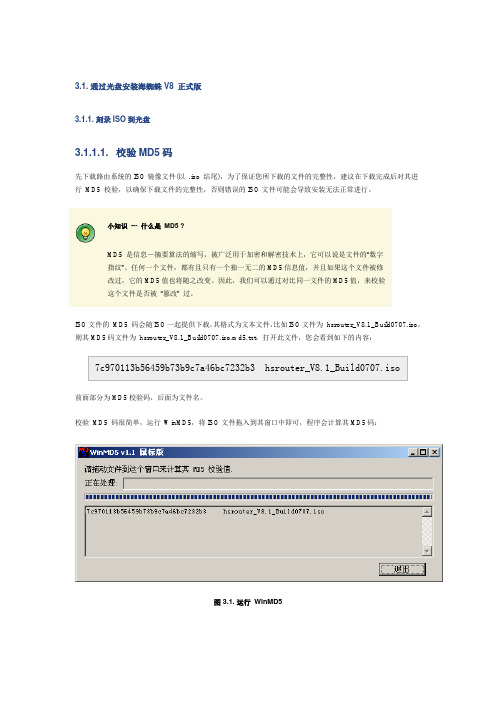
3.1. 通过光盘安装海蜘蛛V8 正式版3.1.1. 刻录ISO到光盘3.1.1.1. 校验MD5码先下载路由系统的ISO镜像文件(以 .iso 结尾),为了保证您所下载的文件的完整性,建议在下载完成后对其进行MD5 校验,以确保下载文件的完整性,否则错误的ISO文件可能会导致安装无法正常进行。
小知识--- 什么是MD5 ?MD5 是信息-摘要算法的缩写,被广泛用于加密和解密技术上,它可以说是文件的“数字指纹”。
任何一个文件,都有且只有一个独一无二的MD5信息值,并且如果这个文件被修改过,它的MD5值也将随之改变。
因此,我们可以通过对比同一文件的MD5值,来校验这个文件是否被“篡改” 过。
ISO文件的MD5 码会随ISO一起提供下载,其格式为文本文件,比如ISO文件为hsrouter_V8.1_Build0707.iso,则其MD5码文件为hsrouter_V8.1_Build0707.iso.md5.txt,打开此文件,您会看到如下的内容:前面部分为MD5校验码,后面为文件名。
校验MD5 码很简单,运行WinMD5,将ISO文件拖入到其窗口中即可,程序会计算其MD5码:图 3.1. 运行WinMD5上图中可以看到校验得到的MD5码:7c970113b56459b73b9c7a46bc7232b3 将此值与hsrouter_V8.1_Build0707.iso.md5.txt文件中的值进行对比,如果相同,则表明下载的文件是完整的,否则您需要重新下载,并重复上述MD5校验步骤。
这里推荐使用ONES 或ImgBurn 刻录ISO文件,此工具体积小巧、操作简单方便,且为中文免费绿色软件。
这两款刻录软件的使用方法很简单,只需几步即可轻松完成刻录。
重要刻录ISO文件时,请选用镜像模式刻录(即直接刻录ISO镜像),请勿将ISO文件解压再刻录,否则刻录后的光盘将无法启动,或导致安装时出现不可预知的错误。
3.1.1.2. 使用ONES 刻录ISO 文件第一步:运行ONES,选择“刻录常见映像”图 3.2. 运行ONES第二步:选择ISO文件,速度选择“Medium”(中等),点击“刻录”按钮开始刻录图 3.3. ONES开始刻录第三步:等待刻录完成即可3.1.1.3. 使用ImgBurn 刻录ISO文件第一步:运行ImgBurn,选择ISO文件位置图 3.4. 运行ImgBurn第二步:放入空白刻录盘,点击“写入”图标开始刻录图 3.5. ImgBurn开始刻录最后,等待光盘刻录完成即可。
天安信CSP v2.1安装和使用说明
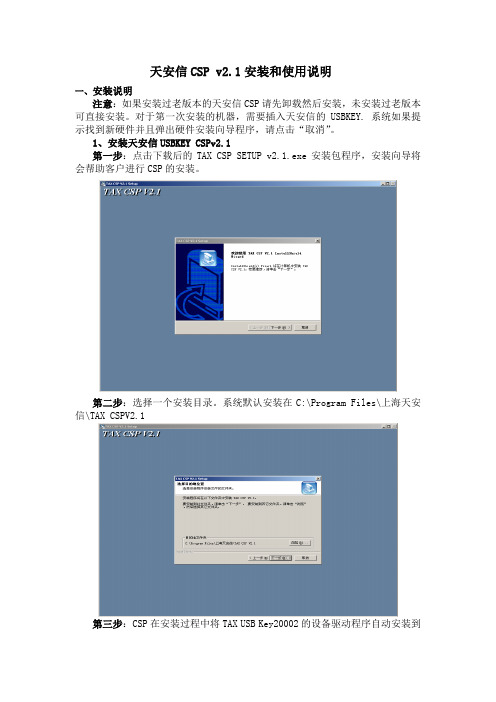
天安信CSP v2.1安装和使用说明一、安装说明注意:如果安装过老版本的天安信CSP请先卸载然后安装,未安装过老版本可直接安装。
对于第一次安装的机器,需要插入天安信的USBKEY. 系统如果提示找到新硬件并且弹出硬件安装向导程序,请点击“取消”。
1、安装天安信USBKEY CSPv2.1第一步:点击下载后的TAX CSP SETUP v2.1.exe安装包程序,安装向导将会帮助客户进行CSP的安装。
第二步:选择一个安装目录。
系统默认安装在C:\Program Files\上海天安信\TAX CSPV2.1第三步:CSP在安装过程中将TAX USB Key20002的设备驱动程序自动安装到操作系统。
对于win2000或者winxp的操作系统,在驱动程序安装过程中会弹出设备设备程序未通过微软徽标测试的警告框,用户点击“仍然继续”即可完成安装。
安装完成后,将自动执行客户端程序,并且最小化在系统托盘区。
二、卸载天安信CSP 2.1点击系统菜单“开始”按钮,依次选择“程序”-“上海天安信”-“卸载TAX CSP2.1”。
系统会自动卸载天安信CSP2.1所有程序。
三、操作说明正常情况下,系统启动以后会在右下角的任务栏中有一个托盘蓝色图标,该图标表明天安信的USBKEYCSP在系统后台工作。
如果系统启动后没有该图标可以点击[开始]菜单中的CSP MANAGER来启动程序。
1.CSP管理程序的使用1.1进入CSP管理程序应用程序启动后,可以通过两种方法打开证书管理主窗口,一是直接通过右键点击托盘图标,从菜单项中选择管理程序启动,二是双击托盘图标即可启动证书管理主窗口证书管理主窗口启动后,用户可以通过点击按钮完成相应得功能。
点击查看证书,用户能够查看当前连接的USB KEY中存在的证书信息。
1.3导入证书正常情况下插入天安信USBKEY后,CSP将自动将客户证书导入IE证书库,但在一些异常情况下需要手工导入。
该功能就是用来手工导入证书到IE系统证书库。
最新海典软件操作手册资料
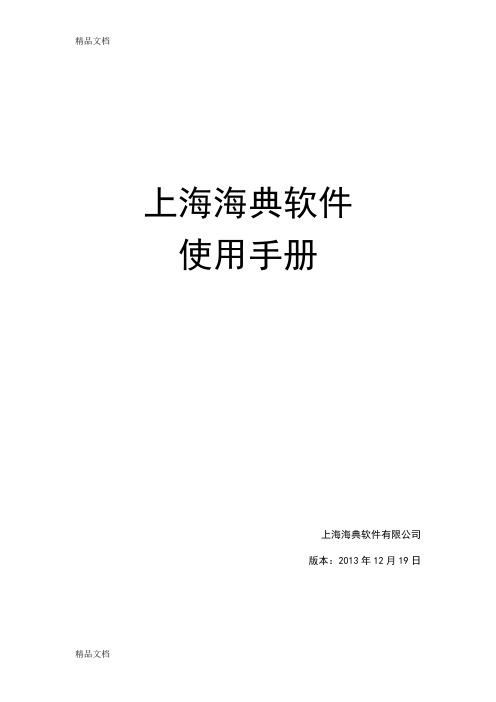
上海海典软件使用手册上海海典软件有限公司版本:2013年12月19日前言欢迎使用上海海典软件!使用本产品前,请您务必仔细阅读本使用手册。
您能成为我们的用户是我们莫大的荣幸,为了使您尽快掌握上海海软件的操作方法,特为您备此资料。
我们对使用手册的编排力求全面而简洁。
从中您可以获得有关系统配置、安装步骤、基本操作及报表填写等方面的知识。
我们强烈建议您在使用上海海典软件之前,务必先仔细阅读所有资料,这会有助于您更好的使用它。
我们已经尽最大的努力避免人为的失误,以确保本操作手册中所提供的信息是正确可靠的,但我们不能完全保证不会在印刷之前有未曾发现或检查出的差错,以及那些我们无法控制的印刷、装订等环节的疏漏,请您多加包涵!本操作手册的所有版权属于上海海典有限公司。
未经本公司明确的书面许可,任何人不得为其他任何目的、以任何形式或手段使用、复制或传播本操作手册的任何部分。
上海海典软件有限公司简介上海海典软件有限公司,是专业从事医药流通行业软件研发的软件供应商,自2004年成立以来,始终专注于医药流通行业信息化,并迅速成长为该专项领域的领先者。
公司客户分布于全国各地,其中包括众多业界知名公司和优秀企业。
海典软件采取“版本统一、永久免费升级”的方式,保证产品能充分融合每位客户的优秀管理手段,并将这些最好的管理方法作为一种共享资源,在海典的客户群中共享和流通。
以软件产品为载体,海典软件借助专业的实施、售后团队,来协助客户群发掘、整理和传播这些资源,并帮助客户群充分利用好这些资源。
这种独特的运营模式正被越来越多的客户群认可和推崇,海典软件客户群规模不断扩大,公司在保持销售额逐年高速增长的同时,客户总流失率始终保持在1%以下,远远低于行业水平,彻底突破了医药行业软件使用寿命宿论。
海典拥有一支精干、敬业、充满活力的团队,其中大多数员工具备多年医药行业信息管理从业背景,有着丰富的行业咨询顾问及软件实施经验。
海典软件产品功能丰富、灵活。
Haitai CSP 用户安装手册-5.0
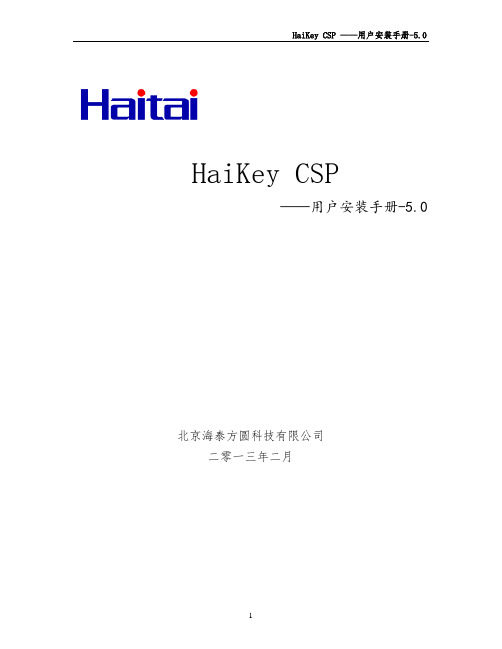
HaiKey CSP——用户安装手册-5.0北京海泰方圆科技有限公司二零一三年二月前言 (3)准备工作 (4)一、 HaiKey 支持的平台 (5)二、准备安装HaiKey CSP (5)三、安装HaiKey驱动 (5)四、更改HaiKey pin 码和证书查看 (7)五、常见问题解答 (10)六、概念与称谓 (10)尊敬的用户您好:欢迎您成为海泰方圆的用户!在您本次安装后,您将得到一个HaiKey,其中HaiKey有PIN码,默认的用户PIN码为“111111”,请务必立即修改。
建议:请您一定要妥善保管好您的HaiKey电子钥匙。
注意:本手册涉及到的有关概念请参考概念与称谓一章。
本手册中的图片与用户的系统所显示的可能会有些不同,请用户注意根据自己的实际情况进行操作!以上请各位用户切记。
准备工作请各位用户在开始操作前做好以下准备工作:一、确定您已经有HaiKey钥匙和HaiKey CSP的驱动软件。
二、确定您的计算机安装有能够连接到互联网的硬件设备。
一、HaiKey 支持的平台HaiKey 目前支持下列操作系统,请确认您的操作系统为如下系统:➢ Windows XP➢ Windows Server 2003➢ Window Vista➢ Windows 7➢ Windows 8注意:安装HaiKey CSP 软件之前,请以管理员身份登录系统。
二、准备安装HaiKey CSP在开始安装HaiKey CSP之前,请确定满足以下要求:● 操作系统为以上列出的操作系统。
● Internet Explorer 5.0 以上版本。
● 主机上带有至少一个USB 端口。
● 计算机的BIOS 支持USB 设备,并且在CMOS 设置中将USB支持功能打开。
● USB 设备延长线或USB Hub(可选)。
● HaiKey。
(在安装驱动之前,不要将HaiKey插入计算机的USB 端口)三、安装HaiKey驱动使用HaiKey之前,您必须安装20203_User_Driver_(x64)_5.0.2015.3171.exe。
【管理资料】海康威视客户端软件设置详解汇编

第一步:按照向导框提示,点击
进入设备管理界面添加设备。
第二步:按照向导框提示,点击鼠标右键添加区域。
弹出添加区域对话框,自定义区域名称,点击确定保存区域。 区域名称可以根据自身的需要拟定
第三步:按照向导框提示,鼠标右键点击区域节点,选择添加设备。
弹出添加设备对话框,填入设备信息。
选项 设备名称 注册模式
击选择“远程配置”可
进入远程配置界面。
一般远程配置内的内容在安装的时候都会由安装人员设置完毕,后期一般使用人员 不需改动,这里就不做详细介绍了。
一般操作就如上所述了,如有不懂,请看光盘内附带的说明书
此课件下载可自行编辑修改,仅供参考! 感谢您的支持,我们努力做得更好!谢谢
安装完毕后,双击桌面图标 首次使用监控软件需要注册一个超级用户,显示注册对话窗口如下图 所示。
输入用户名和密码后点击“确定”按钮,注册一个超级用户并登录监控 软件
注册超级用户并首次登陆软件时,软件会自动弹出添加设备向导对话窗口 如下图所示:
点击“确定”进入添加设备向导,根据向导提示添加设备;点击“取消”退出 向导。
注:用户名和密码要与填写的设备IP相互匹配,即IP地址的设备的用户名和密码
以大学路为例,在大学路添加本地设备时(即添加内网设备),添加设备 就以下表为准
如果是在外地,想添加大学路设备时(即添加外网设备),在注册模式里选择普通域 名解析,在域名内填写大学路的域名,即网址(花生壳代理的域名)。
添加设备完毕后,关闭软件,点击左上角的X键,然后重新双击桌面图标: 弹出对话框如下图:
海康威视客户端软件设置详解
点击“下一步”继续安装,根据软件安装向导完成用户信息的输入以及安装程序位置的选择 后可开始 软件的安装进程。 软件安装完成后会提示 SADP 驱动安装向导,点击“下一步”开始WinPcap 的安装。如果本 机已经安 装过WinPcap,可取消安装。如下图所示:
海康威视IP网络摄像机使用手册(V1.0)
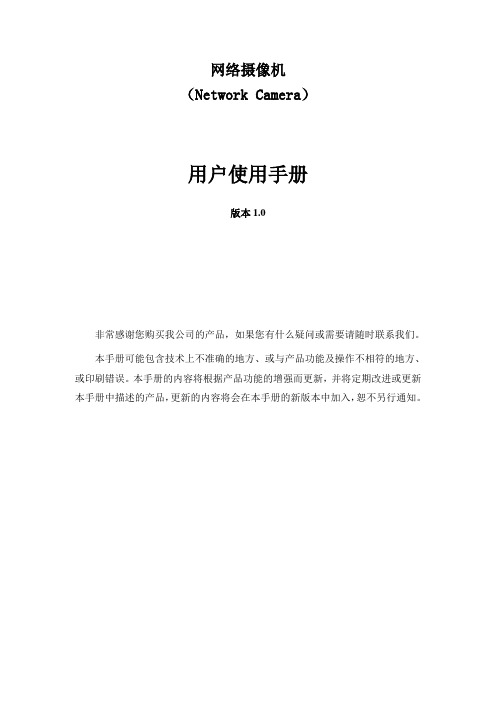
网络摄像机(Network Camera)用户使用手册版本1.0非常感谢您购买我公司的产品,如果您有什么疑问或需要请随时联系我们。
本手册可能包含技术上不准确的地方、或与产品功能及操作不相符的地方、或印刷错误。
本手册的内容将根据产品功能的增强而更新,并将定期改进或更新本手册中描述的产品,更新的内容将会在本手册的新版本中加入,恕不另行通知。
目录第一章:产品简介 ---------------------------------------------------------------------------------------------------- 21.1主要功能及特点 -------------------------------------------------------------------------------------------------- 21.2主要应用----------------------------------------------------------------------------------------------------------- 2第二章安装------------------------------------------------------------------------------------------------------------ 32.1注意事项----------------------------------------------------------------------------------------------------------- 32.2面板及说明-------------------------------------------------------------------------------------------------------- 32.2.1侧面图----------------------------------------------------------------------------------------------------- 32.2.2后面板图及说明 ----------------------------------------------------------------------------------------- 32.3硬件安装----------------------------------------------------------------------------------------------------------- 42.3.1 网络拓扑图 ---------------------------------------------------------------------------------------------- 42.3.2 报警输出连接说明 ------------------------------------------------------------------------------------- 52.3.3 网线的制作 ---------------------------------------------------------------------------------------------- 52.4客户端软件4.0的安装----------------------------------------------------------------------------------------- 6第三章参数配置---------------------------------------------------------------------------------------------------- 103.1通过IE浏览器进行参数配置-------------------------------------------------------------------------------- 103.2通过客户端软件进行参数配置 ------------------------------------------------------------------------------ 12第四章广域网接入------------------------------------------------------------------------------------------------- 174.1使用PPP O E接入------------------------------------------------------------------------------------------------- 174.2广域网访问------------------------------------------------------------------------------------------------------- 17常见问题解答 -------------------------------------------------------------------------------------------------------- 19附录技术规格表 -------------------------------------------------------------------------------------------------- 20第一章:产品简介网络摄像机是集传统的模拟摄像机和网络视频服务器于一体的嵌入式数字监控产品。
软件安装说明
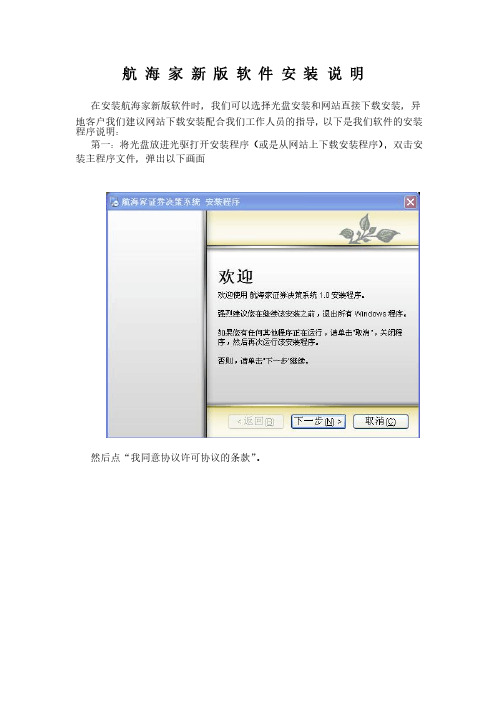
航 海 家 新 版 软 件 安 装 说 明
在安装航海家新版软件时,我们可以选择光盘安装和网站直接下载安装,异地客户我们建议网站下载安装配合我们工作人员的指导,以下是我们软件的安装程序说明:程序说明:
第一:第一:将光盘放进光驱打开安装程序将光盘放进光驱打开安装程序将光盘放进光驱打开安装程序(或是从网站上下载安装程序)(或是从网站上下载安装程序)
,双击安装主程序文件,弹出以下画面装主程序文件,弹出以下画面
然后点“我同意协议许可协议的条款”。
,输入名称(自己任意设置)公司名称。
然后再点击“下一步”,输入名称(自己任意设置)公司名称。
再点“下一步”,出现以下界面:
,出现以下界面:
航海家证券决策系统”,可以通过“更改”默认的安装目录是“C:\program files\航海家证券决策系统”
按钮更换安装目录。
一般我们建议安装在C盘以外(系统盘以外的盘)的分区。
,进入安装状态:
选择好安装目录后,点“下一步”,进入安装状态:。
VPN 登陆 OA说明书

VPN登陆OA使用手册一、安装VPN密钥驱动程序1、有鼠标右键点选CSP3.1压缩包,选择“解压到当前文件夹”,如下图。
解压完成后,当前窗口将显示“CSP3.1”文件夹,如下图。
2、打开CSP3.1文件夹,点击“HKeyCSPUser_3.1_ PKCS11”密钥驱动安装程序,如下图。
随后启动“Haitai CSP安装向导”,点选“下一步”按钮,如下图。
选择安装位置,按照默认选项即可,然后点选“安装”按钮,如下图。
点选“安装”按钮,安装密钥驱动程序,如下图。
3、退出HaiKey管理工具,如下图。
用鼠标右键点选HaiKey管理工具,在弹出菜单选择“退出”,如下图。
在弹出确认对话框,点选“是”按钮退出HaiKey管理工具。
点选“否”按钮取消退出HaiKey管理工具,如下图。
4、把复制解压中HKCommand.dll 文件把复制的HKCommand.dll文件粘贴到系统盘符(如C:\\windows\)Windows文件夹下System32文件夹下,在弹出“确认文件替换”对话框,点选“是”按钮,如下图。
二、修改VPN口令1、打开HaiKey管理工具,如下图。
随后弹出HaiKey管理工具窗口,如下图。
2、插入密钥,此时电脑右下角出现“HaiKey提示”,如下图。
3、点选“修改口令”选项,如下图。
在“原用户口令”输入原来的VPN登陆口令,初始口令是1111。
在“新的用户口令”输入新口令,在“确认新的用户口令”再次输入新口令。
点选“修改用户口令”按钮即可修改口令,弹出“修改用户口令修改成功”提示,如下图。
三、第一次使用VPN操作说明1、打开IE浏览器,在地址栏输入https://210.82.43.1,如下图在“安全警告”对话框,点选“是”按钮,如下图。
2、进入VPN登陆窗口,点选“证书登陆”,然后点选“登陆”按钮,如下图。
点选“证书登陆”,然后点选“登陆”按钮,如下图随后弹出“选择数字证书”对话框,点选“确定”按钮,如下图。
安装海泰UsbKey驱动的建议流程和注意事项
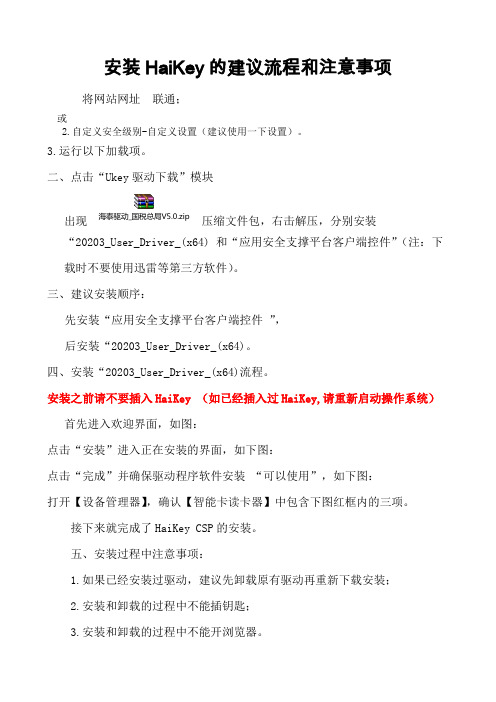
安装HaiKey的建议流程和注意事项将网站网址联通;或2.自定义安全级别-自定义设置(建议使用一下设置)。
3.运行以下加载项。
二、点击“Ukey驱动下载”模块出现海泰驱动_国税总局V5.0.zip压缩文件包,右击解压,分别安装“20203_User_Driver_(x64) 和“应用安全支撑平台客户端控件”(注:下载时不要使用迅雷等第三方软件)。
三、建议安装顺序:先安装“应用安全支撑平台客户端控件”,后安装“20203_User_Driver_(x64)。
四、安装“20203_User_Driver_(x64)流程。
安装之前请不要插入HaiKey (如已经插入过HaiKey,请重新启动操作系统)首先进入欢迎界面,如图:点击“安装”进入正在安装的界面,如下图:点击“完成”并确保驱动程序软件安装“可以使用”,如下图:打开【设备管理器】,确认【智能卡读卡器】中包含下图红框内的三项。
接下来就完成了HaiKey CSP的安装。
五、安装过程中注意事项:1.如果已经安装过驱动,建议先卸载原有驱动再重新下载安装;2.安装和卸载的过程中不能插钥匙;3.安装和卸载的过程中不能开浏览器。
六、常见问题解答:1.页面显示异常:解决方法:浏览器—工具—兼容性视图2.申请证书成功后,插入HaiKey时没有证书出现:解决方法:①将HaiKey拔掉;②开始——程序——海泰方圆20203——HaiKey用户工具,点击该程序,使其右下角工具图标能够出现。
此时插入HaiKey时,右下角会出现:此时拔除HaiKey时,右下角会出现:3. 如何确认驱动已经正确安装①打开【设备管理器】,确认【智能卡读卡器】中包含下图红框内的三项。
②将HaiKey插入电脑,打开用户工具,检查下驱动是否已经识别到UKey.4.驱动安装完成后,插入HaiKey未显示USBKEY插入:解决方法:①将HaiKey拔掉②开始——程序——海泰方圆20203——卸载,点击该程序卸载驱动,等待卸载完成后,重新启动操作系统。
- 1、下载文档前请自行甄别文档内容的完整性,平台不提供额外的编辑、内容补充、找答案等附加服务。
- 2、"仅部分预览"的文档,不可在线预览部分如存在完整性等问题,可反馈申请退款(可完整预览的文档不适用该条件!)。
- 3、如文档侵犯您的权益,请联系客服反馈,我们会尽快为您处理(人工客服工作时间:9:00-18:30)。
HaiKey CSP
——用户安装手册
北京海泰方圆科技有限公司
二零零七年一月
前言 (3)
准备工作 (4)
一、 HaiKey 支持的平台 (5)
二、准备安装HaiKey CSP (5)
三、安装HaiKey驱动 (5)
四、更改HaiKey pin 码 (8)
五、常见问题解答 (9)
六、概念与称谓 (9)
尊敬的用户您好:
欢迎您成为海泰方圆的用户!在您本次安装后,您将得到一个HaiKey,其中HaiKey有PIN码,默认的PIN码为“1111”,请务必立即修改。
建议:请您一定要妥善保管好您的HaiKey电子钥匙。
注意:本手册涉及到的有关概念请参考概念与称谓一章。
本手
册中的图片与用户的系统所显示的可能会有些不同,请用户注
意根据自己的实际情况进行操作!
以上请各位用户切记。
准备工作
请各位用户在开始操作前做好以下准备工作:
一、确定您已经有HaiKey钥匙和HaiKey CSP的驱动软件。
二、确定您的计算机安装有能够连接到互联网的硬件设备。
一、HaiKey 支持的平台
HaiKey 目前支持下列操作系统,请确认您的操作系统为如下系统:
Windows 98 SE
Windows ME
Windows XP
Windows Server 2003
注意:安装HaiKey CSP 软件之前,请以管理员身份登录系统。
二、准备安装HaiKey CSP
在开始安装HaiKey CSP之前,请确定满足以下要求:
● 操作系统为以上列出的操作系统。
● Internet Explorer 5.0 以上版本。
● 主机上带有至少一个USB 端口。
● 计算机的BIOS 支持USB 设备,并且在CMOS 设置中将USB支持功能打开。
● USB 设备延长线或USB Hub(可选)。
● HaiKey。
(在安装驱动之前,不要将HaiKey插入计算机的USB 端口)
三、安装HaiKey驱动
使用HaiKey之前,您必须安装HaiKeyCSPUser_3.0_NSIS.exe。
开始安装HaiKey CSP, 首先进入欢迎界面,如图1:
图1
要安装HaiKey CSP,请点击“下一步”按钮。
安装向导会提示选择安装的目标文件夹,如图2。
图2
点击“安装”进入正在安装的界面,如图3:
图3
图4
点击“完成”,接下来就完成了HaiKey CSP的安装。
四、更改HaiKey pin 码
如果HaiKey的pin 码没有修改过,他的默认密码是1111,安装完成之后用户还可以更改密码:
右键点击屏幕的右下角的,选择“修改口令”标签,显示如下对话框:
图5
按要求填入“原用户口令”、“新的用户口令”及“确认新的用户口令”之后,点击“修改用户口令”。
修改成功后,出现如下修改pin 码成功,修改完毕。
图6
五、常见问题解答
第一次将HaiKey插入另外的USB口时,会提示“发现新硬件”,并且自动安装HaiKey驱动。
六、概念与称谓
1、HaiKey:HaiKey 系列产品作为终端加密认证设备,直接从系统和硬件层面提供安全保护,确保关键信息如密钥、证书和权限属性等安全地保存在硬件设备中。
该设备以智能卡芯片为基础,内置芯片操作系统,所有的安全应用都在该操作系统的控制下实现。
2、PIN码:是在您使用HaiKey电子钥匙时,用于保护HaiKey的密码。
3、证书:证书就是网络通讯中标志通讯各方身份信息的一系列数据,提供了一种在Internet上验证您身份的方式,是一个经证书授权中心数字签名的包含公开密钥拥有者信息以及公开密钥的文件。
