line6 JM4 looper吉他效果器简易说明书
杰尼特数字效果器产品说明书

OWNER’S MANUALWARRANTYWe at DigiTech® are very proud of our products and back-up each one we sell with the following warranty:1. Please register online at within ten days of purchase to validate this warranty. This warranty is valid only in theUnited States.2. DigiTech warrants this product, when purchased new from an authorized U.S. DigiTech dealer and used solely within the U.S.,to be free from defects in materials and workmanship under normal use and service. This warranty is valid to the original purchaser only and is non-transferable.3. DigiTech liability under this warranty is limited to repairing or replacing defective materials that show evidence of defect,provided the product is returned to DigiTech WITH RETURN AUTHORIZATION, where all parts and labor will be covered up to a period of one year. A Return Authorization number may be obtained by contacting DigiTech. The company shall not be liable for any consequential damage as a result of the product’s use in any circuit or assembly.4. Proof-of-purchase is considered to be the responsibility of the consumer. A copy of the original purchase receipt must beprovided for any warranty service.5. DigiTech reserves the right to make changes in design, or make additions to, or improvements upon this product withoutincurring any obligation to install the same on products previously manufactured.6. The consumer forfeits the benefits of this warranty if the product’s main assembly is opened and tampered with by anyoneother than a certified DigiTech technician or, if the product is used with AC voltages outside of the range suggested by the manufacturer.7. The foregoing is in lieu of all other warranties, expressed or implied, and DigiTech neither assumes nor authorizes any personto assume any obligation or liability in connection with the sale of this product. In no event shall DigiTech or its dealers be liable for special or consequential damages or from any delay in the performance of this warranty due to causes beyond their control.NOTE: The information contained in this manual is subject to change at any time without notification. Some information contained in this manual may also be inaccurate due to undocumented changes in the product since this version of the manual was completed. The information contained in this version of the owner’s manual supersedes all previous versions. TECHNICAL SUPPORT & SERVICEIf you require technical support, contact DigiTech Technical Support. Be prepared to accurately describe the problem. Knowthe serial number of your device – this is printed on a sticker attached to the chassis. If you have not already taken the time to register your product, please do so now at .Before you return a product to the factory for service, we recommend you refer to this manual. Make sure you have correctly followed installation steps and operating procedures. For further technical assistance or service, please contact our Technical Support Department at (801) 566-8800 or visit . If you need to return a product to the factory for service, you MUST first contact Technical Support to obtain a Return Authorization Number.NO RETURNED PRODUCTS WILL BE ACCEPTED AT THE FACTORY WITHOUT A RETURN AUTHORIZATION NUMBER.Please refer to the Warranty information, which extends to the first end-user. After expiration of the warranty, a reasonable charge will be made for parts, labor, and packing if you choose to use the factory service facility. In all cases, you are responsible for transportation charges to the factory. If the product is still under warranty, DigiTech will pay the return shipping.Use the original packing material if it is available. Mark the package with the name of the shipper and with these words in red: DELICATE INSTRUMENT, FRAGILE! Insure the package properly. Ship prepaid, not collect. Do not ship parcel post.INTRODUCTIONThanks for choosing the DigiTech® CabDryVR Dual Cabinet Simulator pedal. The CabDryVR was designed for the selective guitarist who wants the highest quality effects in a compact package. The CabDryVR provides such distinguishing features as true bypass and dual-cabinet processing, making the CabDryVR an essential addition to the signal chain of players who know about sound quality and demand the utmost in performance with superior tone and control.The CabDryVR works with both electric guitar and bass, and can be used to provide the sound of a guitar/bass cabinet when the use of an actual cabinet is not practical. For example, connect the CabDryVR directly to a mixer when playing live—eliminating the need to carry a heavy amp and cabinet! Or, connect the CabDryVR directly to an audio interface for recording in an apartment or when acoustic isolation is required.The CabDryVR provides two independent channels with up to 7 different speaker cabinet types to choose from (7 based on popular guitar cabinets and 7 based on bass cabinets). These cabinets can be mixed in multiple varieties using the two 7-position CAB TYPE controls. Two additional controls are provided for each channel to adjust speaker cabinet size (resonance) and output level. CAB B also offers a DRY setting, useful for applications where the unprocessed signal is also required.The CabDryVR has dual inputs and outputs, so it can be placed at the end of a stereo effects chain and maintain stereo separation. Another cool feature is the CabDryVR's mono in to dual-cabinet output capability. This means you can plug your instrument into INPUT A and use both outputs to achieve additional functionality:• Use the CAB A cabinet-simulated signal and set CAB B to the DRY setting to send the dry (unprocessed) signal to a real amplifier simultaneously.• Drive two different cabinet simulations from a single guitar feed for stereo operation with varying tones or for blending various cabinet tones together.To use the CabDryVR pedal:1. Enable the effect with the FOOTSWITCH (the LED will light when the effect is enabled).2. Set the SIZE and LEVEL knobs to 12 o'clock.3. Set the GUITAR/BASS switch to the position that matches the type of instrument you are connecting.4. Strum your instrument and switch through the cabinets using the CAB TYPE A knob until the desiredcabinet is found.5. Fine tune the SIZE and LEVEL knobs for CAB A.6. If you are using a second instrument or want to use two different cabinets together, repeat steps 4–5 forCAB B using the TYPE, SIZE, and LEVEL knobs for CAB B.1FEATURES• Dual-Channel Speaker Cabinet Simulation for Electric Guitar or Bass • 7 Guitar & 7 Bass Cabinets to Choose from• Controls for Cab A/B Type, Cab A/B Size, & Cab A/B Level• Dual 1/4” Inputs & Outputs• Supports Mono Input to Dual Output Operation• Optional Analog Dry Output on Cab 2• LED Indicator Shows Effect On/Off & Output Clipping• True Bypass• Constant High Voltage Power Rails• Soft-Touch Vacuum Switch• Included StompLock™ & Pedalboard Hook & Loop Pad• Optional PS0913DC Adapter (Required)23USER INTERFACE1239111012567841. GUITAR/BASS SwitchSelects whether the CAB TYPE A and CAB TYPE B knobs will select guitar or bass cabinet simulations.2. DC Power JackConnect the specified HARMAN power supply (sold separately) to this jack. Be sure to use the proper power supply for your area’s mains line voltage. See 'Cabinet Model Descriptions' on page 10 for power supply model information. The CabDryVR can only be powered using the external power supply.3. CAB TYPE A KnobSelects the cabinet type for CAB A. There are 7 unique cabinet types for both guitar and bass depending on the position of the GUITAR/BASS switch:4. CAB TYPE B KnobSelects the cabinet type for CAB B. There are 6 unique cabinet types plus an analog dry output option for both guitar and bass depending on the position of the GUITAR/BASS switch:CAB B has the same first 6 cabinet types as CAB A plus an analog dry output selection. This allows a single instrument connection to be split into a processed signal with cabinet simulation applied and a dry(unprocessed) output signal for connecting to the input of a real amplifier or recording interface.NOTE: The "dry" signal does not pass through the A/D/A converters and processing, so it will not incur the latency introduced on the cabinet-simulated (processed) signal. Therefore, care should be taken—or manual latency compensation applied—to minimize phase incoherence in applications where both the processed and dry signals may be blended together or simultaneously audible.5. FootswitchTurns the effect on or off.6. Indicator LEDThis LED lights to indicate the effect is turned on or flashes to indicate clipping. When the LED is lit green, guitar cabs are being used. When the LED is lit yellow, bass cabs are being used. If the LED flashes redwhen signal is present, clipping is occurring in the cabinet filter or at the output of the pedal. If clipping occurs, try reducing the LEVEL controls to eliminate it. If that doesn't work, levels should be reduced pre the CabDryVR.7. CAB A SIZE/LEVEL KnobsThese concentric knobs adjust the size and output level of CAB A. The inner knob adjusts the size(resonance) of CAB A. Higher settings emphasize the upper-mid/high frequencies, while lower settings emphasize the lower-mid/bass frequencies. The outer knob adjusts the output level of CAB A.8. CAB B SIZE/LEVEL KnobsThese concentric knobs adjust the size and output level of CAB B. The inner knob adjusts the size(resonance) of CAB B. Higher settings emphasize the upper-mid/high frequencies, while lower settings emphasize the lower-mid/bass frequencies. The outer knob adjusts the output level of CAB B.9. INPUT A JackConnect your instrument or the output of another effect pedal to this jack when only a single connection is needed. If an input connection is only made to INPUT A, the signal is passed through both cabinet model paths and will be heard at both outputs.410. INPUT B JackConnect a second input to this jack for stereo or dual operation. When a connection is made to this jack, INPUT A is fed through CAB A and INPUT B is fed through CAB B. These are passed separately to OUTPUTS A and B to keep separation between channels.11. OUTPUT A JackConnect this output to a single mixer channel or single input of an audio interface. If running long cable distances, more than approximately 25', a DI box should be used for best signal performance. Only CAB A will be heard at this output when the pedal is active.12. OUTPUT B JackConnect this output to a second mixer channel or a second input of an audio interface. If running long cable distances, more than approximately 25', a DI box should be used for best signal performance. Only CAB B will be heard at this output when the pedal is active. If only INPUT A is connected, the signal will be split to both OUTPUT A and OUTPUT B. If INPUT B is connected, only the INPUT B signal will pass through OUTPUT B.5MAKING CONNECTIONS/APPLYING POWERTo connect the CabDryVR pedal to your system:1. Turn down the input gain or volume of the device that you are connecting the CabDryVR's outputs to(e.g., mixer, audio interface, DI box, etc. ).2. Set the LEVEL knobs on the CabDryVR to 12 o'clock.3. Make all audio connections to the CabDryVR as shown in 'Connection Diagrams' on page 7. It isrecommended to place any preamp or distortion effect before the CabDryVR inputs. Delay, modulation, and stereo effects can be placed either before or after the CabDryVR pedal.4. Connect the appropriate HARMAN power supply (not included) to the POWER input connector andconnect the other end to an available AC outlet.5. Strum your guitar and gradually increase the input gain or volume of the mixer, audio interface, or ampuntil the desired level is achieved. Ensure that no clipping is occurring in the CabDryVR or the device to which you are connected. If clipping does occur, adjust levels accordingly to eliminate the clipping.67OptionalSingle Instrument with Stereo Effects – Stereo Input/Output8Single Instrument – Single Cabinet + Dry OutOptionalSingle Instrument – Amp Preamp/FX Loop Use only unbalanced TS instrument cables for audio connections.CAB A IN CAB A OUTCAB B OUT (Dry) NOTE: Using this application, the guitar signal will pass through the amplifier's preamp before being sentthrough the CabDryVR and on to the mixer or audio interface preamp. The CAB B output should be set to Dry so that the real amplifier will operate normally, without any amp simulation.9Dual Instruments – Dual Input/OutputOptionalCABINET MODEL DESCRIPTIONSGuitar Cabinets• CAB 1 – Vintage American 2x12Based on a classic American twin combo with clean hi-fi sounding speakers.• CAB 2 – Vintage British 2x12Based on a classic British twin combo with Blueback speakers, this cab has a more pronounced midrange.• CAB 3 – British Green Slant 4x12Based on a vintage British slant 4x12 cabinet with 25W Greenback speakers.• CAB 4 – British Straight 4x12Based on a modern British straight 4x12 cabinet with 70W speakers.• CAB 5 – Heavy American 4x12Based on a modern American slant 4x12 with 30W vintage-style speakers, this cab has big chunky lows. • CAB 6 – Smooth Custom 4x12A dirtier custom cabinet with a little more midrange and high-end sizzle than a standard 4x12 cabinet.• CAB 7 – Small Combo 1x8A small American combo speaker that does a great job at cutting through the mix.Bass Cabinets• CAB 1 – Flexy 1x15This cabinet defined the sound of recorded bass and is still a studio staple to this day. Provides a warm character with big low end.• CAB 2 – Bassic 1x15Great tone that features both warmth and clarity from a compact combo 2-way speaker system.• CAB 3 – Big Blue 1x18Big lows from a big 18” speaker in a folded horn cab.• CAB 4 – AmeriTweed 4x10Based on a vintage American tweed 4x10 combo. This cabinet sounds great on guitar too!• CAB 5 – Gold Diamond 4x10Extremely versatile 2-way modern hi-fi cabinet tone with exceptional low end and enhanced presence. • CAB 6 – Vintage Fridge 8x10Nicknamed "The Fridge", this cabinet was the king of rock tone thanks to its massive SPL capability. • CAB 7 – Blonde Basement 2x12Based on a vintage American big blonde 2x12 cabinet. This cabinet also sounds great on guitar.10APPLICATION TIPSUsing Bass & Guitar SimultaneouslyTo use the CabDryVR with bass and guitar simultaneously, set the CabDryVR switch to "BASS" and use either the Ameritweed 4x10 (CAB 4) or Blonde Basement (CAB 7) for the guitar.Simulating a Cabinet in a RoomThis is one of the positives to having a cabinet simulator in pedal format: you can place a reverb, such as the DigiTech Polara (the "Room" algorithm works great for this), post the CabDryVR and dial in a nice room reverb to simulate a "cab-in-a-room" sound.Parallel Fuzzes/DistortionSince the Cab DryVR is dual mono, if you split your signal before the CabDryVR and use different fuzzes (or distortion/overdrive pedals if you swing that way) on each channel and then use different cabs on each channel, you can get massive double-tracked sounds. With this trick you need to be wary of phase issues, as many fuzz/ distortion/overdrive pedals may flip phase, so some experimentation or correction may be required.11PERFORMANCE ACCESSORIESThe performance accessories make integrating the CabDryVR pedal into any pedalboard a snap. The following accessories are included:• Hook-and-loop Pedalboard Pad(designed to attach to the surfaces found on most commercial pedalboards)• StompLock™(keeps your settings where you want them)Hook-and-loop Pedalboard PadTo attach the Pedalboard Pad, do the following:1. Peel off the existing rubber skid pad from the bottom of the pedal.2. Peel the adhesive protector from the back of the Pedalboard Pad.3. Apply the Pedalboard Pad to the bottom of the pedal.4. 5.12StompLock™The included StompLock lets you lock your settings in place, while the open-top design lets you see your settings.To place the StompLock over the pedal knobs:1. Set the knobs to your preferred settings.2. Orient the StompLock so that it lines up with the knobs and gently push it over the top of the knobs.3.To remove the StompLock, grip it from the sides and gently lift it up and off the knobs.13SPECIFICATIONSInterfaceControls: Cab Type A, Cab A Size, Cab A Level, Cab Type B, Cab B Size, Cab B Level Switches: Effect On/Off, Guitar/BassJacks: Cab A Input, Cab B Input, Cab A Output, Cab B Output ElectronicA/D/A Converters: 24-bit high performanceSampling Frequency: 44.1 kHzTHD + Noise: 0.004% @ 1kHzFrequency Response: 20Hz – 20kHzSNR: ≥ -105dB (A weighted): ref = 1dBu w/unity gainInputsJack Type: 1/4” instrument TS, unbalancedInput Impedance: Effect on: >1 MΩ (Input A/B), >500 kΩ (Input A only)Effect off: True hardwire bypassMax Input Level: +5 dBuOutputsJack Type: 1/4” TS, unbalancedOutput Impedance: Effect on: 1 kΩEffect off: True hardwire bypassMax Output Level: +10 dBuPowerPower Requirements: 9V DC external power supplyPower Consumption: 1.2 W (< 125 mA @ 9V DC)Current Draw: 125 mA (typical at 9V DC)Recommended Power Supply (Sold Separately)Power Supply Model: PS0913DC-01 (US, JA, EU)PS0913DC-02 (AU, UK)PS0913DC-04 (US, JA, EU, AU, UK)Power Supply Polarity:Power Supply Output: 9V DC 1.3 APhysicalDimensions: 4.40” (L) x 2.65” (W) x 2.0” (H)11.18cm (L) x 6.73cm (W) x 5.08cm (H)Weight: 1.0 lb. (0.453 kg)Specifications subject to change without notice.14PHONE:(801) 566-8800WEB: SUPPORT:/en-US/supportCabDryVR Owner's Manual5081772-B© 2017 HARMAN.All rights reserved.DigiTech is a registered trademark of HARMAN.。
lin6 pod xt live 说明书

1 line6 pod xt中文说明书当EDIT(编辑),SA VE(储存)或TUNER(对音器)亮着,“SELECT”表示选择页面。
如没有,“SELECT”则用作频道记忆。
COMP(压缩),STOMP(效果盒),MOD(模式)和DELAY(延时)灯亮着时,代表效果正在使用CAB/A.I.R.亮着时表示正独立使用音箱效果重复按两下各效果按钮,便会进入它们的编辑页面1.功放设定2.A.I.R.设定3.压缩器及门限设定4.效果盒选择及设定5.模式选择及设定6.模式设定(第2页)7.延时选择及设定8.延时设定(第2页)9.混响选择及设定10.哇音及音量设定11.修改效果及节拍设定1.储存音色到频道记忆2.储存个人的功放模形3.储存个人的效果设定4.重设厂方设定的单独频道5.重设厂方设定6.MIDI传送1.对音器2.您连接了什幺?3.显示缩写4.MIDI5.PODxt软件版本功放模形0BYPASS(跳过功放模形)1TUBEPREAMP真空管乐器前级2LINE6CLEANLINE621世纪清声3LINE6JTS-45LINE6原创4LINE6CLASSALINE6原创5.LINE6MOODLINE6原创6SPINALPUPPETLINE6原创7LINE6CHEMXLINE6化学品X8LINE6INSANEWAYTOOMANYHOURSOFSHEDDING 9LINE6ACO2LINE6PIEZO电声210ZENMASTERBUDDA TWINMASTER2x12音箱11SMALLTWEED’53芬达DELUXE12TWEEDB-MAN‘58芬达BASSMAN13TINYTWEED’60TWEED芬达CHAMP14BLACKFACELUX‘65芬达BLACKFACETWIN15DOUBLEVERB‘64芬达DELUXEREVERB16TWO-TONEGRETSCH615617HIWAYTOOHIWAIICUSTOMTOO18PLEXI45’65马歇尔JTM-4519PLEXILEAD’68马歇尔‘PLEXI’SUPERLEAD 20PLEXIJUMPLEADJUMPERED马歇尔SUPERLEAD 21PLEXIVARIACV ARIAC’D马歇尔SUPERLEAD 22BRITJ-800马歇尔JCM80023BRITJMPRE马歇尔JMP-1前级功放24MA TCHCHIEF’96MATCHLESSCHIEFTAIN25MA TCHD-30MA TCHLESSDC-3026RECTODUAL2001MESABOOGIEDUALRECTIFIER 27CALICRUNCH’85MESABOOGIEMARKIIC+28JAZZCLEAN’87罗兰DJC-12029SOLO100SOLDANOSLO-100HEAD30SUPER0SUPROS661631CLASSA-15’60VOXAC-1532CLASSA-30TB’67VOXAC-30TOPBOOST音箱模式0NOCAB无11X6SUPER0SUPROS661621X8TWEED’60TWEED芬达CHAMP31X10GIBTONEGIBSONEXPLORER41X10G-BRANDGRETSCH51X12LINE6LINE6ORIGINAL61X12TWEED’53芬达DELUXEREVERB71X12BLACKFACE’65芬达DELUXEREVERB 81X12CLASSA VOXAC-15W/GRAYBELLS92X2MINIT芬达MINITWIN102X12LINE6LINE6ORIGINAL112X12BLACKFACE’65芬达BLACKFACETWIN 122X12MATCH’96MATCHLESSCHIEFTAIN132X12JAZZ罗兰JC-120142X12CLASSA VOXAC-30TB154X10LINE6LINE6原创164X10TWEED‘58芬达BASSMAN174X12LINE6LINE6原创184X12GREEN20’S马歇尔带GREENBACK20’S 194X12GREEN25’S马歇尔带GREENBACK25’S 204X12BRITT75马歇尔带GR-T75’S214X12BRITV30’S马歇尔带VINTAGE30’S224X12RECTO马歇尔带CUSTOMCLESTIONS机身编号可于PODxt背板上找到,这号码会在(21)部用上,请先记下以备将来使用。
效果器的使用方法

调音台与效果器的连接1.调音台利用每路上的INS插孔,单独对该路上的声信号进行调音台效果处理,从INS插孔将该路的声信号引入效果器,经效果机处理后,声音信号由效果器出来,再从这个插孔送回调音台,这种接法适合于大型乐团对各类乐音和演唱声的效果处理。
2.利用辅助送出(AUX SEND),将声音信号送入效果器的输入端,从效果机输出接到调音台的辅助返回端(AUX RTN),对需要处理的声音信号,将该路上相应的辅助旋钮打开,对不需要处理的声音信号,则把该路上相应的辅助旋钮关闭。
这种连接可由一个效果机处理多个同类声源(比如:多个人演唱)。
3.利用辅助送出(AUX SEND),将声音信号送入调音台与效果器的输入端,从效果机输出接到调音台的某一路的线路输入端(Line)。
这时,把这路当做效果的再加工处理(放大、均衡、声像、混合比例等),并且用该路的推子作效果混合比例调节,比较方便。
但这路上所有的辅助旋钮必须关闭。
否则,会出现扩声系统啸叫,或在辅助母线上出现效果声。
在我的前几篇文章里,先后简单介绍了调音台、均衡器、压限器、电子分频器、反馈抑制器的使用技巧,这次我同大家简单交流一下关于数字效果器的使用技巧。
效果器是处理、制造各种声场效果的音响周边器材,一般用于对人声进行处理,在大多数音响系统中,如果人声没有经过效果器处理就会变得没有丰满度和亮度,形象来说就是:干瘪没有水分。
现在最新的效果器都使用了数字微处理器,所以我们也称其为:数字效果器了,要了解效果器的原理我们有必要先了解一些声学原理:一、相关声学原理一个室内声场大体可分为三种声音:第一是直达声;第二是早期反射声;第三是混响声。
1、直达声:我们人耳直接听到的声音就是直达声,这个很好理解,必须是我们所在的位置靠近发声源,才可能尽可能多的听到直达声。
在传播过程中,直达声不受室内反射界面的影响,现在我们在声场设计上要求尽可能多的利用音箱发出的直达声,合理控制反射声,以达到完美的效果。
VAMP箱头说明书

第一部分:音箱模拟器什么是音箱模拟器,有什么用?输入CD信号到吉他音箱的line in,无论多高档的吉他音箱都不会得到很好的效果,说明吉他专用音箱并不在乎音染,有时甚至为了得到个性鲜明的吉他音色故意做一些非常lo-fi的设计。
吉他音箱本身的失真音色在不同的音量下差异很大,不是单独增益gain、drive或者master就能得到满意的效果,有时候即使你不需要很大的音量,但是仍然不得不为了音色开大吉他音箱音量。
同一个吉他音箱,无论在它之前使用任何效果器,最终的音色仍会有它自身鲜明的特性。
对于需要音色比较单一的吉他手来说,几个单块加上一个不错的吉他音箱就完全能玩的很爽。
但是大多数时候我们都不能用或者不需要非常大的音量,或者需要多种不同特性的音箱音色,或者受制于器材与房间特性即使有好的吉他音箱也没办法得到比较好的录音质量,这时候选择一个音箱模拟器就比较合适。
传统的数字合成效果器或者单块效果器默认的信号输出强度一般都是对应吉他音箱的吉他信号输入而设计。
数字合成效果器一般都有简单的音箱模拟功能,也可以选择不同的输出接口(例如AX1000g)或者模式(例如ZOOM 707)对应使用吉他音箱或者普通扩音系统的场合,因此它们同样可以不用吉他音箱而获得正确的信号匹配,但是由于它们设计上并不偏重模拟真实吉他音箱的声学特性,所以最终能得到怎样的音色还是要与吉他音箱共同决定。
音箱模拟器的电路原理与数字合成效果器相同,但是设计上偏重于完全模拟用吉他音箱得到的最终音色,也就是绕过吉他音箱直接得到效果器+吉他音箱的音色。
音箱模拟器可以赋予一个音染不很重的吉他音箱其他经典音箱的音色,但是主要还是用来用家用音响、耳机等普通放音设备得到吉他音箱的音色或者直接为录音设备提供具有音箱质感的声源。
普通音箱能否得到吉他音箱特有的音色?如果你对音色优劣的标准来自唱片等介质,那么道理上普通扩音系统绝对能满足你的需要。
道理很简单,你用任何一个扩音系统(耳机、多媒体音箱等)听唱片,觉得里面的音色不错,那就说明这个扩音系统具有回放那种音色的能力,也就是说通过一些设备你一定能用它们再现这种音色。
电吉他效果器设置流程

电吉他效果器设置流程在演奏电吉他时,许多吉他手都会使用各种效果器来增加音色和声音的多样性。
电吉他效果器可以通过调节各种参数,使得吉他的声音更加丰富、个性化。
本文将为您介绍电吉他效果器的设置流程,帮助您正确地使用效果器来塑造出最适合自己的音色。
1. 连接吉他与效果器首先,将您的电吉他插入效果器的输入插孔。
确保插入稳固,以避免松动导致音质不稳定。
接下来,将效果器的输出插孔连接到音箱或放大器的输入插孔。
这样,吉他的信号就可以经过效果器进行处理,并通过音箱或放大器输出。
2. 选择适当的效果器类型不同的效果器类型对应着各种不同的音效。
根据自己的需求和音乐风格,选择适合的效果器类型。
常见的效果器类型包括失真(Distortion)、合唱(Chorus)、延迟(Delay)、谐波(Harmonizer)等。
了解各种效果器的特点和功能,可以更好地使用它们来打造自己的音色。
3. 设置效果器参数一旦选择了合适的效果器类型,接下来需要调节各种参数来定制自己的音色。
每个效果器都有一组独立的参数,如增益(Gain)、音调(Tone)、混响(Reverb)、速度(Speed)等。
通过调节这些参数的数值,可以对吉他的音色进行微调。
4. 调节音量除了效果器的参数设置,吉他的音量也是非常重要的考虑因素。
根据场合和需要,调节吉他的音量,以确保吉他声音与其他乐器相协调。
同时,还可以通过调节效果器的输出音量,进一步调整音色的整体效果。
5. 脚踏控制器的使用有些效果器配备了脚踏控制器(Footswitch),可以在演奏过程中通过脚踩操作来切换不同效果。
熟悉脚踏控制器的使用,可以帮助您更加灵活地切换音色,增加演奏的表现力。
6. 测试和调试在设置完效果器后,建议进行测试和调试,确保吉他的音色和效果符合预期。
通过演奏不同的音阶、和弦和技巧,仔细聆听音色的变化,如果发现不满意的地方,可以再次调整效果器的参数,直到达到理想的效果。
总结:电吉他效果器设置流程是一个相对个性化的过程,每个吉他手都可以根据自己的喜好和需求进行设置。
吉他效果器说明书
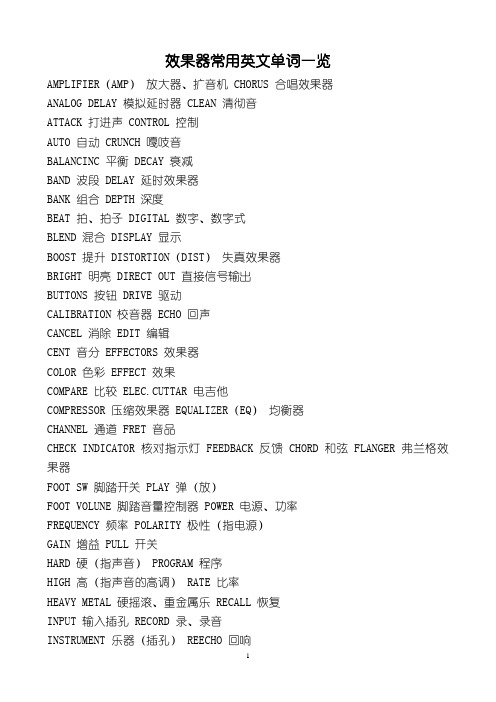
效果器常用英文单词一览AMPLIFIER(AMP)放大器、扩音机 CHORUS 合唱效果器ANALOG DELAY 模拟延时器 CLEAN 清彻音ATTACK 打进声 CONTROL 控制AUTO 自动 CRUNCH 嘎吱音BALANCINC 平衡 DECAY 衰减BAND 波段 DELAY 延时效果器BANK 组合 DEPTH 深度BEAT 拍、拍子 DIGITAL 数字、数字式BLEND 混合 DISPLAY 显示BOOST 提升 DISTORTION(DIST)失真效果器BRIGHT 明亮 DIRECT OUT 直接信号输出BUTTONS 按钮 DRIVE 驱动CALIBRATION 校音器 ECHO 回声CANCEL 消除 EDIT 编辑CENT 音分 EFFECTORS 效果器COLOR 色彩 EFFECT 效果COMPARE 比较 ELEC.CUTTAR 电吉他COMPRESSOR 压缩效果器 EQUALIZER(EQ)均衡器CHANNEL 通道 FRET 音品CHECK INDICATOR 核对指示灯 FEEDBACK 反馈 CHORD 和弦 FLANGER 弗兰格效果器FOOT SW 脚踏开关 PLAY 弹(放)FOOT VOLUNE 脚踏音量控制器 POWER 电源、功率FREQUENCY 频率 POLARITY 极性(指电源)GAIN 增益 PULL 开关HARD 硬(指声音) PROGRAM 程序HIGH 高(指声音的高调) RATE 比率HEAVY METAL 硬摇滚、重金属乐 RECALL 恢复INPUT 输入插孔 RECORD 录、录音INSTRUMENT 乐器(插孔) REECHO 回响JACK 插梢(或指插孔) REPEAT 反复KNOB 旋钮 RESET 重放LAMP 指示灯 REVERB 混响(效果器)LEAD 超载音 RELEASER 解除、释放LIGHT 指示灯 PHYTHM 节奏LEFT 左(声道) RIGHT 右(声道)LEVEL 电平 SEND 发送LOW 低(指音量) SELECTOR 选择钮LONG 长(指持续音) LENSITIVITY 灵敏度LINE OUT 线路输出 STRING 弦线MASTER VOL 总音量 SHORT 短(指持续音)MIDDLE 中音 SHARP 尖锐(指声音)NOISE GATE 噪声闸(效果器的一种)SIGNAL 信号NUT 琴马 SOUND 音响OVER DRIVE 驱动器(效果器的一种)SOFT 柔和(指声音)OUTPUT 输出插孔 SPEED 速度PARAMETRIC EQ 参数均衡器 SPEAKERS 扬声器PHASER 移相(效果器) STAGE TUNER 弦乐校音仪PHONES 耳机 START 启动PICKUPS 拾音器 STOP 停止PITCH 音准 SUSTAIN 持续音(延音)TIME 时间 SWITCH(SW)开关TIMITER 限幅器 SYNTHESIZER 合成器TONE 音调 TEMPO 拍子速度BOOSTER 提升 VOICES 声音TREBLE 高音 VOLUME 音量TUNER 校音 VOLUME PEDAL音量踏板TUBE MANIA 管爆(失真器果的一种)WAW 哇音WRITE 存储(写入)BOSSGT-5 中文说明书第一章:入门一、构造(以GT-3为例,从左到右、由上而下顺序说明)上面板:1、液晶显示屏2、 *** 118;alues调节旋钮(数值轮)3、BANK踏板:GT-3有两个,GT-5一个,用来变换音色组4、脚踏(大踏板、表情踏板、音量踏板)5、设置按钮(多个)6、小踏板:GT-3有4个、GT-5有5个变换小踏板,用来变换某组内的音色号,最右边为1个控制踏板(C踏板)背面板:1、INPUT:输入插孔,接电吉他2、LEVEL:输出音量(电平)调节旋钮3、OUTPUT R:右声道输出插孔,接音箱等设备4、OUTPUT L(MONO):左声道输出插孔,若非立体声输出,使用此插孔接音箱等设备5、PHONES:耳机插孔,此插孔为3.5mm立体声输出小插孔,也可以利用此插孔接调音台6、SEND:外部效果器(效果设备)输出插孔,接外部效果器(效果设备)的输入插孔7、RETURN:外部效果器(效果设备)输入插孔,接外部效果器(效果设备)的输出插孔8、SUB EXP PEDAL:外部表情踏板接入插孔9、MIDI IN:MIDI输入插孔10、MIDI OUT:MIDI输出插孔11、POWER:GT电源开关按钮12、AC IN 14V:14V直流变压器电源输入插孔=====================================================================二、连接将GT与吉他、音箱等设备连接好后,接通电源。
LINE 6 POD 2.0说明书

POD 2.0说明书(完整版)POD 2.0中文说明1 开关- 在POD 2.0右侧。
按下它可以开启你的POD2.0。
2 输入- 在POD 2.0右下侧。
把你的吉他连接在这里。
3 耳机接口- 在POD 2.0的左下侧。
连接你的耳机以做静音练习。
音量由OUTPUT控制。
其耳机放大器可供所有型号的耳机使用。
4 输出- 在POD 2.0面板的最左边(OUTPUT)。
控制主输出音量。
当储存音色时,这一值是不被记录的。
改变主音量并不改变音色。
《注:在主输出音量开到最大时,POD 2.0会给您最佳的信噪比。
相反,当主音量开得较小时,会出现嘶噪。
所以当您录音时,尽量将您的OUTPUT开到最大。
请确定您所连接的设备的输入口属于“线输入”(LINE LEVEL), 而不是麦克风/吉他输入。
线输入可以允许POD 2.0的总输出开到最大(或接近最大)从而得到最佳的音色。
如果您的设备的输入类型为麦克风或吉他,请把输入放到较低,把POD 2.0的输出放到较大。
》5 左右输出- 在POD 2.0的左上侧。
在左右输出的中间有DIRECT/AMP字样,输出时将你的调音台/录音设备连接到左输出(DIRECT),吉他音箱/监听音箱连接到右输出(AMP)6 A.I.R Mode拨档- 在POD 2.0的左右输出中间,A. I. R.定向录音输出属Line6独有,专门为直路录音设计,将A.I.R Mode拨档调到左输出(DIRECT)一边即可。
7 踏板接口- 在POD 2.0上方,可与LINE6 Floor Board/FB连接。
POD 2.0不支持LINE6FBV4.8 MIDI输入与输出- 在POD 2.0右上方。
通过MIDI线与MIDI设备间接9 Drive- 其控制您所选择的放大器(Amp)的Drive。
就像吉他放大器上的输入音量,调得越高,音色越脏。
10 音色控制- 低音(BASS),中音(MIDDLE),高音(TREBLE),真实度(Presence)。
Line6 MM4 Modulation Modeler说明书

Pilot’s Handbook Manuel de pilotagePilotenhandbuchPilotenhandboekManual del Piloto 取扱説明書40-00-0219 *************************************.com/manuals Rev A®1. MODEL SELECTOR - This is where you pick the model you want to use; it comes up pre-set to a great sound.2. SPEED - Typically sets the speed of your modulation. Check the modulation model descriptions for more details.3. DEPTH - Typically adjusts the intensity of the modulation effect. Check the modulation model descriptions for more details.4. TWEAK - This is a special control unique to individual modulation models. Check the modulation model descriptions for more details.5 TWEEZ - This is the other special control unique to individual modulation models. Check the modulation model descriptions for more details.6. MIX - This knob is always used to set the mix between the dry/direct/unprocessed signal and the processed signal. Turn counterclockwise for more dry signal.7. STOMP SWITCHES - These switches choose one of the 4 memories. Step on a switch to get the sound that was stored there. To change what’s in a memory, hold oneof these switches for 3 seconds: that will store whatever sound you are currently hearing, so you can recall it by pressing that switch.8. INPUT/OUTPUT - Just follow the labels and plug in the inputs and outputs. The left input also acts as an on/off switch: the unit will be off if no cable is connectedhere. When running with batteries, unplug the left input to conserve power when not using the pedal.9. EXPRESSION PEDAL - The optional Line 6 expression pedal lets your foot control one or more of the parameters of your effect while your hands are busy makingmusic. Operation is designed to be simple: Power off your Stomp Box Modeler by unplugging the LEFT/MONO INPUT. Next, plug in your Expression Pedal, and set the expression pedal to the full heel-down position. Plug the left/mono input back in (this turns the Stomp Box back on) and dial up a sound you like. Now press the expres-sion pedal forward to the fully toe-down position, and set one or more of your knobs to another setting. Rock back and forth on your expression pedal, and you’ll hear your sound blend between the two sound settings you just made. Store this sound into one of your pedal’s memories, and both the toe-down and heel-down “snapshots”of the sound will be saved. Use as many and whichever knobs you like with the expression pedal, except the model selector. Recalling a stored memory later without the expression pedal connected gives you the heel-down setting only.10. POWER SUPPL Y - You can purchase an optional Line 6 AC power supply to run your pedal or you can choose to power your Stomp Box Modeler with 4 C sizebatteries. We recommend alkaline batteries for long life. Unplugging the left/mono input turns the pedal off, so be sure to unplug it when you’re not using the pedal to conserve battery power. All four lights on your pedal will flash when your batteries have nearly run out.T rue Bypass & Alternate BypassStomp Box Modelers include mechanically switching relays that switch in when you bypass the pedal (by kicking the stomp switch to turn off the memory you are us-ing). These relays route your signal directly from input jack to output jack, around all the circuitry, for absolutely no processing or analog-to-digital conversion while in bypass. There’s also an alternate bypass mode available that keeps the DSP engaged while bypassed. This buffered bypass is good for when you have long cable runs from your Stomp Box to your amp. If you want this Alternate Bypass mode, hold the first and third (from the left) stomp switches while plugging in the left/mono guitar input.(When the left/mono input is unplugged, your pedal is powered off.) Your pedal will remember to stay in this Alternate Bypass mode until you re-enable True Bypass. Restoring Factory PresetsThe Stomp Box Modelers come pre-programmed with a set of great tones in their memories. The sounds that you save replace these factory settings. If you ever want to recall the factory sounds – and erase the sounds you might have saved – press the far left and far right switches while plugging in the left/mono guitar input. (When the left/mono input is not plugged in, the pedal is powered off.)Visit us online Learn more about your MM4 Modulation Modeler online. Visit our online discussion group or check /manuals for the latest revision of your MM4 Modulation Modeler Pilot’s Handook. While you’re online be sure to register your MM4 Modulation Modeler or simply fill out and mail us your included registration card. Registering gets you all set up for warranty service should you have an issue with your MM4 Modulation Modeler, and also qualifies you for contests, special offersand more.Dual Phaser – Mu-T ron ® Bi-PhaseWhat could be better than one really cool phaser? Why, two of course! The Dual Phaser is our model of the innovative Mu-Tron ® Bi-Phase. This multi-stage phaser is known for its big jet sound and its sheer physical size. The Bi-Phase featured controls for waveform, Speed, and Depth – and was the first phaser to hit the market with a variable Feedback control. Our Dual Phaser model gives you the lush, offset phasing that make the Bi-Phase a treasured classic. TWEAK recreates that innovative variable feedback control. TWEEZ allows you to select the waveform shape – sine or square wave.Phaser – based on the MXR ® Phase 90Our Phaser model is based on the phaser that changed the world – the MXR ® Phase 90. The Phase 90 is relatively subtle com-pared to other phasers, and becomes part of the overall tone. Its lush, organic, and groovy swirl can be heard all over the first two Van Halen albums, as well as Jimmy Page’s work on Physical Graffiti. The Phase 90 is a four stage phaser; its single knob controls only speed. Our model stays true to the original when DEPTH is set to max and TWEAK / TWEEZ are set to minimum. But, being the flexibility freaks we are, we also let you explore destinations unknown. TWEAK controls Feedback. TWEEZ selects 4, 8, 12, or 16 Phase Stages (thus controlling the degree of out-of-phase-ness).Bias T remolo – based on* the tremolo circuitry of the 1960 Vox ® AC15 amplifierVintage tremolo came in two flavors: Opto and Bias. Our Bias Model emulates a classic Vox ® tremolo circuit design. Bias tremolo produces a deep, 3-dimensional, kinda phasey tremolo that’s sure to keep you warm and cozy all through the night. TWEAK changes the waveform - you’ll find that your MM4 can take you places you’ve never heard before. TWEEZ gives you a “peak follower,” making the tremolo rate sensitive to input level, so that a louder input signal speeds up the tremolo, and a lower volume input slows it down.Opto T remolo – based on* the tremolo circuitry of the 1965 Fender ® Deluxe Reverb ® ampsThe classic Fender ® “blackface era” ’65 Deluxe Reverb ® – as well as most boutique tremolo pedals – features a tremolo circuit that works by pulsing a light source directed at a photo resistor. Players everywhere love the smooth, round, and gentle pulse that optical tremolo is known for. TWEAK adjusts the shape from classic gentle tremolo all the way to dramatic sci-fi throb. TWEEZ gives you a “peak follower,” making the tremolo rate sensitive to input level, so that a louder input signal speeds upthe tremolo, and a lower volume input slows it down.* All product names used in this manual are trademarks of their respective owners, which are in no way associated or affiliated with Line 6. These trademarks of other manufacturers are used solely to identify the products of those manufacturers whose tones and sounds were studied during Line 6’s sound model development. Fender® and Deluxe Reverb® are registered trademarks of Fender Musical Instruments Corp. Vox® is a registered trademark of Vox R&D Limited. MXR® is a registered trademarks of Dunlop Manufacturing, Inc. Mu-Tron® is a registered trademark of Mark Simonsen.Rotary Drum & Horn – based on* Leslie ® 145.Originally the mainstay for B3 organ players, the Leslie ® 145 also brings guitar players a huge, three-dimensional swirl-fest of sound. The 145 features two sound sources: the lower part of the cabinet has a 12” speaker surrounded by a motorized rotary drum, and the upper enclosure houses a spinning horn. Whether clean or overdriven, this is one of those signature sounds you could only get from the original – until now! DEPTH adjusts drum depth. TWEAK adjusts horn depth. TWEEK adjusts drive.Rotary Drum – based on* Fender ® VibratoneWhat goes around comes around with our model of the Fender ® Vibratone. The famous sound of the Vibratone can be heard on Stevie Ray Vaughan’s “Cold Shot,” and was created by a rotating drum surrounding a 10” speaker. The Styrofoam drum has two slots, and the cabinet has three (left, right and top). The drum rotates with a vertical motion, sending sound spinning in all directions. To get this sound you had to have your main amp, a Vibratone, and another amplifier to drive the Vibratone. Our Rotary Drum model delivers all of the tone with none of the hassle. TWEAK adjusts tone. TWEEZ adjusts drive.U-Vibe – based on* Uni-Vibe ®The now-legendary Uni-Vibe ® was put on the map in 1969 by Jimi Hendrix. Essentially a four-stage phase shifter, it is best known for its watery texture and sultry tones. One listen to “Machine Gun” and you’ll know what we mean. For an authentic experience, use the optional Line 6 expression pedal to sweep speed. To recreate the effect of the Uni-Vibe vibrato switch, turn the mix control to 100% wet. (That’s what the switch did on the original.) TWEAK adjusts feedback. TWEEZ adjusts volume sensitivity (peak follower).Panned Phaser – based on* Ibanez ® Flying PanThe Panned Phaser embodies the mantra of many ’70s pedals designers: “If you like them separate, why not both together?” You can bet your bell-bottom jeans that the Flying Pan kept heads spinning around the dance floor when they heard this four-stage phase shifter with a panner built in. It’s all that and a bag of chips. The Flying Pan featured controls for phase speed, pan speed, and a three position switch to assign the phaser to the left, right, or both channels. Our Panned Phaser features all of these same controls. Plug in and take ’em for a spin. TWEAK assigns the phaser output (left only, center, or right only). TWEEZ adjusts pan speed.* All product names used in this manual are trademarks of their respective owners, which are in no way associated or affiliated with Line 6. These trademarks of other manufacturers are used solely to identify the products of those manufacturers whose tones and sounds were studied during Line 6’s sound model development. Fender® is a registered trademarks of Fender Musical Instruments Corp. Uni-Vibe® is registered trademarks of Dunlop Manufacturing, Inc. Ibanez® is a registered trademark of Hoshino, Inc. Leslie® is a registered trademark of Suzuki Musical Instrument Manufacturing Co. Ltd.Dimension – based on* Roland ® Dimension DThe classic Roland ® Dimension D was one of the first true-stereo chorus units and featured two separate delay lines working off the same oscillator. These independent chorus effects were then panned between the stereo outputs, with a resulting stereo image that’s broader than a double-wide trailer. Relatively subtle in its nature, the Dimension D became an industry standard for double-track effects. Your SPEED , DEPTH , TWEAK , and TWEEZ knobs each act as a two position switch. Speed and Depth were preset on the Dimension D, and could be recalled by pressing one of the four front panel push-button switches. Dif-ferent combinations of on and off for the various switches gave different speed and depth settings.Analog Chorus – based on* Boss ® CE-1 Chorus EnsembleThe CE-1 came onto the music scene in 1977 and made waves with its big, warm and groovy chorus tones. Quickly, it found its way onto Andy Summers’ pedal board and then into our homes via The Police. Controls included Speed, Depth and a switch to go from chorus to vibrato mode. The CE-1 is spacious, and sounds great into a distorted amp. The Analog Chorus model is every bit as warm and gooey as its inspiration. Dial up some lush landscape and enter into chorus heaven. TWEAK acts like a 2-position switch selecting either the chorus or vibe effect. TWEEZ adjusts tone.Jet Flanger – based on* A/DA FlangerIntroduced in 1977, this “studio quiet” stomp box has a sweep range of 35-to-1 and a built-in compressor that work together with the tone circuitry to give the A/DA its signature jet-like sweep. It’s a bit more dramatic than the MXR, and has a differ-ent wave shape – and that’s why ya gotta have both. DEPTH controls the sweep range. TWEAK adjusts feedback. TWEEZ emulates the A/DA flanger’s “Manual” knob.Analog Flanger – based on* MXR ® FlangerYou’ve probably heard this flanger many times on Van Halen’s Fair Warning, Women and Children First, and “Unchained.” It’s a very warm-sounding flanger, and features a bucket brigade analog circuit design, as well as a uniquely-shaped waveform. Our Analog Flanger model features all of the control and great tone of its inspiration. TWEAK controls feedback. TWEEZ servesas the manual control – which lets you adjust the delay time for the flanging effect.* All product names used in this manual are trademarks of their respective owners, which are in no way associated or affiliated with Line 6. These trademarks of other manufacturers are used solely to identify the products of those manufacturers whose tones and sounds were studied during Line 6’s sound model development. MXR® is a registered trademarks of Dunlop Manufacturing, Inc. Roland® and Boss® are registered trademarks of Roland Corp.Ring Modulator It’s out there somewhere between Plan Nine From Outer Space and Phantom Menace. Ring modulators are for those special times when you want different, weird, distinctive, strange and otherwise nontraditional guitar sounds. It’s a very percussive sounding effect, and sounds almost like you’re messing with your signal in a twistedly mathematical, torturing-the-computer sort of way. TWEAK adjusts the shape from sine to square wave. TWEEZ gives you a choice of modulation flavors – AM (amplitude modulation), FM (frequency modulation), or somewhere in between.Panner From here to there and back again, what can you say about a panner? Well, I guess you can say this: a panner makes your sound constantly pan back and forth between left and right channels. If you’re looking for something to keep you up late nights with your headphones on, this is it. This effect is only gonna work for you in stereo, by the way; if you try and run it in mono, it’s basi-cally tremolo. TWEAK knob lets you choose the waveform that controls the movement of your sound from left to right – from smooth to an extreme bouncing sort of experience! TWEEZ adjusts volume sensitivity (peak follower).Pitch Vibrato – based on Boss ® VB-2This model is based on one of those really cool effects you’ve always wanted to use, but could never justify buying. The VB-2 featured a bucket brigade circuit that produced bubbly vibrato, but its big claim to fame was the “rise time” control. Thanks to this clever circuit, each time you kicked it on, it sped up to where you last had it set. Pretty keen, right? TWEAK adjusts the rise time. TWEEZ gives you a “peak follower” control, allowing you to make the vibrato rate sensitive to input level, so that a louder input signal speeds up the vibrato, and a lower volume input slows it down.T ri Chorus – based on* Song Bird / DynoT ronics T ri-Stereo ChorusYou may have never seen one, but you’ve heard it hundreds of times – this was the definitive chorus of Michael Landau, Tim Pierce, Steve Lukather, Dann Huff and most of the L.A. Studio scene. This analog chorus featured 3 chorus circuits working off of 12(!) low frequency oscillators and three separate delay lines. Nothing produced a wider, more spacious stereo image than this. And if you had one in your rack-system, you probably paid dearly for this holy grail of chorus tone. DEPTH adjusts the depth of circuit 1. TWEAK adjusts the depth of circuit 2. TWEEZ adjusts the depth of circuit 3.* All product names used in this manual are trademarks of their respective owners, which are in no way associated or affiliated with Line 6. These trademarks of other manufacturers are used solely to identify the products of those manufacturerswhose tones and sounds were studied during Line 6’s sound model development. Boss® is a registered trademark of Roland Corp.。
电吉他效果器使用

电吉他效果器使用失真效果器(Distortion)俗称沙声器。
早期的法鼓器(F。
一演变而来。
是一种将电吉他声音故意造成严重失真,使声音变成沙哑的装置。
电吉他声音通过失真器的调变之后,可产生柔软的沙哑声或清脆刺耳的沙声。
持续音很长以延长音符时值。
有“电的萨克斯”之称,是摇滚乐用得最多的一种效果器,常在歌曲的前奏、问麦、结尾、华彩独奏中加入,也用于摹仿初、响弦小鼓灯节奏,发“查,查”声,演奏手法多变,不—一列举。
近年来,这一效果器又有了新的发展,名堂甚多。
例仅超反馈失真、重金属失真、涡轮失真、管爆失真、强烈亮度失真,其主流是音色趋向尖、硬、亮、强、嚎方向发展;以增强刺激。
过载效果器(OverDrive)超速驱动器、激励器。
利用适度的畸变(失真)、产生管乐般失真效果,模拟管乐音色。
常用于电吉他主旋律领奏、前奏、问奏、结尾等中加入。
可产生从柔和圆润到金属般的激昂的管或压缩器(Comvresso,是一种能够压缩高电平、提升低电平,具有改变或放大波形作用的效果器。
它与失真器不同的是提供不失真的多种弹奏音色,并能延长音符或缩短音符的时值,可产生打击音或长延音。
合唱效果器(Chorus)又称和声器,是利用BBD电路,使声波产生延迟后与正常声波混和,通主、右两个声道输出,从而使电吉他的声音左右游移回荡、柔美宽广像混声大合唱的效果。
如果只用一个输出端则立体大合唱效果较差。
合唱效果器常用于弹奏分解和弦或和弦伴奏。
它那轻柔飘逸,缥缈回荡的声音给人以抒情的感受。
移相效果器器(Phaser)是利用经过移相的声波与原声波之间互相干涉作用,使声音产生颇震、固族飘逸效果。
它与合唱器不同的是声音具有颜震感。
早期用得较多的效果器之一。
镶边效果器(Flanger)又称哇音器。
它的电路原理基本与合唱相同,加了反馈电路。
是一种产生额震音响的效果器,它与合唱不同的是声音具有旋转、飘逸、晚代感觉,缓慢时如太空梦幻、悠悠钟声。
快速时发水波声或发鸡哇音,也能产生强烈如喷气发动机声。
LINE6 POD2.0带图片解释,史上最详细说明书
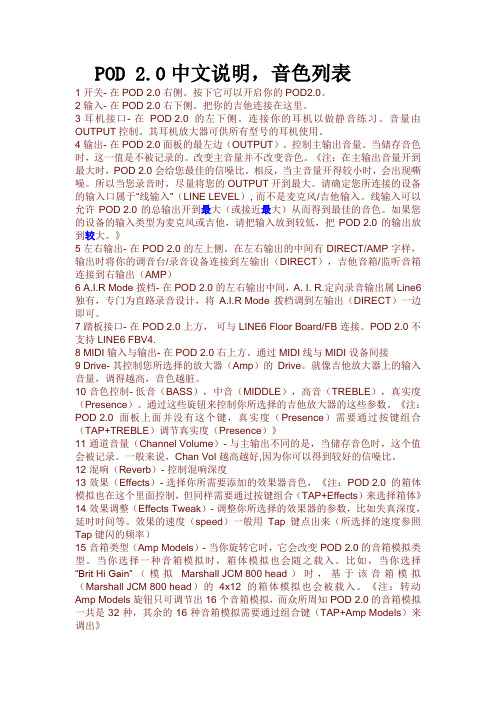
POD 2.0中文说明,音色列表1 开关- 在POD 2.0右侧。
按下它可以开启你的POD2.0。
2 输入- 在POD 2.0右下侧。
把你的吉他连接在这里。
3 耳机接口- 在POD 2.0的左下侧。
连接你的耳机以做静音练习。
音量由OUTPUT控制。
其耳机放大器可供所有型号的耳机使用。
4 输出- 在POD 2.0面板的最左边(OUTPUT)。
控制主输出音量。
当储存音色时,这一值是不被记录的。
改变主音量并不改变音色。
《注:在主输出音量开到最大时,POD 2.0会给您最佳的信噪比。
相反,当主音量开得较小时,会出现嘶噪。
所以当您录音时,尽量将您的OUTPUT开到最大。
请确定您所连接的设备的输入口属于“线输入”(LINE LEVEL), 而不是麦克风/吉他输入。
线输入可以允许POD 2.0的总输出开到最大(或接近最大)从而得到最佳的音色。
如果您的设备的输入类型为麦克风或吉他,请把输入放到较低,把POD 2.0的输出放到较大。
》5 左右输出- 在POD 2.0的左上侧。
在左右输出的中间有DIRECT/AMP字样,输出时将你的调音台/录音设备连接到左输出(DIRECT),吉他音箱/监听音箱连接到右输出(AMP)6 A.I.R Mode拨档- 在POD 2.0的左右输出中间,A. I. R.定向录音输出属Line6独有,专门为直路录音设计,将A.I.R Mode拨档调到左输出(DIRECT)一边即可。
7 踏板接口- 在POD 2.0上方,可与LINE6 Floor Board/FB连接。
POD 2.0不支持LINE6 FBV4.8 MIDI输入与输出- 在POD 2.0右上方。
通过MIDI线与MIDI设备间接9 Drive- 其控制您所选择的放大器(Amp)的Drive。
就像吉他放大器上的输入音量,调得越高,音色越脏。
10 音色控制- 低音(BASS),中音(MIDDLE),高音(TREBLE),真实度(Presence)。
Line6POD2.0的中文说明书解读

Line6 2.0的中文说明书Line 6 POD 2.0 控制与连接中文简易说明1 开关- 在POD 2.0右侧。
按下它可以开启你的POD2.0。
2 输入- 在POD 2.0右下侧。
把你的吉他连接在这里。
3 耳机接口- 在POD 2.0的左下侧。
连接你的耳机以做静音练习。
音量由OUTPUT控制。
其耳机放大器可供所有型号的耳机使用。
4 输出- 在POD 2.0面板的最左边(OUTPUT)。
控制主输出音量。
当储存音色时,这一值是不被记录的。
改变主音量并不改变音色。
《注:在主输出音量开到最大时,POD 2.0会给您最佳的信噪比。
相反,当主音量开得较小时,会出现嘶噪。
所以当您录音时,尽量将您的OUTPUT开到最大。
请确定您所连接的设备的输入口属于“线输入”(LINE LEVEL), 而不是麦克风/吉他输入。
线输入可以允许POD 2.0的总输出开到最大(或接近最大)从而得到最佳的音色。
如果您的设备的输入类型为麦克风或吉他,请把输入放到较低,把POD 2.0的输出放到较大。
》5 左右输出- 在POD 2.0的左上侧。
在左右输出的中间有DIRECT/AMP字样,输出时将你的调音台/录音设备连接到左输出(DIRECT),吉他音箱/监听音箱连接到右输出(AMP)6 A.I.R Mode拨档- 在POD 2.0的左右输出中间,A. I. R.定向录音输出属Line6独有,专门为直路录音设计,将A.I.R Mode拨档调到左输出(DIRECT)一边即可。
7 踏板接口- 在POD 2.0上方,可与LINE6 Floor Board/FB连接。
POD 2.0不支持LINE6 FBV4.8 MIDI输入与输出- 在POD 2.0右上方。
通过MIDI线与MIDI设备间接9 Drive- 其控制您所选择的放大器(Amp)的Drive。
就像吉他放大器上的输入音量,调得越高,音色越脏。
10 音色控制- 低音(BASS),中音(MIDDLE),高音(TREBLE),真实度(Presence)。
Line 6 Spider II 电钢吉他电路图指南说明书

********************************************************.comRevDPilot’s Guide for Spider II 15, 30 & HD75All product names referred to in this manual are trademarks of their respective owners, which are in no way associated or affiliated with Line 6. These trademarks of other manufacturers are used solely to identify the products of those manufacturers whose tones and sounds were studied during Line 6’s sound model development.CAUTION: This equipment has been tested and found to comply with the limits for a Class B digital device pursuant to Part 15 of FCC Rules. Operation is subject to the following two conditions: (1) This device may not cause harmful interference,and (2) this device must accept any interference received, including interference that may cause undesired operation.Spider II Pilot’s Guide © 2005, Line 6, Inc.Line 6, Spider II, FBV, FBV Shortboard, FBV4, FBV2, Floor Board, FB4 and Vetta are trademarks of Line 6, Inc. All other product names, trademarks, and artists’ names are the property of their respective owners, which are in no way associated or affiliated with Line 6. Product names, images,song names and artists’ names are used solely to identify the products whose tones and sounds were studied during Line 6’s sound model development for this product. The use of these products,trademarks, images, and artists’ names does not imply any cooperation or endorsement.CAUTION: To reduce the risk of fire or electric shock, do not remove screws. No user-serviceable parts inside. Refer servicing to qualified service personnel.The lightning symbol within a triangle means,“Electrical caution!” It indicates the presence of information about operating voltage and potential risks of electrical shock.This symbol within a triangle means, “Caution!Hot surface!” It is shown in areas that may become too hot to touch when the device is in operation.WARNING: To reduce the risk of fire or electric shock, do not expose this appliance to rain or moisture.The exclamation point within a triangle means,“Caution!” Please read the information next toall caution signs.Y ou should read these Important Safety Instructions.Keep these instructions in a safe place.Before using your Spider II, carefully read the applicable items of these operating instructions and the safety suggestions.1.Obey all warnings on the amp and in the Spider II Manual.2.Connect only to AC power outlets rated 100-120V or 200-240V 47-63Hz (depending on voltage range of the unit; refer to back panel).3.Do not perform service operations beyond those described in the Spider II Manual. Service is required when the apparatus has beendamaged in any way, such as:•power-supply cord or plug is damaged•liquid has been spilled or objects have fallen into the apparatus•the unit has been exposed to rain or moisture•the unit does not operate normally or changes in performance in a significant way•the unit is dropped or the enclosure is damaged.4.The bottom of the metal chassis can get hot during operation. Do not touch during operation or shortly after.5.Do not place near heat sources, such as radiators, heat registers, or appliances which produce heat. Keep the rear of the unit at leastthree inches from walls or other items that might block heat radiation.6.Do not block any of the ventilation openings or use in an enclosed space.7.Guard against objects or liquids entering the enclosure. Do not use or place unit near water.8.Do not step on power cords. Do not place items on top of power cords so that they are pinched or leaned on. Pay particular attentionto the cord at the plug end and the point where it connects to the amp.9.Unplug the amp when not in use for extended periods of time. Unplug the amp during lightning storms.10. Clean only with a damp cloth.11. Do not defeat the safety purpose of the grounding type plug. A grounding type plug has two blades and a third grounding prong.The third prong is provided for your safety. When the provided plug does not fit into your outlet, consult an electrician for replacement of the obsolete outlet.12. Only use attachments/accessories specified by the manufacturer.13.Prolonged listening at high volume levels may cause irreparable hearing loss and/or damage. Always be sure to practice “safe listening.”Bass, Mid, and T reble controls are customized for each Channel to give you optimal tonal control.channels. See (2) above for the low-down on channels.subtle to overpowering—for each effect. The second knob picks tape echo, sweep echo or reverb with a range of mix settings from low to high. When you select an echo effect the Tap Delay Time light flashes the delay time; tap it to change the time.without affectingyour tone.9Headphone/Record OutListen with headphones, or use this as a direct out forMP3 tracks byconnecting tothis 1/8-inchinput.T ap Delay TimeT ap the T ap Delay Time button at least two times 6CleanSelect this Amp Model and adjust the tone controls to get crisp, amazing clean tones, great warm jazz tones, and all the high-end shimmer you’ll need with a generous amount of bottom end to boot. Then dial up a little chorus and delay to get the ultimate clean sound!CrunchPlexi On Fire! This Amp Model is based on a ‘68 Marshall Plexi 100 watt with a few added extras; The combination of a Variac and the jumpered input channels creates that infamous brown sound that will feel like flames are shooting out the input jack! “Come on Dave… Give me a break!”MetalThis Amp Model is based on the Mesa Dual Rectifier. For Spider II, we made careful enhancements to this classic tone. The resulting Amp Model has a definite modern flavor. This monster truck of tone delivers a tight bottom end that’s big, powerful, tight and fast. Use this Amp Model to get a tight and punchy, high gain Metal sound.InsaneOur goal with Insane was to provide you with as much input gain distortion as possible short of complete meltdown. You get an obscene helping of distortion, while still retaining tonal definition and character. As a result, you get way more bottom end and cabinet character than other small amps. Crank up the Drive control and prepare to dominate!Welcome The Spider II...Thank you for inviting Spider II home with you. This amp mines the tonal heritage of the past forty years of guitar amplifier design and matches it up with the kind of digital signal processing magic that will still be ahead of its time ten years from now.Each of the four programmable channels is built on a different Amp Model with its own unique tone:Tap Button Extra FunctionsThe T ap Delay Time button, in addition to setting the time of your echo effects, also lets you access a Distortion Boost and a built-in Noise Gate.Distortion BoostPress and hold the T ap Delay Time button as you turn the Drive knob up past twelve o’clock. As you do this, Spider II’s CLEAN Channel light comes on to indicate that the Distortion Boost is on. This gives the kind of extra ‘dirt’ that you’d expect from a Distortion pedal with the distortion control set low and the output control set high. It boosts your guitar signal before it reaches the Amp Model, so that you hit the model harder and get a more distorted sound.Noise GatePress and hold the T ap Delay Time button as you turn the echo/reverb FX knob up past twelve o’clock, and you’ll turn on a built-in Noise Gate to help cut down on hiss and noise. As you do this, the IN SAN E Channel light comes on to indicate the Gate is on.Special Hidden FunctionsWhen you select an Amp Model, Spider II automatically sets its tone controls and effects to match that Amp Model. You can disable the auto-FX selection (but not tone control auto-selection) by powering up Spider II with the INSANE Channel button held. The auto-selection will be re-enabled next time you power up.You can also reset your Spider II’s programmable channels to their factory-programmed states by holding down the CLEAN Channel button as you turn on the power. Warning: This will erase ALL custom sounds you might have saved. Ask yourself, “Do I really want to do this?” If your answer is yes, then go for it!Note for Spider II HD75 UsersThe Spider II HD75’s speaker outputs are set up for 4 ohm cabinets only. Cabinets of other impedances may cause the HD75 to overheat and shutdown to prevent damage.Footwork(Spider II 30 & HD75 only)Two optional foot controllers can be used with the Spider II 30 and HD75: the FBV Express for channel switching and delay time tap, or the FBV2 for channel scroll. Note that the FBV, FBV Shortboard, Floor Board and FB4 foot controllers will not work with Spider II 30 and HD75.FBV foot controllers come with a RJ-45 cable. Connect it between the front panel of the Spider II and the side of the FBV. If you ever need a replacement cable, look for a Category 5 (or higher), “10 Base-T” or “RJ-45”cable with male connectors on both ends. These can be found at almost any computer supply retailer.FBV2The FBV2 functions as a two button channel scroll foot switch. Step on its switches to scroll through the four channels (Clean, Crunch, Metal, and Insane) of your Spider II 30 or HD75.FBV ExpressStep on a switch to choose from your Spider II's four channels. Want to change your Delay Time? Just tap the lit footswitch two or more times to the drummer’s beat and presto—you’re locked in! Press down the toe of the pedal to switch between wah and volume control. NOTE: The tuner on the FBV Express is not supportedby the Spider II 30 and HD75.Pilot's LogGet tone settings for a collection of great guitar songs from our web site, . Make a note of your favorite settings here by marking which channel is selected, the positions of the knobs, and the Tap Delay Time.DRIVE BASS MID TREBLECHAN VOLDRIVE BASS MID TREBLE CHAN VOLDRIVE BASS MID TREBLECHAN VOLDRIVE BASS MID TREBLE CHAN VOLDRIVE BASS MID TREBLECHAN VOLDRIVE BASS MID TREBLE CHAN VOLDRIVE BASS MID TREBLECHAN VOLDRIVE BASS MID TREBLE CHAN VOLDRIVE BASS MID TREBLECHAN VOLDRIVE BASS MID TREBLE CHAN VOL。
(叉烧投稿)Line6 AMPLIFI FX100效果器、AMPLIFi 75和AMPLIFi150吉他音箱使用说明书

使用说明书- 1 -AMPLIFi主要特点:声明:AMPLIFi FX100吉他效果器与AMPLIFi75/150吉他音箱APP操作一致1.蓝牙连接功能AMPLIFi FX100可以直接连接你的蓝牙设备,无论电脑和手机,只要有蓝牙功能就可以连接AMPLIFi FX100并播放音乐。
你就可以一边弹吉他,一边与你的“虚拟乐队”排练了!(兼容iOS、Android、Mac 与 PC)2.云端音色共享社区借助全球的音色共享社区(cloud)功能,可上传、下载、储存与共享音色,并给别人的音色打分。
最重要的是它支持中文命名的音色,使你可在中国找到大师的音色,甚至找到全球的音色并下载给自己用。
想想你之前很久都调不出来的音色,现在它已难不倒你了!3.音色搜索功能一旦播放音乐库上的歌曲,AMPLIFi APP就会自动进行相关音色搜索;或者输入你想要搜索的歌曲名称,系统将会自动识别与歌曲最接近的吉他音色。
甚至输入大师的名字,系统将会为您全球搜索。
AMPLIFi能让你与大师更近一些,搜索后音色可直接下载并保存使用,这非常有利于吉他音色模仿学习。
你甚至可以在原音色基础上再进行调节,使它转变为自己喜欢的音色。
4.AMPLIFi Remote APP控制(在App Store免费下载)安装AMPLIFi APP后,注册后便可直接在APP上进行音色调节。
支持iOS 7系统连接设备包括iPod touch (5代), iPhone 5s, iPhone 5c, iPhone 4s, iPhone 4, iPad Air, iPad (2、3、4代)、iPad mini和iPad mini 2。
AMPLIFi APP拥有漂亮的画面、强大的 DSP,它可以同时运行8个效果器,并且可细调每个参数。
5.融合英美经典吉他箱音色APP软件支持8个效果器同时使用,并且随时可以调换效果器的连接顺序!它带有200个功放箱体,单块和周边效果器。
它融合了20世纪到21世纪,从晶体管到电子管,从英国到美国、融汇全球最经典的吉他箱体。
Line6 2.doc说明书
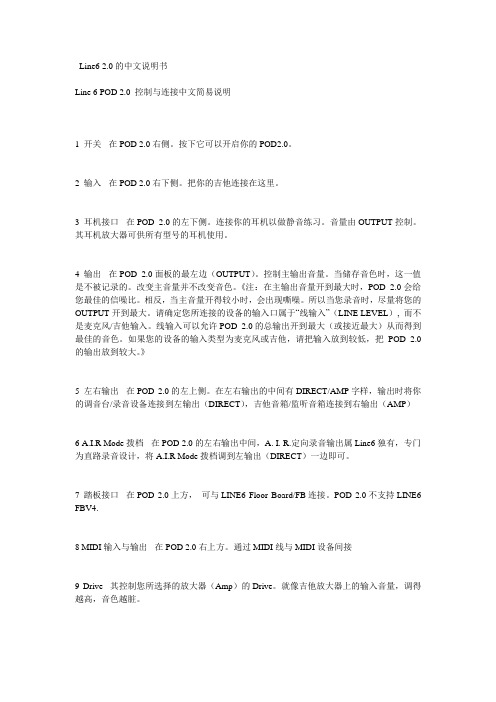
Line6 2.0的中文说明书Line 6 POD 2.0 控制与连接中文简易说明1 开关- 在POD 2.0右侧。
按下它可以开启你的POD2.0。
2 输入- 在POD 2.0右下侧。
把你的吉他连接在这里。
3 耳机接口- 在POD 2.0的左下侧。
连接你的耳机以做静音练习。
音量由OUTPUT控制。
其耳机放大器可供所有型号的耳机使用。
4 输出- 在POD 2.0面板的最左边(OUTPUT)。
控制主输出音量。
当储存音色时,这一值是不被记录的。
改变主音量并不改变音色。
《注:在主输出音量开到最大时,POD 2.0会给您最佳的信噪比。
相反,当主音量开得较小时,会出现嘶噪。
所以当您录音时,尽量将您的OUTPUT开到最大。
请确定您所连接的设备的输入口属于“线输入”(LINE LEVEL), 而不是麦克风/吉他输入。
线输入可以允许POD 2.0的总输出开到最大(或接近最大)从而得到最佳的音色。
如果您的设备的输入类型为麦克风或吉他,请把输入放到较低,把POD 2.0的输出放到较大。
》5 左右输出- 在POD 2.0的左上侧。
在左右输出的中间有DIRECT/AMP字样,输出时将你的调音台/录音设备连接到左输出(DIRECT),吉他音箱/监听音箱连接到右输出(AMP)6 A.I.R Mode拨档- 在POD 2.0的左右输出中间,A. I. R.定向录音输出属Line6独有,专门为直路录音设计,将A.I.R Mode拨档调到左输出(DIRECT)一边即可。
7 踏板接口- 在POD 2.0上方,可与LINE6 Floor Board/FB连接。
POD 2.0不支持LINE6 FBV4.8 MIDI输入与输出- 在POD 2.0右上方。
通过MIDI线与MIDI设备间接9 Drive- 其控制您所选择的放大器(Amp)的Drive。
就像吉他放大器上的输入音量,调得越高,音色越脏。
10 音色控制- 低音(BASS),中音(MIDDLE),高音(TREBLE),真实度(Presence)。
- 1、下载文档前请自行甄别文档内容的完整性,平台不提供额外的编辑、内容补充、找答案等附加服务。
- 2、"仅部分预览"的文档,不可在线预览部分如存在完整性等问题,可反馈申请退款(可完整预览的文档不适用该条件!)。
- 3、如文档侵犯您的权益,请联系客服反馈,我们会尽快为您处理(人工客服工作时间:9:00-18:30)。
Line6 jm4 looper 吉他效果器简易说明书
JM-4特点:
支撑轨迹:71首歌曲循环和81鼓循环(由T empo排列),共有152个预录音轨。
录制时间:最长33分钟。
36个用户可编程预设位置:(Bank 01-09,ABCD)。
艺术家/歌曲预设位置不能被覆盖,但可以修改和保存到任何36个用户预设位置。
输入:6.5乐器插孔(电吉他,电贝斯),XLR麦克风插孔(无幻想电源),CD / MP3播放器3.5立体声插孔,6.5辅助插孔(木吉他等)。
输出:6.5不平衡线路输出(吉他音箱);3.5耳机输出;6.5立体声线路输出(调音台)。
产品尺寸:12.5" (L)×7.5" (宽)×3.25" (D)
重量:4.1磅。
电源适配器:9V AC,2000mA,内孔2.5mm直径。
SD存储卡:FAT 16,16位Mono / 44.1K .wav文件,最大容量2 GB。
出厂复位:按住设置/音调按钮5-8秒钟,打开本机电源。
后面板
1、吉他-在这里插入你的吉他,吉他输入具有专用放大器和FX效果处理。
2、rim旋钮,调整麦克风增益。
3、麦克风输入- 连接麦克风XLR输入。
MIC输入有自己独立的均衡器,混响,延迟和压缩通道处理。
4、AUX输入- 这6.5输入可以使用第二吉他,话筒甚至任何其他音频来源。
您还可以选择此输入是否进行效果处理(延时和压缩)。
5、CD/MP3播放输入-插入您最喜爱的音乐或鼓机。
6、输出到音箱- 使用此输出用于连接您的JM4至吉他音箱功率放大器。
7、耳机插口 -使用3.5耳机插头。
7、输出主音量开关- 可以控制到功率放大器的输出和立体声线路的输出。
8、立体声线路输出- 连接JM4到调音台或其他线路输入设备。
9、SD卡插槽- 可以使用标准的SD卡,注册2GB的容量,存储JM4录音或拷贝电脑歌曲(wav 单声道格式)、以及下载的固件升级您的JM4。
10、电源接口 -包括连接9V的交流电源这里供应。
删除它,把您的JM4关闭.
上面板
第一排
19、录音选择按钮----选择吉他或麦克风/辅助作为录音源。
不同同时录吉他和话筒。
20、歌曲/鼓按钮
按一次为您提供歌曲选择,鼓选择,录音选择。
第二次按下进入机器辅助设置,显示以下内容:
Tempo/Pitch Modes • Looping On/Off •节奏/音高模式•循环开/关
Endless Play On/Off •循环播放开/关
Recorder Overdub Level •录音配音水平
Play Preview On/Off •播放预览/关闭
21、电平/输入按钮 -为您提供歌曲/鼓点/吉他/麦克风等音量大小设置。
22、音色/设置按钮
按一次,进入预置吉他音色选择;按四向键,选中左上角(黑色)
Artist bank 艺术家
Style bank 风格
User bank 用户
按第二次,进入麦克风设置;
Vocals female 1 主唱女生1
Vocals female 2 主唱女生1
Vocals male 1 主唱男生1
Vocals male 2 主唱男生2
Vocals FX 1 效果1
Vocals FX 2 效果2
MIC ACOUSTIC GUITAR 1 麦克风吉他1
MIC ACOUSTIC GUITAR 2 麦克风吉他2
ACOUSTIC PICKUP 1 拾音器1
ACOUSTIC PICKUP 2 拾音器2
KEYS 1 键1
KEYS 2 键2
BASS 1 低音1
BASS 2 低音2
DRUMS 1 鼓1
DRUMS 2 鼓2
按第三次,进入下面菜单:
Guitar Gate/Boost On/Off •噪音门/升压开/关
•FX Auto Select On/Off •通道自动选择开/关
•Songs Set Tone On/Off •歌曲音色设置开/关
•Recordings Set Tone On/Off •录音音色设置开/关
•Mic/Aux EQ •麦克风/辅助EQ 设置
•Mic/Aux Delay And Reverb •麦克风/辅助延时和混响设置
•Mic/Aux Compressor •麦克风/辅助压缩设置
•Output Routing Mode •输出的路由模式选择
Pitch/Tempo Preview Mode •歌曲/节奏预览模式开关
23、显示屏
17、选择旋钮
18、四向导航按钮 - 按上,下,向左或向右此按钮,以获得你想要的设置。
24、保存按钮- 按下此按钮显示下面的菜单项:
•Save Guitar Tone •保存吉他音调•
•Save Recording To Internal 保存记录到内部
•Save Recording To SD Card •保存录制到SD卡
•Erase Saved Recording •删除保存记录
Erase SD Card Recording •擦除的SD卡
•Erase All Internal Recordings •删除所有录音
•Transfer Recording To Card •将录制转到卡从
•Transfer Recording From Card •传输记录
Transfer All To Card •将所有对卡
•Transfer All From Card •转移一卡通
•Save Recording Mix As WA V To Card •保存录音为WA V到卡
•Import WA V File From Card •从存储卡中导入WA V文件
•Format Card •格式化存储卡
•Firmware Version •固件版本•
Firmware Upgrade 固件升级
25、CLIP灯–过载时亮起。
16、TAP节奏键
连续点击按钮可以设置延迟时间,屏幕简要显示BPM中访问的延迟时间(每分钟节拍)按住按钮3秒以上,进入吉他调音器,按任何键退出。
第二排
11、AMP MODELS 箱体模拟- 自旋此旋钮来选择一个音箱(放大器)模型。
12音调控制- drive 失真度(过载调节) BASS 低音,MID 中音,TREBLE 高音。
13、智能控制通道 -自旋其中一个旋钮得到很大的通道,方便快捷
旋钮A ,选择合唱/法兰,相位或颤音;
旋钮B ,选择延迟,回声或扫描磁带回声。
REVERB 混响---设置延迟时间。
CHAN VOL 通道音量---设置主音量。
第三排
脚控开关: RECORD 脚踏 STOP 脚踏 UNDO 脚踏 模式脚踏
录音功能 启动和停止 撤消/保持清除 选择控制模式
按一次模式脚踏:
GUITAR PRESET MODE 吉他的预置模式
Loop fx mode loop 效果模式
按三次第四个脚踏:此时4脚踏灯亮。
A 和
B 脚踏进入切换音色功能
4 1 • 26 . Control Footswitches – . 27 Mode Footswitch –。
