Eclipse 界面中英文对照
Java编程语言外文翻译、英汉互译、中英对照
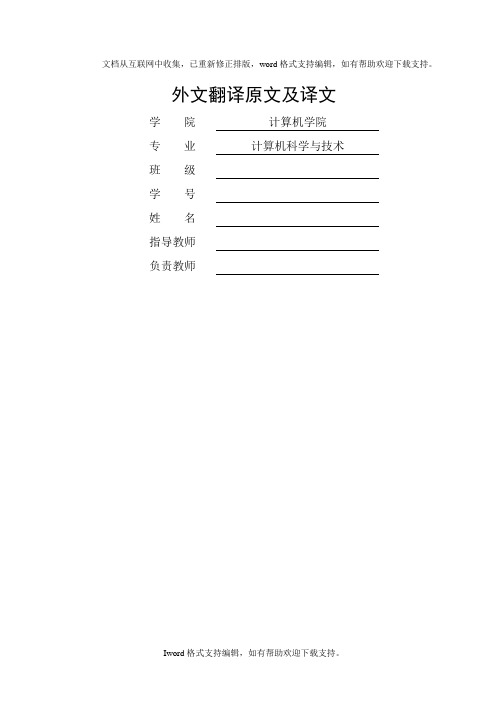
文档从互联网中收集,已重新修正排版,word格式支持编辑,如有帮助欢迎下载支持。
外文翻译原文及译文学院计算机学院专业计算机科学与技术班级学号姓名指导教师负责教师Java(programming language)Java is a general-purpose, concurrent, class-based, object-oriented computer program- -ming language that is specifically designed to have as few implementation dependencies as possible. It is intended to let application developers "write once, run anywhere" (WORA), meaning that code that runs on one platform does not need to be recompiled to run on another. Java applications are typically compiled to byte code (class file) that can run on any Java virtual machine(JVM) regardless of computer architecture. Java is, as of 2012, one of the most popular programming languages in use, particularly for client-server web applications, with a reported 10 million users. Java was originally developed by James Gosling at Sun Microsystems (which has since merged into Oracle Corporation) and released in 1995 as a core component of Sun Microsystems' Java platform. The language derives much of its syntax from C and C++, but it has fewer low-level facilities than either of them.The original and reference implementation Java compilers, virtual machines, and class libraries were developed by Sun from 1991 and first released in 1995. As of May 2007, in compliance with the specifications of the Java Community Process, Sun relicensed most of its Java technologies under the GNU General Public License. Others have also developed alternative implementations of these Sun technologies, such as the GNU Compiler for Java and GNU Classpath.Java is a set of several computer software products and specifications from Sun Microsystems (which has since merged with Oracle Corporation), that together provide a system for developing application software and deploying it in across-platform computing environment. Java is used in a wide variety of computing platforms from embedded devices and mobile phones on the low end, to enterprise servers and supercomputers on the high end. While less common, Java appletsare sometimes used to provide improved and secure functions while browsing the World Wide Web on desktop computers.Writing in the Java programming language is the primary way to produce code that will be deployed as Java bytecode. There are, however, byte code compilers available forother languages such as Ada, JavaScript, Python, and Ruby. Several new languages have been designed to run natively on the Java Virtual Machine (JVM), such as Scala, Clojure and Groovy.Java syntax borrows heavily from C and C++, but object-oriented features are modeled after Smalltalk and Objective-C. Java eliminates certain low-level constructs such as pointers and has a very simple memory model where every object is allocated on the heap and all variables of object types are references. Memory management is handled through integrated automatic garbage collection performed by the JVM.An edition of the Java platform is the name for a bundle of related programs from Sun that allow for developing and running programs written in the Java programming language. The platform is not specific to any one processor or operating system, but rather an execution engine (called a virtual machine) and a compiler with a set of libraries that are implemented for various hardware and operating systems so that Java programs can run identically on all of them. The Java platform consists of several programs, each of which provides a portion of its overall capabilities. For example, the Java compiler, which converts Java source code into Java byte code (an intermediate language for the JVM), is provided as part of the Java Development Kit (JDK). The Java Runtime Environment(JRE), complementing the JVM with a just-in-time (JIT) compiler, converts intermediate byte code into native machine code on the fly. An extensive set of libraries are also part of the Java platform.The essential components in the platform are the Java language compiler, the libraries, and the runtime environment in which Java intermediate byte code "executes" according to the rules laid out in the virtual machine specification.In most modern operating systems (OSs), a large body of reusable code is provided to simplify the programmer's job. This code is typically provided as a set of dynamically loadable libraries that applications can call at runtime. Because the Java platform is not dependent on any specific operating system, applications cannot rely on any of the pre-existing OS libraries. Instead, the Java platform provides a comprehensive set of its own standard class libraries containing much of the same reusable functions commonly found in modern operating systems. Most of the system library is also written in Java. For instance, Swing library paints the user interface and handles the events itself, eliminatingmany subtle differences between how different platforms handle even similar components.The Java class libraries serve three purposes within the Java platform. First, like other standard code libraries, the Java libraries provide the programmer a well-known set of functions to perform common tasks, such as maintaining lists of items or performing complex string parsing. Second, the class libraries provide an abstract interface to tasks that would normally depend heavily on the hardware and operating system. Tasks such as network access and file access are often heavily intertwined with the distinctive implementations of each platform. The and java.io libraries implement an abstraction layer in native OS code, then provide a standard interface for the Java applications to perform those tasks. Finally, when some underlying platform does not support all of the features a Java application expects, the class libraries work to gracefully handle the absent components, either by emulation to provide a substitute, or at least by providing a consistent way to check for the presence of a specific feature.The success of Java and its write once, run anywhere concept has led to other similar efforts, notably the .NET Framework, appearing since 2002, which incorporates many of the successful aspects of Java. .NET in its complete form (Microsoft's implementation) is currently only fully available on Windows platforms, whereas Java is fully available on many platforms. .NET was built from the ground-up to support multiple programming languages, while the Java platform was initially built to support only the Java language, although many other languages have been made for JVM since..NET includes a Java-like language called Visual J# (formerly named J++) that is incompatible with the Java specification, and the associated class library mostly dates to the old JDK 1.1 version of the language. For these reasons, it is more a transitional language to switch from Java to the .NET platform, than a first class .NET language. Visual J# was discontinued with the release of Microsoft Visual Studio 2008. The existing version shipping with Visual Studio 2005will be supported until 2015 as per the product life-cycle strategy.In June and July 1994, after three days of brainstorming with John Gage, the Director of Science for Sun, Gosling, Joy, Naughton, Wayne Rosing, and Eric Schmidt, the team re-targeted the platform for the World Wide Web. They felt that with the advent of graphical web browsers like Mosaic, the Internet was on its way to evolving into the samehighly interactive medium that they had envisioned for cable TV. As a prototype, Naughton wrote a small browser, Web Runner (named after the movie Blade Runner), later renamed Hot Java.That year, the language was renamed Java after a trademark search revealed that Oak was used by Oak Technology. Although Java 1.0a was available for download in 1994, the first public release of Java was 1.0a2 with the Hot Java browser on May 23, 1995, announced by Gage at the Sun World conference. His announcement was accompanied by a surprise announcement by Marc Andreessen, Executive Vice President of Netscape Communications Corporation, that Netscape browsers would be including Java support. On January 9, 1996, the Java Soft group was formed by Sun Microsystems to develop the technology.Java编程语言Java是一种通用的,并发的,基于类的并且是面向对象的计算机编程语言,它是为实现尽可能地减少执行的依赖关系而特别设计的。
UI术语中英文对照表

UI术语中英文对照表Accelerator Keys(shortcut keys)快捷键Accessibility可及性。
本词特别针对有残疾或障碍的人,软件操作或网站的可访问存取。
Affinity Diagram关系图。
一种文脉设计方法中的元素。
Application应用或者程序Artifact Model一种文脉设计方法中的元素。
展示假想模式在应用中怎样组织和应用。
Brainstorming头脑风暴Concrete Use Case创建用例Content内容Contextual Design情景设计,上下文设计,文脉设计Cultural Model一种文脉设计方法中的元素。
获取文化政策相关的元素。
Customer客户Customization个性化,定制Design Session设计讨论会Essential Use Case基本用例Flow Model流程模式Goal目标Goal-Directed Design目标导向设计Graphic Design图形设计Graphical User Interface/GUI图形用户界面Guideline界面设计的规则或启发式指南High Fidelity Prototype高保真原型。
细节都比较详细的原型。
Individualization个性化Information Architecture信息架构Information Design信息设计Interaction Design交互设计Interaction Design Session交互设计讨论会Knowledge Management知识管理Label标签:短的描述性的标题作入口用。
Level of Experience体验层次List列表Low Fidelity Prototype低保真原型,抽象原型视图Menu菜单Metaphor隐喻Norm规范Paper Prototype (Paper Mockup)纸上原型Persona角色Physical Model物理环境模式Portal入口Product Design Center (PDC)产品设计中心Scenario情节设定Sequence Model序列模式:完成任务的步骤Story Board故事板Style Guide风格指南System系统是支持用户完成任务的硬件或软件Task Analysis任务分解Test, Usability测试,可用性Usability Lab可用性实验室Usability Review可用性评估:指至少两名专家做的启发式评估Usability Test可用性测试用户在可用性实验室使用产品,过程被录像下来。
illustrator中英文对照
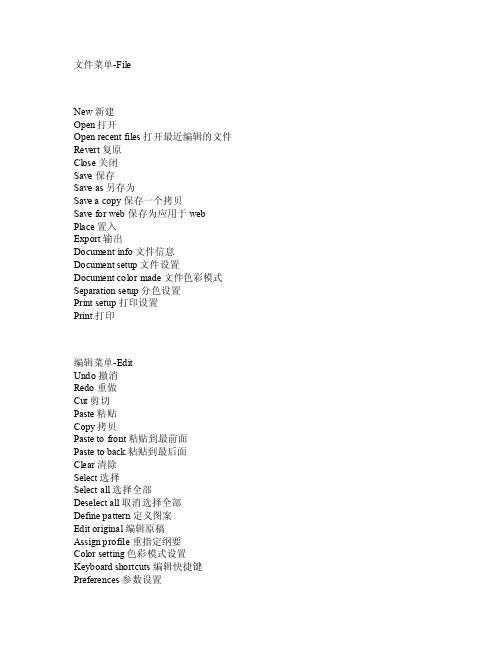
文件菜单-F ile Ne w 新建Open打开Openrecen t fil es 打开最近编辑的文件R evert复原Close关闭Save保存S ave a s 另存为Sav e a c opy 保存一个拷贝Sav e for web保存为应用于webPlac e 置入Expo rt 输出Doc ument info文件信息Doc ument setu p 文件设置Do cumen t col or ma de 文件色彩模式Sepa ratio n set up 分色设置P rintsetup打印设置Pri nt 打印编辑菜单-EditUndo撤消Redo重做C ut 剪切Pas te 粘贴Cop y 拷贝Past e tofront粘贴到最前面P asteto ba ck 粘贴到最后面Clea r 清除Sele ct 选择Sel ect a ll 选择全部D esele ct al l 取消选择全部Defin e pat tern定义图案Edit orig inal编辑原稿Assi gn pr ofile重指定纲要Co lor s ettin g 色彩模式设置Keybo ard s hortc uts 编辑快捷键Pref erenc es 参数设置S ame p aintstyle相同的笔样式S ame s troke colo r 相同的边线颜色Same stro ke we ight相同的边线宽度M asks遮罩S tay p iont游离点Brush stro ke 画笔笔触I nvers e 相反Hyph enato r opt ion 连字符操作Plus ins&Scrac h Dis k 插件和虚拟硬盘Curs or ke y 箭头键Con strai n Ang le 角度限制C orner Radi us 圆角限制对象菜单-Obj ect Trans form变形A rrang e 排列Grou p 群组Ungr oup 取消群组Lock锁定U nlock取消锁定Hid e Sel ectio n 隐藏选择对象ShowAll 显示所有对象Exp end 扩展Ex pendAppea rance扩展轮廓Fla ttentrans paren tly 平整透明Raste rize栅格化Great e Gra dient Mesh创建网格渐变对象Path路径Blend混合Clipp ing m asks剪切遮罩Como und p ath 复合路径Cropmarks剪切标记Gra ph 图表Joi n 连接Aver ange平均节点位置Ou tline Path轮廓路径Off set P ath 路径位移Clear Up 清除Sl ice 裁切Ad d Anc hor P oint增加节点Make制造Relea se 释放Ble nd op tion混合操作Expe nd 扩展Rep laceSpine路径混合Rev ers S pine反转混合Reve rse F rontTo Ba ck 反转混合方向T ype 类型Da ta 数据Desi gn 设计Colu mn 柱形Mar ker 标记Tr ansfo rm Ag ain 再次变形Move移动S cale缩放R otate旋转Shear倾斜Refle ct 镜像Tra nsfor m eac h 单独变形Re set B oundi ng 重设调节框Bring To F ront放在最前层Bri ng Fo rward放在前一层Se nd Ba ckwar d 放在后一层S ent t o Bac k 放在最后Ra steri ze 光栅化文字菜单-TYPEFont字体Size尺寸C harac ter 文字属性Parag raph段落M mdesi gn Ty pel 字体属性Tob R uler表格定位标尺Bl ock 文字块W rap 文字绕排Fit h eadli ne 适合标题G reate Outl ines创建文字轮廓路径Find/Chang e 查找/替换F ind f ond 选择字体Check Spel ling拼写检查Chan ge Ca se 改变文字容器大小写Sm art P unctu ation快速标点Row s&Col umns文字分行分栏Sh ow Hi ddenChara cters显示隐藏属性Ty pe Or ienta tion文字方向滤镜菜单-FI LTERAppl y Las t Fil ter 应用刚才的滤镜La st Fi lter刚才的滤镜Col or 色彩Cre ate 创建Di stort扭曲Pen a nd In k 墨水笔Sty lize风格化位图滤镜Arti stic艺术化Brush Stro kes 笔刷化D istor t 扭曲Sket ch 素描效果S tyliz e 风格化Tex ture纹理化Adjus t Col or 颜色调整B lendFront to B ack 混合前后图形的颜色Blend Vert icall y 混合垂直放置图形的颜色Conve rt to CMYK转换为C MYK Conve rt to Gray scale转换为灰度Co nvert to R GB 转换为RGBInve rt Co lors反色O verpr int B lack黑色压印Satu ratio n 饱和度Cre ate 建立Ob jectMosai c 马赛克效果T rim M ark 裁剪标记Disto rt 变形Pun k&Blo at 尖角和圆角变形Bou ghen粗糙化Scrib ble A nd Tw eak 潦草和扭曲Twir l 涡形旋转Zi gZag文字效果AddArrow head加箭头Dropshado w 加阴影Rou nd co rner圆角化Artis tic 艺术化B lur 模糊化B rushStrok es 笔痕Dis tort变形P isela te 象素化Sh arpen锐化Sketc h 素描效果St ylize风格化Text ure 纹理化V ideo视频特效菜单-EFFE CTA pplylasteffec t 重复刚才的特效Last effe ct 刚才的特效Conve rt to shap e 转换形状Di stort tran sform自由变换Pat h 路径特效Pa thfin der 路径合并模式Ras teriz e 光栅化Sty lize风格化视图菜单-VIE WOu tline路径轮廓视图O verpr int p revie w 印前视图模式Pixel prev iew 象素视图模式Pro of se tup 校验设置Zoomin 放大Zoo m out缩小Fit i n win dow 适合窗口Actua l siz e 实际尺寸Sh ow/hi de ed ges 显示/隐藏选中路径Show/hidepagetilin g 显示/隐藏工作区标志S how/h ide t empla te 显示/隐藏模板Sho w/hid e rul es 显示/隐藏标尺Sho w/hid e bou nding box显示/隐藏限制框Show/hidetrans paren cy gr id 显示/隐藏透明网格G uides参考线Smar t gui des 实时参考线Show/hide grid显示/隐藏网格Snipto gr id 对齐网格。
oc中英文对照
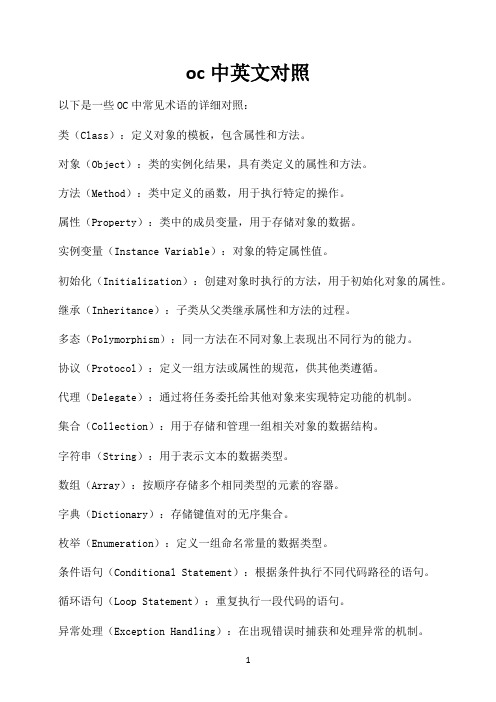
oc中英文对照以下是一些OC中常见术语的详细对照:类(Class):定义对象的模板,包含属性和方法。
对象(Object):类的实例化结果,具有类定义的属性和方法。
方法(Method):类中定义的函数,用于执行特定的操作。
属性(Property):类中的成员变量,用于存储对象的数据。
实例变量(Instance Variable):对象的特定属性值。
初始化(Initialization):创建对象时执行的方法,用于初始化对象的属性。
继承(Inheritance):子类从父类继承属性和方法的过程。
多态(Polymorphism):同一方法在不同对象上表现出不同行为的能力。
协议(Protocol):定义一组方法或属性的规范,供其他类遵循。
代理(Delegate):通过将任务委托给其他对象来实现特定功能的机制。
集合(Collection):用于存储和管理一组相关对象的数据结构。
字符串(String):用于表示文本的数据类型。
数组(Array):按顺序存储多个相同类型的元素的容器。
字典(Dictionary):存储键值对的无序集合。
枚举(Enumeration):定义一组命名常量的数据类型。
条件语句(Conditional Statement):根据条件执行不同代码路径的语句。
循环语句(Loop Statement):重复执行一段代码的语句。
异常处理(Exception Handling):在出现错误时捕获和处理异常的机制。
指针(Pointer):存储内存地址的变量,用于访问对象或数据。
堆(Heap):动态分配的内存区域,用于存储对象。
栈(Stack):存储方法调用和局部变量的内存区域。
排序算法(Sorting Algorithm):将元素按特定顺序排列的算法。
搜索算法(Search Algorithm):在集合中查找特定元素的算法。
文件操作(File Operation):读写文件或目录的操作。
网络请求(Network Request):与服务器进行通信以获取或发送数据的操作。
Eclipse快捷键 英文对照

Open External Javadoc (开启外部Javadoc) :Shift+F2
Open Resource (开启资源选取对话框) : Ctrl+Shift+R
Open Structure (显示所选元素的结构) : Ctrl+F3
Extract Constant (撷取成常数:将数字撷取至新的Static字段,并使用新的Static字段)
注:<-start->
如下段程序代码经由Extract Constant重构数字10后...
public class Test { public static void main(String[] args) { int x = 10; } }
Move (移动档案)
New (开启档案建立精灵Wizard) : Ctrl+N
New menu (显示File->New选单) : ALT+Shift+N
Open External File (开启外部档案)
Open Workspace (开启Workspace设定窗口)
Print (打印档案) : Ctrl+P
Save As (另存新檔)
Help - 说明About (开启关于对话框)
Help Contents (开启Eclipse说明文件)Tips and Tricks (开启要诀和技巧说明页面)
Weclome (开启欢迎使用页面)
Navigate - 导览Back (向后导览)
办公软件中英文菜单对照

办公软件中英文菜单对照————————————————————————————————作者:————————————————————————————————日期:一、File<文件>二、Edit<编辑>三、Image<图像>四、Layer<图层>五、Selection<选择>六、Filter<滤镜>七、View<视图>八、Windows<窗口>一、File<文件>1.New<新建>2.Open<打开>3.Open As<打开为>4.Open Recent<最近打开文件>5.Close<关闭>6.Save<存储>7.Save As<存储为>8.Save for Web<存储为Web所用格式>9.Revert<恢复>10.Place<置入>11.Import<输入><1>PDF Image<2>Annotations<注释>12.Export<输出>13.Manage Workflow<管理工作流程><1>Check In<登记><2>Undo Check Out<还原注销><3>Upload To Server<上载到服务器><4>Add To Workflow<添加到工作流程><5>Open From Workflow<从工作流程打开> 14.Automate<自动><1>Batch<批处理><2>Create Droplet<创建快捷批处理><3>Conditional Mode Change<条件模式更改><4>Contact Sheet<联系表><5>Fix Image<限制图像><6>Multi <多页面pdf到psd><7>Picture package<图片包><8>Web Photo Gallery15.File Info<文件简介>16.Print Options<打印选项>17.Page Setup<页面设置>18.Print<打印>19.Jump to<跳转到>20.Exit<退出>二、Edit<编辑>1.Undo<还原>2.Step Forward<向前>3.Step Backward<返回>4.Fade<消退>5.Cut<剪切>6.Copy<拷贝>7.Copy Merged<合并拷贝>8.Paste<粘贴>9.Paste Into<粘贴入>10.Clear<清除>11.Fill<填充>12.Stroke<描边>13.Free Transform<自由变形>14.Transform<变换><1>Again<再次><2>Sacle<缩放><3>Rotate<旋转><4>Skew<斜切><5>Distort<扭曲><6>Prespective<透视><7>Rotate 180°<旋转180度><8>Rotate 90°CW<顺时针旋转90度><9>Rotate 90°CCW<逆时针旋转90度><10> Flip Hpeizontal<水平翻转><11> Flip Vertical<垂直翻转>15.Define Brush<定义画笔>16.Define Pattern<设置图案>17.Define Custom Shape<定义自定形状>18.Purge<清除内存数据><1> Undo<还原><2> Clipboard<剪贴板><3> Histories<历史纪录><4> All<全部>19.Color Settings<颜色设置>20.Preset Manager<预置管理器>21.Preferences<预设><1> General<常规><2> Saving Files<存储文件><3> Display & Cursors<显示与光标><4> Transparency & Gamut<透明区域与色域><5> Units & Rulers<单位与标尺><6> Guides & Grid<参考线与网格><7> Plug<8> Memory & Image Cache<内存和图像高速缓存><9> Adobe Online<10> Workflows Options<工作流程选项>三、Image<图像>1.Mode<模式><1> Bitmap<位图><2> Grayscale<灰度><3> Duotone<双色调><4> Indexed Color<索引色><5> RGB Color<6> CMYK Color<7> Lab Color<8> Multichannel<多通道><9> 8 Bits/Channel<8位通道><10> 16 Bits/Channel<16位通道><11> Color Table<颜色表><12>Assing Profile<制定配置文件><13>Convert to Profile<转换为配置文件> 2.Adjust<调整><1> Levels<色阶>><2> Auto Laves<自动色阶><3> Auto Contrast<自动对比度><4> Curves<曲线>><5> Color Balance<色彩平衡><6> Brightness/Contrast<亮度/对比度><7> Hue/Saturation<色相/饱和度><8> Desaturate<去色><9> Replace Color<替换颜色><10> Selective Color<可选颜色><11> Channel Mixer<通道混合器><12> Gradient Map<渐变映射><13> Invert<反相><14> Equalize<色彩均化><15> Threshold<阈值><16> Posterize<色调分离><17> Variations<变化>3.Duplicate<复制>4.Apply Image<应用图像>5.Calculations<计算>6.Image Size<图像大小>7.Canvas Size<画布大小>8.Rotate Canvas<旋转画布><1> 180°<180度><2> 90°CW<顺时针90度><3> 90°CCW<逆时针90度><4> Arbitrary<任意角度><5> Flip Horizontal<水平翻转><6> Flip Vertical<垂直翻转>9.Crop<裁切>10.Trim<修整>11.Reverl All<显示全部>12.Histogram<直方图>13.Trap<陷印>14.Extract<抽出>15.Liquify<液化>四、Layer<图层>1.New<新建><1> Layer<图层><2> Background From Layer<背景图层><3> Layer Set<图层组><4> Layer Set From Linked<图层组来自链接的><5> Layer via Copy<通过拷贝的图层><6> Layer via Cut<通过剪切的图层>2.Duplicate Layer<复制图层>3.Delete Layer<删除图层>yer Properties<图层属性>yer Style<图层样式><1> Blending Options<混合选项><2> Drop Shadow<投影><3> Inner Shadow<内阴影><4> Outer Glow<外发光><5> Inner Glow<内发光><6> Bevel and Emboss<斜面和浮雕><7> Satin<光泽><8> Color Overlay<颜色叠加><9> Gradient Overlay<渐变叠加><10> Pattern Overlay<图案叠加><11> Stroke<描边><12> Copy Layer Effects<拷贝图层样式><13> Paste Layer Effects<粘贴图层样式><14> Paste Layer Effects To Linked<将图层样式粘贴的链接的><15> Clear Layer Effects<清除图层样式><16> Global Light<全局光><17> Create Layer<创建图层><18> Hide All Effects<显示/隐藏全部效果><19> Scale Effects<缩放效果>6.New Fill Layer<新填充图层><1> Solid Color<纯色><2> Gradient<渐变><3> Pattern<图案>7.New Adjustment Layer<新调整图层><1>Levels<色阶><2>Curves<曲线><3>Color Balance<色彩平衡><4>Brightness/Contrast<亮度/对比度><5>Hue/Saturation<色相/饱和度><6>Selective Color<可选颜色><7>Channel Mixer<通道混合器><8>Gradient Map<渐变映射><9>Invert<反相><10>Threshold<阈值><11>Posterize<色调分离>8.Change Layer Content<更改图层内容>yer Content Options<图层内容选项>10.Type<文字><1> Create Work Path<创建工作路径><2> Convert to Shape<转变为形状><3> Horizontal<水平><4> Vertical<垂直><5> Anti-Alias None<消除锯齿无><6> Anti-Alias Crisp<消除锯齿明晰><7> Anti-Alias Strong<消除锯齿强><8> Anti-Alias Smooth<消除锯齿平滑><9> Covert To Paragraph Text<转换为段落文字><10> Warp Text<文字变形><11>Update All Text Layers<更新所有文本图层><12>Replace All Missing Fonts<替换所以缺欠文字>11.Rasterize<栅格化><1>Type<文字><2>Shape<形状><3>Fill Content<填充内容><4>Layer Clipping Path<图层剪贴路径><5>Layer<图层><6>Linked Layers<链接图层><7>All Layers<所以图层>12.New Layer Based Slice<基于图层的切片>13.Add Layer Mask<添加图层蒙板><1> Reveal All<显示全部><2> Hide All<隐藏全部><3> Reveal Selection<显示选区><4> Hide Selection<隐藏选区>14.Enable Layer Mask<启用图层蒙板>15.Add Layer Clipping Path<添加图层剪切路径><1>Reveal All<显示全部><2>Hide All<隐藏全部><3>Current Path<当前路径>16.Enable Layer Clipping Path<启用图层剪切路径>17.Group Linked<于前一图层编组>18.UnGroup<取消编组>19.Arrange<排列><1> Bring to Front<置为顶层><2> Bring Forward<前移一层><3> Send Backward<后移一层><4> Send to Back<置为底层>20.Arrange Linked<对齐链接图层><1> Top Edges<顶边><2> Vertical Center<垂直居中><3> Bottom Edges<底边><4> Left Edges<左边><5> Horizontal Center<水平居中><6> Right Edges<右边>21.Distribute Linked<分布链接的><1> Top Edges<顶边><2> Vertical Center<垂直居中><3> Bottom Edges<底边><4> Left Edges<左边><5> Horizontal Center<水平居中><6> Right Edges<右边>22.Lock All Linked Layers<锁定所有链接图层>23.Merge Linked<合并链接图层>24.Merge Visible<合并可见图层>25.Flatten Image<合并图层>26.Matting<修边><1> Define<去边><2> Remove Black Matte<移去黑色杂边><3> Remove White Matte<移去白色杂边>五、Selection<选择>1.All<全部>2.Deselect<取消选择>3.Reselect<重新选择>4.Inverse<反选>5.Color Range<色彩范围>6.Feather<羽化>7.Modify<修改><1> Border<扩边><2> Smooth<平滑><3> Expand<扩展><4> Contract<收缩>8.Grow<扩大选区>9.Similar<选区相似>10.Transform Selection<变换选区>11.Load Selection<载入选区>12.Save Selection<存储选区>六、Filter<滤镜>st Filter<上次滤镜操作>2.Artistic<艺术效果><1> Colored Pencil<彩色铅笔><2> Cutout<剪贴画><3> Dry Brush<干笔画><4> Film Grain<胶片颗粒><5> Fresco<壁画><6> Neon Glow<霓虹灯光><7> Paint Daubs<涂抹棒><8> Palette Knife<调色刀><9> Plastic Wrap<塑料包装><10> Poster Edges<海报边缘><11> Rough Pastels<粗糙彩笔><12> Smudge Stick<绘画涂抹><13> Sponge<海绵><14> Underpainting<底纹效果><15> Watercolor<水彩>3.Blur<模糊><1> Blur<模糊><2> Blur More<进一步模糊><3> Gaussian Blur<高斯模糊><4> Motion Blur<动态模糊><5> Radial Blur<径向模糊><6> Smart Blur<特殊模糊>4.Brush Strokes<画笔描边><1> Accented Edges<强化边缘><2> Angled Stroke<成角的线条><3> Crosshatch<阴影线><4> Dark Strokes<深色线条><5> Ink Outlines<油墨概况><6> Spatter<喷笔><7> Sprayed Strokes<喷色线条><8> Sumi5.Distort<扭曲><1> Diffuse Glow<扩散亮光><2> Displace<置换><3> Glass<玻璃><4> Ocean Ripple<海洋波纹><5> Pinch<挤压><6> Polar Coordinates<极坐标><7> Ripple<波纹><8> Shear<切变><9> Spherize<球面化><10> Twirl<旋转扭曲><11> Wave<波浪><12> Zigzag<水波>6.Noise<杂色><1> Add Noise<加入杂色><2> Despeckle<去斑><3> Dust & Scratches<蒙尘与划痕><4> Median<中间值>7.Pixelate<像素化><1> Color Halftone<彩色半调><2> Crystallize<晶格化><3> Facet<彩块化><4> Fragment<碎片><5> Mezzotint<铜版雕刻><6> Mosaic<马赛克><7> Pointillize<点状化>8.Render<渲染><1> 3D Transform<3D 变换><2> Clouds<云彩><3> Difference Clouds<分层云彩><4> Lens Flare<镜头光晕><5> Lighting Effects<光照效果><6> Texture Fill<纹理填充>9.Sharpen<锐化><1> Sharpen<锐化><2> Sharpen Edges<锐化边缘><3> Sharpen More<进一步锐化><4> Unsharp Mask10.Sketch<素描><1> Bas Relief<基底凸现><2> Chalk & Charcoal<粉笔和炭笔><3> Charcoal<3> Chrome<铬黄><4> Conte Crayon<彩色粉笔><5> Graphic Pen<绘图笔><6> Halftone Pattern<半色调图案><7> Note Paper<便条纸><8> Photocopy<副本><9> Plaster<塑料效果><10> Reticulation<网状><11> Stamp<图章><12> Torn Edges<撕边><13> Water Paper<水彩纸>11.Stylize<风格化><1> Diffuse<扩散><2> Emboss<浮雕><3> Extrude<突出><4> Find Edges<查找边缘><5> Glowing Edges<照亮边缘><6> Solarize<曝光过度><7> Tiles<拼贴><8> Trace Contour<等高线><9> Wind<风>12.Texture<<纹理><1> Craquelure<龟裂缝><2> Grain<颗粒><3> Mosained Tiles<马赛克拼贴><4> Patchwork<拼缀图><5> Stained Glass<染色玻璃><6> Texturixer<纹理化>13.Video<视频><1> De<2> NTSC Colors14.Other<其它><1> Custom<自定义><2> High Pass<高反差保留><3> Maximum<最大值><4> Minimum<最小值><5> Offset<位移>15.Digimarc<1>Embed Watermark<嵌入水印><2>Read Watermark<读取水印>七、View<视图>1.New View<新视图>2.Proof Setup<校样设置><1>Custom<自定><2>Working CMYK<处理CMYK><3>Working Cyan Plate<处理青版><4>Working Magenta Plate<处理洋红版><5>Working Yellow Plate<处理黄版><6>Working Black Plate<处理黑版><7>Working CMY Plate<处理CMY版><8>Macintosh RGB<9>Windows RGB<10>Monitor RGB<显示器RGB><11>Simulate Paper White<模拟纸白><12>Simulate Ink Black<模拟墨黑>3.Proof Color<校样颜色>4.Gamut Wiring<色域警告>5.Zoom In<放大>6.Zoom Out<缩小>7.Fit on Screen<满画布显示>8.Actual Pixels<实际象素>9.Print Size<打印尺寸>10.Show Extras<显示额外的>11.Show<显示><1> Selection Edges<选区边缘><2> Target Path<目标路径><3> Grid<网格><4> Guides<参考线><5> Slices<切片><6> Notes<注释><7> All<全部><8> None<无><9>Show Extras Options<显示额外选项>12.Show Rulers<显示标尺>13.Snap<对齐>14.Snap To<对齐到><1> Guides<参考线><2> Grid<网格><3> Slices<切片><4> Document Bounds<文档边界><5> All<全部><6> None<无>15.Show Guides<锁定参考线>16.Clear Guides<清除参考线>17.New Guides<新参考线>18.Lock Slices<锁定切片>19.Clear Slices<清除切片>。
3D中界面的中英文对照

File (文件)New 新建Reset 重置Open 打开Open Recent 打开最近使用过的Save 保存Save As 另存为Save Copy As 保存副本为Xref Object 外部参照对象Xref Scene 外部参照场景File Link Manager 文件链接管理器Merge 合并Merge Animation 合并动画Replace 替换Load Animation 加载动画Save Animation 保存动画Import 导入(17种格式)Export 导出Export Selected 导出选定对象Asset T racking 资源追踪Archie 归档Summary Info 摘要信息File Properties 文件属性View image File 查看图像文件Exit 退出Edit 编辑Undo 撤销Redo 重做Hold 暂存Fetch 取回Delete 删除Clone 克隆菜单选择功能Select All 全选Select None 全部不选Select Invert 反选Select By Color 按颜色选择Select By Name 按名称选择Select By Rectangular Region 矩形选区Select By Circular Region 圆形选区Select By Fence Region 围栏选区Select By Lasso Region 套索选区Region 区域Region Windows 区域窗口Region Crossing 区域交叉Edit Named Selection Sets 编辑命名选择集Object Properties 对象属性General 常规Adv.Lighting 高级照明Mental ray 渲染器User Defined 用户自定义Transform T ype-In变换输入Selection Floater 选择浮动框Display Floater 显示浮动框Layer Manager 层管理器Light Lister 灯光列表Manage Scene States 管理场景状态Mirror 镜像Array 阵列Align 对齐Quick Align 快速对齐Snapshot 快照Spacing T ool 间隔工具Clone and Align 克隆并对齐Normal Align 法线对齐Align Camera 对齐摄影机Align to View 对齐到视图Place Highlight 放置高光Isolate Selection 孤立当前选择Rename Objects 重命名对象Assign V ertex Colors 指定顶点颜色Color Clipboard 颜色剪贴板Camera Match 摄影机匹配Grab viewport 抓取视口Measure Distance 测量距离Channel Info 通道信息Group 成组Ungroup 解组Open 打开Close 关闭Attach 附加Detach 分离Exolode 炸开Assembly 集合Assemble 集合Disassemble 分解Views 视图Undo View Change 撤消视图更改- 1 -Redo View Change 重做视图更改Save Active View 保存活动视图Restore Active View 还原活动视图Grid 栅格Show Home Grid 显示主栅格Activate Grid Object 激活栅格对象Activate Home Grid 激活主栅格Align Grid to View 对齐栅格到视图Viewport Background 视口背景Update Background Image 更新背景图像Reset Backgroud T ransform 重置背景变换Show T ransform Gizmo 显示变换Gizmo Show Ghosting 显示重影Show Key Times 显示关键点时间Shade Selected 着色选定对象Show Dependrencies 显示从属关系Create Camera From View 从视图创建摄影机Add Default Lights to Scene 添加默认灯光到场景Redraw All Views 重画所有视图Activate All Maps 激活所有贴图Deactivate All Maps 取消激活所有贴图Update During Spinner Drag 微调器拖动期间更新Adaptive Degradation T oggle 自适应降级Object Display Culling 对象显示消隐Expert Mode 专家模式Create 创建Modifiers 修改器Character 角色Create Character 创建角色Destroy Character 销毁角色Lock 锁定Unlock 取消锁定Insert Character 插入角色Save Character 保存角色Bone T ools 骨骼工具Bone Editing T ools 骨骼编辑工具Fin Adjustment T ools 鳍调整工具Object Properties 对象属性Skin Pose Options 蒙皮姿势选项Reactor 反应Animation 动画IK Solvers IK解算器HI Solvers HI解算器HD Solvers HD解算器IK Limb Solvers IK肢体解算器SplineIK Solvers 样条线IK解算器Constraints 约束Attachment Constraint 附着约束Surface Constraint 曲面约束Path Constraint 路径约束Position Constraint 位置约束Link Constraint 链接约束LookAt Constraint 注视约束Orientation Constraint 方向约束Controllers 控制器Audio Controller 音频控制器Bezier Controllers Bezier控制器Barycentric Morph Controller 重心变形控制器Block Controller 块控制器Boolean Controller 布尔控制器Color RGB Controller 颜色RGB控制器Euler XYZ Rotation Controller Euler XYZ旋转控制器Expression Controllers 表达式控制器IK Controller 反向运动控制器Linear Controller 线性控制器List Controller 列表控制器Master Point Controller 主点控制器Motion Capture Controller 运动捕捉控制器Noise Controller 噪波控制器On/Off Controller 启用/禁用控制器Position XYZ Controller 位置XYZ控制器PRS T ransform Controller PRS变换控制器Reactor Controllers 反应控制器Scale XYZ Controller 缩放XYZ控制器Script Controller 脚本控制器Smooth Rotation Controller 平滑旋转控制器Spring Controller 弹簧控制器TCB Controller TCB控制器Transform Script Controller 变换脚本控制器Waveform Controller 波形控制器Parameter Editor 参数编辑器Parameter Collector 参数收集器Wire Parameters 关联参数Parameters Wire Dialog 关联参数对话框Reaction Manager 反应管理器Make Preview 生成预览View Preview 查看预览Rename Preview 重命名预览- 2 -T oggle Limits 切换限制Delete Selected Animation 删除选定动画Graph Editor 图表编辑器Track View 轨迹视图Curve Editor 曲线编辑器Dope Sheet 摄影表New T rack View 新建轨迹视图Delete T rack View 删除轨迹视图Saved T rack Views 保存的轨迹视图New Schematic View 新建图解视图Save Schematic Views 删除图解视图Particle View 粒子视图Motion Mixer 运动混合器Rendering 渲染Render 渲染Environment 环境Effects 效果Advanced Lighting 高级照明Render T o T exture 渲染到纹理Batch Render 批处理渲染Raytracer Settings 光线跟踪设置Raytracer Global Include/Exclude光线跟踪全局包含/排除Mentalray Message Window Mentalray消息窗口ActiveShade Floater 动态着色浮动框ActiveShade Viewport 动态着色视口Material Editor 材质编辑器Material /Map Browser 材质/贴图浏览器Video Post 视频合成器Lens Effects 镜头效果过滤器Show Last Rendering 显示上一次渲染Panorama Exporter 全景导出器Print Size Wizard 打印大小向导RAM Player 内存播放器Cusomize 自定义Customize User Inerface 自定义用户界面Keyboard 键盘T oolbars 工具栏Quads 四元菜单Menus 菜单Colors 颜色Load Custom UI Scheme 加载自定义UI方案Save Custon UI Scheme 保存自定义UI方案Revert to Startup Layout 还原为启动布局Custom UI and Defaults Switcher 自定义UI与默认设置切换器Show UI 显示UILock UI Layout 锁定UI布局Configure User Paths 配置用户路径External Files 外部文件File I /O 文件I / OXrefs 外部参照3rd Party Plug-Ins 第三方插件Configure System Paths 配置系统路径Units Setup 单位设置Grid and Snap Settings 栅格和捕捉设置Snaps 捕捉Options 选项Home Grid 主栅格User Grids 用户栅格Viewport Configuration 视口配置Rendering Method 渲染方法Layout 布局Safe Frames 安全框Adaptive Degradation 自适应降级切换Regions 区域Plug-in Manager 插件管理器Preferences 首选项General 常规设置Files 文件设置Viewports 视口设置Gamma and LUT Gamma 和LUT设置Rendering 渲染设置Animation 动画设置Inverse Kinematics 反向运动学设置Gizmos 线框设置MAXScript 脚本设置Radiosity 光能传递设置Mental ray 设置MAXScript MAX脚本Help 帮助New Features Guide 新功能指南User Reference 用户参考MAXScript Reference MAXScript参考T utorials 教程Hotkey Map 热键映射Additonal Help 附加帮助3ds Max on the W eb 网上3ds Max Activate 3ds Max 激活3ds Max About 3ds Max 关于3ds Max- 3 -。
Eclipse外文翻译

外文原文A Language Development Environment for EclipseA. T. Kookier January 2004IntroductionThe Asf+Sdf Meta-Environment are an interactive development environment with a graphical user interface written in JFC/Swing. A typical session in this environment results in an overwhelming amount of windows presenting the Meta-Environment itself next to lots of editors all trying to catch the attention of the user. Although the described scene is a little bit exaggerated the several open windows and JFC/Swing graphical user interface were the reasons to take a look into Eclipse.Eclipse is a framework for creating programming environments, wherefore currently versions are available for C / C++, java and cobol. Each version addresses a specific programming language with its own set of tools, commands and screen layout. Because Eclipse is a well developed environment the Asf+Sdf Meta-Environment could benefit from integration with Eclipse. Eclipse offers the possibility to make your own perspective (which is a screen layout) consisting of tree views, editors and other kind of views all in one place.Eclipses on the other side can benefit from the integration with the Meta- Environment ,because the Meta-Environment brings generic language technology to Eclipse. Instead of developing a development environment for each programming language one development environment for the Meta-Environment is enough to provide tools for every programming language developed in the Meta-Environment.IntroductionEclipse is an open source framework for creating programming environments. Currently versions exist for C / C++1, java and Cobol2. New tools and languages can be added by writing java applications that perform parsing, type checking and the like for a new language. Eclipse provides a rich set of tools oriented toward user-interface construction and java compilation. The level of automation for building environments for new languages is, however, low.The Asf+Sdf Meta-Environment are a programming environments generator: given a language definition consisting of a syntax definition (grammar) and tool descriptions (usingrewrite rules) a language specific environment is generated. A language definition typically includes such features as pretty printing, type checking, analysis, transformation and execution of programs in the target language. The Asf+Sdf Meta-Environment are used to create tools for domain-specific languages and for the analysis and transformation of software systems. As the Eclipse and Meta-Environment technologies are to a large extent complementary, it is worthwhile to investigate how they can be integrated.Eclipse Plugin TechnologyThe Eclipse Platform is designed for building integrated development environments .An IDE can be built by providing the Eclipse Platform with a plugin contributing to an extension point of some other plugin. In fact the Eclipse Platform is a number of plug-in itself. It consists of a small kernel which starts all necessary plug-in to run a basic instance of the Eclipse Platform. All other functionality is located in plug-in which extend these basic plug-in. In this way Eclipse provides tool providers with a mechanism that leads to seamlessly integrated tools.Eclipses plugin are written in java and consist of a manifest file and java classes in a JAR archive. The manifest file declares the extension points of the plugin and which other plugin it extends. On start-up the Eclipse Platform discovers which plug-in are available and it generates a plug-in registry. The plug-in itself is loaded when it actually needs to be run.Meta-Environment TechnologyThe Asf+Sdf formalism is used for the definition of syntactic as well as semantic aspects of a language. It can be used for the definition of a range of languages (for programming, writing specifications, querying databases, text processing, or other applications). In addition it can be used for the formal specification of a wide variety of problems. Asf+Sdf can be characterized as a modular, rewriting-based, specification formalism in which syntax and semantics are completely integrated.The Asf+Sdf Meta-Environment is both a programming environment for Asf+Sdf specifications and a programming environment generator which uses an Asf+Sdf specification for some (programming) language L to generate a stand-alone environment for L. The design of the Meta-Environment is based on openness, reuse, and extensibility. The Meta-Environment offers syntax-directed editing of Asf+Sdf specifications as well as compilation of Asf+Sdf specifications into dedicated interactive stand-alone environments containing various tools such as a parser, unparser, syntax-directed editor, debugger, andinterpreter or compiler.Figure1 shows the user interface developed using JFC/Swing. This figure shows the modular structure of the specification. Each node in the graph can be clicked and allows the invocation of a syntax, equation, or term editor.The various types of editors are decorated with different pull-down menus. All editors have functionality to invoke the parser, view the parse tree of the focus as graph, and to move the focus. Term editors may have language specific pull-down menus.In order to achieve a strict separation between coordination and computation we use the ToolBus coordination architecture, a programmable software bus based on process algebra. Coordination is expressed by a formal description of the cooperation protocol between components while computation is expressed in components that may be written in any language. We thus obtain interoperability of heterogeneous components in a (possibly) distributed system. The components are not allowed to communicate directly with each other, but only via the ToolBus . This leads to a rigorous separation of concerns.Architectural considerationsThe Meta-Environment consists of about 20 cooperating components, including a parse table generator, a parser and unparser, a term store (for caching results), and an interpreter and compiler. Also, a graphical user interface and a number of text editors (such as GNU Emacs3 and Vim4) as well as a structure editor are connected to the Meta-Environment. These allow user interaction with the system, and in particular allow users to edit syntax, equations and terms.Figure2 is a (simplified) view showing these components connected to the ToolBus Current architecture: using JFC/Swing and external editors. Figure 2 shows the current implementation with separate components for the GUI and the various text editors. Currently, the GUI is implemented in JFC/Swing.Each time a text editing session is requested by the user, a new instance of one of the supported system editors is executed to take care of the editing session. These text editors need only implement a minimal interface to be usable by the Meta-Environment. Some form of operating system level communication channel is needed (e.g. socket, pipe). The editor then needs to be able to receive and execute commands to add a menu to the menu-bar, set the cursor at a specific location, and highlight or select a region of text.Target architecture: using Eclipse for both GUI and editors. Eclipse exports many GUI features that can be used to write plug-in and also has a built-in editor which implements the required Meta-Environment text editor interface. From an Eclipse point of view, it is interesting to be able to reuse the generic language technology offered by the Meta-Environment. From the Meta-Environment point of view, it would be interesting to see if Eclipse could be used to implement the GUI and the text editors (the dotted rectangle in Figure 2). From a ToolBus point of view, it is interesting to see how a single tool (Eclipse in this case) can serve as the implementation of multiple components (both GUI and text editor).ImplementationWe describe some of the implementation details of the current Meta-Environment GUI .In the target architecture we replace both the JFC/Swing GUI and the external text editors by Eclipse as described.JFC/Swing-based implementationThe ToolBus principle to separate functionality leads to a generic implementation of the user interface. To meet the Meta-Environment requirements the user interface only has to implement some basic functionality. The JFC/Swing implementation extends the Meta-Environment with a GUI that supports several components: a tree panel, graph panel, and some informational panels. The tree and graph panels provide the user with a representation of opened and imported modules in a textual and graphical way, respectively. Status messages and information about selected modules are displayed in dedicated informational panels. Each of these GUI elements is dumb: it is capable of presenting a graphical representation of its data and it communicates events (e.g. a mouse click) to the ToolBus, but it abstracts from the details of these events. The actual implementation of an event (e.g. performing a refactoring operation on a selected module) is handled elsewhere in the Meta-Environment.The provided basic framework can be extended dynamically with user interface elements by means of ToolBus messages sent to the user interface. These messages contain the type of user interface element to be added (e.g. menu, tool-bar button), the caption to be displayed, and the action that has to be performed when selecting this user interface element. This setup ensures that the user interface does not know about any functionality implemented in theMeta-EnvironmentText editing functionality is provided by means of external text editors as described before. In general the choice of text editor is free as long as it is capable of adding menus and methods for displaying a focus. After connection with the ToolBus is established it will receive its specific menus, menu items, and corresponding actions.Eclipse-based implementationIn order to use Eclipse for the implementation of the Meta-Environment GUI and text editor, we adapt the Meta-Environment architecture .In a ToolBus setting external tools (such as a GUI and text editor) are rigorously separated components which never directly communicate with each other, but always do so via the ToolBus. In order to connect Eclipse (a single operating system level component) to the Meta-Environment, we use a second ToolBus which acts as a proxy between the Meta-Environment on one side, and the actual implementations of the GUI and text editor in Eclipse on the other. This second ToolBus, together with two instances of a transparent stub(one for the GUI and one for the text editor) takes care of any (de-)marshalling and forwarding from the Meta-Environment to Eclipse and back.The Eclipse Meta plugin is implemented as an Eclipse perspective, containing extensions of an explorer (to display the modules), several views (e.g. to display status messages) and instances of an extension of the built-in editor. The perspective itself takes care of setting up a connection to the ToolBus before instantiating the other Eclipse view parts which receive their operational details from the ToolBus.ConclusionsThe main contributions of this work are as follows:_ A proof-of-concept connection between Eclipse and the Meta-Environment: this extends Eclipse with language definition tools and extends the Meta-Environment with richer user-interface functionality._ The ToolBus provides a general mechanism for connecting non-java tools to Eclipse._ We have pinpointed several issues of possible improvement in both systems. The presented Eclipse Meta Plug-in consists of a user interface and text editing capabilities as already provided by the JFC/Swing Meta-Environment. Through the Eclipse user interface, all generators of the Meta-Environment are available. We plan to work on extending each systemby integrating functionality from the other one. On the one hand, Eclipse provides functionality for on-line help, documentation and error reporting. All these can be borrowed by the Asf+Sdf Meta-Environment.On the other hand, we are currently integrating the Meta-Environment's graph viewer into Eclipse. Other useful functionality is APIGEN which generate application program interfaces in C and java from a grammar definition. This might make Eclipse further open for non-java tools. The integration experiment we described in this paper shows that the combination Eclipse/Asf+Sdf Meta-Environment creates a versatile experimentation platform for programming language research.外文翻译一种语言开发环境—EclipseAsf+Sdf Meta环境是一种交互式的开发环境,其中包括用JFC/Swing编写的图形用户界面。
【图文教程】eclipse汉化教程及汉化后中英文切换方法
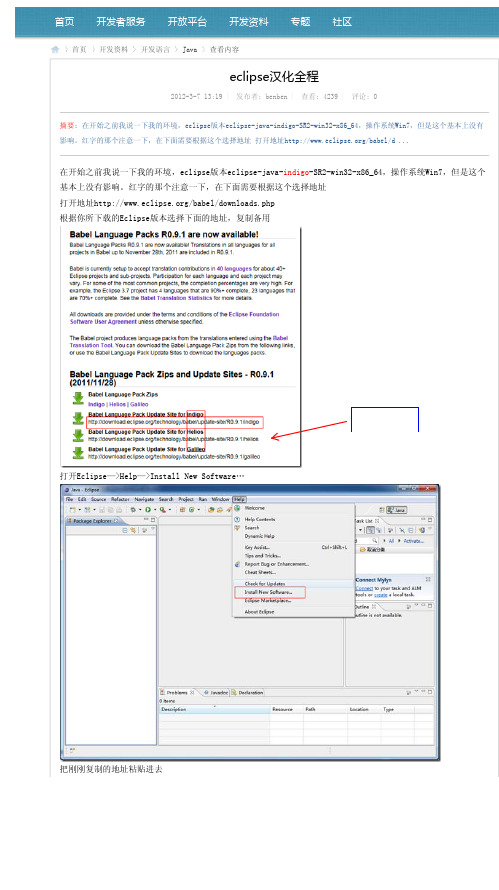
浏览(442) 评论 转载
Eclipse Babel Project Downloads
Babel Language Packs R0.10.0 are now available!
Babel Language Packs R0.10.0 for Juno, Indigo, and Helios release trains are now available! Translations in all languages for all projects in Babel up to July 21st, 2012 are included in R0.10.0.
在开始之前我说一下我的环境,eclipse版本eclipse-java-indigo-SR2-win32-x86_64,操作系统Win7,但是这个 基本上没有影响。红字的那个注意一下,在下面需要根据这个选择地址 打开地址/babel/downloads.php 根据你所下载的Eclipse版本选择下面的地址,复制备用
All downloads are provided under the terms and conditions of the Eclipse Foundation Software User Agreement unless otherwise specified.
The Babel project produces language packs from the translations entered using the Babel Translation Tool. You can download the Babel Language Pack Zips from the following links, or use the Babel Language Pack Update Sites to download the languages packs.
Particular中英文对照菜单(新超详细版本)
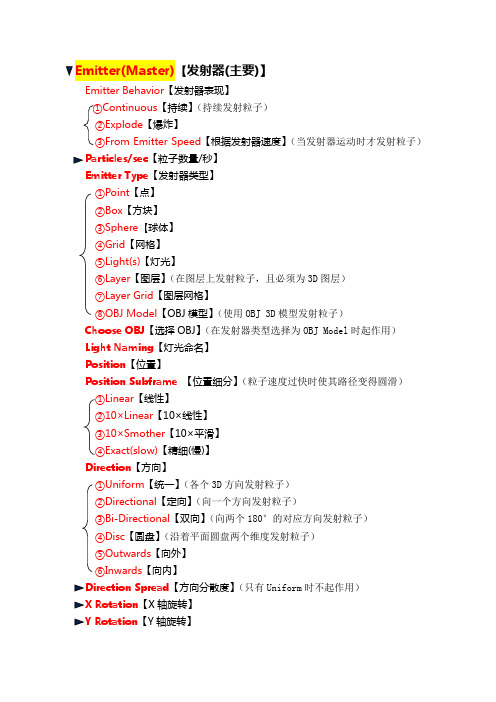
Emitter(Master)【发射器(主要)】Emitter Behavior【发射器表现】①Continuous【持续】(持续发射粒子)②Explode【爆炸】③From Emitter Speed【根据发射器速度】(当发射器运动时才发射粒子)Particles/sec【粒子数量/秒】Emitter Type【发射器类型】①Point【点】②Box【方块】③Sphere【球体】④Grid【网格】⑤Light(s)【灯光】⑥Layer【图层】(在图层上发射粒子,且必须为3D图层)⑦Layer Grid【图层网格】⑧OBJ Model【OBJ模型】(使用OBJ 3D模型发射粒子)Choose OBJ【选择OBJ】(在发射器类型选择为OBJ Model时起作用)Light Naming【灯光命名】Position【位置】Position Subframe【位置细分】(粒子速度过快时使其路径变得圆滑)①Linear【线性】②10×Linear【10×线性】③10×Smother【10×平滑】④Exact(slow)【精细(慢)】Direction【方向】①Uniform【统一】(各个3D方向发射粒子)②Directional【定向】(向一个方向发射粒子)③Bi-Directional【双向】(向两个180°的对应方向发射粒子)④Disc【圆盘】(沿着平面圆盘两个维度发射粒子)⑤Outwards【向外】⑥Inwards【向内】Direction Spread【方向分散度】(只有Uniform时不起作用)X Rotation【X轴旋转】Y Rotation【Y轴旋转】Z Rotation【Z轴旋转】Velocity【速度】Velocity Random【速度随机】(粒子的速度有大有小)Velocity distribution【速度随机分布】(数值越小,越不受随机速度影响)Velocity from motion[%]【跟随运动速度】(数值越大,粒子沿着运动方向的趋势越明显)Emitter size【发射器大小】①XYZ Linked【XYZ约束】②XYZ Individual【XYZ分开】Particles/sec modifier【粒子发射速度修正】(当发射器类型为灯光时起作用)①Light Intensity【灯光强度】(提高数值可以增加粒子数量)②Shadow Darkness【阴影暗度】(通过阴影暗度增加或减少粒子数量)③Shadow Diffusion【阴影扩散】(阴影扩散数值影响粒子数量)④None【不影响】Layer Emitter【图层发射器】(将发射器设为Layer/Layer Grid时起作用)Layer【选择合成中的3D图层】Layer Sampling【图层采样】①Current time(Legacy)【实时(经典)】(粒子发射区域受图层动画实时影响)②Particle Birth Time【粒子产生时】(只受粒子产生时图层状态的影响)③Current Frame【当前帧】与①相似Layer RGB Usage【层RGB颜色使用】①Lightness-Size【亮度-大小】(图层亮度控制粒子大小)②Lightness-Velocity【亮度-速度】(图层亮度控制粒子速度,灰色为 0)③Lightness-Rotation【亮度-旋转】(图层亮度控制粒子旋转,白色顺时针/黑色逆时针)④RGB-Size Vel Rot【颜色-大小和旋转】(图层颜色控制粒子大小、速度、旋转,红色控制粒子大小 0-255,绿色控制速度0-128-255(0 为负向速度,128 速度为 0,255 为正向速度),蓝色控制旋转 0-128-255(0 逆时针,128 不旋转,255 顺时针)⑤RGB-Particle Color【颜色-粒子颜色】图层控制粒子颜色⑥None【不影响】(不控制粒子,但Alpha控制粒子不透明度,白色不透明;黑色完全透明)⑦RGB-Size Vel Rot+Col【颜色-大小速度旋转颜色】同④,同时控制粒子颜色⑧RGB-XYZ Velocity【颜色-XYZ速度】颜色控制粒子速度,红色控制X,绿色控制Y,蓝色控制 Z(控制范围 0-255,128速度为 0,0 负向,255正向)⑨RGB-XYZ Velocity+Col【颜色-XYZ速度颜色】同⑧,同时控制粒子颜色Grid Emitter【网格发射器】(发射器类型为Grid/Layer Grid起作用)Particles in X【X轴的粒子数】Particles in Y【Y轴的粒子数】Particles in Z【Z轴的粒子数】Type①Periodic burst【一次性发射】②Traverse【粒子逐行逐个发射】OBJ Emitter【OBJ发射器】3D model【3D模型】Refresh【刷新】Emit From①Vertices【顶点】(从模型的顶点处发射粒子)②Edges【边缘】(从模型的边处发射粒子)③Faces【面】(从模型的面发射粒子)④Volume【空间】(从模型空间发射粒子)Normalize【法线】Invert Z【Z轴反转】Sequence Speed【动画速度】(改变OBJ动画的速度,1为正常速度)Sequence Offset【动画偏移】Loop sequence①Loop【循环】(让动画一直循环,粒子也会循环产生)②Once【一次】(动画只循环一次)Emission Extras【其他发射属性】Pre Run【提前发射粒子】Periodicity Rnd【频率随机】(仅仅对Directional且Direction Spread 0 时有用,使粒子分布不均匀)Lights Unique Seeds【灯光唯一随机】(使用多个灯光发射时,勾选使每个灯光发射的粒子采用不同的种子形态)(改变粒子的随机形态,复制一套新粒子时常用)Random Seed【粒子随机】Particle(Master)【粒子(主要)】Life[sec]【生命秒】Life Random【生命随机】(数值越大,粒子的生命相差更大)Particle Type【粒子类型】①Sphere【球体】②Glow Sphere(No DOF)【发光球体(无景深)】(自带发光球体,不支持景深效果)③Star(No DOF)【星星(无景深)】④Cloudlet【云朵】(可以制作整片云或者烟雾)⑤Streaklet【条痕状】(与云朵相似)⑥Sprite【精灵】(可以自定义的粒子形状且永远朝向相机)⑦Sprite Colorize【精灵着色】(可更改精灵颜色)⑧Sprite Fill【精灵填充】(直接填充覆盖整体颜色,只识别Alpha)⑨Textured Polygon【材质多边形】(效果与精灵相似,但不会随着摄像机三维旋转)⑩Textured Polygon Colorize【材质多边形着色】(参见⑦)⑪Textured Polygon Fill【材质多边形填充】参见⑧⑫Square【方块】⑭Circle(No DOF)【圆片】Sphere Feather【球体羽化】(球体边缘有羽化效果)Texture【贴图】Layer【选择图层】Time Sampling【时间采样】①Current Time【当前时间】(粒子的形态为当前时间材质的形态)②Start at Birth-Play Once【产生时开始-播放一次】(粒子的形态根据材质依次播放。
实验室中英文对照
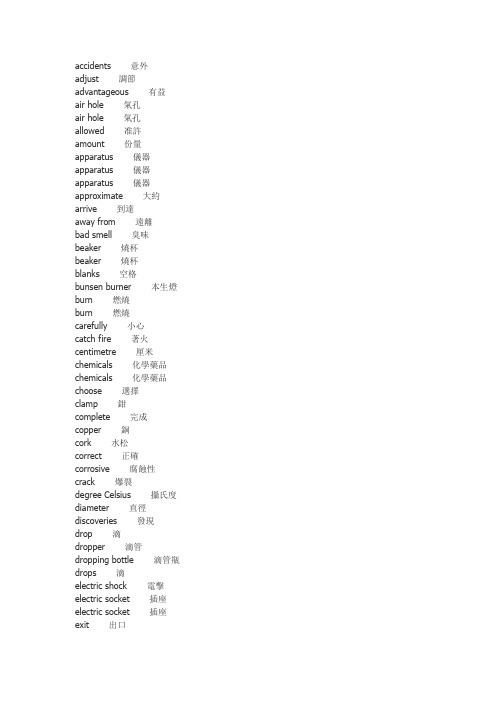
adjust 調節advantageous 有益air hole 氣孔air hole 氣孔allowed 准許amount 份量apparatus 儀器apparatus 儀器apparatus 儀器approximate 大約arrive 到達away from 遠離bad smell 臭味beaker 燒杯beaker 燒杯blanks 空格bunsen burner 本生燈burn 燃燒burn 燃燒carefully 小心catch fire 著火centimetre 厘米chemicals 化學藥品chemicals 化學藥品choose 選擇clamp 鉗complete 完成copper 銅cork 水松correct 正確corrosive 腐蝕性crack 爆裂degree Celsius 攝氏度diameter 直徑discoveries 發現drop 滴dropper 滴管dropping bottle 滴管瓶drops 滴electric shock 電擊electric socket 插座electric socket 插座exit 出口experiment 實驗experiments 實驗explain 解釋explained 解釋fasten 縛好fill in the blanks 填充題filled 充滿fingers 手指flame 火燄flame 火燄hair 頭髮happenings 發生事情harmful 有害harmful 有害hazard 危險heat 加熱heating 加熱hold 手持hold 盛載hold 手持hotter 更熱hurt 傷害identical 相同immediately 立即inflammable 易燃instrument 儀器insulating mat 防火墊keep 把持keep 把持kilogram 千克kilometre 千米knock down 撞倒label 標示labels 標纖laboratory 實驗室laboratory 實驗室length 長度light 燃點liquid 液体liquid 液体litre 升long hair 長髮luminous 發光match 配對measure 量度measure 量度measure 量度measuring 量度measuring cylinder 量筒metre 米millilitre 毫升minute 分multiple-choice 選擇題nails 釘noisy 嘈吵observation 觀察observe 觀察occur 發生photographs 相片place 放置point 向著poverty 貧窮precautions 措施precautions 措施produces 製造properly 正確protect 保護protecting 保護provided 供給put out a fire 滅火quantities 數量questions 問題quiet 清靜reagent bottle 試劑瓶reagent bottle 試劑瓶reasons 理由record 記錄rectangular block 長方塊regular 有規律report 報告required 需要results 結果rubber 橡膠rusting 生銹safety 安全safety 安全safety glasses 安全玻璃safety goggles 安全眼鏡safety goggles 安全眼鏡school ties 校領帶science 科學scientific 科學的scientists 科學家sentences 句子shape 形狀shoots out 射出solar eclipse 日蝕solution 溶液solution 溶液solution 溶液something 某些物件soot 煤灰stand 支架statements 句子sticking-plaster 泥膠stopper 塞stop-watch 秒錶store 儲藏store 儲藏striking back 回擊substances 物件symbols 符號tap 水喉temperature 溫度temperature 溫度test tube 試管test tube brushes 試管擦test tube holder 試管夾test tube rack 試管架thermometer 溫度計thickness 厚度things 事情tie up 縛好tied together 縛在一起time interval 時間差time interval 時間差time interval 時間差tongs 鉗tooth decay 蛀牙touch 接觸touch 接觸towards 向著toxic 有毒transfer 轉移tripod 三腳架unattended 不理會understand 明白units 單位volume 体積volume 体積volume 体積volume 体積wait 等候warning 警告wash 清洗wavy line 線斷wear 佩戴wear 佩戴weight 重量weight 重量wet 濕wire 線wire gauze 鐵絲網world 世界。
Eclipse关键字解释

Eclipse数据文件综述1、RUNSPEC部分综述:RUNSPEC部分是Eclipse数据输入文件的第一部分。
文件中包括了运算题目,开始日期,单位,各种作业的维数(网格区数、井数、表数等)、目前相标志。
RUNSPECTITLE题目------(jiangsu wei2)DIMENS在X、Y、Z方向上的网格区块数------(100 25 10)模拟的相态------(OIL、WATER、GAS、DISGAS湿气中的挥发气)单位------(METRC、Field、LAB)EQLDIMS --设置平衡数据表的参数(五项)--1、平衡区域个数--2、深度Vs压力表格中深度节点数--3、(Rs,Rv,Ts,Pb or Pd----Vs----depth)数据表中的深度最大节点数--4、原始示踪剂浓度(TVDP----depth)表格数--5、原始示踪剂浓度的表格中深度最大节点数举例:EQLDIMS1 100 6 1 1 /TABDIMS --描述饱和度和PVT参数表的尺寸包括--1、饱和度数据表个数,--2、PVT数据表个数--3、饱和度数据表中节点个数--4、PVT数据表中节点个数--5、FIP储量分区region个数--6、活性油中PVT参数表中的气油比最大(Rs)节点数或湿气的PVT参数表中的脱气油气比最大(Rv)节点数举例:TABDIMS1 3 12 20 1 20 /REGDIMS --描述分区--1、储量分区最大数目--2、储量分区实际数目--3、独立的储量分区最大数目--4、相互间有流动分区最大数目举例:REGDIMS3 1 1 0 /WELLDIMS模型中井数、井所关联的最大网格数、井组个数、井组中最多井数(50 5 1 50)START模拟的开始日期------(1 'OCT' 1996)2、GRID部分综述本部分定义了计算网格的图形形状和各个网格内各种岩石性质(孔隙度、绝对渗透率、净毛比)。
3D中英文对照表
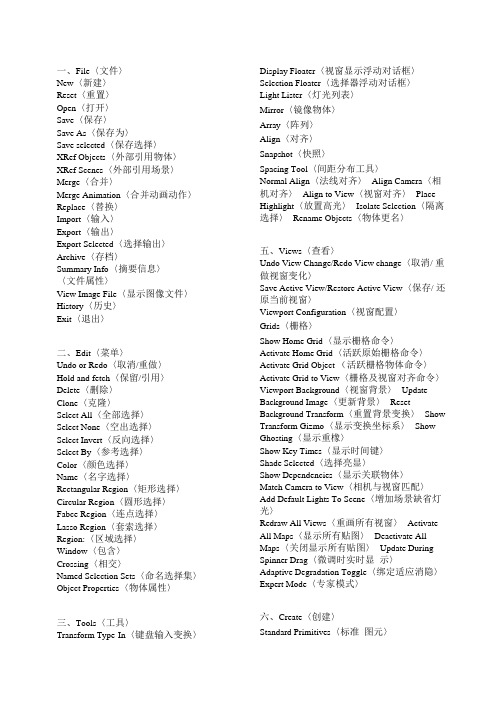
一、File〈文件〉New〈新建〉Reset〈重置〉Open〈打开〉Save〈保存〉Save As〈保存为〉Save selected〈保存选择〉XRef Objects〈外部引用物体〉XRef Scenes〈外部引用场景〉Merge〈合并〉Merge Animation〈合并动画动作〉Replace〈替换〉Import〈输入〉Export〈输出〉Export Selected〈选择输出〉Archive〈存档〉Summary Info〈摘要信息〉〈文件属性〉View Image File〈显示图像文件〉History〈历史〉Exit〈退出〉二、Edit〈菜单〉Undo or Redo〈取消/重做〉Hold and fetch〈保留/引用〉Delete〈删除〉Clone〈克隆〉Select All〈全部选择〉Select None〈空出选择〉Select Invert〈反向选择〉Select By〈参考选择〉Color〈颜色选择〉Name〈名字选择〉Rectangular Region〈矩形选择〉Circular Region〈圆形选择〉Fabce Region〈连点选择〉Lasso Region〈套索选择〉Region:〈区域选择〉Window〈包含〉Crossing〈相交〉Named Selection Sets〈命名选择集〉Object Properties〈物体属性〉三、Tools〈工具〉Transform Type-In〈键盘输入变换〉Display Floater〈视窗显示浮动对话框〉Selection Floater〈选择器浮动对话框〉Light Lister〈灯光列表〉Mirror〈镜像物体〉Array〈阵列〉Align〈对齐〉Snapshot〈快照〉Spacing Tool〈间距分布工具〉Normal Align〈法线对齐〉Align Camera〈相机对齐〉Align to View〈视窗对齐〉Place Highlight〈放置高光〉Isolate Selection〈隔离选择〉Rename Objects〈物体更名〉五、Views〈查看〉Undo View Change/Redo View change〈取消/ 重做视窗变化〉Save Active View/Restore Active View〈保存/ 还原当前视窗〉Viewport Configuration〈视窗配置〉Grids〈栅格〉Show Home Grid〈显示栅格命令〉Activate Home Grid〈活跃原始栅格命令〉Activate Grid Object (活跃栅格物体命令〉Activate Grid to View〈栅格及视窗对齐命令〉Viewport Background〈视窗背景〉Update Background Image〈更新背景〉Reset Background Transform〈重置背景变换〉Show Transform Gizmo〈显示变换坐标系〉Show Ghosting〈显示重橡〉Show Key Times〈显示时间键〉Shade Selected〈选择亮显〉Show Dependencies〈显示关联物体〉Match Camera to View〈相机与视窗匹配〉Add Default Lights To Scene〈增加场景缺省灯光〉Redraw All Views〈重画所有视窗〉Activate All Maps〈显示所有贴图〉Deactivate All Maps〈关闭显示所有贴图〉Update During Spinner Drag〈微调时实时显示〉Adaptive Degradation Toggle〈绑定适应消隐〉Expert Mode〈专家模式〉六、Create〈创建〉Standard Primitives〈标准图元〉Box〈立方体〉Cone〈圆锥体〉Sphere〈球体〉GeoSphere〈三角面片球体〉Cylinder〈圆柱体〉Tube〈管状体〉Torus〈圆环体〉Pyramid〈角锥体〉Plane〈平面〉Teapot〈茶壶〉Extended Primitives〈扩展图元〉Hedra〈多面体〉Torus Knot〈环面纽结体〉Chamfer Box〈斜切立方体〉Chamfer Cylinder〈斜切圆柱体〉Oil Tank〈桶状体〉Capsule〈角囊体〉Spindle〈纺锤体〉L-Extrusion〈L形体按钮〉Gengon〈导角棱柱〉C-Extrusion〈C形体按钮〉RingWave〈环状波〉Hose〈软管体〉Prism〈三棱柱〉Shapes〈形状〉Line〈线条〉Text〈文字〉Arc〈弧〉Circle〈圆〉Donut〈圆环〉Ellipse〈椭圆〉Helix〈螺旋线〉NGon〈多边形〉Rectangle〈矩形〉Section〈截面〉Star〈星型〉Lights〈灯光〉Target Spotlight〈目标聚光灯〉Free Spotlight〈自由聚光灯〉Target Directional Light〈目标平行光〉Directional Light〈平行光〉Omni Light〈泛光灯〉Skylight〈天光〉Target Point Light〈目标指向点光源〉Free Point Light〈自由点光源〉Target Area Light〈指向面光源〉IES Sky〈IES天光〉IES Sun〈IES阳光〉SuNLIGHT System and Daylight〈太阳光及日光系统〉Camera〈相机〉Free Camera〈自由相机〉Target Camera〈目标相机〉Particles〈粒子系统〉Blizzard〈暴风雪系统〉PArray〈粒子阵列系统〉PCloud〈粒子云系统〉Snow〈雪花系统〉Spray〈喷溅系统〉Super Spray〈超级喷射系统〉七、Modifiers〈修改器〉Selection Modifiers〈选择修改器〉Mesh Select〈网格选择修改器〉Poly Select〈多边形选择修改器〉Patch Select〈面片选择修改器〉Spline Select〈样条选择修改器〉Volume Select〈体积选择修改器〉FFD Select〈自由变形选择修改器〉NURBS Surface Select〈NURBS表面选择修改器〉Patch/Spline Editing〈面片/样条线修改器〉:Edit Patch〈面片修改器〉Edit Spline〈样条线修改器〉Cross Section〈截面相交修改器〉Surface〈表面生成修改器〉Delete Patch〈删除面片修改器〉Delete Spline〈删除样条线修改器〉Lathe〈车床修改器〉Normalize Spline〈规格化样条线修改器〉Fillet/Chamfer〈圆切及斜切修改器〉Trim/Extend〈修剪及延伸修改器〉Mesh Editing〈表面编辑〉Cap Holes〈顶端洞口编辑器〉Delete Mesh〈编辑网格物体编辑器〉Edit Normals〈编辑法线编辑器〉Extrude〈挤压编辑器〉Face Extrude〈面拉伸编辑器〉Normal〈法线编辑器〉Optimize〈优化编辑器〉Smooth〈平滑编辑器〉STL Check〈STL检查编辑器〉Symmetry〈对称编辑器〉Tessellate〈镶嵌编辑器〉Vertex Paint〈顶点着色编辑器〉Vertex Weld〈顶点焊接编辑器〉Animation Modifiers〈动画编辑器〉Skin〈皮肤编辑器〉Morpher〈变体编辑器〉Flex〈伸缩编辑器〉Melt〈熔化编辑器〉Linked XForm〈连结参考变换编辑器〉Patch Deform〈面片变形编辑器〉Path Deform〈路径变形编辑器〉Surf Deform〈表面变形编辑器〉*Surf Deform〈空间变形编辑器〉UV Coordinates〈贴图轴坐标系〉UVW Map〈UVW贴图编辑器〉UVW Xform〈UVW贴图参考变换编辑器〉Unwrap UVW〈展开贴图编辑器〉Camera Map〈相机贴图编辑器〉*Camera Map〈环境相机贴图编辑器〉Cache Tools〈捕捉工具〉Point Cache〈点捕捉编辑器〉Subdivision Surfaces〈表面细分〉MeshSmooth〈表面平滑编辑器〉HSDS Modifier〈分级细分编辑器〉Free Form Deformers〈自由变形工具〉FFD 2X2X2/FFD 3X3X3/FFD 4X4X4〈自由变形工具2X2X2/3X3X3/4X4X4〉FFD Box/FFD Cylinder〈盒体和圆柱体自由变形工具〉Parametric Deformers〈参数变形工具〉Bend〈弯曲〉Taper〈锥形化〉Twist〈扭曲〉Noise〈噪声〉Stretch〈缩放〉Squeeze〈压榨〉Push〈推挤〉Relax〈松弛〉Ripple〈波纹〉Wave〈波浪〉Skew〈倾斜〉Slice〈切片〉Spherify〈球形扭曲〉Affect Region〈面域影响〉Lattice〈栅格〉Mirror〈镜像〉Displace〈置换〉XForm〈参考变换〉Preserve〈保持〉Surface〈表面编辑〉Material〈材质变换〉Material By Element〈元素材质变换〉Disp Approx〈近似表面替换〉NURBS Editing〈NURBS面编辑〉NURBS Surface Select〈NURBS表面选择〉Surf Deform〈表面变形编辑器〉Disp Approx〈近似表面替换〉Radiosity Modifiers〈光能传递修改器〉Subdivide〈细分〉*Subdivide〈超级细分〉八、Character〈角色人物〉Create Character〈创建角色〉Destroy Character〈删除角色〉Lock/Unlock〈锁住与解锁〉Insert Character〈插入角色〉Save Character〈保存角色〉Bone Tools〈骨骼工具〉Set Skin Pose〈调整皮肤姿势〉Assume Skin Pose〈还原姿势〉Skin Pose Mode〈表面姿势模式〉九、Animation〈动画〉IK Solvers〈反向动力学〉HI Solver〈非历史性控制器〉HD Solver〈历史性控制器〉IK Limb Solver〈反向动力学肢体控制器〉SplineIK Solver〈样条反向动力控制器〉Constraints〈约束〉Attachment Constraint〈附件约束〉Surface Constraint〈表面约束〉Path Constraint〈路径约束〉Position Constraint〈位置约束〉Link Constraint〈连结约束〉LookAt Constraint〈视觉跟随约束〉Orientation Constraint〈方位约束〉Transform Constraint〈变换控制〉Link Constraint〈连接约束〉Position/Rotation/Scale〈PRS控制器〉Transform Script〈变换控制脚本〉Position Controllers〈位置控制器〉Audio〈音频控制器〉Bezier〈贝塞尔曲线控制器〉Expression〈表达式控制器〉Linear〈线性控制器〉Motion Capture〈动作捕捉〉Noise〈燥波控制器〉Quatermion(TCB)〈TCB控制器〉Reactor〈反应器〉Spring〈弹力控制器〉Script〈脚本控制器〉XYZ〈XYZ位置控制器〉Attachment Constraint〈附件约束〉Path Constraint〈路径约束〉Position Constraint〈位置约束〉Surface Constraint〈表面约束〉Rotation Controllers〈旋转控制器〉注:该命令工十一个子菜单。
【图文教程】eclipse汉化教程及汉化后中英文切换方法
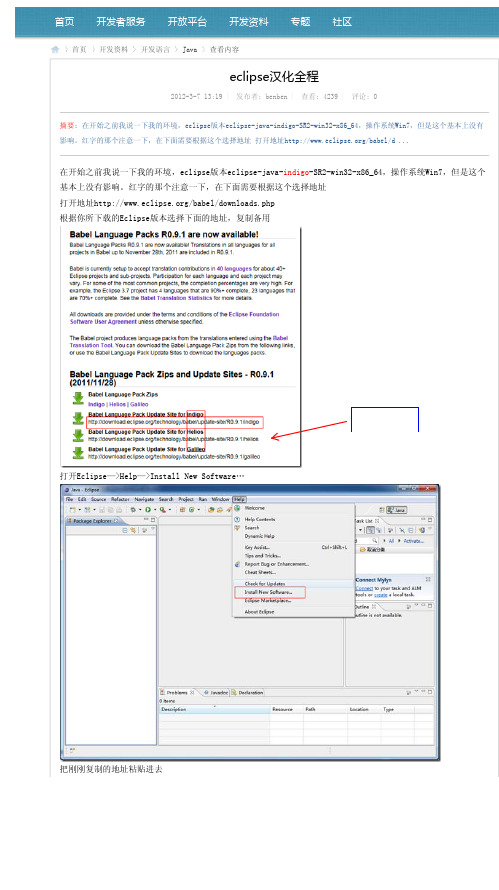
打开EcliBiblioteka se—>Help—>Install New Software…
复制对应版本 的地址
把刚刚复制的地址粘贴进去
点击 Add… ,给Name,起个名字 点击OK,你会发现,程序没有反应了,不并不是会发现Eclipse右下角有这么个情况, 这个是在加载语言列表,根据网速而定,我4M的带宽,不到十分钟。完成后会出现下面的对话框
Babel Language Pack Zips and Update Sites - R0.10.0 (2012/07/21)
Babel Language Pack Zips Juno | Indigo | Helios Babel Language Pack Update Site for Juno /technology/babel/update-site/R0.10.0/juno Zipped p2 repository (117 MB) Babel Language Pack Update Site for Indigo /technology/babel/update-site/R0.10.0/indigo Zipped p2 repository (109 MB) Babel Language Pack Update Site for Helios /technology/babel/update-site/R0.10.0/helios Zipped p2 repository (131 MB)
选择…in Chinese (Simplified) 也就是简体中文,下面挨着的那个是繁体的,英语好的就不用我说…… 接着点击 Next>
继续 Next>
这个不用说,你必须得点击那个 I accept the……, 然后点击Finish,接着会出来下面的的对话框,等着就是了 不一会儿,当然得看你的网速情况了,这个就好了,中间会让你点击一次OK,我忘记截图了,然后重启Eclipse就 好了,再次打开,你也许会感觉到亲切了,中文啊…… 好了,到此结束,祝你好运!有什么疏漏之处请大家多多指教。
eclipse中英文切换--四种方式

3、configuration\config.ini文件添加:osgi.nl=en_US。
4、命令行
如果认为快捷方式麻烦,也可以使用命令行进行切换。
开始 — 运行 — cmd 进入 Eclipse 根目录 运行 “eclipse.exe -nl en_US” 成功运行英文版
ห้องสมุดไป่ตู้
如果认为快捷方式麻烦也可以使用命令行进行切换
eclipse中英文切换 --四种方式
-----------------------------------------------------------------------------
1、快捷方式
在快捷方式的属性中的目标后面加上参数即可:
英文-> -nl en_US 简体-> -nl zh_CN
具体方法:
建立 Eclipse 的快捷方式 , 然后鼠标右键选择“属性” 选择“快捷方式”选项卡, 在“目标”字符串的后添加 -nl en_US,例如修改后变为 D:\Program Files\eclipse\eclipse.exe -nl en_US ,注意空格! 点击“确定”,就可正常使用了
2、在eclipse.ini文件中的-product后加入如下内容(注意要换行)如:
eclipse中文字体大小修改,让中英文字体协调

eclipse中⽂字体⼤⼩修改,让中英⽂字体协调貌似有不少⼈苦恼eclipse中⽂字体⼤⼩修改问题,默认的eclipse中⽂字体很⼩,和英⽂字体⼤⼩完全不在⼀个调⼦上,因为默认的eclipse juno中英⽂字体是Consolas,字体⼤⼩是10,但是⼤家会发现,如果代码中有中⽂,那中⽂的字体会⽐英⽂的字体⼩很多,如下图:明显的,默认的eclipse juno中英⽂字体⽐中⽂字体⼤很多,显得中⽂很模糊——eclipse中⽂字体⼤⼩修改如果⼤家把字体调⼤到中⽂字体看起来正常的话,那么英⽂字体就太⼤了,显得很不协调。
⽹上也有⼀些⽅案,但是我觉得明显过于复杂,其实有很简单的办法,⼀步就可以搞定的。
步骤如下:Window –> Preferences –> General –> Appearance –> Colors and Fonts,在“Colors and Fonts”中选择“Basic”–>”Text Font”,然后点“Edit”,1.此时只需要把“⼤⼩”⾥⾯的值编辑成“⼩五”即可。
当你填⼊“⼩五”后,你会看到“⼤⼩”那⼀栏的下拉框中都变成了宋体的字体⼤⼩了,当然你也可以选择“五号”、“⼩四”、“四号”等等其他更⼤的字体。
如下图:把eclipse的字体⼤⼩设置成“⼩五”就可以把中⽂字体调⼤了然后点“确定”,再点“Apply”,“OK”,你就可以看到eclipse中⽂字体变⼤了,英⽂字体和⼤⼩不变(因为宋体的⼩五的英⽂字体⼤⼩正好和英⽂的10是相等的)。
你可以通过把⼤⼩设置成宋体⼤⼩的更⼤值来同时调整中⽂英⽂的⼤⼩,这种设置⽅法可以让中英⽂字体协调美观。
2.或者步骤如下:Window –> Preferences –> General –> Appearance –> Colors and Fonts,在“Colors and Fonts”中选择“Basic”–>”Text Font”,然后点“Edit”,把右下⾓脚本改为中欧字符即可。
