catia管道布线
CATIA布线

CATIA三维布线
• 左图是一段局部线束。 • 绘制线束和绘制管路 一样,可以先绘制线 束中心的样条曲线。
CATIA三维布线
• 绘制曲线时,我们需 进入到曲线和曲面模 块,如左图
CATIA三维布线
• 进入模块后,介绍一 下右侧工具栏中需用 到的几个绘图工具。 • 1、点绘制工具 • 2、直线绘制工具 • 3、桥接工具
CATIA三维布线
• 关于点的捕捉,我们 常用到线条、圆心和 球心。 • 绘制直线时,我们通 常会用点与点、点和 方向的命令来绘制。
CATIA三维布线
• 接下来介绍桥接工具: 桥接是填补两线条之 间间隙的命令。操作 时需注意将方向选正 确。
CATIA三维布线
• 接下来
CATIA管路和电路完美设计
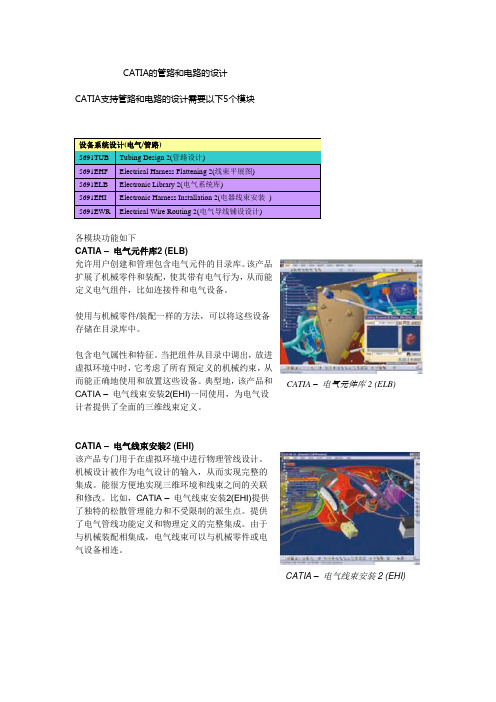
CATIA的管路和电路的设计CATIA支持管路和电路的设计需要以下5个模块设备系统设计(电气/管路)5691TUB Tubing Design 2(管路设计)5691EHF Electrical Harness Flattening 2(线束平展图)5691ELB Electronic Library 2(电气系统库)5691EHI Electronic Harness Installation 2(电器线束安装)5691EWR Electrical Wire Routing 2(电气导线铺设设计)各模块功能如下CATIA –电气元件库2 (ELB)允许用户创建和管理包含电气元件的目录库。
该产品扩展了机械零件和装配,使其带有电气行为,从而能定义电气组件,比如连接件和电气设备。
使用与机械零件/装配一样的方法,可以将这些设备存储在目录库中。
包含电气属性和特征。
当把组件从目录中调出,放进虚拟环境中时,它考虑了所有预定义的机械约束,从而能正确地使用和放置这些设备。
典型地,该产品和CATIA –电气元件库2 (ELB) CATIA –电气线束安装2(EHI)一同使用,为电气设计者提供了全面的三维线束定义。
CATIA –电气线束安装2 (EHI)该产品专门用于在虚拟环境中进行物理管线设计。
机械设计被作为电气设计的输入,从而实现完整的集成。
能很方便地实现三维环境和线束之间的关联和修改。
比如,CATIA –电气线束安装2(EHI)提供了独特的松散管理能力和不受限制的派生点。
提供了电气管线功能定义和物理定义的完整集成。
由于与机械装配相集成,电气线束可以与机械零件或电气设备相连。
CATIA –电气线束安装2 (EHI)CATIA – 电气导线布线2 (EWR)根据功能和配线规范,EWR 能在虚拟环境中创建电气导线。
根据外部电气CAD 系统或者CATIA – 电气功能定义(EFD)中定义的规范,进行导线布线。
可以在CATIA 电气线束安装2中设计的线束网络中;或是CATIA – 系统空间预留2(SSR)中定义的预留空间中,创建导线。
CATIA生产应用-管路开发教程

北京江达 版权所有
给定线路标识名称将会自动添加到 线路标识库中
选择设为缺省值可以基于基于预定 义的规则的属性自动命名
北京江达 版权所有
20
管路设计
管理管路线路标识 – 选择 (3/9)
选择一个线路标识
选择管线“ TL104-3/8in-SS150R-FG”
线路标识名称
公称尺寸
规格
过滤:在文档中 的线路标识
过滤列表
过滤:所有可用的线路标识
“ 管路功能”零件是被动的元素:管,螺母,弯头。它们在原理图上不可见。 “ 管路零件功能”零件是主动元素:阀,过滤器,支管。它们在原理图上可见。 设备是:泵,容器,执行器,等等。设备可能属于多专业。 ( 比如:泵可以是电力和液压链 连接的 ) 。需要使用设备布置工作台。 管嘴定义管路与设备的连接。 管线是一个基本的几何:
选择 确定 激活所选的项目和专业
ቤተ መጻሕፍቲ ባይዱ
北京江达 版权所有
18
管路设计
管理管路线路标识 (1/9)
要创建,传递,更名,合并或引入线路标识需要经过管理员授权
引入 合并 删除 更名 转换 创建 选择
北京江达 版权所有
19
管路设计
管理管路线路标识 – 创建 (2/9)
创建线路标识
在有些机构里面,线路是事先定义好的。 你可以创建你所需要的线路标识 你可以输入任意已知的属性,但是,公称尺寸和管路规范必须指定。
管路设计
用户界面:常用选项 (2/3)
北京江达 版权所有
13
管路设计
用户界面:通用环境图标
北京江达 版权所有
14
管路设计
用户界面:通用环境图标
北京江达 版权所有
CATIA管路详细设计

10
Modifying a Run (1/5)修改管路 修改管路
Modify the Run修改管路 修改管路
A new Run shall be created and afterwards being modified.先生成后修改 modified.先生成后修改 Therefore you create a new Run using the orthogonal mode as shown in the picture.使用对角线方式生成管路 使用对角线方式生成管路 After that you will modify the Run.然后修改 然后修改
Experienced CATIA V5 users
目标学员 有使用经验的CATIA用户 有使用经验的 用户
0.5 day
Prerequisites
CATIA V5 Fundamentals 予要求: 予要求:CATIA V5基础 基础
Copyright DASSAULT SYSTEMES 2002
In this course you will learn how the CATIA Tubing Design product is used to quickly and efficiently create an intelligent tubing layout.
智能化管路设计
Targeted audienBiblioteka eOffset Plane
图标
Copyright DASSAULT SYSTEMES 2002
7
Routing a Run (2/4)生成管路 生成管路
Select the Line ID选择管线ID码
Depending on what Line ID is choosen, CATIA lets you select a predefined Turn Radius. In this case is just one Turn Radius for the 3/8in diameter defined, which means that you won´t get a selection panel.根据选择的管线ID码,可以选择拐弯半径 t panel.根据选择的
catia管道布线

Electrical Harness Installation 电气安装Electrical HarnessAssembly电气装配Getting Started Samples简例CATIA TrainingFoilsElectrical Harness Installation电气安装Electrical Harness Assembly电气装配Version 5 Release 132004Course PresentationObjectives of the courseIn this course you will learn how to build a harness integrated within the DMU and how to connect the bundle segments to your electrical components.下面的讲义介绍如何在电子装配中建立电气用具和如何使用线束连接它们Targeted audienceNew Electrical V5 users适用对象是CATIA V5初级学者Prerequisites0.5 dayCatalog Editor, CATIA V5 basicsTable of Contents内容提要1.Introduction to Electrical Harness Installation介绍Electrical Harness Installation workbench presentation电气安装模块菜单位置2.Bundle Segment (BNS) definition线束定义Geometric Bundle几何定义Bundle Segments线束定义Split a Bundle Segment线束分段3.Links Management线束联结Link the electrical objects与电器器件的联结Links Management联结修改4.Local Slack Management线束局部松弛度的修改Adding Local Slack增加Removing Local Slack取消5.Support Management线束支撑Routing of BNS through Supports增加Removal of Support from Bundle Segment取消6.Rectangular Sections矩形截面Change bundle segment section改变线束截面7.Floating Junction线束连接点Define the constraints of the floating junction定义连接点Accessing the workbenches进入电气安装界面Allows the geometrical harnesses creation. Itlinks bundle segments together to create thisharness.产生线束定义,线束连接Allows the bundle segmentscreation within a geometricalbundle线束的几何定义User Interface 用户界面Electrical HarnessAssembly电气装配Electrical HarnessInstallation电气安装线束几何定义Terminology术语Geometric Bundle线束组Electrical object federating a bundle segments group.A geometrical bundle is mandatory in order to create a bundle segment.Bundle Segment线束Also called segment, a geometrical subdivision of a geometrical bundle.It is the branch of harness graphical representation in the digital mock-up.Support电器库元件支承件An Electrical catalog item that is utilized when routing geometrical bundles.It controls the entry and exit of the bundle segment as it is routed through the DMU.Floating Junction线束连接点A junction that automatically finds a natural position.Alternative Bundle Segment Section线束截面The sections of a bundle segment need not be circular, they can follow the profile of another sketch.Define a geometric bundle定义线束组Select the “Bundle Segment” function1The new point is added to the BNSSelect the pointfunction and give the coordinates2选择图标生成点的图标Select the “Bundle Segment” function1The new line is added to the BNSSelect the line function give it the coordinates2选择图标生成线的图标Define a plane 生成平面Select the “Bundle Segment” function1The plane is added to the bundle segmentSelect the “Plane” function and define its coordinates2选择图标生成平面的图标Define a bundle segment 定义单个线束The BNS is updatedSelect the “Bundle Segment Definition” function and define it2Select the “Bundle Segment” function1选择图标生成线束的图标Define a bundle segment定义线束段123截面和松弛度设置线束控制点生成样条线123Select the points the BNS has to go through and the surface.You may have to invert the BNS orientation in case the surface orientation is not correspondingIf two BNS are on two distinct surfaces, you have to connect them with a third BNS not lying on any surface or create a join.选曲面线束两端点在此曲面上改方向连接两个不同面上的线束The external references to thepoints the BNS is using arecreated automatically.The surface the BNS is lying on isrepresented by an externalreference as well.Tools / Options / Mechanical Design / Part Design / General / External References : Keep Link with Selected Object.Activate this option or you will loose the links to the objects that belong to other parts.相关设置自动生成相关参考点和曲面Split a bundle segment (1/2)分割线束Create a new point onthe Bundle Segmentspline (“on curve”)2Select the “BundleSegment” function1Isolate point3选图标生成点隔离点Split a bundle segment (2/2)The BNS is split.5Exit the Bundle Segment command4Add point to the BNS route definition6Split the bundle segment加入点退出分割线束分割完毕Links Management线束连接Objective : You are going to learn how to connect two bundle segments together or to an electrical componentLink the electrical objects线束和电器连接Links management连接管理Between two bundle segments 两线束之间连接Create two bundlesegments1Select the “Link” functionand both BNS, close to theextremity to link2The GBN is updated生成两线束选择图标和两线束连接Between a bundle segment and an electrical component 线束和电器连接Create an equipment and a BNS within a GBN12Select the function “Link”, the BNS and a connectorThe BNS got himself connected to theconnector automatically产生设备和线束选择LINK 图标线束和电器自动连接Links Visualization连接图示“相关目标”图标Select the “RelatedObjects” functionUnlink two electrical objects切断连接Select the funtion“Unlink”12The connection islost but thegeometry remains.切断图标连接去掉,线束还在Local Slack Management松弛度Objective : You are going to learn how to add or remove Slack locally along the bundle segmentAdd Local Slack增加Remove Local Slack去掉Add Local Slack to a bundle segmentSelect the “Add local slack to a bundle segment portion1Select the bundle segment next to the point where the additional slack is to start. Click on “Add slack” , key Slack Definition value.2Slack is added to the bundle segment 图标在线束上欲增加松弛度附近选点输入松弛度松弛加在选点之后的线束Removing Local Slack from a bundle segment 去掉松弛Select the “Add local slack to a bundle segment portion1Select the bundle segment to display the Local SlackManagement Panel. Click on “Ignore Slack”2Slack is Ignored and the bundle is modified同样图标不同选项取消松弛Support Management增加线束支撑Objective : You are going to learn how to add a Support to a bundle segment and also how to remove a Support from a bundle segmentAdd Support增加Remove Support去掉Add a support to a bundle segmentCreate a bundle segmentrouted through 3 supports.Add an additional support.1Select the “Add Support tobundle segment” andselect the bundle segmentfollowed by the Support2The bundle is routedThrough the support 三支撑模型,支撑必须用Electrical Part Design中Support 命令定义选图标和第四支撑增加完毕Remove a support去掉支撑1Select the “RemoveSupport from bundlesegment” and select thebundle segment2The Support is removed and the bundle route is modified图标Section Management线束截面Objective : You are going to learn how to change the section of a bundle segment from circular to rectangular.Change Section更换截面Replacing a circular section with a rectangular sectionCreate a bundle segment1Sketch new rectangular profile on the same plane as the current bundle segment profile2Activate the “Rib Definition” panel and select the rectangular profile3产生一个线束增加截面草图更换截面Floating Junction线束连接点Objective : You are going to learn how to manage a floating bundle segment junctionManage bundle segment Junction positioning修改连接点位置Floating Junction ManagementDefine the constraint geometryfor the floating junction1Create the bundle segments2Move the Junction 增加分支点去掉分支点Electrical Harness Flatterning线束展平Electrical Harness Flattening offers the following main functions:•it flattens bundle segments or electrical and geometrical bundles •展平线束•it straightens bundle segments•拉直线束•it rotates whole bundle segments or bend them at a defined point •旋转和弯曲线束•it rolls bundle segments•卷线束•it scales bundle segments by introducing fake lengths•线束变比例•it can be updated at any time during your session thanks to the synchronization option 与实体关联和更新•it allows you to choose the type of representation of your drawing •选择平面图的类型•it allows you to annotate the wires of your drawing.•平面图标注Getting Started Samples起始简例Electrical Harness Flatterning线束展平Defining Harness Flattening Parameters定义展平参数Extracting 3D Data输入三维线束Flattening Harness线束展平Straightening Bundle Segments线束拉直Rotating Bundle Segments线束旋转Rolling Bundle Segments线束卷Scaling Bundle Segments线束变比例Synchronizing the Environment根据三维更新Filtering Wires Based on ExternalConfiguration System线束过滤External Data Access获取外部数据Related Objects相关目标。
CATIA管路环境使用

CATIA管路环境的使用环境的安装1.定制完的环境一般会打包压缩成一个文件,我们下载后解压到d盘,解压后目录是D:\***project,必须保证是如此,否则就要更改***project.xml文件的内容。
2.选择开始→程序→catia-tools-Environment Editor v5r12, 新建环境tubing,方式选择“全局”,按确定键退出。
找到放catia环境文件的目录,如D:\ds\CATEnv,用下载文件中的tubing.txt文件替换原有文件。
假如catia的安装目录不是规定的目录d:\ds,请参考下载文件中的tubing.txt文件,修改自己新建的环境tubing中对应内容。
3.新建目录D:\ds\Resolved_Part\TubingDesign4.双击桌面上tubing图标,用新环境启动catia进入下一步操作。
Project的确认进入Tubing Design工作台后,请先确认使用的是否是正确的Project,具体的步骤如下,菜单Tools-Project Management,在窗口中选择如图:PPR树安排原则为方便加载管线实体和管线加工数据的输出,建议在一个应用系统下为同一公称尺寸的管线建一个product,专门放置用到的管线。
Line ID的操作1.已定制的环境中包含了一些Line ID,点击图标,选择一个需要的LineID还可以点击properties…按钮,更改属性。
2.如要增加LineID,点击Create Line ID ,命名并赋属性。
放置管路零件2.零件分类规则,为了在调用零件库时清晰直观,我们定制了如下分类结构在Tube Function下又包含以下分类有些分类图片中没有表示出,我们逐个解释一下:¾Tube——直管¾Tube with bends——弯管¾Flexible Tube——软管¾LuoMu——螺母¾PingGuanZui——平管嘴¾ZhiTong——直通管接头¾MiFeng——密封件¾FlexibleTube——软管接头在Branch Function下包含以下分类¾SanTong——三通管接头¾SiTong——四通管接头在Reducer Function下包含以下分类¾ZhiJiao——直角管接头¾Elbows——弯管接头2.直管的放置方法(1) 在选择合适的LineID,确认协调好管线路径后,点击Place Tubing Part图标,在Place Tubing Par t窗口的FunctionType项选择Tube Function,确认Spec 选项激活,选中需要加载实体的直管路径,再到Place Tubing Part窗口的Part Type 选择Tube,这样在原先布置的路径上加载好了实体。
CATIA生产应用-管路开发教程

蓝色菱形连接点
两段管线 一段管线
北京江达 版权所有
30
管路设计
管路布线 – 管线分支
在管线段上
极点连接线段。 没有创建节点。
在蓝色菱形节点上
极点连接到节点
(4/9)
北京江达 版权所有
主分支 次分支 31
管路设计
管路布线 – 管线偏移 (5/9)
你可以创建已有管线的偏移管线。
选项打开: 创建一个管 线带连接
在管线实例上点击右键,选择“对象标识”然后“定义” 在修改界面上改变值。
要修改管线几何 ( 选择点或者切线 ) ,用户可以编辑零件,定义 “ CATPspFlexCurve”
北京江达 版权所有
42
管路设计
管路线束布线 (1/6)
管路线束定义
管路线束模拟一组捆绑在一起的管线。 是主要的保留空间。 线束内部的柔性管线保持各自的独立性。
设计是由基于标准和规范的设计规则驱动的。
线路标识是一个逻辑概念。
它是识别和组织管路段以及放置在上面的管路零件的一种机制。 它定义了管线及其属性。 当你创建线路标识的时候你可以指定下列属性:公称尺寸,规范,压力属性,热容差以及其 他需要的属性。 线路标识显示出其名称,直径和规范。直径和规范可以跟随线路标识一起改变
CATIA 培训教程
CATIA 管路教程
Version 5
管路设计
课程说明
关于本课程
目标
在本课程你将学习使用 CATIA 管路设计产品,快速有效地创建智能的管路布局。
培训对象
有经验的 CATIA V5 用户
预备知识
CATIA 基础 机械设计经验
北京江达 版权所有
0.5 天 2
catia线束设计流程

catia线束设计流程Catia线束设计是一种广泛应用于汽车、航空航天等领域的工程设计技术,它主要用于设计和布线电气系统中的线束。
本文将从以下几个方面介绍Catia线束设计的流程和步骤。
一、需求分析和规划在进行Catia线束设计之前,首先需要对电气系统的需求进行分析和规划。
这包括确定电气系统的功能和性能要求,确定线束的数量和布线要求,以及考虑到电气系统中可能存在的各种约束条件,如空间限制、电磁兼容性等。
二、电气系统建模在进行Catia线束设计之前,需要对电气系统进行建模。
这包括使用Catia软件建立电气系统的三维模型,包括各种电器元件、线束通道、连接器等。
通过建模,可以更好地理解电气系统的整体结构和布局,为线束设计提供基础。
三、线束设计在进行Catia线束设计之前,需要先进行线束设计。
这包括确定线束的布线路径、长度和截面积等参数。
通过使用Catia软件的线束设计工具,可以根据电气系统的要求和约束条件,自动生成最佳的线束布线方案。
四、线束布线在进行Catia线束设计之前,需要进行线束布线。
这包括将线束按照设计要求进行布线,将其沿着电气系统的通道和连接器进行布置。
通过使用Catia软件的线束布线工具,可以快速、准确地完成线束的布线工作。
五、线束连接在进行Catia线束设计之前,需要进行线束连接。
这包括将线束与电气系统中的各种元件进行连接,如电池、发动机控制单元、传感器等。
通过使用Catia软件的线束连接工具,可以自动生成线束的连接点和连接方式,保证连接的可靠性和稳定性。
六、线束优化在进行Catia线束设计之前,需要进行线束优化。
这包括对线束布线进行优化,以减少线束的长度和截面积,提高线束的整体性能和可靠性。
通过使用Catia软件的线束优化工具,可以自动化地进行线束优化,提高工作效率和设计质量。
七、线束验证在进行Catia线束设计之前,需要进行线束验证。
这包括对线束布线和连接进行验证,确保线束的布线和连接符合设计要求和约束条件。
CATIA三维布线、线束三维设计方法、指导

整车线束三维制图指南目录1、CATIA电气链接选项基本设置 (4)2、了解线束CATIA数模规范 (5)3、电器附件3D数据库的创建及管理 (5)3.1定义接插件(Connector) (5)3.2定义卡扣(Clip) (9)3.3定义橡胶件、护板 (10)3.4定义保护层(Protective Covering) (11)3.5 库的创建 (12)3.6电气附件3D库的管理 (14)4、线束3D绘制 (15)4.1线束3D目录树创建 (15)4.2线束3D相关数据调入 (16)4.3线束3D-Bundle绘制 (17)5、CHS文件输出 (23)文档概述本文档是介绍线束三维绘制及其相关操作,其中包括CATIA软件选项基本设置、CATIA数模规范、电气附件(接插件、卡扣、橡胶件、电器盒、保护层)属性定义、电气附件3D库建立及管理、线束3D绘制、线束3D生成CHS格式文件。
本文档介绍的内容主要针对福田乘用车电子电器部电器布置科全体员工。
目的是让电器布置科室人员都能使用CATIA软件来绘制线束3D图,并将该线束3D生成CHS格式(.xml)文件导入到CHS软件接口中。
本文档只是介绍操作上的命令和注意事项,并不涵盖布置整车线束的所有信息。
1、CATIA电气链接选项基本设置双击桌面CATIA软件快捷方式,软件打开后,点击菜单栏Tools,出现图1下拉菜单,选择“Options”,找到基础结构→零件基础结构→常规→勾选保持与选定对象的链接,见图2,在设备与系统选项下找到电气线束规则→Electrical Harness Installation→勾选图3红框中选项,点击确定,选项设置保存成功。
图1 图2图32、了解线束CATIA数模规范详见“福田乘用车CATIA数模设计规范”(Q/FPT 1001004—2012)和乘用车线束科CATIA 数模设计规范。
3、电器附件3D数据库的创建及管理建立3D数据库,首先要对入库数据进行电气属性的定义。
CATIA_电气管线设计
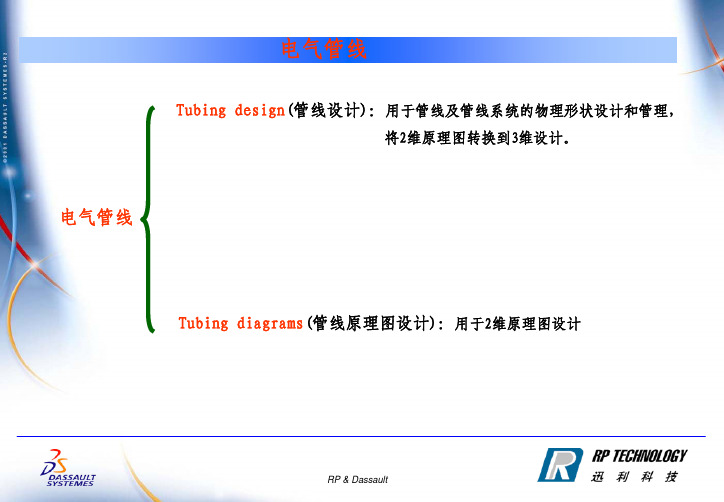
电气管线电气管线Tubing design(管线设计):用于管线及管线系统的物理形状设计和管理,将2维原理图转换到3维设计。
Tubing diagrams(管线原理图设计):用于2维原理图设计模块一tubing design理解总体过程机械设计原理图设计TUD管线设计TUB①②③检查分析④确定管线轴TUB 产生NC节点二维存档图⑤Administrator:创建project resource management(PRM)创建2D和3D零件库一名词解释1 Tube function: 被动零件如:tube nut(螺母)2 Tube part function: 零件起能动作用如晶闸管、滤光器等3 Equipments:为一种物体如泵4 Nozzles:用于管子和equipment上定义连接关系。
5 Run:基本的几何元素,对tube定义主要的路径6 Line ID:机械装置用于识别和组织tube segments和放置组件catalog、rules、functions由CATIA管理员设置和绘制二进入工作界面及设置tool-option选中选中选中三tubing的步骤选择一个PRM文件创建或者选择line ID绘制或者修改runs放置或者修改组件调整tubing run零件生成报表⑥①②⑤④③四选择PRM文件 1 单击tools-project management3 单击Browse查看保存路径4 单击OK完成5 设置其它project xml文件①进入CATIA环境设置工作面:程序-catia-tool-catia-enviroment editor v5r17②找到CATDisciplinePath设置路径:选中后单击右键-variable editor弹出如下对话框③将电脑里保存project文件的路径复制后粘贴到value中,单击ok④重启catia后tool-project management-select/browse五line ID1 select/query lineID步骤:①in the tubing design workbench②单击select/query line ID icon,弹出如下对话框③选择一种类型完成名字尺寸说明2 create lineID步骤:①in the tubing design workbenchtool-project management-select/bowers中设置具有写访问权的project xml file,②单击create line ID icon,弹出如下对话框输入line id 的名字设置属性3 transfer line id步骤:①in the tubing design workbench②绘制两条不同line id run③单击transfer line id icon,弹出如下对话框选择单击一条run( line ID 保持不变),单击另一条run( line id 改变)④查看树的结构就可以看到结果两条run的line ID相同操作前操作后4 重命名line ID①单击rename ID icon②弹出如下两个对话框,选中LINE ID修改名字单击OK修改名字5 删除项目中以用的line ID步骤:①in the tubing design workbench②单击delete line ID icon,弹出如下对话框③选择想要删除单击“确定”,members将一起删除单击“取消”只删除line ID6 merge line ID步骤:①in the tubing workbench 单击merge line ID icon②在上面的对话框中单击将被合并的line ID③下面的对话框中单击合并的。
CATIA支持管路和电路的设计

王工:CATIA支持管路和电路的设计需要以下5个模块各模块功能如下CATIA –电气元件库2 (ELB)允许用户创建和管理包含电气元件的目录库。
该产品扩展了机械零件和装配,使其带有电气行为,从而能定义电气组件,比如连接件和电气设备。
使用与机械零件/装配一样的方法,可以将这些设备存储在目录库中。
包含电气属性和特征。
当把组件从目录中调出,放进虚拟环境中时,它考虑了所有预定义的机械约束,从而能正确地使用和放置这些设备。
典型地,该产品和CATIA –电气元件库2 (ELB) CATIA –电气线束安装2(EHI)一同使用,为电气设计者提供了全面的三维线束定义。
CATIA –电气线束安装2 (EHI)该产品专门用于在虚拟环境中进行物理管线设计。
机械设计被作为电气设计的输入,从而实现完整的集成。
能很方便地实现三维环境和线束之间的关联和修改。
比如,CATIA –电气线束安装2(EHI)提供了独特的松散管理能力和不受限制的派生点。
提供了电气管线功能定义和物理定义的完整集成。
由于与机械装配相集成,电气线束可以与机械零件或电气设备相连。
CATIA –电气线束安装2 (EHI)CATIA – 电气导线布线2 (EWR)根据功能和配线规范,EWR 能在虚拟环境中创建电气导线。
根据外部电气CAD 系统或者CATIA – 电气功能定义(EFD)中定义的规范,进行导线布线。
可以在CATIA 电气线束安装2中设计的线束网络中;或是CATIA – 系统空间预留2(SSR)中定义的预留空间中,创建导线。
CATIA – 电气导线布线2 (EWR)使用户能对布线过程中的技术知识进行捕捉和重用。
提供了如线束内容分析等分析功能,能对线束制造中的导线布线生成报告。
CATIA – 电气线束展平2 (EHF)CATIA – 电气线束展平2 (EHF)能展平CATIA – 电气线束安装2 (EHI)中创建的三维电气线束,生成相关二维工程图,用于检测和文档表达。
CATIA 3D布线基础培训

线束增加保护覆盖物
计算导线线径:I=P/U I—电流(A)
A=IpL/Ud
P—电器件功率(W)
U—电压(V)
A—线径(mm2)
p—铜电阻率(约为
L=电线长度(m) Ud=允许最大的电压降损失 2.2 导线过长可适当将线径放大;
)
2.3 导线径多个插件转接后连接到用电器的情况,考虑端子
电压降较大,可适当将线径放大
线束集合外径公式:
D—线束段直径 S —线束截面积 Pi—圆周率 如果这段线定义的是使用胶带花缠包扎,胶带厚度0.14-0.2mm 如果这段线定义的是使用胶带密缠包扎,胶带厚度0.14-0.2mm 如果这段线定义波纹管包扎,波纹管内径选1.2D,外径加3-4mm
此时线束端直径为D=D+0.14*2
7 将坐标移到 零件上,然 后拖动零件 到合适位置
9 单击
8 单击
10 多段线
11
12
13
14
15
16
9 左键选取
10
11 左键选取
插件电气设置OK
12
4.2、电气线束组装
1
3
4 选取电气 零件打开
2
ቤተ መጻሕፍቲ ባይዱ
6 选择零件2
5 重复2、3、4步骤
7 将坐标移到 零件上,然 后拖动零件 到合适位置
5 确定
9
面,可不定义
10
确定
定义线束所经平
线束护套定义
电气装配设计 电气零件设计 电气线束组装 电气线束展开
电气零件设计
1
2
4
3
5 6
6
5
右键 7
8
9
9 左键选取
CATIA电气线束布线设计

电气线束布线绘制流程Electrical library & harness installationElectrical wire routingElectrical harness flatten专门用于在虚拟3D 环境下进行电气装置物理形状设计,电气设计从机械设计环境开始,然后二者统一达到完整的集成。
根据电气信号功能或者外部XML 文件,专门用于电缆的布局和管理将已经创建的3D 线束展平并产生相关的2D 工程图电气线束设计思路:机械3D 环境下设置电气装置物理形状,并且在电气设计中给与电气特性和相关的物理配线(建立电气库)→进行相关的电缆分布(电气布线)→根据实际需要对3D 产品线束展平(电气展平)。
模块一electrical library & harness installation学习目的:1 怎样建立和运用电气组件目录2 在DMU(电子样机)里完整的设计harness并将bundle segments连接到电器组件上$1 Introduction to Electrical Librarian 介绍电气库Start-equipment & systems-electrical harness discipline-electricl assembly design (electrical part design)说明:electrical assembly design电气装配设计,用于连接/不连接电气组electrical part design电气零件设计,用于对机械零件增加电气功能一工作界面☆Bundle segmentBack shellconnectorshellequipmentShell/ cavity connection pointVsEquipment/ cavityConnector/ cavity connection pointVs Shell/ cavityBundle segment/ extremityVsBack shell/ bundle connection pointBack shell / bundle connection pointVsconnector/ back shell connection point/Connector connection point二电气组件连接原则Devices/component connectorconnectorDevice/component cavityCavity connection pointMounting equipment Equipment/ ShellSingle insert connector Stud /terminal block Contact/ filler plug Cavity connection point cavityMounting equipment Bundle connector pointBundle segment extremity Bundle segmentcavityCavity connection pointShell/ stud/ contact Single insert connector Terminal block Terminal strip Filler plug Cavity connection point cavityMounting equipment Bundle connection pointBundle segment extremityBundle segmentequipmentMounting equipment连接原则Devices/component connector connectorDevice/component cavityCavity connection pointSingle insert connector Studterminal block Contactfiller plug Cavity connection point cavityMounting equipment Equipment Bundle connector pointBundle segment extremity Bundle segment cavityCavity connection point Contact/ Filler plug Cavity connection point cavityMounting equipment Equipment / Shell Connector connection point Connector connection point Single insert connector Back shell connection pt Back shell connection pt Back shell Bundle connection pointBundle segment extremityBundle segmentSingle insert connectorshellDevice/ component connectionconnection Device/component Cavity connection pointcavityMounting equipment Equipment ShellBundle segmentBundle segment extremity Bundle segment External splice Bundle connection point Bundle segment extremity Bundle segment Terminal stripCavity connection pointCavityMounting equipment Equipment shellCavity connection point cavityMounting equipment Equipment/ shellBundle connection pointBundle segment extremity Bundle segment Terminal block Cavity connection pointcavityMounting equipment Equipment/ shellSingle insert connectionBundle connection point Bundle segment extremity Bundle segmentContactStudDevice/component connection connection Device/component Filler plug Cavity connection point cavity Mounting equipmentEquipment/ shellShellBack shell connection point Back shell connectionpointSingle insert connectorBundle connection point Bundle segment extremity Bundle segmentBack shellBundle segment extremity Bundle connection point Mounting equipmentEquipment/ shellSingle insert connectionStud / terminal blockTerminal stripContactBack shellExternal spliceBundle segment extremity Bundle segment extremity Bundle segmentBundle segment三电气组件的定义component定义cavity指定电气组件的连接位置Termination确保各电气组件(除filler plug)之间电气信号传输Contact Termination和cavity或者bundle segment之间引导连通Filler plug阻止非使用的cavity的电气组件connector connection point指定连接器的位置起引导连通作用bundle connection point指定bundle segment连接位置和方法cavity connection point指定cavity位置back shell connection point指定the back shell的放置位置protection覆盖多个bundle segment的机械组件support在位置上支撑bundle segment的机械组件Mounting equipmentEquipment Shell Connector Contact Filler plug Back shell protectiveCavity TerminationConnector connection point Bundle connection point Cavity connection point Back shell connection point Shell connection pointSupport/retainer四电气组件注意:所有红色字体表示的命令都是非电气特性零件五电气组件创建1 equipment:打开data-ex2/ online步骤①in the electrical part design workbench 选择define equipment icon②选择产品弹出如下对话框③输入需要“part number”单击OK完成,左边的树更新如下Defineequipmen2 define mounting equipment步骤①in the electrical part design workbench 选择define equipment icon②选择产品弹出如下对话框③输入需要“instance name”单击OK完成Mounting equipment3 define shell:步骤①in the electrical part design workbench 选择define shell icon②选择产品弹出如下对话框③输入需要“instance name”单击OK完成,左边的树更新如下选择shell4 define connector:步骤①in the electrical part design workbench 选择define connector icon②选择产品弹出如下对话框③输入“part number”和type单击OK完成,左边的树更新如下内部单一连接器轴销外部接头端子排接线盒内部多种连接器内部接头connector在electricalassembly design中有效5 define contact步骤①in the electrical part design workbench 选择define contact icon “instance name”单击OK完成,左边的树更新contact注意:当定义contact时,termination会被自动定义6 define filler plug步骤①in the electrical part design workbench 选择define filler plug②选择产品弹出如下对话框③输入需要“instance name”单击OK完成,左边的树更新Filler plug7 define back shell步骤①in the electrical part design workbench 选择define back shell②选择产品弹出如下对话框③输入需要“instance name”单击OK完成,左边的树更新back shell8 define protective covering步骤:①打开一个新electrical part design,②click the protection icon 选择the part弹出如下对话框③然后设置单击OK,并保存到目录文件下Type:Corrugated tube:一根管子通过内部直径厚度,弯曲半径,线形Tape:一根带条通过内部直径(为bundle segment的直径厚度,弯曲半径,线形。
CATIA怎么设置简单管路?

CATIA怎么设置简单管路?
CATIA管路设计使⽤量少导致很多朋友对其了解甚少,这⾥个⼤家分享⼀个简单的管路画法希望对⼤家有帮助
catia v5r20 破解安装版 v2013.04.25 64位
类型:3D制作类
⼤⼩:14.GB
语⾔:简体中⽂
时间:2016-06-27
查看详情
1、随便打开⼀个装配体prdouct,插⼊⾃⼰需要使⽤的零件,例如我插如了⼀个压缩机和⼀个油封
2、选择设计树顶层,然后点击开始找到仪管设计模块(上边的管线设计也差不多只不过我习惯使⽤仪管设计)
3、设置管路⽹格步幅(拖动⼀格延长多少),这个根据需要填写,我这⾥做⽰范直接填最⼤精度值
4、在右边命令栏⾥找到图中所⽰命令,单击命令图标,如果没找到可以把命令烂拖出来有可能是隐藏在下边去了
5、设置管路直径,然后点击选项栏的设计表激活管路转弯半径
6、设置管路转弯半径,这个根据需求以及管道的最⼩转弯半径设置,我这⾥是⽰范所以随便输了⼀个,然后点击图中标出的定向命令按钮(这个没有先后顺序完全个⼈习惯)
7、拖动指南针到管路起始位置,例如我将指南针拖动到压缩机排⽓⼝,点击图中红⾊箭头所指的命令图标,使⽤指南针原点,此时移动⿏标就可以看到管路ID就出来了,拖动到适合长度单击⿏标左键就画好⼀段了
8、管路都是需要转弯的,点选指南针弧线边拖动转弯
9、前边都画好了,将指南针拖动到需要链接的零件接⼝处,再点击使⽤指南针原地,然后点击确定⼀条管线就画好了
10、不⼀定⼀次性就画满意了,如果不满意可以在设计树⾥单击刚刚画好的管线然后单击⿏标右键选择定义
11、这⾥我们可以重新设置管道⼤⼩和管道路径,通过操作柄完成对管路的修改,全部修改完成后点击确定保存
12、最简单的⼊门⼤神勿喷。
CATIA布线

CATIA电气分支布线CATIA布线是现在国内汽车厂和设计公司普遍应用的一种布线方式,其特点是:方便、简单、快捷;主要目的是:得到线束在空间走向和尺寸。
优点:使线束在整车中布置的更合理,尺寸准确,更缩短了开发周期。
CATIA布线的主要步骤:1.在Electrical Part Design(开始-设备与系统-第2项-第二项)模块中给机械属性的零件附加电器属性。
2.在“库编辑”(开始-基础结构-库编辑器)模块中把定义好电器属性的零件如:连接器、扎带、橡胶件等作出库文件。
3.在电气装配模块Electrical Assembly中进行电气零件放置。
4.在线束装配模块Electrical Harness Assembly中进行元件的连线。
5.在线束装配模块Electrical Harness Assembly中给线束增加保护覆盖物。
一、电气零件设计(Electrical Part Design )1.1 定义连接器把作好的连接器放入到如图1所示的Electrical Part Design 环境中图 1然后选中零件并点击出现如图2的对话框图2可以在零部件号中输入连接器的型号如:DJ7015-6.3-21 在Number of Terminations中输入连接器的针脚树(孔位数),点击“确定”就给此连接器加上了电器属性。
加完电气属性后就可以给零件增加电气连接点,这需要在做完连接器的机械零件后用工具在零件尾部进线端中心处做进如图3的虚拟点作完点之后选择中连接器点击给护套增加线束段的连接点并进在Representation 中选择图3中的点,Point 也选则图3中的点,Initial Condition 选择图4中成高亮的面(连接器尾部的端面)。
图 3图 41.2 定义扎带、橡胶等支撑物做好扎带的时候就用作好扎带任意一个端面的中心点如图5图 5进入Electrical Part Design 中点击进入该命令对话框如图5。
- 1、下载文档前请自行甄别文档内容的完整性,平台不提供额外的编辑、内容补充、找答案等附加服务。
- 2、"仅部分预览"的文档,不可在线预览部分如存在完整性等问题,可反馈申请退款(可完整预览的文档不适用该条件!)。
- 3、如文档侵犯您的权益,请联系客服反馈,我们会尽快为您处理(人工客服工作时间:9:00-18:30)。
Electrical Harness Installation 电气安装Electrical HarnessAssembly电气装配Getting Started Samples简例CATIA TrainingFoilsElectrical Harness Installation电气安装Electrical Harness Assembly电气装配Version 5 Release 132004Course PresentationObjectives of the courseIn this course you will learn how to build a harness integrated within the DMU and how to connect the bundle segments to your electrical components.下面的讲义介绍如何在电子装配中建立电气用具和如何使用线束连接它们Targeted audienceNew Electrical V5 users适用对象是CATIA V5初级学者Prerequisites0.5 dayCatalog Editor, CATIA V5 basicsTable of Contents内容提要1.Introduction to Electrical Harness Installation介绍Electrical Harness Installation workbench presentation电气安装模块菜单位置2.Bundle Segment (BNS) definition线束定义Geometric Bundle几何定义Bundle Segments线束定义Split a Bundle Segment线束分段3.Links Management线束联结Link the electrical objects与电器器件的联结Links Management联结修改4.Local Slack Management线束局部松弛度的修改Adding Local Slack增加Removing Local Slack取消5.Support Management线束支撑Routing of BNS through Supports增加Removal of Support from Bundle Segment取消6.Rectangular Sections矩形截面Change bundle segment section改变线束截面7.Floating Junction线束连接点Define the constraints of the floating junction定义连接点Accessing the workbenches进入电气安装界面Allows the geometrical harnesses creation. Itlinks bundle segments together to create thisharness.产生线束定义,线束连接Allows the bundle segmentscreation within a geometricalbundle线束的几何定义User Interface 用户界面Electrical HarnessAssembly电气装配Electrical HarnessInstallation电气安装线束几何定义Terminology术语Geometric Bundle线束组Electrical object federating a bundle segments group.A geometrical bundle is mandatory in order to create a bundle segment.Bundle Segment线束Also called segment, a geometrical subdivision of a geometrical bundle.It is the branch of harness graphical representation in the digital mock-up.Support电器库元件支承件An Electrical catalog item that is utilized when routing geometrical bundles.It controls the entry and exit of the bundle segment as it is routed through the DMU.Floating Junction线束连接点A junction that automatically finds a natural position.Alternative Bundle Segment Section线束截面The sections of a bundle segment need not be circular, they can follow the profile of another sketch.Define a geometric bundle定义线束组Select the “Bundle Segment” function1The new point is added to the BNSSelect the pointfunction and give the coordinates2选择图标生成点的图标Select the “Bundle Segment” function1The new line is added to the BNSSelect the line function give it the coordinates2选择图标生成线的图标Define a plane 生成平面Select the “Bundle Segment” function1The plane is added to the bundle segmentSelect the “Plane” function and define its coordinates2选择图标生成平面的图标Define a bundle segment 定义单个线束The BNS is updatedSelect the “Bundle Segment Definition” function and define it2Select the “Bundle Segment” function1选择图标生成线束的图标Define a bundle segment定义线束段123截面和松弛度设置线束控制点生成样条线123Select the points the BNS has to go through and the surface.You may have to invert the BNS orientation in case the surface orientation is not correspondingIf two BNS are on two distinct surfaces, you have to connect them with a third BNS not lying on any surface or create a join.选曲面线束两端点在此曲面上改方向连接两个不同面上的线束The external references to thepoints the BNS is using arecreated automatically.The surface the BNS is lying on isrepresented by an externalreference as well.Tools / Options / Mechanical Design / Part Design / General / External References : Keep Link with Selected Object.Activate this option or you will loose the links to the objects that belong to other parts.相关设置自动生成相关参考点和曲面Split a bundle segment (1/2)分割线束Create a new point onthe Bundle Segmentspline (“on curve”)2Select the “BundleSegment” function1Isolate point3选图标生成点隔离点Split a bundle segment (2/2)The BNS is split.5Exit the Bundle Segment command4Add point to the BNS route definition6Split the bundle segment加入点退出分割线束分割完毕Links Management线束连接Objective : You are going to learn how to connect two bundle segments together or to an electrical componentLink the electrical objects线束和电器连接Links management连接管理Between two bundle segments 两线束之间连接Create two bundlesegments1Select the “Link” functionand both BNS, close to theextremity to link2The GBN is updated生成两线束选择图标和两线束连接Between a bundle segment and an electrical component 线束和电器连接Create an equipment and a BNS within a GBN12Select the function “Link”, the BNS and a connectorThe BNS got himself connected to theconnector automatically产生设备和线束选择LINK 图标线束和电器自动连接Links Visualization连接图示“相关目标”图标Select the “RelatedObjects” functionUnlink two electrical objects切断连接Select the funtion“Unlink”12The connection islost but thegeometry remains.切断图标连接去掉,线束还在Local Slack Management松弛度Objective : You are going to learn how to add or remove Slack locally along the bundle segmentAdd Local Slack增加Remove Local Slack去掉Add Local Slack to a bundle segmentSelect the “Add local slack to a bundle segment portion1Select the bundle segment next to the point where the additional slack is to start. Click on “Add slack” , key Slack Definition value.2Slack is added to the bundle segment 图标在线束上欲增加松弛度附近选点输入松弛度松弛加在选点之后的线束Removing Local Slack from a bundle segment 去掉松弛Select the “Add local slack to a bundle segment portion1Select the bundle segment to display the Local SlackManagement Panel. Click on “Ignore Slack”2Slack is Ignored and the bundle is modified同样图标不同选项取消松弛Support Management增加线束支撑Objective : You are going to learn how to add a Support to a bundle segment and also how to remove a Support from a bundle segmentAdd Support增加Remove Support去掉Add a support to a bundle segmentCreate a bundle segmentrouted through 3 supports.Add an additional support.1Select the “Add Support tobundle segment” andselect the bundle segmentfollowed by the Support2The bundle is routedThrough the support 三支撑模型,支撑必须用Electrical Part Design中Support 命令定义选图标和第四支撑增加完毕Remove a support去掉支撑1Select the “RemoveSupport from bundlesegment” and select thebundle segment2The Support is removed and the bundle route is modified图标Section Management线束截面Objective : You are going to learn how to change the section of a bundle segment from circular to rectangular.Change Section更换截面Replacing a circular section with a rectangular sectionCreate a bundle segment1Sketch new rectangular profile on the same plane as the current bundle segment profile2Activate the “Rib Definition” panel and select the rectangular profile3产生一个线束增加截面草图更换截面Floating Junction线束连接点Objective : You are going to learn how to manage a floating bundle segment junctionManage bundle segment Junction positioning修改连接点位置Floating Junction ManagementDefine the constraint geometryfor the floating junction1Create the bundle segments2Move the Junction 增加分支点去掉分支点Electrical Harness Flatterning线束展平Electrical Harness Flattening offers the following main functions:•it flattens bundle segments or electrical and geometrical bundles •展平线束•it straightens bundle segments•拉直线束•it rotates whole bundle segments or bend them at a defined point •旋转和弯曲线束•it rolls bundle segments•卷线束•it scales bundle segments by introducing fake lengths•线束变比例•it can be updated at any time during your session thanks to the synchronization option 与实体关联和更新•it allows you to choose the type of representation of your drawing •选择平面图的类型•it allows you to annotate the wires of your drawing.•平面图标注Getting Started Samples起始简例Electrical Harness Flatterning线束展平Defining Harness Flattening Parameters定义展平参数Extracting 3D Data输入三维线束Flattening Harness线束展平Straightening Bundle Segments线束拉直Rotating Bundle Segments线束旋转Rolling Bundle Segments线束卷Scaling Bundle Segments线束变比例Synchronizing the Environment根据三维更新Filtering Wires Based on ExternalConfiguration System线束过滤External Data Access获取外部数据Related Objects相关目标。
